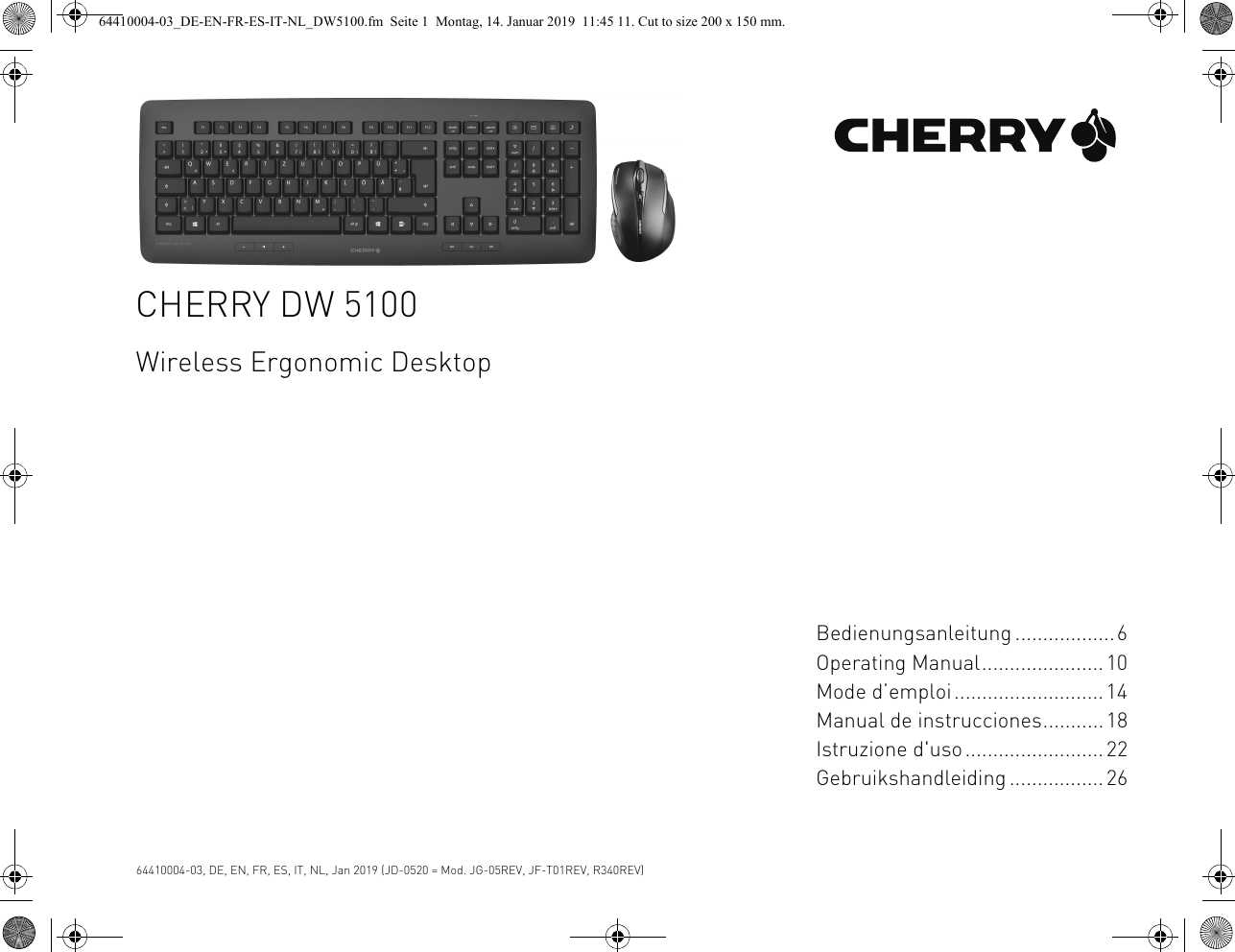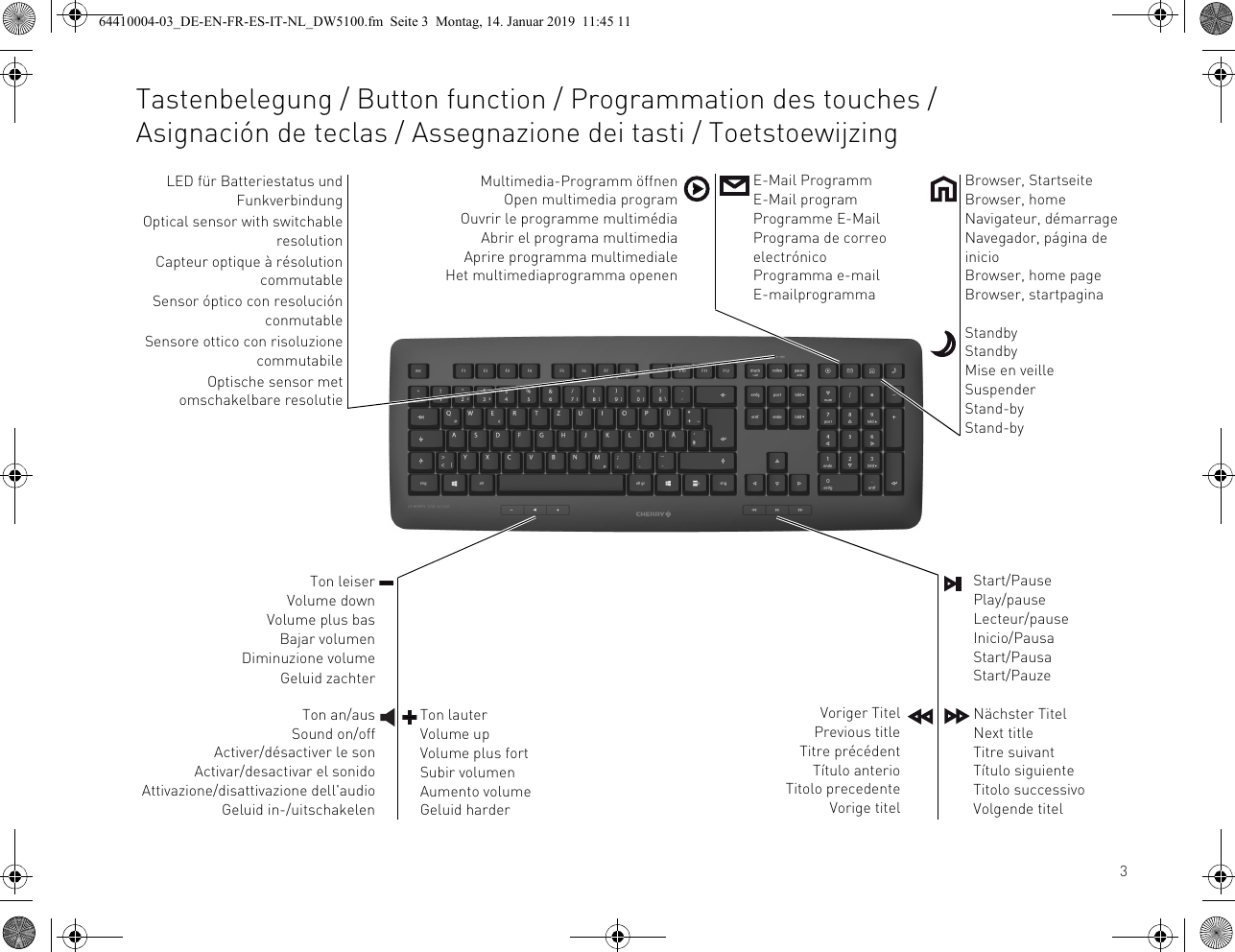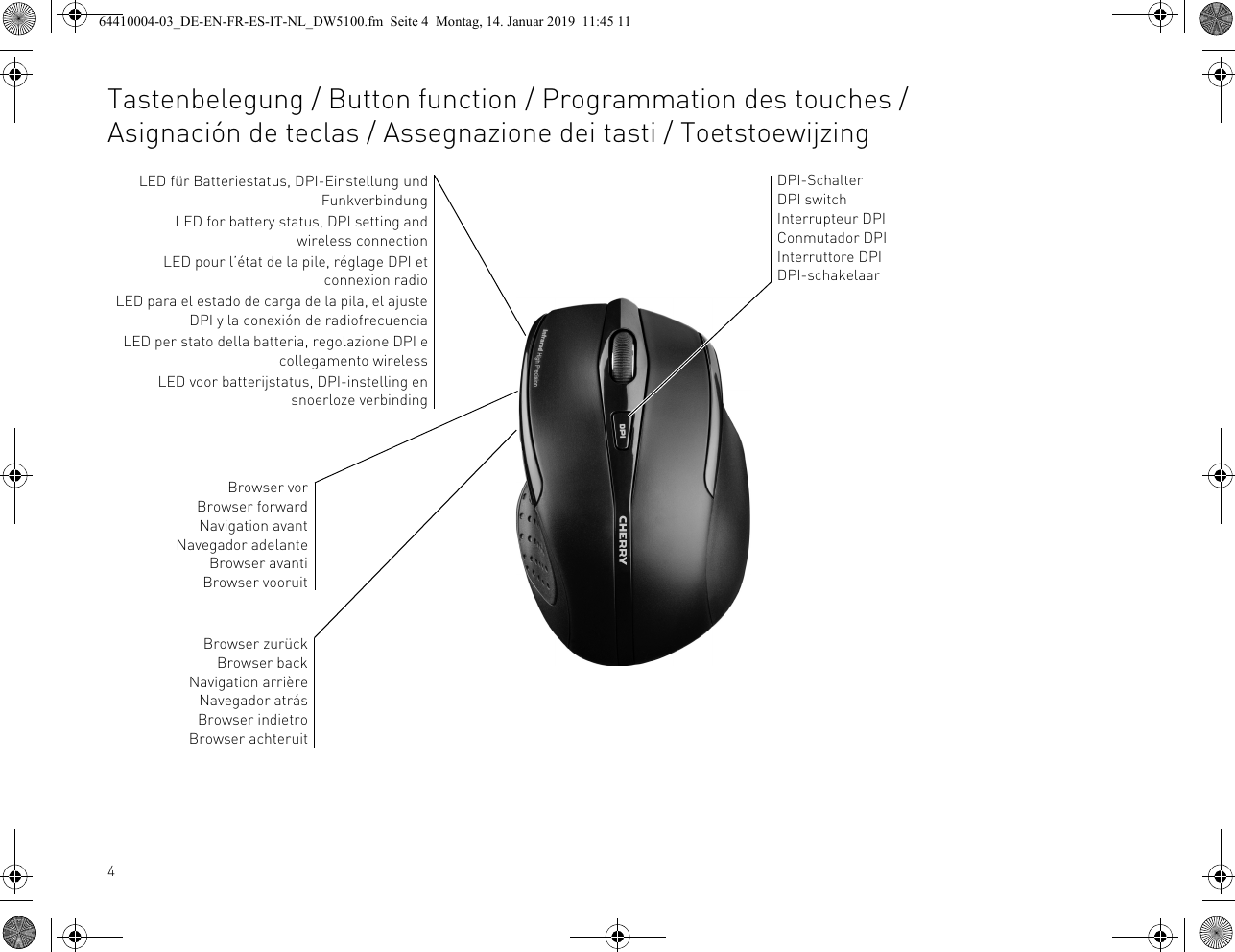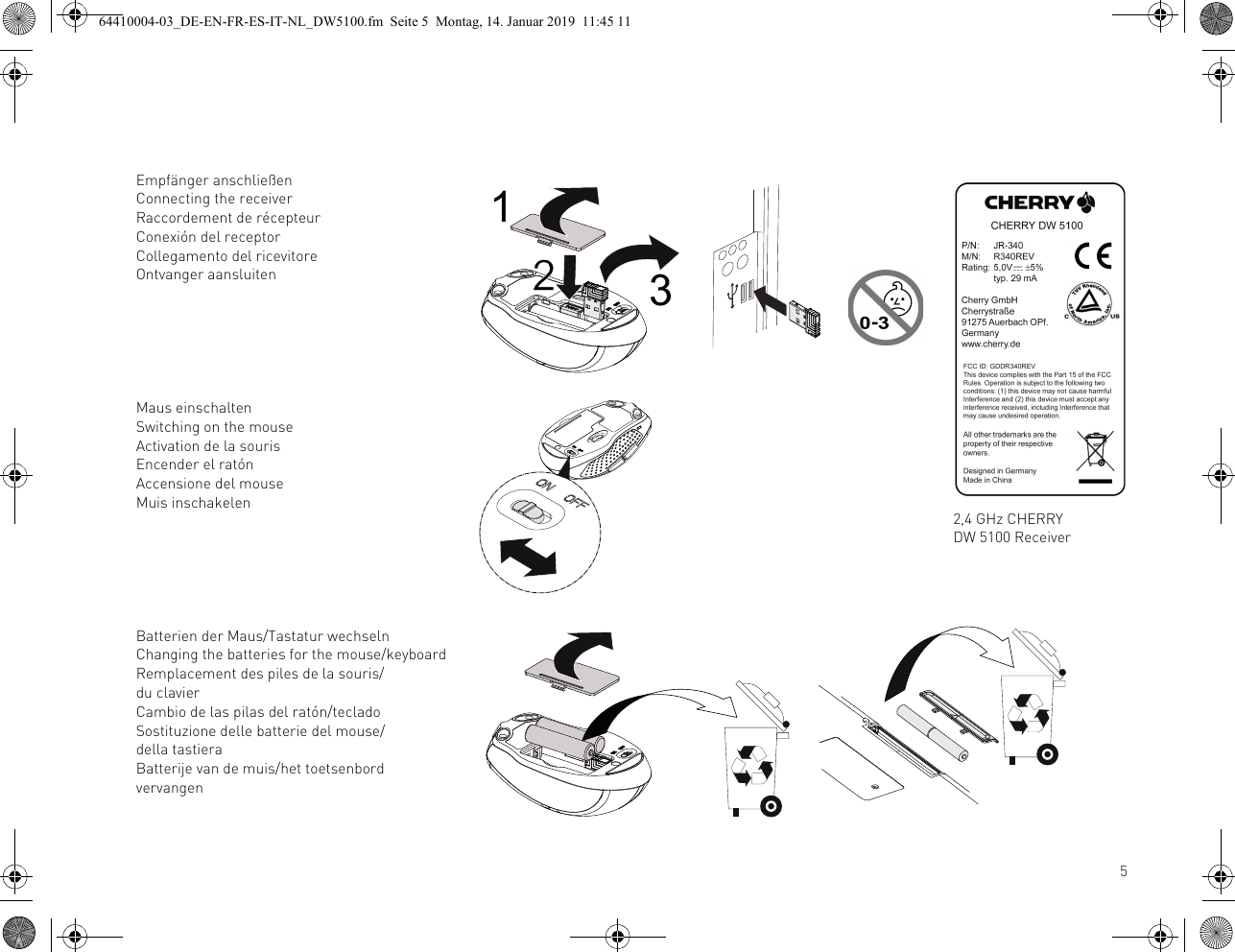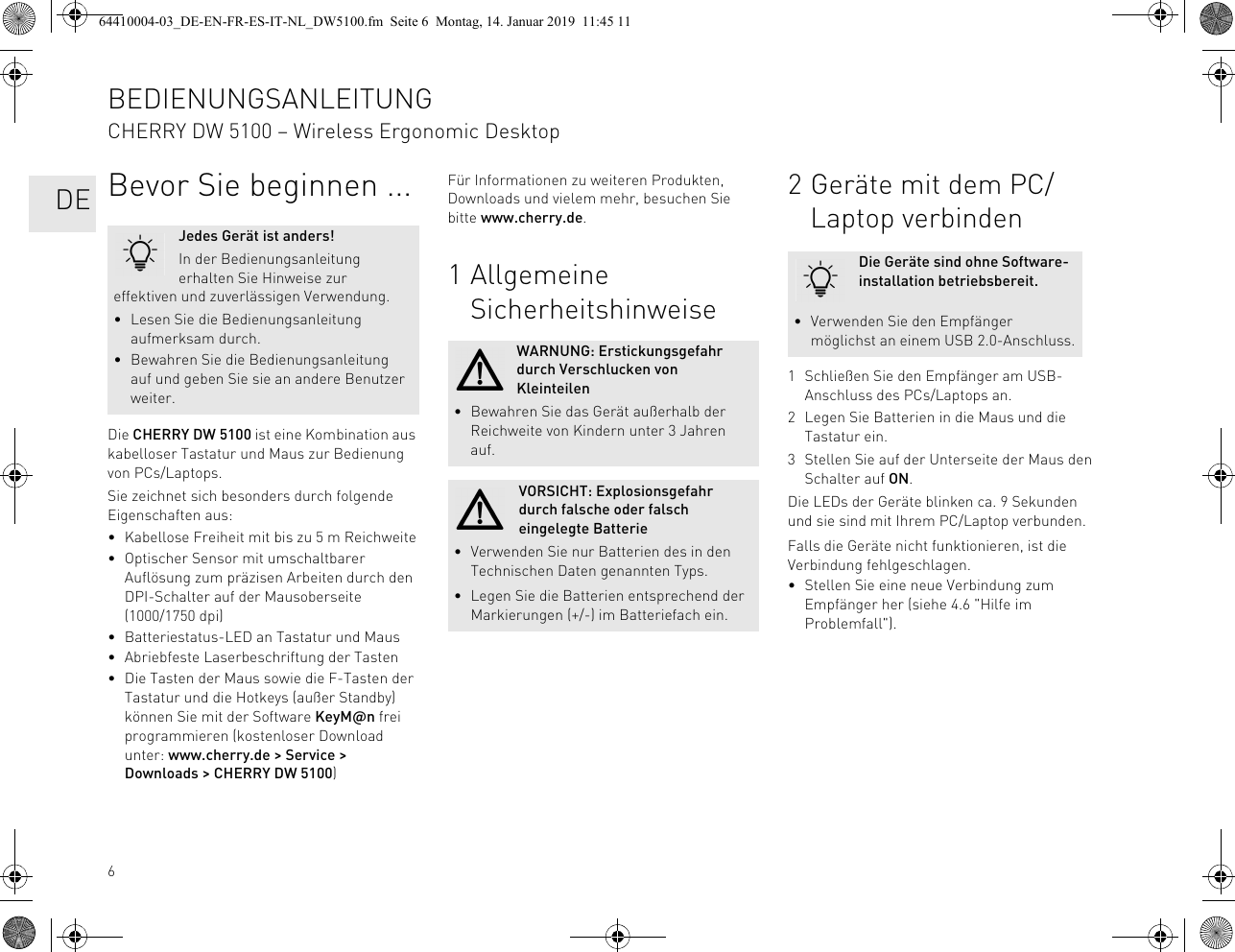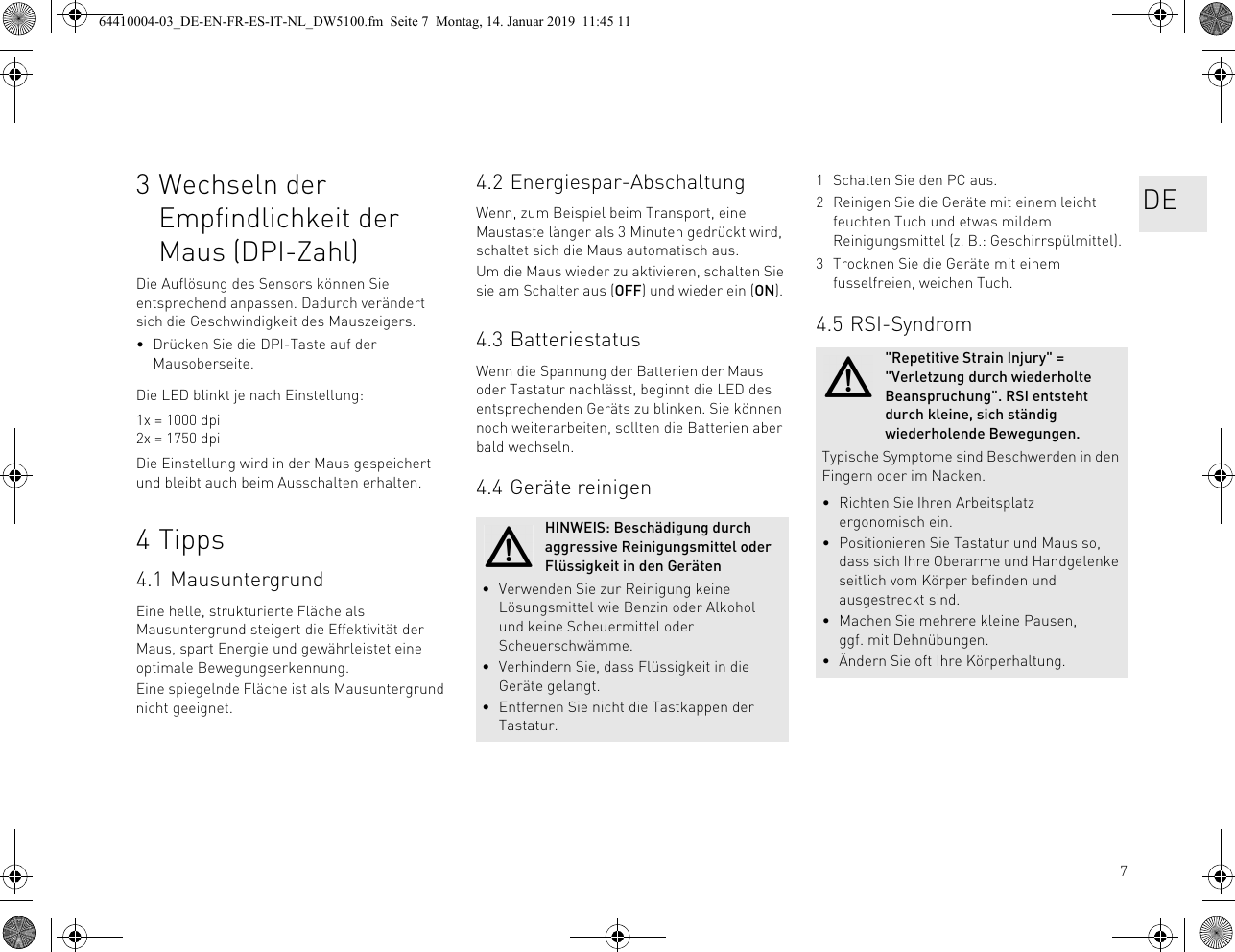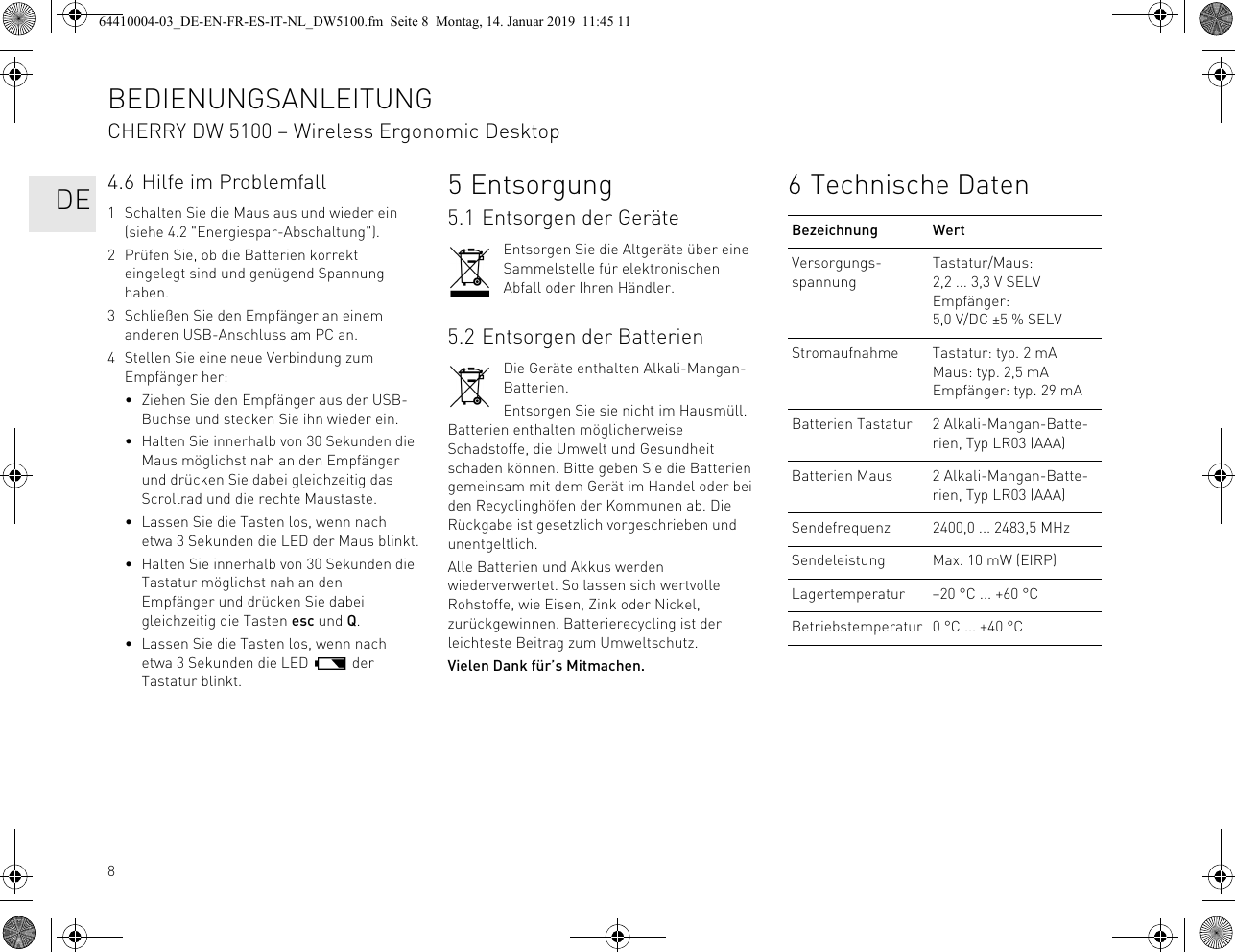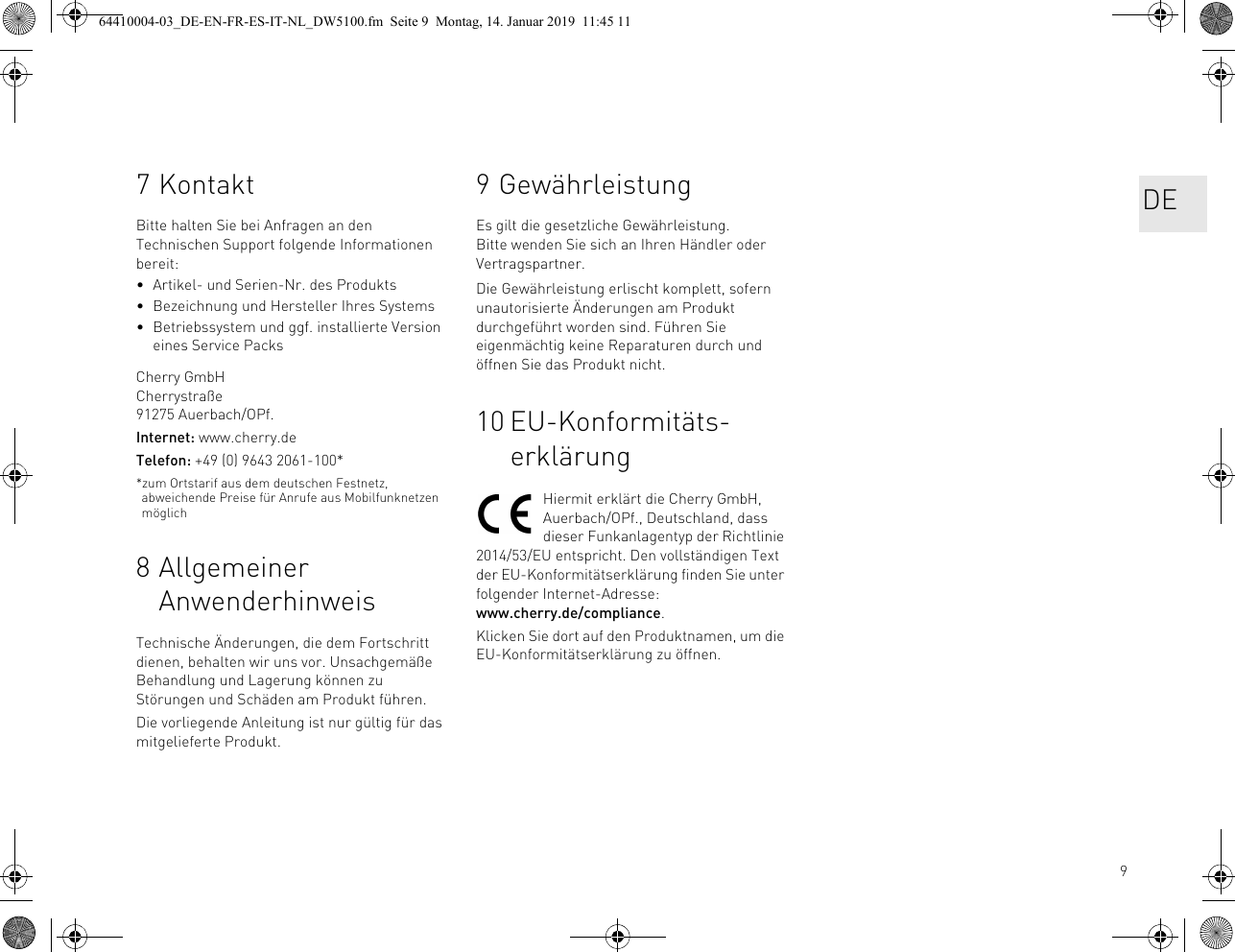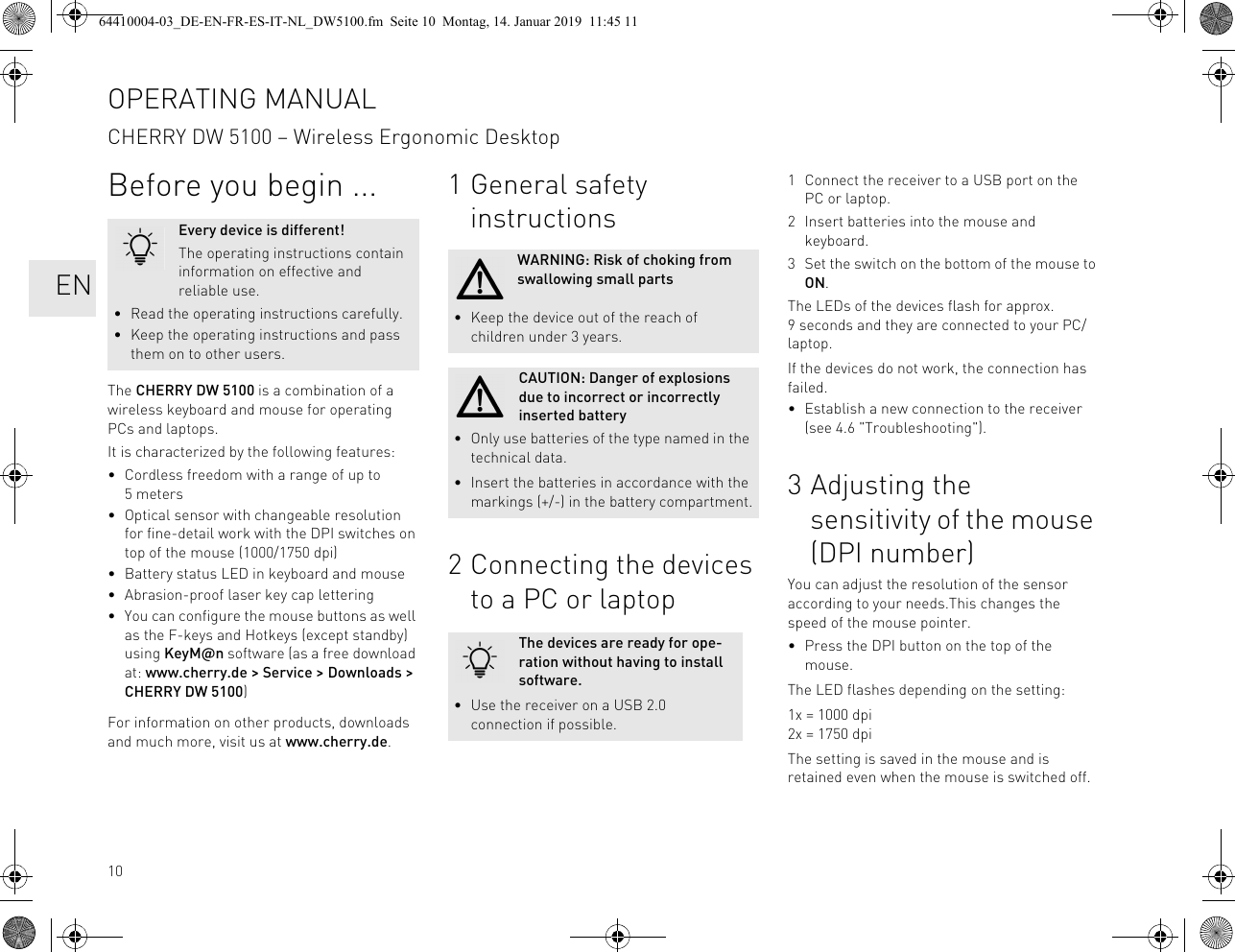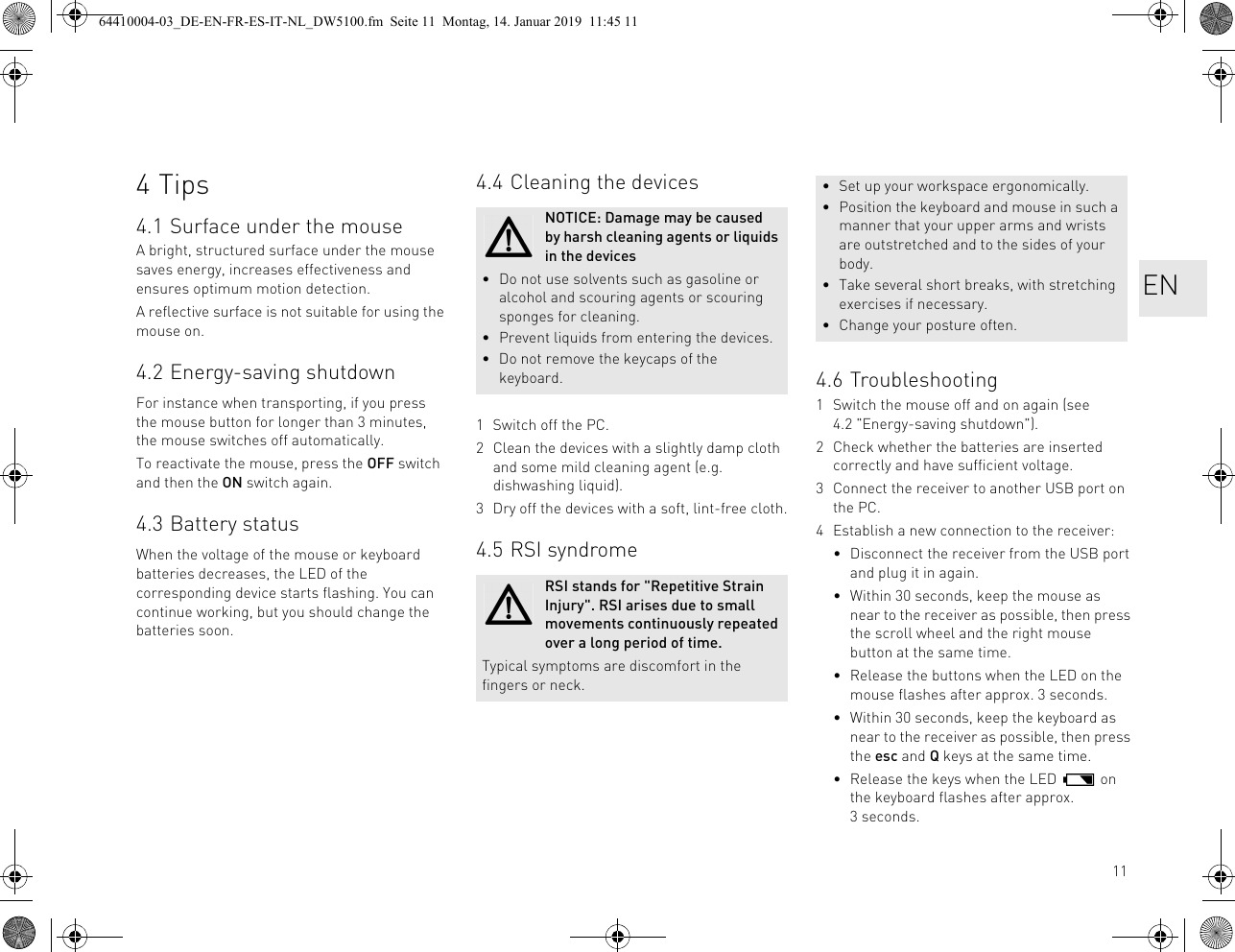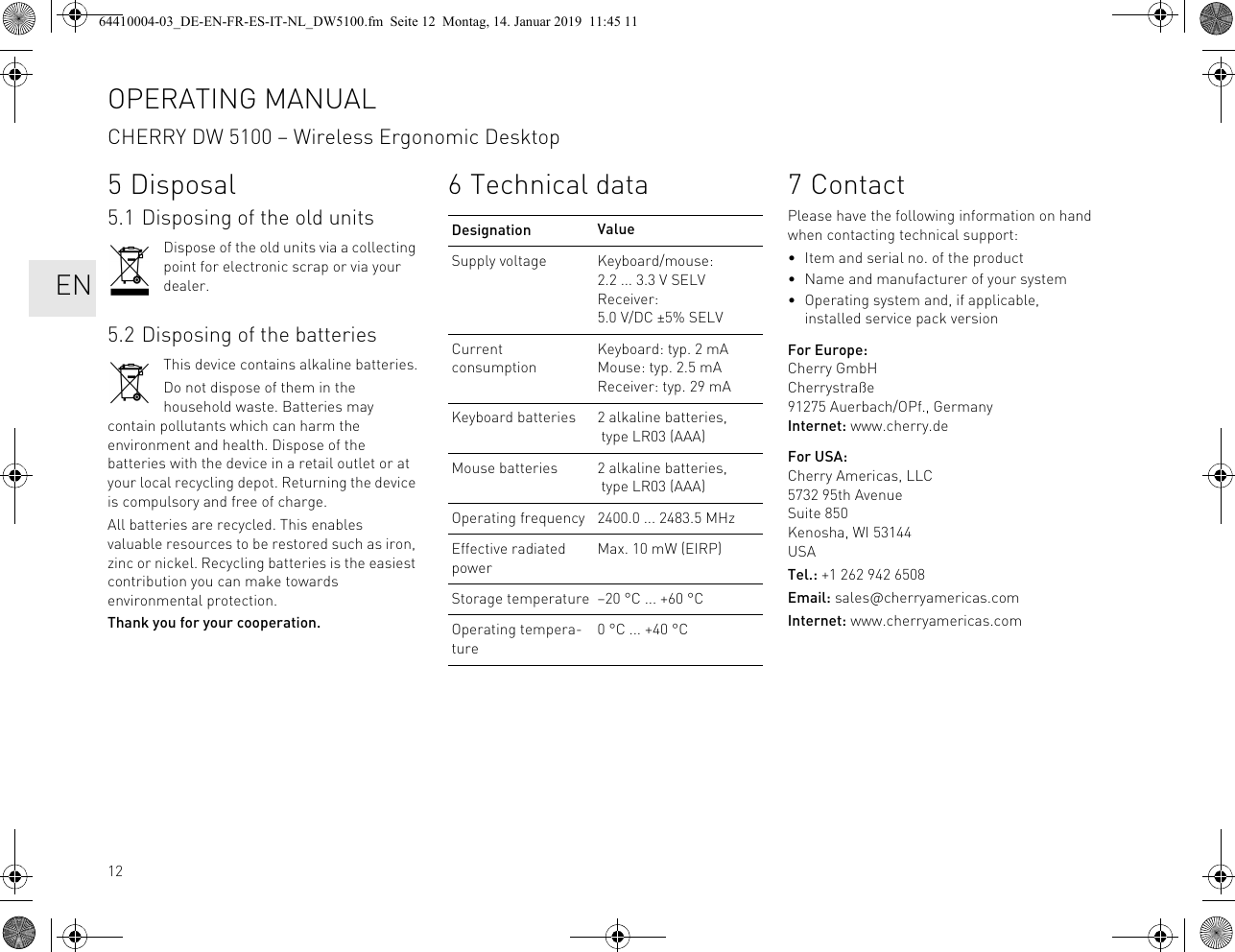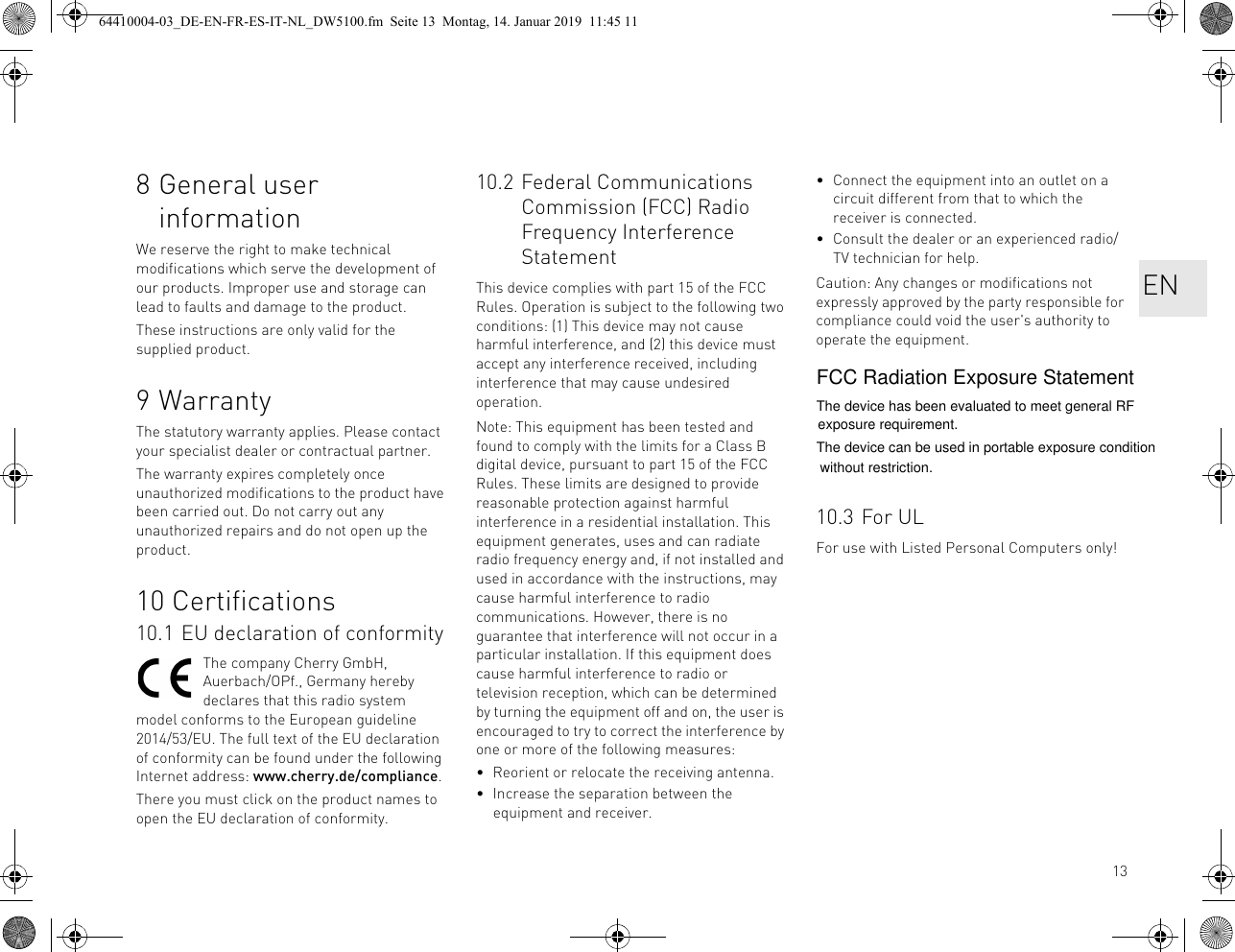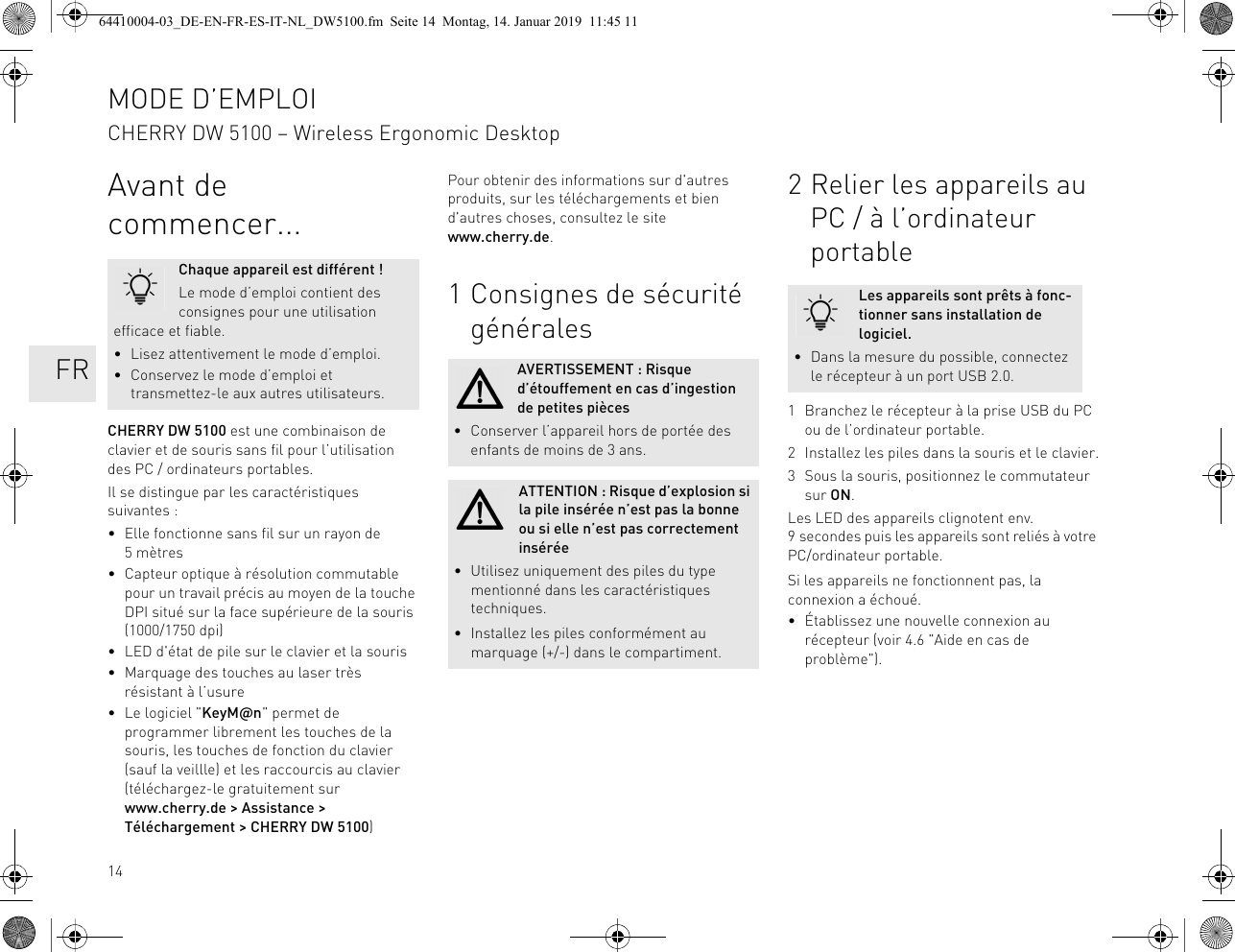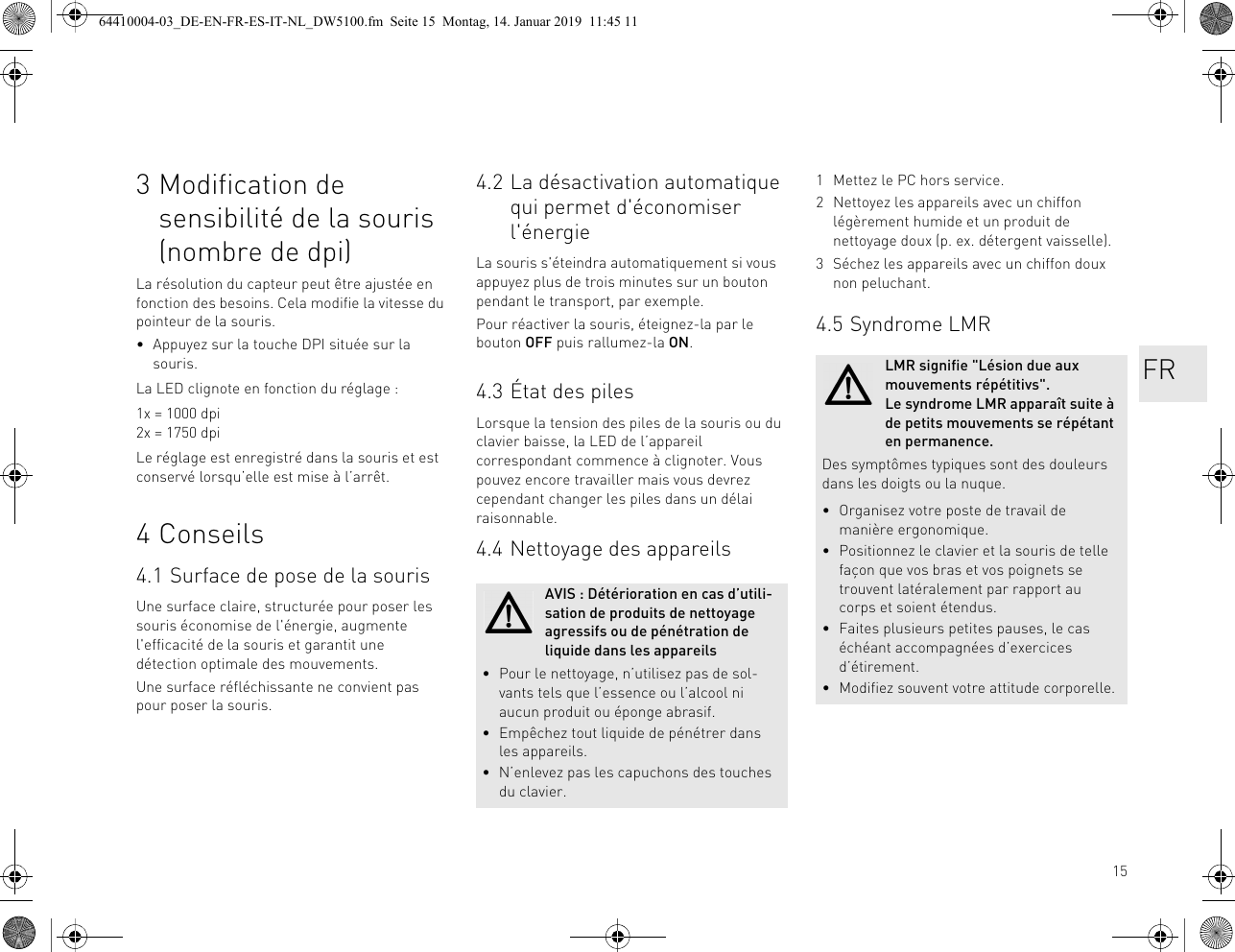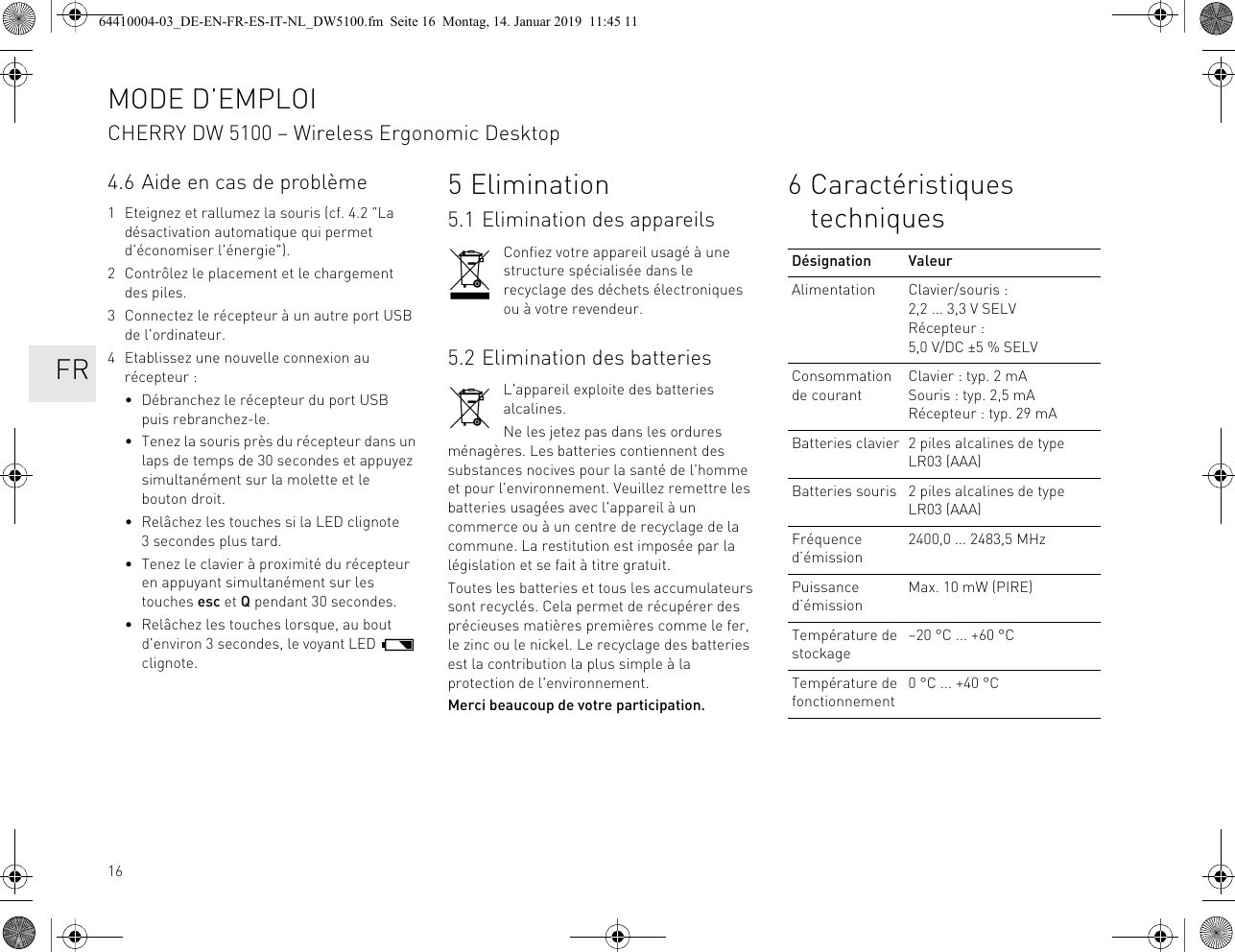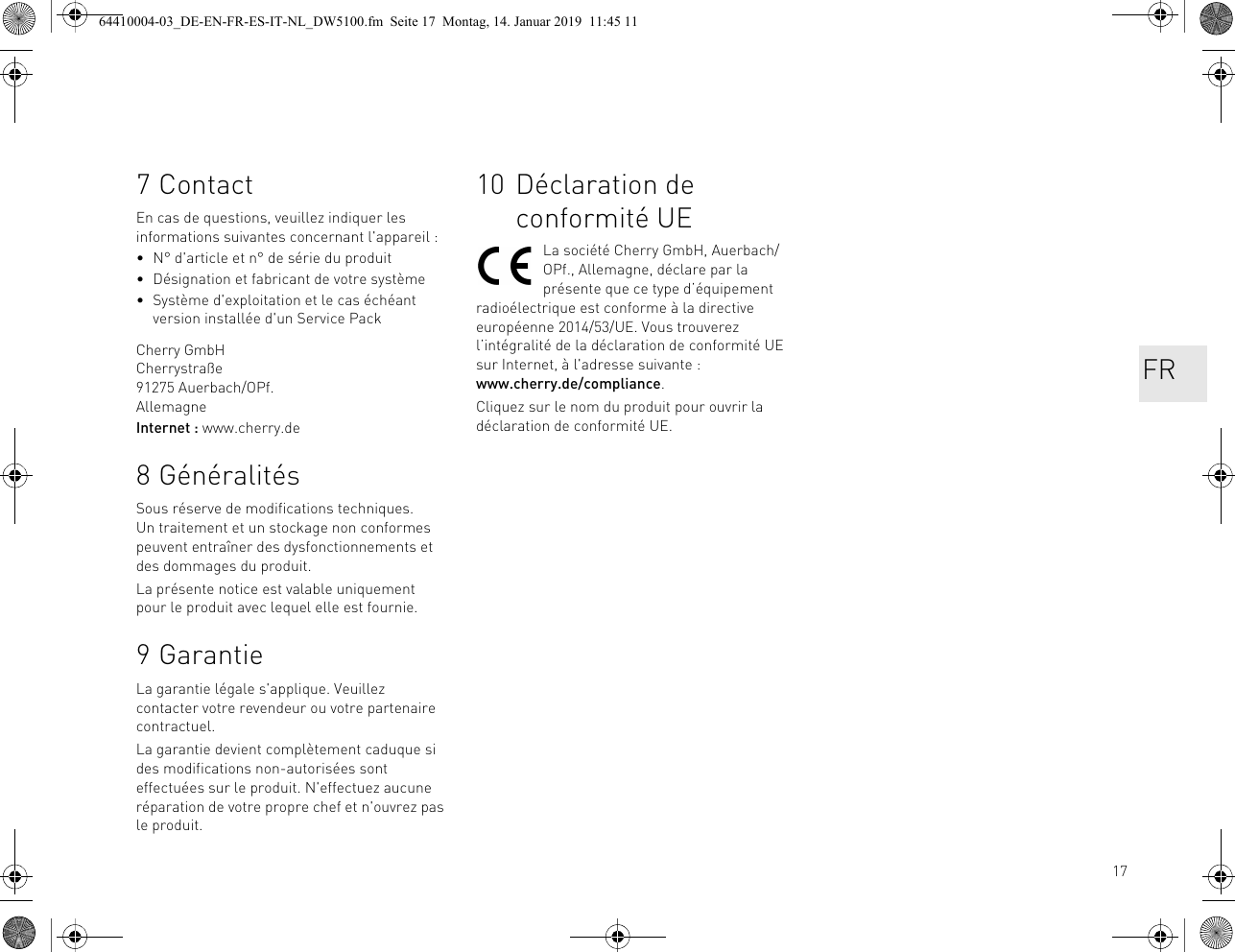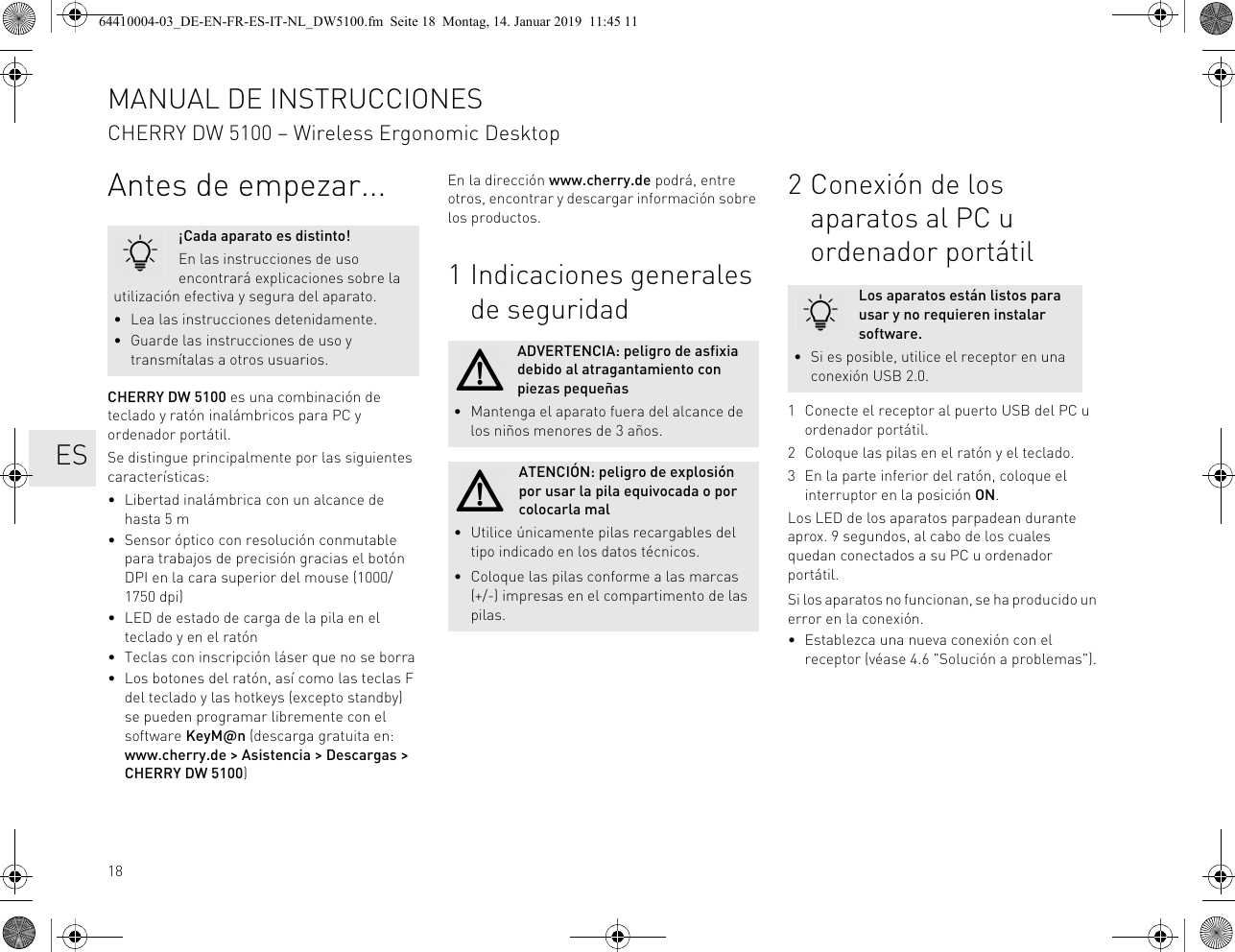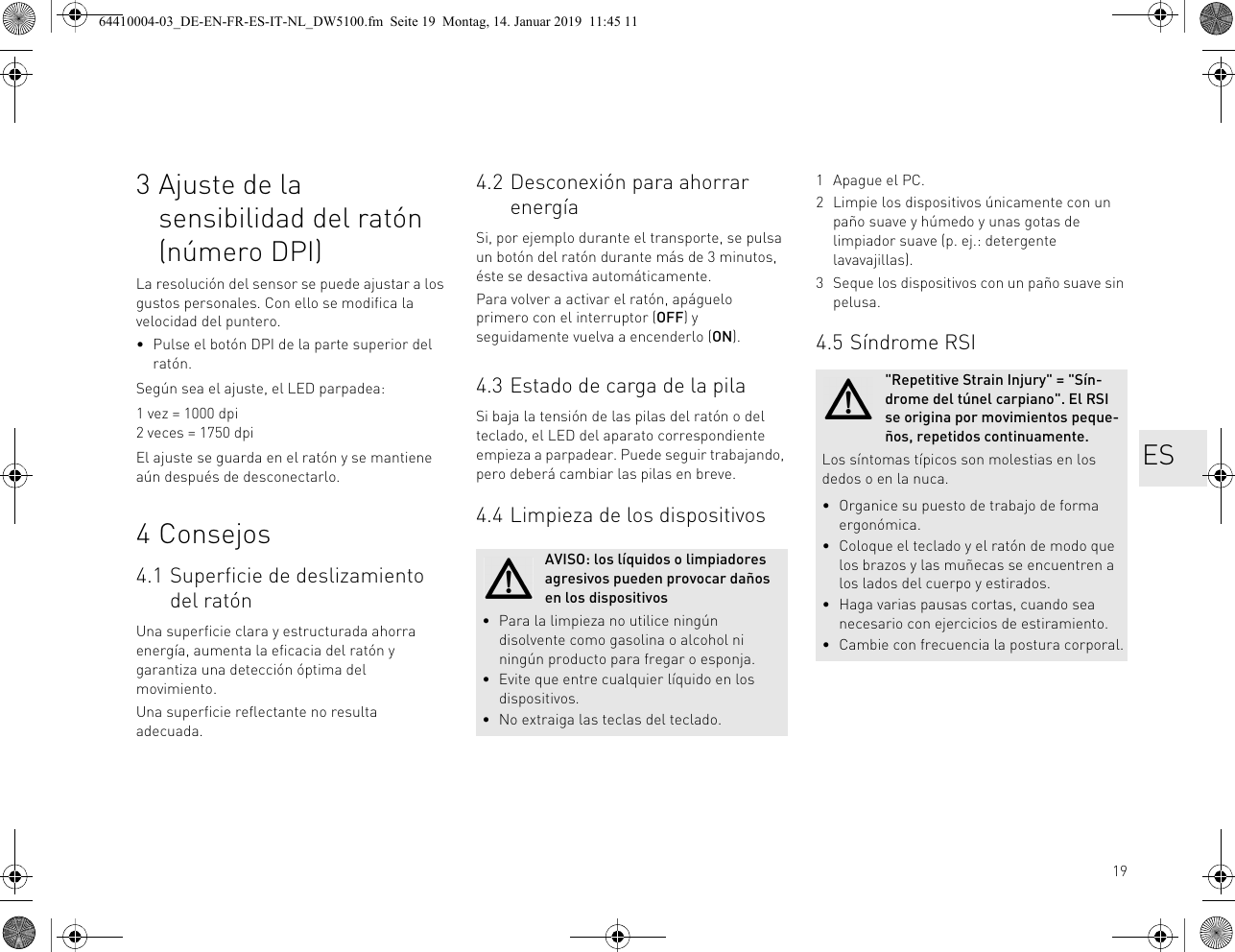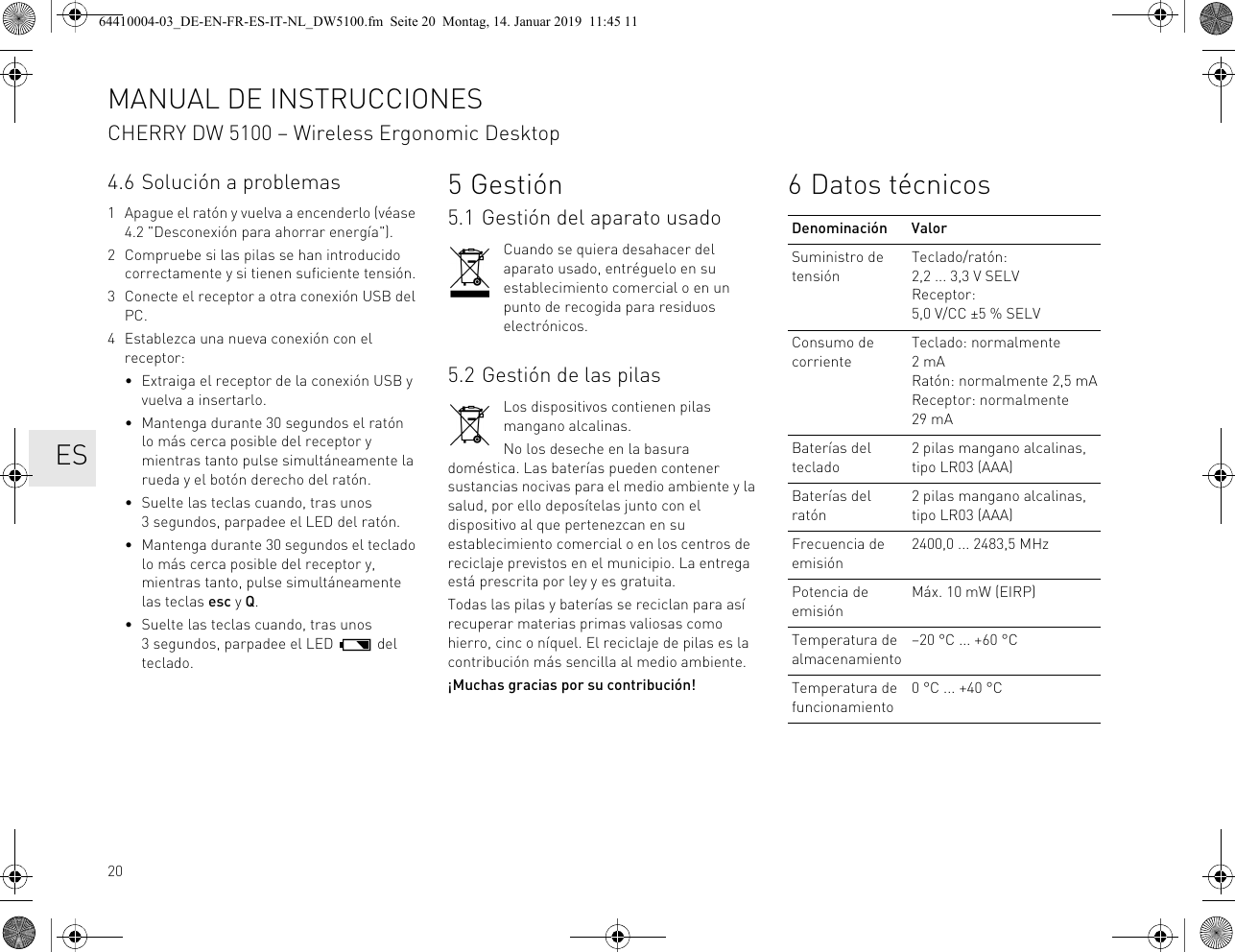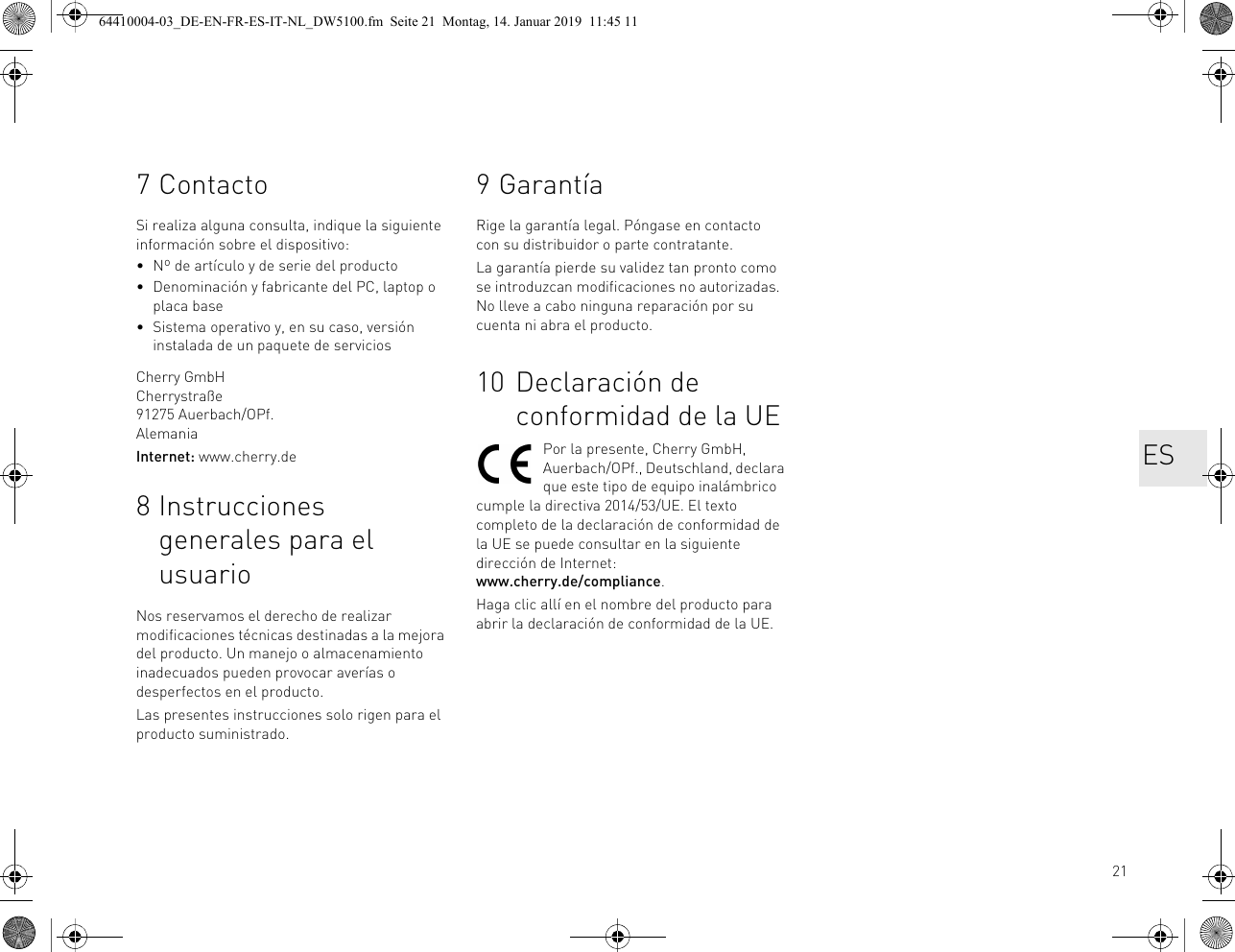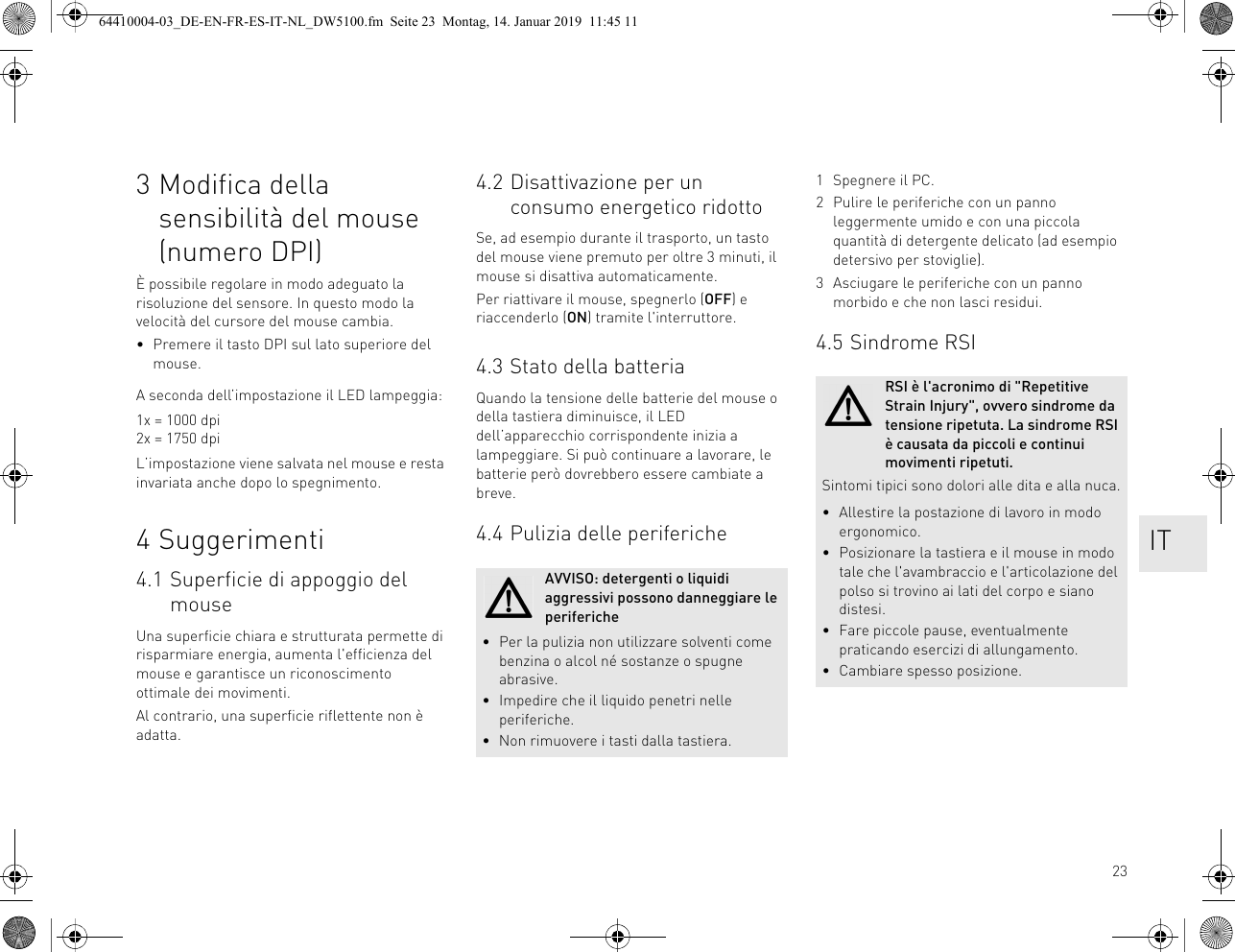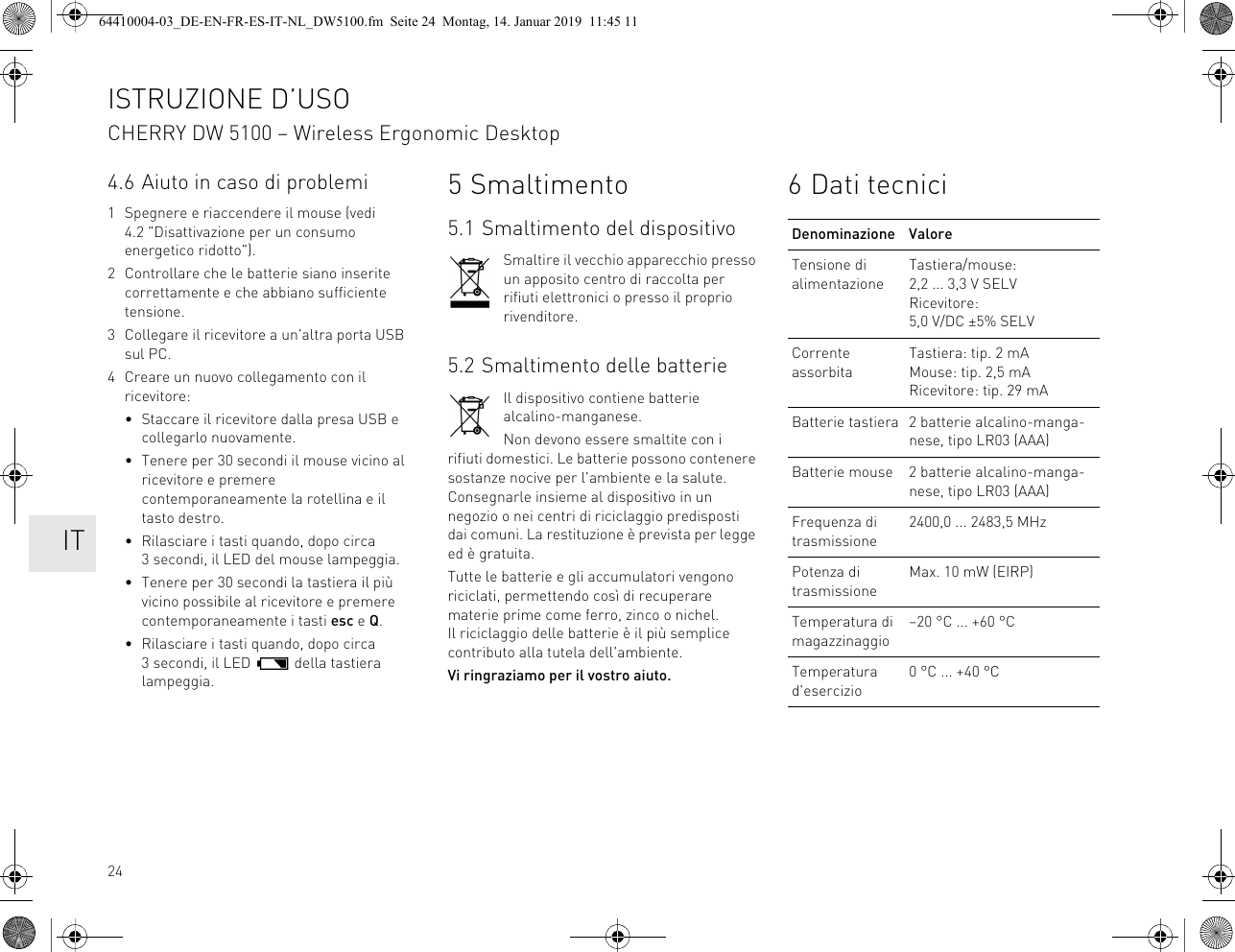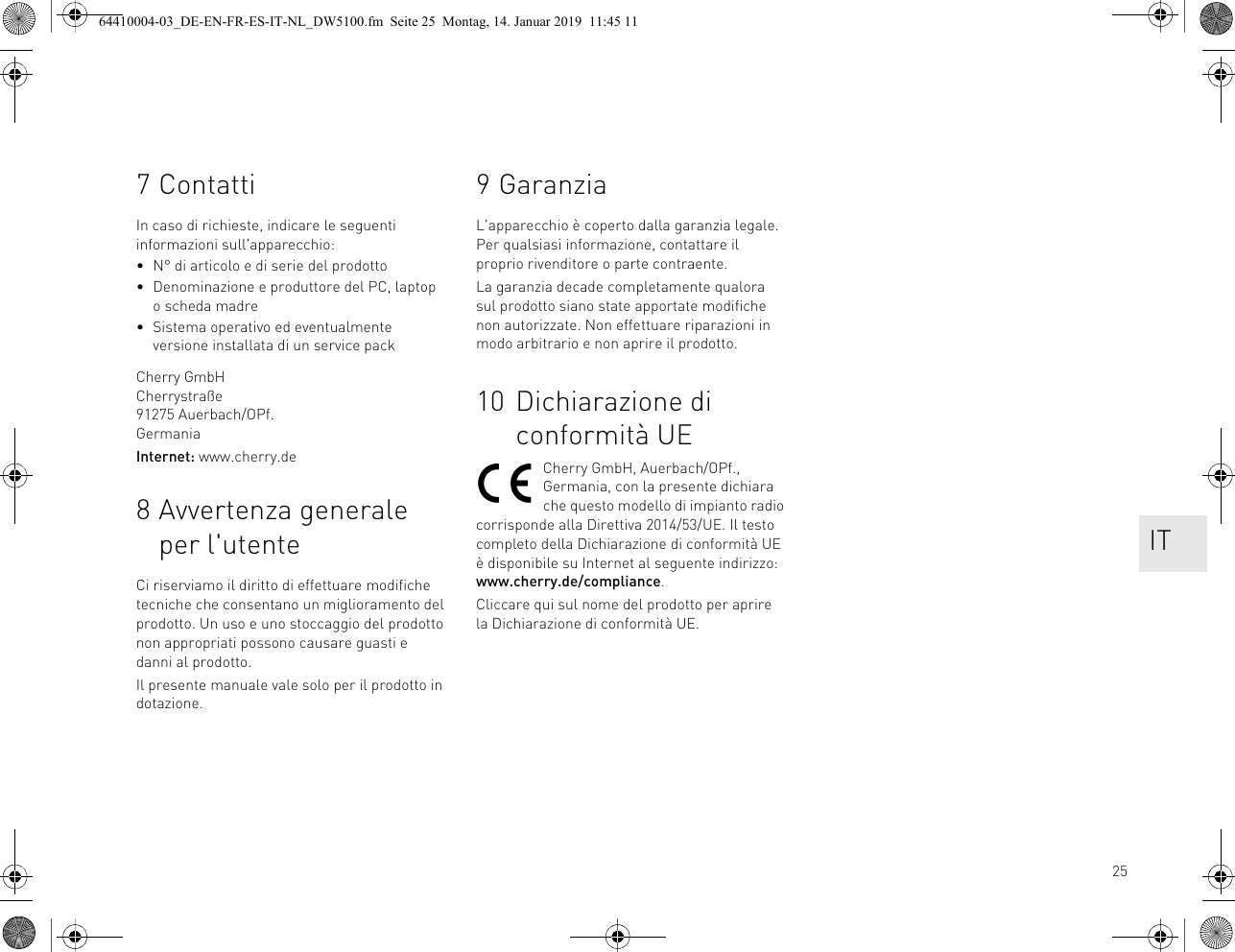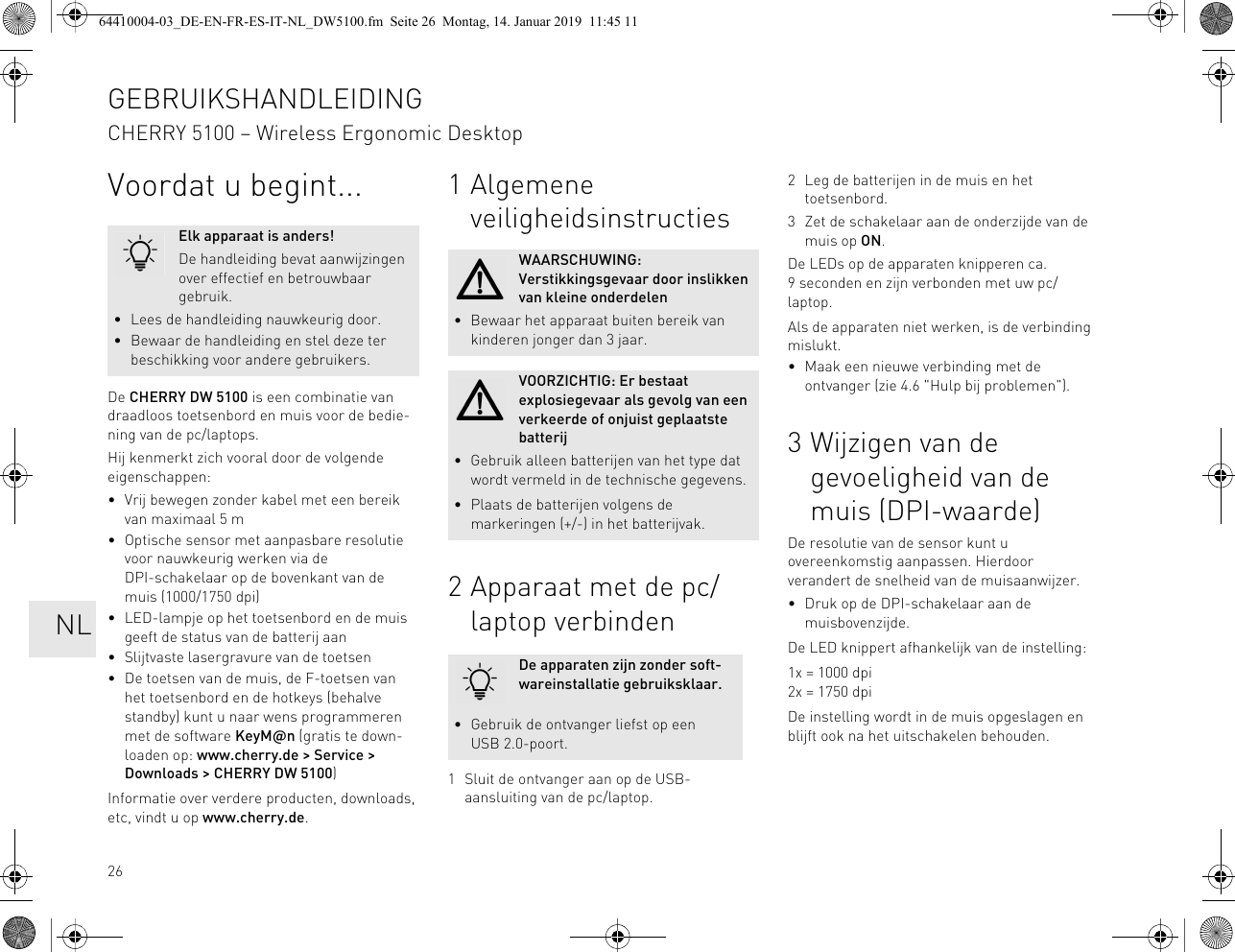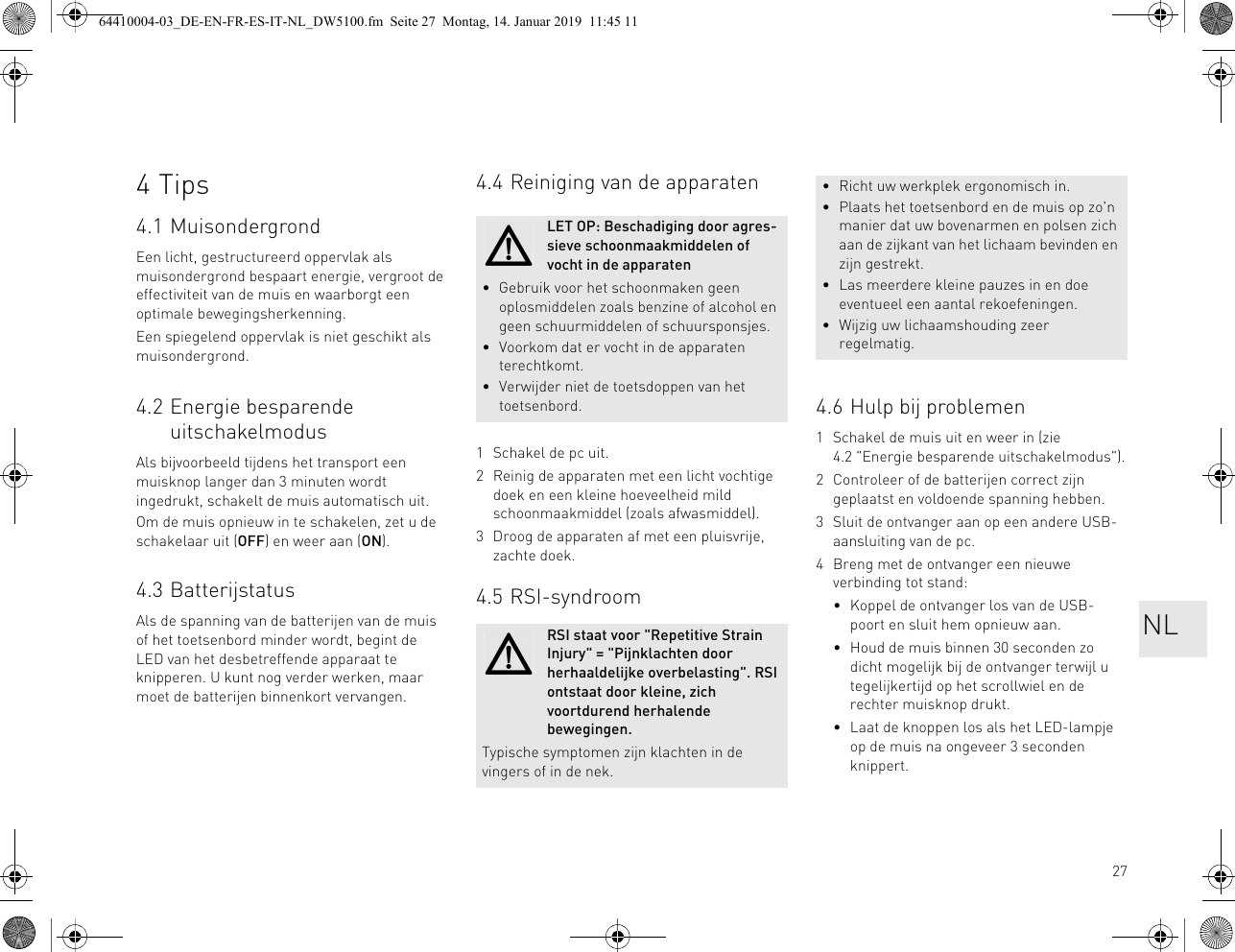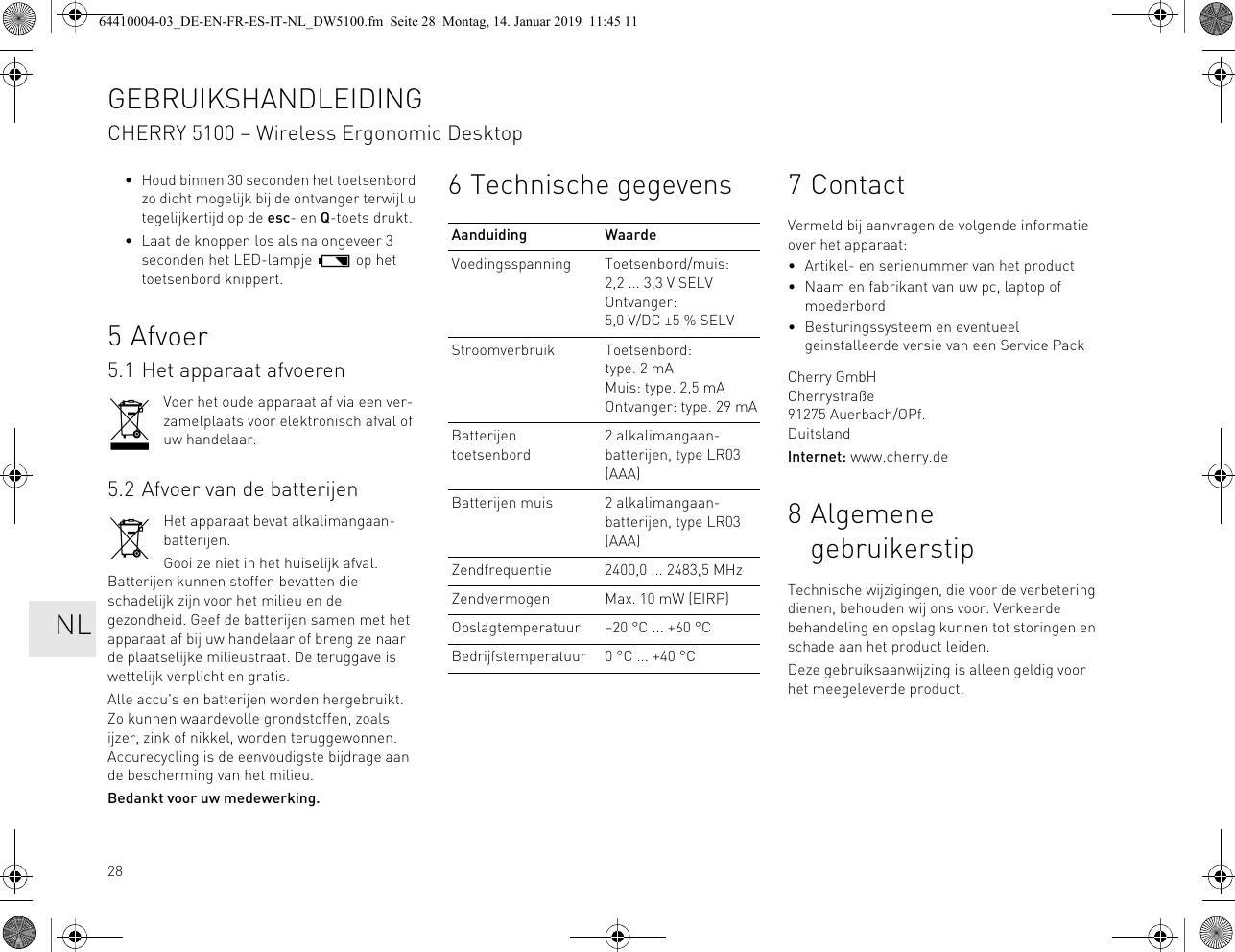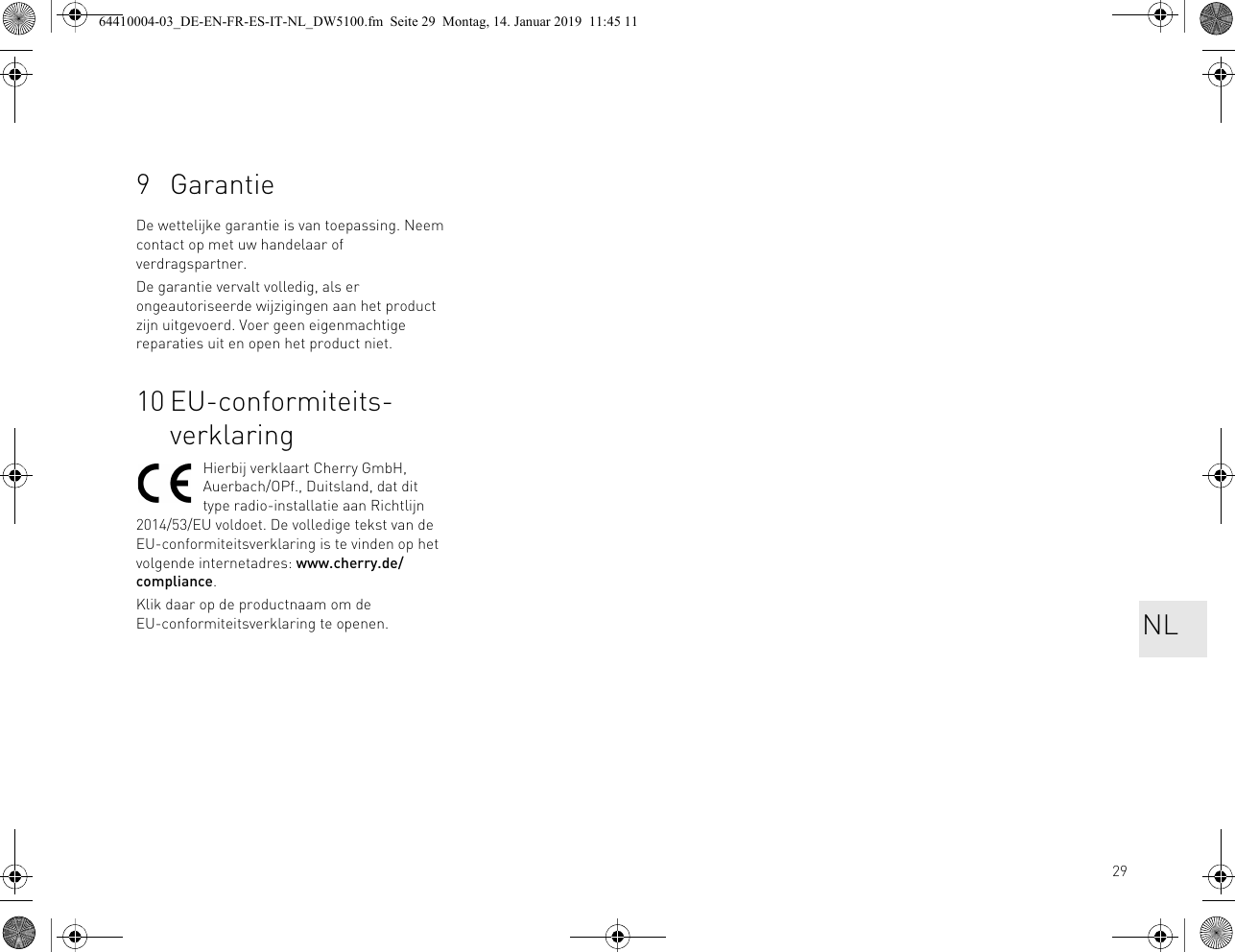Cherry Europe JF-T01REV CHERRY DW 5100 User Manual 64410004 03 DE EN FR ES IT NL DW5100
Cherry GmbH CHERRY DW 5100 64410004 03 DE EN FR ES IT NL DW5100
Contents
- 1. 15_JF-T01REV UserMan DW 5100 r1
- 2. 15_JF-T01REV UserMan MW 3000
- 3. 15_JF-T01REV UserMan MW 3000 r1
15_JF-T01REV UserMan DW 5100 r1