Chic Technology R033XXX Wireless Keyboard User Manual PMU CKM00045
Chic Technology Corporation Wireless Keyboard PMU CKM00045
Users Manual
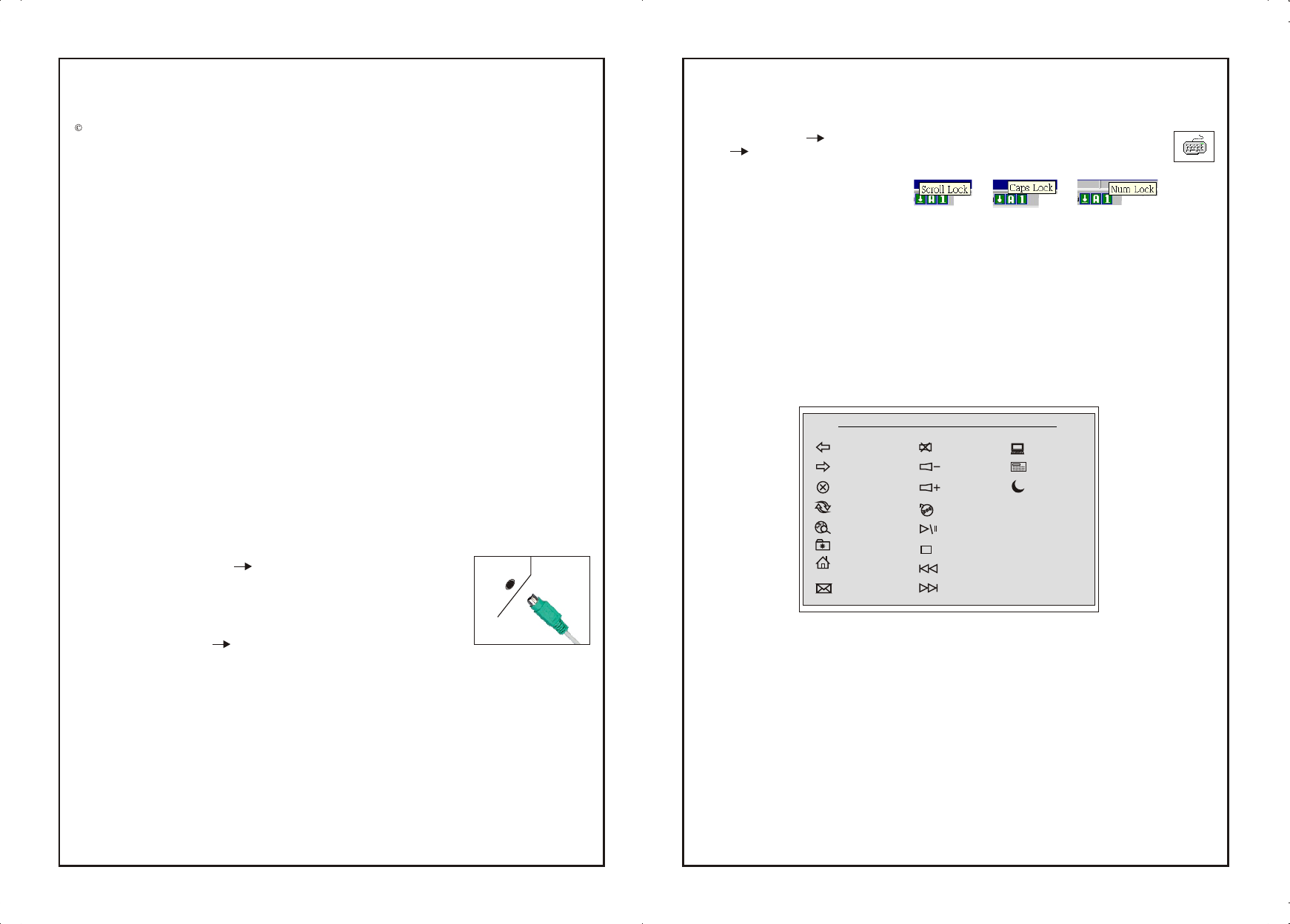
Wireless Multimedia Keyboard
User's Quick Guide
2003 All Rights Reserved. The copyright is the property of its respective owners.
Notice:
Federal Communications Commission (FCC) requirements, Part 15
This equipment has been tested and found to comply with the limits for a class B digital device, pursuant to part 15 of the FCC Rules.
These limits are designed to provide reasonable protection against harmful interference in a residential installation.
This equipment generates, uses and can radiate radio frequency energy and, if not installed and used in accordance with the
instructions, may cause harmful interference to radio communications. However, there is no guarantee that interference will not
occur in a particular installation. If this equipment does cause harmful interference to radio or television reception, which can be
determined by turning the equipment off and on, the user is encouraged to try to correct the interference by one or more of the
following measures:
--Reorient or relocate the receiving antenna.
--Increase the separation between the equipment and receiver.
--Connect the equipment into an outlet on a circuit different from that to which the receiver is connected.
--Consult the dealer or an experienced radio/TV technician for help.
CAUTION: Any changes of modifications not expressly approved by the grantee of this device could void the users authority to
operate the equipment.
This device complies with Part 15 of the FCC Rules. Operation is subject to the following two conditions: (1) this device may not
cause harmful interference, and (2) this device must accept any interference received, including interference that may cause
undesired operation.
Congratulations on your purchase of the latest Wireless Multimedia Keyboard. Please
carefully read the User's Quick Guide to learn about the installation and the hot key functions
of your new Wireless Multimedia Keyboard.
1. Contents of Package
1)Wireless Multimedia Keyboard
2) Receiver (PS/2)
3) Driver CD-ROM
4) User's Quick Guide
2. Install Hardware
Notice:
- The locations of the channel switch and the link button may be different due to various
keyboard shapes.
- Some models may be designed as one-channel version, which will not have a
channel switch, please skip the channel-setting step.
2-1. Turn off your computer Connect the Receiver to the Computer.
2-2. Select the Keyboard Channel.
1) The two-channel switch is located on the back of the keyboard.
Select channel "1" or "2".
2) Put the batteries into the battery case.
2-3. Link the Keyboard with the Receiver
1) Turn on your PC Press the ID Link Button on the receiver.
2) Press the ID Link Button on the back of the keyboard.
3) If you need to re-link the keyboard or after changing the batteries, please repeat the above
linkage step 1~2.
4) If the selected channel is interfered by other wireless-keyboard users nearby, please
change the Link ID by re-linkage or select the other channel immediately.
5) There are 256 changeable IDs for each channel.
3. Install Driver
Notice:
- The driver supports Windows 95/ 98/ NT/ 2000/ ME and XP.
- The driver may be automatically installed.
- The CD-ROM contents the drivers of the keyboard and the mouse. Please select to install the
keyboard driver at the pop-up window.
1) Remove any existing keyboard drivers completely.
PS/2 Port
2) Insert the driver CD-ROM to your PC. If the driver CD-ROM does not be automatically
installed, please double click "Menu.exe" and follow the setup instructions to complete the
driver installation.
3) Restart the PC A Keyboard Setting icon will appear on the task bar of Windows
Double click the icon to set the hot key functions.
4) There are 3 icons shown on the taskbar while "Scroll Lock", "Caps Lock" and "Num
Lock" are enabled.
4. Introduction of Hot Keys
Web and Internet Hot Keys:
Surfing Web and checking
E-mail in a second.
1) Web Backward
2) Web Forward
3) Web Stop
4) Web Refresh
5) Web Search
6)Web Favorites
7) Web Home
8) E-mail
5. Other Notice
- This equipment is intended for use in the following countries.
18 European Countries: Austria, Belgium, Denmark, Finland, France, Germany, Greece,
Iceland, Ireland, Italy, Luxembourg, Netherlands, Norway, Portugal, Spain, Sweden,
Switzerland and United Kingdom.
- The low-battery LED indicator will light while the keyboard is in the status of low battery and a
low-battery icon will appear on the taskbar of Windows. Please change the batteries
immediately.
- If the keyboard does not work properly, please make sure the PS/2 port of the computer is valid.
Besides, check the connecter or the cable of the keyboard if there is broken or tangled.
- If the product is malfunction, please change the batteries or move the receiver away from the
computer and the monitor.
- Please avoid using the keyboard under direct sunlight, extreme hot, cold or dusty environment.
Multimedia Hot Keys:
Having the total control
of multimedia functions.
1) Mute
2) Volume Down
3) Volume Up
4) Media Player
5) Play/Pause
6) Stop
7) Fast Backward
8) Fast Forward
Computer Hot Keys:
Saving time to operate the
basic computer applications.
1) My Computer
2) Calculator
3) PC Sleep
PMU-CKM00045
Made in China
Web Backward
Web Forward
Web Stop
Web Refresh
Web Search
Web Favorites
Web Home
E-mail
Mute
Volume Down
Volume Up
Media Playe
Play/Pause
Stop
Fast Backward
Fast Forward
19 Easy Hot Keys of the Wireless Multimedia Keyboard
My Computer
Calculator
PC Sleep