Chic Technology RKO066 Wireless Multimedia Keyboard User Manual Manual
Chic Technology Corporation Wireless Multimedia Keyboard Manual
Users Manual
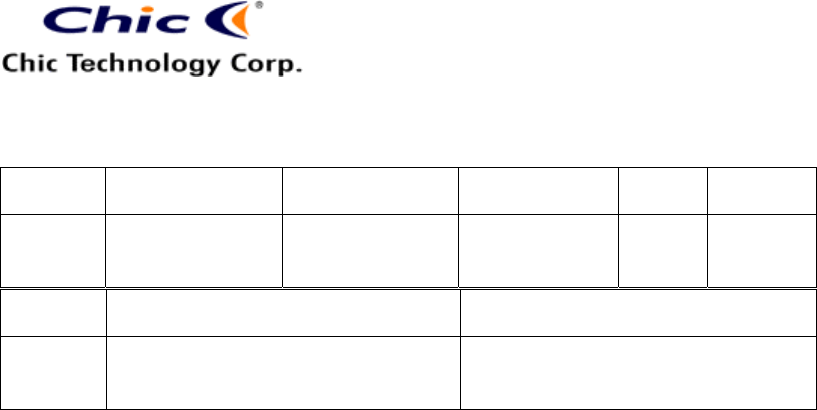
Vera Tsai
5/2/2006 11:36 AM
The copy is according to the product information provided by engineers.
DATE
PRODUCT
CONTENT
ART DESIGNER
TOTAL
PAGE
VERSION
April 25,
2006
K66-rf optical c424
User’s Guide
(Kai)
Omar
13
001
1
Writer
R & D Engineer
R & D Director
Vera
COVER:
Office Wireless Keyboard Combo
with Wireless Optical Mouse
(Smart Link)
User’s Quick Guide
© 2006 All Rights Reserved. The copyright is the property of its respective
owners.
Federal Communications Commission (FCC) requirements, Part 15
This equipment has been tested and found to comply with the limits for a class B digital
device, pursuant to part 15 of the FCC Rules. These limits are designed to provide
reasonable protection against harmful interference in a residential installation.
This equipment generates, uses and can radiate radio frequency energy and, if not installed
and used in accordance with the instructions, may cause harmful interference to radio
communications. However, there is no guarantee that interference will not occur in a
particular installation. If this equipment does cause harmful interference to radio or
television reception, which can be determined by turning the equipment off and on, the user
is encouraged to try to correct the interference by one or more of the following measures:
--Reorient or relocate the receiving antenna.
--Increase the separation between the equipment and receiver.
--Connect the equipment into an outlet on a circuit different from that to which the receiver is
connected.
--Consult the dealer or an experienced radio/TV technician for help.
CAUTION: Any changes of modifications not expressly approved by the grantee of this
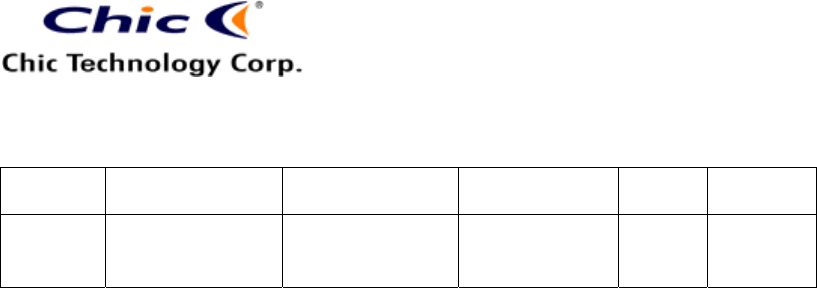
Vera Tsai
5/2/2006 11:36 AM
The copy is according to the product information provided by engineers.
DATE
PRODUCT
CONTENT
ART DESIGNER
TOTAL
PAGE
VERSION
April 25,
2006
K66-rf optical c424
User’s Guide
(Kai)
Omar
13
001
2
device could void the user’s authority to operate the equipment.
This device complies with Part 15 of the FCC Rules. Operation is subject to the following
two conditions: (1) this device may not cause harmful interference, and (2) this device must
accept any interference received, including interference that may cause undesired
operation.
NOTE: THE MANUFACTURER IS NOT RESPONSIBLE FOR ANY RADIO OR TV
INTERFERENCE CAUSED BY UNAUTHORIZED MODIFICATIONS TO THIS EQUIPMENT.
SUCH MODIFICATIONS COULD VOID THE USER'S AUTHORITY TO OPERATE THE
EQUIPMENT.
CE Declaration Of Conformity
Hereby, the manufacturer, declares that this Office Wireless Keyboard Combo is in
compliance with the essential requirements and other relevant provisions of Directive
1999/5/EC.
Essential requirements - Article 3
Protection requirements for health and safety - Article 3.1a
--Testing for electric safety according to EN 60950 has been conducted. These are
considered relevant and sufficient.
Protection requirements for electromagnetic compatibility -Article 3.1b
--Testing for electromagnetic compatibility according to EN 301 489-1 and EN 301 489-03
has been conducted. These are considered relevant and sufficient.
Effective use of the radio spectrum -Article 3.2
--Testing for radio test suites according to EN 300 220-3 has been conducted. These are
considered relevant and sufficient.
Congratulations on your purchase of the Office Wireless
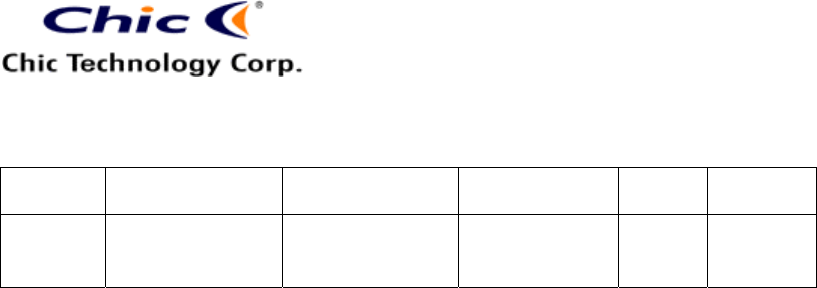
Vera Tsai
5/2/2006 11:36 AM
The copy is according to the product information provided by engineers.
DATE
PRODUCT
CONTENT
ART DESIGNER
TOTAL
PAGE
VERSION
April 25,
2006
K66-rf optical c424
User’s Guide
(Kai)
Omar
13
001
3
Keyboard Combo featured with the unique Smart Link
function. Please carefully read the User’s Quick Guide
to learn about the installation and the powerful functions
of your new Office Wireless Keyboard and Wireless
Optical Mouse.
Package Contents
Office Wireless Keyboard
Wireless Optical Mouse
Receiver
USB to PS/2 Adapter (Option)
Driver CD-ROM
User’s Quick Guide
Keyboard Battery: Alkaline AA * 2
Mouse Battery: Alkaline AA * 2
CAUTION:
- The batteries may explode or leak if they are improperly recharged, inserted,
disposed in fire or mixed with used or different battery types.
- Risk of explosion will be caused if battery is replaced by an incorrect type.
- Dispose of used batteries according to the instructions.
- It’s important that batteries should be recycled in a proper way for green
environment.
Install Hardware
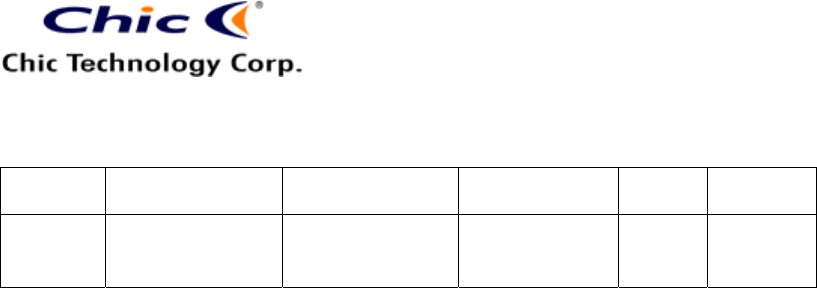
Vera Tsai
5/2/2006 11:36 AM
The copy is according to the product information provided by engineers.
DATE
PRODUCT
CONTENT
ART DESIGNER
TOTAL
PAGE
VERSION
April 25,
2006
K66-rf optical c424
User’s Guide
(Kai)
Omar
13
001
4
Note:
- If you are running Windows 98 and plug the connector into
the computer, you may find a pop-up window that requires
to insert the Windows 98 CD-ROM. Please follow the
window instruction to install the required driver or set the
driver path as "Windows\system" or the other path that the
driver located.
Install the Receiver with PS/2 Connectors
1) Please turn off your PC.
2) Plug the mouse PS/2 connector on the receiver into the PS/2
mouse port of the PC.
3) Plug the keyboard PS/2 connector on the receiver into the PS/2
keyboard port of the PC.
Install the Receiver with USB Connector
1) You may turn on the computer.
2) Plug the USB connector on the receiver into the USB port of the
computer.
Install the Receiver with UP Connectors
1) Please turn off the computer.
2) Plug the mouse PS/2 connector on the receiver into the PS/2
mouse port of the PC.
3) Connect the USB-to-PS/2 adapter with the USB connector of the
receiver. Plug the adapter into the PS/2 keyboard port of the
computer.
Select the Keyboard Channel
Note:
- Please skip this section if the keyboard is the one-channel
version.
1) The two-channel switch is located on the back of the keyboard.
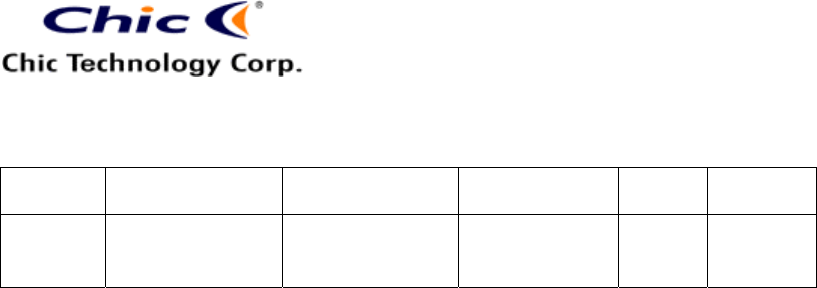
Vera Tsai
5/2/2006 11:36 AM
The copy is according to the product information provided by engineers.
DATE
PRODUCT
CONTENT
ART DESIGNER
TOTAL
PAGE
VERSION
April 25,
2006
K66-rf optical c424
User’s Guide
(Kai)
Omar
13
001
5
Select Channel “1” or “2”.
2) Put the batteries into the battery case.
Select the Mouse Channel
Note:
- Please skip this section if the mouse is the one-channel
version.
1) The two-channel switch is located at the back of the mouse.
Select Channel “1” or “2”.
2) Put the batteries into the battery case.
Link the Wireless Keyboard and the Wireless Mouse with the
Receiver
Note:
- Please link the keyboard and the mouse within the
effective distance.
- The linkage period is 15 seconds. Once press the
receiver’s Link Button, please complete the keyboard or
the mouse linkage process within the linage period.
1) Please turn on your PC.
2) Press the ID Link Button on the receiver. There are 15
seconds for the keyboard linkage.
3) Press the ID Link Button of the keyboard.
4) Press again the ID Link Button on the receiver. There are 15
seconds for the mouse linkage.
5) Press the ID Link Button of the mouse.
6) The keyboard and the mouse are linked with the receiver.
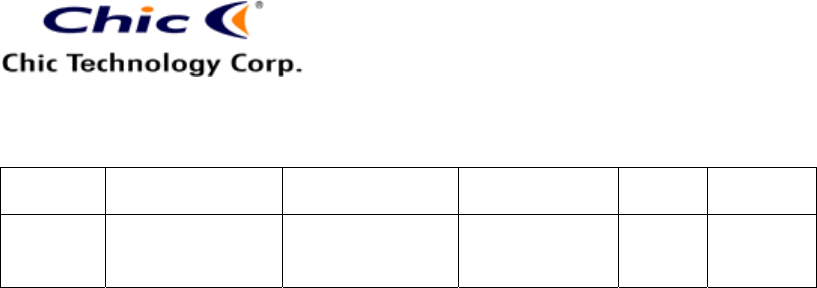
Vera Tsai
5/2/2006 11:36 AM
The copy is according to the product information provided by engineers.
DATE
PRODUCT
CONTENT
ART DESIGNER
TOTAL
PAGE
VERSION
April 25,
2006
K66-rf optical c424
User’s Guide
(Kai)
Omar
13
001
6
7) The keyboard mouse set designs with the unique Smart Link
function. Once the linkage process is complete, you don’t have
to re-link the keyboard and the mouse even if you change
batteries or restart the computer.
8) If the keyboard or the mouse does not link with the receiver,
please repeat Step 2~3 or Step 4~5.
9) If the selected channel is interfered by other wireless-mouse or
keyboard users nearby, please change the Link ID by re-linkage
immediately.
10) There are 256 changeable IDs for single channel.
Install Mouse Driver
Note:
- The driver supports Windows 98/ 2000/ ME/XP.
- The CD-ROM contents the drivers of the keyboard and the
mouse. Please select to install the mouse driver at the
pop-up window.
- When you change the interface port, please reinstall the
driver.
1) Remove any existing mouse drivers completely.
2) Insert the driver CD-ROM to your computer.
3) Please open the folder “Mouse” and double click the file
“Setup.exe” to complete the driver installation.
4) Restart the computer.
5) A Mouse Setting icon will appear on the task bar of Windows
after you successfully finish the installation.
6) Double click the Mouse Setting icon and then follow the
instructions of the selection items to set the mouse properties.
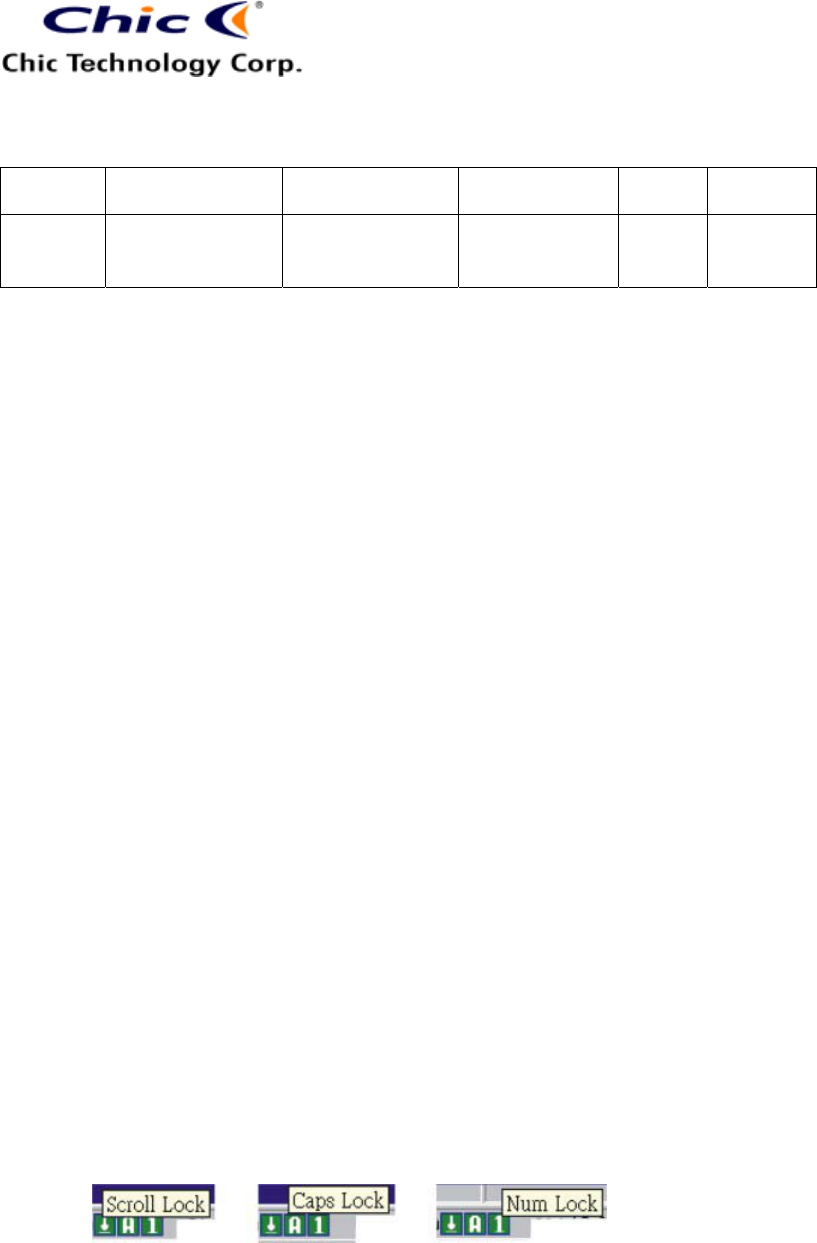
Vera Tsai
5/2/2006 11:36 AM
The copy is according to the product information provided by engineers.
DATE
PRODUCT
CONTENT
ART DESIGNER
TOTAL
PAGE
VERSION
April 25,
2006
K66-rf optical c424
User’s Guide
(Kai)
Omar
13
001
7
Introduce 4-way Navigating Function
The scroll wheel is designed with the 4-way navigating function. You
may easily view whole documents through the scroll wheel controlling
up, down, left and right.
Install Office Keyboard Driver
Notice:
- The driver supports Windows 98/ 2000/ ME/ XP.
- When you change the interface port, please reinstall the
driver.
1) Remove any existing keyboard drivers completely.
2) Insert the driver CD-ROM to your computer.
3) Please open the folder “Keyboard” and double click the
file “Setup.exe” to complete the driver installation.
4) Restart the computer. A Keyboard Setting icon will
appear on the task bar of Windows.
5) Double click the icon to set the programmable hot keys.
6) There are 3 icons shown on the taskbar while “Scroll
Lock”, “Caps Lock” and “Num Lock” are enabled.
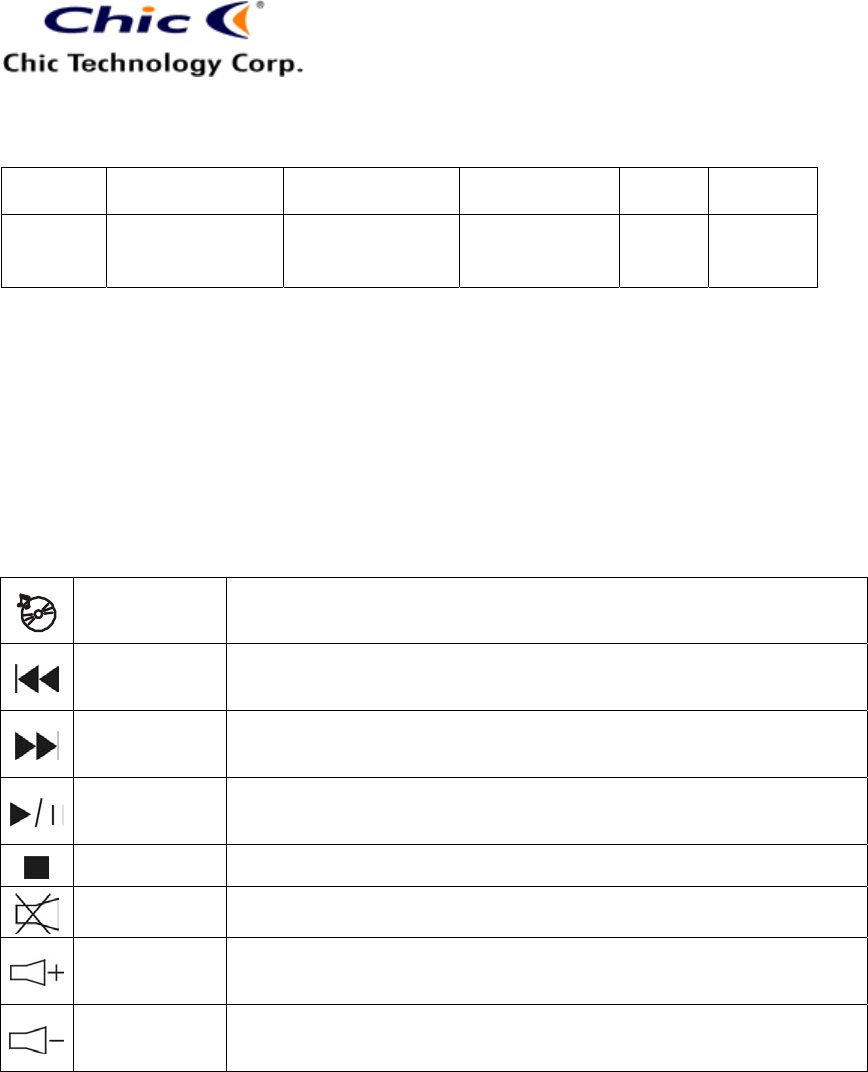
Vera Tsai
5/2/2006 11:36 AM
The copy is according to the product information provided by engineers.
DATE
PRODUCT
CONTENT
ART DESIGNER
TOTAL
PAGE
VERSION
April 25,
2006
K66-rf optical c424
User’s Guide
(Kai)
Omar
13
001
8
Introduction of Hot Keys & Scroll Wheel
16 Hot Keys and One Scroll Wheel: There are two hot key areas located at
both sides of the keyboard to control Office, PC and media functions. The
scroll wheel also is a convenient design for navigating.
8 Multimedia Hot Keys: Locate at the right corner to freely enjoy
the total control of multimedia functions.
Media Player Play CD and media content.
Pre Track Switch to the previous media track. Press once for each
preceding track
Next Track Switch to the next media track. Press once for each
subsequent track.
Play/Pause Play or Pause media. Once paused, press this key again to
resume playing.
Stop Stop playing media
Mute Turn off the sound. Press again to turn the sound back on.
Volume up Increase the volume. Hold down to increase the volume
more quickly.
Volume down Decrease the volume. Hold down to decrease the volume
more quickly.
8 PC, Web and Internet Hot Keys: Locate at the left side of the
keyboard for controlling PC, surfing Web and checking E-mail in
a second.
- Press Log Off to close all the programs, to disconnect the
computer from network and to prepare the computer for the next
user.
- Press Function Lock to use the standard F functional keys.
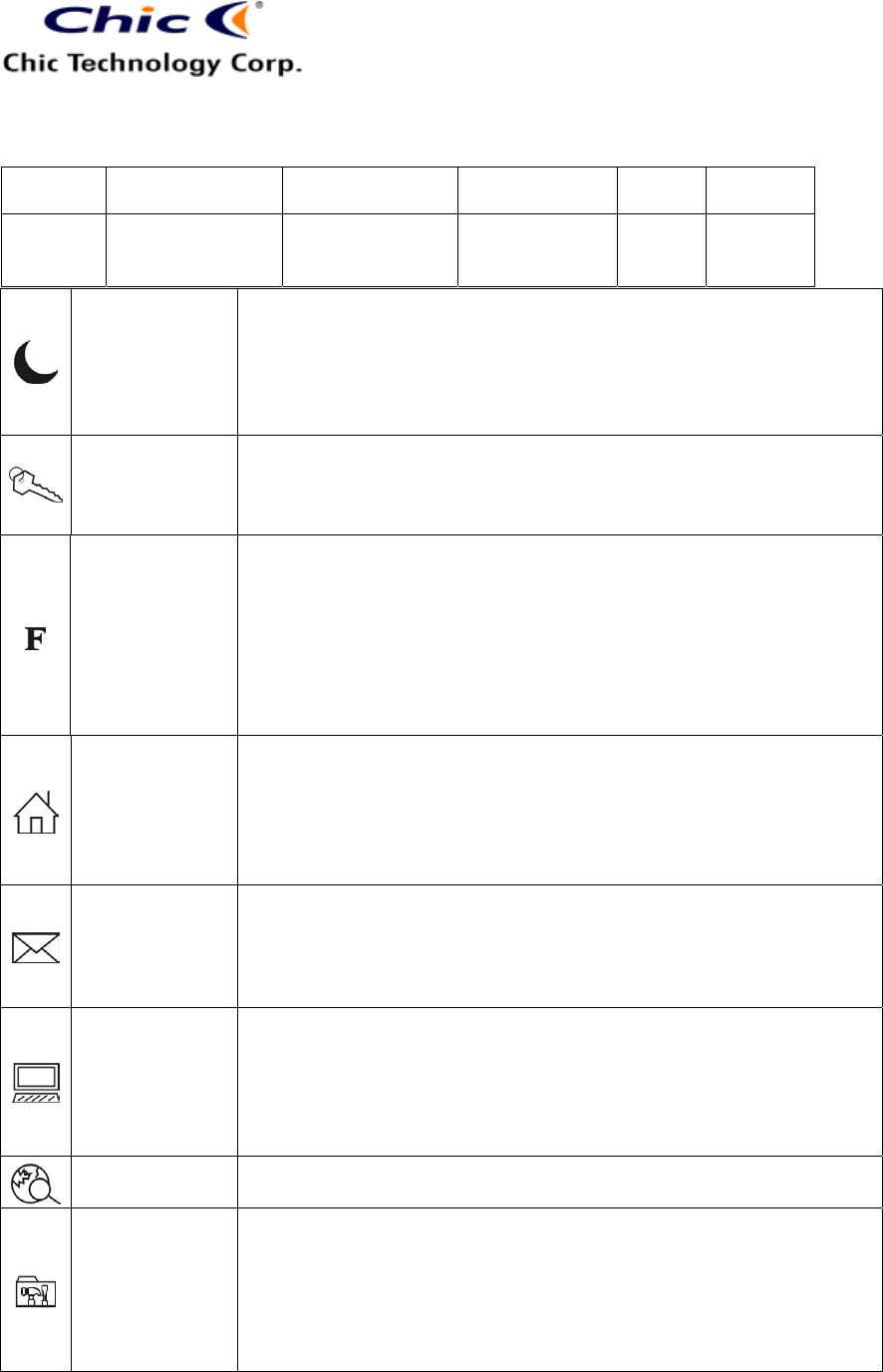
Vera Tsai
5/2/2006 11:36 AM
The copy is according to the product information provided by engineers.
DATE
PRODUCT
CONTENT
ART DESIGNER
TOTAL
PAGE
VERSION
April 25,
2006
K66-rf optical c424
User’s Guide
(Kai)
Omar
13
001
9
PC Sleep
Put the system into sleep mode if the PC supports power
management and has it enabled. The user can put the
computer to sleep at the press of any button, protecting data
and saving energy. If power management is not enabled,
this key will not work.
Log Off
Open the Log Off Windows dialog box. Logging off closes all
of programs, disconnects the computer from the network
and prepares the computer to be used by someone else.
Function Lock
Office Lock Key
Switch the function from the normal function keys (LED off)
to the enhanced function keys (LED on).
* The LED indicator is located on the receiver for the wireless Office
keyboard version.
IE Home
Start the default Web browser or go to the Home Web page.
If the Web browser is already activated it opens the Home
Web page. You can reassign the Home key to start another
Web browser, another Home Web page or another
application.
E-mail Start the default e-mail program. If you are not sure what the
default e-mail program is, press this key to find out. You can
reassign the Email key to start another e-mail program or
another application.
My Computer
Open My Computer. My computer shows the contents of
your floppy disk, hard disk, CD-ROM drive and network
drives. You can also search for and open files and folders,
and gain access to options in Control Panel to modify the
computer’s settings.
Web Search Open the Internet Explorer Search pane
Open Control
Panel
Open Control Panel. You can manage the computer
system under Control Panel such as Mouse, Keyboard,
Internet, Add/ Delete Software and Hardware, Monitor, etc.
Scroll Wheel: Navigating documents without any hesitation.
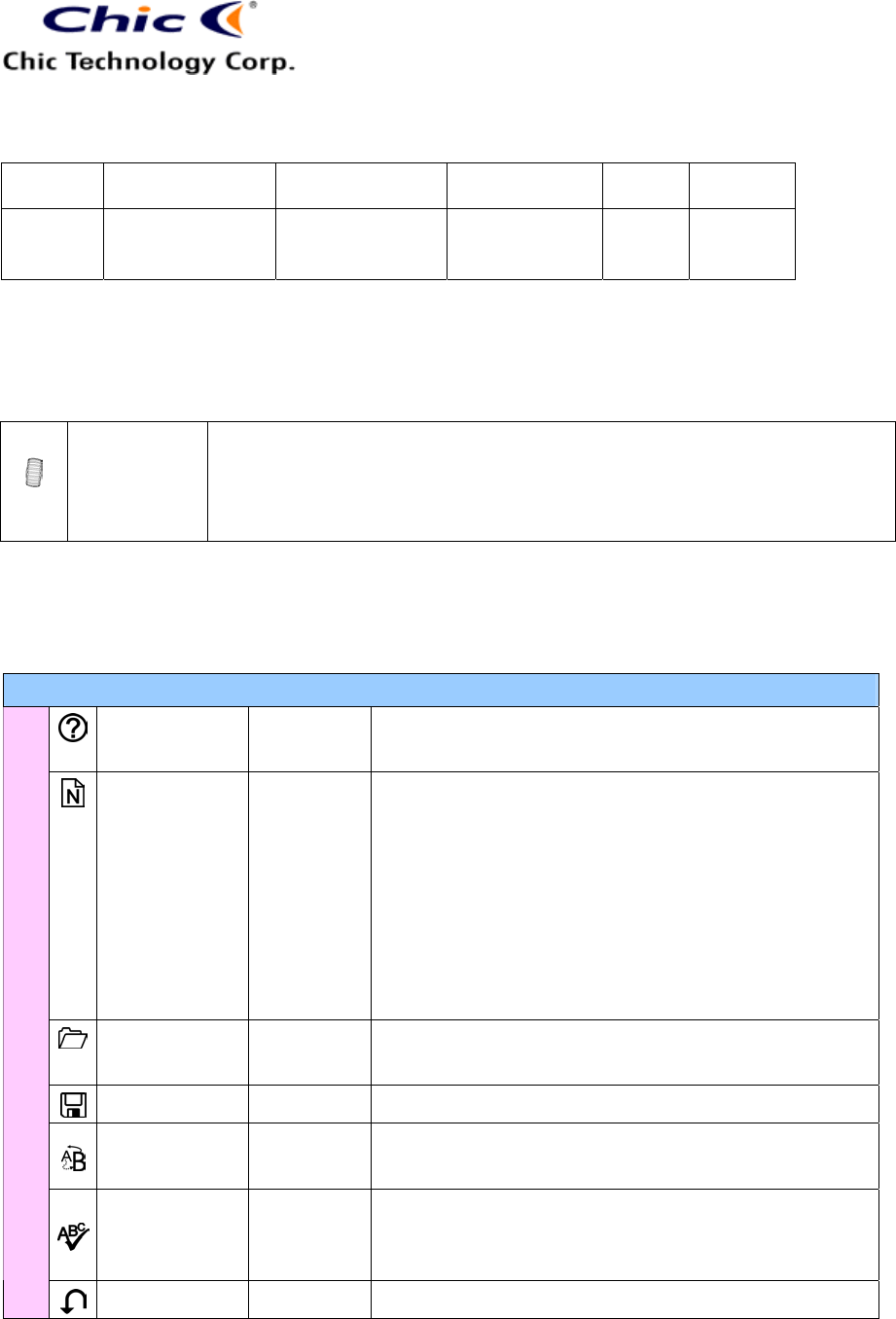
Vera Tsai
5/2/2006 11:36 AM
The copy is according to the product information provided by engineers.
DATE
PRODUCT
CONTENT
ART DESIGNER
TOTAL
PAGE
VERSION
April 25,
2006
K66-rf optical c424
User’s Guide
(Kai)
Omar
13
001
10
Note: The scroll wheel requires a driver support under any Windows
operation system.
Scroll Wheel
Move around in a scrollable document as if you were using the
scroll arrows or a mouse wheel, but without taking your hand off
the keyboard.
14 Function Keys: Directly provided the assigned or usual
applications.
Function Key Descriptions
Help F1 Open the Help file (if available) for the active
window
New F2 Create a new document in programs that
support the command.
* Notice for the keyboard versions of Brazil,
Portugal and Spain: The function key “New” is
defined as “Bold”.
Open F3 Open a document in programs that support this
command.
Save F4 Save the file in the active window.
Replace F5 Search for and replace the specified text and
formatting.
Spell F6 Star the spell-checking program in the active
document if the document’s program provides
this feature.
Undo F7 Cancel the previous action.
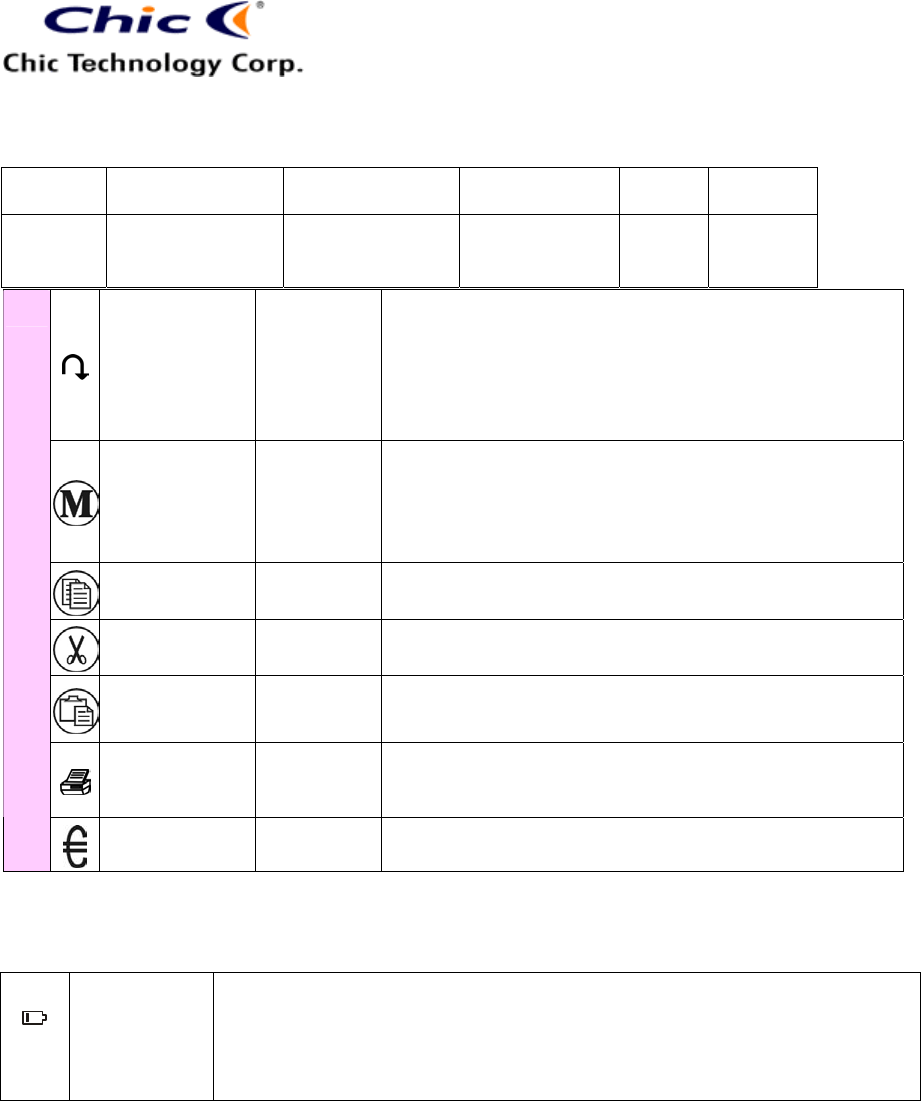
Vera Tsai
5/2/2006 11:36 AM
The copy is according to the product information provided by engineers.
DATE
PRODUCT
CONTENT
ART DESIGNER
TOTAL
PAGE
VERSION
April 25,
2006
K66-rf optical c424
User’s Guide
(Kai)
Omar
13
001
11
Redo F8 Cancel the previous undo.
* The function key “Redo” applied under Excel: “Redo” can
be enabled after you highlight and copy the content of a
cell.
Mark F9 Mark the selected item, and use “” or “” to
mark the text. If “Mark” is located at “Shift”
keycap, press “Mark” and arrow key together to
mark.
Copy F10 Copy the selected item.
Cut F11 Cut out the selected item.
Paste F12 Paste the previously cut out or copied item at the
cursor position.
Print Print
Screen
Print the document in the active window.
Euro Sign Num Key Directly access to the Euro sign.
Low-battery Indicator: Specially designed for low-battery notice.
Low-battery
Indicator
The LED Low-battery indicator shows the battery status. The
LED will light while the batteries are low.
Notification
This equipment is intended for use in the following countries.
28 European Countries:
Austria, Belgium, Cyprus, Czech Republic, Denmark, Estonia, Finland,
France, Hungary, Germany, Greece, Iceland, Ireland, Italy, Latvia,
Lithuania, Luxembourg, Malta, Netherlands, Norway, Poland, Portugal,
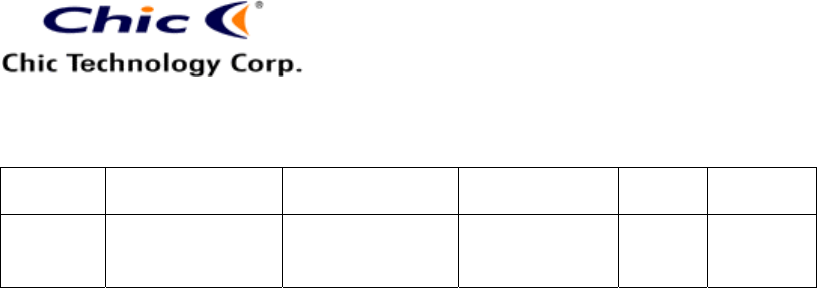
Vera Tsai
5/2/2006 11:36 AM
The copy is according to the product information provided by engineers.
DATE
PRODUCT
CONTENT
ART DESIGNER
TOTAL
PAGE
VERSION
April 25,
2006
K66-rf optical c424
User’s Guide
(Kai)
Omar
13
001
12
Slovak Republic, Slovenia, Spain, Sweden, Switzerland and United
Kingdom.
The optical technology can precisely detect the mouse motion on most
surfaces. Please avoid using the optical mouse on any reflective,
transparent, metallic or complex-pattern surface.
The scroll wheel or the LED indicator on the mouse will light while the
mouse is low battery. Please change the batteries immediately.
Press any button to wake up the keyboard or the mouse while they are
in the sleeping mode.
The low-battery LED indicator will light while the keyboard is in the
status of low battery and a low-battery icon will appear on the taskbar of
Windows. Please change the batteries immediately.
If the product is malfunction, please change the batteries or move the
receiver away from the computer and the monitor.
If the keyboard or the mouse does not work properly, please make sure
the PS/2 or the USB port of the computer is valid. Besides, check the
connecter or the cable of the receiver if there is broken or tangled.
Please avoid using the keyboard and the mouse under direct sunlight,
extreme hot, cold or dusty environment.
Office Keyboard Patents
- Internal Hot Keys: China ZL97243196.9, Germany 29706281.6, USA and Taiwan
Patent Pending
- Auxiliary device for editing document: China ZL01219701.7, USA 09/838223 Pending,
Thailand 0203000218 Pending, Germany 20106926.1, Taiwan, UK and Japan Patent
Pending
- Edit & Clipboard Document Auxiliary Device for Software: China 02116144.5 Pending,
02231501.2 Pending, Taiwan Patent Pending
- Office Purpose Keyboard: Germany 20113043.2, USA 09/917690 Pending, UK
0127691.4 Pending, China ZL01227259.0, Taiwan 9020598 Pending, Japan Pending
- Multimedia Pointing Device: Germany 20119955.5 Pending, USA 90/860862 Pending,
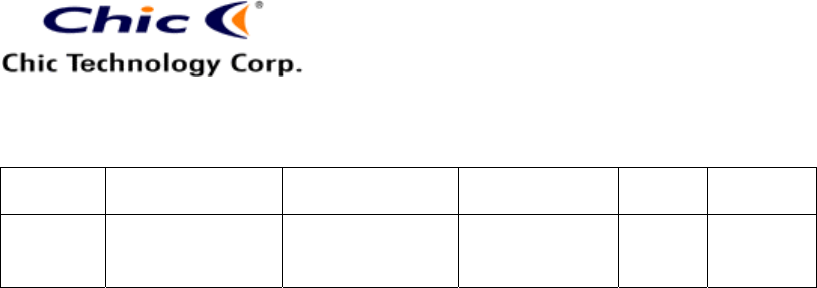
Vera Tsai
5/2/2006 11:36 AM
The copy is according to the product information provided by engineers.
DATE
PRODUCT
CONTENT
ART DESIGNER
TOTAL
PAGE
VERSION
April 25,
2006
K66-rf optical c424
User’s Guide
(Kai)
Omar
13
001
13
Thailand 0203000217 Pending, China ZL01207586.8, Taiwan and Japan Pending
- Euro Sign: Germany 20202657.4 Pending, China 01279547.X Pending, USA, Taiwan
and Japan Pending
Wireless Mouse Patents
- Wireless Mouse and Stand Body: Taiwan 078386, China 01360042.7, Germany 401
06 575.8, and USA Pending
- Improved Structure of Wireless Mouse System: Taiwan 89222812, China 01100419.3,
Germany 201 12 178.6 and USA Pending
- Wireless Mouse Recharge System: Taiwan 90104125, China 01109443.5, Germany
20112177.8, USA Pending
- Multiple Recharge System: Taiwan 90115187, China 01120050.2, Germany
20201110.0, USA Pending