Chicony Electronics Co DCD670FUHU Wireless Camera User Manual Baby Monitor
Chicony Electronics Co Ltd Wireless Camera Baby Monitor
user manual
Table of Contents
Safety Instructions .....................................................................1!
Getting Started...........................................................................3!
Turning on your nabi Cam ............................................................... 3!
Registration (Pairing)....................................................................... 3!
Using the nabi Cam ...................................................................4!
Setting up......................................................................................... 4!
Night Vision Mode............................................................................ 4!
Talk Mode ........................................................................................ 4!
Speaker ........................................................................................... 4!
Zoom................................................................................................ 4!
Multi-Cam ........................................................................................ 4!
Settings............................................................................................ 4!
Camera Control .........................................................................5!
Add (pair) a camera ......................................................................... 5!
View a camera ................................................................................. 5!
Renaming your camera ................................................................... 5!
Deleting your camera....................................................................... 5!
General Information ...................................................................6!
FCC and IC Regulations............................................................7!
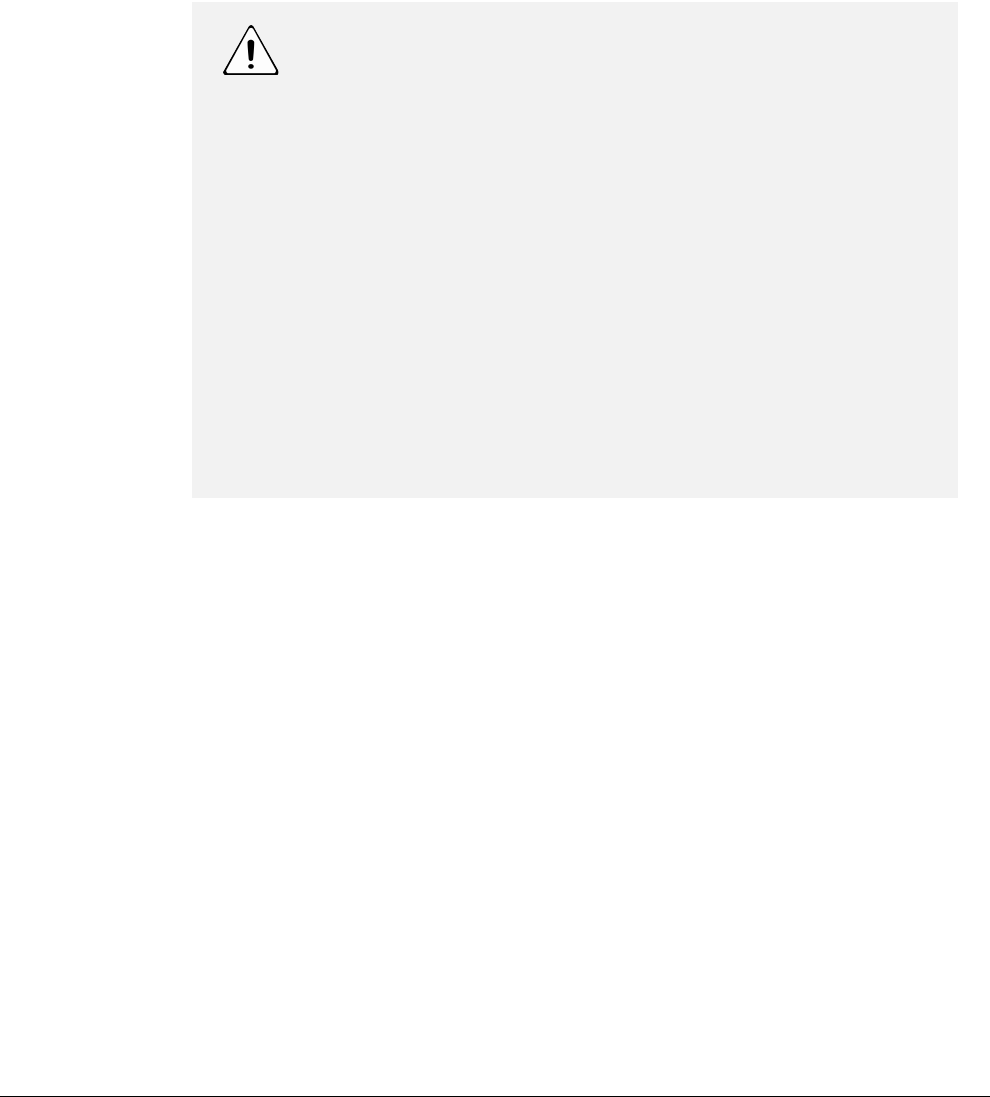
NABI CAM
1
Safety Instructions
WARNING
This baby monitor is compliant with all relevant standards regarding electromagnetic
fields and is, when handled as described in the User’s Manual, safe to use. Therefore,
always read the instructions in the User’s Manual carefully prior to using the device.
• Adult assembly is required. Keep small parts away from children while
assembling.
• This product is not a toy.
• This baby monitor is not a substitute for adult supervision.
• Keep this user manual for future reference.
• Do not place the camera or cords in the crib or within reach of the baby (the
camera and cords should be at least 3 feet away)
• Keep cords out of reach of children
WARNING:
STRANGULATION HAZARD – Keep the unit and adapter cord more than 3
feet from the crib and out of baby’s reach.
NEVER place camera or cords within the crib.
Secure the cord more than 3 feet away from baby’s reach.
Never use extension cords with AC Adapters. Only use the AC Adapters
provided.
CAMERA SET UP & USE
1. Determine a location for the CAMERA that will provide the best view of
your baby in his cot
2. Place the CAMERA on a flat surface, such as dresser, table, or shelf
3. NEVER place camera or cords within cot.

NABI CAM
2
• Do not use this baby monitor near water
• Do not install the baby monitor near a heat source
• Only use the cables and power adapters provided. Do not use other cables or
power adapters as this may damage the device.
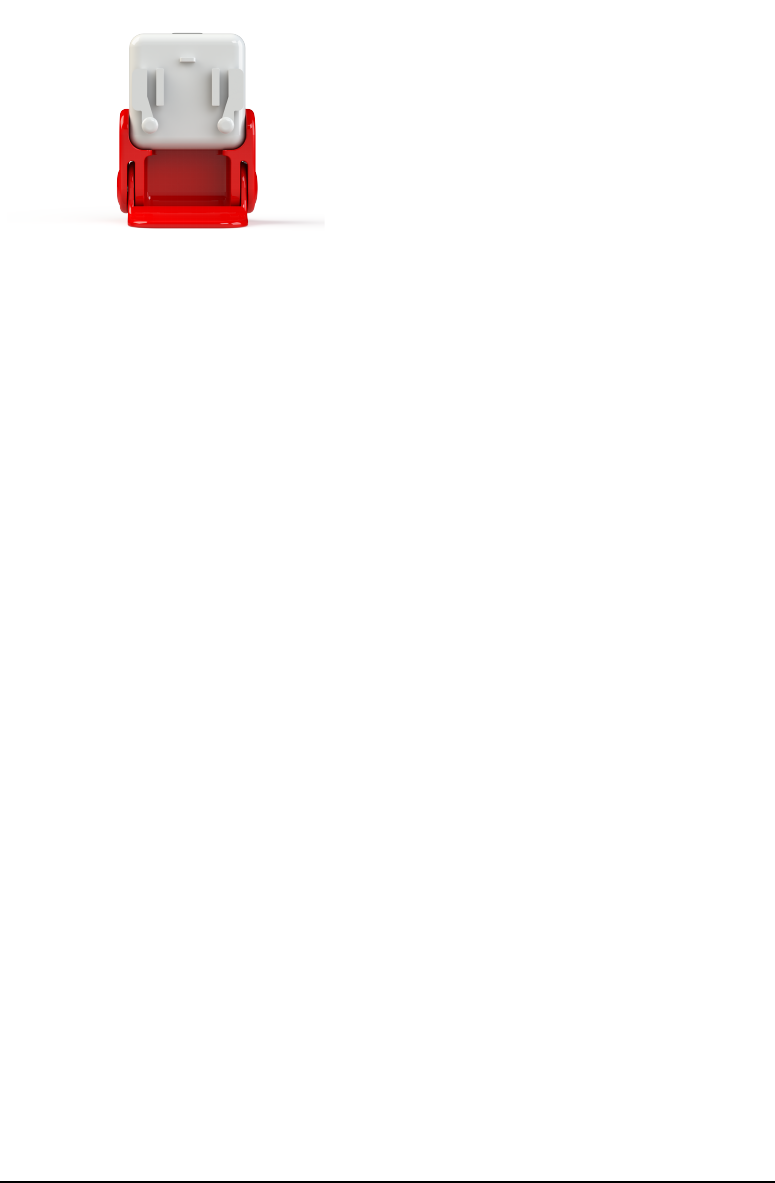
NABI CAM
3
Getting Started
Turning on your nabi Cam
1. Detach the stand from the camera
2. Connect the Baby Monitor to a power outlet using the cable and power
adapter provided.
3. Attach the camera to the stand
4. Press and hold the Power button for 2 seconds to turn the Baby Monitor on.
5. Press and hold the Power button for 2 seconds to turn the Baby Monitor off.
Registration (Pairing)
To start using your nabi Cam, please follow the procedure below
1. Read and agree with the nabi Cam EULA
2. Plug nabi Cam into a wall outlet. Make sure nabi Cam and your device are
within range of your Wi-Fi network. Click “Pair” when ready
3. Enter a name for nabi Cam. This name will help you identify this camera on
your network
4. Set Password. Enter a password for this camera
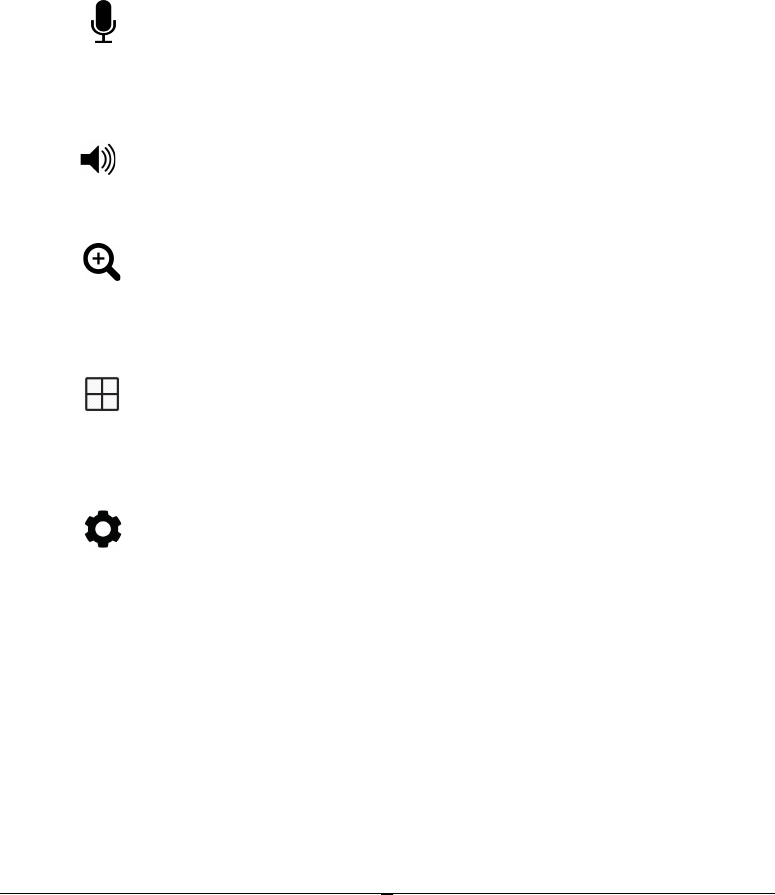
4
Using the nabi Cam
Setting up
• Place the nabi Cam in a convenient location (e.g. on the table) and point the
camera lens towards the area you want to monitor
• Adjust the nabi Cam by rotating the camera up and down until you are
satisfied with the image in your device
Night Vision Mode
The nabi Cam has 4 high-intensity infrared LEDs for picking up clear images in the
dark. When the sensor detects a low level of light, the LEDs will automatically activate.
Talk Mode
Tap the icon to enable 2-way communication with the camera. Tap again to
disable.
Speaker
Tap the icon to mute sounds from camera. Tap again to enable sounds
Zoom
Tap the icon to zoom in. Zoom levels range from 1X to 5X. After 5X, user will
be reverted back to 1X.
Multi-Cam
Tap the icon to be taken to the multi-camera screen to view multiple cameras at
once
Settings
Tap the icon for nabi Cam settings. Add a new camera, set up your camera, or to
go into Cloud Mode.
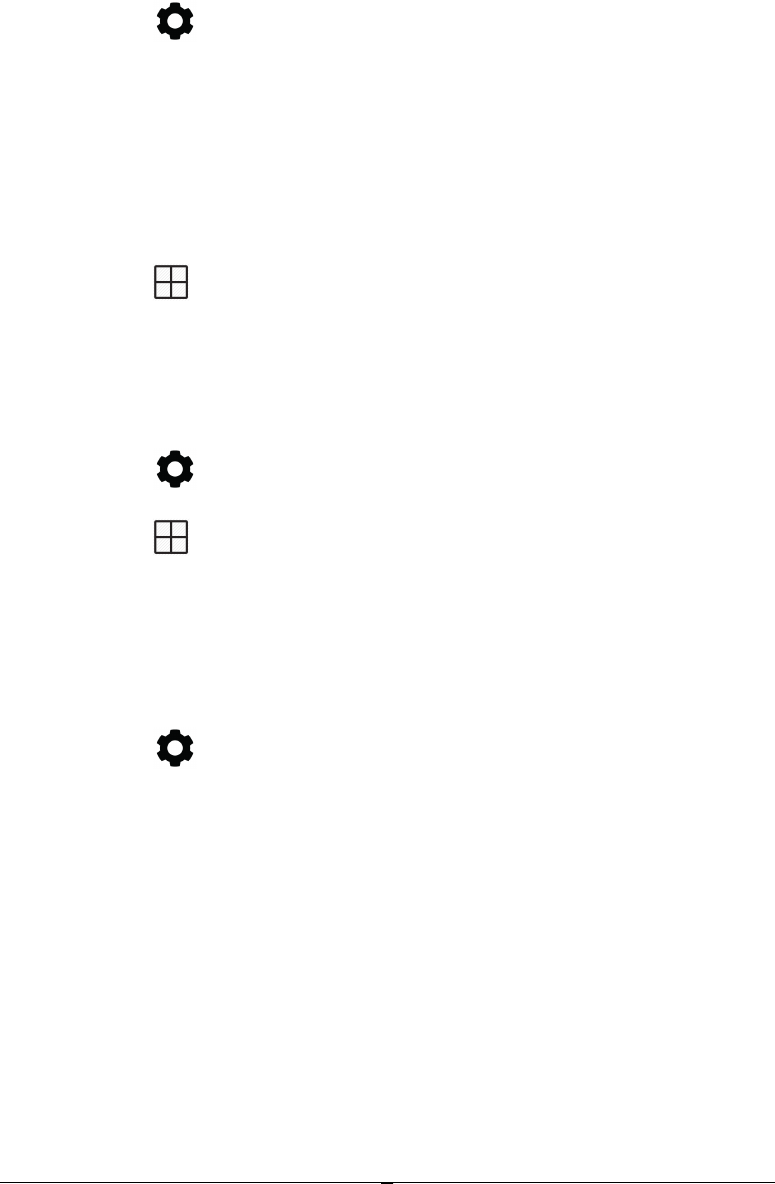
5
Camera Control
Add (pair) a camera
1. Tap the icon to go into nabi Cam settings
2. Tap “Add Camera”
3. Look for the icon that says “+ camera” and tap it
4. Follow the on-screen instructions to complete the process
View a camera
1. Tap the icon to view the connected cameras.
2. Select the camera you want to view by tapping on the screen with the camera
you want to view
Renaming your camera
1. Tap the icon to go into nabi Cam settings
2. Tap the icon to view the connected cameras.
3. Select the camera you want to set up by tapping on the image
4. Tap the arrow next to the name of the camera to rename the camera
Deleting your camera
1. Tap the icon to go into nabi Cam settings
2. Tap on “Add Camera”
3. Next to the camera’s name is a white dash “-”. Click on that and follow the
on-screen instructions

6
General Information
If your product is not working properly…
1. Read this User’s Manual or the Quick Start Guide
2. Visit our website
3. Contact Customer Service

7
FCC and IC Regulations
FCC Part 15
NOTE: This equipment has been tested and found to comply with the limits for a
Class B digital device, pursuant to Part 15 of the FCC Rules. These limits are designed
to provide reasonable protection against harmful interference in a residential
installation. This equipment generates, uses and can radiate radio frequency energy
and, if not installed and used in accordance with the instructions, may cause harmful
interference to radio communications. However, there is no guarantee that
interference will not occur in a particular installation. If this equipment does cause
harmful interference to radio or television reception, which can be determined by
turning the equipment off and on, the user is encouraged to try to correct the
interference by one or more of the following measures:
• Reorient or relocate the receiving antenna.
• Increase the separation between the equipment and receiver.
• Connect the equipment into an outlet on a circuit different from that to which
the receiver is connected.
• Consult the dealer or an experienced radio/TV technician for help.
FCC Caution: Any changes or modifications not expressly approved by the party
responsible for compliance could void the user's authority to operate this equipment.
This device complies with Part 15 of the FCC Rules. Operation is subject to the
following two conditions: (1) This device may not cause harmful interference, and (2)
this device must accept any interference received, including interference that may cause
undesired operation.
This device and its antenna(s) must not be co-located or operating in conjunction with
any other antenna or transmitter.
IMPORTANT NOTE:
FCC Radiation Exposure Statement:
This equipment complies with FCC radiation exposure limits set forth for an
uncontrolled environment. This equipment should be installed and operated with
minimum distance 20cm between the radiator & your body.
For product available in the USA/Canada market, only channel 1~11 can be operated.
Selection of other channels is not possible.