Chicony Electronics Co KG-1127 Wireless Keyboard User Manual STD x01
Chicony Electronics Co Ltd Wireless Keyboard STD x01
User Manual
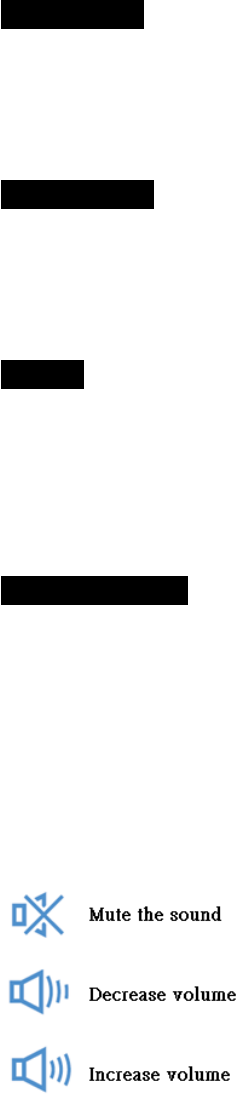
Wireless Keyboard/Mouse/Dongle
Users Manual
Getting Started
Thank you for choosing this 2.4G Wireless keyboard and Mouse Kits. It operates with digital radio technology to ensure no
hinder communication between the keyboard, the mouse and your computer without connecting cable.
The transmission and receiving of keyboard and mouse are free from angle restriction.
Package Content
1 x Keyboard (KG-1127)
1 x Dongle (RG-1217)
2 x AAA batteries
Features
• Complies with Directive 1995/5/EC of the European Parliament and Commission.
• Complies with the mutual recognition of conformity 1999 for radio and telecommunications Equipment.
• Manufactured with environmental friendly recycled materials.
• Fully compliant with original USB version 2.0.
Product Specification
1. Frequency Range: 2403 MHz ~ 2480 MHz
2. Input Voltage / current:
Keyboard: 3Vdc. 30mA
3. Battery State: Battery low detect voltage: 2.2V +/- 0.1V
Cut off detect voltage:2.0V +/- 0.1V
4. Operation Distance: 10 meter at free space
5. Keyboard Hot Keys
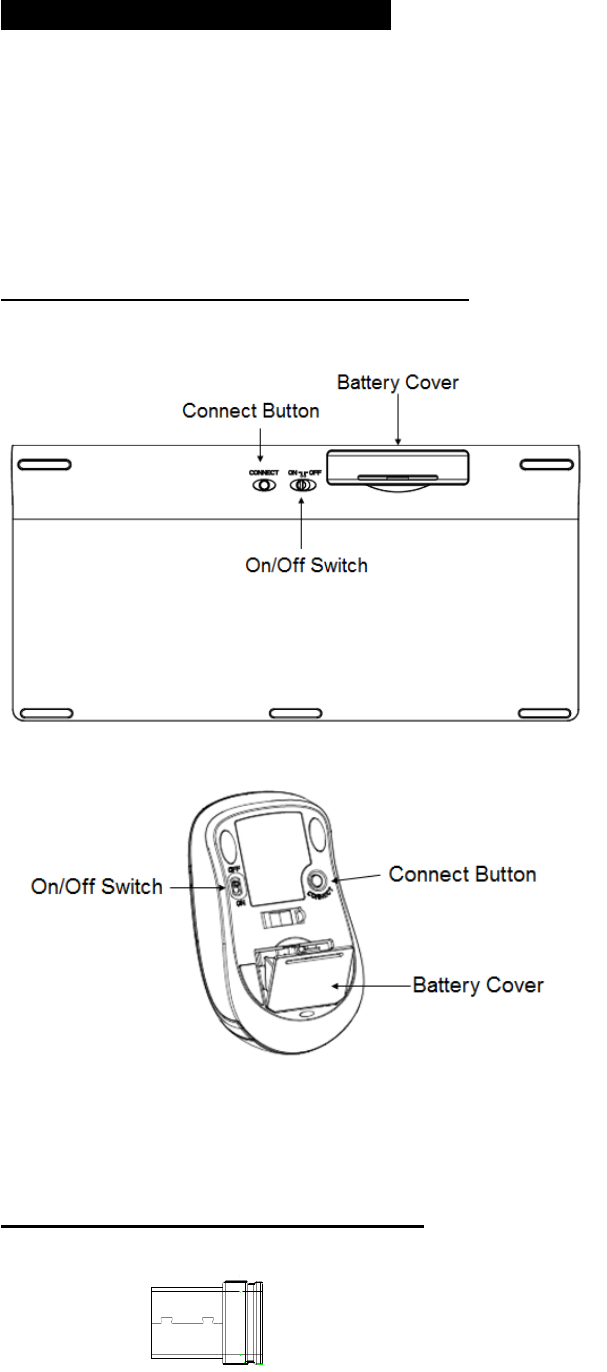
Preparing Keyboard, mouse and receiver
Note: The distance between the keyboard, mouse and PC system should not exceed 10 M.
Do not move optical mouse on following surface:
Glass or any transparent materials
Dark surface
Mouse pad with too many colors
Rough surface
Step 1: Insert batteries (Set Power Switch is Off)
The Keyboard requires two NiMH AAA batteries.
The mouse requires two NiMH AAA batteries.
CAUTION: Risk of explosion if battery is replaced by an incorrect type.
Dispose of used batteries according to instructions.
Refer to"Important Battery Information" for disposal instructions.
Step 2: Connection (Set Power Switch is On)
Turn on the power switch. Just insert dongle into PC USB port and wait few seconds for auto device configure.
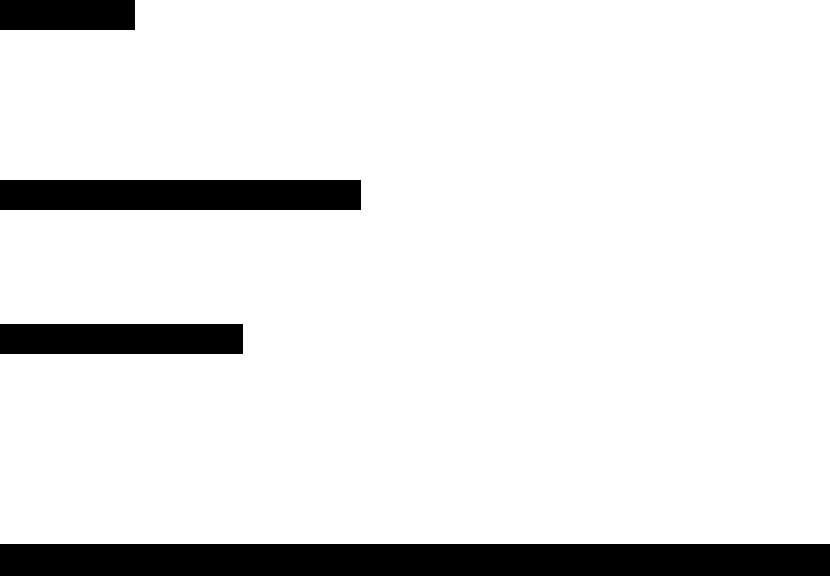
Led Indication
The battery indication is settling on F11.
Power On: Green Led brighten for few seconds.
Battery Low: Red Led flashes quickly.
Cleaning the keyboard and the mouse
• Use disinfectant wipes to clean the keyboard and the mouse.
• Do not use any dissolvent, which may damage the surface of your keyboard and mouse.
Troubleshooting and Tips
The keyboard does not operate following installation or is not recognized.
• Make sure the batteries are not too weak.
• To determine whether the keyboard, mouse or computer causes the problem test the keyboard and mouse on a second
computer if possible; or test another keyboard and mouse on your current computer.
If you are still unable to solve the problem, please contact your point of sale or your dealer.
If you need to exchange the keyboard, please note that you must return it to your dealer in its original packaging and also a
produce proof of purchase (receipt). Keep your receipt in a safe place after purchase.
FEDERAL COMMUNICATIONS COMMISSION (FCC) STATEMENT
This equipment has been tested and found to comply with the limits for a Class B digital device, Pursuant to Part 15 the FCC rules.
These limits are designed to provide reasonable protection against harmful interference in a residential installation. This equipment
generates, uses and can radiate radio frequency energy and, if not installed and used in accordance with the instructions, may cause
harmful interference to radio communications. However, there is no guarantee that interference wil not occur in a particular
installation. If this equipment does cause harmful interference will not occur in a particular installation. If this equipment does cause
harmful interference to radio or television reception, which can be determined by turning the equipment off and on, the user is
encouraged to try to correct the interference by one or more of the following measures:
• Reorient or relocate the receiving antenna.
• Increase the separation between the equipment and receiver.
• Connect the equipment into an outlet on a circuit different from that to which the receiver is connected.
• Consult the dealer or an experienced radio/TV technician for help.
This device complies with part 15 of the FCC rules. Operation is subject to the following two conditions:
(1) This device may not cause harmful Interference, and (2) This device must accept any interference received, including interference
that may cause undesired operation.
WARNING:
You are cautioned that changes or modifications not expressly approved by the party responsible for compliance could void your
authority to operate the equipment.
CAUTION: AVOID PROLONGED USE OF THE KEYBOARD WITHOUT BREAKS.
Take regular breaks and keep a good posture. Consult your physician promptly if you notice any lost of motion or pain in your wrist
when using the keyboard.
IMPORTANT BATTERY INFORMATION
• Keep batteries out of reach of children.
• Insert the batteries in the proper direction as indicated by the positive (+) and negative (-) markings in the battery chamber.
• Do not mix old and new batteries or batteries of different types (for example, carbon and alkaline batteries).
• Always remove old, weak, or worn-out batteries promptly and recycle or proper disposal of them in accordance with Local and
National Disposal Regulations.
• If a battery leaks, remove all batteries and recycle or dispose of them in accordance with the battery manufacture's instructions and
Local and National Disposal Regulations. Before inserting new batteries, thoroughly clean the compartment with a damp paper towel,
or follow the battery manufacture's recommendations for cleanup. If fluid from the battery comes into contact with skin or clothes,
flush skin with water immediately.
• Remove the batteries if your device is to be stored for an extended period of time without being used.