Chicony Electronics Co KT-1282 Bluetooth keyboard User Manual
Chicony Electronics Co Ltd Bluetooth keyboard
User Manual
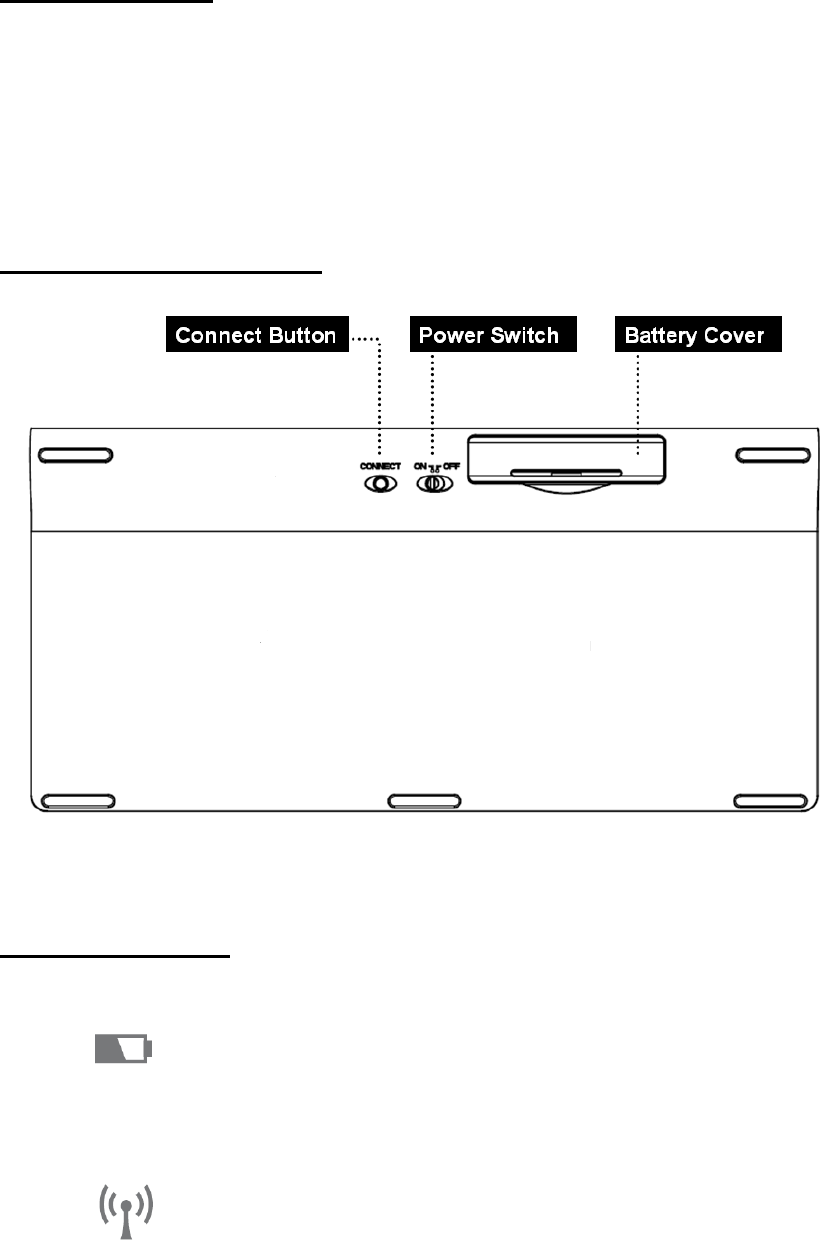
Bluetooth Keyboard Users Manual
Getting Started
Thank you for choosing this ultrathin keyboard with Bluetooth technology to ensure no hinder
communication between the keyboard and your computer without connecting cable. The transmission
and receiving of keyboard are free from angle restriction with operation distance for 10 meters. The
package comes with 1 Bluetooth keyboard, 2 AAA batteries and this manual.
Keyboard Bottom View
LED Indication
¾ Battery Status
Battery low : Red Led flashes slowly
¾ Connect Status
Power On: Blue Led brighten for few seconds
Pairing :Blue Led flashes for approximately 3 minutes
Searching: Blue Led brighten for few seconds
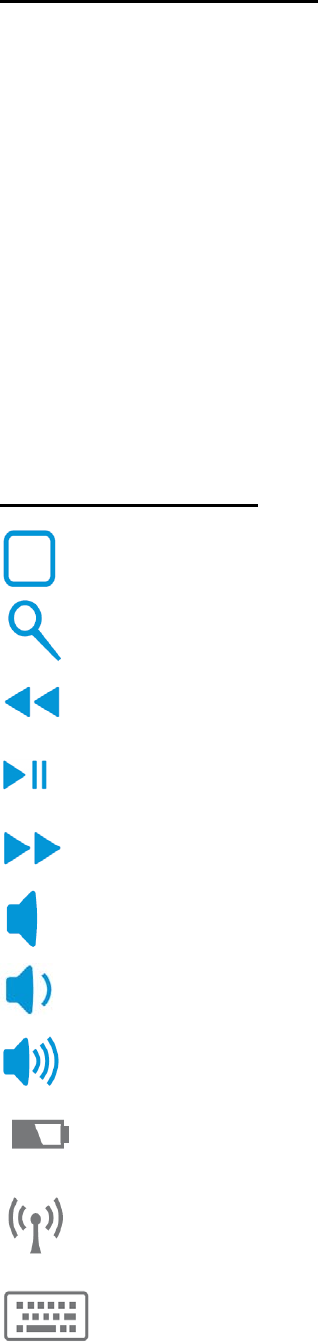
Replacing the Batteries
When you purchase this keyboard, the package includes 2 AAA batteries. When the batteries run out of
the power, please replace them with new batteries (Please refer to Battery LED indicator). When
replacing the batteries, please open the compartment cover and slide the batteries into it. Please don’t
mix old batteries with new batteries or different types of battery together.
Battery power consumption is low during off mode, so we suggest turning the switch (in the bottom of
the keyboard) to “OFF” if you will not use it for a while.
Warning: Please keep the batteries out of reach of children, and do not expose them to fire, high
temperatures or water.
Hot Key Functions
Go to home screen
Activate default search function
Rewind/Go to previous track
Play/Pause
Fast-Forward/Go to next track
Mute the sound
Decrease volume
Increase volume
Battery indicator
Connector Indicator
Hide or unhide screen keyboard in Ipad.
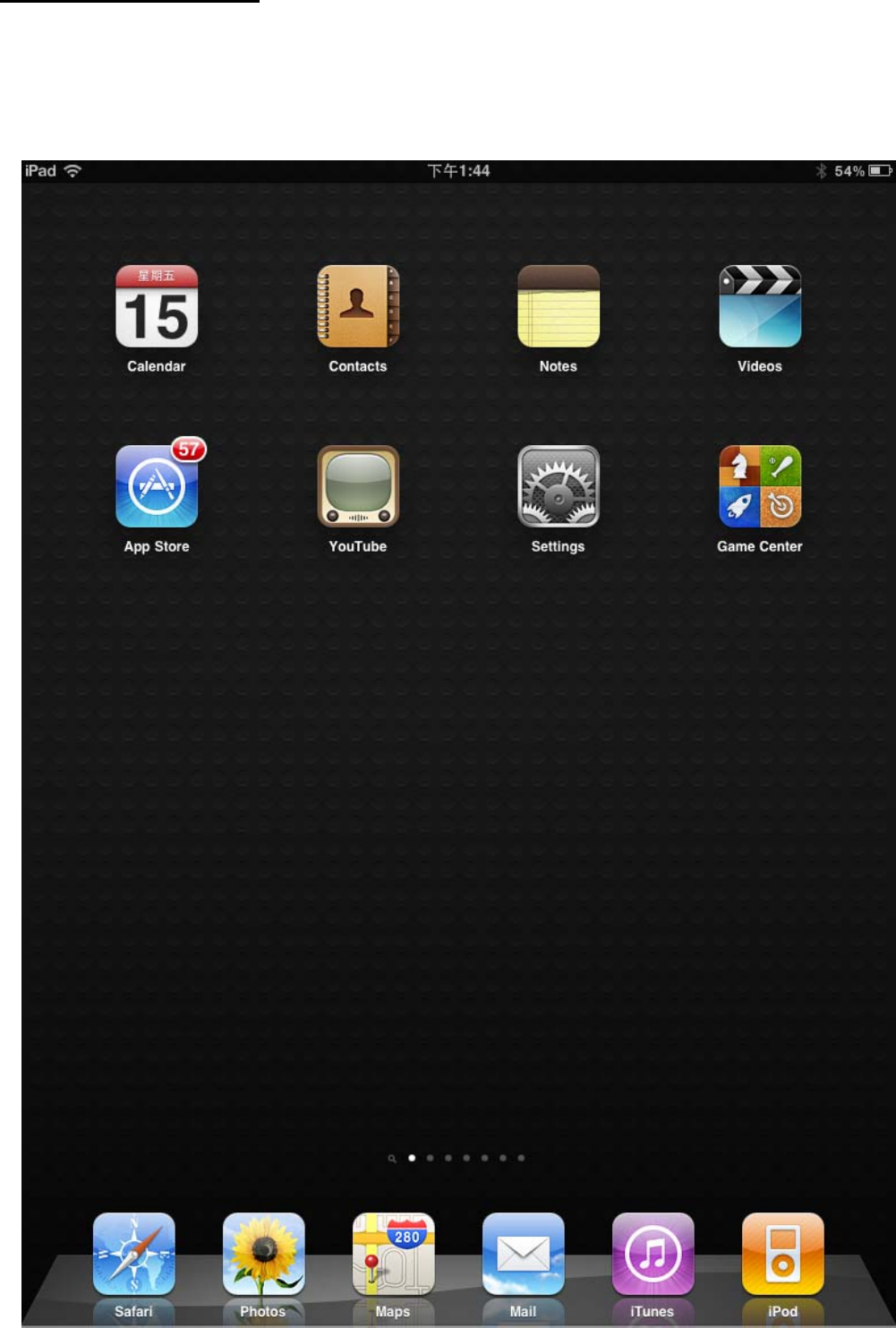
Pairing the keyboard
1. Put Batteries into the keyboard and set power switch in the back of the
keyboard to “On”
2. Tap the settings icon
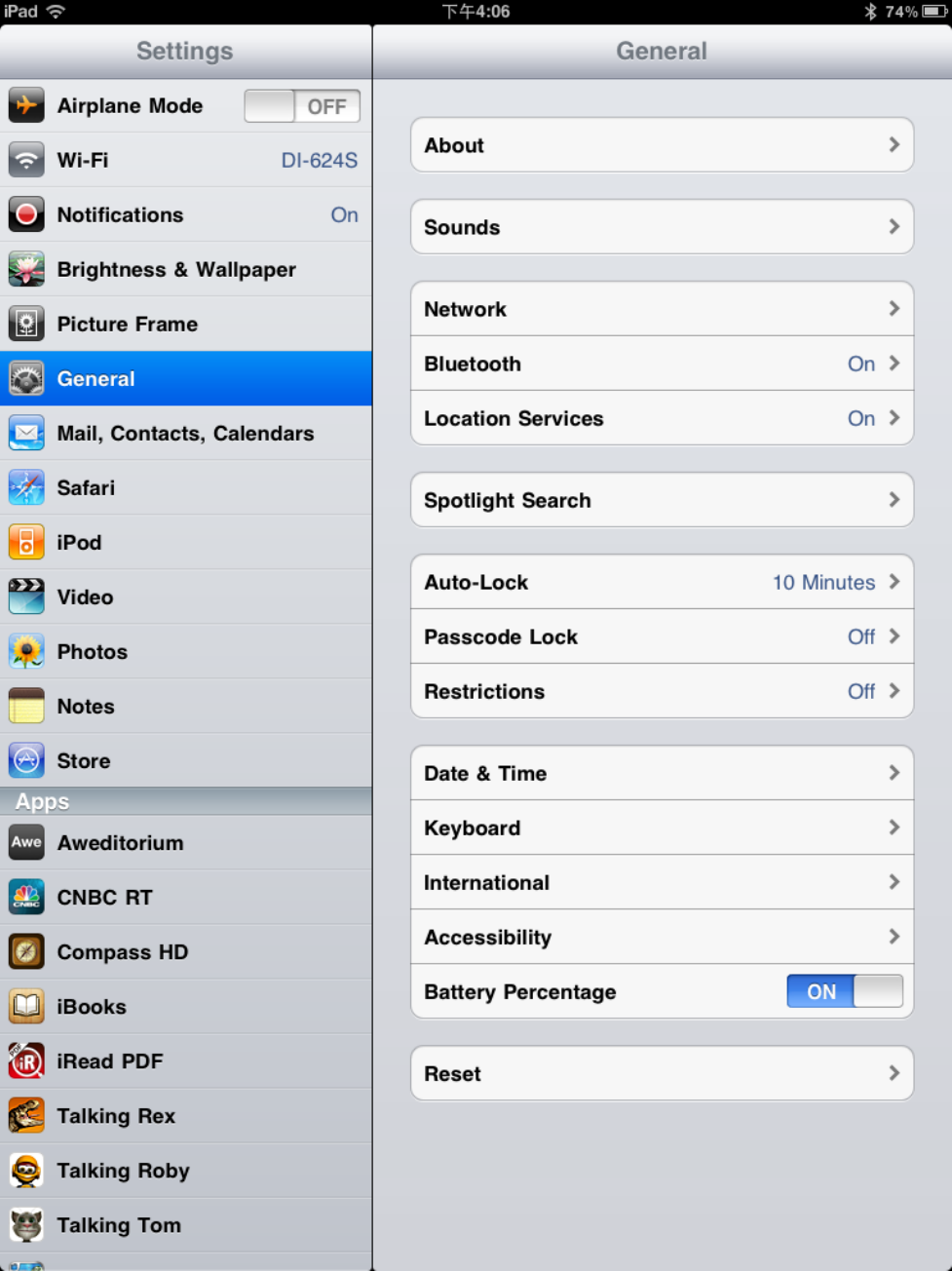
3. Under General, tap on Bluetooth
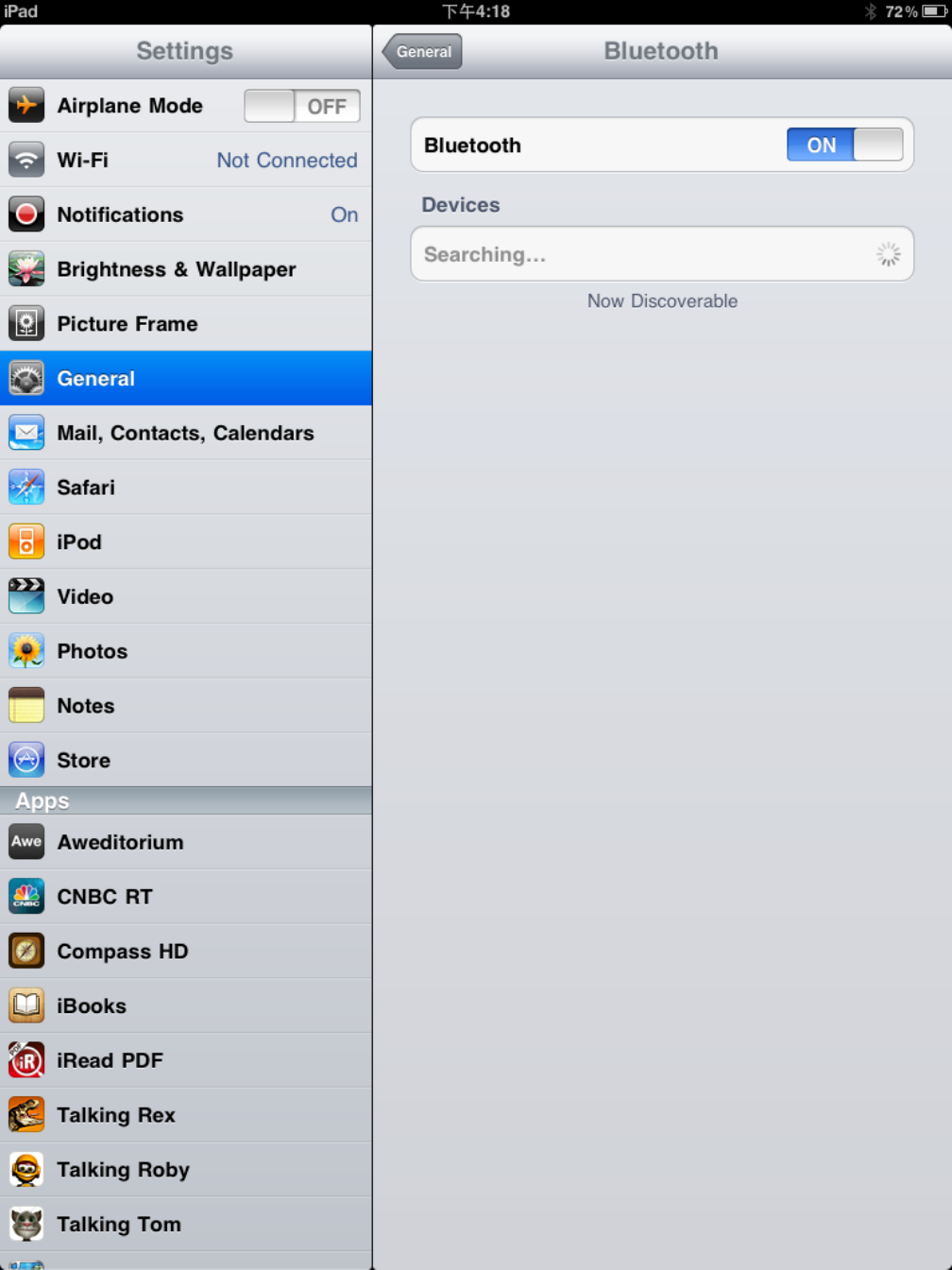
4. Turn Bluetooth ON from iPad
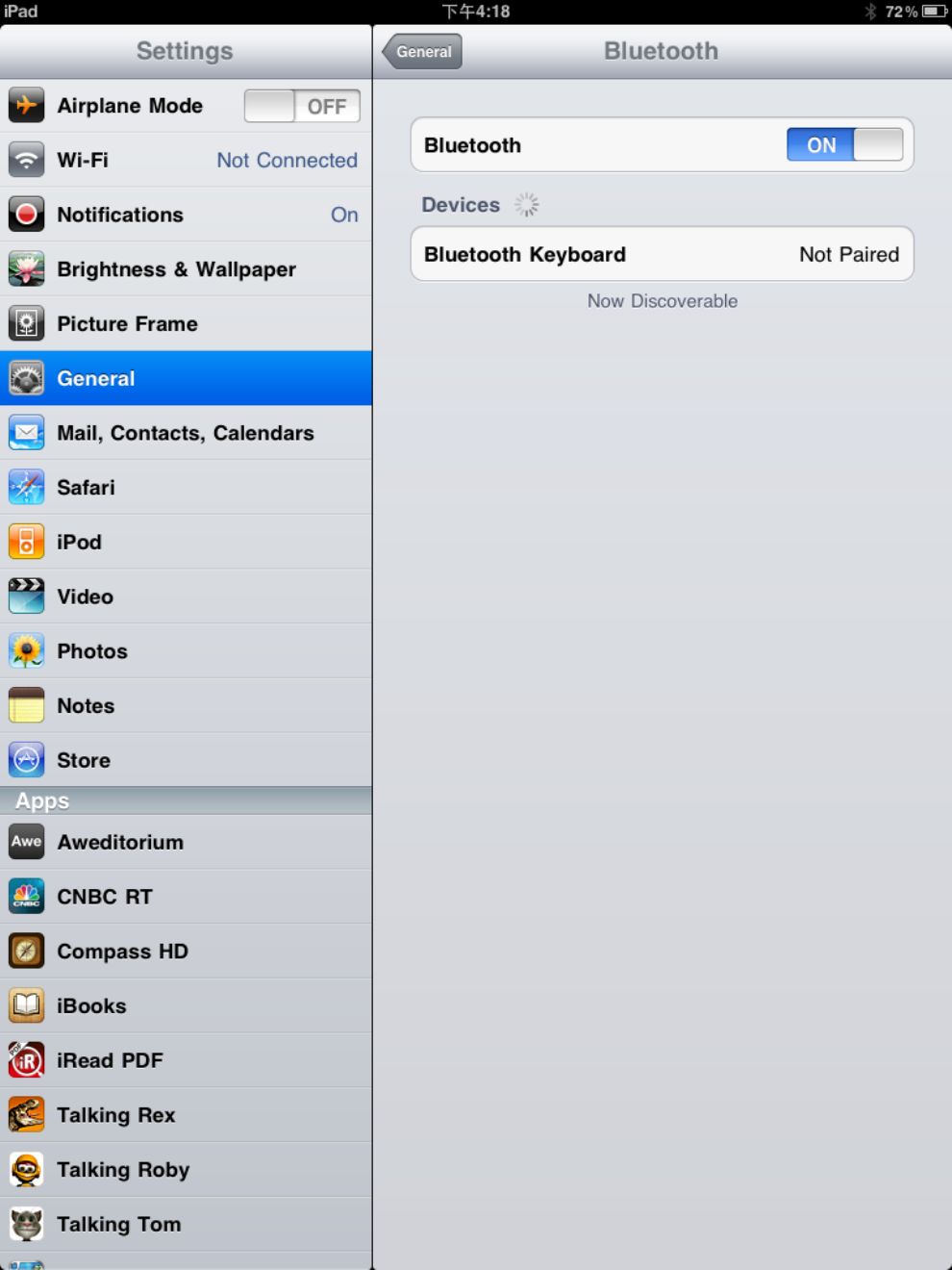
5. Press Connect Button in the bottom of the keyboard. You will see a Blue Led
flashing on F12 Key.
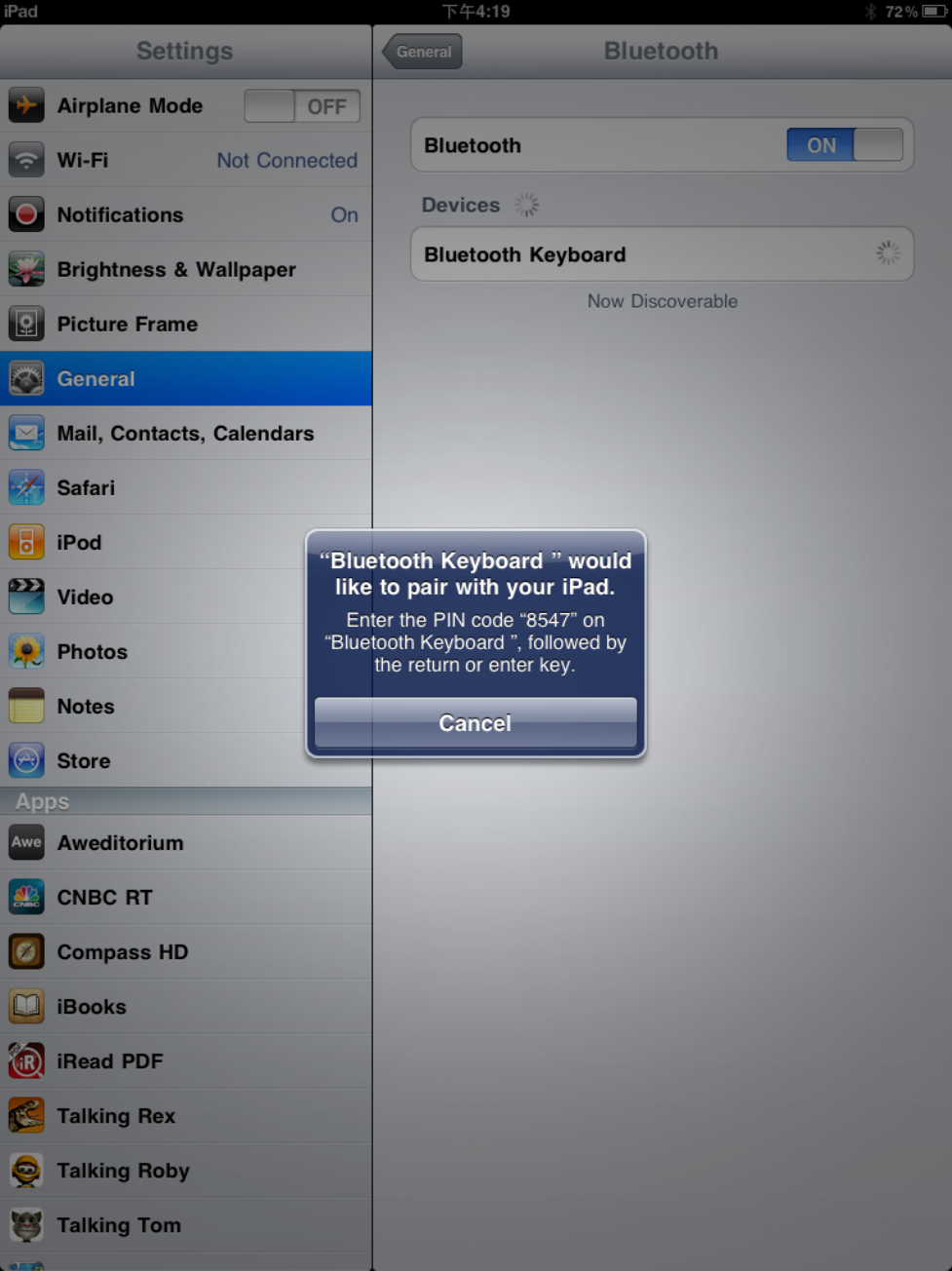
6. Tab on “Bluetooth Keyboard”, and you will be requested to enter a passkey on
the keyboard
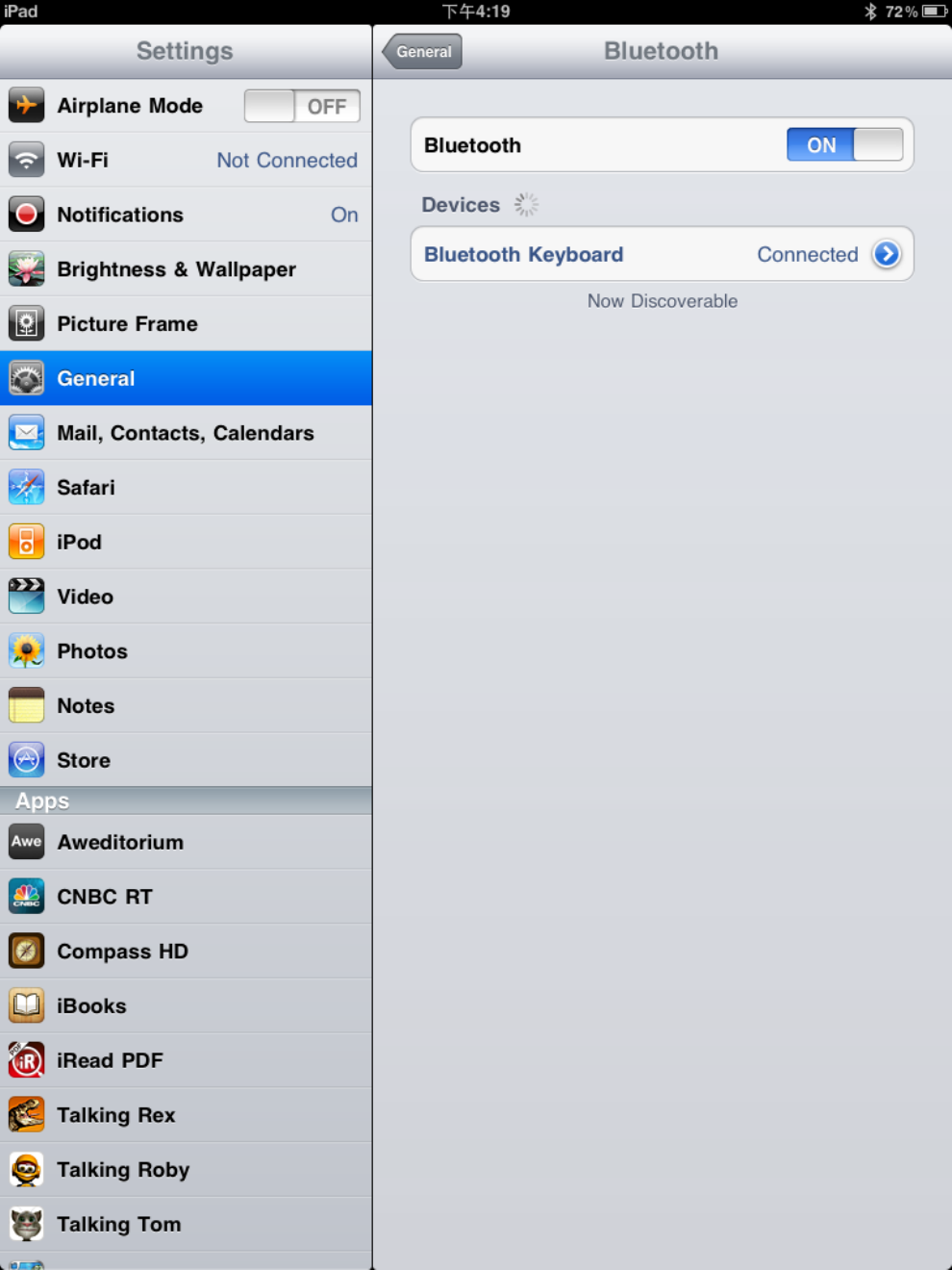
7. When the pairing finishes, you can see the Bluetooth Keyboard is connected.
Troubleshooting and Tips
When the keyboard doesn’t function or stop working, please help check below:
• Make sure the batteries are not too weak.
• To determine whether the keyboard, mouse or computer cause the problem, please test the keyboard and mouse on
second computer if possible; or test another keyboard and mouse on your current computer.
If you are still unable to solve the problem, please contact your point of sale or your dealer.
If you need to exchange the keyboard, please note that you must return it to your dealer in its original packaging and
also a produce proof of purchase (receipt). Keep your receipt in a safe place after purchase.
FEDERAL COMMUNICATIONS COMMISSION (FCC) STATEMENT
This equipment has been tested and found to comply with the limits for a Class B digital device, Pursuant to Part 15 the FCC
rules. These limits are designed to provide reasonable protection against harmful interference in a residential installation.
This equipment generates, uses and can radiate radio frequency energy and, if not installed and used in accordance with the
instructions, may cause harmful interference to radio communications. However, there is no guarantee that interference wil
not occur in a particular installation. If this equipment does cause harmful interference will not occur in a particular
installation. If this equipment does cause harmful interference to radio or television reception, which can be determined by
turning the equipment off and on, the user is encouraged to try to correct the interference by one or more of the following
measures:
• Reorient or relocate the receiving antenna.
• Increase the separation between the equipment and receiver.
• Connect the equipment into an outlet on a circuit different from that to which the receiver is connected.
• Consult the dealer or an experienced radio/TV technician for help.
This device complies with part 15 of the FCC rules. Operation is subject to the following two conditions:
(1) This device may not cause harmful Interference, and (2) This device must accept any interference received, including
interference that may cause undesired operation.
WARNING:
You are cautioned that changes or modifications not expressly approved by the party responsible for compliance could void
your authority to operate the equipment.
CAUTION: AVOID PROLONGED USE OF THE KEYBOARD WITHOUT BREAKS.
Take regular breaks and keep a good posture. Consult your physician promptly if you notice any lost of motion or pain in
your wrist when using the keyboard.