Chicony Electronics Co KT-1409 Bluetooth Wireless Keyboard User Manual
Chicony Electronics Co Ltd Bluetooth Wireless Keyboard
User Manual.pdf
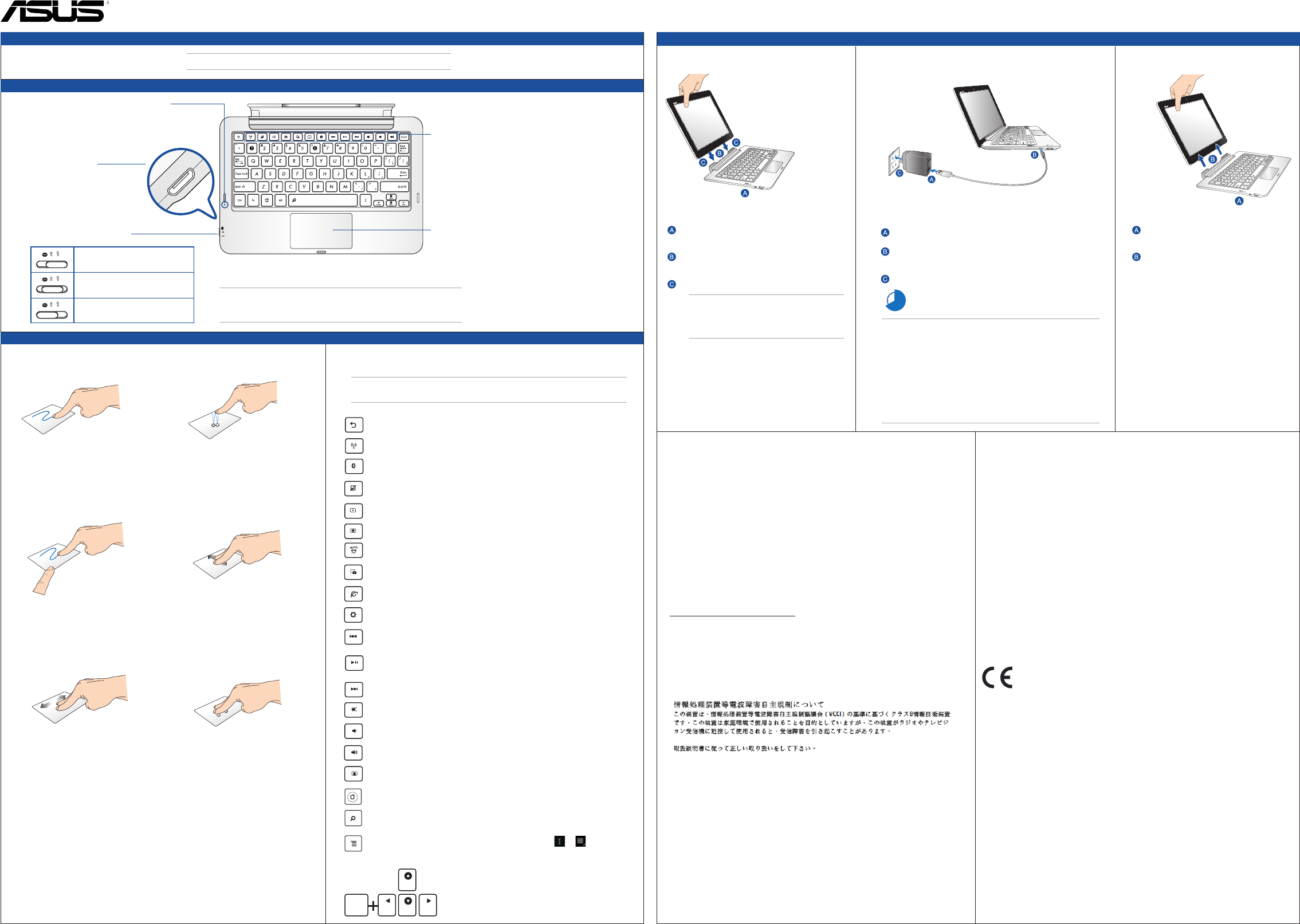
E9288 / First Edition / April 2014
ASUS Mobile Dock Keyboard
Touchpad gestures
1. Finger slide 2. Tap/Double tap
Slide your nger across the touchpad to
move the pointer.
Single tap to select an item. Double tap
to launch an item.
3. Drag and drop 4. Two-nger scroll (up/down)
Select an item then press and hold the
left-click button. Using your other nger,
slide down the touchpad to drag and drop
the item to a new location.
Slide two ngers to scroll up or down.
5. Two-nger scroll (left/right) 6. Two-nger tap and hold
Slide two ngers to scroll left or right. Use two ngers to hold a selected item.
2. Micro USB port
Use this port charge the
charge the battery pack.
1. Charging/Bluetooth LED indicator
This LED indicator ashes dierent colors
when charging your ASUS mobile dock
keyboard or establishing a Bluetooth
connection.
5. Touchpad
Allows you to use multi-gestures to
navigate onscreen, and simulates the
functions of a regular mouse.
3. Bluetooth/power switch
Turns your ASUS mobile dock
keyboard o.
Turns your ASUS mobile dock
keyboard on.
Turns the Bluetooth function on.
4. Function keys
These keys allow you to perform
dierent tasks on your Tablet PC.
Hardware setup
• ASUSMobile Dock Keyboard
• QuickStartGuide
WARNING! Keep your TransBoard away from electromagnetic
devices, especially navigational aids and transmission devices
such as antennas and routers.
NOTE: If any of the items is damaged or missing, contact your retailer.
Using your ASUS mobile dock keyboard
Docking your ASUS PadFone
To dock your ASUS PadFone:
Put the ASUS mobile dock keyboard on a at
and stable surface.
Align the ASUS PadFone with the ASUS mobile
dock keyboard.
Firmly insert the ASUS PadFone into the hinge.
IMPORTANT! Always pick up the entire
assembly from the bottom when your
ASUS PadFone is attached to the ASUS
mobile dock keyboard.
Charging your ASUS mobile dock keyboard
To charge your ASUS mobile dock keyboard:
Connect the USB cable to the power adapter.
Insert the Micro USB end of the USB cable to the mobile
dock keyboard.
Plug the power adapter into a grounded power outlet.
Charge your ASUS mobile dock keyboard for eight (8)
hours before using it in battery mode for the rst time.
IMPORTANT!
• UseonlytheASUSPadFone’sbundledpoweradapterandUSB
cabletochargeyourASUSPadFonemobiledockkeyboard.Using
adifferentpoweradaptermaydamagethesedevices.
• Ensurethatyouplugthepoweradaptertothecorrectpower
outletwiththecorrectinputrating.Theoutputvoltageofthis
adapterisDC5V,250mA.
• WhenusingyourASUSPadFoneassemblywhileplugged-intoa
poweroutlet,thegroundedpoweroutletmustbeneartheunit
andeasilyaccessible.
Home PgDp
PgUp
End
Fn
Returns to the previous page.
Home PgDp
PgUp
End
Fn
Toggles the internal wireless LAN ON or OFF.
Home PgDp
PgUp
End
Fn
Toggles the internal Bluetooth ON or OFF.
Home PgDp
PgUp
End
Fn
Toggles the touchpad ON or OFF.
Home PgDp
PgUp
End
Fn
Decreases the display brightness.
Home PgDp
PgUp
End
Fn
Increases the display brightness.
Home PgDp
PgUp
End
Fn
Toggles the ambient light sensor ON or OFF.
Home PgDp
PgUp
End
Fn
Captures the screen image.
Home PgDp
PgUp
End
Fn
Launches the web browser.
Home PgDp
PgUp
End
Fn
Launches the Settings screen.
The special keys on your ASUS mobile dock keyboard have standalone
functions and some must be used with the function key <Fn>.
NOTE: The placement of the special keys on the mobile dock keyboard
may vary with country or region, but their functions remain the same.
Home PgDp
PgUp
End
Fn
Returns to the previous track when playing music.
Home PgDp
PgUp
End
Fn
Starts playing music from your playlist. Resumes or pauses the
current playback.
Home PgDp
PgUp
End
Fn
Fast forwards or skips to the next track during playback.
Home PgDp
PgUp
End
Fn
Mutes the speaker.
Home PgDp
PgUp
End
Fn
Decreases the speaker volume.
Home PgDp
PgUp
End
Fn
Increases the speaker volume.
Home PgDp
PgUp
End
Fn
Locks the ASUS PadFone and put it into sleep mode.
Returns to Home Screen.
Browses the contents in the ASUS PadFone and the web.
Activates the properties menu and is equivalent to or on the
screen.
Home PgDp
PgUp
End
Fn
Home PgDp
PgUp
End
Fn
Press <Fn> and the arrow keys to scroll up and
down or scroll to the start and end of a document
or web page.
Undocking your ASUS PadFone
To undock your ASUS PadFone:
Put the entire assembly on a at and
stable surface.
Remove the ASUS PadFone from the
ASUS mobile dock keyboard.
ASUS Recycling/Takeback Services
ASUS recycling and takeback programs come from our commitment to the highest standards for
protecting our environment. We believe in providing solutions for you to be able to responsibly
recycle our products, batteries, other components, as well as the packaging materials. Please go to
http://csr.asus.com/english/Takeback.htm for the detailed recycling information in dierent regions.
REACH
Complying with the REACH (Registration, Evaluation, Authorisation, and Restriction of Chemicals)
regulatory framework, we published the chemical substances in our products at ASUS REACH
website at http://green.asus.com/english/REACH.htm
VCCI: Japan Compliance Statement (VCCI Class B
Statement)
Taiwan Wireless Statement
經型式認證合格之低功率射頻電機,非經許可,公司、商號或使用者均不得擅自變更頻率、加大
功率或變更原設計之特性及功能。低功率射頻電機之使用不得影響飛航安全及干擾合法通信;
經發現有干擾現象時,應立即停用,並改善至無干擾時方得繼續使用。前項合法通信,指依電信
法規定作業之無線電通信。低功率射頻電機須忍受合法通信或工業、科學及醫療用電波輻射性
電機設備之干擾。
Industry Canada Statement
This device complies with RSS-210 of Industry Canada rules. Operation is subject to the following
two conditions: (1) this device may not cause harmful interference, and (2) this device must accept
any interference received, including interference that may cause undesired operation.
Ce dispositif est conforme à la norme CNR-210 d’Industrie Canada applicable aux appareils radio
exempts de licence. Son fonctionnement est aux deux conditions suivantes: (1) le dispositif ne
doit pas produire de brouillage préjudiciable, et (2) ce dispositif doit accepter tout brouillage recu,
y compris un brouillage susceptible de provoquer un fonctionnement indésirable.
Radiation Exposure Statement:
The product comply with the Canada portable RF exposure limit set forth for an uncontrolled
environment and are safe for intended operation as described in this manual. The further RF
exposure reduction can be achieved if the product can be kept as far as possible from the user body
or set the device to lower output power if such function is available.
Déclaration d’exposition aux radiations:
Le produit est conforme aux limites d’exposition pour les appareils portables RF pour les Etats-Unis
et le Canada établies pour un environnement non contrôlé.
Le produit est sûr pour un fonctionnement tel que décrit dans ce manuel. La réduction aux
expositions RF peut être augmentée si l’appareil peut être conservé aussi loin que possible du
corps de l’utilisateur ou que le dispositif est réglé sur la puissance de sortie la plus faible si une telle
fonction est disponible.
FCC:
Radiation Exposure Statement:
The product comply with the FCC portable RF exposure limit set forth for an uncontrolled environment and are safe for
intended operation as described in this manual. The further RF exposure reduction can be achieved if the product can be
kept as far as possible from the user body or set the device to lower output power if such function is available.
Federal Communications Commission Statement
This device complies with Part 15 of the FCC Rules. Operation is subject to the following two conditions:
• Thisdevicemaynotcauseharmfulinterference;and
• Thisdevicemustacceptanyinterferencereceivedincludinginterferencethatmaycauseundesiredoperation.
This equipment has been tested and found to comply with the limits for a Class B digital device, pursuant to Part 15 of
the FCC Rules. These limits are designed to provide reasonable protection against harmful interference in a residential
installation. This equipment generates, uses and can radiate radio frequency energy and, if not installed and used in
accordance with manufacturer’s instructions, may cause harmful interference to radio communications. However, there is
no guarantee that interference will not occur in a particular installation. If this equipment does cause harmful interference
to radio or television reception, which can be determined by turning the equipment o and on, the user is encouraged to
try to correct the interference by one or more of the following measures:
• Reorientorrelocatethereceivingantenna.
• Increasetheseparationbetweentheequipmentandreceiver.
• Connecttheequipmenttoanoutletonacircuitdierentfromthattowhichthereceiverisconnected.
• Consultthedealeroranexperiencedradio/TVtechnicianforhelp.
WARNING: Use only shielded cables to connect I/O devices to this equipment. You are cautioned that changes or
modications not expressly approved by the party responsible for compliance could void your authority to operate the
equipment.
Statement of Compliance with EU Directive
This device complies with the essential requirements of the R&TTE Directive 1999/5/EC.
Thisdeviceisa2.4GHzwidebandtransmissionsystem(transceiver)intendedforuseinallEUmemberstates
and EFTA countries, except in Italy where restrictive use applies.
InItaly,theend-usershouldapplyforalicenseatthenationalspectrumauthoritiesinordertoobtainauthorizationtouse
the device for setting up outdoor radio links and/or for supplying public access to telecommunications and/or network
services.
MANUFACTURER
ASUSTeK Computer Inc.
Tel: +886-2-2894-3447
Address: No. 150, LI-TE RD., PEITOU, TAIPEI 112, TAIWAN
AUTHORISED REPRESENTATIVE IN EUROPE
ASUS Computer GmbH
Address: HARKORTSTR.21-23,40880RATINGEN,GERMANY
Authorized Distributor in Turkey
PENTA TEKNOLOJI URUNLERIO DAGITIM TICARET A.S.
Address, City: DUDULLU ORGANIZE SANAYI BOLGESI NATO YOLU 4. CAD. NO:1
DUDULLU UMRANIYE 34775 ISTABBUL TURKEY
Distributor Tel: 0216 645 8200
Country: Turkey
해당 무선설비는 전파혼신 가능성이 있으므로 인명안전과 관련된 서비스는 할 수 없음
AEEE Yönetmeliğine Uygundur
Package contents
Special keys