Chicony Electronics Co MG-0133 Wireless Mouse User Manual Manual
Chicony Electronics Co Ltd Wireless Mouse Manual
Manual

HP 2.4GHz Wireless Keyboard & Mouse
Installation Guide
© 2008 Hewlett-Packard Development
Company, L.P.
Microsoft, Windows, and Windows Vista are
either trademarks or registered trademarks
of Microsoft Corporation in the United States
and/or other countries.
All other product names mentioned herein
may be trademarks of their respective
companies.
Hewlett-Packard Company shall not be liable
for technical or editorial errors or omissions
contained herein or for incidental or
consequential damages in connection with
the furnishing, performance, or use of this
material. The information in this document is
provided “as is” without warranty of any kind,
including, but not limited to, the implied
warranties of merchantability and fitness for
a particular purpose, and is subject to
change without notice. The warranties for
Hewlett-Packard products are set forth in the
express limited warranty statements
accompanying such products. Nothing
herein should be construed as constituting
an additional warranty.
This document contains proprietary
information that is protected by copyright. No
part of this document may be photocopied,
reproduced, or translated to another
language without the prior written consent of
Hewlett-Packard Company.
First Edition (October, 2008)
Document Part Number: 508653-001

About This Guide
This guide provides information on setting up and using the HP 2.4GHz Wireless Keyboard & Mouse.
WARNING! Text set off in this manner indicates that failure to follow directions could result in bodily
harm or loss of life.
CAUTION: Text set off in this manner indicates that failure to follow directions could result in damage
to equipment or loss of information.
NOTE: Text set off in this manner provides important supplemental information.
ENWW iii
iv About This Guide ENWW

Table of contents
1 Setting Up the Keyboard and Mouse
Introduction ........................................................................................................................................... 1
Initial Setup ........................................................................................................................................... 2
Using the Wireless Device Software .................................................................................................... 4
Synchronizing the Wireless Devices .................................................................................................... 5
2 Troubleshooting
Appendix A Agency Regulatory Notices
Federal Communications Commission Notice ..................................................................................... 7
Modifications ........................................................................................................................ 7
Cables .................................................................................................................................. 7
Declaration of Conformity for Products Marked with the FCC Logo (United States Only) ................... 7
Canadian Notice ................................................................................................................................... 8
Avis Canadien ...................................................................................................................................... 8
European Union Regulatory Notice ...................................................................................................... 8
Brazilian Notice .................................................................................................................................... 9
Taiwan Notice ....................................................................................................................................... 9
Japanese Notice ................................................................................................................................... 9
Korean Notice ..................................................................................................................................... 10
Product Environmental Notices .......................................................................................................... 10
Materials Disposal ............................................................................................................. 10
Disposal of Waste Equipment by Users in Private Household in the European Union ..... 10
Chemical Substances ........................................................................................................ 11
Restriction of Hazardous Substances (RoHS) ................................................................... 11
ENWW v
vi ENWW

1 Setting Up the Keyboard and Mouse
Introduction
Ensure that you have the following contents in the wireless accessory kit.
●Wireless Keyboard
●Wireless Laser Mouse
●USB Receiver
●Four AA Alkaline Batteries
●I/O and Security Software and Documentation CD, containing wireless applet and user
documentation
ENWW Introduction 1
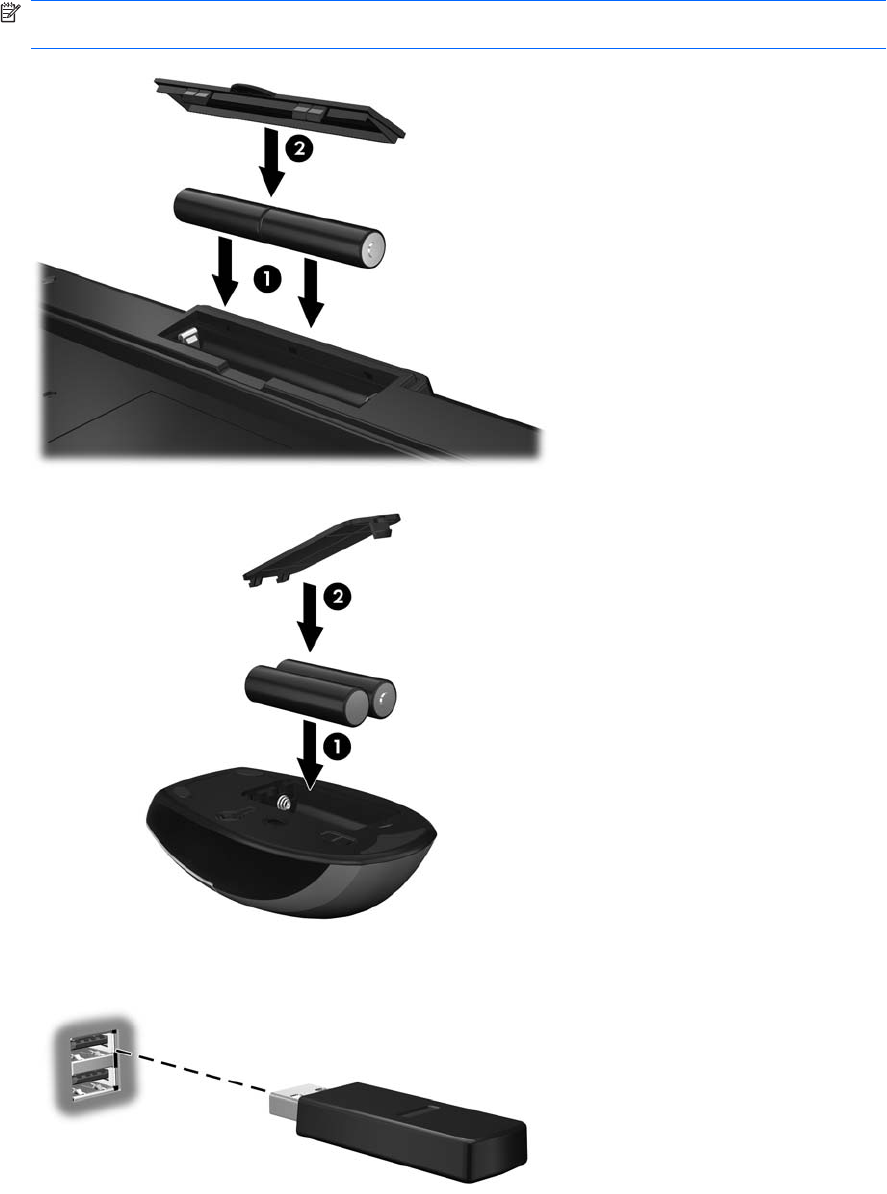
Initial Setup
1. Install the batteries in the keyboard and mouse. The wireless devices use AA Alkaline batteries.
NOTE: Follow the indicators in the battery compartments for proper battery placement in the
keyboard and mouse.
2. Plug the receiver into a USB port on the computer
2 Chapter 1 Setting Up the Keyboard and Mouse ENWW
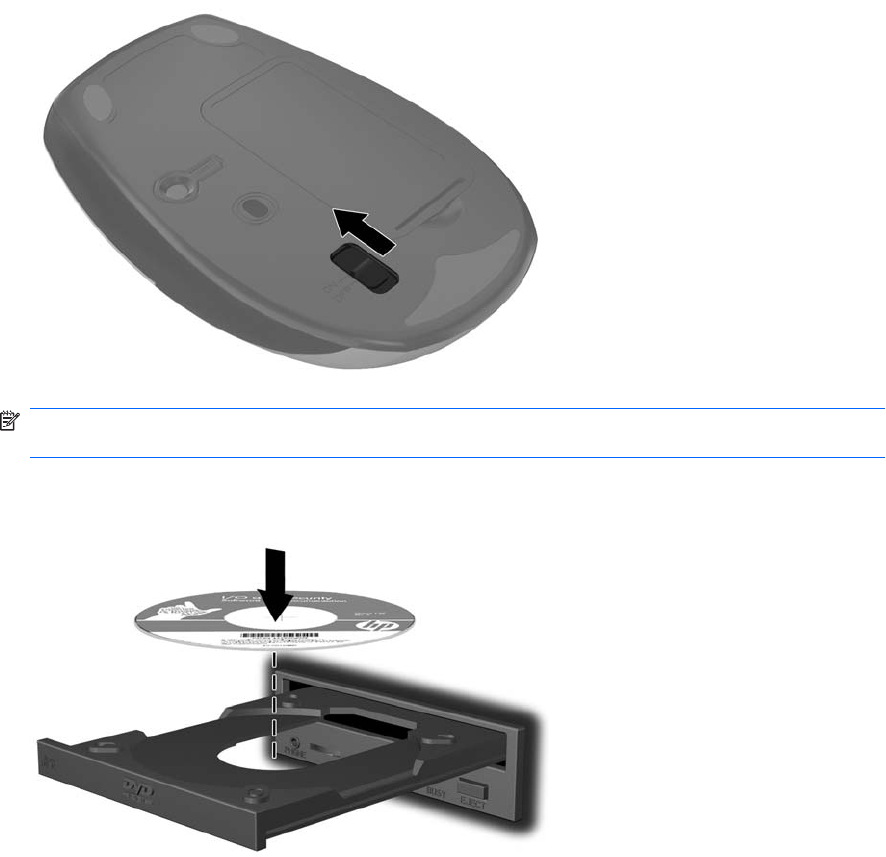
3. Slide the switch on the bottom side of the mouse to the On position.
NOTE: The wireless devices in the kit are already synchronized. You do not need to press the
synchronization buttons on the devices during initial setup.
4. Insert the I/O and Security Software and Documentation CD into the CD or DVD drive on the
computer. The CD will automatically run and open to the main menu.
5. Double-click Wireless Applet in the Driver Installation column for the 2.4Ghz Wireless
Keyboard and Mouse category on the CD to install the software for your wireless keyboard and
mouse.
6. Leave the CD in the optical drive and restart the computer if prompted. Remove the CD when
software installation is complete.
ENWW Initial Setup 3
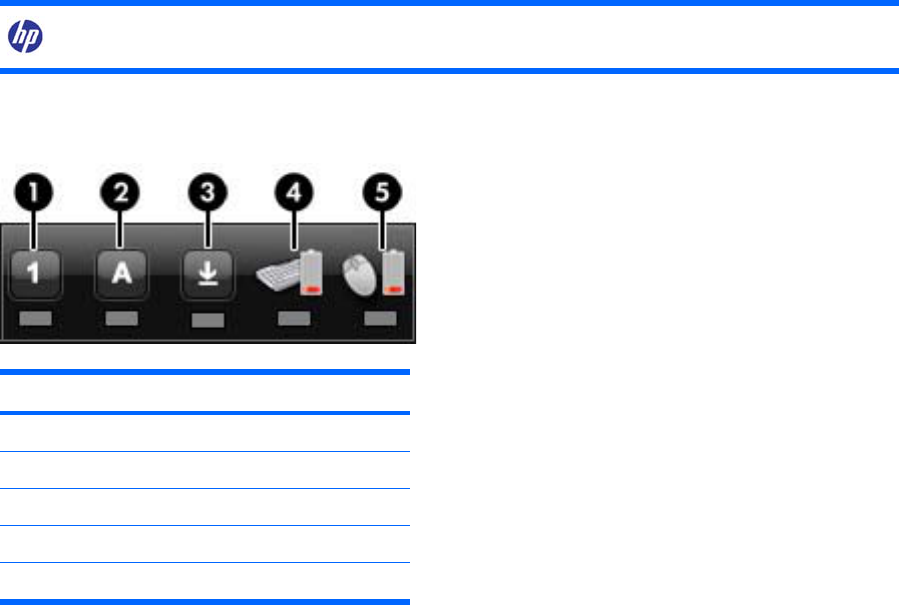
Using the Wireless Device Software
After the software for the wireless keyboard and mouse has been installed, the following icon will appear
in the computer’s system tray.
Wireless Applet Icon Click this icon to display the Caps Lock, Num Lock, Scroll Lock, and the low battery
indicators for the keyboard and mouse.
Click the wireless applet icon to display the following status indicators.
Number Indicator
(1) Num Lock
(2) Caps Lock
(3) Scroll Lock
(4) Low battery indicator for keyboard
(5) Low battery indicator for mouse
4 Chapter 1 Setting Up the Keyboard and Mouse ENWW
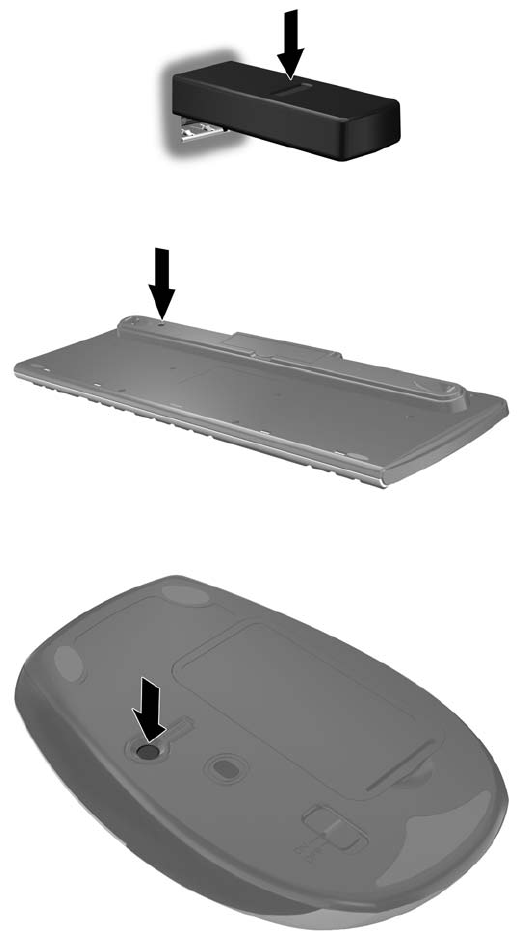
Synchronizing the Wireless Devices
The wireless devices in the kit are shipped pre-synchronized from the factory. You only need to
synchronize the devices if you replace either the keyboard, mouse, or USB receiver.
1. Ensure that the computer is turned on, the batteries are installed in the keyboard and mouse, the
switch on the bottom of the mouse is in the On position, and the USB receiver is plugged into a
USB port on the computer.
2. Press the connect button on the receiver for approximately five seconds. The status light on the
receiver will flash for a few seconds when the connect button is pressed.
3. While the status light on the receiver is flashing, quickly press the connect button on the keyboard.
4. While the status light on the receiver is flashing, quickly press the connect button on the mouse.
ENWW Synchronizing the Wireless Devices 5
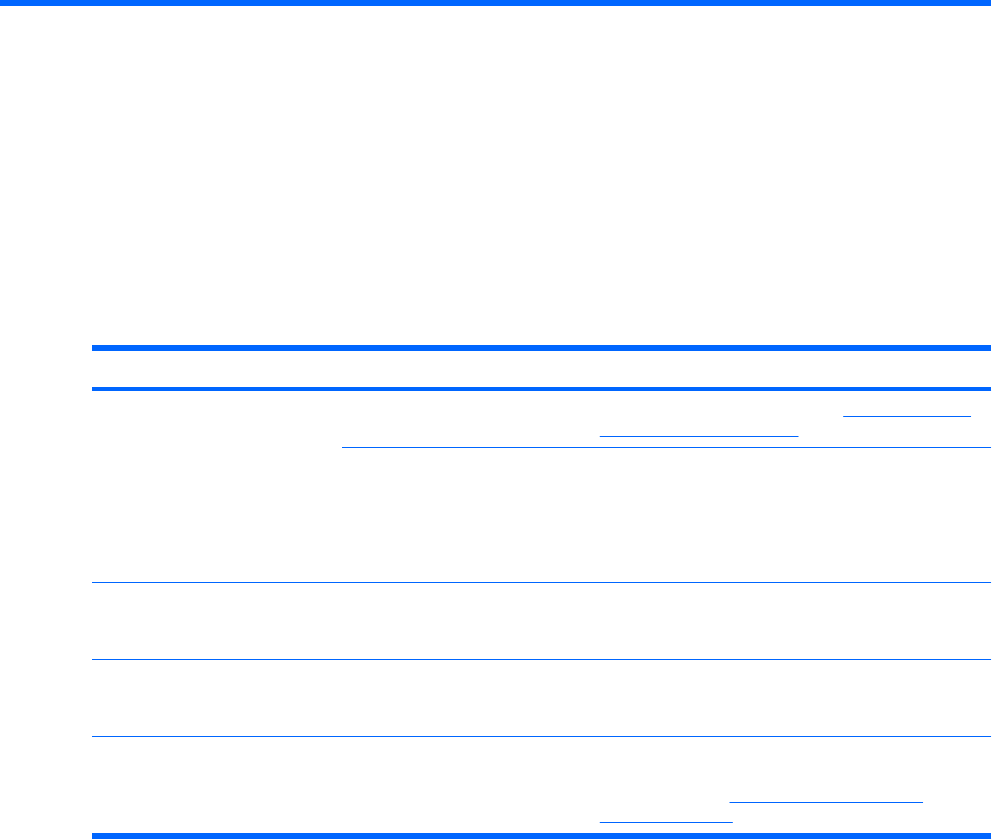
2 Troubleshooting
When the wireless devices are activated, each wireless device should have a different ID to avoid
conflict. This wireless set has 78 channels and 65535 IDs.
Problem Possible Cause Solution
Keyboard or mouse is not
functioning.
Devices may not be synchronized
after replacing one of the devices.
Synchronize the devices. Refer to Synchronizing the
Wireless Devices on page 5 for instructions.
Batteries are weak. Replace the batteries.
NOTE: If the wireless applet is not installed, install it
from the I/O and Security Software and
Documentation CD to identify the battery condition of
the devices.
The wireless keyboard or mouse
is experiencing interference
issues.
Similar frequency devices nearby
keyboard/mouse/dongle cause
interference.
Keyboard/mouse/dongle will change channel
automatically when they meet interference.
Synchronize again if interference is not improved.
The wireless laser mouse is not
tracking properly or is acting
jumpy/jerky.
The surface under the mouse is
not conducive to optimal
performance.
Place a mouse pad under the mouse.
LED on the USB receiver does
not blink after pressing the button
for synchronization.
Button was not held down long
enough.
Ensure the USB receiver is fully inserted into a USB port
and hold down the button on the receiver for five
seconds. Refer to Synchronizing the Wireless
Devices on page 5 for details.
6 Chapter 2 Troubleshooting ENWW

A Agency Regulatory Notices
Federal Communications Commission Notice
This equipment has been tested and found to comply with the limits for a Class B digital device, pursuant
to Part 15 of the FCC Rules. These limits are designed to provide reasonable protection against harmful
interference in a residential installation. This equipment generates, uses, and can radiate radio
frequency energy and, if not installed and used in accordance with the instructions, may cause harmful
interference to radio communications. However, there is no guarantee that interference will not occur
in a particular installation. If this equipment does cause harmful interference to radio or television
reception, which can be determined by turning the equipment off and on, the user is encouraged to try
to correct the interference by one or more of the following measures:
●Reorient or relocate the receiving antenna.
●Increase the separation between the equipment and the receiver.
●Connect the equipment into an outlet on a circuit different from that to which the receiver is
connected.
●Consult the dealer or an experienced radio or television technician for help.
Modifications
The FCC requires the user to be notified that any changes or modifications made to this device that are
not expressly approved by Hewlett Packard Company may void the user's authority to operate the
equipment.
Cables
Connections to this device must be made with shielded cables with metallic RFI/EMI connector hoods
to maintain compliance with FCC Rules and Regulations.
This device complies with Part 15 of the FCC Rules. Operation is subject to the following two conditions:
1. This device may not cause harmful interference.
2. This device must accept any interference received, including interference that may cause
undesired operation.
For questions regarding the product, contact:
ENWW Federal Communications Commission Notice 7
Hewlett Packard Company
P. O. Box 692000, Mail Stop 530113
Houston, Texas 77269-2000
Or, call 1-800-HP-INVENT (1-800 474-6836)
For questions regarding this FCC declaration, contact:
Hewlett Packard Company
P. O. Box 692000, Mail Stop 510101
Houston, Texas 77269-2000
Or, call (281) 514-3333
To identify this product, refer to the Part, Series, or Model number found on the product.
Canadian Notice
This Class B digital apparatus meets all requirements of the Canadian Interference-Causing Equipment
Regulations.
Wireless operation is subject to 2 conditions. The first is that the wireless device may not cause
interference. The second is that the wireless device must accept any interference, including interference
that may cause undesired operation of the device.
Avis Canadien
Cet appareil numérique de la classe B respecte toutes les exigences du Règlement sur le matériel
brouilleur du Canada.
European Union Regulatory Notice
This product complies with the following EU Directives:
●Low Voltage Directive 2006/95/EC
●EMC Directive 2004/108/EC
●R&TTE Directive 1999/5/EC
Compliance with these directives implies conformity to applicable harmonized European standards
(European Norms) which are listed on the EU Declaration of Conformity issued by Hewlett-Packard for
this product or product family.
This compliance is indicated by the following conformity marking placed on the product:
8 Appendix A Agency Regulatory Notices ENWW

This marking is valid for non-Telecom
products and EU harmonized Telecom
products (e.g. Bluetooth)
This marking is valid for EU non-
harmonized Telecom products.
*Notified body number (used only if
applicable — refer to the product label).
Hewlett-Packard GmbH, HQ-TRE, Herrenberger Strasse 140, 71034 Boeblingen, Germany
The telecommunications functionality of this product may be used in the following EU and EFTA
countries:
Austria, Belgium, Bulgaria, Cyprus, Czech Republic, Denmark, Estonia, Finland, France, Germany,
Greece, Hungary, Iceland, Ireland, Italy, Latvia, Liechtenstein, Lithuania, Luxembourg, Malta,
Netherlands, Norway, Poland, Portugal, Romania, Slovak Republic, Slovenia, Spain, Sweden,
Switzerland, and United Kingdom.
Brazilian Notice
Este equipamento opera em caráter secundário, isto é, não tem direito a proteção contra interferência
prejudicial, mesmo de estações do mesmo tipo, e não pode causar interferência a sistemas operand
em caráter primário.
Taiwan Notice
Japanese Notice
ENWW Brazilian Notice 9
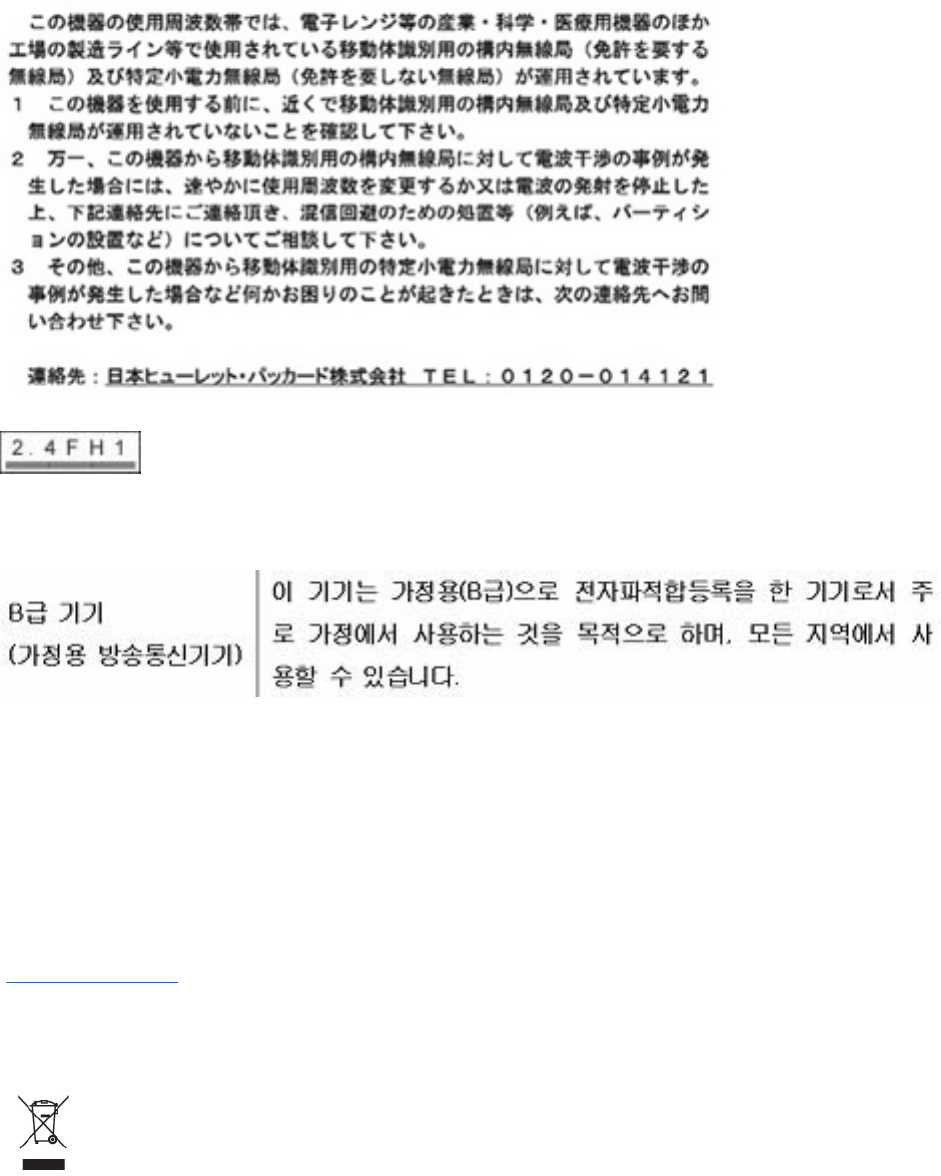
Korean Notice
Product Environmental Notices
Materials Disposal
This HP product contains Mercury in the fluorescent lamp in the display that might require special
handling at end-of-life.
Disposal of this material can be regulated because of environmental considerations. For disposal or
recycling information, contact your local authorities or the Electronic Industries Alliance (EIA)
(http://www.eiae.org).
Disposal of Waste Equipment by Users in Private Household in the
European Union
This symbol on the product or on its packaging indicates that this product must not be disposed of with
your household waste. Instead, it is your responsibility to dispose of your waste equipment by handing
it over to a designated collection point for the recycling or waste electrical and electronic equipment.
The separate collection and recycling of your waste equipment at the time of disposal will help to
10 Appendix A Agency Regulatory Notices ENWW
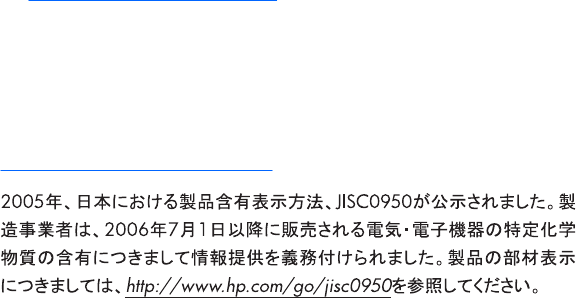
conserve natural resources and ensure that it is recycled in a manner that protects human health and
the environment. For more information about where you can drop off your waste equipment for recycling,
please contact the local city office, the household waste disposal service or the shop where you
purchased the product.
Chemical Substances
HP is committed to providing our customers with information about the chemical substances in our
products as needed to comply with legal requirements such as REACH (Regulation EC No 1907/2006
of the European Parliament and the Council). A chemical information report for this product can be found
at: http://www.hp.com/go/reach
Restriction of Hazardous Substances (RoHS)
A Japanese regulatory requirement, defined by specification JIS C 0950, 2005, mandates that
manufacturers provide Material Content Declarations for certain categories of electronic products
offered for sale after July 1, 2006. To view the JIS C 0950 material declaration for this product, visit
http://www.hp.com/go/jisc0950.
ENWW Product Environmental Notices 11
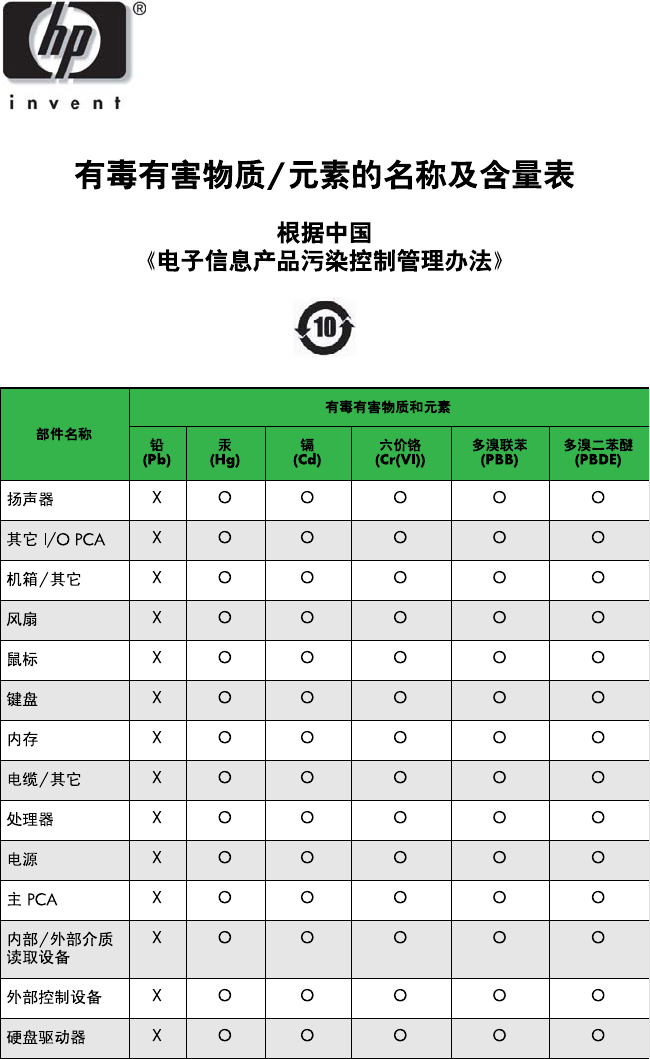
12 Appendix A Agency Regulatory Notices ENWW

ENWW Product Environmental Notices 13