Chicony Electronics Co MG-0838 Wireless Mouse User Manual Manual
Chicony Electronics Co Ltd Wireless Mouse Manual
Manual
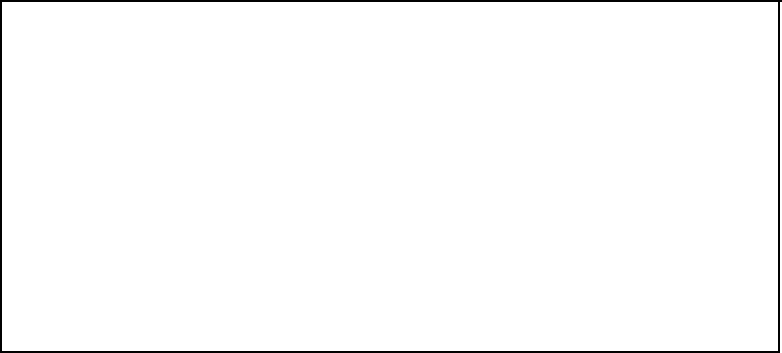
2.4GHz Wireless Mouse
Users Manual
Model No. MG-0838
Issue: Nov. 7,2008
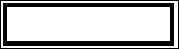
FEDERAL COMMUNICATIONS COMMISSION (FCC) STATEMENT
This equipment has been tested and found to comply with the limits for a Class B digital device, Pursuant to
Part 15 the FCC rules. These limits are designed to provide reasonable protection against harmful
interference in a residential installation. This equipment generates, uses and can radiate radio frequency
energy and, if not installed and used in accordance with the instructions, may cause harmful interference to
radio communications. However, there is no guarantee that interference will not occur in a particular
installation. If this equipment does cause harmful interference will not occur in a particular installation. If this
equipment does cause harmful interference to radio or television reception, which can be determined by
turning the equipment off and on, the user is encouraged to try to correct the interference by one or more of
the following measures:
• Reorient or relocate the receiving antenna.
• Increase the separation between the equipment and receiver.
• Connect the equipment into an outlet on a circuit different from that to which the receiver is connected.
• Consult the dealer or an experienced radio/TV technician for help.
This device complies with part 15 of the FCC rules. Operation is subject to the following two conditions: (1)
This device may not cause harmful interference, and (2) This device must accept any interference received,
including interference that may cause undesired operation.
WARNING:
You are cautioned that changes or modifications not expressly approved by the party responsible for
compliance could void your authority to operate the equipment.
INFORMATION FOR OPTICAL POINTING DEVICES ONLY :
This product has been tested to comply with international Standard IEC 60825-1:(1993), incid. Amd.2(2001).
This product uses LEDs that are inherently Class 1.
Class 1 LED Product
Product Specification
Frequency: 2402MHz ~ 2479 MHz
Modulation Type: GFSK
Power rated: 3V (Mouse) / 5V (Dongle)
Battery: 2 pieces of AAA Batteries
Operation distance: Mouse – 10M without signal disturbance and no direction limit
Mouse resolution: 1000 DPI
Operating temperature: 0°C ~ +40°C
Storage temperature: -40°C ~ +65°C
Getting Started
Thank you for choosing this Wireless Mouse.
It operates with digital radio technology to ensure no hinder communication
between the mouse and your computer without connecting cable.
The transmission and receiving of mouse are free from angle restriction.
There are single frequency channels for mouse to prevent malfunctions
when you operate several radio transmission devices simultaneously.
System Requirements:
Microsoft Windows 98, 2000, ME, XP, Vista Basic
Preparing mouse
Before working with your new mouse, look at the “Hardware Installation” ,
and take a few one-time preparations.
Hardware Installation
Step 1: Insert batteries in mouse
The mouse requires two alkaline batteries (AAA).
(1) Please remove the battery compartment cover on the bottom of the mouse.
(2) Insert the two alkaline batteries (AAA) in the battery compartment.
(3) Fix the battery compartment cover on the bottom of mouse again
Step 2: Connection
(1) Plug the receiver connector into an USB port.
(2) Turn on the mouse power switch.
(3) System will take around 5~10 sec to find your mouse automatically.
. Ping Mode
The receiver is able to monitor the environment interference. If the receiver
detects a strong interference source, it will automatically find a clear channel and
stay in that channel.
Reconnect Mode
If the mouse can not get the correct acknowledge from the receiver
when they transmits the data to, the mouse will automatically
find an available channel from receiver and stay in that channel.
Working with mouse
The following sections contain information on using the mouse.
Using mouse wheel
In addition to two buttons, the mouse also has a wheel that can be used
e.g. in documents or on Internet pages: turn the wheel forward or back.
Cleaning the mouse
• Use disinfectant wipes to clean the mouse.
• Do not use any dissolvent, which may damage the surface of your mouse.
Troubleshooting and tips
The mouse does not operate following installation or is not recognized.
. Make sure that the batteries have been inserted correctly according to the polarity
and the receiver is well connected.
. Check that your USB port is configured properly.
. Check whether the respective channels and ID are set on the receiver and the mouse.
. Make the connection between the receiver and the mouse. Press a mouse button.
. Make sure the batteries are not too weak.
. Remove the batteries from the device. Please press any button on the device
several times to prevent any unexpected failure after batteries being put in.
. Change the location of the receiver to have a best sensitivity.
. To determine whether the mouse or computer causes the problem test the mouse
on a second computer if possible; or test another mouse on your current computer.
If you are still unable to solve the problem, please contact your point of sale or
your dealer.
If you need to exchange the mouse, please note that you must return it to your
dealer in its original packaging and also a produce proof of purchase (receipt).
Keep your receipt in a safe place after purchase.