Chicony Electronics Co MG-1823 Wireless Mouse User Manual MGR1823 1 User manual
Chicony Electronics Co Ltd Wireless Mouse MGR1823 1 User manual
Users Manual.pdf

Wireless Mouse User’s Manual
A. FEDERAL COMMUNICATIONS COMMISSION (FCC) STATEMENT
This equipment has been tested and found to comply with the limits for a Class B digital device, Pursuant to Part 15 the
FCC rules. These limits are designed to provide reasonable protection against harmful interference in a residential
installation. This equipment generates, uses and can radiate radio frequency energy and, if not installed and used in
accordance with the instructions, may cause harmful interference to radio communications. However, there is no
guarantee that interference will not occur in a particular installation. If this equipment does cause harmful interference
will not occur in a particular installation. If this equipment does cause harmful interference to radio or television reception,
which can be determined by turning the equipment off and on, the user is encouraged to try to correct the interference
by one or more of the following measures:
● Reorient or relocate the receiving antenna.
● Increase the separation between the equipment and receiver.
● Connect the equipment into an outlet on a circuit different from that to which the receiver is connected.
● Consult the dealer or an experienced radio/TV technician for help.
This device complies with part 15 of the FCC rules. Operation is subject to the following two conditions: (1) This device
may not cause harmful interference, and (2) This device must accept any interference received, including interference
that may cause undesired operation.
Industry Canada Statement:
This device complies with RSS-210 of the Industry Canada Rules. Operation is subject to the following two conditions:
(1) This device may not cause harmful interference, and (2) this device must accept any interference received, including
interference that may cause undesired operation.
Ce dispositif est conforme à la norme CNR-210 d'Industrie Canada applicable aux appareils radio exempts de licence.
Son fonctionnement est sujet aux deux conditions suivantes: (1) le dispositif ne doit pas produire de brouillage
préjudiciable, et (2) ce dispositif doit accepter tout brouillage reçu, y compris un brouillage susceptible de provoquer un
fonctionnement indésirable.
WARNING:
Use only shielded cables to connect I/O devices to this equipment. You are cautioned that changes or modifications not
expressly approved by the party responsible for compliance could void your authority to operate the equipment.
IMPORTANT BATTERY INFORMATION
● Keep batteries out of reach of children.
● Insert the batteries in the proper direction as indicated by the positive (+) and negative (-) markings in the battery
compartment.
● Do not mix old and new batteries or batteries of different types (for example, carbon and alkaline batteries).
● Always remove old, weak, or worn-out batteries promptly and recycle or proper disposal of them in accordance with
Local and National Disposal Regulations.
● If a battery leaks, remove all batteries and recycle or dispose of them in accordance with the battery manufacture's
instructions and Local and National Disposal Regulations. Before inserting new batteries, thoroughly clean the
compartment with a damp paper towel, or follow the battery manufacture's recommendations for cleanup. If fluid from
the battery comes into contact with skin or clothes, flush skin with water immediately.
● Remove the batteries if your device is to be stored for an extended period of time without being used.
PRODUCT DISPOSAL INFORMATION
Dispose of this product in accordance with Local and National Disposal Regulations.
B. PRODUCT SPECIFICATION
1. Frequency Range: 2405~2474MHz
2. Transmitter Power: 0dBm Max
3. Power rating:
Mouse (MG-1823): 3Vdc, 50mA (2 pieces of AAA Batteries)
Dongle (RG-1825): 5Vdc,100mA (from USB host)
4. Battery life time : 300 hours reference (operating mode)
5. Operation distance: 5 M without signal disturbance and no direction limit.
6. Mouse resolution : 1000 DPI
7. System OS support: Windows 7/8/10
8. Operating temperature : 0°C ~ +40°C
9. Storage temperature : -40°C ~ +65°C
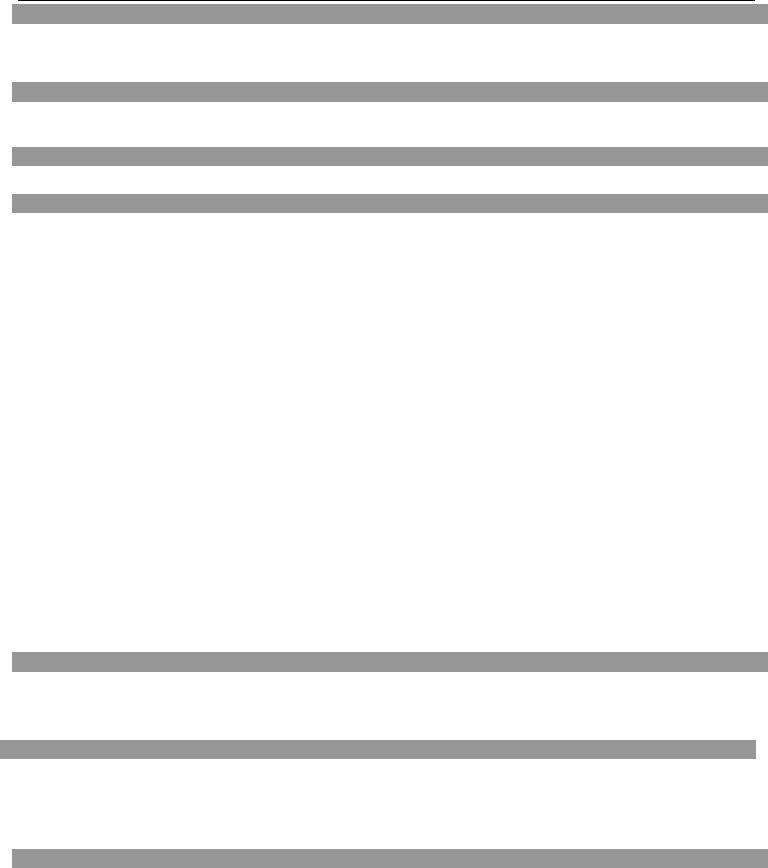
Wireless Mouse User’s Manual
Getting Started
Thank you for choosing this 2.4G Wireless Mouse. It operates with digital radio technology to ensure no hinder
communication between the mouse and your computer without connecting cable. The transmission and receiving of
mouse are free from angle restriction.
Features
● Manufactured with environmental friendly recycled materials.
● Fully compliant with original USB version 2.0
Preparing mouse and dongle
Before working with your new mouse, look at the "Hardware Installation", and take a few one-time preparations.
Hardware Installation
● Place the dongle at least 20 cm from other electrical devices (e.g. monitor) to achieve optimum performance.
● The distance between the mouse and receiver should not exceed 5 M.
● Do not place the dongle on metal surfaces.
● Do not move optical mouse on following surface -
Glass or any transparent materials
Dark surface
Mirror or reflecting surface
Mouse pad with too many colors
Rough surface.
Step 1: Connect the receiver
● Take out the Dongle inside of the mouse battery door.
● Plug the dongle connector into an USB port.
● SYSTEM will take around 10 sec to find your keyboard and mouse automatically.
Step 2: Insert batteries
The mouse requires two alkaline AAA batteries.
● Remove the battery compartment cover on the bottom of the mouse
● First push the battery puller in then insert two AAA batteries into battery compartment.
● Fix the battery compartment cover on the bottom of mouse again.
CAUTION: Risk of explosion if battery is replaced by an incorrect type. Dispose of used batteries according to
instructions. Refer to "Important Battery Information" for disposal instructions.
Step 3: Connection
● Push the connect button on the bottom of mouse.
Working with mouse
In addition to two buttons, the mouse also has a wheel that can be used as follows:
● As a 3rd button: press on the wheel.
● For scrolling, e.g. in documents or on Internet pages: turn the wheel forward or back.
Low Battery Instruction
The battery indicator on the screen shows you the status of the batteries. If the battery indicator lights up when you are
using the mouse, the batteries are gradually becoming weaker. Replace them in the near time.
Advice of using the keyboard
Troubleshooting and tips
The mouse does not operate following installation or is not recognized.
● Make sure that the batteries have been inserted correctly according to the polarity and the receiver is well connected.
● Check that your USB port is configured properly.
● Make the connection between the receiver, keyboard and mouse. Follow “Hardware Installation”/“Step 3”/Connection.
● Make sure the batteries are not too weak.
● Remove the batteries from the device. Please press any button on the device several times to prevent any
unexpected failure after batteries being put in.
● Change the location of the receiver to have a best sensitivity.
● To determine whether the mouse or computer causes the problem test the mouse on another computer if possible; or
test another mouse on your current computer.

Wireless Mouse User’s Manual
If you are still unable to solve the problem, please contact your point of sale or your dealer.
If you need to exchange the mouse, please note that you must return it to your dealer in its original packaging and also a
produce proof of purchase (receipt). Keep your receipt in a safe place after purchase.