China Great Wall Computer L5XXXNV5XXXX COLOR LCD MONITOR User Manual
China Great-Wall Computer Shenzhen Co. Ltd. COLOR LCD MONITOR Users Manual
USERS MANUAL

GETTING STARTED.......................................................................................... 1
INTRODUCTION.................................................................................................1
FEATURES......................................................................................................... 1
UNPACKING AND CHECKING OF THE PACKAGE CONTENTS.................... 1
INSTALLING THE MONITOR............................................................................. 2
OPERATING THE MONITOR............................................................................. 3
HOW TO USE THE OSD (ON SCREEN DISPLAY).......................................... 3
THE ADJUSTMENT OF MONITOR'S SCREEN DISPLAY................................ 3
ADJUSTING THE VIEWING ANGLE................................................................. 4
MENU TABLE..................................................................................................... 5
FOR YOUR SAFETY.......................................................................................... 5
SPECIAL NOTES ON LCD MONITORS............................................................ 7
CLEANING.......................................................................................................... 7
SUPPORTED TIMING........................................................................................ 8
TROUBLESHOOTING PROCEDURES............................................................. 8
POWER MANAGEMENT....................................................................................10
CONFORMITY AND COMPLIANCE..................................................................10
LCD MONITOR USER MANUAL
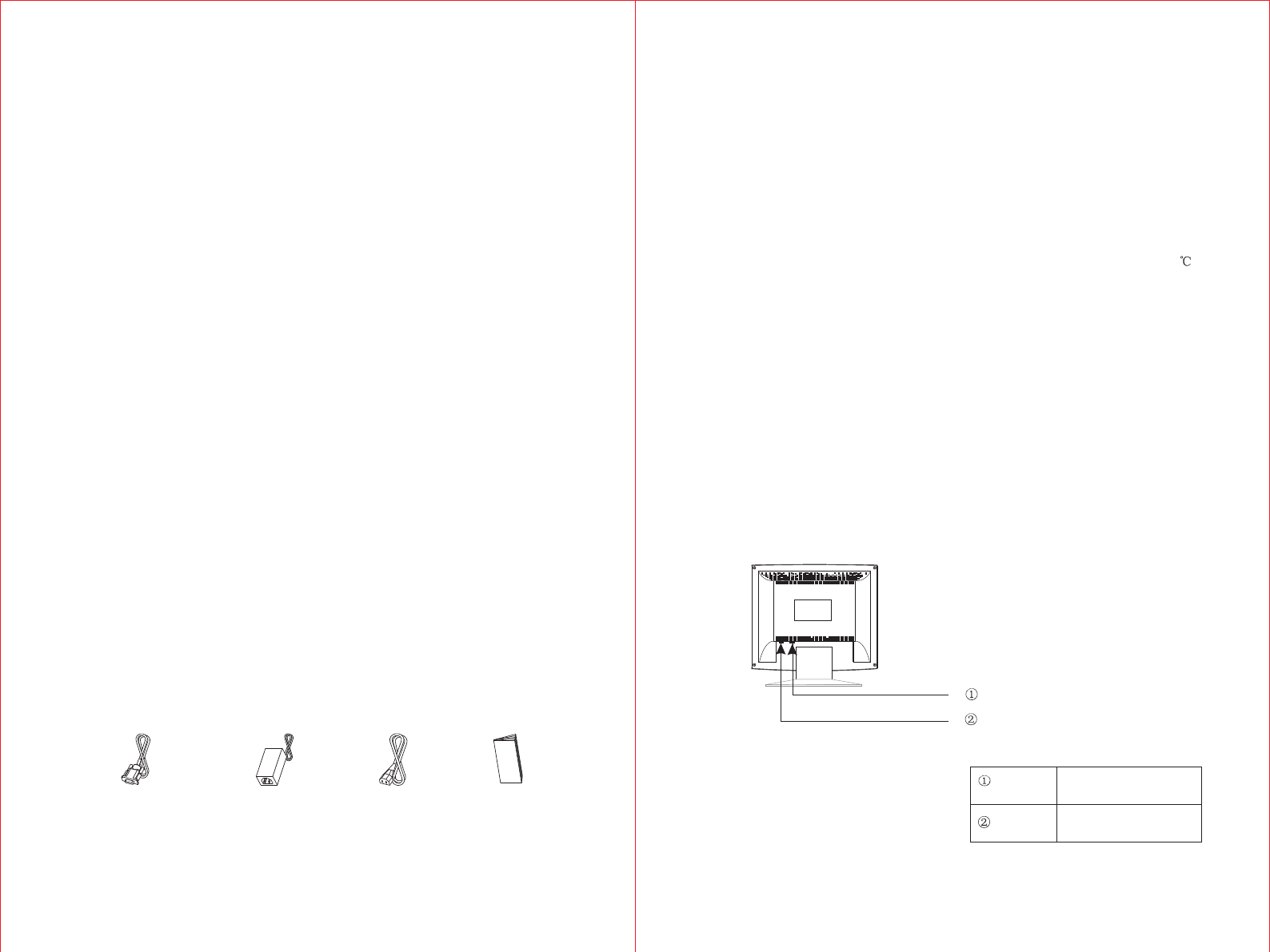
- 1 - - 2 -
GETTING STARTED
WARNING:Do not operate the LCD monitor with unspecified power supply. Usage
of incorrect voltage will cause malfunction and may cause fire or electric shock.
Introduction
Bright and sharp images of text and graphics are what you will find with your LCD
color monitor. The LCD monitor provides a maximum resolution of 1024 x 768
pixels with a flicker-free display at up to 75Hz refresh rates that offers bright, sharp
and vibrant color display without the radiation emission and hazards of CRT
monitors.
Features
=Supports XGA resolution of 1024 x 768 pixels with 262K colors
=VESA DPMS-compliant power saving
=Digital Character Smoothing
=Automatic Set-Up
=Windows 95/98/2000 Plug & Play Compliant
=Versatile, functional & User friendly OSD
=Plug & Play: Conform to the VESA standards and support DDC1/2B spec.
Unpacking and Checking of the Package Contents
Before unpacking your LCD Monitor, prepare a suitable workspace for your LCD
Monitor and computer. You need a stable, level, and clean surface near a wall
outlet.
1.Set the LCD Monitor box in an upright position and open from the top of the
box before removing the right/left cushions.
2.Remove the back cover from your monitor (pull from the bottom of cover to
open) to install your PC system.
Accessories
1 pc
VGA Cable
1 pc
AC/DC Adaptor
1 pc
Power Cord
1 pc
User's manual
Installing the Monitor
=DO NOT install the monitor where sudden temperature changes may occur,
or in humid, dusty, or smoky areas as it may cause fire, electric shock or
damage.
=DO NOT place your LCD Monitor near a window as it may be severely
damaged if exposed to rain, water, moisture, or sunlight.
=MAINTAIN good ventilation; covering of ventilation slots or holes may cause
fire.
=PLACE the monitor at least 4" (or 10 cm) way from the walls
=SAFE storage temperature of the LCD Monitor is in a range of -20 to +65 .
Connecting the monitor
1.Turn off your PC and the LCD Monitor before connecting your LCD monitor to
the PC.
2.Connect the built-in VGA signal cable of the LCD monitor to the VGA port of
the PC system. Make sure the cable head is securely connected.
3.Use Audio cable to connect "Audio in" jack on LCD Monitor and sound card's
"Audio out" jack.
4.Plug the DC connector of the adaptor to your monitor's DC jack.
5.Plug the female end of the power cord into the AC adaptor.
6.Connect the male end of the power cord into a wall socket.
7.Turn on your computer, and then turn on your LCD Monitor.
NOTE
For added protection, it is recommended to
use a Surge Protection device plugged
between the AC Adapter and the electrical
wall outlet to prevent the effects of sudden
current variations from reaching the LCD
Monitor. Sudden peaks of electricity may
VGA
connector
Power
Connect to the VGA
port of PC
Plug into the AC
power adapter.
VGA connector
12V DC power adapter.
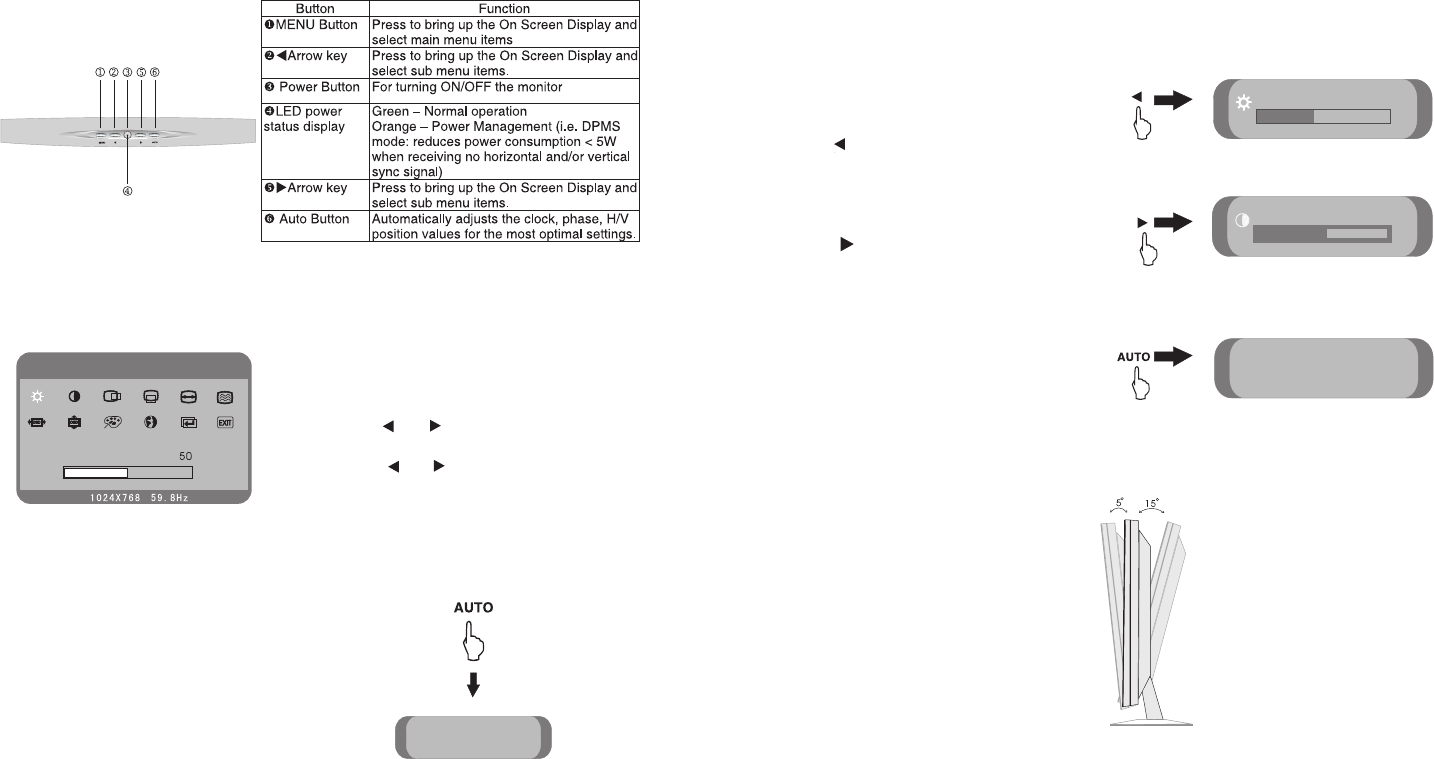
- 3 - - 4 -
OPERATING THE MONITOR
The LCD monitor has been preset at the factory with the Timing shown in
Appendix to create optimal picture. Users are also able to adjust the picture to the
desired brightness and sharpness by following the instructions.
How to Use the OSD (On Screen Display)
OSD function allows the user to easily adjust the display to the desired quality
Structure of OSD
The Adjustment of Monitor's Screen Display
There are two ways to adjust the monitor's screen, i.e. auto adjustment and
manual adjustment.
Operating Procedure
1.Power on the LCD monitor.
2.Press "MENU" to pop up OSD menu.
3.Press " " or " " to select main menu item.
4.Press "MENU" to select sub menu item.
5.Press " " or " " buttons to adjust.
6.Press the "AUTO" button when finish adjusting.
Auto adjustment
a.Power ON the LCD monitor and computer.
b.Select "AUTO" of OSD button for 3 scends.
c.The auto adjustment is started. "AUTO
SETUP" will be displayed during auto
adjustment. It takes about 10 seconds to
finish adjustment.
Manual adjustment
a)Power ON the LCD monitor and computer.
b)Adjust according to the aforementioned "Operating Procedure" and "Menu
Table" to adjust the screen to your favorable screen display.
OSD Adjustment Lock
This function is used to prevent changing the adjusted status by mistake. All the
adjusting items except "BRIGHTNESS"
will be locked.
a)When OSD is not display,Press the
" " buttons is adjust the brightness.
b)When OSD is not display,Press the
" " buttons is adjust the contrast.
c)When OSD is not display,Press the
"AUTO" buttons for 3 secs.is adjust
the automatically adjusts the clock,
phase, H/V position values for the
most optimal settings.
Adjusting the Viewing Angle
Your LCD Monitor is designed to allow you to adjust it to an optimal viewing angle.
NOTE
Do not touch the screen while changing the viewing angle. It may damage the
screen. Make sure not to catch your fingers while changing the viewing angle.
S
M
BRIGHTNESS
4 2
BRIGHTNESS
50
5 1
CONTRAST
ADJUSTING
ADJUSTING
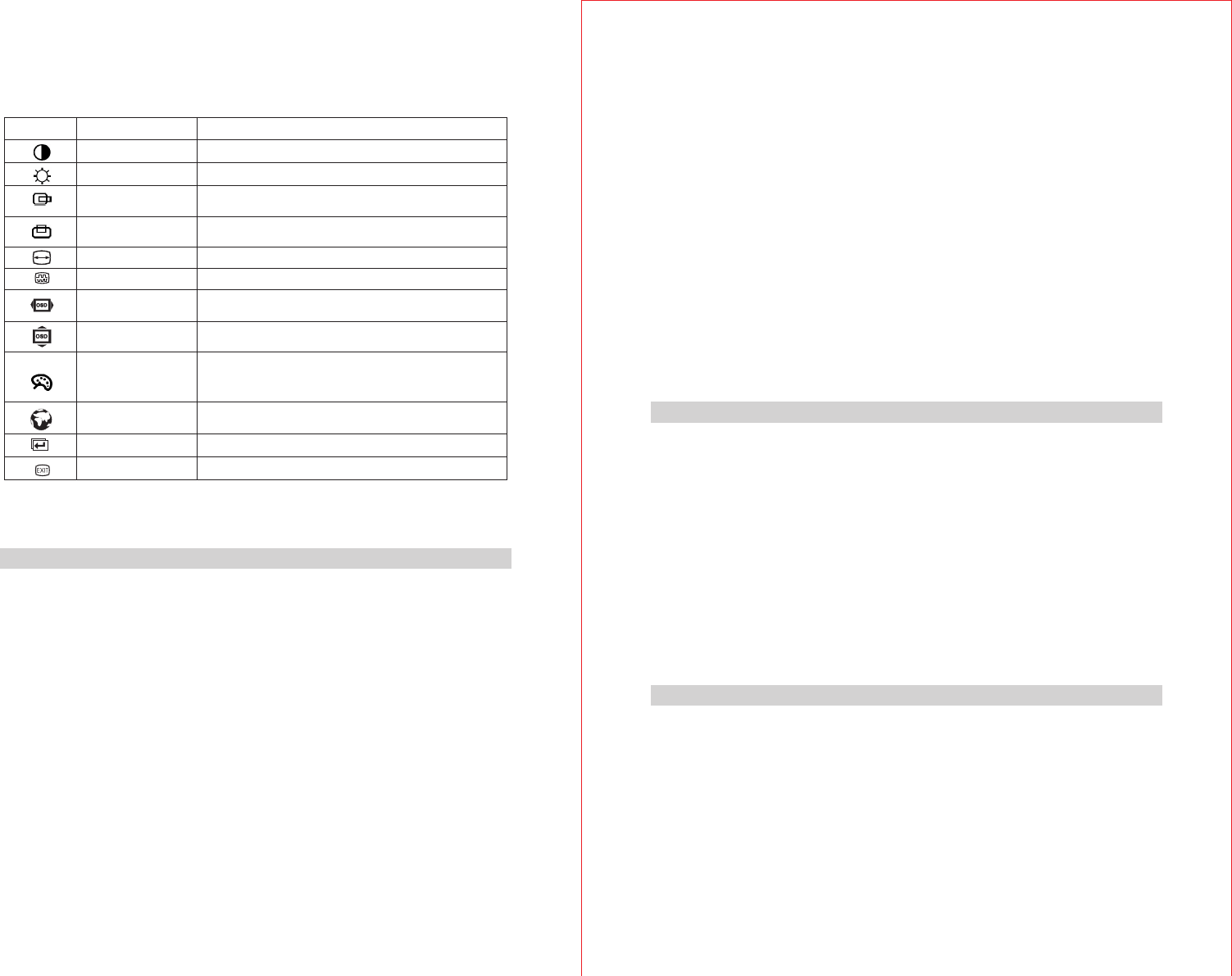
- 5 - - 6 -
Menu Table
Function Name
CONTRAST
BRIGHTNESS
HORIZONTAL
POSITION
VERTICAL
POSITION
CLOCK
CLOCK PHASE
OSD HORIZONTAL
POSITION
OSD VERTICAL
POSITION
COLOR
LANGUAGE
FACTORY MODE
EXIT
Function
Adjusts the RGB color pattern set of the contrast.
Adjusts the level of darkness on black portion.
Moves the screen horizontally (left/right)
Moves the screen vertically (up/down)
Adjusts the number of pixels from source video.
Adjusts the number of pixels from source video.
Changes the OSD horizontal position.
Changes the OSD vertical position.
USER: Preferred color is adjusted.
7300K: Factory preset color
9300K : Factory preset color
Have "English,German, French , Spaish ,
Italian ,Chinese" to choose OSD language
Reset factory preset.
Exit OSD.
Main Menu
FOR YOUR SAFETY
WARNING
ALWLAYS OPERATE UNDER SPECIFIED POWER SUPPLY
Usage of incorrect voltage will cause malfunction and may cause fire or electric
shock.
PROTECT and CORRECTLY USE THE CABLE
Do not pull or bend the power cable and signal cable or place the monitor or any
heavy objects on the cables. If the cables are damaged, they may cause fire or
electric shock.
IMMEDIATELY STOP OPERATING THE MONITOR WHEN YOU DETECT ANY
ABNORMAL OCCURENCE
If you notice any abnormal phenomenon such as strange noise, smoke or smells,
unplug the monitor and contact your dealer or the nearest service center
immediately.
DO NOT REMOVE THE CABINET
Removing the cabinet may expose you to the danger of fire or electric shock.
DO NOT PUT ANY FOREIGN OBJECT INSIDE THE MONITOR
It may cause fire, electric shock or damage when operating the monitor with
foreign objects inside.
DO NOT USE THE MONITOR NEAR WATER
Operating the monitor in close proximity to water where the water may be spilt or
splashed onto the monitor may cause fire or electric shock.
BAD WEATHER CONDITIONS
It is advisable not to operate the monitor during heavy thunderstorms as
intermittent breaks in power may cause malfunction. Do not touch the plug under
these circumstances as it may cause electric shock.
CAUTION
DISCONNECT CABLES WHEN MOVING THE MONITOR
When moving the monitor, always turn off the switch, unplug the monitor, and
disconnect the signal cable. If the cables are not properly disconnected when
moving the monitor, it may cause fire or electric shock.
DO NOT TOUCH THE PLUG WITH WET HANDS
Pulling or inserting the plug with wet hands may cause electric shock.
HOLD THE PLUG WHEN DISCONNECTING
To disconnect the power cable or signal cable, always pull the cable by the plug.
Never pull on the cable as this may cause fire or electric shock.
OTHERS
ERGONOMICS RECOMMENDATIONS
Do not operate the monitor in a dark room or against a bright background. For
optimal viewing comfort, the monitor should be just below eye level and 30-60 cm
(16-24 inches) away from your eyes. When using the monitor over a prolonged
period of time, a ten-minute-break per hour is recommended.
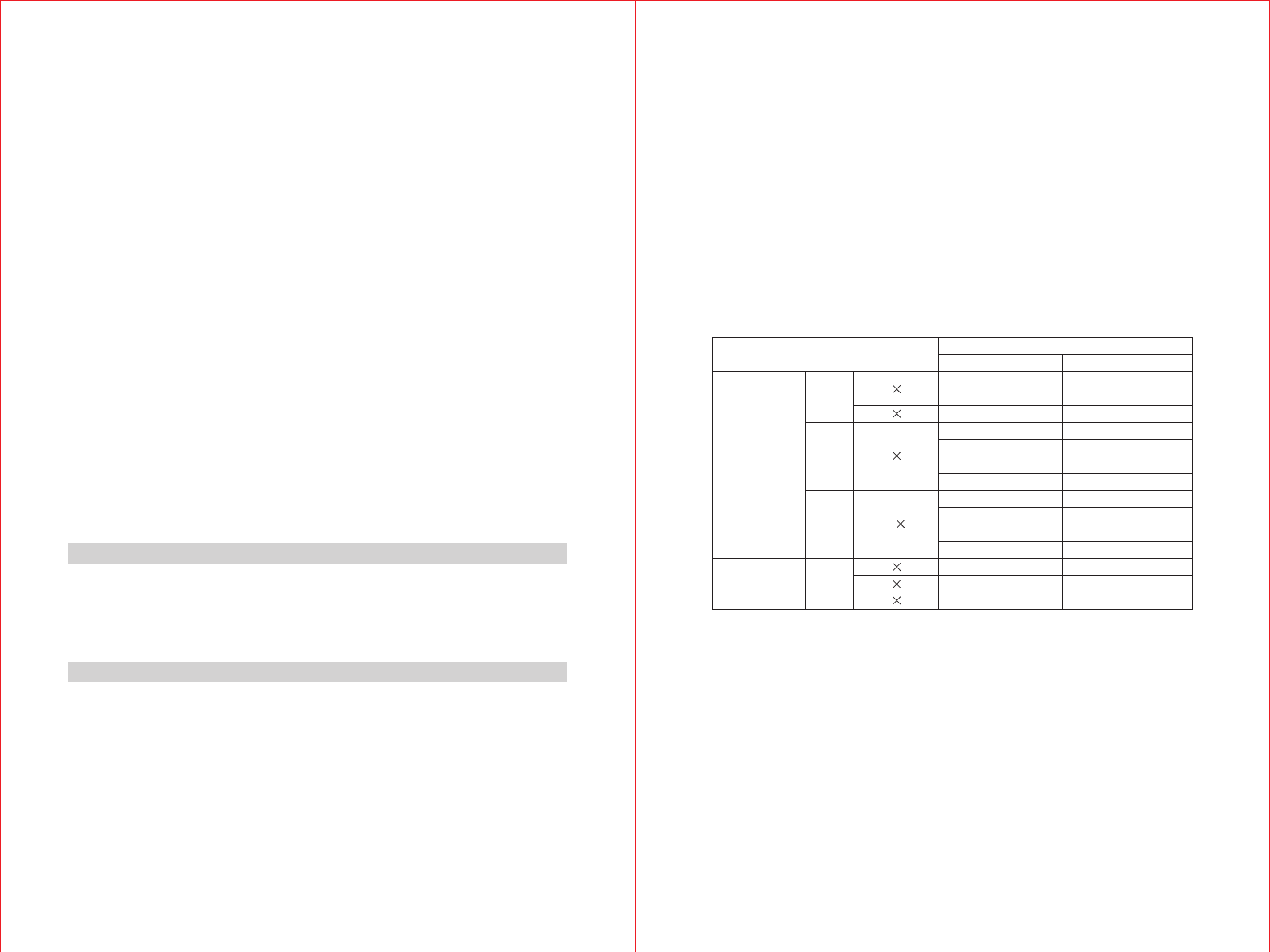
- 7 - - 8 -
SPECIAL NOTES ON LCD MONITORS
The following are normal with LCD monitors and do not indicate a problem.
=When first turning on the LCD monitor, if the picture does not fit in the display
area, it is because of the type of computer that is used. In such case, adjust the
picture position to its correct position. (See Operating the Monitor)
=The screen may flicker during initial use. Turn off the power switch and then
turn it on again the flickering should disappear.
=Users may notice a little uneven brightness on the screen depending on the
desktop pattern they use. It is normal for LCD monitors to show such uneven
brightness.
=Due to the nature of the LCD screen, switching of images after a prolonged
period of time of displaying the same image, the image from the previous
screen may remain. In such case, the screen is recovered slowly by changing
the image or turning off the power switch for hours.
=If the screen becomes dark, flickers, or does not light-up, contact your dealer or
the nearest service center for a backlight replacement. Do not attempt to
replace it yourself.
=If you need to return your unit for service and the original packaging was
discarded, please contact your dealer or the nearest service center for advice
or replacement of packaging.
Cleaning
WARNING
=If you dropped any material or liquid such as water onto the monitor when
cleaning, unplug the power cable immediately and contact your dealer or the
nearest service center. Always make sure your hands are dry when unplugging
the power cable.
CAUTION
=For safety reasons, turn-off the power switch and unplug the monitor before
cleaning.
=Do not scratch or rub the screen with a hard object.
=Never use any of the following solvents on the LCD monitor. Such harsh
chemicals may cause damage to the cabinet and the LCD screen.
=Thinner Spray-type cleaner Benzene Wax Abrasive cleaner Acid or Alkaline
solvent
=Rubbing the cabinet with products made of rubber or plastic for a long period of
time may cause degeneration or loss of paint on the cabinet.
Cabinet
=Remove dirt with a lightly moistened cloth and a mild solvent detergent. Then
wipe the cabinet with a soft dry cloth.
LCD
=Periodic cleaning with a soft dry cloth is recommended.
=Do not use tissue to clean the screen. It may damage the LCD screen.
=Supported Timing
Supported Timing
Vertical Frequency
60.0 Hz
75.0 Hz
70.1 Hz
56.3 Hz
60.3 Hz
75.0 Hz
72.0 Hz
60.0 Hz
70.0 Hz
72.0 Hz
75.0 Hz
66.7 Hz
74.6 Hz
70.1 Hz
Horizontal Frequency
31.5 KHz
37.5 KHz
31.5 KHz
35.1 KHz
37.9 KHz
46.9 KHz
48.1 KHz
48.4 KHz
56.5 KHz
58.1 KHz
60.0 KHz
35.0 KHz
49.7 KHz
31.5 KHz
640 480
720 400
800 600
1024 768
640 480
832 624
640 350
VGA
SVGA
XGA
VGA
VESA
Macintosh
MS-DOS
Display Mode Analog
Troubleshooting Procedures
If the LCD monitor fails to function correctly, please follow the following steps for a
possible solution.
1.Perform the adjustments according to Operating the Monitor.
2.Refer to the following items if you cannot find a proper item listed in the
Operating the Monitor or if the problem remains.
3.If the problem you have experienced is not described below or you cannot
correct the problem, stop using the monitor and contact your dealer or the
nearest service center for further assistance.
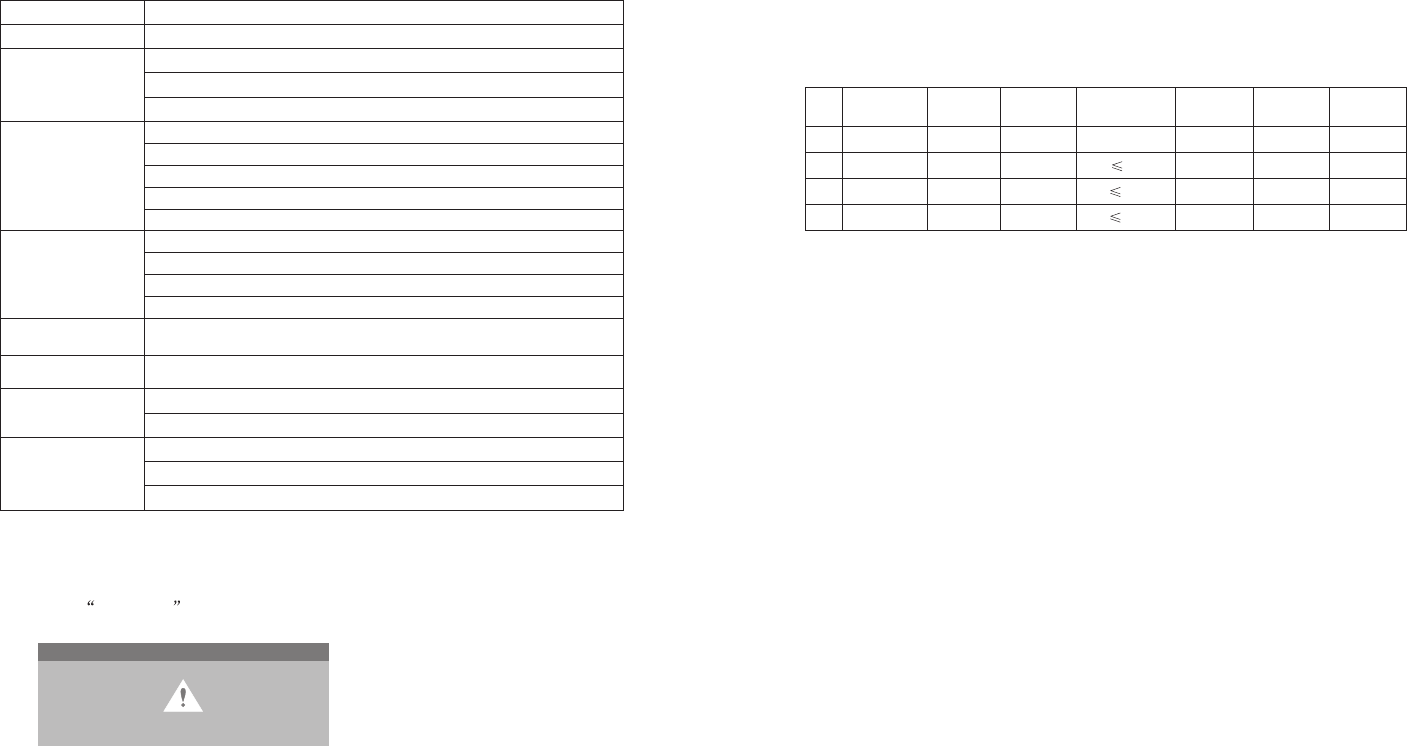
- 9 -
- 10-
PROBLEM
No Display.
a)Power indicator
does not light up.
b)Power indicator
is green.
c)Power indicator
is amber.
Display is too dark
or too bright.
Display is not
in the center.
Display is shaking.
Display is not
synchronized.
CHECK TO SEE
If the power cord is firml y plugged in the socket.
If the power switch is turned on.
If the AC socket is OK. Please check using another piece of equipment.
If the blank screen saver is active, touch the keyboard or mouse.
Increase the CONTRAST and/or BRIGHTNESS.
If the computer is ON.
If the signal cable is properly connected.
If the signal timing of the computer is within the spec of the monitor.
If the monitor is on power management mode, touch the keyboard or the mouse.
If the computer is ON.
If the signal cable is properly connected.
If the signal timing of the computer is within the spec.
If the video output level of the computer is within the spec.
If the signal timing of the computer is within the spec.
If the power voltage is within the spec.
If the signal timing of the computer is within the spec.
If the signal cable is properly connected.
If the signal timing of the computer is within the spec.
If the video output level of the computer is within the spec.
4.When No Signal is displayed:
(1) Check if the signal cable is connected correctly to
the computer.
(2) Check if the cable is broken.
Power Management
The LCD Monitor complies with the VESA DPMS (version 1.0p) power
management proposal. The VESA DPMS proposal provides four phases of power
saving modes by detecting the horizontal or vertical sync signal.
Item
1
2
3
4
DPMS Mode
On
Stand By
Suspend
Off
Display
Normal
No Display
No Display
No Display
Power LED
Green
Orange
Orange
Orange
Power
Consumption
Normal
5W
5W
5W
Recovery
Time
---
3 sec
3 sec
3 sec
H-sync
On
< 10 KHz
On
<10KHz
V-sync
On
On
< 10 Hz
<10Hz
CONFORMITY AND COMPLIANCE
FCC Compliance Statement
This equipment has been tested and found to comply with the limits for a Class B
digital device, pursuant to Part 15 of the FCC Rules. These limits are designed to
provide reasonable protection against harmful interference when the equipment is
operated in a residential installation. This device generates, uses, and can radiate
radio frequency energy and, if not installed and used in accordance with the
instructions, may cause harmful interference to radio communications. However,
there is no guarantee that interference will not occur in a particular installation. If
this device does cause harmful interference to radio or television reception (this
can be determined by turning, the device off and on), you are encouraged to try to
correct the interference by one or more of the following measures:
*Reorient or relocate the receiving antenna.
*Increase the separation between the equipment and the receiver.
*Connect the equipment into an outlet on a circuit different from that to which
the receiver is connected.
*Consult the dealer or an experienced radio/TV technician for help.
No Signal
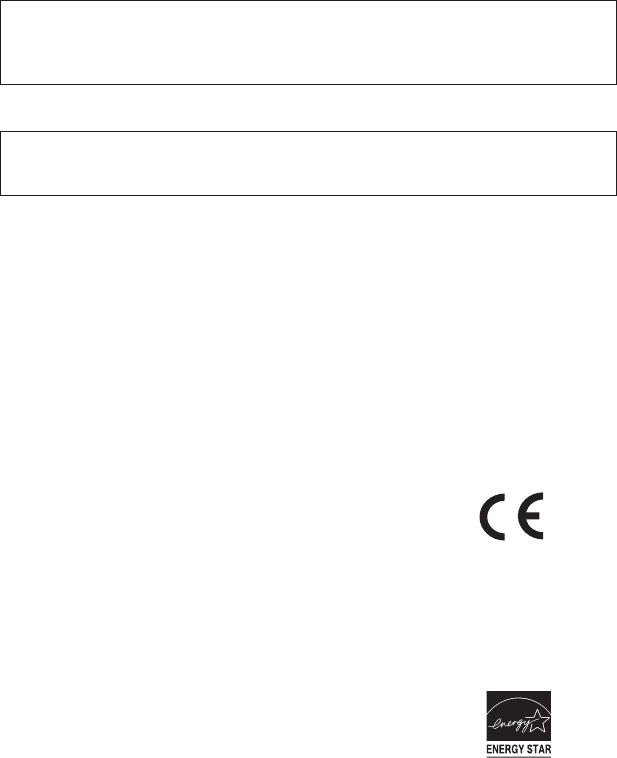
- 11-
Caution:
To comply with the limits for an FCC Class B computing device, you should use the shielded signal
cord and shielded power cord supplied with this unit. The Federal Communication Commission warns
that changes or modifications of the unit not expressly approved by the party responsible for
compliance could void the user's authority to operate the equipment.
Warning:
This is a Class B product. In a domestic environment this product may cause radio interference in
which case the user may be required to take adequate measures.
Radio Frequency Interference Statement
Canadian Doc Notice
For Class B Computing Devices
1.This digital apparatus does not exceed the Class B limits for radio noise
emissions from digital apparatus as set out in the Radio Interference
Regulation of the Canadian Department of Communications.
CE MARKING DECLARATION OF CONFROMITY
The LCD monitor complies with the requirements of related European
standards, which include:
=Emission: EN 55022, EN 61000-3-2, EN-61000-3-3
=Immunity: EN 50082-1
=Safety: EN 60950 [Low-Voltage Directive (73/23/EEC)
ENERGY STAR
This product meets the Energy Star guidelines for energy efficiency.