China Great Wall Computer PF8200 Part 15 Class B Computing Device Peripheral User Manual
China Great-Wall Computer Shenzhen Co. Ltd. Part 15 Class B Computing Device Peripheral Users Manual
Users Manual
Digital Photo Frame
User Manual
Safety Precautions
Be sure to read, understand and follow the safety precautions below when using the frame,
in order to prevent injury, burns or electrical shock to yourself and others.
Warning
Avoid dropping or subjecting the frame to severe impacts.
Stop operating the equipment immediately if it emits smoke or noxious fumes.
Do not handle the power cord if your hands are wet.
Do not expose to moisture.
The LCD panel is made of glass and therefore is fragile and destructible to heavy blow.
The compact power adapter is designed for exclusive use with your frame. Do not user it with
other products.
Federal Communications Commission (FCC) Statement
You are cautioned that changes or modifications not expressly approved by the
part responsible for compliance could void the user’s authority to operate the
equipment
FCC- Class B
This equipment has been tested and found to comply with the limits for a Class B
digital device, pursuant to part 15 of the FCC Rules. These limits are designed to
provide reasonable protection against harmful interference in a communications.
However, there is no guarantee that interference will not occur in particular
installation. If this equipment does cause harmful interference to radio or
television reception, which can be determined by turning the equipment off and on,
the user is encouraged to try to correct the interference by one or more of the
following measures:
- Reorient or relocate the receiving antenna.
- Increase the separation between the equipment and receiver.
- Connect the equipment into an outlet on a circuit different from that to which
the receiver is connected.
- Consult the dealer or an experienced radio/TV technician for help.
Index
1. Packing list
2. Key, port and remote control instruction
3. Volume label list
4. Playback
4.1 picture
4.2 music
4.3 combo
4.4 movie
5. Text
6. Edit
7. Calendar
8. Setup
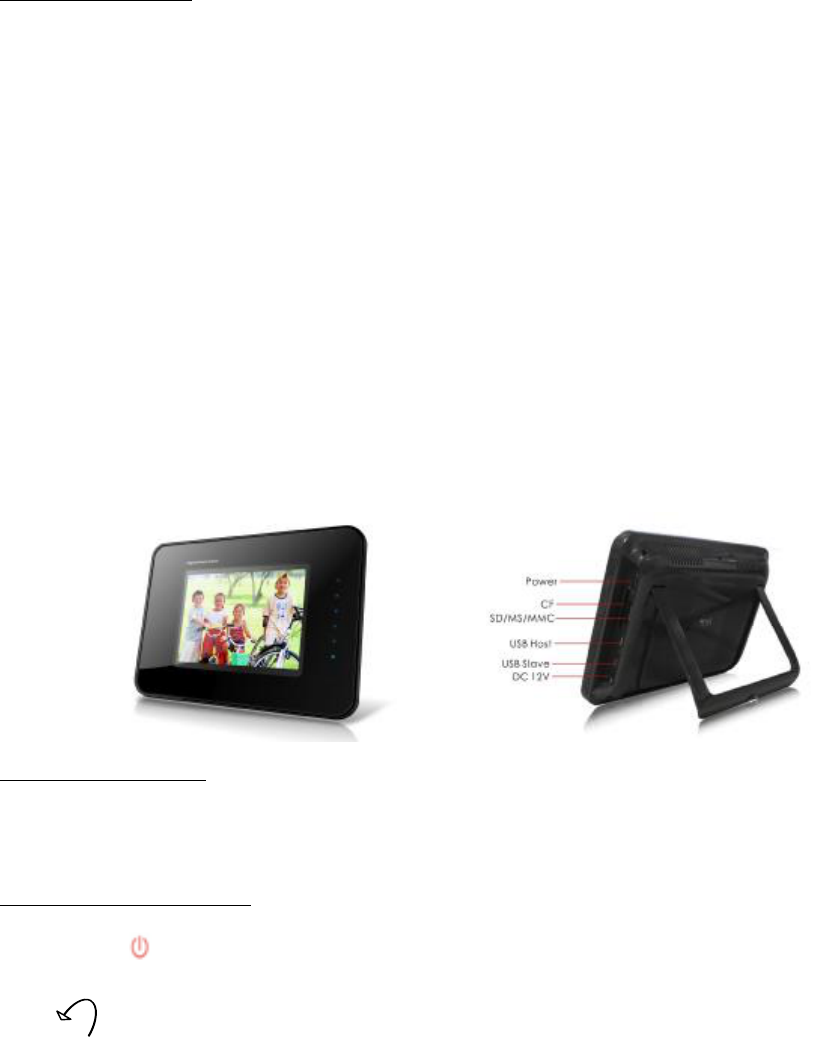
1. Components inside Box
Digital Photo Frame, Adapter, Remote control, USB Extended Cable(optional), User Manual.
2. Touch Key, Port Battery and Remote Control Instruction
2.1 Keys on the frame:
Up: move upward
Down: move downward
Left: move leftward
return to parent of working directory
Right: move leftward
move to children of working directory
Enter: confirm the command
show command tool bar of picture while browsing picture
Menu: exit working directory and return to parent directory
Power: power on&off
2.2 Battery in the frame:
The Built-in Li-ion battery can last about 40 minutes when it is fully charged.
2.3 Buttons on remote control
Power button on remote control only switch bewteen standby mode and power on mode.
button is for picture rotating.
Press Photo&Music/Photo/Movie to play the files directly, but if there is no file, the button will not react.
Press FILE to check all the files of photo, music, movie and text.
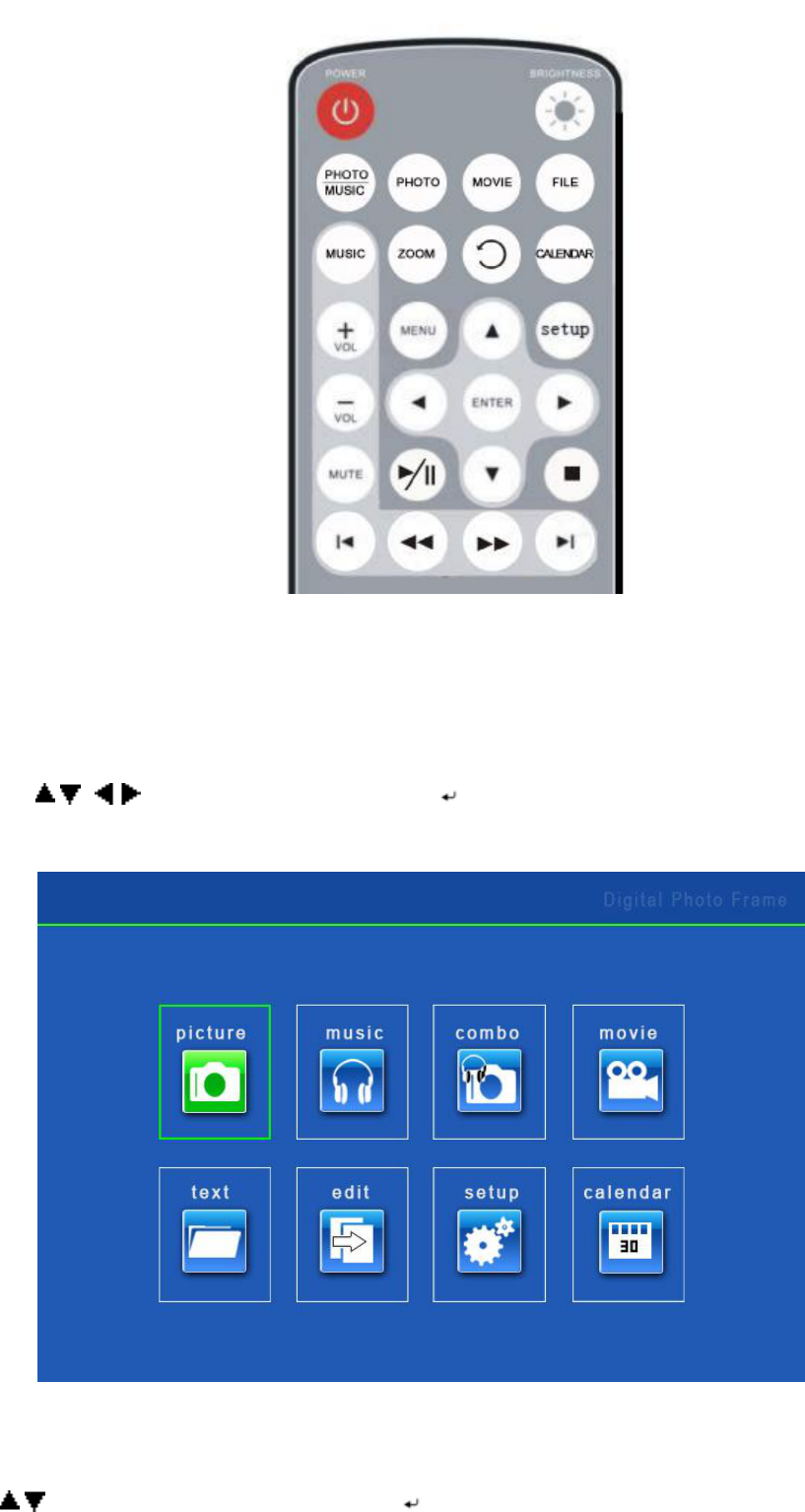
3. Volume label List
After the Digital Picture Frame being powered on, volume label list displays.
Actions:
a) Press / , / to select a volume label, then press Enter to enter the type of files that you want to see.
b) If you select settings, the setup screen will display; if you select calendar, the calendar screen will display.
After your selecting, card list screen displays.
Actions:
Press / to select target memory type. Then press Enter to Enter.

4. Playback
Press Brightness on remote control to adjust brightness, contrast and saturation.
4.1 Picture playback
During Playback, press Enter to enable command tool bar. Press up to hide the tool bar.
Then select a function item by pressing / , and press Enter to perform the corresponding function.
Picture Playback with Info Bar
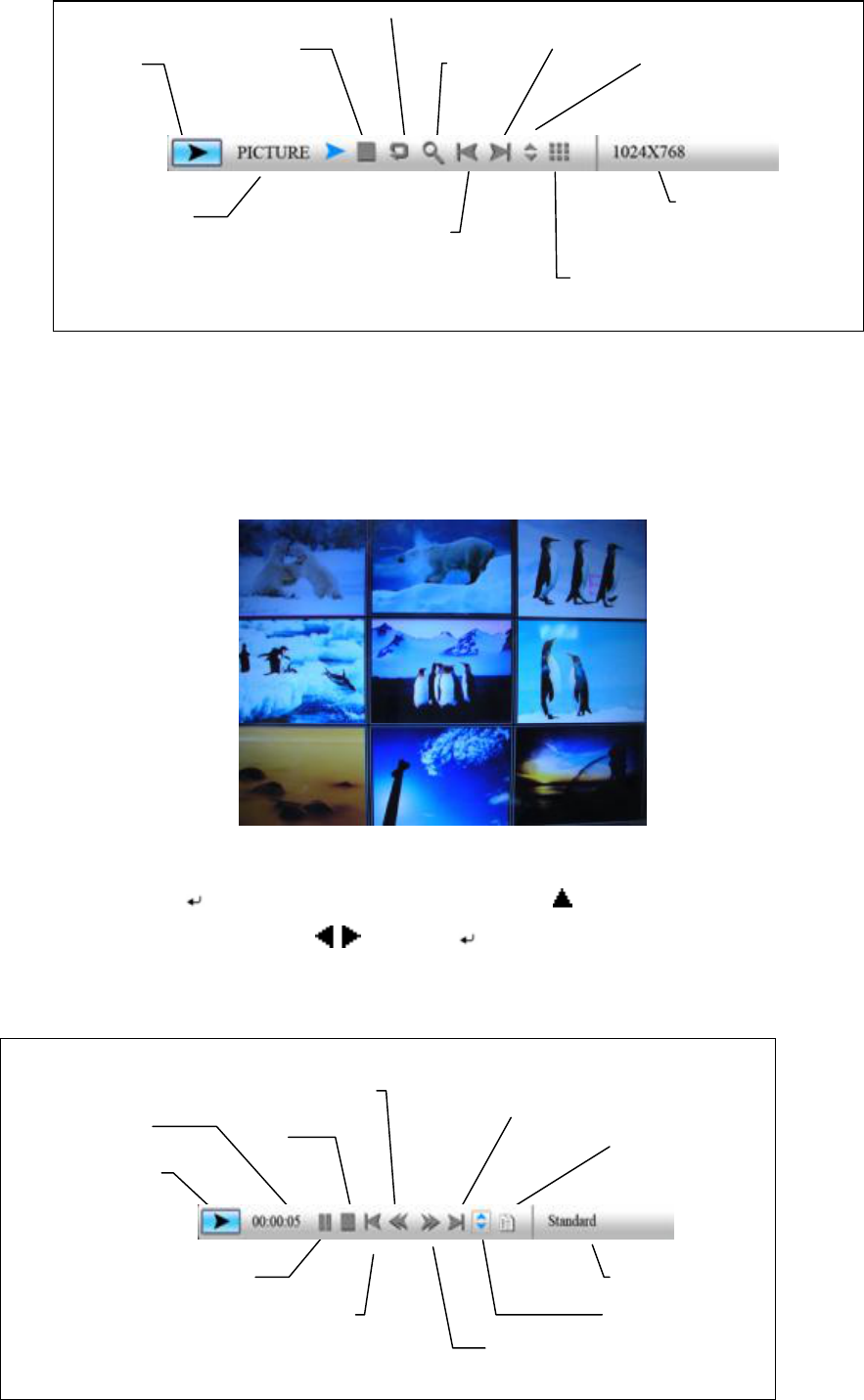
Stop
Rotate
Zoom
Next picture
Show file info
Resolution
Picture thumbnail display
Previous picture
Play/Pause
Status
Status
indicator
Play/Pause
Stop
Fast backward
Fast forward
Previous song
Next song
ID3 tag display
File info
Play mode
Play back time
The frame only supports pictures of JPEG format.
Zooming includes 2/3/4/5 times.
Thumbnail display is as follow:
4.2 Music playback
During Playback, press Enter to enable command tool bar. Press up to hide the tool bar.
Then select a function item by pressing / , and press Enter to perform the corresponding function.
Playback mode includes: standard, repeat one, directory repeat.
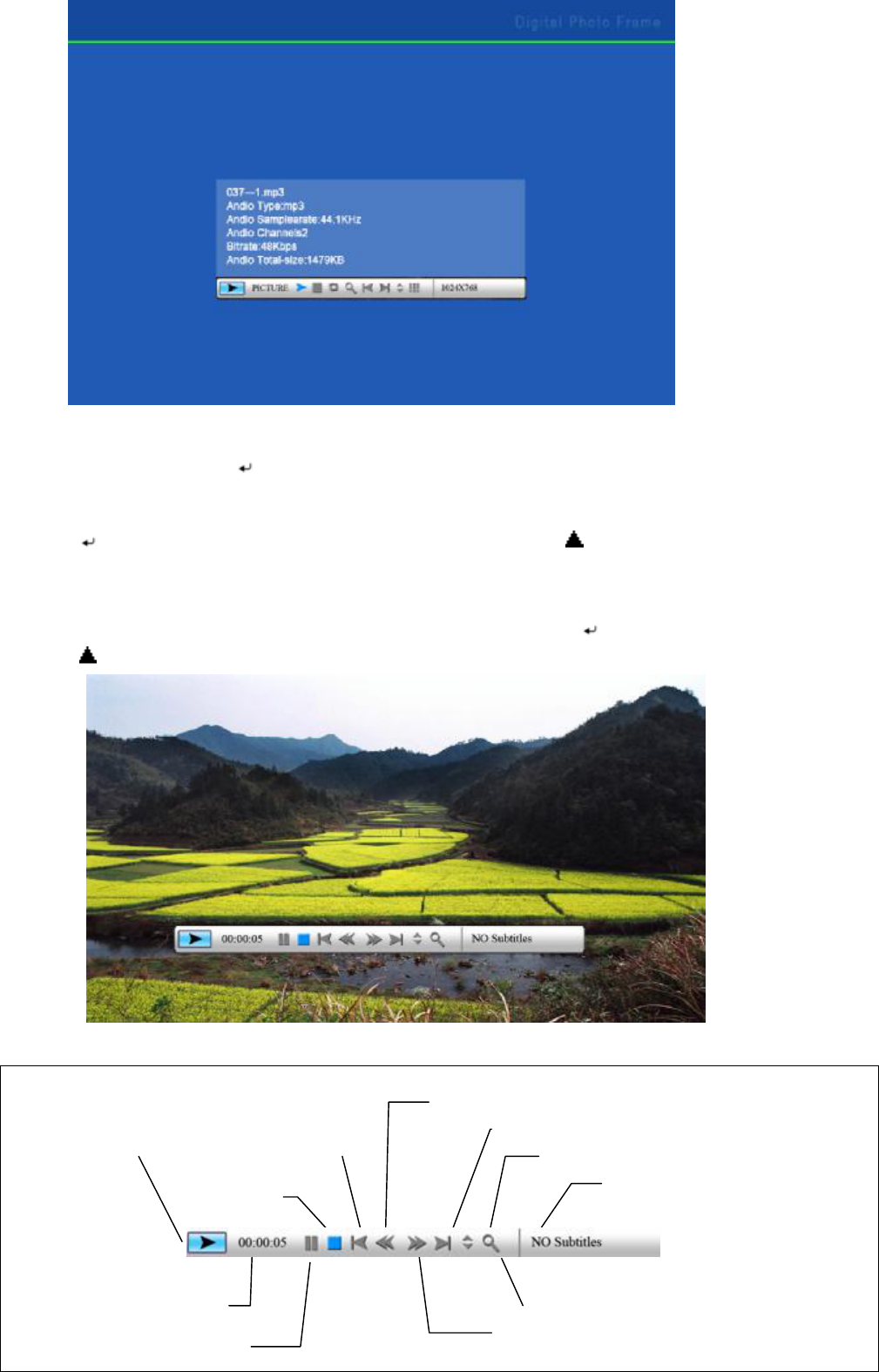
Play/Pause
Stop
Previous movie clip
Zoom
Next movie clip
Show file info
Subtitle/Channels/Playback mode
Play back time
Fast backward
Fast forward
Status
4.3 Combo playback
Choose a picture and press Enter to start slideshow, the music in the same directory will start to play
simultaneously.
Press Enter to control info bar and change music and pictures. Press up to hide the tool bar.
4.4 Movie playback
The frame support movie files in MPEG-I, II, IV (include divx). Press Enter to enable command tool bar.
Press up to hide the tool bar.
Movie Playback with Info Bar
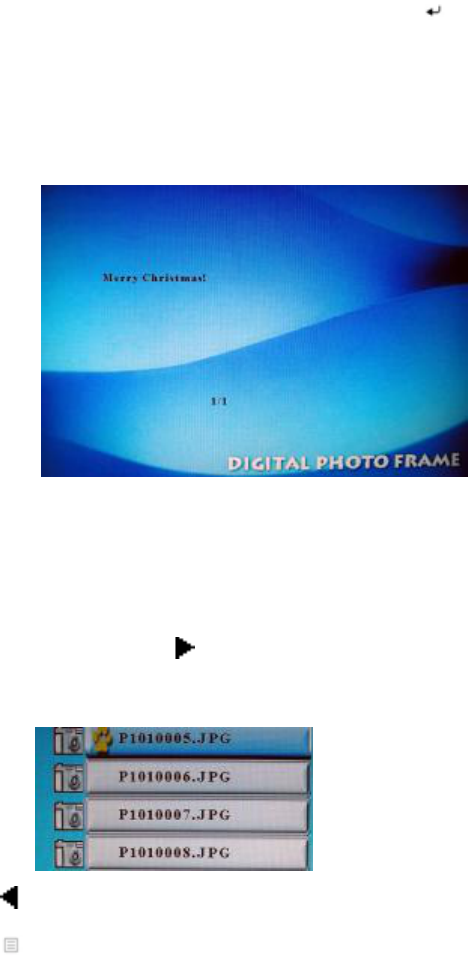
Playback mode includes: standard, repeat one, directory repeat. Press Enter to choose.
Zooming includes 2/3/4/5 times.
5. Text
The digital photo frame supports files of txt format.
6. Edit----Copy and Delete photos
6.1 Copying files
Action:
a) Select a file to copy, press on the original file. A « will appear in front of the file name
indicating the file has been selected.
b) Press to locate and enter the copy-to destination directory.
c) Press Menu and Cancel/Paste/Delete menu displays on the screen.
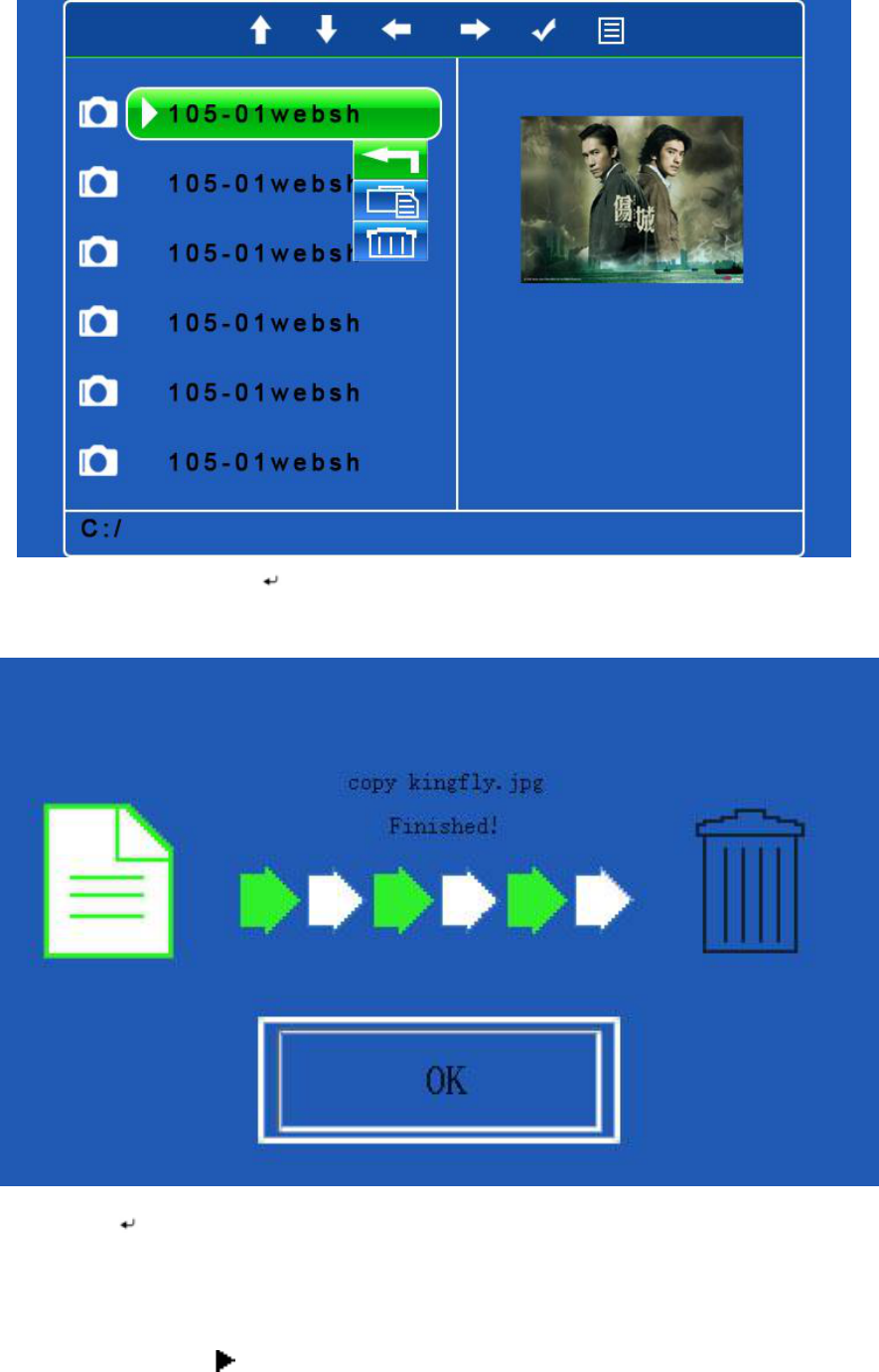
d) Select Paste and press Enter to paste the file.
e) Press Enter to return to the file list.
6.2 Deleting files
Action:
a) Select a file, press on the original file. A « will appear in front of the file name indicating the
file has been selected.
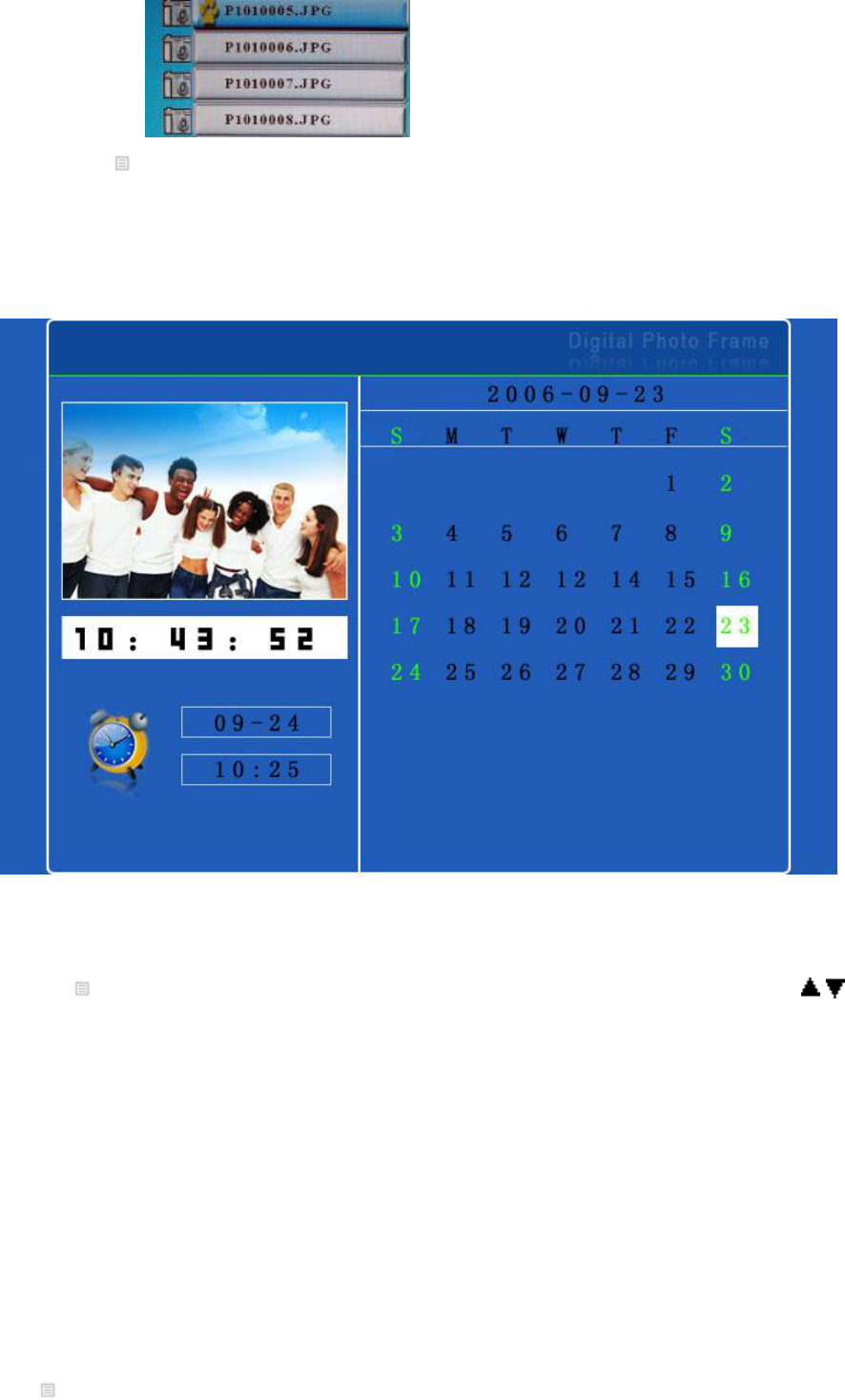
b) Press Menu and Cancel/Paste/Delete menu displays on the screen.
c) Choose Delete to delete the file.
7. Calendar
Calendar Screen
Actions:
Press Menu to enable command tool bar. Select Calendar to Enter Calendar Screen. Press / to
move to the previous or next month.
Display Information:
Monthly calendar display
Picture display
Time display
Alarm display
8. Setup
Press Menu to enable command tool bar. Select Setup to Enter Setup Screen.
Actions:
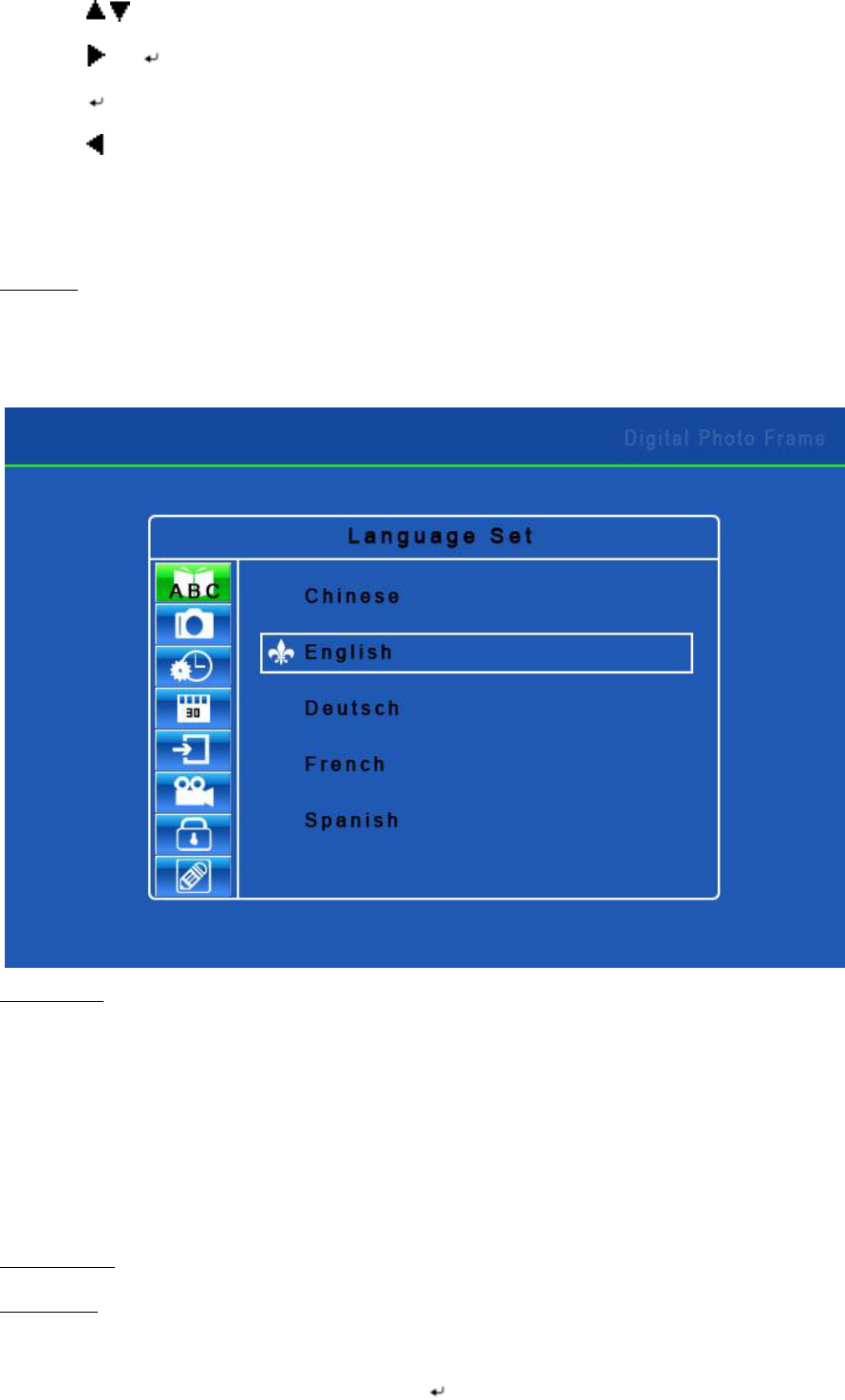
a) Press / to select an item.
b) Press or Enter to enter the sub-menu.
c) Press Enter to choose the setup.
d) Press to return.
The operation system includes setup option items as below:
1. Language
There are 5 language setup options available: Chinese, English, German, French and Spanish.
2. Picture setup
This setup item includes picture playing speed setup and slide show options. There are three picture
playing speed options, which are fast, middle and slow.
The picture play mode gives options include fifteen switching options, including Normal, Random,
Bottom_Top, Top_Bottom, Left_Right, Right_Left, Topleft_Botright, Topright_Botleft, Botleft_Topright,
Botright_Topleft, Hordoor_Close, Hordoor_Open, HorIntercrosss, VerInterCross, Fade in & out.
3. Clock setup
4. Alarm setup
Alarm will not ring when the frame is power off.
Alarm will ring for one minute if you do not press Enter. When alarm goes off, the screen displays
current date and time. The alarm will change to the same time of next day automatically.
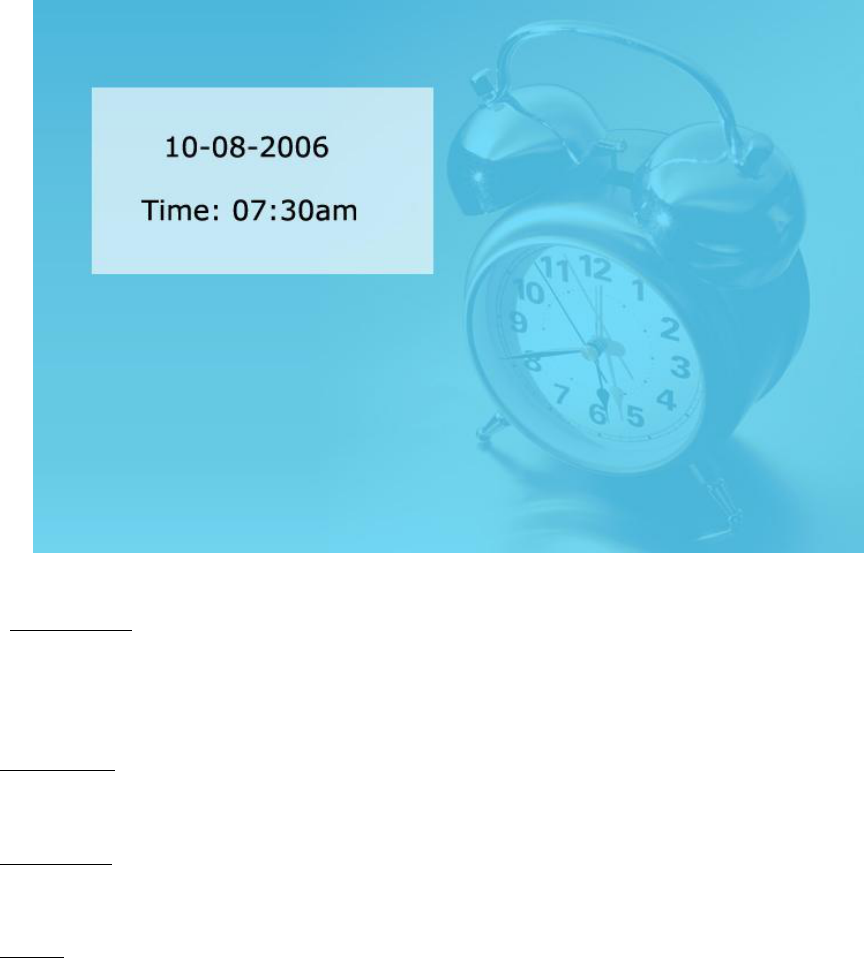
5. Startup setting
This setup option is used for choosing function option, calendar or picture playing as boot entry status. If
you choose Picture, the frame will show pictures instantly when you turn on power.
6. Display setup
This setup option is used for setting up configuration of brightness, contrast and saturation.
7. Default setup
This setup option can recover the default setup status of the system
8. Version
The screen shows the version of the software used in the frame.