China Great Wall Computer PFA300 DIGITAL PHOTO FRAME User Manual
China Great-Wall Computer Shenzhen Co. Ltd. DIGITAL PHOTO FRAME Users Manual
Users Manual
User Manual for Digital Photo Frame PFA300
Table of Contents
Major Functions..............................................................................................................................2
Precautions ......................................................................................................................................2
Specifications...................................................................................................................................3
Instructions on Buttons and Ports.................................................................................................3
Operational Instruction..................................................................................................................4
1. Power on/off Digital Photo Frame.................................................................................4
2. Menu operation ...............................................................................................................4
3. Browse Photo...................................................................................................................6
4. Play Music........................................................................................................................7
5. Play Video ........................................................................................................................7
7. File Management.............................................................................................................8
8. Calendar...........................................................................................................................8
9. USB Connection ..............................................................................................................9
10. System Setting .........................................................................................................9
What’s in the Box?..........................................................................................................................9
Federal Communications Commission (FCC) Statement
You are cautioned that changes or modifications not expressly approved by the part
responsible for compliance could void the user’s authority to operate the equipment.
FCC-Class B
This equipment has been tested and found to comply with the limits for a Class B digital
device, pursuant to Part 15 of the FCC Rules. These limits are designed to provide
reasonable protection against harmful interference in a residential installation. This
equipment generate, uses and can radiate radio frequency energy and, if not installed and
used in accordance with the instructions, may cause harmful interference to radio
communications. However, there is no guarantee that interference will not occur in a
particular installation. If this equipment does cause harmful interference to radio or
television reception, which can be determined by turning the equipment off and on, the
user is encouraged to try to correct the interference by one or more of the following
measures:
--Reorient or relocate the receiving antenna.
--Increase the separation between the equipment and receiver.
--Connect the equipment into an outlet on a circuit different from that to which the receiver
is connected.
--Consult the dealer or an experienced radio/TV technician for help.
Major Functions
¾ Support JPEG format pictures, thumbnail browsing, picture rotate and zoom, picture
slideshow and background music.
¾ Support MP3 and WMA formats of music.
¾ Support AVI and MPG video formats; support MPEG1, MPEG2, MPEG4, DIVX and XVID
coding method.
¾ Support calendar/clock function.
¾ Support external storage devices: SD, MMC, MS and USB flash drive.
¾ Support button operation and remote controller operation.
Precautions
¾ Do not use the product in high-temperature, low temperature, damp, dusty and erosive
environment.
¾ Do not drop the frame or strike hard objects during using, otherwise, damages many be
caused to the surface or inner components of the frame.
¾ Please power off the frame before cleaning. Wipe the frame with a clean, soft, lint-free cloth.
Do not use ammonia, alcohol or abrasive detergent cleaning agents.
¾ Please cut off the power when the frame is going to lay idle for a long time.

Specifications
¾ Model: PFA300
¾ Screen: size: 10.2-inch TFT screen
Resolution: 800×480
¾ Memory capacity: no built-in Flash; support external storage devices.
¾ Power: 5V/2000mA DC
¾ Working temperature: -20℃—70℃
¾ Working humidity: 5—95%
Instructions on Buttons and Ports
Buttons and ports of the product are shown as picture 1 (subject to the real product);
Jacks on right side to the frame’s front are: USB slave port, USB host port, SD/MMC/MS
card slot, power port.
Buttons on top of the frame:
Up: 1. Move upward
2. Move up picture when the picture is magnified.
Down: 1. Move downward
2. Move down picture when the picture is magnified
Left: 1. Move leftward
2. Return to the parent menu in file list
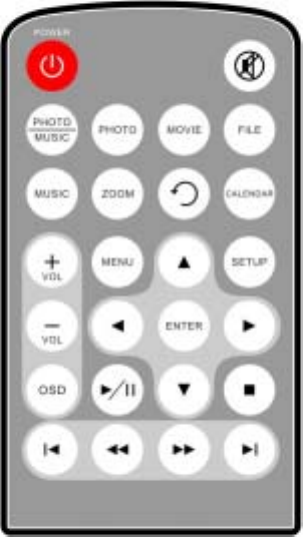
3. Move picture to the left when the picture is magnified.
Right: 1. Move rightward
2. Enter the sub-menu in file list
3. Select files for copy and deletion in editing mode
4. Move picture to the right when the picture is magnified
ENTER: confirm
MENU: quit from current state and go to the parent menu/back
Power: power on and off
Remote control’s instruction is shown as picture 2:
Operational Instruction
1. Power on/off Digital Photo Frame
Connect the frame with power adapter as picture shows, press Power button on the frame to turn
on or turn off the frame.
2. Menu operation
When the frame is not connected with any external storage device, the frame will enter into the
basic menu after power on, as the picture shows. You can select “Setting” and “Calendar”
function.
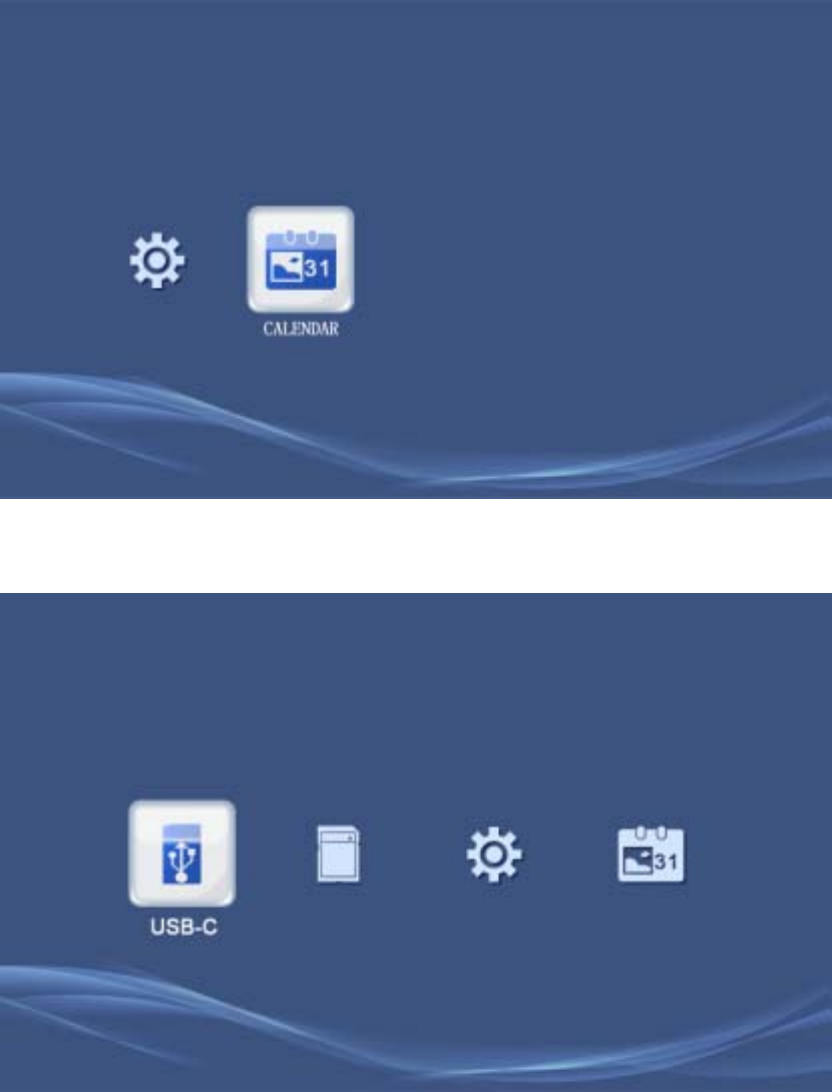
When the frame is connected with external storage device, icon of the storage device will
show in the basic menu, e.g. USB flash drive, storage card etc.
Select corresponding storage device, press “ENTER” button to enter into the main menu of
movie/music/photo/file.

3. Browse Photo
Select “Photo” in the main menu, press “ENTER” button to enter into photo playing mode.
The frame will show thumbnail of all pictures in the storage device. Select pictures by Left, Right,
Up and Down buttons and confirm to enable auto-playing, or press “Photo” button on the remote
controller to start auto-playing (default as starting from the first picture in the root directory of the
current storage device).
During slideshow, press “OSD” button, and playing control bar shows. Select
Play/pause, Next, Last, Rotate, Zoom, Stop etc, or control by pressing corresponding buttons
on the remote controller.
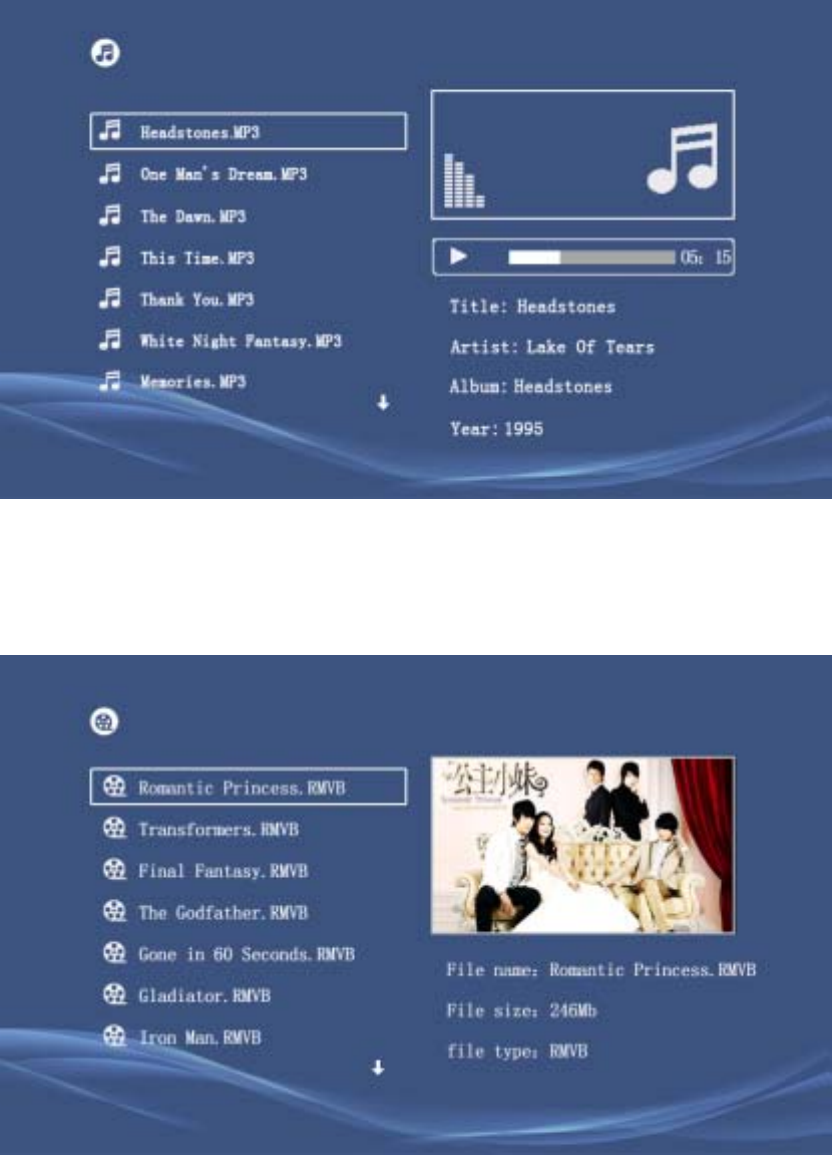
4. Play Music
Select “Music” in main menu, press “ENTER” button to enter into playing list interface. Select
music by Up and Down buttons, and press “ENTER” button to play, or press “Music” button on
remote controller to enter into playing list and start auto-playing (default as starting from the first
audio file in the root directory of the current storage device)
5. Play Video
Select “Movie” in main menu, press “ENTER” button to enter into video playing list
interface. Press Up and Down buttons to select video files and press “ENTER” button to play,
or press “MOVIE” button on remote controller to start auto-playing (default as starting from
the first video file in the root directory of the current storage device)

During video playing, press “OSD” button, and playing control bar shows. Select Play/pause, FF,
REW, Next, Last, Zoom, Stop etc, or control by pressing corresponding buttons on the remote
controller.
6. Music and Picture Playing Mode
Press “PHOTO/MUSIC” button on the remote controller in any interface to enter into music and
picture playing mode which enables simultaneous playing of picture and music files in the
root directory of current storage device. (If you want to return to picture thumbnail interface,
press “MENU” button)
7. File Management
Select “File” in the main menu, press “ENTER” button to enter and press Up and Down
buttons to select files. Press ENTER button to start browsing.
Copy and deletion of files: select file to be copied, press “Right” button to tick off the
file and press OSD button and control menu shows. Choose “COPY” or “DELETE” options,
and press “ENTER” button to confirm.
8. Calendar
Select “Calendar” in basic menu, press “ENTER” button to enter calendar mode. Calendar
displays along with picture slideshow, or press “CALENDAR” button on remote controller to
enter calendar playing mode.
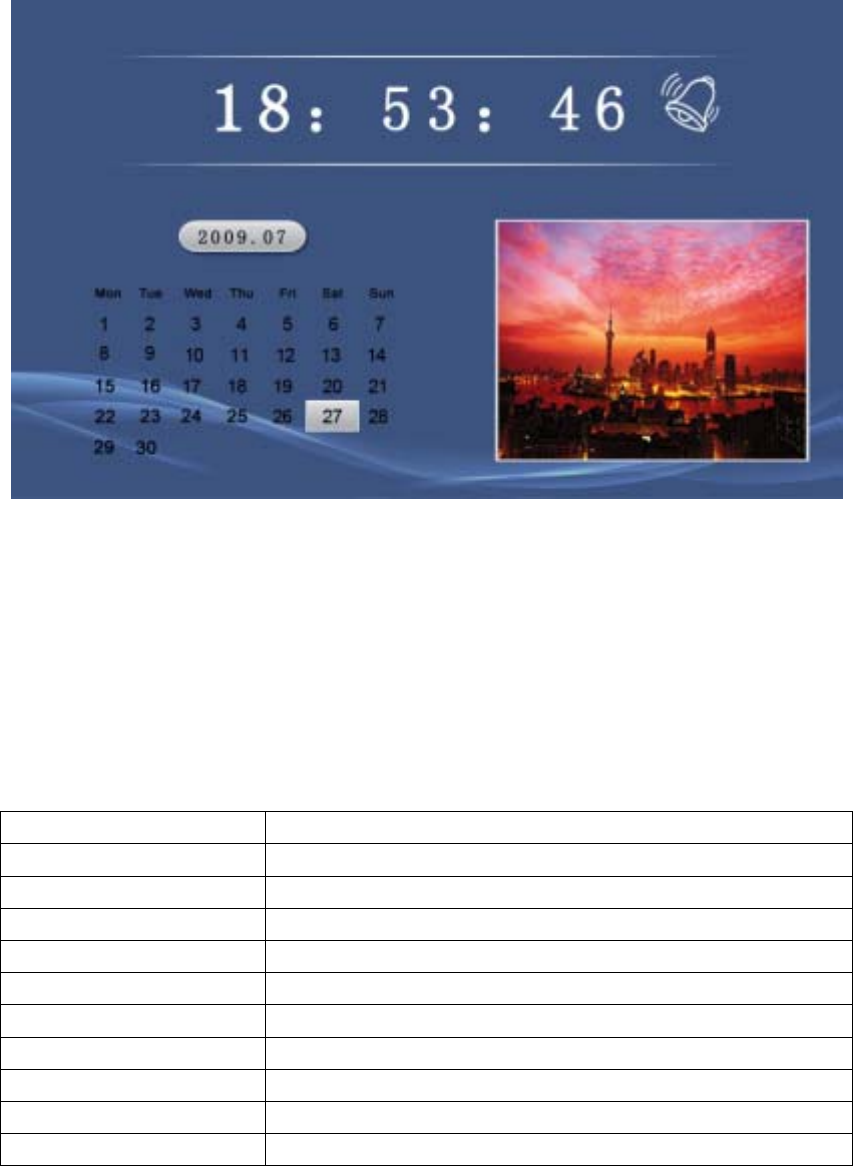
9. USB Connection
When the frame is connected to PC, it will enter the USB mode. The screen will display
“connected with PC”, while DPF can be used as a USB flash drive
When the frame is disconnected to PC, the screen display “disconnected with PC”.
10. System Setting
Select “Setting” in basic menu, press “ENTER” button to enter system setting. Setting list
shows. Press Up and Down buttons to select setting option, and press Left and Right buttons to
select setting value. Press ENTER button to confirm the setting value. See the following table for
details:
Option Function
Language Set language as Chinese or English
Picture displaying speed Set interval of time of slideshow
Picture displaying way Set dynamic shifting effects of slideshow
Music repeating mode Set music repeating mode as Repeat one/repeat all/ close
Movie repeating mode Set movie repeating mode as Repeat one/repeat all/ close
screen scale Set displaying scale of the screen (wide/tile/stretch)
Picture error checking Enable/Disable picture error checking function
time Set date and time
alarm clock Set time, number, mode of alarm clock (repeat/once/close)
default setting Reset all settings, restore to factory setting
What’s in the Box?
● Digital photo frame PFA300
● Power adapter
● User manual
● Remote Control