China Great Wall Computer PFAX0XX Digital Photo Frame User Manual DPF7A7 IB
China Great-Wall Computer Shenzhen Co. Ltd. Digital Photo Frame DPF7A7 IB
User Manual

Digital Photo Frame
User Manual
PF A100

Safety Precautions
Be sure to read, understand and follow the safety precautions below when using
the frame, in order to prevent injury, burns or electrical shock to yourself and
others.
Warning
Avoid dropping or subjecting the frame to severe impacts.
Stop operating the equipment immediately if it emits smoke or noxious fumes.
Do not handle the power cord if your hands are wet.
Do not expose to moisture.
The LCD panel is made of glass and therefore is fragile and destructible to heavy
blow.
The compact power adapter and usb extended cable are designed for exclusive
use with your frame. Do not use others for this product.
1. This equipment has been tested and found to comply with the limits for a
Class B digital device, pursuant to Part 15 of the FCC Rules. These limits are
designed to provide reasonable protection against harmful interference in a
residential installation. This equipment generate, uses and can radiate radio
frequency energy and, if not installed and used in accordance with the instructions,
may cause harmful interference to radio communications. However, there is no
guarantee that interference will not occur in a particular installation. If this
equipment does cause harmful interference to radio or television reception,
which can be determined by turning the equipment off and on, the user is
encouraged to try to correct the interference by one or more of the following
measures:
NOTES
generates,

.
-- Reorient or relocate the receiving antenna.
-- Increase the separation between the equipment and receiver.
-- Connect the equipment into an outlet on a circuit different
from that to which the receiver is connected.
--Consult the dealer or an experienced radio/TV technician for help.
2. Changes or modifications not expressly approved by the party responsible
for compliance could void the user's authority to operate the equipment.

Index
1. Packing list
2. Button, port and remote control instruction
3. Volume label list
4. Playback
4.1 picture
4.2 music
4.3 combo
4.4 movie
5. Text
6. Edit
7. Calendar
8. Setup
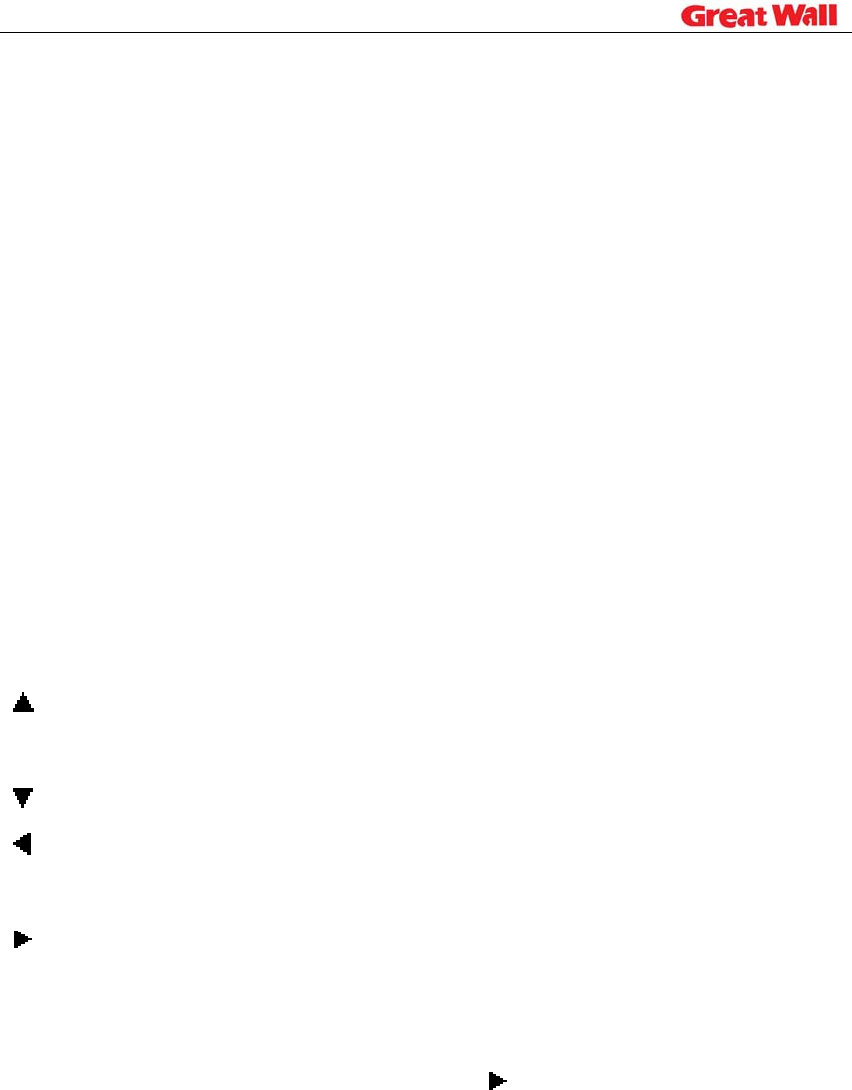
1. Components inside Box
Digital Photo Frame
Adapter
Remote control
USB Extended Cable
User Manual.
2. Button, Port and Remote Control Instruction
2.1 Buttons and Ports on the frame:
DPF7A7 units come with a touch button except the power button You can easily
command the DPF units by softly pressing the buttons.
Up: 1. move upward
2. exit tool bar under picture mode
Down:Move downward
Left:1.Move leftward
2. Back to parent of working directory
Right:
1.Move rightward
2. move to children of working directory
3. While in the Edit mode, pressing “ ” can select the files to copy or
delete
Enter:Confirm the command
show command tool bar of picture while browsing picture
MENU:exit working directory and return to parent directory
Power: Turn on/off
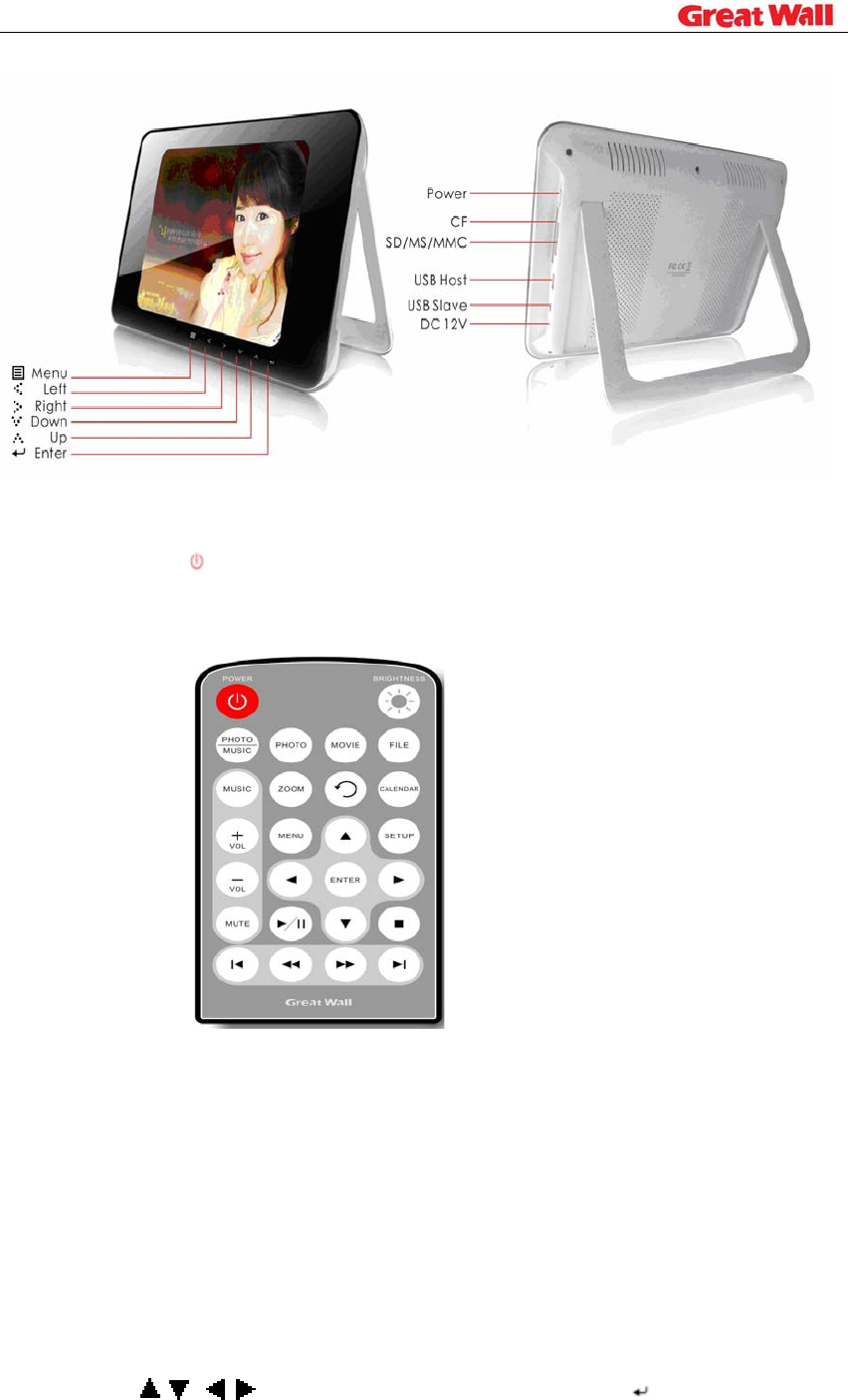
2.2 Buttons on remote control
Power button on remote control only switch bewteen standby mode and
power on mode.
3, Play List Screen
Connect the power adaptor cable and up the power button, the Digital Picture
Frame will be powered on and volume label list screen displays. (Exhibit 1)
3.1 For Operation in Picture Menus, Music Menus, Combo Menus,
Movie Menus, Text Menus, Actions :
3.1.1 Press /, /to select a volume label, then press Enter to enter the
type of files that you want to see.
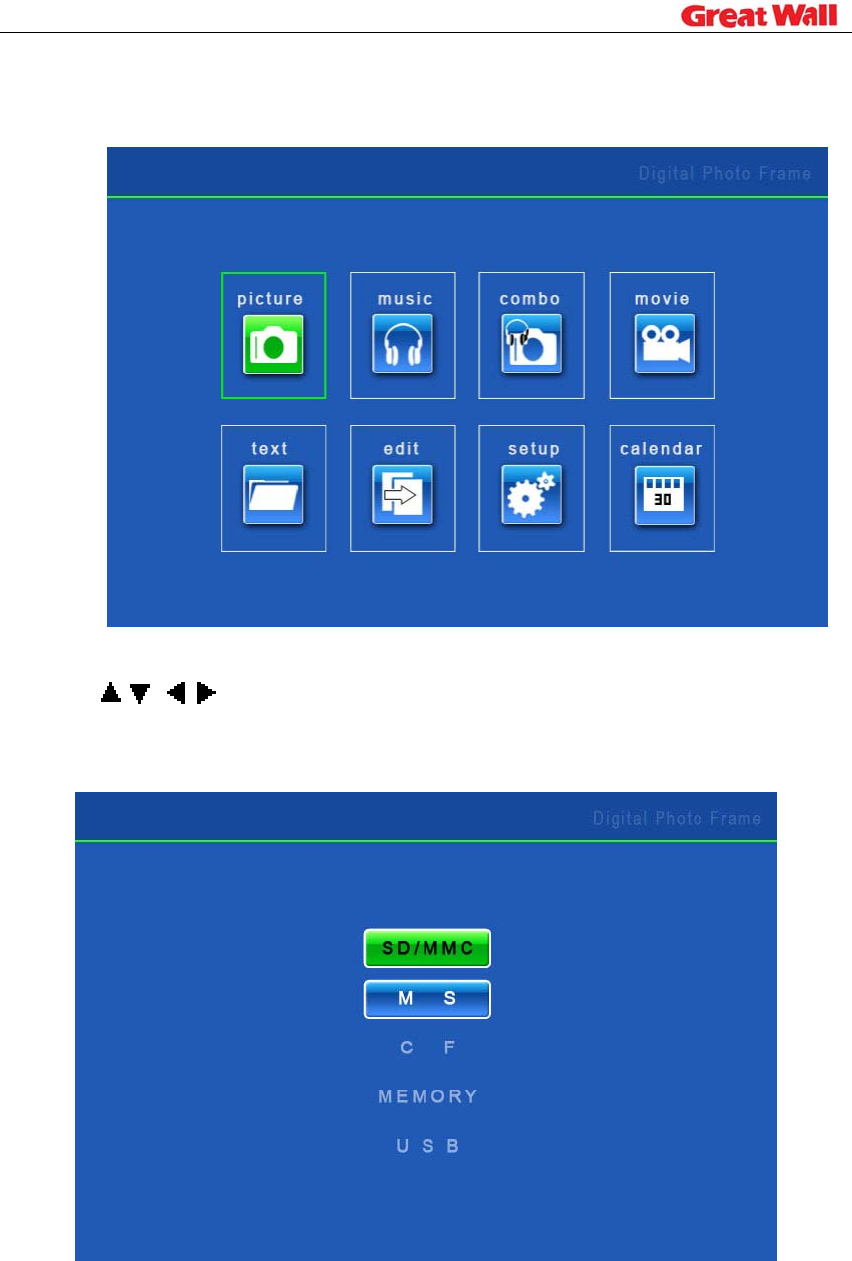
3.1.2 If you select settings, the setup screen will display; If you select calendar,
the calendar screen will display.
Actions:
Press /, /to select a card, then press ENTER to enter, you will see the
s elected files in the card.
3.2 Picture playback
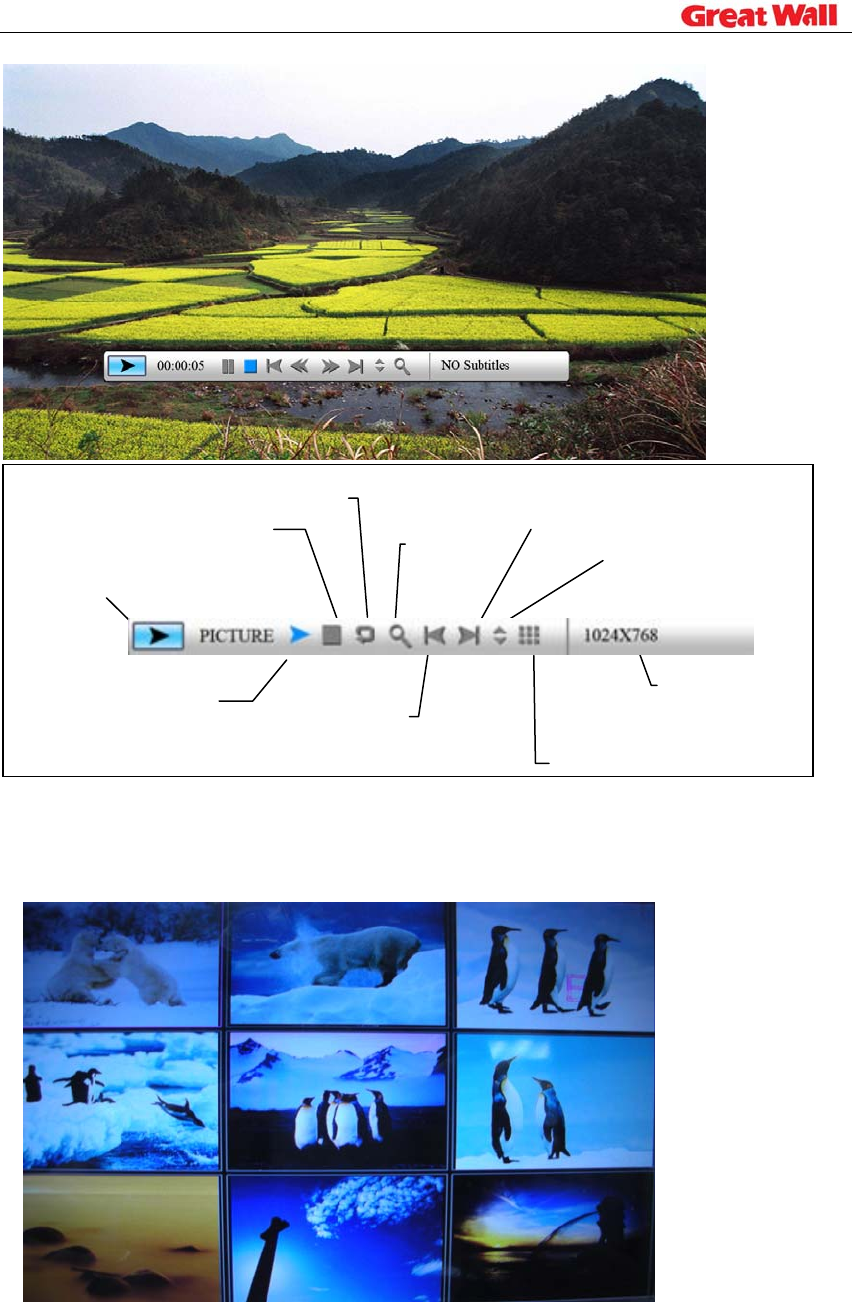
Status
indicator
Play/Pause
Stop
Rotate
Zoom
Previous picture
Next picture
Show file info
Picture thumbnail display
Resolution
Zooming includes 2/3/4/5 times.
Thumbnail display is as follows,
:
3.3 Music playback
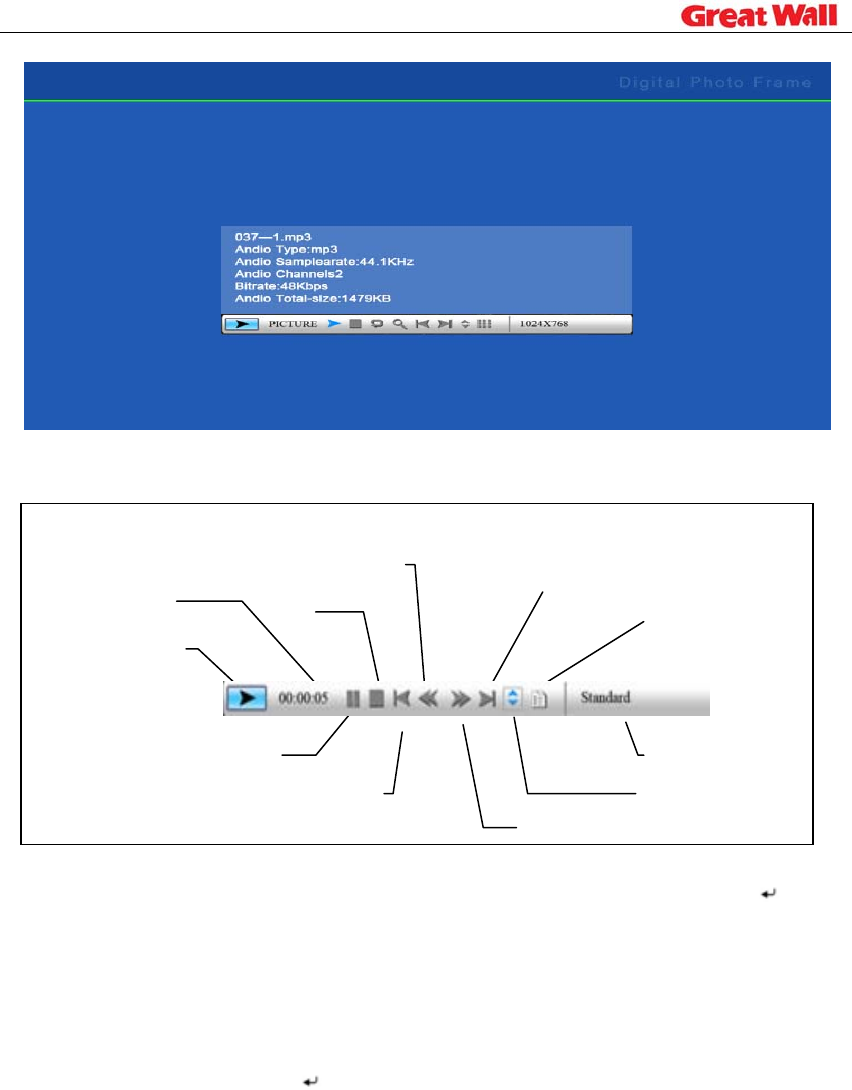
Status
indicator
Play/Pause
Stop
Fast backward
Fast forward
Previous song
Next song
ID3 tag display
File info
Play mode
Play back time
Playback mode includes: standard, repeat one, directory repeat. Press Enter
to choose.
3.4 Combo playback
Choose a picture and press Enter to start slideshow, the music in the same
directory will start to play simultaneously.
3.5 Movie playback
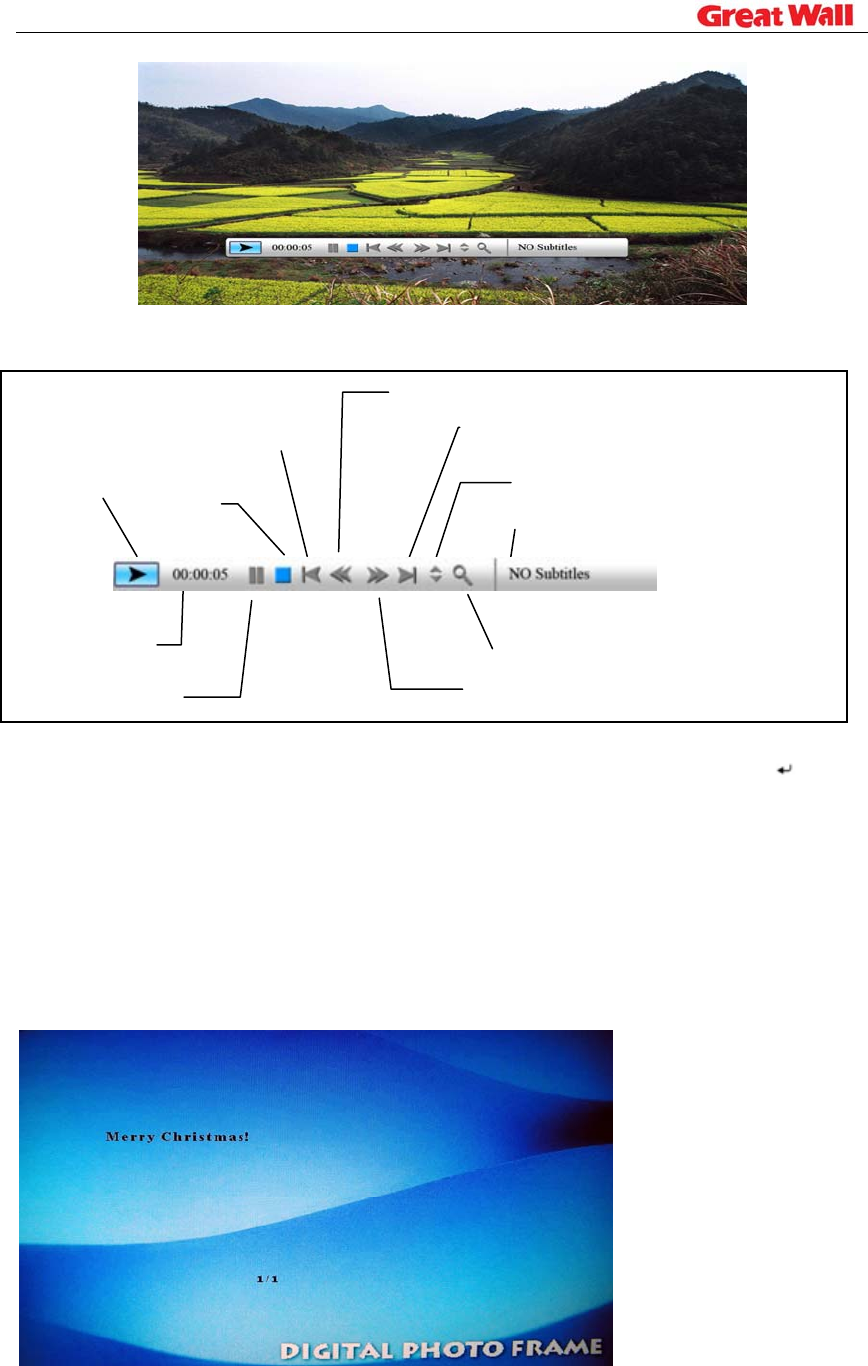
Status
indicator
Play/Pause
Stop
Previous movie clip
Zoom
Next movie clip
Show file info
Subtitle/Channels/Playback mode
Play back time
Fast backward
Fast forward
Playback mode includes: standard, repeat one, directory repeat. Press Enter
to choose.
Zooming includes 2/3/4/5 times.
3.6. Text Reading
The digital photo frame supports files of txt format
3.7 Edit----Copy and Delete the files
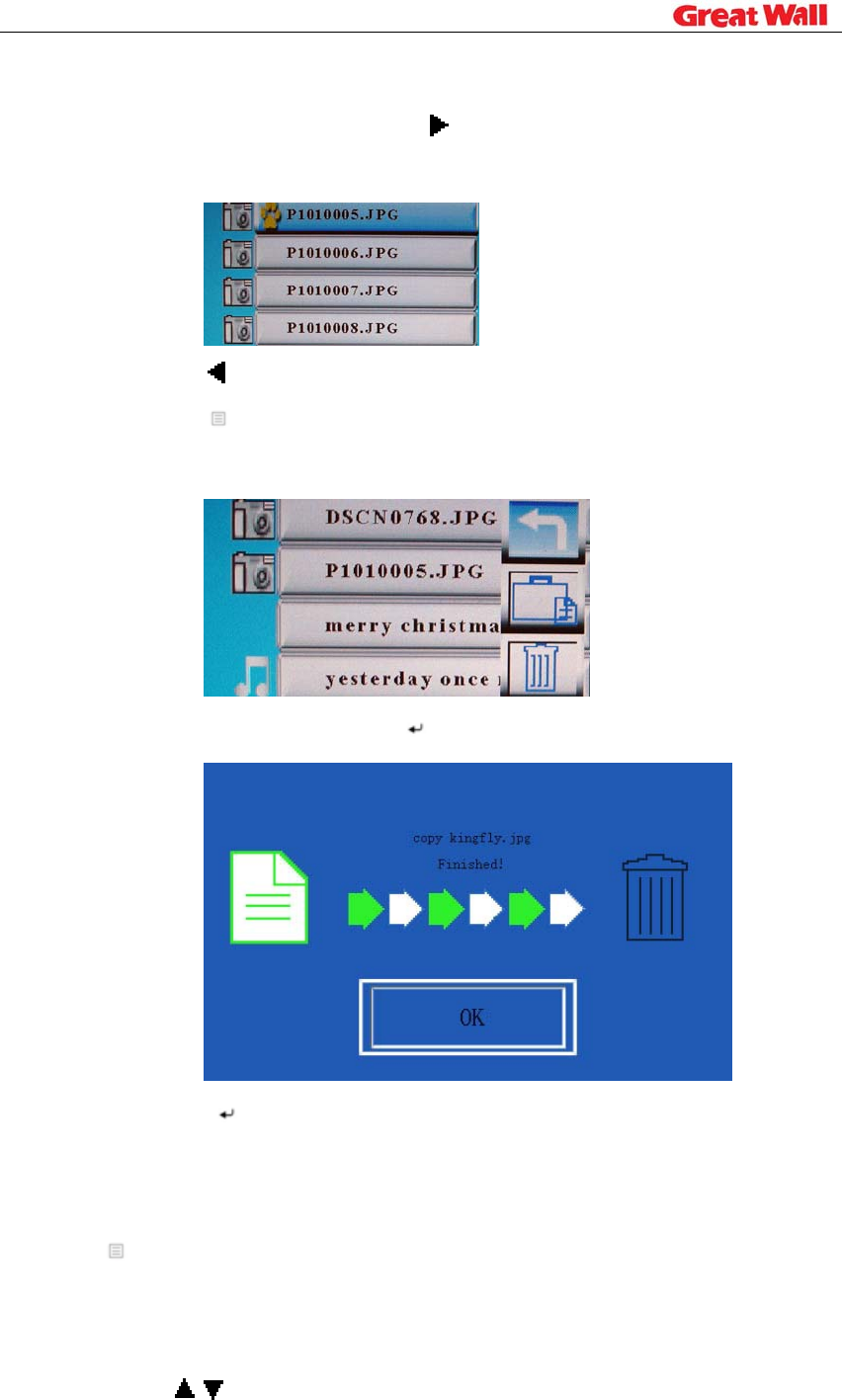
Action:
3.7.1 Select a file to copy, press on the original file. A will appear in
front of the file name indicating the file has been selected.
3.7.2 Press to locate and enter the copy-to destination directory.
3.7.3 Press Menu and Cancel/Paste/Del menu displays on the
screen.
3.7.4 Select Paste and press Enter to paste the file.
3.7.5 Press Enter to return to the file list.
3.8 Setup
Press Menu to enable command tool bar. Select Setup to Enter Setup
Screen.
Actions:
a) Press / to select an item.
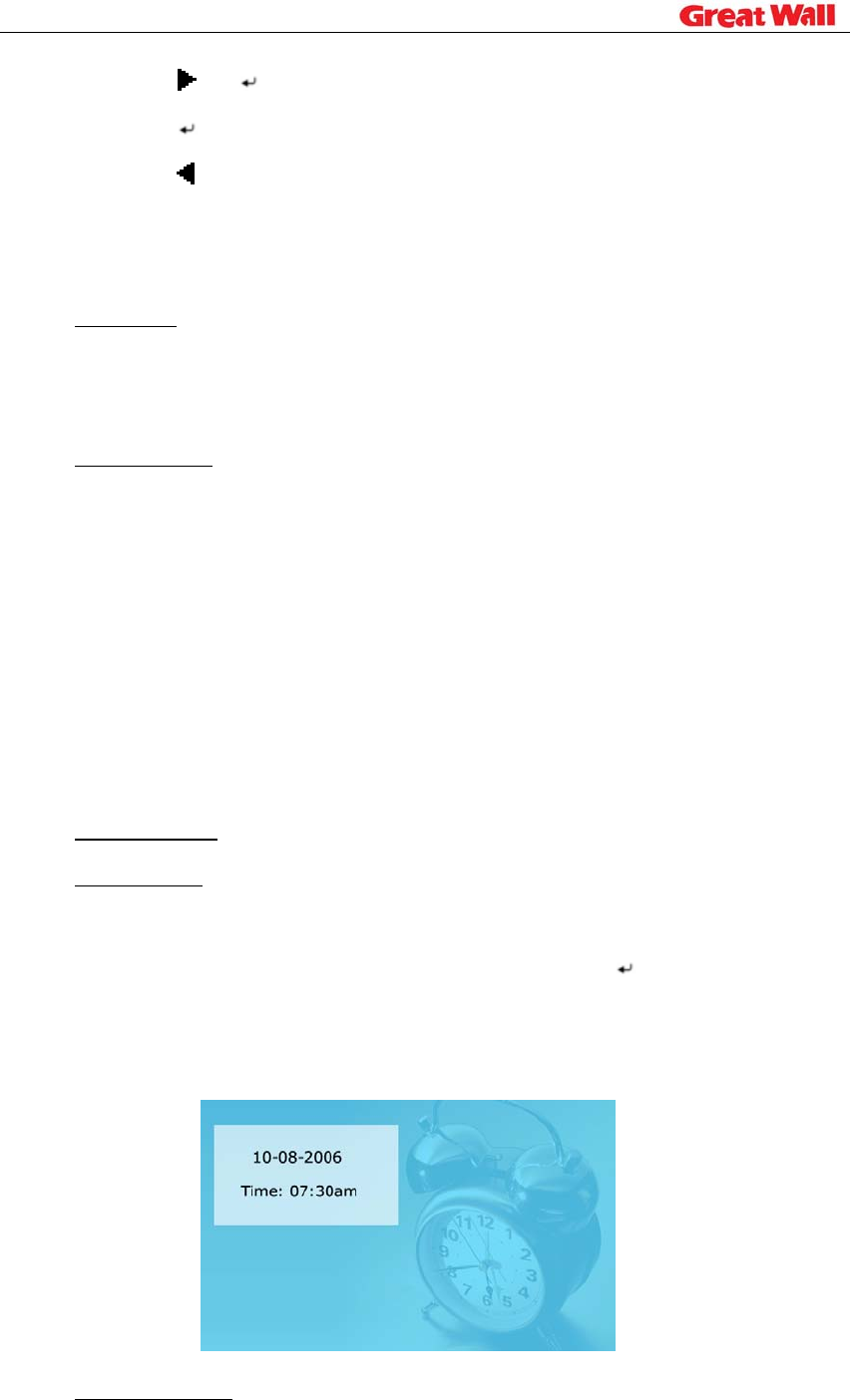
b) Press or Enter to enter the sub-menu.
c) Press Enter to choose the setup.
d) Press to return.
The operation system includes setup option items as below:
1. Language
There are 5 language setup options available: Chinese, English, German,
French and Spanish.
2. Picture setup
This setup item includes picture playing speed setup and slide show options.
There are three picture playing speed options, which are fast, middle and
slow.
The picture play mode gives options include fifteen switching options,
including Normal, Random, Bottom_Top, Top_Bottom, Left_Right, Right_Left,
Topleft_Botright, Topright_Botleft, Botleft_Topright, Botright_Topleft,
Hordoor_Close, Hordoor_Open, HorIntercrosss, VerInterCross, Fade in & out.
3. Clock setup
4. Alarm setup
Alarm will not ring when the frame is power off.
Alarm will ring for one minute if you do not press Enter. When alarm
goes off, the screen displays current date and time. The alarm will change
to the same time of next day automatically.
5. Startup setting
This setup option is used for choosing function option, calendar or picture
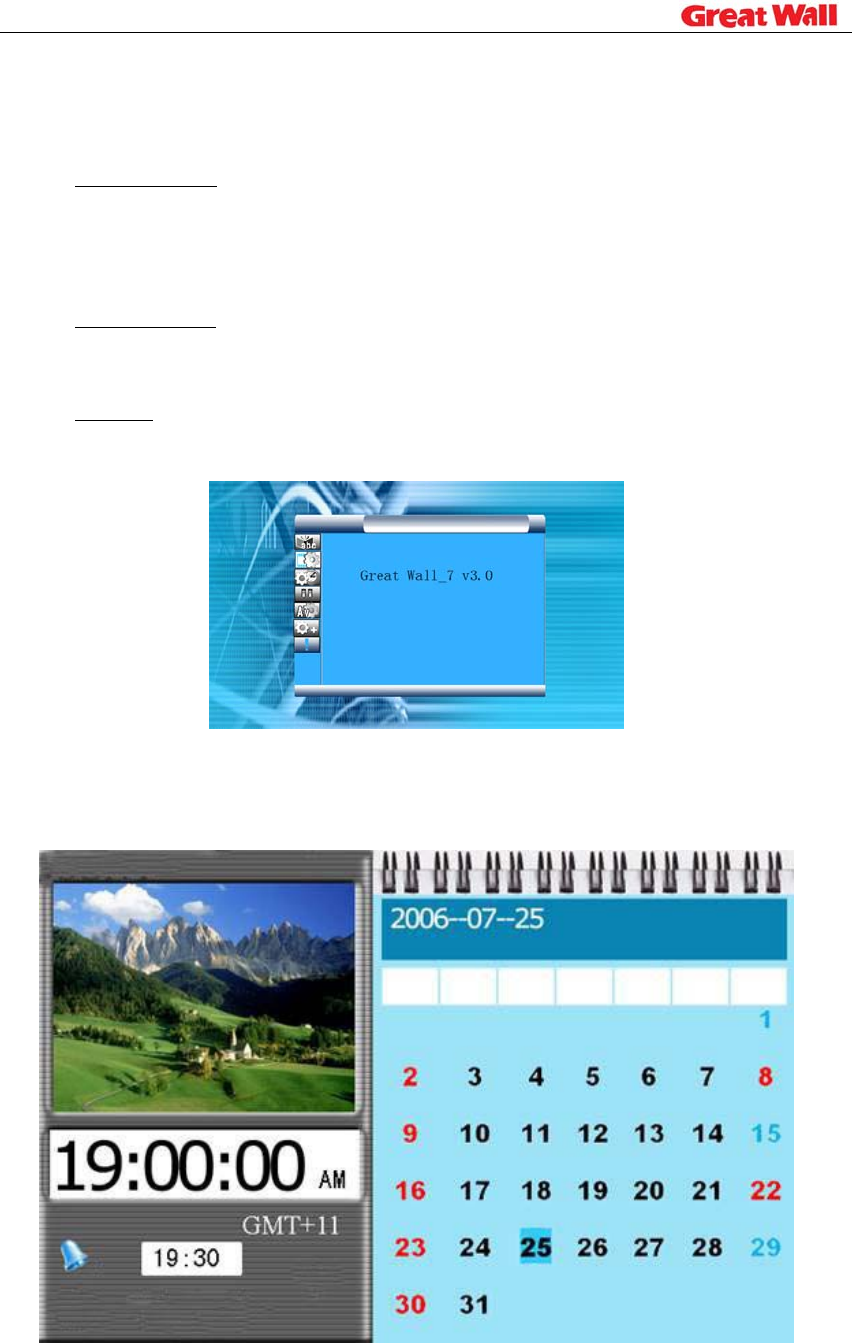
playing as boot entry status. If you choose Picture, the frame will show
pictures instantly when you turn on power.
6. Display setup
This setup option is used for setting up configuration of brightness,
contrast and saturation.
7. Default setup
This setup option can recover the default setup status of the system
8. Version
The screen shows the version of the software used in the frame.
3. 9 Calendar
Actions:

Press Menu to enable command tool bar. Select Calendar to enter
Calendar Screen. Press / to move to the previous or next month.
Display Information:
• Monthly calendar display
• Picture display
• Time display
• Alarm display