China GreatWall Technology Group T7088ML Tablet PC User Manual T70 UserManual
China Greatwall Computer Shenzhen Co., Ltd. Tablet PC T70 UserManual
Users Manual
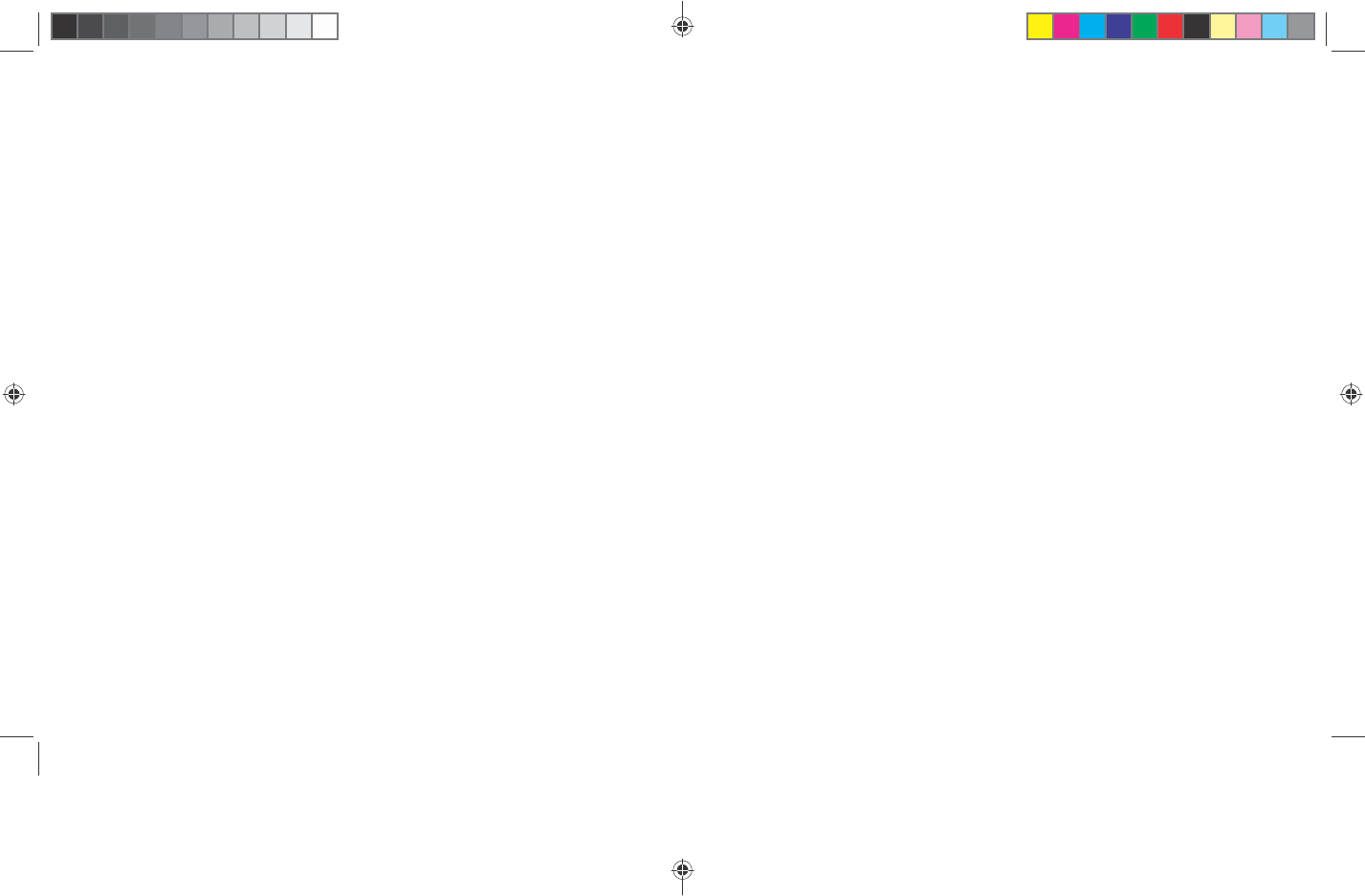
T7088ML
UserGuide
T
T7
70
0U
Us
se
er
rM
Ma
an
nu
ua
al
l.
.i
in
nd
dd S
S
Sp
p
pr
r
re
e
ea
a
ad 1 o
o
of 1
1
12 -
P
P
Pa
a
ag
g
ge
e
es
s
s(
((2
2
24
4
4,
1
1
1) 2/28/2014 7:07:14 PM
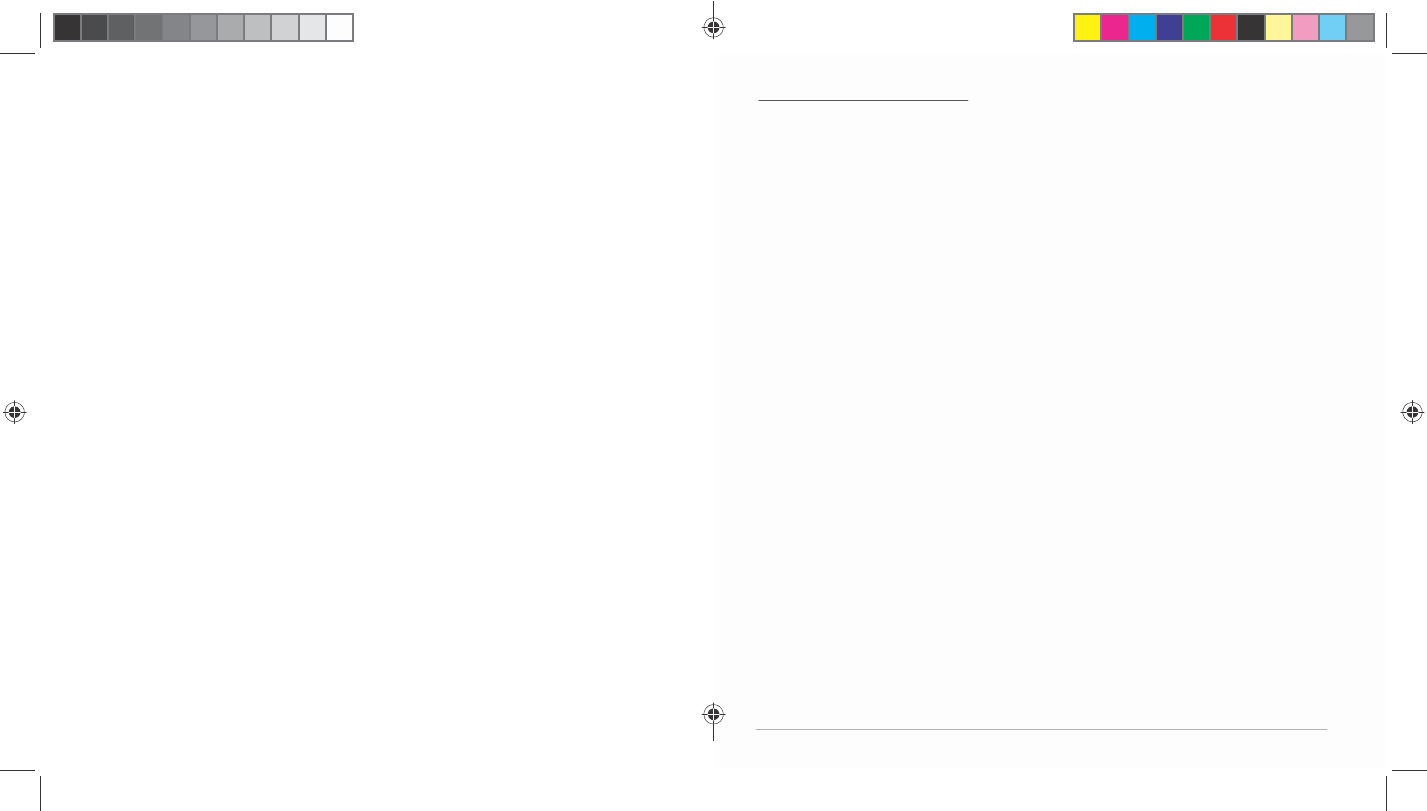
PleasecarefullyinspectyourProduct. Asanallowanceto
origin
a
l
end‐userpurchaserswhoreceive
damagedmerchandisedue
to
shipping
orhandling(forexample,crackeddisplays),T70
may
repairor
replacetheProduct,ifandonlyifsaidpurchaserfilesa
cl
a
im
withT70withinseven(7)calendardaysof
the
original
purchase/invoicedate.T70willnotacceptshipping
damage
claims:(i)ifyoupurchasedthe
Productinaphysicalstore;(ii)
beyond
theseven(7)calendardaywindow;or(iii)ifyouhaveanoption
to
pursueaclaimwiththeshippingcompany(forexample,ifthe
Product
was
insured).
TOTHEEXTENTPERMITTEDBYLAW,THISWARRANTYAND
THE
REMEDIESSETFORTHABOVEARE
EXCLUSIVEANDINLIEUOF
ALL
OTHER
WARRANTIES,
REMEDIESAND
CONDITIONS,
WHETHER
O
RAL,
WRITTEN,STATUTORY,EXPRESSORIMPLIED.ASPERMITTED
BY
APPLICABLELAW,T70SPECIFICALLY
DISCLAIMSANYAND
ALL
STATUTORYORIMPLIEDWARRANTIES,INCLUDING,
WIT
H
OUT
LIMITATION,
WARRANTIES
OFMERCHANTABILITY,FITNESSFOR
A
PARTICULARPURPOSE,ANDWARRANTIESAGAINST
HIDDEN
O
R
LATENT
DEFECTS.IFT70CANNOTLAWFULLY
DISCLAIM
STATUTORYORIMPLIEDWARRANTIES
THENTOTHE
EXTENT
PERMITTEDBYLAW,ALLSUCHWARRANTIESSHALLBELIMITED
IN
DURATIONTO
THEDURATIONOFTHEEXPRESSWARRANTYAND
TO
THEREPAIRORREPLACEMENTSERVICEAS
DETERMINEDBY
T70
INITSSOLEDISCRETION.NORESELLER,AGENT,OREMPLOYEE
IS
AUTHORIZEDTO
MAKEANYMODIFICATION,EXTENSION,
ORADDITION
TOTHISWARRANTY.IFANYTERM(S)ISHELD
ILLEGAL
OR
UNENFORCABLE,THELEGALITYANDENFORCEABILITYOF
T
H
E
REMAININGTERMSSHALLNOT
BEAFFECTEDOR
IMPAIRED.
EXCEPTASPROVIDEDINTHISWARRANTYANDTOTHE
MAXIMUM
EXTENTPERMITTEDBYLAW,T70IS
NOTRESPONSIBLE
F
O
R
DIRECT,SPECIAL,INCIDENTALORCONSEQUENTIAL
DAMAGES
RESULTINGFROMANY
BREACHOF
WARRANTY
OR
CONDITION,
O
R
UNDERANYOTHERLEGALTHEORY,INCLUDINGBUTNOT
LIMITED
T
O
LOSSOFUSE;LOSSOFREVENUE;LOSSOFACTUALOR
ANTICIPATED
PROFITS(INCLUDINGLOSS
OFPROFITSONCONTRACTS);LOSSOF
T
H
E
USEOFMONEY;LOSSOFANTICIPATEDSAVINGS;LOSSOF
BUSINESS;
LOSSOFOPPORTUNITY;LOSSOFGOODWILL;LOSSOFREPUTATION;LOSSOF,DAMAGETO,
COMPROMISE
ORCORRUPTIONOFDATA;
OR
ANYINDIRECTORCONSEQUENTIALLOSSORDAMAGE
HO
WSOEVER
CAUSEDINCLUDINGTHEREPLACEMENTOFEQUIPMENT
AND
PROPERTY,
ANYCOSTSOF
RECOVERING,PROGRAMMING
OR
REPRODUCINGANYPROGRAMORDATASTOREDINORUSED
WI
TH
THE
T70PRODUCTANDANYFAILURETOMAINTAIN
THE
CONFIDENTIALITYOFDATASTOREDONTHEPRODUCT.
THE
FOREGOINGLIMITATIONSHALLNOTAPPLYTODEATHOR
PERSONAL
INJURYCLAIMS,ORANY
STATUTORYLIABILITYFORINTENTIONAL
AND
GROSSNEGLIGENTACTSAND/OROMISSIONS.T70
DISCLAIMS
ANY
REPRESENTATIONTHATITWILLBEABLETOREPAIRANY
PR
OD
UCT
UNDERTHISWARRANTYORMAKE
APRODUCT
EX
C
H
ANGE,
EX
CLUDING
ANYUSERSOFTWAREOR
DATA.
©2012‐13T70,allrightsreserved.T70anditsT70
logo
are
trademarksof
T70.
T70UserManual|
21
T
T7
70
0U
Us
se
er
rM
Ma
an
nu
ua
al
l.
.i
in
nd
dd S
S
Sp
p
pr
r
re
e
ea
a
ad 2 o
o
of 1
1
12 -
P
P
Pa
a
ag
g
ge
e
es
s
s(
((2
2
2,
2
2
23
3
3) 2/28/2014 7:07:14 PM
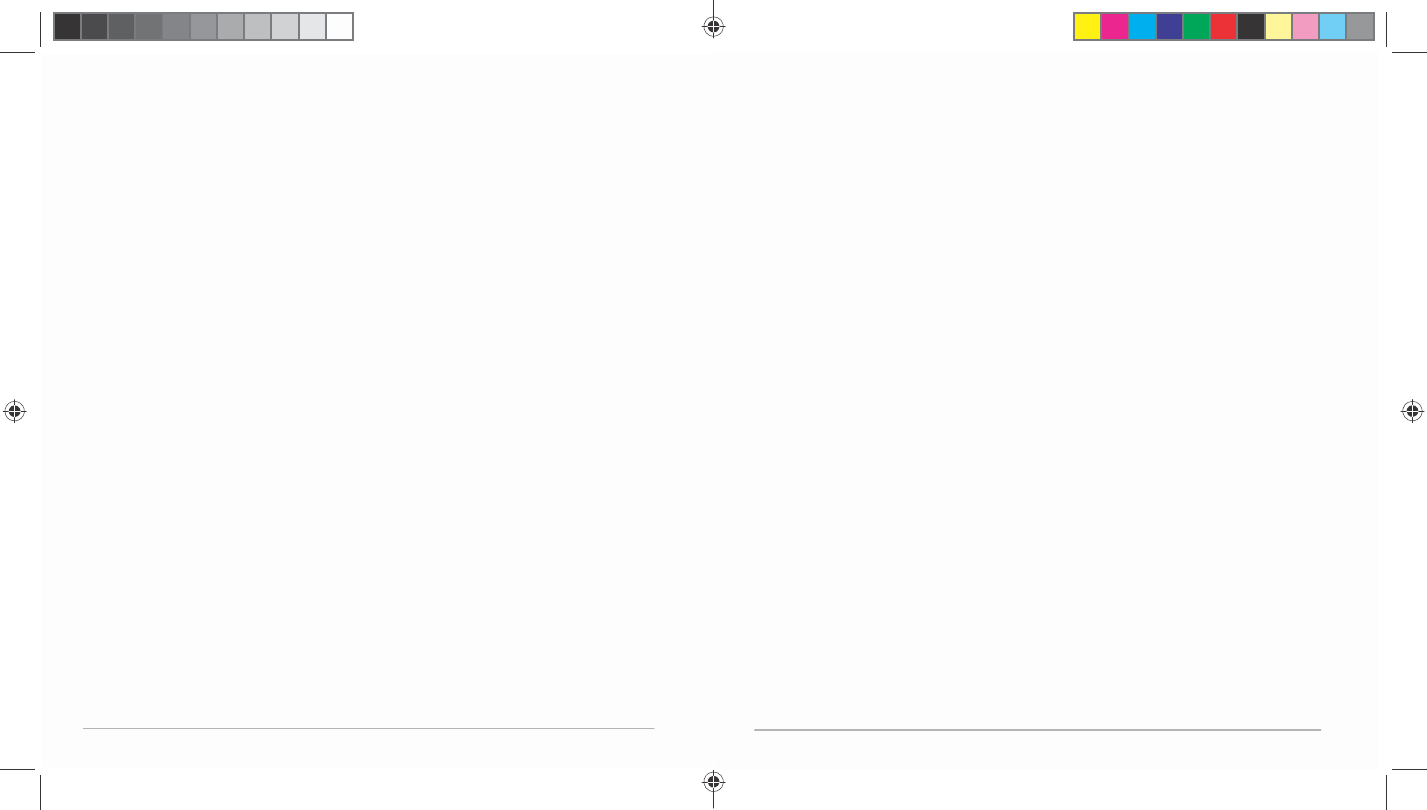
applicationsorsoftware(includingdownloads),orother
peripher
a
l
s
interactingwiththeProductare
notcoveredbythis
w
a
rranty.
UponT70replacementorrepairofaProductunderwarranty,
the
originalend‐userpurchaserwillhavea
remainingwarrantyof
the
originalwarrantyperiod.Whenaproductorpartisexchanged,
a
ny
replacement
itembecomesyourpropertyandthereplaced
item
becomesT70’s
property.
Important:DonotdisassembletheProduct.Disassemblingthe
Product
willvoidthiswarranty.
O
nly
T70orapartyexpresslyauthorizedbyT70should
perform
serviceonthis
Product.
Thiswarrantyonlycoverstechnicalhardwareissuesduring
the
warrantyperiodandundernormaluse
conditions.T70does
not
warrantuninterruptedorerror‐freeoperationofthisProduct.
Thi
s
Warranty
doesnotapplytosoftware,environmental,or
customer
induceddamagesorcircumstances,suchas,but
notlimited
to:
(a)Producthasbeentamperedwith,repairedand/ormodified
by
non‐authorized
per
s
onnel;
(b)SerialnumberoftheProduct,componentsoraccessories
ha
s
been
altered,cancelledor
removed;
(c)
Obsolescence;
(d)Damage(accidentalorother)totheProductthatis
co
s
metic,
meaningdamagethatdoesnot
impacttheoperation
a
nd
functioningoftheProduct,suchaswithoutlimitationto
rust,
changein
color,textureorfinish,wearandtear,scrapes,
dent
s
,
cracks,orgradual
deterioration;
(e)DamagetotheProductcausedbywar,terrorism,fire,
a
ccident,
naturaldisaster,intentionalor
accidentalmisuse,abuse,neglect
or
impropermaintenance,useunderabnormalconditions,
a
ccident
a
l
drops,spills,fire,orpower
s
urge
s
;
(f)DamagetotheProductcausebyimproper
inst
a
ll
a
tion,
connection
ormalfunctionofaperipheral
devicesuchas
printer,
opticaldrive,networkcard,USBdevice,or
connectivity
issues(includingboth
hardwareand
s
oftw
a
re);
(g)DamagetotheProductcausedbyanexternalelectrical
f
a
ult,
surge,orany
a
ccident;
(h)DamagetotheProductresultingfromuseoutsideof
the
operationorstorageparametersor
environmentdetailedin
the
User’s
Guide;
(i)Damagefromimproperinstallation,improperconnection,oruse
of
parts,components,and/o
r
softwarenotmanufacturedorsolddirectlyby
T70;
(j)DamagetotheProductcausedbydownloads,virus(es),
bot
s
,
orothermalicioussoftware;or
softwarelossordataloss
th
a
t
mayoccurduringrepairor
repl
a
cement;
(k)Un‐usabilityduetoforgottenorlostsecurity
p
ass
word
s
;
(l)Any
contamination,
conditionorothercircumstanceof
the
Product,
whichT70,initssolediscretion,
considersadanger
to
healthandsafety,including,butnotlimitedtoanycontact
between
theProduct
andabiohazard,bodilyfluids,
infectious
materials/substance,chemicals,hazardoussubstances,
di
s
e
as
e
s
,
insects,vermin,radiation,or
other;
(m)Fraud,theft,misplacement,unexplaineddisappearance,
or
willful
a
ct.
Content
Preface
...........................................................................................................................................2
Copyright..................................................................................................................................2
Control
Information
................................................................................................................2
Recycling
Information
.............................................................................................................4
PreventHearing
Impairment
..................................................................................................4
Precautions
....................................................................................................................................4
ChapterOne:
Overview
................................................................................................................5
1.1
Product
Overview..............................................................................................................5
1.2PowerOn
and
Off..............................................................................................................6
1.3EnterandExit
Standby
Mode...........................................................................................6
1.4Home
Screen
.....................................................................................................................6
1.5LockandUnlock
Screen
....................................................................................................7
1.6Status
Bar
...........................................................................................................................7
1.7
Text
Input...........................................................................................................................8
1.8
Reset
..................................................................................................................................8
1.9USBConnection(ConnectbetweenTablet&
Computer)
..............................................8
1.10
Accessories
......................................................................................................................9
ChapterTwo:
Internet
..................................................................................................................9
2.1Wi‐Fiand
Network
............................................................................................................9
2.2
Browser
...........................................................................................................................
11
ChapterThree:
Applications
......................................................................................................
11
3.1
Camera
............................................................................................................................
11
3.2
Gallery
.............................................................................................................................
12
3.3
Video
...............................................................................................................................
13
3.4
Music
...............................................................................................................................
13
3.5
Calendar
..........................................................................................................................
14
3.6Explorer(File
Manager)
.................................................................................................
1
4
3.7
E‐mail
..............................................................................................................................
15
3.8
Downloads
......................................................................................................................
17
3.9
Clock
................................................................................................................................
17
ChapterFour:System
Settings
..................................................................................................
17
T70UserManual|
20
T70UserManual|
1
T
T7
70
0U
Us
se
er
rM
Ma
an
nu
ua
al
l.
.i
in
nd
dd S
S
Sp
p
pr
r
re
e
ea
a
ad 3 o
o
of 1
1
12 -
P
P
Pa
a
ag
g
ge
e
es
s
s(
((2
2
22
2
2,
3
3
3) 2/28/2014 7:07:14 PM
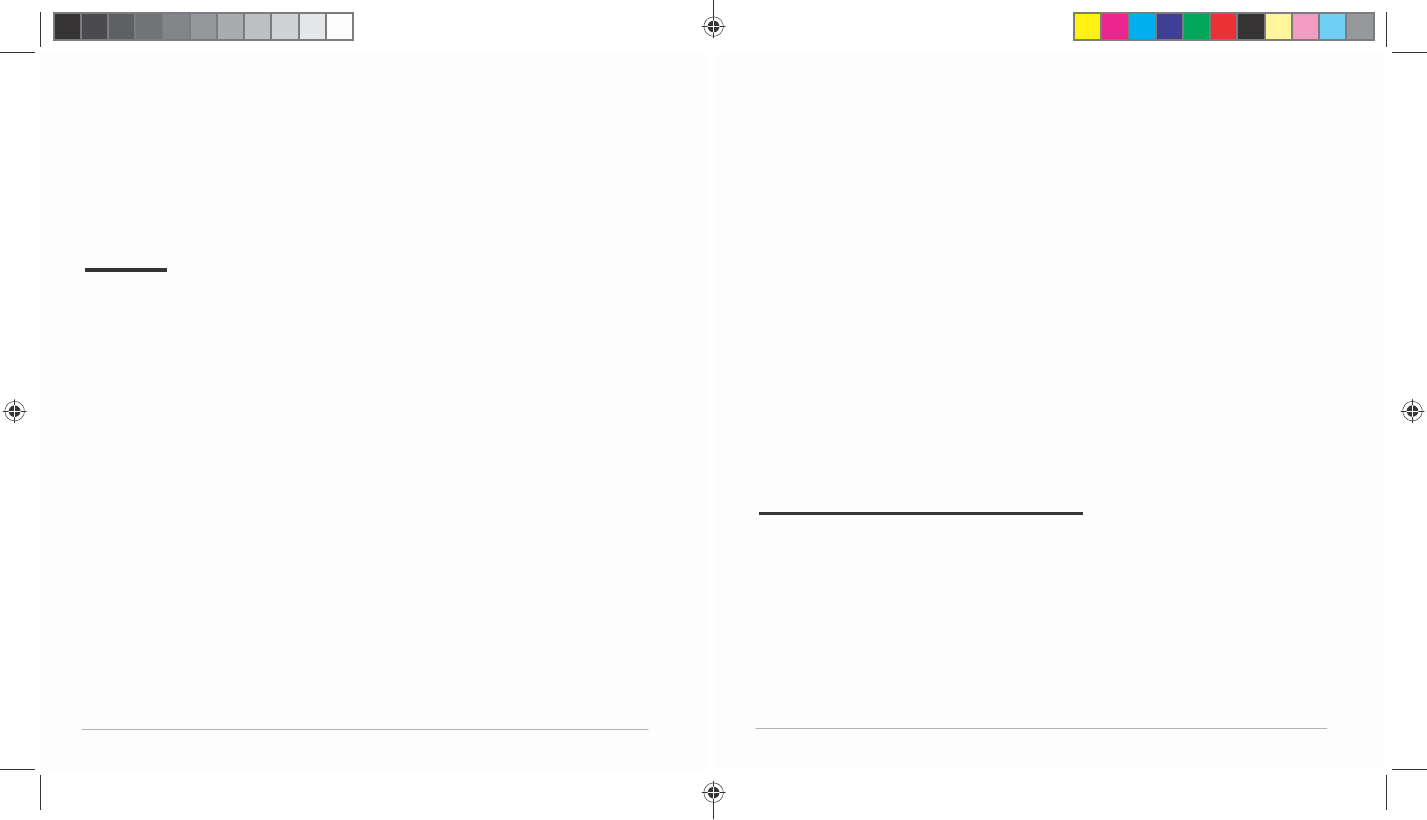
4.1
Internet
Settings.............................................................................................................
18
4.2Sound
Settings
................................................................................................................
18
4.3Display
Settings
..............................................................................................................
18
4.4Apps
Settings
..................................................................................................................
19
4.5Date&Time
Settings
.....................................................................................................
19
4.6LanguageandInput
Settings
.........................................................................................19
1YearLimitedHardware
Warranty
..........................................................................................19
Preface
Copyright
Allrightsreserved.Thismanualisprotectedbycopyright
and
distributedunderlicensesrestrictingits
use,replication
and
distribution.Nopartofthismanualmaybereproducedinany
form
withoutthe
priorwrittenconsentfromT70.The
product
describedinthismanualmayincludecopyrighted
software
of
T70(orotherthirdparties).T70(orotherthird
parties)
preservestheexclusiverightsfor
copyrightedsoftware,suchas
the
righttodistributeorreproducethecopyrightedsoftware.Accordingly,
andtotheextentallowedbyapplicablelaw,any
copyrighted
softwarecontained intheproduct
describedhereinshallnot
be
distributed,modified,reverseengineered,orreproducedin
any
manner
withoutthepriorwrittenconsentofT70 (orof
other
third
parties).
Allotherproductnames,trademarksorlogosmentionedherein
are
usedforidentificationpurposesonly,
andmaybethetrademarks
or
registeredtrademarksoftheirrespective
owners.
Control
Information
ThisdeviceisinaccordancewiththerequirementsinRadio
&
TelecommunicationsTerminal
Equipment
Directive
1995/5/EC.
Thisdevicecomplieswiththerequirementsin
EMC
ElectromagneticCompatibilityDirect
ive
2004/108/ECandLow
Voltage
Directive
2006/95/EC.
T70UserManual|
2
4.4Apps
Settings
Application
management
Thetablet’sappsarelistedherebycategory,under
Do
w
nloaded,
On
SDCard,Running,andAll.Click
anapptoseemoredetails
and
options,suchasForceStop,Disable,Uninstall,ClearData,
a
nd
Clear
Cache
.
Running
Inthissetting,youcanforcestopsomeprogramsthatarerunningon
the
backgroundtosave
battery.
4.5Date&Time
Settings
YoumayselectAutomaticDate&Timewhileconnectedto
the
Internet,orchoosetomanuallyinput
thecorrectdateandtime.
You
mayalsochangethedisplay
form
a
t.
4.6LanguageandInput
Settings
Language
Choosethesystemdisplaylanguagebetween60different
options.
SelectSpellingCheckertoenablethe
systemtocorrectspelling
error
s
.
Android
keyboard
TaptheSettingsiconnextto“Androidkeyboard(AOSP)”to
configure
theAndroidkeyboardsettings,
suchasauto‐capitalization,
s
ound,
etc.
1YearLimitedHardwareWarranty
T70offersaONEYEARlimitedwarrantycoveringthe
hardw
a
re
ofT70Tablets("Product"),limitedto
thoseresidinginthe
48
continentalUnitedStatesand
C
a
n
a
d
a
.
T70warrantstheProducttobefreefromdefectsinmaterials
a
nd
workmanshipforone(1)
ye
a
r,
assoldtotheoriginalpurchaser,fromthedateofretailpurchase
by
the
originalend‐userpurchaser.Ifa
hardwaredefectarisesanda
v
a
lid
claimisreceivedwithinthewarrantyperiod,atitsoptionandto
the
extentpermittedbylaw,T70will:(1)repairthehardware
defect
atnocharge,usingnewpartsor
refurbishedpartsthatare
equiv
a
lent
tonewinperformanceandreliability;or(2)exchangetheproduct
withaproductthatisneworrefurbishedthatisequivalenttonewand
i
s
functionallyequivalenttothe
originalproduct.Thiswarrantyis
for
replacementforlike‐itemsonlyanddoesnotcoveritemsout
of
productionifthecompanynolongerstocksthem.Thiswarrantyis
not
assignableortransferable.Third‐
partyproducts,suchas
mobile/
handhelddevices,mediaplayers,camcorders,cameras,keyboards,
a
ny
T70UserManual|
19
T
T7
70
0U
Us
se
er
rM
Ma
an
nu
ua
al
l.
.i
in
nd
dd S
S
Sp
p
pr
r
re
e
ea
a
ad 4 o
o
of 1
1
12 -
P
P
Pa
a
ag
g
ge
e
es
s
s(
((4
4
4,
2
2
21
1
1) 2/28/2014
7:07:15
P
M
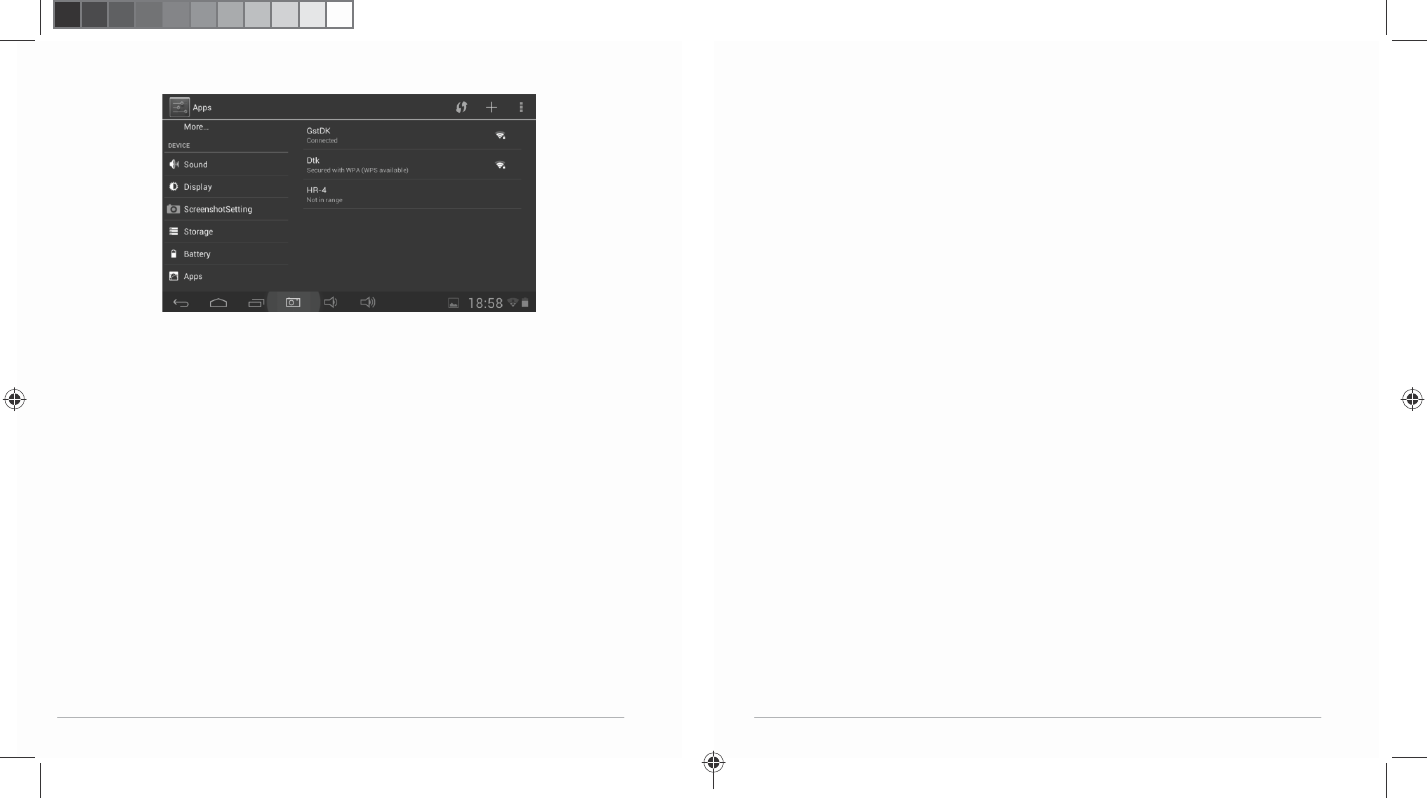
4.1Internet
Settings
(Pleaserefertosection2.1for
details)
4.2Sound
Settings
InSoundsettings,youmayadjustthevolume
of
media/notifications/alarms,choosethedefault
notificationringtone,aswellasmuteall
sounds.
4.3Display
Settings
Displaysettingsinclude:Brightness,Wallpaper,Sleepand
Font
Size
Brightness
Adjustthebrightnessofthescreenbyslidingleftor
right.
Wallpaper
Changethewallpaperonyourhomescreenbyselecting
image
fromavailable
galleries.
Sleep
Adjustidletimebeforethescreenlocksandthetablet
enters
standby
mode.
Font
size
Setsystemfontsizewithfouroptions:Small,Normal,
Large,
Huge.
T70UserManual|
18
T70UserManual|
3
T
T7
70
0U
Us
se
er
rM
Ma
an
nu
ua
al
l.
.i
in
nd
dd S
S
Sp
p
pr
r
re
e
ea
a
ad 5 o
o
of 1
1
12 -
P
P
Pa
a
ag
g
ge
e
es
s
s(
((2
2
20
0
0,
5
5
5) 2/28/2014
7:07:15
P
M
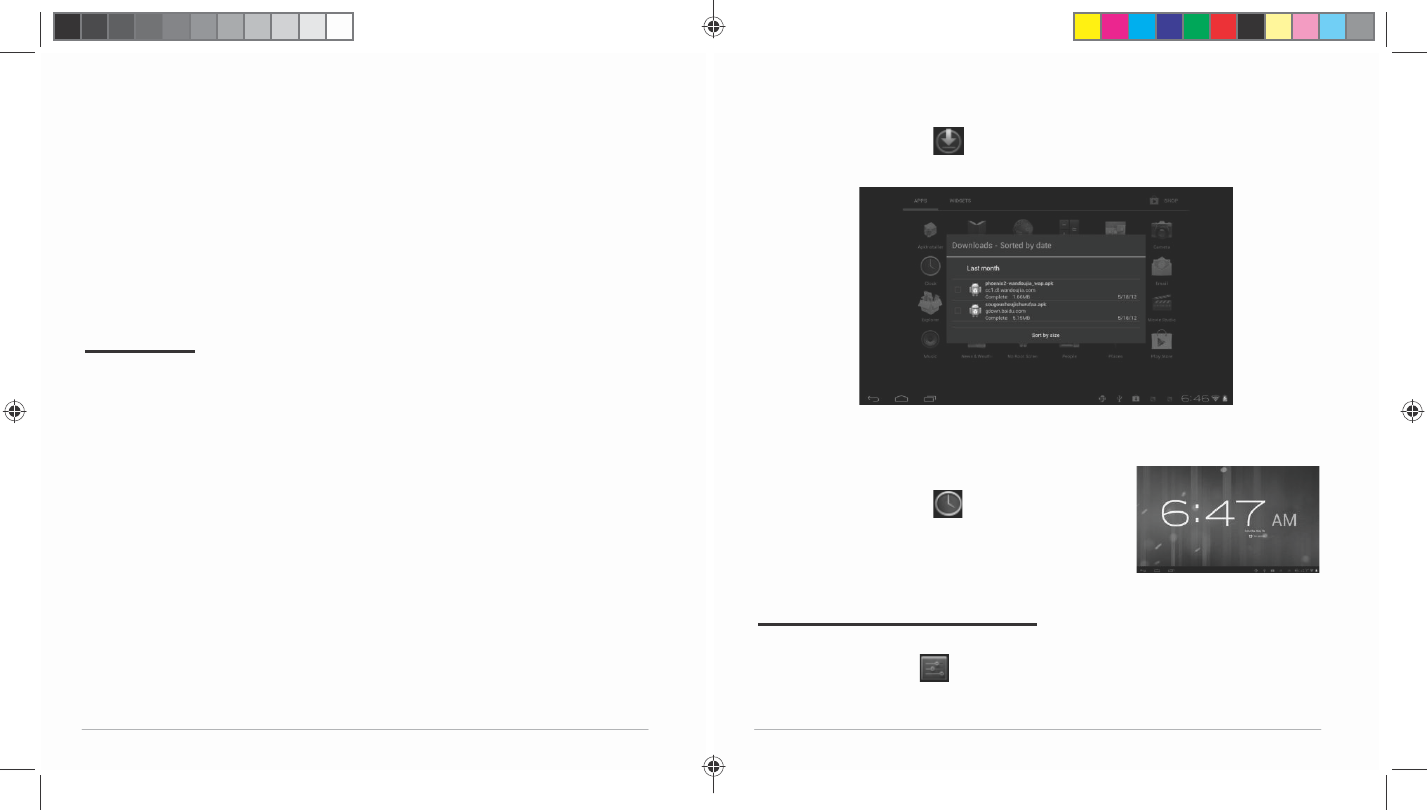
Recycling
Information
T70valuestheimportanceofourenvironmentalpolicy,
and
stronglybelievesintheprotectionofour
Earthbyproperly
disposing
andrecyclingindustrialtechnologicalinstrumentsthathave
exceeded
service
life.
These devices contain recyclable materials, whichcan
be
re‐incorporated to new materialafter
decomposition.Incontra
st,
othermaterialsareclassifiedasdangerousandtoxicsubstances.
We
highly
recommendalluserscontacttherelevantinstitutionsbased
on
theinformationweprovidetorecycle
this
product.
PreventHearing
Impairment
Caution:Permanenthearinglossmayoccurifearphones
or
headphonesareusedathighvolumefor
prolongedperiodsof
time.
Precautions
Thismanualcontainsimportantinformationregardingsafety
measures
andproperuseoftheproduct.To
avoidaccident,pleasebesure
to
readthemanualcarefullypriortousethe
product.
Keeptheproductawayfrom
high
temperature,moistureor
dust.
Donotexposetheproducttohightemperature,especiallyin
a
window‐closedvehicleduringsummer.
Avoiddroporstrong
collision
oftheproductorheavyvibrationoftheTFTscreen,asitmay
cause
damageorabnormaldisplay
of
theTFT
screen.
Pleasechooseappropriatevolume.Itisnotrecommendedto
use
earphonesinhighvolume.Ifringing
occursintheear,please
lower
thevolumeorstopusingthe
device.
Pleasechargeunderthe
following
circumstances:
A.Thesystemautomaticallyshutsdown,and
immediately
shutsdownagainafterrestart.B.
Theoperatingbutton
does
not
respond.
Note:Thisproductcannotbeusedwithanyunauthorized
charger;
otherwiseitmayburntheproduct,
whichisnotcoveredby
warranty.
Foranyadditionaloriginalcharger,pleasecontactcustomer
service.
TheLithiumbatterycellsinthebatterypack
are
notuser
serviceable.
Whenbatterylevelislow,besuretoconnectthepowerplug
before
formattingthe7.85”PadPlatinumor
uploading/downloading
applications
topreventsystem
error.
3.8
Downloads
FromyourApplicationlist,
click
toseealldownloadeditemsand
in‐progress
downloads.
Clicktheboxnexttoanitem,thenclickthetrashcanicontodelete
its
contents.
3.9
Clock
FromyourApplicationlist,
click
toenter
the
clockinterface.
Underthetimeand
date,
click
Setalarmtoaddan
alarm.
ChapterFour:SystemSettings
Fromyourhomescreen,
click
toenterthesystemsettings
interface.
T70UserManual|
4
T70UserManual|
17
T
T7
70
0U
Us
se
er
rM
Ma
an
nu
ua
al
l.
.i
in
nd
dd S
S
Sp
p
pr
r
re
e
ea
a
ad 6 o
o
of 1
1
12 -
P
P
Pa
a
ag
g
ge
e
es
s
s(
((6
6
6,
1
1
19
9
9) 2/28/2014
7:07:15
P
M
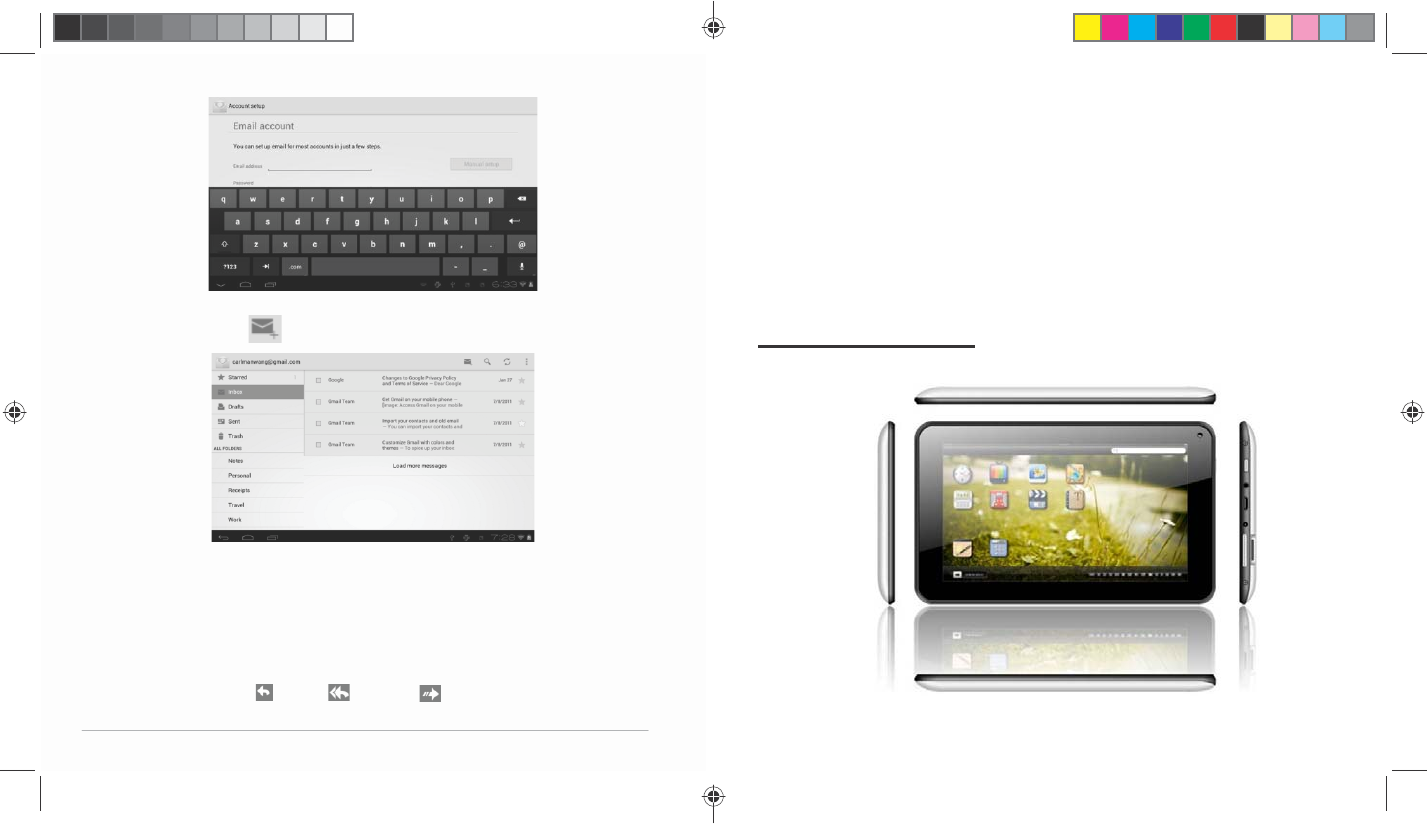
Compose
E‐mail
Fromtheinbox,youcan
click
onthetopofthescreentocompose
an
E‐mail.
Entertherecipient’sE‐mailaddressonthe“To”addressline,
then
proceedtofillinthesubjectandE‐
mail
content.
Add
Attachment
Toaddattachment(s)whilecomposinganE‐mail,clickonthe
three
squaresicononthetoprightcornerof
thescreen.SelectAttach
file
.
Replyand
Forward
ToforwardorreplytoanE‐mail,openthemessagetofinda
blue
menubarnexttotheSender’sname
andE‐mailaddress.Click
reply
,
replyall ,orforward toperform
those
functions.
T70shallnotbeheldliableforanylossofdatacaused
by
damage
orrepairoftheproductoranyother
reason.Please
operate
theproductproperlyfollowingtheusermanual’s
guidelines.
Donotdisassembletheproduct.Donotusealcohol,thinner
or
benzenetocleanthesurfaceofthe
product.
Donotoperatedevicewheretheuseofelectronicequipment
is
prohibited,suchasonairplanes.To
avoidanyaccidents,please
do
notusetheproductwhendrivingorwalkingonthe
street.
USBconnectionisfordatatransfer
only.
**ImportantNotice:Astheproductmay
undergo
modifications
andimprovements,product
specifications
and
designaresubjecttochangewithoutprior
notice.
NOTE:Picturesinthismanualareforreference
only.
ChapterOne:Overview
1.1 Product
Overview
T70UserManual|
16
T70UserManual|
5
T
T7
70
0U
Us
se
er
rM
Ma
an
nu
ua
al
l.
.i
in
nd
dd S
S
Sp
p
pr
r
re
e
ea
a
ad 7 o
o
of 1
1
12 -
P
P
Pa
a
ag
g
ge
e
es
s
s(
((1
1
18
8
8,
7
7
7) 2/28/2014
7:07:15
P
M
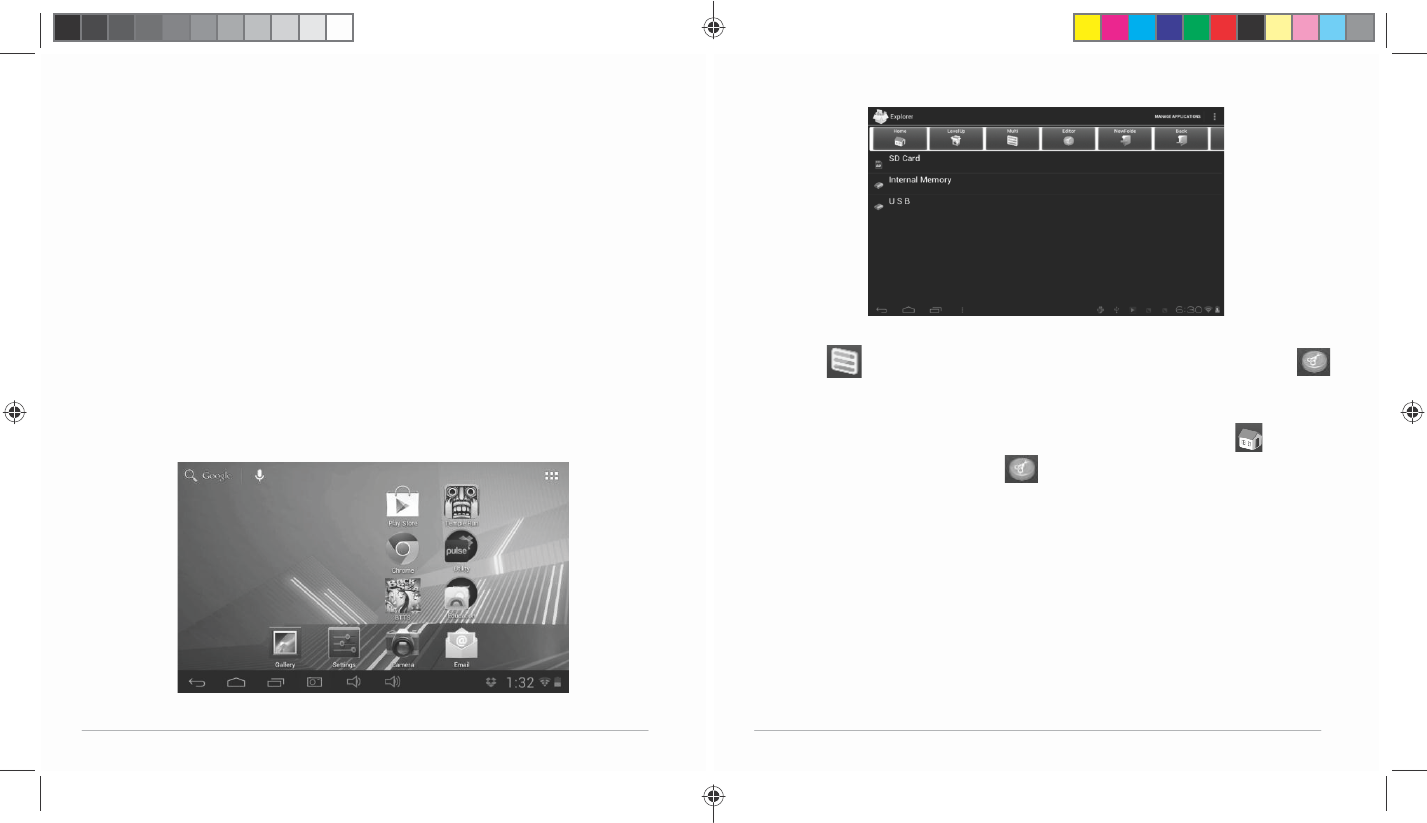
1.2PowerOnand
Off
Power
on
Pressandholdthepowerbutton(seeProductOverviewimage)
for
2‐3
seconds,andthesystemwill
begintoboot.Whiletheunitis
off
andcharging,pressthepowerbuttontoseecharging
notification.
Power
off
Whiletheunitison,pressandholdthepowerbuttonuntil
a
dialoguewindowappearstoconfirm
poweroff.Press“OK”
to
continue.
1.3EnterandExitStandby
Mode
Enterstandby
mode
Tosavepowerwhiletheunitisonbutinactive,tapthe
power
buttontoenterstandby
mode.
Exitstandby
mode
Whiletheunitisinstandbymode,tapthepowerbutton
to
resume
activity.
1.4Home
Screen
Click(Multi) todomulti‐selectthefilesyouintendtoedit.Once
files
selected,click
(Editor)
toeditthefiles,including
copy/delete/move/paste/rename/send.
*Note:Youmayalsopressandholdthefile,theeditordialog
will
automaticallypop
up.
Tocopyafile,pressandholdthefiletodisplaymultipleoptions.
Click
Copy,thenclick toreturn
hometochoose
the
new
location,thenclick to
paste.
3.7
E‐mail
NetworksupportisneededtouseE‐mail.Ifyouexperience
any
networkproblems,pleasecontactyour
wirelessservice
provider.
Add
account
UponyourfirsttimeenteringtheE‐mailapp,youwillbeaskedtosetup
an
E‐mail
account.
Toaddmoreaccountsafterset‐up,clickSettingsonthetop
right
cornerofthepage,thenselectAdd
account.
T70UserManual|
6
T70UserManual|
15
T
T7
70
0U
Us
se
er
rM
Ma
an
nu
ua
al
l.
.i
in
nd
dd S
S
Sp
p
pr
r
re
e
ea
a
ad 8 o
o
of 1
1
12 -
P
P
Pa
a
ag
g
ge
e
es
s
s(
((8
8
8,
1
1
17
7
7) 2/28/2014
7:07:16
P
M
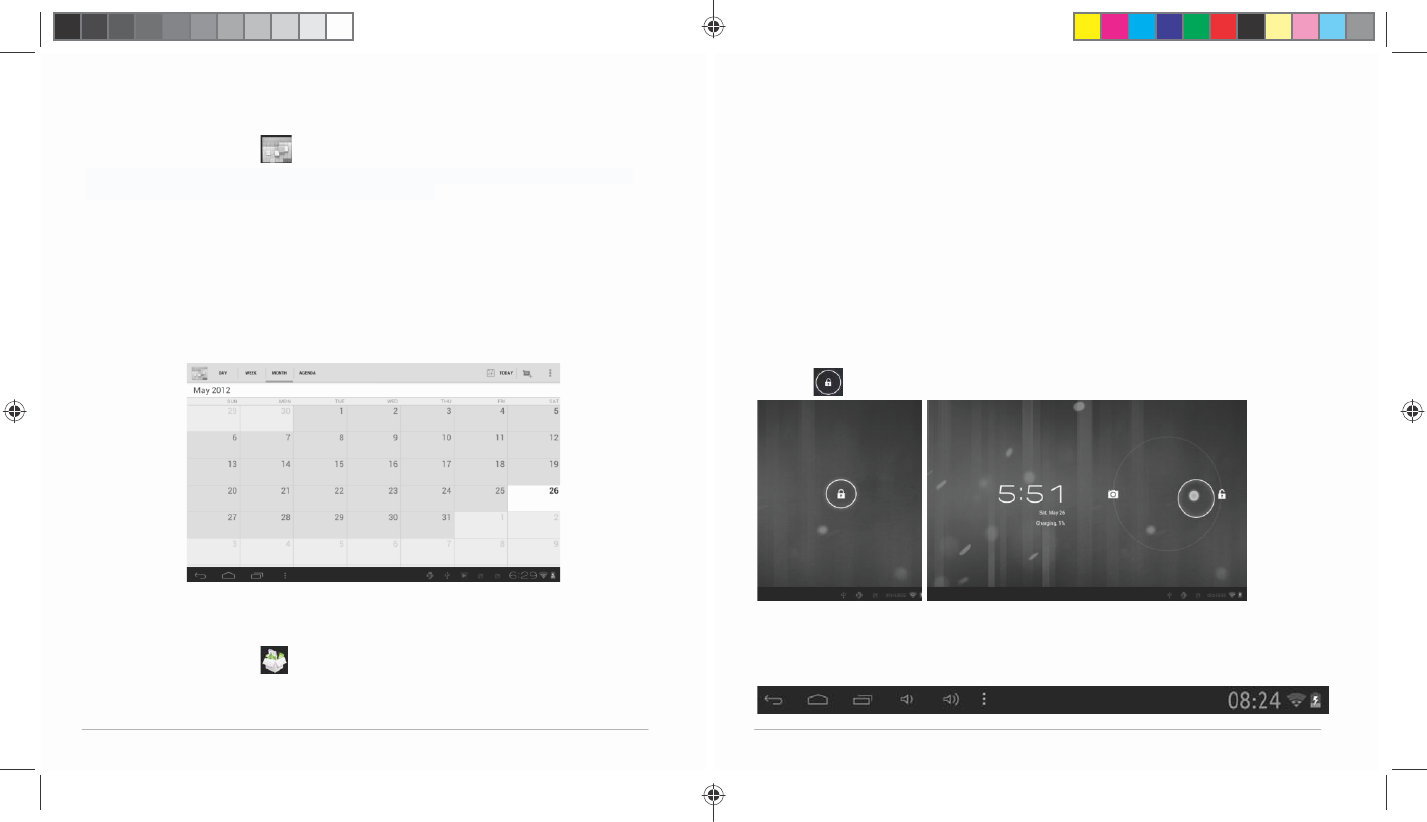
3.5
Calendar
FromyourApplicationlist,
click
toopenthe
calendar.
Onyourfirsttimeenteringthecalendarinterface,itwillremind
to
addyourGoogleaccount,which
facilitatesmoreoptions.Ifyou
do
notneedtosetit,click
Later
.
DateView:Pressandholdtoaneventtoview,edit,ordelete
it.
Press
andholdablankareatoadda
new
event.
WeekView:Pressandholdtoaneventtoview,edit,ordelete
it.
Press
andholdablankareatoadda
new
event.
MonthView:Clickonadate,thenpressandholdtoaneventto
view,
edit,ordeleteit.Pressandholda
blankareatoaddanew
event.
Agenda:Listsallsavedevents.Clicktoread
details.
Touchthe“Today”iconatanytimetoreturntothecurrent
date.
3.6Explorer(File
Manager)
FromyourApplicationlist,
click
toviewandedityourfiles.It
allows
youtomanage/editallyour
documentfileswithinthe
internal
storage
andexternalSD
card.
•Addapplicationshortcuts:Pressandholdanapplicationicon
from
theApplicationlistanddragthe
icontothehomescreentoadd
as
shortcut.
•Removeapplicationshortcuts:Pressandholdanapplicationicon
in
thehomescreenasthetopofthe
screendisplaysan“X”.Drag
the
applicationicontowardsthe“X”untilitturnsred,andthenrelease
the
hold
toremovetheapplication
shortcut.
1.5LockandUnlock
Screen
Lock
Youmaysetanidletimeframeafterwhichtheunit
automatically
enters
standby.Thesystemwillsleep
andthescreenwilllockifit
is
inactiveforthesetamountof
time.
Unlock
Movethe icontounlocktheunit,asshown
below.
1.6Status
Bar
Thestatusbarislocatedatthebottomthe
screen.
T70UserManual|
14
T70UserManual|
7
T
T7
70
0U
Us
se
er
rM
Ma
an
nu
ua
al
l.
.i
in
nd
dd S
S
Sp
p
pr
r
re
e
ea
a
ad 9 o
o
of 1
1
12 -
P
P
Pa
a
ag
g
ge
e
es
s
s(
((1
1
16
6
6,
9
9
9) 2/28/2014
7:07:16
P
M
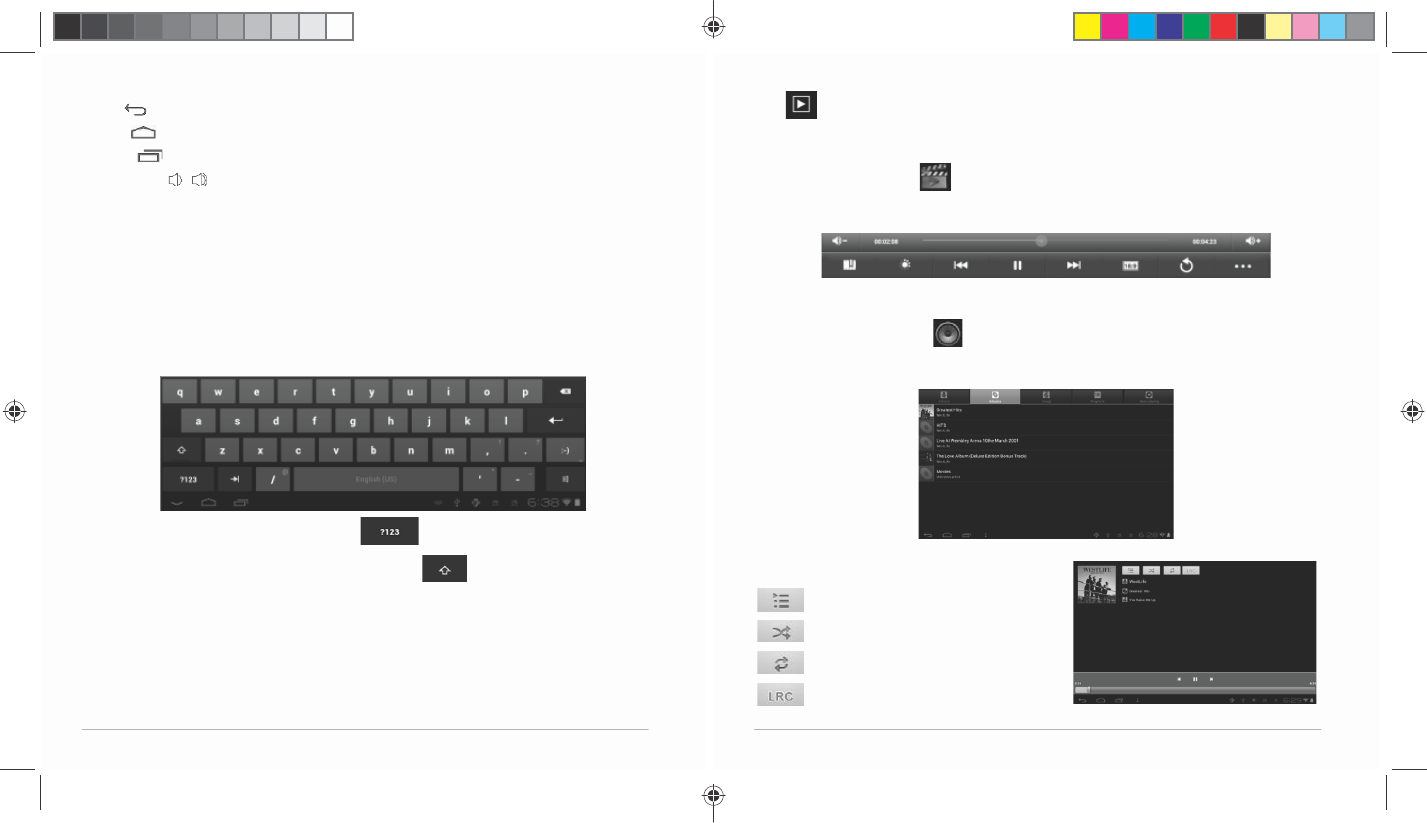
Theiconsontheleftside
are:
•Back :Taptoreturntoprevious
screen.
•Home :Taptoreturntohome
screen.
•History :Taptoviewthemost‐recentlyaccessed
applications.
•Volume‐/+ :Taptoadjust
volume.
TheiconsontherightsideofstatusbardisplayWi‐Fisignal,
Wi‐Fi
connectionstatus,battery
power/batterychargingstatus,
current
time,USBandSDcardconnectionstatus.Taptheiconstoviewthe
date,andtimeandother
information.
1.7Text
Input
Whenusingthetablet,youmayuseitsvirtualkeyboardtoent er
text,
numbersandsymbolsdirectlyby
touchingthescreen.After
tapping
intoatextinputarea,thedefaultkeyboardwillappearas
shown
below:
Toalternatebetweennumbersandletters,
press
Toalternatebetweenuppercaseandlowercaseletter,
press
1.8
Reset
Pinandholdtheresetbuttononthesideofthedevicefor10
seconds
torestartandresetthe
system.
1.9USBConnection(ConnectbetweenTablet&
Computer)
Click toactivateslideshowwithinan
album.
3.3
Video
Fromyourhomescreen,
click
toopenthevideo
player.
Youmayadjustvideoplaysettingsonthebottommenubarbyslightly
tap
thescreenwhileplaying
.
3.4
Music
FromyourApplicationlist,
click
toopenthemusic
player.
Thesonglistmaybedisplayedalphabeticallybyartistname,albumname,
or
song
title.
Clickonasongtoplay
it.
Playlist
Random
Play
(Shuffle)
Repeat
Lyrics
T70UserManual|
8
T70UserManual|
13
T
T7
70
0U
Us
se
er
rM
Ma
an
nu
ua
al
l.
.i
in
nd
dd S
S
Sp
p
pr
r
re
e
ea
a
ad 1
1
10 o
o
of 1
1
12 -
P
P
Pa
a
ag
g
ge
e
es
s
s(
((1
1
10
0
0,
1
1
15
5
5) 2/28/2014
7:07:16
P
M
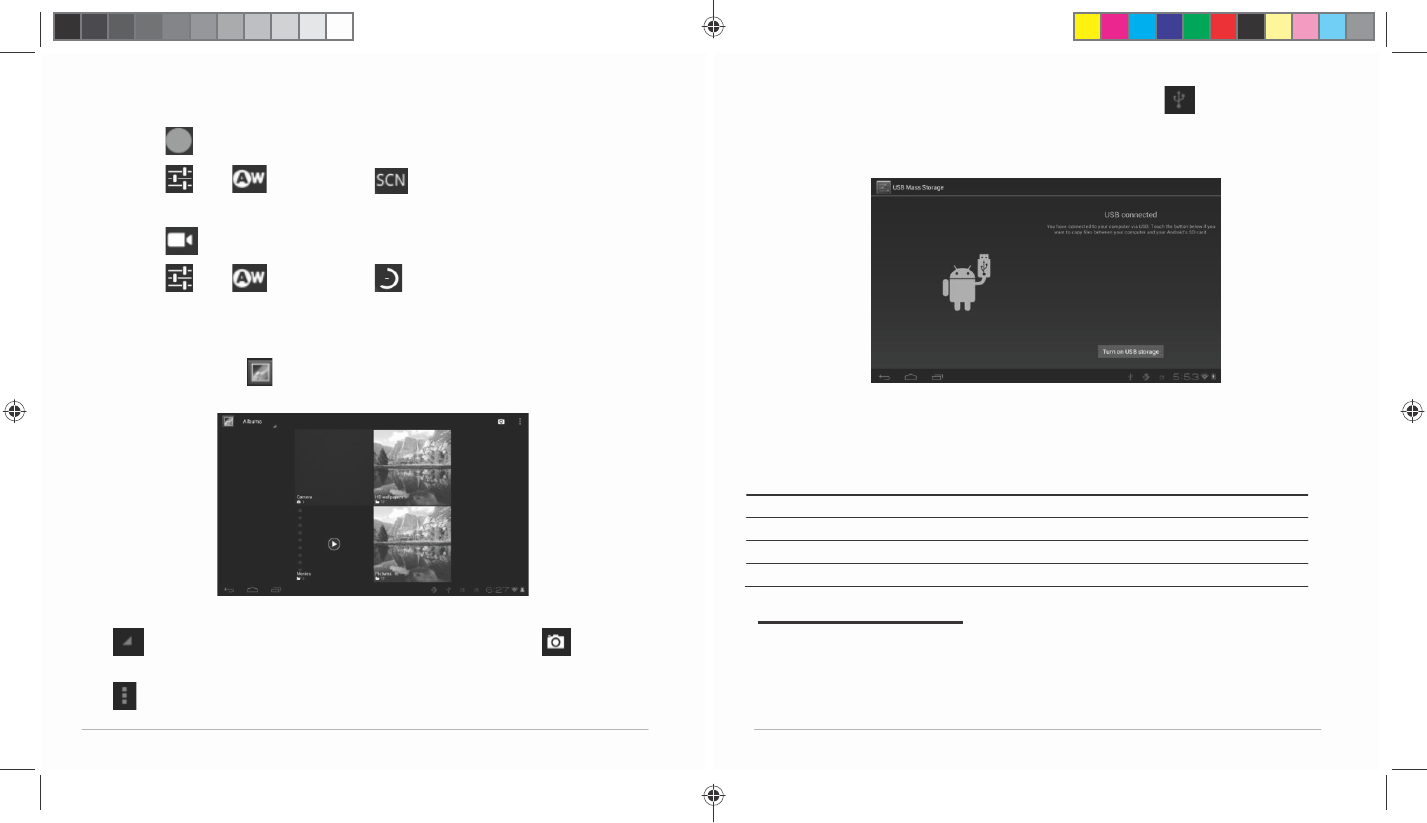
Camera
Mode
Click totakea
picture.
Click toset whitebalance
and
scene
mode.
Video
Mode
Click
toentervideomode.Pressthe
red
buttontorecord.Click
to
set
white
balanceand timelapse
interval.
3.2
Gallery
Fromyourhomescreen,
click
toviewallpicturessavedonto
the
tablet.
Click todisplaythepicturesbyAlbums,Location,Time,
People
orTags.Click
to
enter
camera
mode.
Click tochooseanalbumtoeditor
delete.
WhenconnectingthetablettoyourPCviathein‐boxUSB
cable,
this
icon will
appear
onthe
bottomrighttoolbar.Clickonit,andthenclickTurn
on
USB
storagetoconnectyourdevices.The
deviceofyour
tablet
shouldthenappearonyourPCunderMyComputeras
“T70”.
TurnoffUSBstoragetodisconnectyourtabletfromthe
PC.
Otherwise,youmightbeabletooperate
someoftheapps
properly
onyour
tablet.
1.10
Accessories
Item
Function
Adapter,5V/2A Providespowertothetablet
by
chargingthe
battery
MicroUSBCable Connectstabletto
other
USB‐supported
devices
UserManual Assiststheuserin
operation
ofthe
tablet
ChapterTwo:Internet
2.1Wi‐Fiand
Network
Networksupportisneededtousethewebbrowser.If
you
experience
anynetworkproblems,please
contactyour
wireless
service
provider.
T70UserManual|
12
T70UserManual|
9
T
T7
70
0U
Us
se
er
rM
Ma
an
nu
ua
al
l.
.i
in
nd
dd S
S
Sp
p
pr
r
re
e
ea
a
ad 1
1
11 o
o
of 1
1
12 -
P
P
Pa
a
ag
g
ge
e
es
s
s(
((1
1
14
4
4,
1
1
11
1
1) 2/28/2014
7:07:17
P
M
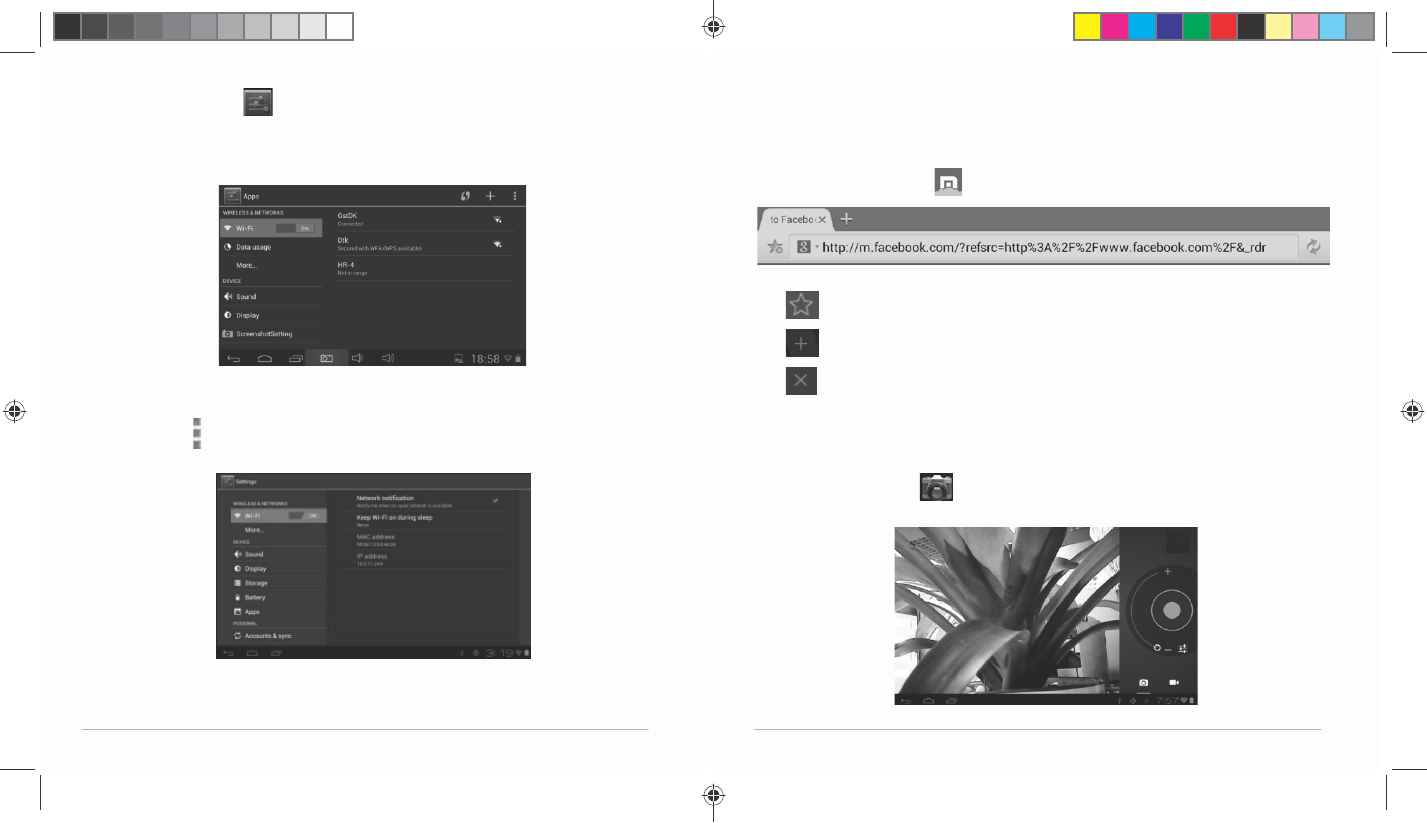
Fromthehomescreen,
click
toenterSettings.TurnonWi‐Fiand
find
yourwirelessnetwork.Signin
withyourWi‐Fipassword.
Once
connected,Wi‐Ficonnectivityiconwillbeshownattherightside
of
tool
bar.Youmayalsoclick[+]Addnetworktomanuallyinput
your
wirelessnetworkifitdoesnotappearon
thelist,butiswithin
range.
OtherWi‐Fi
Options
Tapthe
Advanced
iconontheupper‐rightcornerofthescreen
to
displayadvancedoptionsand
othernetwork
information.
WhentheNetworknotificationoptionischecked,the
system
automaticallyscansanddisplaysavailable
networkswithinrange.Ifit
is
unchecked,youmusttapSCANtomanuallyscanfornearby
networks
andtap
ADDNETWORKtomanuallydo
so.
*Note:The7”PadPlatinumrecognizesWi‐Finetworksthatit
has
connectedtobefore.OnceWi‐Fiis
turnedonanda
known
connectionisdetected,thedeviceautomaticallyconnectsto
that
network.
2.2
Browser
FromyourApplicationlist,
click
toopentheweb
browser.
TouchtheURLinputareatodisplaythe
soft
keyboardtotypesiteaddress.
Clicktoaddsite
to
Bookmarks
Click toaddnewbrowser
tab
Click toclosethebrowser
tab
ChapterThree:
Applications
3.1
Camera
Fromyourhomescreen,
click
toenterthecamera
app.
T70UserManual|
10
T70UserManual|
11
T
T7
70
0U
Us
se
er
rM
Ma
an
nu
ua
al
l.
.i
in
nd
dd S
S
Sp
p
pr
r
re
e
ea
a
ad 1
1
12 o
o
of 1
1
12 -
P
P
Pa
a
ag
g
ge
e
es
s
s(
((1
1
12
2
2,
1
1
13
3
3) 2/28/2014
7:07:17
P
M

FCC Information and Copyright
This equipment has been tested and found to comply with the limits for a Class B digital device,
pursuant to part 15 of the FCC Rules.
These limits are designed to provide reasonable protection against harmful interference in a residential
installation. This equipment generates,
uses and can radiate radio frequency energy and, if not installed and used in accordance with the
instructions, may cause harmful interference
to radio communications. However, there is no guarantee that interference will not occur in a particular
installation. If this equipment does
cause harmful interference to radio or television reception, which can be determined by turning the
equipment off and on, the user is
encouraged to try to correct the interference by one or more of the following measures:
—Reorient or relocate the receiving antenna.
—Increase the separation between the equipment and receiver.
—Connect the equipment into an outlet on a circuit different from that to which the receiver is
connected.
—Consult the dealer or an experienced radio/TV technician for help.
15.19 Labelling requirements.
This device complies with part 15 of the FCC Rules. Operation is subject to the
following two conditions:
(1)This device may not cause harmful interference, and
(2) this device must accept any interference received, including interference that may
cause undesired operation.
changes or modifications not expressly approved by the party responsible for compliance could
void the user's authority to operate the equipment.
FCC RF warning statement: the device has been evaluated to meet general RF exposure
requirement , The device can be used in portable exposure condition without restriction.