ChipSiP Technology SIME-Q1 SiME Smart Q User Manual
ChipSiP Technology Co.,Ltd. SiME Smart Q Users Manual
Users Manual
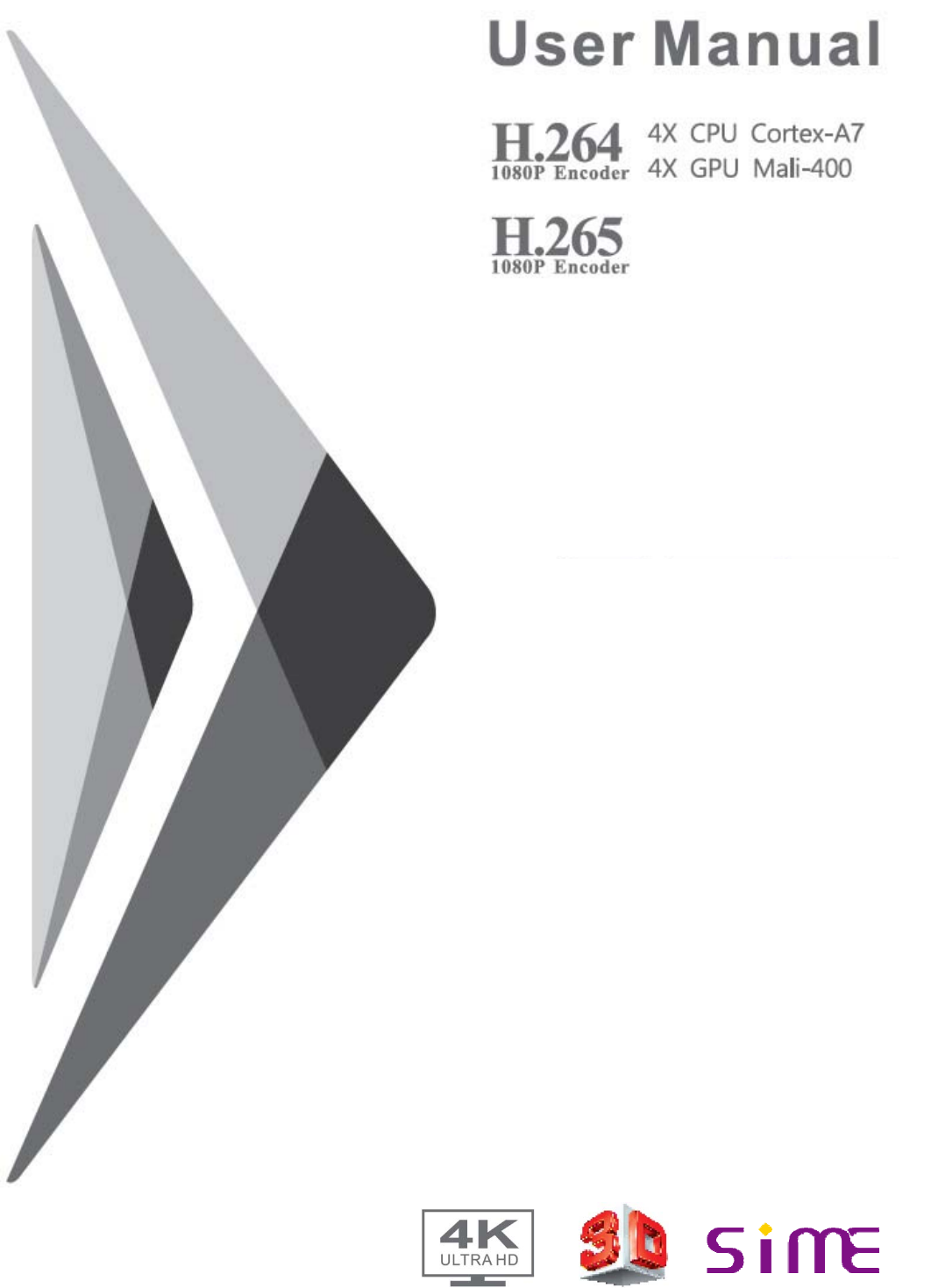
SiME Smart Q
TV BOX
Preface
Thanks very much for choosing our TV Box. In order to make it more convenient for you
to use proficiently, we provide you with a user manual. Please read it carefully before
using and properly keep it for reference.
Statements
We have made every effort to provide the most current information about the product.
We do not grant any guarantees as to the contents of the present instruction manual
and disclaim any implied guarantees concerning market value or suitability for specific
purposes.
The information contained here is an instruction intended to enable the correct usage
and maintenance of the receiver.
We reserve the right to introduce amendments, changes or translations of the user
manual without prior notification thereof. For this reason, we recommend you regularly
visit our website in order to obtain the latest information.
FCC Notice
This device complies with Part 15 of the FCC Rules. Operation is subject to the following
two conditions:
(1) this device may not cause harmful interference, and
(2) this device must accept any interference received, including interference that may
cause undesired operation.
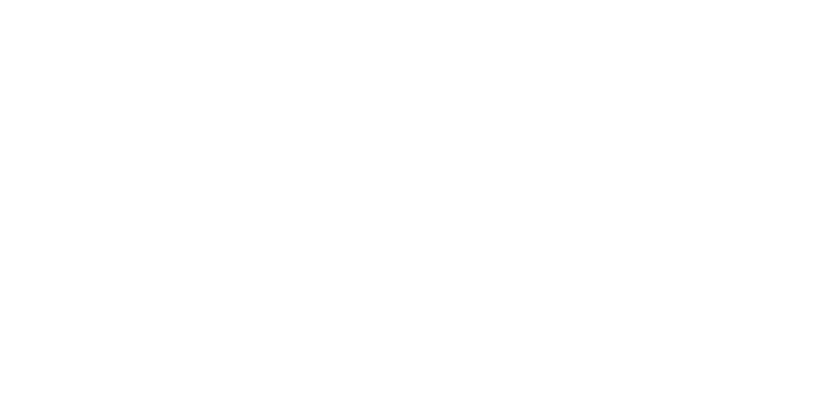
This equipment has been tested and found to comply with the limits for a
Class B digital device, pursuant to part 15 of the FCC Rules. These limits are
designed to provide reasonable protection against harmful interference in a
residential installation. This equipment generates, uses and can radiate radio
frequency energy and, if not installed and used in accordance with the
instructions, may cause harmful interference to radio communications.
However, there is no guarantee that interference will not occur in a particular
installation. If this equipment does cause harmful interference to radio or
television reception, which can be determined by turning the equipment off and
on, the user is encouraged to try to correct the interference by one or more of
the following measures:
—Reorient or relocate the receiving antenna.
—Increase the separation between the equipment and receiver.
—Connect the equipment into an outlet on a circuit different from that to which
the receiver is connected.
—Consult the dealer or an experienced radio/TV technician for help.
Any changes or modifications not expressly approved by the party
responsible for compliance could void the authority to operate
equipment.
This device and its antenna must not be co-located or operating in conjunct
ion with any other antenna or transmitter.
End-users and installers must be provided with antenna installation
instructions and transmitter operating conditions for satisfying RF
exposure compliance.
For product available in the USA/Canada market, only channel 1~11 can be
operated. Selection of other channels is not possible
This equipment complies with FCC radiation exposure limits set forth for
an uncontrolled environment. This equipment should be installed and operated
with minimum distance 20cm between the radiator & your body.
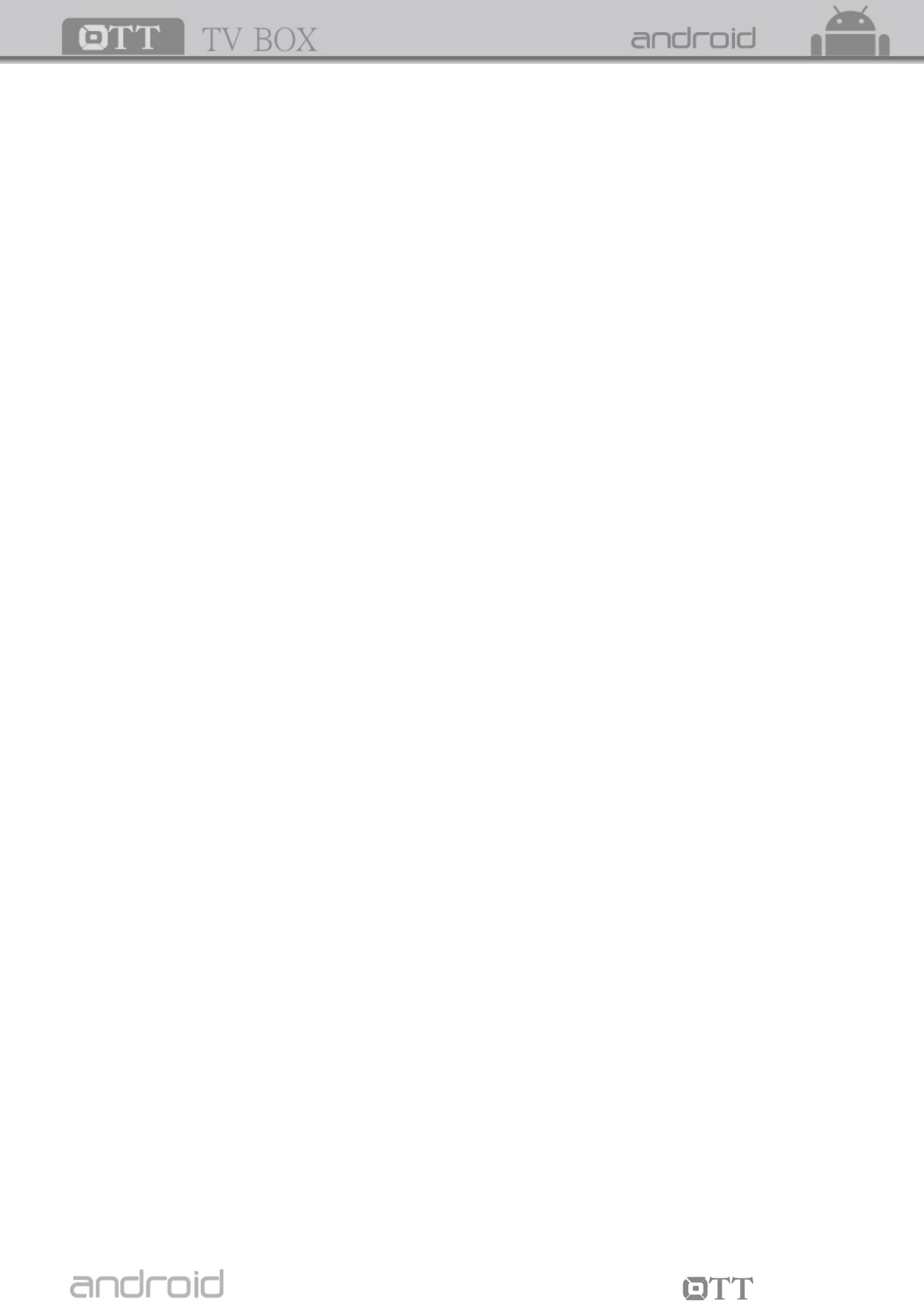
1
TV BOX
Contents
.......................................................................... 2
onment for System .............................................................................................. 2
ents ....................................................................................................... 2
...................................................................................... 3
................................................................................................ 3
Chapter 3 System Connection ................................................................................... 4
r ....................................................................................................................... 6
..................................................................................... 8
.............................................. 10
6.3 OTA update Optional ................................................................................................. 11
6.4 Other .......................................................................................................................... 11
Chapter 7 Upgrade Steps .......................................................................................... 12
Chapter 8 Trouble Shooting...................................................................................... 14
Chapter 9 Specification ............................................................................................. 15
Chapter 1 System Introduction .......................................................................... 2 ........
1.1 Key Features .....................................
1.2 Envir
1.3 Package Cont
Chapter 2 Remote Controller
2.1 Introduction of Remote
3.1 AV Connection ............................................................................................................. 4
3.2 HDMI Connection ........................................................................................................ 4
3.3 Startup ......................................................................................................................... 5
Chapter 4 Home ............................................................................................................. 5
Chapter 5 My Apps ....................................................................................................... 6
5.1 Browse
5.2 eHome Media Center .................................................................................................. 7
5.3 File Explorer ................................................................................................................ 7
5.4 Download ................................
5.5 Apk Installer ................................................................................................................. 8
Chapter 6 Settings ........................................................................................................ 9
6.1 Network ....................................................................................................................... 9
6.2 Display .........................................................................
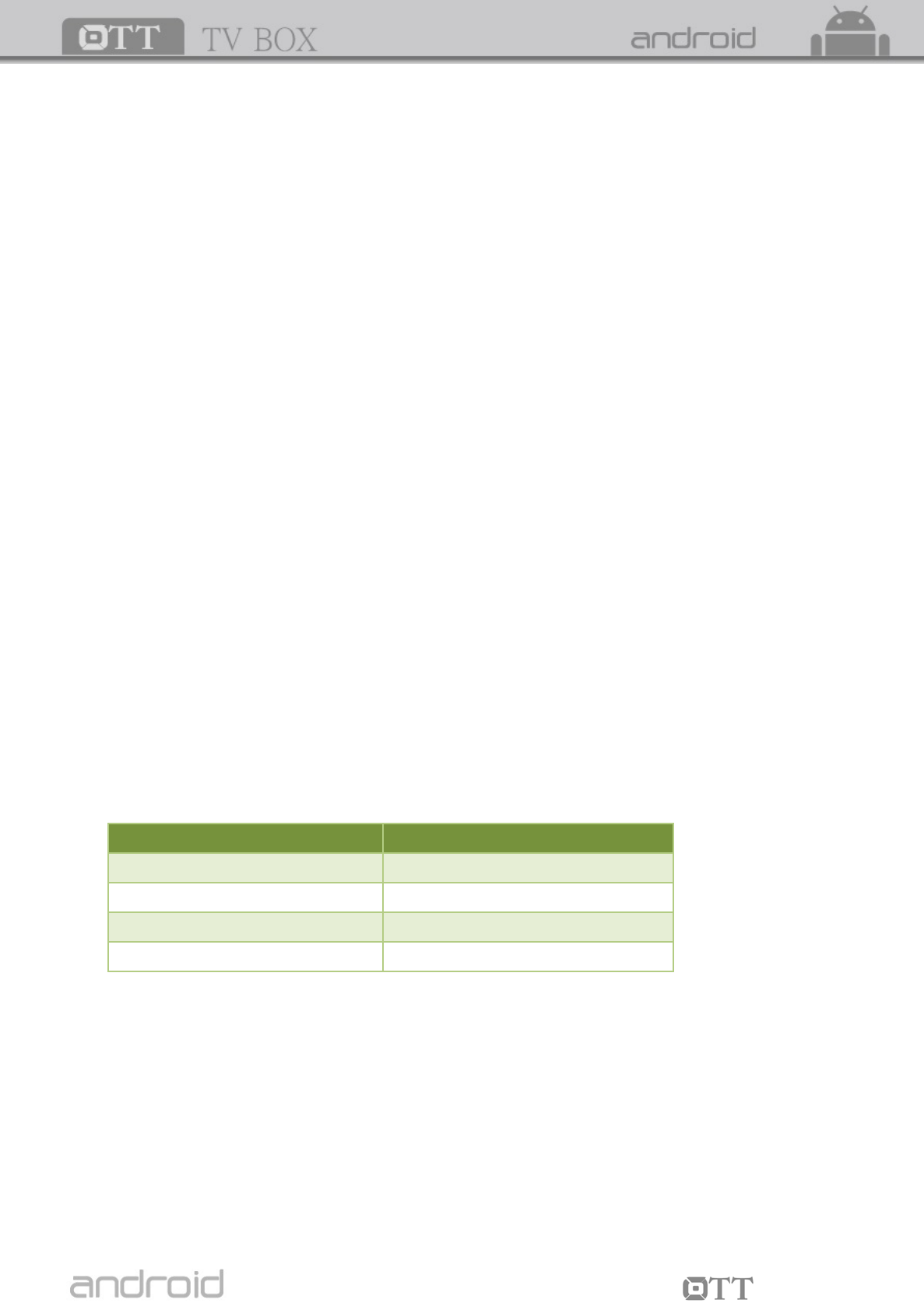
2
TV BOX
Chapter 1 System Introduction
.1 Key Features
Support many kinds of IPTV and OTT TV programmes.
1
Support FHD H.265˴ VC-1˴ H.264˴ MPEG-2 and many other formats such as MPEG-1˴
MPEG-2˴ MPEG-4˴ DIVX˴ REALMEDIA˴ VP9˴ VP8˴ MVC and so on.
Video formats include hevc˴ avi˴ mpg˴ vob˴ rmvb˴ mkv˴ m2ts˴ ts and so on.
Photo formats include JPEG, BMP and PNG up to 80M pixels.
WAV˴ AC3˴ AAC and so on. Audio formats include MP3˴ WMA˴
Support SD/SDHC/MMC cards.
rs with maximum output current of 1.5A/5V. Support four USB 2.0 host connecto
Support standard RJ45 cable network connection and wireless network connection.
Support infrared remote controller operation.
stem 1.2 Environment for Sy
Operation : Temperature limitation: 0--40℃; Humidity limitation: 20--80%.
Storage: Temperature limitation: -20--50℃; Humidity limitation: 10--90%.
1.3 Package Contents
Accessories Quantity
Power adaptor 1
Remote control 1
HDMI cable 1
User manual 1
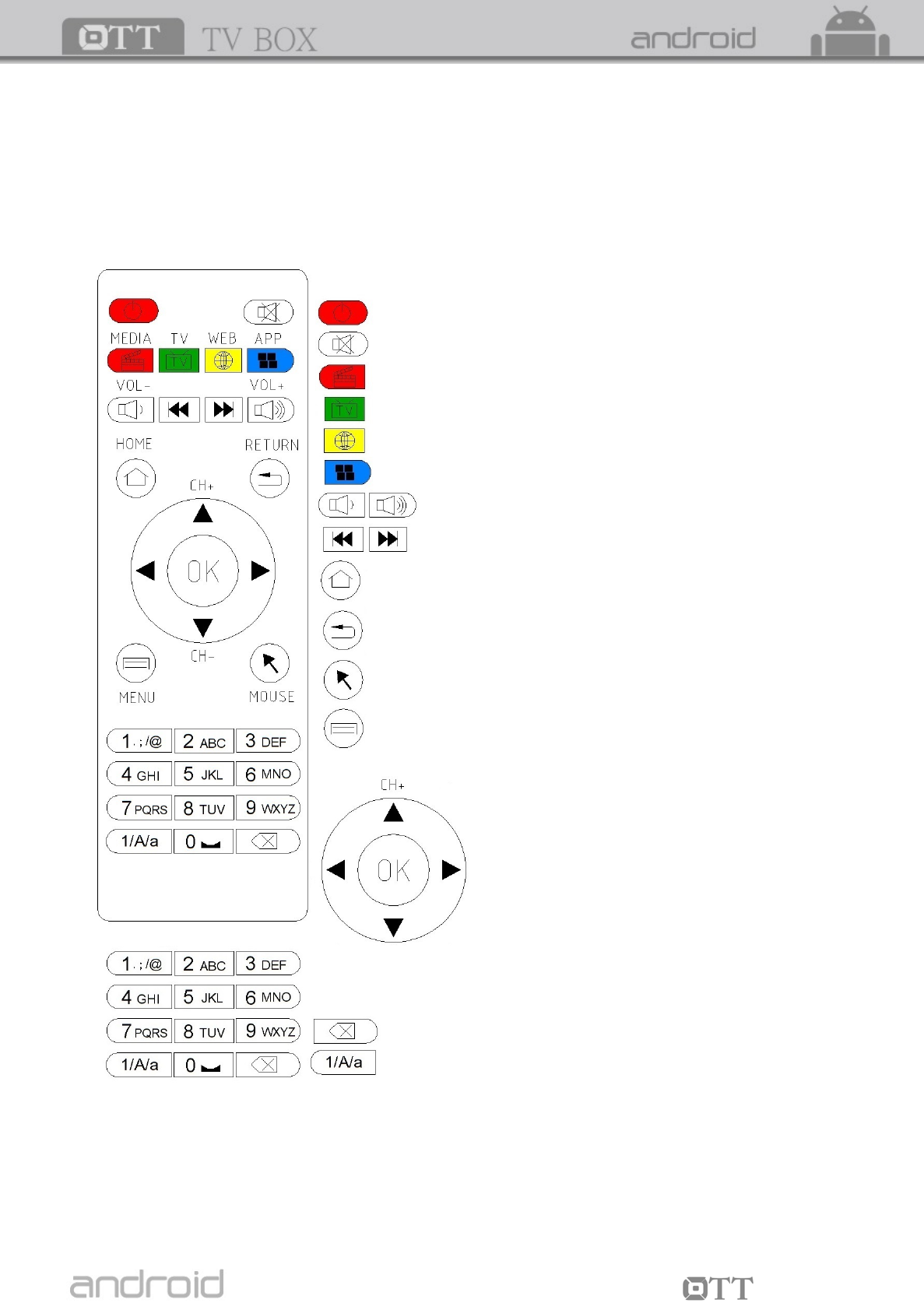
3
TV BOX
Chapter 2 Remote Controller
2.1 Introduction of Remote
POWER: Press to standby.
MUTE: Press to turn down the volume.
mmend.
TV: Fast key to go to online video.
e.
MEDIA: Fast key to go to my reco
WEB: Press to enter the browser home pag
APP: Fast key to go to android application.
VOL+/-: Press to increase/decrease the volume.
Go to previous page or next page.
HOME: Fast key to go to back to main menu.
vious menu.
RETURN: Press to return back to pre
MOUSE: Press to switch mouse mode or remote mode.
MENU: Press to choose function menu of corresponding
application in video, music, photo and website.
Navigation: Press to navigate left/right/up/down.
Press OK to confirm your choice.
Number keypad 0-9: Press to input Arabic number.
Backspace: Press to backspace the input.
Point keypad: Press to input point.

4
TV BOX
Chapter 3 System Connection
.2 HDMI Connection
3.1 AV Connection
3
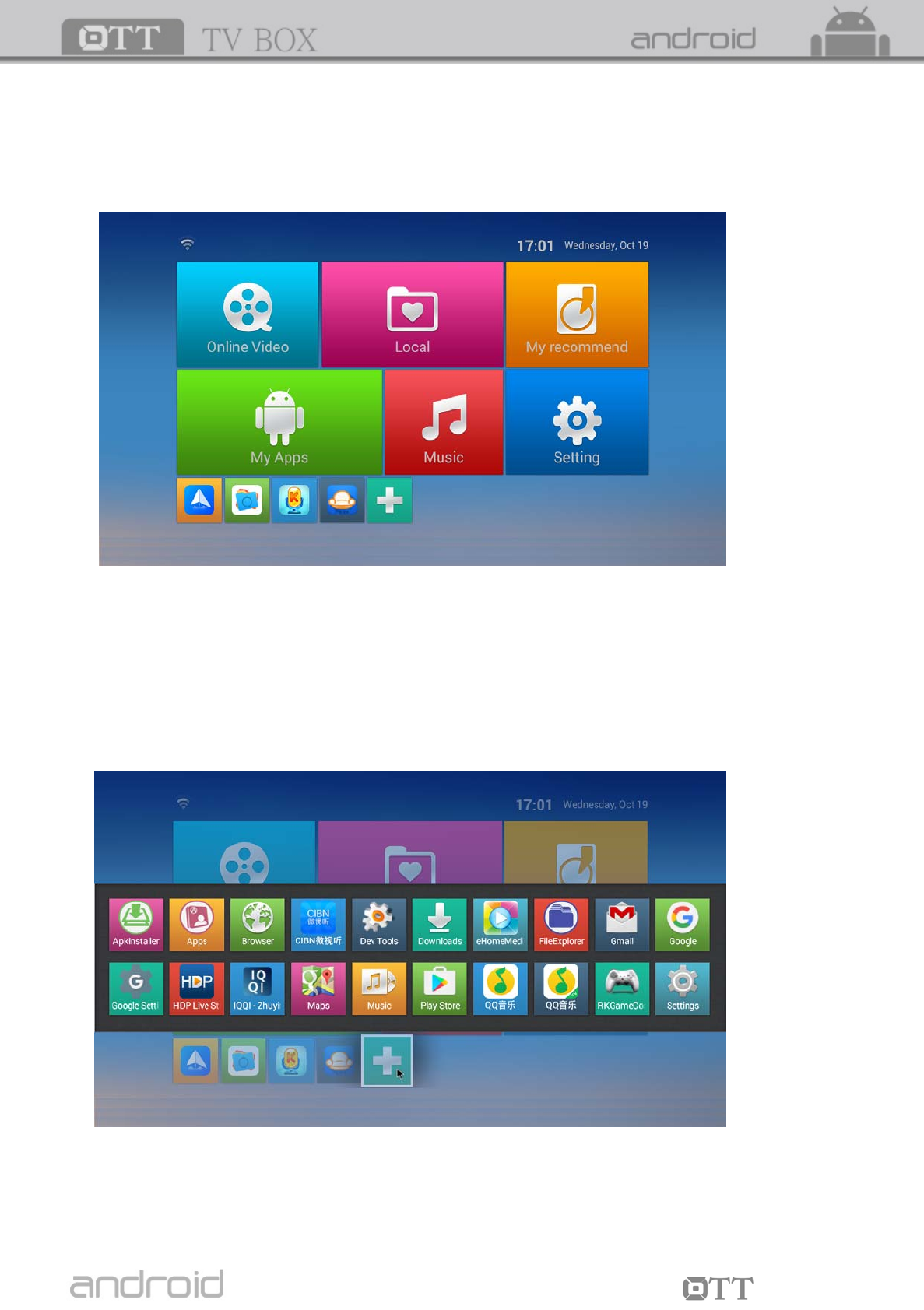
5
TV BOX
3.3 Startup
while indicator light is blue. Enter into main menu at about 30 seconds.
Chapter 4 Home
There are apps which you usually use.
You can add the apps according to your own preference.
Please tick the apps you need. Tick it again when you don’t need it.
Turn on the TV box
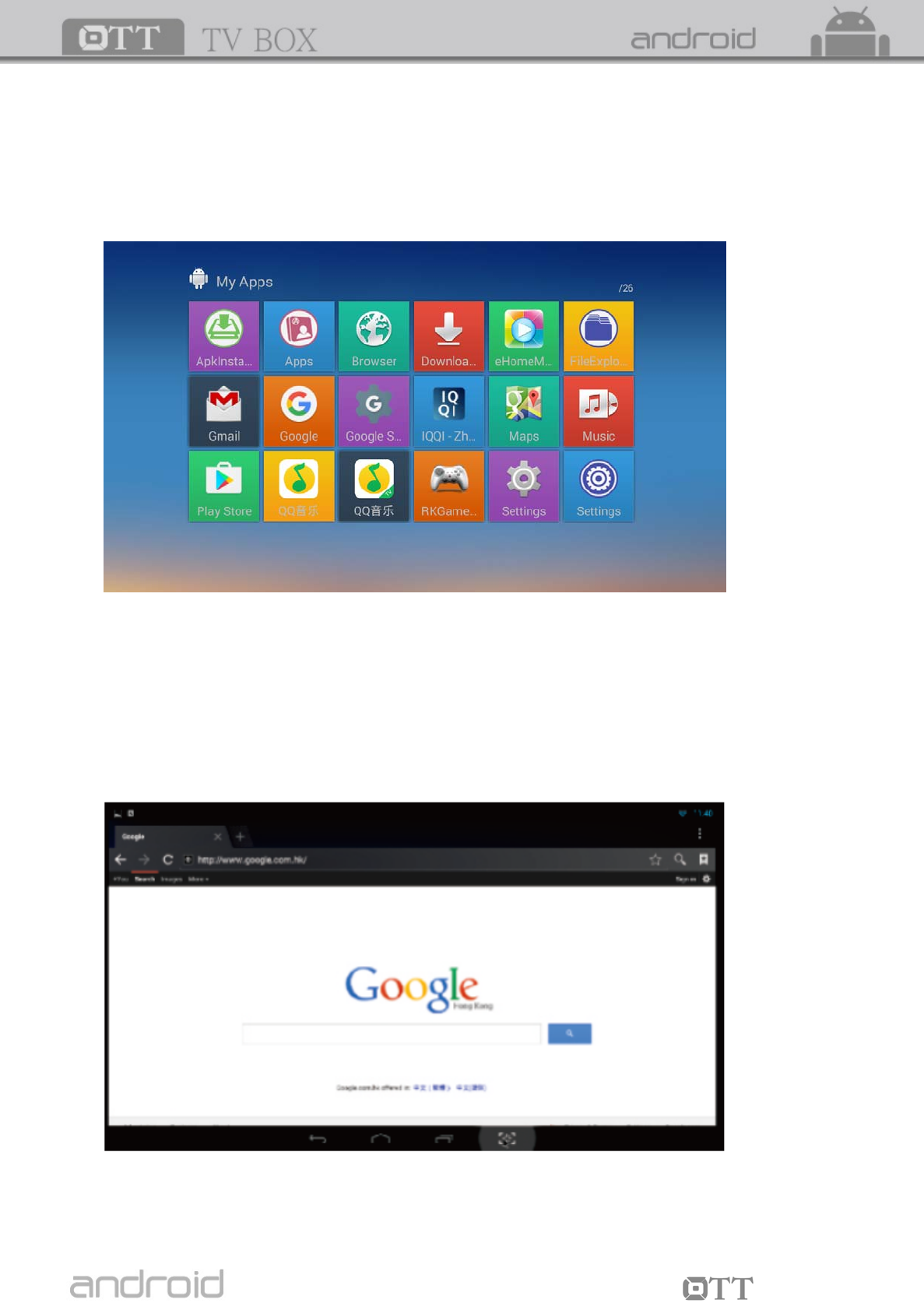
6
TV BOX
Chapter 5 My Apps
You can see icons referring to different function on the picture.
5.1 Browser
.
.
before entering into the
website.
Move to “My Apps”, Press OK to enter in.
Move to “Browser”. Press OK to enter in
It is a convenient way for you to go to your desired website
Notice: Please go to the system setting to set the internet connection
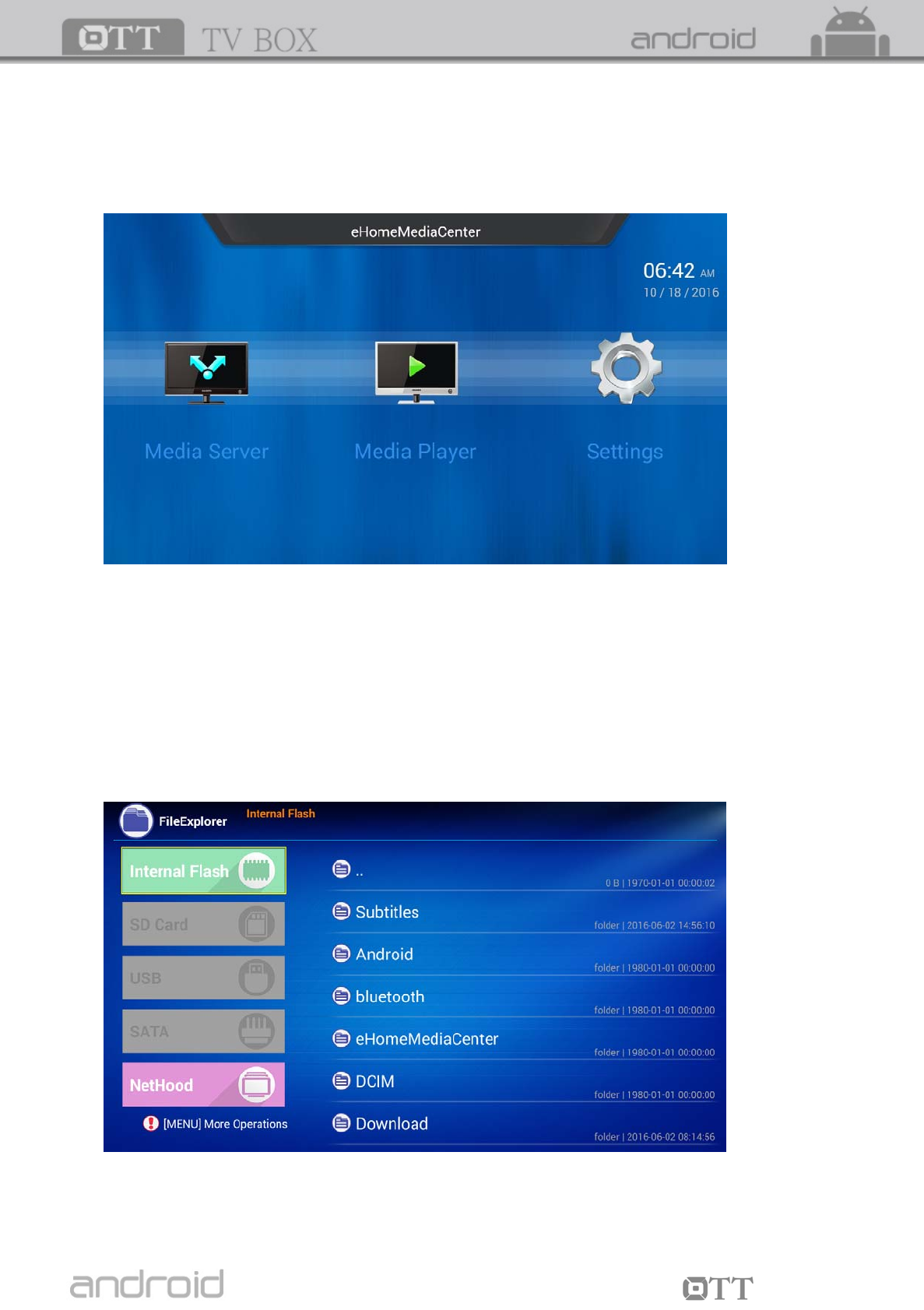
7
TV BOX
5.2 eHome Media Center
can play all your prefer media here.
.3 File Explorer
e Explorer”. Press OK to enter into the device list.
DHC/ MMC cards, the sign “Device is mounting”
al
ard.
Move to “eHome Media Center ” icon, You
5
Move to “Fil
When inserting with USB device or SD/ S
will be shown on the screen.
Here you can cut, copy, paste and move the files and folder between the local disk and extern
storage c
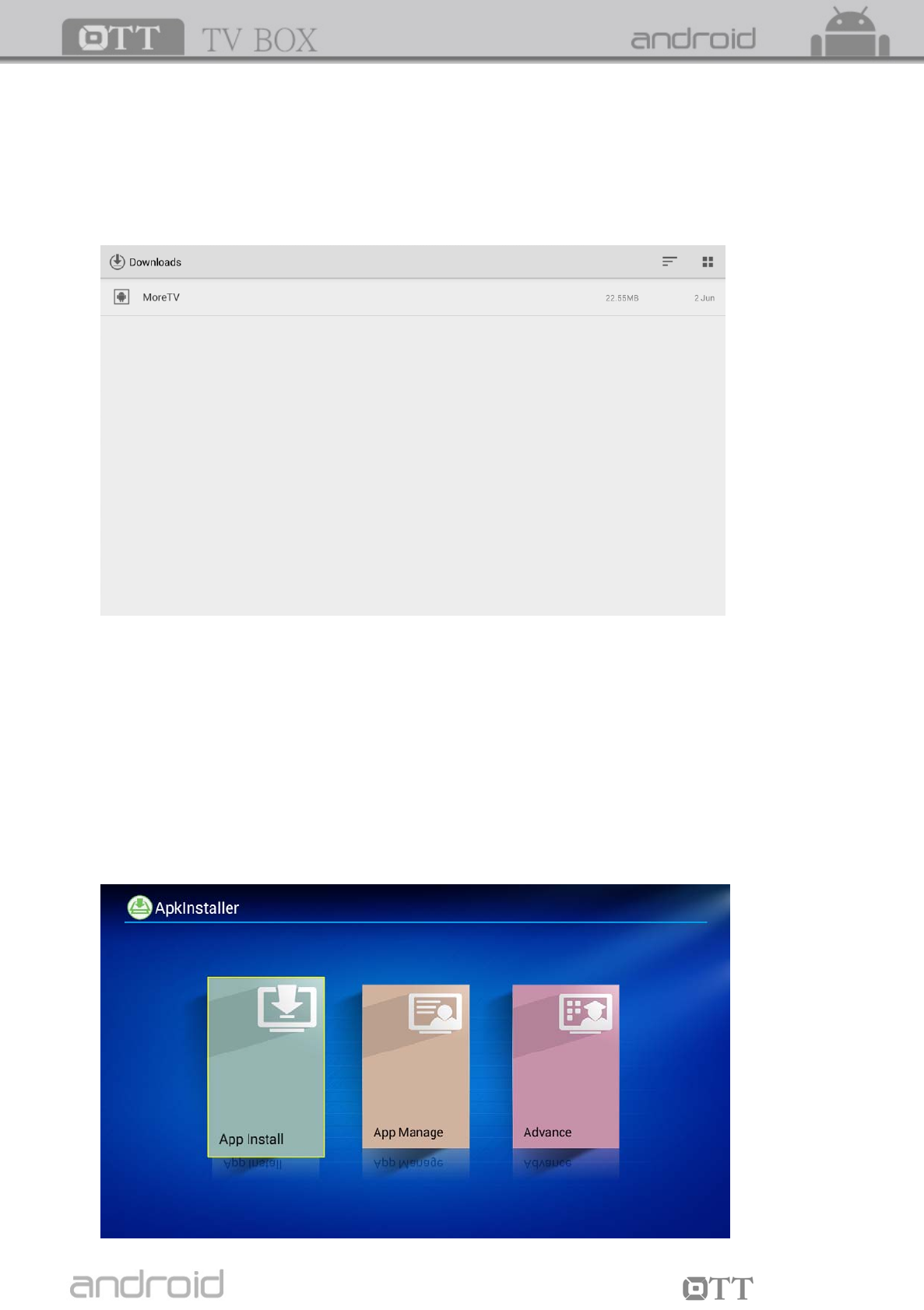
8
TV BOX
5.4 Download
Move to “Downloads”. Press OK to enter in. You can check the status here when
downloading APKs from the internet.
5.5
OK to enter in.
K formats from the computer to the USB. You will choose your desired
device in order to scan the APKs.
Press OK to install your desired software.
After the installation finished, the software icon will be shown on the applications menu.
APK Installer
Move to “APK Installer”. Press
You can install software by this app installer function. Please first download your desired
software by AP
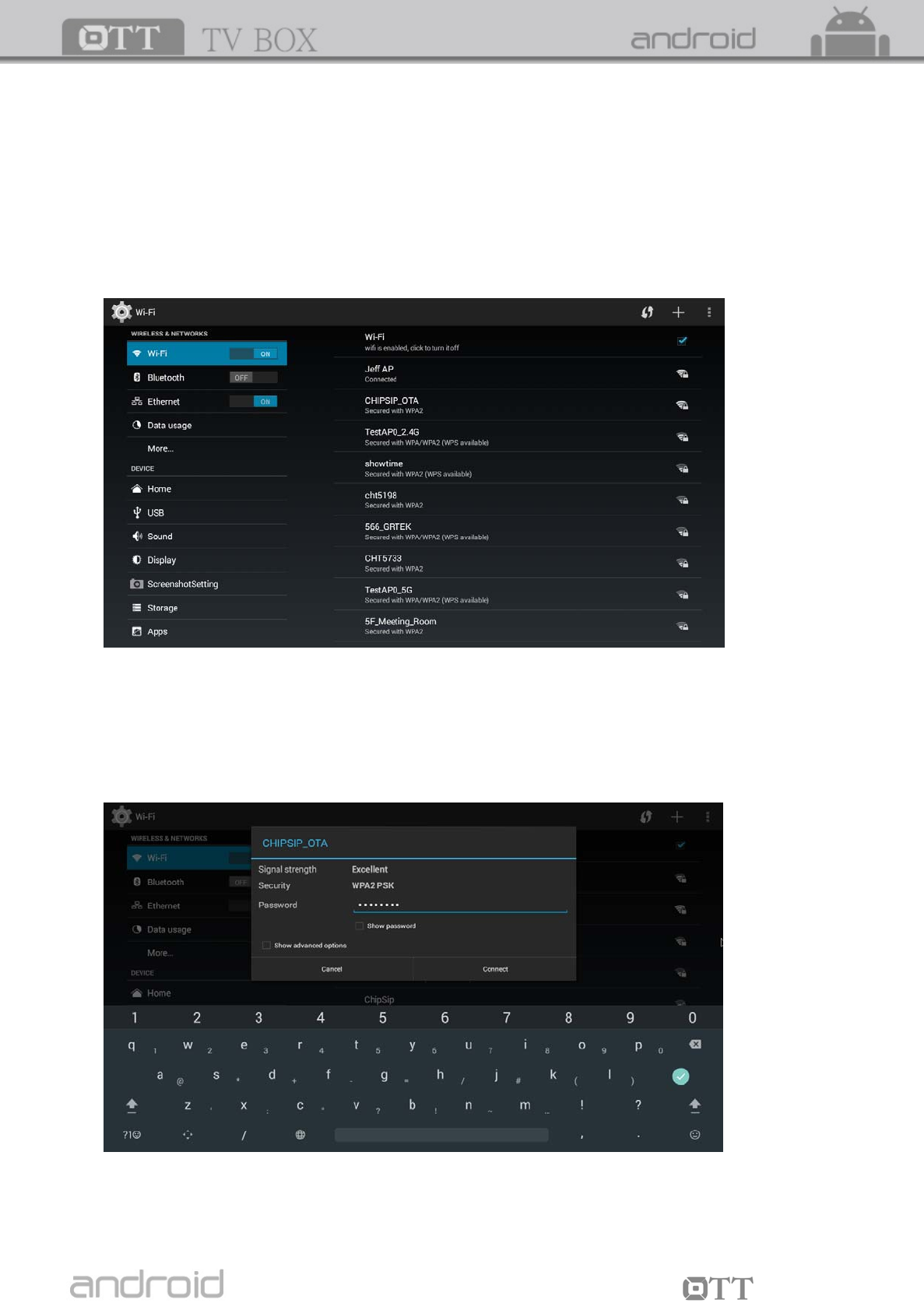
9
TV BOX
Chapter 6 Settings
6.1
Wi-Fi
Select “Wi-Fi”, System will start scanning available Wi-Fi networks around you automatically.
ress OK to choose your Wi-Fi network and enter your password.
ed” is shown, Wi-Fi is available now.
Network
P
After authenticating IP address, when “connect
Notice: If Wi-Fi connection failed, please try again.
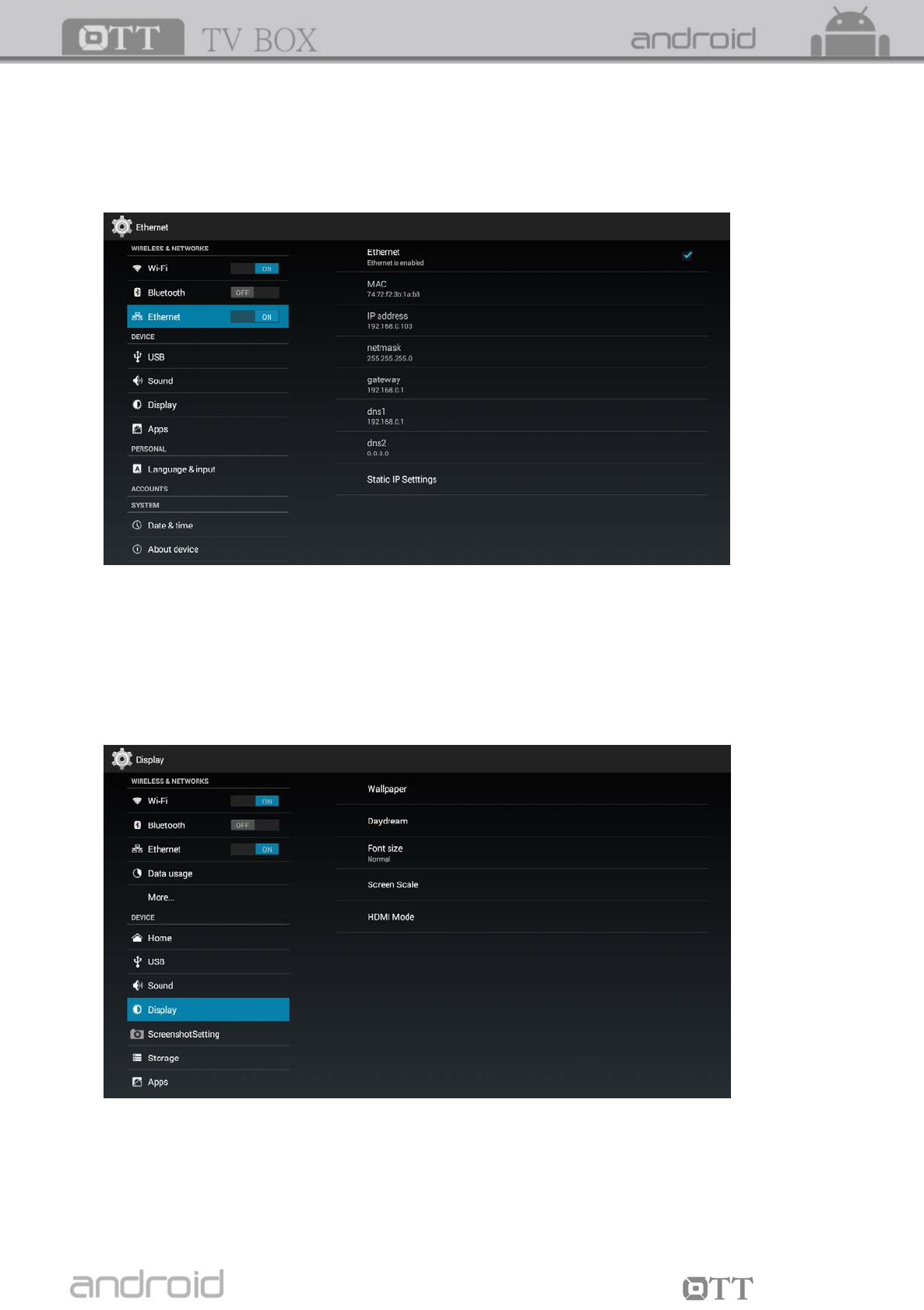
10
TV BOX
Ethernet:
Select “Ethernet” System will start scanning Ethernet automatically.
P address appears, the Ethernet connected.
6.2 Display
Move to “Display”.
ar,
When the I
Here you can set HDMI video output mode, turn on/off hide status b
display position, choose the time of start screen saver.
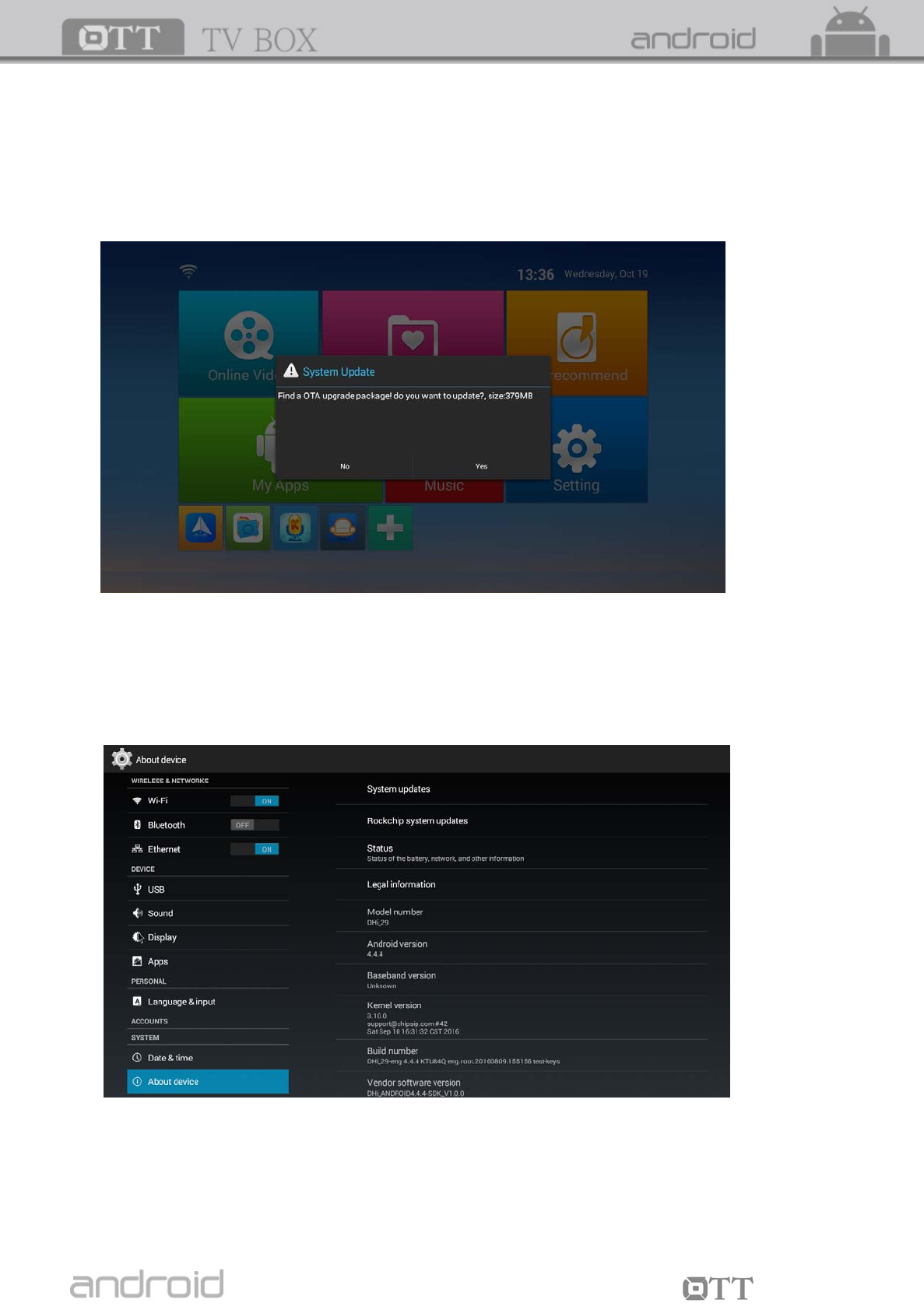
11
TV BOX
6.3 OTA update Optional
ad it.
After upgrade is finished, system will restart automatically.
6.4 Other
e.
If there is an update in server, you can choose to downlo
See more TV Box information.
You can do system update and adjust more settings her
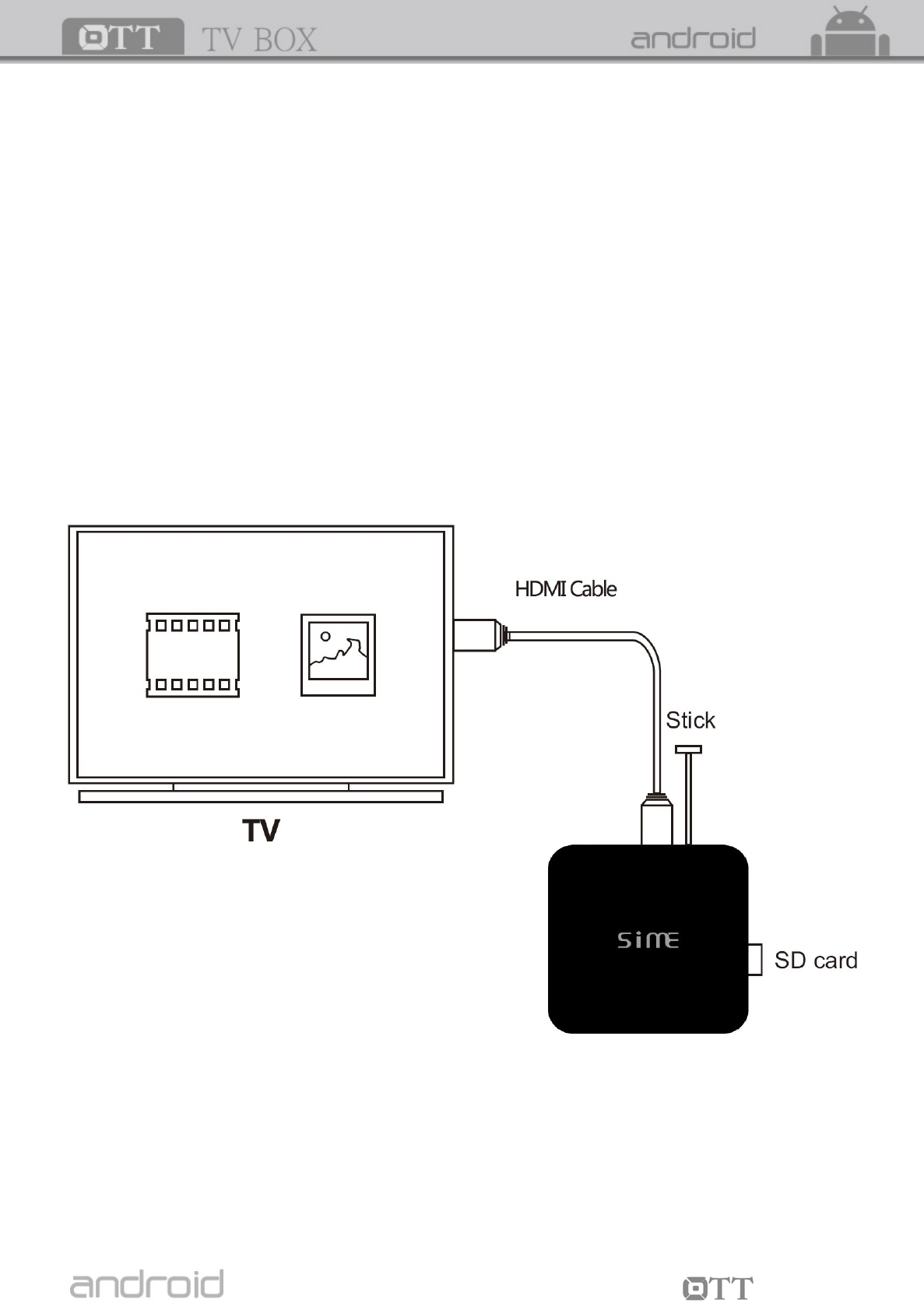
12
TV BOX
Chapter 7 Upgrade Steps
7.1 Please unzip the upgrade package to the SD card .There will be three
f
factory_update_param.aml (Some upgrade packages don’t have this file)
xxx.zip (the upgrade package zip file)
recovery
7.2 Insert HDMI cable and SD card with the box.
(connect the other side of the HDMI cable to the TV HDMI port.
iles in the root of the SD card as follow,
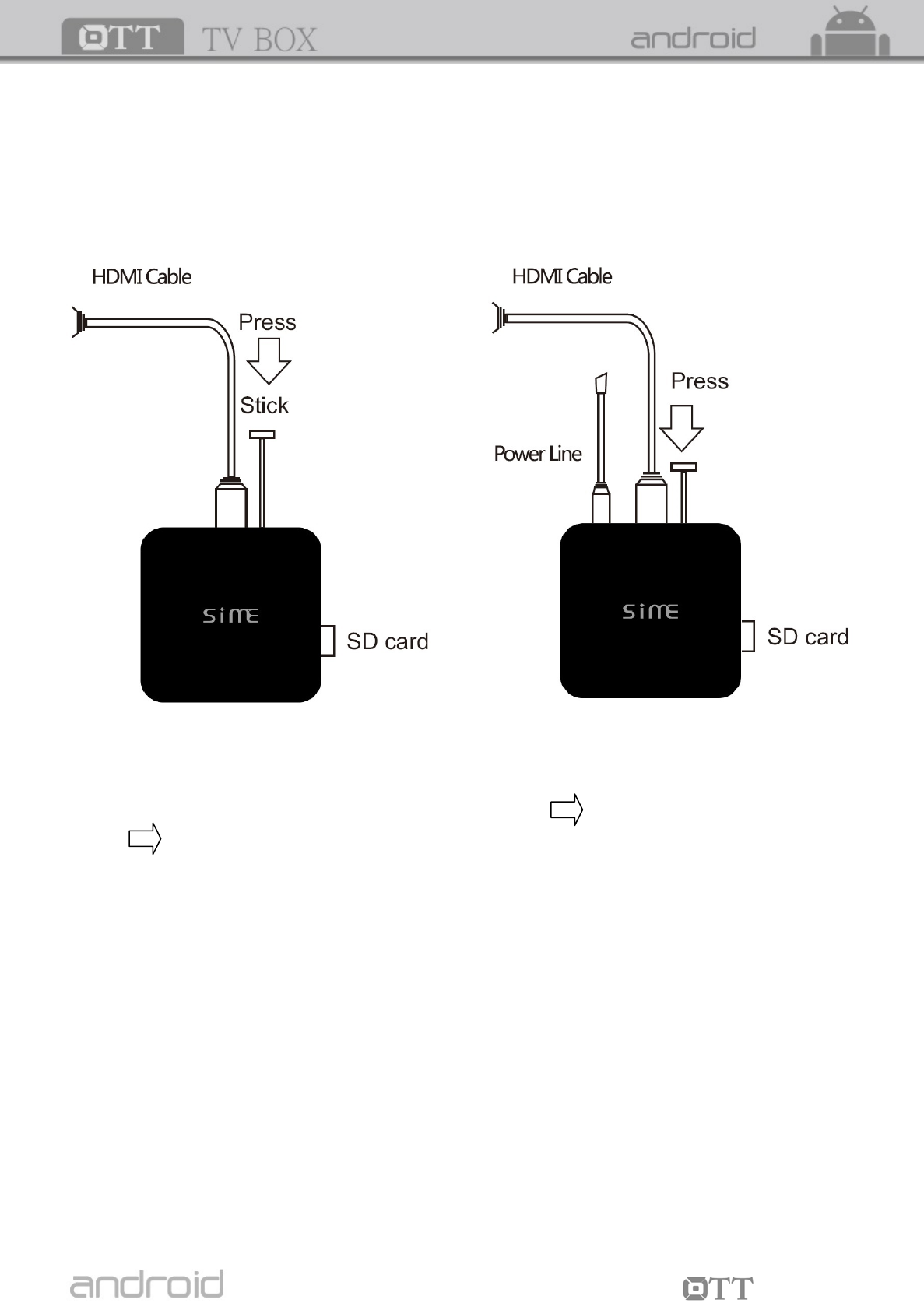
13
TV BOX
7.3 Insert a stick into AV port. 7.4 Insert power adaptor.
the button)
7.5 You can stop pressing the reset button until you see the android robot. And use
the remote to choose " apply update from EXT" hoose" Update from SD card"
se "xxx.zip (the upgrade package file)" and press OK.
7.6 You will see "--Install / SD card... "It means the box is updating.
After upgrade, you can see "Install from SD card complete "at the bottom.
7.7 Use remote to choose "reboot system now" and press OK
or plug the power adaptor again to reboot the box.
7.8 Finished upgrade. You can see the "Welcome" interface.
Tips:
You can check the build number in setting to confirm
You have updated the box successfully.
There is a reset button inside AV port. (still pressing
And keep pressing the button.
c
Choo
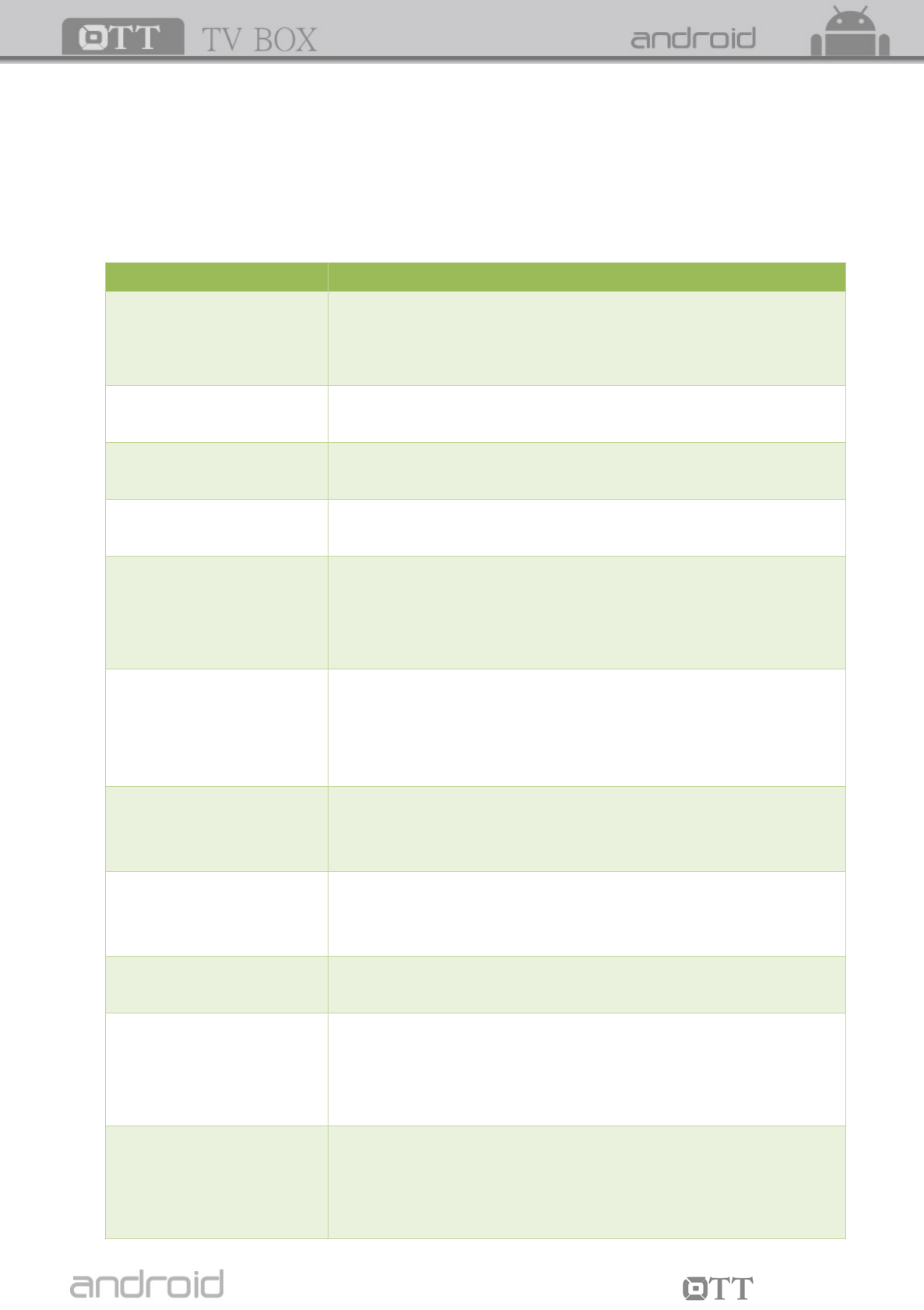
14
TV BOX
Chapter 8 Trouble Shooting
x as there is a risk of electric shock. If a fault occurs, first
check with points listed below before taking the TV Box for repair. If you are unable to remedy
a problem by following hints, consult your dealer for help.
Under no circumstances should you try to repair the TV Box by yourself, as this will invalidate
the warranty. Do not open the TV Bo
Problem Solution
No power
-Check if the power adaptor is properly connected to the power
and the TV Box.
-Press the power on the remote controller to turn on the power.
No picture -Reconnect with HDMI cable or AV cable.
-Check if the TV is switched on.
No sound or distorted
sound
-Adjust the volume.
-Check that the speakers are connected correctly.
No audio or digital
output
-Check the digital connections.
-Check if your amplifier is set correctly.
The box does not respond
to the Remote Control
-Aim the remote control directly at the sensor on the front
of the TV Box.
-Reduce the distance to the TV Box.
-Replace the batteries in the remote control.
Player does not respond to
some operating commands
during playback
-Operations may not be permitted. Refer to the user manual.
-Possibility of system halted, re-insert with power adaptor
to restart.
No sound during movies
playback
-The audio codec may not be supported by the TV Box. You
can change to the supported audio on playing menu.
-Check the volume.
The contents of the USB -The USB flash drive format is not compatible with
fla
the Box.
Box for 30seconds and restart the TV Box.
sh drive cannot be read -lf one of the USB can not be read, please turn off the TV
Slow operation of the
USB flash drive
-Big file size or high resolution USB flash drive takes
longer time to read and display on the TV screen.
No sound with HDMI jack of box.
connection
-Check the connection between the TV and the HDMI
-Check your TV system setup.
-Check the volume.
The TV screen is blank
and the player LED is
blinking
-Turn off your TV Box, wait 30 seconds, turn it on again.
-If under HDMI status, check if HDMI connection is cor-
rect or change another HDMI cable set the output
resolution of this TV Box into 720p.
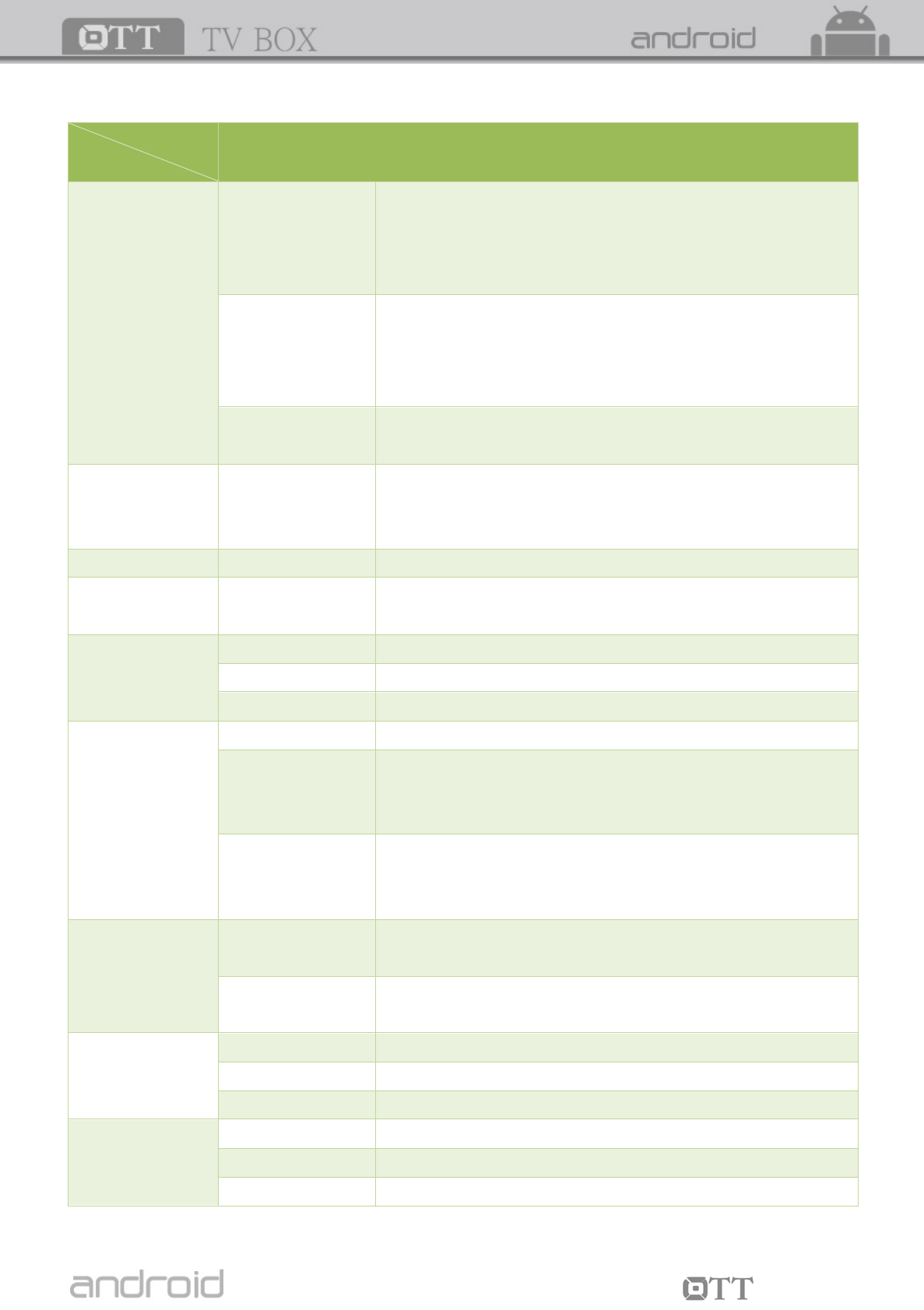
15
TV BOX
Chapter 9 Specification
Parameters
Item Android TV Box
Main function
On-line video
(IPTV and OTT TV
programs)
Many IPTV programmes, all standard IPTV softwares and
popular on-line video websites based on android system.
(such as Youtube, Netfix, local satellite TVs, sports,finance,etc)
It can also connect to your designated websites.
Android
applications
gle map,2D/3D games, P2P download,
TFS file system.
Support many applications from google play including web
browser, goo
online video chat email and so on. Support mouse and
keyboard ;Support FAT16, FAT32, N
Full HD definition
All formats H.264/H.265 high definition decoding, support all formats
Vide
1080p/720p/4
-format
decoding
5
ing avi, mpeg, vob, mkv,
nd so on.
o format multi
80p MPEG1/MPEG2/MPEG4/VC-1/H. 264//H. 26
Real Video formats includ
ts, m2ts, wmv, rm, rmvb suffixes a
Photo format Up to 80M pixels JPG,BMG,PNG
Audi orm WAV, MIDI, OGG, AC3, DTS(some formats need
yer software.)
o format multi-audio f at MP3, WMA,
the support of the third party pla
Hardware
configuration
Main chipset Quad core Cortex A7
GPU Quad-core Mali-400
Memory Memory: 1GB-DDR3 8GB-FLASH (other capacity available.)
Input interface
Storage cards SD/SDHC/MMC card; Voltage: 2.7- 3.3V
USB interface
For way high speed USB 2.0 high speed, output current up to
1.5A/5V, connect with different kinds of mobile devices directly
without additional power, Supports hot-plugging
Internet interfa
Internet interface.
ce Support internal wireless Wi-Fi(some other models
require additional adaptor )
Standard RJ45
Output interface
Audio Coaxial digital audio output .
L/R stereo output: standard 3.5mm earphone socket.
Video rphone socket. CVBS output (AV output),Standard 3.5mm ea
HDMI interface: HDMI 1.4 standard interface.
Others
Remote distance Effective distance is more than 6 meters.
Dimension 118x118x27(mm)
Weight 256g
Electric
para
Video
meters
Range: 1.0V+/-0.1V(75Ω overload); S/N 55dB
Audio Range: 2.0V+/-0.2V(10kΩ overload); S/N 85dB
Electric power Power supply: 5V DC; Current: 3A.
This specification will be modified if necessary without notice.

duct Name:SiME Smart Q
Model:SiME Q1
Pro