Chongqing Jinou Science and Technology Development 8261 Bluetooth Dongle with Flash Disk User Manual
Chongqing JINOU Science and Technology Development Co., Ltd. Bluetooth Dongle with Flash Disk Users Manual
Users Manual
www.jinoux.com
JINOU Bluetooth Dongle
with Flash Disk
User’s Manual
www.jinoux.com
Contents
Product Introduction.............................................1
JINOU Bluetooth USB adapter.............................5
Software/driver Installation........................................... 5
Software/driver Uninstallation .................................... 14
Software Instruction..................................................... 15
Computer Wireless Network Access Guide ................26
Picture Download Guide for Nokia 7650.................... 37
Remote Control Computer Guide for Mobile Phone ..50
JINOU USB Storage Disk ..................................55
Guide to Components .................................................. 59
Basic Functions............................................................ 61
Partition Type............................................................... 68
Using the Software On the Windows Platform ...........73
www.jinoux.com
Login the Security Area:..............................................88
Logout the Security Data Zone:................................... 95
Change Password:........................................................98
Boot Up Function ...................................................... 100
Recover Disk.............................................................. 113
Main Technical Indicators.................................119
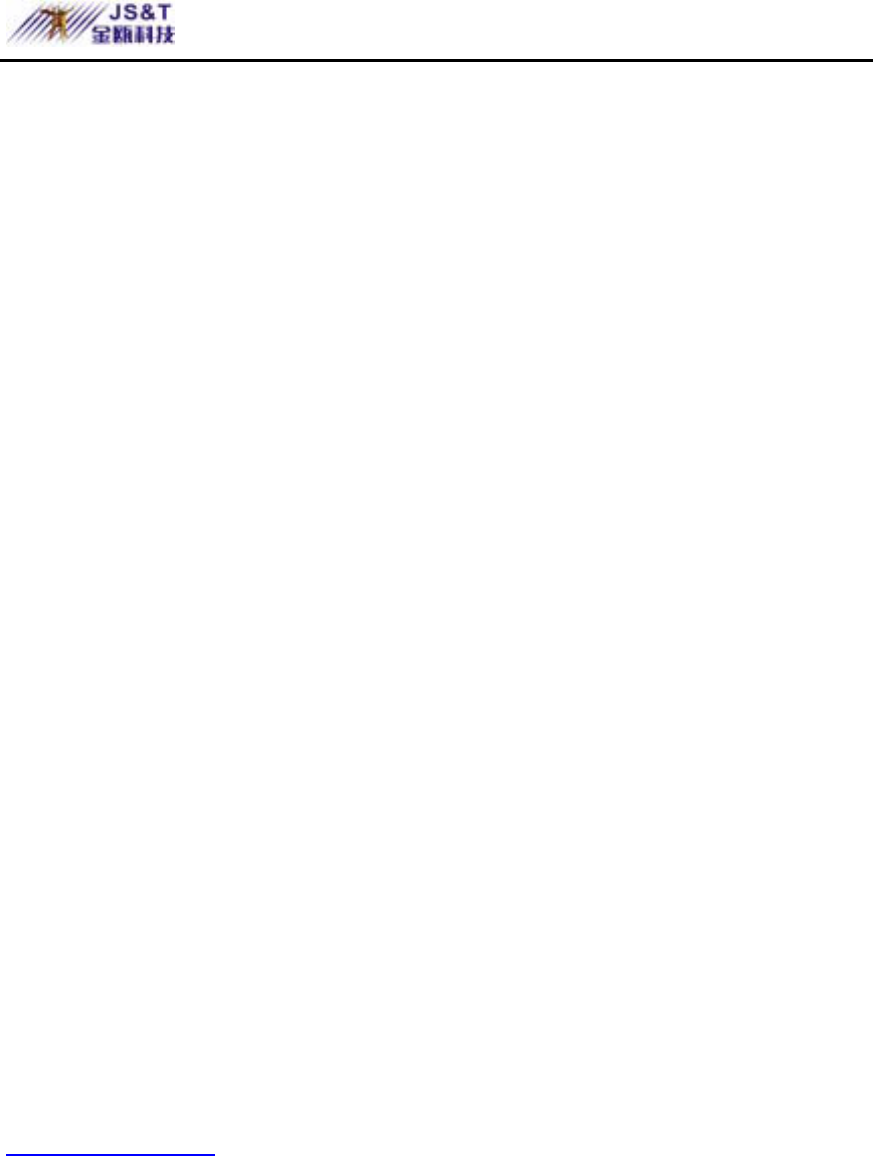
JINOU BDFD USER MANUAL
www.jinoux.com -1-
Product Introduction
Summary
Thank you for purchasing JINOU Bluetooth Dongle
with Flash Disk (BDFD). This guide explains how to use the
BDFD and the Application Software bundled with your
device. Please read the manual carefully before you using the
BDFD and the application software (the product). Ensure
that you use the product correctly according to the
procedures described in this guide.
JINOU Bluetooth Dongle with Flash Disk integrates
USB Bluetooth Adapter (UBA) and USB Mass Storage Disk
(UMSD) into one shell, which is convenient for consumers
to operate. BDFD is portable and easy to transfer wireless
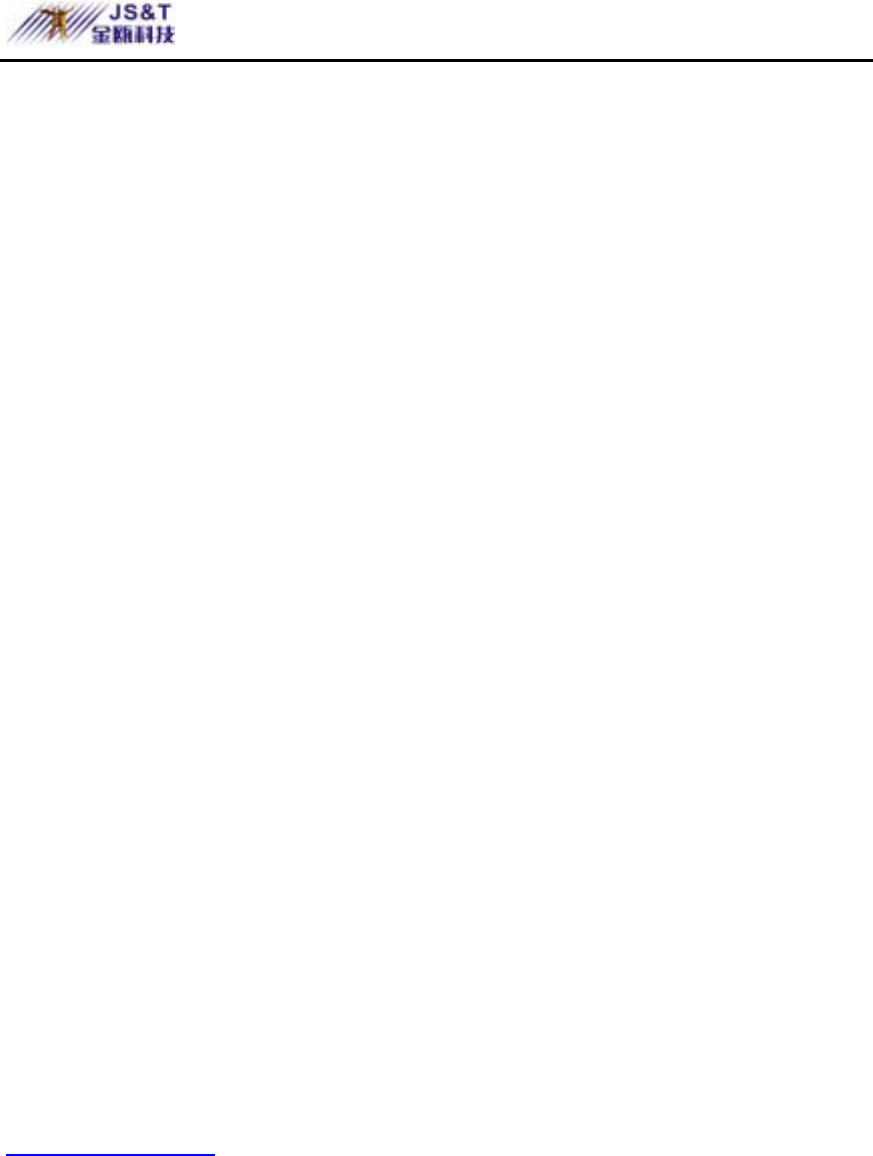
JINOU BDFD USER MANUAL
www.jinoux.com -2-
data. It is unnecessary to insert USB frequently.
JINOU Bluetooth USB adapter is a new type wireless
communication device, which is completely compatible with
Bluetooth specification V1.1. With the operation frequency
band of 2.4GHz to 2.483GHz, it adopts FHSS technology
and USB 1.1 standard interface. Supporting “plug & play”
function and hot plugging. Without power needed, it takes
power from USB bus. The effective transmission distance is
within 10 m in open space and its sensitivity is less than
–75dbm. The full-speed data transmission rate is up to
1Mbps. JINOU Bluetooth USB adapter supports wireless
Dial-up Networking access (requiring support from
Bluetooth mobile phone), wireless Network access (eight
computers equipped with JINOU Bluetooth USB adapters
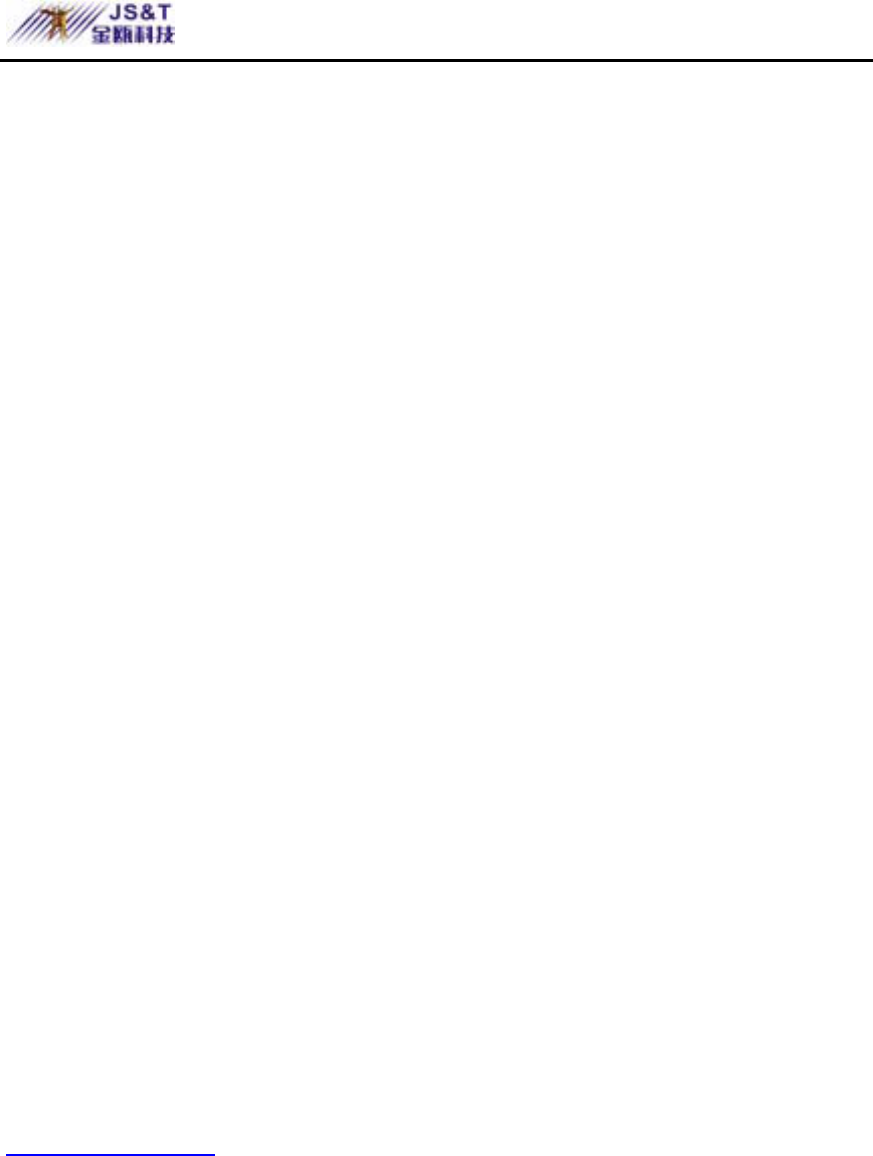
JINOU BDFD USER MANUAL
www.jinoux.com -3-
are capable of establishing a small-scale wireless network),
wireless FAX service (FAX software shall be installed for
computer), wireless data transfer, synchronization of device
data, exchange of electronic name cards and multi-person
TCP/IP network games, etc.
JINOU USB Mass Storage Disk has the functions of
electron encryption,leading startup and Plug & Play etc.
Requirements of software installation and operating
z CPU: Pentium or compatible series above it
z Hard Disk: At least 53M
z Memory: At leas 32M
z CD-ROM drive
z Operating system: Windows 98, Windows Me,
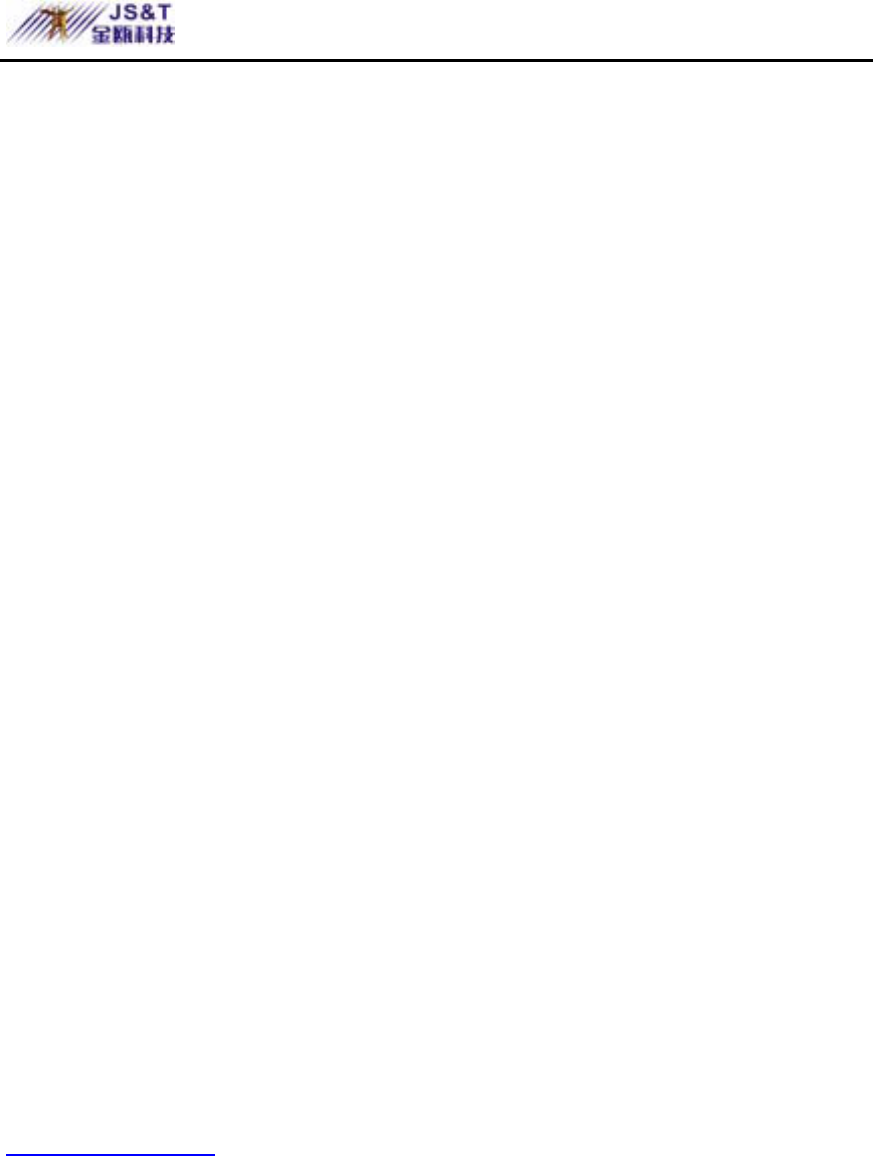
JINOU BDFD USER MANUAL
www.jinoux.com -4-
Windows 2000, Windows XP.
The user manual includes two parts according to the
functions:
z JINOU Bluetooth USB adapter
z JINOU USB Mass Storage Disk
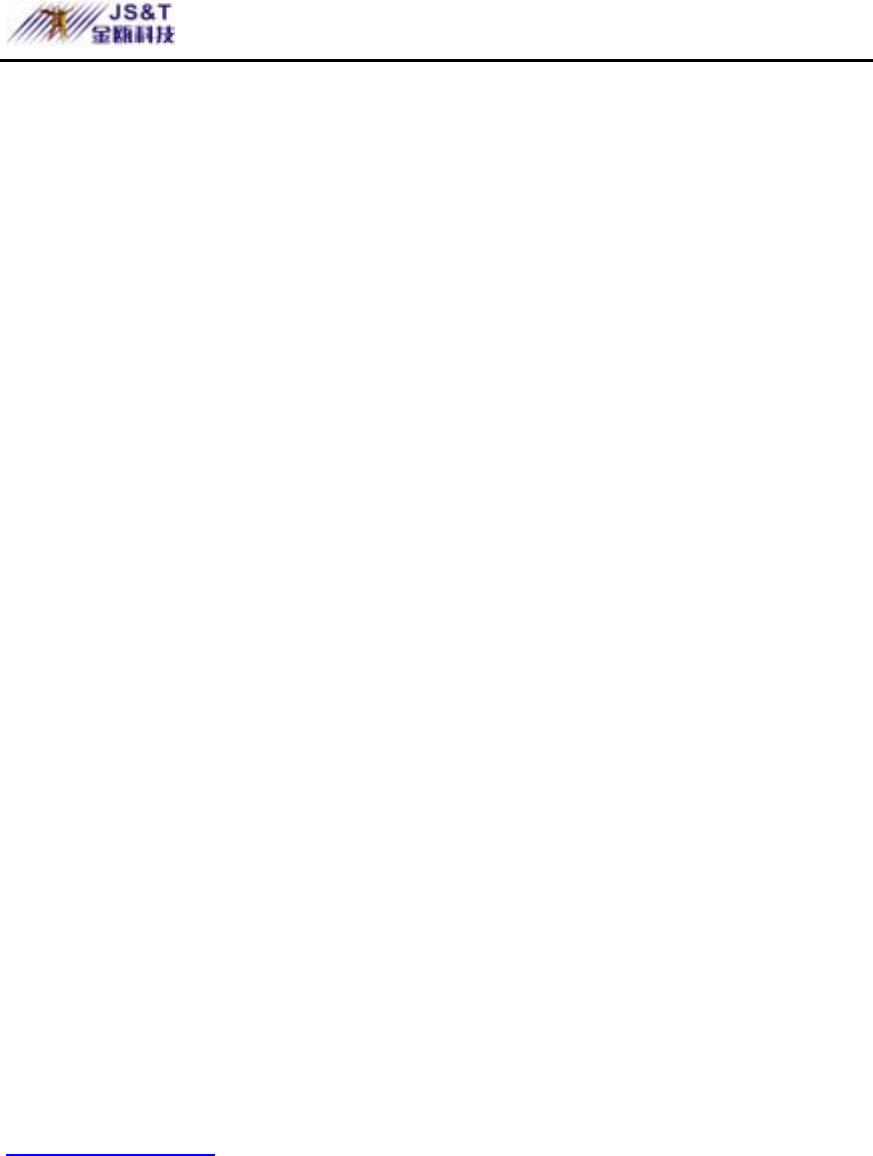
JINOU BDFD USER MANUAL
www.jinoux.com -5-
JINOU Bluetooth USB adapter
Software/driver Installation
Note: The user of Windows 2000 and Windows XP can install the
program only after identified as an “administrator” (computer system
administrator).
1. Stop all running programs.
2. Insert the setup CD for BDFD in the CD-ROM drive.
z The system will automatically install the
driver.
z If this not happening, please proceed to
step 3, otherwise, skip step 3.
3. Double click [SETUP] program icon in the window
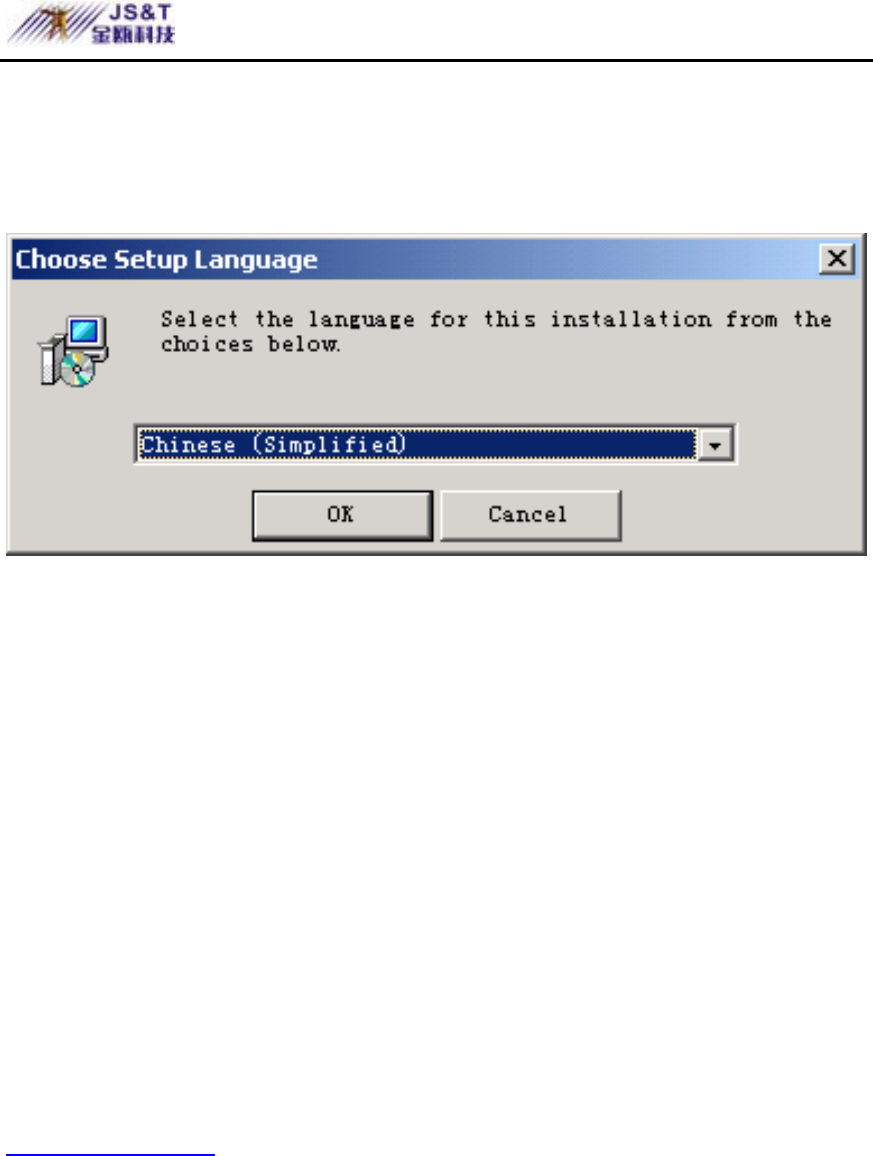
JINOU BDFD USER MANUAL
www.jinoux.com -6-
of CD-ROM drive, and the following installation picture will
pop up.
4. The default language is simplified Chinese. Please
choose [English(American)]. Click [OK] button, enter
into next step.

JINOU BDFD USER MANUAL
www.jinoux.com -7-
5. Click [Next] button to enter into the user protocol
window.
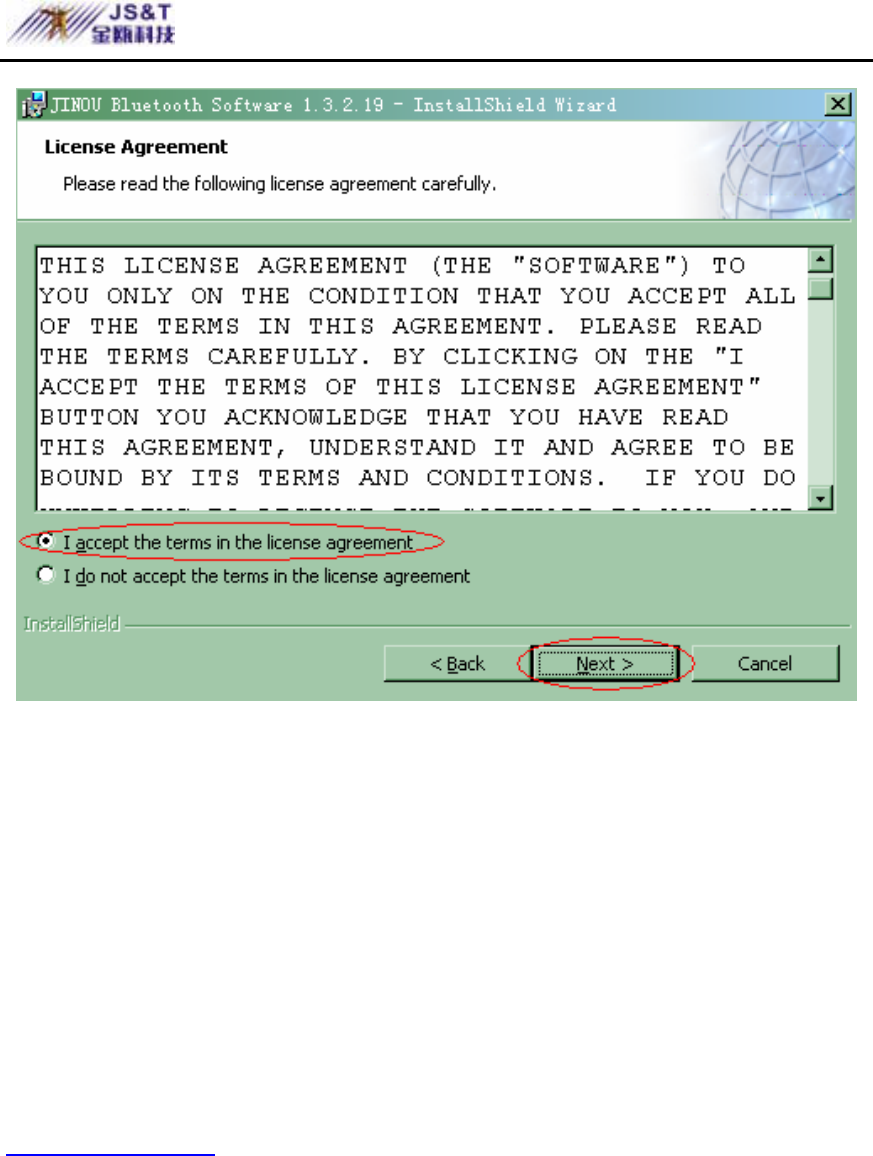
JINOU BDFD USER MANUAL
www.jinoux.com -8-
6. Carefully read the user protocol, and select [I accept
the terms in the license agreement] single selection box (if
don’t accept the terms, you can not proceed next operation).
Click [NEXT] button to enter into the path choosing
window.
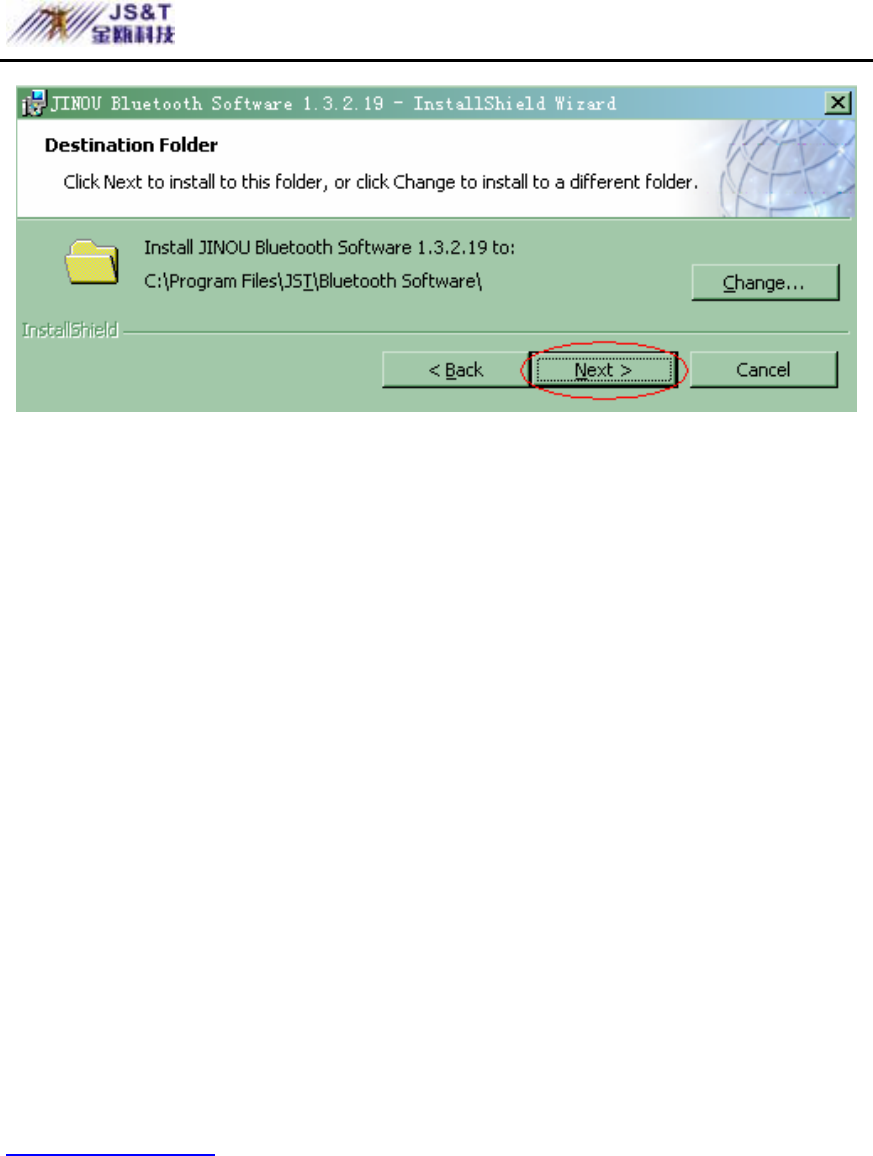
JINOU BDFD USER MANUAL
www.jinoux.com -9-
7. Choose setup path:
If you wish to select default installation path, please
click [Next] button.
If you wish to change the installation path, please
click [Change] button, and enter the new installation
path in [Folder name] text box of the popped-up
dialog box and click [OK], then click [Next] button
in the next dialog box.
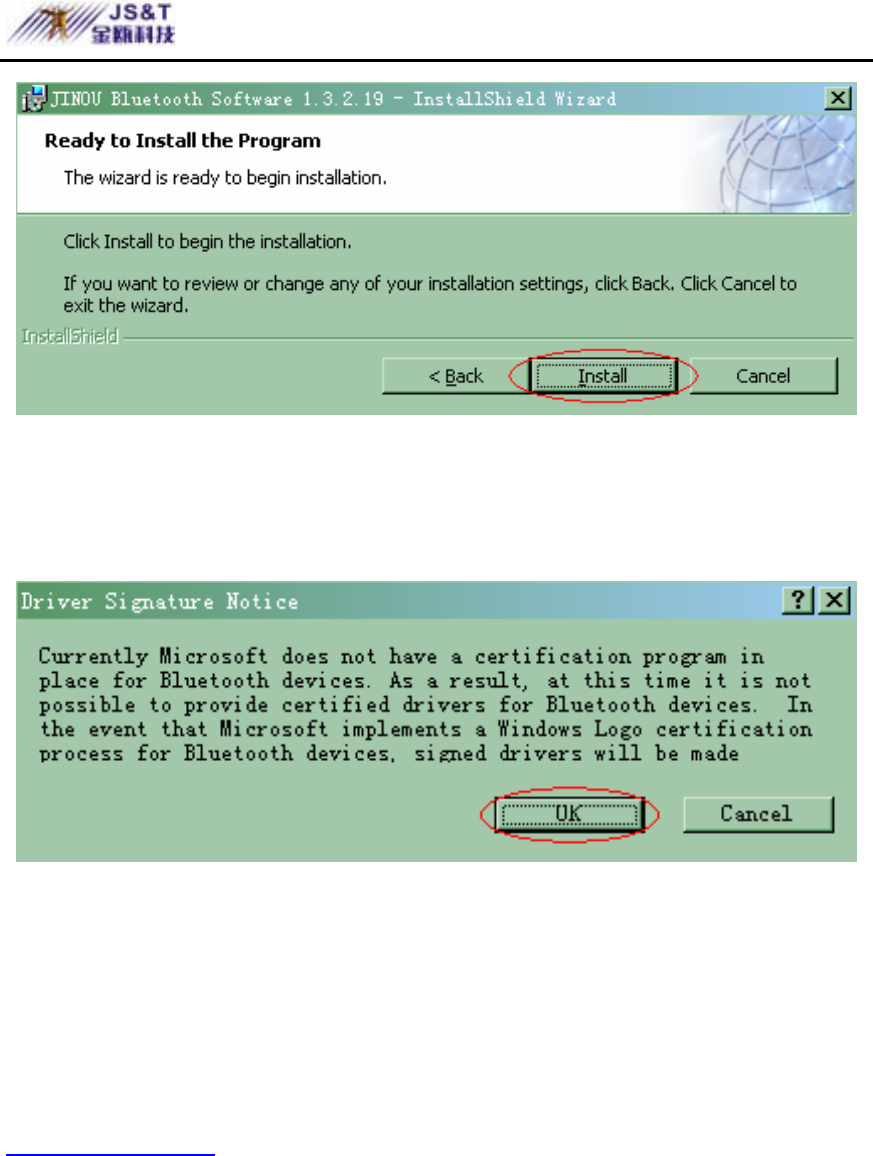
JINOU BDFD USER MANUAL
www.jinoux.com -10-
8. Make sure the front step is right and click [Install]
button.
9. a. To the Windows 2000 or Windows XP, click [OK]
button to load program.
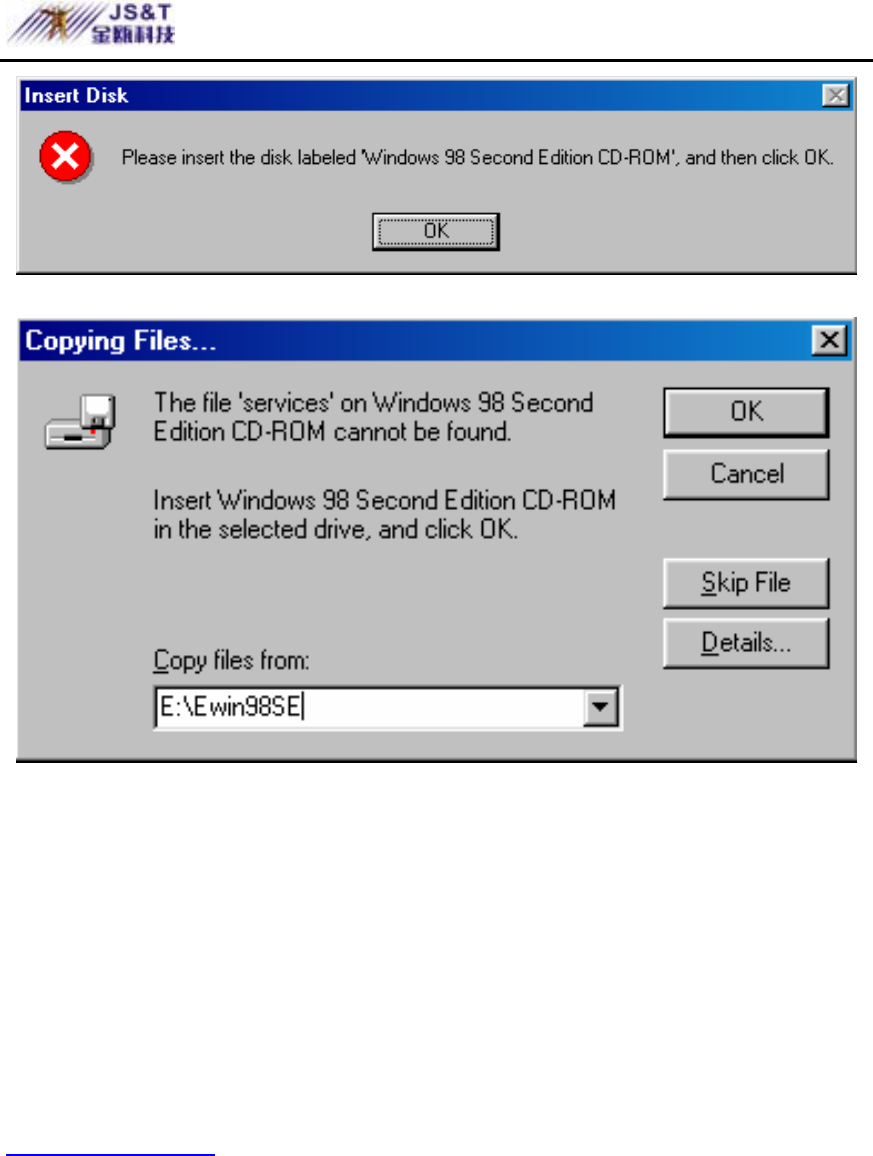
JINOU BDFD USER MANUAL
www.jinoux.com -11-
b. To the Windows 98, when installed, it needs to
provide Windows 98 resource file path. Please enter the
Windows 98 setup file and follow the interface description.
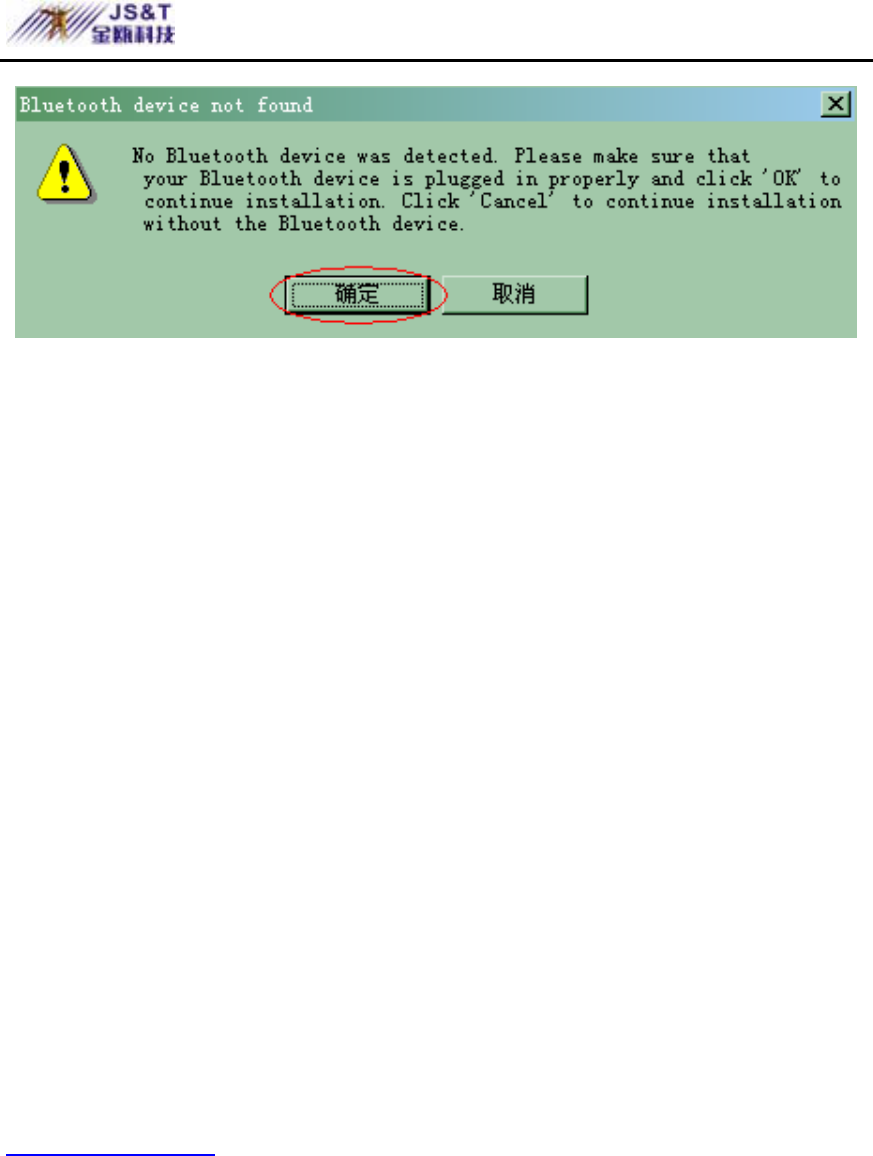
JINOU BDFD USER MANUAL
www.jinoux.com -12-
10. When setup, if it comes out [Bluetooth device not
found] window, you should insert the USB Adapter and
click [OK].

JINOU BDFD USER MANUAL
www.jinoux.com -13-
11. When finished, it will come out the interface, click
[Finish] button.
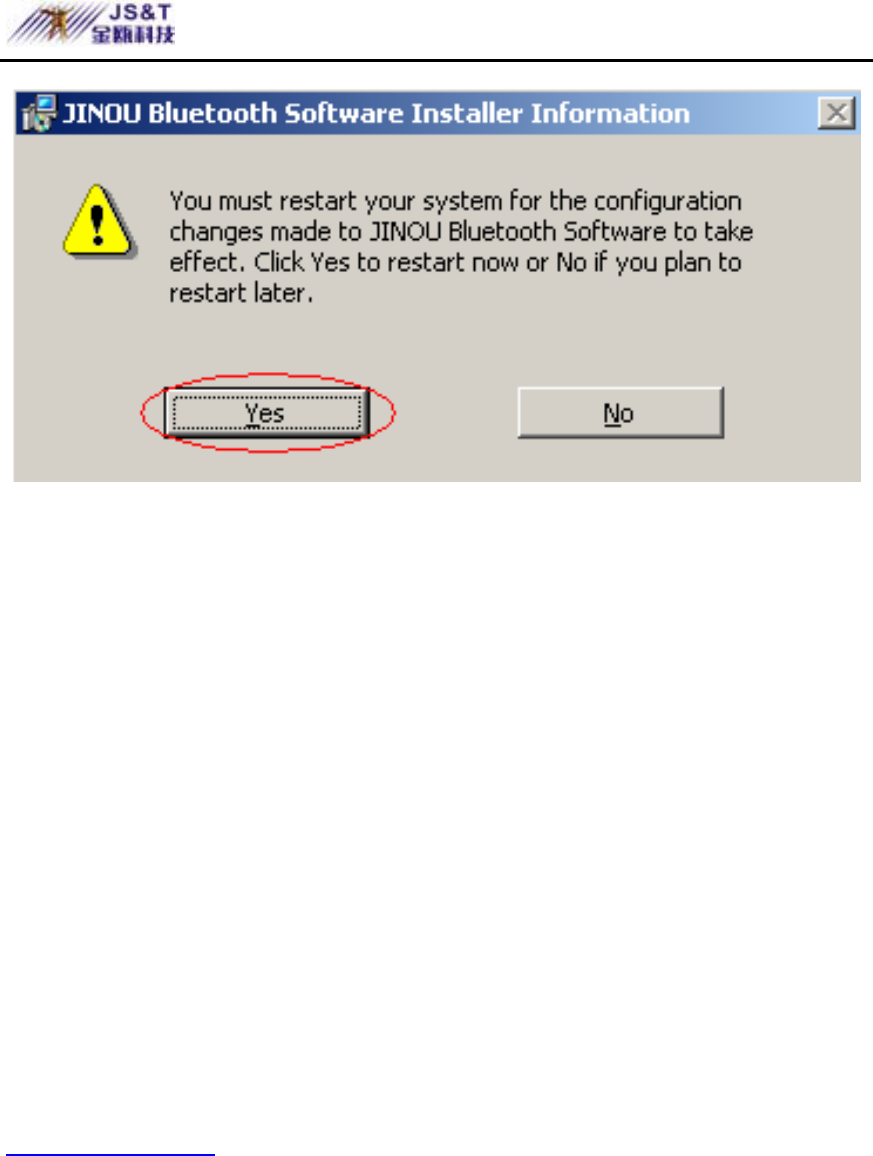
JINOU BDFD USER MANUAL
www.jinoux.com -14-
12. After finished setup, it needs to restart your computer
so that your new software can take effect. It will pop out the
restart hint, click [Yes] button and restart your computer.
Software/driver Uninstallation
1.Double click [My Computer] icon, double click
[Control Panel] in the next window, and then double
click [Add or Uninstall Program] icon in the next
window.
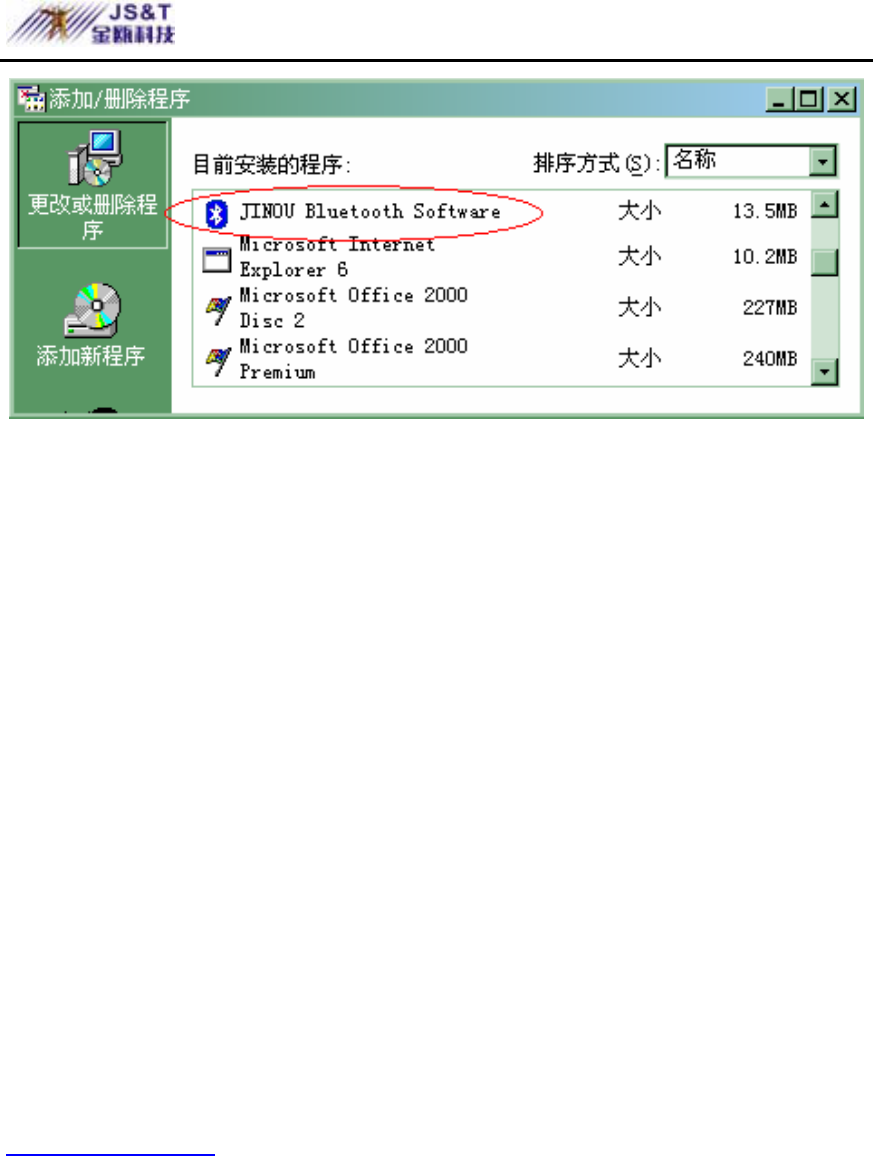
JINOU BDFD USER MANUAL
www.jinoux.com -15-
2.Select [JINOU Bluetooth Software] in “Existing
Installed Programs” of “Add or Uninstall
Program” window and click [Uninstall] button, then
follow the system prompt to complete deletion.
Software Instruction
1. If driver installation succeeds, “Chongqing JINOU
Bluetooth USB Device” will be added in the system
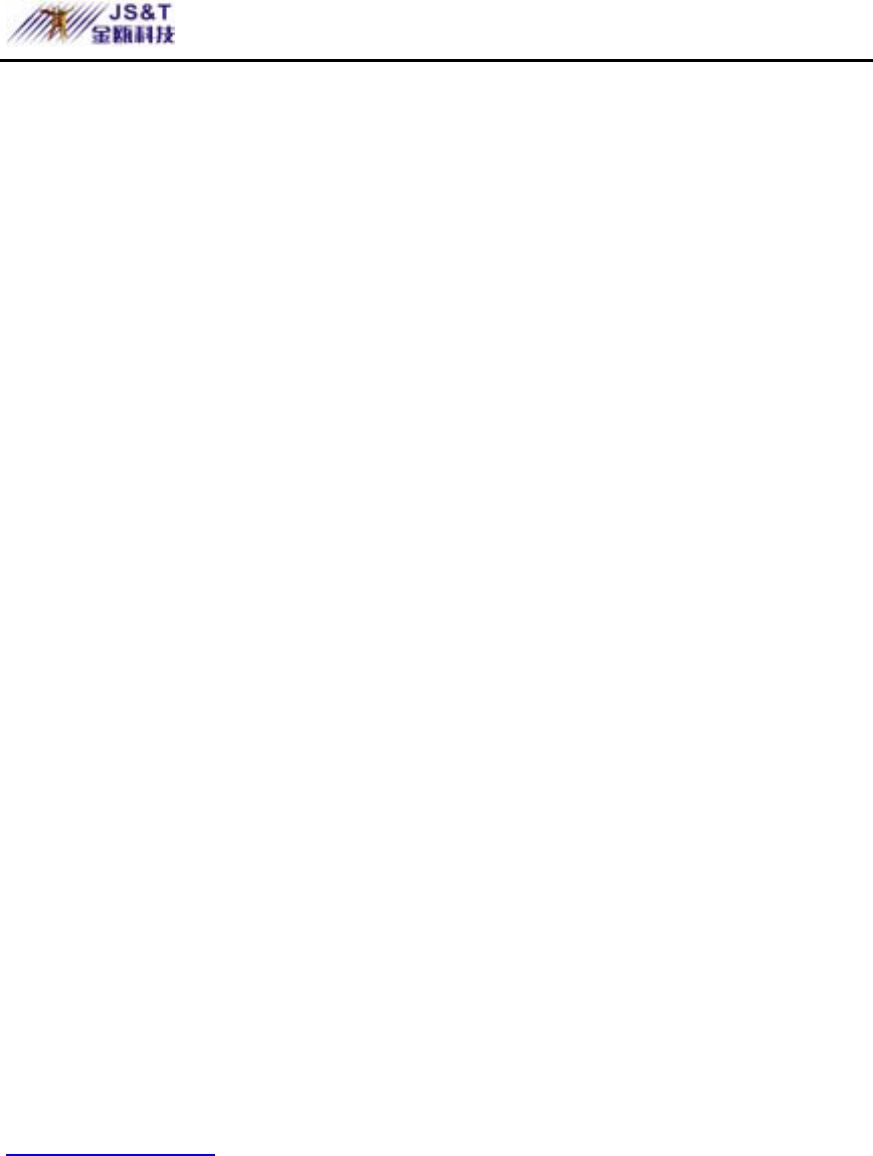
JINOU BDFD USER MANUAL
www.jinoux.com -16-
as well as three virtual Modems (Bluetooth Fax
Modem, Bluetooth Modem, Bluetooth Null Modem),
Bluetooth Dummy Port (Bluetooth Communications
Port), Bluetooth sound control (Bluetooth Audio) and
Bluetooth network card driver (Bluetooth LAN
Access Server Driver). The devices are shown in the
following Device Manager window:
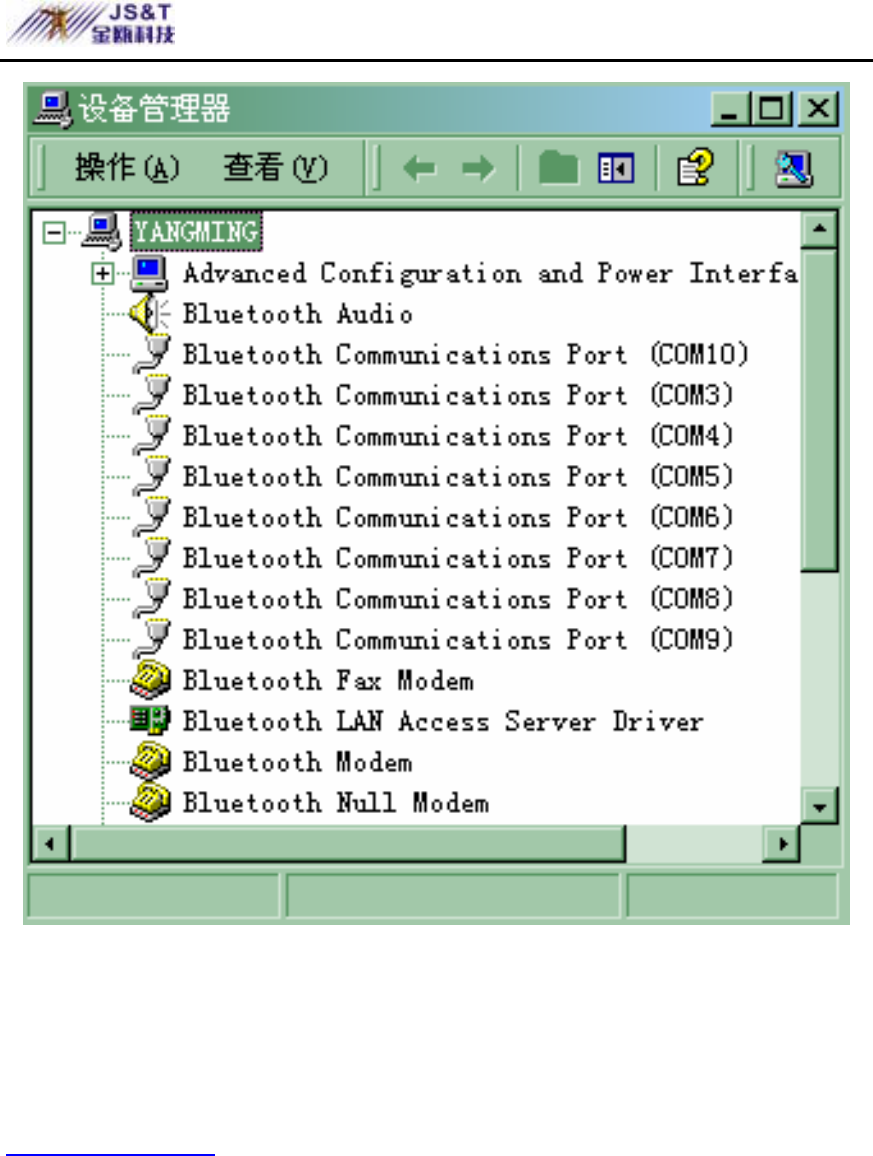
JINOU BDFD USER MANUAL
www.jinoux.com -17-
The driver also will create an icon called as “My
Bluetooth Places”, which function is similar to
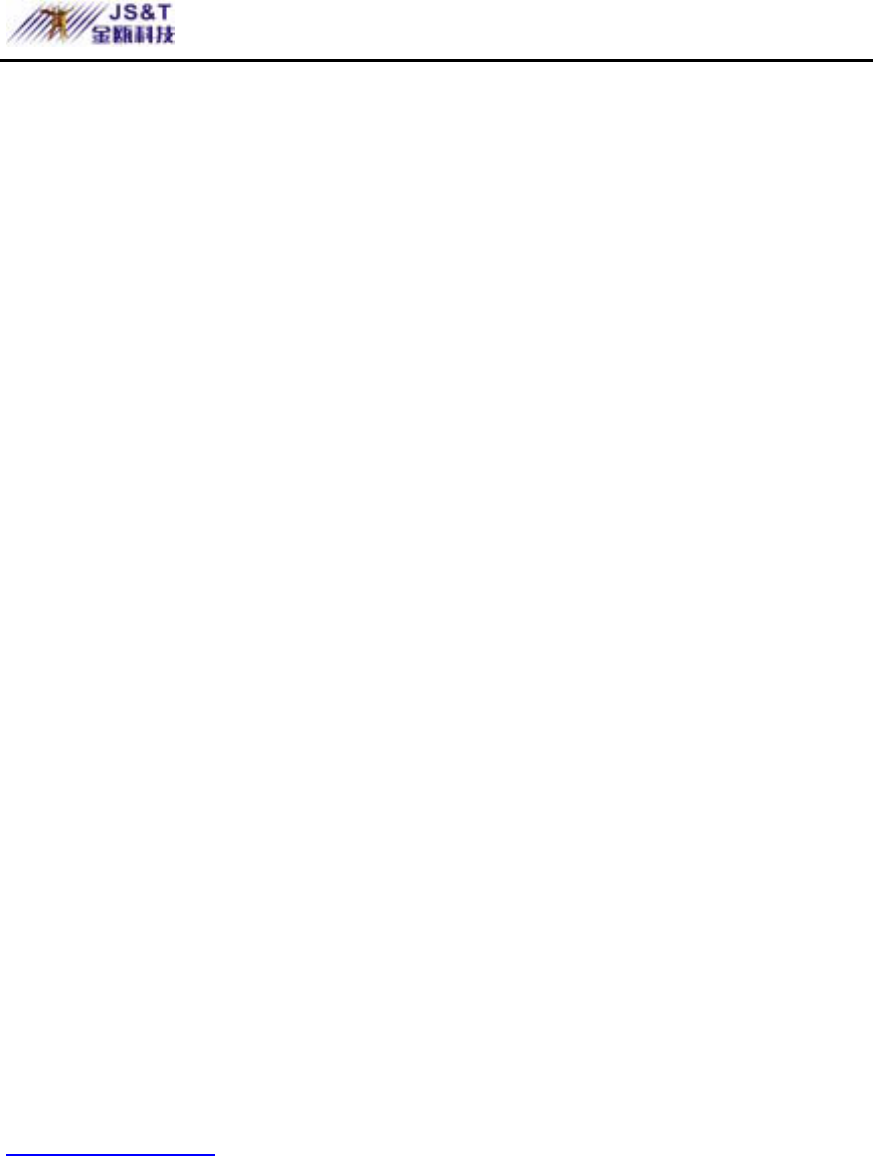
JINOU BDFD USER MANUAL
www.jinoux.com -18-
Network Neighborhood. With the icon, 9 types of
services provided by Bluetooth USB adapter can be
obtained and the related adapter functions can be
configured. The software adopts visual operating
interface and not require further complex setting.
Among the software, My Bluetooth places contains
“My Device” option (viewing Bluetooth services
provided by the unit) and “Entire Bluetooth
Neighborhood”(viewing neighboring Bluetooth
devices) option etc. “Bluetooth Configuration”
enables users to configure various services, including
computer name, computer type, common folder, safe
mode, version information, automatic searching for
Bluetooth devices at preset time and the option
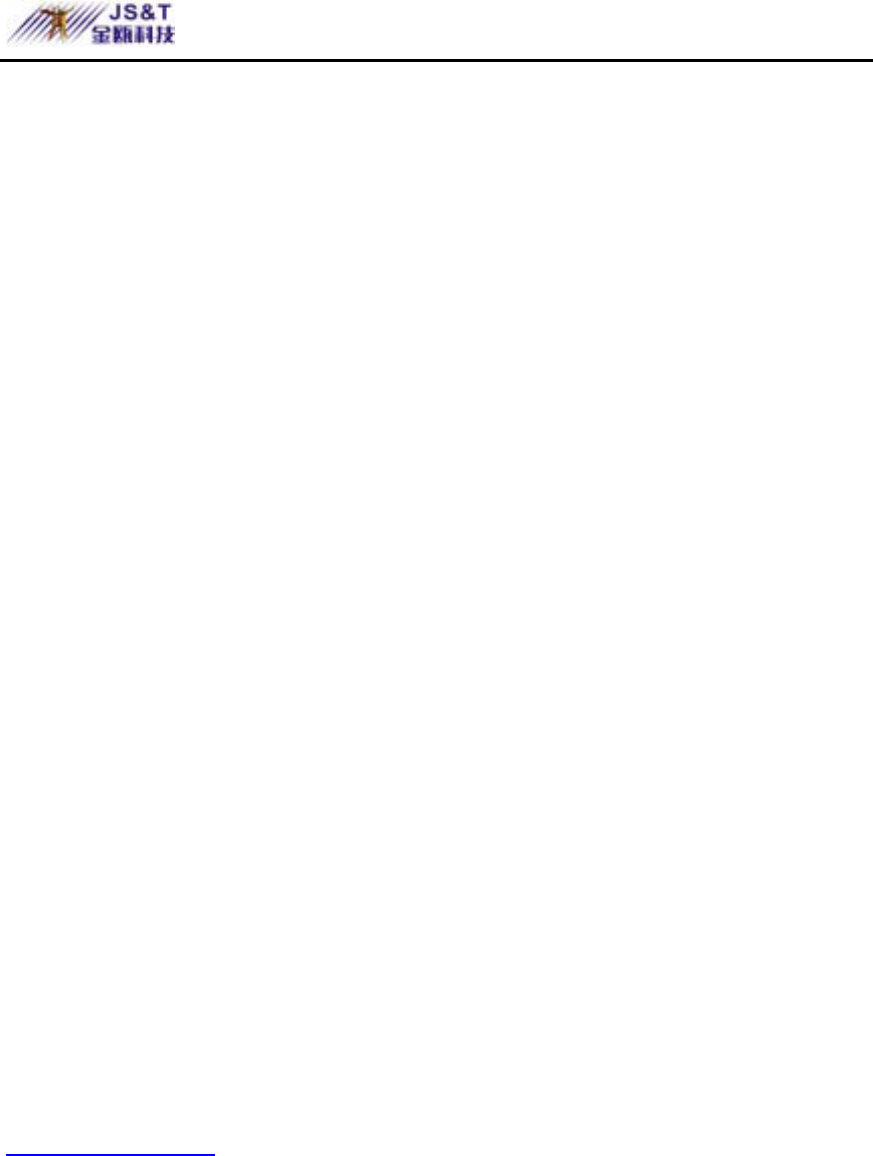
JINOU BDFD USER MANUAL
www.jinoux.com -19-
whether data access password function is initiated for
a certain service etc. In addition, the system will add
“Bluetooth Configuration” icon in task bar at the
right bottom corner of screen to facilitate users.
2. Double click [My Bluetooth Places] icon, then double
click [My Device] icon in the popped-up window, you
can view 9 types of services supported by Bluetooth
USB adapter:
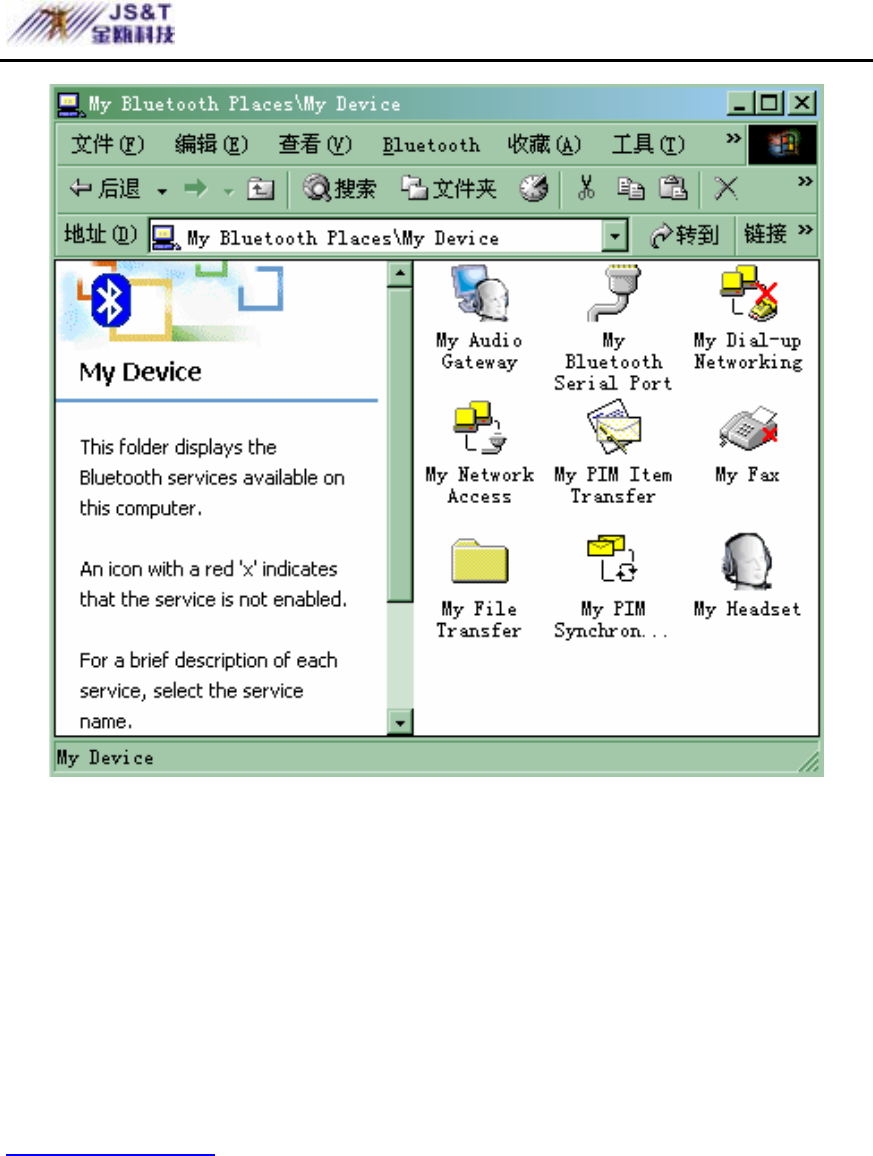
JINOU BDFD USER MANUAL
www.jinoux.com -20-
The entry marked with red × means that the device
is not existing therefore this service cannot be
activated( for example, the dial-up networking will be
marked with red × as no real modem is installed).
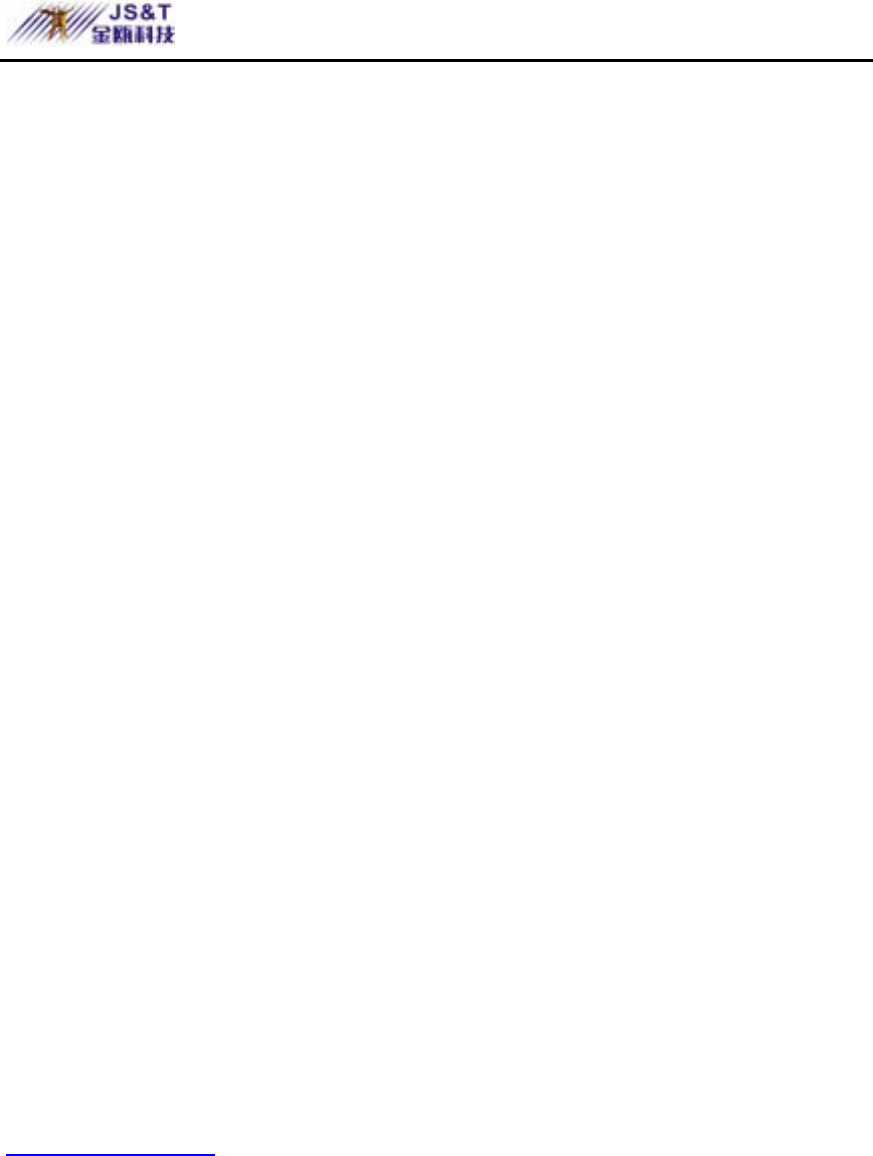
JINOU BDFD USER MANUAL
www.jinoux.com -21-
By means of mouse, you can directly control
enable/disable service, view the status, set the
password for data access and change service attribute.
All the operation is very easy. The following
paragraphs will briefly describe the specific function
of the 9 types of services.
● Dial-up Networking: The Dial-up Networking
service permits a Bluetooth client to use a
modem that is physically connected to a
different Bluetooth device (the server). After
the Bluetooth wireless connection is established,
the client can use the server’s modem as if it
were a local device on the client. You can use
Bluetooth mobile phone such as Ericsson T39
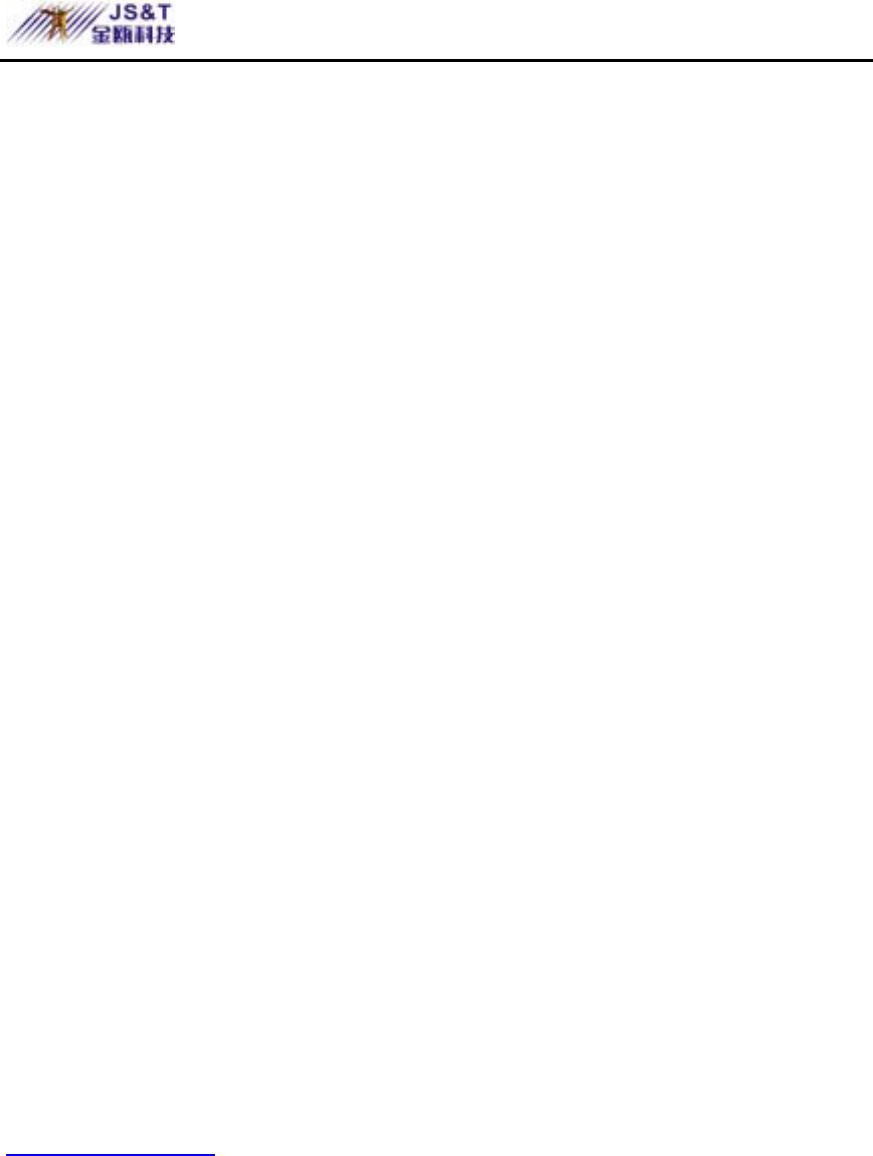
JINOU BDFD USER MANUAL
www.jinoux.com -22-
and T68 to realize Bluetooth wireless network
access at anytime and anywhere (For further
information, refer to Section “Computer
Wireless Network Access Guide in this
manual”).
● Fax: The Fax service allows a Bluetooth client
to wirelessly send a fax using a device that is
physically attached to a Bluetooth server.
● Bluetooth serial port: Two Bluetooth USB
adapters, or one Bluetooth USB adapter and one
Bluetooth mobile phone can build up the
connection via virtual serial ports, which effect
is equal to serial port connection cable (For
further information, refer to section “Picture
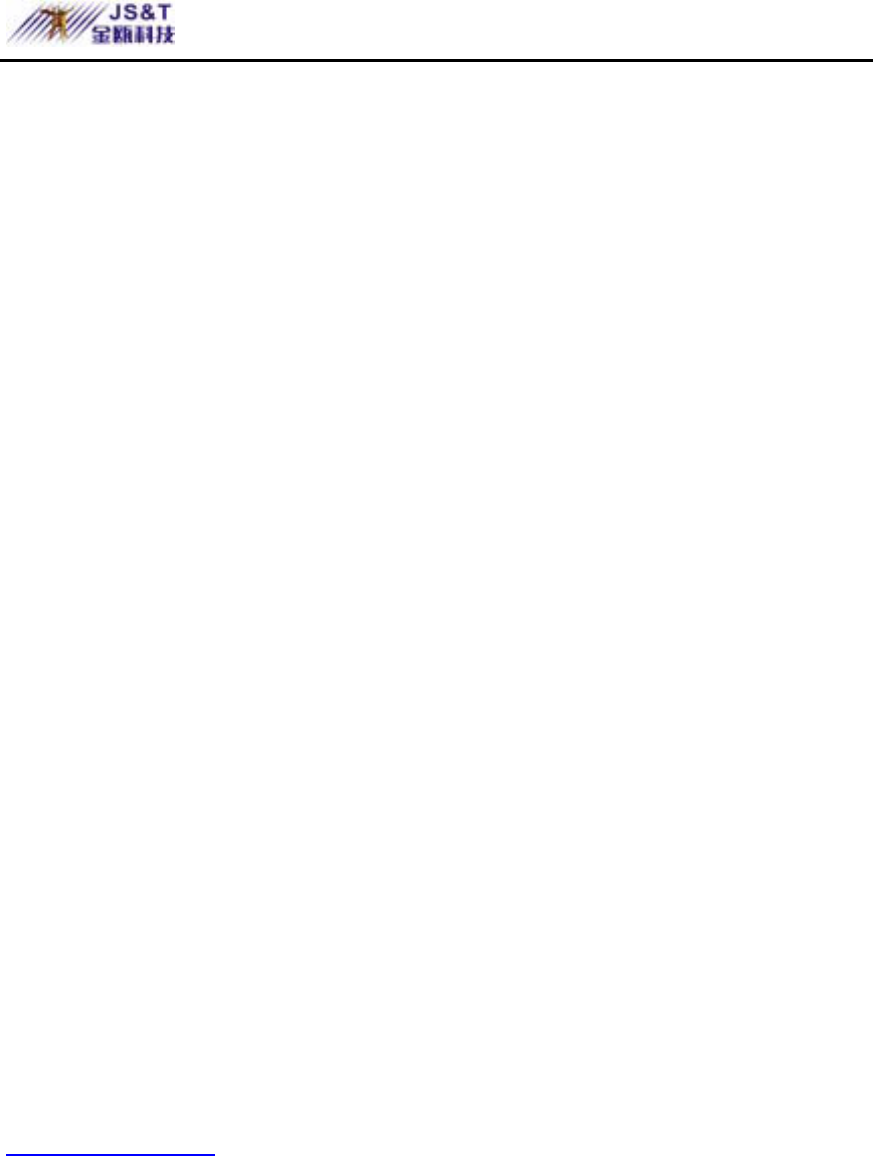
JINOU BDFD USER MANUAL
www.jinoux.com -23-
Download Guide for Nokia 7650” and “Remote
Control Computers Guide for Mobile Phone”).
● LAN Access: The service allows Internet and
LAN access by connecting to another computer
physically connected to network by means of
Bluetooth technology (requiring the relevant
software setting)
● File Transfer: The service supports file transfer
between two computers equipped with
Bluetooth USB adapters, including cut, create
folder, rename, copy, delete, update and
Properties display, all through the visual
Windows interface.
● PIM Information exchange: The service allows
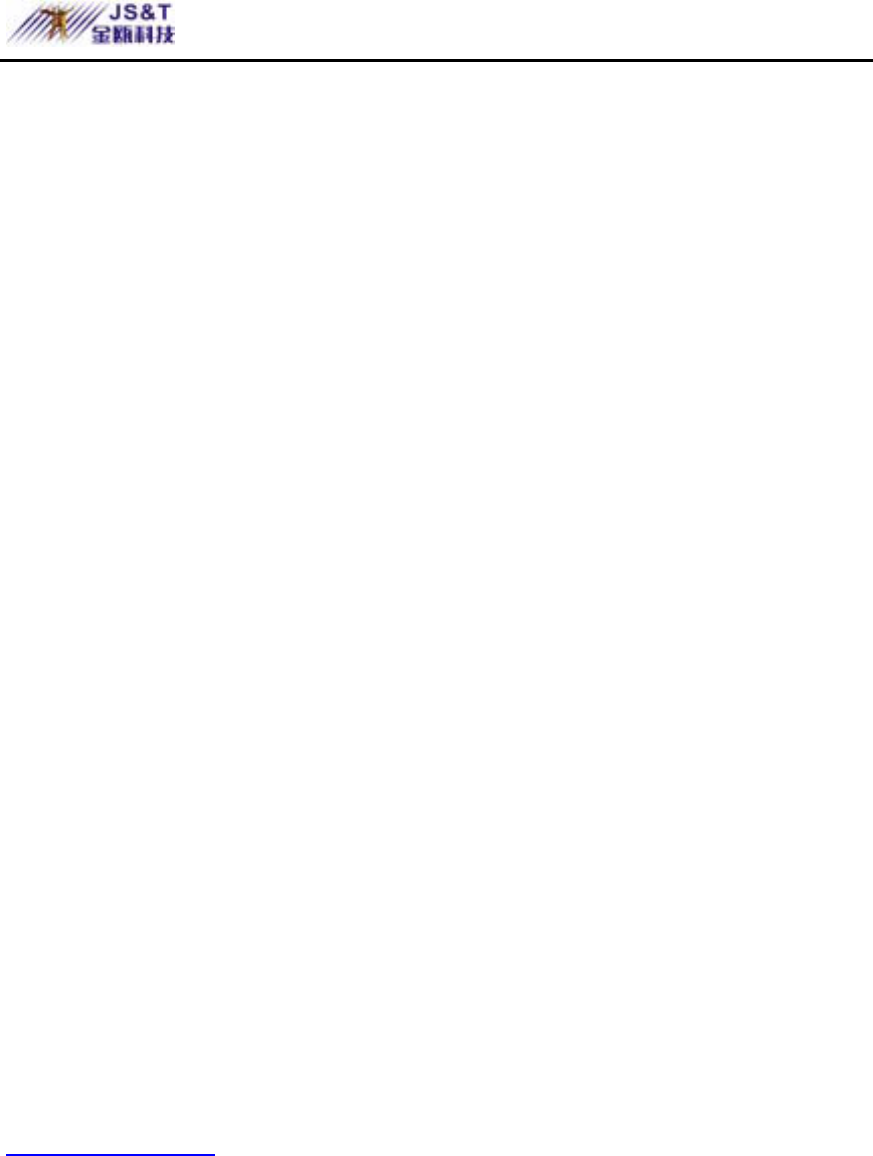
JINOU BDFD USER MANUAL
www.jinoux.com -24-
transmission, receiving and exchange of
electronic information between PDA, laptop
and desktop via Bluetooth wireless connection.
The Outlook file formats supported by the
service include Business Cards (*.vcf, .vcd),
Calendar entries (*.vcs), Notes (*.vnt),
Messages (*.vmg).
● PIM Information synchronization: The service
supports synchronization of electronic
information between Bluetooth devices. The
supported formats include IrMC1.1 and V2.1
vCard.
● Audio Gateway: The service allows computer to
use the microphone or loudspeaker of remote
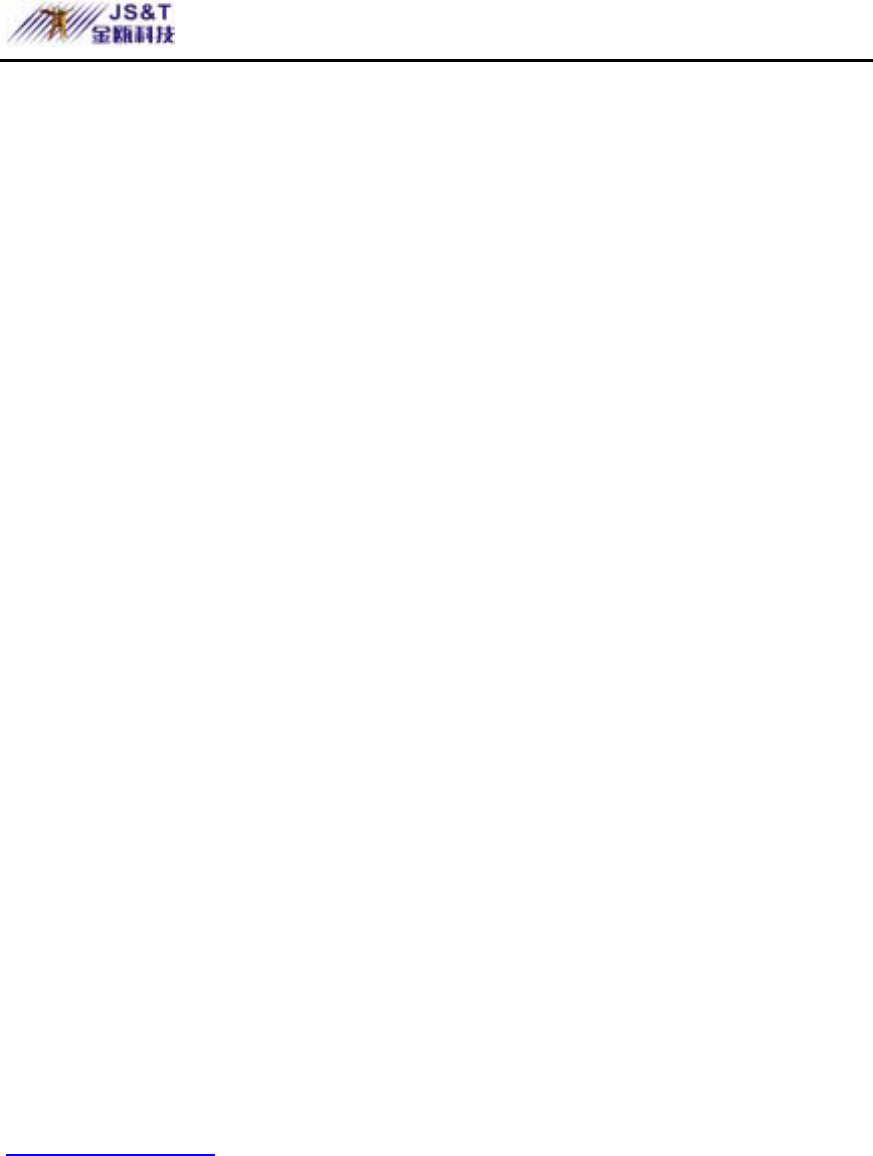
JINOU BDFD USER MANUAL
www.jinoux.com -25-
Bluetooth device as the input/output device.
● Headset Microphone: The service allows
computer to provide the audio input/output for
remote Bluetooth device.
The concrete use explanation of above 9 functions
should be consulted “Help”. Location: After setup the
software, please double click the icon [My Bluetooth
Places] on desktop, and click the menu [Help],
choose [Bluetooth Help Topics].
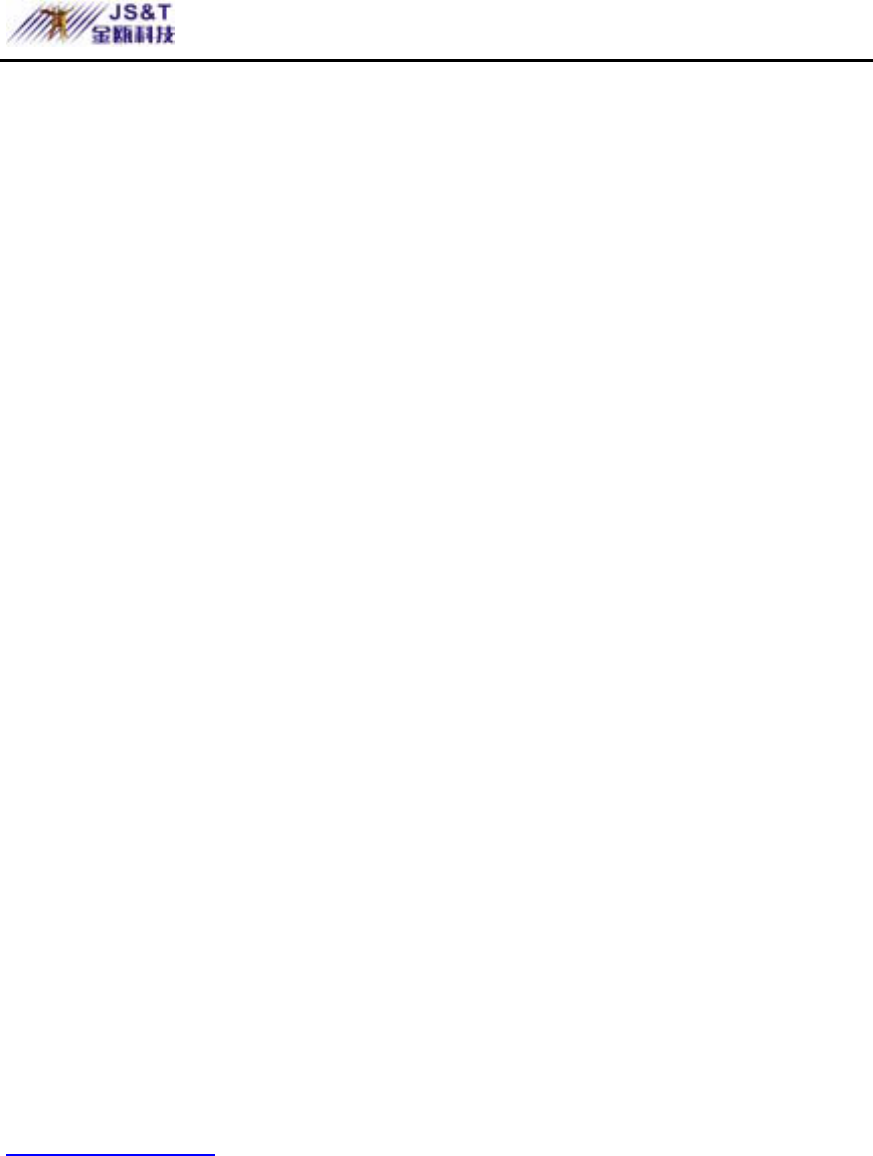
JINOU BDFD USER MANUAL
www.jinoux.com -26-
Computer Wireless Network Access Guide
1.In order to realize GPRS wireless Network access by
using Bluetooth USB adapters, the following
conditions must be available: Bluetooth mobile phone,
Bluetooth USB adapters, computers with USB
interfaces. The following is a description of the setting
procedures for networking access.
2.Install driver for Bluetooth USB adapters. (For detail
procedures, please refer to Section “Installing
Software/Driver” of this manual, no description is
repeated here).
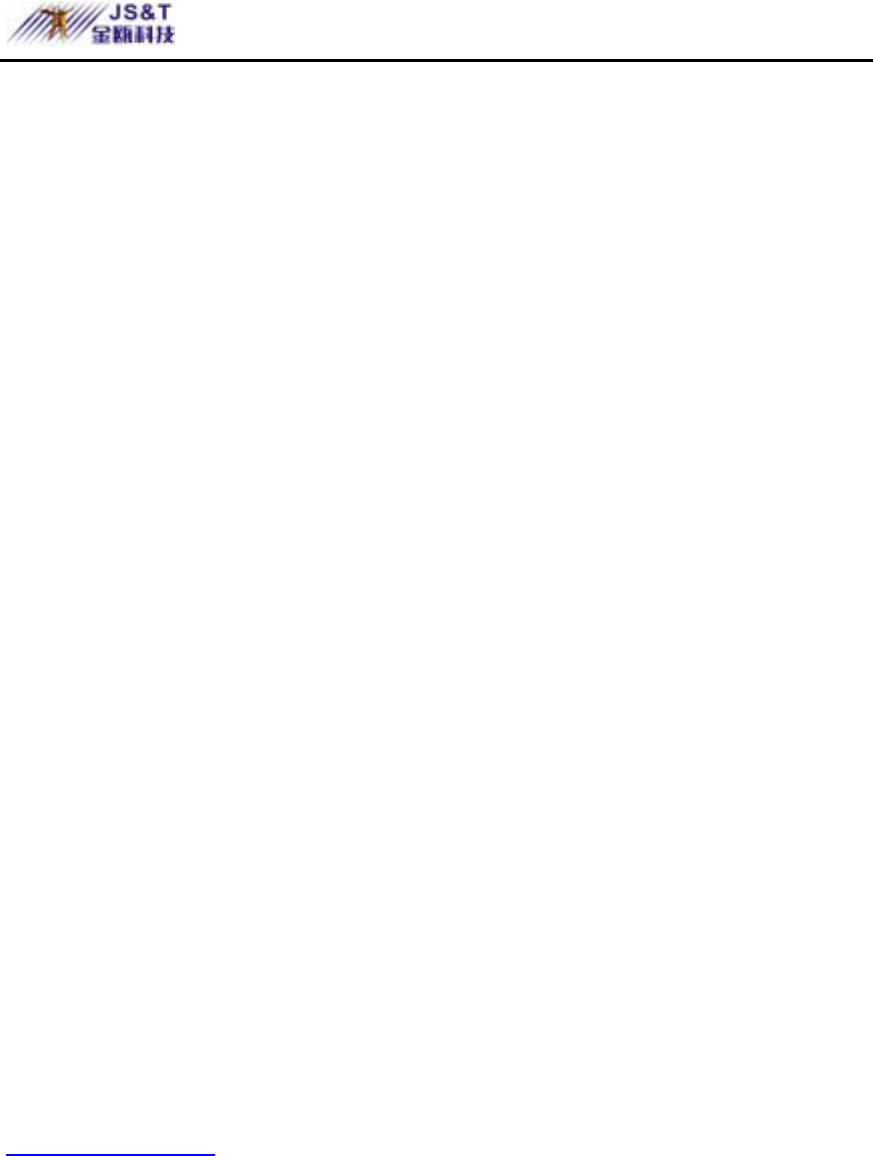
JINOU BDFD USER MANUAL
www.jinoux.com -27-
3.Configure Bluetooth mobile phone: T39 is taken as an
example for describing the configuration procedures of
Bluetooth mobile phone. For the configuration of other
types of Bluetooth mobile phones, introductions of
their attached manuals can be referenced.
1. Operation mode:Before getting access to GPRS, the
Bluetooth function of mobile phone must be first activated,
i.e. the operating mode of mobile phone must be set to
Automatic or On. When not in use, it is advisable to set to
Off. Specific procedures are as follows:
z Scroll to Extras and press [YES]
z Select Bluetooth and press [YES]
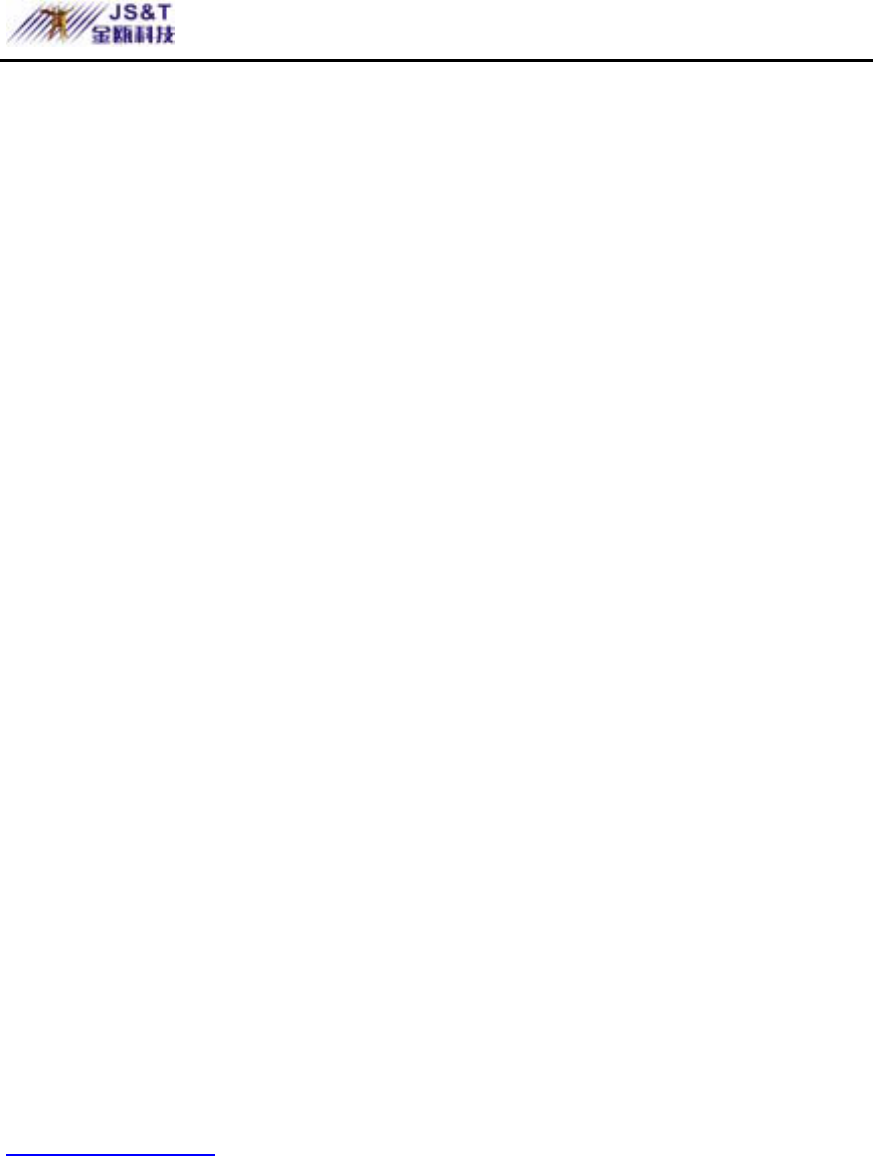
JINOU BDFD USER MANUAL
www.jinoux.com -28-
z Go to Operation Mode and press [YES]
z Press [YES] after selecting Off, or Automatic,
or On
2. Pairing: Because access to network by using mobile phone
involves the problems of cost and safety, common mobile
phone must be authorized before being used for accessing
the network. In the terminology of Bluetooth technology,
this procedure is called “Pairing”. Only paired Bluetooth
devices can be considered as safe and reliable and can be
used for wireless access to GPRS by using mobile phone.
Devices that are not paired shall be considered as
undependable and wireless Network access cannot be
implemented by using the GPRS function on the mobile
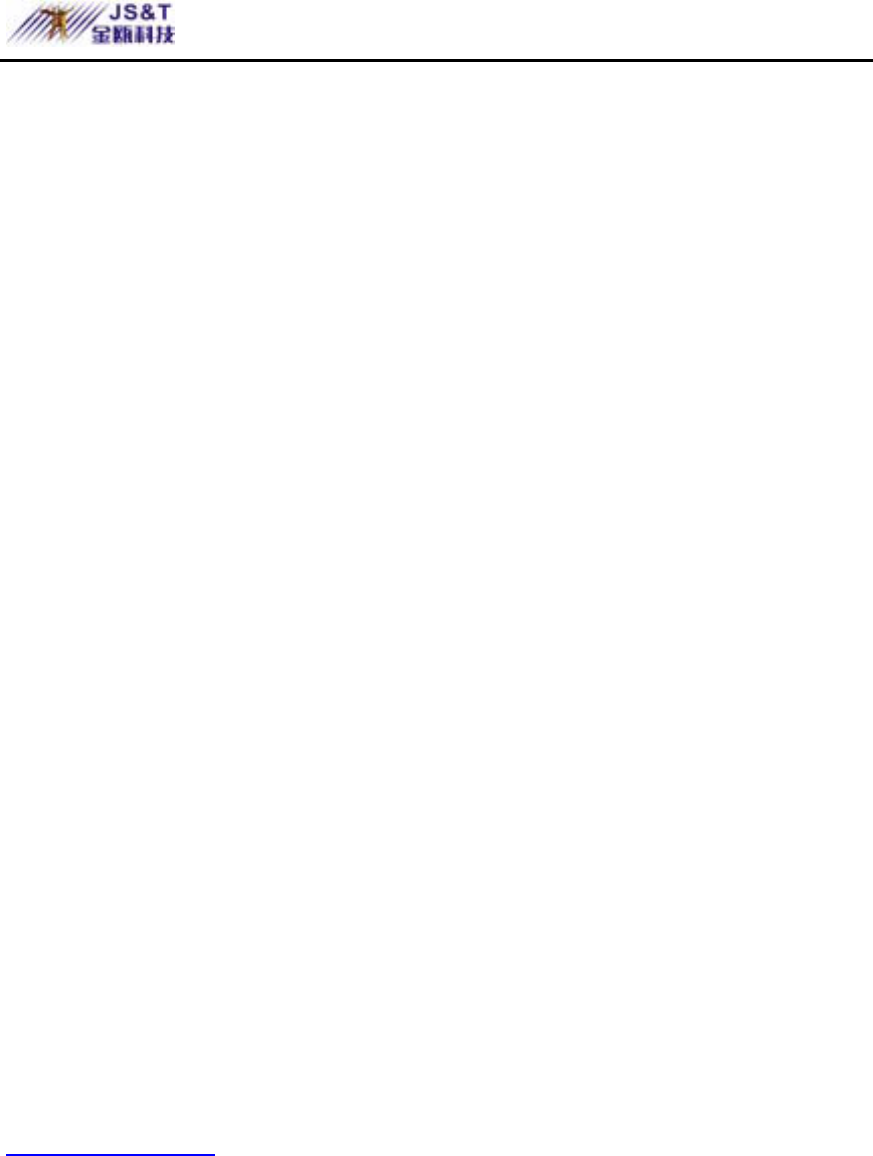
JINOU BDFD USER MANUAL
www.jinoux.com -29-
phone (Pairing is no longer required for the devices
that are already paired).
Next, the pairing procedures are described in detail. The
pairing of T39 mobile phone includes two modes: Phone
initiates and Phone accepts. In the Phone initiates mode,
the mobile phone actively issues pairing request to the
Bluetooth USB adapter for pairing. While in the Phone
accepts mode, the mobile phone waits for the pairing
request from the Bluetooth USB adapter for pairing.
These two modes are described respectively in the
following:
z Phone initiates:
1. Scroll to Extras and press [YES]; Select Bluetooth
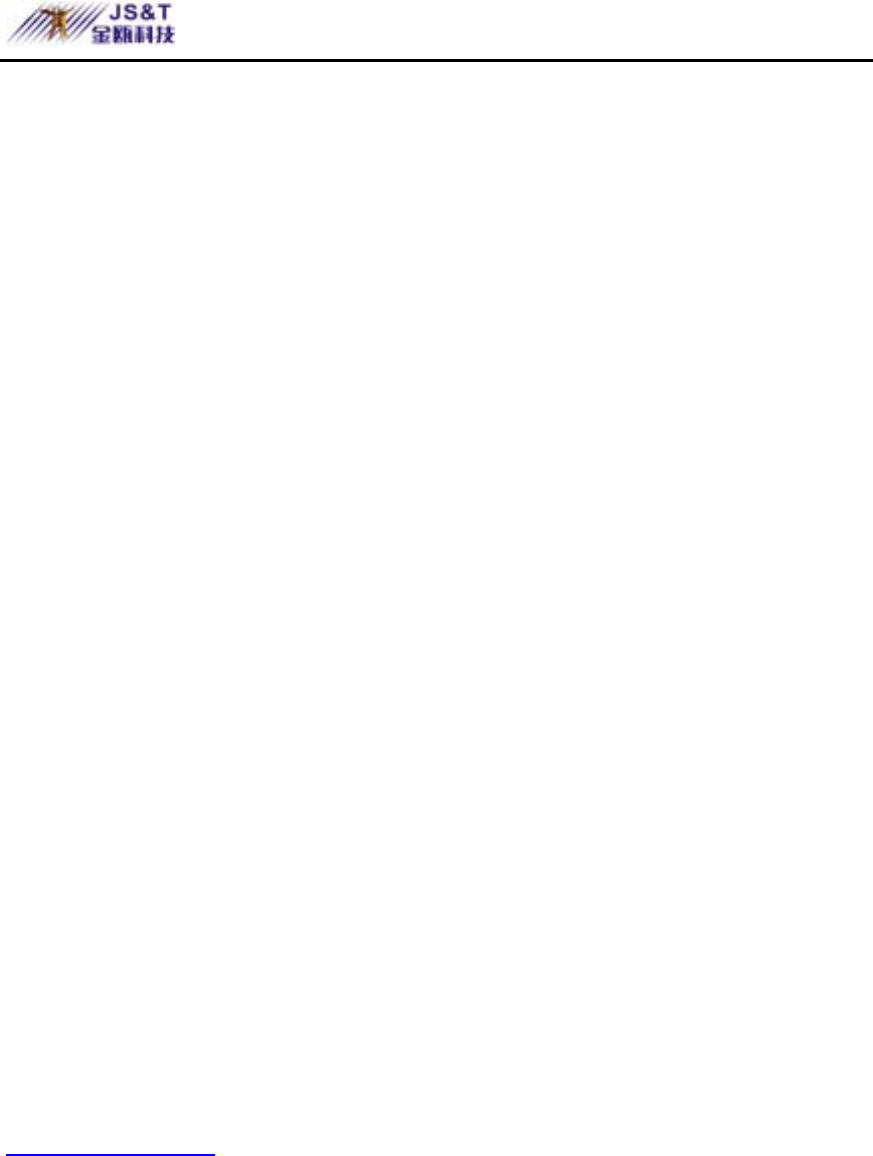
JINOU BDFD USER MANUAL
www.jinoux.com -30-
and press [YES]; Paired devices and press [YES];
Add device and Press [YES]; Phone initiates and
press [YES].
2. The screen displays a list of device types that can
be paired with Bluetooth mobile phone. Scroll to all
types and press [YES].
3. The phone set begins to search for the Bluetooth
USB adapters nearby. When searching completed,
the screen displays the Bluetooth USB adapters that
have been found. Press [YES] and select the
Bluetooth USB adapter to be paired with the
mobile phone.
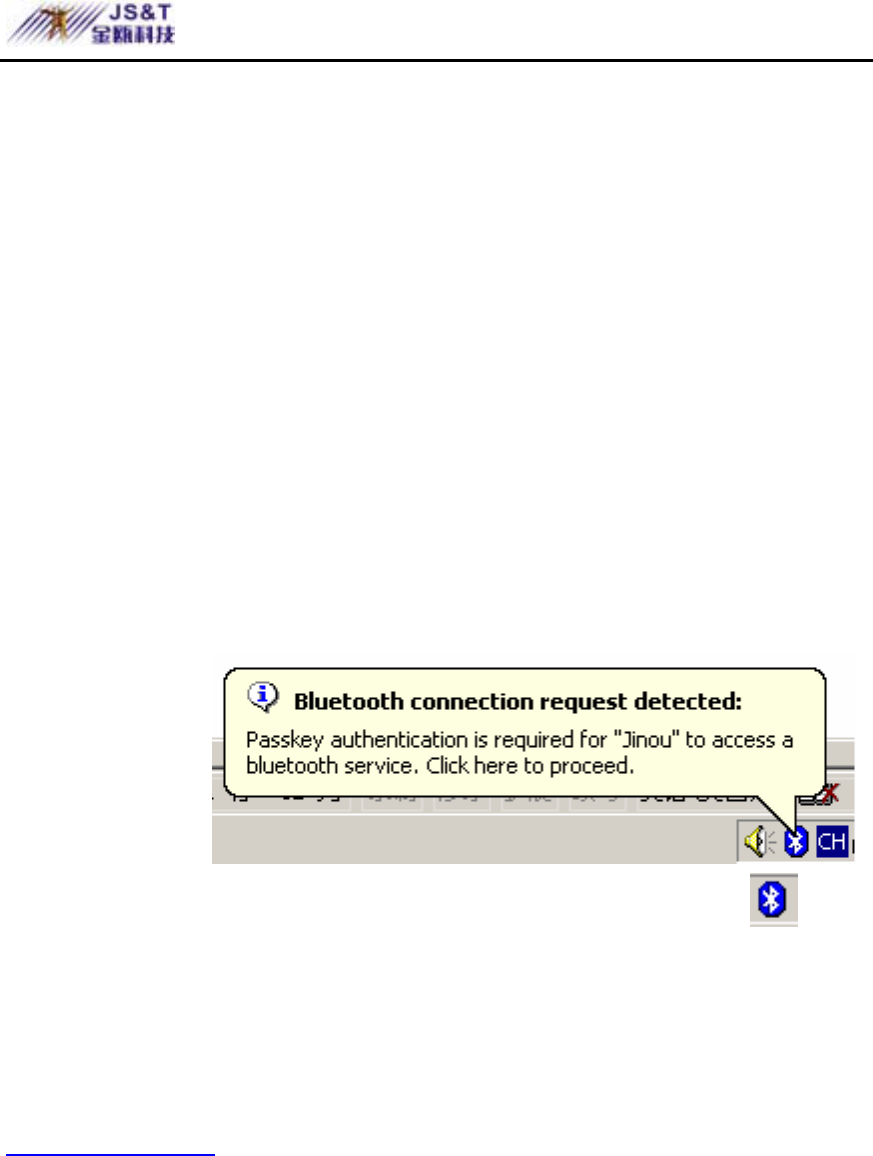
JINOU BDFD USER MANUAL
www.jinoux.com -31-
4. Enter a Passkey with a maximum number of 16 bits.
Now the phone set begins to pair with the selected
Bluetooth USB adapter.
5. Now a pairing request is shown in the lower right
corner of the screen of the computer as seen in the
picture below:
6. On the screen of laptop, click the icon with
the mouse,after entering the Passkey into the
prompt box that has just been entered into the
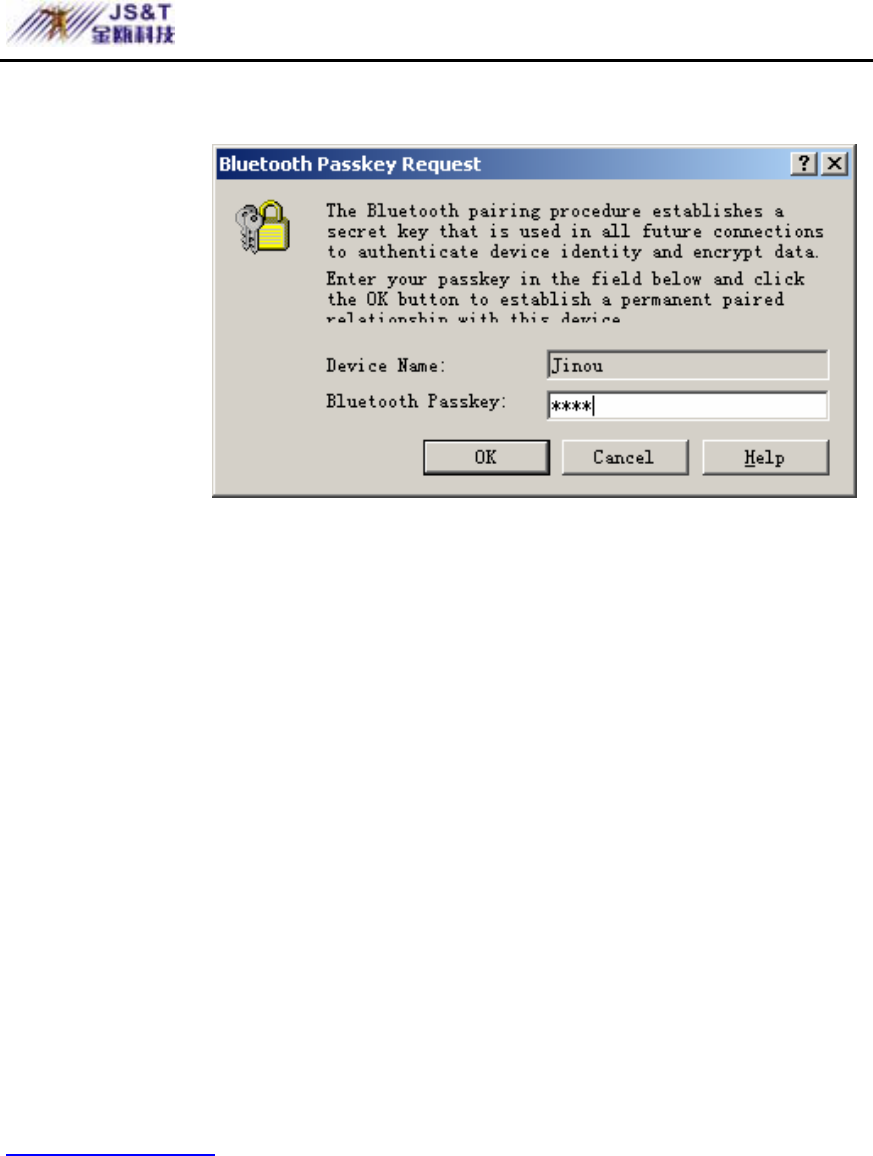
JINOU BDFD USER MANUAL
www.jinoux.com -32-
mobile phone, click [OK] button.
7. Now turn back to the mobile phone and you can see
the prompt showing that the pairing is succeeded.
Then you can edit the name for the Bluetooth USB
adapter and press [YES].
z Phone accepts
1. Scroll to Extras and press [YES]; Select Bluetooth
and press [YES]; Paired device and press [YSE];
Add devices? Press [YES]; Phone accepts and
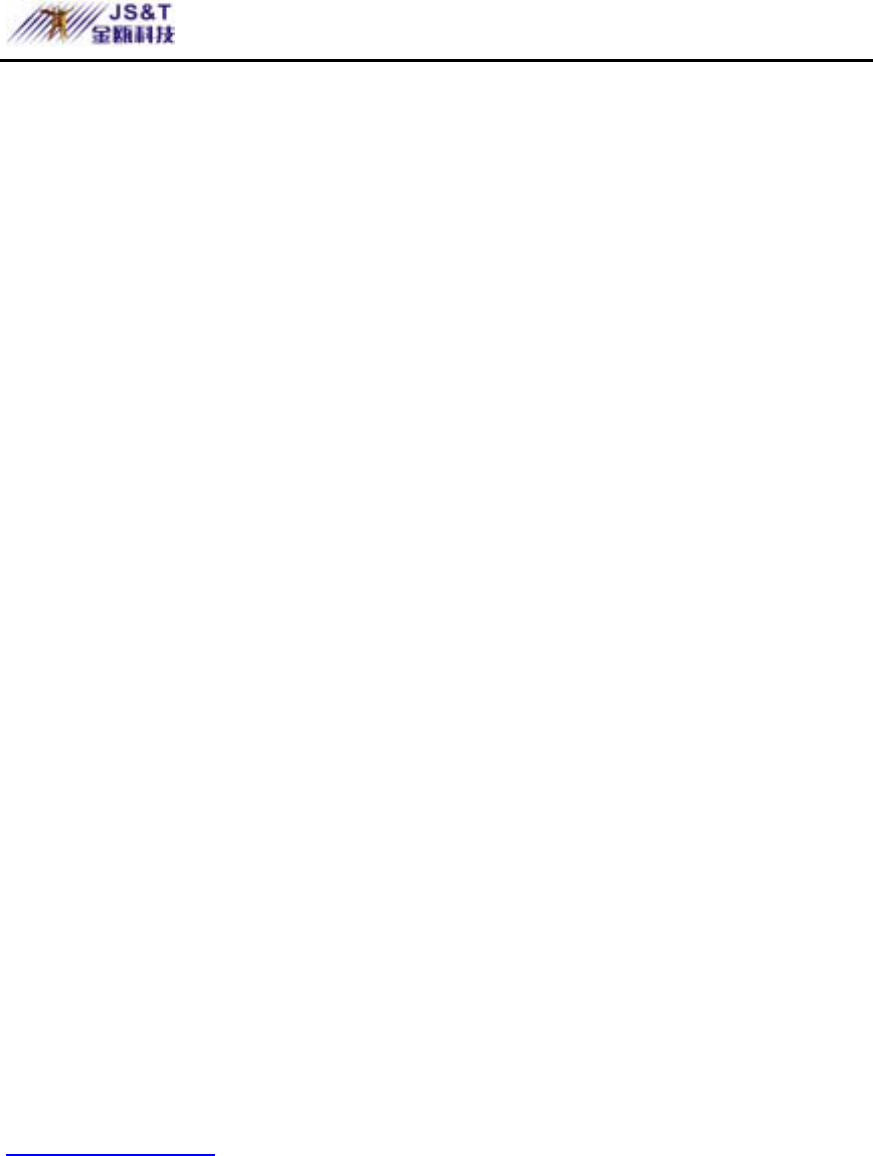
JINOU BDFD USER MANUAL
www.jinoux.com -33-
press [YES], now the mobile phone is waiting for
the pairing request from the Bluetooth USB
adapter.
2. Turn back to the laptop and double click “My
Bluetooth Places” icon on the desktop with the
mouse, or the Bluetooth icon in the system tray at
the lower right corner of the desktop. Open the
software for the Bluetooth USB adapter. Then
double click the “Entire Bluetooth
Neighborhood”. In the Bluetooth device list that
appeared, click the Bluetooth mobile phone icon
with the right button of the mouse (If the Bluetooth
mobile phone is not in the list, then select
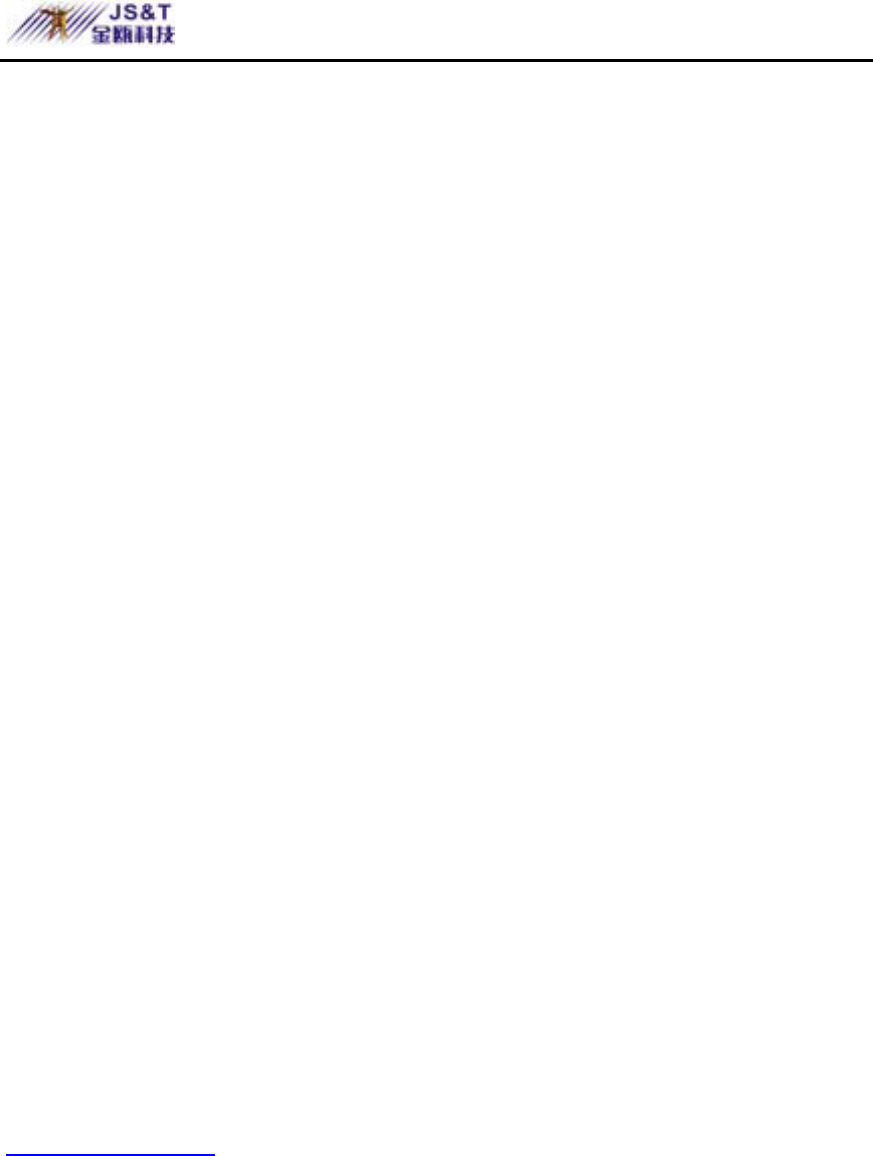
JINOU BDFD USER MANUAL
www.jinoux.com -34-
“Bluetooth” menu, and search for the Bluetooth
devices nearby again by selecting “Search for
Devices”). Select “Pairing Device” in the
popped-up menu for pairing and enter the Passkey
in the prompt box.
3. Go back to the Bluetooth mobile phone and confirm
the pairing by pressing [YES] when query appears.
4.Enter the same Passkey.
5.Now user can edit the name tag for the Bluetooth
USB adapter when pairing succeeded and press
[YES].
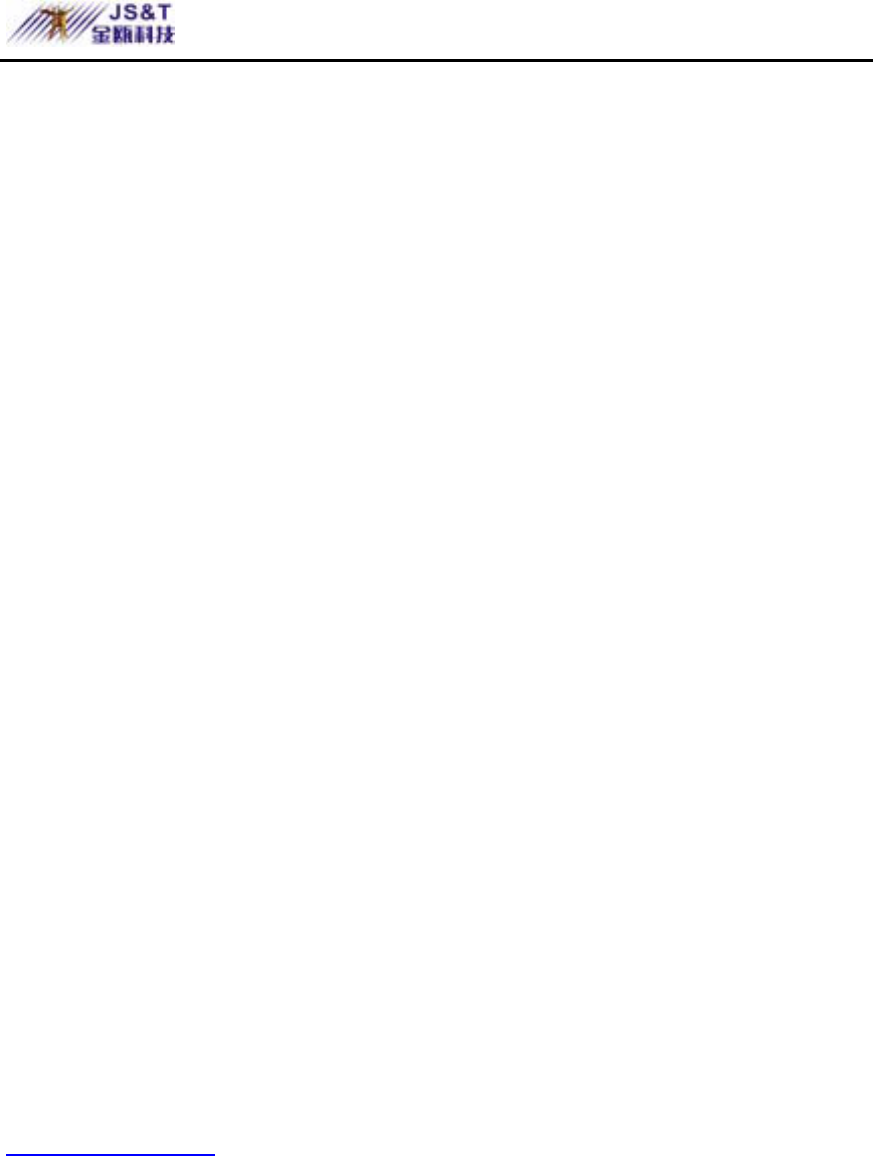
JINOU BDFD USER MANUAL
www.jinoux.com -35-
4.Dial-up Networking Access: When the Bluetooth mobile
phone is paired with the Bluetooth USB adapter (The
pairing procedure is done only once and no further
procedure is needed afterwards), now you can browse the
Internet using GPRS service. Specific procedure is as
follows:
z Open “My Bluetooth Places” and double click the
“Entire Bluetooth Neighborhood” icon. Select the
name of your Bluetooth mobile phone. Now the
Bluetooth USB adapter will search for the services
provided by the Bluetooth mobile phone. Double click
“Dial-up Networking” in the services that appeared.
Clear the user name and password field. In the dial
field, enter phone number “* 99 #”(for specific phone
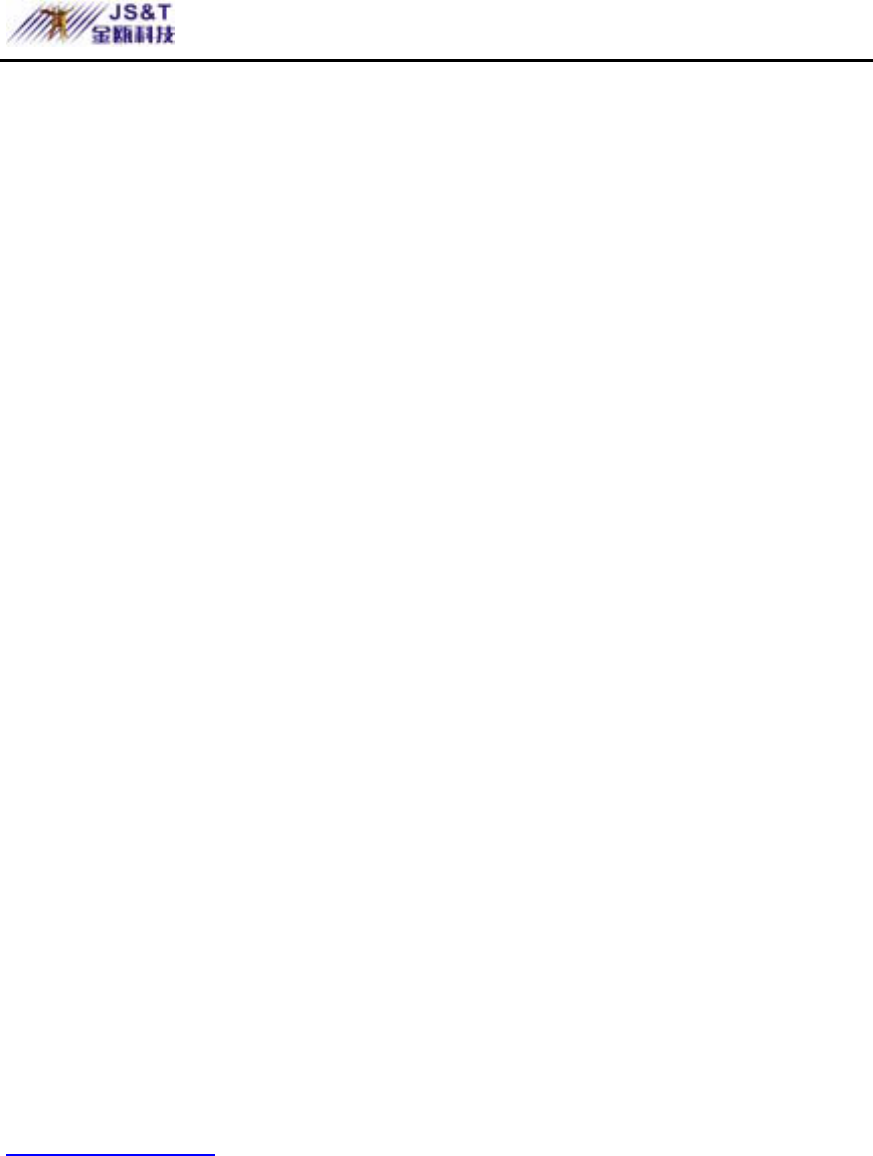
JINOU BDFD USER MANUAL
www.jinoux.com -36-
number, please contact your local network operator).
Dial by clicking the dial button with the mouse. After
that, the system will display such prompts as “Check
user name/password”, “ Log in computer”, etc. When
dialing succeeded, you can open the browser and
browse the web pages.
z Simplify dial procedures: the later dial procedures can
be simplified. Dial can be made by double clicking
“Bluetooth Connection” directly during network and
dial connection. Or you can set up shortcut “Bluetooth
Connection” directly on the desktop and later on just
click on the desktop. This procedure is identical to
that by dialing with Modem.
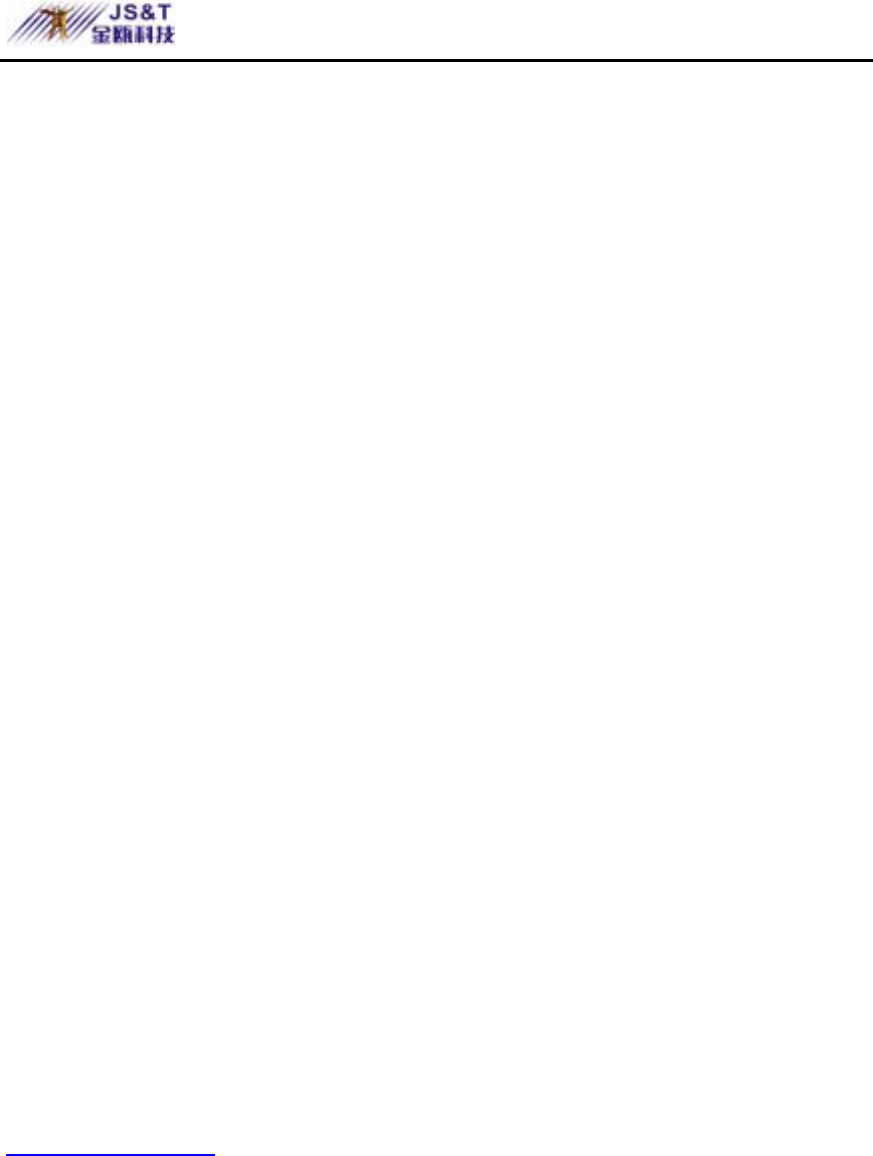
JINOU BDFD USER MANUAL
www.jinoux.com -37-
Picture Download Guide for Nokia 7650
Use Nokia 7650 to transfer picture:
Firstly, you should complete the pairing between
Nokia 7650 and Bluetooth USB Adapter, then click [Choose]
button on mobile phone, choose [Open] in [Picture
Management], then click [Option] to choose [Tag/Cancel
Tag]. Then choose the picture, click [Option], choose
[Send], choose [Through Bluetooth].
Note: The picture is stored in [Bluetooth Exchange
Document] in [My Bluetooth Places] on desktop.
Use professional software to realize the picture
transfer between Nokia 7650 and computer.
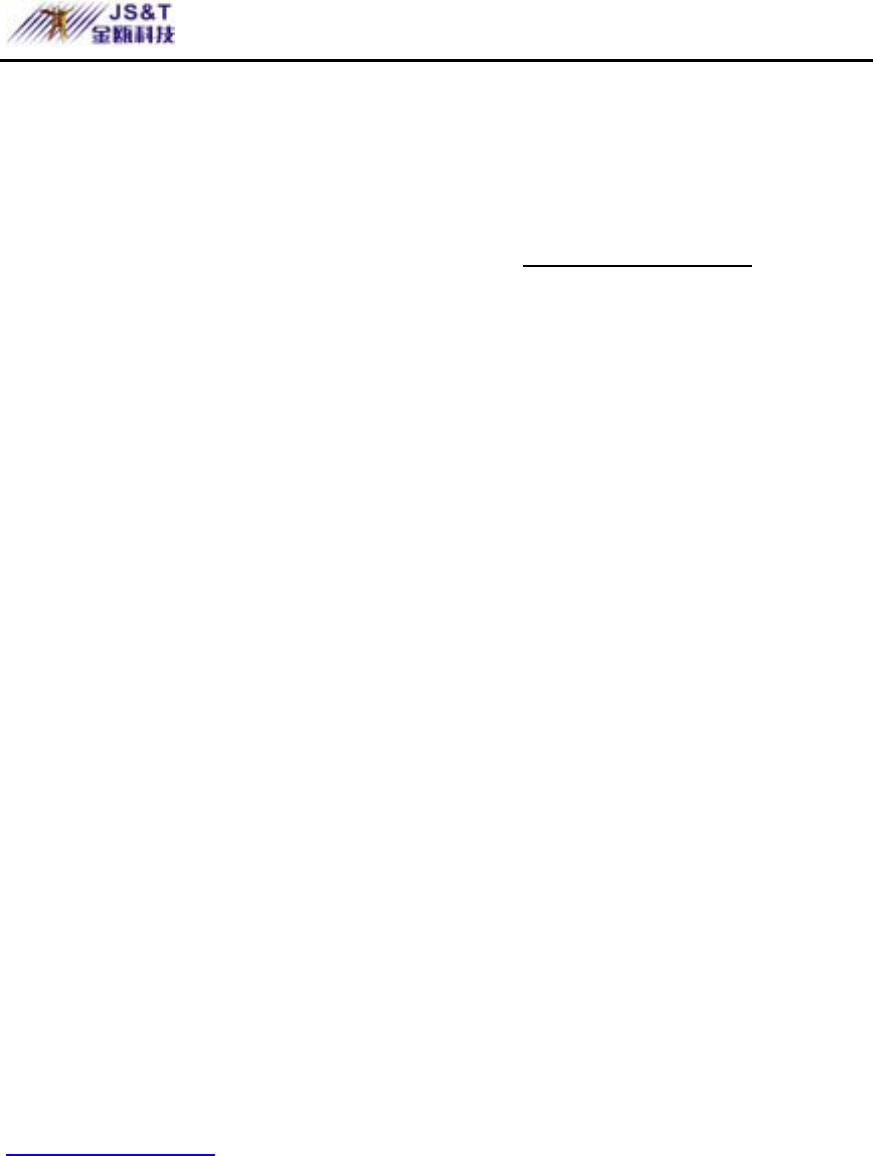
JINOU BDFD USER MANUAL
www.jinoux.com -38-
1. PC Suite for Nokia 7650 Software can realize the picture
transfer between Nokia 7650 and computer. It can be
downloaded from Nokia website (www.nokia.com) free of
charge. After downloading, you can directly run the
installation program according to the prompt. It should be
noted that the “Install the Nokia Connectivity SDK” box
must not selected during the installation. Instead, just click
[Next]and continue running, as shown in the following
picture:
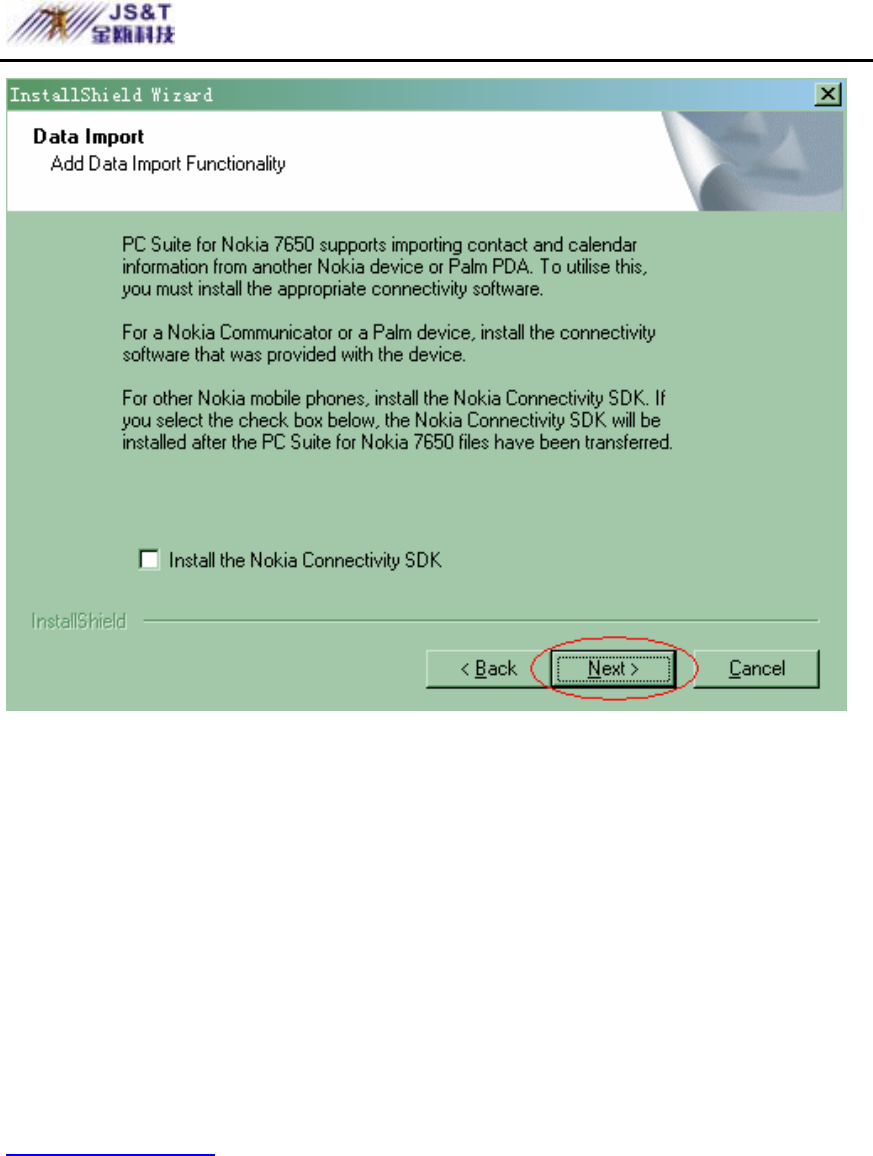
JINOU BDFD USER MANUAL
www.jinoux.com -39-
2.Install USB adapter: After installing the software for
Bluetooth USB adapter, you can insert the USB adapter
into the USB interface of the computer. Now you can start
to work.
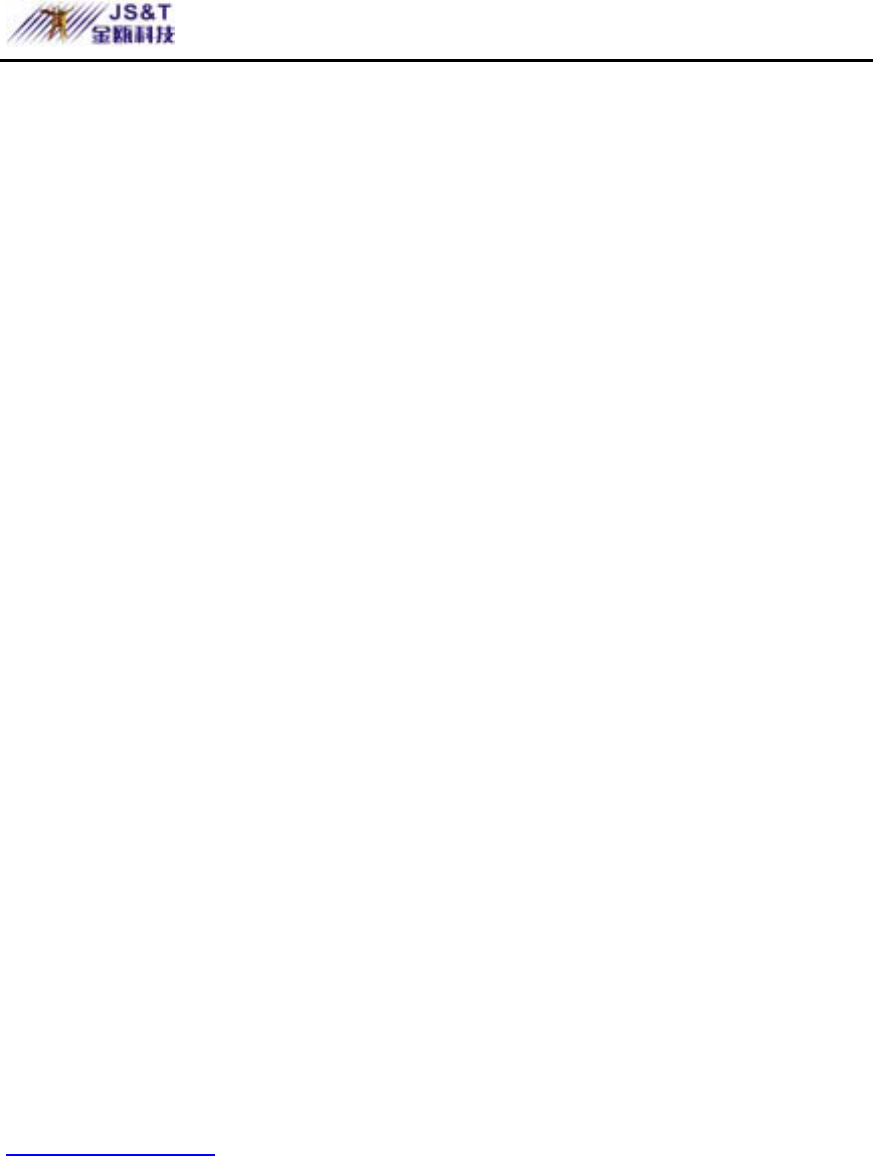
JINOU BDFD USER MANUAL
www.jinoux.com -40-
3.Pairing:Before downloading the pictures, you must
establish a trustful relationship between the mobile phone
and the USB adapter, i.e. pairing operation(Already
paired devices require no further pairing)。The detailed
pairing procedure is described below:
1. Select “Connect Functions”→ “Open” → “Bluetooth”→
“Open” under the list.
2. At this point, you can see the current status of the Bluetooth
device, such as whether the Bluetooth function is enabled,
whether other Bluetooth devices are allowed to query to
this mobile phone, the names of Bluetooth devices, etc.
Before conducting pairing and various Bluetooth operations,
the Bluetooth functions must be enabled, as shown in the
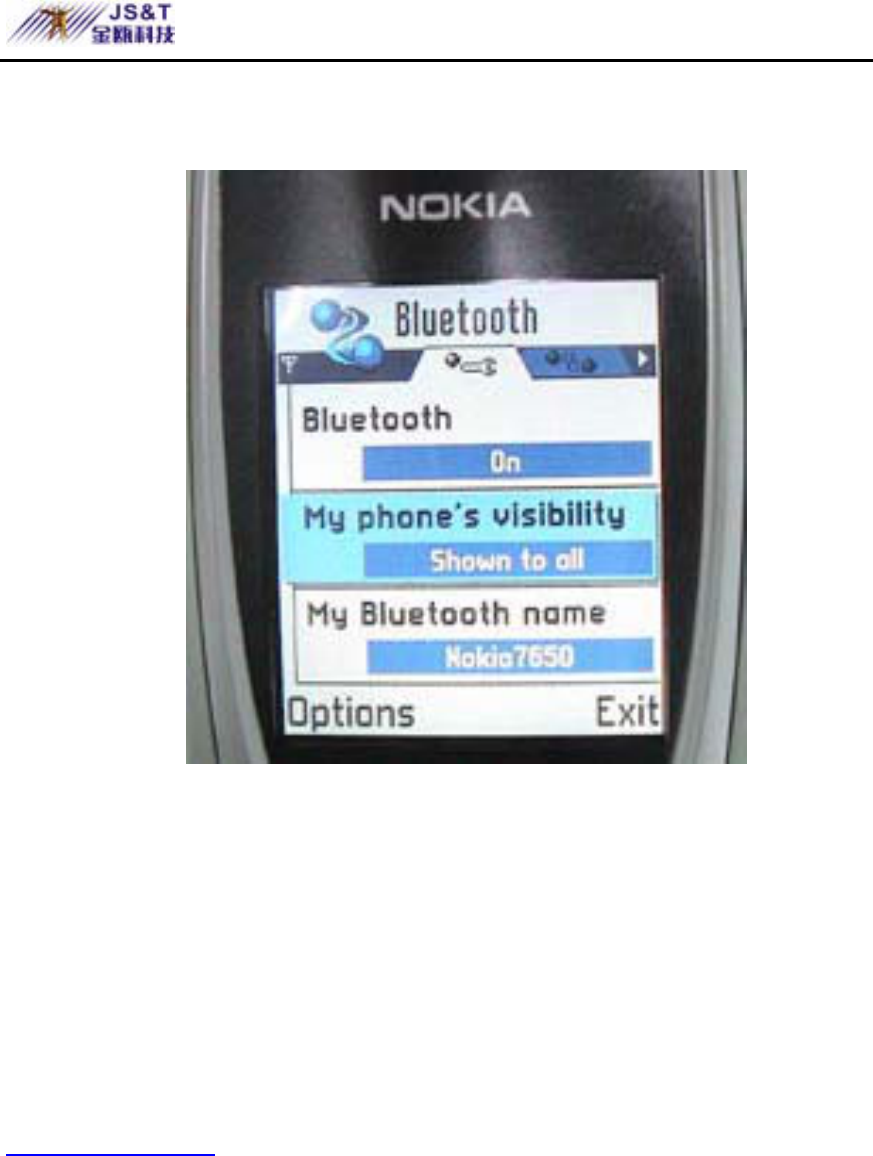
JINOU BDFD USER MANUAL
www.jinoux.com -41-
following picture:
3.After enabling Bluetooth function, press the joystick to the
right. Now you can see the interface, i.e. the “paired
device” interface.
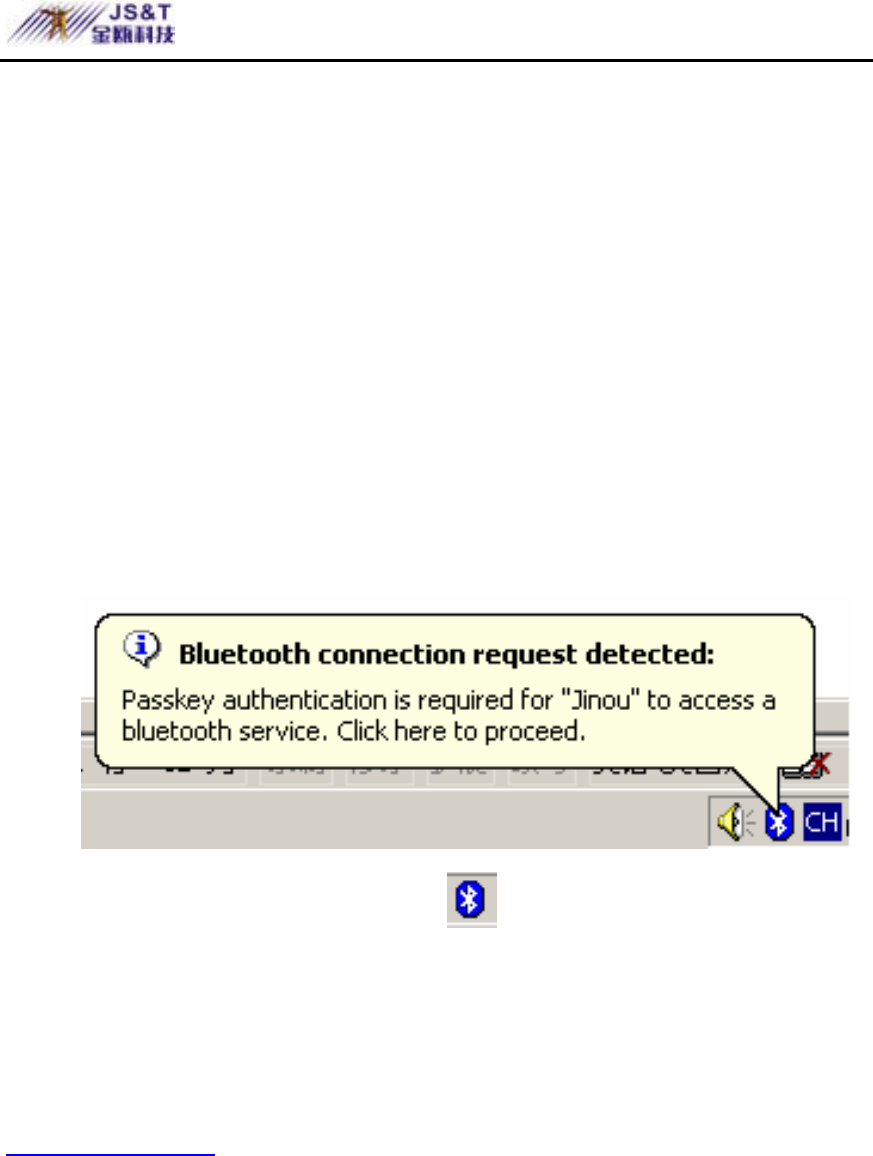
JINOU BDFD USER MANUAL
www.jinoux.com -42-
4.After selecting “Options” → “New paired devices” under
this interface, Nokia 7650 will search for the Bluetooth
devices nearby. When USB adapter is found, its name will
be displayed and the prompt will appear asking you to enter
your passkey(such as “123456”). Then on the computer
side, the USB adapter software will prompt you the
connecting request from Nokia 7650, as shown below:
5.Click the Bluetooth icon on the computer screen with
the mouse. Click [OK] button after entering the same
Passkey in the prompt box that you have just entered into
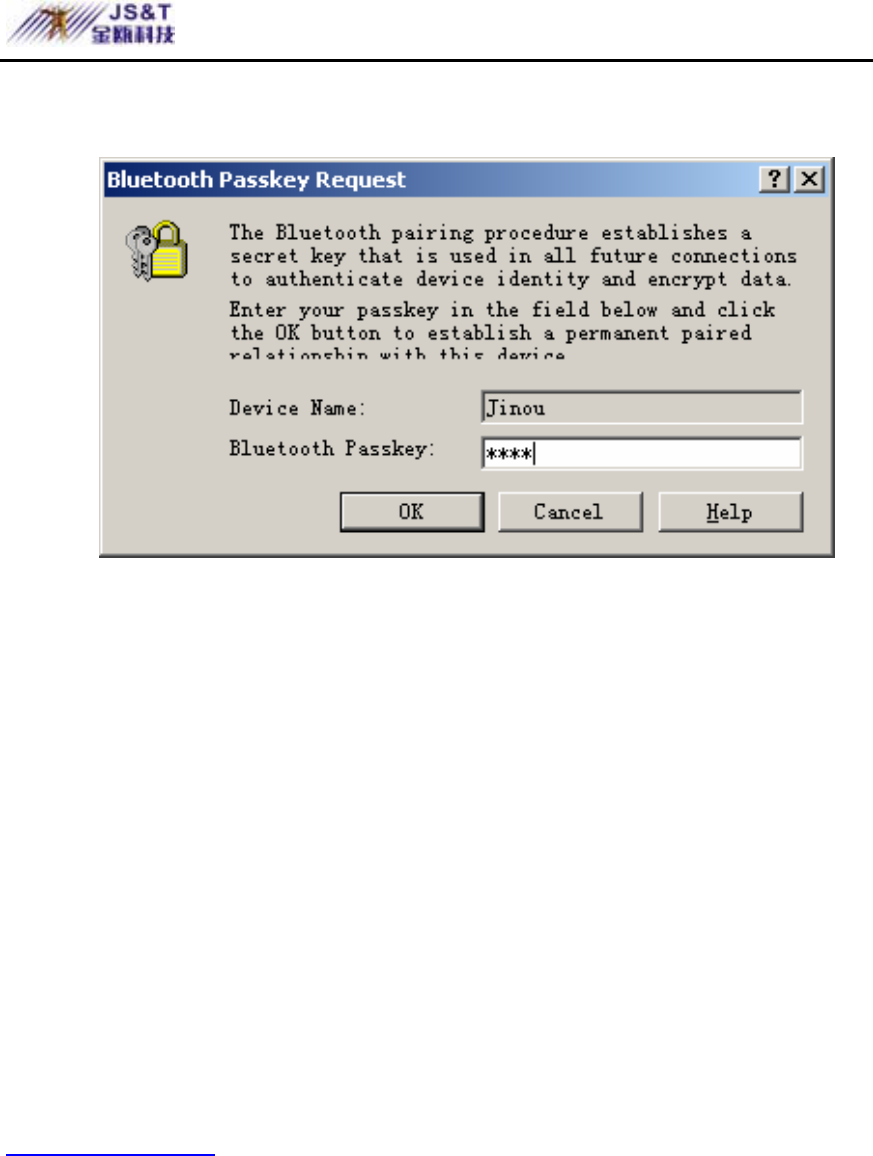
JINOU BDFD USER MANUAL
www.jinoux.com -43-
your mobile phone (such as “123456”).
6.When you have seen the prompt that the pairing is
successful, the pairing is completed. When the pairing is
succeeded, you can set the USB adapter as Authorized
Device. In this way, whenever a connection request from
the same USB adapter appears, Nokia 7650 mobile phone
will not prompt you to confirm its connection, hence
making it is more convenient to use. At this point, double
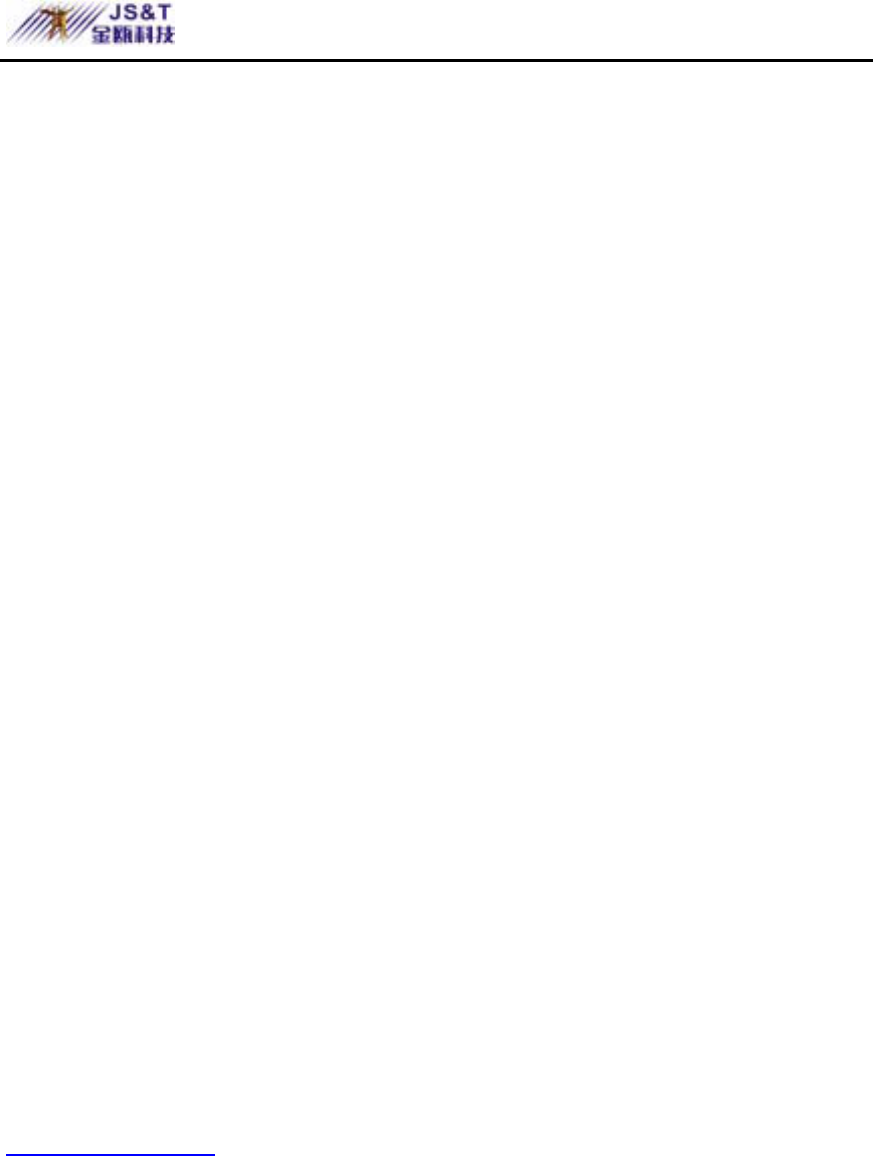
JINOU BDFD USER MANUAL
www.jinoux.com -44-
click “My Bluetooth places” on the computer desktop.
Open the “Entire Bluetooth Neighborhood”, you will see
the icon “ Nokia 7650”. Double click this icon, the system
will search for the services provided by “ Nokia 7650”.
When the search is completed, you will see these services,
such as “Bluetooth Serial Port”,”Fax”, etc. After double
clicking”Bluetooth Serial Port”,USB adapter will connect
the service”Bluetooth Serial Port” of “ Nokia 7650”. At
this point, the system will show such prompts as “Remote
Device Turn Off Connection” or “Connect to Mobile
Phone”. Thus you have finished all the preparations and can
use the software “ PC Suite for Nokia 7650” to download
pictures. (All the operations need to be done once.
Afterwards, you can directly make downloading operations)
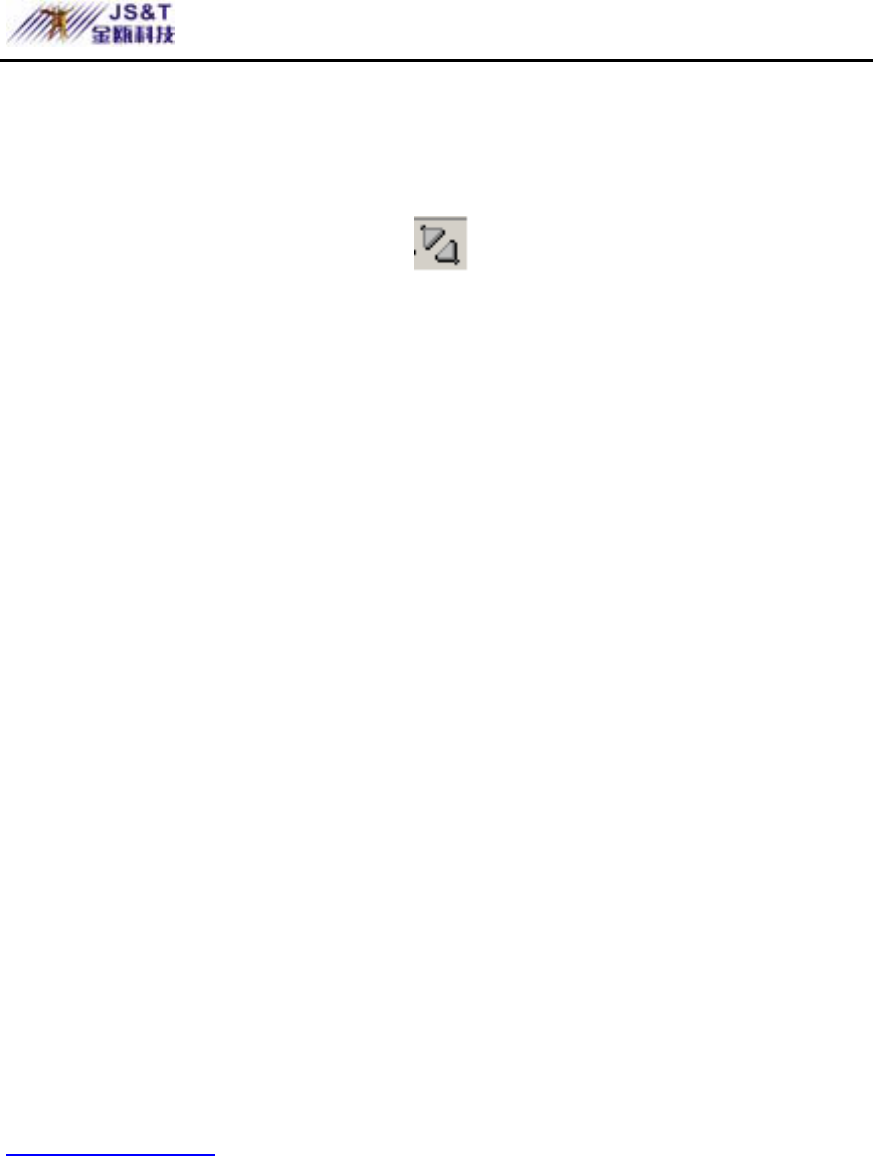
JINOU BDFD USER MANUAL
www.jinoux.com -45-
4.Downloading pictures:After the preparing work is
completed, click the icon in the task bar at the lower
right corner of the desktop with the right button of the
mouse. Select “Properties”,the system will pop up a
dialog box showing that PC Suite can be used to connect
to the port of the mobile phone, as shown below:
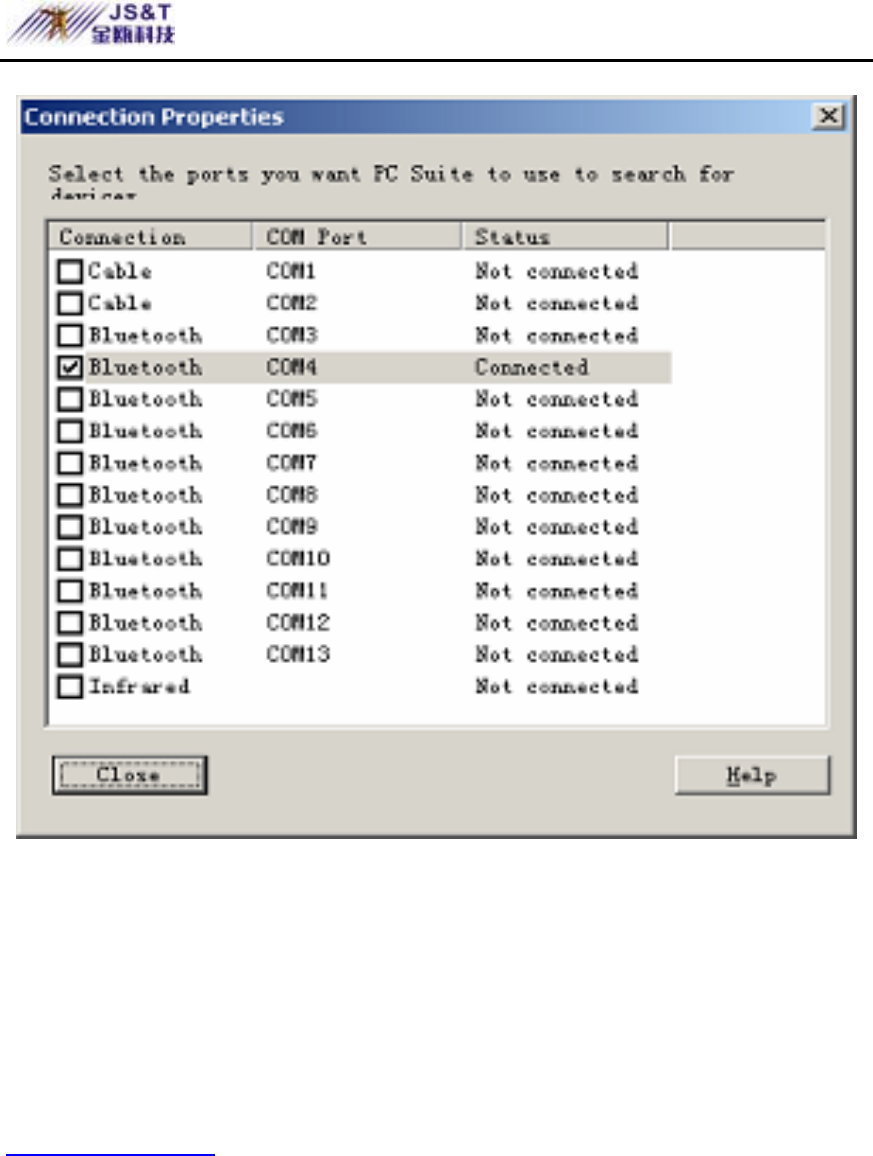
JINOU BDFD USER MANUAL
www.jinoux.com -46-
Click the first”Bluetooth”port(COM3).Then click the
second “Bluetooth”port(COM4). Now the status of the
port should change from”Not connected ”
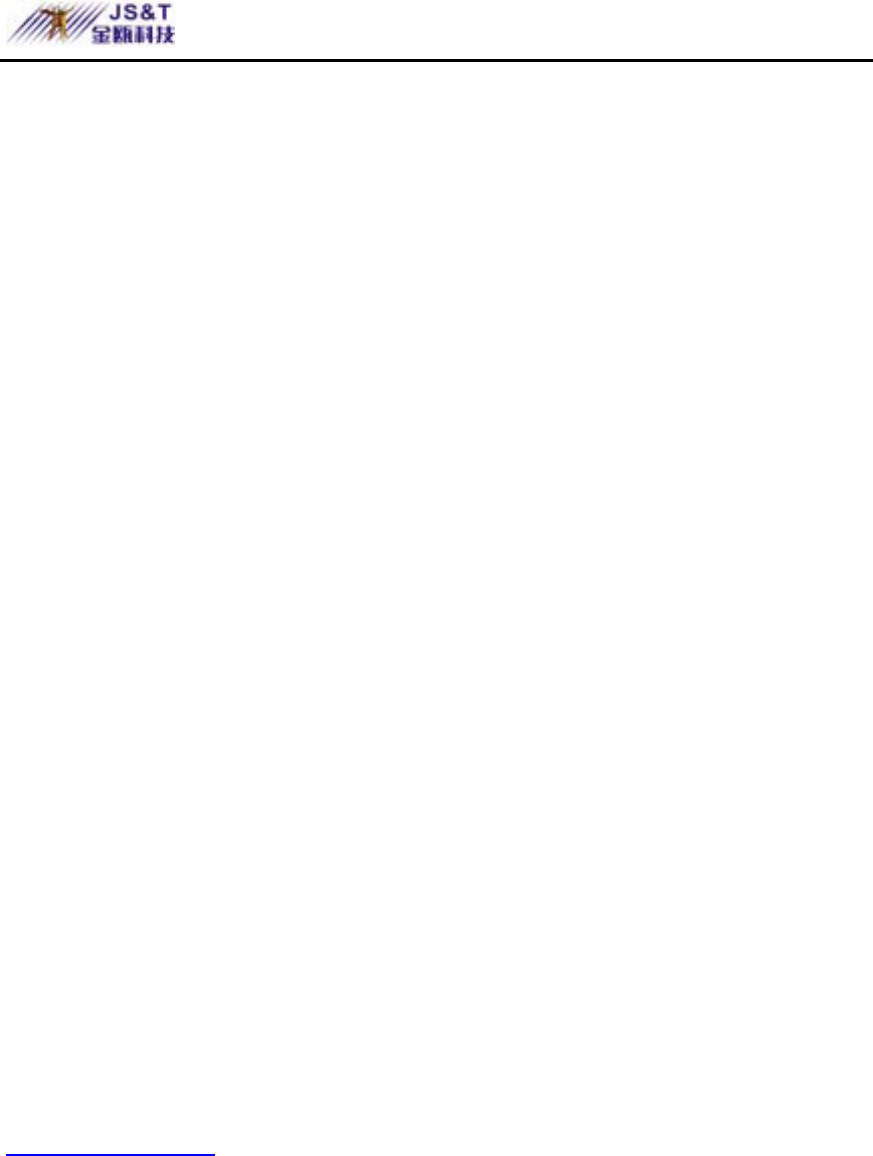
JINOU BDFD USER MANUAL
www.jinoux.com -47-
to”Connected”,as shown in the above picture. If the
status is not shown as “Connected”,then you can cycle
the selection between the first”Bluetooth”port and the
second”Bluetooth”port until the status”Connected”is
displayed, which shows that the connection is successful
and you can run “PC Suite for Nokia 7650” software to
download pictures. Of course, you can also select other
functions provided by PC Suite software, such as
backup/recover mobile phone information, information
synchronization, etc. Select “Image Transfer” on PC
Suite software interface as above, the lower box will
show pictures on the mobile phone, while the upper box
will show the pictures on the computer, as shown in the
picture below.
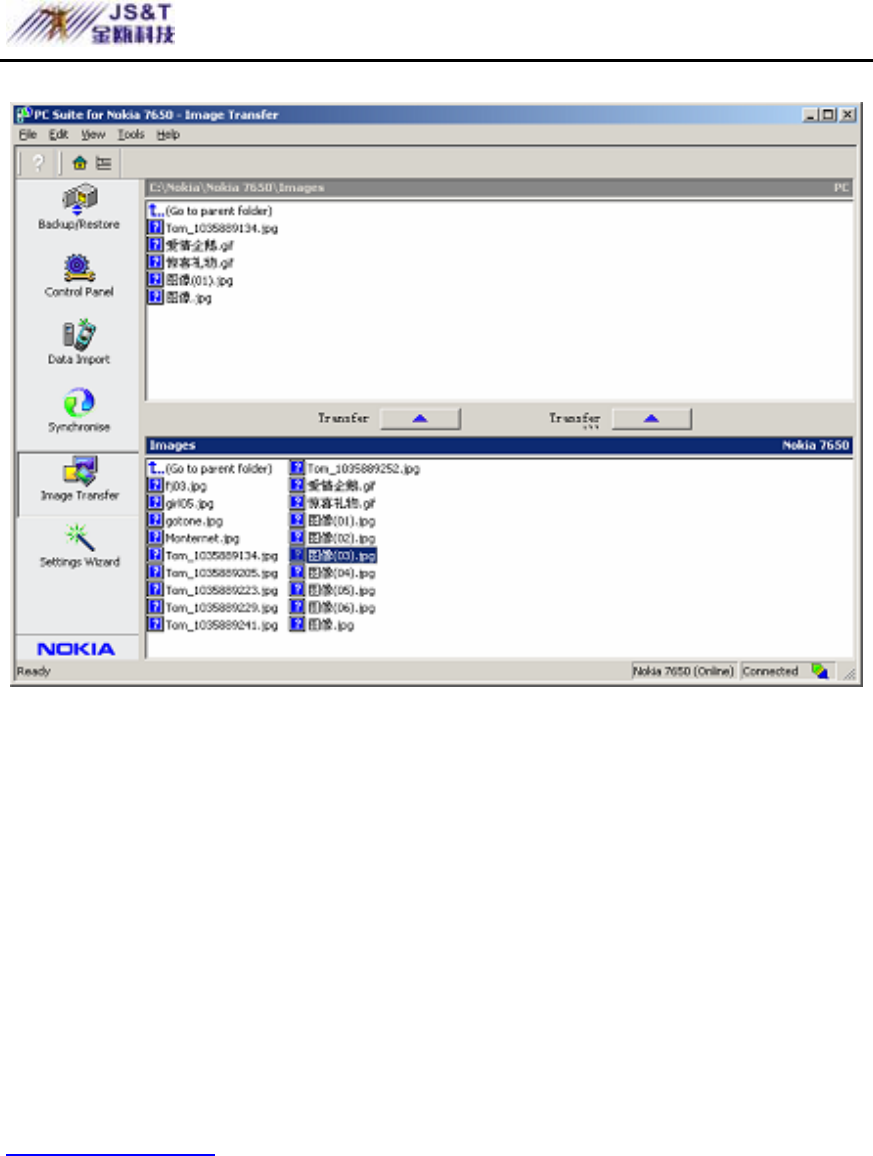
JINOU BDFD USER MANUAL
www.jinoux.com -48-
To download the pictures from the mobile phone to the
computer, simply select one or all of the pictures in the
lower box and move them to the upper box. If you want
to download the pictures from the computer to the mobile
phone, you can move the pictures from the upper box to
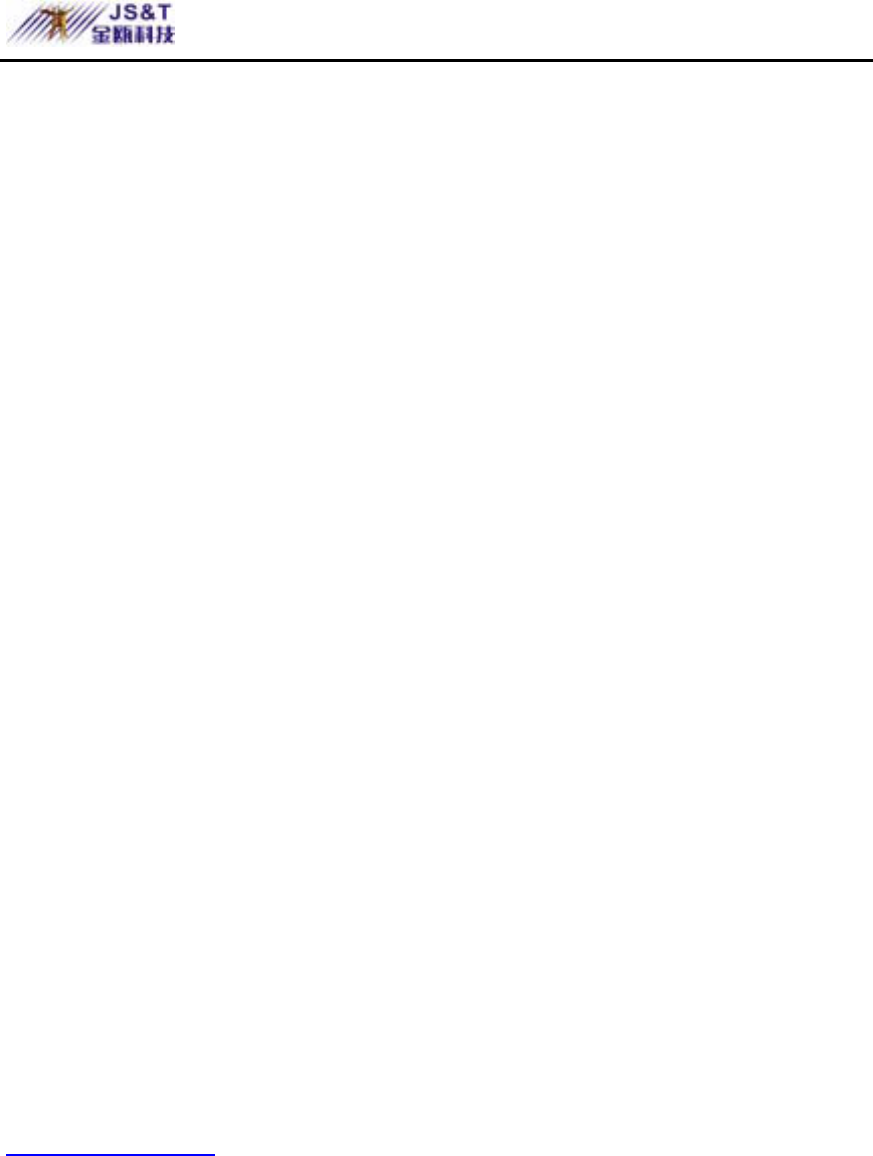
JINOU BDFD USER MANUAL
www.jinoux.com -49-
the lower box.
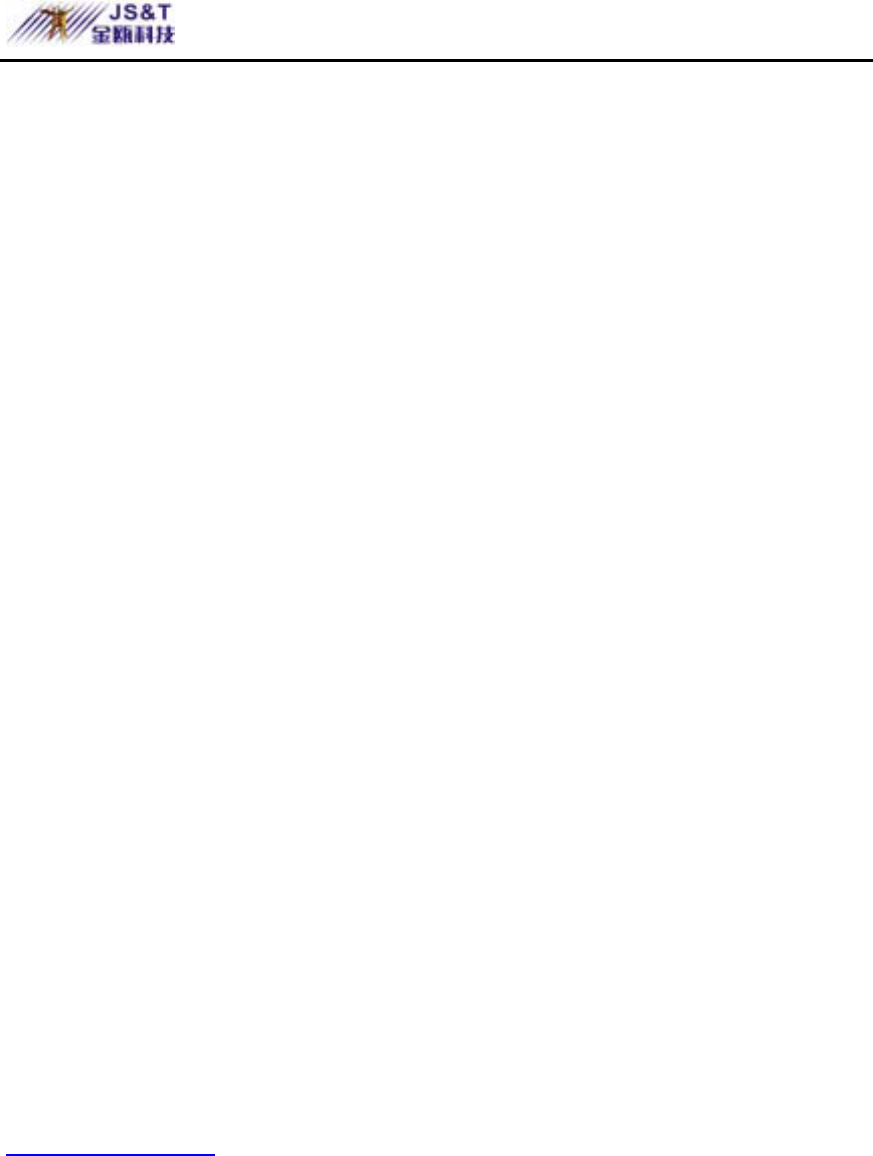
JINOU BDFD USER MANUAL
www.jinoux.com -50-
Remote Control Computer Guide for Mobile
Phone
1.Bluetooth USB adapter paired with Bluetooth mobile
phone can also be used for remote control computers, for
example, controlling the projection of slide show. Imagine
how Cool it is to demonstrate a slide projector at
PowerPoint where you can control the slide show easily
and freely without touching the computers. The detailed
operating procedure is explained as follows:
2.Install PC Control:PC Control software can be obtained
from the CD supplied together with the Bluetooth USB
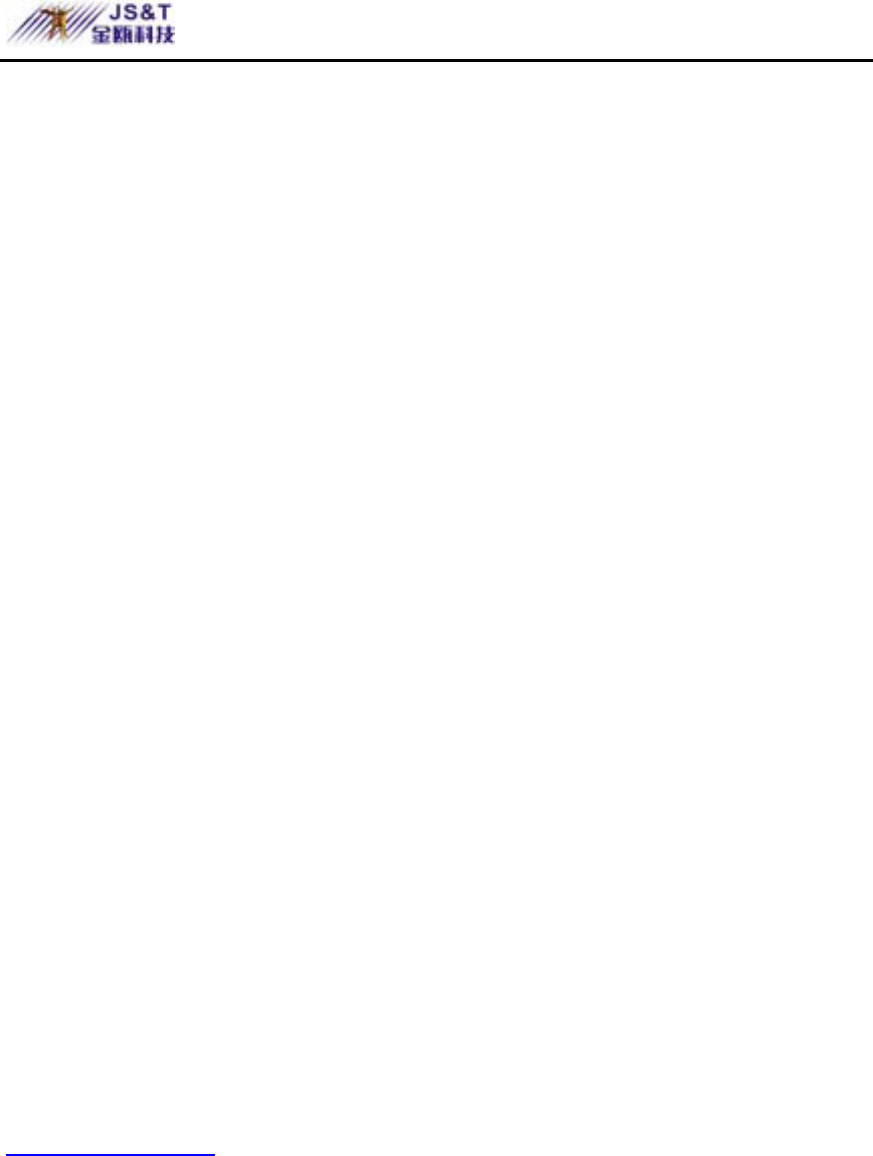
JINOU BDFD USER MANUAL
www.jinoux.com -51-
adapter. Its installation is very simple. After running the
installation program, simply click “Next” until the
installation is finished.
3.Operation mode:Set the operation mode of the mobile
phone to Automatic or On. For detail procedure, see the
Introduction above.
4.Pairing:Bluetooth mobile phone must be paired with
Bluetooth USB adapter. For detail procedure, see the
Introduction above.
5.Run PC Control as shown in the picture below. Select the
port for”Bluetooth Serial Port”of the Bluetooth mobile
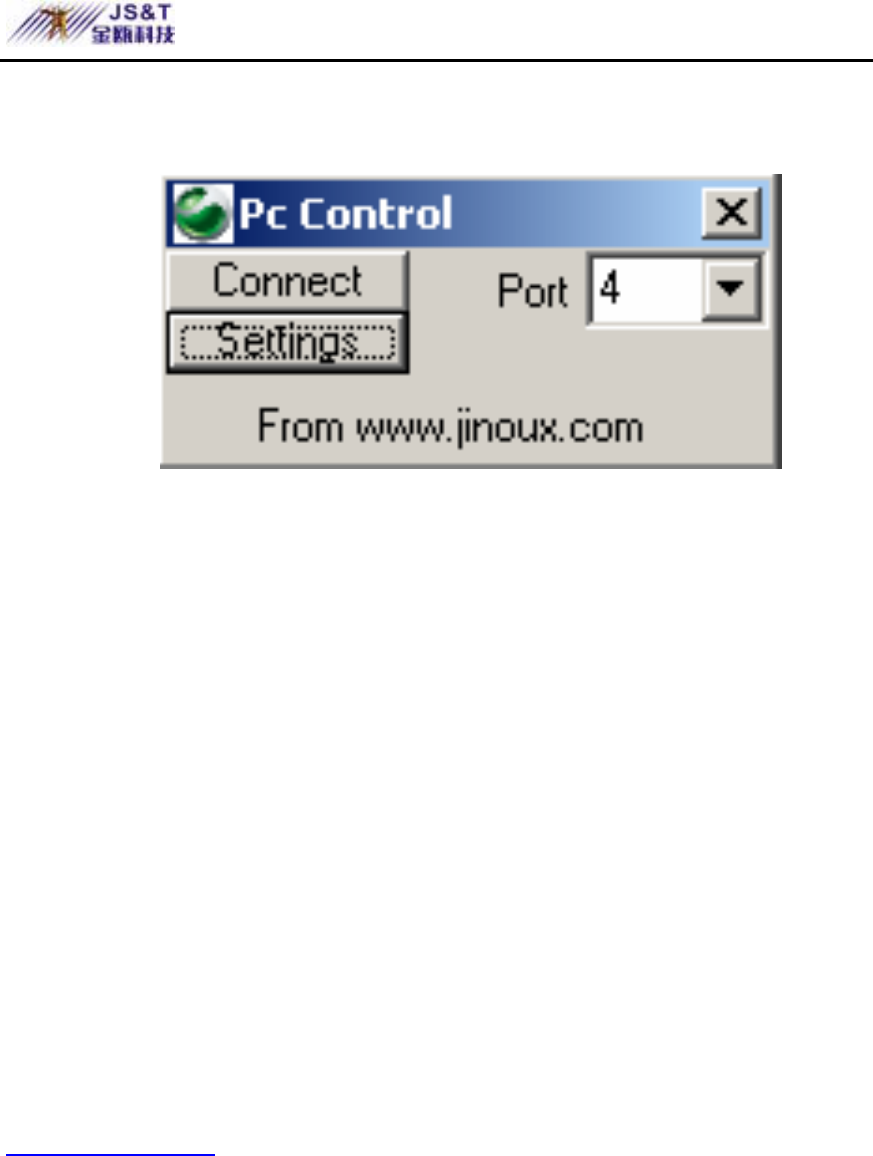
JINOU BDFD USER MANUAL
www.jinoux.com -52-
phone :
Usually this port is COM 4, it can be seen using the
following method: Select “Entire Bluetooth
Neighborhood” in the “My Bluetooth places”, then select
Bluetooth mobile phone. Click”Bluetooth Serial Port” in
the displayed Bluetooth mobile phone services with the
right button of the mouse. Select “Properties” in the
popped-up menu. The port to be used will be shown on
the displayed dialog box. After selecting the port, you can
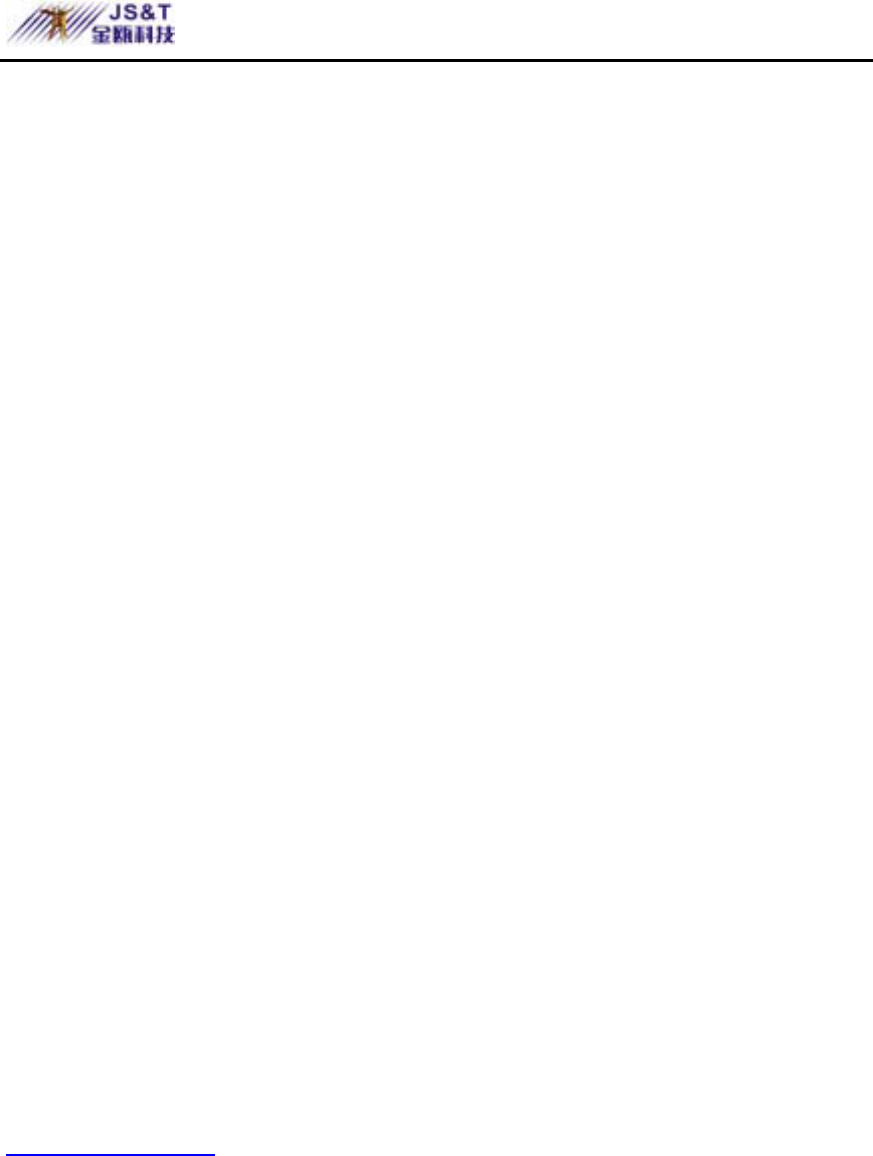
JINOU BDFD USER MANUAL
www.jinoux.com -53-
click “Connect”button for connection.”Connect”button
will change to”Connected”button when the connection is
successful.
6.Scroll to Extras on your mobile phone and press[YES];
For accessories, press[YES];When the connection
between the mobile phone and Bluetooth USB adapter is
established, “PC Control” will be displayed in the
accessories. The computer can be put under control after
selecting “PC Control, Mouse Move”. For example:
“*”key:Help.
“#”key:Switch over between the key layouts for
different application programs,such as key layout
suited for PowerPoint,or that suited for Word, etc.
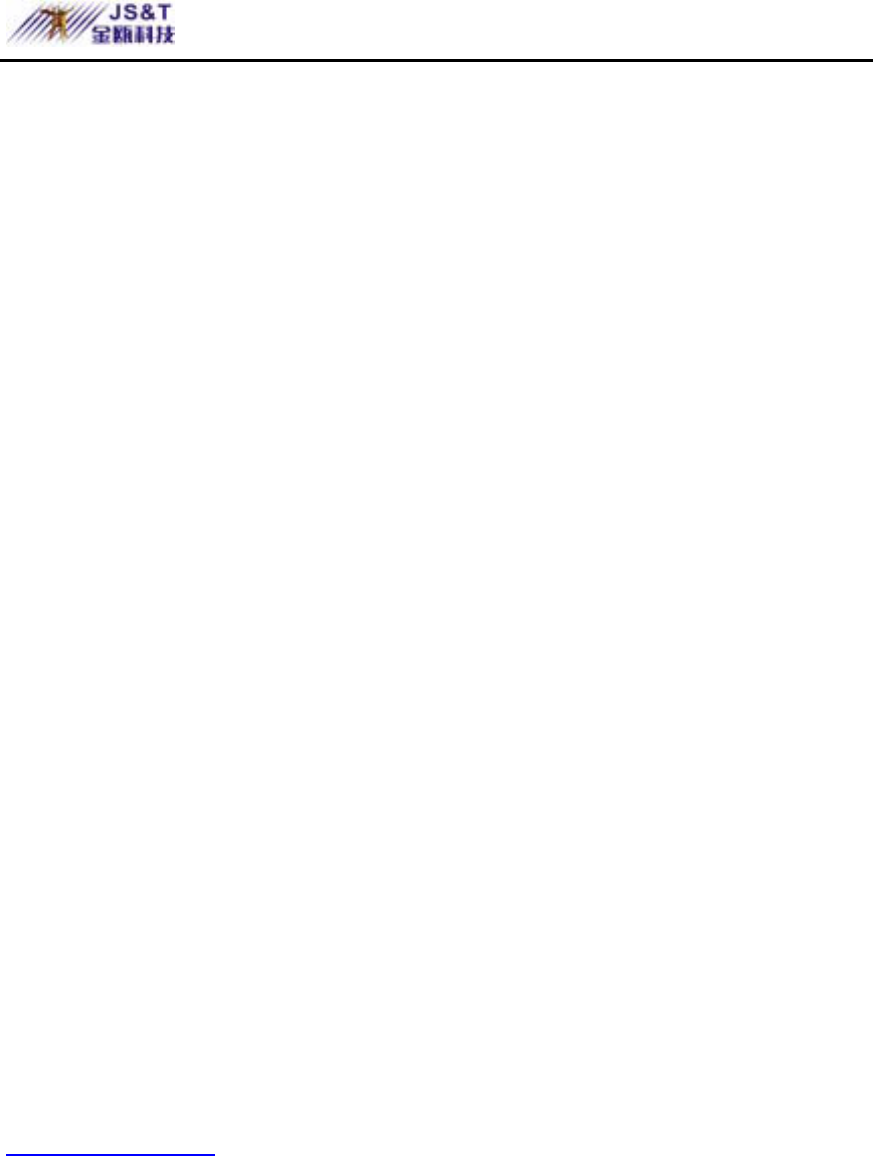
JINOU BDFD USER MANUAL
www.jinoux.com -54-
Volume key:Control “Page Up” and “Page Down”
functions
Arrow key:Control the movement of mouse pointer
You can check the key functions of the mobile phone by
pressing “*” key.
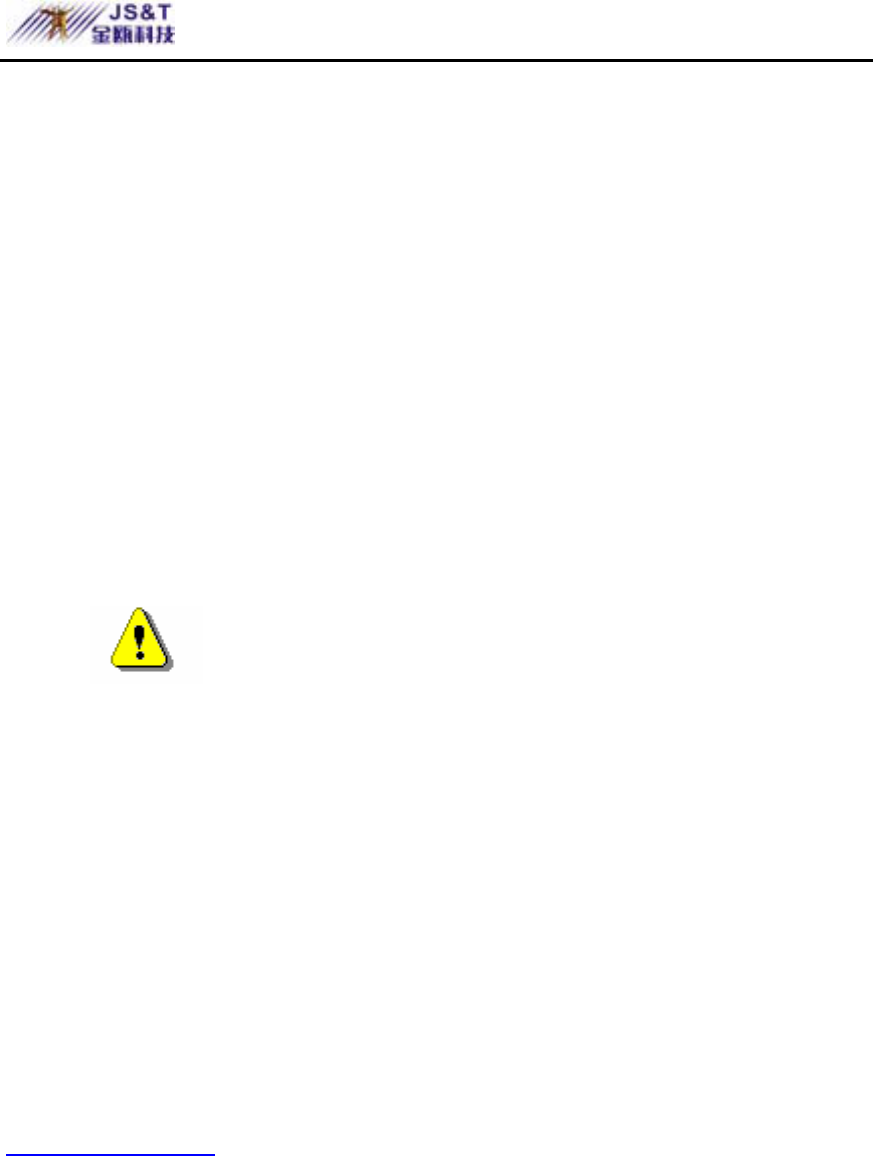
JINOU BDFD USER MANUAL
www.jinoux.com -55-
JINOU USB Storage Disk
Safety Precautions
Please follow the safety precautions carefully before you use
the device and the application software (the product). Make
sure that you use the product correctly according to the
procedures described in this guide.
Warnings This mark indicates topics that
could lead to serious injury of your body or damage of the
product if ignored or handled incorrectly.
z Do not attempt to disassemble or alter any part of the
product that is not described in this guide.
z Do not allow the product to come into contact with
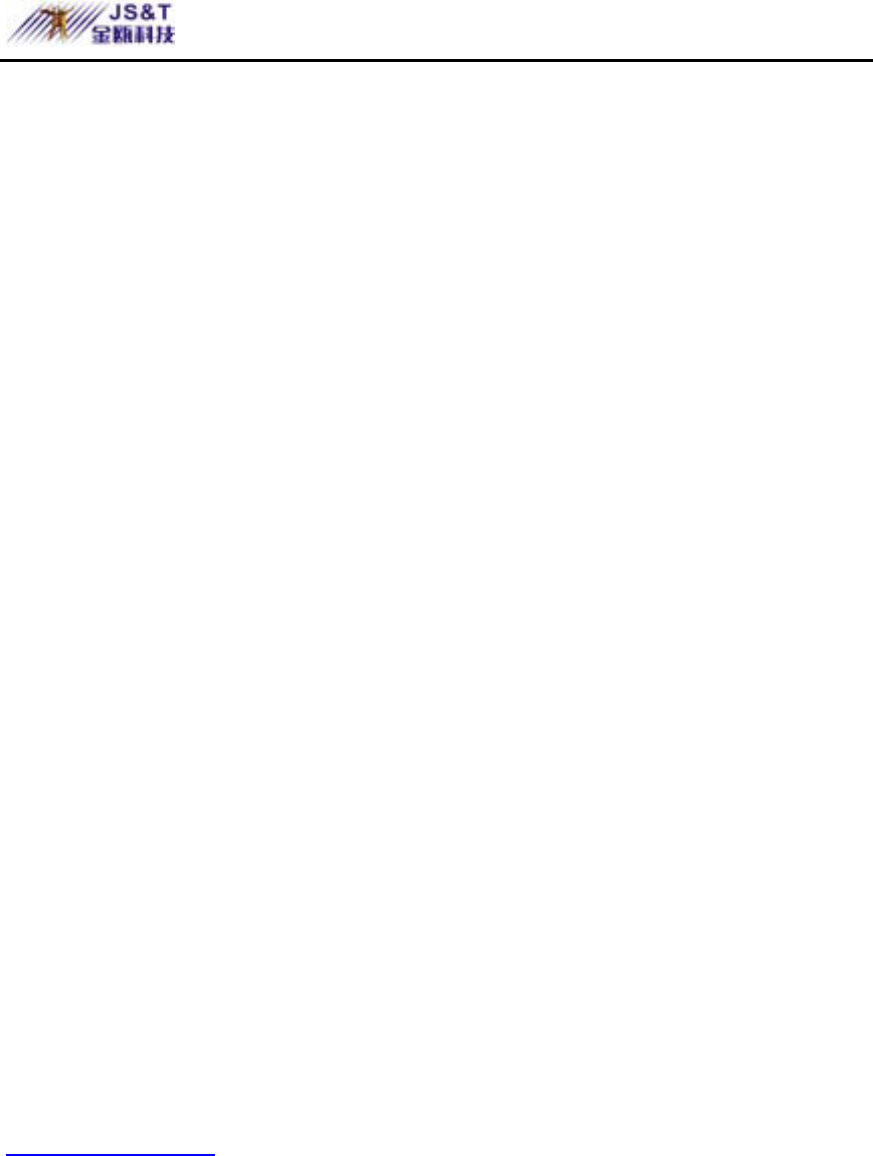
JINOU BDFD USER MANUAL
www.jinoux.com -56-
water or other liquids. In the event that water or
other liquids enter the interior, immediately unplug
the product from the computer. Continued use of the
product may result in fire or electrical shock. Please
consult your product distributor or the closest
support center.
z Do not handle the product to do the plug and unplug
operation if your hands are wet. Otherwise it will
cause electrical shock.
z Do not place the product near a heat source or
expose them to direct flame or heat.
z Never place the product close to equipment
generating strong electromagnetic fields. Exposure
to strong magnetic fields may cause malfunctions or
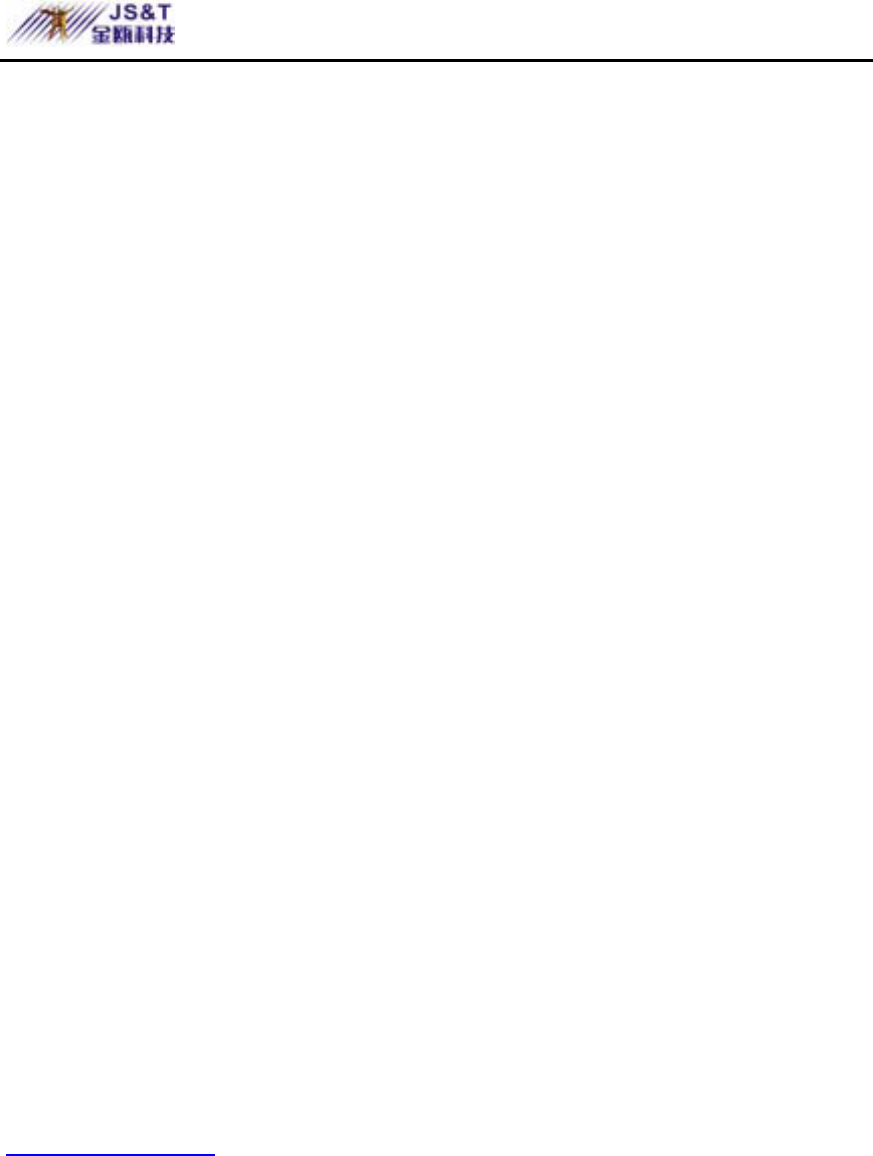
JINOU BDFD USER MANUAL
www.jinoux.com -57-
corrupt data.
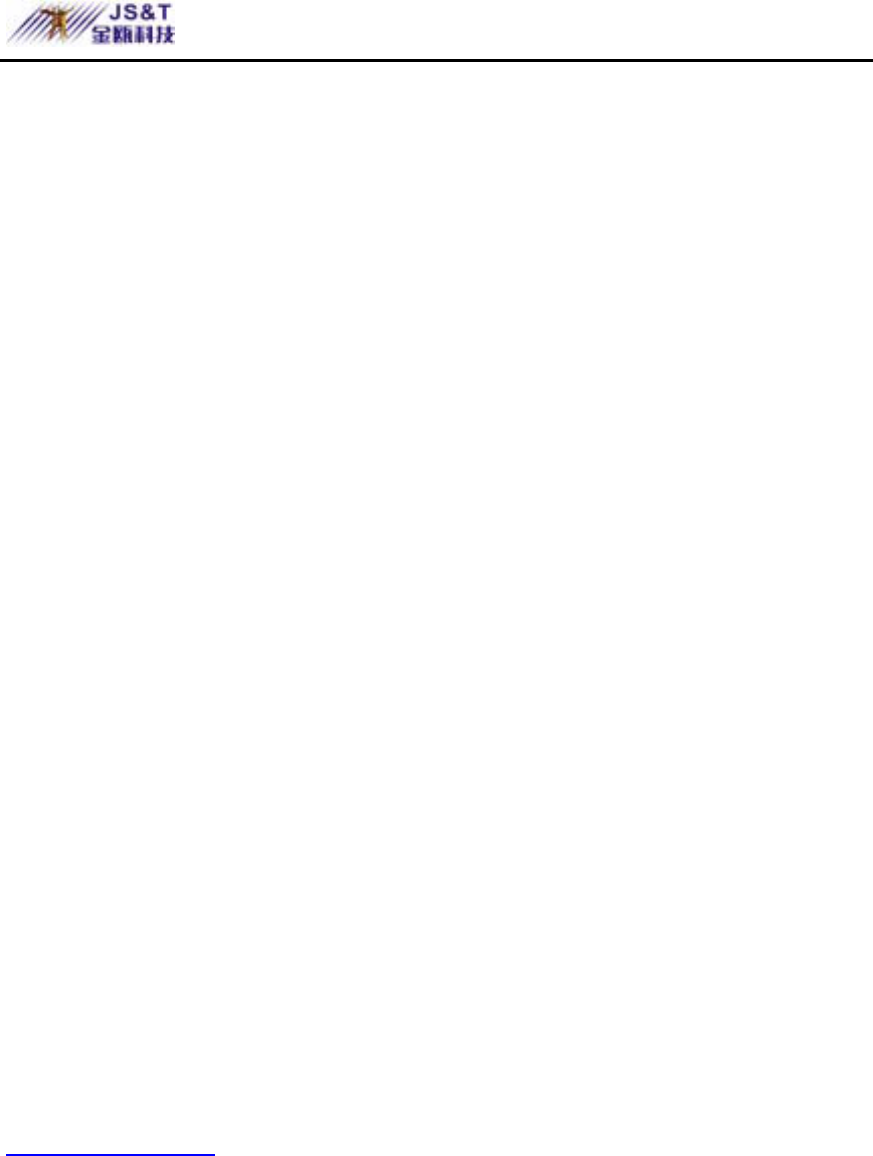
JINOU BDFD USER MANUAL
www.jinoux.com -58-
¾ Windows 98 SE does not support default Storage
Driver. You have to install the driver bundled with the
product.
¾ The product can use the default driver in most of the
OS. If you want to run the application software
bundled with the product, install the vendor driver by
the “U-StorageTools2.0.exe” utility. Then, the
application software will work properly.
¾ The application software only can run with Microsoft
Windows OS.
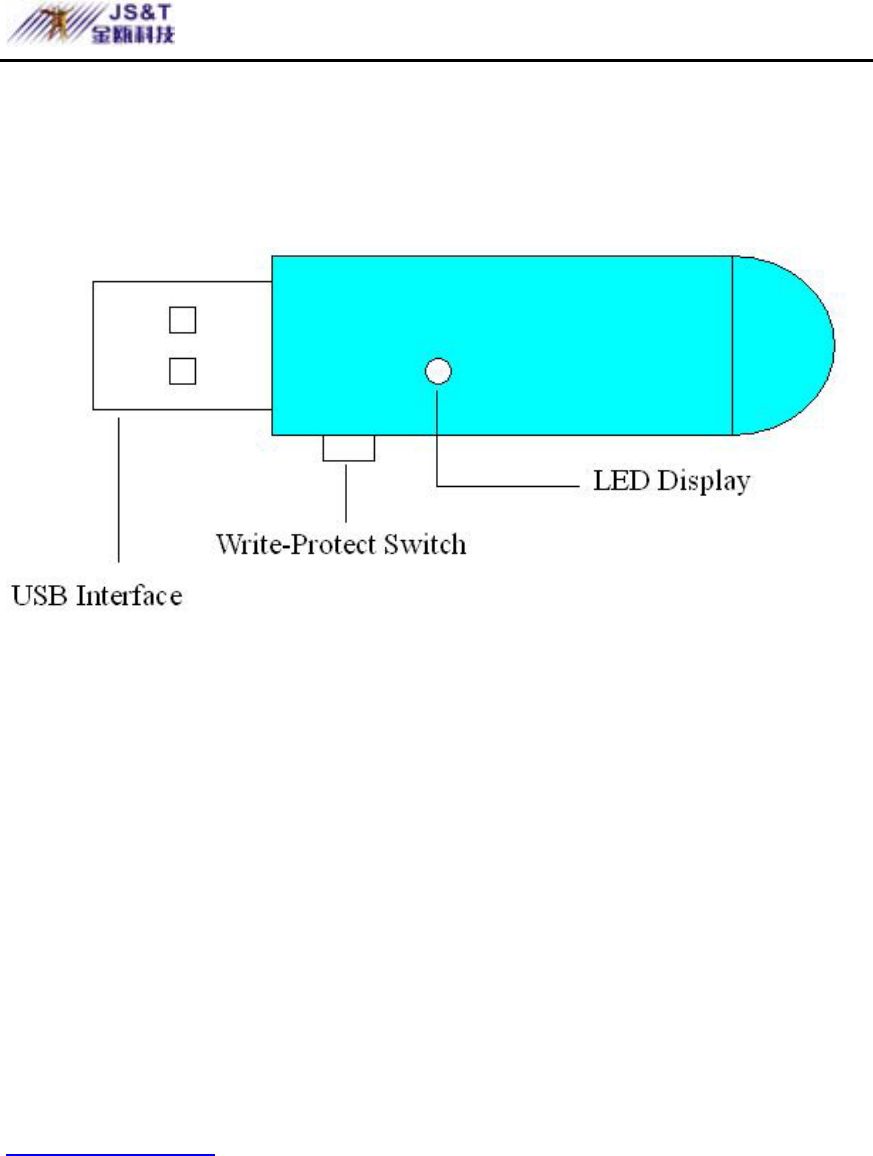
JINOU BDFD USER MANUAL
www.jinoux.com -59-
Guide to Components
z USB Interface: The interface connects to the USB
port of the computer.
z Write-Protect Switch: If you put the switch at “ON”
position, the device will be in the write protect mode.
z LED Display: This LED Display will show the status
of the device. Once the device is in operation, the
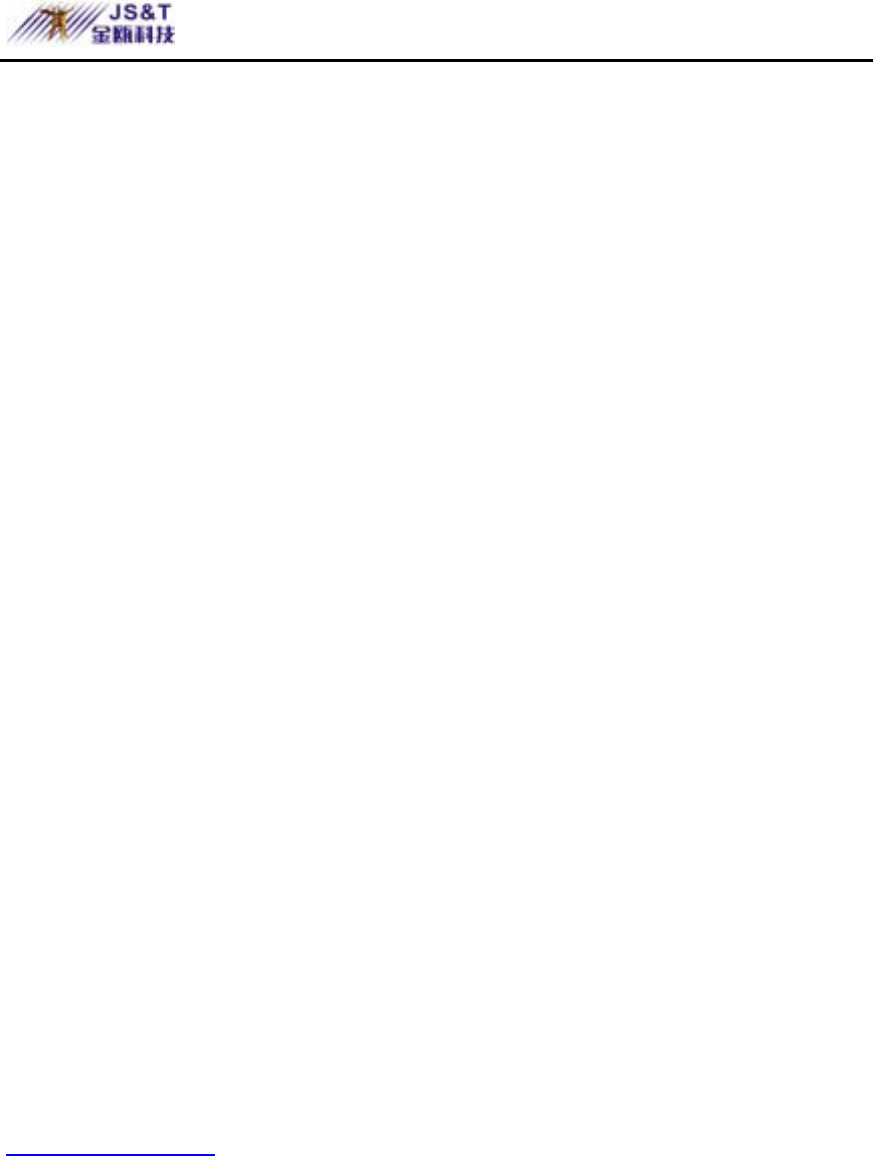
JINOU BDFD USER MANUAL
www.jinoux.com -60-
LED will be turned on.
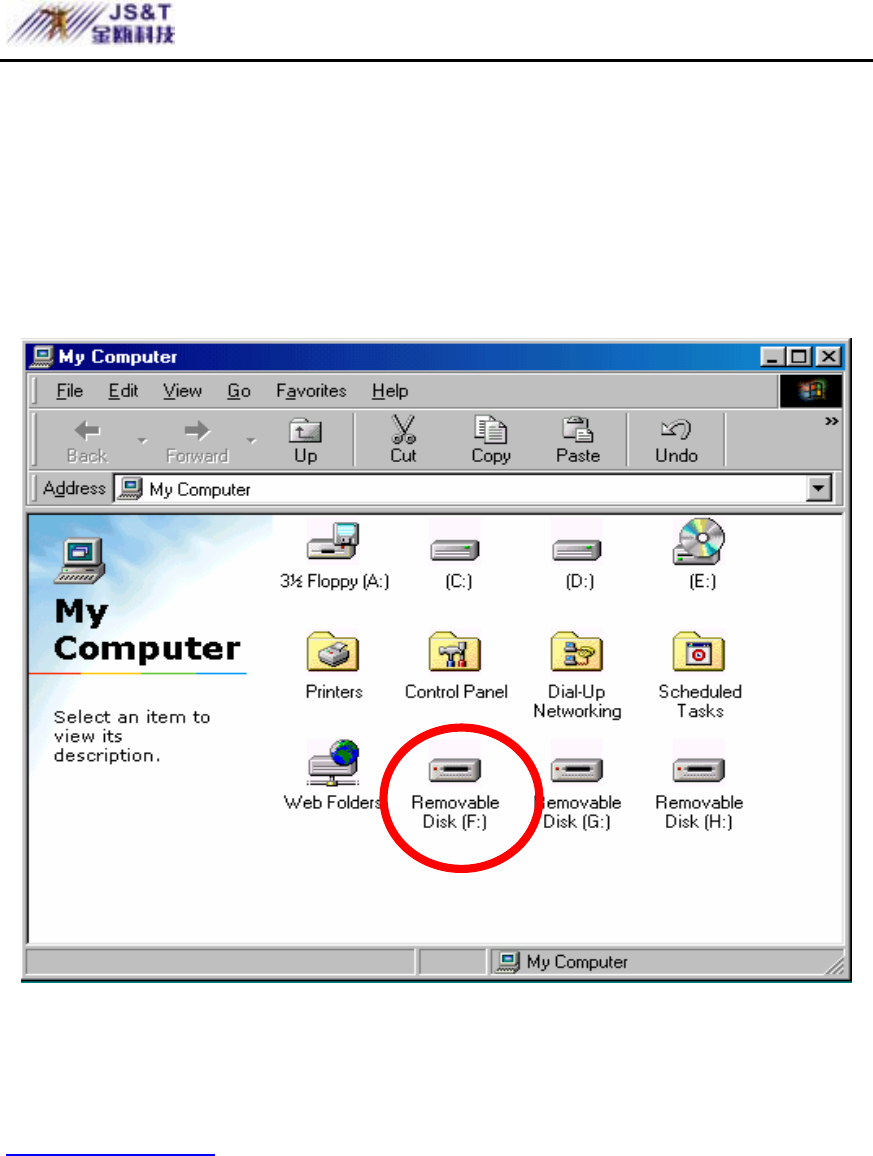
JINOU BDFD USER MANUAL
www.jinoux.com -61-
Basic Functions
1. Plug and Play
When you plug the device into the USB port of your
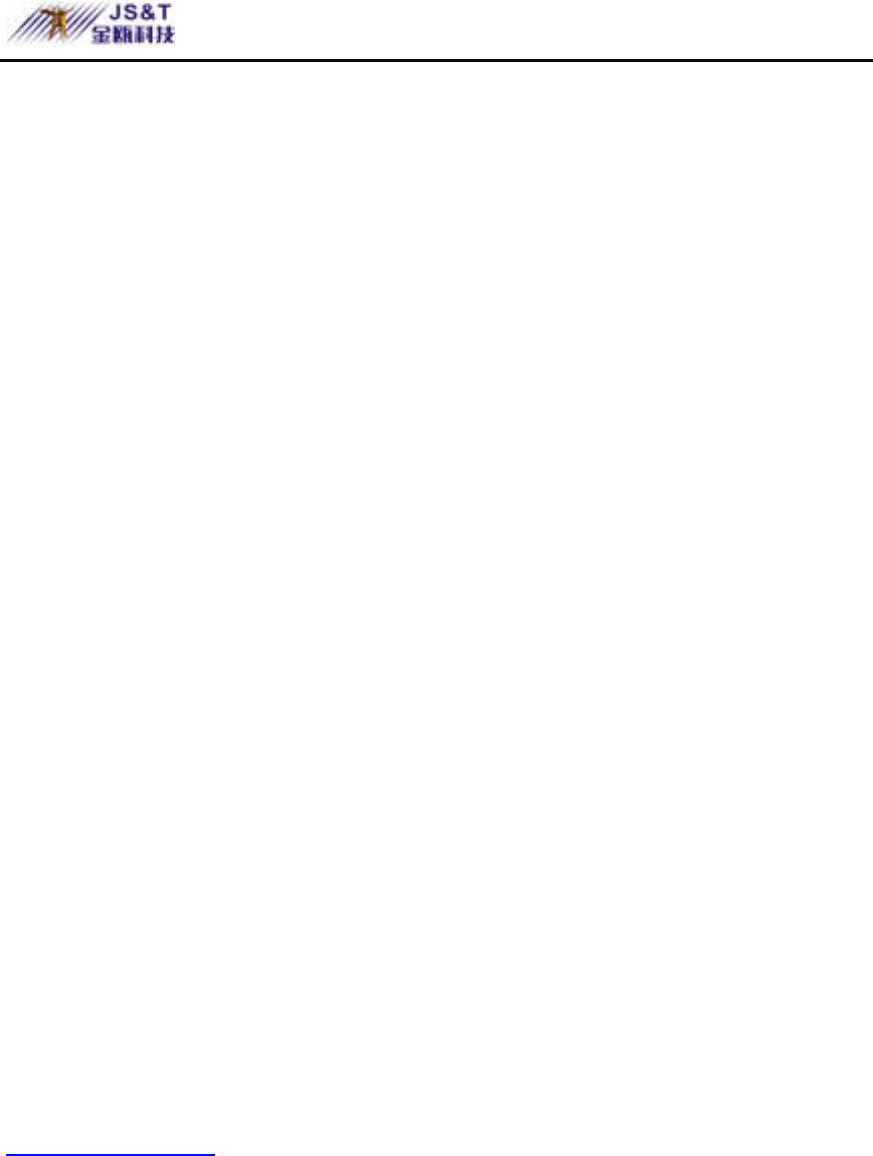
JINOU BDFD USER MANUAL
www.jinoux.com -62-
computer, you will see a “Removable Disk” icon in the file
manager window.
In Macintosh, once you plug the U-Storage into the
USB port. You can see the disk icon in the “Desktop”.
In Linux OS, you can mount the device by the
following instruction.
.Execute cd /etc/sysconfig/ ( cat
/etc/sysconfig/hwconf | more )
.Check the device information in hwconf,write down
the mount point.
.Make a directory in /mnt (ex: mkdir /mnt/usbHD )
.Then, execute mount /dev/sda1 /mnt/usbHD (if
mount point was .dev/sda)
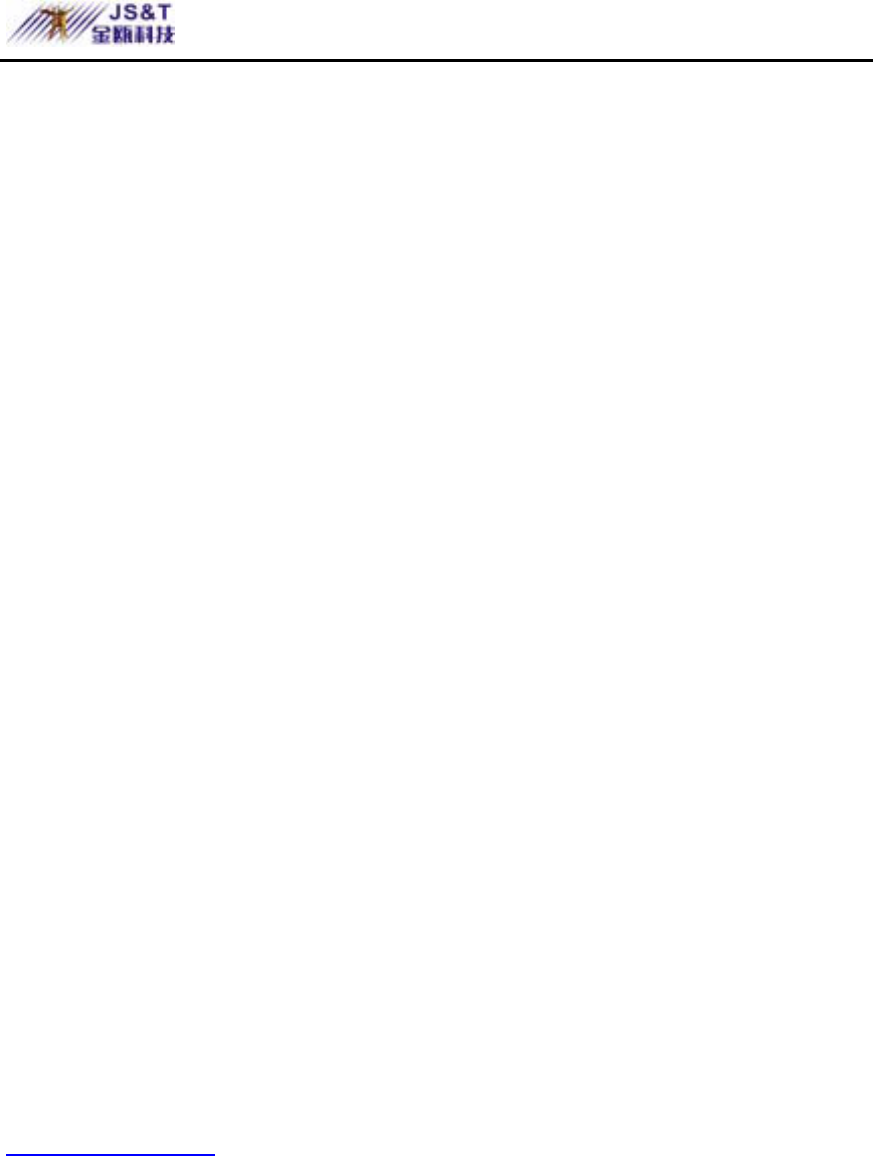
JINOU BDFD USER MANUAL
www.jinoux.com -63-
2. Read and Write
You can retrieve or store files in the device as a hard disk.
The read/write operation of the device is the same as that of
a hard disk.
3. Write-Protect Switch
When you put the write-protect switch to “ON” position, you
cannot write any file or data into the device. You still can
view and read the files and data in the device. You can
switch the “Write-Protect” switch even you do not
disconnect the device. Due to Linux OS limitation, the
write-protect switch will not work on-line.
4. Unplug
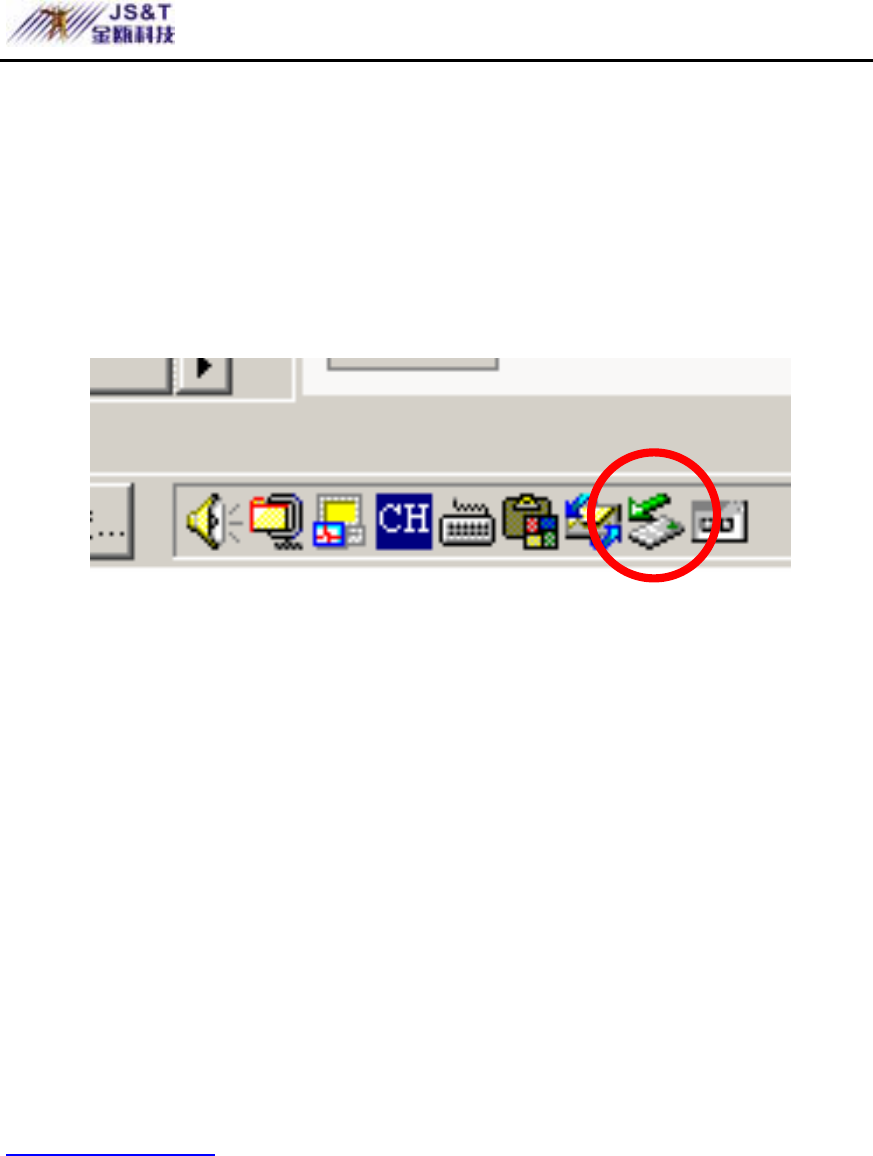
JINOU BDFD USER MANUAL
www.jinoux.com -64-
You can remove the device after you finish the action with
the device. However, in Windows ME and Windows 2000,
please follow the safe removal procedure. You can find a
safe removal icon in your computer’s notification area.
Double click the “safe removal” icon; the “Unplug or Eject
Hardware” window will be pop up. You can select the device
you want to remove. Then, click the “Stop” button. After that
you can unplug the device from the USB port of your
computer.
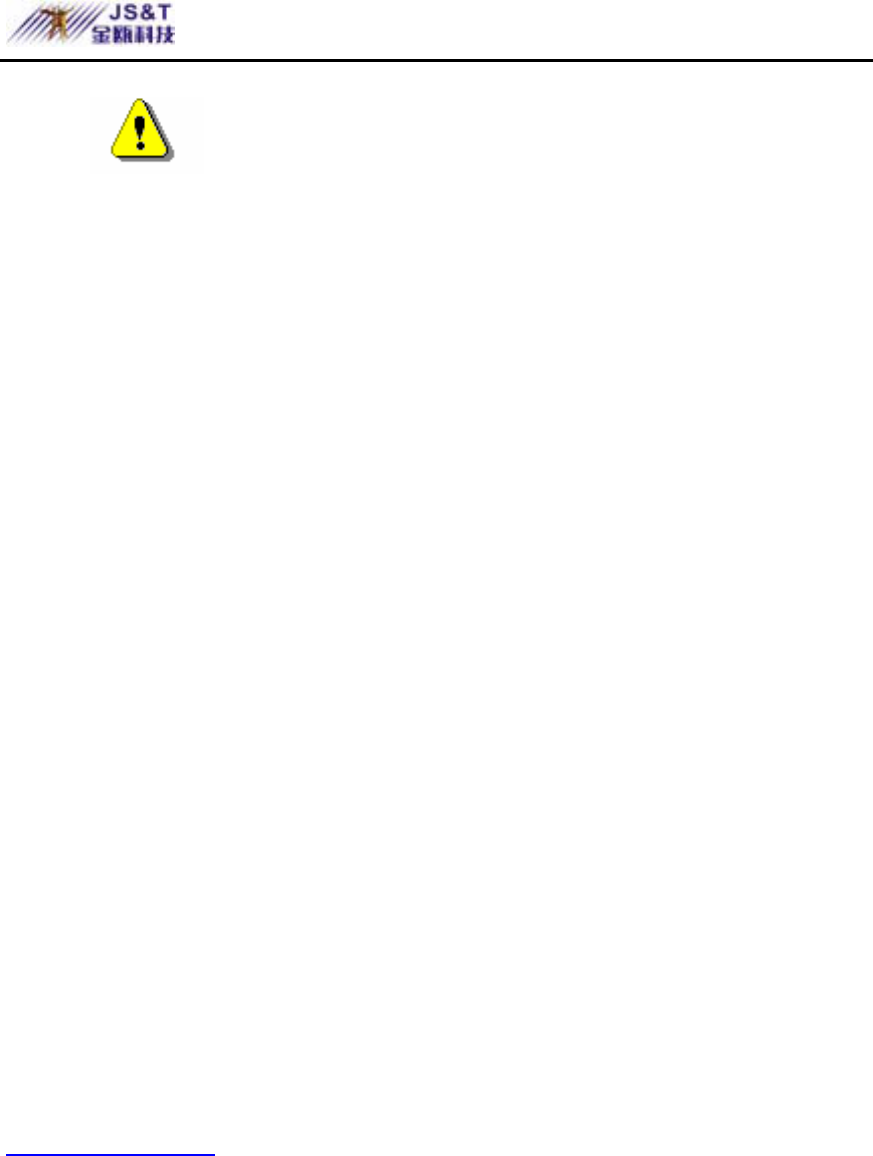
JINOU BDFD USER MANUAL
www.jinoux.com -65-
Warning When you want to remove the
U-Storage device, make sure the LED is not flashing. When
the LED flashes quickly, there are some traffic on going
between the OS and the U-Storage device. Don’t remove the
U-Storage at this moment. Otherwise, it will cause some
damages to the data or even the U-Storage device itself.
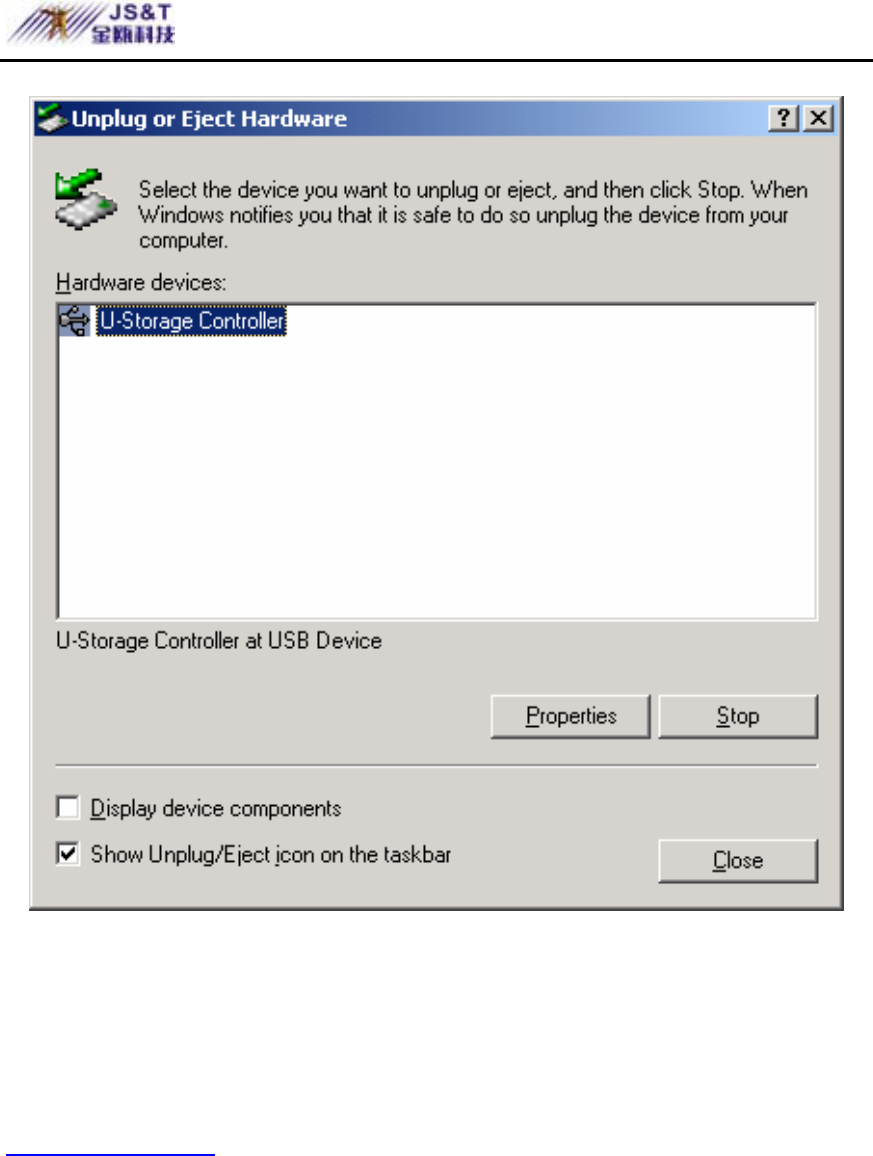
JINOU BDFD USER MANUAL
www.jinoux.com -66-
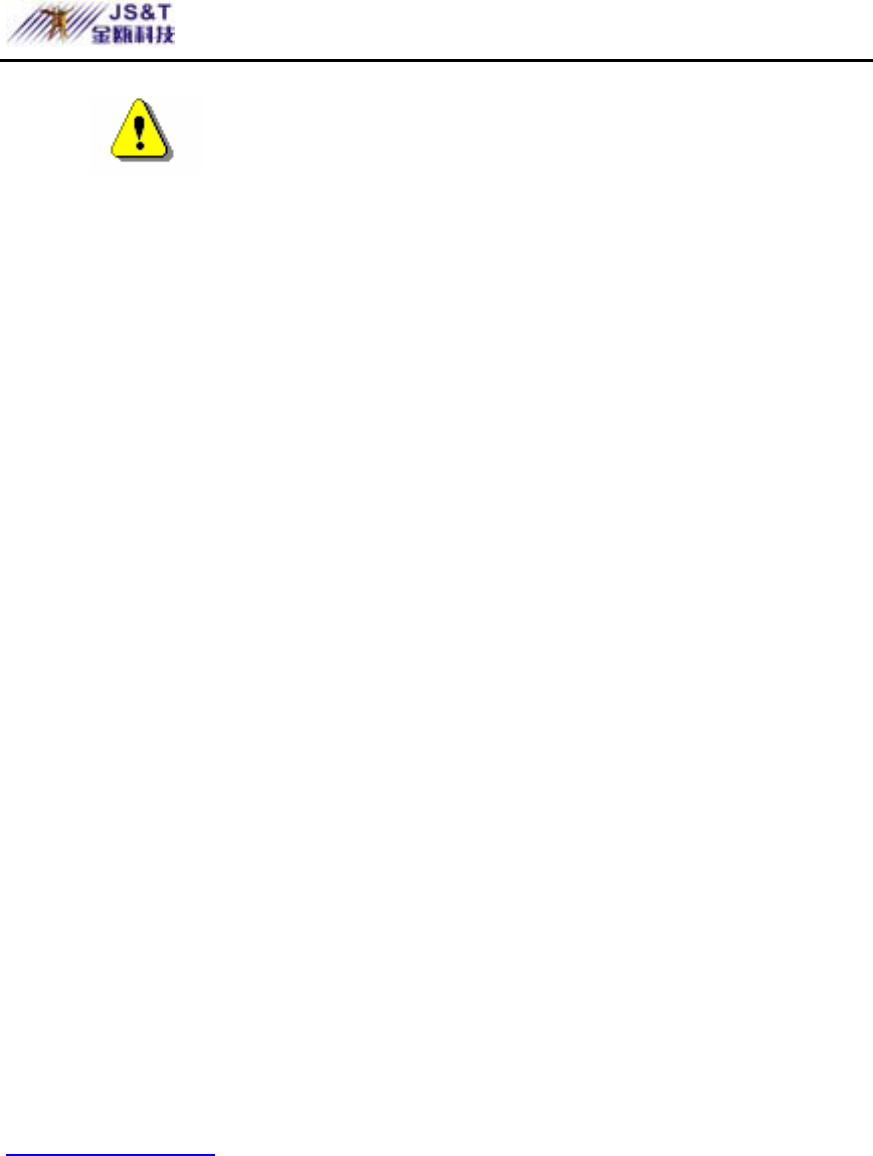
JINOU BDFD USER MANUAL
www.jinoux.com -67-
Warning If you do not follow the safe
removal procedure in Windows ME and Windows 2000
systems, data loss caused by the “write cache” issue may
happen.
In Macintosh systems, you can drag the removable disk icon
and put into the trash. This action will perform the “Eject”
function.
In Linux OS, please follow the “umount” command
procedure to un-mount the device.
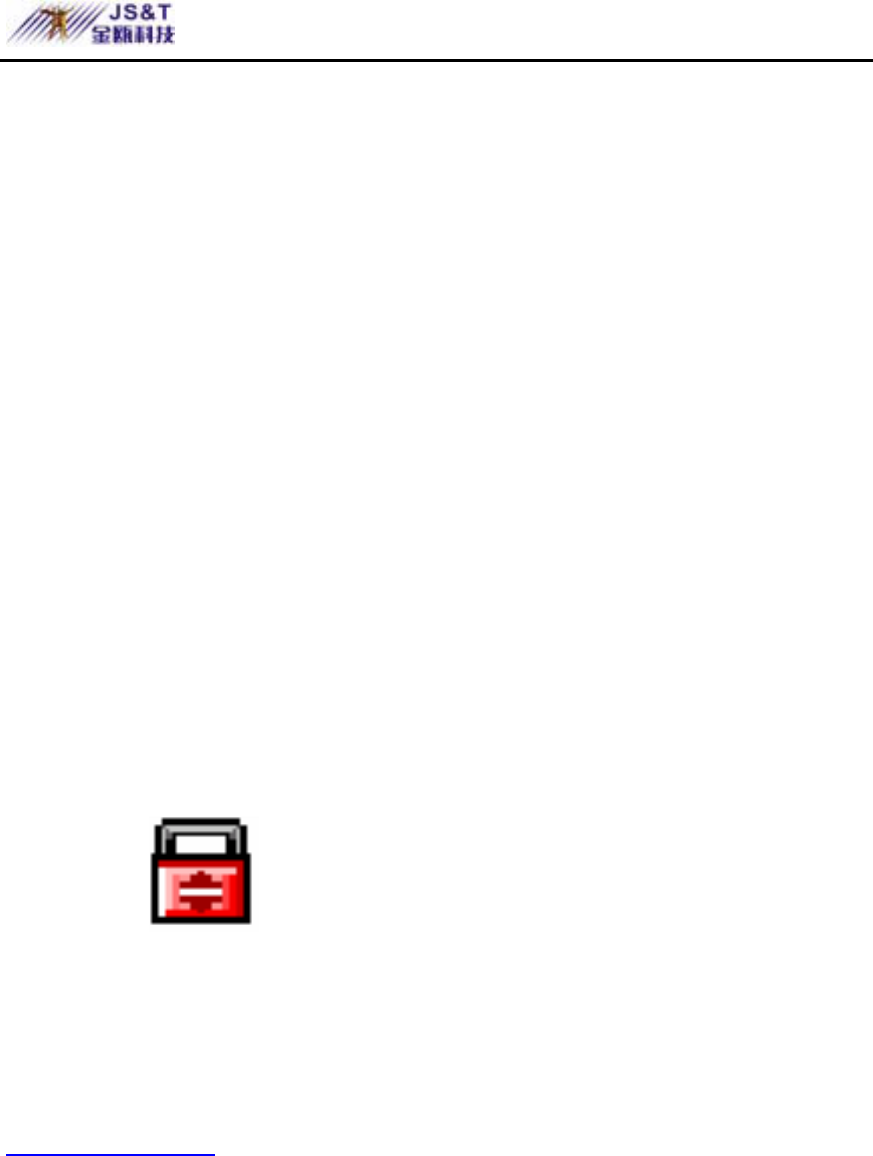
JINOU BDFD USER MANUAL
www.jinoux.com -68-
Partition Type
The U-Storage may be partitioned into three types of disk.
We will use the following terms in this guide,
1. Public Area There is no “Security” function at all.
You can do any basic functions,
described in the “Basic Functions”
section, in this area.
2. Security Area This area cannot be viewed without the
application software. Once you do the
“Log In” action in the application
software, you will switch view from
“Public Area” to “Security Area”. After
successful switch, you can do any basic
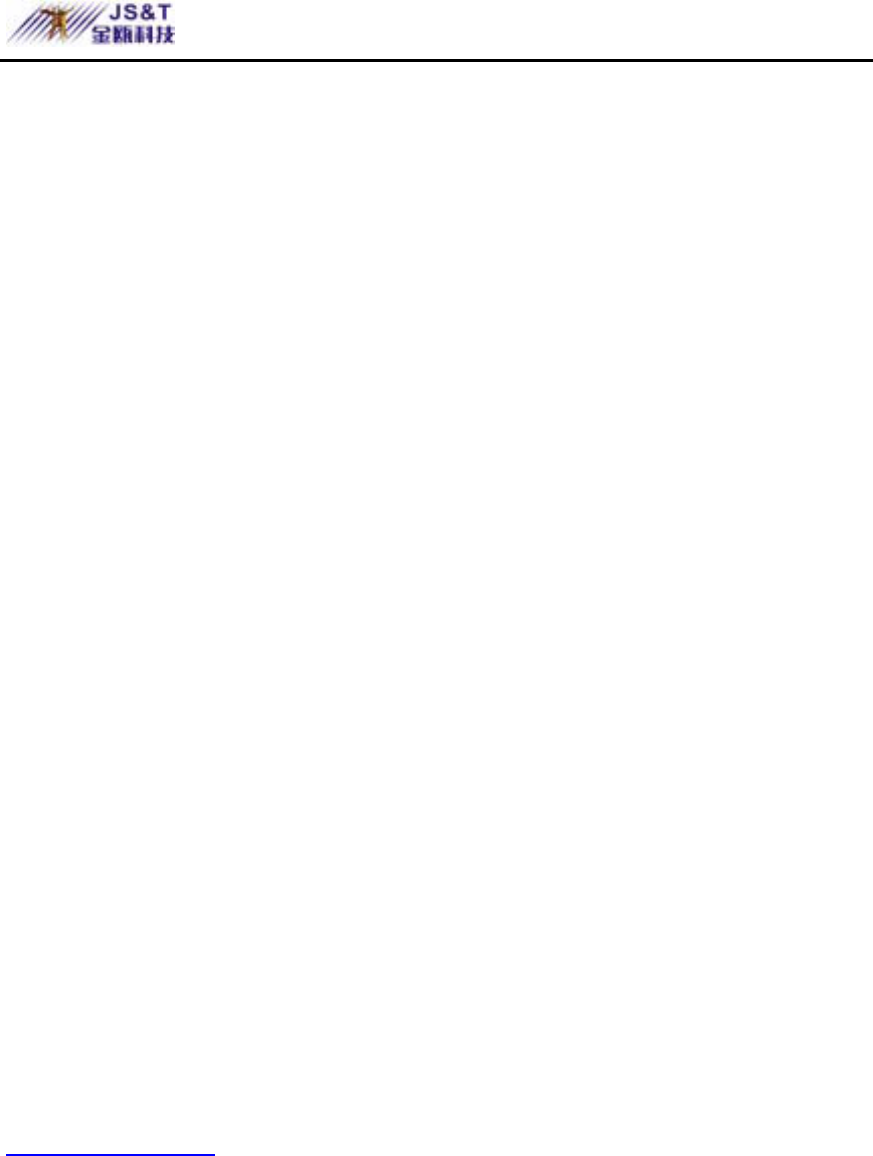
JINOU BDFD USER MANUAL
www.jinoux.com -69-
functions, described in the “Basic
Functions” section, in this area.
) You can only view
either “Public Area” or “Security Area”
at the same time in the same disk logic
unit number (LUN).
In U-Storage, you can select the following partition
combinations:
1. Single Public Area
Make all the device area accessible by everybody.
2. Security Area
Make the device area into two partitions in the same
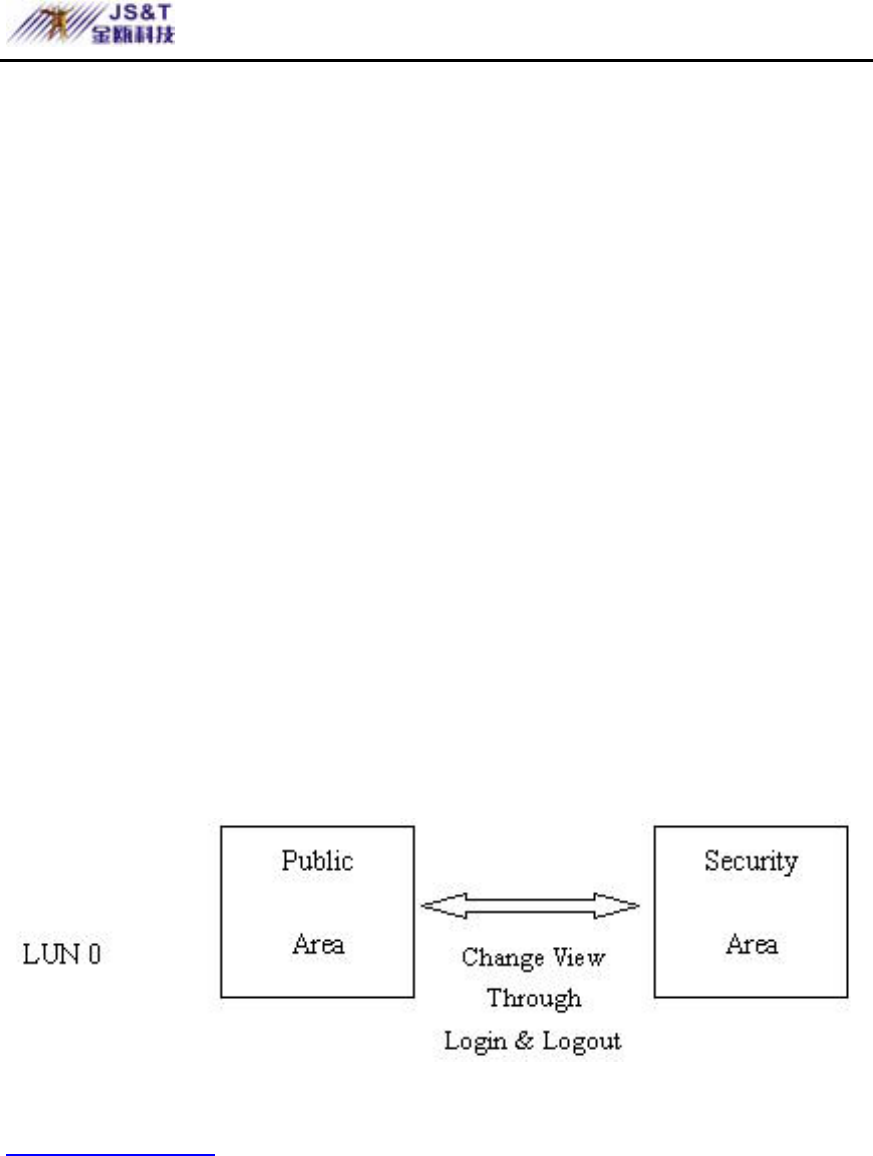
JINOU BDFD USER MANUAL
www.jinoux.com -70-
LUN, Public Area and Security Area. Everybody can access
the Public Area. The Security Area can be accessed “Only”
with a password.
3. Public Area Plus Security Area
Make the device area into three partitions in two LUNs,
Public Area and Security Area in LUN0, and Public Area in
LUN1. You can access these partitions by the multiple-LUN
driver. The partition status was shown in the following figure.
The partitions in LUN 0 will perform as described in item 2.
The partition in LUN 1 will perform as described in item1.
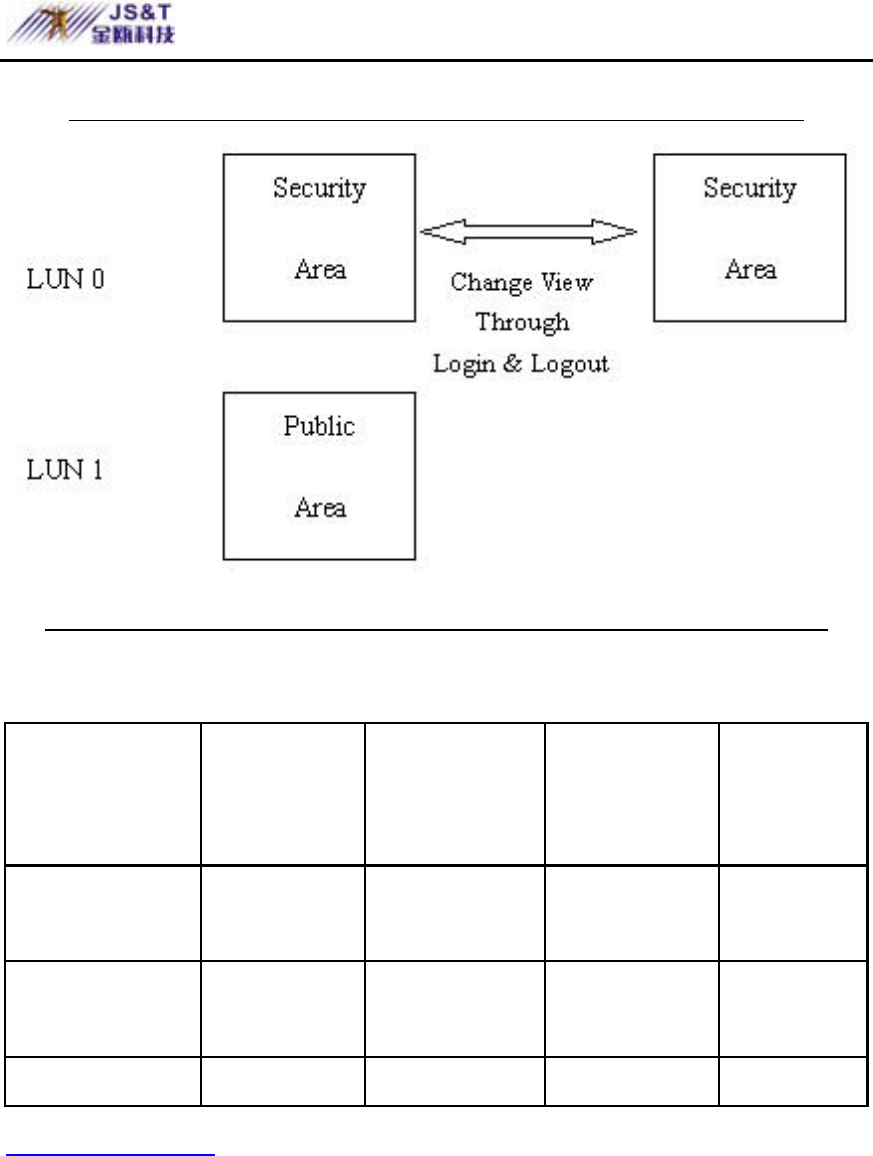
JINOU BDFD USER MANUAL
www.jinoux.com -71-
This figure shows detailed operations of single LUN
This figure shows detailed operations of multiple LUNs
Function
Type
Security Password Disk Logical
Unit Number
Disk
Letters in
OS
1. Public Area
Only
No No 1 (LUN0) 1
2. Security
Area
Yes Yes 1 (LUN0) 1
3. Public Area Yes Yes 2 (LUN0 & 2
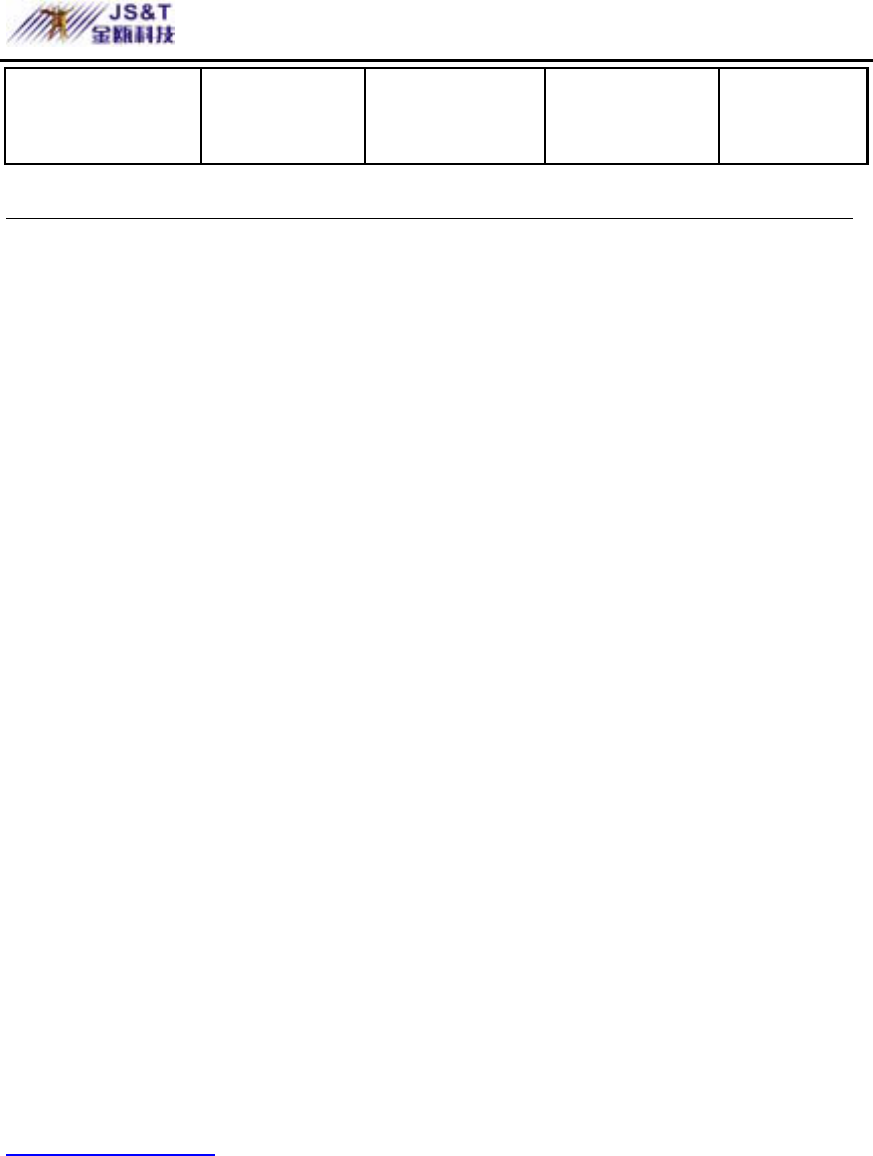
JINOU BDFD USER MANUAL
www.jinoux.com -72-
Plus Security
Area
LUN1)
This table describes the functions of the three partition types
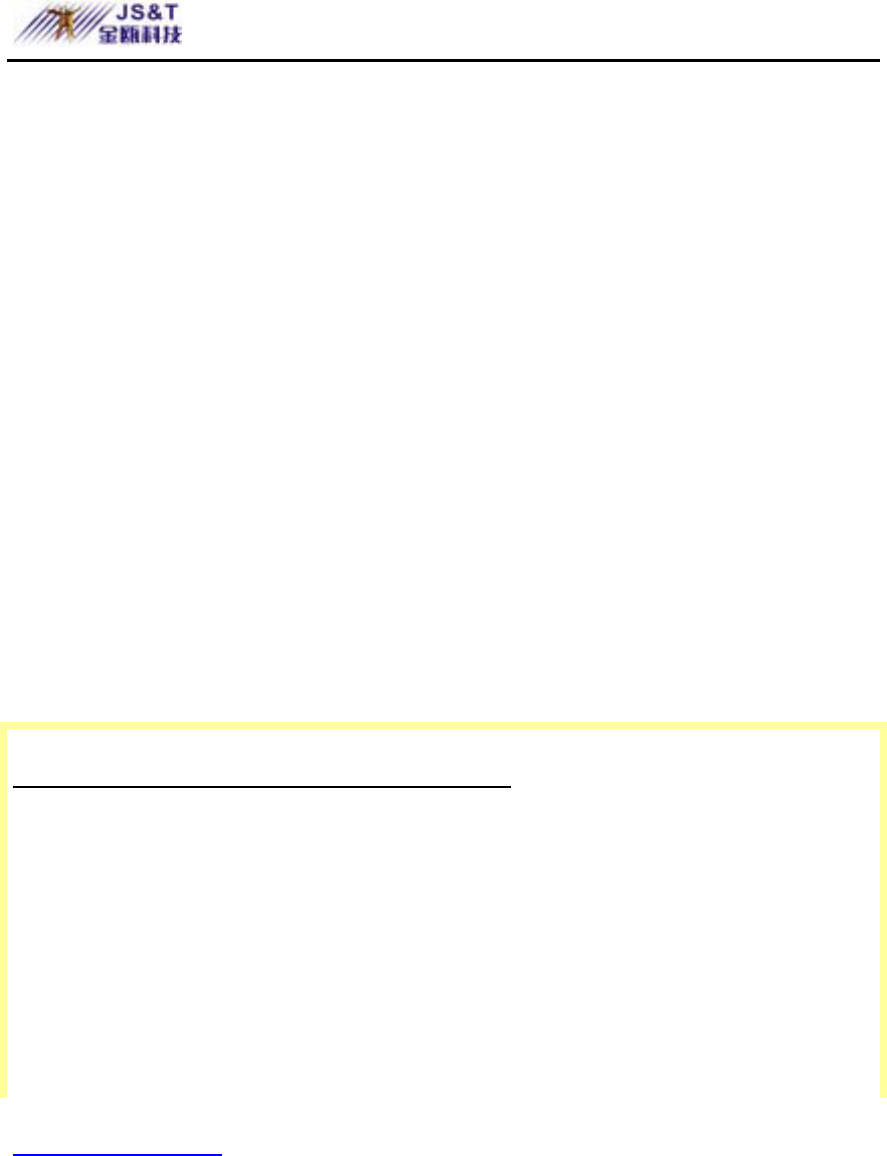
JINOU BDFD USER MANUAL
www.jinoux.com -73-
Using the Software On the Windows Platform
Installing/Uninstalling the Application Software:
Installing the software:
If you are installing the application software onto Windows
OS, you must first log on as the administrator and then
install the application software.
Precaution about the USB Interface
¾ Please connect the device to the USB port of your
computer when you install the application software.
¾ If you do not connect the device to the USB port and
install the application software in the Microsoft
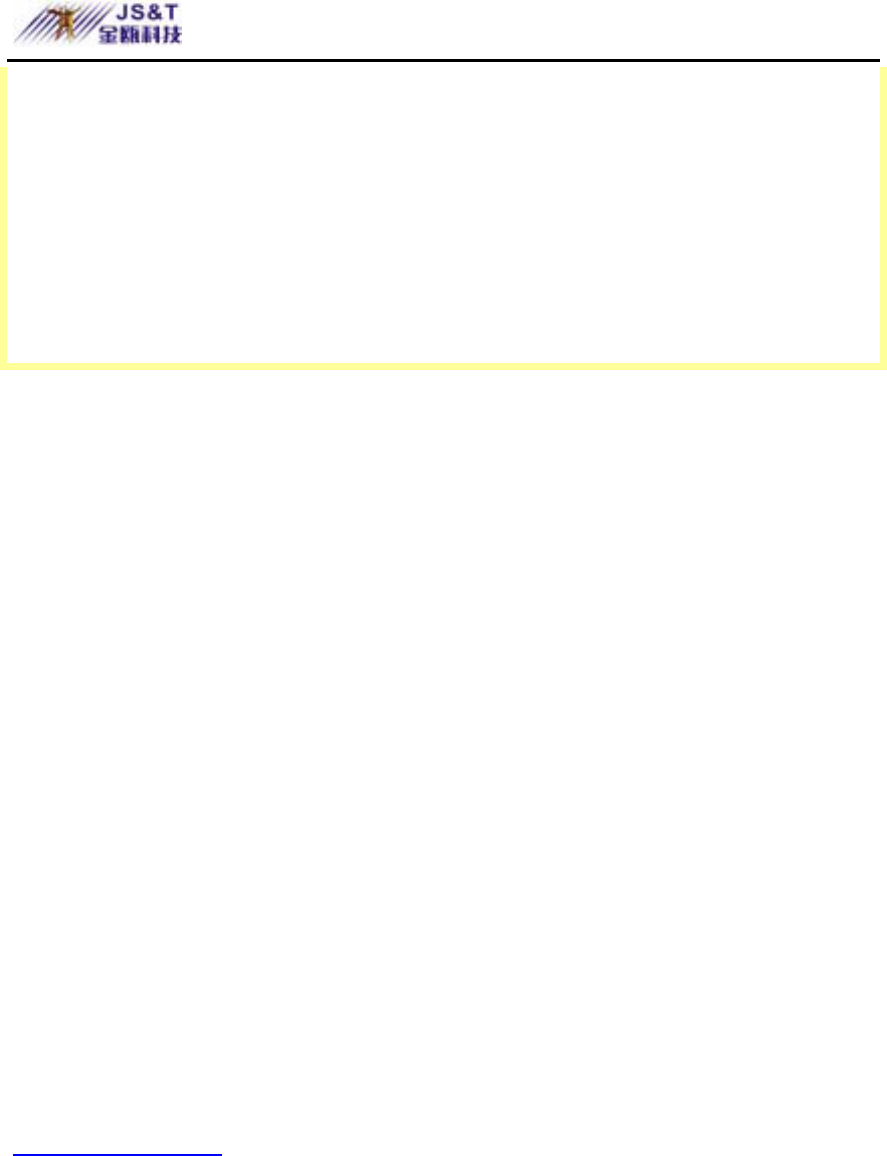
JINOU BDFD USER MANUAL
www.jinoux.com -74-
Windows XP, you have to install the U-Storage
driver again as you plug in the device.
¾ In Windows 98 SE and Win Me, you need to unplug
the U-Storage and plug again after install the driver.
1. Find the “U-StorageTools.exe” program.
You can find the program in the U-Storage, CD-ROM,
or Floppy.
2. Double-click the [U-StorageTools.exe] icon.
3. Follow the on-screen instructions to proceed.
Uninstalling the software:
To remove the installed software, you can click the windows
[Start] menu and select [Setting], [Control Panel] and
[Add/Remove Programs]. The application software can also
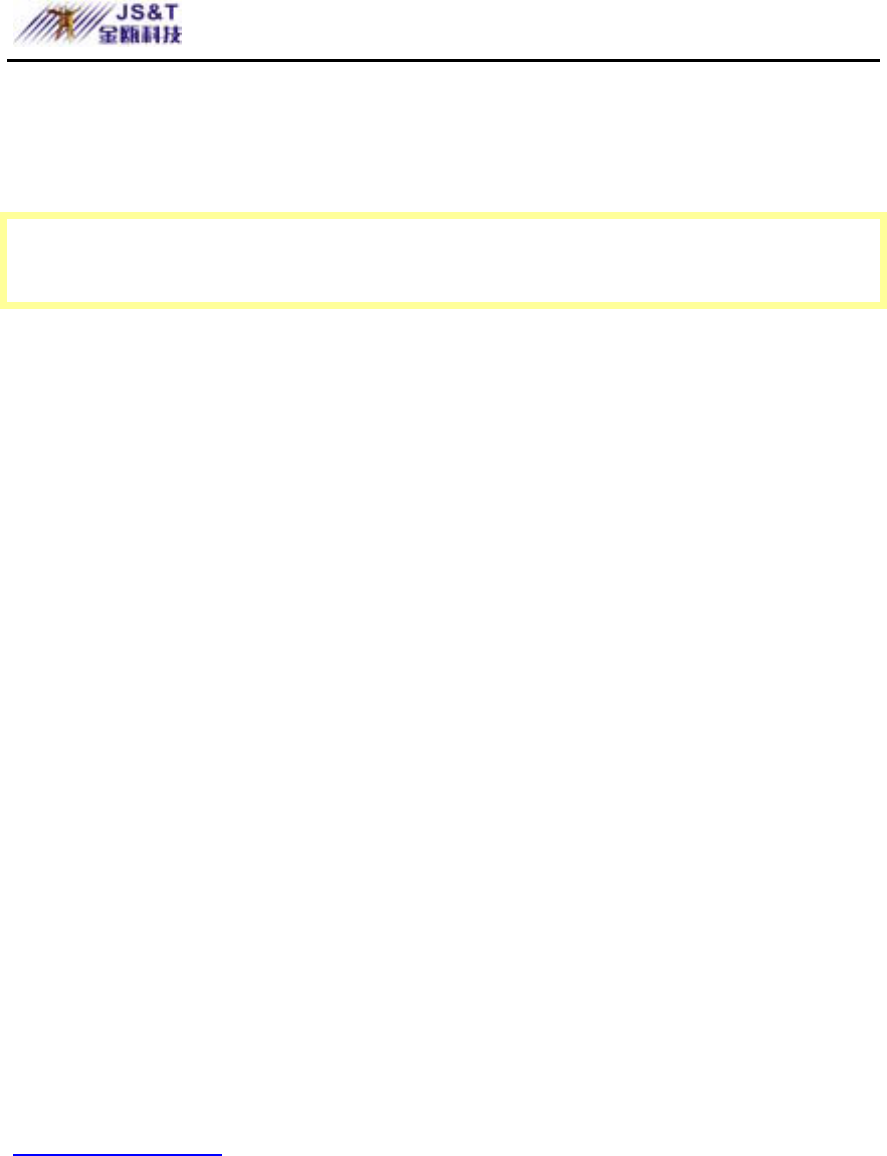
JINOU BDFD USER MANUAL
www.jinoux.com -75-
be uninstalled by clicking the [Start] menu and selecting
[Programs], [U-Storage], [Uninstall U-Storage].
Notes:
¾ The USB driver will be required to install, as the
device links the PC by the USB port at the fist
connection. After then, the drive installation is not
required.
¾ Do not cancel the installation during the procedure.
The U-Storage may not operate correctly if the
installation is incomplete.
¾ Read the “Troubleshooting” Section if the
installation cancels itself during the procedure, if the
installation did not proceed as described, or if you
feel that the driver are not properly installed.
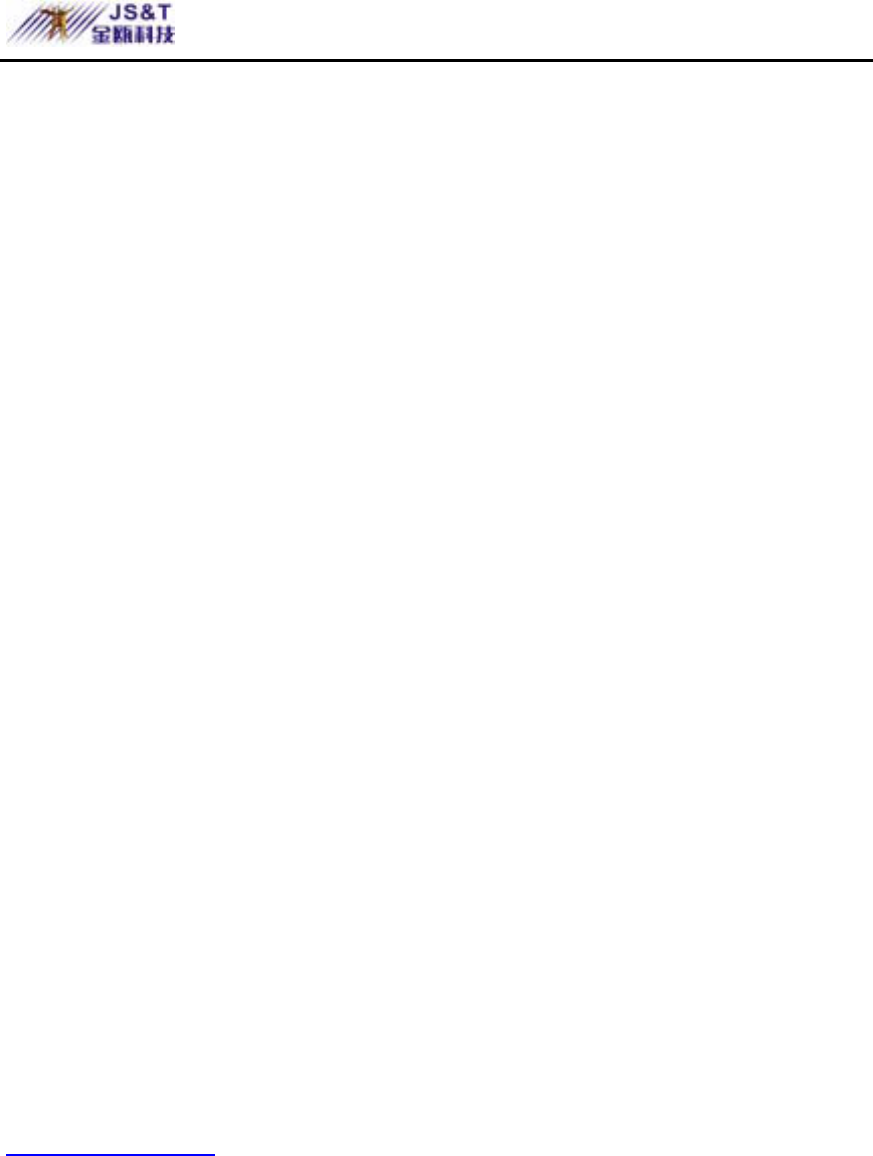
JINOU BDFD USER MANUAL
www.jinoux.com -76-
Installing the USB Driver:
For some Windows system, users should log on as the
Administrator before installation. Once you have attached
the U-Storage to the computer. The OS will find the
appropriate driver or the “Add New Hardware Wizard”
dialog will appear after a moment. You can do the
installation of the Driver manually. Or just find out the
“Setup.exe” program to do the driver installation.
During the installation procedure, if the “Digital Signature
Not Found” message displays, just click the [Yes] button in
the showing window.
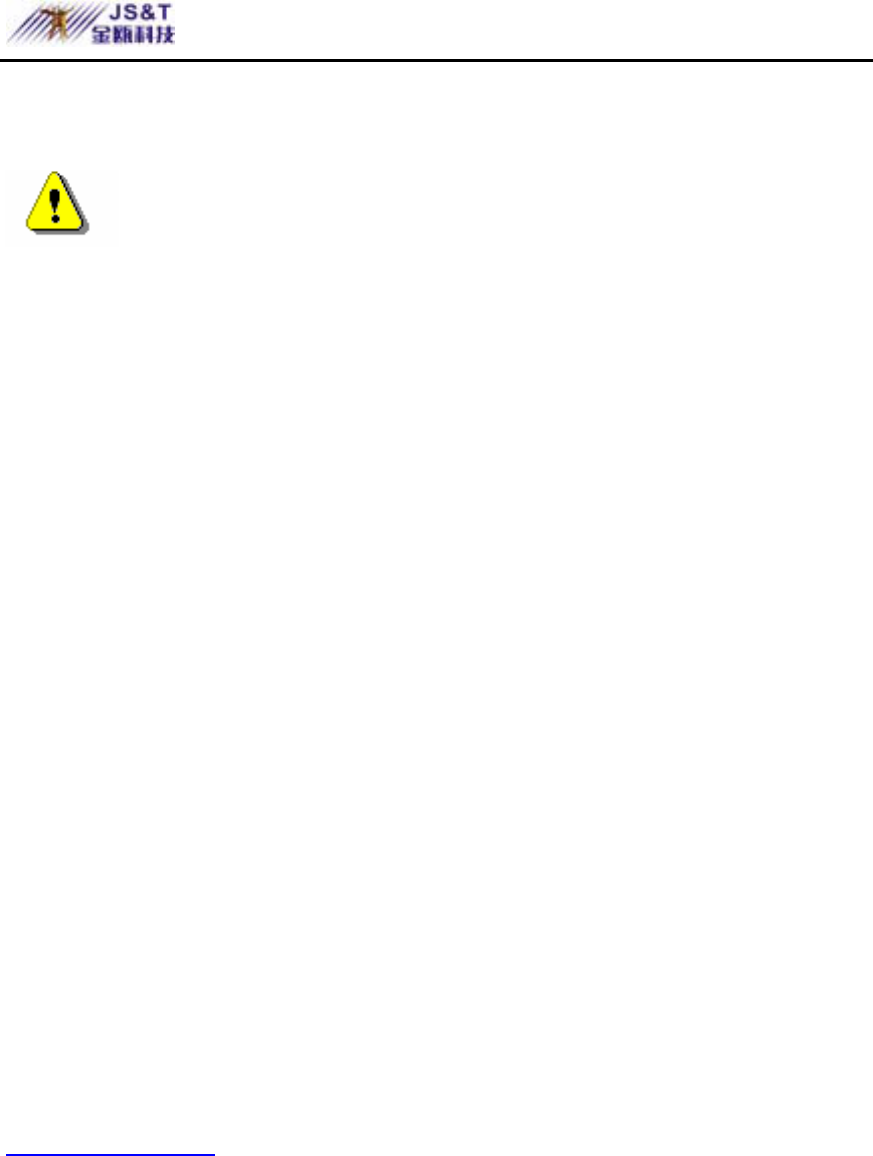
JINOU BDFD USER MANUAL
www.jinoux.com -77-
Using U-Storage.exe Program the First Time:
Warning Due to the U-Storage.exe can only
handle one U-Storage device at the same time. If you
will not use the function of the U-Storage.exe, like
“Resize”, “Change Password”, or “Log In”, etc., you
can insert more than two U-Storage devices. If you
want to use the function of the program, remove all
other U-Storage device. Otherwise, the U-Storage.exe
may not perform properly or even cause data loss.
After you install the software and driver correctly, the
U-Storage icon will appear at the notification area
automatically.
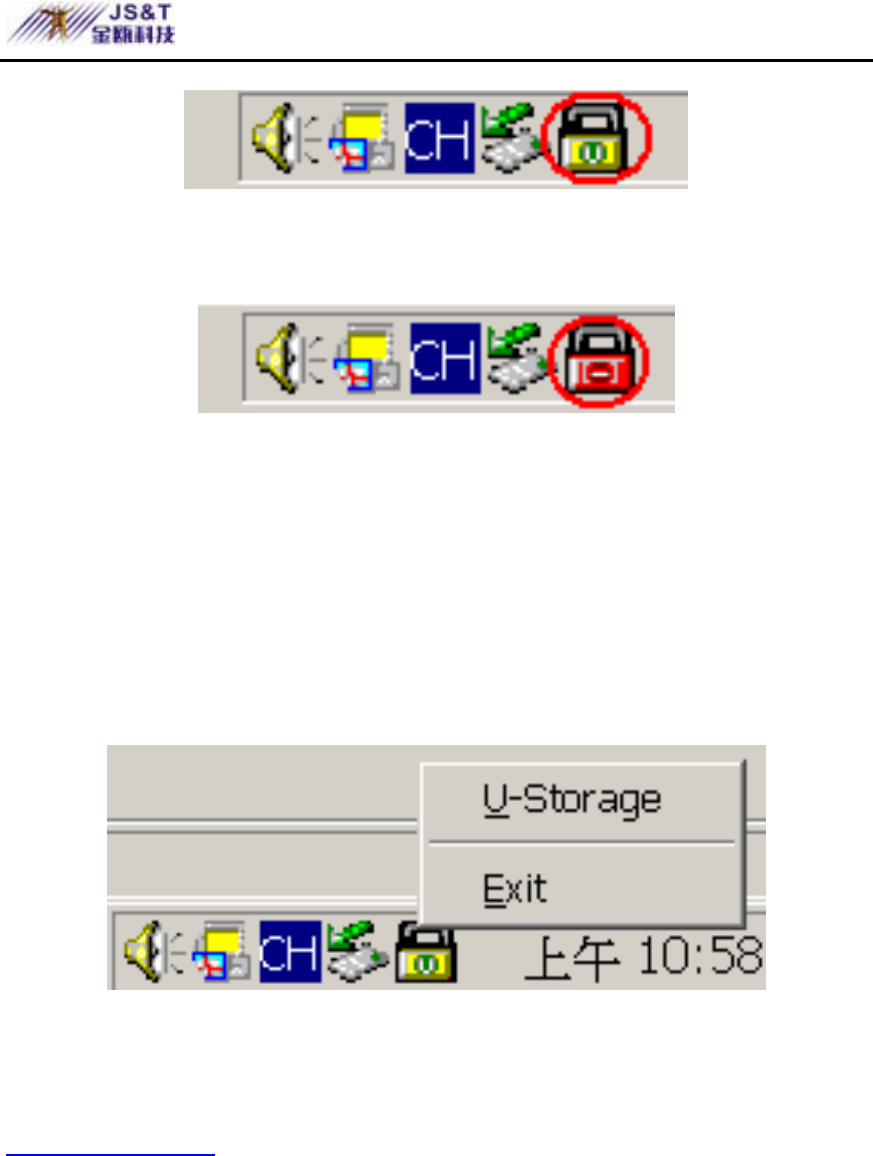
JINOU BDFD USER MANUAL
www.jinoux.com -78-
Or
The display will depend on the status of the device.
¾ You can use the right button of your mouse to pop up
the selection menus as the following figures. Then,
you can select the functions you want.
¾ Or you can double click the icon in the notification
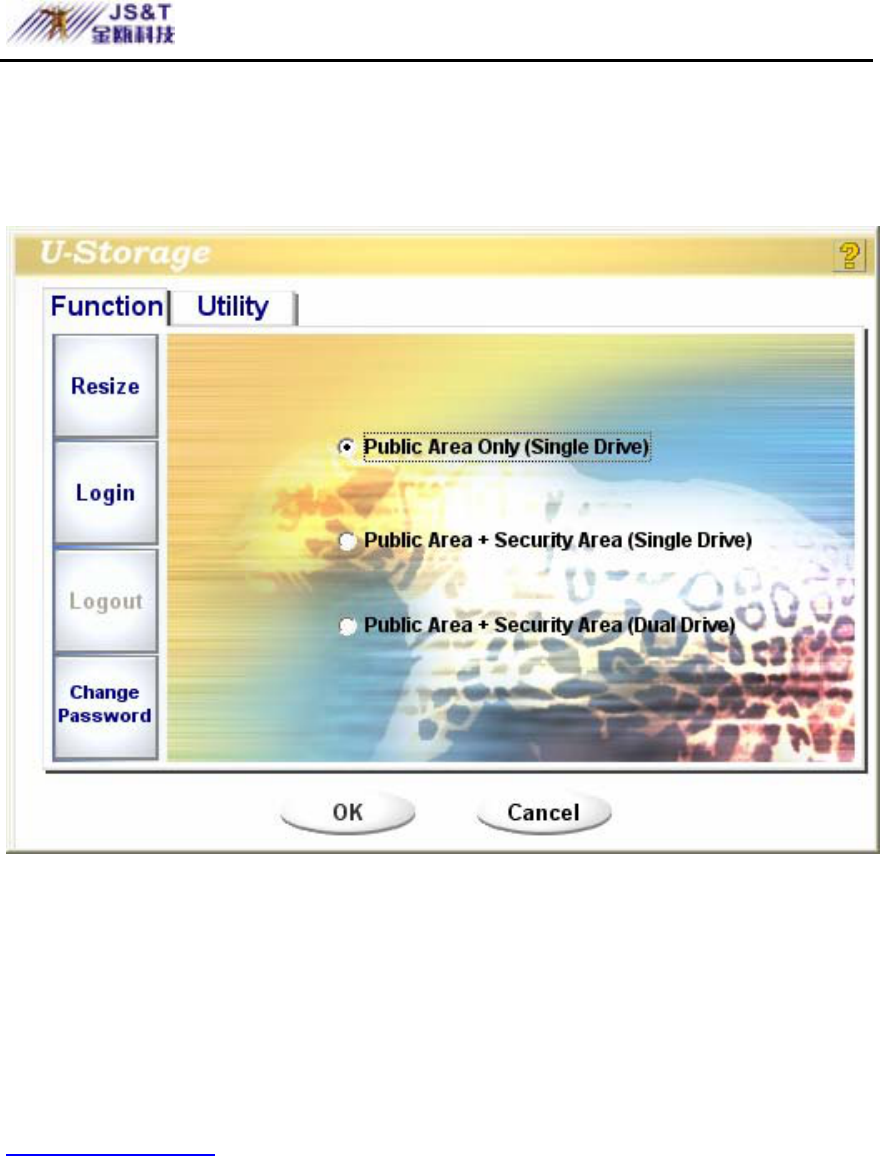
JINOU BDFD USER MANUAL
www.jinoux.com -79-
window. The U-Storage manager window will pop
up as
By default, the device is non-security. So, the “Resize”
function will be active when you run this software first time.
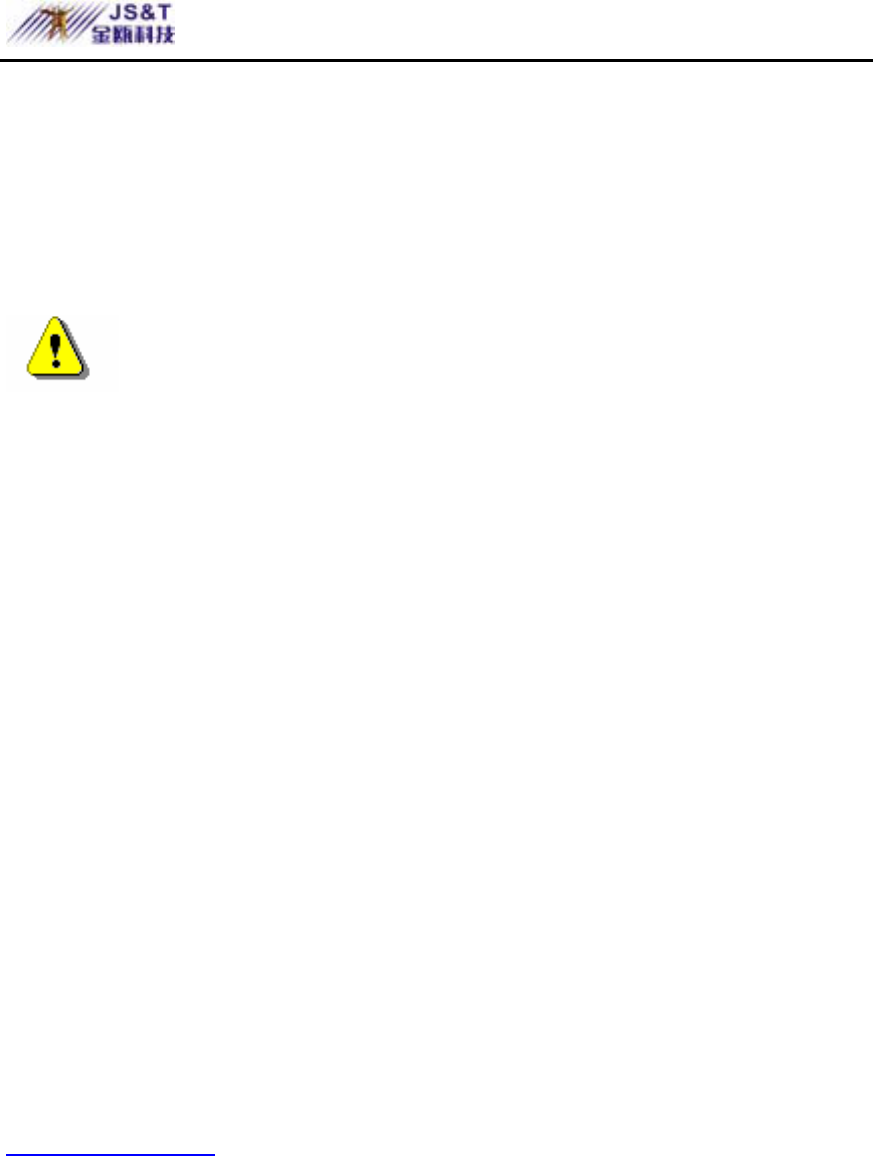
JINOU BDFD USER MANUAL
www.jinoux.com -80-
U-Storage - Resize:
As described in the “Partition Type” section, you can do the
“Resize” action to your U-Storage.
Warning The “Resize” action will erase all the
data or files existing in U-Storage. The action is not
reversible. You have to backup all the important files
or data. Also, please close all the active programs and
windows on the screen of your computer.
1. Click the Resize button in the U-Storage manager
window. The following “Resize Partition” window will
pop up.
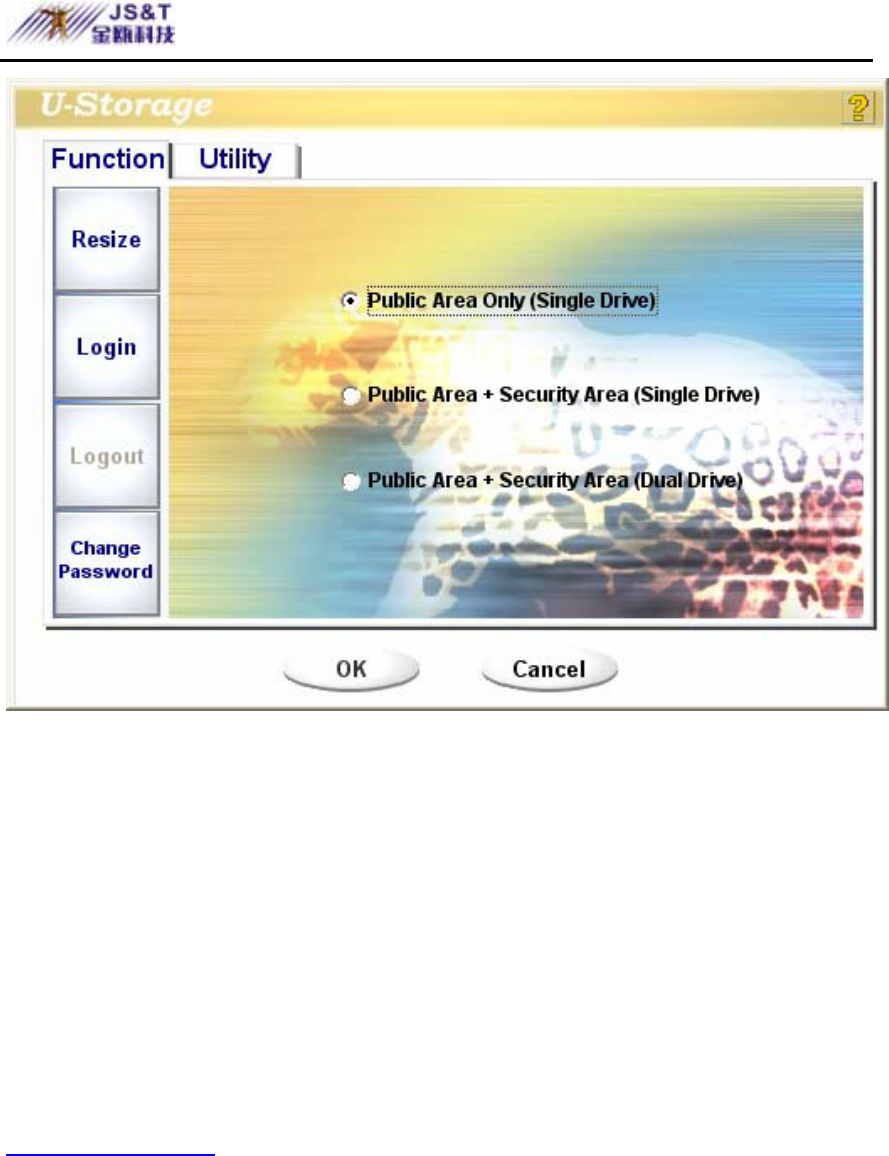
JINOU BDFD USER MANUAL
www.jinoux.com -81-
2. Select the partition type you want.
3. If you select the “Public Area Only”, then click the
[OK] button. The “Confirmation” window will pop
up. Please make sure you already backup all the
important files or data.
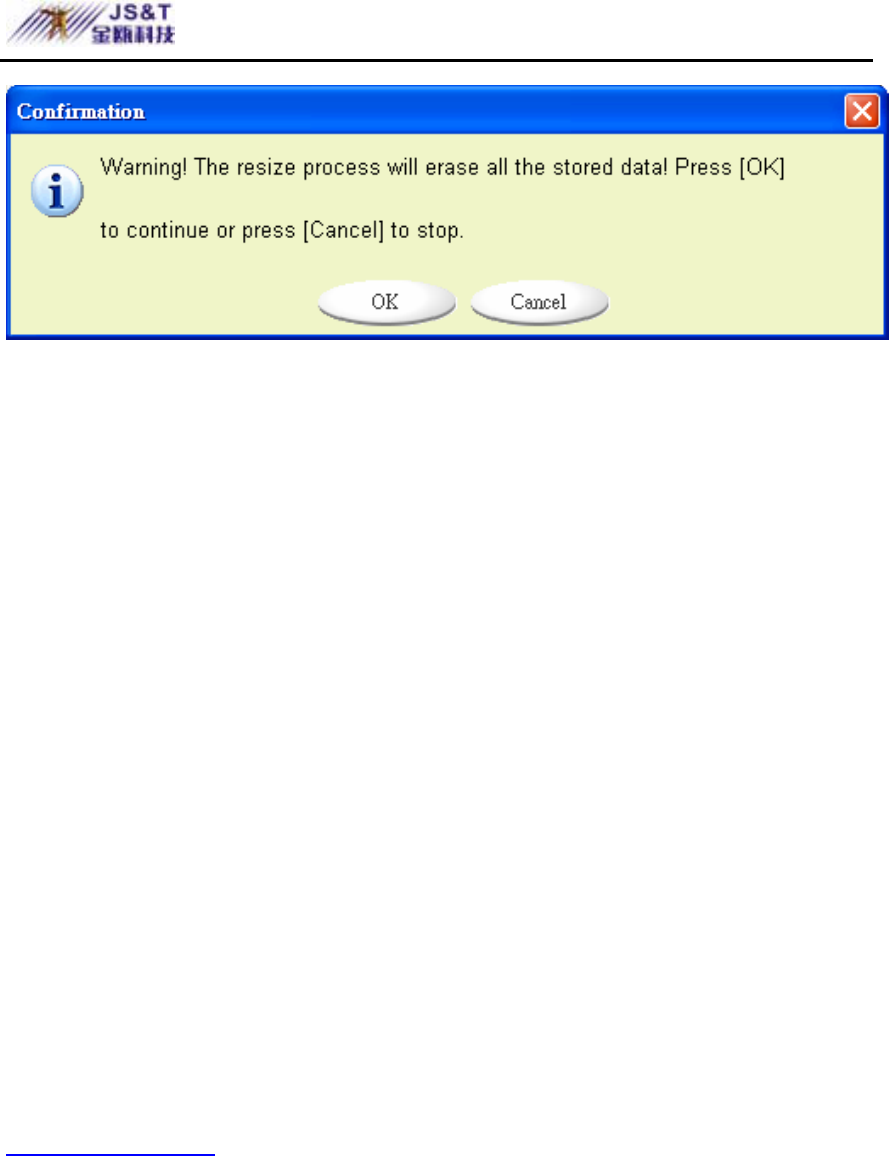
JINOU BDFD USER MANUAL
www.jinoux.com -82-
4. If you select the “Security Area”, then the following
“Security Area Resize” window will pop up. You can
drag the scroll bar in the middle of the window to set
the size of the “Public Area” and “Security Area”. Or
you can type in the size of each Zone you want in the
“Size” window. You can set the password for
accessing the security area in the “New Password”
window. The maximum size of the password is 8
characters. You can key in the hint of your new
password in the “Password Hint” window. This hint
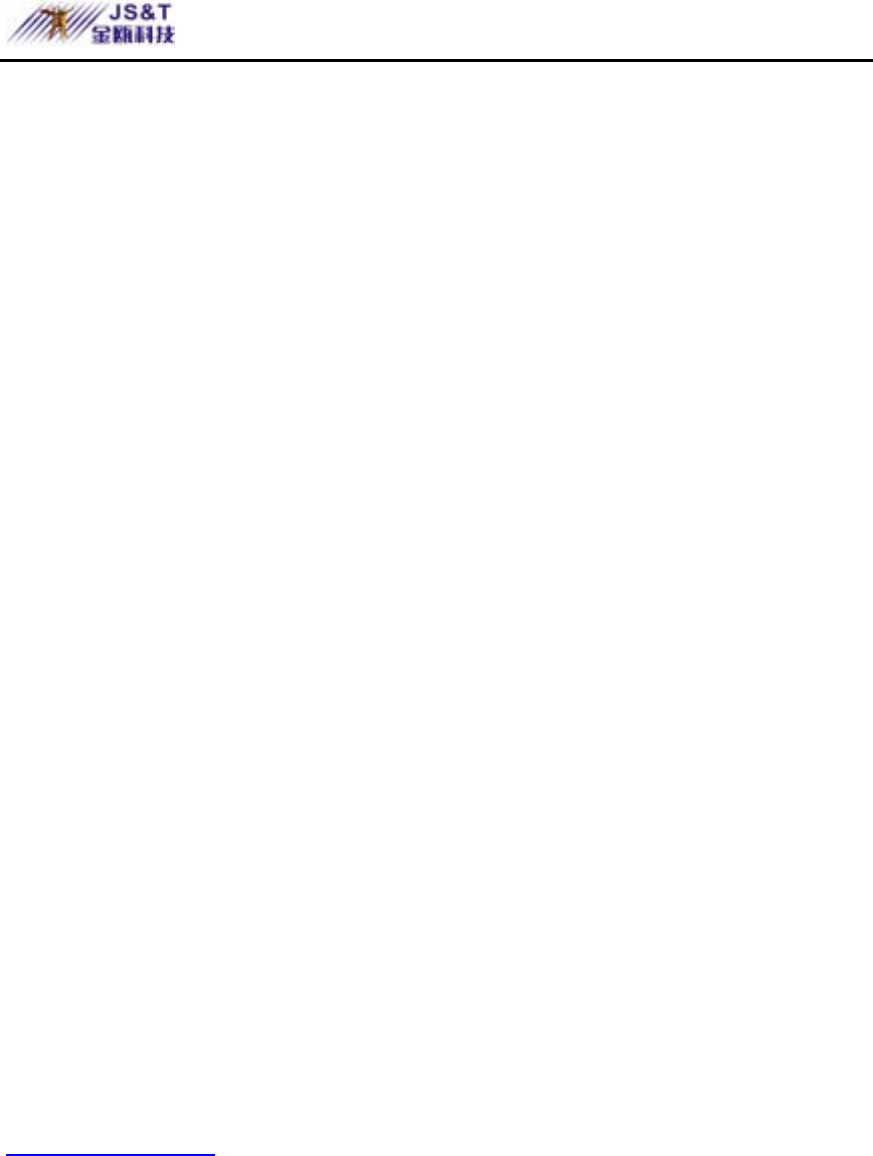
JINOU BDFD USER MANUAL
www.jinoux.com -83-
will be displayed when you click the “Hint” button
in the “Unlock Protect” window. The maximum size
of the Hint is 32 characters. After you finished the
setting, click the [OK] button. The “Confirmation”
window will pop up. Please make sure you already
backup all the important files or data.
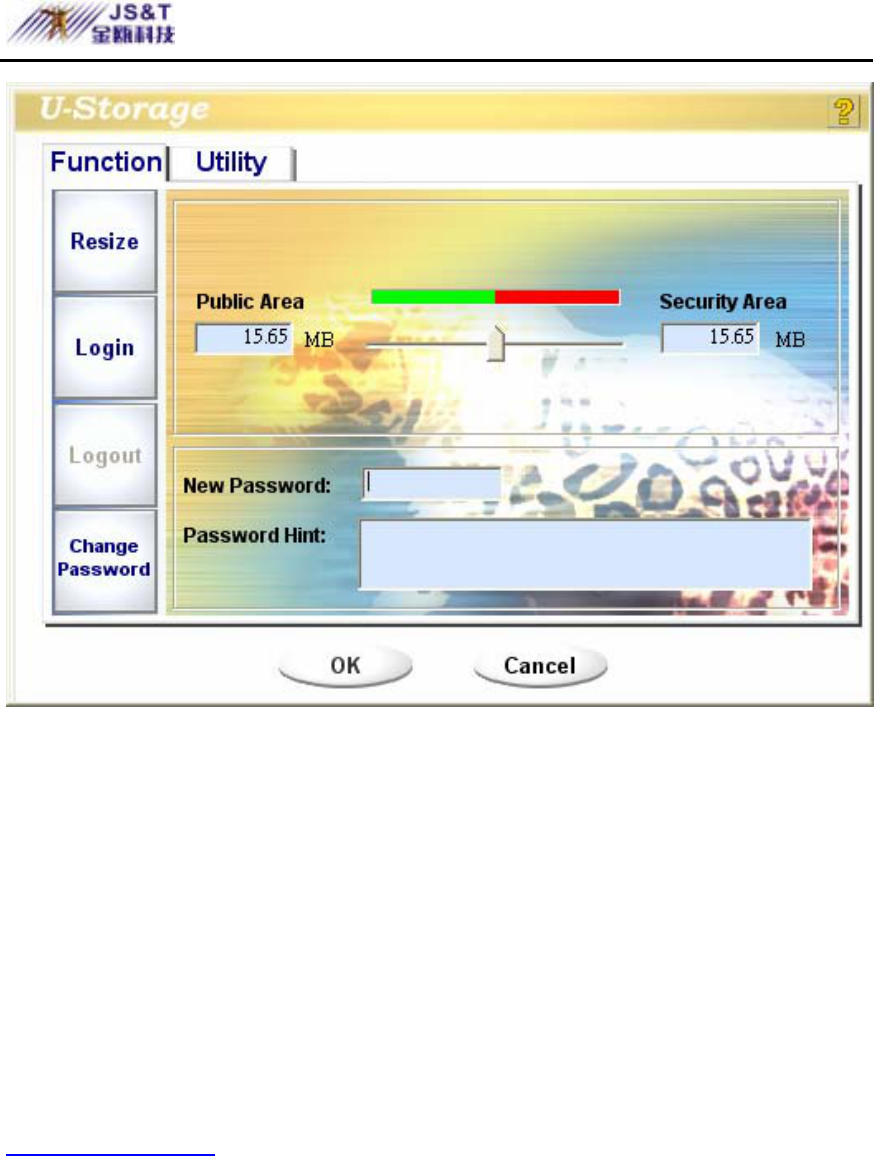
JINOU BDFD USER MANUAL
www.jinoux.com -84-
5. If you select the “Public Area + Security Area”, then
the following “Public/Security Area Resize” window
will pop up. You can drag the scroll bar in the
window to set the size of each area. First, please set
the size of the “Public Area” of LUN1. The
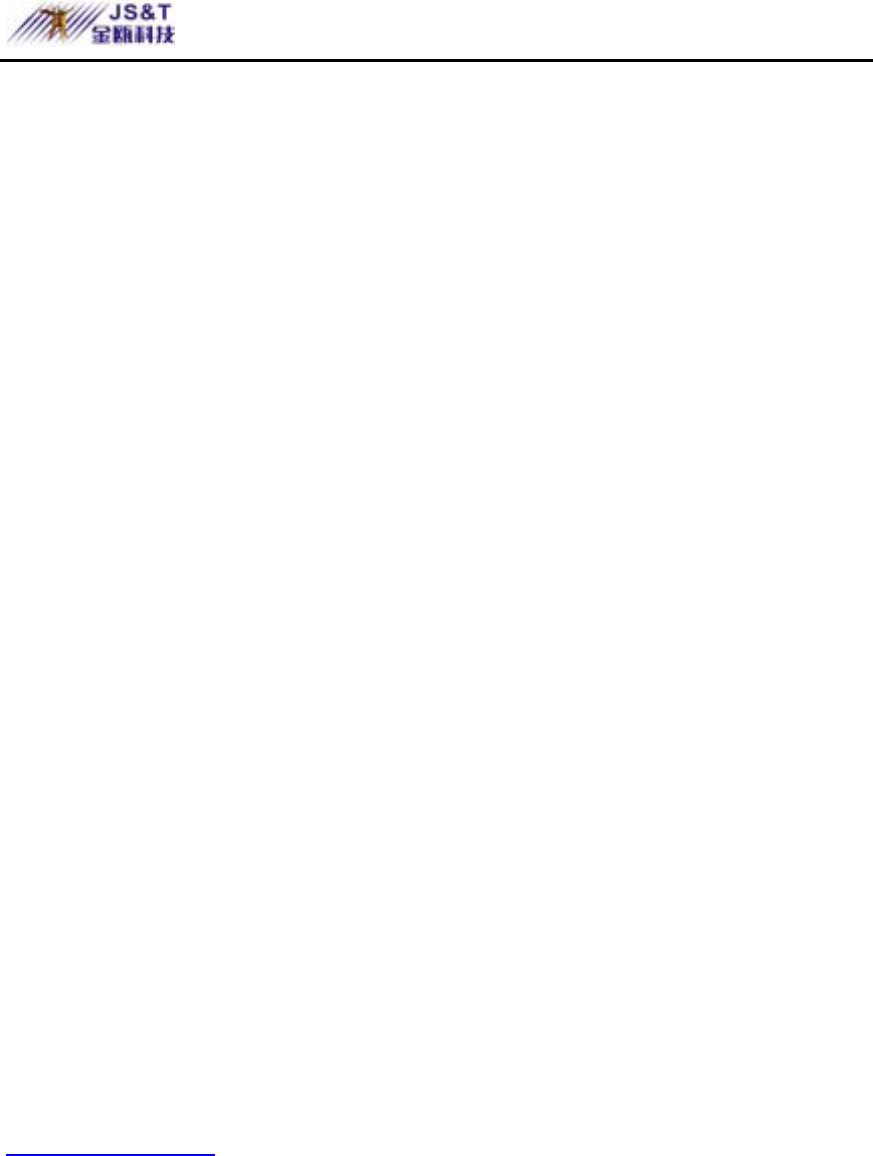
JINOU BDFD USER MANUAL
www.jinoux.com -85-
minimum size for each area is 1MB. The maximum
size of the “Public Area” of LUN1 is 1/4 of the total
size. Once the size of the “Public Area” of LUN1
was set, the scroll bar of the “Public Area” and
“Security Data Zone” of LUN0 will be set in the
middle automatically. Or you can type in the size of
each Zone you want in the “Size” window. You can
set the password for accessing the security area in
the “New Password” window. The maximum size of
the password is 8 characters. You can key in the hint
of your new password in the “Password Hint”
window. This hint will be displayed when you click
the “Hint” button in the “Unlock Protect” window.
The maximum size of the Hint is 32 characters. After
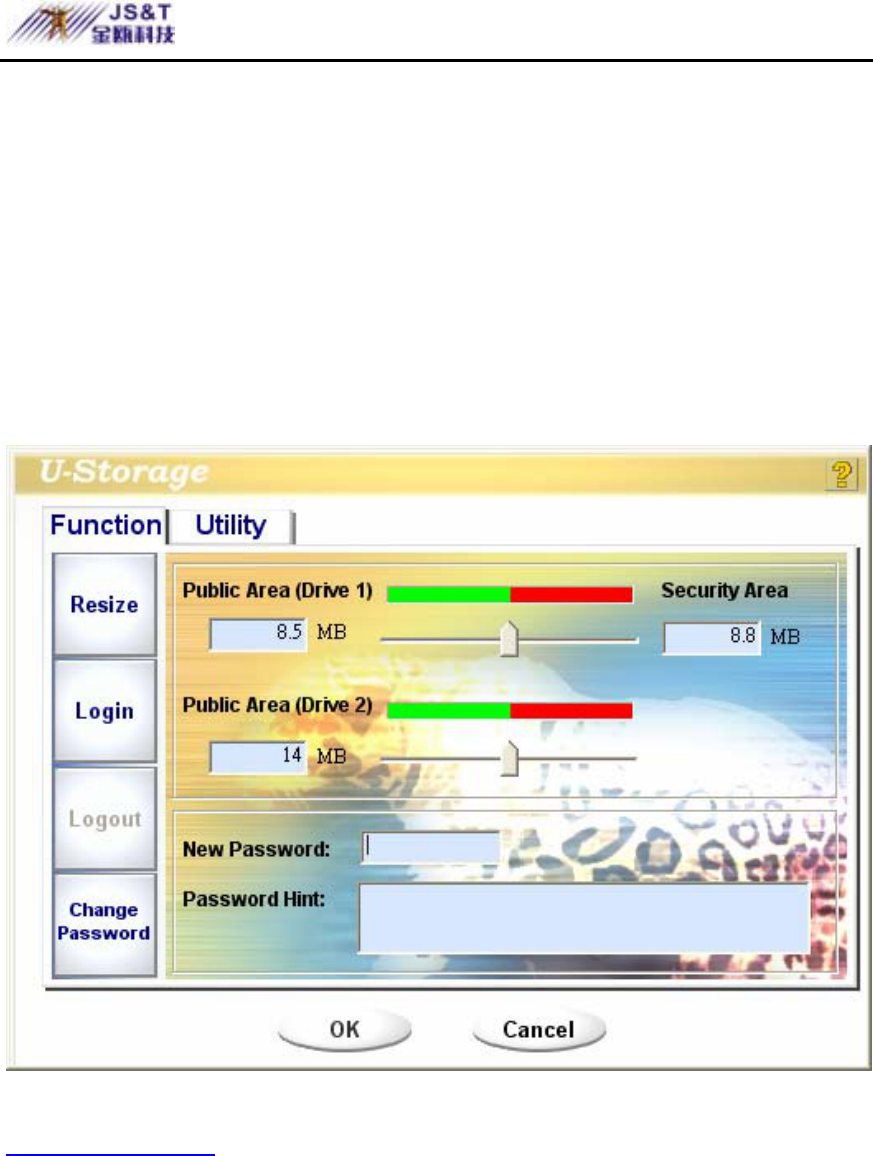
JINOU BDFD USER MANUAL
www.jinoux.com -86-
you finish the setting, click the [OK] button. The
“Confirmation” window will pop up. Please make
sure you already backup all the important files or
data.
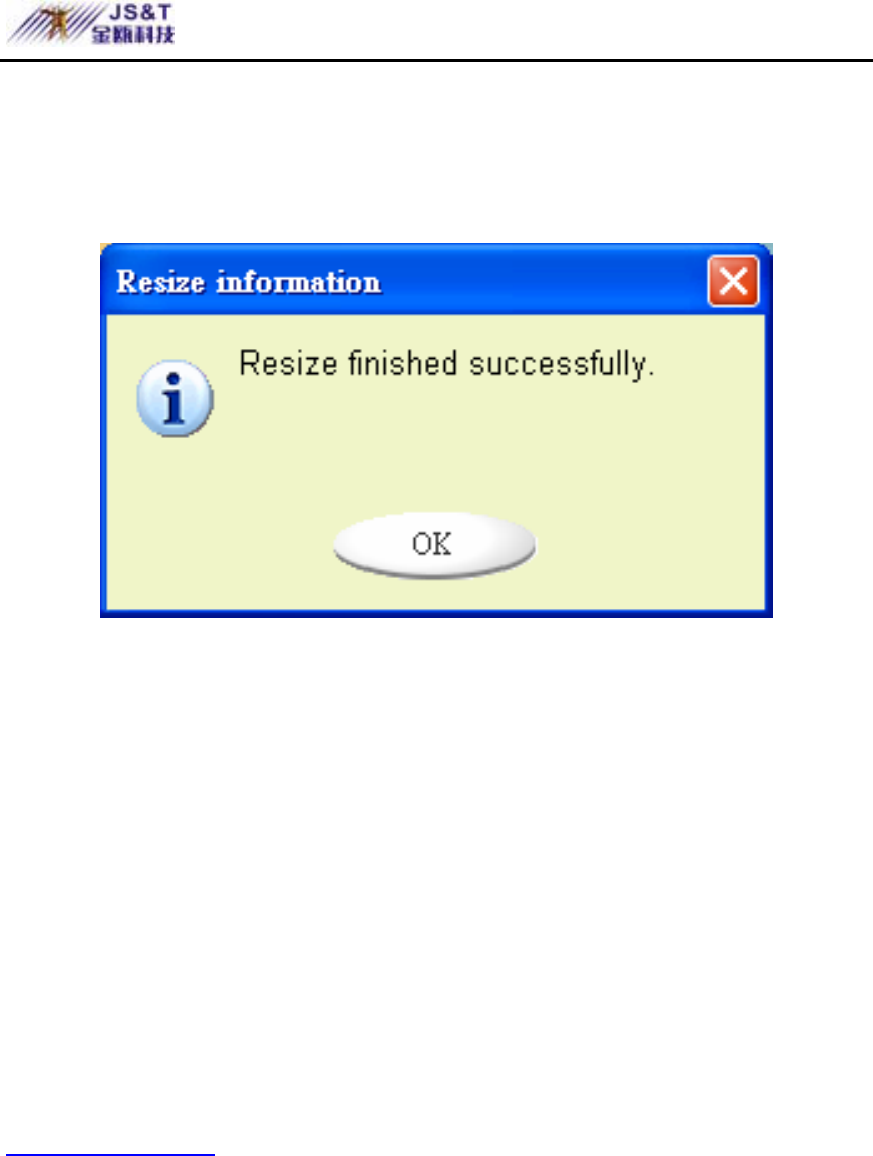
JINOU BDFD USER MANUAL
www.jinoux.com -87-
6. Once the resizing is finished, the following message
will pop up.
7. After you finish the “Resize”, the “Setup.exe”
program will be copied into the “Public Area” (in
LUN 0) automatically. It’s removable. However, it is
needed when you insert your device into another
computer. It will install the U-Storage software for
you in the computer.
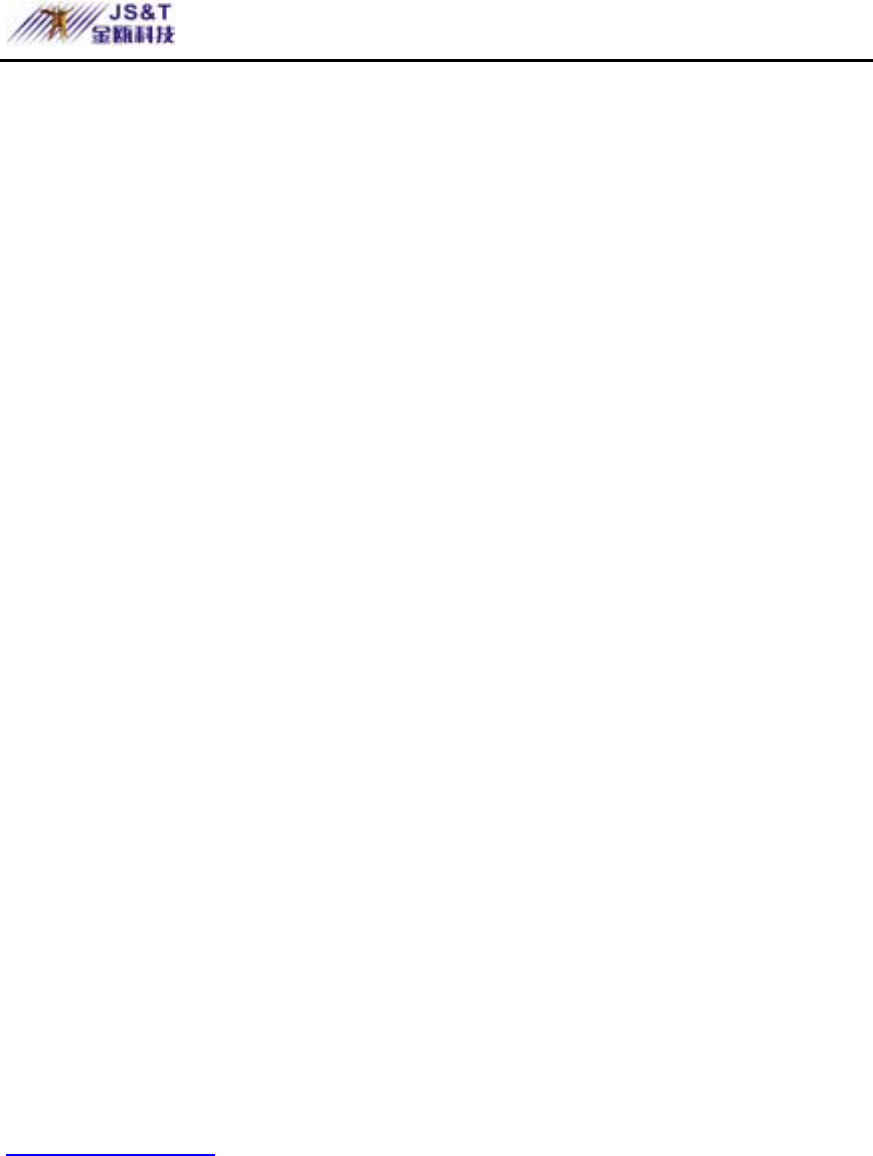
JINOU BDFD USER MANUAL
www.jinoux.com -88-
Login the Security Area:
If you partition the device with security, you can execute the
following “Login” function to access the security Area.
1. Double click the U-Storage icon in the notification
window or click the [Login] button in the U-Storage
manager window. The “Unlock Protect” window will
pop up.
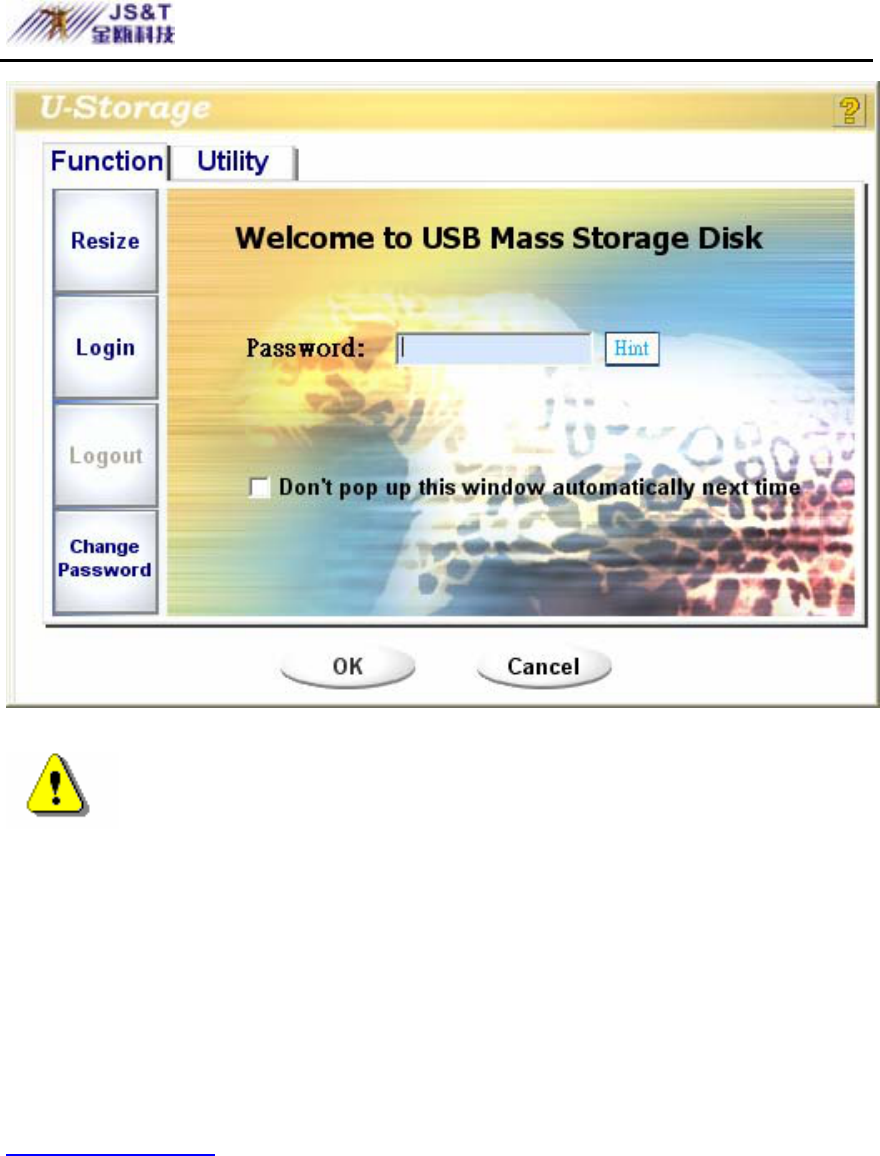
JINOU BDFD USER MANUAL
www.jinoux.com -89-
Warning When you do the login and logout
action with the device, please make sure there is no
application or program running or document unclosed
on the device. If so, it will cause data loss or damage.
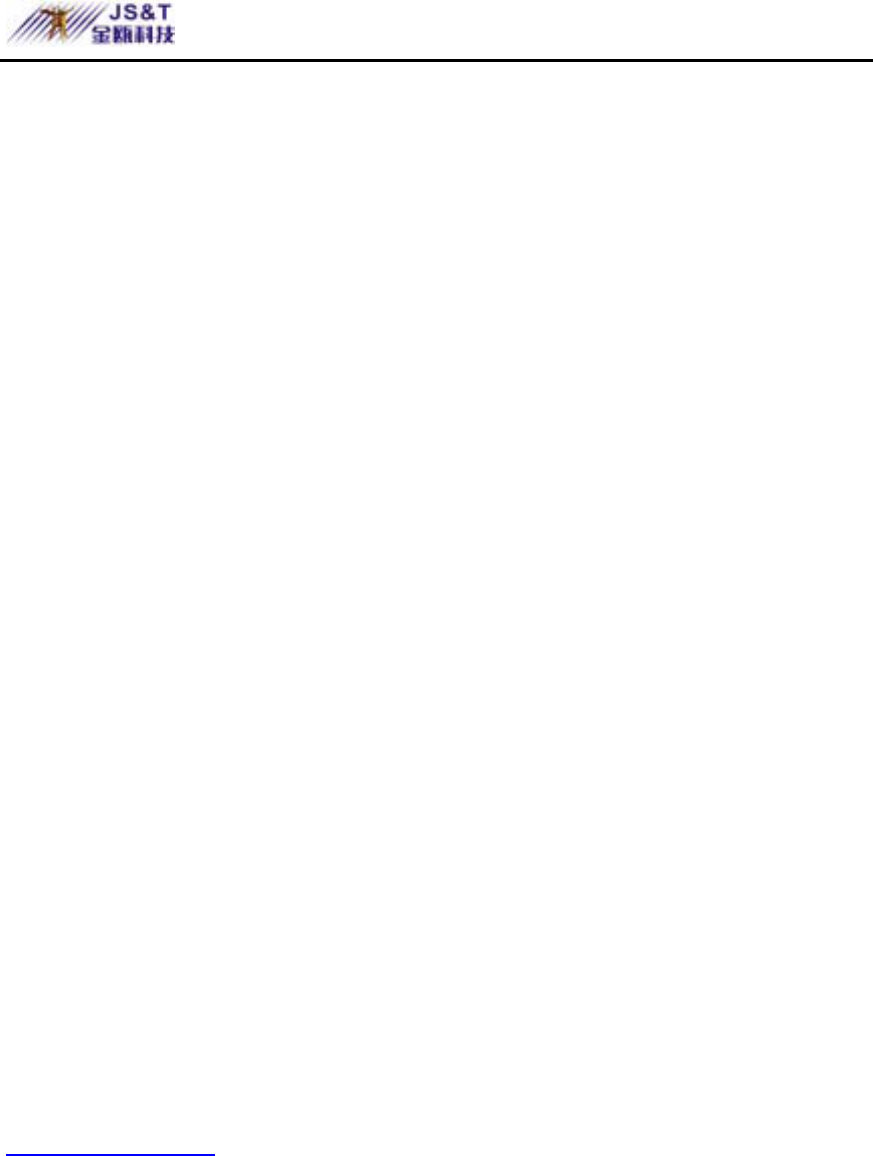
JINOU BDFD USER MANUAL
www.jinoux.com -90-
2. Key in the password in the “Password” area.
¾ You can create the password hint in the
“Resize” or “Change Password” functions.
Once you create the password hint, you can
click on the “Hint” button in the “Unlock
Protect” window to prevent you from
forgetting the password. The hint will be
shown for three seconds.
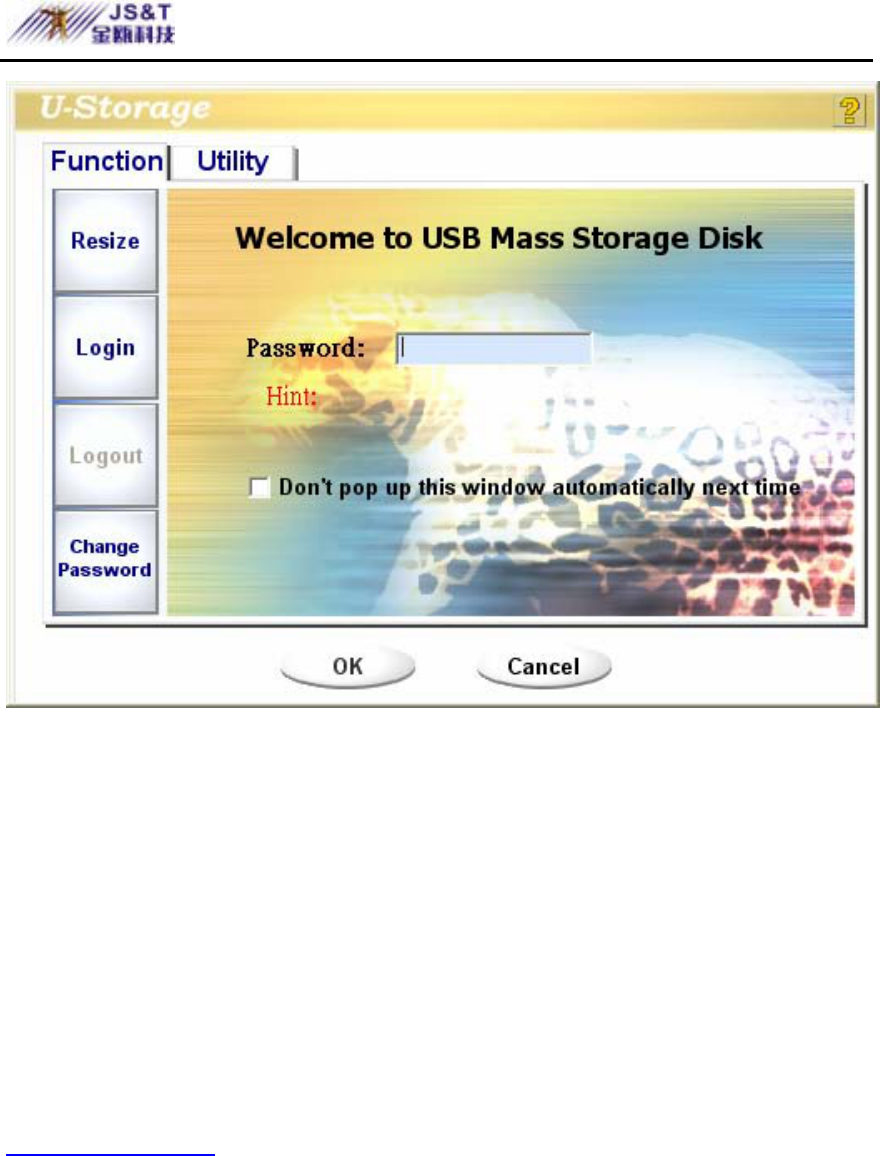
JINOU BDFD USER MANUAL
www.jinoux.com -91-
¾ If you key in the wrong password, the
following message will be shown.
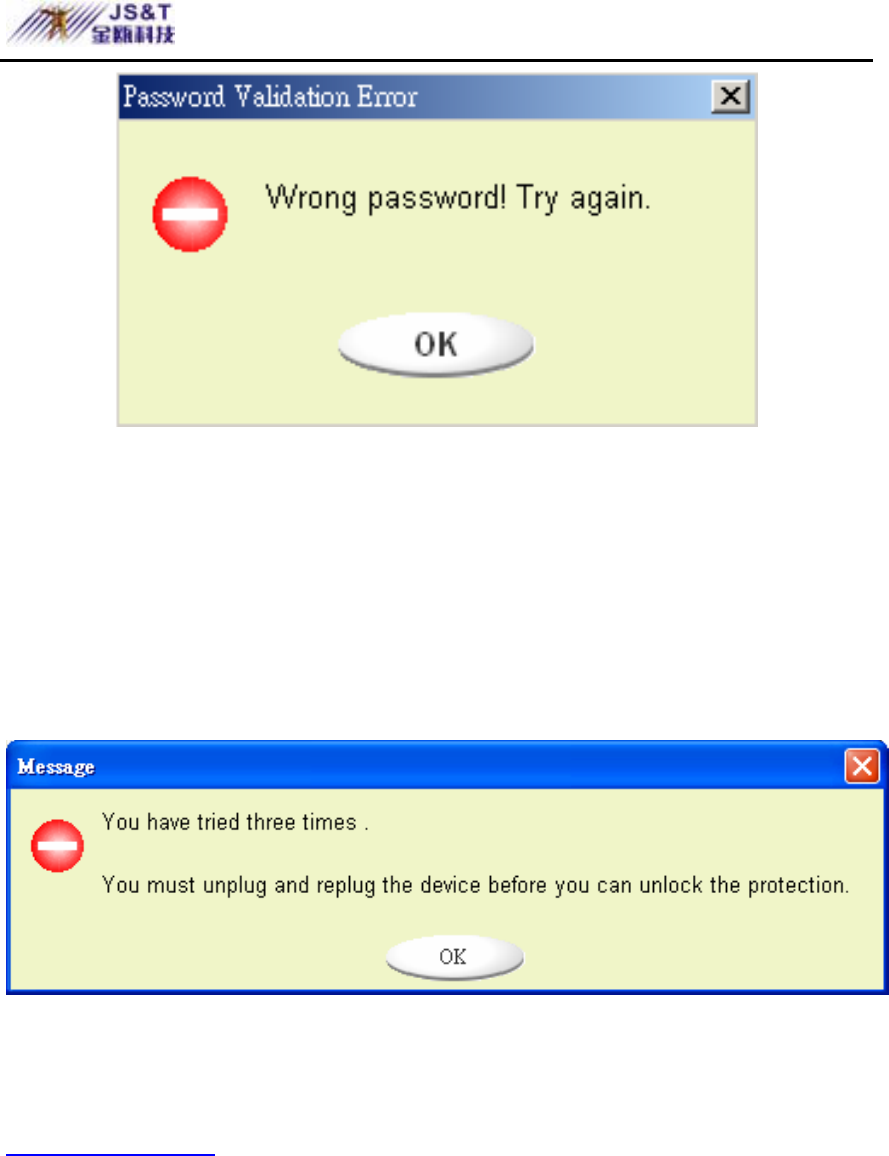
JINOU BDFD USER MANUAL
www.jinoux.com -92-
¾ You have three tries to input the password.
After three tries, the following message will
pop up. And you have to unplug and plug the
device in order to do future actions.
¾ When you do the login or logout action,
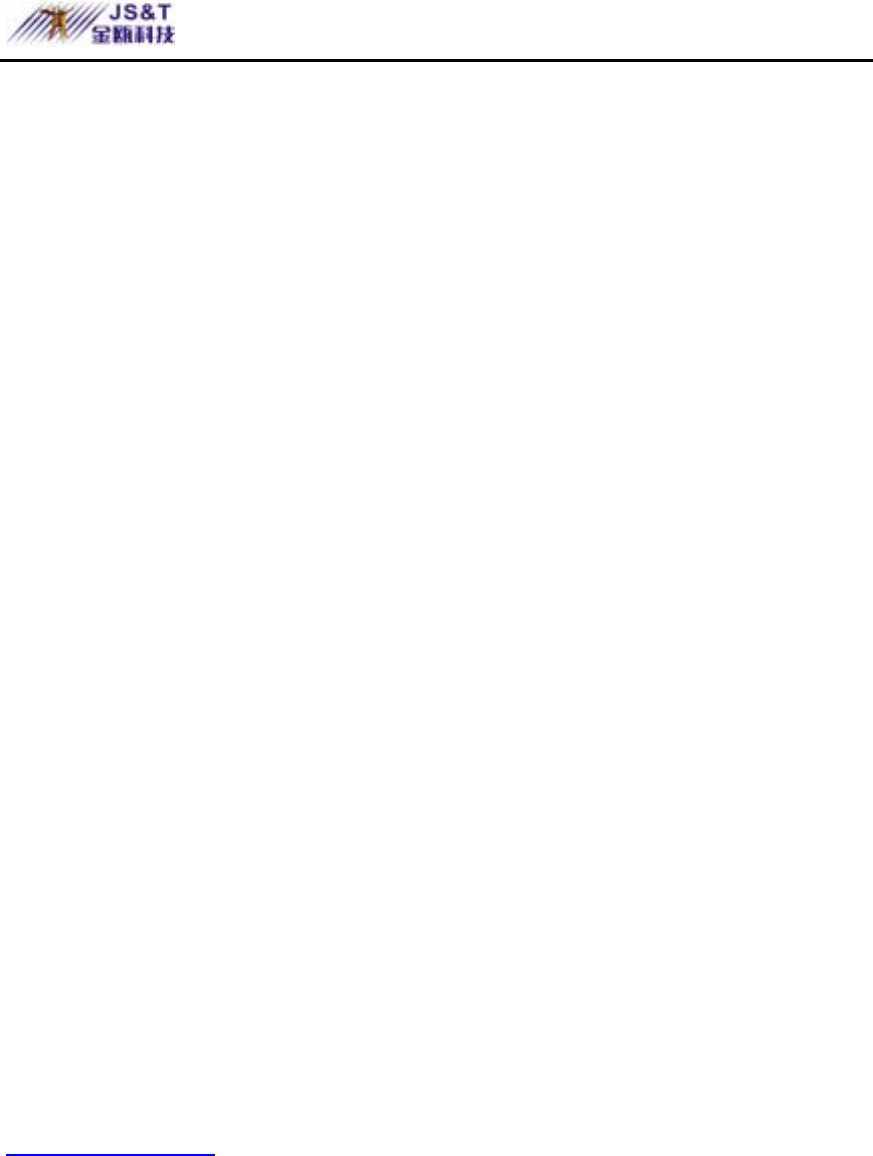
JINOU BDFD USER MANUAL
www.jinoux.com -93-
please make sure you close all the programs
or documents open connection on the device.
If there is some application programs
running or documents unclosed on the device,
the following message will pop up. In
Win2000, even the “file manager” has
accessed the device it will be treated as
“busy”. You have to close the file manager in
order to do the “Login”. However, not all the
connection could be checked in all kind of
OS.
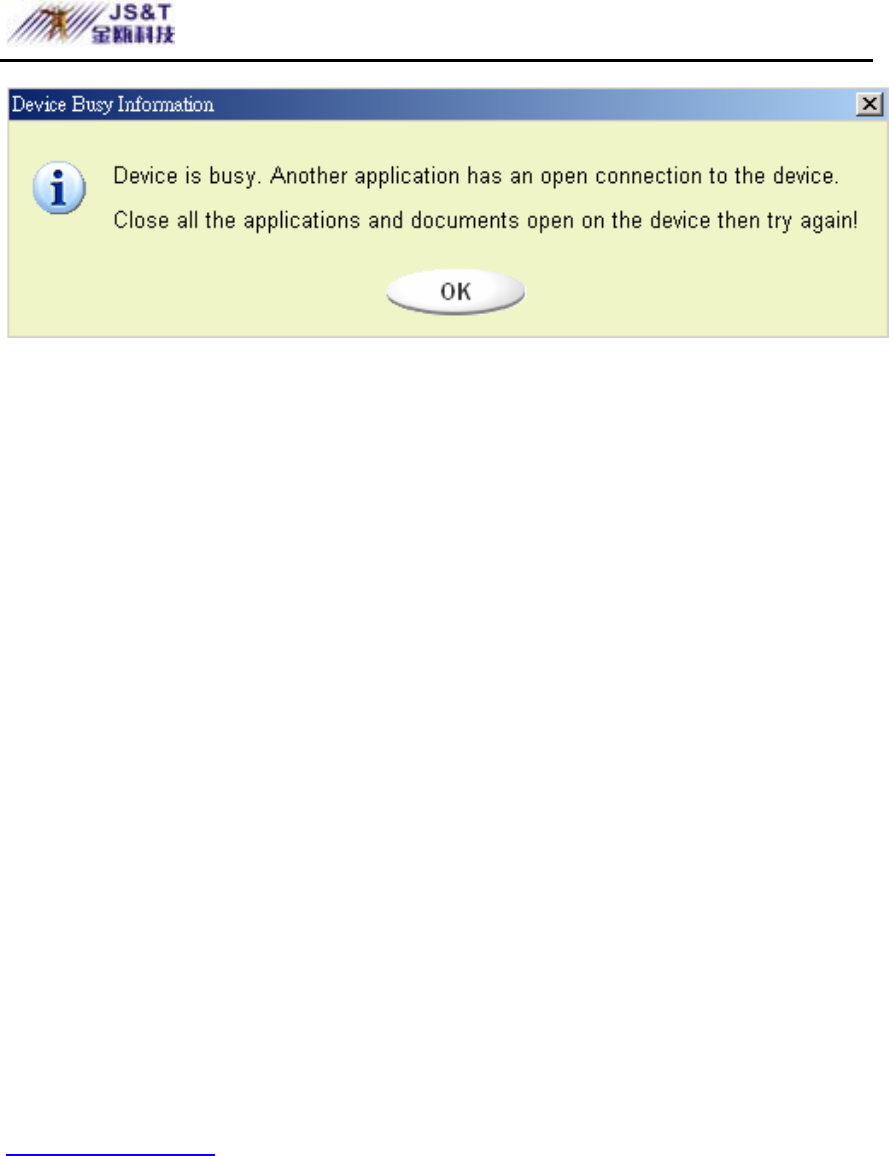
JINOU BDFD USER MANUAL
www.jinoux.com -94-
3. Click on the [OK] button.
4. Once the file manager window contains the “Security
Area” pops up, you can do the operation you want with
the Security Area. The file manager window will be
like the following figure. The background is colorful.
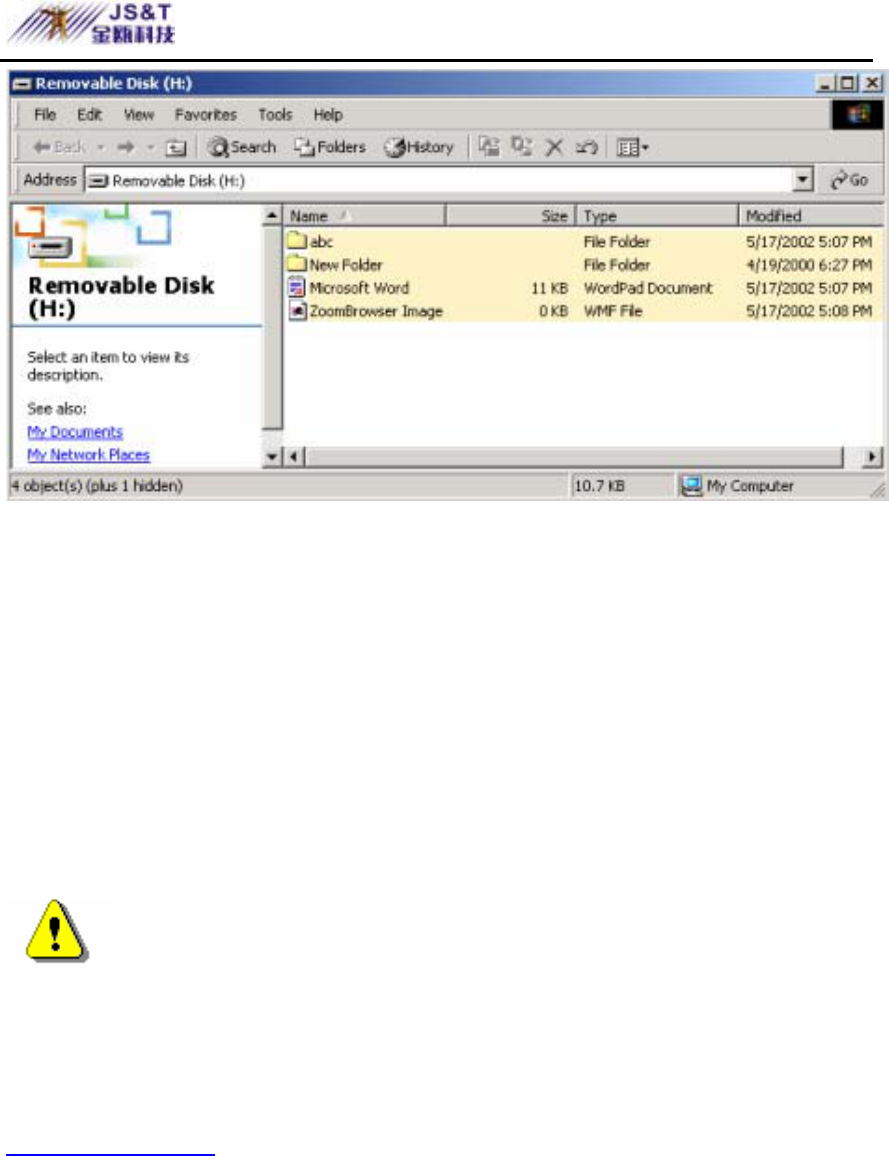
JINOU BDFD USER MANUAL
www.jinoux.com -95-
Logout the Security Data Zone:
1. Double click the U-Storage icon in the notification
window or select the [Logout] button in the U-Storage
manager window.
Warning When you do the login and logout
action with the device, please make sure there is no
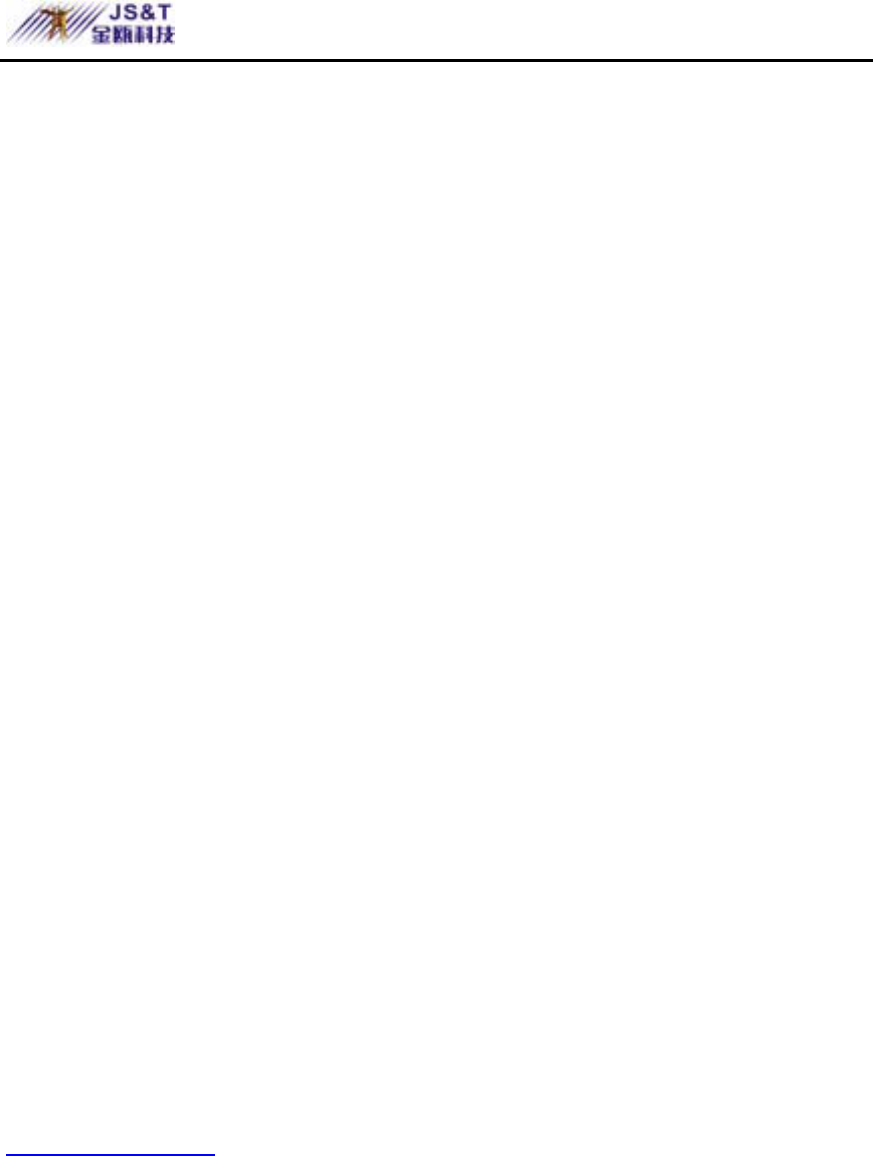
JINOU BDFD USER MANUAL
www.jinoux.com -96-
applications running or documents unclosed on the
device. If so, it will cause data lose or damage.
¾ When you do the login or logout action,
please make sure you have closed all the
programs or documents on the device. If
there are any programs running or
documents unclosed on the device, the
following message will pop up. In Win2000,
even the “file manager” has accessed the
device it will be treated as “busy”. You have
to close the file manager in order to do the
“Login”. However, not all the connection
could be checked in all kind of OS.
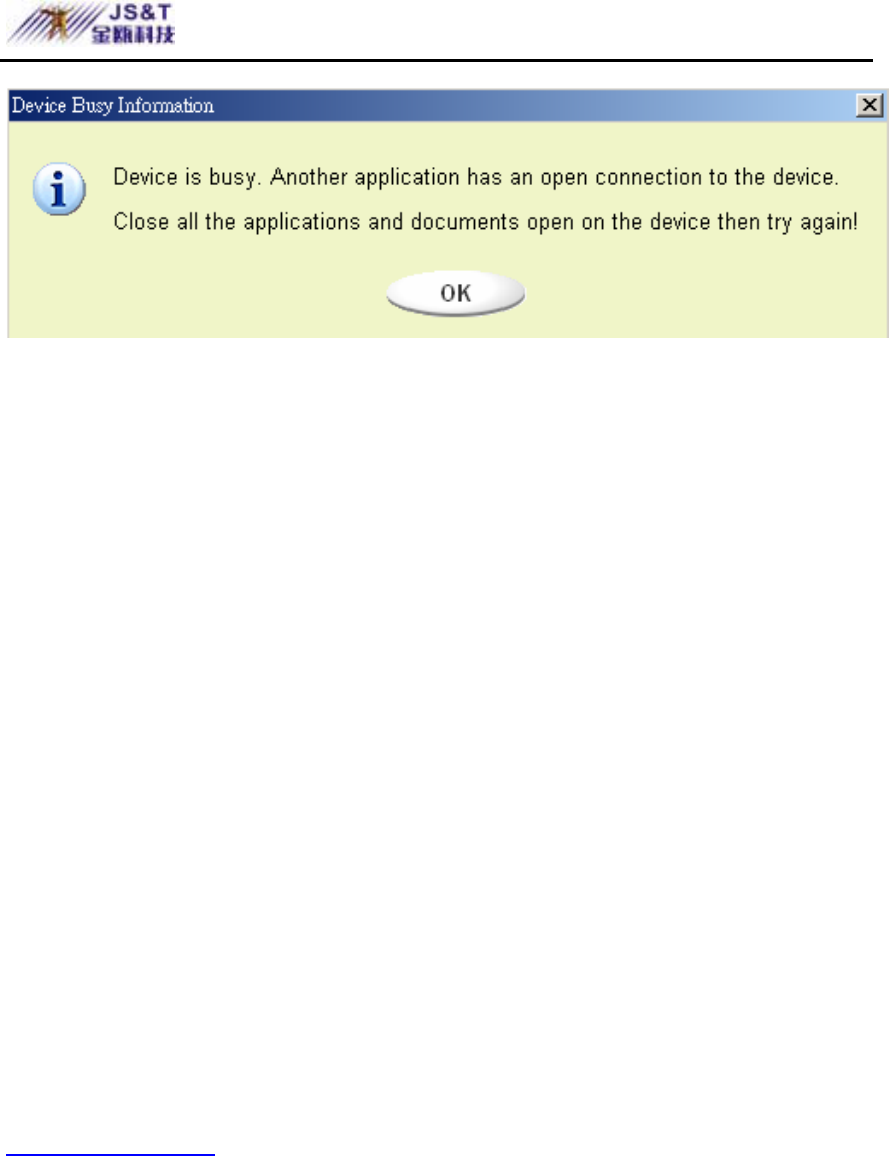
JINOU BDFD USER MANUAL
www.jinoux.com -97-
2. Once the file manager window contains the “Public
Area” pop up, you can do the operation you want with
the Public Area.
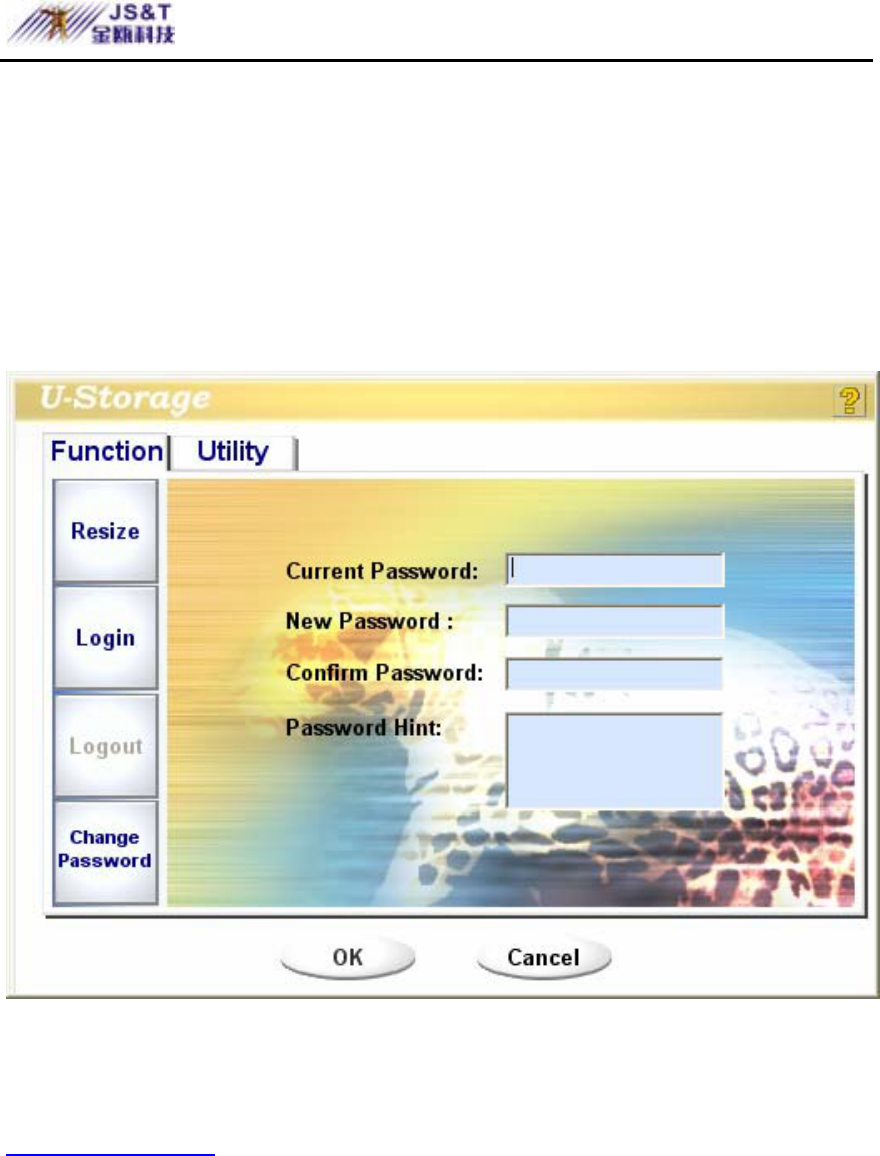
JINOU BDFD USER MANUAL
www.jinoux.com -98-
Change Password:
User can change password and key in the password hint
using the “Change Password” selection in the U-Storage
menu. You can only select this item in “Security AP Zone”.
1. Make sure the “Write Protect” switch is in “OFF”
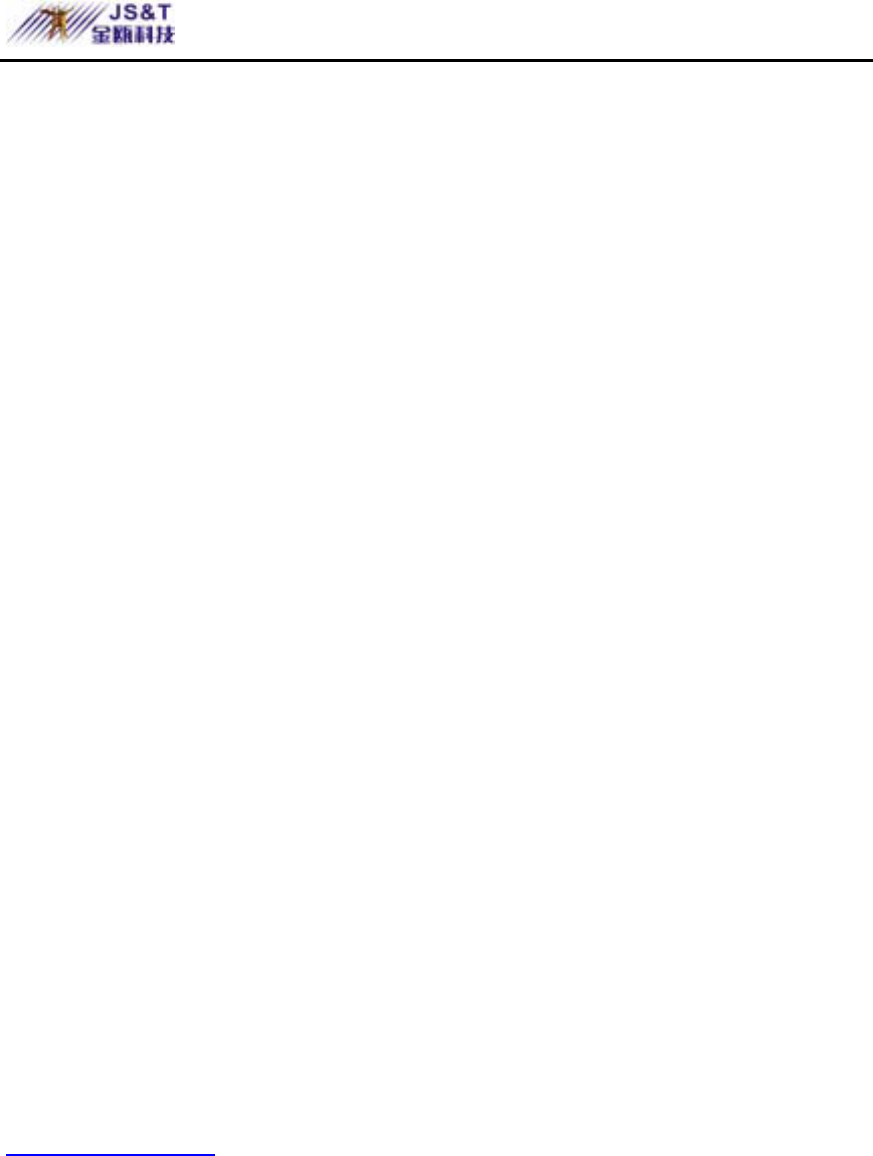
JINOU BDFD USER MANUAL
www.jinoux.com -99-
location.
2. Key in your current password in the “Current
Password” area.
3. Then, key in your new password and confirm in the
“Confirm Password” area.
¾ The maximum size of the password
is 8 characters.
4. You can key in the hint of your new password in the
“Password Hint” window. This hint will be displayed
when you click the “Hint” button in the “Unlock
Protect” window.
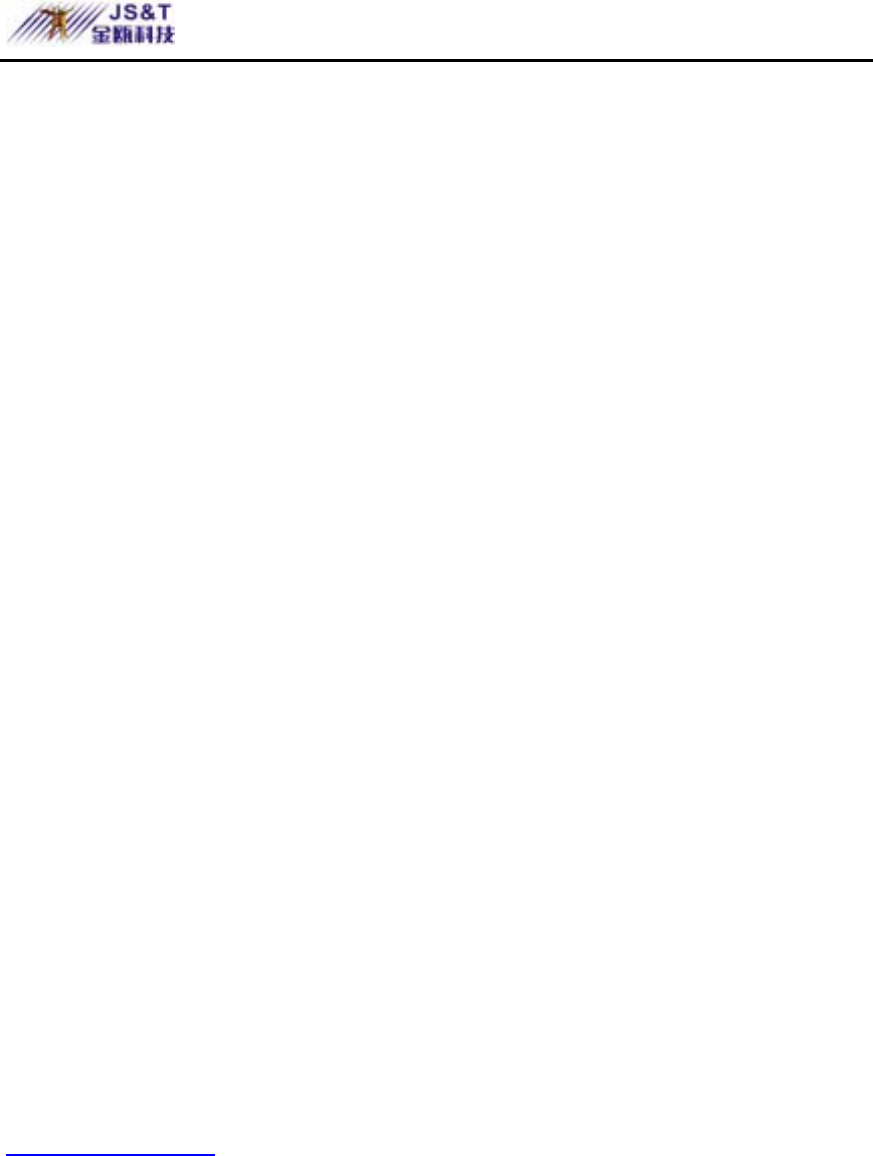
JINOU BDFD USER MANUAL
www.jinoux.com -100-
Boot Up Function
The BootUp program in “Utility” manager window will
build up the device as a bootable disk. Before you run the
program, please do the following preparations,
1) This program can run under Windows 98 SE, XP,
and ME. (The program can’t be supported in
Windows 2000.)
2) Please turn off the anti-virus program during the
procedure.
3) Make sure your Windows system was located in
C Disk.
4) Make sure the “write-protect” switch is in “OFF”
position.
5) This program only deals with one device at the
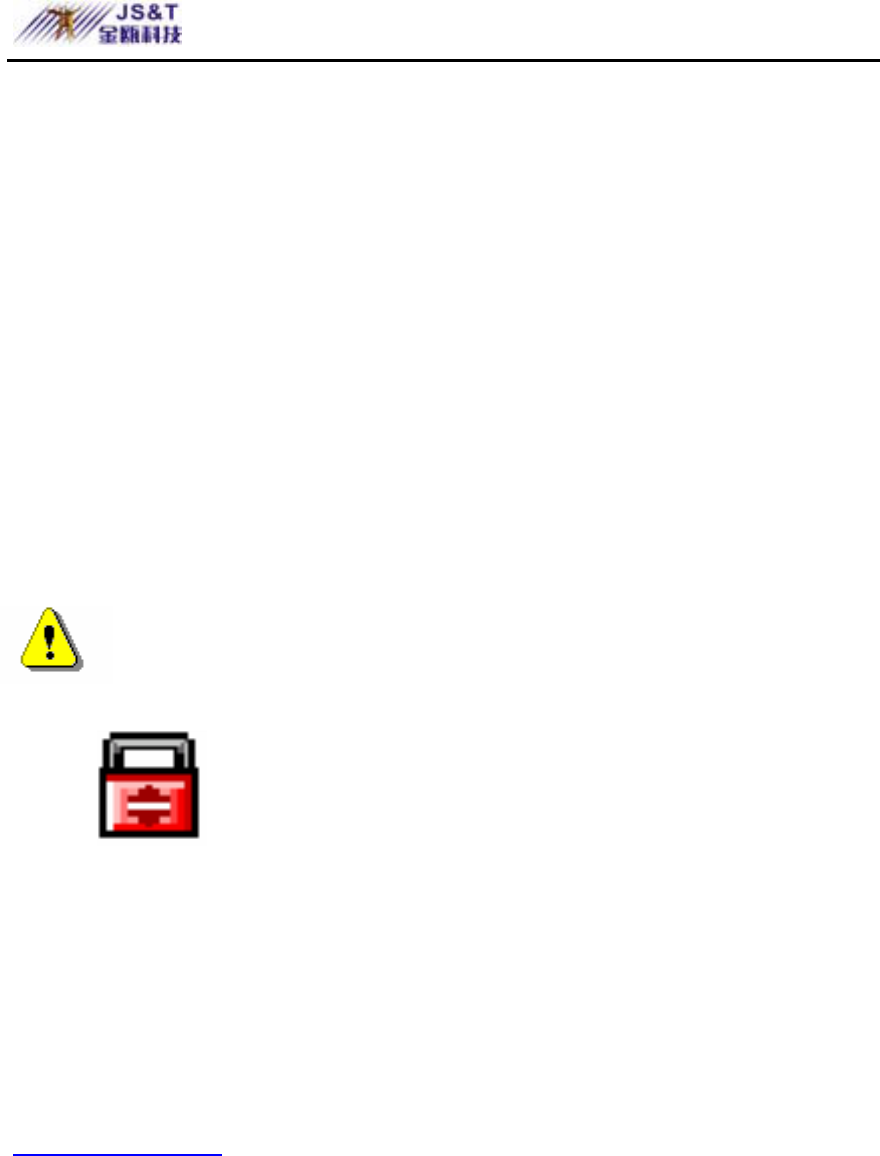
JINOU BDFD USER MANUAL
www.jinoux.com -101-
same time.
6) Make sure your U-Storage is in “Public Area” if
it is with “Security” function.
7) If you want to make your device as a bootable
USB HDD, you can’t make the device as a
“Security” one. This option is only supported in
Windows 98 SE.
Warning If you performed the “Log In” action
with your U-Storage and located in
“Security Area” and run the BootUp
function, it will do the “Log Out” and
erase all the data in “Public Area”.
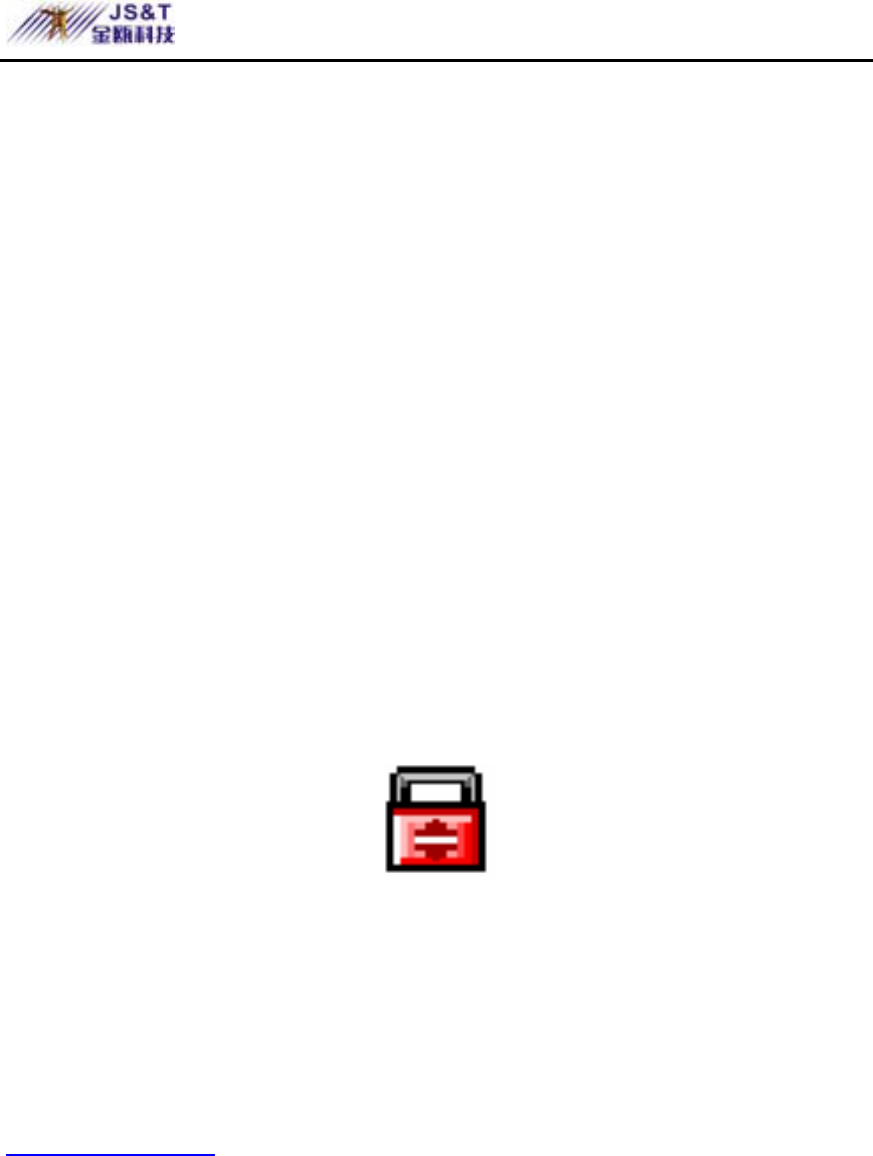
JINOU BDFD USER MANUAL
www.jinoux.com -102-
When you are ready to process, follow the following
procedures, the procedures for Windows XP is different from
Windows 98 and ME. This program cannot be run in
Windows 2000.
Windows 98 SE and Windows ME:
1). You can click the [Utility] button in the
U-Storage manager window to execute the
BootUp utility.
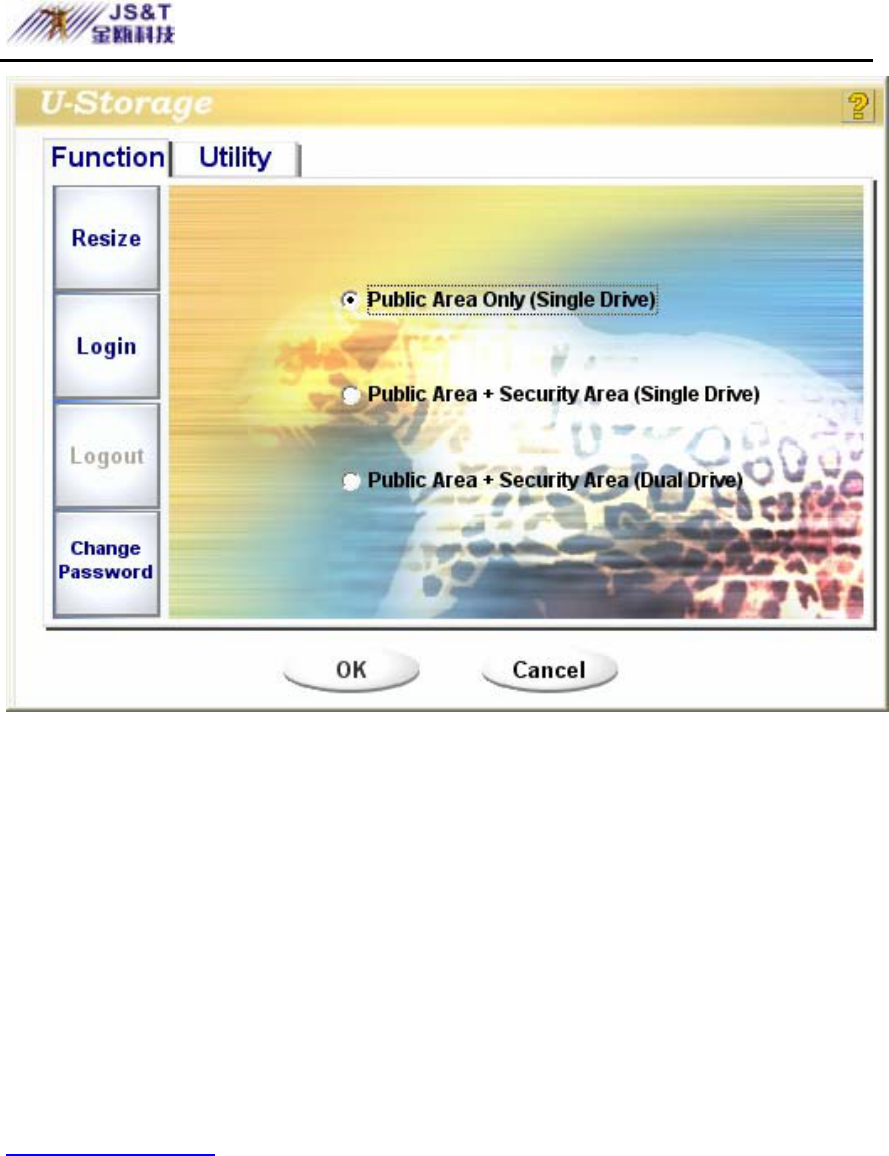
JINOU BDFD USER MANUAL
www.jinoux.com -103-
2). The following window will be showed up.
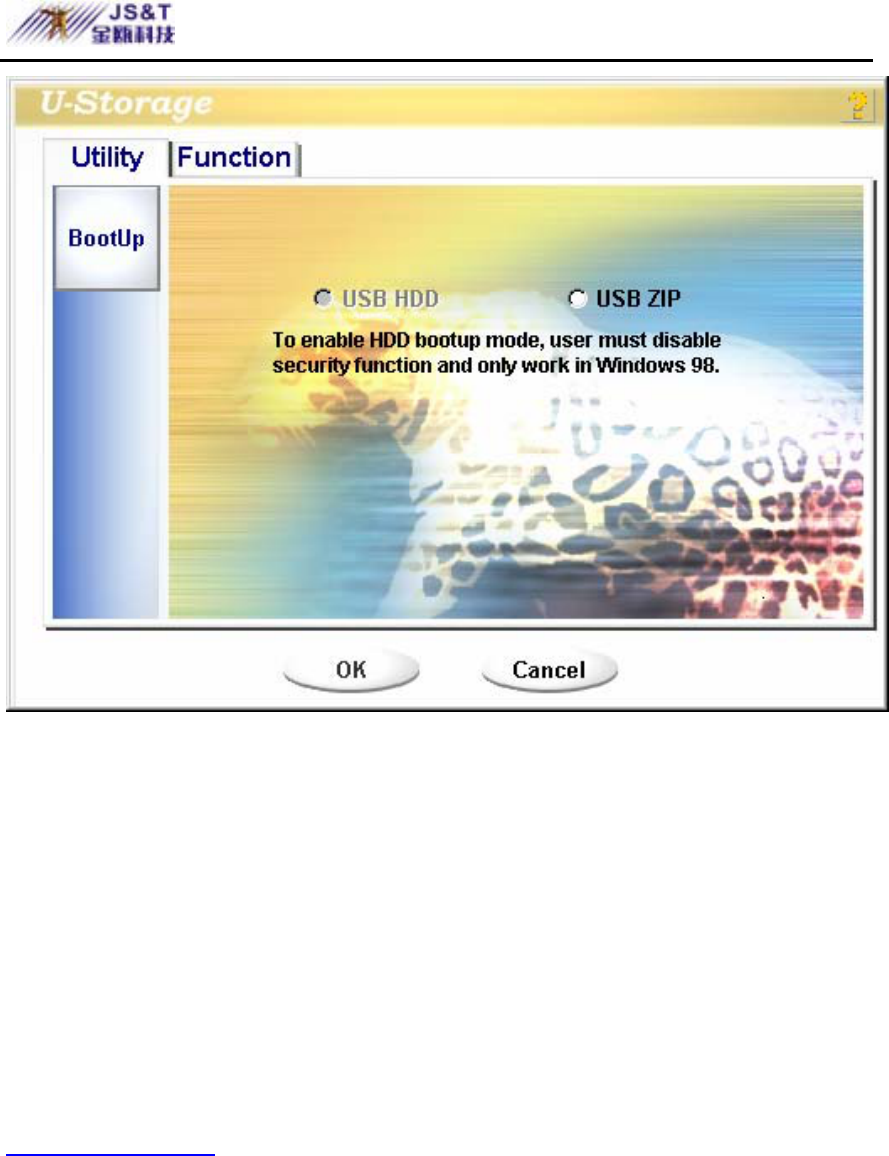
JINOU BDFD USER MANUAL
www.jinoux.com -104-
3). You can select the type of the boot up method,
USB ZIP or USB HDD. The USB HDD is only
for Windows 98.
¾ If you select “USB HDD”, the computer will
get the C:\>_ prompt after you boot from
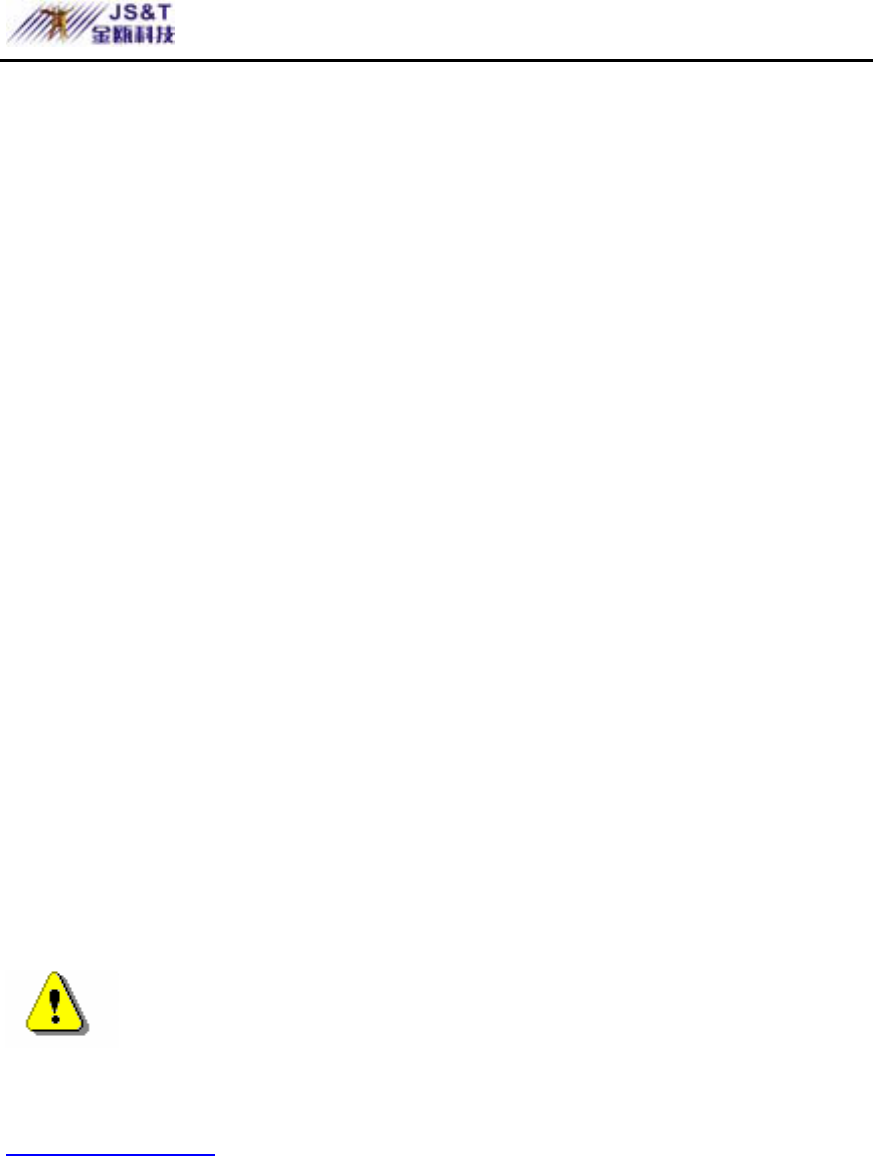
JINOU BDFD USER MANUAL
www.jinoux.com -105-
the U-Storage.
¾ If you select “USB ZIP”, the computer will
get the A:\>_ prompt after you boot from
the U-Storage.
¾ If your device is with “Security” function,
only USB ZIP can be selected.
4). After the selection, click the [OK] button. The
following warning message will be shown. The
data in the “Public Area” will be lost. If it is
OK, click the [OK] button to continue the
process.
Warning The program will do the format. The
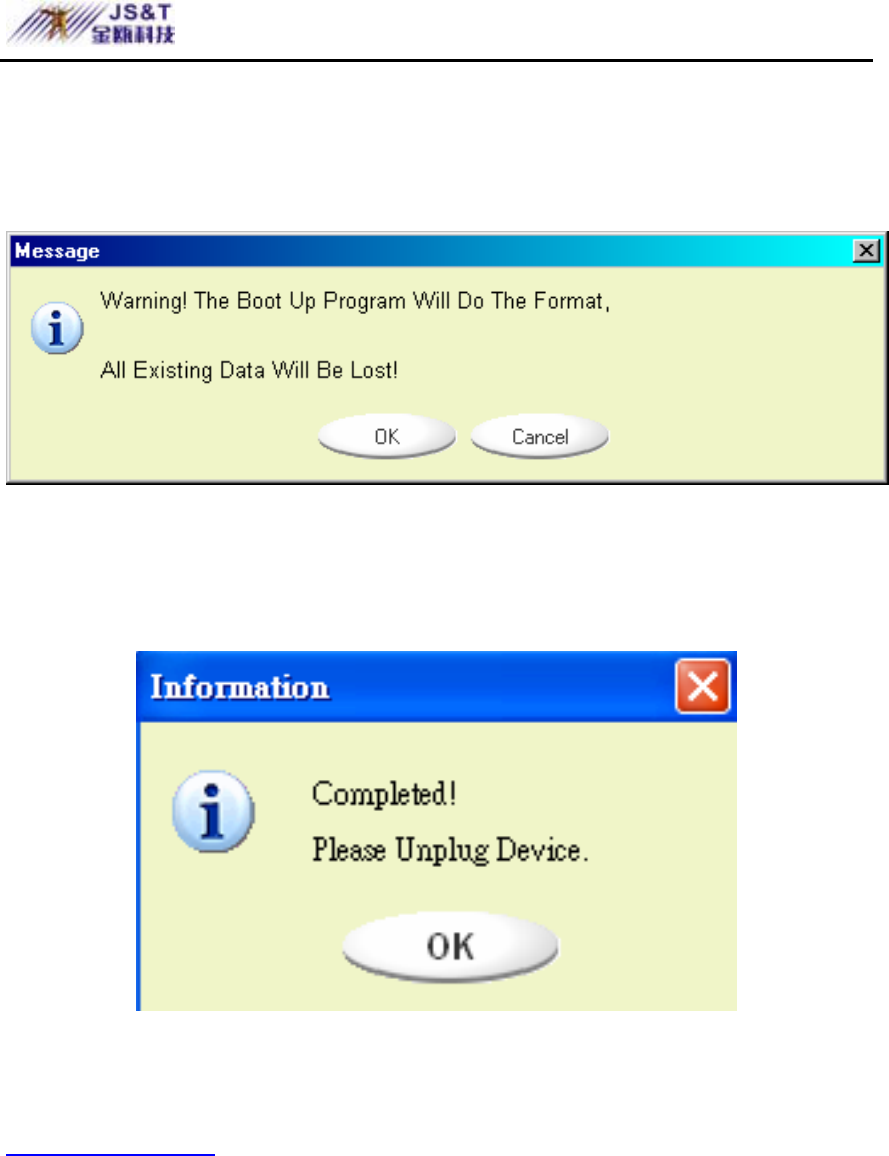
JINOU BDFD USER MANUAL
www.jinoux.com -106-
existing data in the “Public Area”, which you want to
make, will be lost.
5). After the process is completed done, the finish
message will be shown.
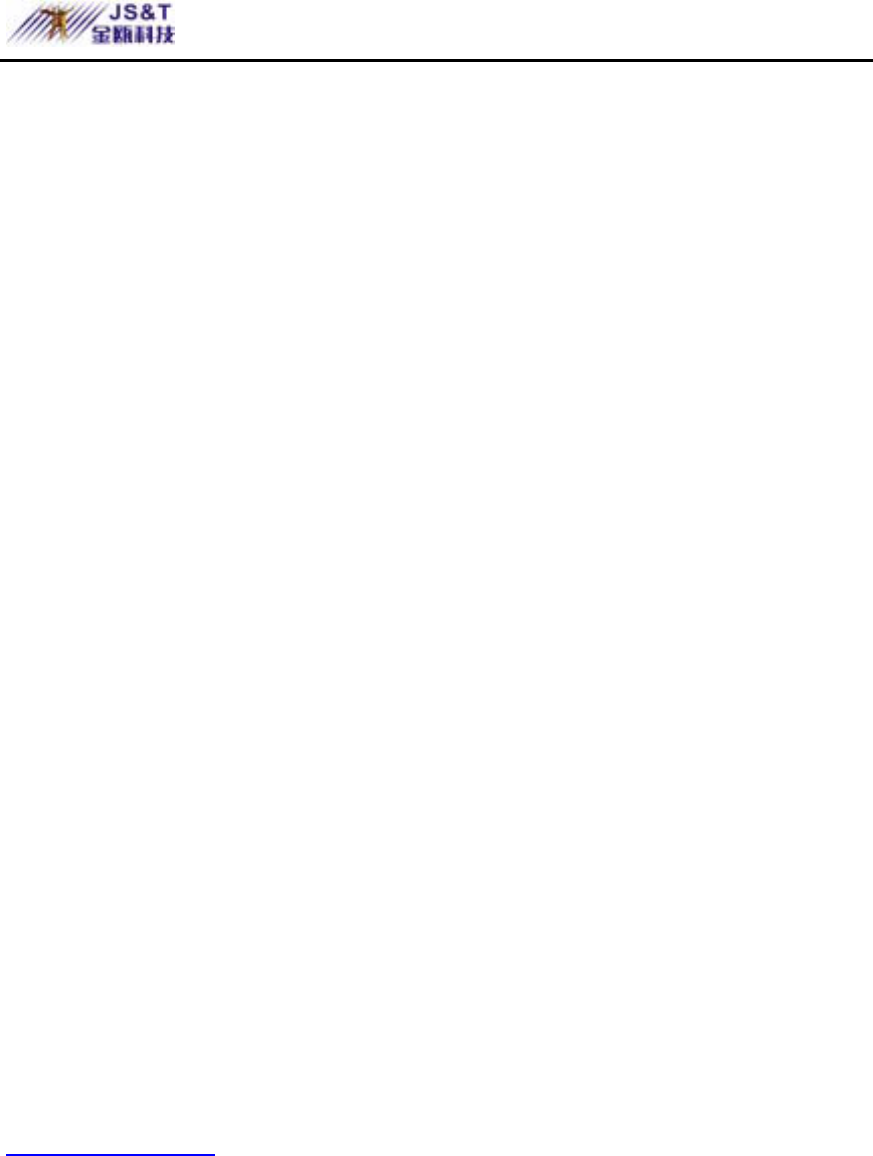
JINOU BDFD USER MANUAL
www.jinoux.com -107-
Windows XP:
1). Please make a bootable floppy first. You can
insert a floppy into the floppy drive. Then,
click on the icon of 3.5” floppy in the “My
Computer” window by using the right button
of the mice. Select the “Format” item.
2). Select the item for build up a bootable floppy
in the format options. Then, click on the [Start]
button.
3). Click on the [Utility] button in the U-Storage
manager window. Then, select the USB ZIP.
Click on the [OK] button.
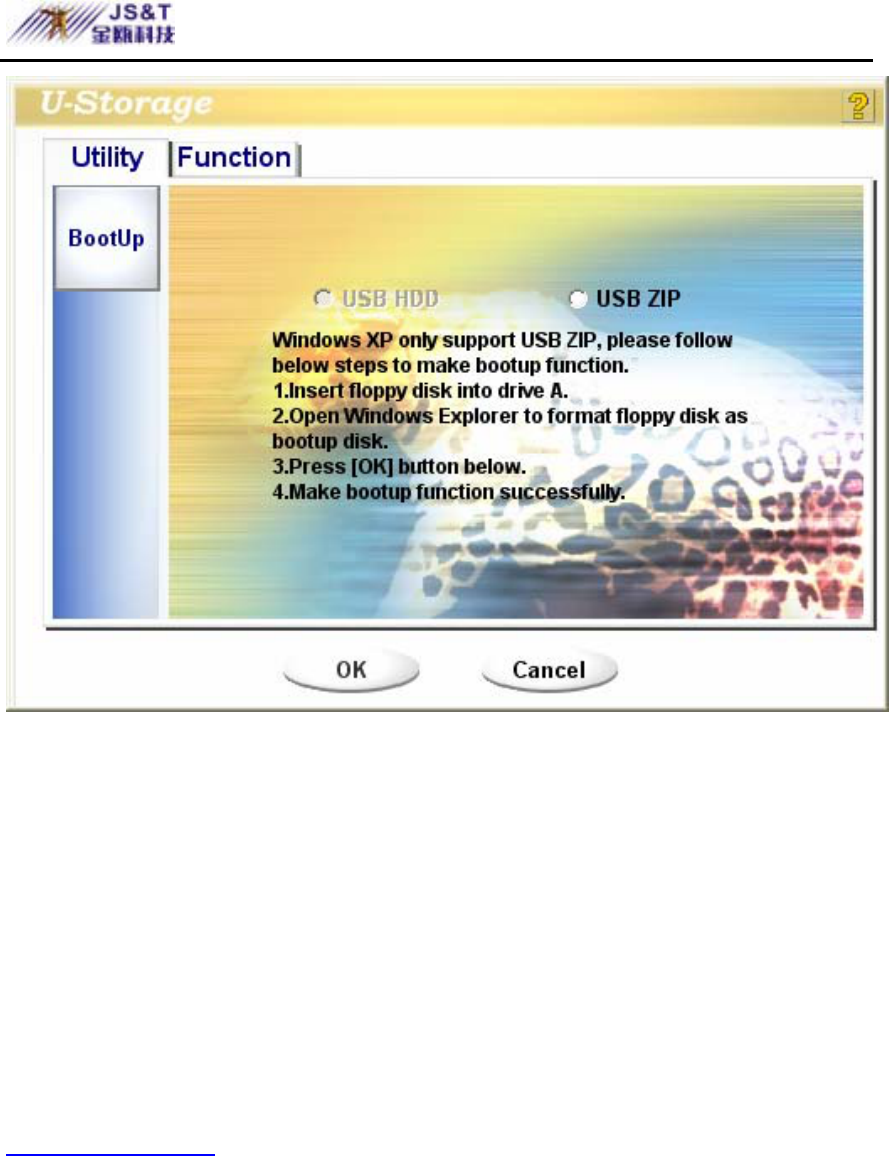
JINOU BDFD USER MANUAL
www.jinoux.com -108-
4). After the process is completed, the finish
message will be shown.
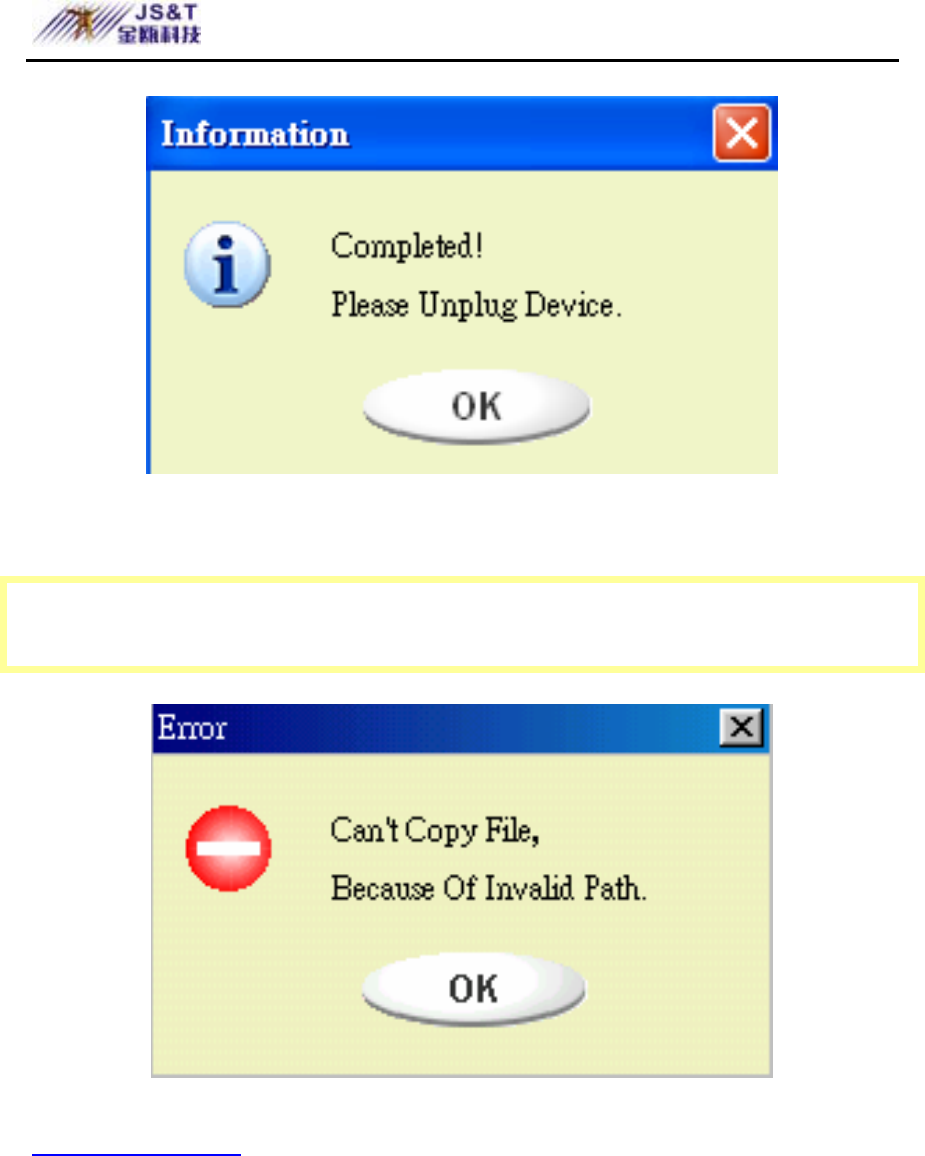
JINOU BDFD USER MANUAL
www.jinoux.com -109-
Error Messages:
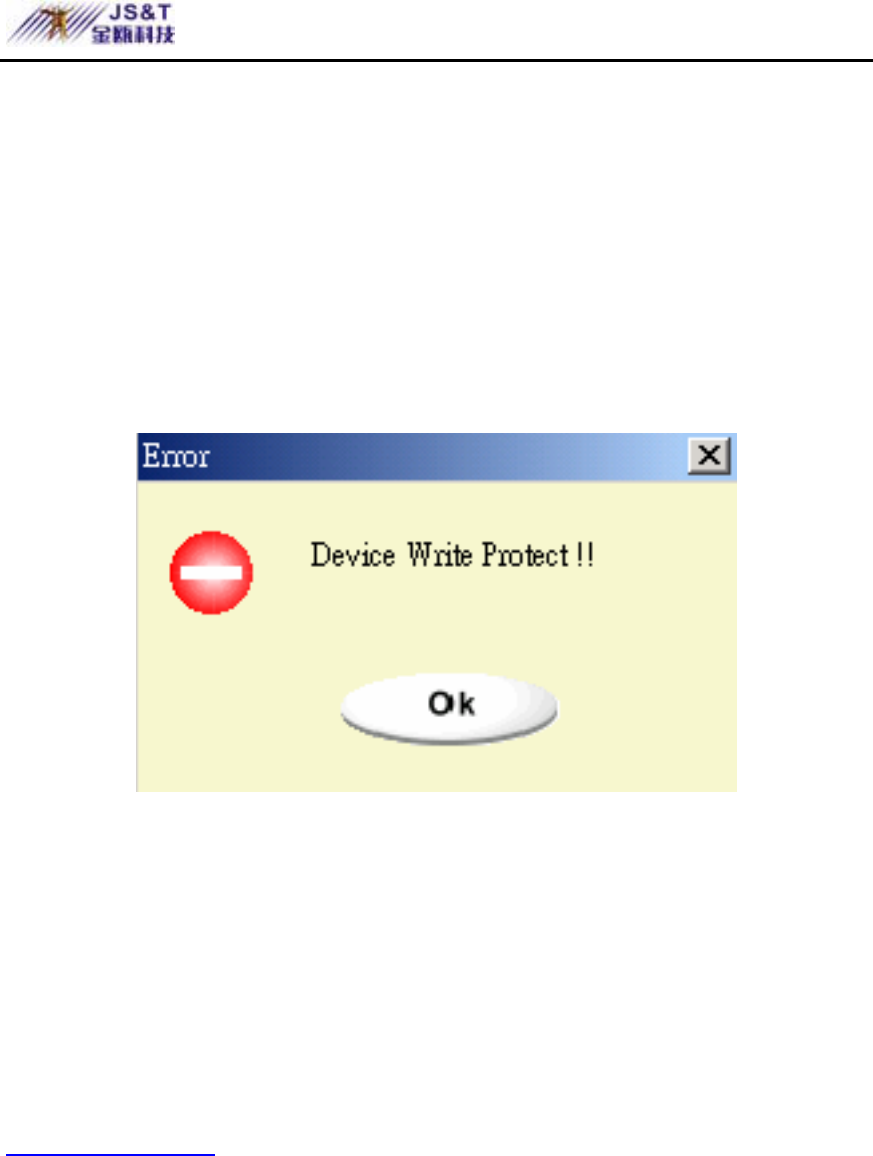
JINOU BDFD USER MANUAL
www.jinoux.com -110-
When this message shows up, the possible reason is your
Windows OS installation is not completed. (Please make
sure the path \WINDOWS\COMMAND\EBD in Windows
98, \WINDOWS\COMMAND\EBD in Windows ME, or
\XP_Bootable in Windows XP is exists)
When this message shows up, please make sure the
“Write-Protect” switch is at “OFF” position.
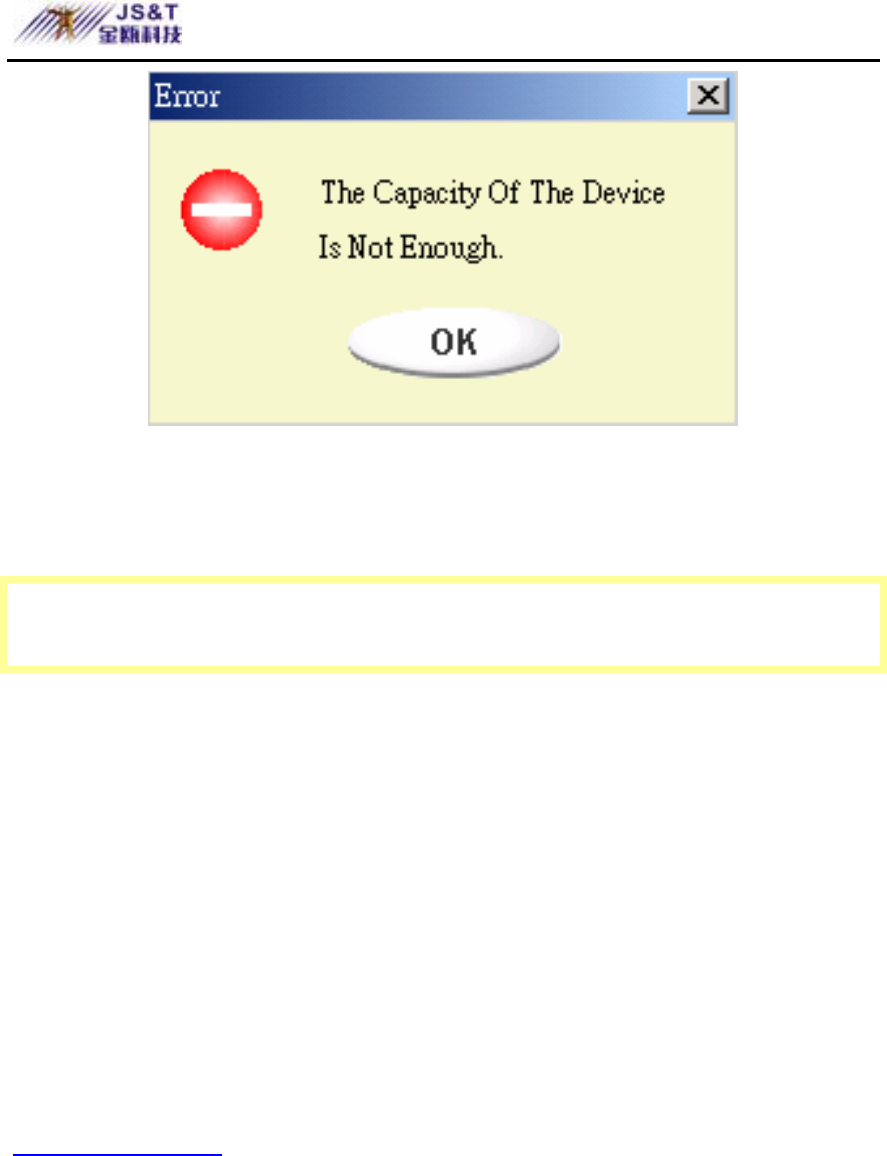
JINOU BDFD USER MANUAL
www.jinoux.com -111-
When this message shows up, please make sure the capacity
of the “Public Area” is enough.
Notes:
¾ After you finish the program, you will see different
disk property when you select different disk type.
For example, if you select it as “USB HDD”, you
will see the hard disk icon in the file manager
window. If you select it as “USB ZIP”, you will see
the removable disk icon in the file manager window.
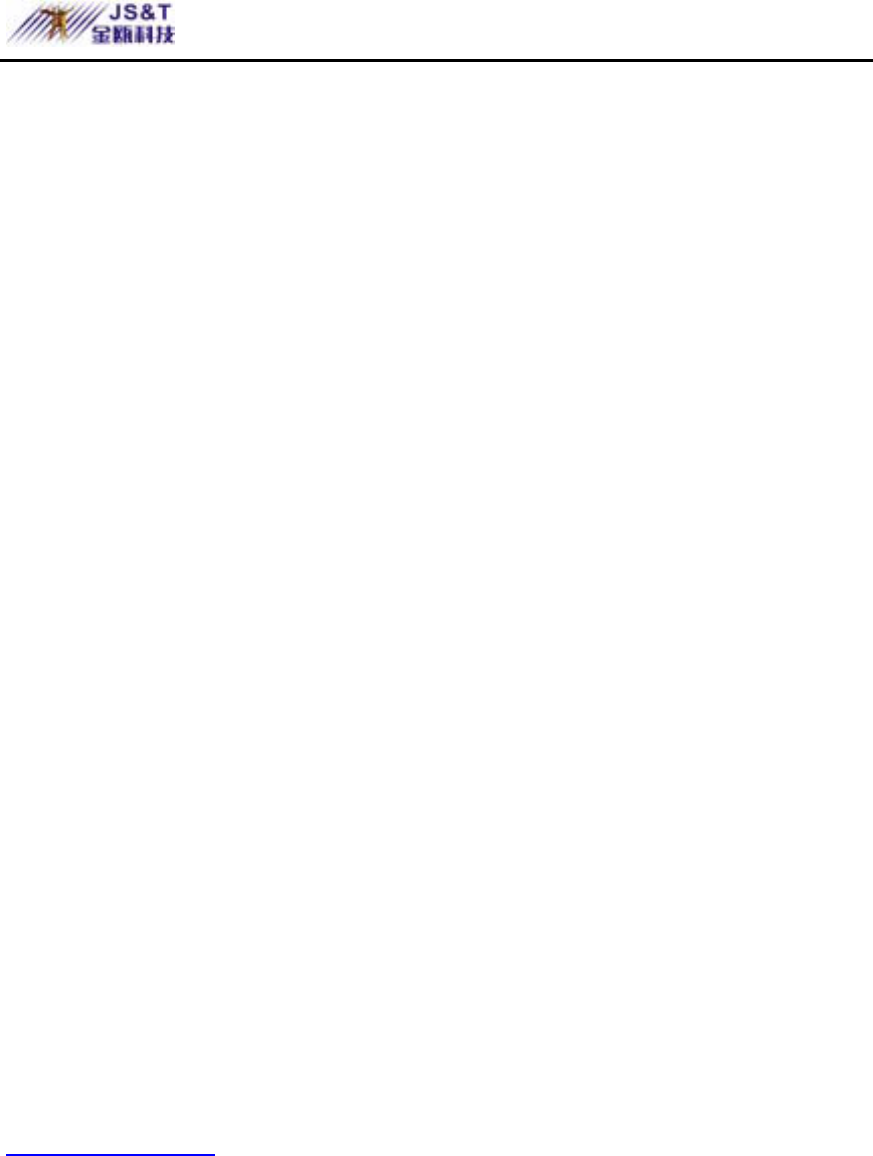
JINOU BDFD USER MANUAL
www.jinoux.com -112-
However, only Windows 2000 and above can
identify the difference. In Windows 98, you just can
see the “Removable Disk”.
¾ After you finish the program, the device contains the
files necessary for boot up function. Please don’t
remove any file in this area. Otherwise it will cause
failure when you do the boot up procedure of your
computer.
¾ When you want to use the U-Storage to boot up your
computer, please select the appropriate setting of the
BIOS. Please refer to the user manual of the
motherboard.
¾ Since the BIOS design of each motherboard is quite
different, we cannot guarantee the boot up device is
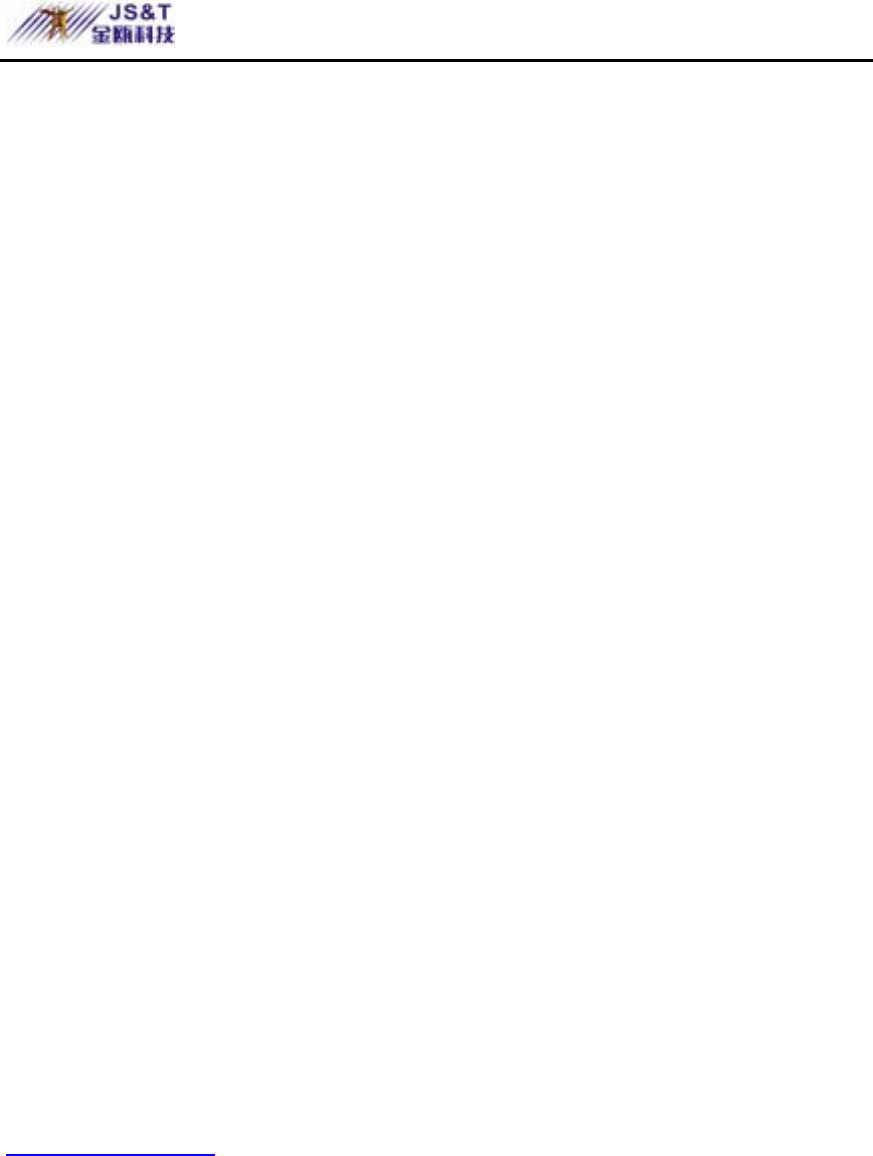
JINOU BDFD USER MANUAL
www.jinoux.com -113-
suitable for every computer.
¾ Since Award changed their BIOS spec. In March
2002, the boot up procedure is different from before.
We cannot identify if the BIOS is new or old. So,
this boot up utility is not suitable for Award’s new
BIOS if you use USB ZIP boot up option.
Recover Disk
Once your device is damaged, you can use this utility to
recover the device. It will check if there are too many bad
block in device and try to repair it.
1). After you double click on the RecoverDisk
shortcut in start menu, the following window
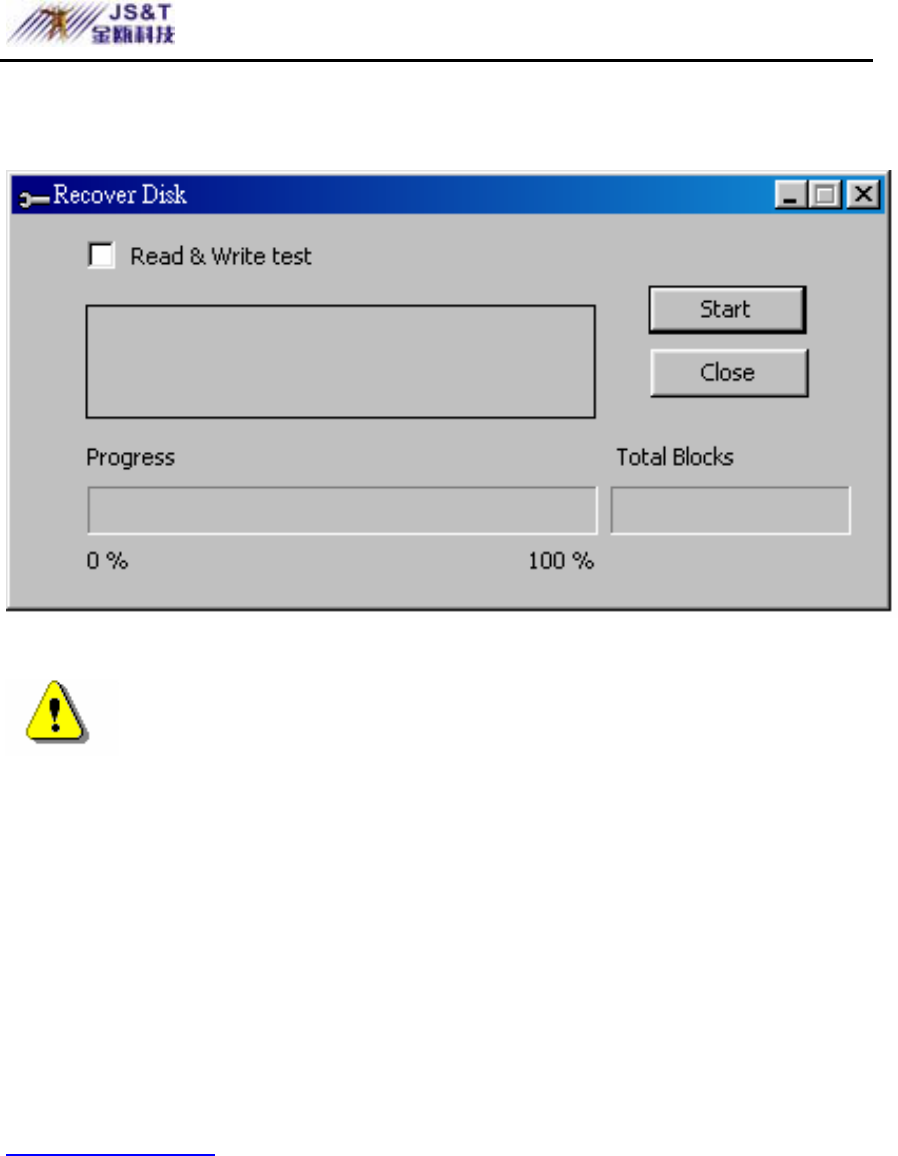
JINOU BDFD USER MANUAL
www.jinoux.com -114-
will be pop up.
Warning The “Recover Disk” action will erase
all the data or files existing in U-Storage. The action is
not reversible. You have to backup all the important
files or data.
2). There are two steps in Recover Disk, one is
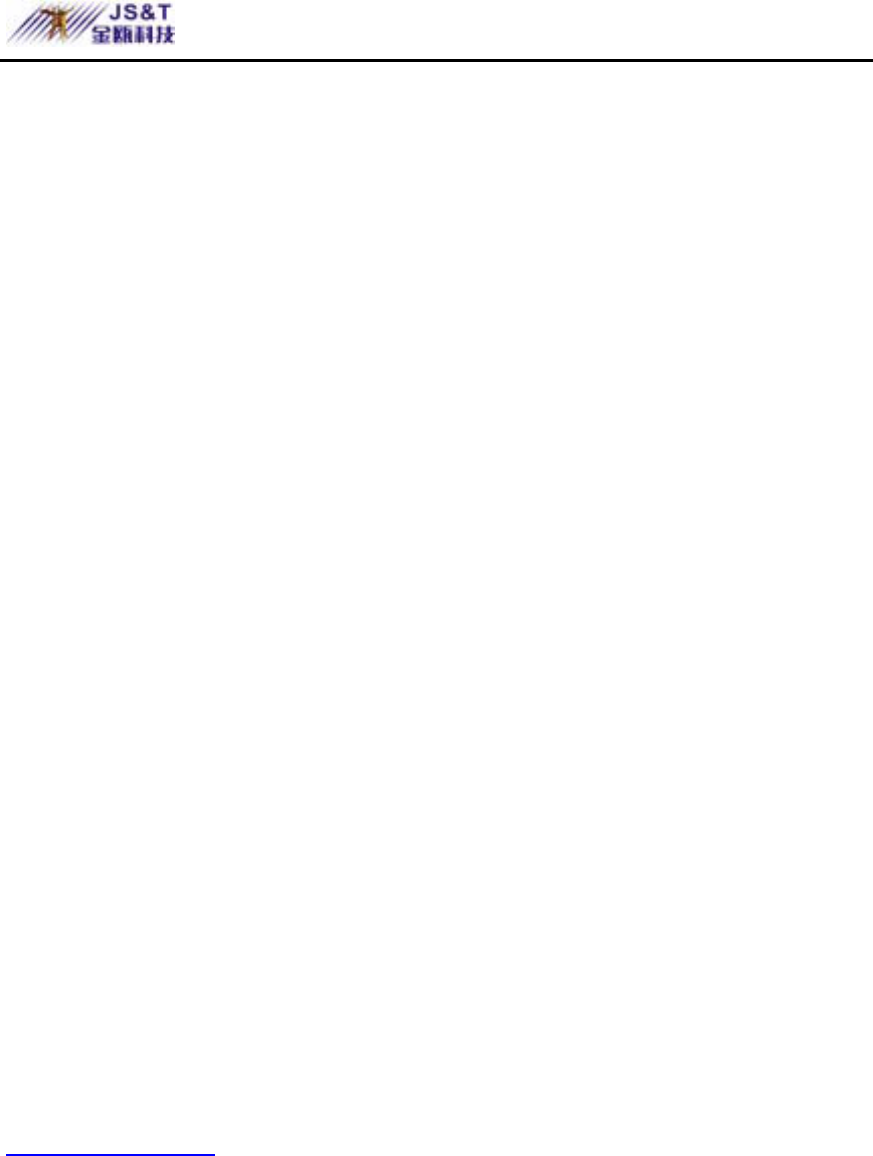
JINOU BDFD USER MANUAL
www.jinoux.com -115-
scan bad block and the other is “Read/Write”
testing for each block. It will take a long time
to scan each block. It will take about 1.5
minutes for each 16 MB.
3). After you click the [Start] button in the
window, the Recover process will be started.
4). Once the job is finished, the complete message
will be shown in the middle area, or else it will
show error message.
Known Problems
Problem: The “Write-Protect” switch cannot work
on-line on Macintosh computer with Mac OS
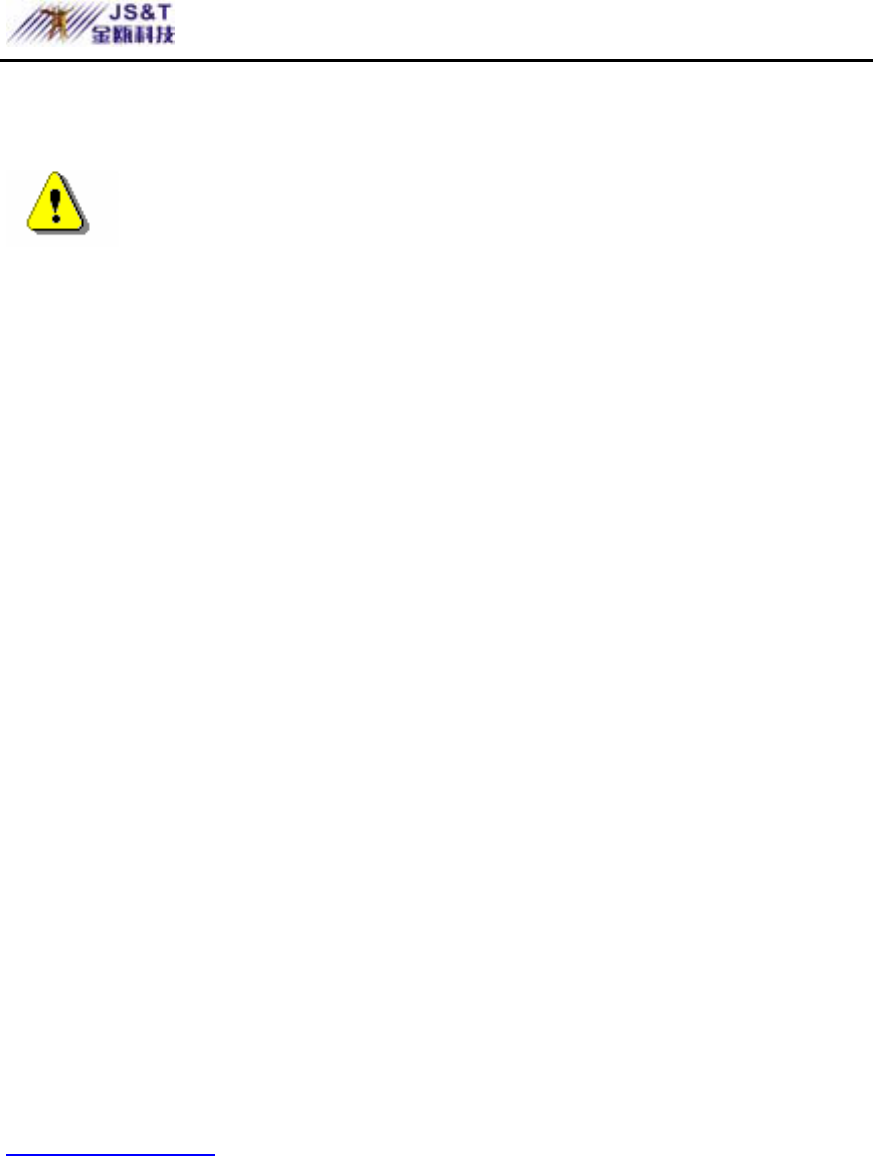
JINOU BDFD USER MANUAL
www.jinoux.com -116-
10.1.4.
Warning If you switch the “Write-Protect”
on-line with Mac OS 10.1.4, it will cause the computer
system hang when you do the read or write operation.
Workaround: Disconnect the device when you need to
switch the “Write-Protect” with Mac OS
10.1.4. We will solve the system hang-up
problem in the near future. However, due
to the OS operation issue, we don’t
recommend you switch the “Write-Protect”
on-line.
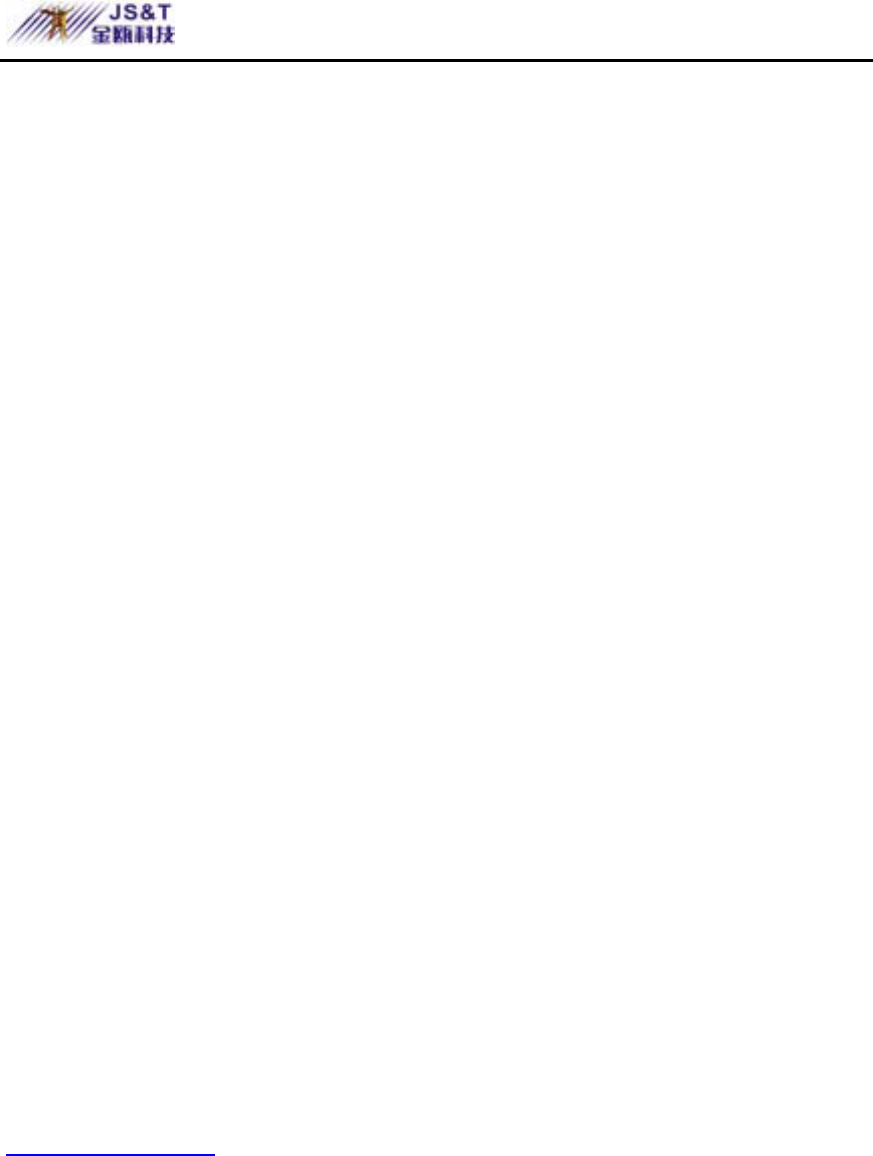
JINOU BDFD USER MANUAL
www.jinoux.com -117-
Disclaimer
We made every effort to ensure that the information and
procedure in this guide is accurate and complete, no liability
can be accepted for any errors or omissions. We reserve the
right to make any changes without further notice to any
products herein.
Trademark Acknowledgments
¾ IBM is a registered trademark of international
Business Machines Corporation.
¾ iBook and iMac are trademarks of Apple Computer,
Inc.
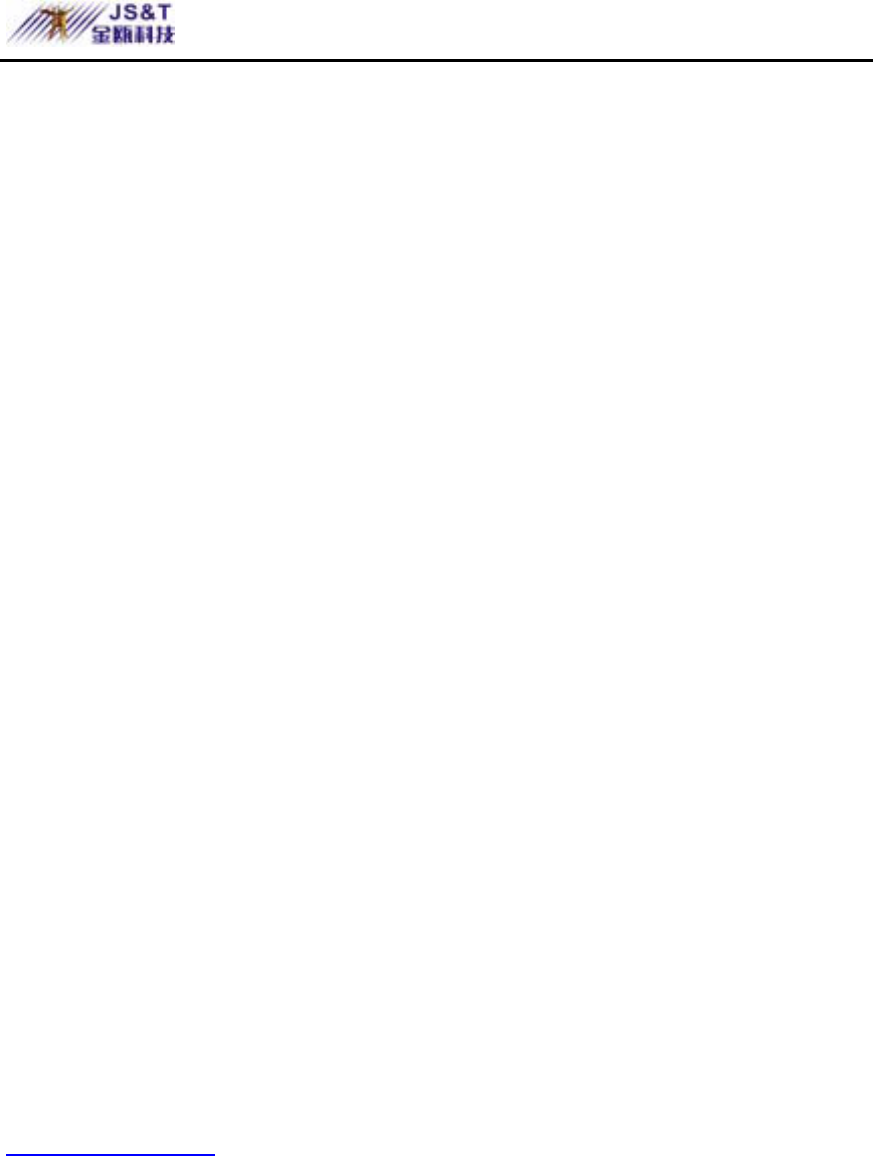
JINOU BDFD USER MANUAL
www.jinoux.com -118-
¾ Macintosh, PowerBook, Power Macintosh are
trademarks of Apple Computer, Inc.
¾ Microsoft, Windows, Windows 98, Windows ME,
Windows 2000, and Windows XP are either
registered trademarks of Microsoft Corporation in
the United Stats and/or other countries.
¾ Other names and products not mentioned above may
be registered trademarks of their respective
companies.
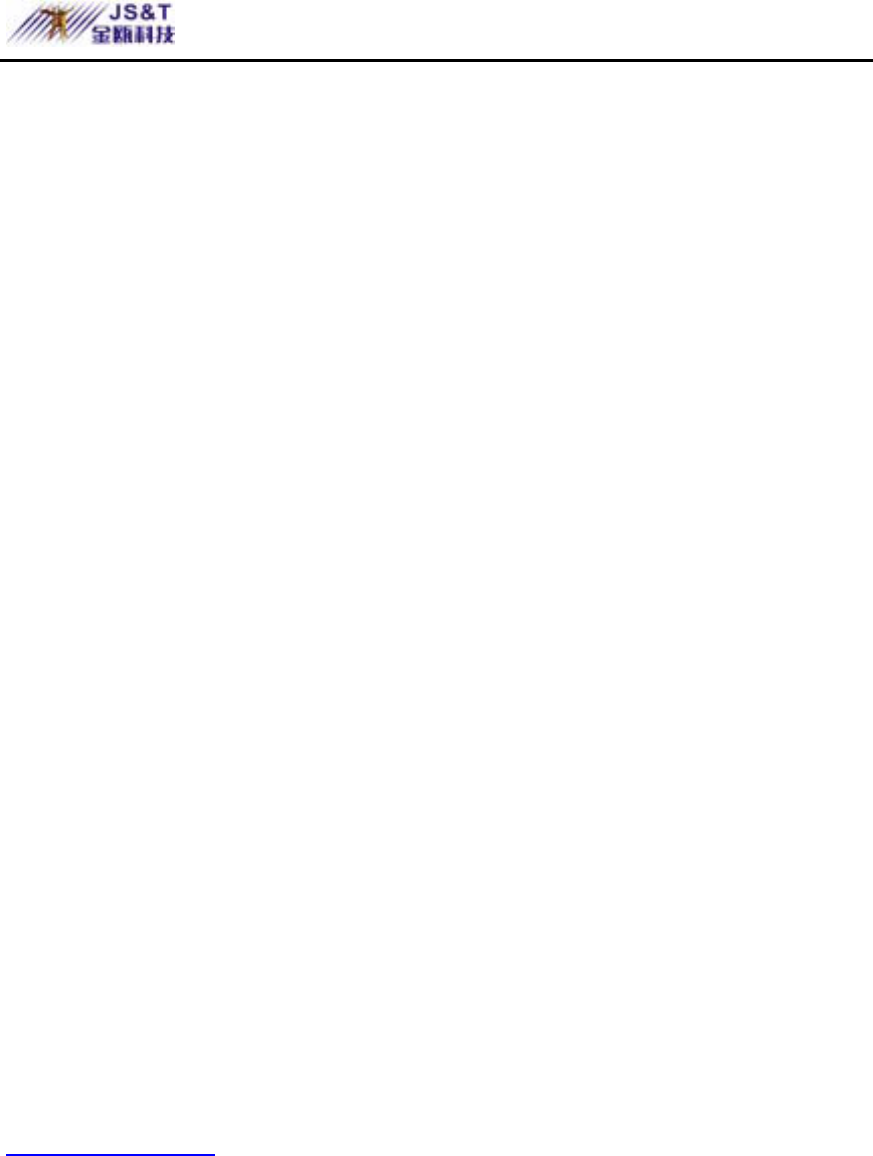
JINOU BDFD USER MANUAL
www.jinoux.com -119-
Main Technical Indicators
Voltage: 5V
Input Power: 400mW
Temperature: 0℃ ~ 55℃
Humidity: ≤ 90%
Support: Windows 98、Windows xp、Windows me、Windows
NT 4.0、Windows 2000
Dimension: 83mm×22mm×7mm
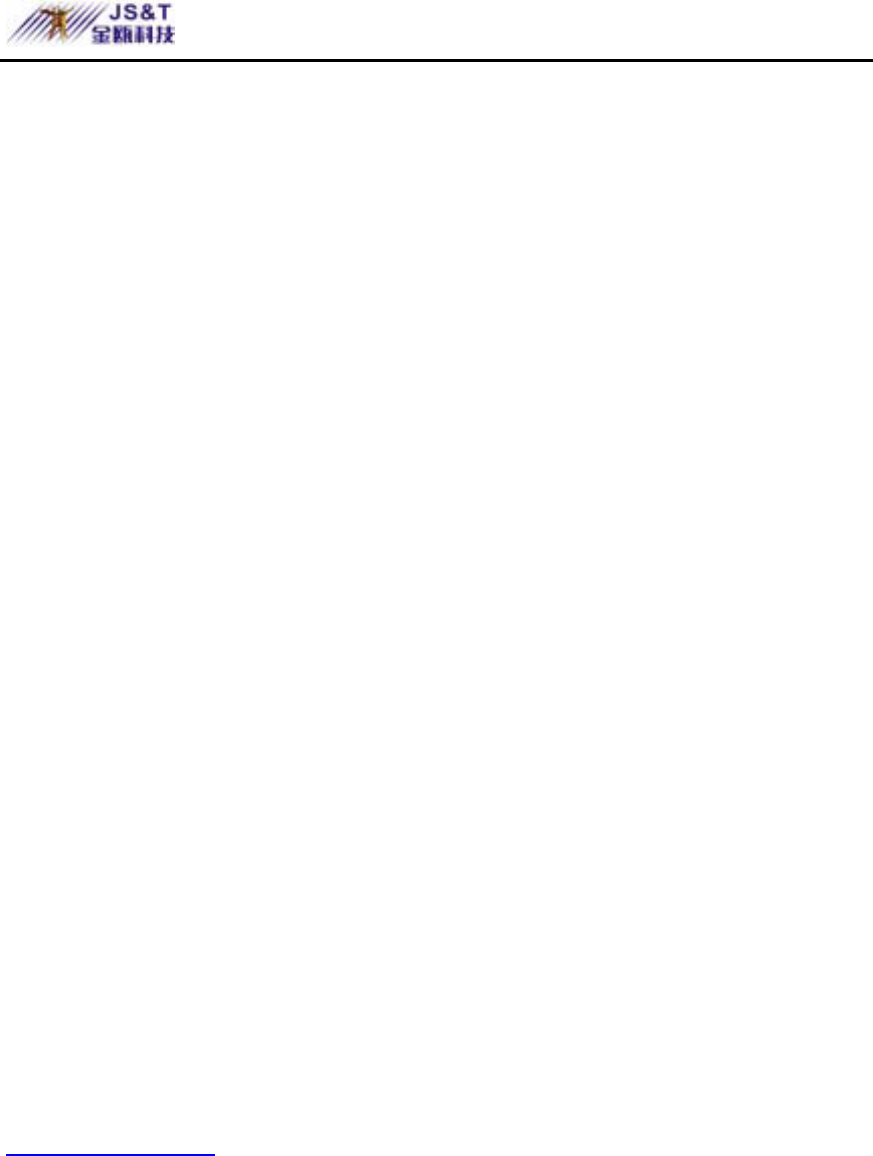
JINOU BDFD USER MANUAL
www.jinoux.com -120-
Warning
This device complies with Part 15 of the FCC Rules.
Operation is subject to the following two conditions:
(1) this device may not cause harmful interference.
(2) This device must accept any interference received,
including
interference that may cause undesired operation.
Note:
Note: This equipment has been tested and found to
comply with the limit of part 15 of
the FCC Rules. These limits are designed to provide
reasonable protection against
harmful interference in a residential installation. This
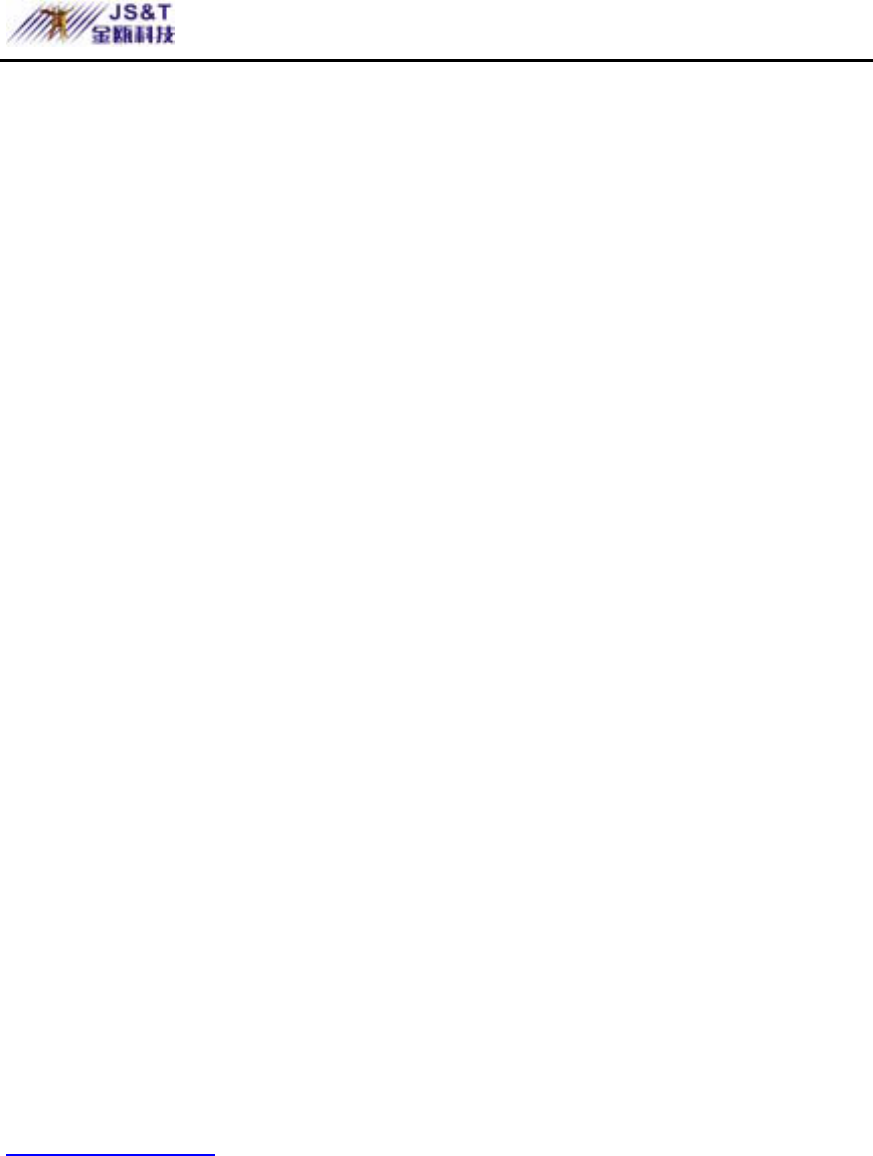
JINOU BDFD USER MANUAL
www.jinoux.com -121-
equipment generates, uses and
can radiate radio frequency energy and, if not installed
and used in accordance with the
instructions, may cause harmful interference to radio
communications. However, there
is no guarantee that interference will not occur in a
particular installation. If this
equipment does cause harmful interference to radio or
television reception, which can
be determined by turning the equipment off and on, the
user is encouraged to try to
correct the interference by one or more of the following
measures:
--Reorient or relocate the receiving antenna.
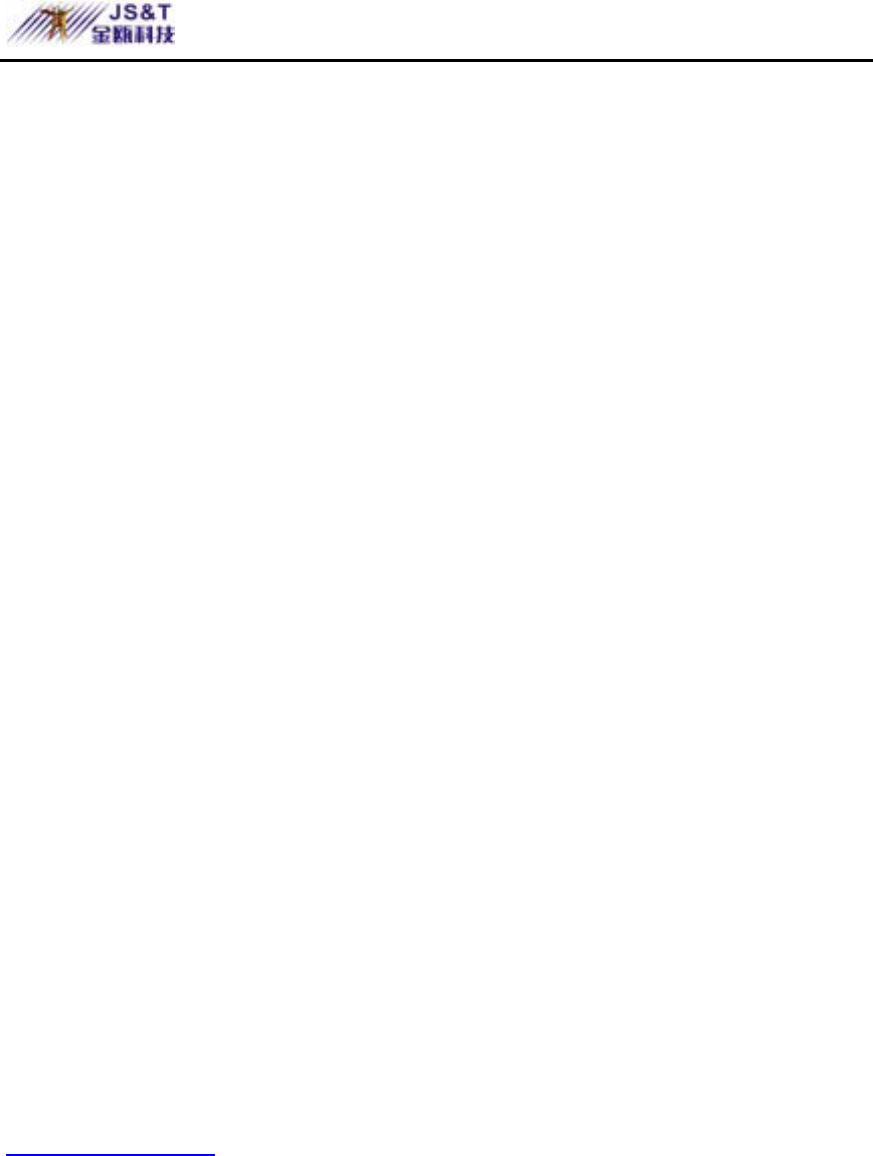
JINOU BDFD USER MANUAL
www.jinoux.com -122-
--Increase the separation between the equipment and
receiver.
--Connect the equipment into an outlet on a circuit
different from that to which the
receiver is connected.
--Consult the dealer or an experienced radio/TV
technician for help
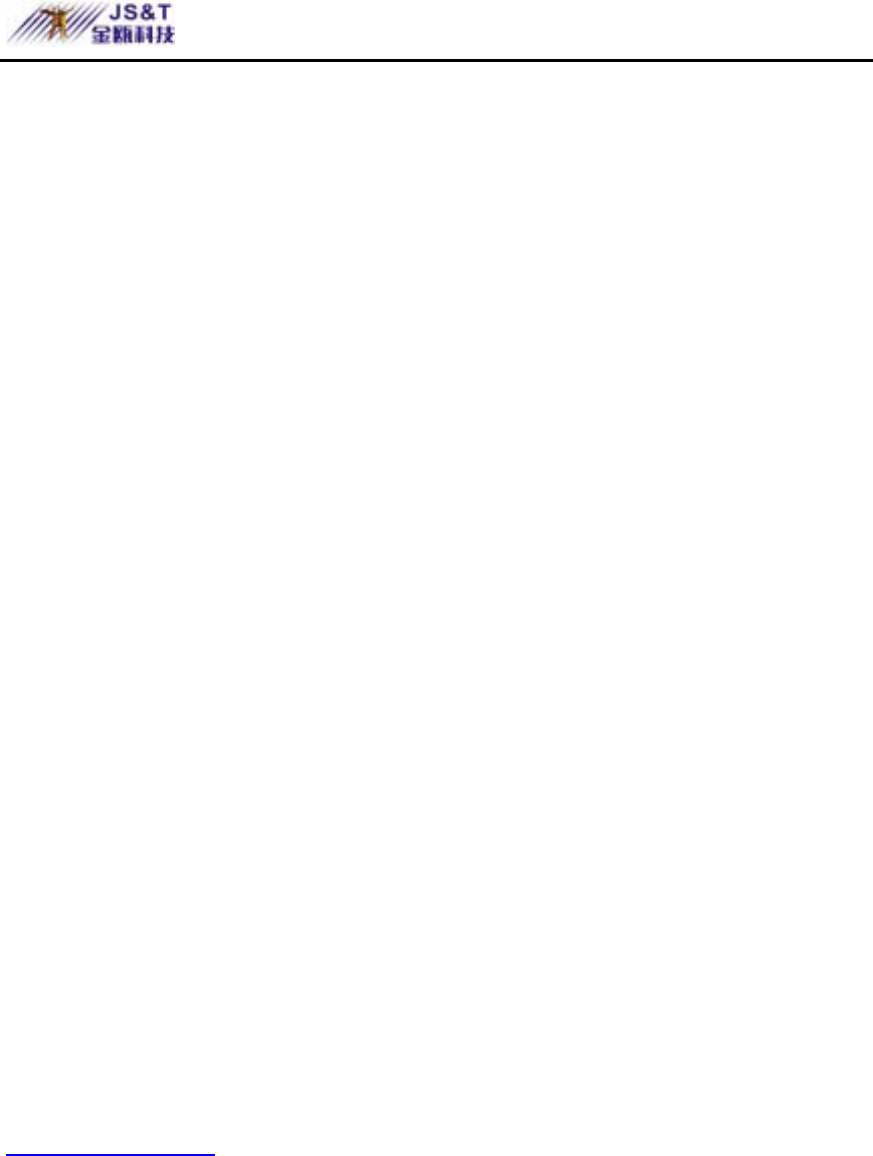
JINOU BDFD USER MANUAL
www.jinoux.com -123-
Caution:
Any changes or modifications not
expressly approved by the party
responsible for compliance could void the
user's authority to operate the equipment.