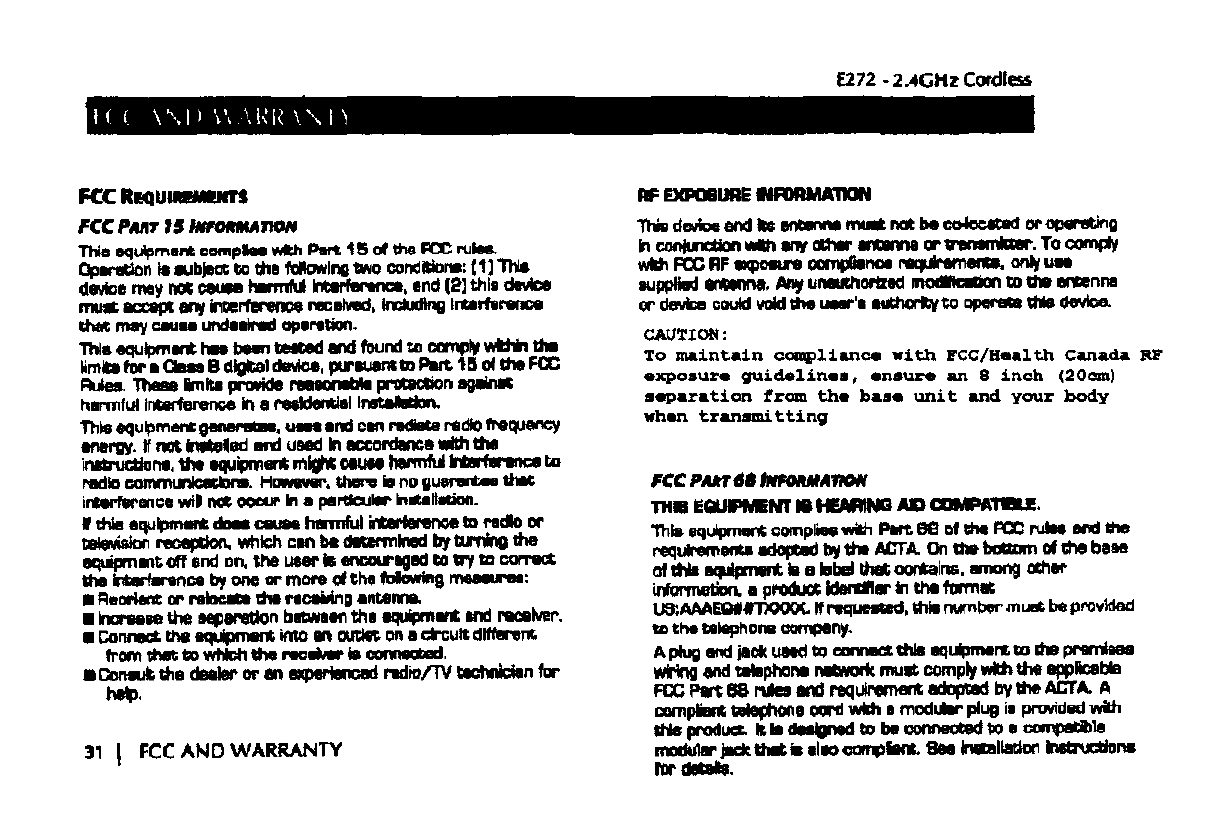Cidco Communications E272 2.4GHz DSS Cordless Telephone User Manual E272 pilot rev2
Cidco Communications Corporation 2.4GHz DSS Cordless Telephone E272 pilot rev2
User Manual

User Manual
2.4 GHz
DSS
106520-01 Rev 2
E272

TABLE OF CONTENTS i
TABLE OF CONTENTS
■ INTRODUCTION iii
E272 Features . . . . . . . . . . . . . . . . . . . . . . . . . . . . . . . . . . . . . . . . . . . . . . . . . iii
■ SAFETY INSTRUCTIONS iv
Safety Symbols . . . . . . . . . . . . . . . . . . . . . . . . . . . . . . . . . . . . . . . . . . . . . . . . iv
Safety Instructions . . . . . . . . . . . . . . . . . . . . . . . . . . . . . . . . . . . . . . . . . . . . . . iv
Telephone Wiring and Jack Installation. . . . . . . . . . . . . . . . . . . . . . . . . . . . . . v
Batteries . . . . . . . . . . . . . . . . . . . . . . . . . . . . . . . . . . . . . . . . . . . . . . . . . . . . . vi
■ INSTALLING THE E272 1
Check the Contents. . . . . . . . . . . . . . . . . . . . . . . . . . . . . . . . . . . . . . . . . . . . . 1
Choose a Location for the Base Unit . . . . . . . . . . . . . . . . . . . . . . . . . . . . . . . . 1
Plug in the Adapter . . . . . . . . . . . . . . . . . . . . . . . . . . . . . . . . . . . . . . . . . . . . . 1
Install the Batteries . . . . . . . . . . . . . . . . . . . . . . . . . . . . . . . . . . . . . . . . . . . . . 2
Desktop / Wall Mount Wedge . . . . . . . . . . . . . . . . . . . . . . . . . . . . . . . . . . . . 3
Install the Telephone Line Cord . . . . . . . . . . . . . . . . . . . . . . . . . . . . . . . . . . . 4
Attach the Belt Clip. . . . . . . . . . . . . . . . . . . . . . . . . . . . . . . . . . . . . . . . . . . . . 4
Attach Headset (Optional) . . . . . . . . . . . . . . . . . . . . . . . . . . . . . . . . . . . . . . . 4
■ FEATURES AND CONTROLS 5
Handset Modes. . . . . . . . . . . . . . . . . . . . . . . . . . . . . . . . . . . . . . . . . . . . . . . . 7
Personalizing your Phone . . . . . . . . . . . . . . . . . . . . . . . . . . . . . . . . . . . . . . . . 9
■ USING THE E272 15
Answering Calls . . . . . . . . . . . . . . . . . . . . . . . . . . . . . . . . . . . . . . . . . . . . . . 15
Dialing . . . . . . . . . . . . . . . . . . . . . . . . . . . . . . . . . . . . . . . . . . . . . . . . . . . . . 15
Pre-Dialing . . . . . . . . . . . . . . . . . . . . . . . . . . . . . . . . . . . . . . . . . . . . . . . . . . 15
Last Number Redial . . . . . . . . . . . . . . . . . . . . . . . . . . . . . . . . . . . . . . . . . . . 15

ii TABLE OF CONTENTS
Adjusting the Volume . . . . . . . . . . . . . . . . . . . . . . . . . . . . . . . . . . . . . . . . . . 15
Temporary Tone Service . . . . . . . . . . . . . . . . . . . . . . . . . . . . . . . . . . . . . . . . 16
Timing Calls . . . . . . . . . . . . . . . . . . . . . . . . . . . . . . . . . . . . . . . . . . . . . . . . . 16
Locating a Lost Handset . . . . . . . . . . . . . . . . . . . . . . . . . . . . . . . . . . . . . . . . 16
Low Battery . . . . . . . . . . . . . . . . . . . . . . . . . . . . . . . . . . . . . . . . . . . . . . . . . 16
Using Hold . . . . . . . . . . . . . . . . . . . . . . . . . . . . . . . . . . . . . . . . . . . . . . . . . . 17
Using Mute . . . . . . . . . . . . . . . . . . . . . . . . . . . . . . . . . . . . . . . . . . . . . . . . . . 17
Using Network Services . . . . . . . . . . . . . . . . . . . . . . . . . . . . . . . . . . . . . . . . 17
Using the Intercom . . . . . . . . . . . . . . . . . . . . . . . . . . . . . . . . . . . . . . . . . . . . 17
Using Message Screening . . . . . . . . . . . . . . . . . . . . . . . . . . . . . . . . . . . . . . . 18
Using Voicemail . . . . . . . . . . . . . . . . . . . . . . . . . . . . . . . . . . . . . . . . . . . . . . 18
Clearing the Voicemail Light. . . . . . . . . . . . . . . . . . . . . . . . . . . . . . . . . . . . . 18
Using Transfer to Voicemail . . . . . . . . . . . . . . . . . . . . . . . . . . . . . . . . . . . . . 19
Using Call Waiting ID (CWID) Options . . . . . . . . . . . . . . . . . . . . . . . . . . . . 19
Caller ID Records . . . . . . . . . . . . . . . . . . . . . . . . . . . . . . . . . . . . . . . . . . . . . 20
Directory Records . . . . . . . . . . . . . . . . . . . . . . . . . . . . . . . . . . . . . . . . . . . . . 21
Reading Display Messages . . . . . . . . . . . . . . . . . . . . . . . . . . . . . . . . . . . . . . 26
■ TROUBLESHOOTING 27
Problem / Solution . . . . . . . . . . . . . . . . . . . . . . . . . . . . . . . . . . . . . . . . . . . . 27
■ FCC AND WARRANTY 31
FCC Requirements . . . . . . . . . . . . . . . . . . . . . . . . . . . . . . . . . . . . . . . . . . . . 31
Warranty . . . . . . . . . . . . . . . . . . . . . . . . . . . . . . . . . . . . . . . . . . . . . . . . . . . 33
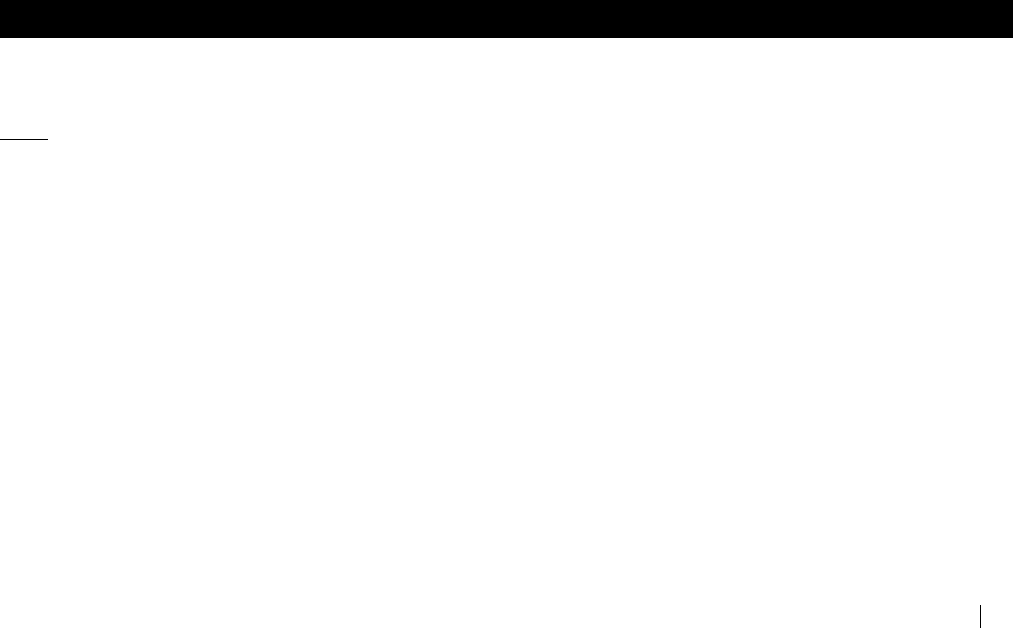
E272 - 2.4GHz Cordless
INTRODUCTION iii
INTRODUCTION
E272 FEATURES
■2.4GHz Digital Spread Spectrum
■Voice Announce Caller ID
■Caller ID/Call Waiting ID
■Call Waiting ID Options
■Internal DSL Filter
■Speakerphone in handset and base
■Intercom
■Works in the event of a power failure
(when spare battery is installed and charged)
■New Voicemail Message Indicator
■50 Caller ID Records
■50 Directory Records
■Dedicated Keys on the Base: Hold, Mute, Speaker,
Voicemail, Page/Find, Flash and Redial
■Backlit display and keypad on handset
■Adjustable Ringer on both handset and base
■Adjustable Volume Control for handset, handset
speakerphone, base and base speakerphone
■Hearing-aid Compatible
■English and Spanish
■Headset Jack
■Call timer
■Single key redialing
The E272 is a digital 2.4GHz cordless phone that incorporates your telephone company’s calling features, such as Caller ID, Voicemail
and Call Waiting ID, to provide a powerful, full function cordless telephone. The E272 also has an exciting new feature - Voice Announce.
The Voice Announce feature allows you to hear the caller’s number or a short message you previously recorded announcing the caller
before you answer your phone.
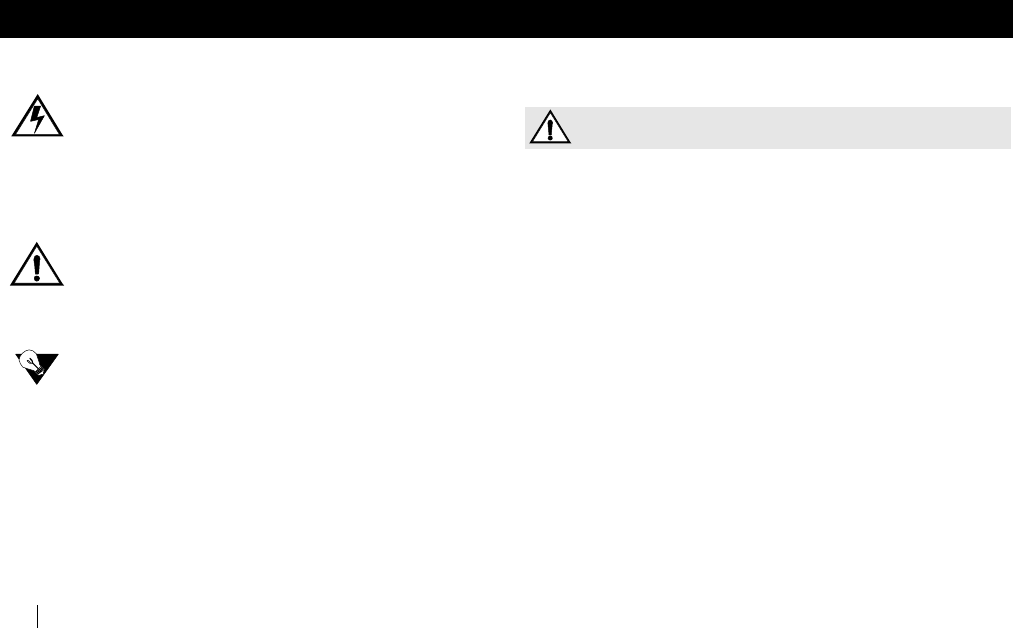
E272 - 2.4GHz Cordless
iv SAFETY INSTRUCTIONS S- SAVE THESE INSTRUCTIONS -
SAFETY INSTRUCTIONS
SAFETY SYMBOLS
WARNING:
This symbol is intended to alert you to the presence of
uninsulated dangerous voltage within the product's
enclosure that might be of sufficient magnitude to
constitute a risk of electric shock. Do not open the
product's case.
CAUTION:
This symbol is intended to inform you that important
operating and maintenance instructions are included
in the literature accompanying this product.
NEED TO KNOW:
This symbol is intended to highlight important
information.
SAFETY INSTRUCTIONS
CAUTION
To reduce the risk of fire or injury to persons, read
and follow these instructions:
■Read and understand all instructions.
■Follow all warnings and instructions marked on the
unit and in the User Manual.
■Use only the battery type recommended in this
manual.
■Unplug this telephone from the wall outlet before
cleaning. Do not use liquid or aerosol cleaners, just
use a damp cloth for cleaning.
■Do not place this telephone on an unstable cart,
stand, or table. It could fall, causing serious damage
or impede operation.
■Never place this telephone near or over a radiator or
heat register.
■Only operate this telephone using the type of power
source listed on the marking label. If you are not sure
of the power supply of your home, consult your dealer
or local power company.
■Do not overload wall outlets and extension cords as
this can result in the risk of fire or electrical shock.
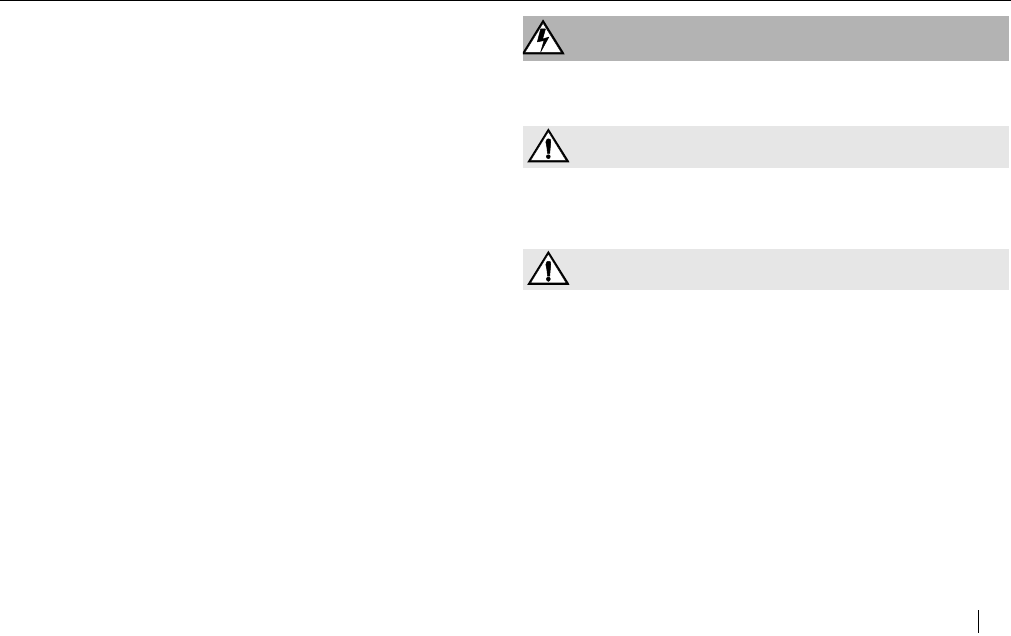
E272 - 2.4GHz Cordless
SAFETY INSTRUCTIONS v
■Never push objects of any kind into this telephone as
they can touch dangerous voltage points or short out
parts that could result in a risk of fire or electrical
shock.
■Take the phone to a qualified technician when it
requires repair work or service.
■To reduce the risk of electrical shock, do not
disassemble the telephone. Opening or removing
covers can expose you to dangerous voltages or other
risks. Incorrect re-assembly can cause electrical shock
during subsequent use.
■Unplug this telephone from the wall outlet and refer
servicing to qualified service personnel under the
following conditions:
- If the power supply cord or plug is damaged
or frayed.
- If liquid is spilled into the unit.
- If the unit is exposed to water.
- If the unit does not operate normally by
following the operating instructions.
- If the unit is dropped or the casing is damaged.
- If the unit exhibits a distinct change in
performance.
■Avoid using the telephone during an electrical storm.
There can be a slight risk of electrical shock from
lightning.
■Do not use the telephone to report a gas leak if the
leak is in the vicinity of the phone
■Ultimate disposal of this product should be handled
according to all national laws and regulations.
WARNINGS
WARNIN G
To prevent fire or shock hazard, do not expose this
product to rain or moisture.
CAUTION
To reduce the risk of electric shock, DO NOT remove
cover or back. No user serviceable parts inside.
Refer servicing to qualified personnel.
CAUTION
Changes or modification to this device not expressly
approved could void the user’s authority to operate
this equipment.
TELEPHONE WIRING AND JACK INSTALLATION
■Use caution when installing or modifying telephone
lines.
■Never install telephone wiring during an electrical
storm.
■Never install telephone jacks in wet locations unless
the jack is specifically designed for wet locations.
S- SAVE THESE INSTRUCTIONS -
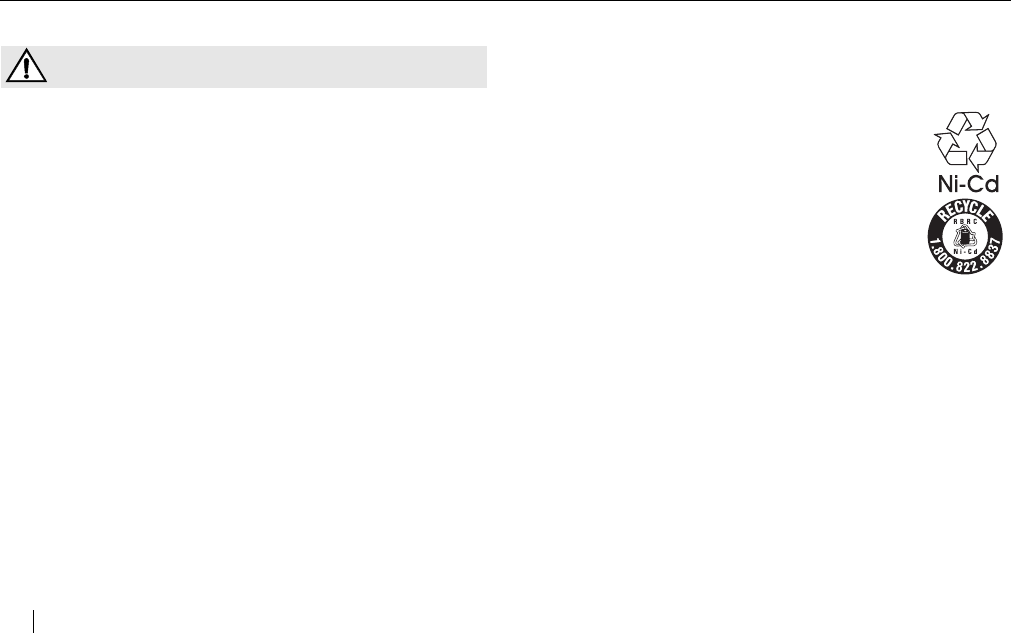
E272 - 2.4GHz Cordless
vi SAFETY INSTRUCTIONS
BATTERIES
CAUTION
To reduce the risk of fire, use only Cidco part number
D-AA1000X3 3.6V, Nickel Cadmium (Ni-Cad) telephone
battery pack rated at 3.6V 1000 mAh. For replacement
battery pack, use only RadioShack® part number
23-962 , Nickel Cadmium (Ni-Cad) telephone battery
pack rated at 3.6V 700 mAh.
Radio Shack is a registered trade mark of Tandy Corporation.
■Do not dispose of the battery pack in a fire as it will
explode. Check with local codes for proper battery
disposal regulations.
■Do not open or mutilate the battery pack. Released
electrolyte is corrosive and can cause damage to the
eyes or skin. It can be toxic, if swallowed.
■Avoid contact with rings, bracelets, keys or other
metal objects, when handling batteries. These objects
could short out the battery or cause the conductor to
overheat resulting in burns.
■Do not attempt to recharge the battery pack by
heating it. Sudden release of battery electrolyte can
cause burns or irritation to the eyes or skin.
■Remove the battery pack if you do not plan to use the
phone for several months at a time. The batteries
could leak over that time.
■Discard “dead” battery packs as soon as possible
because they are likely to leak into the phone.
■Do not store this phone or battery pack in a high
temperature area. Batteries stored in a freezer or
refrigerator should be protected from condensation
during storage and defrosting. Battery packs should be
stabilized at room temperature before using.
■Your battery pack is rechargeable and
can be recycled once it outlives its
usefulness. Depending upon your local
and state law, it might be illegal to dispose
of this battery into a municipal waste
system. Check with your local solid waste
company or call 1-800-8-BATTERY for
information on Ni-Cd battery recycling and
disposal restrictions in your area.
S- SAVE THESE INSTRUCTIONS -
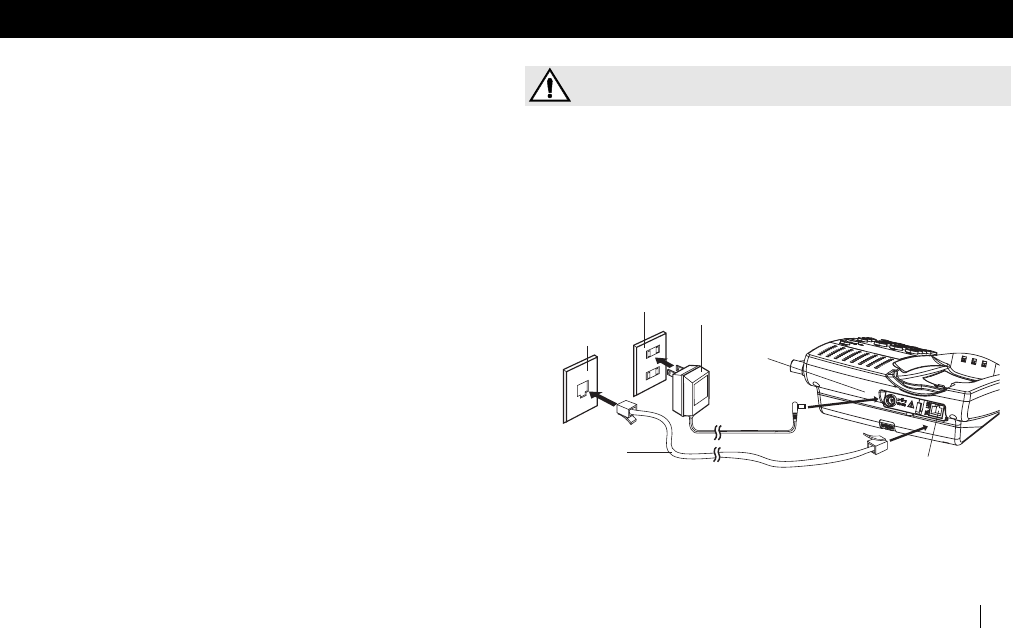
E272 - 2.4GHz Cordless
INSTALLING THE E272 1
INSTALLING THE E272
CHECK THE CONTENTS
Check to see that the following items are enclosed:
■Telephone Base and Handset
■Long Line Cord
■Short Line Cord for Wall Mounting
■Desktop/Wall Mount Wedge
■AC Adapter
■Battery Pack
■Spare Battery Pack (optional)
■Belt Clip
■User Manual
■Quick Start Card
CHOOSE A LOCATION FOR THE BASE UNIT
The base should be away from all other electronic
equipment such as a personal computer, microwave,
stereo, or television. It is also a good idea to place the unit
away from noisy areas, or from heat sources such as a
radiator or direct sunlight.
PLUG IN THE ADAPTER
a. Plug the AC adapter tip into the DC 9V jack on
the base and the other end into an electrical
outlet. Be sure that the tip is securely plugged
into the jack. Without AC power your phone will
not operate.
CAUTION
You must use a Class 2 power adapter that supplies
9 Volts DC and delivers at least 600mA. Its center
tip must be set to positive and its plug must fit the
phone’s DC 9V jack. The supplied adapter meets
these specifications. Using an adapter that does not
meet these specifications could damage the phone
or the adapter.
b. Thread the cord through the clip on the
housing to prevent the cord from pulling
loose. Be sure that the wall outlet is not
controlled by a light switch.
120V WALL
OUTLET
TELEPHONE
WALL OUTLET
AC ADAPTER
DC9V
JACK
BASE
TEL Line
JACK
LONG LINE
CORD
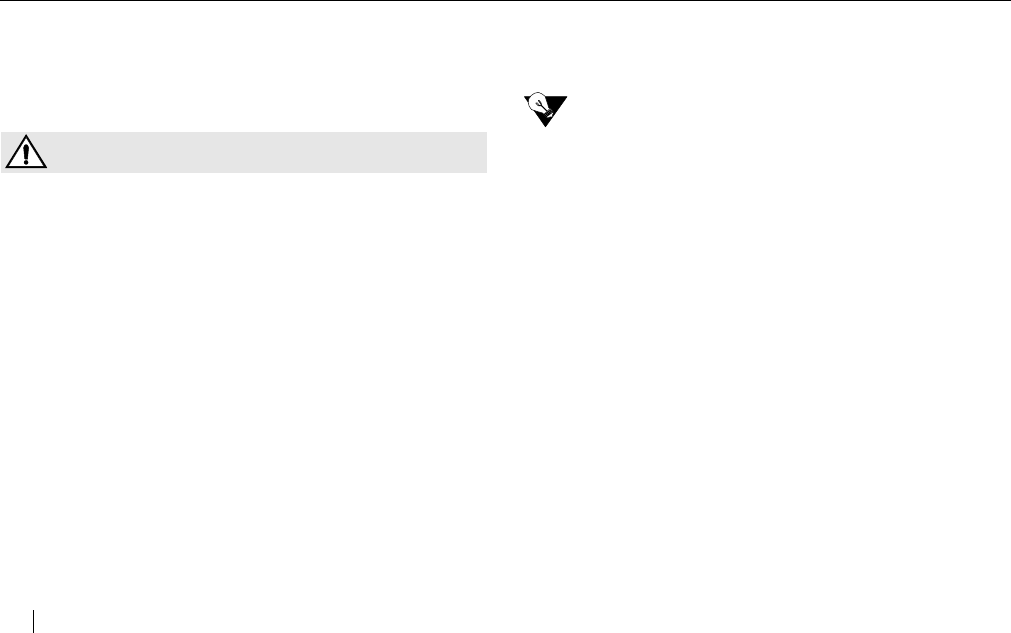
E272 - 2.4GHz Cordless
2 INSTALLING THE E272
INSTALL THE BATTERIES
Use this procedure to install or replace the batteries in the
telephone. Be sure to follow the battery specifications and
safety instructions. See “SAFETY INSTRUCTIONS” on page
iv.
CAUTION
To reduce the risk of fire, use only Cidco part number
D-AA1000X3 3.6V, Nickel Cadmium (Ni-Cad) telephone
battery pack rated at 3.6V 1000 mAh. For replacement
battery pack, use only RadioShack® part number
23-962 , Nickel Cadmium (Ni-Cad) telephone battery
pack rated at 3.6V 700 mAh.
Radio Shack is a registered trade mark of Tandy Corporation.
HANDSET BATTERY
a. Press down on the battery cover and slide
the cover down to expose the battery
compartment.
b. Locate the battery “+” and “-” signs inside the
battery compartment and the corresponding
“+” and “-” on the battery pack. Align the
battery pack “+” and “-” with the “+” and “-” in
the battery compartment and press down.
c. To replace the battery cover, slide the cover
upwards until the tab engages and the cover
snaps into place.
NEED TO KNOW
Prior to first use, place the handset in the cradle
and charge the batteries for at least 12 hours
before connecting the telephone line. The
charge lights on the base come on and indicate
that the handset and spare are charging.
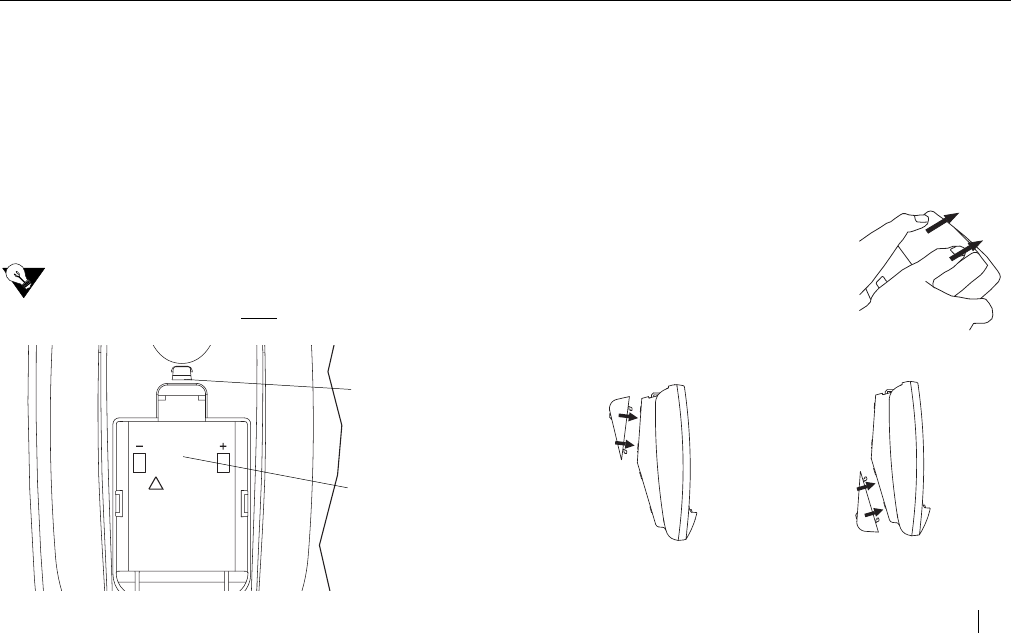
E272 - 2.4GHz Cordless
INSTALLING THE E272 3
SPARE BATTERY (OPTIONAL)
When the spare battery is fully charged for 24 hours in the
base, it provides operational backup during a power failure
(the handset will continue to operate).
a. Place the spare battery pack in the charger by
pressing the battery door release and removing the
cover.
b. Align the battery pack “+” and “-” signs with the “+”
and “-” in the battery compartment and press into
place.
c. Replace the cover and verify the spare charge LED
is lit.
NEED TO KNOW
Install the spare battery after plugging in the adapter.
DESKTOP / WALL MOUNT WEDGE
The E272 can be set on a tabletop or mounted on the wall.
DESKTOP OR TABLETOP
Your E272 comes ready to be placed on a desktop.
WALL MOUNTING
To mount your E272 on the wall, the mounting wedge must
be removed and reattached.
REMOVING THE MOUNTING
WEDGE BRACKET
Remove the mounting wedge from
the bottom of the base by placing
your thumbs near the arrow on the
mounting wedge and pressing in
the direction of the arrow.
Desktop Orientation Wall Mount Orientation
Spare Battery
Battery Door
Charger
Release
CAUTION:
To reduce risk of
fire, replace only
with the same
type battery
listed in the
User Manual.
!
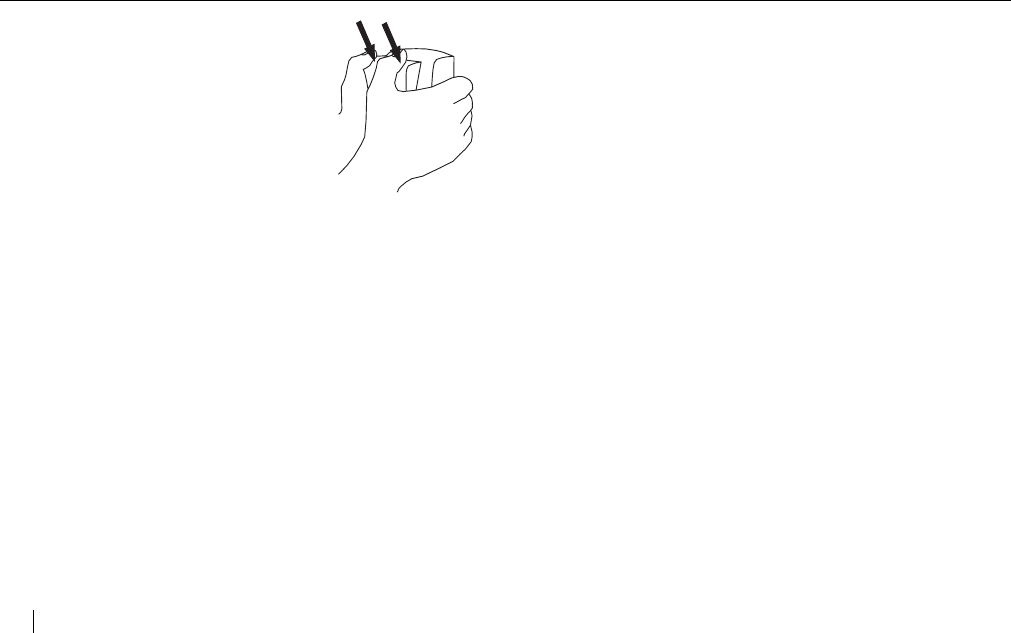
E272 - 2.4GHz Cordless
4 INSTALLING THE E272
ATTACHING THE MOUNTING
WEDGE
Install the wedge by aligning it over
the holes and pressing in the
opposite direction of arrow until it
snaps in place.
INSTALL THE TELEPHONE LINE
CORD
DESKTOP OR TABLETOP
a. Plug the long line cord into the phone jack
marked TEL LINE.
b. Plug the other end of the line cord into the
wall jack.
WALL MOUNT
a. Plug the short line cord into the phone jack
marked TEL LINE.
b. Thread the phone cord through the open
channel in the base.
c. Plug the other end of the phone cord into the
wall phone jack.
d. Use the gap on the underside of the base to
gather any excess cord.
e. Hang the base over the installation hooks
(wall plate not supplied).
ATTACH THE BELT CLIP
The belt clip is used to hang the handset from your belt.
Place the belt clip on the back of the handset. Align the tabs
on the belt clip with the slots on the handset. Press the belt
clip to the handset to snap the tabs into the slots. Make sure
both tabs are securely snapped into the handset slots.
ATTACH HEADSET (OPTIONAL)
A headset with a standard 2.5 mm plug (min 150Ω) may be
used in the headset jack on the side of the handset. Keep
the headset jack cap in place when the headset is not in use.
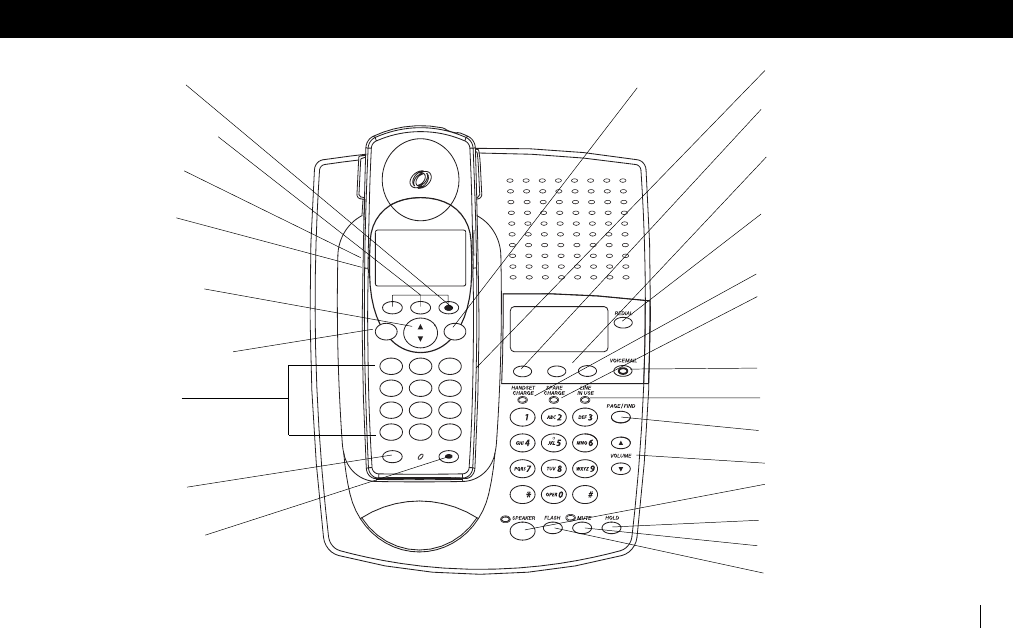
E272 - 2.4GHz Cordless
FEATURES AND CONTROLS 5
FEATURES AND CONTROLS
Spare Charge Light
Voicemail Key & Light
Hold Key
TAL K MENU
EXIT
DEF
3
MNO
6
2
1
ABC
JKL
5
4
8
7
0
*
TUV
OPER
PQRS
GHI
#
WXYZ
9
FLASH SPEAKER
CALL # 5
5:05 PM
MAY 5
SMITH JOHN
1-408-555-1234
SAVE 7-10-11 DELETE
C
A
L
L
S
D
I
R
REVIEW
END
DSS
2.4 GHz
REVIEW
DELETE 왔왖
7-10-11
5:05PM 5/05
CALL 5
SMITH JOHN
1-408-555-1234
SAVE 7-10-11 DELETE
Line In Use Light
Handset Charge Light
Voicemail
Light
Menu/Exit
Key
Review Key
Speaker Key
Talk/End K ey &
Talk Lig ht
Flash Key
Dial Pad
Headset Jack
Volume
Control
Function Keys
( DIR Key)
( CALLS Key)
Keys
Mute Key
Redial Key
Page/Find Key
Volume Control Keys
Speaker Key & Light
Flash/7-10-11 Key
Mute Key & Light
& Light
Delete Key
Review Keys
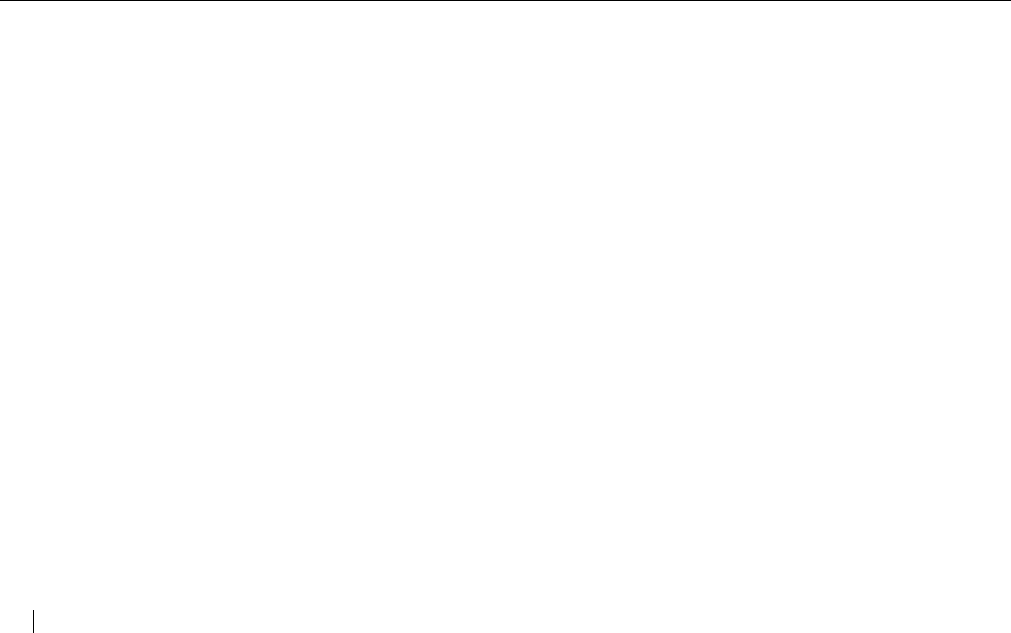
E272 - 2.4GHz Cordless
6 FEATURES AND CONTROLS
Keys
■Volume Control Keys (side of the handset and top of
base) adjust the loudness of the handset, handset
ringer and base ringer. They also adjust the volume of
the speakerphones in the handset and base.
■Talk / End Key (handset) and Speaker Key (handset)
are used to access the telephone line and will dial the
number displayed on the screen. The Speaker Key
also turns the handset speakerphone on or off.
■Speaker Key (base) allows you to turn the
speakerphone on or off and access the telephone line.
■Dial Pad (handset and base) numeric keys are used for
dialing.
■Function Keys (handset) vary depending on the
handset’s mode. The functions are listed below and
are described in “Handset Modes” on page 7.
■ Review Key (handset) allows you to scroll through
menu options and access your Directory Records
(Dir) and Caller ID Records (Calls) with one touch
from the idle screen.
■Menu / Exit Key (handset) allows you to setup your
phone and utilize the Network Services.
■Voicemail Key (base) accesses your voice mailbox if
you subscribe to this service through your local
telephone company.
■Redial Key (base) recalls and dials the last phone
number dialed.
■Mute Key (side of the handset) mutes the handset or
handset speakerphone microphone.
■Mute Key (base) mutes the base speakerphone
microphone.
■Flash Key (handset and base) allows Call Waiting
subscribers to switch between two calls. When the
base is used for Caller ID review, the FLASH key acts
as a 7-10-11 key.
■Hold Key (handset and base) places the existing call
on hold. The talk light and base speaker light blink.
■Page / Find Key is a homing system for finding the
handset. If you press the PAGE / FIND key, the
handset beeps for 15 seconds.
Lights
■Voicemail Light (handset and base) blinks if you have
messages in your mailbox.
■Talk Light (handset) is lit when the handset is in Talk
mode.
■Speaker Light (handset and base) is lit when the
speakerphone is active.
■Line in Use Light (base) is lit whenever this phone, or
any other telephone on the line, is being used.
■Spare Charge Light (base) is lit when the spare
battery is in the base charging.
■Handset Charge Light (base) is lit when the handset is
charging in the base.
■Mute Light (base) flashes when the base
speakerphone is muted.
Miscellaneous
■Headset Jack (handset) allows use of a headset with a
standard 2.5mm plug.
Save Redial / P Select
7-10-11 Voicemail Hold
Delete Edit
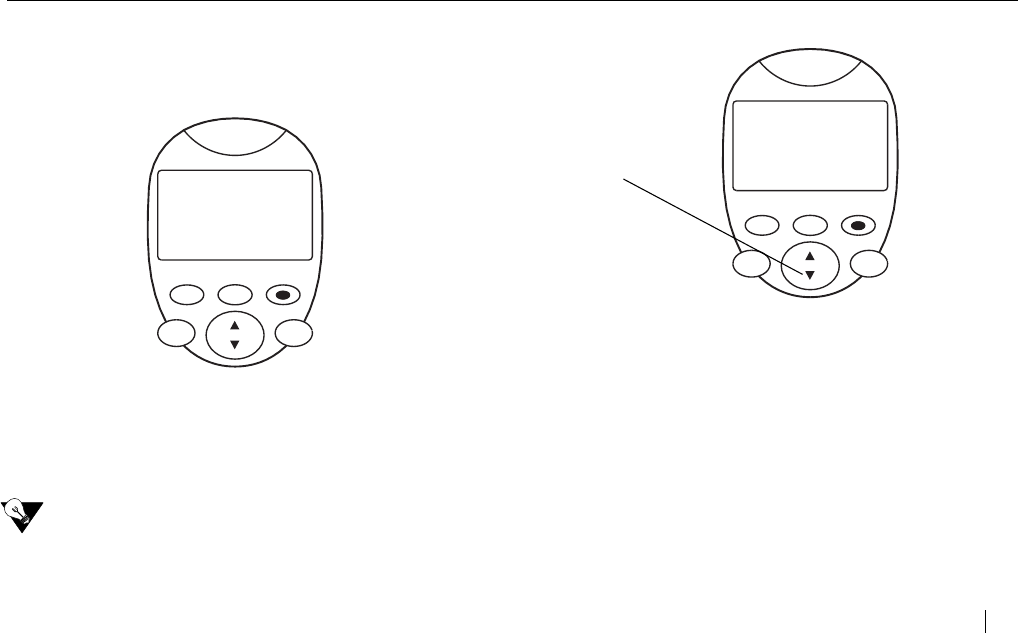
E272 - 2.4GHz Cordless
FEATURES AND CONTROLS 7
HANDSET MODES
Depending on the handset’s mode, the functions of the 3
keys below the display vary.
IDLE MODE
■Redial / P Key recalls and dials the last phone number
dialed.
■Voicemail Key accesses your voice mailbox if you
subscribe to this service through your local telephone
company. Voicemail must be setup to use this key. See
“Vmail Setup” on page 12.
NEED TO KNOW
Idle mode is the default display when the phone is at rest.
To return to the idle display from the other modes, press
the MENU/EXIT key.
CALLER ID MODE
■Save Key saves information to the directory.
■7-10-11 Key modifies the format of a number in a Call
Record so that it will be in the correct format to dial
from your phone. Press the 7-10-11 key to change
between the different formats. Once a Caller ID
number has been reformatted and dialed (One Time
Dialing, OTD, using the 7-10-11 key), all numbers from
that area code will be displayed in Caller ID with the
chosen format.
■Delete Key deletes single or multiple entries from the
Caller ID log.
TALK MENU
EXIT
C
A
L
L
S
D
I
R
REVIEW
DSS
END
2.4 GHz
REDIAL/P VOICEMAIL
5:05 AM MAY 5
3 NEW CALLS
TALK MENU
EXIT
CALL # 5
SMITH JOHN
1-408-555-1234
SAVE 7-10-11 DELETE
C
A
L
L
S
D
I
R
REVIEW
DSS
END
2.4 GHz
( CALLS Key)
Review Key
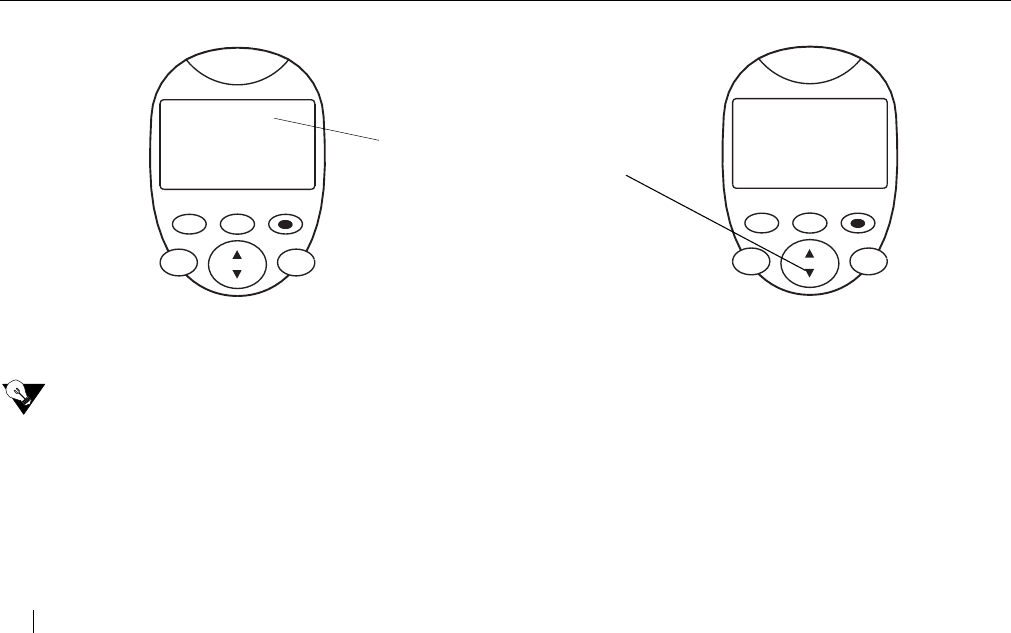
E272 - 2.4GHz Cordless
8 FEATURES AND CONTROLS
TALK / OFF HOOK MODE
■Redial / P Key recalls and dials the last phone number
dialed.
■HOLD KEY places the existing call on hold.
NEED TO KNOW
If the HOLD key is pressed to place the existing call
on hold and is forgotten, the phone makes a short
ring sound after 10 minutes and repeats this every
minute until 15 minutes when the phone hangs up.
A call timer is displayed in this screen. See “Temporary Tone
Service” on page 16.
DIRECTORY MODE
■Edit Key edits information in the directory.
■Delete Key erases digits and letters in the display. It
can also delete single or multiple entries from the
directory.
Call Timer
TALK MENU
EXIT
C
A
L
L
S
D
I
R
REVIEW
DSS
END
2.4 GHz
REDIAL/P
HOLD
15:05
TALK MENU
EXIT
JOHN SMITH
1-408-555-1234
EDIT DELETE
C
A
L
L
S
D
I
R
REVIEW
DSS
END
- DIRECTORY -
2.4 GHz
( DIR Key)
Review Key
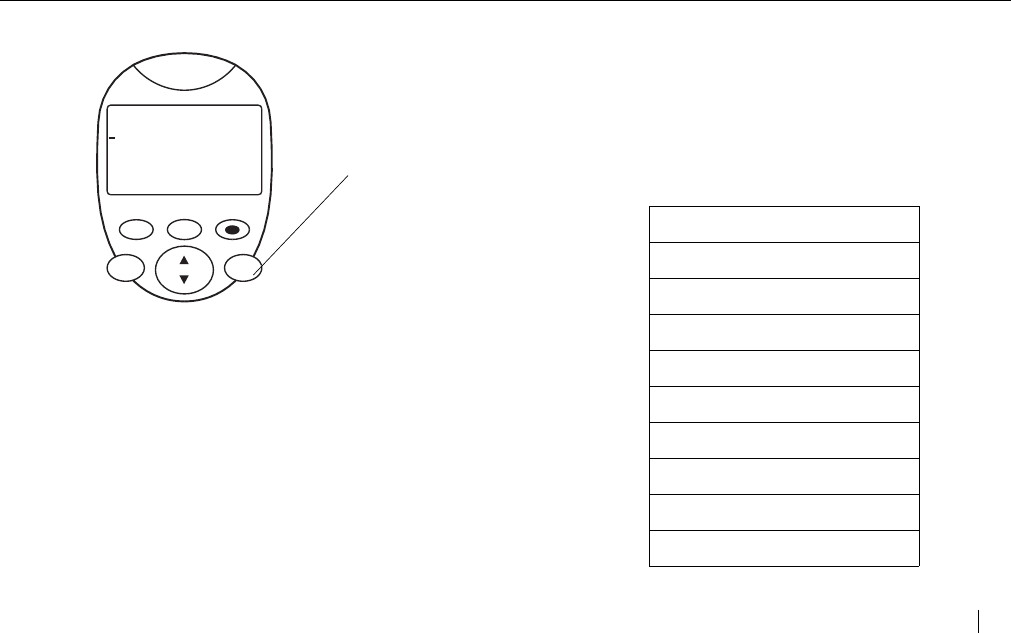
E272 - 2.4GHz Cordless
FEATURES AND CONTROLS 9
MENU MODE
■Select Key selects the option the arrow (cursor) is
next to.
PERSONALIZING YOUR PHONE
You can personalize your phone by pressing the MENU / EXIT
key. - MENU - is displayed on the screen. Using the
REVIEW key, scroll through the options. Enter the
menu number to select the desired option or press SELECT
when the arrow (cursor) is next to the desired option. The
specific number for each option is listed in the following
table.
TALK MENU
EXIT
SELECT
C
A
L
L
S
D
I
R
REVIEW
DSS
END
- MENU -
1=NETWORK SERVS
2=INTERCOM
3=MSG SCREENING
2.4 GHz
Menu/Exit
Key
MENU -
1=NETWORK SERVS
2=INTERCOM
3=MSG SCREENING
4=LANGUAGE
5=VMAIL SETUP
6=DIAL METHOD
7=CLEAR VM LITE
8=CWID OPTIONS
9=VOICE ANNOUNC
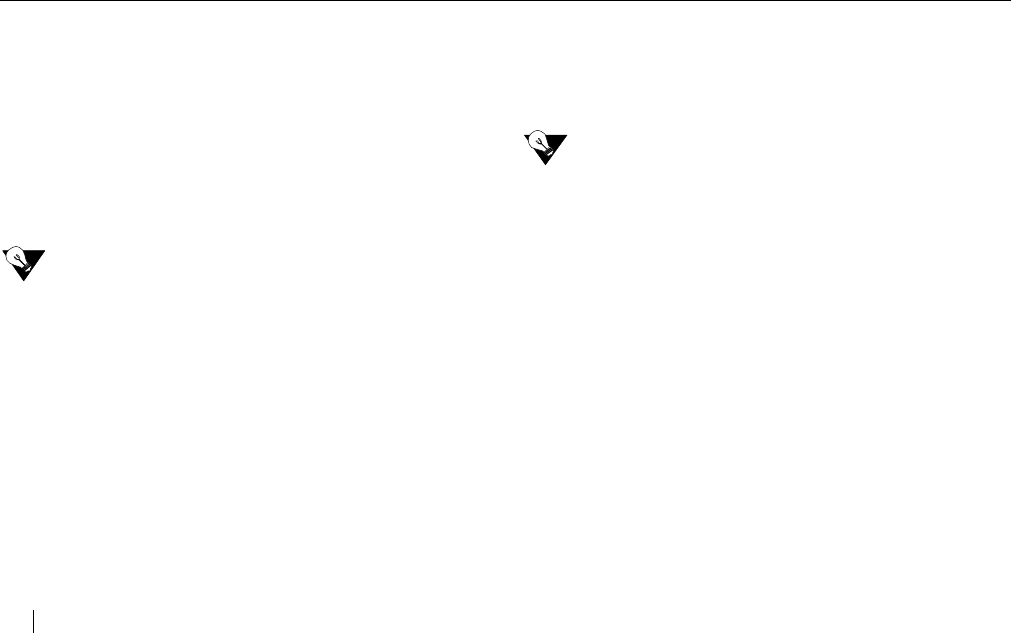
E272 - 2.4GHz Cordless
10 FEATURES AND CONTROLS
NETWORK SERVICES
The Network Services option provides easy access to the
network services you subscribe to through your local
telephone company. To activate a specific Network Service,
press MENU / EXIT. The arrow is next to NETWORK SERVS.
Press SELECT (or press 1). Scroll through the available
options and press TALK / END to activate the displayed
Network Service.
For a list of the features that are programmed into your
phone, please refer to your Quick Start insert.
NEED TO KNOW
If you would like to have access to a feature that you
do not currently subscribe to, please contact your
local telephone company.
INTERCOM
In addition to the normal telephone functions, your
E272 can also be used as an intercom. To configure your
phone as an intercom, press MENU / EXIT. Using the
REVIEW key, scroll through the options until the arrow is
next to INTERCOM and press SELECT (or press 2).
INTERCOM ACTIVE is displayed.
See “Using the Intercom” on page 17 for additional
information.
MESSAGE SCREENING
When Message Screening is turned on, you can screen your
voicemail message as it is being left and take the call if
desired. Feature may not be available in all areas. Please
see your Quick Start card.
NEED TO KNOW
To use this feature, you must subscribe to your
local telephone company’s Voicemail and 3-Way
Calling services. Please contact your local
telephone company to activate these services. If
you have not subscribed to 3-Way Calling and
you turn Message Screening on, per use
charges for 3-Way Calling will apply for each call
screened.
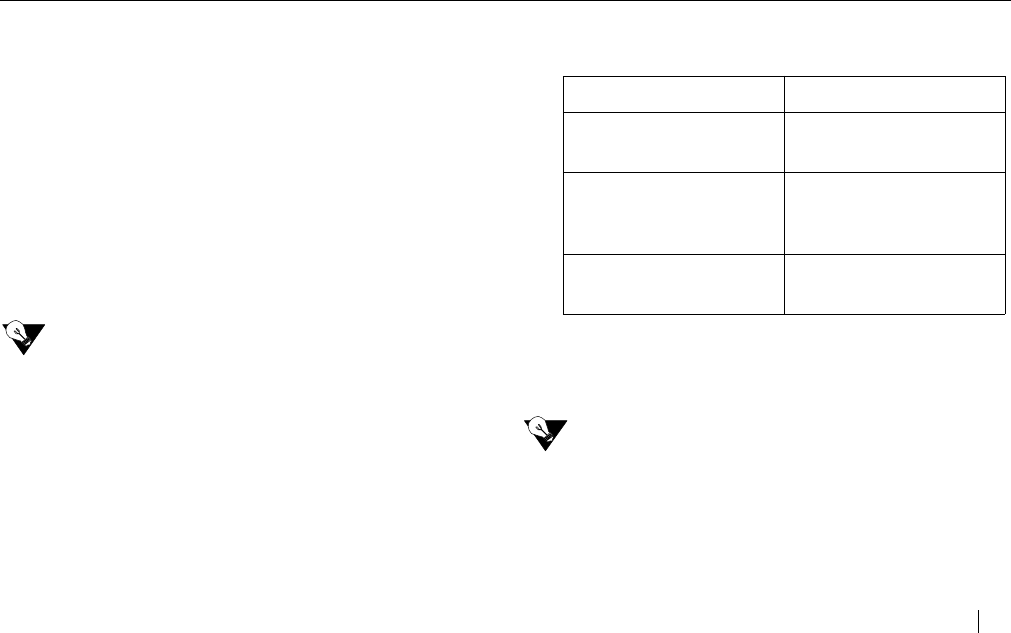
E272 - 2.4GHz Cordless
FEATURES AND CONTROLS 11
To setup Message Screening, press MENU / EXIT. Using the
REVIEW key, scroll through the options until the arrow
is next to MSG SCREENING and press SELECT (or press 3).
Scroll through the options until the arrow is next to 5=SETUP
(or press 5). The screen prompts:
-SCREEN SETUP-
YOUR PHONE NUMBR
Enter your home phone number as directed and then press
SAVE. SAVED is displayed and then the screen prompts
SAVE OR DELETE
PARTIAL MESSAGES
Select SAVE or DELETE. SETUP IS COMPLETE is
displayed.
NEED TO KNOW
If DELETE is selected and you pick up the phone while
someone is leaving a message, you and the caller will
both hear two tones as the phone deletes the partial
message from your voicemail.
Once Message Screening is set up, you must select the calls
that you want screened. The following is displayed.
Scroll through the options until the arrow is next to the
desired option and press SELECT (or press the specific
number).
NEED TO KNOW
If an option is not selected, Message Screening will
remain OFF.
- Option - - Description and Display -
2=ALL CALLS ALL CALLS
WILL BE SCREENED
3=PRI & UNAVAILABLE PRIVATE &
UNAVAILABLE CALL
WILL BE SCREENED
4=UNAVAIL ONLY UNAVAILABLE CALLS
WILL BE SCREENED
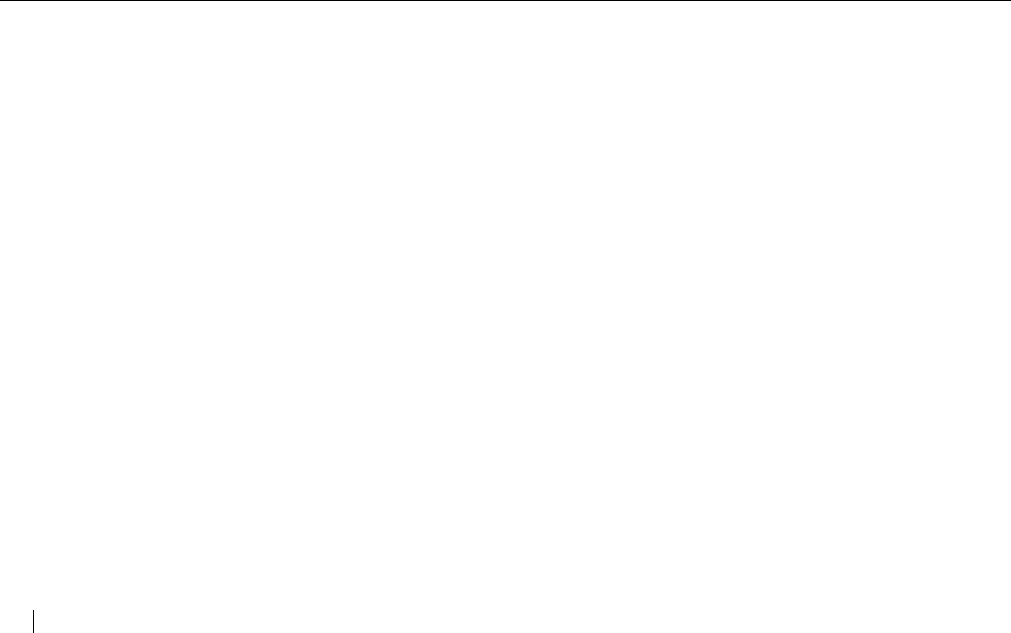
E272 - 2.4GHz Cordless
12 FEATURES AND CONTROLS
Message Screening Test
Some voicemail systems operate differently and require a
pause to be entered after your telephone number. A test call
is recommended to ensure a proper connection. If the test
call does not connect, a pause is required. Complete the
following steps to enter a pause.
Enter the setup mode by pressing the MENU / EXIT key.
Using the REVIEW key, scroll through the options until
the arrow is next to MSG SCREENING and press SELECT (or
press 3). Scroll through the options until the arrow is next to
5=SETUP (or press 5). The screen prompts:
-SCREEN SETUP-
YOUR PHONE NUMBR
5551234
You will see your telephone number on the screen. To add
the pause, press the REDIAL / P key on the handset. Press
SAVE and the screen prompts.
SAVE OR DELETE
PARTIAL MESSAGES
Select SAVE or DELETE. SETUP IS COMPLETE is
displayed.
SELECTING A LANGUAGE
The E272 can be configured to display text in English or
Spanish. To select the language, press MENU / EXIT. Using
the REVIEW key, scroll through the options until the
arrow is next to LANGUAGE and press SELECT (or press 4).
The following is displayed.
LANGUAGE/IDIOMA
1=ENGLISH
2=ESPANOL
CURRENTLY ENG
Press the number for the desired language or press
MENU / EXIT to leave as is.
VMAIL SETUP
If you subscribe to your local telephone company’s Voicemail
service, the VOICEMAIL key can be used to automatically
access your mailbox.
To initially setup your Voicemail access number, press
MENU / EXIT. Using the REVIEW key, scroll through the
options until the arrow is next to VMAIL SETUP and press
SELECT (or press 5). Enter your access number and then
press SAVE.
-VMAIL SETUP-
ACCESS NUMBER
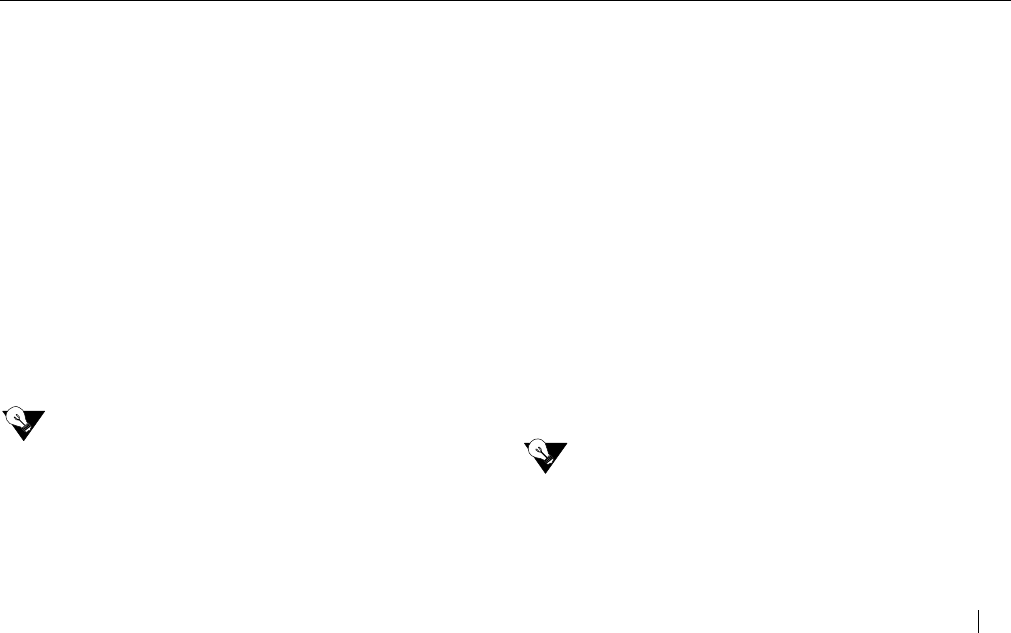
E272 - 2.4GHz Cordless
FEATURES AND CONTROLS 13
Voicemail systems operate differently and some require
additional pauses to be entered. After setting up the
Voicemail access number, the screen prompts:
-VMAIL SETUP-
DIAL PASSWORD
XX SECONDS LATER
1=MORE 2=LESS
Pressing 1 adds 3 seconds of pause. Pressing 2 reduces the
pause by 3 seconds. After the appropriate pause has been
added/removed, press SAVE. Three to six seconds of
pause is suggested and the default is 6 seconds.
-VMAIL SETUP-
ENTER PASSWORD
AND # IF NEEDED
Enter your password then press SAVE. If you normally press
a # after entering your password, add it to the end of your
password here too.
NEED TO KNOW
To change an existing voicemail access number and/
or password, repeat the steps for Voicemail Setup.
When the access number and/or password that
needs to be modified is displayed, use the delete key
to erase the original number/password. Enter the
new number/password and continue following the
setup instructions.
SELECTING A DIALING METHOD
The E272 dials in either tone or pulse/rotary mode. To
select the dialing method, press MENU / EXIT. Using the
REVIEW key, scroll through the options until the arrow
is next to DIAL METHOD and press SELECT (or press 6).
-DIAL METHOD-
1=TONE
2=PULSE
CURRENTLY TONE
Press the number for the desired dialing method or press
MENU / EXIT to leave as is.
CLEAR VOICEMAIL LIGHT
To clear the voicemail light, press MENU / EXIT. Using the
REVIEW key, scroll through the options until the arrow
is next to CLEAR VM LIGHT and press SELECT (or press 7).
CWID OPTIONS SETUP
Call Waiting ID (CWID) options allow you to disposition
incoming calls when you are on another call. Feature may
not be available in all areas. Contact your local phone
company.
NEED TO KNOW
Caller ID, Call Waiting ID and Call Waiting ID (CWID)
options are required from your local telephone company.
Please contact your local telephone company to activate
these services.
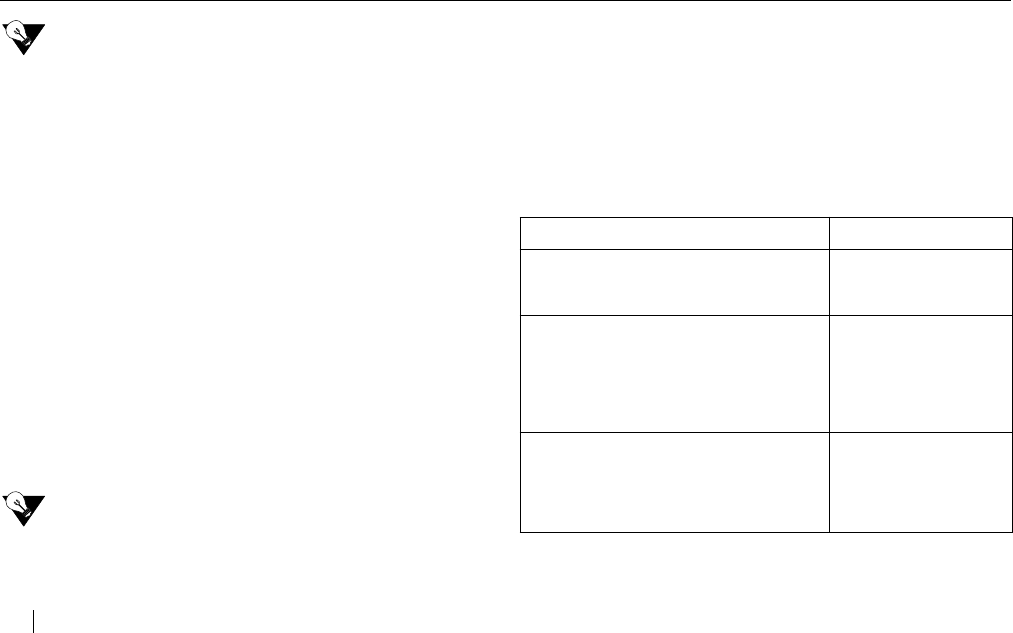
E272 - 2.4GHz Cordless
14 FEATURES AND CONTROLS
NEED TO KNOW
When the Show Options is set to “Yes”, CWID options
is on. When it is set to “No”, CWID options is off.
To turn Call Waiting ID options on/off, press
MENU / EXIT. Using the REVIEW key, scroll through the
options until the arrow is next to CWID OPTIONS and press
SELECT (or press 8).
-CALL WAITING-
SHOW OPTIONS
1=YES 2=NO
CURRENTLY NO
Press the number for the desired option or press
MENU / EXIT to leave as is.
VOICE ANNOUNCE SETUP
The E272 can announce each caller’s name or number
aloud while displaying the information on the handset.
“Private caller” and “Unavailable caller” are programmed into
your phone. To announce an individual’s name, you must
record the name with the individual’s number in your
directory. See “Creating a Directory Record” on page 22
and “Copying a Caller ID Record” on page 24 for recording.
NEED TO KNOW
Caller ID is required from your local telephone company.
Please contact your local telephone company to
activate this service.
To configure voice announce, press MENU / EXIT. Using the
REVIEW key, scroll through the options until the arrow
is next to VOICE ANNOUNCE and press SELECT (or press
9). The following options are available. Press the number for
the desired option.
-VOICE ANNOUNCE-
1=OFF
2=NAMES+NUMBERS
3=NAMES ONLY
- Option - - Display -
1=OFF
Turns Voice Announce Off. No
recorded messages or numbers heard
VOICE ANNOUNCE
OFF
2=NAMES+NUMBERS
All calls will be announced. If a
message is recorded, the message is
played instead of a number. If a
message is not recorded, the number
will be heard.
ALL CALLS WILL
BE ANNOUNCED
3=NAMES ONLY
Only recorded messages and the
following will be heard: “Private caller”,
“unavailable caller”, “long distance” and
“no caller ID”.
ONLY RECORDED
MESSAGES WILL BE
ANNOUNCED
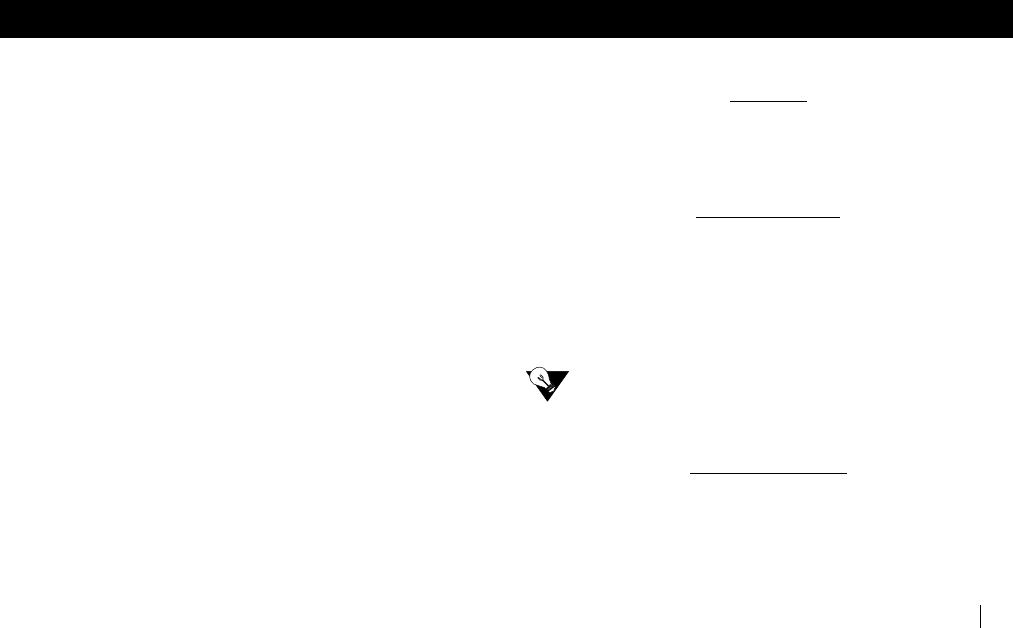
E272 - 2.4GHz Cordless
USING THE E272 15
USING THE E272
ANSWERING CALLS
You can answer a call three ways:
■Press TALK / END (handset).
■Press SPEAKER (handset or base).
■Press FLASH (handset or base) to answer Call
Waiting calls.
DIALING
a. Press TALK / END (handset) or SPEAKER
(handset or base).
b. Use the keypad to dial the phone number.
PRE-DIALING
Pre-dialing allows you to enter the number and verify it
before placing the call.
a. Use the handset or base keypad to enter a
telephone number.
b. Check the number on the display. If the number is
wrong, press DELETE to delete the entry digit-by-digit.
c. When the correct number is displayed, press
TALK / END or SPEAKER (handset or base) to place
the call.
LAST NUMBER REDIAL
To automatically redial the last number dialed, press
REDIAL / P (handset) or REDIAL (base).
ADJUSTING THE VOLUME
HANDSET
a. Press TALK / END.
b. Press the or VOLUME key on the side of the
handset while the phone is in use to decrease or
increase the volume. There are four volume levels.
HANDSET RINGER
a. Press the or VOLUME key on the side of
the handset while the phone is not in use.
b. The handset will ring. Press the or VOLUME key
to decrease or increase the ringer volume until the
desired ring level is obtained. There are four
different levels of ring (off, low, medium and high).
NEED TO KNOW
If the handset ringer is set to “off”, voice announcements
will not be heard.
HANDSET SPEAKER
a. Press the handset SPEAKER key.
b. Press the or VOLUME key on the side of the
handset while the phone is in use to decrease or
increase the speaker/intercom volume. There are
four volume levels.
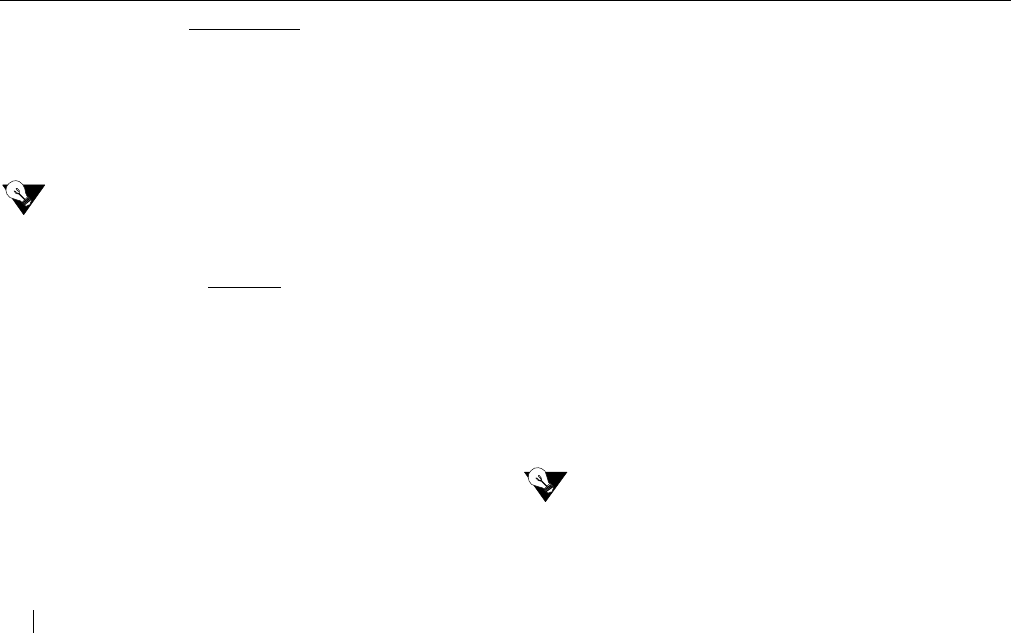
E272 - 2.4GHz Cordless
16 USING THE E272
BASE RINGER
a. Press the or VOLUME key on the base
while the phone is not in use.
b. The base will ring. Press the or VOLUME key to
decrease or increase the ringer volume until the
desired ring level is obtained. There are nine
different levels of ring (including off).
NEED TO KNOW
If the base ringer is set to “off”, voice announcements will
not be heard.
SPEAKER
a. Press the base SPEAKER key.
b. Press the or VOLUME key on the base while the
phone is in use to increase or decrease the
speaker/intercom volume. There are eight volume
levels.
TEMPORARY TONE SERVICE
If your phone is set to Pulse and you need Tone service for
interacting with bank or other automated services, you can
temporarily change your dial setting to Tone. Press * during
the call and the phone switches to temporary Tone service
for the duration of the call. The phone returns to Pulse
service when you hang up. See “Selecting a Dialing Method”
on page 13.
TIMING CALLS
When you are on a call, a call timer is shown. The timer
displays the duration of the call. When the timer goes past
99 minutes and 59 seconds, it starts over at 0:00.
LOCATING A LOST HANDSET
Should you misplace your handset, you can locate it quickly
and easily by pressing the PAGE / FIND key on the base. The
handset beeps for 15 seconds, or until you either:
■Press the PAGE / FIND key again
or
■Press any key on the handset except TALK / END. (If
you press TALK / END, you enter intercom mode.)
If the handset does not beep, it is either out of range, or the
battery needs recharging.
LOW BATTERY
When the handset battery charge becomes low, you will
hear three beeps and will see the display message
RECHARGE BATTERY. You have approximately 5 minutes to
place the spare battery in the handset, conclude your call or
switch phones before your call is dropped.
NEED TO KNOW
Prior to first use, place the handset in the cradle and
charge the battery for at least 12 hours. The handset
charge light on the base comes on to tell you that the
handset is charging.
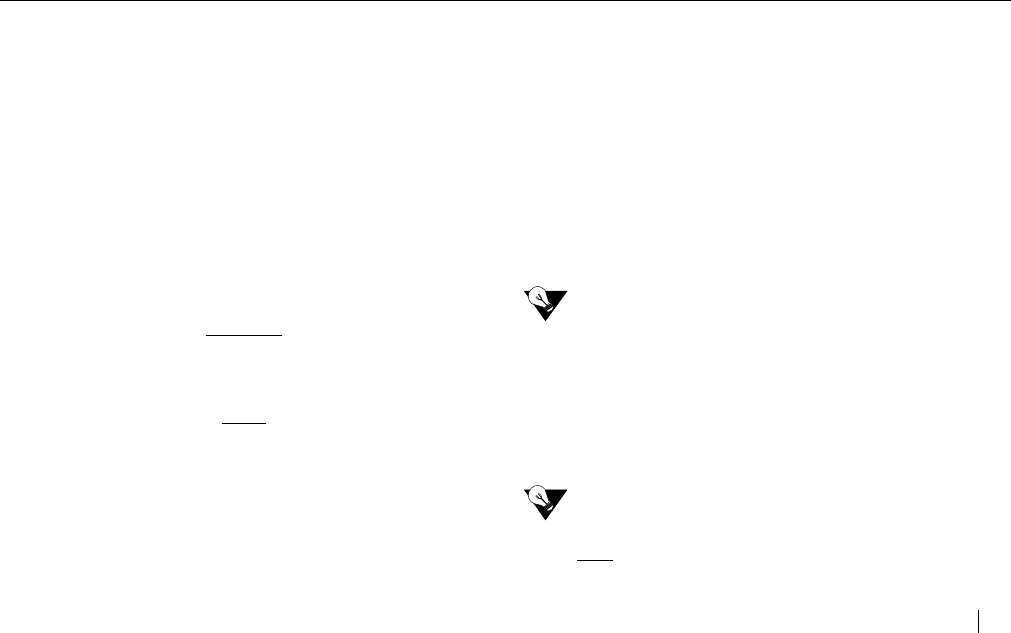
E272 - 2.4GHz Cordless
USING THE E272 17
USING HOLD
You can place a call on hold by pressing the HOLD key
(handset or base). The talk /end and speaker (base) lights
flash slowly while calls are on hold. CALL HOLDING is
displayed on the base and handset.
There are three ways to take a call off hold:
■Press TALK / END or SPEAKER (handset or base) to
resume the call.
■Pick up the call on another extension.
■The caller hangs up.
USING MUTE
You can block your side of the conversation when you are
using the phone by pressing the MUTE key. Mute is available
on both the handset and base.
HANDSET
■Press the MUTE key to turn ON.
■CALL MUTED is displayed on the handset.
■Press the MUTE key or hang up to turn OFF.
BASE
■Press the MUTE key to turn ON.
■The mute light on the base flashes.
■Press the MUTE key or hang up to turn OFF.
USING NETWORK SERVICES
Your E272 is programmed so you can easily use all of the
convenient network services you subscribe to through your
local telephone company. To use any of these features,
press MENU / EXIT. The arrow is next to NETWORK SERVS.
Press SELECT (or press 1).
For a list of the features that are programmed into your
phone, please refer to your Quick Start insert.
a. Press the REVIEW key to scroll through
the features until the desired feature is
displayed.
b. Press the TALK / END or SPEAKER (handset) key to
activate the feature.
NEED TO KNOW
If you would like to have access to a feature that you do
not currently subscribe to, please contact your local
telephone company.
USING THE INTERCOM
The intercom feature allows you to conduct a conversation
between the base and the handset when the phone is in idle
mode or when you are on a call.
NEED TO KNOW
When using the intercom, the handset speakerphone
can’t be used. The message “NOT AVAILABLE BASE
SPEAKER ON” is displayed.
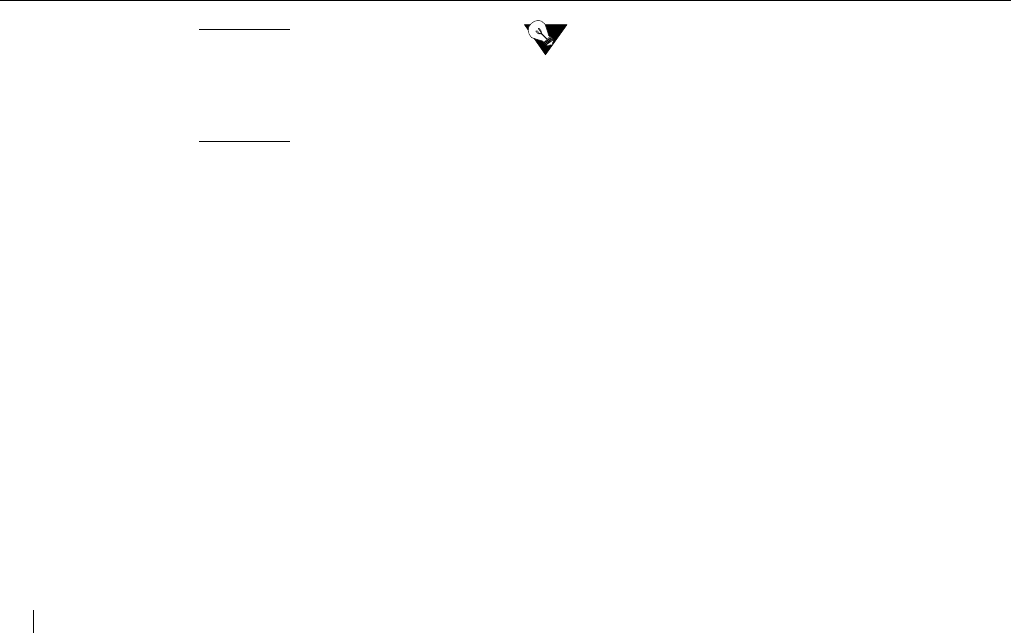
E272 - 2.4GHz Cordless
18 USING THE E272
IDLE MODE
To activate, press MENU / EXIT and select 2 for INTERCOM.
INTERCOM ACTIVE is displayed on the handset and base.
The base beeps twice to indicate intercom is active. To
deactivate, press TALK / END (handset) or SPEAKER (base).
ON A CALL
When you are on the handset and want to transfer the call
to the base, press MENU / EXIT and select 2 for INTERCOM.
This activates the intercom feature and places the caller on
hold. The Talk and Speaker lights are lit. Your voice will be
heard when you speak. The other person can take the call
by pressing SPEAKER (base). Once SPEAKER is pressed,
the handset goes idle. To participate in the call, press
TALK / END on the handset.
USING MESSAGE SCREENING
Incoming calls can be screened when Message Screening is
activated. You can listen to the Voicemail message as it is
being left and take the call if desired. Feature may not be
available in all areas. Please see your Quick Start card.
■If Message Screening is activated, the caller hears the
message “Please hold while we complete your call.”
■The caller then hears your voicemail prompt (outgoing
message) asking them to leave a message.
■While the caller is leaving a message, you can either
take the call by pressing the TALK / END key or
SPEAKER key on the handset or base. If you do
nothing, the message will be left in your voice mailbox.
NEED TO KNOW
Network Voicemail and 3-Way Calling are required from
your local telephone company in order to use Message
Screening. Please contact your local telephone company
to activate these services. If you have not subscribed to
3-Way Calling and you turn Message Screening on, per
use charges for 3-Way Calling may apply for each call
screened.
USING VOICEMAIL
If you subscribe to your local telephone company’s Voicemail
Service, you can use your VOICEMAIL key to automatically
access your mailbox. (To setup your Voicemail, see “Vmail
Setup” on page 12.)
When your voicemail lights flash, or MESSAGE WAITING is
displayed on the screen, press the VOICEMAIL key (handset
or base) to access your Voicemail.
CLEARING THE VOICEMAIL LIGHT
The Voicemail light may remain on after reviewing your
messages remotely, even when there are no messages. To
clear the light, press MENU / EXIT and then press 7 for
CLEAR VM LITE to turn the light off. VOICE MAIL LIGHT
CLEARED is displayed.
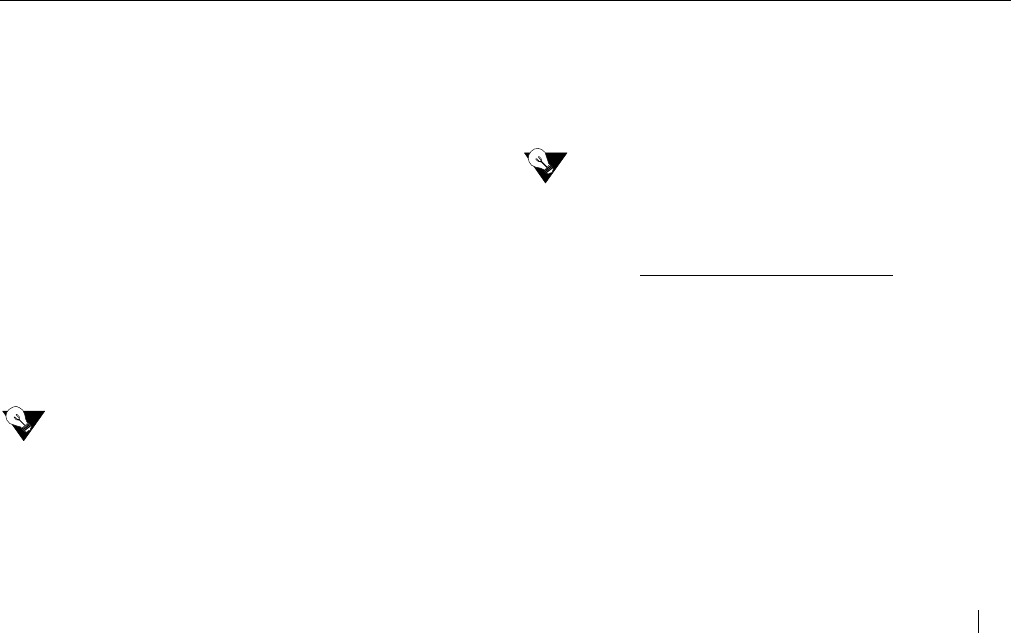
E272 - 2.4GHz Cordless
USING THE E272 19
USING TRANSFER TO VOICEMAIL
Transfer to Voicemail allows you to transfer the person you
are talking to directly to your voicemail system.
When you want to transfer the person you are talking to:
a. Press the HOLD key on the handset or base.
b. Press the VOICEMAIL key on the base or
handset. Nothing further needs to be done.
c. The screen display on the base will alternate
between TRANSFERRING and CALLER TO
VMAIL. The handset will display both lines at
the same time.
d. The TALK key and SPEAKER key light flashes
while the message is being left.
e. After the message is left, the TALK light and
SPEAKER light will turn off and a new call
can be made.
NEED TO KNOW
This feature will not work with a Call Waiting
Call.
USING CALL WAITING ID (CWID) OPTIONS
When a new call comes in while you are talking, you will hear
a tone. The new caller’s name and phone number, if
available, will be displayed. You can either alternate between
calls or disposition the call. Feature may not be available in
all areas. Contact your local phone company.
NEED TO KNOW
Caller ID, Call Waiting ID and CWID Options are required
from your local telephone company. Please contact your
local telephone company to activate these services.
ALTERNATING BETWEEN CALLS
When you receive a Call Waiting call and want to connect,
press FLASH. The active call will be placed on hold and the
new call will become active.
■Press FLASH to alternate between calls.
■Press TALK / END or SPEAKER (handset or base) to
end the call.
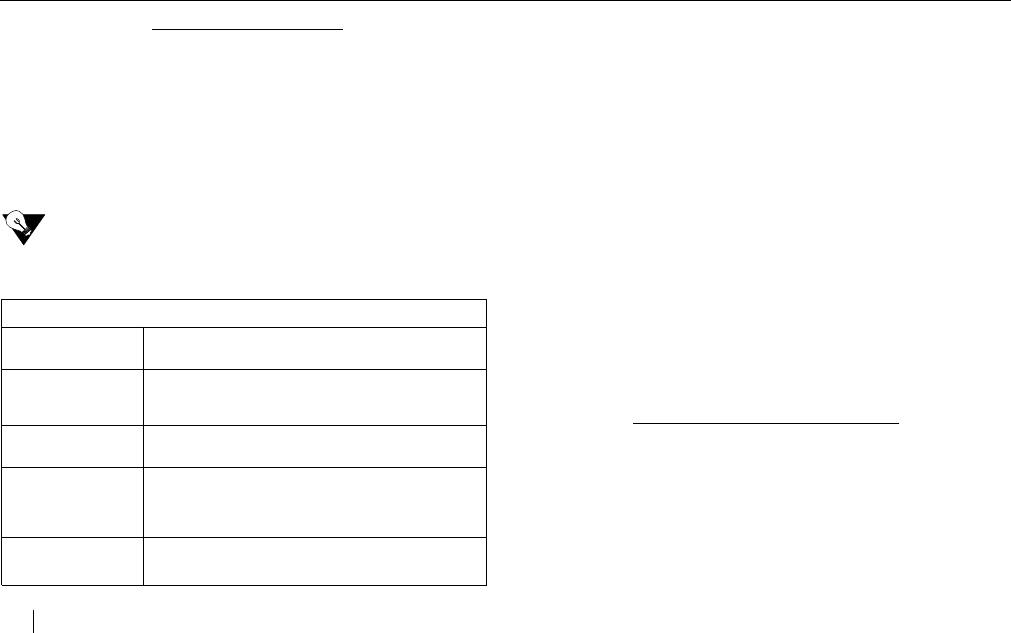
E272 - 2.4GHz Cordless
20 USING THE E272
DISPOSITIONING CALLS
You can disposition a Call Waiting call if you subscribe to Call
Waiting ID options and Show Options is set to On. When you
hear the Call Waiting tone, do one of the following.
■Press one of the 5 digits listed below to go directly to
the corresponding option.
OR
■Follow the on screen prompts, when displayed, to
finish dispositioning the call.
NEED TO KNOW
You must disposition the call within 25 seconds of the
Call Waiting tone.
CALLER ID RECORDS
The E272 automatically displays the caller information the
phone company sends with each call. This allows you to view
information about an incoming call before you answer the
phone. The E272 announces the caller’s name or number
aloud in addition to displaying it when Voice Announce is
turned ON. (To setup your Voice Announce, see “Voice
Announce Setup” on page 14.) Up to 50 call records are
stored in memory for later use.
Caller ID numbers are displayed with a “1” in front of them
(e.g. 1-408-555-1234) until the 7•10•11 key on the handset
or the FLASH key on the base is used to select the correct
format for dialing that number (see “c” in Dialing from a
Caller ID Record). Once a Caller ID number has been
reformatted and dialed, all numbers from that area code will
be displayed in Caller ID with the chosen format.
A diamond in the Caller ID records indicates the call has
been received since the last review of the log.
REVIEWING CALLER ID RECORDS
a. Press the CALLS () key on the handset or
either the or REVIEW key on the base.
The newest call is displayed.
b. Use the REVIEW key to move through the call
log.
c. Press MENU / EXIT on the handset to return to the
idle mode.
- MENU OPTIONS -
1=VMAIL Sends the new caller to voicemail to leave
a message.
2=BUSY Plays a pre-recorded message from your
phone company that you are on the tele-
phone and will call them back.
3=3WAY Connects the new caller with the existing
call to form a 3 way conference call.
4=PLS HOLD Places the new call on hold, plays a pre-
recorded message from your phone com-
pany that you are on the phone and will be
with them shortly.
5=DROP &
ANSWER
Drops the existing call and answers the
new call.
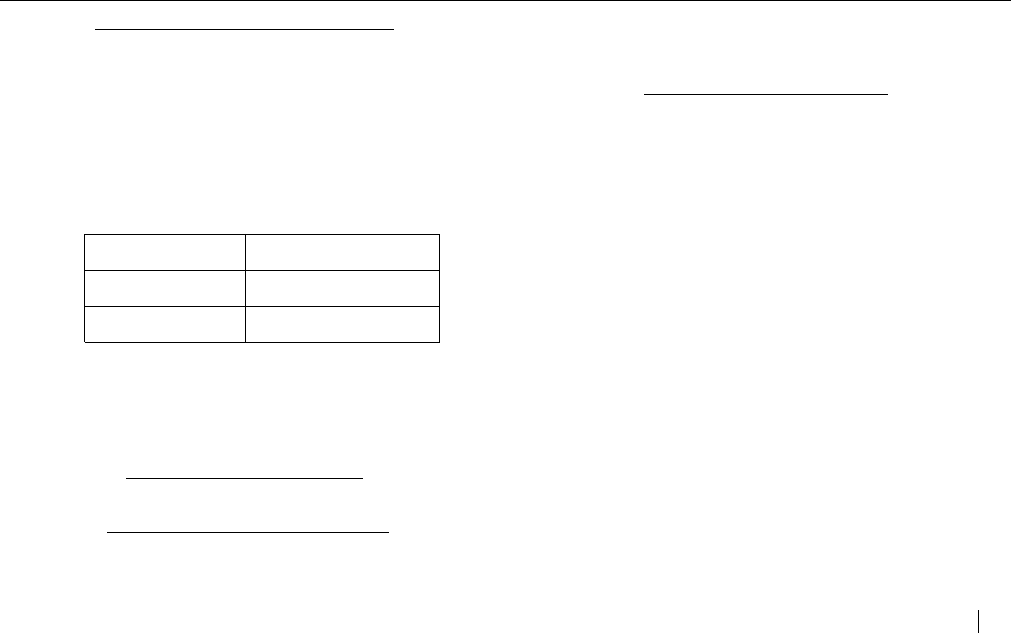
E272 - 2.4GHz Cordless
USING THE E272 21
DIALING FROM A CALLER ID RECORD
a. Press the CALLS () key or either the or
REVIEW key on the base.
b. Use the REVIEW key to find the call record
desired.
c. One Time Dialing (OTD) using the 7•10•11 key
(handset) or FLASH key (base) allows you to select
the correct format for dialing that number from your
area. Press the 7•10•11 key or FLASH key until the
correct format is displayed.
d. Press TALK / END or SPEAKER (handset or
base) to place the call.
e. Once the number has been dialed using this
method, all numbers from that area code are
displayed in Caller ID with the chosen format.
SAVING CALLER ID RECORDS
See “Copying a Caller ID Record” on page 24.
DELETING AN INDIVIDUAL RECORD
a. Press the CALLS () key or either the or
REVIEW key on the base.
b. Use the REVIEW key to find the call record you
want to delete.
c. Press DELETE. DELETED appears.
DELETING ALL CALL RECORDS
a. Press CALLS (). or either the or
REVIEW key on the base.
b. Press and hold DELETE. The following is displayed:
DELETE ALL?
1=YES 2=NO
c. Press 1 to delete all or press the DELETE key again.
d. DELETED is displayed.
e. NO CALLS is displayed.
DIRECTORY RECORDS
The E272 personal phone directory will store up to 50
names and numbers. The E272 will also store 50 Voice
Announce messages with the names and numbers. In order
for a recorded message to be heard for an individual caller
on the E272, a recorded message must be saved with the
individual’s number in the directory. You can create your
directory in two ways: copy a Caller ID record to the
directory or create a new directory record. Once you create
your personal phone directory, you can automatically dial
from the directory.
DIRECTORY FULL is displayed when there are no memory
locations left. You need to delete an existing directory record
in order to save a new one.
7 digits 555-1234
10 digits 408-555-1234
11 digits 1-408-555-1234
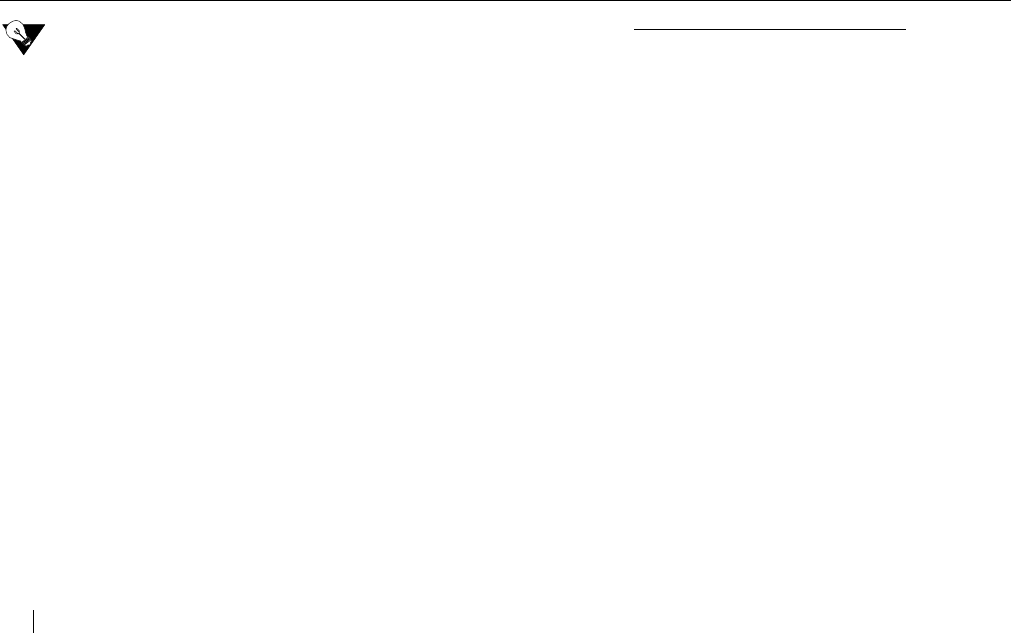
E272 - 2.4GHz Cordless
22 USING THE E272
NEED TO KNOW
Entering Text Options: The numeric keys on the
handset can also be used to enter alphanumeric text.
Each number is assigned a set of letters. Press the
corresponding number until the desired letter is
displayed.
For example, to enter JOHN: press 5 once; press 6 three
times; press 4 two times and press 6 two times. If the
next desired letter is on the same key as the current
letter, press the REVIEW key to move to the next
position. To enter a blank space, press REVIEW. To
delete a character, press DELETE to delete one
character at a time. Note: the phone dials the number
exactly as it is stored in the directory.
The following special symbols can be added to the “name”
field using the *
and # keys:
CREATING A DIRECTORY RECORD
You can enter up to 16 characters in the name field and 32
digits in the number field. You can also record a voice
announce message.
a. Press the DIR () key. Press the REVIEW key
on the handset until the following is displayed.
- DIRECTORY -
XX AVAILABLE
TO ADD NEW
PRESS EDIT
b. Press the EDIT key. ADD NUMBER is displayed. Enter
the number using the handset key pad. Use the
DELETE key to erase a number. Press the
REDIAL / P key to add a three second delay (pause).
c. Press the SAVE key. SAVED is displayed.
d. ADD NAME is displayed. Enter the name using the
handset key pad to enter characters. Use the
DELETE key to erase a character.
e. Press the SAVE key. SAVED is displayed.
f. The following is displayed.
RECORD VOICE
ANNOUNCE MESSAGE
1=YES 2=NO
g. Press 1. The following is displayed and announced.
BEGIN RECORDING
AFTER THE TONE
*/@&‘(),-.#
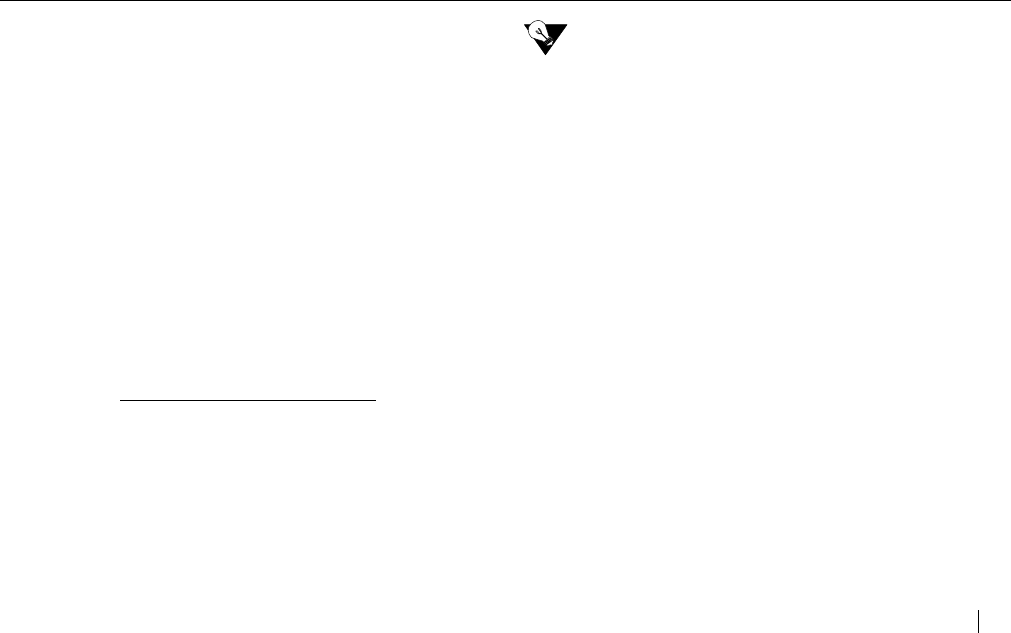
E272 - 2.4GHz Cordless
USING THE E272 23
h. Hold the handset in the normal “talk” position. You
have 2 seconds to record the message you will hear
when the caller is announced. At the end of the 2
seconds, the recorded name message is
automatically saved and played back. The following
additional options are available
1=PLAY RECORDING
2=RECORD AGAIN
3=ERASE&EXIT
4=EXIT
i. Press 4 to exit and leave as is.The Directory record
indicates a voice message is recorded with the
individual record.
OR
a. From the idle screen, enter the phone
number using the handset key pad.
b. Press the SAVE key. ADD NAME is displayed. See
steps “d” through “h” to complete creating a record.
EDITING A DIRECTORY RECORD
a. Press the DIR () key. Press the REVIEW key
until the desired directory record is displayed.
b. Press the EDIT key. The following is displayed
- EDIT DIRECTORY -
1=NUMBER 2=NAME
3=VOICE ANNOUNCE
c. Press the desired number for the item that you want
to edit.
NEED TO KNOW
If you need to edit more than one item, you must repeat
the process for each item.
Press 1 to edit the number
a. EDIT NUMBER is displayed.
b. Edit the number using the handset key pad. Use the
DELETE key to erase a number. Press the
REDIAL / P key to add a three second delay (pause).
c. Press the SAVE key. SAVED is displayed and then the
individual directory record is displayed.
Press 2 to edit the name
a. EDIT NAME is displayed.
b. Edit the name using the handset key pad to enter
characters. Use the DELETE key to erase a
character.
c. Press the SAVE key. SAVED is displayed and then the
individual directory record is displayed.
Press 3 to edit the voice announce message
a. The following is displayed:
1=PLAY RECORDING
2=RECORD AGAIN
3=ERASE & EXIT
4=EXIT
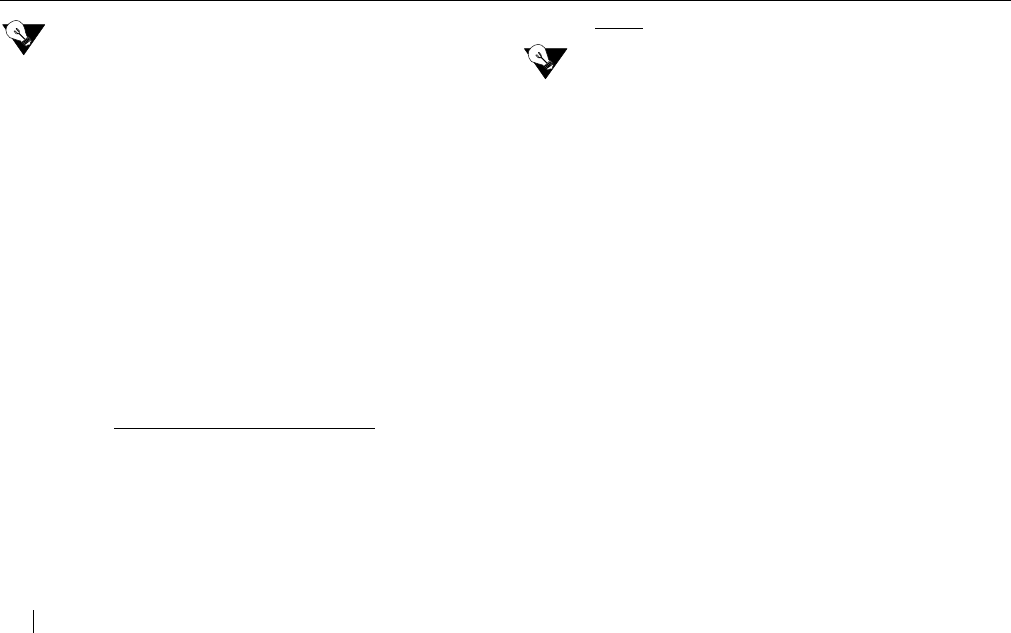
E272 - 2.4GHz Cordless
24 USING THE E272
NEED TO KNOW
If there is no voice announce message previously saved,
see “Creating a Directory Record” on page 22.
b. Press 2 to edit the voice announce message. The
following is displayed and announced.
BEGIN RECORDING
AFTER THE TONE
c. Hold the handset in the normal “talk” position. You
have 2 seconds to record the message you will hear
when the caller is announced. At the end of the 2
seconds, the recorded name message is
automatically saved and played back. The following
additional options are available again.
1=PLAY RECORDING
2=RECORD AGAIN
3=ERASE&EXIT
4=EXIT
d. If the new message is acceptable, press 4 to exit.
COPYING A CALLER ID RECORD
a. Press the CALLS () key.
b. Use the REVIEW key to find the call record
desired.
c. Use the 7•10•11 key to change between the
different formats and choose the correct
format for dialing from your area. It is
important to select the correct format
before saving the number to the Directory.
NEED TO KNOW
To edit the name and number field, you must be in
Directory mode. For details see “Editing a Directory
Record” on page 23.
d. Press SAVE. SAVED is displayed.
e. The following is displayed.
RECORD VOICE
ANNOUNCE MESSAGE
1=YES 2=NO
f. Press 1. The following is displayed and announced.
BEGIN RECORDING
AFTER THE TONE
g. Hold the handset in the normal “talk” position. You
have 2 seconds to record the message you will hear
when the caller is announced. At the end of the 2
seconds, the recorded name message is
automatically saved and played back. The following
additional options are available.
1=PLAY RECORDING
2=RECORD AGAIN
3=ERASE&EXIT
4=EXIT
h. If the new message is acceptable, press 4 to exit.
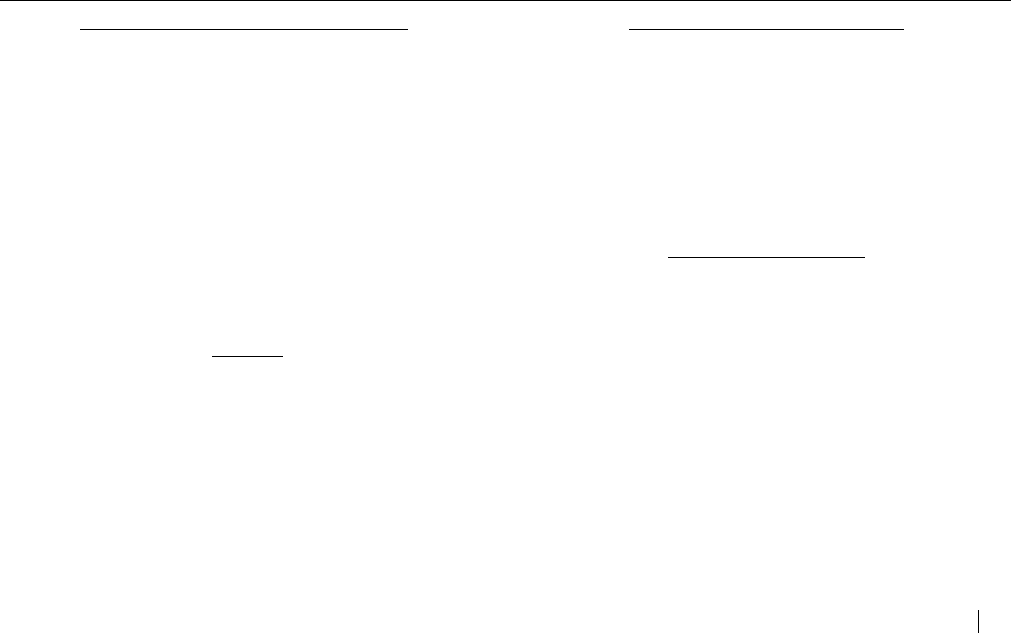
E272 - 2.4GHz Cordless
USING THE E272 25
REVIEWING RECORDS IN THE DIRECTORY
a. Press the DIR () key.
b. Use the REVIEW key to find the directory record
desired.
c. Press MENU / EXIT to return to the idle mode OR
press the DIR () key.
d. Press a number key associated with the letter of the
directory record.
For example, if you want to find the directory
record for Red Riding Hood, press 7 until the
first record starting with the letter “R” is
displayed.
e. Press REVIEW to see additional records starting
with the letter “R.”
f. Press MENU / EXIT to return to the idle mode.
DIALING
a. Press the DIR () key.
b. Use the REVIEW key to find the directory record
desired.
c. Press TALK / END or SPEAKER (handset) to place
the call.
DELETING AN INDIVIDUAL RECORD
a. Press DIR ().
b. Use the REVIEW key or look up the directory
record alphabetically to locate the record you want
to delete.
c. Press DELETE. The following is displayed.
DELETE?
1=YES 2=NO
d. Press 1 to delete or press the DELETE key again.
e. DELETED is displayed.
DELETING ALL RECORDS
a. Press DIR ().
b. Press and hold DELETE. The following is displayed.
DELETE ALL?
1=YES 2=NO
c. Press 1 to delete all or press the DELETE key again.
d. DELETED is displayed.
e. The following is displayed.
- DIRECTORY -
50 AVAILABLE
TO ADD NEW
PRESS EDIT
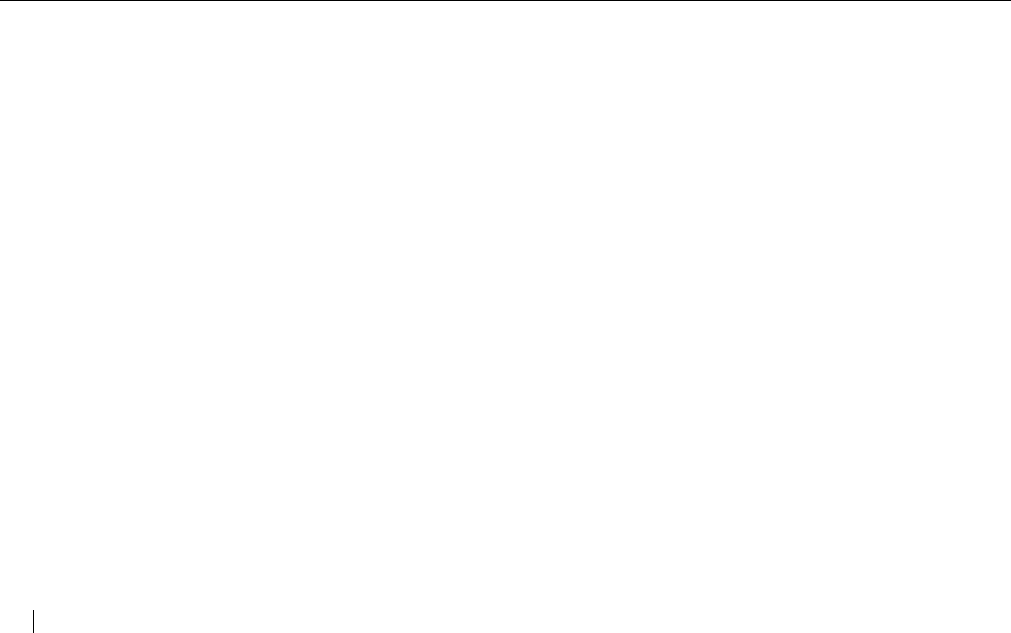
E272 - 2.4GHz Cordless
26 USING THE E272
READING DISPLAY MESSAGES
The E272 indicates status by displaying the following
messages:
■END OF LIST
You have reached the end of the directory or call
records. Press either REVIEW or to see other
records.
■INCOMPLETE DATA
The Caller ID information sent from the telephone
company is incomplete for this caller. There is no
problem with the phone.
■LONG DISTANCE
The incoming call is long distance.
■MESSAGE WAITING
You have a message in your voice mailbox.
■NAME UNAVAILABLE
The person is calling from an area that provides
number-only Caller ID service, or you can be in a
service area which only shows the number.
■NO CALLS
There are no call records stored in memory.
■NO DATA SENT
The phone did not receive Caller ID information from
the phone company.
■PRIVATE
The caller has purposely chosen to block his/her caller
ID information.
■RECHARGE BATTERY
The handset battery is getting low. Place the handset
in the base in order to recharge.
■UNAVAILABLE
Caller ID information is not available from the caller’s
area.
■Only number is displayed
The person is calling from an area that provides
number-only Caller ID service, or you could be in a
service area which only shows the number.
■LOOKING FOR BASE
The handset is too far away from the base. Move it
closer to the base.
■CHK HANDSET BATT
The battery is either not in the handset or not posi-
tioned correctly.
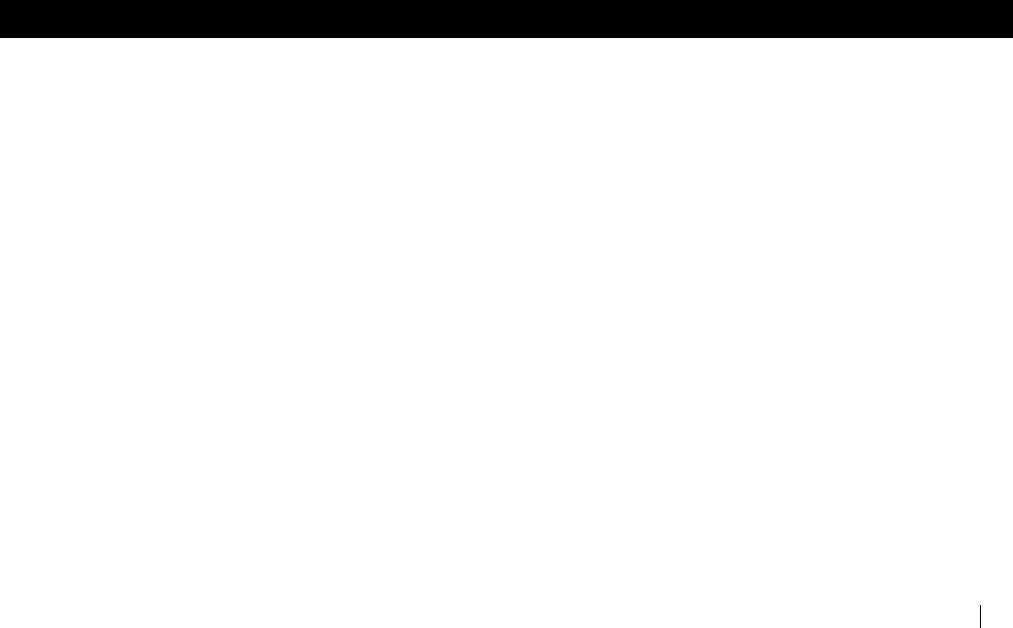
E272 - 2.4GHz Cordless
TROUBLESHOOTING 27
TROUBLESHOOTING
PROBLEM / SOLUTION
■Handset or Base Lockup (Handset or Base does not
respond to any key press; display on LCD will not
change; no dial tone present)
- Reset the phone by removing the batteries
from the handset and base. Unplug the power
adapter. After 30 seconds, first plug the power
adapter back in and then reinstall the batteries
in the handset and base.
■Blank or faint screen
- Place the handset in the cradle for several
seconds. Ensure the handset is making contact
in the cradle.
- Check the AC adapter. Be sure that the
adapter is not damaged and that it is securely
plugged into a working outlet. Also check that
the wall plug is not controlled by a wall switch.
- Recharge or replace the battery. See “Install
the Batteries” on page 2 for details.
■Caller ID/Call Waiting ID doesn’t work properly
- Verify that Caller ID service is active. Call your
local telephone company’s business office to
ensure that your services are active. You can
verify that your Call Waiting ID is active by
listening for two beeps which indicate that
another call is being received.
- Check the AC adapter. Be sure that the adapter
is not damaged and that it is securely plugged
into a working outlet. Also check that the wall
plug is not controlled by a wall switch.
■Handset charge light does not work
- Check whether the handset is making contact
in the cradle.
- Check the AC adapter. Be sure that the adapter
is not damaged and that it is securely plugged
into a working outlet. Also check that the wall
plug is not controlled by a wall switch.
- Verify that the handset battery has been
installed correctly. See “Install the Batteries” on
page 2.
■Spare charge light does not work
- Check the AC adapter. Be sure that the adapter
is not damaged and that it is securely plugged
into a working outlet. Also check that the wall
plug is not controlled by a wall switch.
- Verify that the spare battery has been installed
correctly. See “Install the Batteries” on page 2.
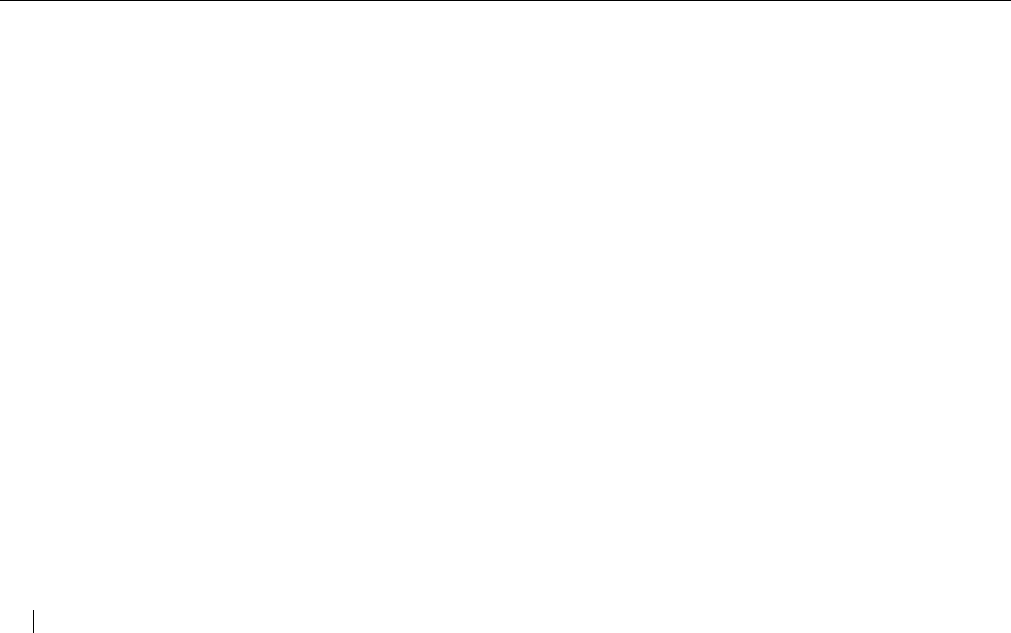
E272 - 2.4GHz Cordless
28 TROUBLESHOOTING
■Handset lights do not work
- Press the TALK / END key to test. The talk light
should come on.
- Recharge or replace the battery. See “Install
the Batteries” on page 2 for more details.
■INCOMPLETE DATA
- Call information was distorted before reaching
the unit. Normal static on the telephone line
can cause an INCOMPLETE DATA message. If
this condition persists, check with your local
telephone company to ensure that there is not
a problem with your phone line.
■Phone does not ring
- Verify that the telephone line cord is connected,
secure and inserted in the proper jack.
- Verify the handset ringer and base ringer are
On. See “Adjusting the Volume” on page 15.
- If the phone still does not ring, you might have
too many communication devices hooked to a
single line. A communication device can be a
phone, modem, or facsimile (FAX) machine.
Contact your local telephone company Business
Office for help calculating the limit for your
residence or business.
- Move the handset closer to the base.
■No dial tone
- Verify that the line cord is connected, secure
and inserted in the proper jack.
- Check that the handset is fully charged.
- Move the handset closer to the base.
■The handset does not respond to the PAGE / FIND key
- The handset is not communicating with the
base. The handset is either too far from the
base or the battery needs recharging.
- Check the AC adapter.
■Handset does not work
- Check the AC adapter. Be sure that the
adapter is undamaged and that it is securely
plugged into a working outlet. Also check that
the wall plug is not controlled by a wall switch.
- Place the telephone in the cradle for several
seconds. Ensure the handset is making contact
in the cradle.
- Recharge or replace the battery. See “Install
the Batteries” on page 2 for more details.
■Voicemail light is on when there are no messages in
the mailbox
- Turn the light off manually by following the steps
in “Clearing the Voicemail Light” on page 18.
■VOICEMAIL key dials the password before the system
is ready for it.
- Add more pauses to the dialing number. See
“Vmail Setup” on page 12.
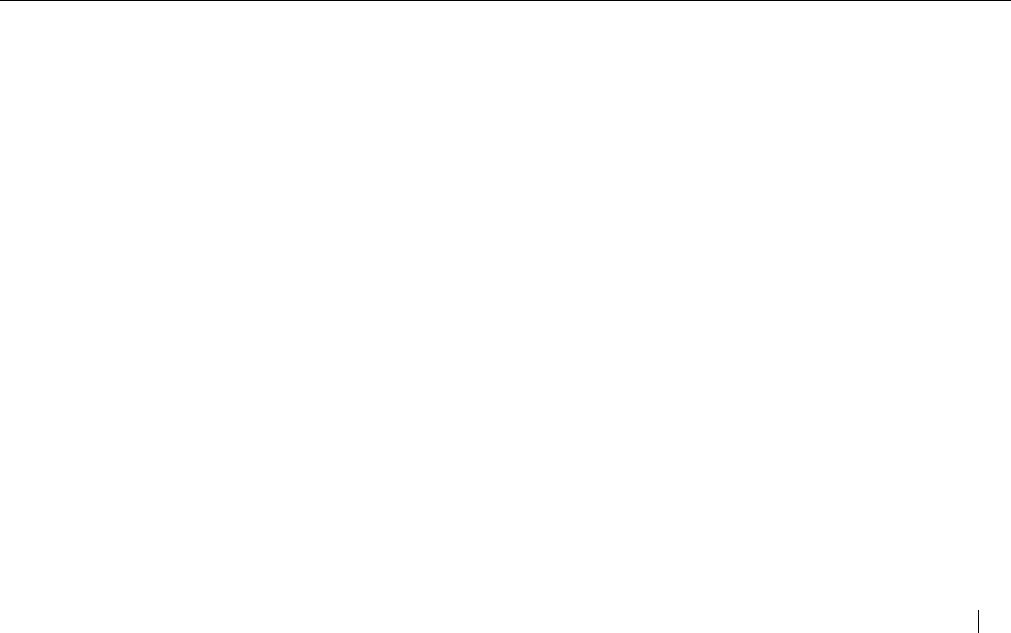
E272 - 2.4GHz Cordless
TROUBLESHOOTING 29
■NO DATA SENT
- Check your service. Call your local telephone
company to ensure that you have Caller ID or
Call Waiting ID service.
- Check the answering machine. Ensure that
your answering machine is set to answer after
two rings.
- Ensure you answer the call after two rings.
- Check Call Forwarding. Ensure that Call
Forwarding is turned off.
- Contact your local telephone company’s Service
Department if the problem continues for more
than 24 hours. Your your local telephone
company central office may be temporarily
experiencing an overload.
■Voice Announce message not heard.
- Verify that the handset ring volume and base
ring volume are turned on. See “Adjusting the
Volume” on page 15.
- Verify that Voice Announce is turned on. See
“Voice Announce Setup” on page 14.
■Charges for 3-Way Calling appear on phone bill
-Network Voicemail and 3-Way Calling are
required from your local telephone company in
order to use Voicemail Screening. Please
contact your local telephone company to
activate these services. If you have not
subscribed to 3-Way Calling and you turn
Voicemail Screening on, per use charges for 3-
Way Calling will apply for each call screened.
■Message Screening fails to connect caller to Voice
Message system
- There may not be enough pauses programmed
in. To add pauses, follow the procedure for
“Message Screening Test” on page 12.
- If you block incoming calls which have
unidentified Caller ID numbers, you will need to
program your phone to disable this feature on
Message Screening calls. To do this:
- Press the MENU / EXIT key.
- Press the REVIEW key and scroll
through the options until the arrow is
next to MSG SCREENING and press
SELECT (or press 3). Scroll through
the options until the arrow is next to
5=SETUP (or press 5).
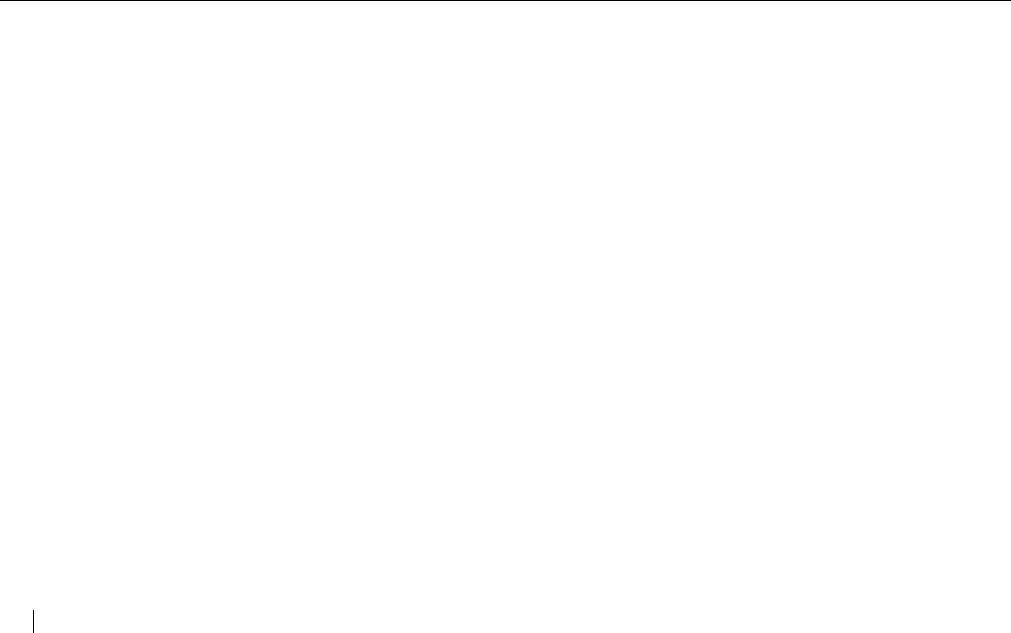
E272 - 2.4GHz Cordless
30 TROUBLESHOOTING
- You will see your telephone number on
the screen. Delete your old telephone
number by pressing the DELETE key
until no numbers are left on the
screen.
- Press *82, press REDIAL / P to enter a
pause, and then reenter your
telephone number.
- If you have determined that you need to
add a pause after your telephone
number, press the REDIAL / P key
(located on the bottom of the handset)
once for each 3 second pause needed.
- Press SAVE and SAVED is displayed
and then SAVE OR DELETE PARTIAL
MESSAGES is displayed.
- Select SAVE or DELETE. SETUP IS
COMPLETE is displayed.
- Select what calls are to be screened.
See “Message Screening” on page 10.
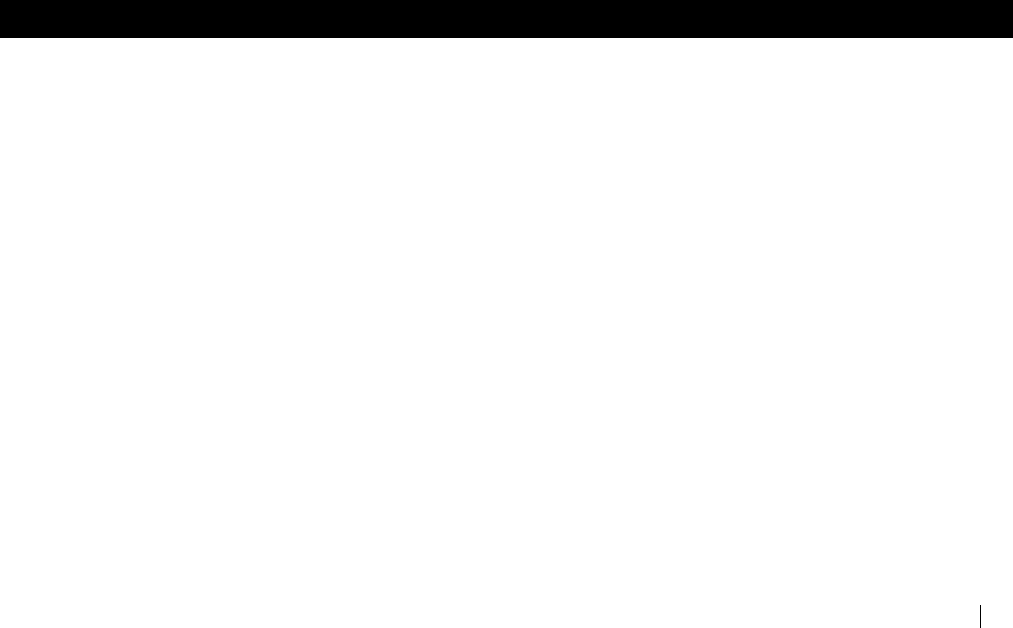
E272 - 2.4GHz Cordless
FCC AND WARRANTY 31
FCC AND WARRANTY
FCC REQUIREMENTS
FCC PART 15 INFORMATION
This equipment complies with Part 15 of the FCC rules.
Operation is subject to the following two conditions: (1) This
device may not cause harmful interference, and (2) this device
must accept any interference received, including interference
that may cause undesired operation.
This equipment has been tested and found to comply within the
limits for a Class B digital device, pursuant to Part 15 of the FCC
Rules. These limits provide reasonable protection against
harmful interference in a residential installation.
This equipment generates, uses and can radiate radio frequency
energy. If not installed and used in accordance with the
instructions, the equipment might cause harmful interference to
radio communications. However, there is no guarantee that
interference will not occur in a particular installation.
If this equipment does cause harmful interference to radio or
television reception, which can be determined by turning the
equipment off and on, the user is encouraged to try to correct
the interference by one or more of the following measures:
■ Reorient or relocate the receiving antenna.
■ Increase the separation between the equipment and receiver.
■ Connect the equipment into an outlet on a circuit different
from that to which the receiver is connected.
■ Consult the dealer or an experienced radio/TV technician for
help.
RF EXPOSURE INFORMATION
This device and its antenna must not be co-located or operating
in conjunction with any other antenna or transmitter. To comply
with FCC RF exposure compliance requirements, only use
supplied antenna. Any unauthorized modification to the antenna
or device could void the user’s authority to operate this device.
FCC PART 68 INFORMATION
THIS EQUIPMENT IS HEARING AID COMPATIBLE.
This equipment complies with Part 68 of the FCC rules and the
requirements adopted by the ACTA. On the bottom of the base
of this equipment is a label that contains, among other
information, a product identifier in the format
US:AAAEQ##TXXXX. If requested, this number must be provided
to the telephone company.
A plug and jack used to connect this equipment to the premises
wiring and telephone network must comply with the applicable
FCC Part 68 rules and requirement adopted by the ACTA. A
compliant telephone cord with a modular plug is provided with
this product. It is designed to be connected to a compatible
modular jack that is also compliant. See installation instructions
for details.

E272 - 2.4GHz Cordless
32 FCC AND WARRANTY
The REN is used to determine the number of devices that may be
connected to a telephone line. Excessive RENs on a telephone line
may result in the devices not ringing in response to an incoming
call. In most, but not all areas, the sum of RENs should not
exceed five (5.0). To be certain of the number of devices that may
be connected to a line, as determined by the total RENs, contact
the local telephone company. For products approved after July
23, 2001, the REN for this product is part of the product
identifier that has the format US:AAAEQ##TXXXX. The digits
represented by the ## are the REN without a decimal point (e.g.,
03 is a REN of 0.3). For earlier products, the REN is separately
shown on the label.
If this equipment causes harm to the telephone network, the
telephone company will notify you in advance that temporary
discontinuance of service may be required. But if advance notice
isn’t practical, the telephone company will notify the customer as
soon as possible. Also, you will be advised of your right to file a
complaint with the FCC if you believe it is necessary.
The telephone company may make changes in its facilities,
equipment, operation, or procedures that could affect the
operation of the equipment. If this happens, the telephone
company will provide advance notice in order for you to make
necessary modifications to maintain uninterrupted service.
If trouble is experienced with this equipment or for repair/
warranty information, please contact the customer service
center at the number listed on your Quick Start. If the
equipment is causing harm to the telephone network, the
telephone company may request that you disconnect the
equipment until the problem is resolved. DO NOT DISASSEMBLE
THIS EQUIPMENT.
Connection to party line service is subject to state tariffs. Contact
the state public utility commission, public service commission or
corporation commission for information.
If your home has specially wired alarm equipment connected to
the telephone line, ensure the installation of this equipment does
not disable your alarm equipment. If you have questions about
what will disable alarm equipment, consult your telephone
company or a qualified installer.
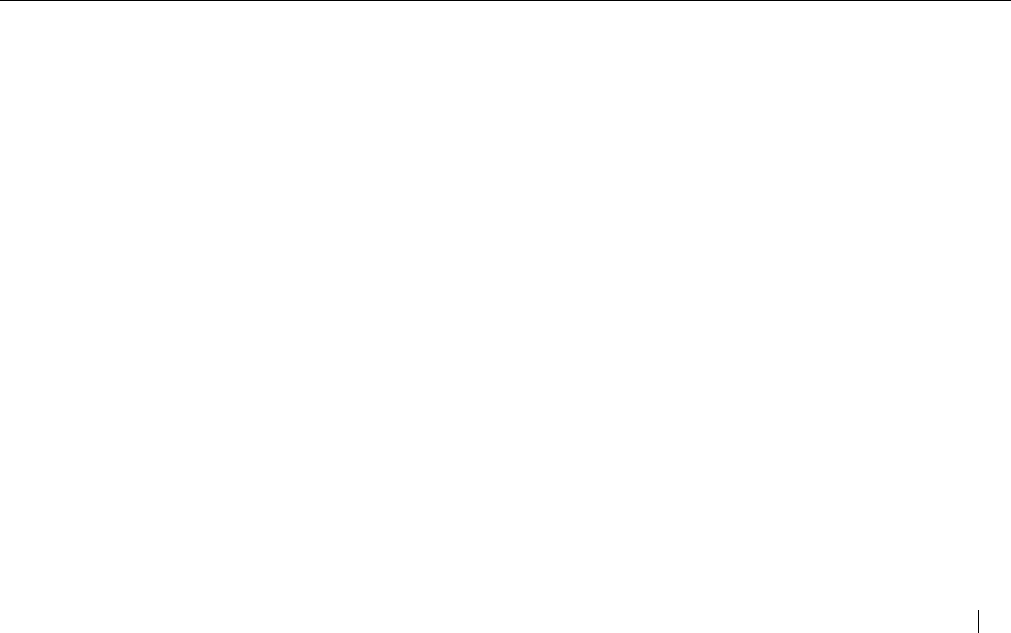
E272 - 2.4GHz Cordless
FCC AND WARRANTY 33
WARRANTY
If your telephone is defective in material or workmanship and you
return it within one year from the date of purchase, we will repair
it, or, at our option, we will replace it. If we repair it, we might
use reconditioned replacement parts or materials. If we choose
to replace it, we might substitute an identical reconditioned unit.
The repaired/replaced unit is warranted for either (a) ninety
days, or (b) the remainder of your phone’s original one year
warranty, whichever is longer.
WHAT YOU NEED TO DO
To receive warranty service, you must provide proof of purchase
(your sales receipt) and date of purchase.
WHAT THIS WARRANTY DOES NOT COVER
This warranty does not cover defects resulting from accidents,
alterations, failure to follow this manual’s instructions, battery
leakage, misuse, fire, flood, and Acts of God.
We do not warrant this product to be compatible with party lines,
with all types of telephone equipment, or with your specific
customer premises equipment. Shipping costs to and from
authorized service centers are not covered.
We are not responsible for implied warranties, including those of
fitness for a particular purpose and merchantability after the
initial one year period. We do not pay for loss of time,
inconvenience, loss of use of the product, or property damage
caused by this product or its failure to work, telephone company
service calls, or any other incidental or consequential damages.
STATE LAW RIGHTS
Some states do not allow limitations on how long an implied
warranty lasts, or the exclusion of limitation of incidental or
consequential damages, so the above exclusions might not apply
to you. This warranty gives you specific rights; you may also have
other rights, which can vary from state to state.