CipherLab RS30 Mobile Computer User Manual
CipherLab Co., Ltd. Mobile Computer
Contents
- 1. User Manual.pdf
- 2. User Manual_rev.pdf
User Manual.pdf
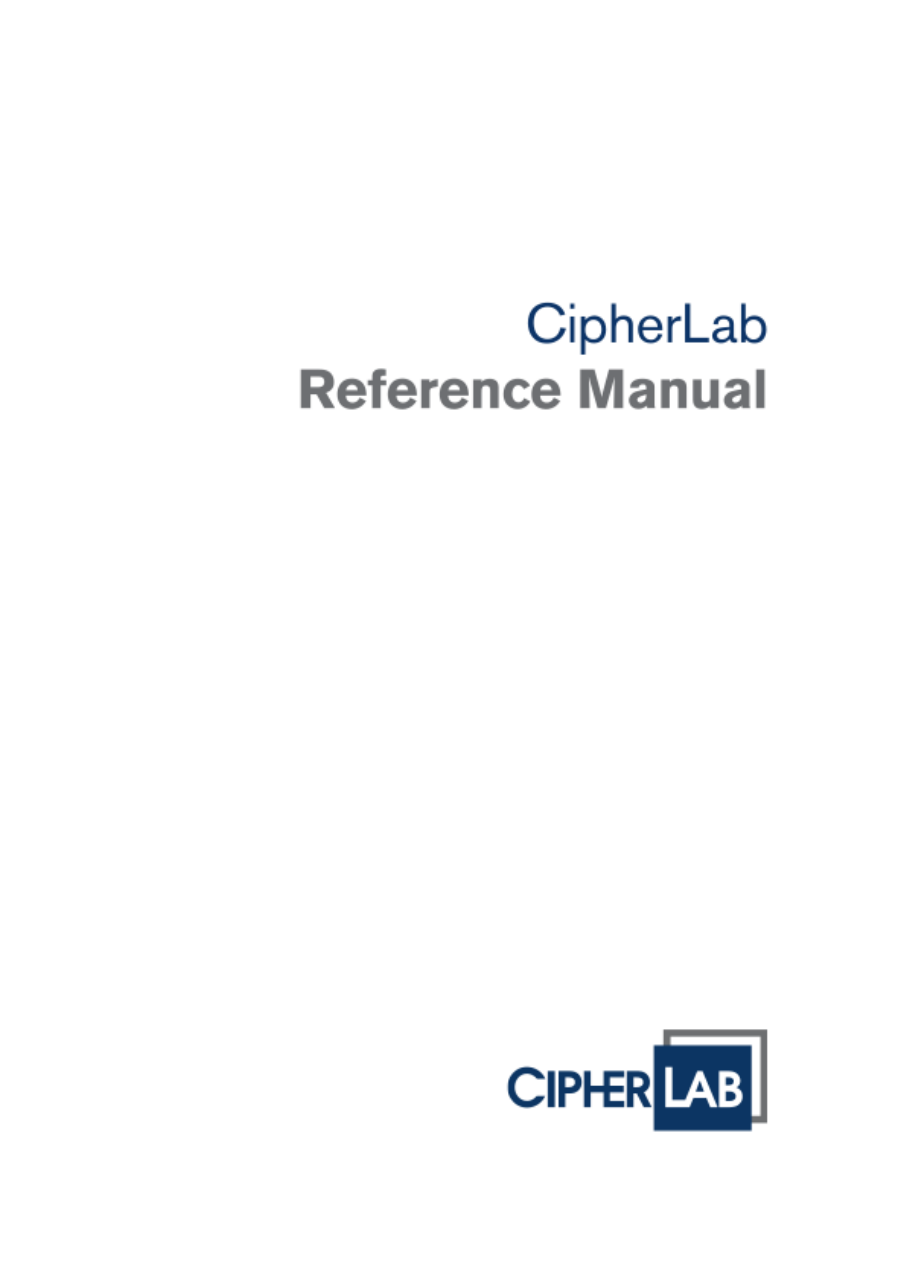
Android 4.4
RS30
Version 1.00

Copyright © 2015 CIPHERLAB CO., LTD.
All rights reserved
The software is provided under a license agreement containing restrictions on use and
disclosure and is also protected by copyright law. Reverse engineering of the software is
prohibited.
Due to continued product development this information may change without notice. The
information and intellectual property contained herein is confidential between CIPHERLAB
and the client and remains the exclusive property of CIPHERLAB CO., LTD. If you find
any problems in the documentation, please report them to us in writing. CIPHERLAB
does not warrant that this document is error-free.
No part of this publication may be reproduced, stored in a retrieval system, or
transmitted in any form or by any means, electronic, mechanical, photocopying,
recording or otherwise without the prior written permission of CIPHERLAB CO., LTD.
For product consultancy and technical support, please contact your local sales
representative. Also, you may visit our web site for more information.
The CipherLab logo is a registered trademark of CIPHERLAB CO., LTD.
All brand, product and service, and trademark names are the property of their registered
owners.
The editorial use of these names is for identification as well as to the benefit of the
owners, with no intention of infringement.
CIPHERLAB CO., LTD.
Website: http://www.CipherLab.com

FOR USA
This equipment has been tested and found to comply with the limits for a Class B digital
device, pursuant to Part 15 of the FCC Rules. These limits are designed to provide
reasonable protection against harmful interference in a residential installation. This
equipment generates, uses and can radiate radio frequency energy and, if not installed
and used in accordance with the instructions, may cause harmful interference to radio
communication. However, there is no guarantee that interference will not occur in a
particular installation. If this equipment does cause harmful interference to radio or
television reception, which can be determined by turning the equipment off and on, the
user is encouraged to try to correct the interference by one or more of the following
measures:
Reorient or relocate the receiving antenna.
Increase the separation between the equipment and receiver.
Connect the equipment into an outlet on a circuit different from that to which the
receiver is connected.
Consult the dealer or an experienced radio/TV technician for help.
This device complies with Part 15 of the FCC Rules. Operation is subject to the following
two conditions: (1) This device may not cause harmful interference, and (2) this device
must accept any interference received, including interference that may cause undesired
operation.
FCC Caution:
Any changes or modifications not expressly approved by the party responsible for
compliance could void the user's authority to operate this equipment.
This transmitter must not be co-located or operating in conjunction with any other
antenna or transmitter.
Operations in the 5.15-5.25GHz band are restricted to indoor usage only.
IMPORTANT NOTICES
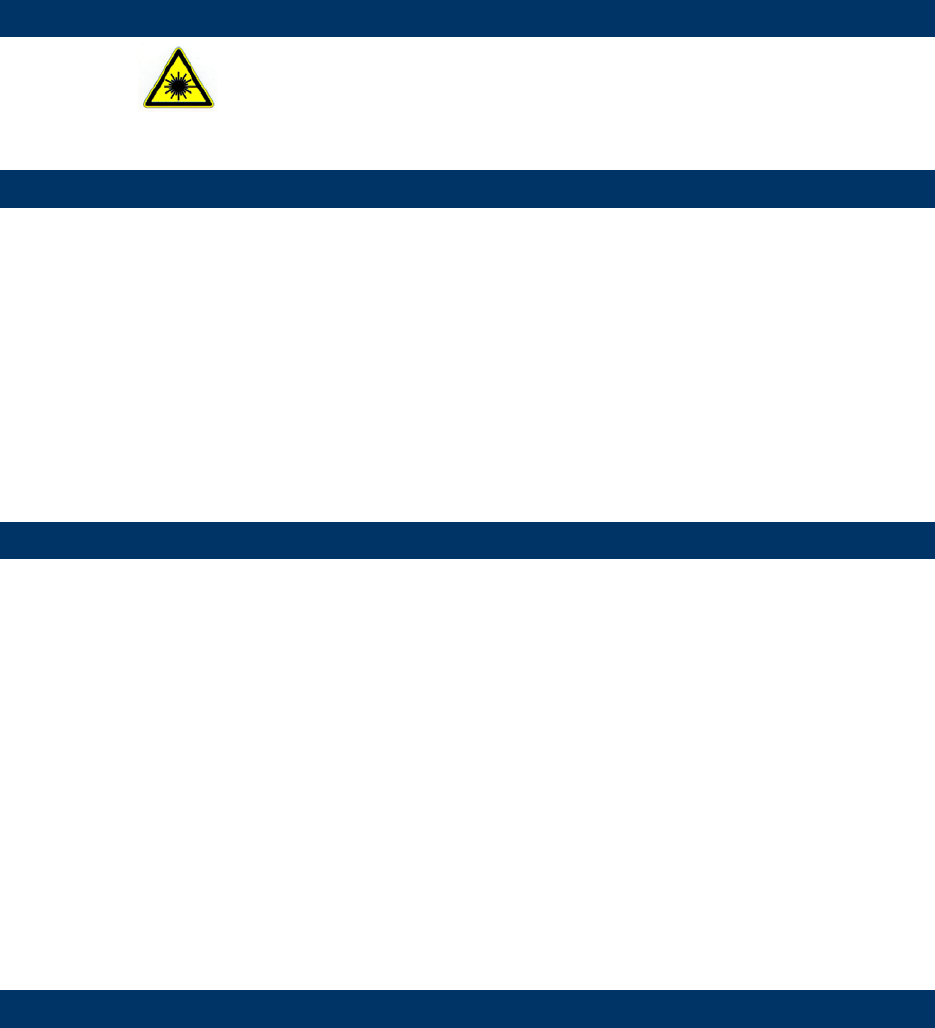
FOR PRODUCT WITH LASER
CAUTION
This laser component emits FDA / IEC Class 2 laser light at the exit port. Do not
stare into beam.
SPECIFIC ABSORPTION RATE (SAR) INFORMATION
The product complies with the FCC / Canada portable RF exposure limit set forth for an
uncontrolled environment and are safe for intended operation as described in this manual.
The further RF exposure reduction can be achieved if the products can be kept as far as
possible from the user body or set the device to lower output power if such function is
available.
1. FCC SAR Value
USA (1g): Body position is 0.23 W/kg and head position is 1.14 W/Kg.
2. CE SAR Value
CE (10g): Body-Worn (1.5cm gap) is 0.184 W/Kg.
SAFETY PRECAUTIONS
RISK OF EXPLOSION IF BATTERY IS REPLACED BY AN INCORRECT TYPE.
DISPOSE OF USED BATTERIES ACCORDING TO THE INSTRUCTIONS.
The use of any batteries or charging devices, which are not originally sold or
manufactured by CipherLab, will void your warranty and may cause damage to
human body or the product itself.
DO NOT disassemble, incinerate or short circuit the battery.
DO NOT expose the scanner or the battery to any flammable sources.
For green-environment issue, it's important that batteries should be recycled in a
proper way.
Under no circumstances, internal components are self-serviceable.
CARE & MAINTENANCE
This mobile computer is intended for industrial use. The mobile computer is rated
IP65, however, damage may be done to the mobile computer if it is exposed to
extreme temperatures or soaked in water.
When the body of the mobile computer gets dirty, use a clean, wet cloth to wipe off
dust and debris. DO NOT use bleaches or cleaners.
Use a clean, non-abrasive, lint-free cloth to wipe dust off the LCD touch screen. DO
NOT use any pointed or sharp objects against the surface. Always keep the LCD dry.
If you want to put away the mobile computer for a period of time, download the
collected data to a host computer, and then remove the battery pack from the mobile
computer’s battery compartment. Store the mobile computer and battery pack
separately.
If you encounter malfunction on the mobile computer, write down the specific
scenario and consult your local sales representative.

Version
Date
Notes
1.00 Jan 26, 2015 Initial release
RELEASE NOTES
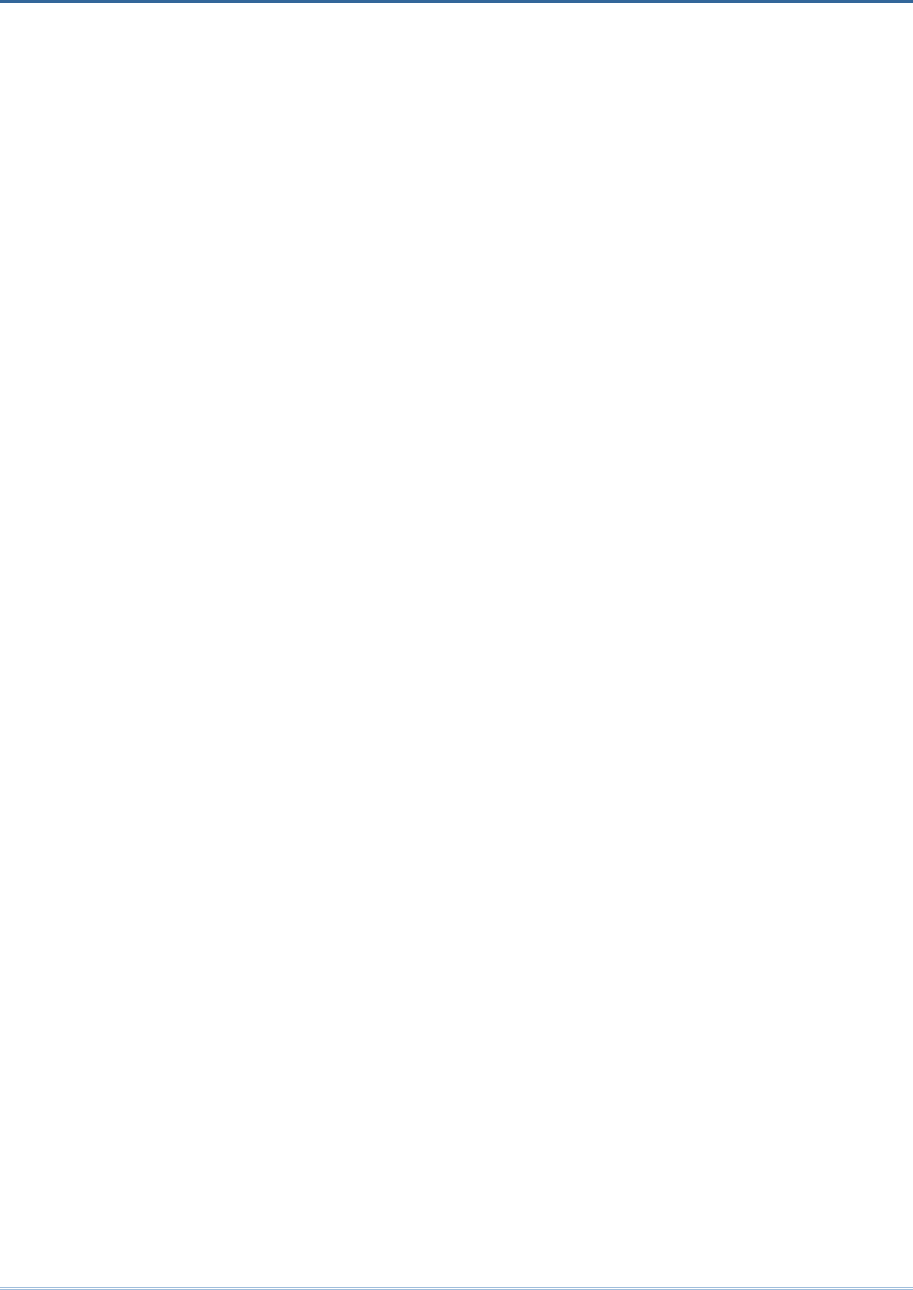
CONTENTS
IMPORTANT NOTICES..................................................................................................................... - 3 -
For USA .......................................................................................................................................... - 3 -
For Canada .................................................................................................................................... - 4 -
For Product with Laser .................................................................................................................. - 5 -
Specific Absorption Rate (SAR) information ................................................................................ - 5 -
Safety Precautions ........................................................................................................................ - 5 -
Care & Maintenance ..................................................................................................................... - 5 -
RELEASE NOTES ............................................................................................................................ - 7 -
INTRODUCTION ................................................................................................................................. 1
Features ............................................................................................................................................. 2
Inside the Package ............................................................................................................................ 2
Accessories ........................................................................................................................................ 2
QUICK START .................................................................................................................................... 3
1.1. Overview ................................................................................................................... 3
1.1.1. Installing Battery ...................................................................................................... 5
1.1.2. Installing SIM Card, SAM Card and Memory Card ................................................. 6
1.1.3. Power On/Off Mobile Computer ............................................................................. 7
1.1.4. Using Hardware Buttons ......................................................................................... 7
1.1.5. Connecting Headset ................................................................................................ 8
1.2. Charging & Communication .................................................................................... 9
1.2.1. Charge Mobile Computer ........................................................................................ 9
1.2.2. Wired Data Transmission ...................................................................................... 11
1.2.3. Using Wireless Networks ....................................................................................... 11
USING THE RS30 MOBILE COMPUTER ........................................................................................... 13
2.1. Battery .................................................................................................................... 14
2.1.1. Battery Status Indicators....................................................................................... 15
2.1.2. Monitor Battery Level ............................................................................................ 16
2.1.3. Replace Main Battery ............................................................................................ 18
2.1.4. Power Management .............................................................................................. 19
2.2. Memory .................................................................................................................. 20
2.2.1. Check Storage Space ............................................................................................ 21
2.3. Touch Screen ......................................................................................................... 22
2.3.1. Screen Brightness ................................................................................................. 22
2.3.2. Screen Rotation ..................................................................................................... 22
2.3.3. Screen Timeout Settings ....................................................................................... 23
2.3.4. Text Size ................................................................................................................. 24
2.4. Notifications ........................................................................................................... 25
2.4.1. Status LED ............................................................................................................. 25
2.4.2. Audio ....................................................................................................................... 25
2.4.3. Vibrator ................................................................................................................... 27
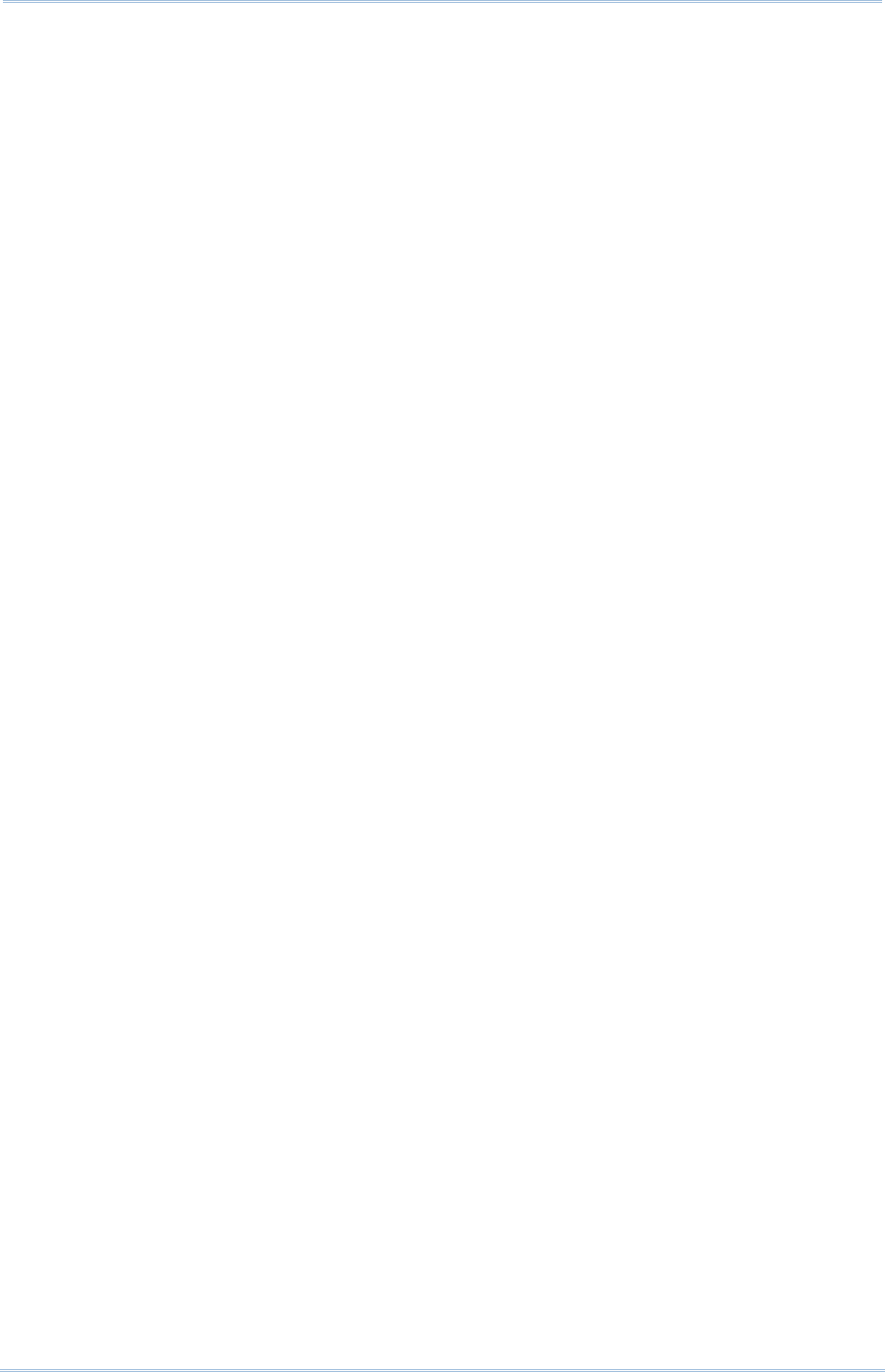
2.5. Date and Time ....................................................................................................... 28
2.5.1. Set Date, Time and Time Zone ............................................................................. 28
2.6. Language & Keyboard Input ................................................................................. 29
2.6.1. On-screen Keyboard .............................................................................................. 29
2.7. Sound and Volume ................................................................................................ 30
2.8. Data Capture .......................................................................................................... 31
2.8.1. Barcode Reader ..................................................................................................... 31
2.8.2. Digital Camera ....................................................................................................... 31
2.9. Snap-on USB Cable ............................................................................................... 32
2.10. Charging & Communication Cradle ...................................................................... 32
BASIC OPERATION OF THE RS30 MOBILE COMPUTER ................................................................... 35
3.1. Home Screen ......................................................................................................... 36
3.1.1. Customize Home Screen ....................................................................................... 38
3.1.2. Customize Wallpaper............................................................................................. 40
3.2. Widgets ................................................................................................................... 41
3.2.1. Add Widgets ........................................................................................................... 42
3.2.2. Remove Widgets .................................................................................................... 43
3.3. Status Bar .............................................................................................................. 44
3.4. Notifications Panel ................................................................................................ 47
3.5. Applications Menu ................................................................................................. 49
3.6. Manage Applications ............................................................................................. 51
3.6.1. Current Applications .............................................................................................. 51
3.7. Suspend & Lock ..................................................................................................... 52
3.7.1. Suspend Device ..................................................................................................... 52
3.7.2. Lock Device ............................................................................................................ 52
WIRELESS RADIOS .......................................................................................................................... 53
4.1. Use Wireless Wide Area Network ......................................................................... 54
4.2. Use Wireless Local Area Network (Wi-Fi) ............................................................. 56
4.2.1. Power On/Off Wi-Fi ................................................................................................ 56
4.2.2. Connect to Wi-Fi Network ...................................................................................... 56
4.2.3. Manually Add Wi-Fi Network ................................................................................. 58
4.3. Use Bluetooth ........................................................................................................ 59
4.3.1. Bluetooth Profiles .................................................................................................. 59
4.3.2. Power On/Off Bluetooth ........................................................................................ 60
4.3.3. Set Bluetooth Visibility........................................................................................... 61
4.3.4. Change Bluetooth Name ....................................................................................... 62
4.3.5. Pair Bluetooth Device ............................................................................................ 62
4.3.6. Unpair Bluetooth Device ....................................................................................... 63
4.3.7. Select Bluetooth Service ....................................................................................... 63
4.4. Use Near Field Communications .......................................................................... 64
USING THE PHONE.......................................................................................................................... 67
5.1. Phone Power .......................................................................................................... 68
5.1.1. Turn On/Off Phone Power ..................................................................................... 69
5.1.2. SIM Card Missing ................................................................................................... 69
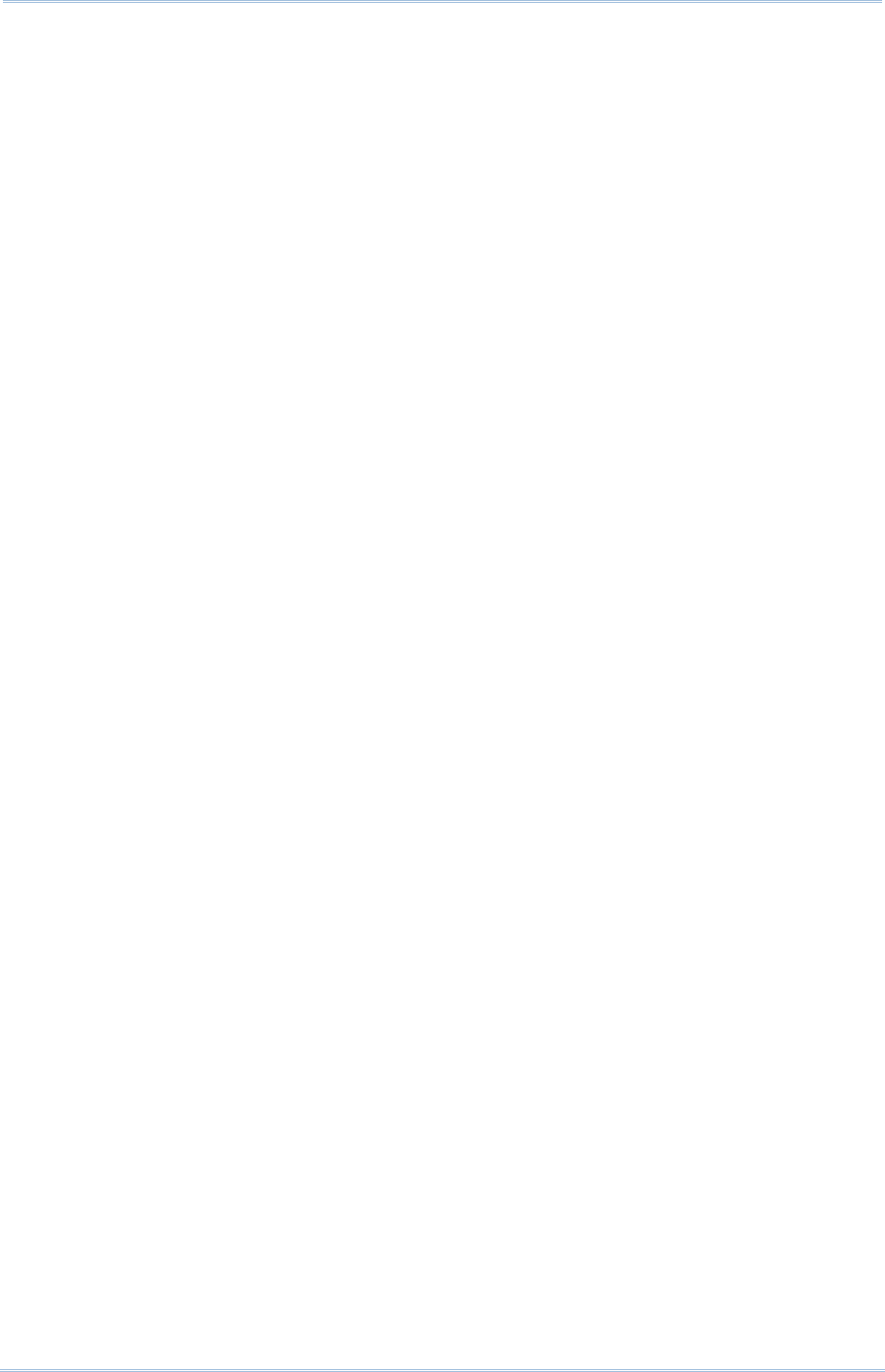
SPECIFICATIONS ............................................................................................................................. 71
Platform, Processor & Memory....................................................................................................... 71
Communication & Data Capture .................................................................................................... 71
Electrical Characteristics ................................................................................................................ 72
Physical Characteristics .................................................................................................................. 73
Environmental Characteristics ....................................................................................................... 74
Programming Support ..................................................................................................................... 75
Accessories ...................................................................................................................................... 75
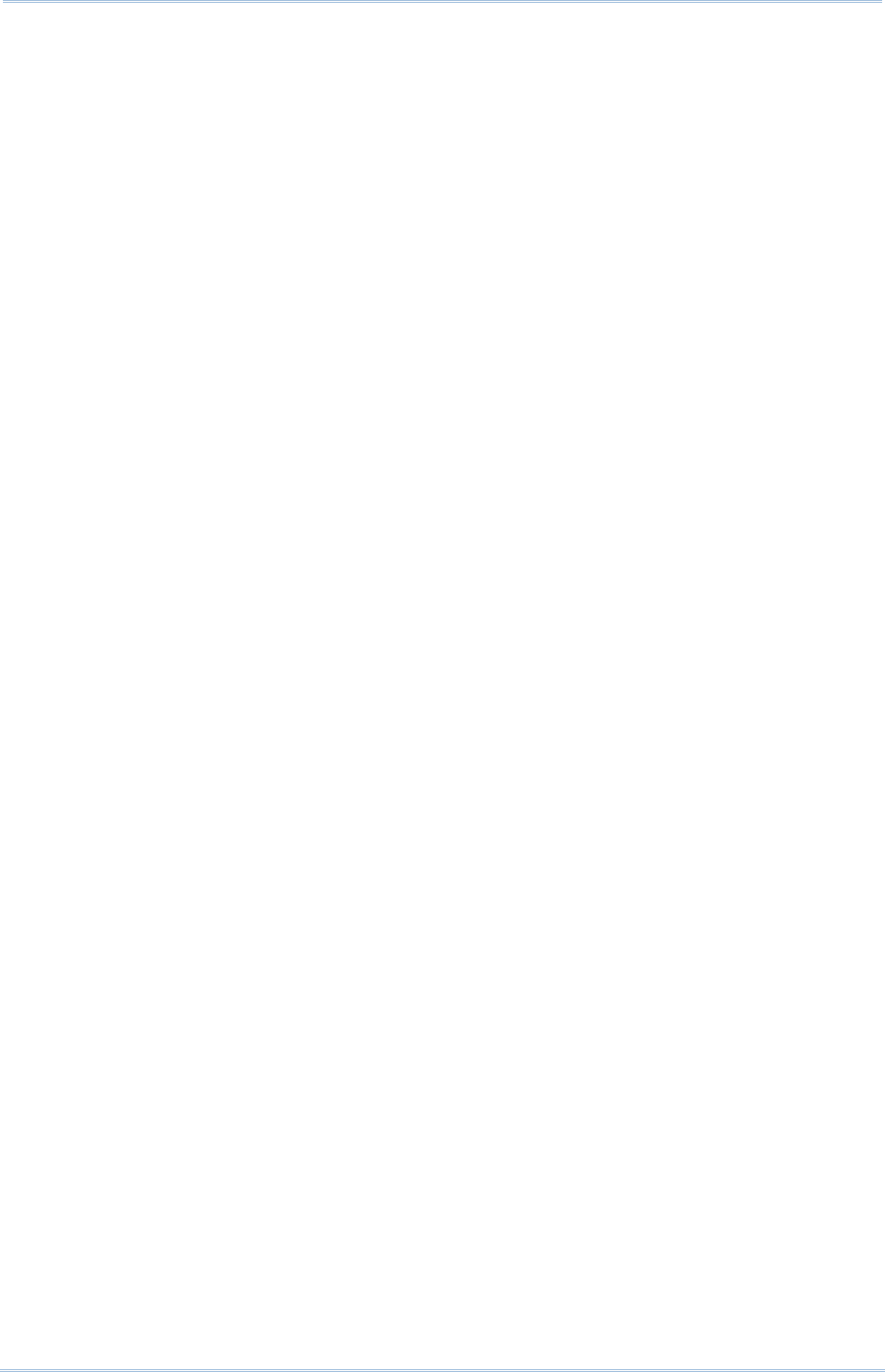
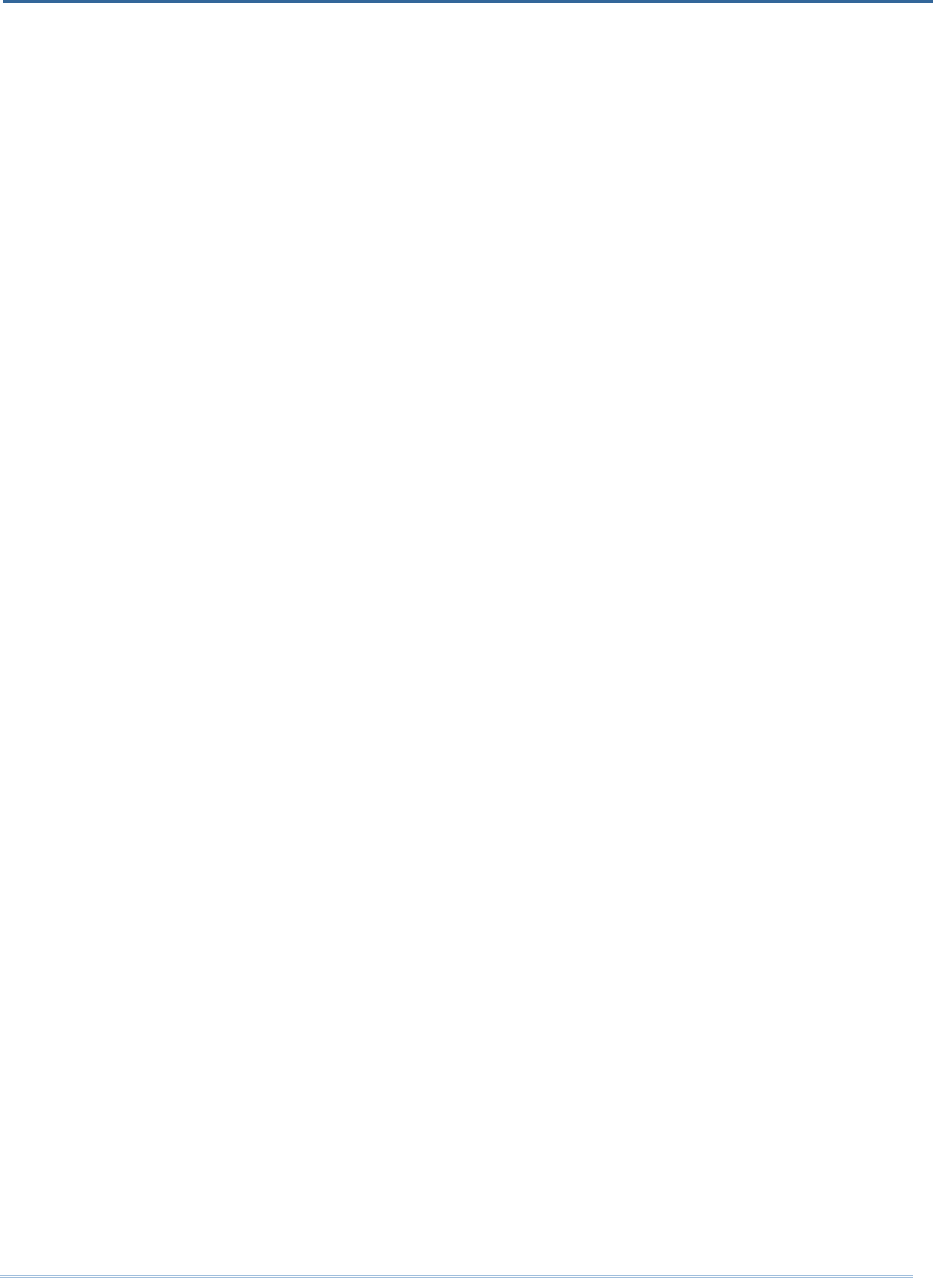
1
The RS30 Mobile Computer, powered by Android 4.4, is light-weight, easy to use, and
provides more powerful and handy tools to delivering flexibility in customization.
Specifically designed to work as an industrial PDA, the RS30 Mobile Computer provides
rich options of data collection, voice and data communication, long-lasting working hours,
and so on. Its large color transmissive TFT display guarantees ease in reading in all
lighting conditions. Integrated with Bluetooth and 802.11b/g technologies, you may
choose to include a GSM/GPRS module to gain greater speeds and optimal mobility. In
particular, an integrated GPS receiver is made available for use with third-party
location-based applications.
This manual serves to guide you through how to install, configure, and operate the
mobile computer. The Care & Maintenance section is specifically crucial for those who are
in charge of taking care of the mobile computer.
We recommend you to keep one copy of the manual at hand for quick reference or
maintenance purposes. To avoid any improper disposal or operation, please read the
manual thoroughly before use.
Thank you for choosing CipherLab products!
INTRODUCTION
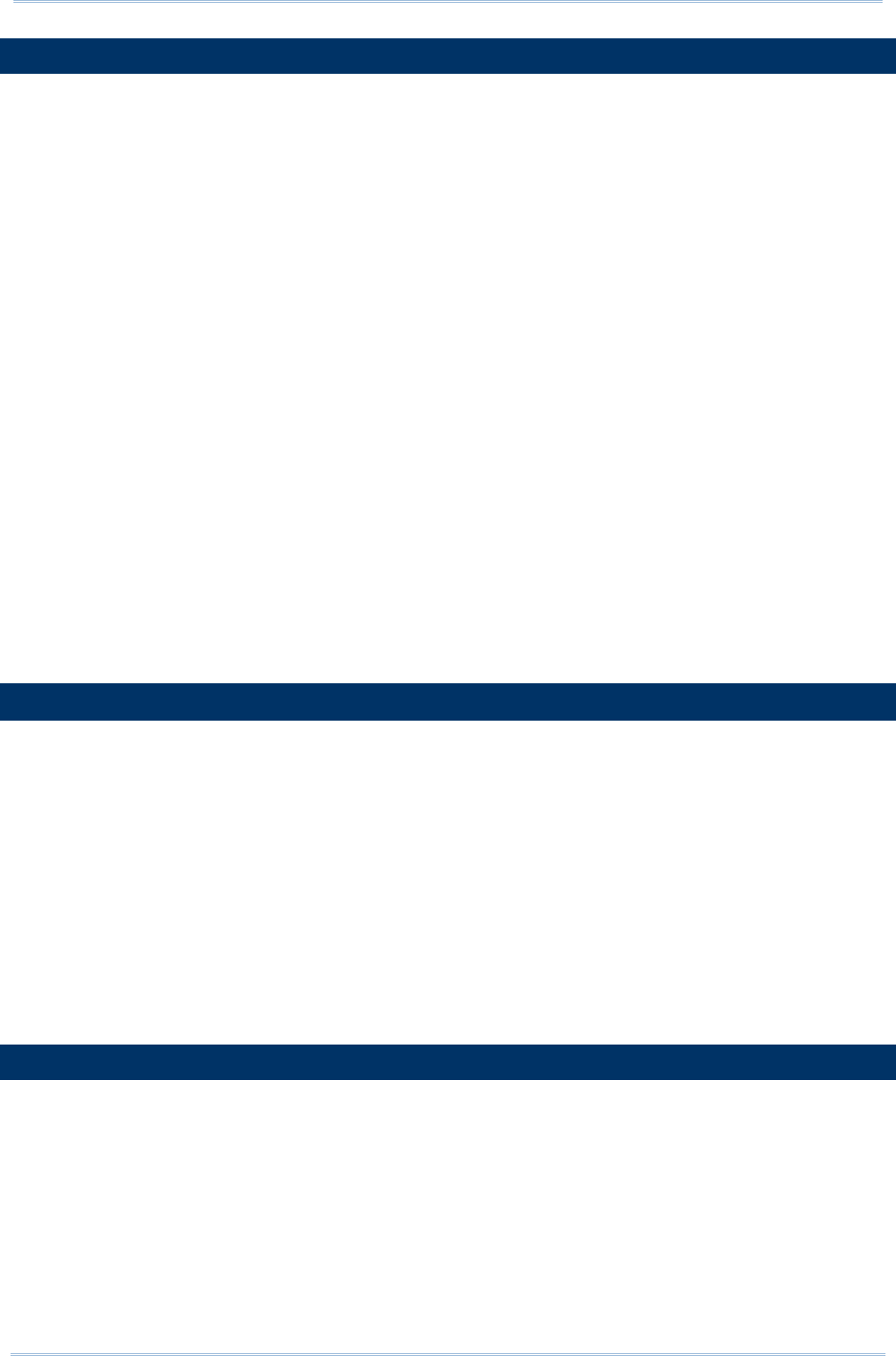
2
9200 Mobile Computer Reference Manual
FEATURES
Built tough to survive drop test and sealed against moisture/dust to industrial
standard IP54
Android 4.4 operating system with a powerful MT8382 Quad Core 1.3 GHz processor
8GB eMMC flash memory to store OS and software programs
1GB LPDDR2 to store and run programs, as well as store program data
One microSD expansion slot for SDHC memory card up to 32GB with SDXC support
Three reader options — 1D linear, 1D laser or 2D imager
Built-in 8.0 Megapixel CMOS digital camera with white LED for flash and auto focus
Left and right side triggers for ambidextrous scanning
Total wireless solution — connectivity includes Bluetooth, 802.11b/g and GSM/EDGE/
UMTS/HSPA
A 4.7” color transmissive TFT display delivering excellent visibility in all lighting
conditions
Programmable feedback indicators including speaker and vibrator
Built-in scan engine setting tool Reader Configuration
Accessories and peripherals include Snap-on Charging Cable and Charging Cradle
INSIDE THE PACKAGE
The following items are included in the kit package. Save the box and packaging material
for future use in case you need to store or ship the mobile computer.
RS30 Mobile Computer
Rechargeable Li-ion battery pack
Wrist Band
Protective Boot
AC Power Adaptor
Quick Guide
ACCESSORIES
Snap-on Charging Cable
Charging Cradle
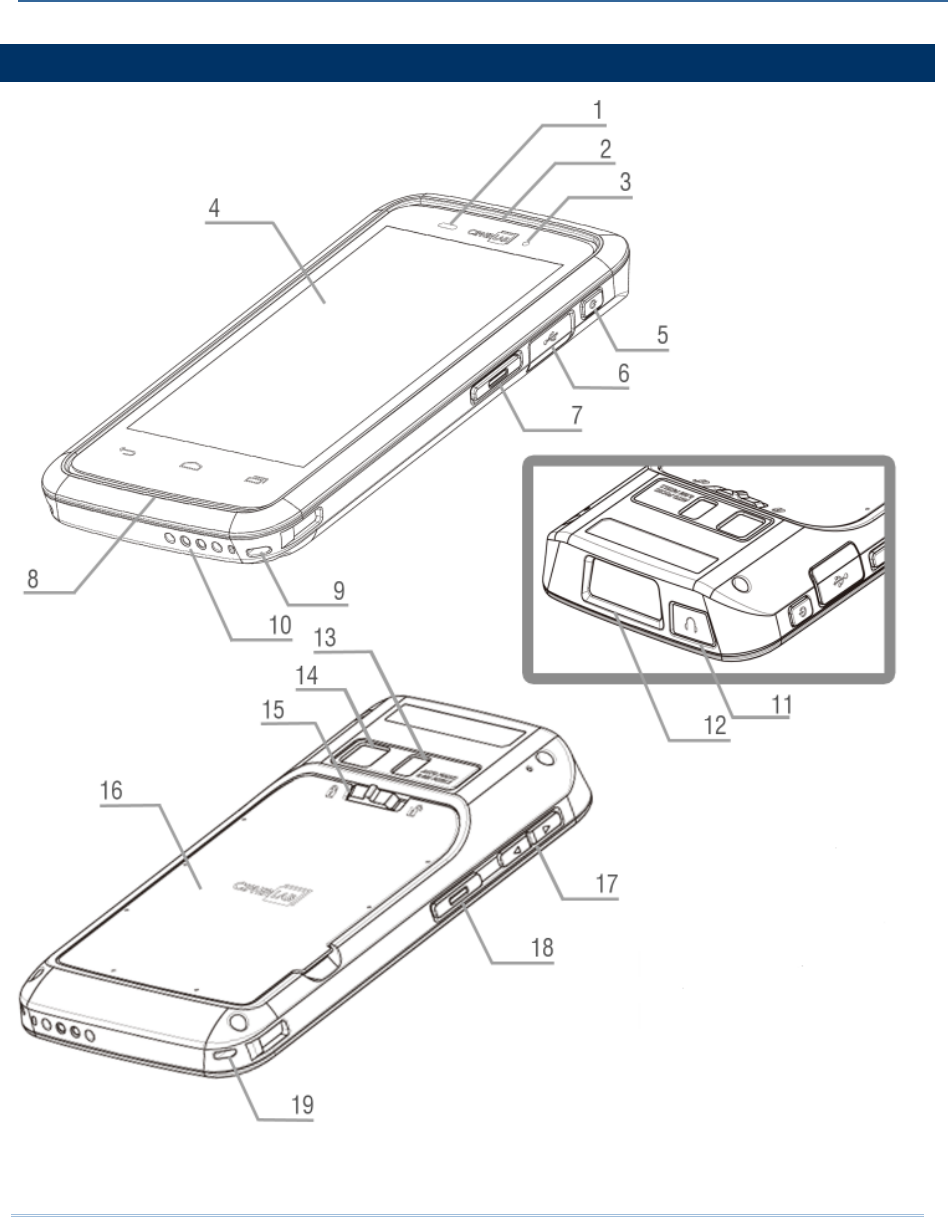
3
1.1.
OVERVIEW
Chapter 1
QUICK START
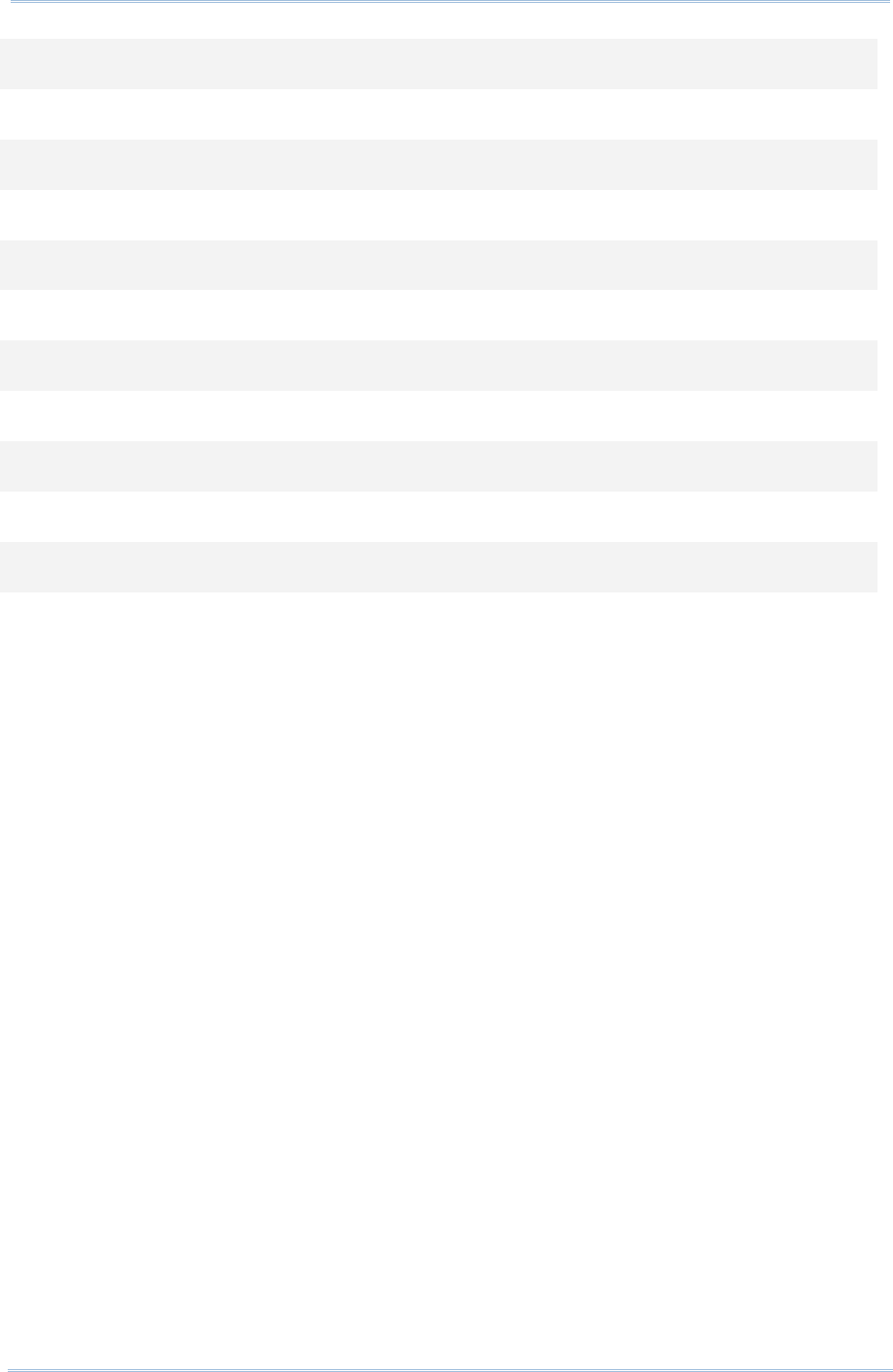
4
9200 Mobile Computer Reference Manual
No. Description No. Description
1 Light Sensor 2 Receiver
3 Status LED 4 Touchscreen
5 Power Button 6 Micro USB Port
7 Side Key 8 Speaker
9 Wristband Slot 10 Charging Pins
11 Headset Jack 12 Scan Window
13 Camera Flash 14 Camera
15 Battery Cover Latch 16 Battery Cover
17 Volume Buttons 18 Side Key
19 Wristband Slot
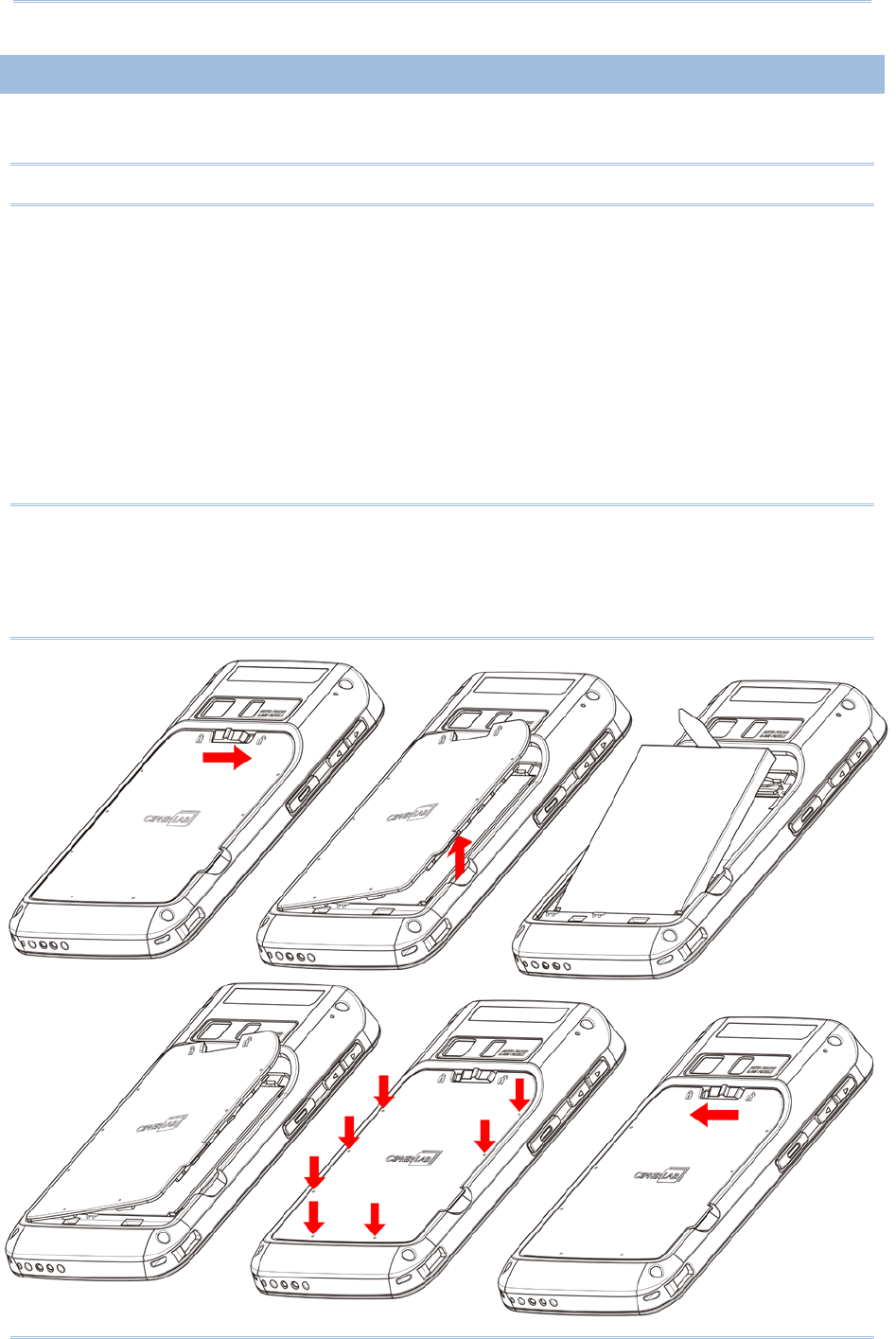
5
Chapter 1 Quick Start
1.1.1.
INSTALLING BATTERY
For shipping and storage purposes, the mobile computer and the main battery are saved
in separate packages.
Note: Any improper handling may reduce the battery life.
To install the main battery:
1) Push the battery lock at the top of the battery cover to the right in order to unlock.
2) Open the battery cover by pulling up the tab in the lower right corner.
3) Insert the main battery with the contact pins seated in the bottom left corner.
4) Fix the left edge of the battery cover first.
5) Press in the battery cover at the dotted sites.
6) Push the battery lock back to the lock position.
Warning:
(1) Check that the battery lock is at the “lock” position before powering on the device.
(2) For initial use, insert a charged battery, lock battery cover in place, then press the
Power key to power on the mobile computer.
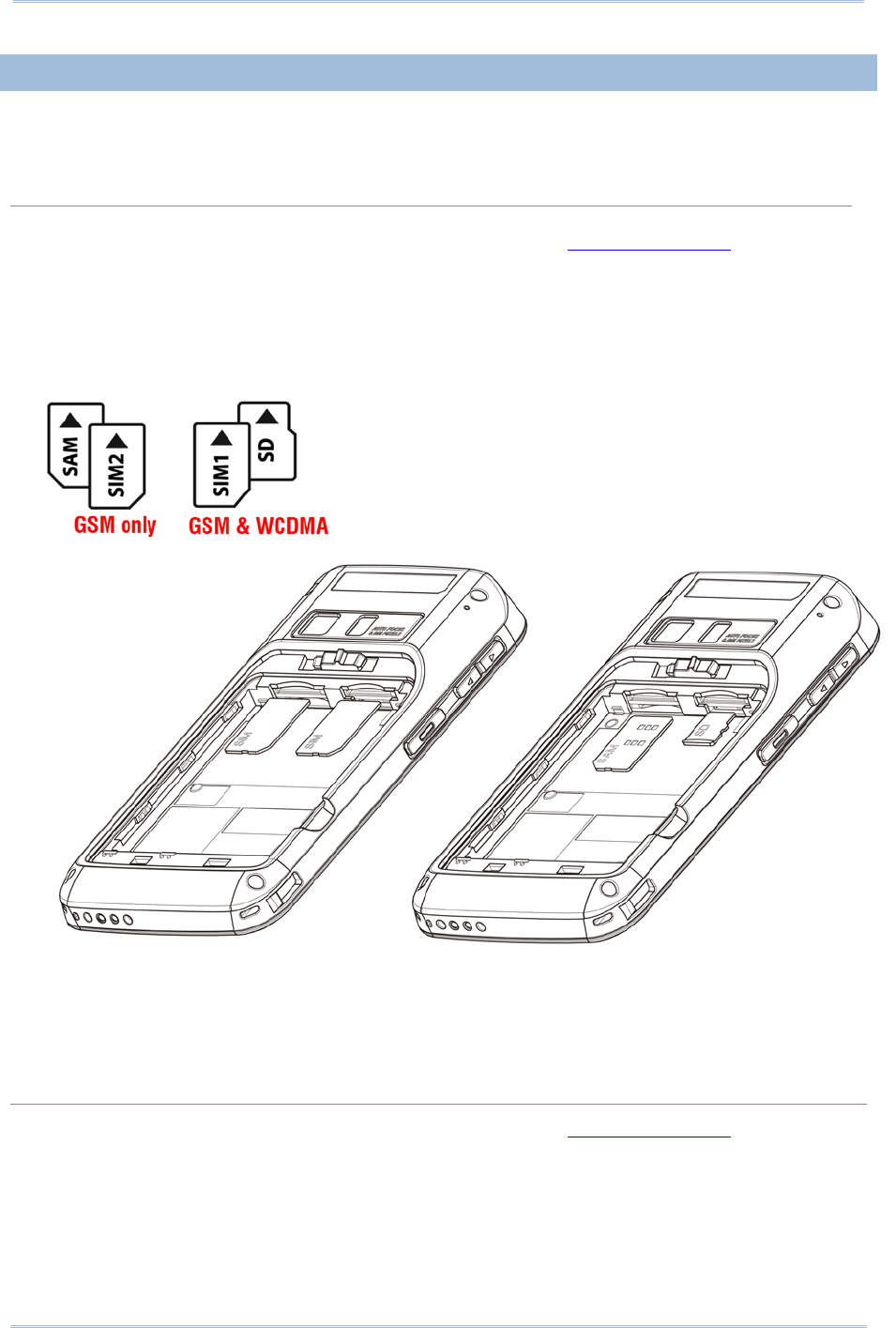
6
9200 Mobile Computer Reference Manual
1.1.2.
INSTALLING SIM CARD, SAM CARD AND MEMORY CARD
The RS30 Mobile Computer is equipped with two SIM card slots, one SAM card slot and
one memory card slot.
Insert Cards
1) Remove the battery cover as described in steps 1-3 of Installing Battery.
2) The two SIM card slots are located above the slots for the SAM card and SD card.
Insert the cards into their respective slots according to the directions indicated. Push
the cards to lock them in.
The SIM 1 slot (on the right) supports both 2G and 3G networks, while the SIM 2 slot
(on the left) supports only 2G networks.
3) Replace the battery cover and push the battery lock back to the lock position.
Remove Cards
1) Remove the battery cover as described in steps 1-3 of Installing Battery.
2) Push the SIM cards, SAM card and SD card to eject them from their slots.
3) Replace the battery cover and push the battery lock back to the lock position.
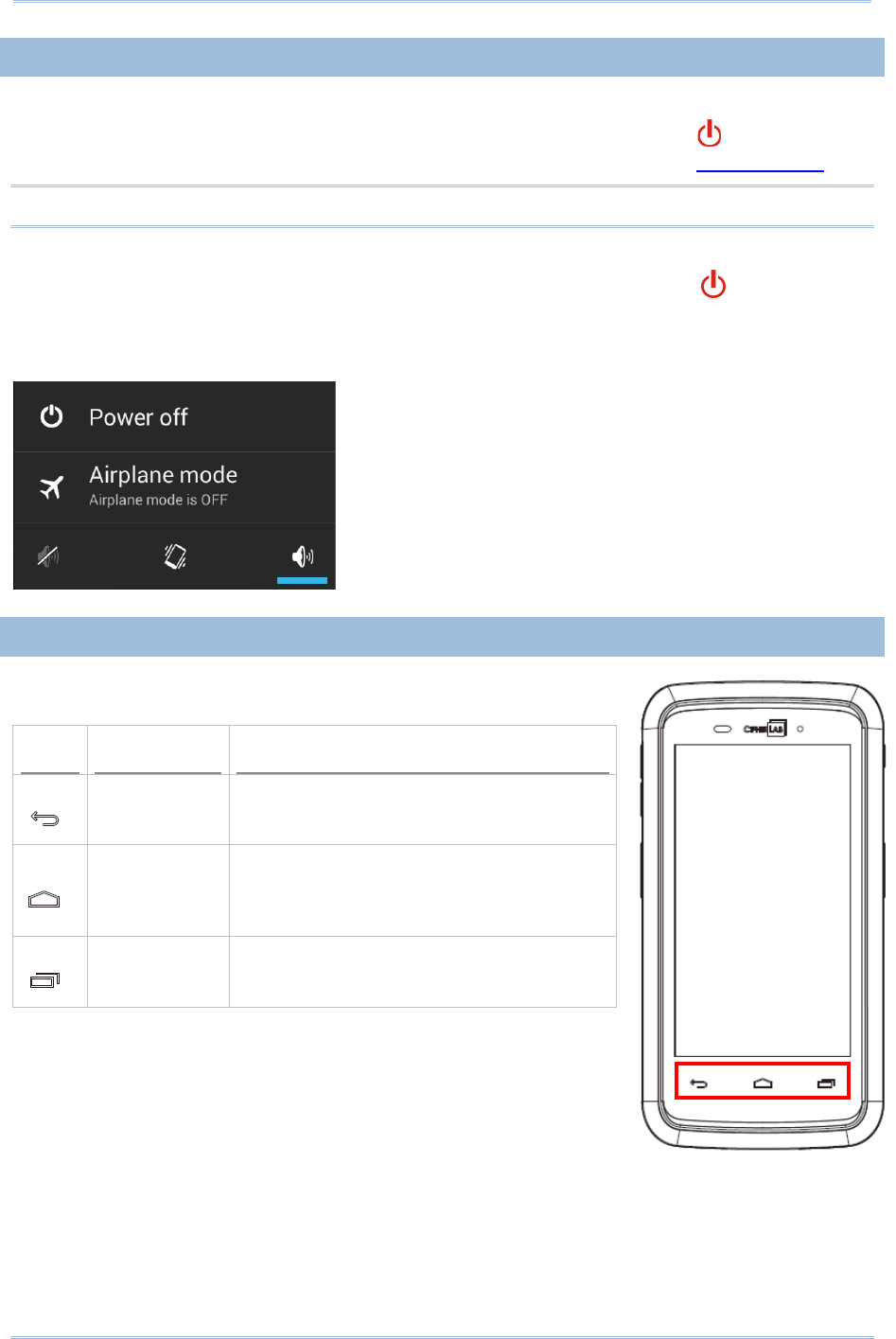
7
Chapter 1 Quick Start
1.1.3.
POWER ON/OFF MOBILE COMPUTER
POWER ON
To power on the mobile computer, press and hold the power button located on the
upper right side of the device. The mobile computer opens to show the Home Screen.
Note: For the mobile computer to power on, the battery cover must be secured in place.
POWER OFF
To power off the mobile computer, press and hold the power button for more than
three seconds. A menu will appear on-screen which allows you to power off the device,
switch to airplane mode, or set the system sound to mute or vibrate only. Make sure all
user data and tasks have been stored before tapping Power off.
1.1.4.
USING HARDWARE BUTTONS
On the bottom of the mobile computer are three hardware
buttons that deliver the following functions:
Button
Function
Description
Back button Returns to the previous screen or closes
the active window or keyboard.
Home button Displays the Home screen. Tap and hold
the Home button to open a list of recently
used applications.
Recent apps
button Opens a list of recently used applications.
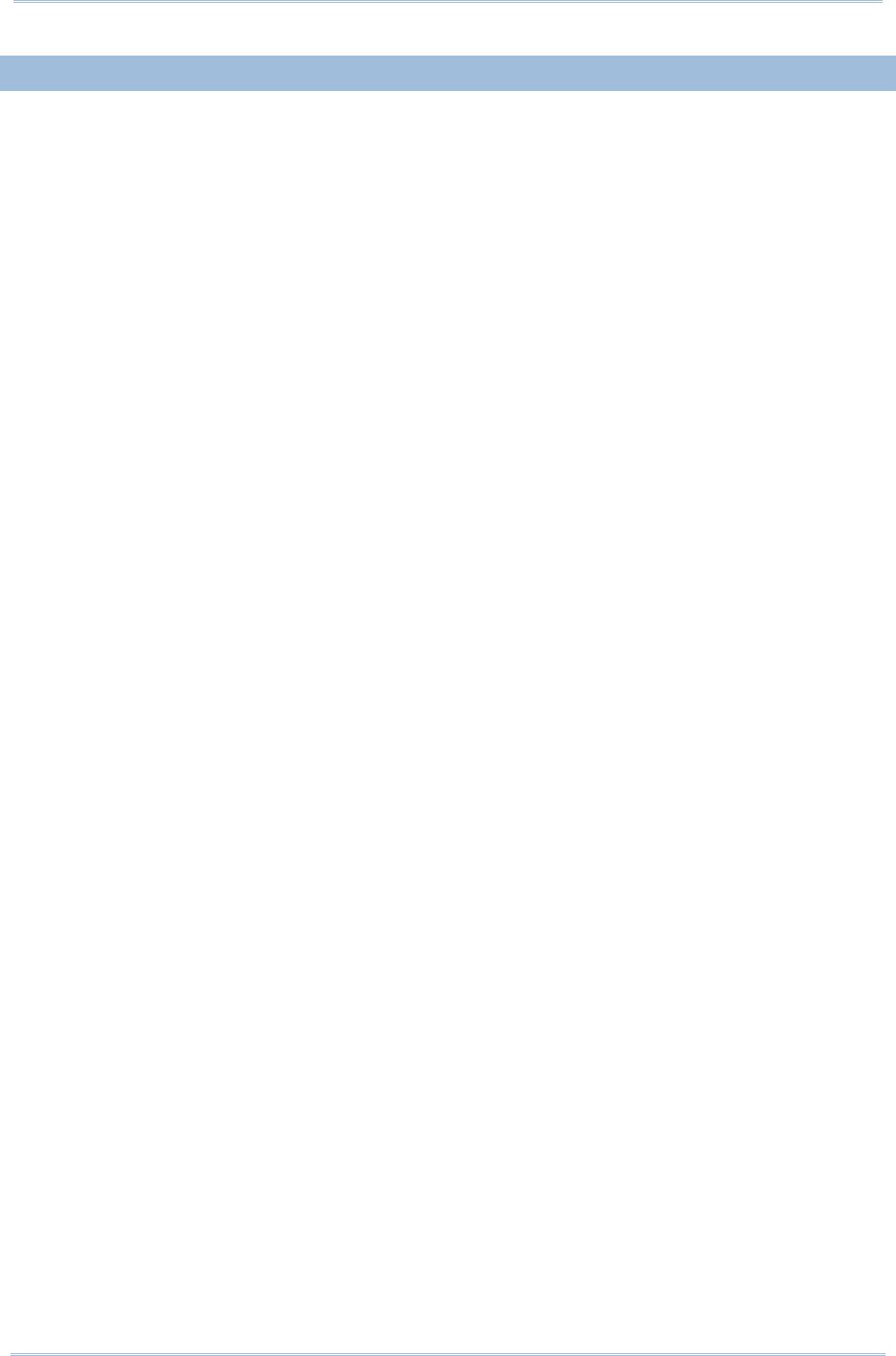
8
9200 Mobile Computer Reference Manual
1.1.5.
CONNECTING HEADSET
The headset jack is located on the top of the mobile computer. You can use the headset
for audio playback or communication via the phone application, audio instant messaging,
etc.
1) Flip up the rubber cover.
2) Connect the headset to the headset jack.
3) Replace the rubber cover.
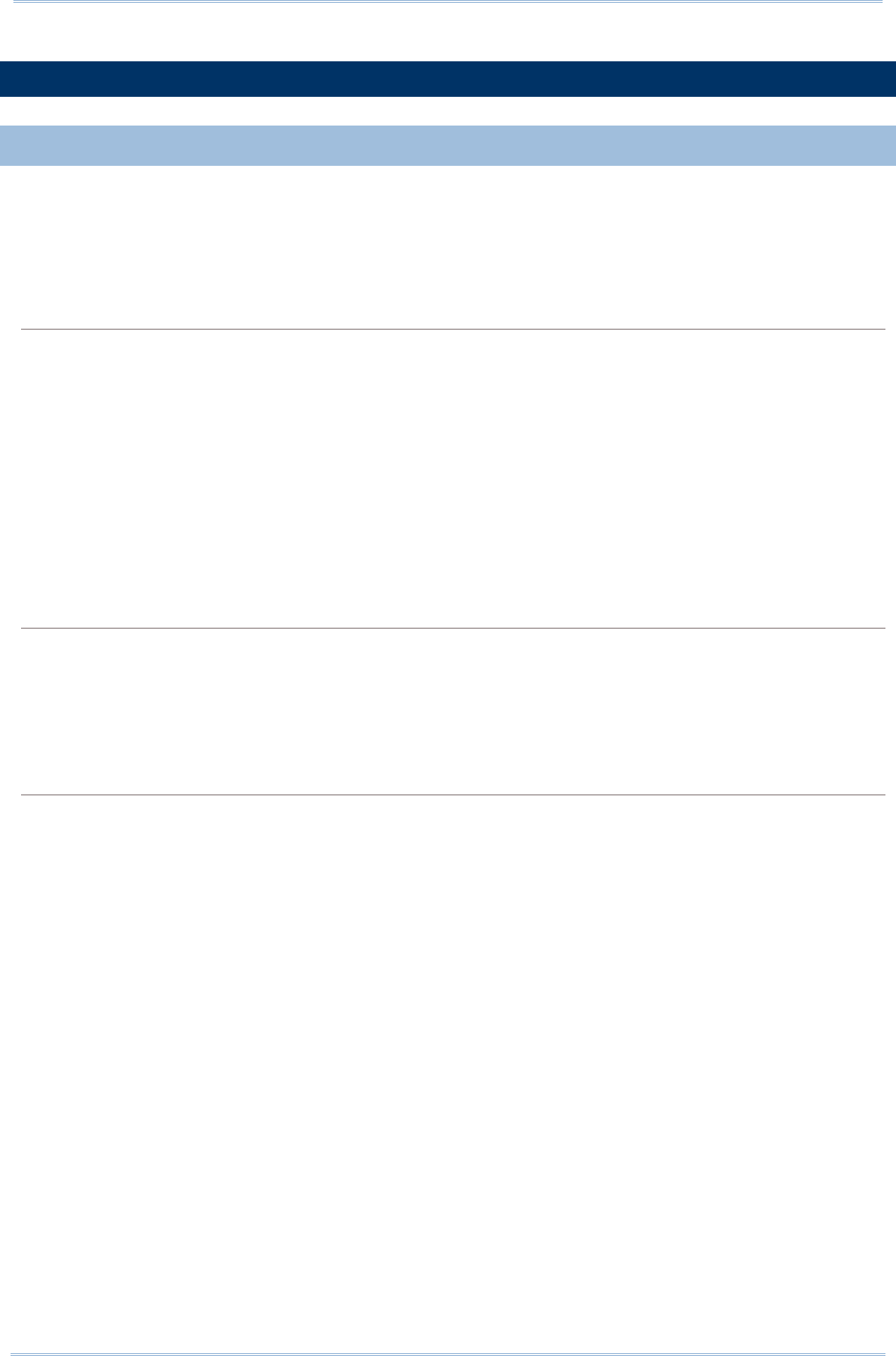
9
Chapter 1 Quick Start
1.2.
CHARGING & COMMUNICATION
1.2.1.
CHARGE MOBILE COMPUTER
The main battery may not be charged to full for shipment. When you first receive the kit
package, you will need to charge the main battery to full before using the mobile
computer. You may use the USB Snap-on USB Cable or Charging Cradle along with a
power adapter to charge the mobile computer.
Charging Time
Main battery: The main battery powers the mobile computer to work. It takes approximately 4
hours to charge an empty main battery to full. The charging LED above the screen (located on
the right) will light up in red while charging and will turn green when charging is complete.
When the main battery is removed, RTC retention will be maintained.
Backup battery:
The backup battery is mounted on the main board. Its role is to temporarily
keep the m
obile computer in suspension when the main battery is drained out so data in
DRAM will be retained. The backup battery takes approximately 3.5 hours to charge to full by
the main battery or power adapter.
Charging Temperature
It is recommended to charge the battery
at room temperature (18°C to 25°C) for optimal
performance.
Battery charging stops when ambient temperature drops below 0°C or exceeds 40°C.
Operation on Battery Power
When 802.11b/g, GSM/GPRS, Bluetooth and GPS are all enabled on battery power, the main
battery charge will drop down substantially.
In order to prevent system shut down
after the battery is drained out, we suggest that you
keep a fresh battery for replacement at all times,
or connect the mobile computer to an
external power.
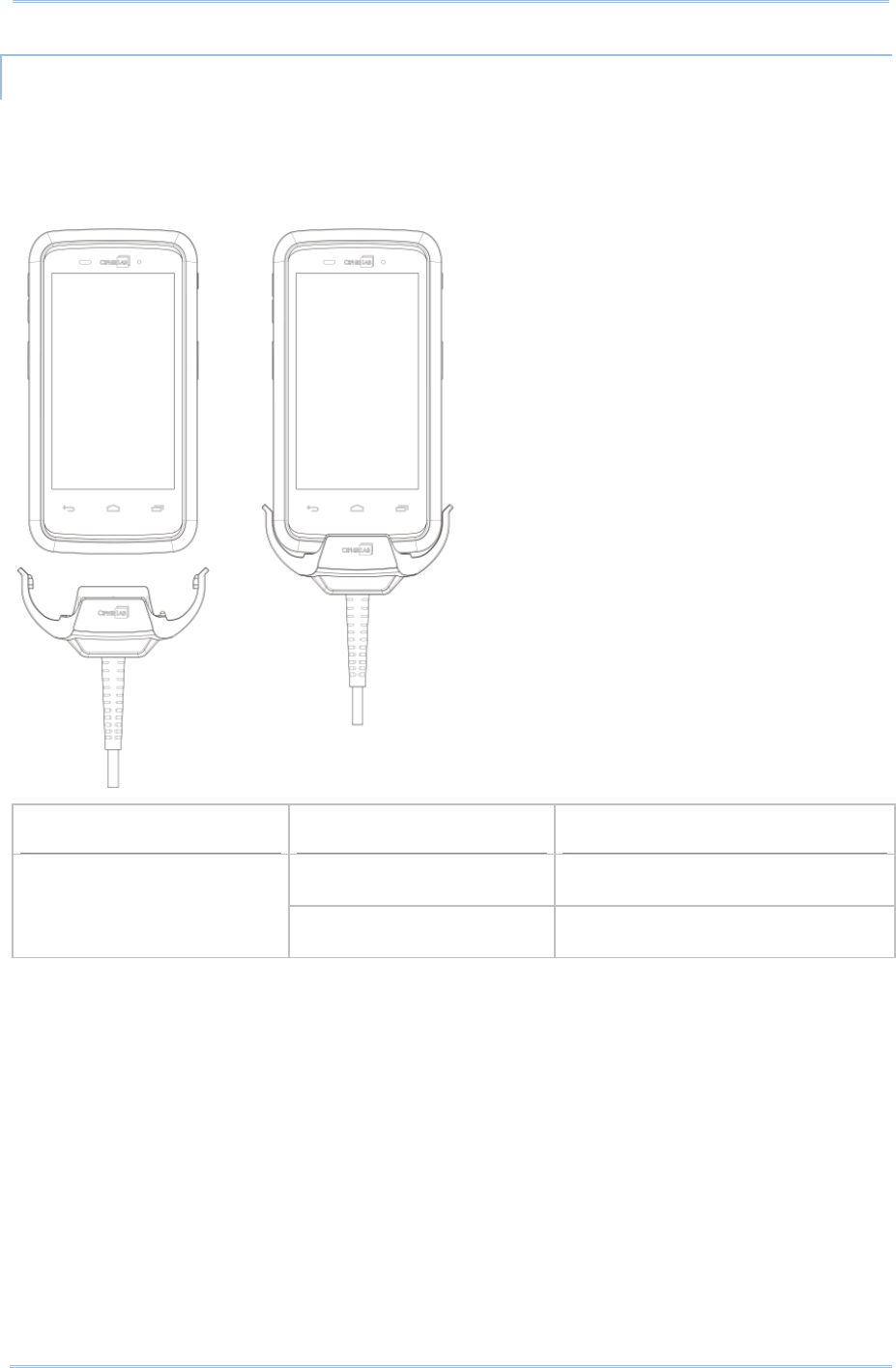
10
9200 Mobile Computer Reference Manual
USING USB SNAP-ON USB CABLE
1) Fasten the Snap-on USB Cable to the lower end of the mobile computer.
2) Connect the other end of the Snap-on USB Cable to the adapter.
3) Fix the adapter plug onto the adapter, and plug in into an electrical outlet.
RS30 LED Indicator
Status
Description
Charging Red, solid Charging the mobile computer
Green, solid Charging complete
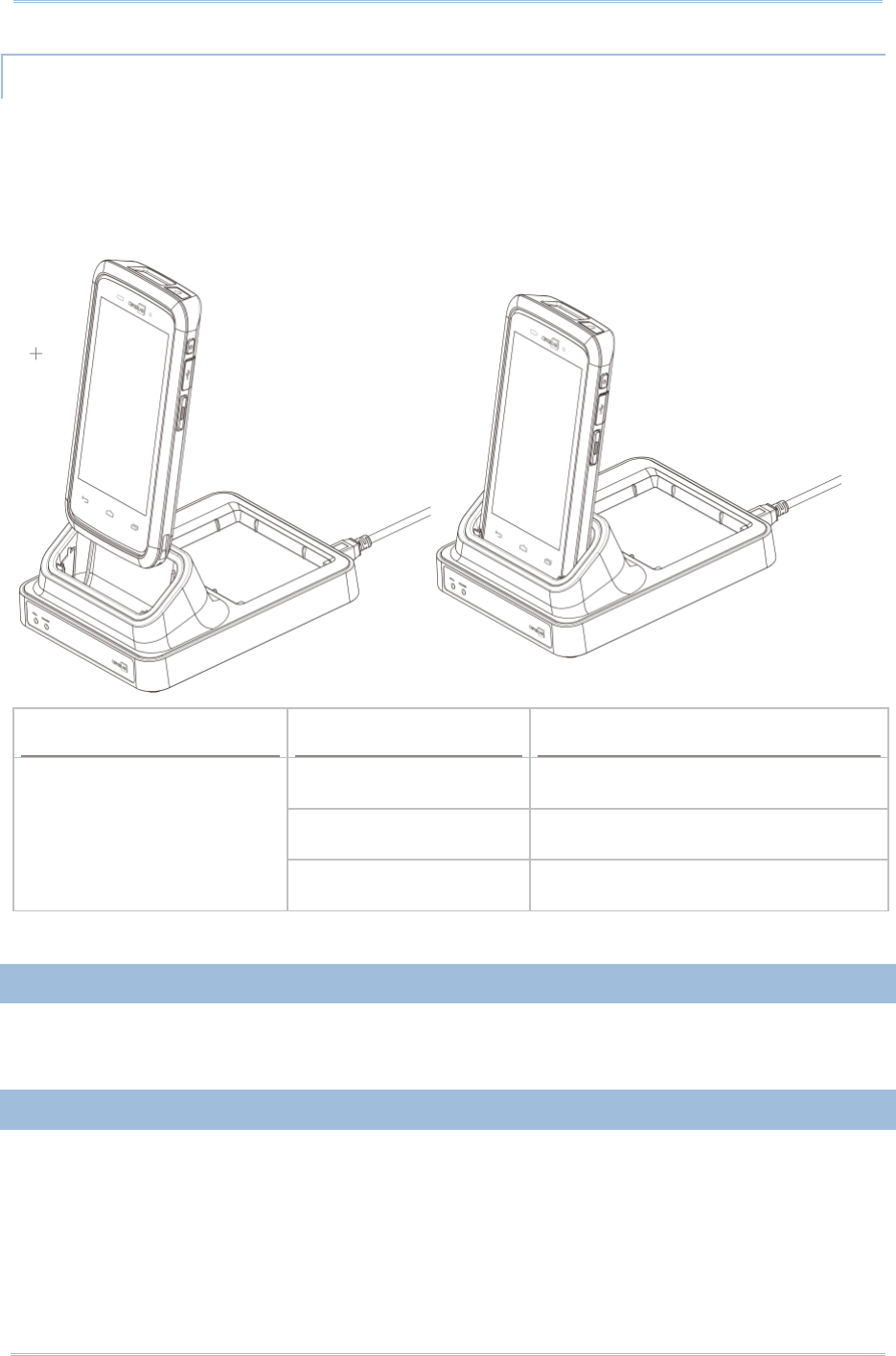
11
Chapter 1 Quick Start
USING CRADLE
1) Insert the mobile computer onto the Charging Cradle.
2) If a Protective Boot is installed on the mobile computer, remove the cap on the
Cradle’s charging station, and insert the mobile computer.
3) Connect the adapter to the Cradle, and plug the other end into an electrical outlet.
RS30 Cradle LED Indicator
Status
Description
Charging Red, solid Charging the mobile computer
Green, solid Charging complete
No light Charging error (charging will stop)
1.2.2.
WIRED DATA TRANSMISSION
Use the micro USB cable to connect the mobile computer to your PC for data
transmission.
1.2.3.
USING WIRELESS NETWORKS
The mobile computer supports widely applied wireless technologies, Bluetooth and
802.11b/g, and is able to send/receive data in real time in an efficient way. Select
GSM/GPRS modules embedded for a total wireless solution for data and voice
communication.
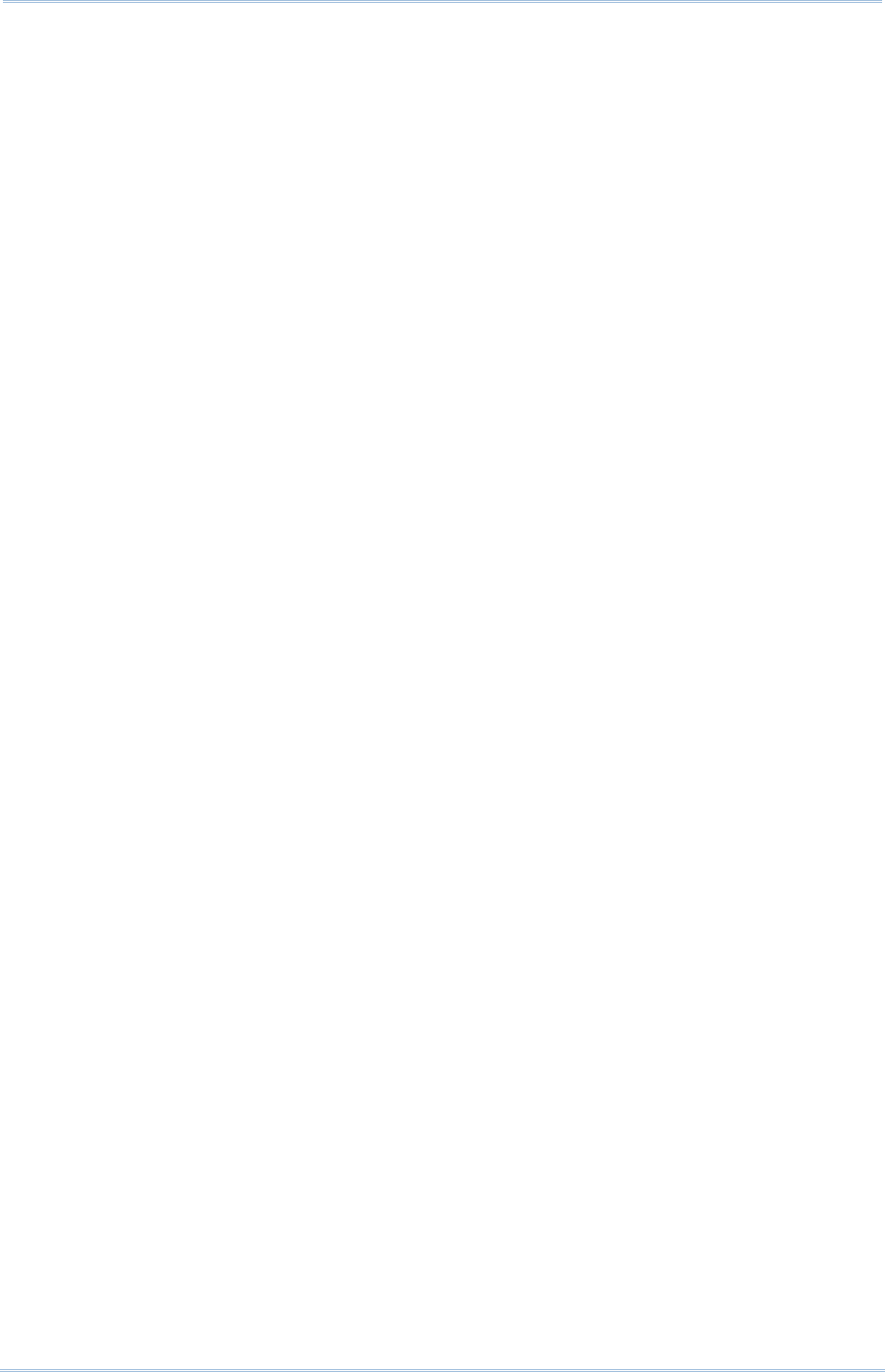
12
9200 Mobile Computer Reference Manual
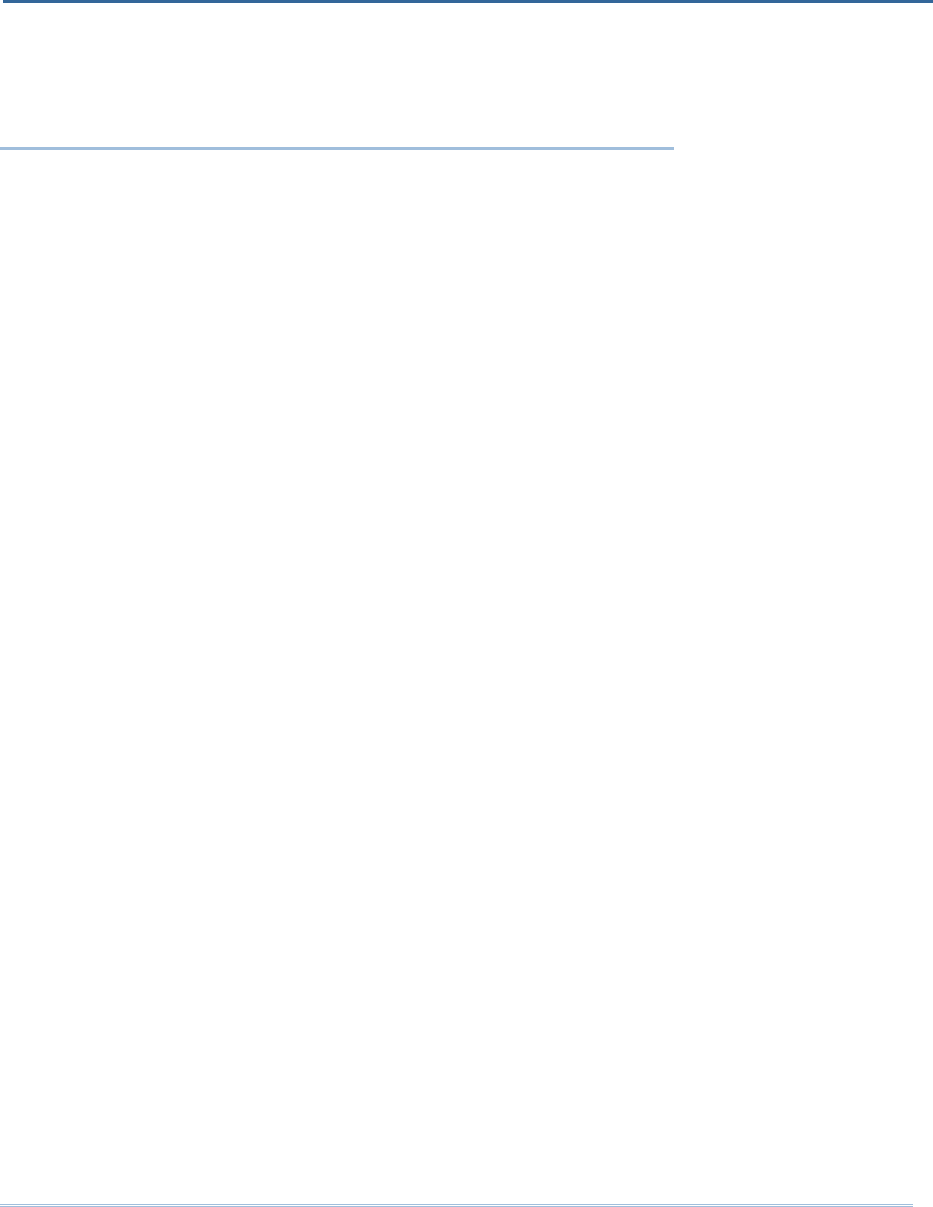
13
This chapter explains the features and usage of the mobile computer.
IN THIS CHAPTER
2.1 Battery ...................................................................... 14
2.2 Memory ..................................................................... 20
2.3 Touch Screen ............................................................. 22
2.4 Notifications ............................................................... 25
2.5 Date and Time ............................................................ 28
2.6 Language & Keyboard Input ......................................... 29
2.7 Sound and Volume ...................................................... 30
2.8 Data Capture .............................................................. 31
2.9 Snap-on USB Cable ..................................................... 32
2.10 Charging & Communication Cradle .............................. 32
Chapter 2
USING THE RS30 MOBILE COMPUTER
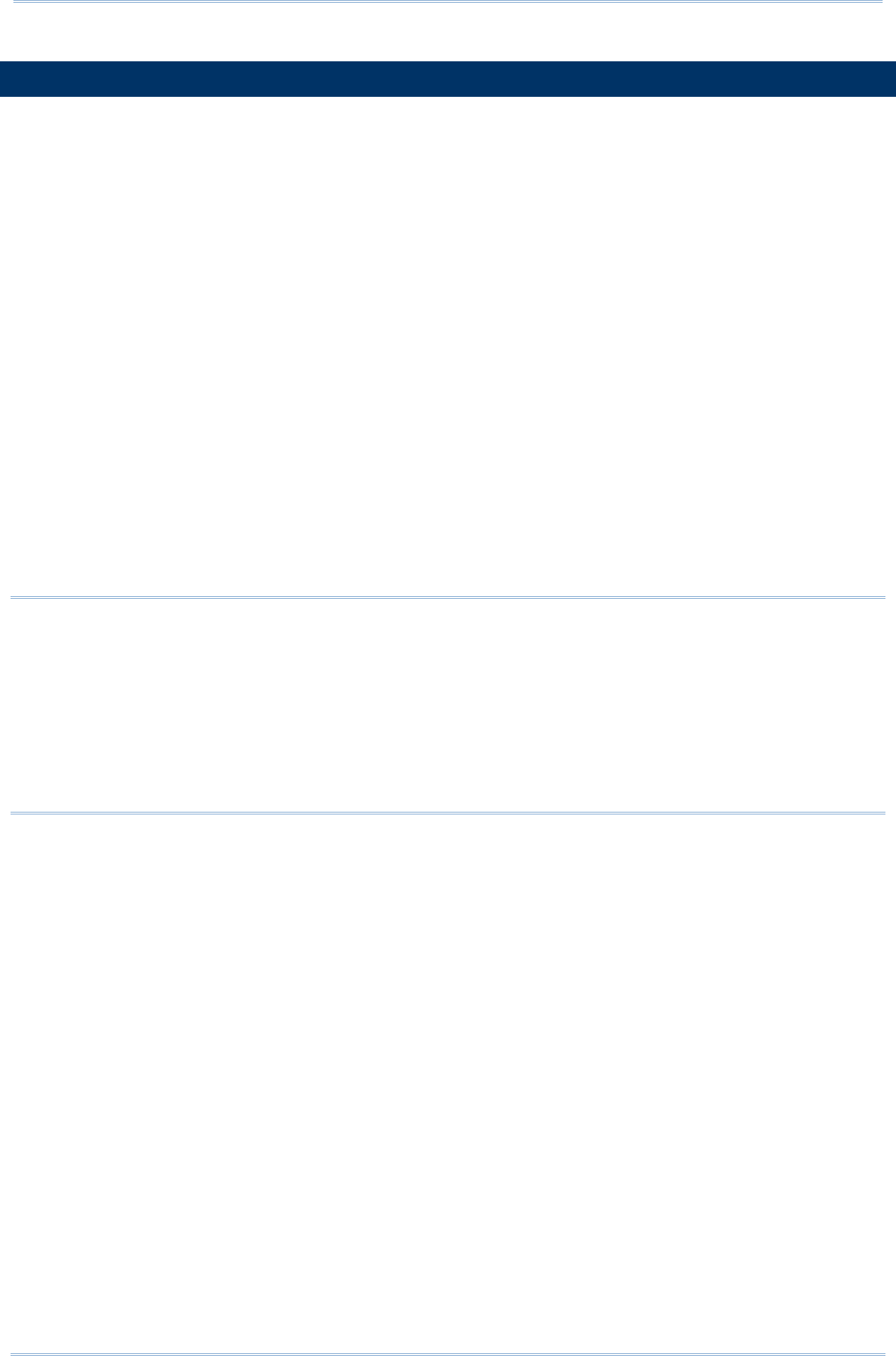
14
9200 Mobile Computer Reference Manual
2.1.
BATTERY
Main Battery
The mobile computer is powered by a rechargeable 3.8V / 3100mAh Li-ion battery
pack, and it takes approximately 4 hours to charge it to full from the power adaptor.
However, the charging time may vary by your working condition.
Spare Battery
A spare battery pack is provided as an accessory. We recommend keeping a fully
charged spare battery at hand in order to replace the main battery when it is nearly
drained out.
Backup Battery
Settled on the main board is a backup battery that keeps the mobile computer in
suspension when the main battery is depleted. The backup battery is a 60 mAh
rechargeable Li-ion battery, and can retain data in the DRAM for 30 minutes when it
is fully charged (as long as wireless modules on the mobile computer are inactive).
The backup battery can be charged by the main battery or the power adapter, and
takes approximately 3.5 hours to charge to full.
Warning:
(1) The battery cover must be secured in position. If not, the mobile computer cannot
turn on by pressing the power key or wake up by pressing the scan key.
(2) For a new battery, make sure it is fully charged before using.
(3) To avoid data loss, when replacing the main battery, make sure you replace it with
a well-charged spare battery pack. Always prepare a spare battery at hand,
especially when you are on the road.
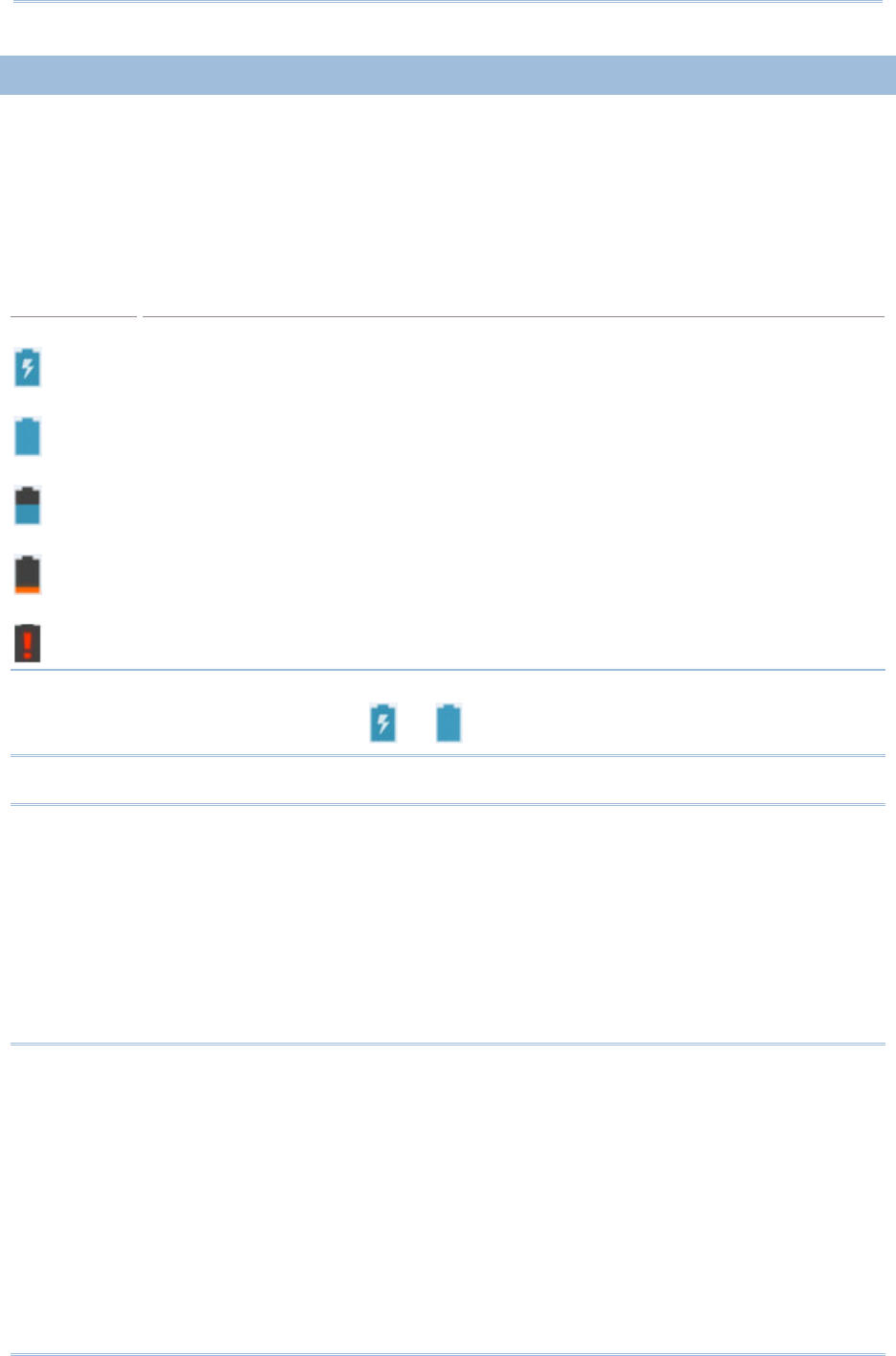
15
Chapter 2 Using the RS30 Mobile Computer
2.1.1.
BATTERY STATUS INDICATORS
The main battery pack is the only power source for the mobile computer to work.
Therefore, when the main battery level goes low, you need to replace the battery pack
with a charged one or charge it as soon as possible. Most of all, you should backup
important data on a regular basis.
By checking the battery status icon, you can tell the battery level remaining in the main
battery.
Battery Icon
Description
External power source is connected and main battery is being charged.
Main battery is fully charged.
Main battery level is partially drained.
Main battery level is low.
Main battery level is very low and needs charging immediately.
Note: When the mobile computer is fully charged and battery level reaches 100%, the
battery icon will change from to to indicate charging is completed.
Warning:
(1) Once the battery level drops below 20%, the low battery notification will be
displayed on the screen.
(2) Data loss with RAM may occur when battery level is low. Always save data before
the battery runs out of power or keep a fresh battery for replacement.
(3) Constant usage of the mobile computer at low battery level can affect battery life.
For maximum performance, recharge the battery periodically to avoid battery
drain out and maintain good battery health.
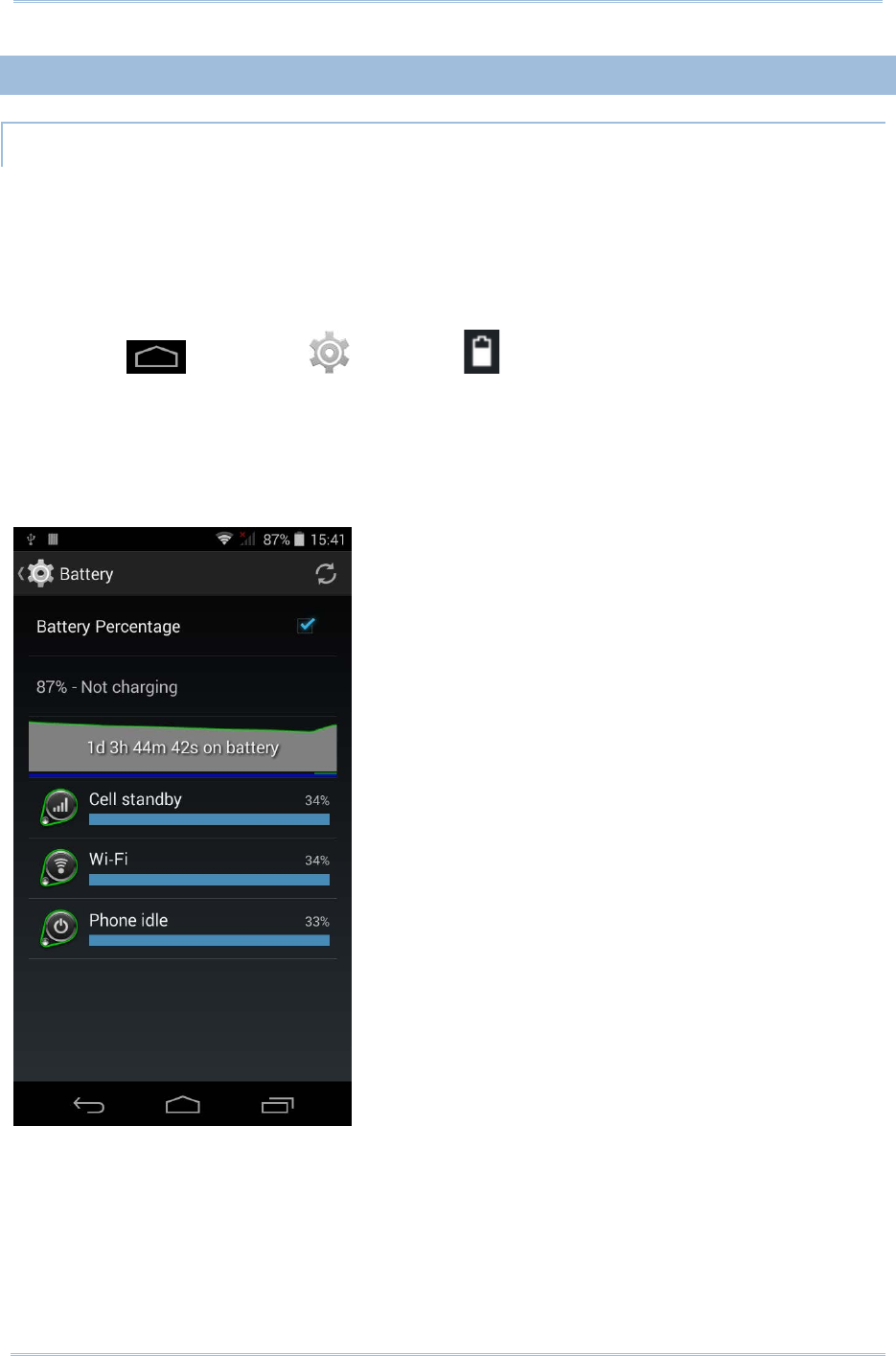
16
9200 Mobile Computer Reference Manual
2.1.2.
MONITOR BATTERY LEVEL
MAIN BATTERY LEVEL
The main battery is the only source that feeds the mobile computer to work. It also
supplies the backup battery on the main board in order to retain the data stored in DRAM.
When main battery level gets low, recharge it or replace it as soon as possible. Most
critically, back up the important data from time to time to protect your work.
To check main battery level:
Tap Home | Settings | Battery .
Battery level percentage is also shown to provide a clear grasp of the remaining battery
power. The screen also shows the rate of battery discharge since the last battery
charging session, how long the device has been running on battery power, and which
applications are consuming the most battery power.
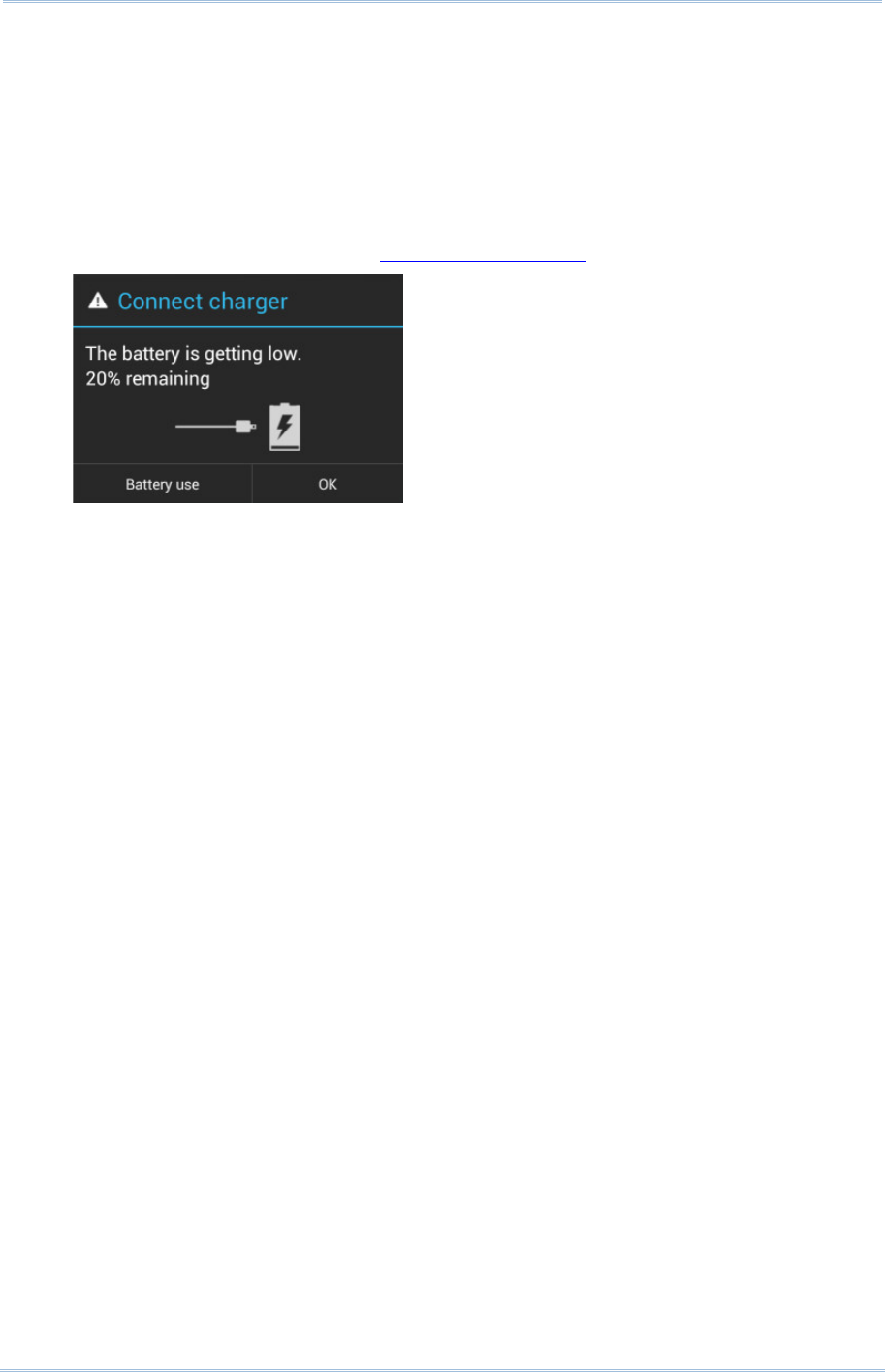
17
Chapter 2 Using the RS30 Mobile Computer
LOW BATTERY ALERT
When the main battery level drops to 20%, the mobile computer prompts a warning
reminding you to charge the main battery. When the main battery level drops to 10%,
the mobile computer prompts a second warning. When the main battery level drops to
4%, the mobile computer shuts down. When either of these situations occurs, connect
the mobile computer to an external power source, or replace the main battery pack as
soon as possible.
To replace the main battery pack, see Replace Main Battery.
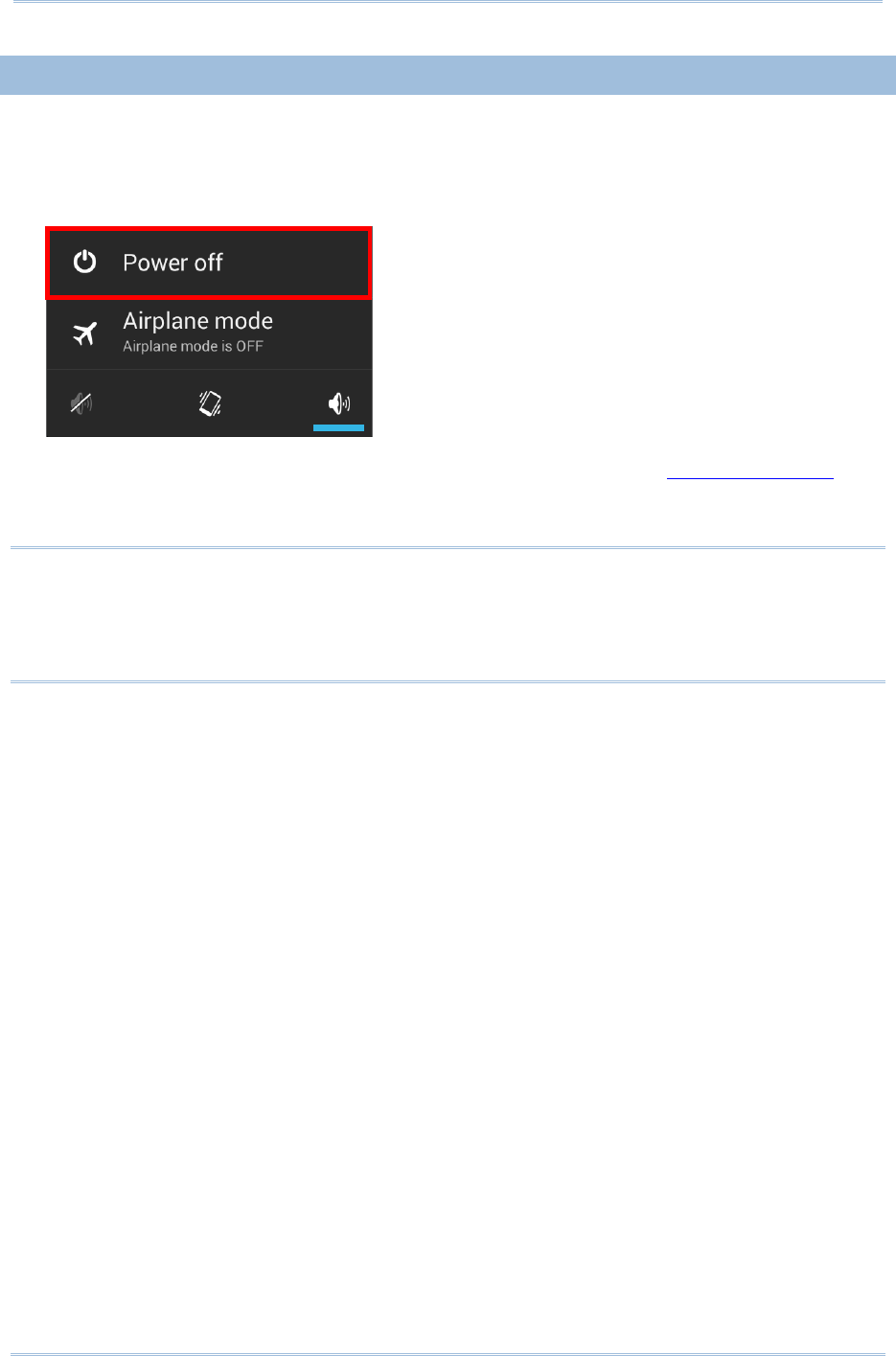
18
9200 Mobile Computer Reference Manual
2.1.3.
REPLACE MAIN BATTERY
When main battery level is low, follow the steps below to replace the main battery.
1) Press and hold the power button on the side of the mobile computer.
2) Tap power off in the pop-up menu. The mobile computer will power off.
3) Open the battery cover and insert a charged main battery as in Installing Battery.
4) Press the power button to power on the mobile computer.
Note:
(1) Before replacing the main battery, make sure the backup battery is well-charged in
order to avoid unnecessary data loss.
(2) After removing the main battery, insert a well-charged battery as soon as possible.
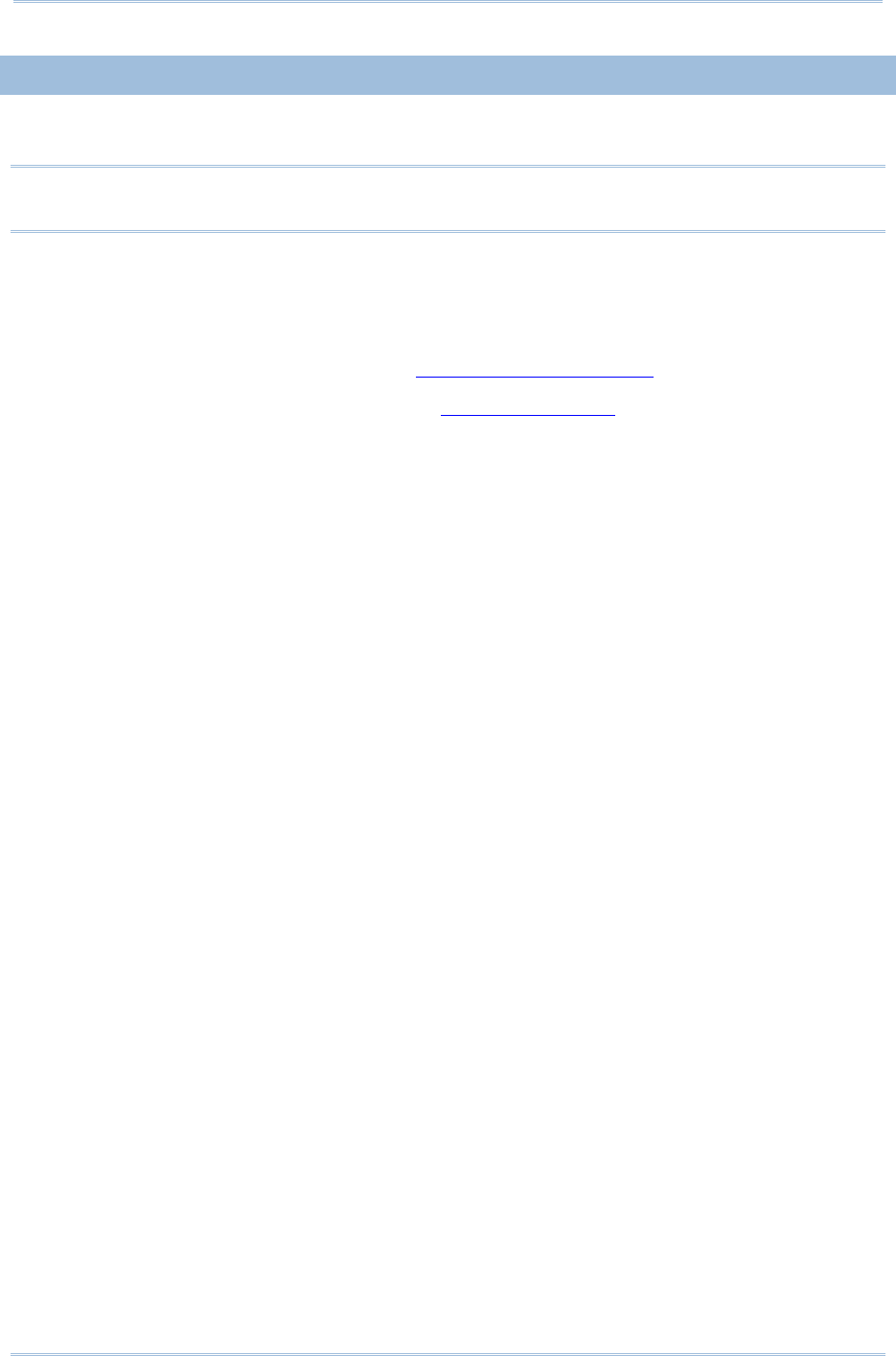
19
Chapter 2 Using the RS30 Mobile Computer
2.1.4.
POWER MANAGEMENT
For any portable device, power management is a critical issue especially when you are on
the road. Below are some tips to help you save battery power.
Warning: Using backlight, wireless connectivity, and peripheral devices while on
battery power will substantially reduce battery power.
Bring an additional main battery pack with you on the road.
End wireless connections (such as Bluetooth, 802.11a/b/g/n, GSM/GPRS, and GPS)
which are not in use.
Shorten the screen turn off time. See Screen Timeout Settings.
Reduce the screen brightness level. See Screen Brightness.
Shut down automatic data syncing of applications (such as Email, Calendar,
Contacts).
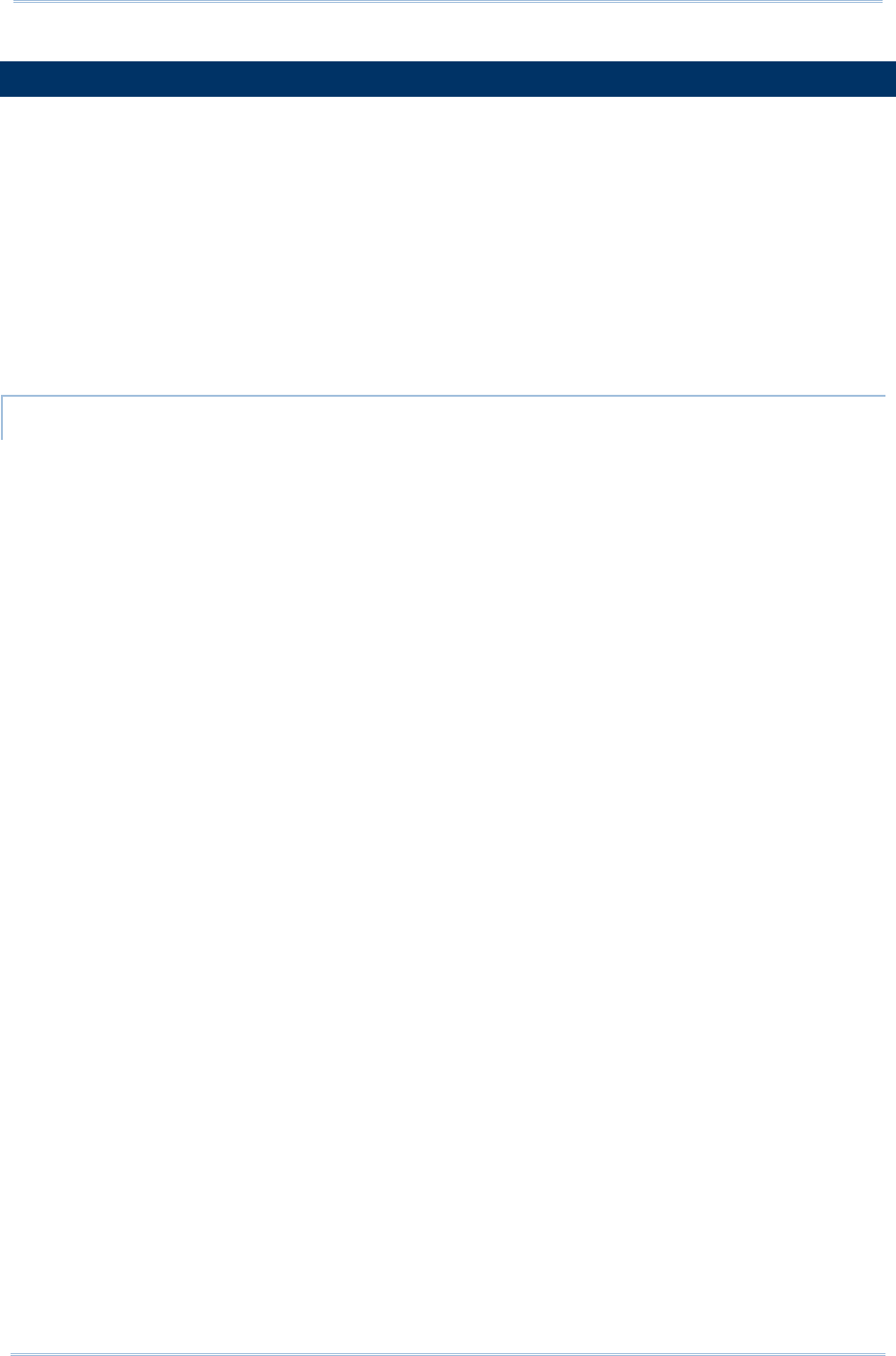
20
9200 Mobile Computer Reference Manual
2.2.
MEMORY
Flash Memory (ROM)
8GB flash memory for storing the OS (Android 4.4) and custom application programs.
Random-access Memory (RAM)
1GB RAM for storing and running programs, as well as storing program data.
Expansion Slot
The mobile computer is equipped with one microSD card slot which accommodates an
SD card up to 32 GB. High capacity memory card (microSDHC) is supported as well.
CAUTION OF DATA LOSS
When the main battery is removed or drained, the backup battery on the main board
takes over to supply the mobile computer and keep it in suspension. A fully charged
backup battery will retain the data in the RAM for 30 minutes. When the backup battery
is drained out as well, only the contents of RTC will be retained. All other unsaved data
will be lost.
If you want to put away the mobile computer for a couple of days, you should be aware
that data loss occurs when the main battery and backup battery discharges completely.
Therefore, it is necessary to backup data and files before putting away the mobile
computer.
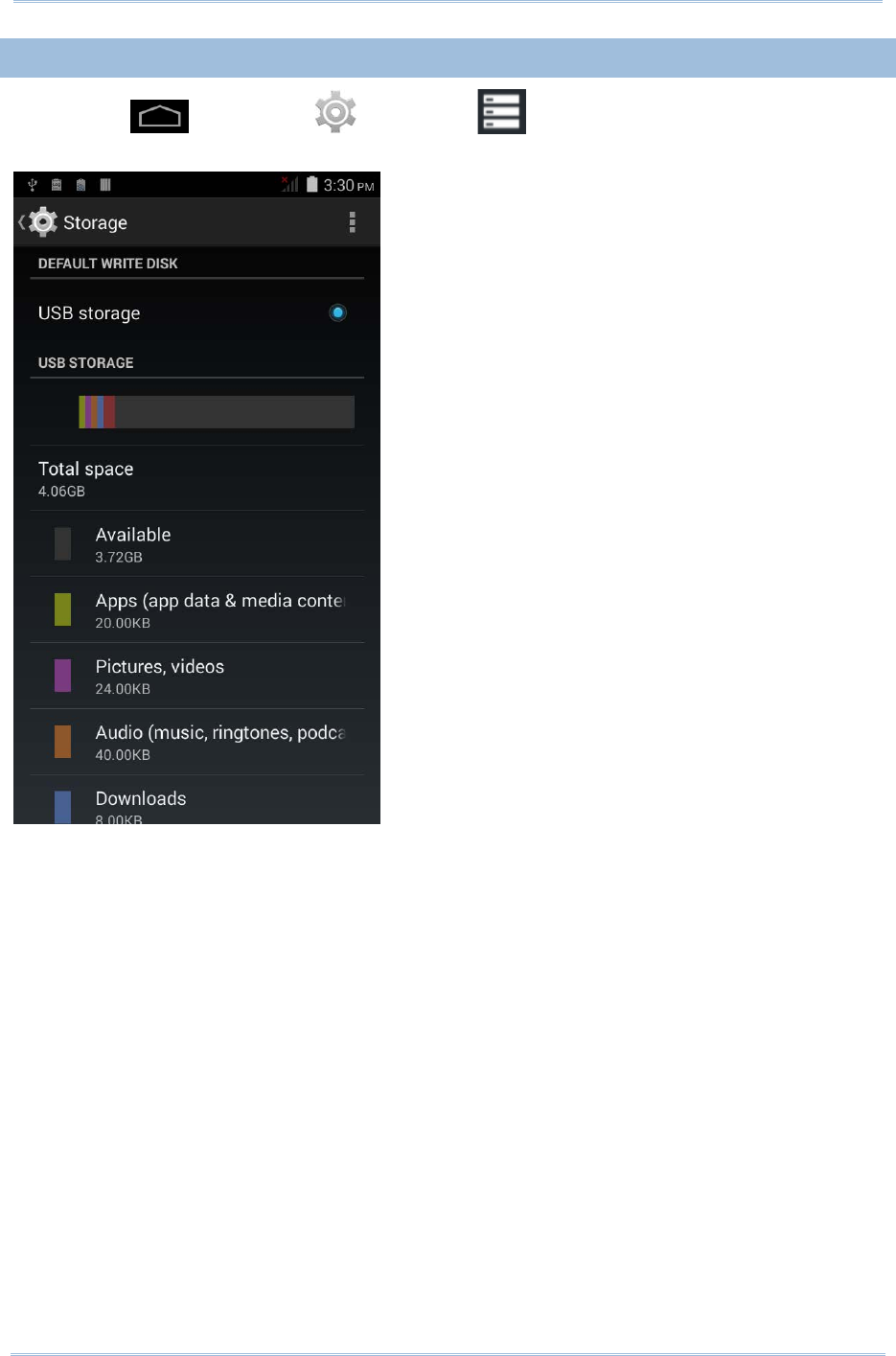
21
Chapter 2 Using the RS30 Mobile Computer
2.2.1.
CHECK STORAGE SPACE
Tap Home | Settings | Storage to check usage of the internal and
external storage spaces.
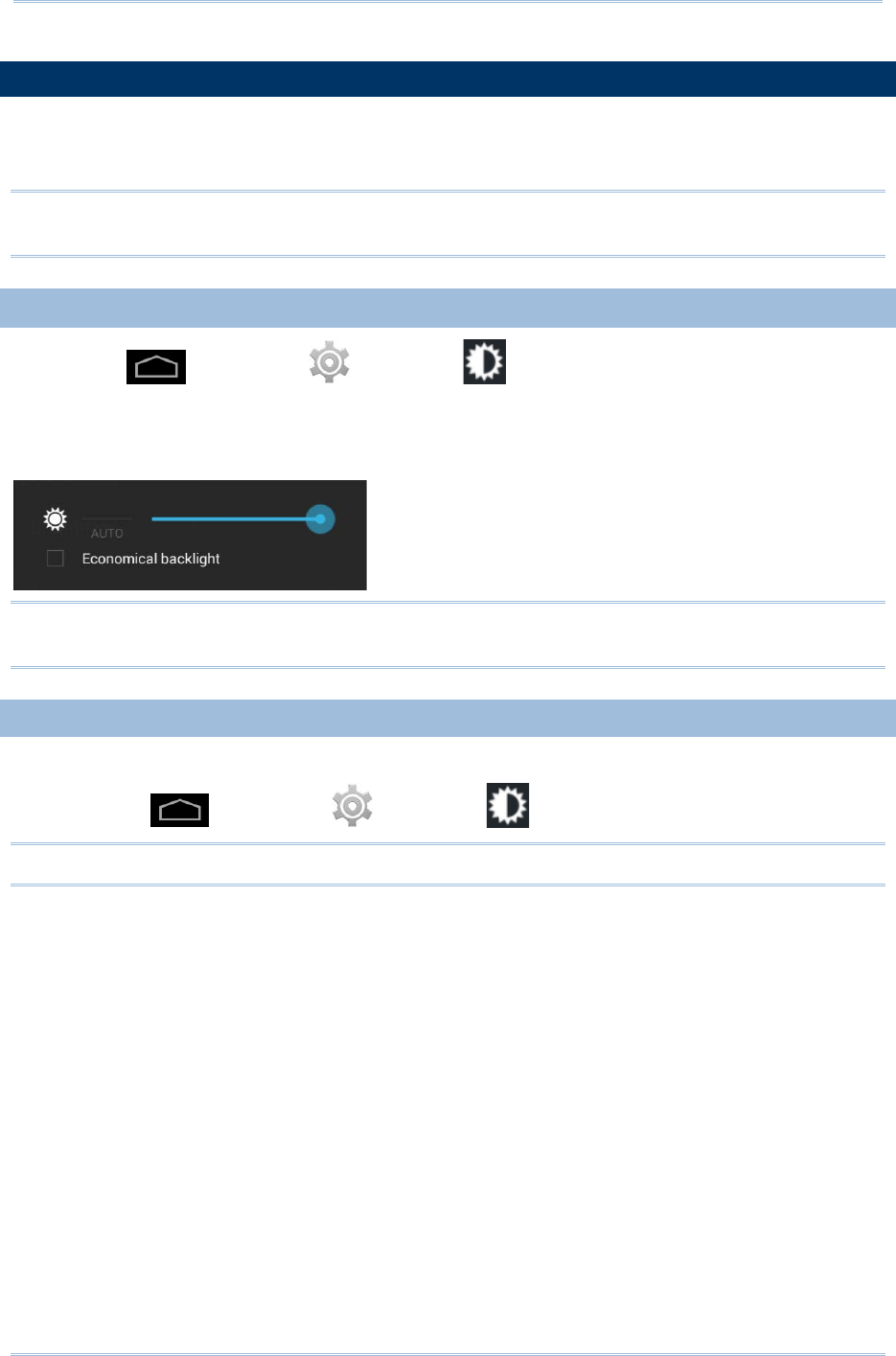
22
9200 Mobile Computer Reference Manual
2.3.
TOUCH SCREEN
The mobile computer comes with a 4.7” TFT graphic LCD with 240 by 320 pixels
resolution (QVGA). The LED backlight of the screen, which helps ease reading under dim
environments, can be controlled manually and automatically.
Warning: DO NOT use any pointed or sharp objects to move against the surface of
the screen.
2.3.1.
SCREEN BRIGHTNESS
Tap Home | Settings | Display | Brightness.
Adjust screen brightness by dragging the slider to the right (to increase brightness) or
left (to reduce brightness). Select the Economical backlight checkbox to enable
automatic backlight adjustment with the mobile computer’s built in sensor.
Note: To save battery power, dim the screen brightness while working in a well-lit area,
or set a shorter sleeping plan for the screen backlight to go off.
2.3.2.
SCREEN ROTATION
For the mobile computer to automatically adjust screen orientation:
Select Home | Settings | Display | Auto-rotate screen.
Note: The Home Screen does not rotate.
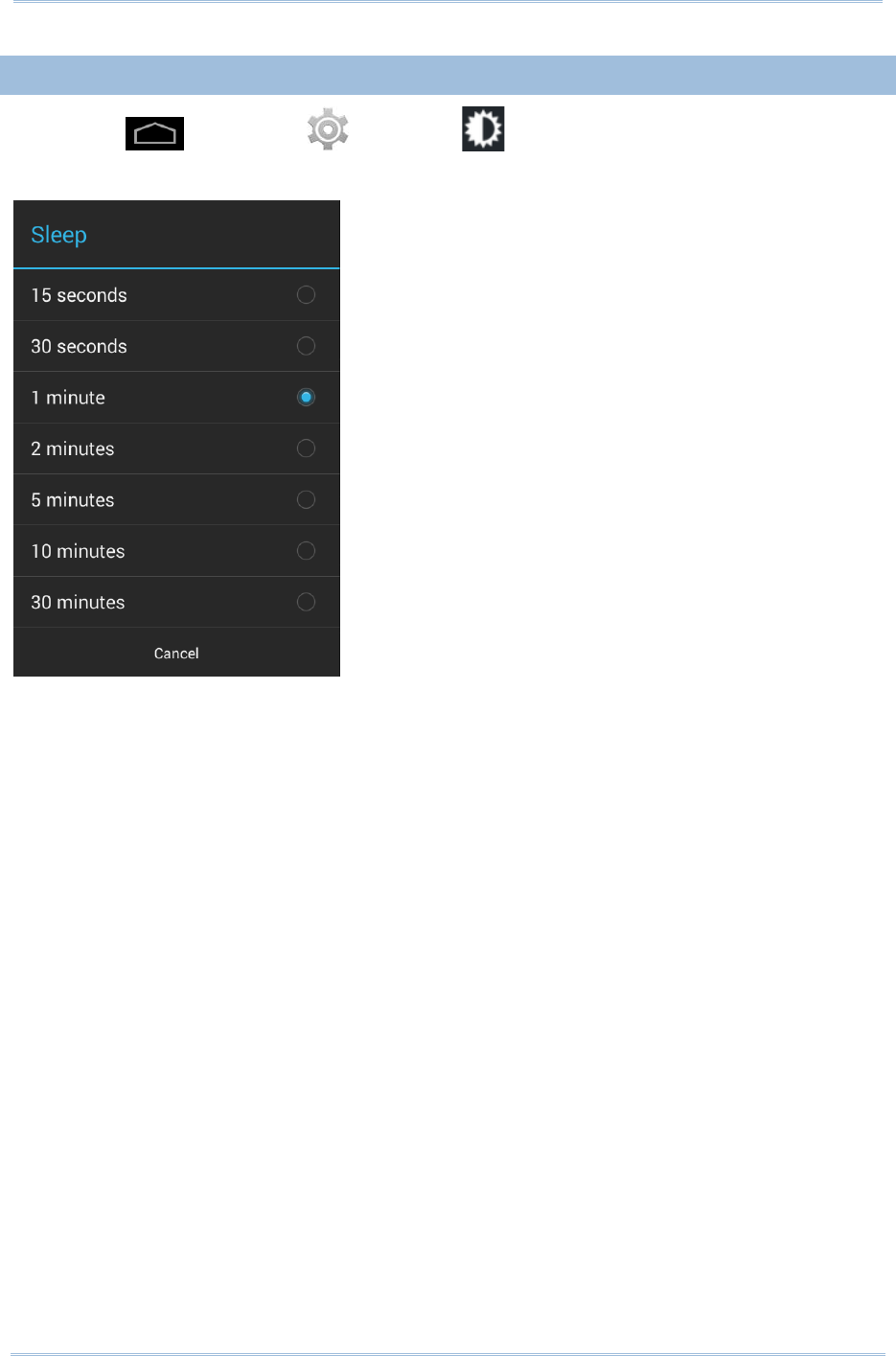
23
Chapter 2 Using the RS30 Mobile Computer
2.3.3.
SCREEN TIMEOUT SETTINGS
Tap Home | Settings | Display | Sleep.
Select the time for screen timeout.
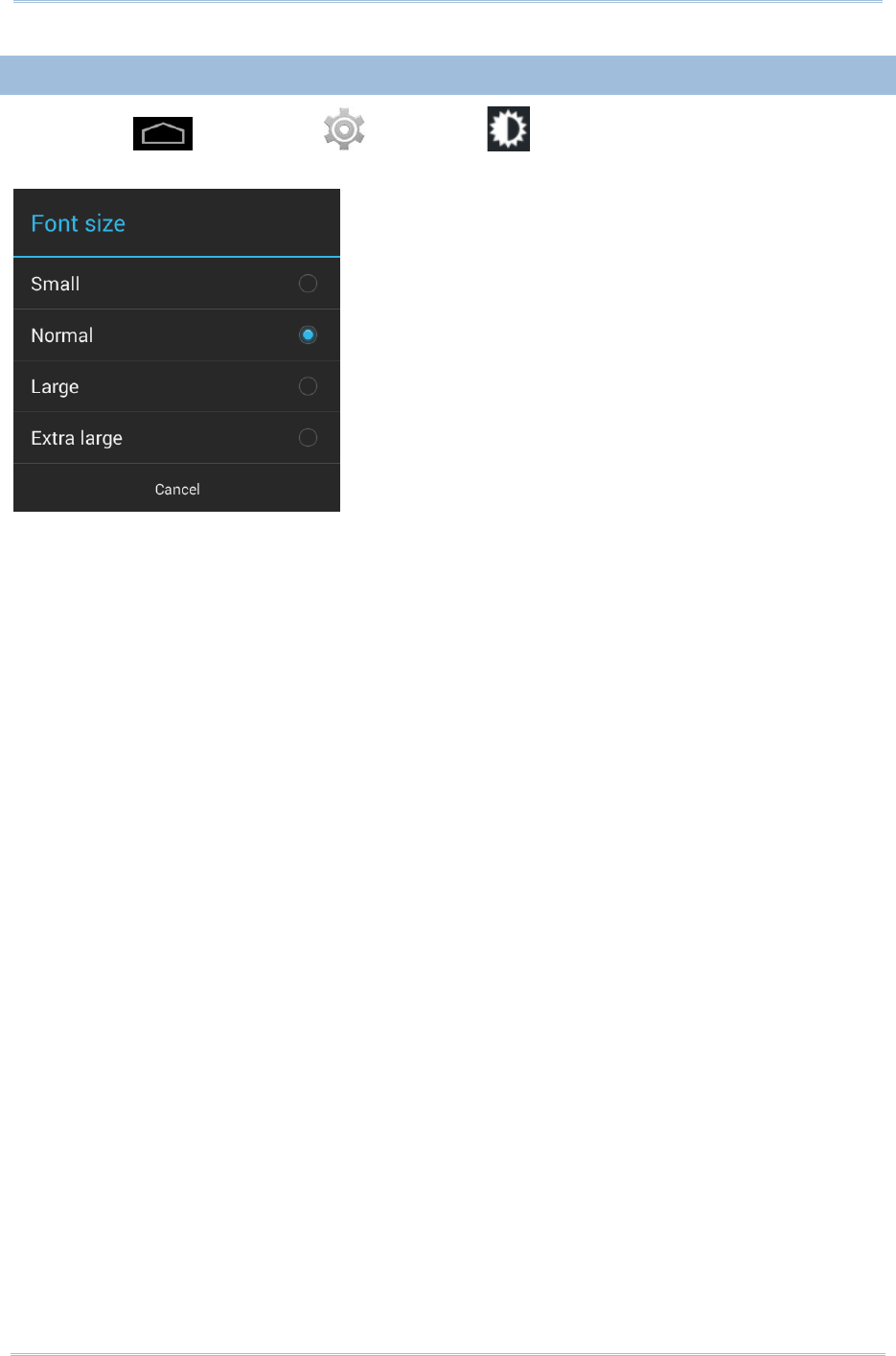
24
9200 Mobile Computer Reference Manual
2.3.4.
TEXT SIZE
Tap Home | Settings | Display | Font Size. Select the font size
between Small, Normal, Large and Extra Large.
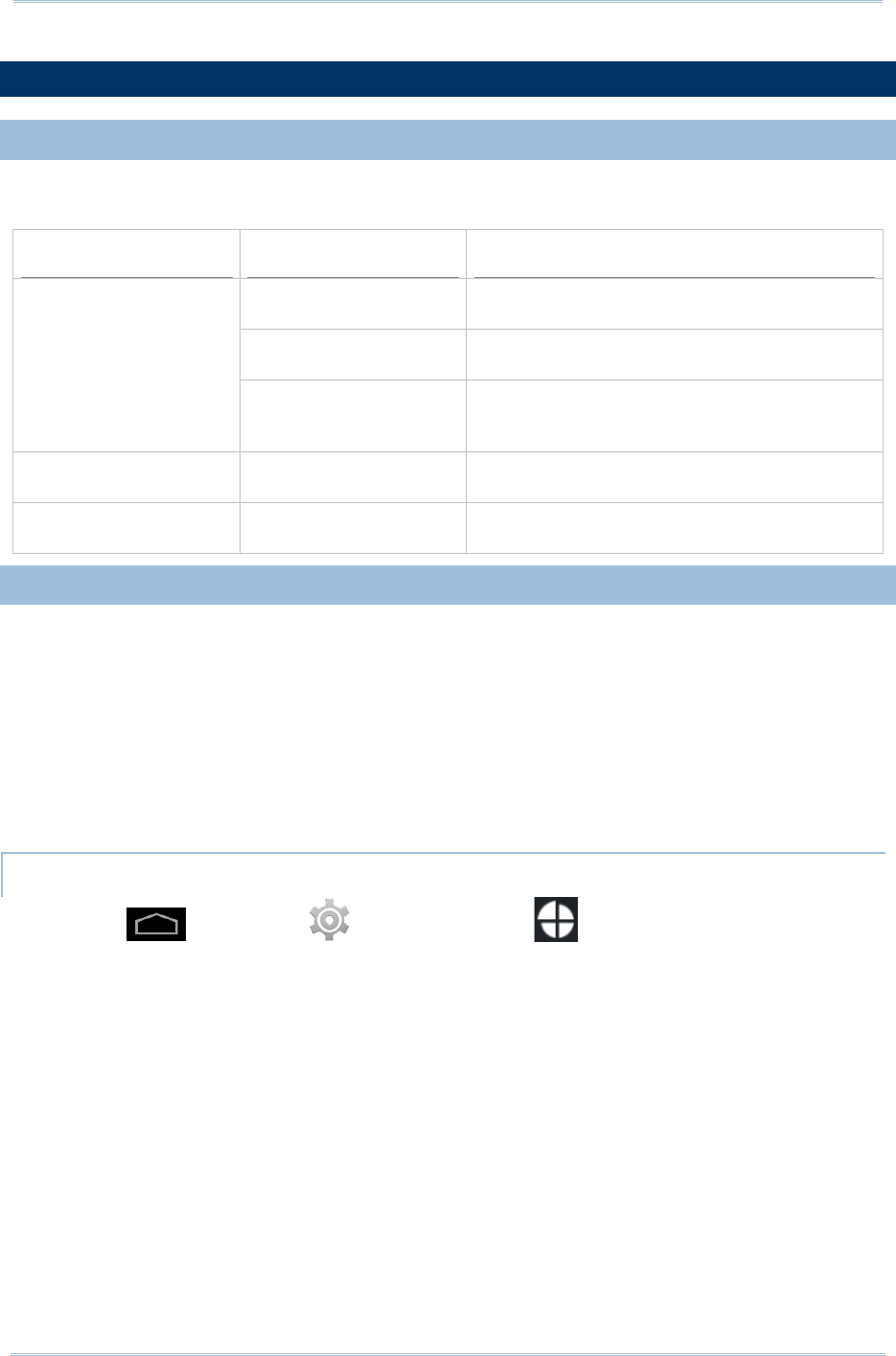
25
Chapter 2 Using the RS30 Mobile Computer
2.4.
NOTIFICATIONS
2.4.1.
STATUS LED
An LED indicators located above the touch screen provide information about charging
status, scanner light beam, and scanner "Good Read" during data collection.
Indicator
Status
Description
Charging
Green, solid Charging complete
Red, solid Charging the mobile computer
Red, blinking Charging error (for instance, battery not in
place)
Scanner decode Green, flash once Good read
Wireless radio Blue, blinking Wi-Fi, Bluetooth, or mobile data is in use
2.4.2.
AUDIO
The speaker is used to play sounds for events in Windows and programs, or play audio
files. In addition, it can be programmed for status feedback. In noisy environments, you
may consider connecting a headset instead. A headset jack is provided on the top of the
mobile computer, which is a 3.5 mm DIA stereo earphone jack. The mobile computer
also supports using Bluetooth headsets.
Supported audio file formats include: WAV, MP3, AAC, AAC+, Enhanced AAC+, AU
(including ADPCM), Midi, XMF, AMR (NB and WB).
Use the volume buttons on the side of the mobile computer to adjust the system volume.
AUDIO PROFILE
Tap Home | Settings | Audio profiles .
Select the audio profile to suit your working environment.
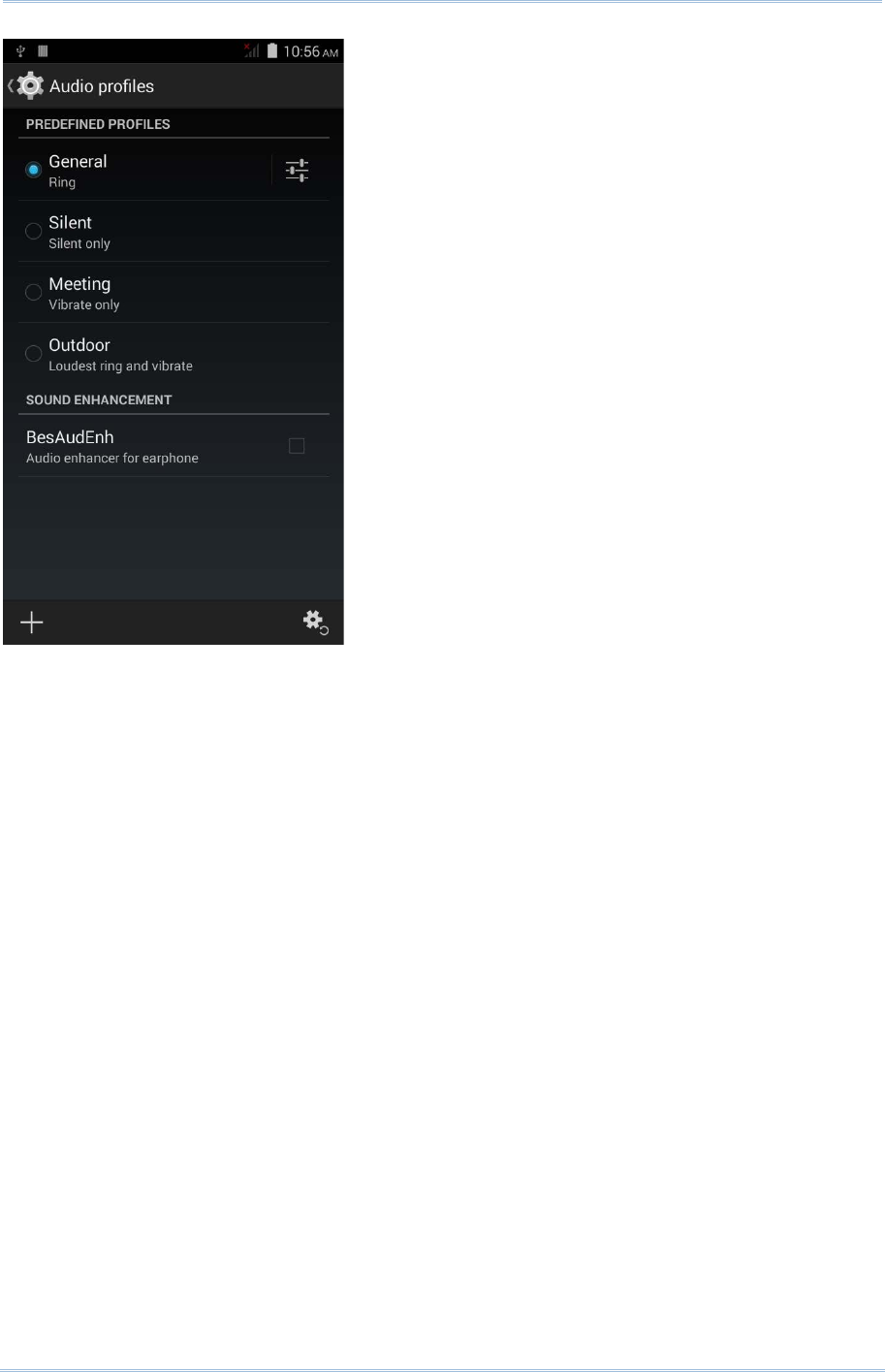
26
9200 Mobile Computer Reference Manual
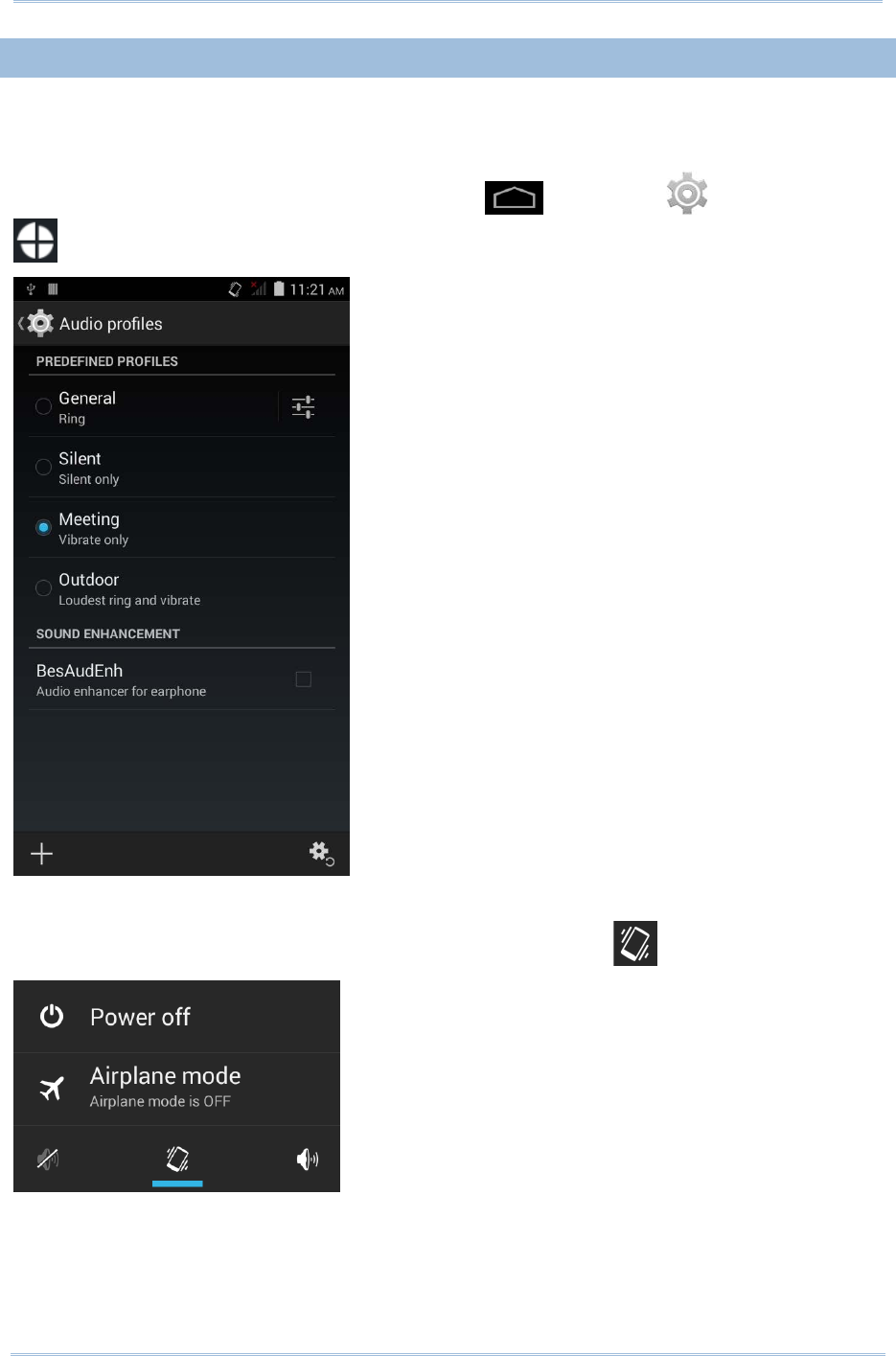
27
Chapter 2 Using the RS30 Mobile Computer
2.4.3.
VIBRATOR
The mobile computer is integrated with a vibrator, which is software programmable for
tactile feedback. This can be helpful when working in noisy environments.
You may also set the mobile computer to vibrate only, in which all system sounds will be
muted and replaced by the vibrator. Tap Home | Settings | Audio profiles
and select Meeting – Vibrate only.
OR
Press and hold the power key, and tap the vibrate mode icon in the menu.
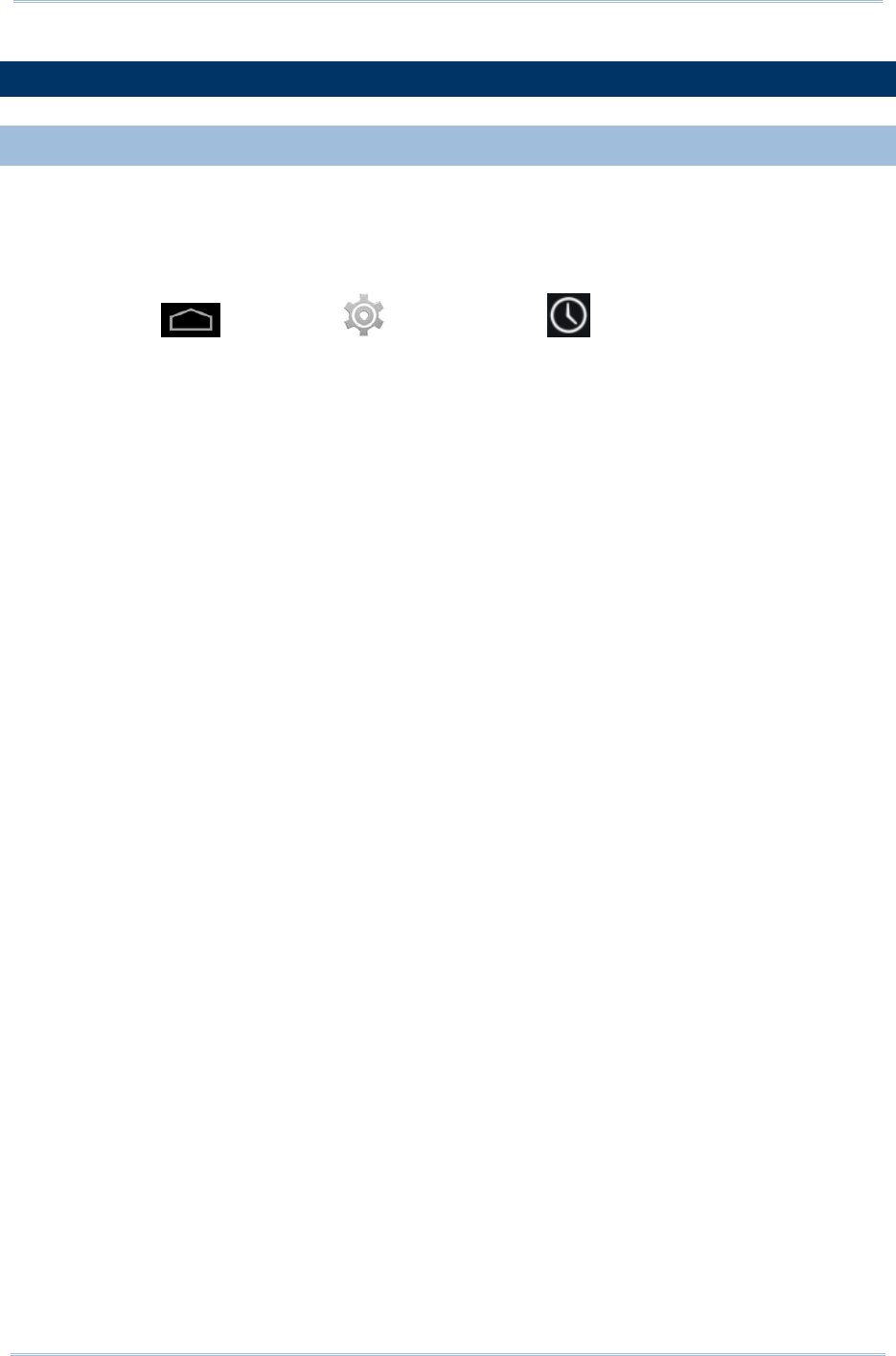
28
9200 Mobile Computer Reference Manual
2.5.
DATE AND TIME
2.5.1.
SET DATE, TIME AND TIME ZONE
By default, the mobile computer automatically synchronizes the date and time to the
WAN network (if connected).
To set the data and time manually:
1) Tap Home | Settings | Date & time .
2) Tap Automatic data & time and select Off to disable using network-provided time.
3) Deselect Automatic time zone.
4) Tap Set date. Use the sliders to select the correct month, date and year. Tap Done
to save.
5) Tap Set time. Use the sliders to select the correct time. Tap Done to save.
6) Tap Select time zone. Select the correct time zone from the list.
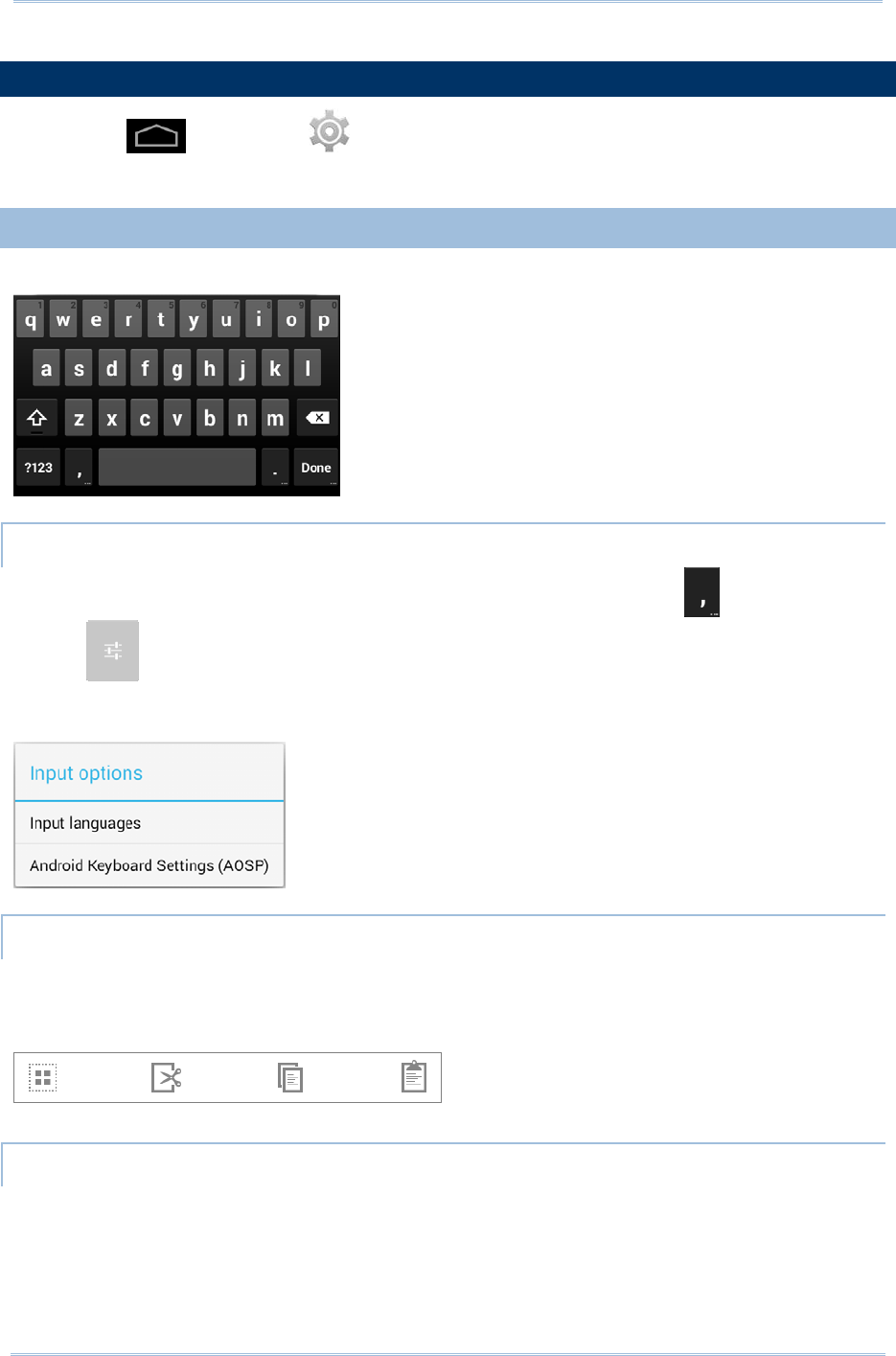
29
Chapter 2 Using the RS30 Mobile Computer
2.6.
LANGUAGE & KEYBOARD INPUT
Tap Home | Settings | Language & input to change the system language,
default keyboard type, and configure keyboard input and speech settings.
2.6.1.
ON-SCREEN KEYBOARD
Tap a text input field to automatically open an on-screen keyboard.
ADJUST KEYBOARD SETTINGS
To configure keyboard settings, tap and hold the comma button until a settings
button appears. A menu will open allowing you to adjust input language (if you
would like to use an input language different from the system language) or keyboard
settings.
EDIT TEXT
Tap and hold text on the screen to enable a text editing menu for selecting all text, or
cutting, copying and pasting text within or across applications. Some applications may
use different ways to select or edit text.
ENTER NUMBERS AND SYMBOLS
The top row of keys on the on-screen keyboard have an ellipsis (…) below the character.
Tap and hold one of the top row keys until a menu opens, and select a number.
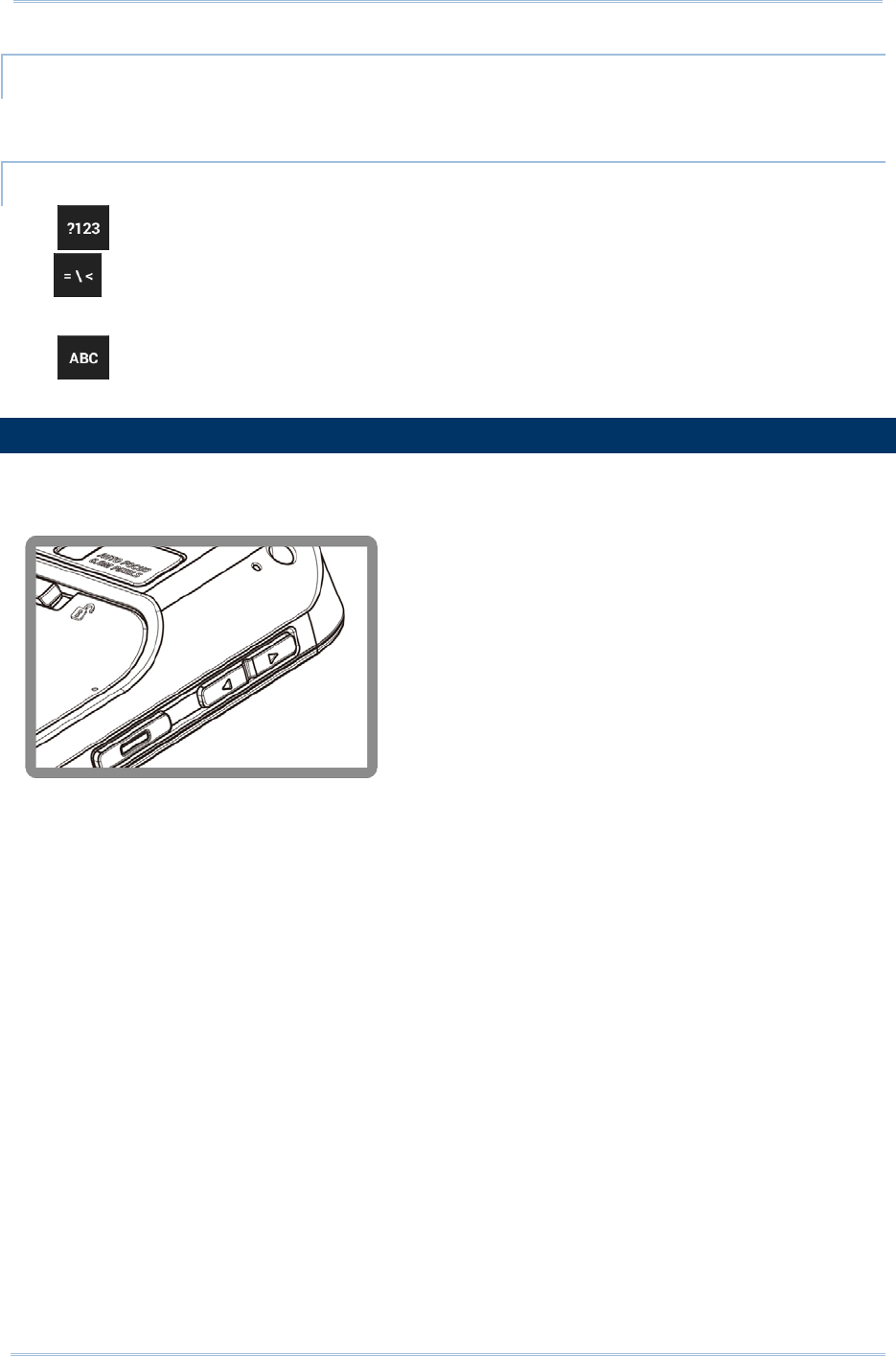
30
9200 Mobile Computer Reference Manual
ENTER UPPERCASE LETTERS
Tap and hold the Shift key, and tap a character key to enter an uppercase letter. The
letters will return to lower case once an uppercase letter is entered.
ENTER SYMBOLS
Tap to switch to a keyboard for entering numbers and symbols. On this keyboard,
tap to open a keyboard for entering special characters. Tap and hold a number or
symbol key to open a menu of additional symbols related to that key.
Tap to switch back to the keyboard for entering lowercase letters.
2.7.
SOUND AND VOLUME
Use the volume buttons on the left side of the mobile computer to adjust system and
ringer volume.
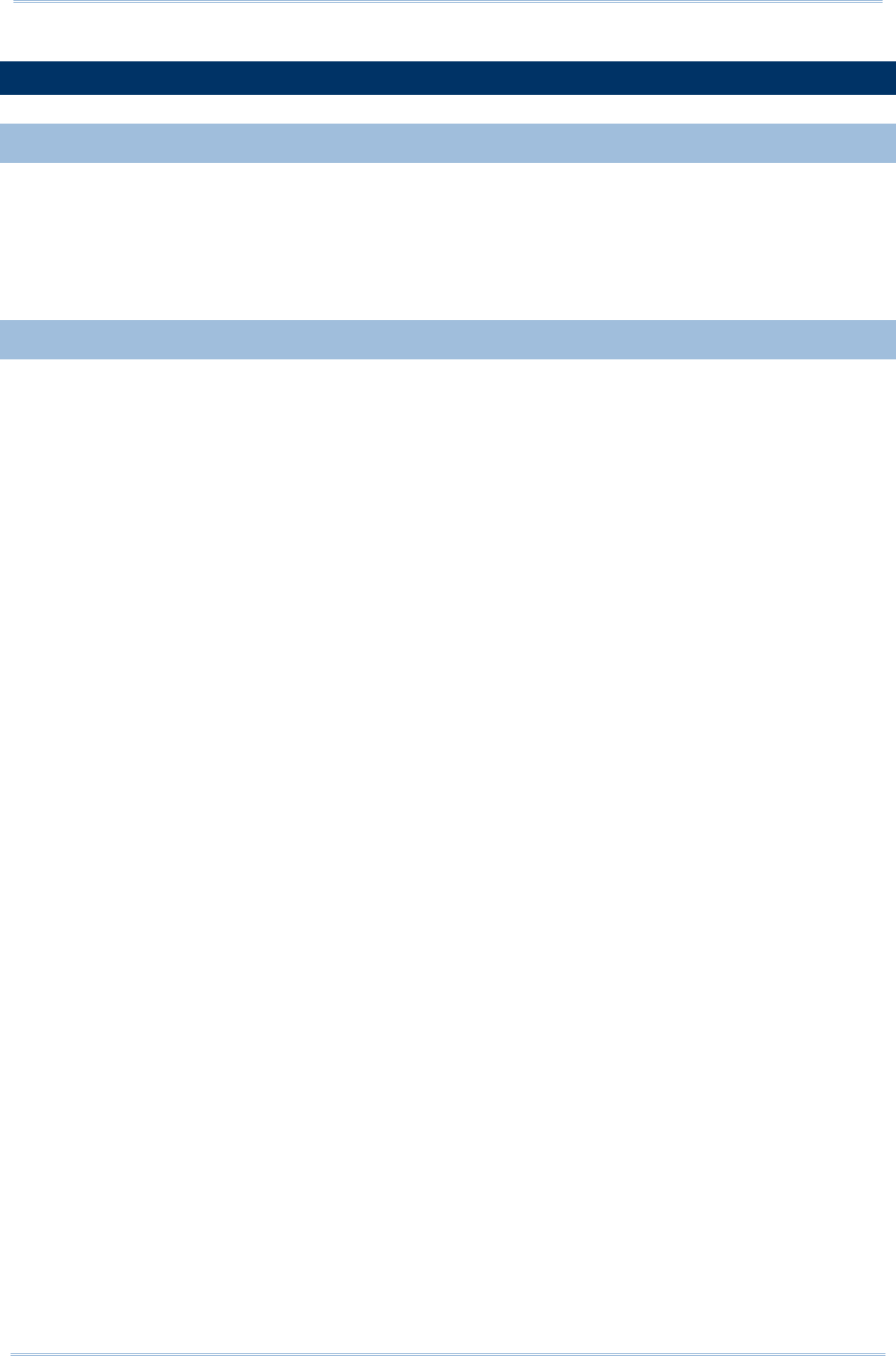
31
Chapter 2 Using the RS30 Mobile Computer
2.8.
DATA CAPTURE
2.8.1.
BARCODE READER
A selection of scan engines is available for delivering flexibility to meet different
requirements. Depending on the scan engine integrated, the mobile computer is capable
of scanning barcodes of a number of symbologies that are enabled by default while
running the ReaderConfig.exe utility. If you need to scan barcodes that are encoded in a
different symbology, enable the symbology first.
2.8.2.
DIGITAL CAMERA
An integrated 8 megapixel camera in the mobile computer is specifically designed for
collecting image data. You may use the image capture utility to turn on the camera and
capture images.
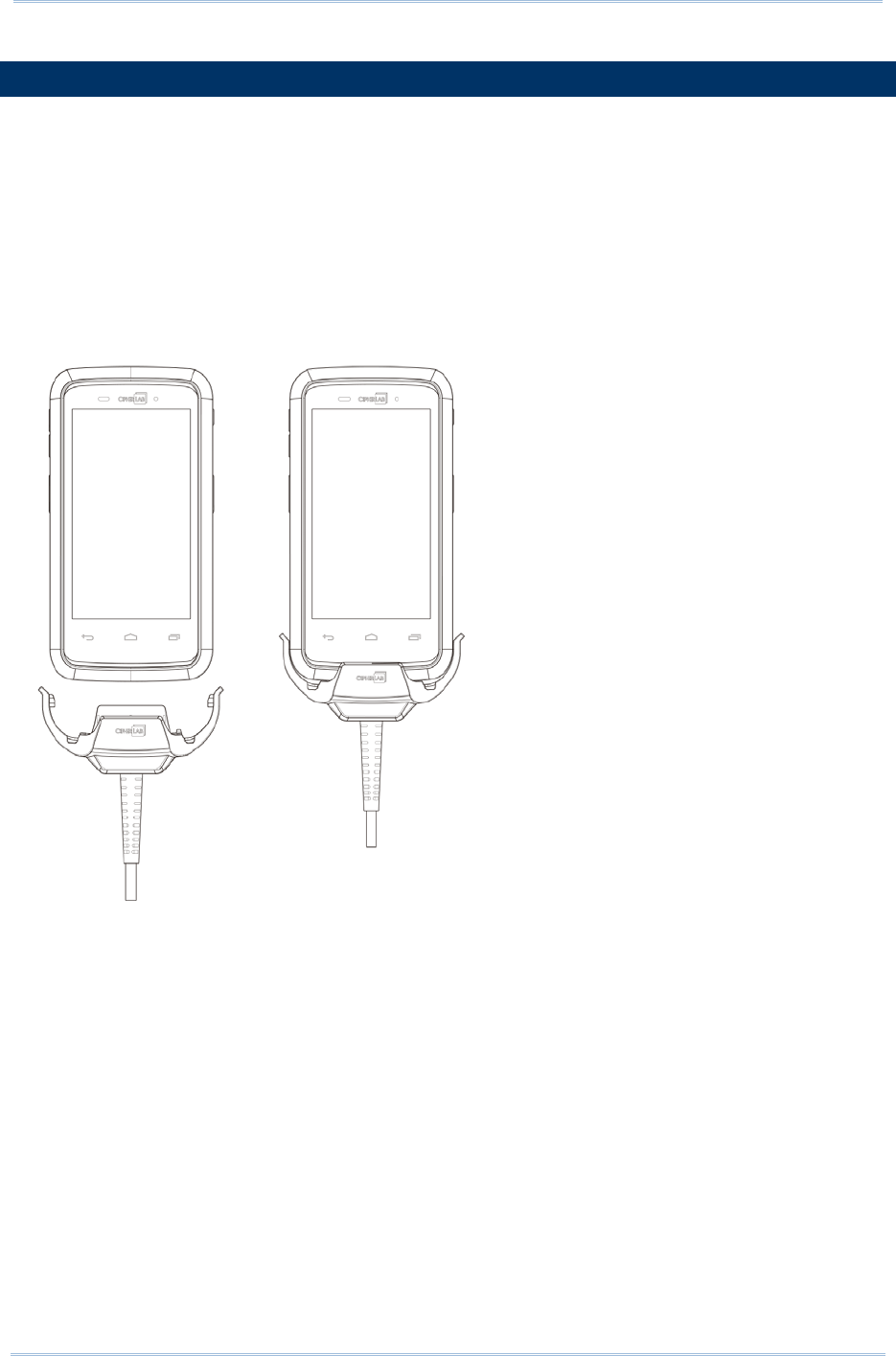
32
9200 Mobile Computer Reference Manual
2.9.
SNAP-ON USB CABLE
The Snap-on USB Cable provides a convenient way to charge your mobile computer.
Click the Snap-on USB Cable on to attach; pull either side outwards to detach
Connect USB to PC or adapter to charge mobile computer
Cable completes charging in approximately 4 hours
LED on mobile computer shows charging status
Adapter input 100-240VAC, 50/60Hz; output 5VDC/2A
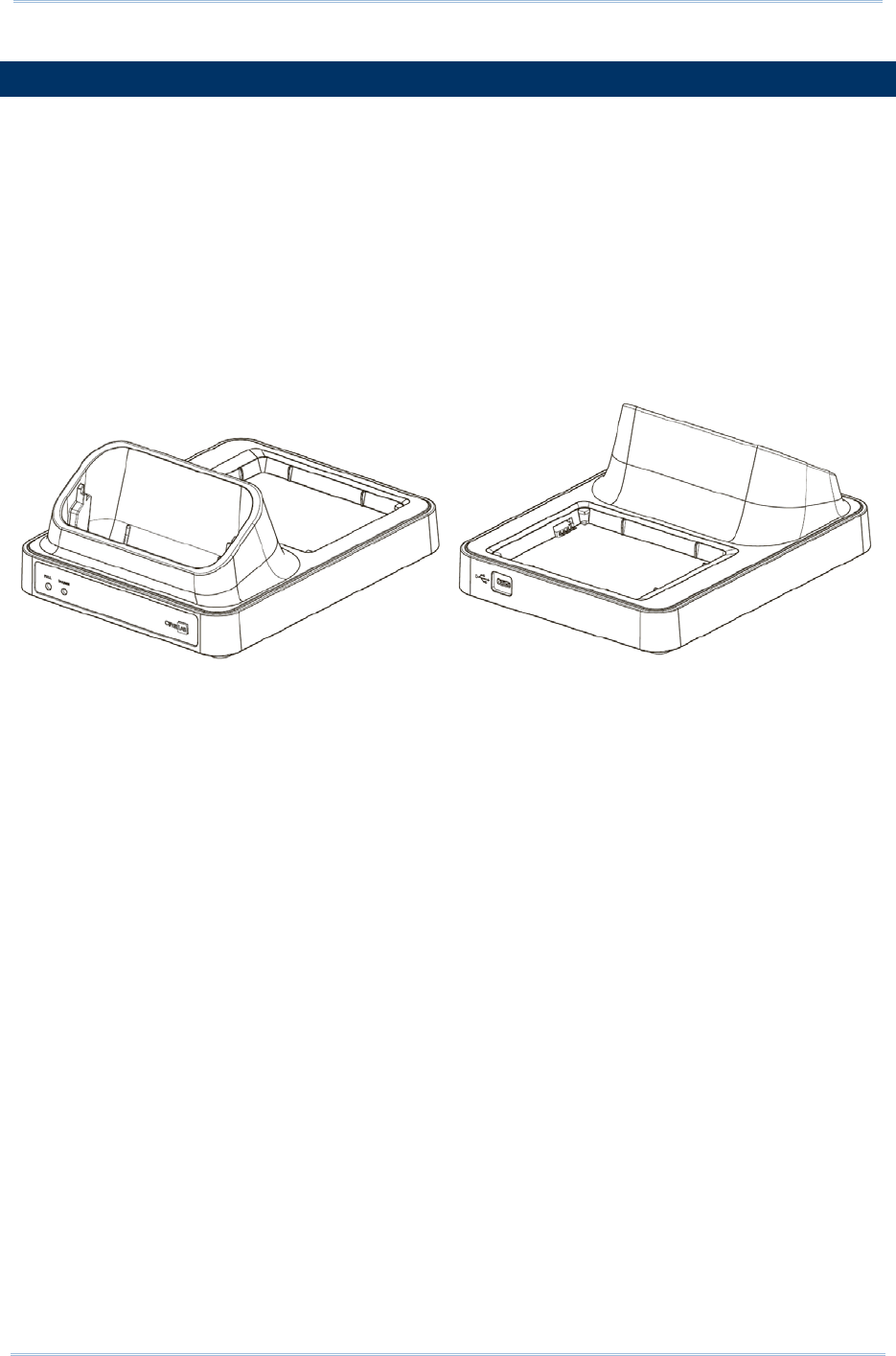
33
Chapter 2 Using the RS30 Mobile Computer
2.10.
CHARGING & COMMUNICATION CRADLE
The Charging & Communication Cradle charges your mobile computer and a spare
battery at the same time.
Presents charging compartment for mobile computer and spare battery
Provides microUSB socket on the back for charging
Supports USB Host Mode via a USB OTG cable
Completes charging in approximately 4 hours
Two LEDs, one for power connection status and one for battery charging status
Adapter input 100-240VAC, 50/60Hz; output 5VDC/2A
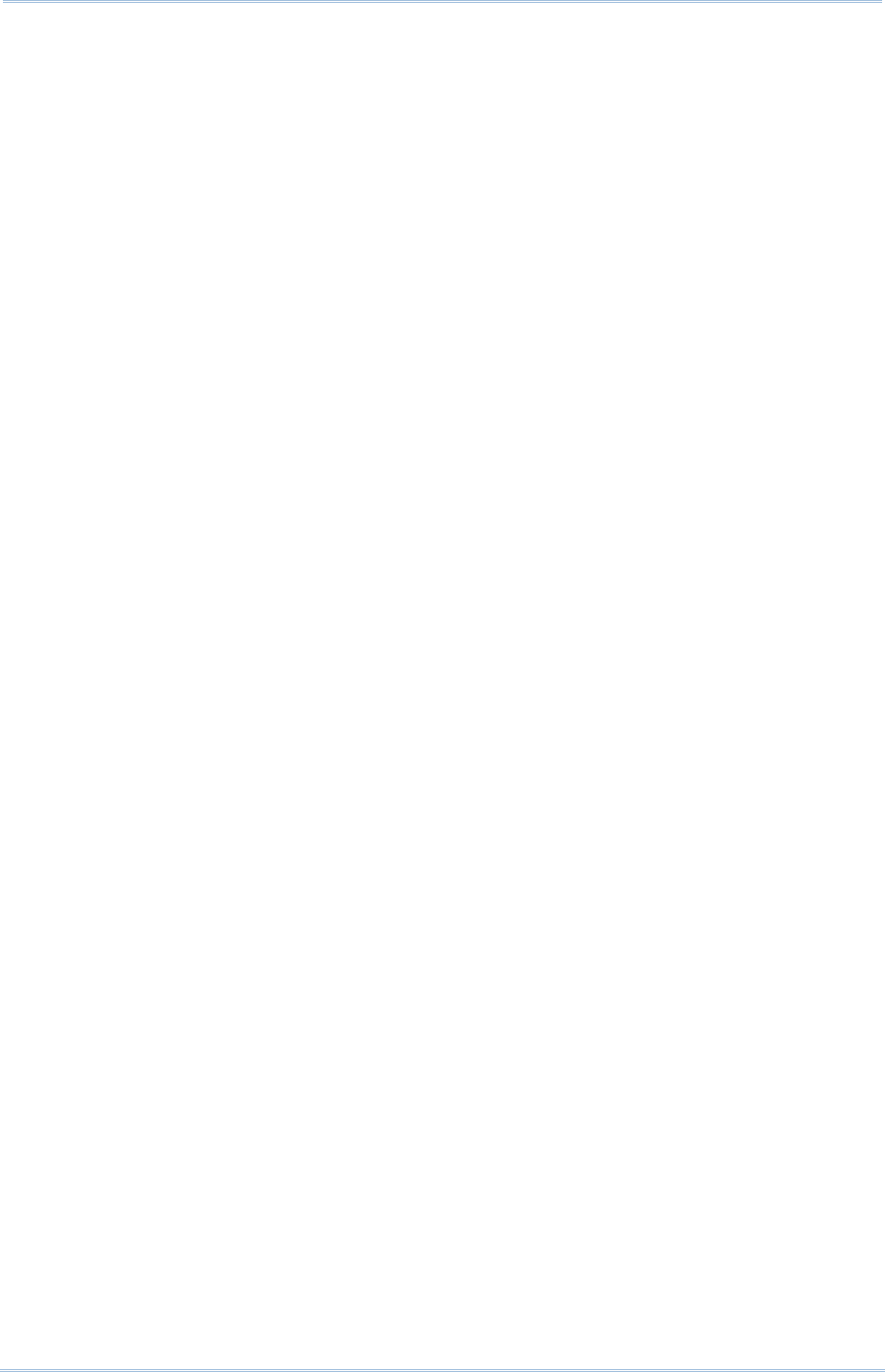
34
9200 Mobile Computer Reference Manual
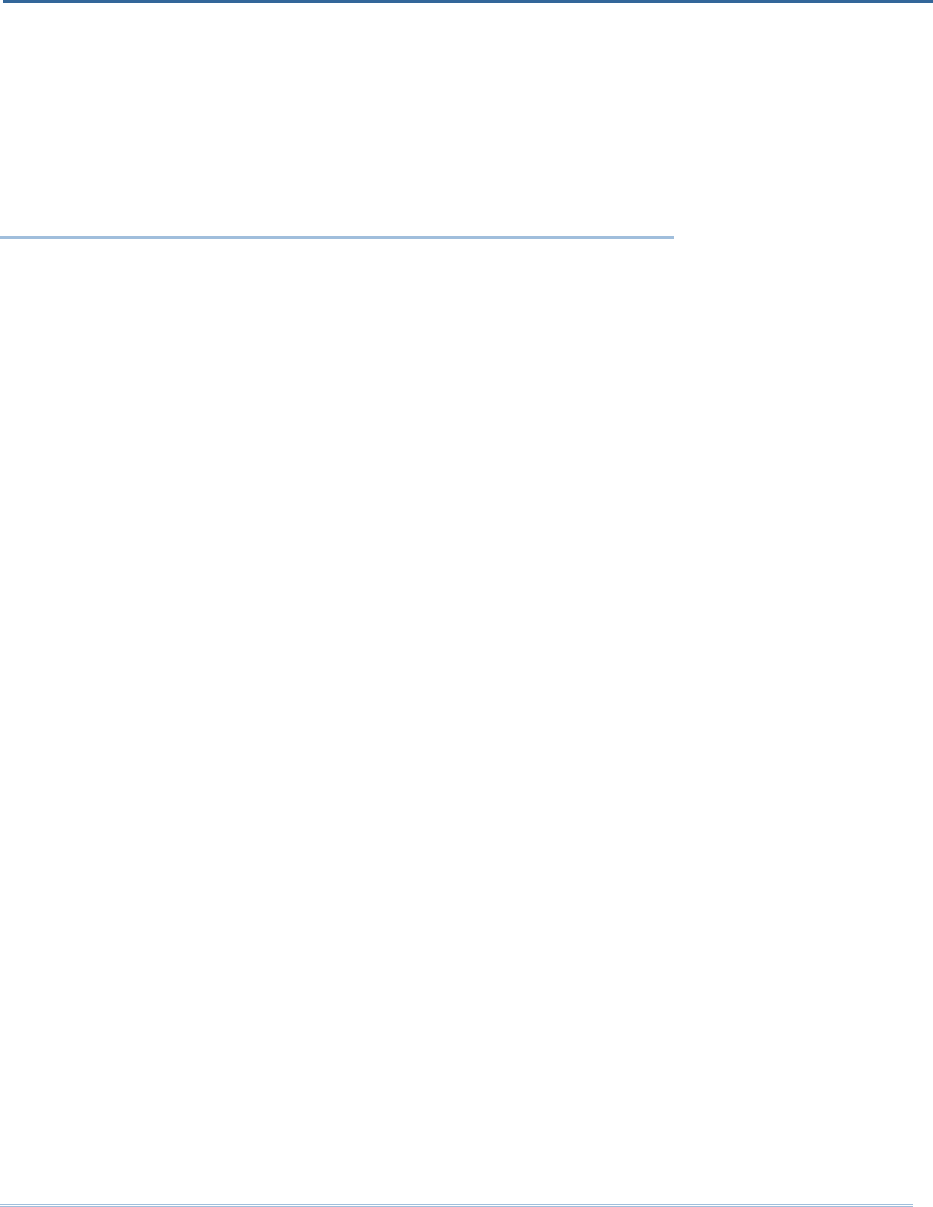
35
This chapter describes the basic skills to work with the RS30 Mobile Computer, for
instance how to operate the home screen, check system statuses and manage
notifications. The add-on utilities for applications regarding data collection, processing,
and transmission are introduced in the following chapters.
IN THIS CHAPTER
3.1 Home Screen .............................................................. 36
3.2 Widgets ..................................................................... 41
3.3 Status Bar .................................................................. 44
3.4 Notifications Panel47
3.5 Applications Menu ....................................................... 49
3.6 Manage Applications .................................................... 51
3.7 Suspend & Lock .......................................................... 52
Chapter 2
BASIC OPERATION OF THE RS30 MOBILE COMPUTER
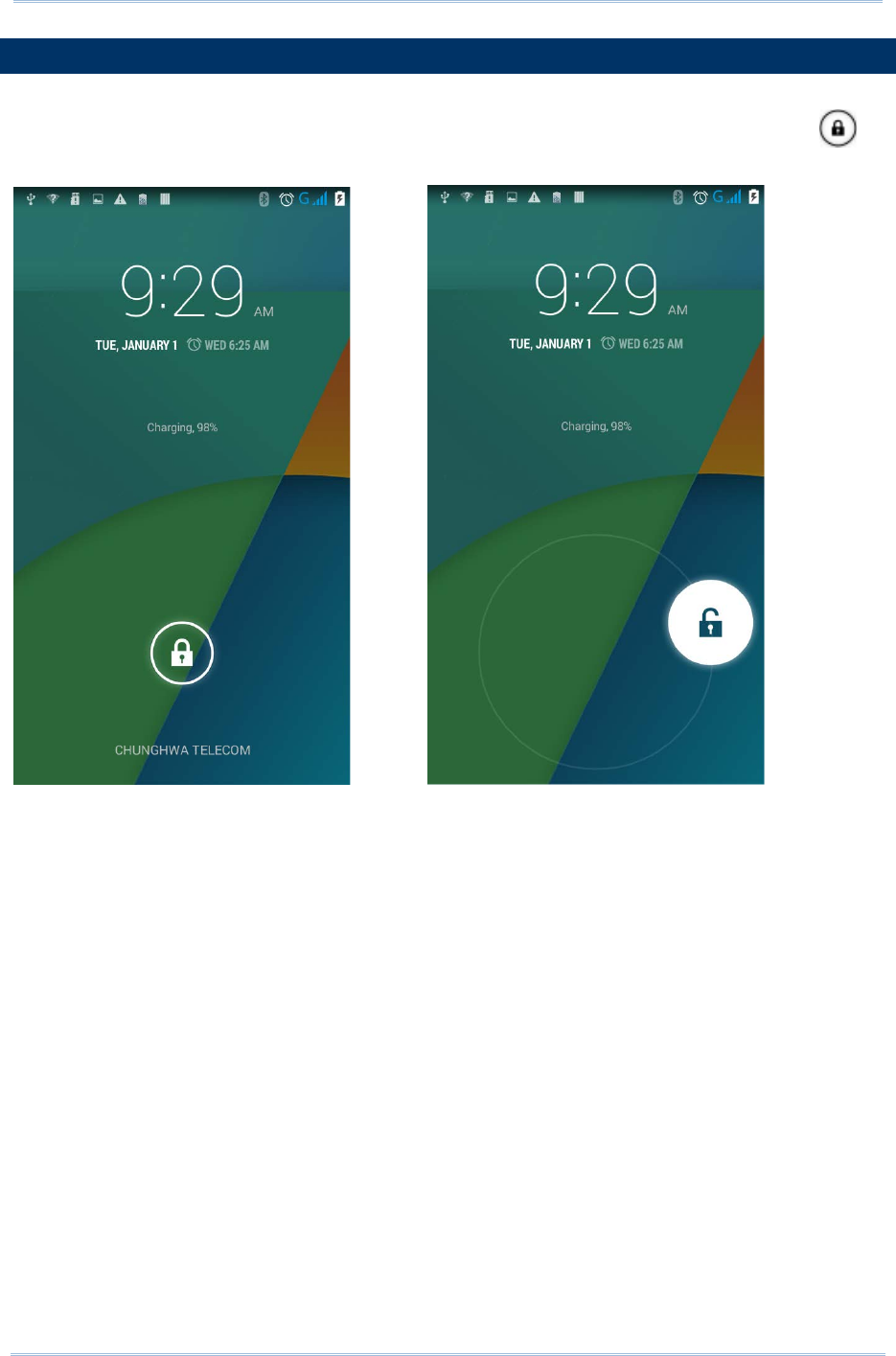
36
9200 Mobile Computer Reference Manual
3.1.
HOME SCREEN
When the mobile computer is fully charged, press the Power key for three seconds to
turn on the mobile computer. A locked screen will appear. Slide the lock button in
either direction to unlock the screen.
The Home Screen appears showing a status bar, shortcut icons, and a dock bar
containing an All Apps button. The home screen allows up to four pages for placing
shortcut icons and widgets. You may customize the home screen according to your
preferences.
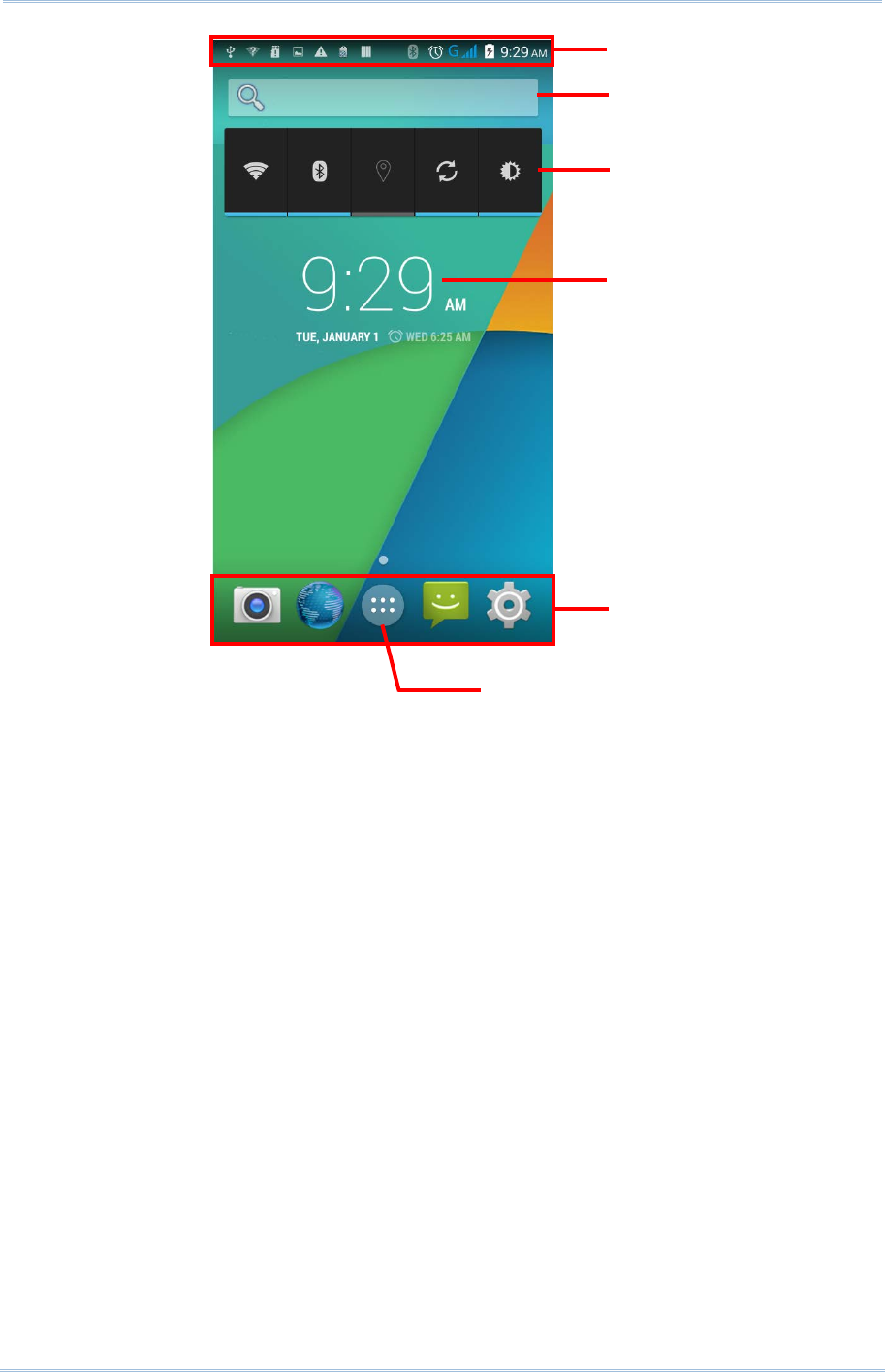
37
Chapter 2 Basic Operation of the RS30 Mobile Computer
Shortcut icons
Dock
All Apps button
Status bar
Search bar
Widget icons
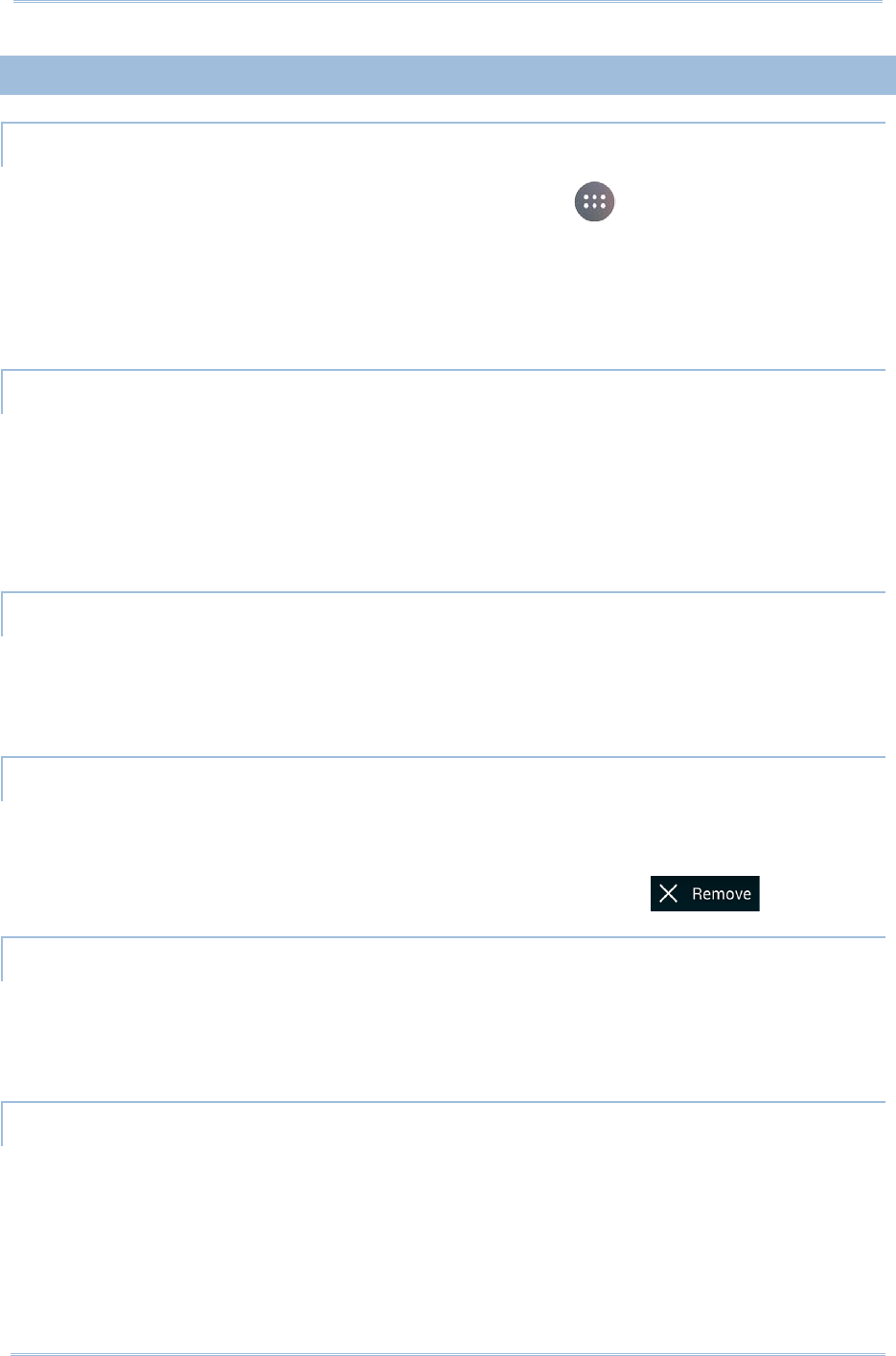
38
9200 Mobile Computer Reference Manual
3.1.1.
CUSTOMIZE HOME SCREEN
ADD APPLICATION SHORTCUT TO HOME SCREEN
1) On the home screen you would like to customize, tap .
2) Locate the application to add.
3) Tap and hold the application icon. The home screen will appear.
4) Drag the application icon to your preferred position and release to have it placed.
ADD WIDGET TO HOME SCREEN
1) Tap and hold any empty spot on the home screen.
2) Tap Widgets in the menu that appears.
3) Tap and hold the widget to add. The home screen will appear.
4) Drag the widget to your preferred position and release to have it placed.
MOVE APPLICATION SHORTCUTS ON HOME SCREEN
1) On the home screen you would like to customize, tap and hold the application
shortcut you would like to move.
2) Drag the icon to the preferred position and release it to have it placed.
REMOVE APPLICATION SHORTCUT OR WIDGET FROM HOME SCREEN
1) On the home screen you would like to customize, tap and hold the application
shortcut or widget you would like to move.
2) Drag the icon to the top of the screen where the remove icon is located.
CREATE FOLDER
1) On the home screen you would like to customize, tap and hold the application
shortcut you would like to move.
2) Drag the icon on the top of another icon to create a folder.
NAME FOLDER
1) Tap the folder you would like to name.
2) Tap Unnamed Folder and edit the folder name.
3) Tap Done on the on-screen keyboard.
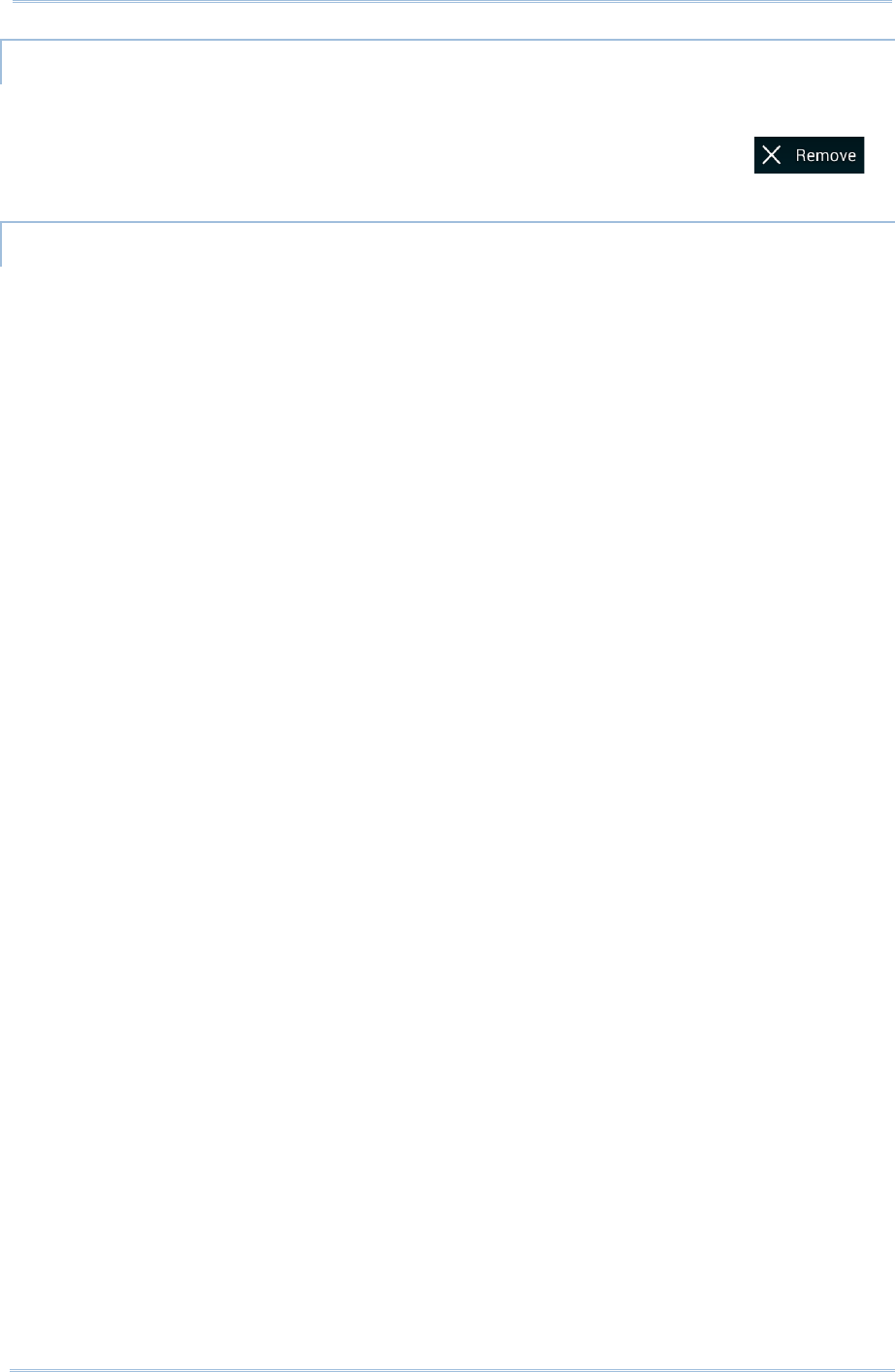
39
Chapter 2 Basic Operation of the RS30 Mobile Computer
REMOVE FOLDER
1) Tap and hold the folder you would like to remove.
2) Drag the folder to the top of the screen where the remove icon is
located.
CHANGE HOME SCREEN WALLPAPER
1) Tap and hold any empty spot on the home screen.
2) Tap Wallpapers in the menu that appears.
3) Select an image to apply as the wallpaper.
4) Tap Set wallpaper at the bottom of the wallpaper preview screen to apply it.
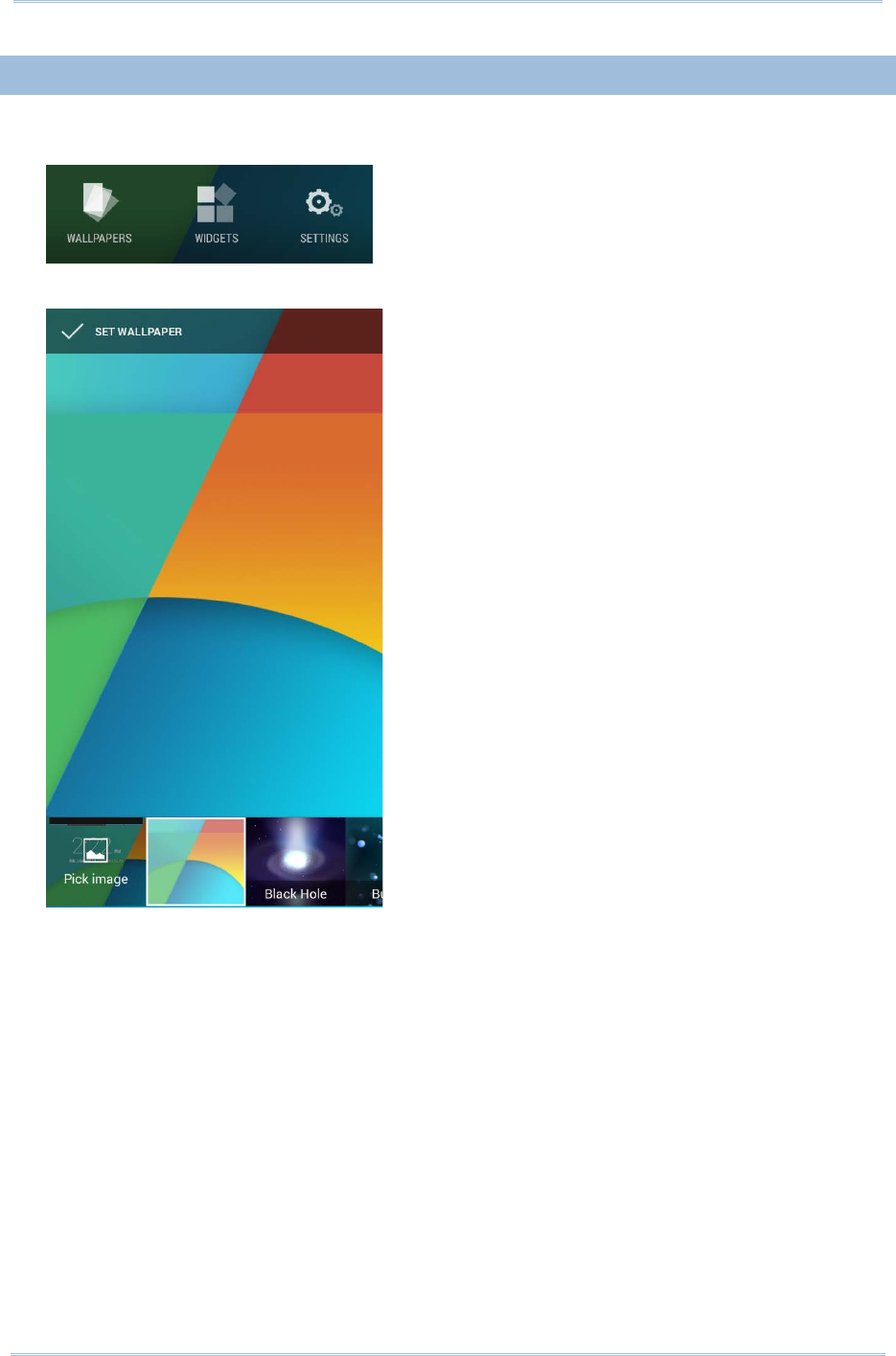
40
9200 Mobile Computer Reference Manual
3.1.2.
CUSTOMIZE WALLPAPER
1) Tap and hold any empty area on the Home Screen. A settings menu for the Home
Screen will open at the bottom.
2) Tap WALLPAPER in the settings menu.
3) A wallpaper selection screen opens. Scroll through the wallpapers to select a
wallpaper to apply.
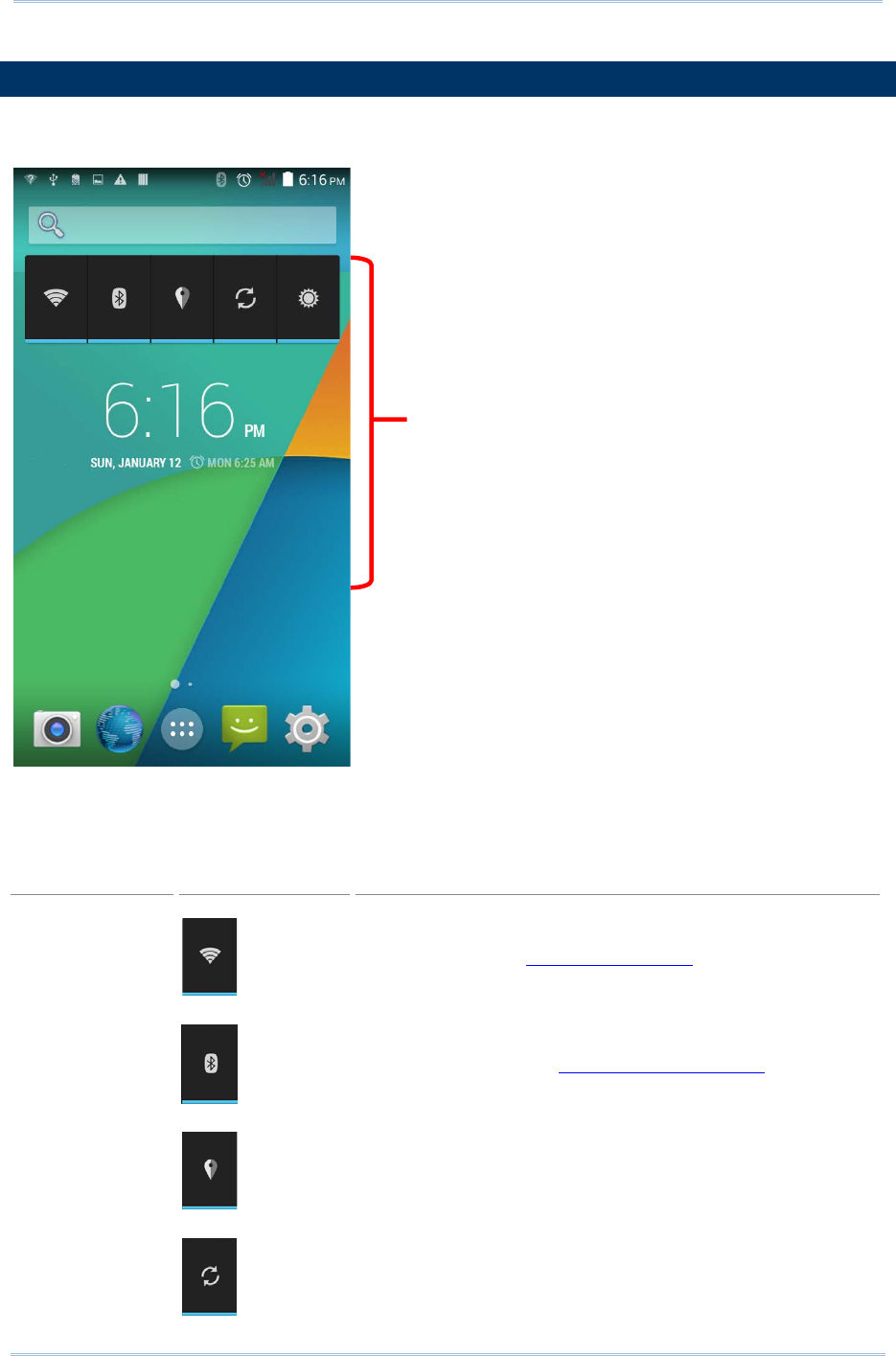
41
Chapter 2 Basic Operation of the RS30 Mobile Computer
3.2.
WIDGETS
Widgets are designed for easy control of settings and viewing of status. Enabled widgets
will be displayed on the Home Screen.
By default, two widgets are enabled, the power control widget and digital clock widget.
Default Widget
Icon
Description
Power control
Wi-Fi control. .See Power On/Off Wi-Fi.
Bluetooth control. See Power On/Off Bluetooth.
GPS control. Sets GPS mode between
high accuracy and
battery saving.
Data syncing control. Syncs data of your Google account.
Widgets on Home
Screen

42
9200 Mobile Computer Reference Manual
Screen brightness control. Sets the screen brightness
profile between full, half, dim or auto.
Digital clock
Shows the current time, date and the set alarm.
3.2.1.
ADD WIDGETS
To add a widget:
1) Tap and hold any empty area on the Home Screen. A settings menu for the Home
Screen will open at the bottom.
2) Tap WIDGETS in the settings menu.
3) A widget menu opens. Tap and hold a widget and drag it to the Home Screen you
would like to place it on.
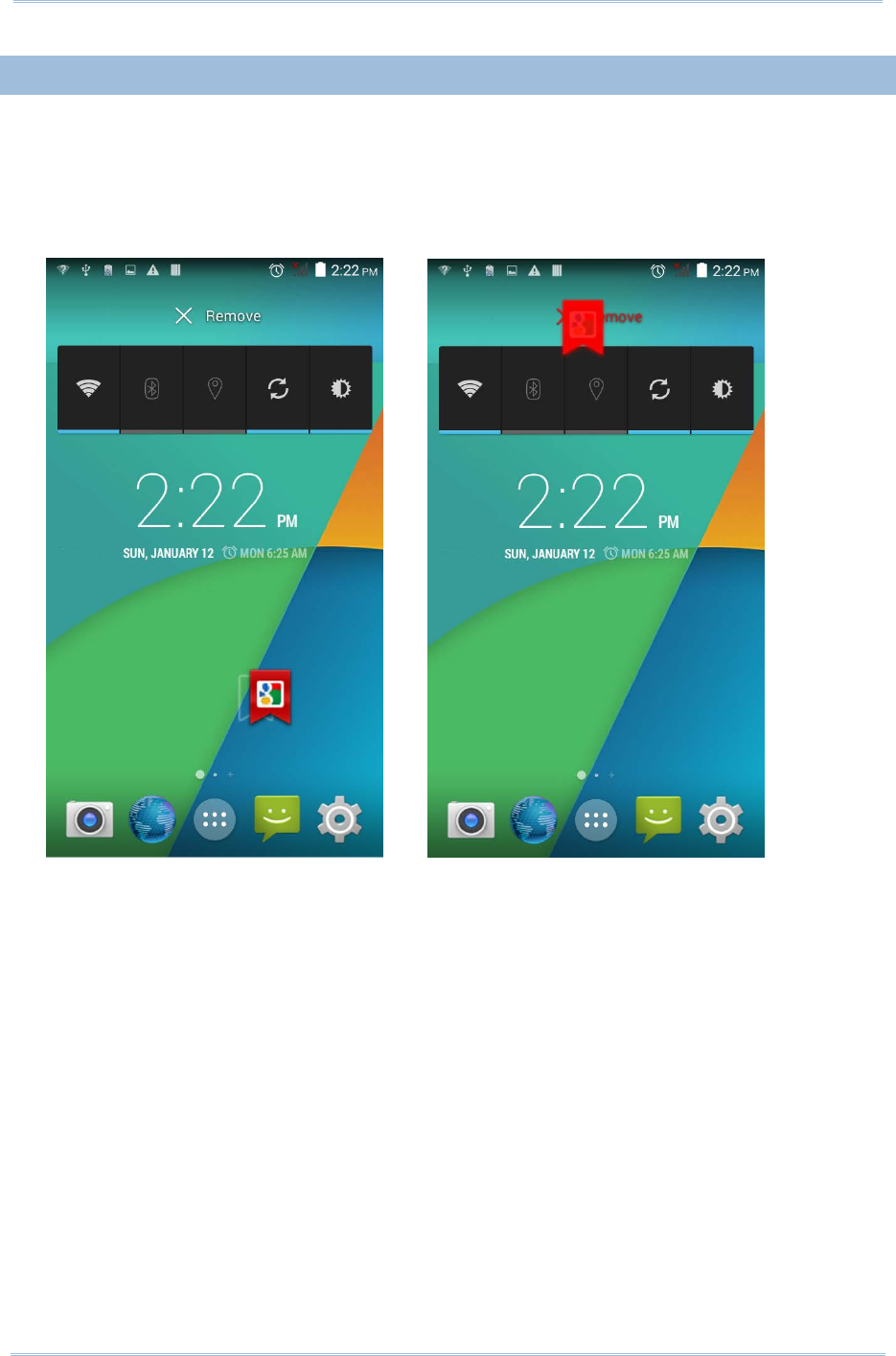
43
Chapter 2 Basic Operation of the RS30 Mobile Computer
3.2.2.
REMOVE WIDGETS
To remove a widget:
1) Tap and hold a widget so it becomes highlighted. The widget is available for
relocation.
2) Drag the widget to the top of the screen where a remove icon is located. The remove
icon will change to red to indicate the widget is about to be removed.
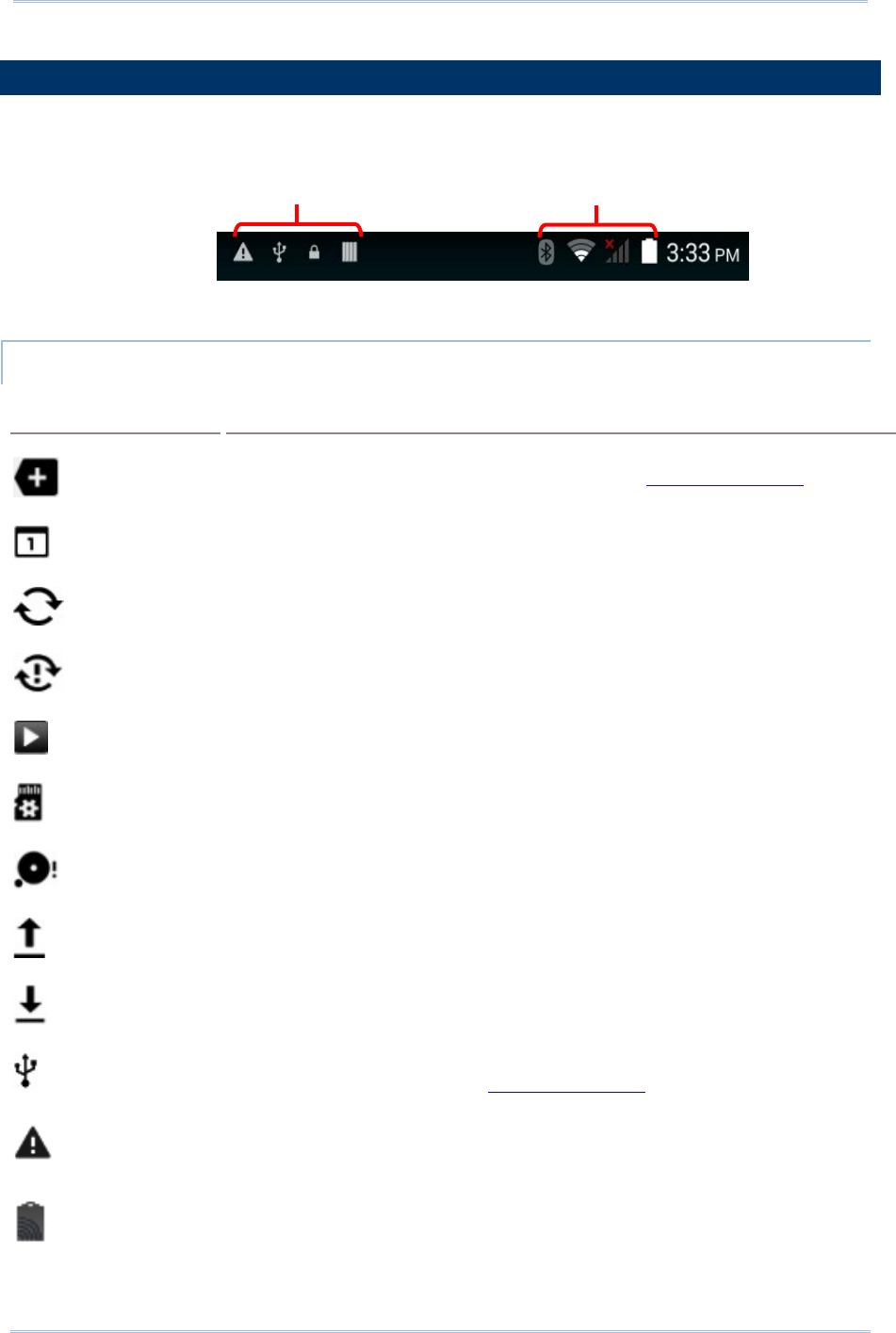
44
9200 Mobile Computer Reference Manual
3.3.
STATUS BAR
The left side of the status bar shows notification icons, and the right side of the status
bar shows status icons.
NOTIFICATION ICONS
Icon
Description
More notifications are available, tap to show the Notifications Panel
Upcoming event
Data is syncing
A problem has occurred with sign-in or data sync
A song is currently playing
Preparing storage card
Storage card is almost full
Uploading data
Downloading data; when download is finished, icon stops flashing
Connected to PC via USB cable. Change the type of USB connection by
viewing the notification in the Notifications Panel
No SIM card detected in either of the two SIM card slots
NFC is enabled
Status icons
Notification icons
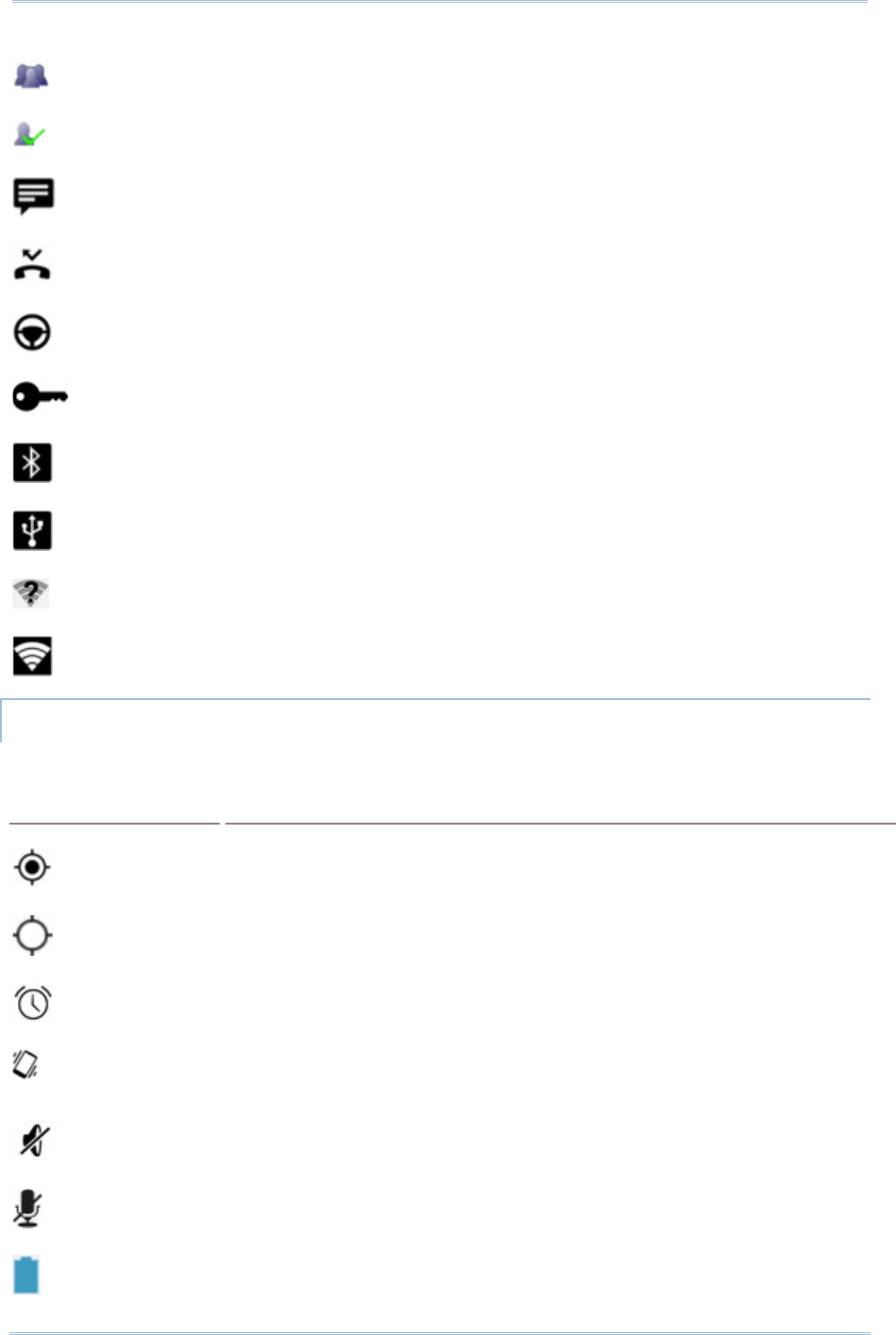
45
Chapter 2 Basic Operation of the RS30 Mobile Computer
Multiuser feature is enabled
New user is logged in
Text message is received
Missed call
Car mode is active
Connected to/disconnected from VPN network
Bluetooth tethering is active
USB tethering is active
Wi-Fi network is available
Wi-Fi hotspot is active
STATUS ICONS
The icons at the top of the screen are explained below.
Icon
Description
GPS is active
Currently searching for location data
Alarm is active
Vibrate mode is active; all system sounds (except media and alarms) are
muted
Phone ringer is muted
Microphone is muted during a call
Battery is fully charged
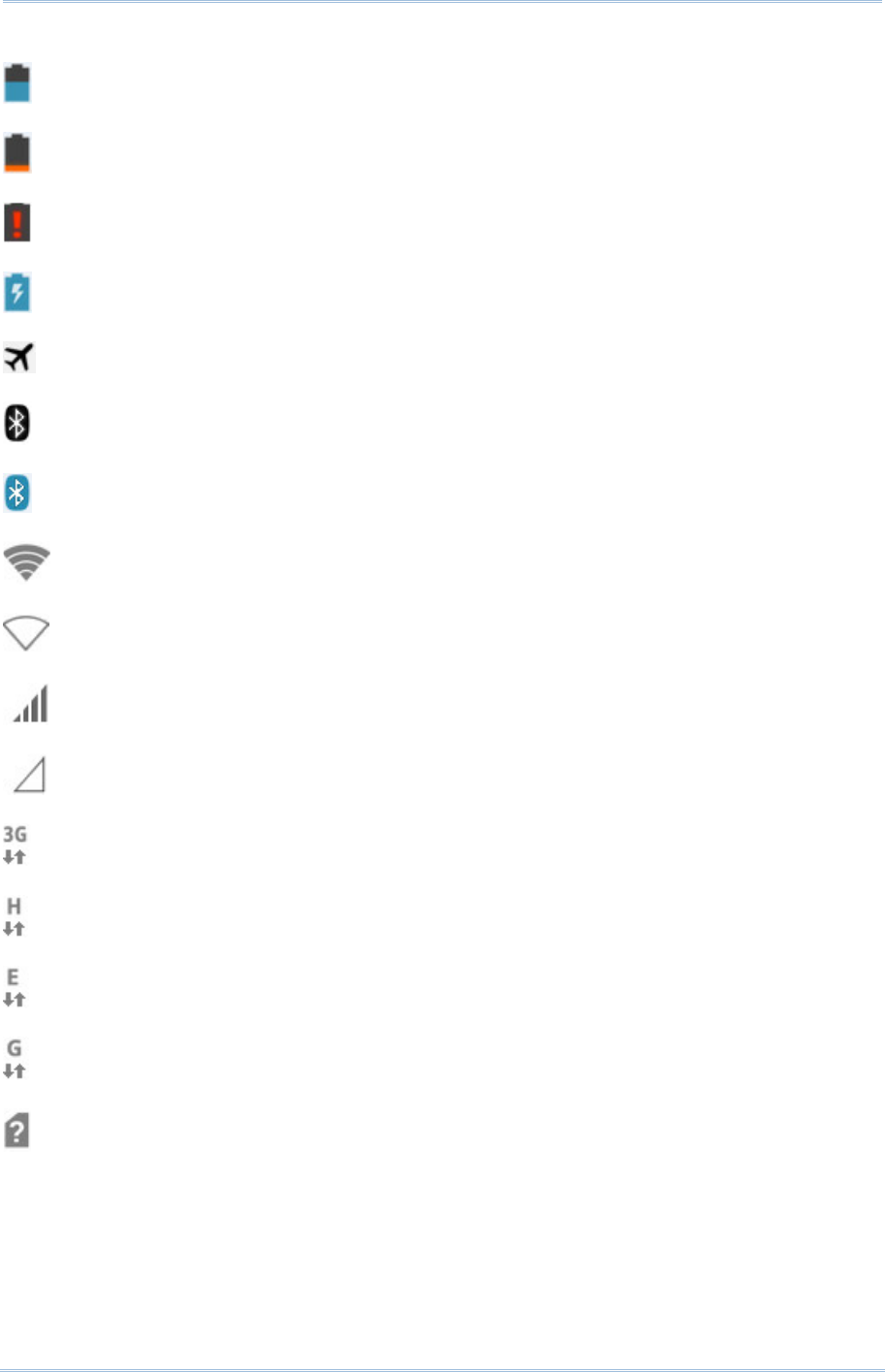
46
9200 Mobile Computer Reference Manual
Battery is partially drained
Battery level is very low
Battery is almost completely drained and needs charging immediately
Battery is charging
Airplane mode is active
Bluetooth is active
Connected to a Bluetooth device
Connected to a Wi-Fi network
No Wi-Fi signal detected
Signal strength of mobile network
No mobile network signal
Connected to 3G network
Connected to HSPA network
Connected to EDGE network
Connected to GPRS network
No SIM card installed
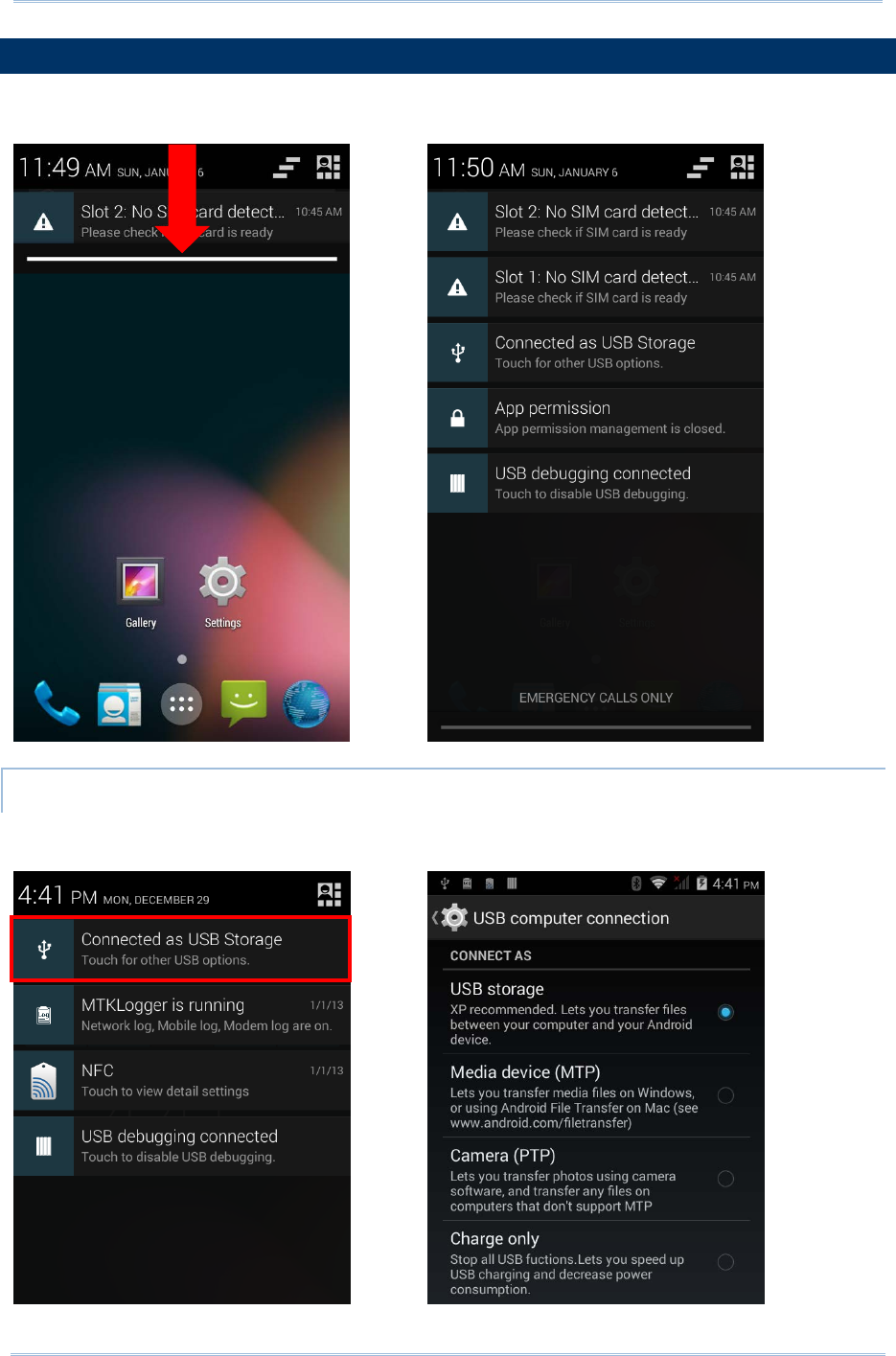
47
Chapter 2 Basic Operation of the RS30 Mobile Computer
3.4.
NOTIFICATIONS PANEL
Use a downwards sliding motion from the top of the screen to open the notifications
panel. To close the panel, slide the screen back upwards.
VIEW NOTIFICATIONS
Tap a notification message to enter a page for subsequent activity. The activity required
for each notification will differ.
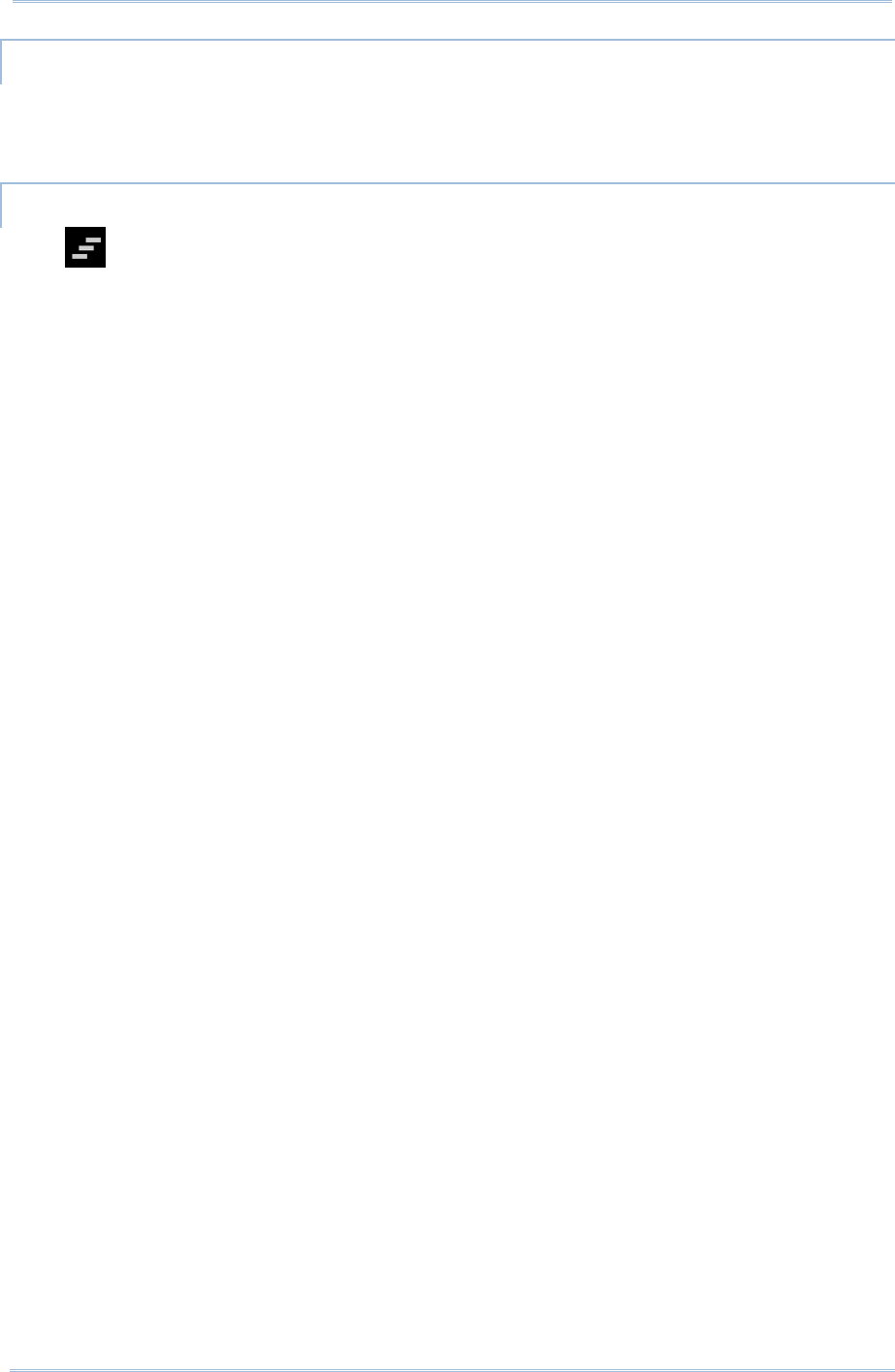
48
9200 Mobile Computer Reference Manual
CLEAR NOTIFICATION
Slide each notification sideways to have it cleared. Some notifications will require
subsequent activity to be cleared; tap the notification to enter a corresponding settings
page for taking further steps.
CLEAR ALL NOTIFICATIONS
Tap on the status bar to clear all notifications. Ongoing notifications and
notifications that require subsequent activity to be cleared will remain in the list.
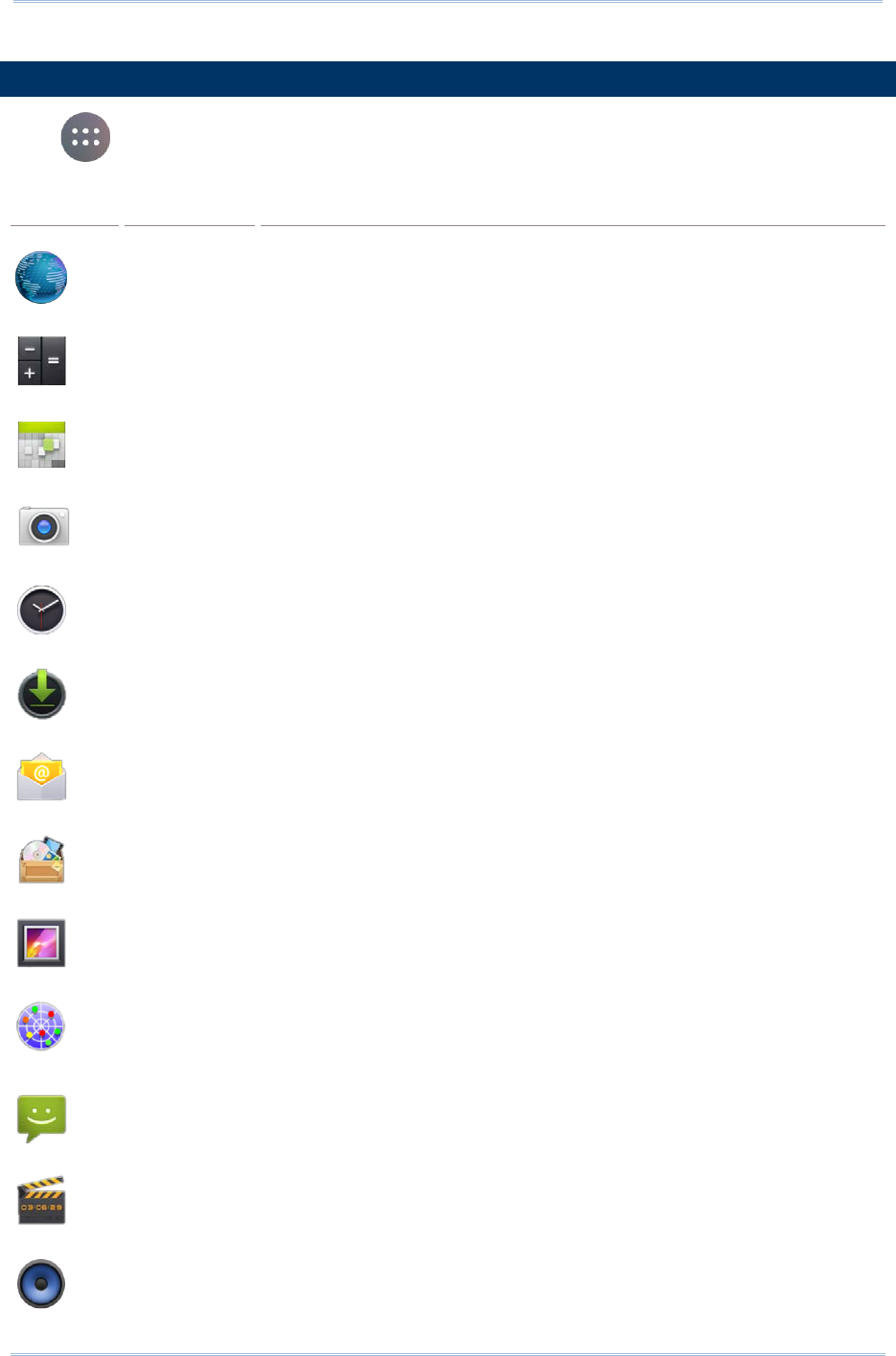
49
Chapter 2 Basic Operation of the RS30 Mobile Computer
3.5.
APPLICATIONS MENU
Tap on the Home screen to open the applications menu.
Icon
Name
Description
Browser Accesses the internet or intranet.
Calculator Performs mathematical calculations.
Calendar Creates and manages events, meetings and appointments.
Camera Takes pictures and shoots videos.
Clock Sets dat
e, time, time zone according to your locale and sets and
manages alarms.
Downloads List all files downloaded on the mobile computer.
Email Sends and receives emails.
File Manager Browses and manages files on the local storage and storage card.
Gallery Views photos and videos stored on the mobile computer.
GPS Test Shows GPS information read from the internal GPS antenna, including
GPS signal chart, satellite positions, your current location, speed,
direction, altitude, and time read of your current time zone.
Messaging Sends SMS and MMS messages.
Movie Studio Creates movies with the video files stored on the mobile computer.
Music Plays music and audio files stored on the mobile computer and storage
card.
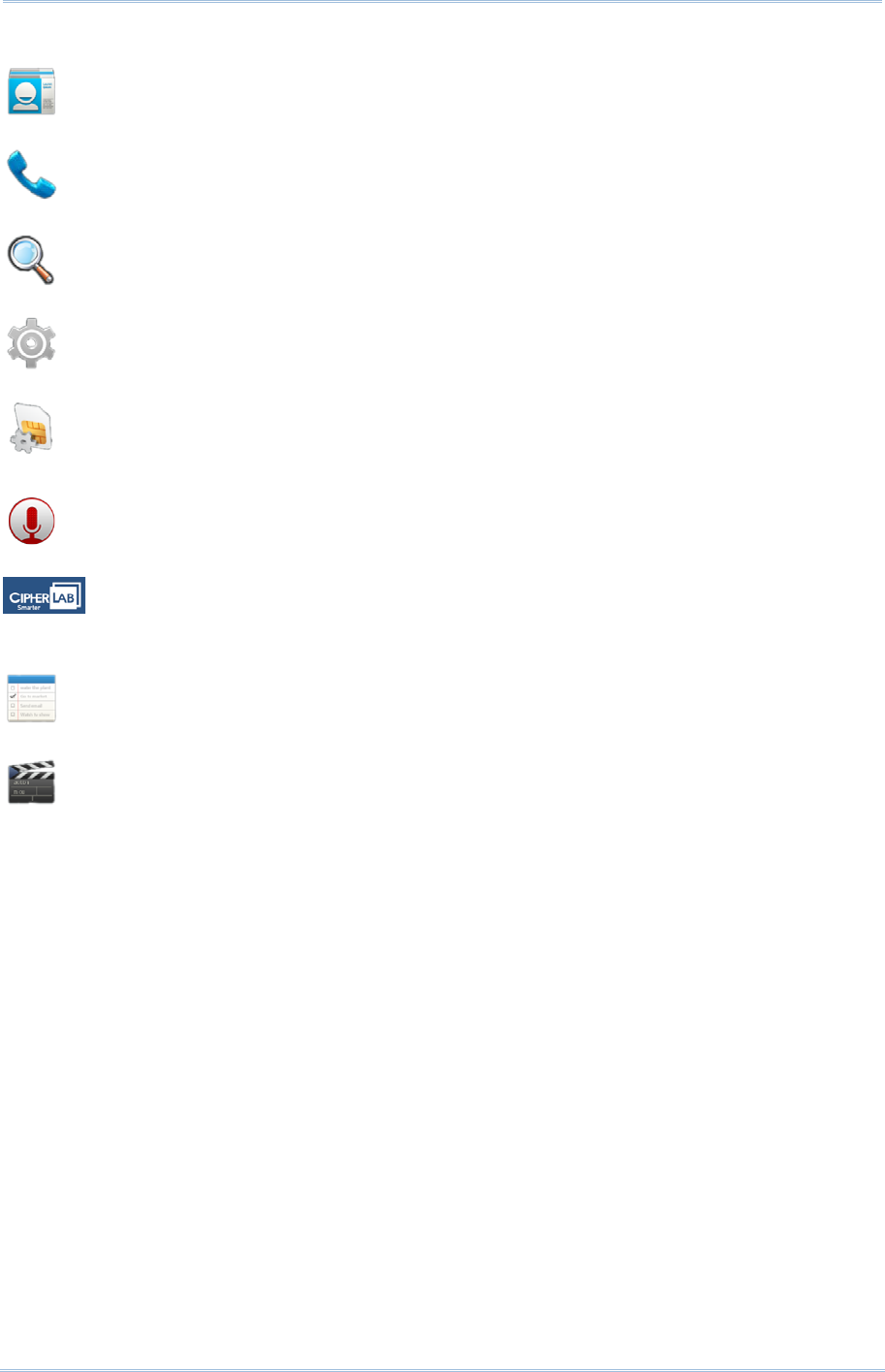
50
9200 Mobile Computer Reference Manual
People Manages contact information, and shares or exports/imports the
information to other devices or SD card.
Phone Places and re
ceives calls, accesses voicemail, views call history,
manages phone contacts and adjusts phone settings.
Search Searches the internet and mobi
le computer with the Google search
engine.
Settings Opens settings to configure the mobile computer.
SIM Toolkit Additional services provided by your mobile carrier.
Sound
Recorder Records and plays audio information.
Switch
Barcode
Service Enables/Disables the mobile computer’s barcode reader service.
ToDo Manages tasks to do.
Videos Plays video files taken or stored on the mobile computer.
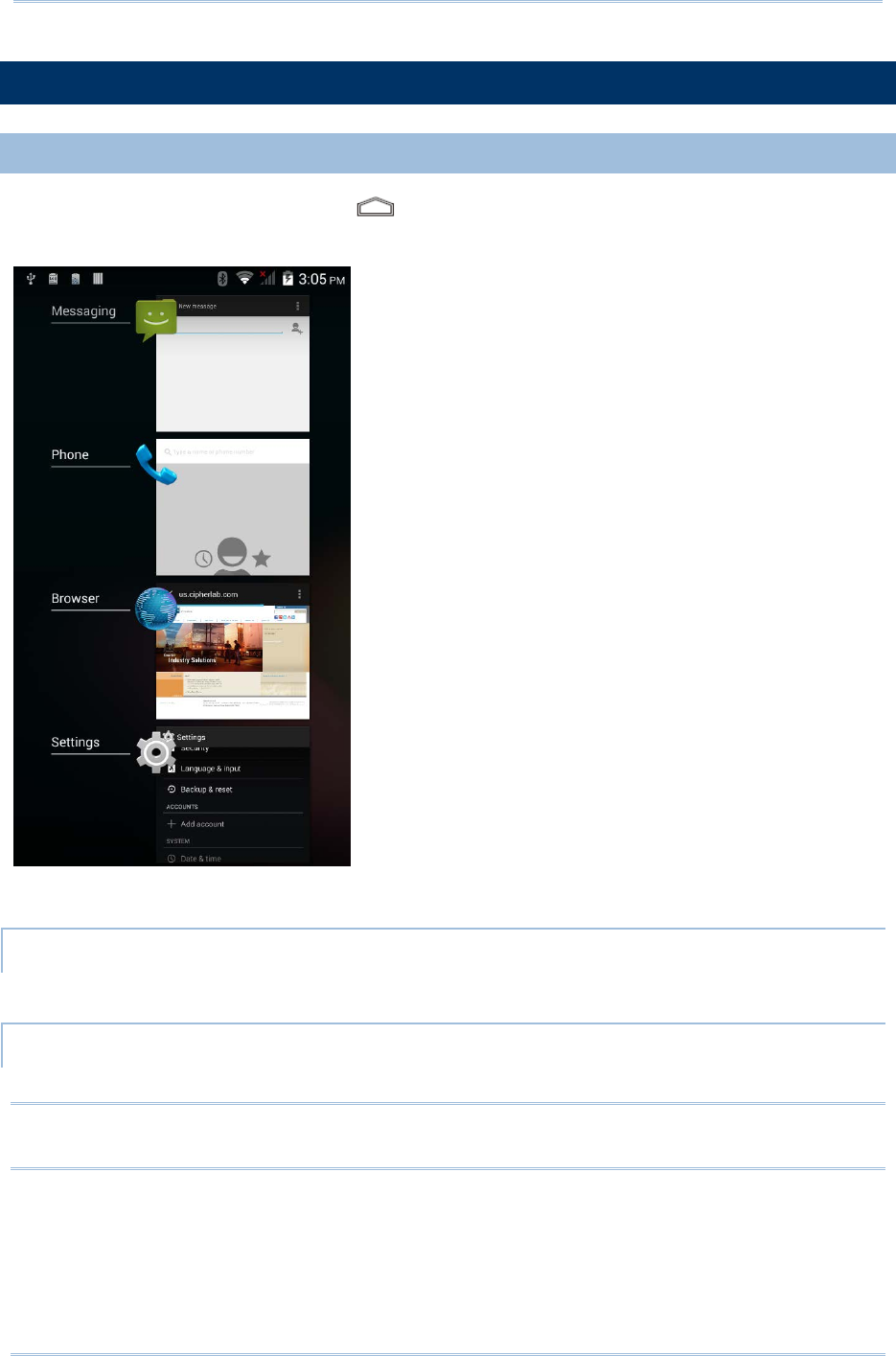
51
Chapter 2 Basic Operation of the RS30 Mobile Computer
3.6.
MANAGE APPLICATIONS
3.6.1.
CURRENT APPLICATIONS
Tap and hold the Home button . The screen will show a list of recently used
applications.
Actions to taks on this screen include the following:
SWITCH BETWEEN APPLICATIONS
Tap one of the listed applications to open it on the screen.
END APPLICATION
Slide an application to the left or right to close it.
Note: Close unused applications in order to release RAM. Remember to save your data or
settings before closing any application.
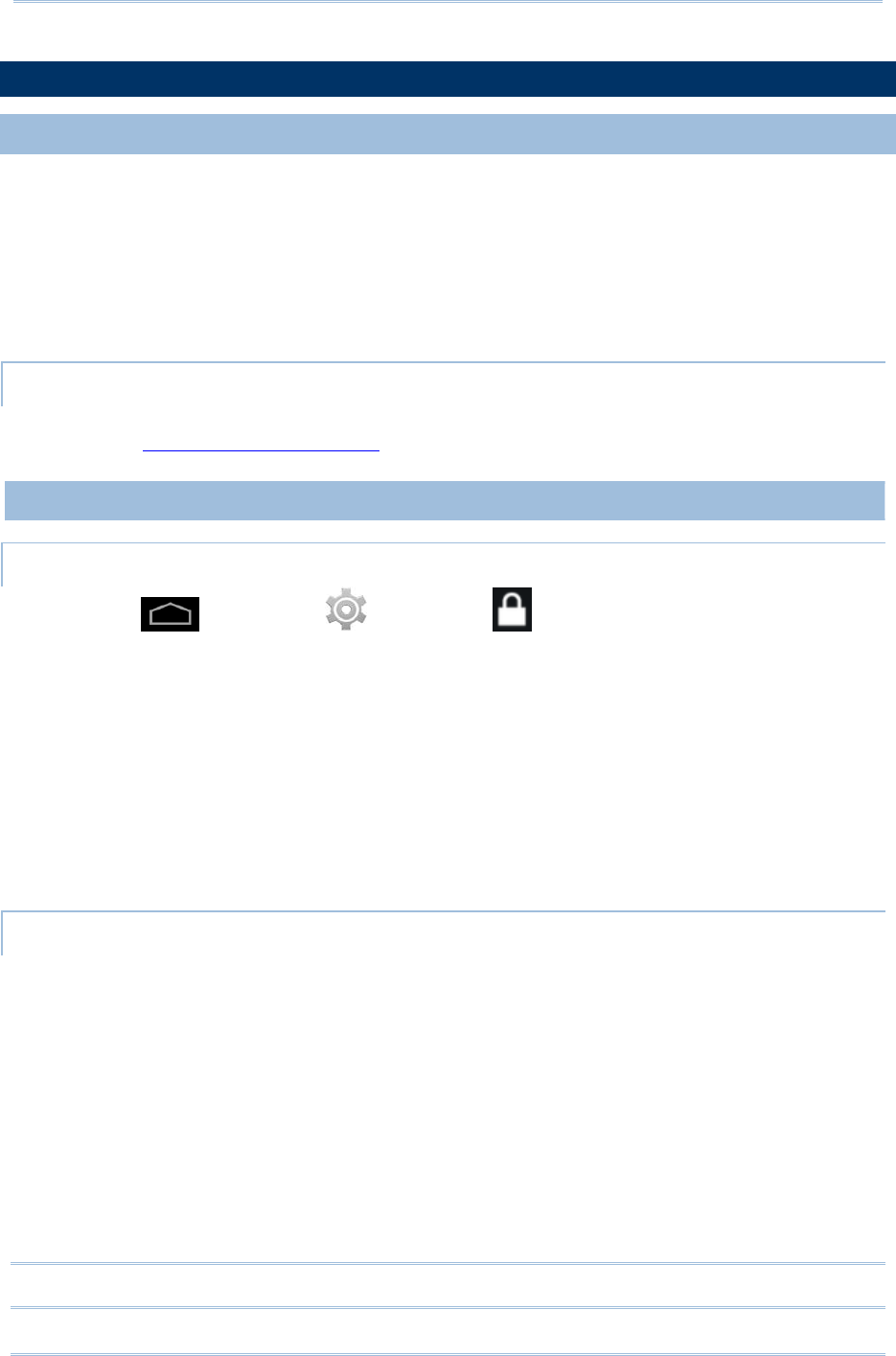
52
9200 Mobile Computer Reference Manual
3.7.
SUSPEND & LOCK
3.7.1.
SUSPEND DEVICE
The mobile computer operates continuously once it is powered on. To minimize power
consumption, suspend the mobile computer if you are not actively using it. When the
mobile computer enters suspension, the system is in a power-saving status and can be
quickly awoken to operate as needed
Lock the mobile computer to prevent unintended operation. When locked, the mobile
computer will not respond to screen touch until it is unlocked; volume keys and side
buttons will also be unavailable until the device is unlocked.
SUSPEND RS30
The mobile computer is suspended when the power button is pressed, or when the time
period set in Screen Timeout Settings has passed without any activity.
3.7.2.
LOCK DEVICE
LOCK RS30
Tap Home | Settings | Security | Screen lock to change the lock
method.
None
Slide: Uses the default slide gesture to unlock a locked screen.
Voice Unlock: Select a voice command to use for unlocking the screen.
Pattern: Enter a pattern to use for unlocking the screen.
PIN: Uses the PIN code to unlock a locked screen.
Password: Enter a password of at least 4 characters for unlocking the screen.
UNLOCK RS30
When the mobile computer is in suspend mode, pressing the power button will wake it
up. If a lock method is set, follow the gestures below to unlock the screen:
None
Slide: Slide the lock icon in either direction so it relocates outside of the white circle.
Voice Unlock: Say the voice command to unlock.
Pattern: Swipe the set pattern to unlock.
PIN: Enter the PIN code to unlock.
Password: Enter the password unlock.
Warning: To save battery power, suspend the mobile computer when not in use.
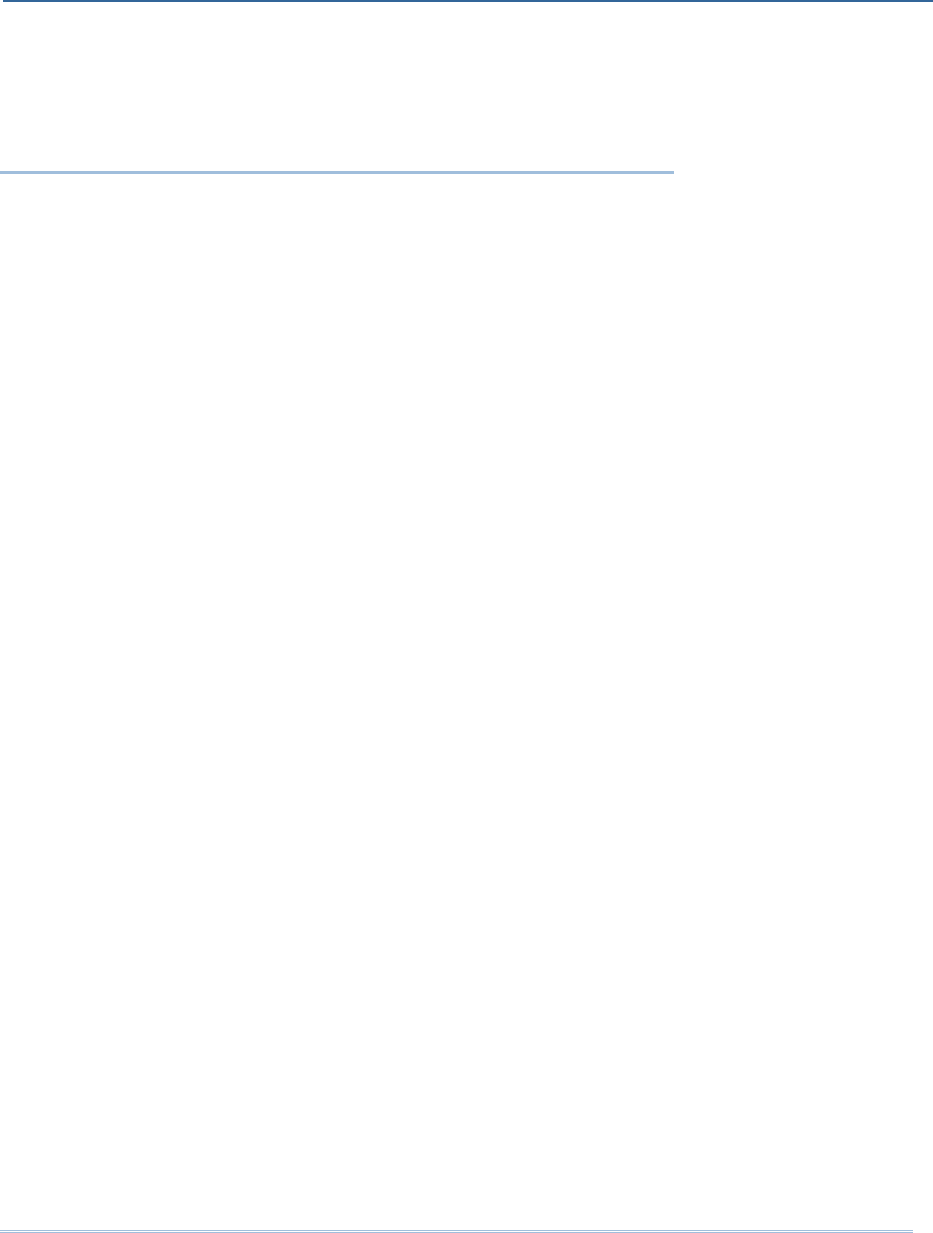
53
The Wi-Fi module integrated on the mobile computer lets you configure and connect to
network wirelessly.
IN THIS CHAPTER
4.1 Use Wireless Wide Area Network ................................... 54
4.2 Use Wireless Local Area Network (Wi-Fi) ...................... 56
4.3 Use Bluetooth ............................................................. 59
4.4 Use Near Field Communications .................................... 64
Chapter 4
WIRELESS RADIOS
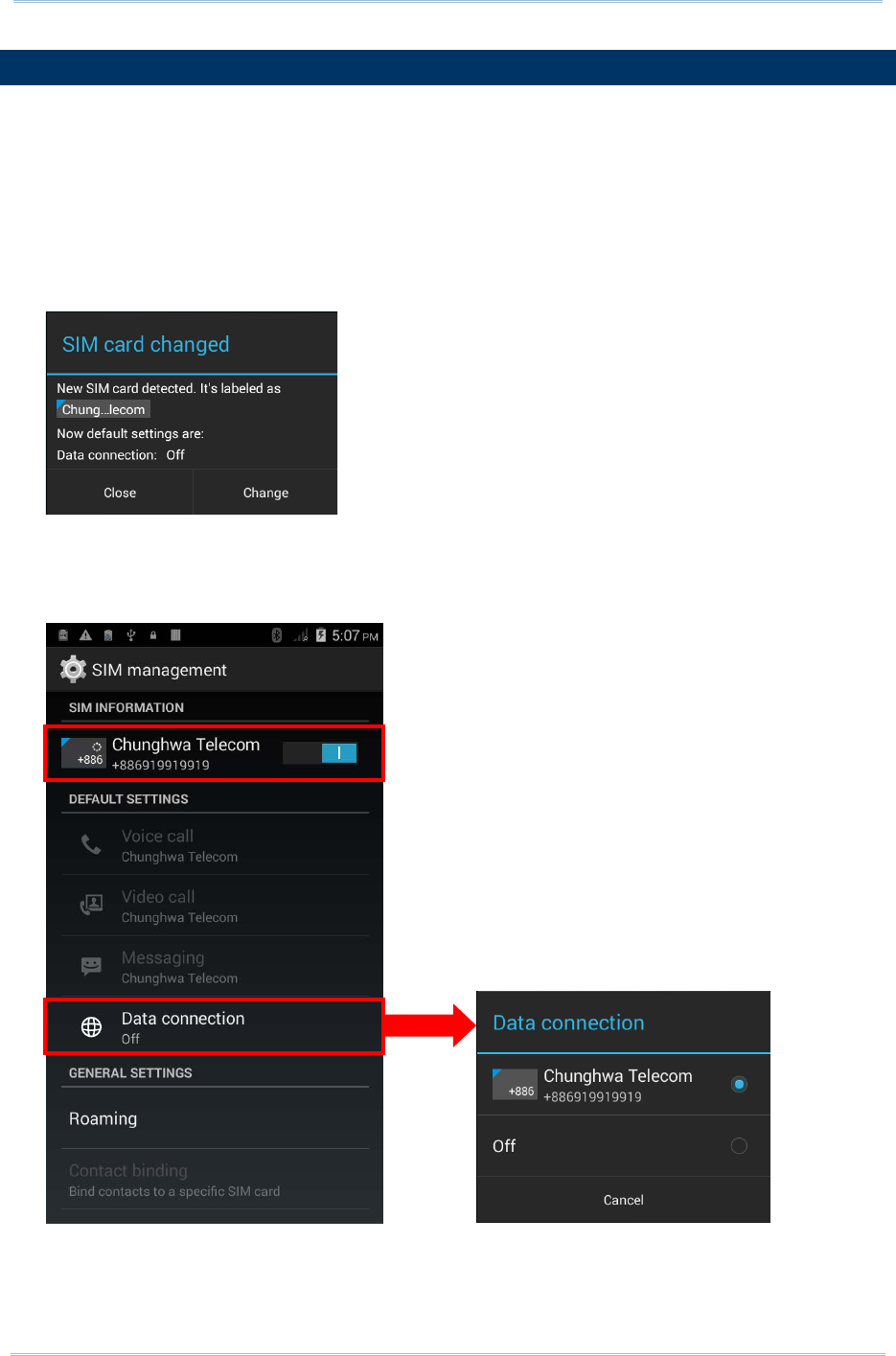
54
9200 Mobile Computer Reference Manual
4.1.
USE WIRELESS WIDE AREA NETWORK
The mobile computer will be automatically configured to connect to your wireless service
provider’s network when you insert a SIM card and turn on data connection for the first
time.
1) When a SIM card is inserted, a dialog will appear confirming the mobile carrier
detected. By default, data connection is set as “off”.
If you would like to change the default settings, tap Change to enter the SIM
management settings page.
2) By default, phone power is turned “on”, and data connection is turned “off”. To
enable mobile data connection, tap Data connection, and select the mobile carrier
you would like to use.

55
Chapter 4 Wireless Radio
EDIT ACCESS POINT NAME
You may need to change the access point name according to the information obtained
from your mobile carrier.
1) Tap Home | Settings | Mobile networks.
2) On the Network settings page, tap Access Point Names.
3) Tap the settings button , and tap New APN in the pop-up menu.
4) Tap each field to input the APN name and settings obained from your mobile carrier.
5) When finished, tap the settings button and tap Save.
6) Tap the radio button next to the APN you would like to apply.
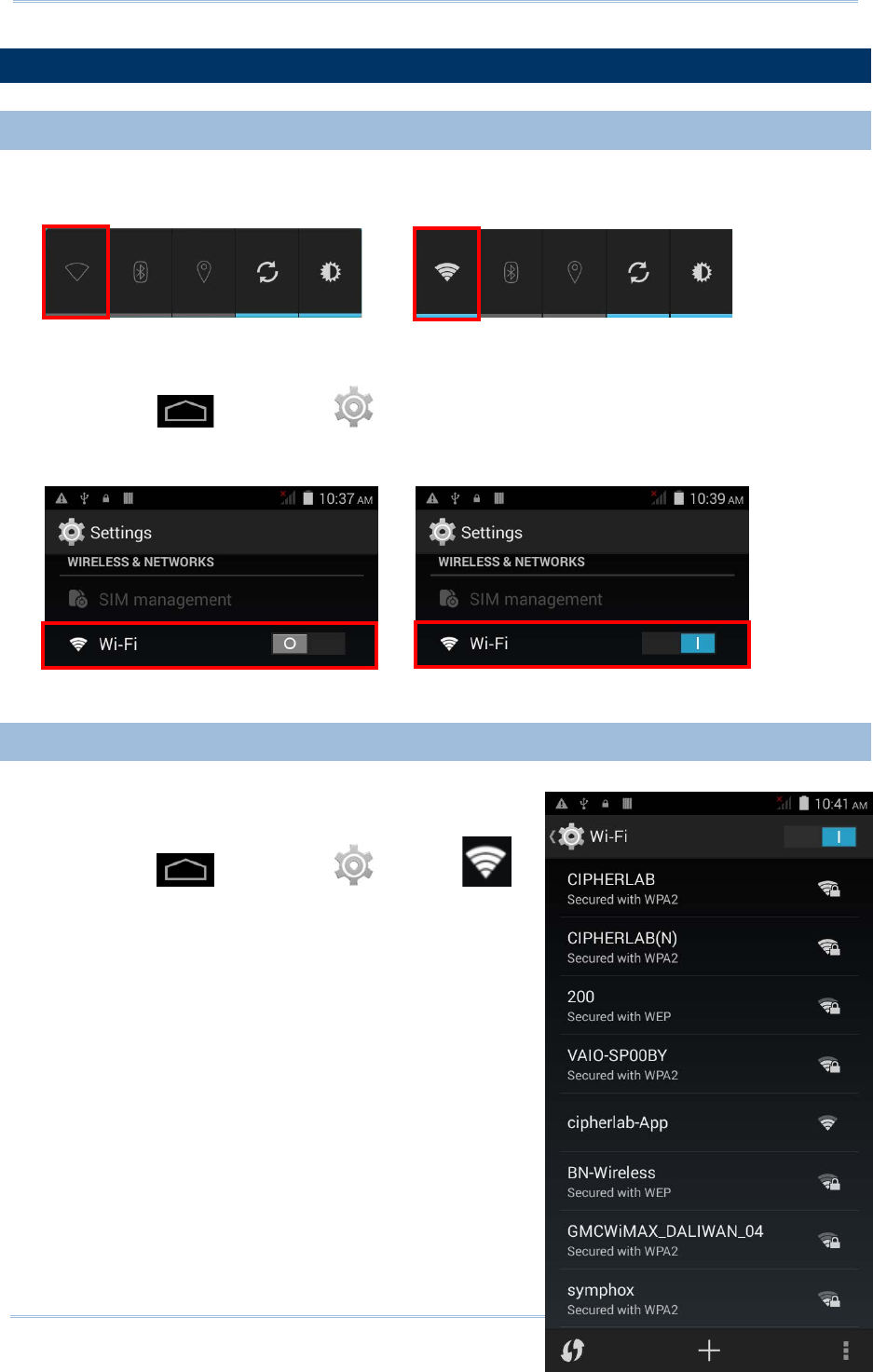
56
9200 Mobile Computer Reference Manual
4.2.
USE WIRELESS LOCAL AREA NETWORK (WI-FI)
4.2.1.
POWER ON/OFF WI-FI
To power on Wi-Fi:
1) Tap the Wi-Fi icon on the power control widget.
OR
1) Tap Home | Settings .
2) Slide the Wi-Fi switch to the right to turn on Wi-Fi power.
Slide the switch back to turn off Wi-Fi power.
4.2.2.
CONNECT TO WI-FI NETWORK
To connect to a Wi-Fi network:
1) Tap Home | Settings | Wi-Fi .
The Wi-Fi screen shows a list of available Wi-Fi
hotspots.
2) Tap the network you would like to connect to.
OR
Tap and hold the network to connect, and tap
Connect to network in the pop-up menu.
3) If the network is an open one, the mobile
computer will attempt to connect to it directly.
When connected, the status will change to show
“Connected”.
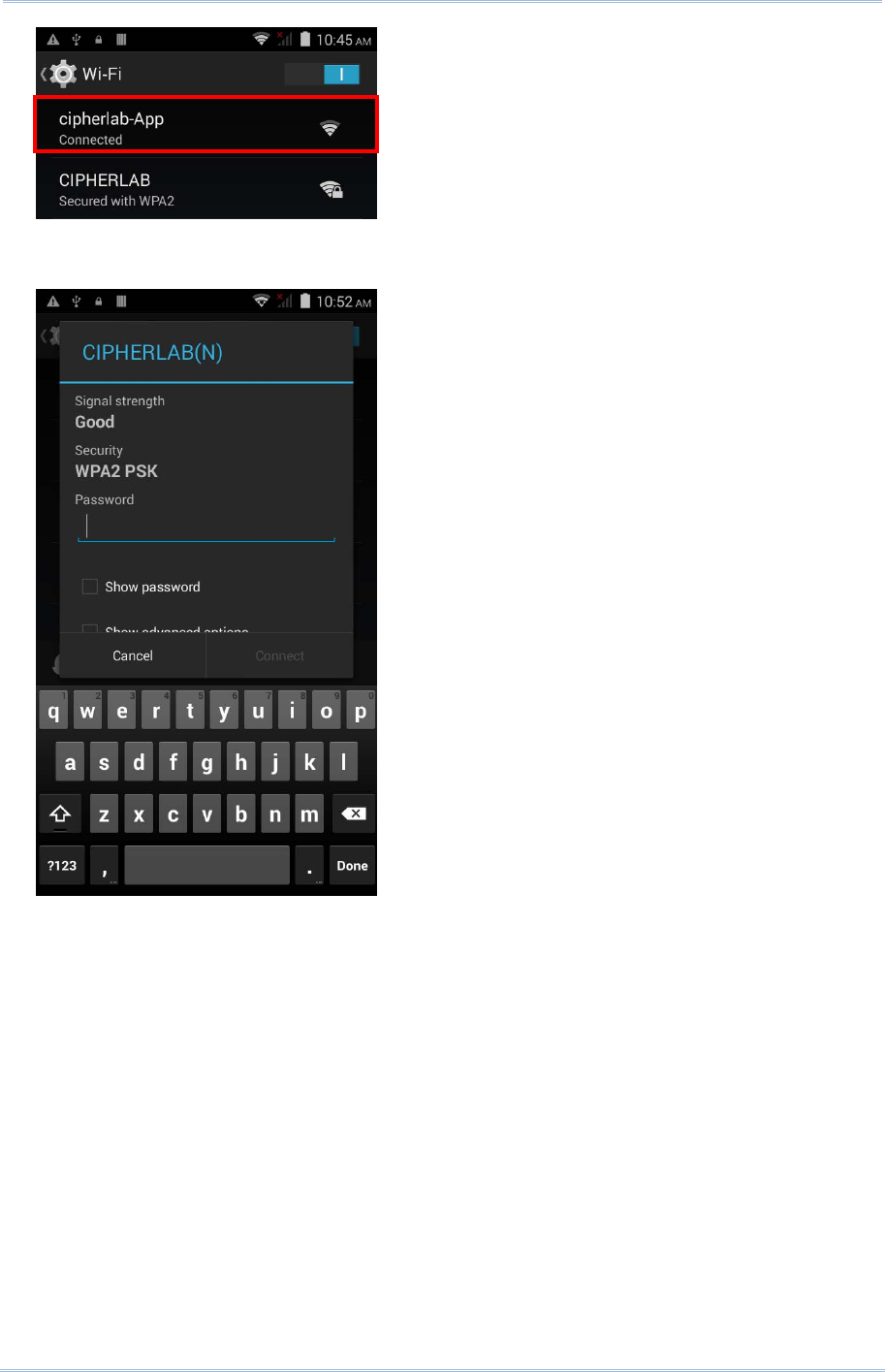
57
Chapter 4 Wireless Radio
If the network is a secured one, the mobile computer prompts a dialog to enter the
password for connection.
For WEP/WPA/WPA2 PSK connections: Enter the required password and tap Connect.
For 802.1x EAP connections: Check the Show advanced options checkbox and
select the EAP method in the drop-down box (PEAP, TLS, TTLS, PWD, SIM, AKA),
and the Phase 2 authentication in the drop-down box (None, MSCHAPV2, GTC).
Select a CA certificate and User certificate if required (certificates may be installed
under Home | Settings | Security.) Enter your username in the Identity box and
the password in the Password box if required.
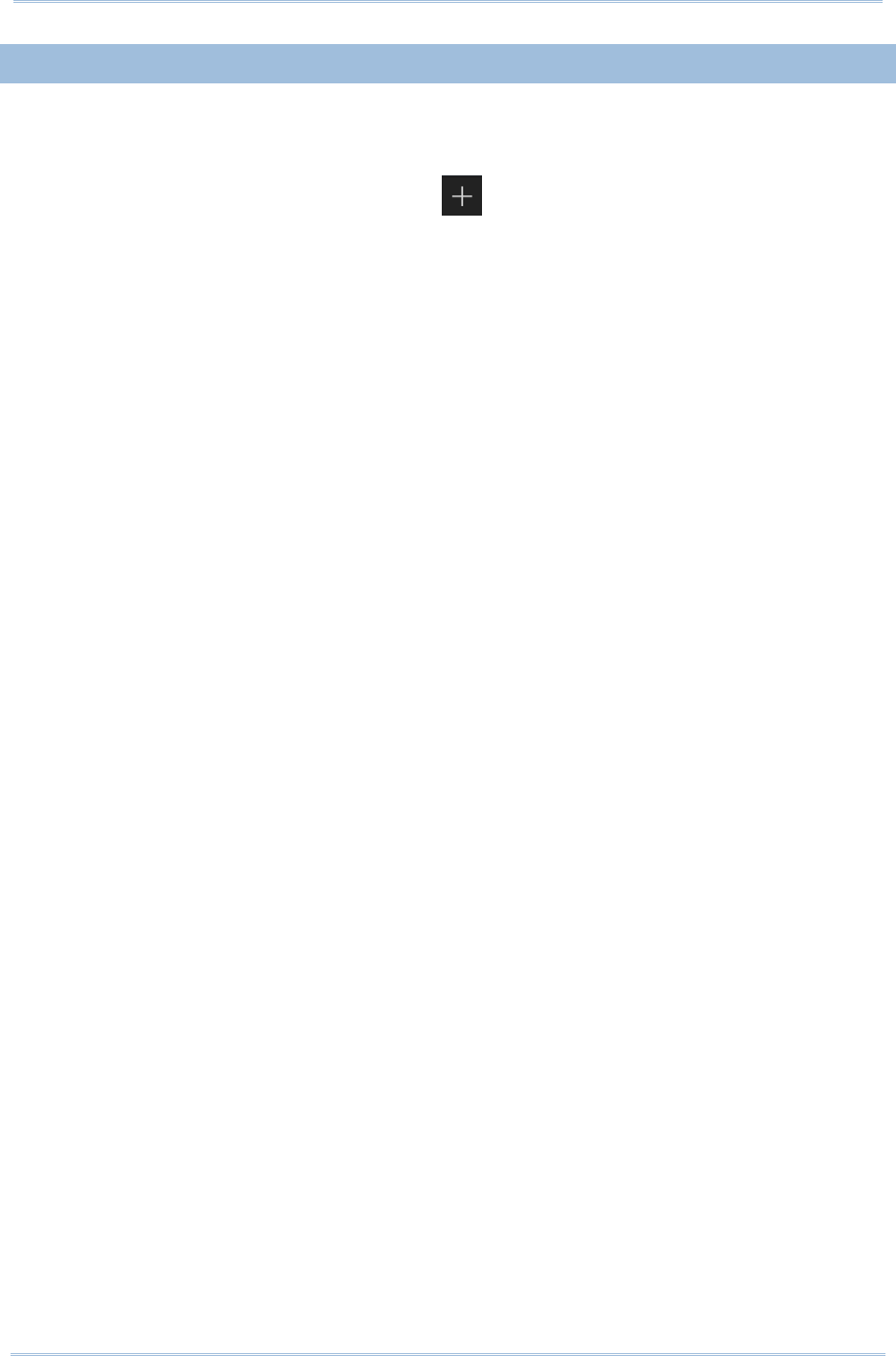
58
9200 Mobile Computer Reference Manual
4.2.3.
MANUALLY ADD WI-FI NETWORK
If the network you would like to connect to does not broadcast its SSID, or if the network
is out of range, you may add it manually.
1) On the Wi-Fi screen, tap the add button seated at the bottom.
2) In the dialog box, enter the name of the network in the Network SSID field, and
select a security method in the Security field (None, WEP, WPA/WPA2 PSK, 802.1x
EAP).
For WEP/WPA/WPA2 PSK connections: Enter the required password and tap Save.
For 802.1x EAP connections: Check the Show advanced options checkbox and
select the EAP method in the drop-down box (PEAP, TLS, TTLS, PWD, SIM, AKA),
and the Phase 2 authentication in the drop-down box (None, MSCHAPV2, GTC).
Select a CA certificate and User certificate if required (certificates may be installed
under Home | Settings | Security.) Enter your username in the Identity box and
the password in the Password box if required.
3) If necessary, select the Proxy server and IPv4 settings. By default, no proxy is set
and IP settings are set to DHCP.
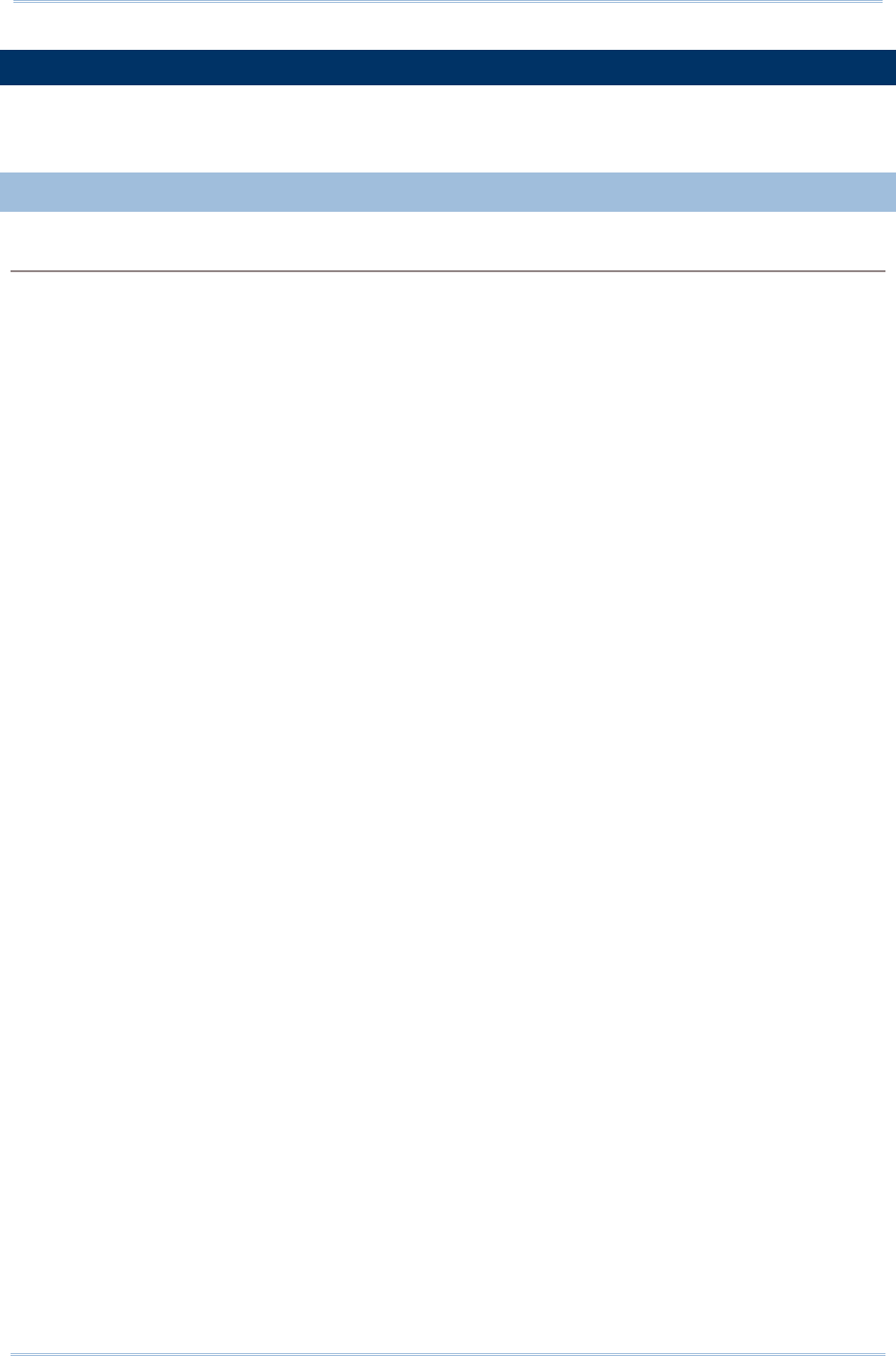
59
Chapter 4 Wireless Radio
4.3.
USE BLUETOOTH
The RS30 Mobile Computer lets you configure Bluetooth settings and manage Bluetooth
services provided on remote devices.
4.3.1.
BLUETOOTH PROFILES
Bluetooth Profiles Supported
Generic Access Profile (GAP) For device discovery and authentication.
Serial Discovery Profile (SDP) Discovers services on remote devices.
Serial Port Profile (SPP)
Sets up a virtual serial port to connect two Bluetooth
devices.
Human Interface Device
Profile (HID) Provides a low latency Bluetooth connection with
keyboards, pointing devices, etc.
Object Push Profile (OPP) Pushes and pulls objects to and from a push server.
Dial-Up Networking Profile (DUN) Accesses the internet and other dial-up services.
Hands-Free Profile (HFP) Allows using a hands-free device to place and receive
calls.
Advanced Audio Distribution
Profile (A2DP) Streams stereo-
quality audio to a wireless headset or
speaker.
Audio/Video Remote Control
Profile (AVRCP) Allows controlling of television and Hi-Fi equipment.
Generic Object Exchange
Profile (GEOP) Provides a basis for other data profiles.
Personal Area Networking
Profile (PAN) Uses Bluetooth Network Encapsulation Protoco
l for
Bluetooth transmission.
General Audio/Video
Distribution Profile (GAVDP) Provides a basis for A2DP and VDP.
Phone Book Access Profile (PBAP) Transfers Phone Book Objects
to a car kit to display
the information of an incoming ca
ll received on the
mobile phone, or initiate a call.
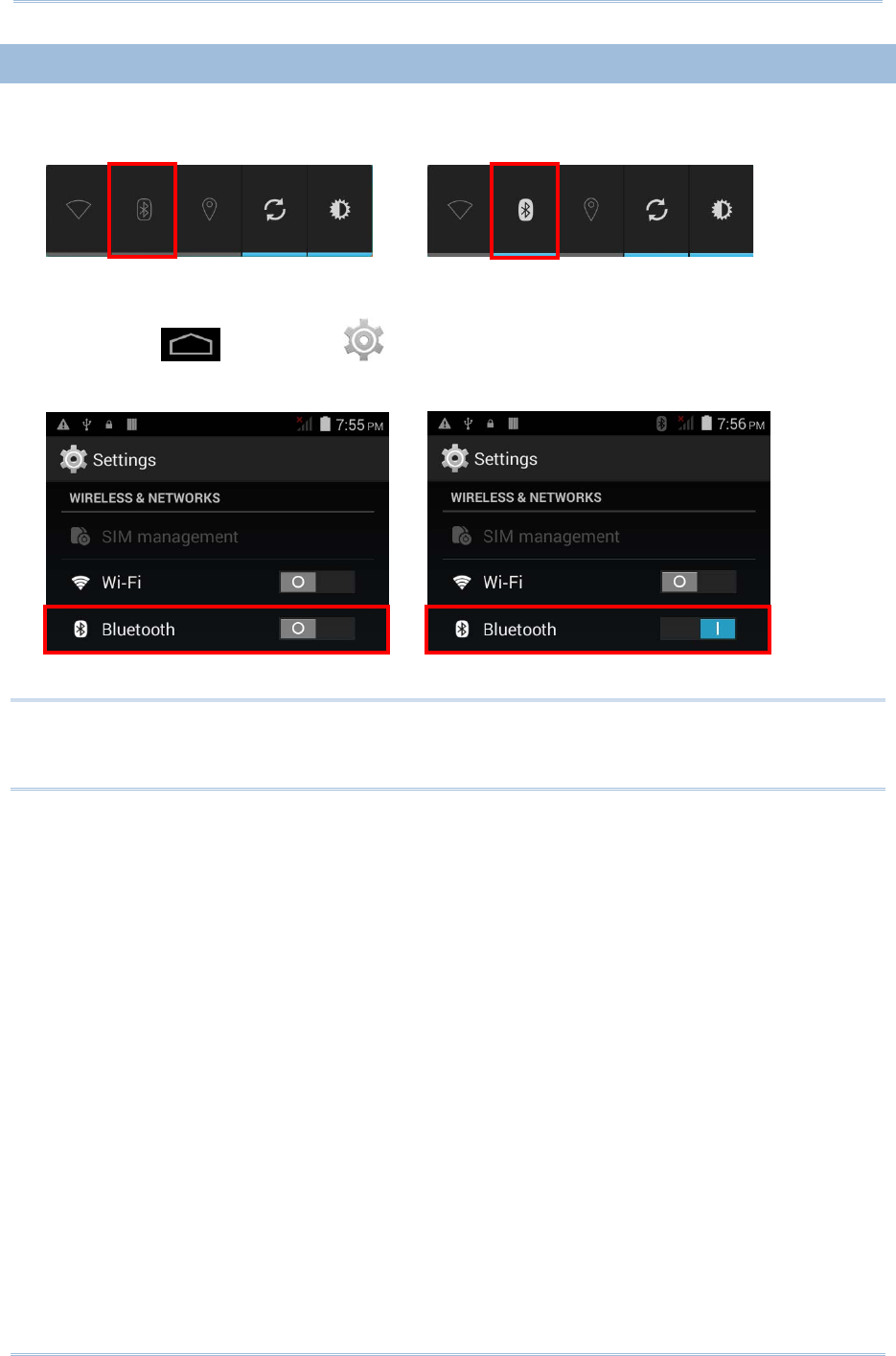
60
9200 Mobile Computer Reference Manual
4.3.2.
POWER ON/OFF BLUETOOTH
To power on Bluetooth:
1) Tap the Bluetooth icon on the power control widget.
.
OR
1) Tap Home | Settings .
2) Slide the Bluetooth switch to the right to turn on Bluetooth power.
Slide the switch back to turn off Bluetooth power.
Note: After turned on, Bluetooth power is maintained even when the mobile computer is
suspended. However, if the power mode is switched to Airplane Mode, Bluetooth
power will be turned off regardless of the settings.
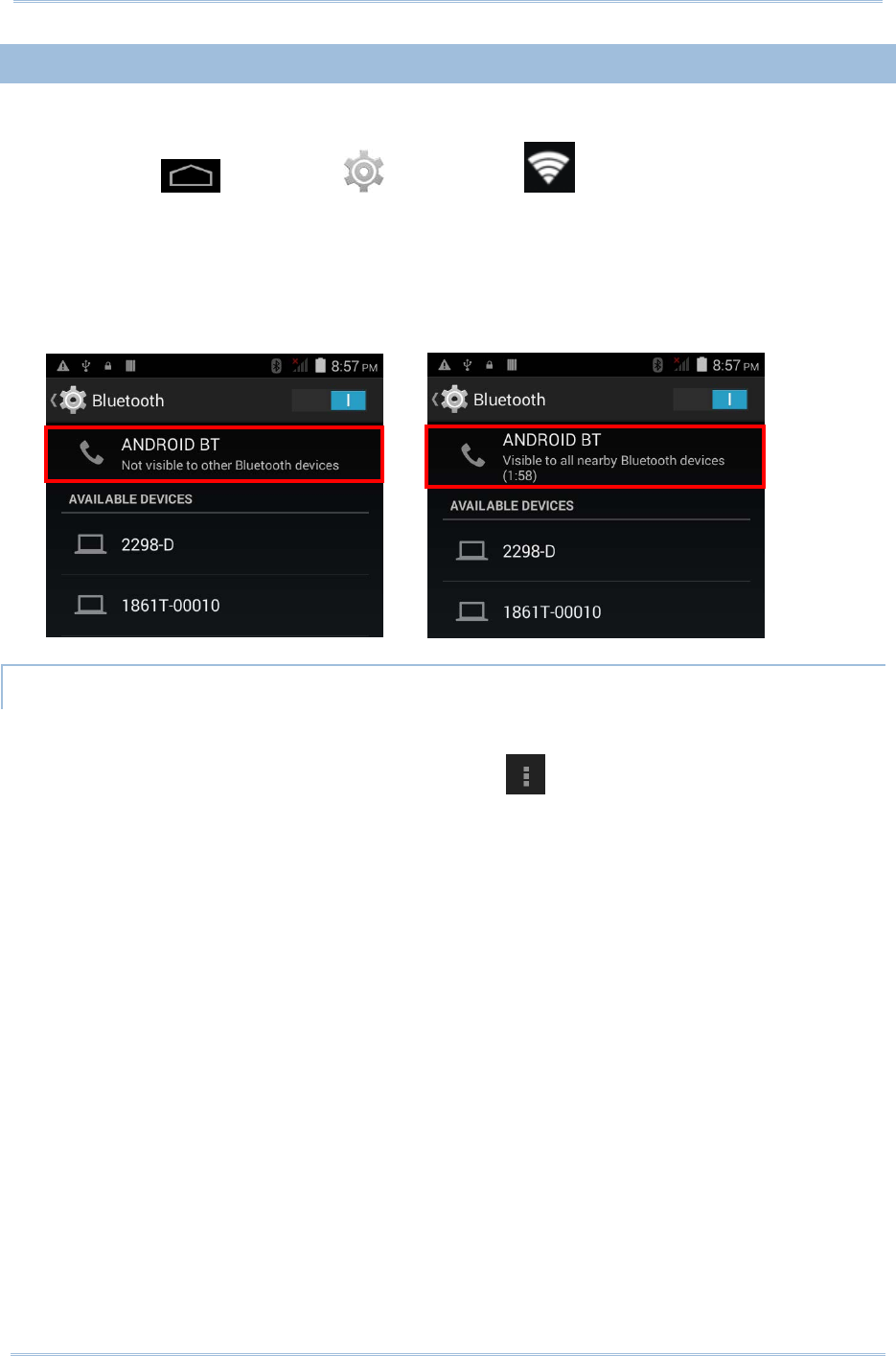
61
Chapter 4 Wireless Radio
4.3.3.
SET BLUETOOTH VISIBILITY
To pair Bluetooth devices:
1) Tap Home | Settings | Bluetooth .
2) Tap Search For Devices at the bottom of the screen. The screen shows a list of
Bluetooth devices nearby.
3) By default, Bluetooth visibility is turned off. Tap ANDROID BT at the top of the
screen to turn on Bluetooth visibility. The status will change to “Visibile to all nearby
Bluetooth devices”.
BLUETOOTH VISIBILITY TIMEOUT
To change the timeout period for Bluetooth visibility:
1) On the available Bluetooth devices screen, tap in the bottom right corner.
2) Tap Visibility timeout in the pop-up menu.
3) Select a timeout period for Bluetooth visibility to be automatically turned off.
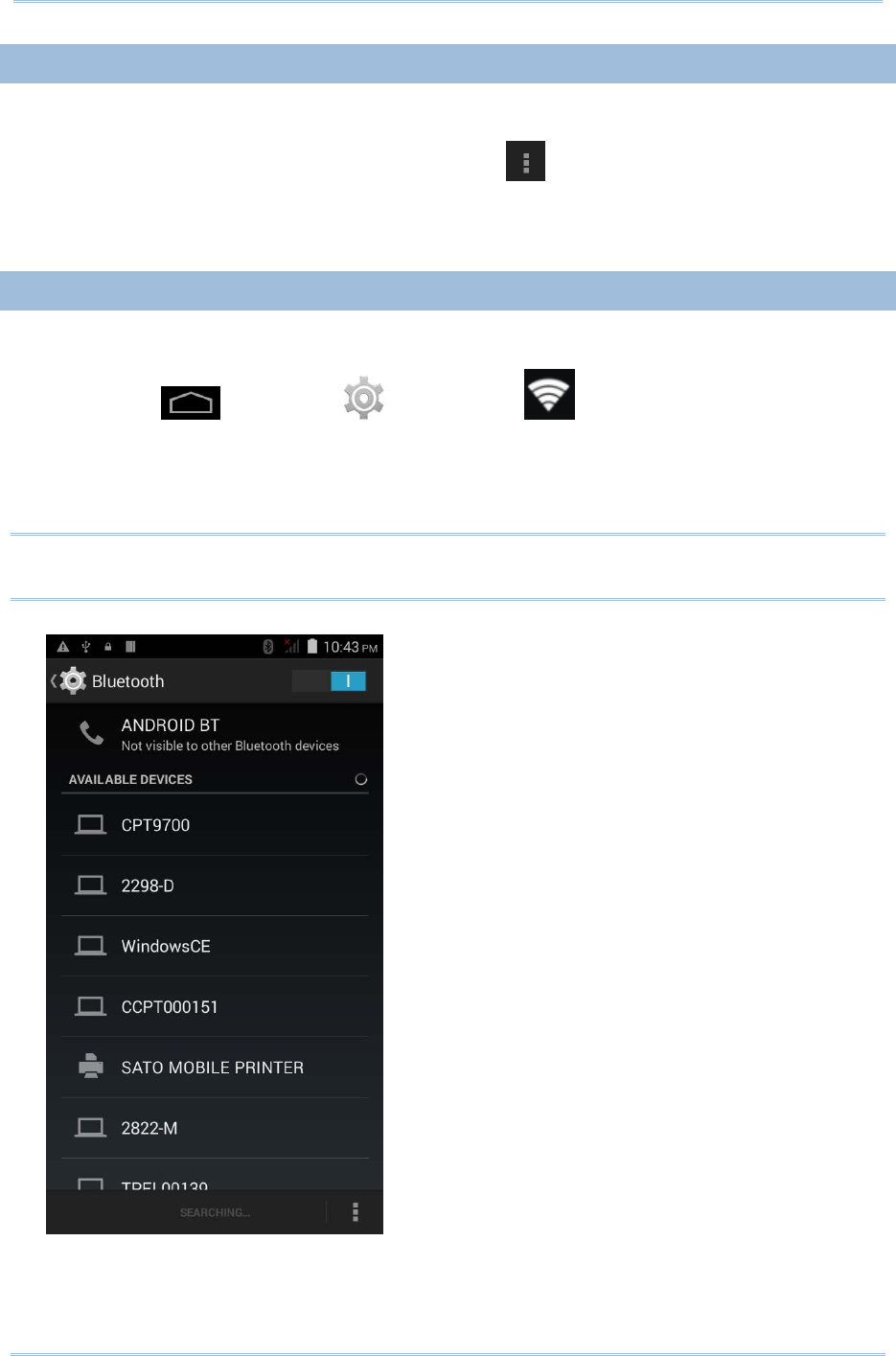
62
9200 Mobile Computer Reference Manual
4.3.4.
CHANGE BLUETOOTH NAME
To change the Bluetooth name to make the mobile computer more:
1) On the available Bluetooth devices screen, tap in the bottom right corner.
2) Select Rename phone in the pop-up menu. Type a new name in the field and tap
Rename.
4.3.5.
PAIR BLUETOOTH DEVICE
To pair Bluetooth devices:
1) Tap Home | Settings | Bluetooth .
2) Tap Search For Devices at the bottom of the screen. The screen shows a list of
Bluetooth devices nearby.
3) Scroll throught the list and tap the device you would like to pair.
Note: If the device you would like to pair with is not listed, make sure Bluetooth visibility
is enabled on the device.
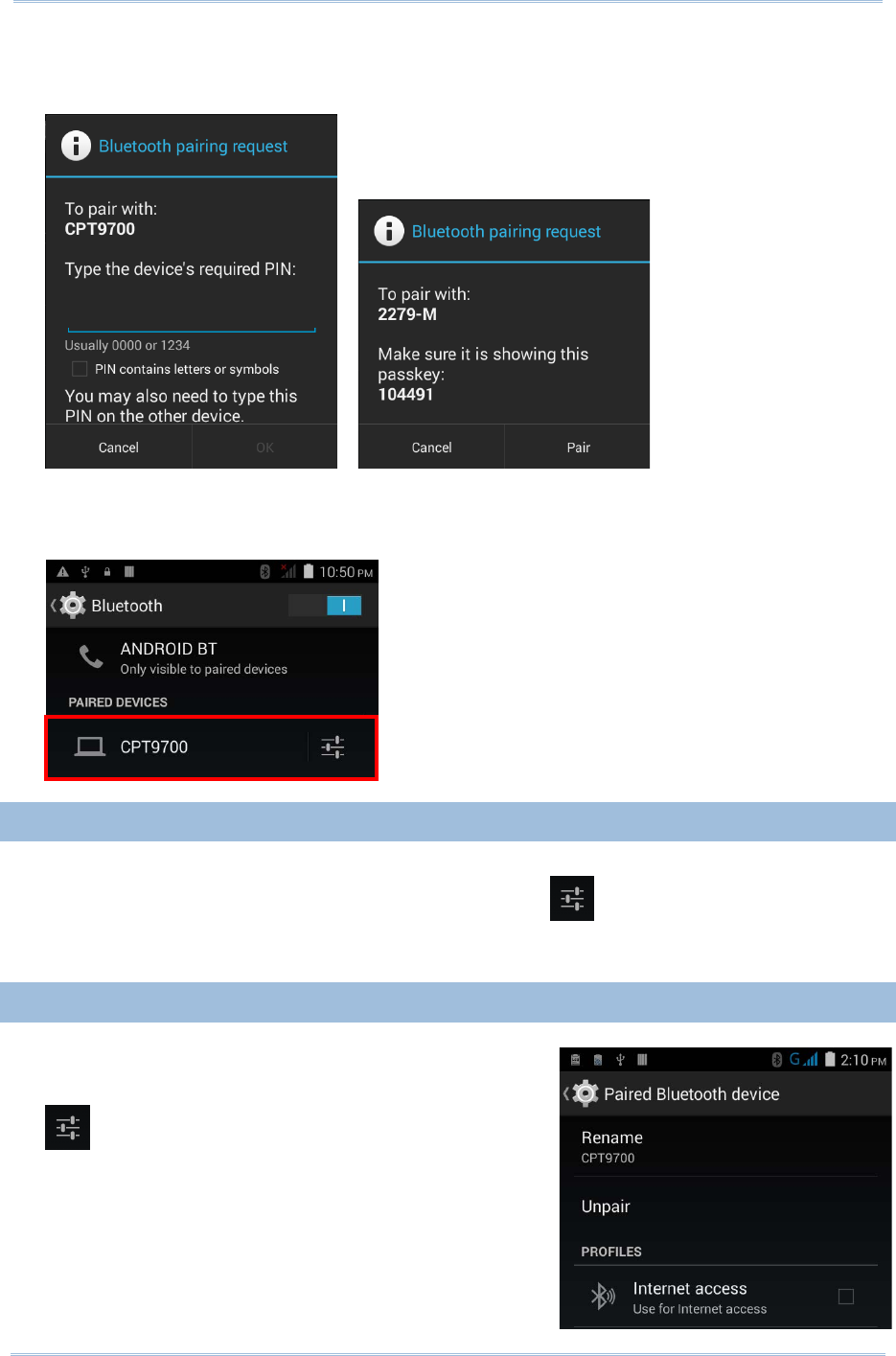
63
Chapter 4 Wireless Radio
4) The Bluetooth pairing request window opens. Depending on the pairing settings of
the Bluetooth device, you may need to enter a passkey, or confirm the assigned
passkey on the device to pair if a smart pairing nethod is applied.
5) Enter/confirm the passkey on the device to pair.
6) Once pairing is done, the Bluetooth device will be listed in the Paired Devices list.
4.3.6.
UNPAIR BLUETOOTH DEVICE
To unpair a paired device:
1) In the Paired Devices list, tap the settings button next to the paired device.
2) On the Paired Bluetooth device screen, tap Unpair.
4.3.7.
SELECT BLUETOOTH SERVICE
To select the service of a paired device:
1) In the Paired Devices list, tap the settings button
next to the paired device.
2) On the Paired Bluetooth device screen, check
the profile to use.
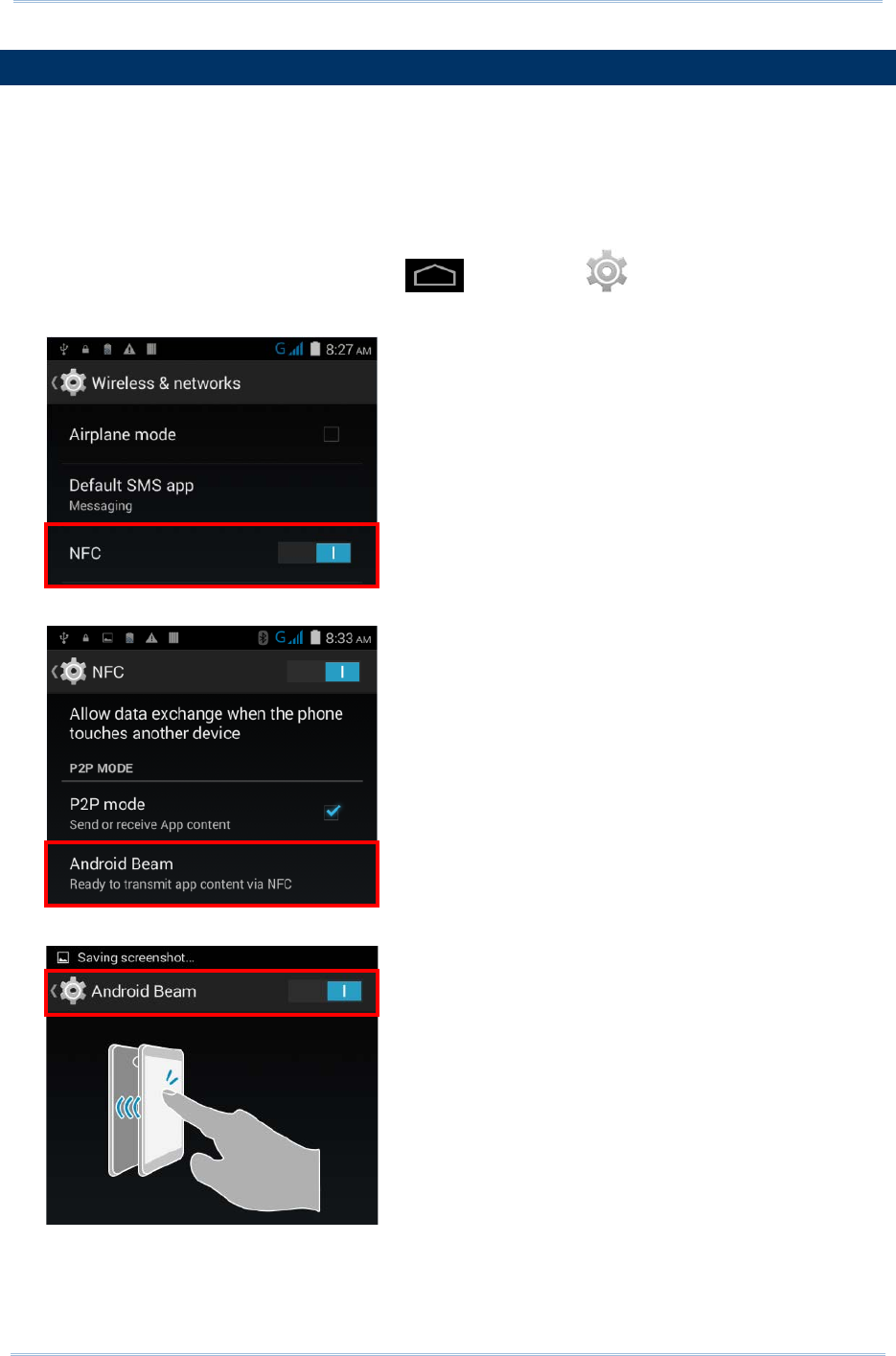
64
9200 Mobile Computer Reference Manual
4.4.
USE NEAR FIELD COMMUNICATIONS
Near field communications (NFC) uses close proximity (4 cm or less) to establish radio
communication through electromagnetic fields. With NFC enabled, the mobile computer
can collect information from NFC tags, exchange information with other NFC supported
devices, and even change information on the NFC tag if authorized.
Before starting to communicate through NFC, perform the following:
1) On the mobile computer, tap Home | Settings | More….
2) On the Wireless & networks page, make sure the NFC switch is enabled.
3) Tap the NFC label to enter the NFC settings page, and tap Android Beam.
4) Make sure the Android Beam switch is enabled.
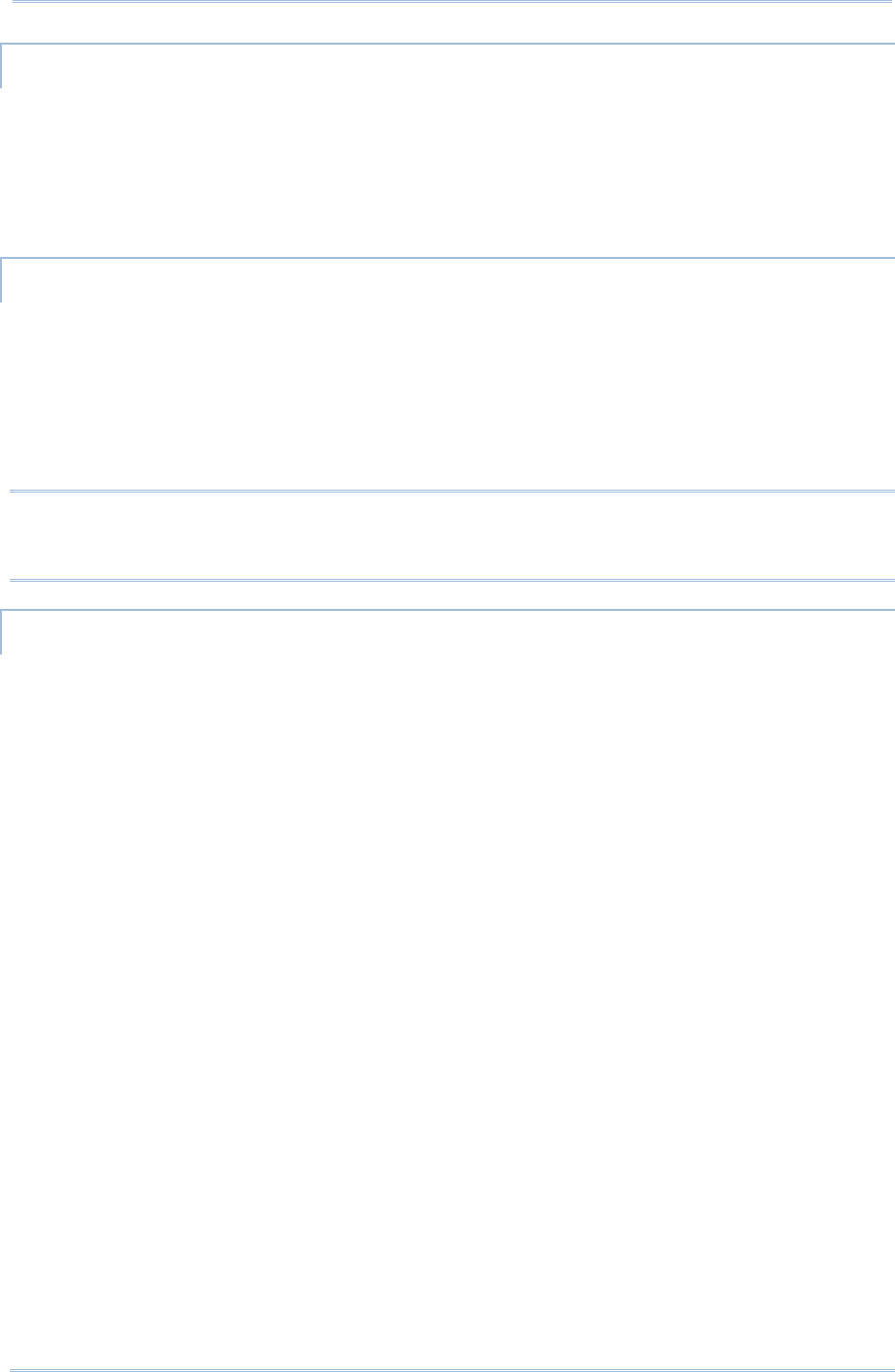
65
Chapter 4 Wireless Radio
PAIR WITH NFC ENABLED BLUETOOTH DEVICES
1) On the device you would like to pair with, make sure NFC is enabled, and Bluetooth
discovery is enabled.
2) Hold the mobile computer without covering the antenna area above the battery door.
3) Move the mobile computer in proximity with the device. A screen notification will
appear to indicate that pairing is successful.
SHARE INFORMATION
1) Open the web page, video, photo or contact info page you would like to transfer.
2) Place the back of the mobile computer in close proximity with the other device you
would like to share data with.
3) When the two devices connect, a “Touch to beam” notification will appear on the
screen.
4) Touch the screen to initiate data transfer.
Note: Once the data begins to transfer, the two devices only need to be held within a 10
m (32.8 ft.) range; they no longer have to be held within close range in order to
transfer successfully.
COMMUNICATION WITH NFC
1) On the mobile computer, launch an NFC enabled application.
2) Hold the mobile computer without covering the antenna area above the battery door.
3) Place the mobile computer close to the NFC tag or device until the application
indicates data transfer is complete.
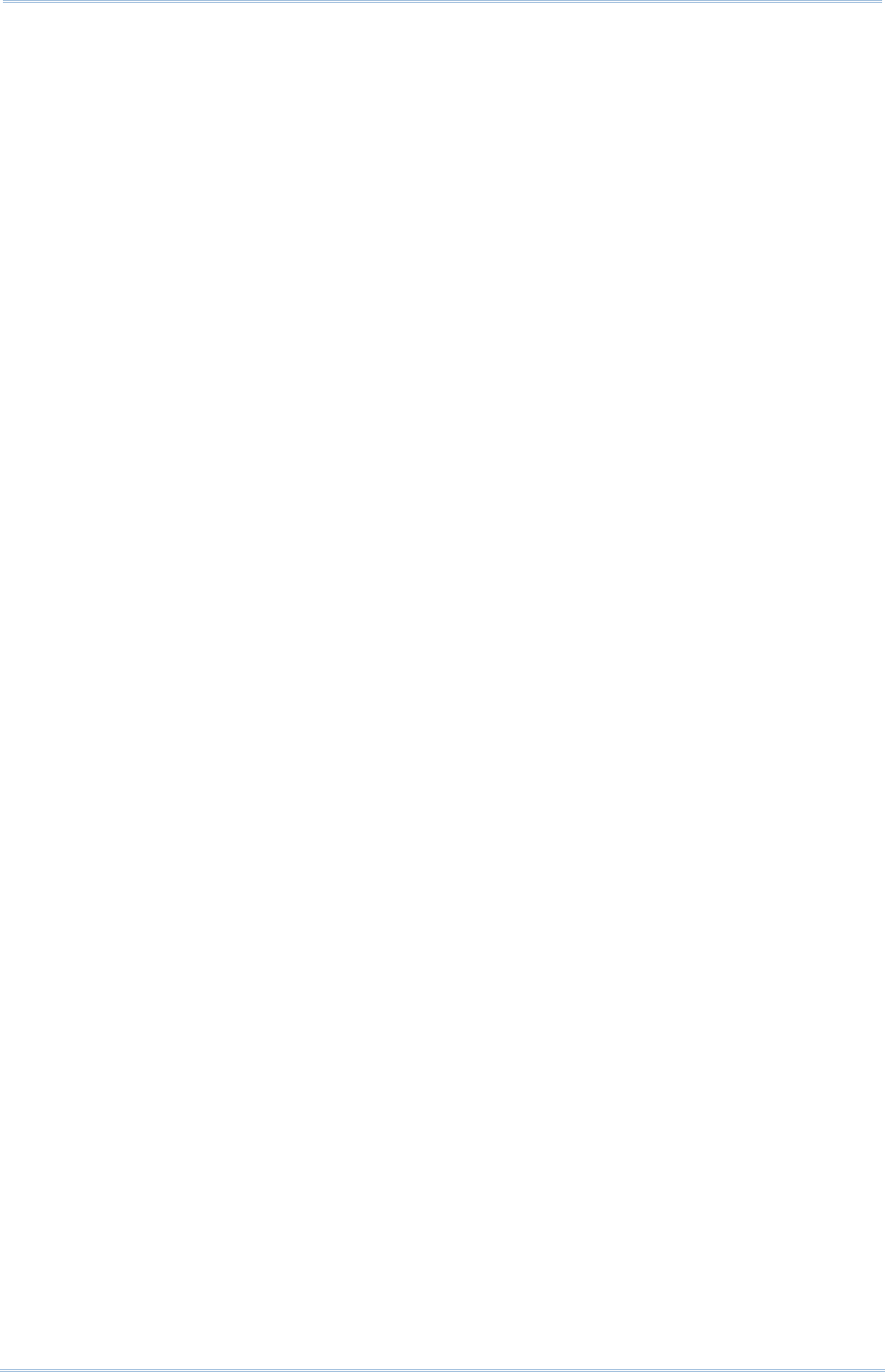
66
9200 Mobile Computer Reference Manual
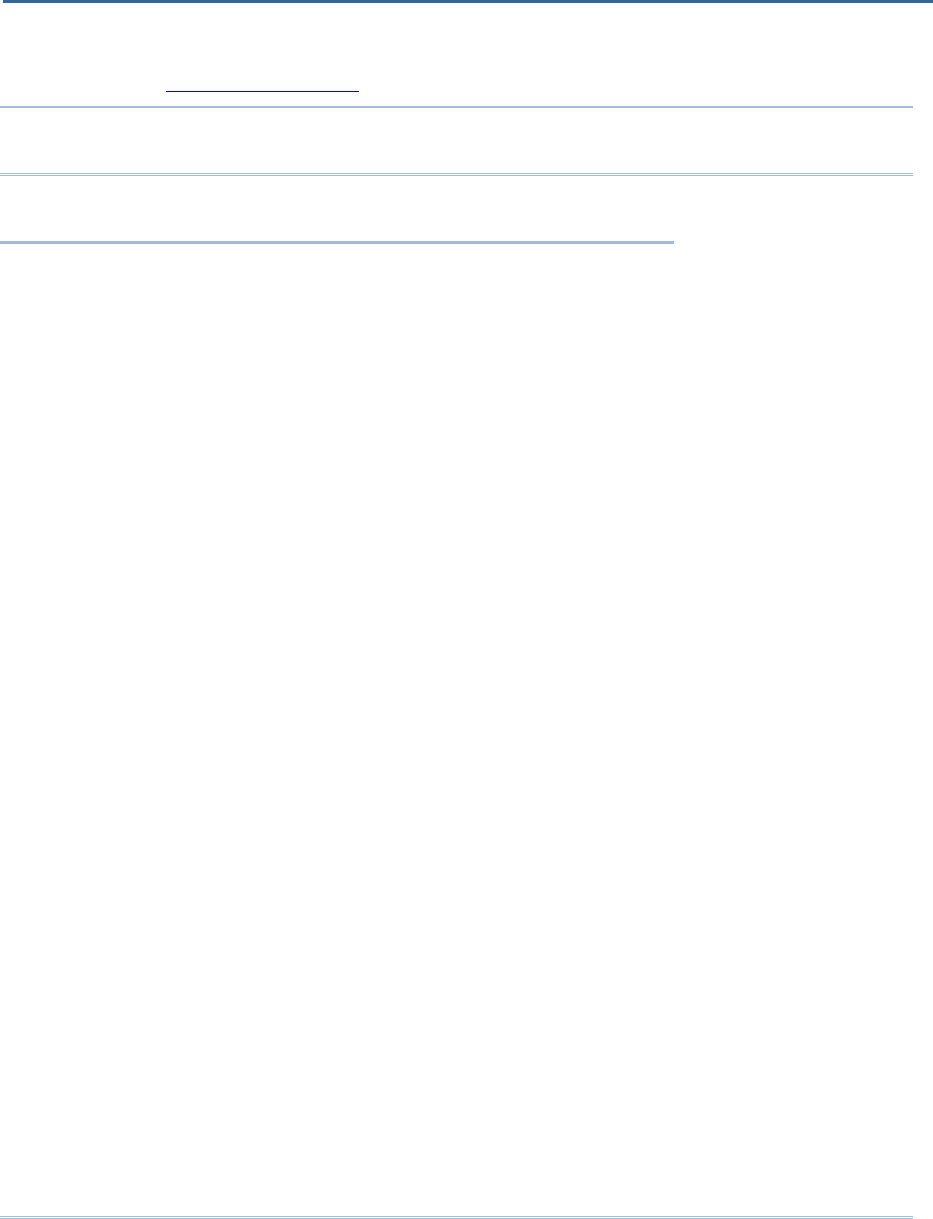
67
The RS30 Mobile Computer allows making phone calls and connecting to the network
over General Packet Radio Service (GPRS). Insert the SIM card before turning on the
power. Refer to Installing SIM Card.
Note: If the SIM card is not in position, you may make emergency calls if the service is
supported.
IN THIS CHAPTER
5.1 Phone Power .............................................................. 68
Chapter 6
USING THE PHONE
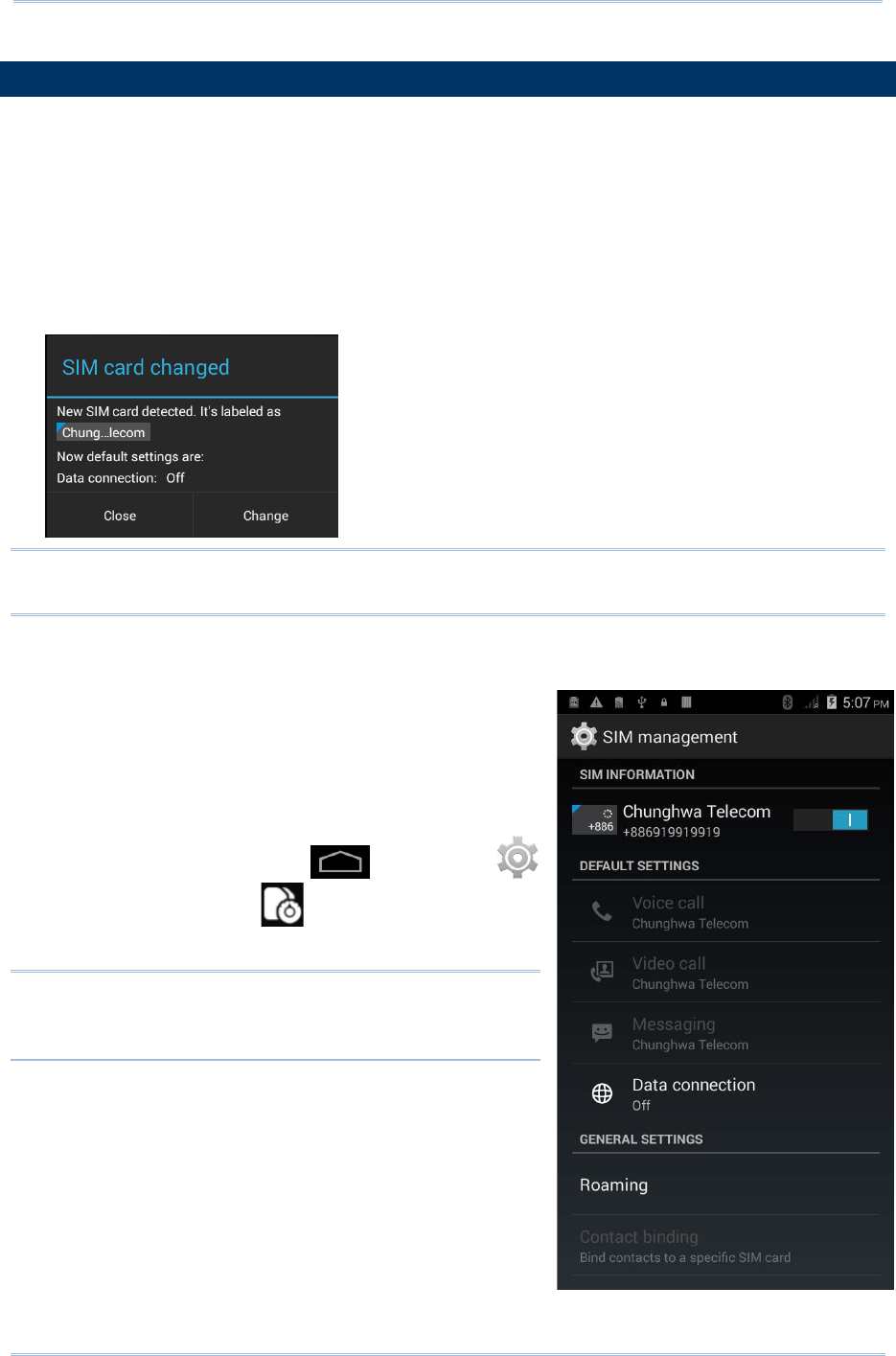
68
9200 Mobile Computer Reference Manual
5.1.
PHONE POWER
The mobile computer accommodates two SIM cards and supports dual standby of two
different networks. Both networks will be monitored at the same time, and the phone will
dynamically switch between the two networks during usage. Calls will be placed with
either one of the networks; you cannot switch networks in the middle of a received call
or placed call, or receive or place calls with both networks at the same time.
1) When a SIM card is installed for the first time, the phone power is turned on
automatically when the mobile computer is powered on. A dialog box pops-up when
the mobile computer is powered on notifying that a SIM card is detected.
Note: If only one SIM card is installed on the mobile computer, make sure it is installed
in the first SIM card slot.
2) Tap Change in the dialog box.
3) The SIM management screen opens showing the
name of the mobile carrier and the current phone
settings.
4) To open the SIM management screen from
other screens, tap Home | Settings
| SIM management .
Note: If only one SIM card is installed on the mobile
computer, make sure it is installed in the first
SIM card slot.
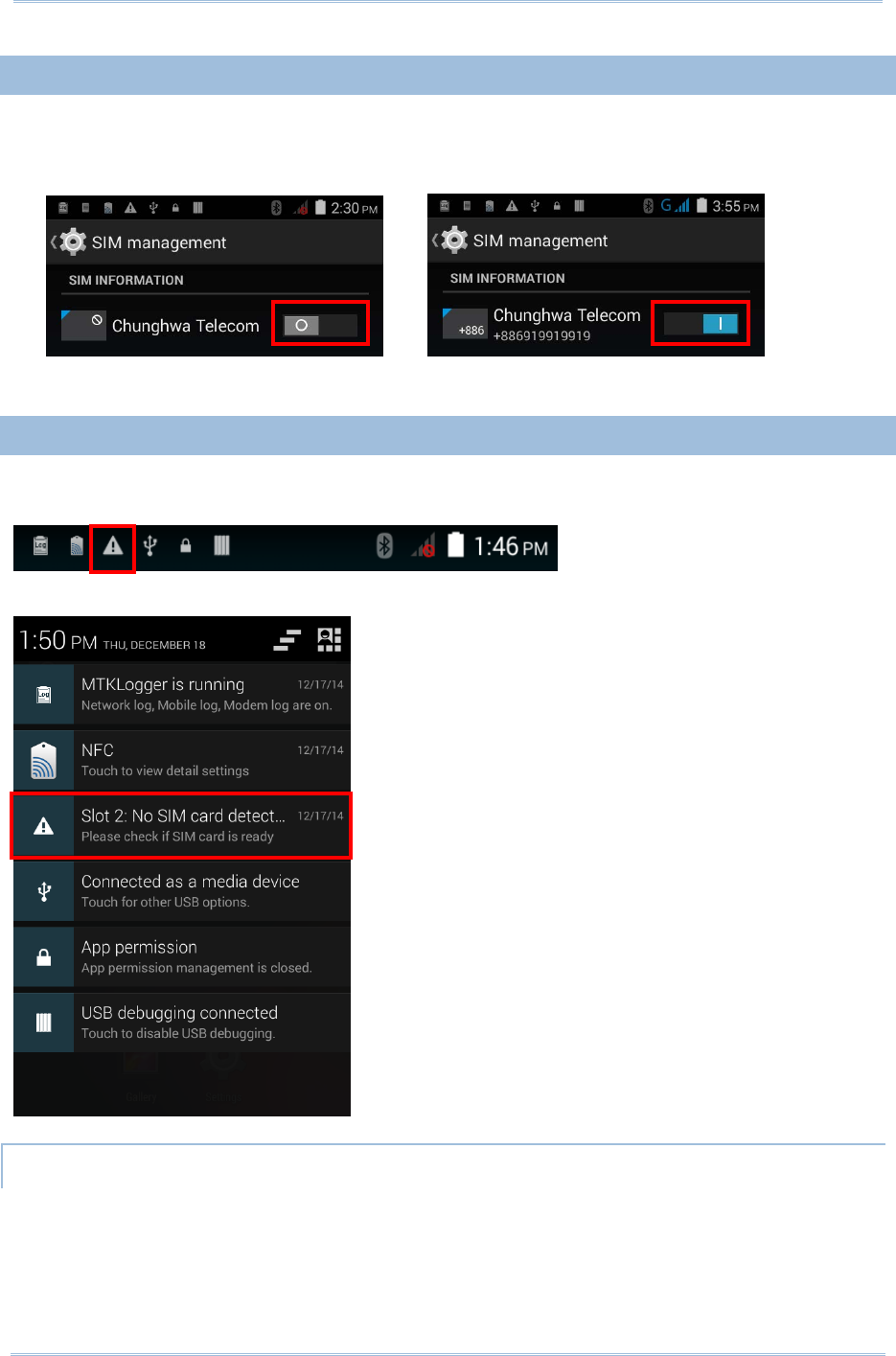
69
Chapter 6 Wireless Radio
5.1.1.
TURN ON/OFF PHONE POWER
To power on the phone:
1) On the SIM management screen, slide the phone power switch to the right.
Slide the switch back to turn off Wi-Fi power.
5.1.2.
SIM CARD MISSING
If either one of the SIM card slots is empty, a warning icon will be displayed on the
status bar.
Open the Notifications list to check the notification.
EMERGENCY CALLS
Depending on your service provider, the mobile computer might support making
emergency phone call when the SIM card is locked, or even when no SIM card is inserted.
Emergency phone numbers will vary by country.
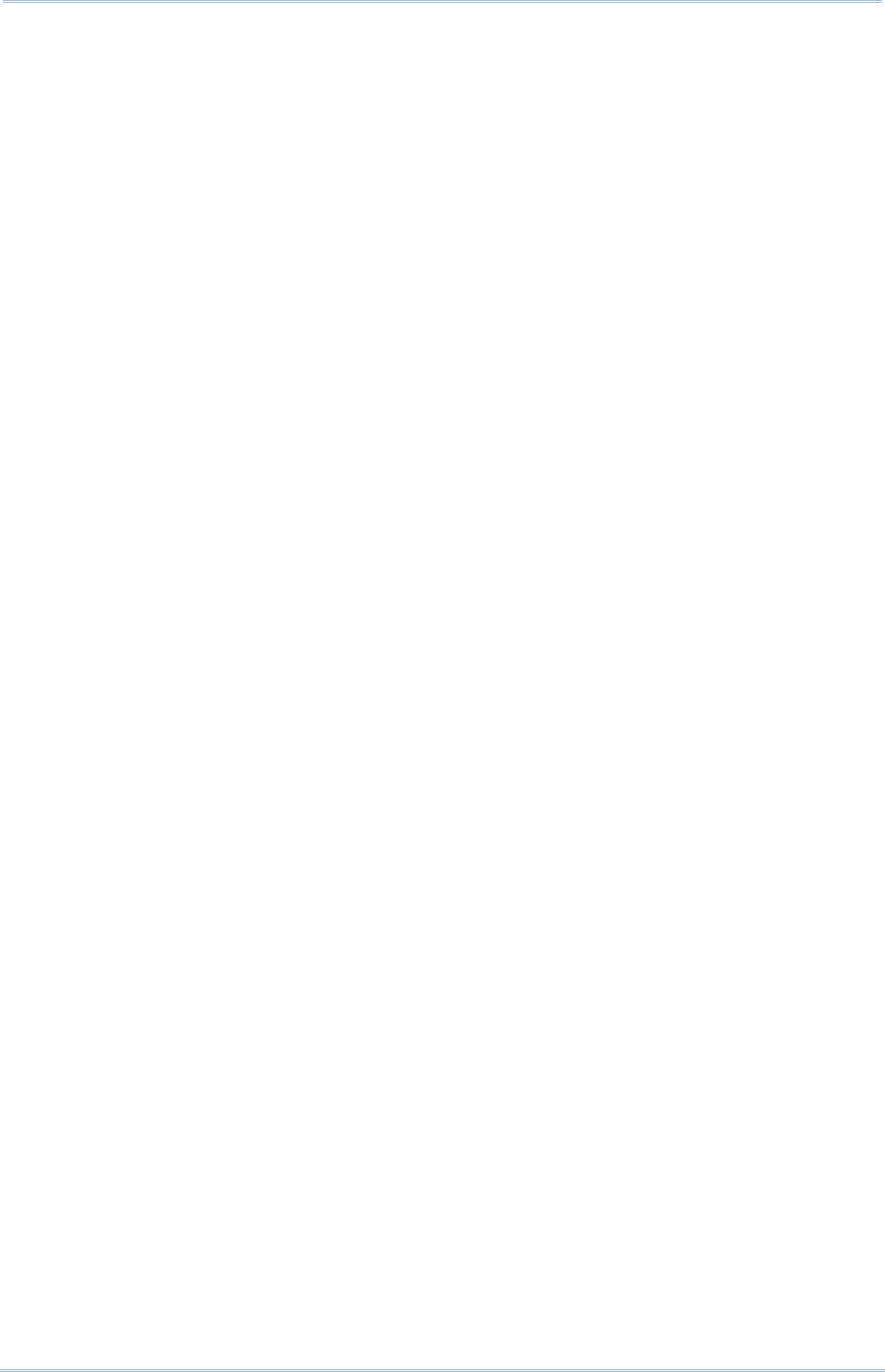
70
9200 Mobile Computer Reference Manual
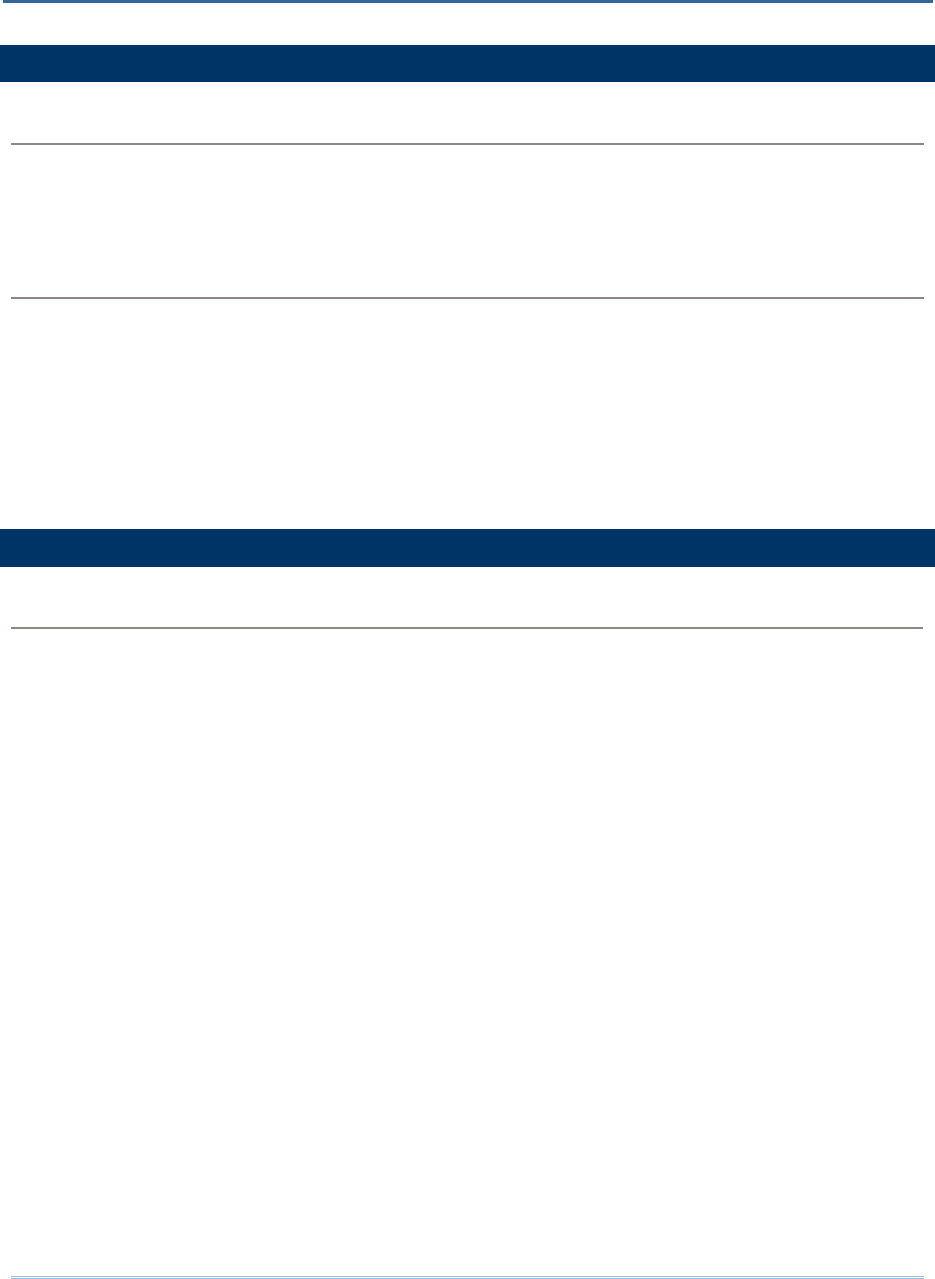
71
PLATFORM, PROCESSOR & MEMORY
Operating System & CPU
OS Version Android 4.4
CPU Cortex-A7 1.3 GHz Quad-core
Memory
ROM 8GB NAND flash memory
RAM 1GB RAM
Expansion Slot One microSD card slot (up to 32GB)
SDXC supported
COMMUNICATION & DATA CAPTURE
Communication
USB Client USB 2.0 OTG
WPAN Bluetooth Class II, v4.0 & v2.1 EDR
WLAN IEEE 802.11b/g/n networking
WWAN Built-in module for HSPA+/Quadband
GSM/WCDMA850/900/1900/2100/HSPA+
GPRS/EDGE/WCDMA/HSPA
Frequency band:
WCDMA 850/900/1900/2100
HSPA+ 14.4 Mbps/5.76 Mbps
GPS Built-in GPS with AGPS support, ephemeris downloadable
SPECIFICATIONS
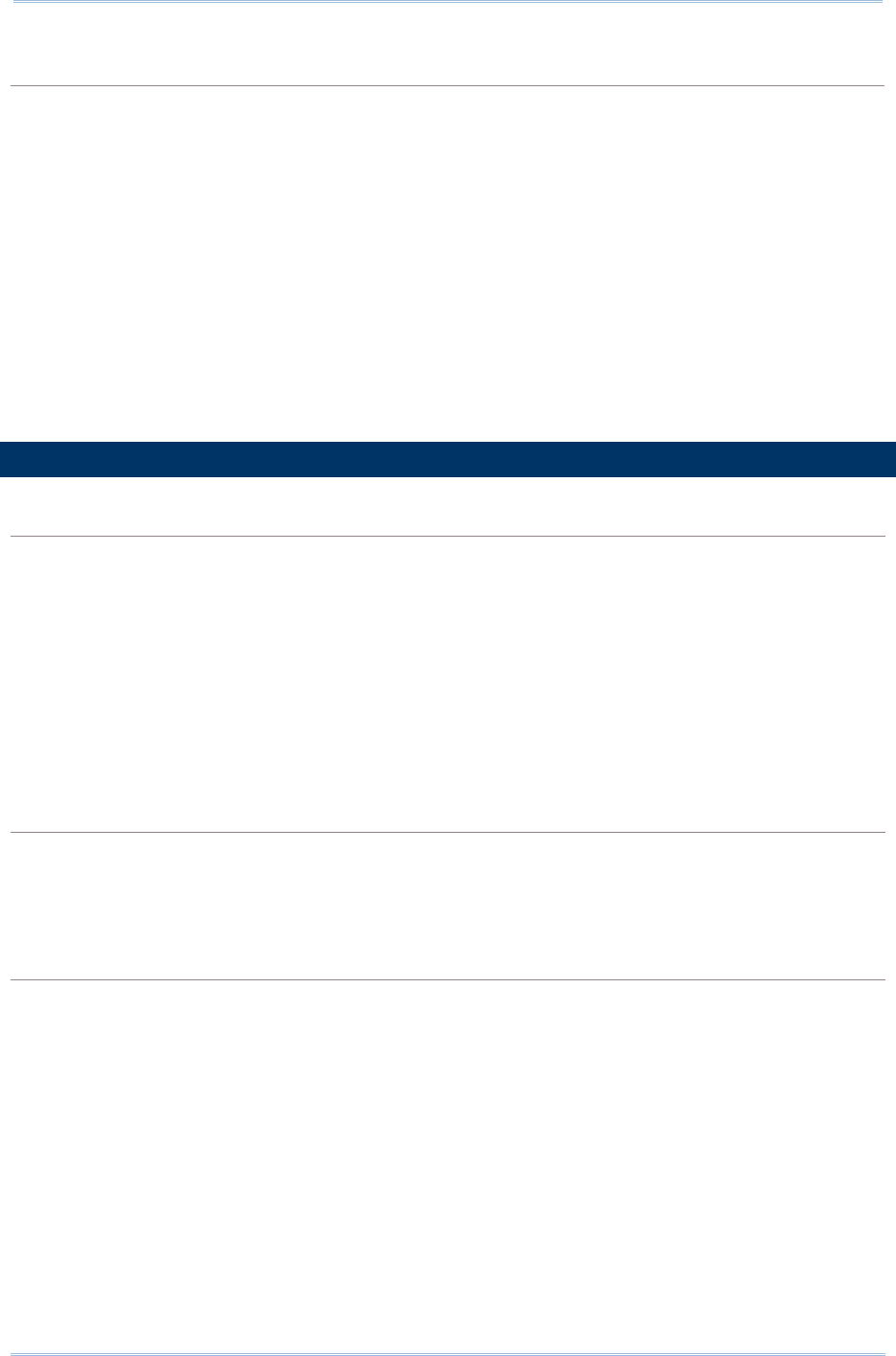
72
9200 Mobile Computer Reference Manual
Data & Image Capture
Digital Camera 8 Mega pixels with user-controllable flash
Barcode Reader Ordering options include Linear Imager (SM1)
1D Laser (SE955)
2D Imager (SE4500)
HF RFID Reader ISO14443A/B (Mifare), ISO15693 (Felica)
Supports NFC (Peer-to-peer, Card reader, Card emulation)
ELECTRICAL CHARACTERISTICS
Batteries
Main Battery Pack Rechargeable Li-ion battery – 3.8V, 3100 mAh
Charging time: 4 hours
Backup Battery Pack Rechargeable Li-ion battery – 4.2 V, 70 mAh
Data retention for 30 minutes
Charging time: 4 hours
Power Adaptor
Power Supply Cord with
Universal Power Adaptor
Input AC 100~240 V, 50/60 Hz
Output DC 5 V, 2 A
Working Time
Supports working time for up to 8-10 hours.
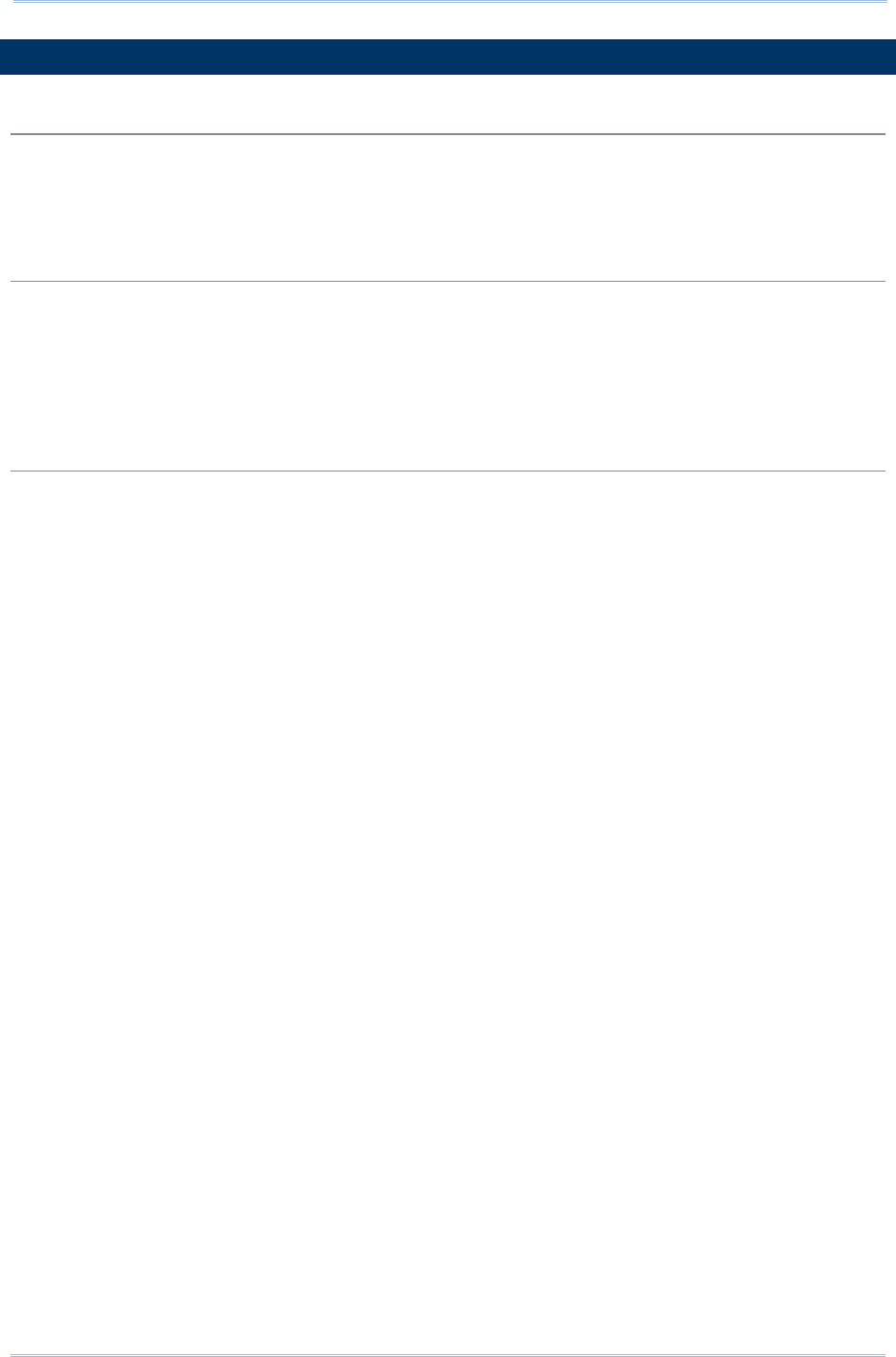
73
Specifications
PHYSICAL CHARACTERISTICS
Color Touch Screen Display
Display 4.7” Transmissive IPS LCD, 510 NITS, Corning Gorilla Glass 3
Resolution QVGA (960 x 540 pixels)
Notifications
Status LED Single LED which lights red when charging, green when charging
is complete, and blue when wireless radio is on
Audio Integrated with one speaker, dual array digital microphones with
echo and noise cancellation
Dimensions & Weight
Dimensions 155 mm (L) x 80mm (W) x 15.3 (H)
Weight 250 g (Laser, including battery)
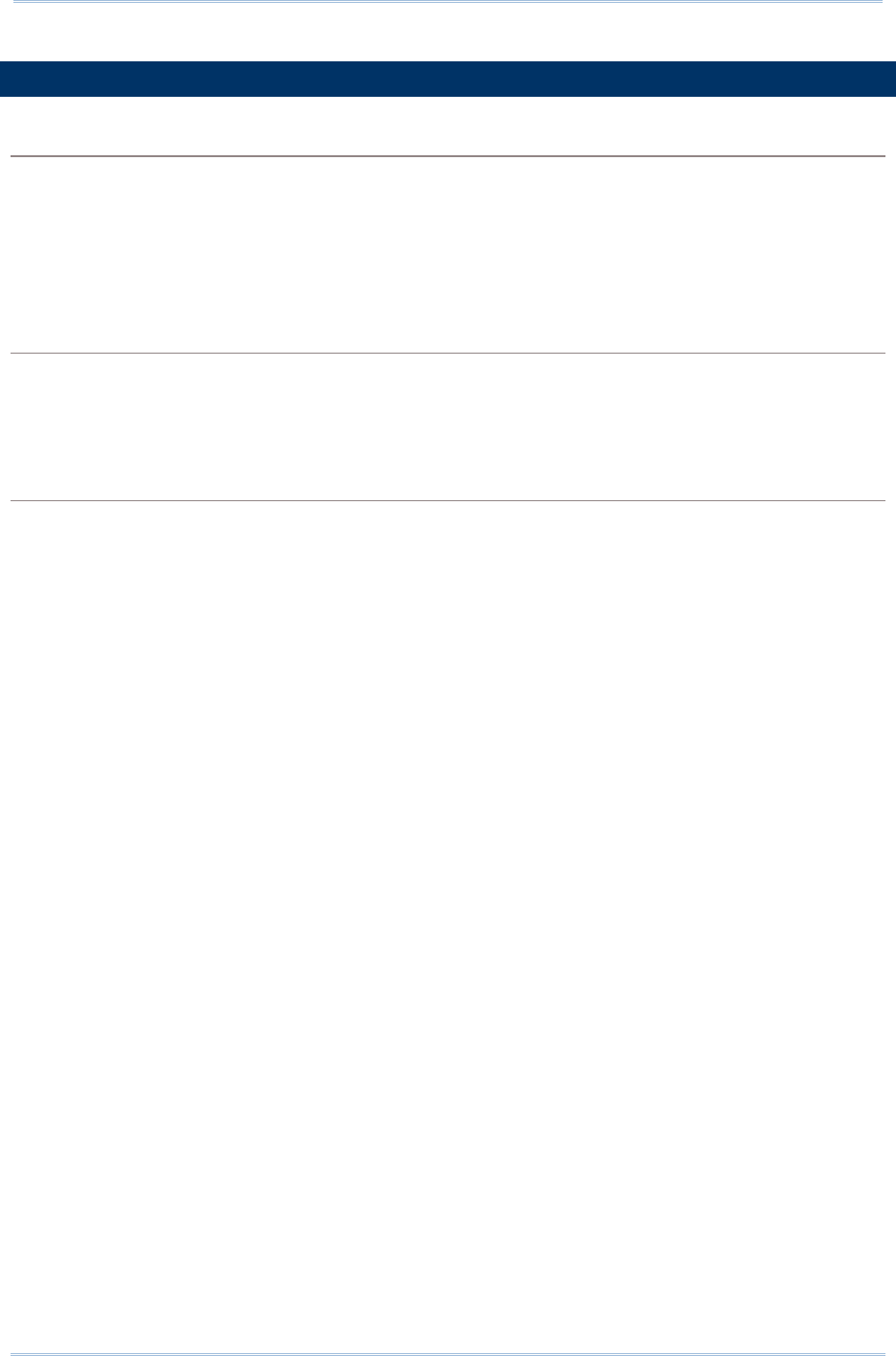
74
9200 Mobile Computer Reference Manual
ENVIRONMENTAL CHARACTERISTICS
Temperature
Operating -20 °C to 50 °C
Storage -30 °C to 70 °C (transmissive)
Charging 0°C to 40°C
Humidity
Operating 10% to 90% (non-condensing)
Storage 5% to 95% (non-condensing)
Resistance
Impact Resistance With protective boot:
Multiple drops onto concrete at 1.2 m (4 ft.) on all six sides
Without protective boot:
Multiple drops onto concrete at 1.5 m (5 ft.) on all six sides
Tumble Test With protective boot:
500 tumbles (1000 drops) at 0.5 m per
applicable IEC tumble
specifications
Without protective boot:
150 tumbles (300 drops) at 0.5 m per
applicable IEC tumble
specifications
Splash/Dust Resistance IP54 per applicable IEC sealing specifications
Electrostatic Discharge ±15 kV air discharge, ±8 kV contact discharge
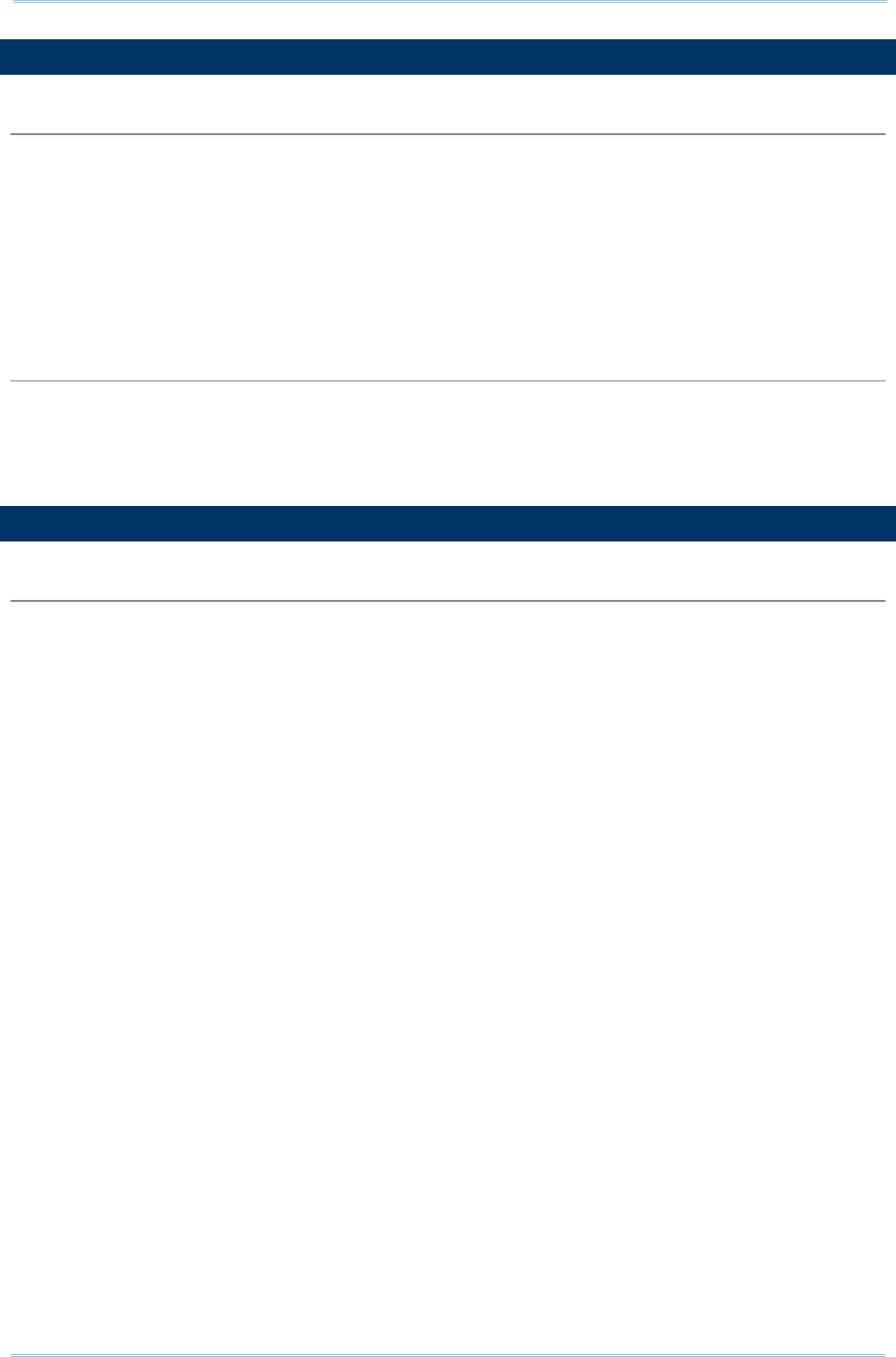
75
Specifications
PROGRAMMING SUPPORT
Development Environment & Tools
In
tegrated Development
Environment Visual Studio 2008
Visual Studio 2005
Software Development Kit Microsoft SDK
Reader API (DLL) for reader configuration
Software & Utilities
CipherLab Software Package Reader Configuration
Third-party Software Kalipso
ACCESSORIES
Accessory Options
Charging Cradle
This phone has been tested and rated for use with hearing aids for some of the wireless
technologies that it uses. However, there may be some newer wireless technologies used in this
phone that have not been tested yet for use with hearing aids. It is important to try the different
features of this phone thoroughly and in different locations, using your hearing aid or cochlear
implant, to determine if you hear any interfering noise. Consult your service provider or the
manufacturer of this phone for information on hearing aid compatibility. If you have questions
about return or exchange policies, consult your service
To determine the compatibility of a WD and a particular hearing aid, simply add the numerical
part of the hearing aid category (e.g. M2/T2=2) with the numerical part of the WD emission
rating (e.g., M3=3) to arrive at the system classification for this particular combination of WD
and hearing aid. A sum of 5 would indicate that the WD and hearing aid would provide normal
use, and a sum of 6 or greater would indicate that the WD and hearing aid would provide
excellent performance. A category sum of less than 4 would likely result in a performance that is
judged unacceptable by the hearing aid user.
WHAT IS HEARING AID COMPATIBILITY?
The Federal Communications Commission has implemented rules and a rating system
designed to enable people who wear hearing aids to more effectively use these wireless
telecommunications devices. The standard for compatibility of digital wireless phones with
hearing aids is set forth in American National Standard Institute (ANSI) standard C63.19. There
are two sets of ANSI standards with ratings from one to four (four being the best rating): an “M”
rating for reduced interference making it easier to hear conversations on the phone when using
the hearing aid microphone, and a “T” rating that enables the phone to be used with hearing
aids operating in the telecoil mode thus reducing unwanted background noise.
HOW WILL I KNOW WHICH WIRELESS PHONES ARE HEARING AID COMPATIBLE?
The Hearing Aid Compatibility rating is displayed on the wireless phone box.
A phone is considered Hearing Aid Compatible for acoustic coupling (microphone mode) if it has
an “M3” or “M4” rating. A digital wireless phone is considered Hearing Aid Compatible for
inductive coupling (telecoil mode) if it has a “T3” or “T4” rating.
The tested M-Rating and T-Rating for this device (FCC ID: Q3N-RS30) are M3 and T3.
HOW WILL I KNOW IF MY HEARING AID WILL WORK WITH A PARTICULAR DIGITAL
WIRELESS PHONE?
You’ll want to try a number of wireless phones so that you can decide which works the best with
your hearing aids. You may also want to talk with your hearing aid professional about the extent
to which your hearing aids are immune to interference, if they have wireless phone shielding,
and whether your hearing aid has a HAC rating.