Cisco Linksys J7801A USB Wireless Adapter User Manual
Cisco-Linksys, LLC USB Wireless Adapter Users Manual
Users Manual
Instant Wireless - Network
USB Adapter
User Manual
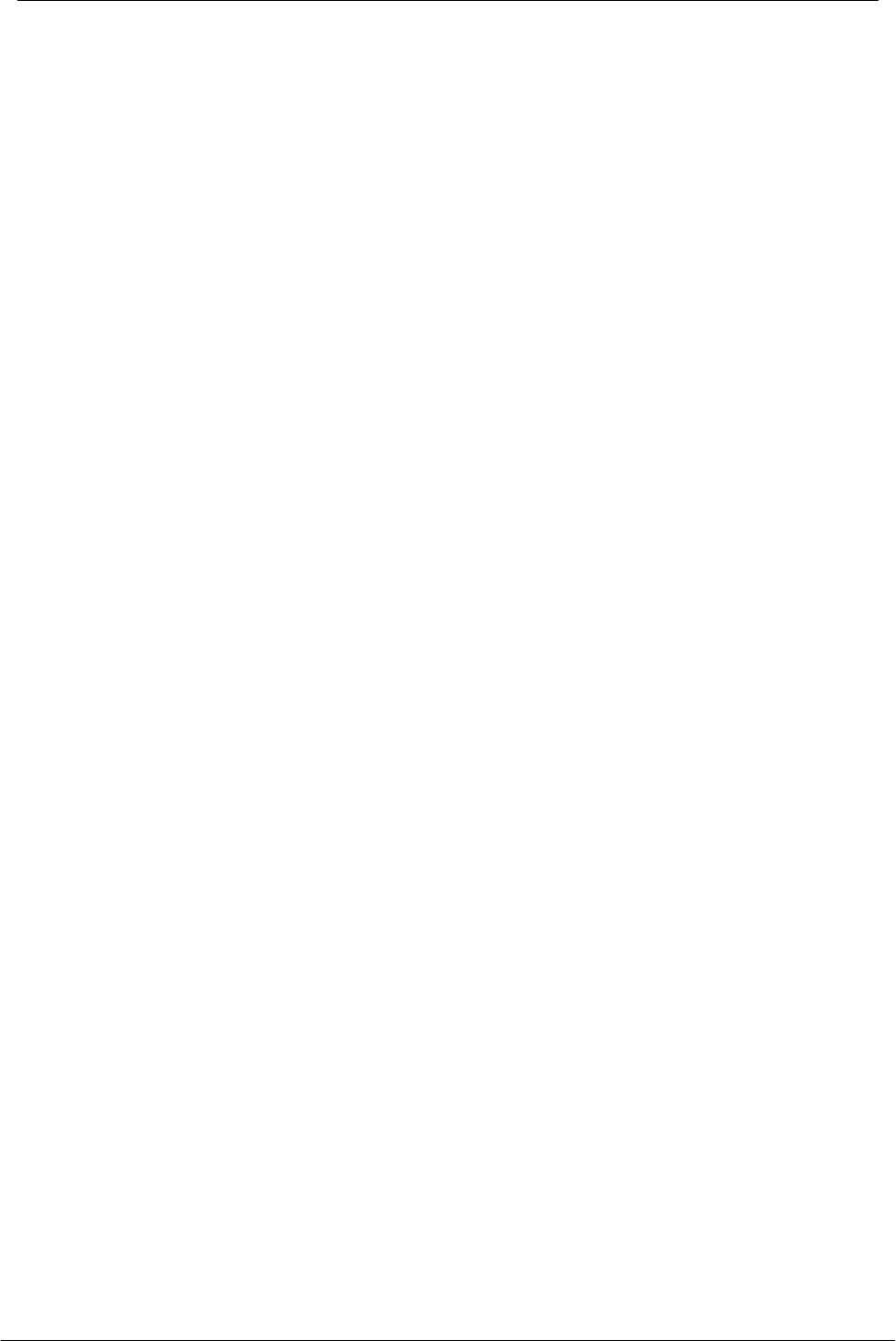
Instant Wireless - Network USB Adapter User Manual
2
Regulatory compliance
FCC Warning
This equipment has been tested and found to comply with the limits for a Class B digital
device, pursuant to part 15 of the FCC Rules. These limits are designed to provide
reasonable protection against harmful interference in a residential installation. This
equipment generates, uses and can radiate radio frequency energy and, if not installed and
used in accordance with the instructions, may cause harmful interference to radio
communications. However, there is no guarantee that interference will not occur in a
particular installation. If this equipment does cause harmful interference to radio or television
reception, which can be determined by turning the equipment off and on, the user is
encouraged to try to correct the interference by one or more of the following measures:
- Reorient or relocate the receiving antenna.
- Increase the separation between the equipment and receiver.
- Connect the equipment into an outlet on a circuit different from that to which the receiver
is connected.
- Consult the dealer or an experienced radio/TV technician for help.
You are cautioned that changes or modifications not expressly approved by the party
responsible for compliance could void your authority to operate the equipment.
FCC Radiation Exposure Statement
This equipment complies with FCC radiation exposure limits set forth for an uncontrolled
environment.
This equipment should be installed and operated with minimum distance 20cm between the
radiator & your body.
About this manual
This user manual describes how to install and operate your Instant Wireless - Network USB
Adapter. Please read this manual before you install the product.
This manual includes the following topics:
- Product description and features.
- Hardware installation procedure.
- Software installation procedure.
- Product Specification
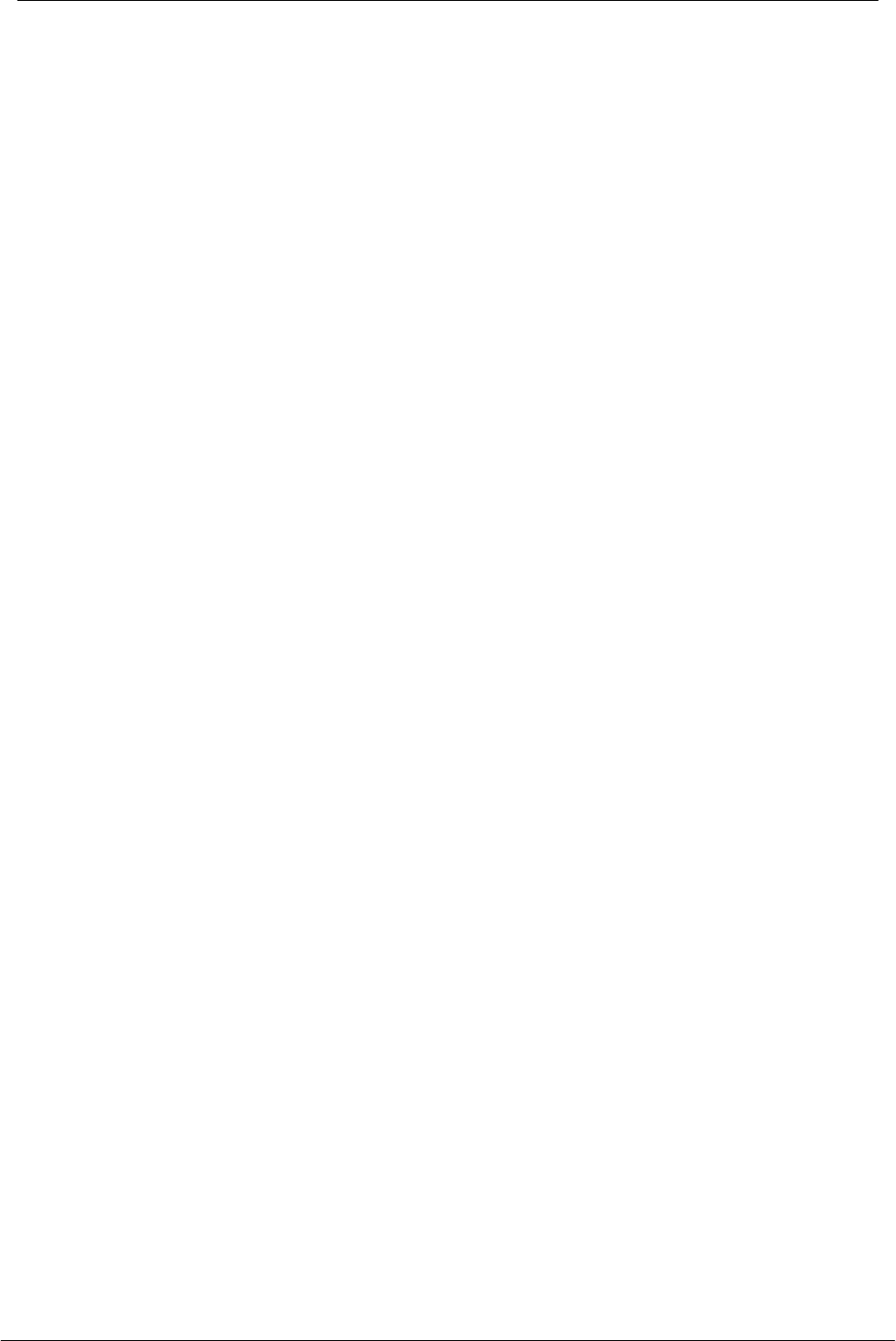
Instant Wireless - Network USB Adapter User Manual
3
Table of Contents
Section 1
Introduction 4
1.1 Package Contents 4
1.2 System Requirements 4
1.3 Features 4
Section 2
Hardware Installation 6
2.1 Connecting the USB Adapter 6
2.2 Status LEDs 6
2.3 Remove the USB Adapter 6
Section 3
Installation and Configuration Procedures
Under Windows 98 7
3.1 What You Need to Know About Windows 98 7
3.2 What You Will Need 7
3.3 Installing the Driver Under Windows 98 7
3.4 Configuration Under Windows 98 11
3.5 Uninstall Procedure Under Windows 98 12
Section 4
Installation and Configuration Procedures
Under Windows 2000 13
4.1 What You Need to Know About Windows 2000 13
4.2 What You Will Need 13
4.3 Installing the Driver Under Windows 2000 13
4.4 Configuration Under Windows 2000 17
4.5 How to Unplug the Device Under Windows 2000 18
4.6 Uninstall Procedure Under Windows 2000 19
Section 5
Installation and Configuration Procedures
Under Windows ME 20
5.1 What You Need to Know About Windows ME 20
5.2 What You Will Need 20
5.3 Installing the Driver Under Windows ME 20
5.4 Configuration Under Windows ME 21
5.5 Uninstall Procedure Under Windows ME 22
Section 6
Configuration and Monitor Application 23
6.1 How to Install the Configuration and Monitor Application 23
6.2 Using the Configuration and Monitor Application 23
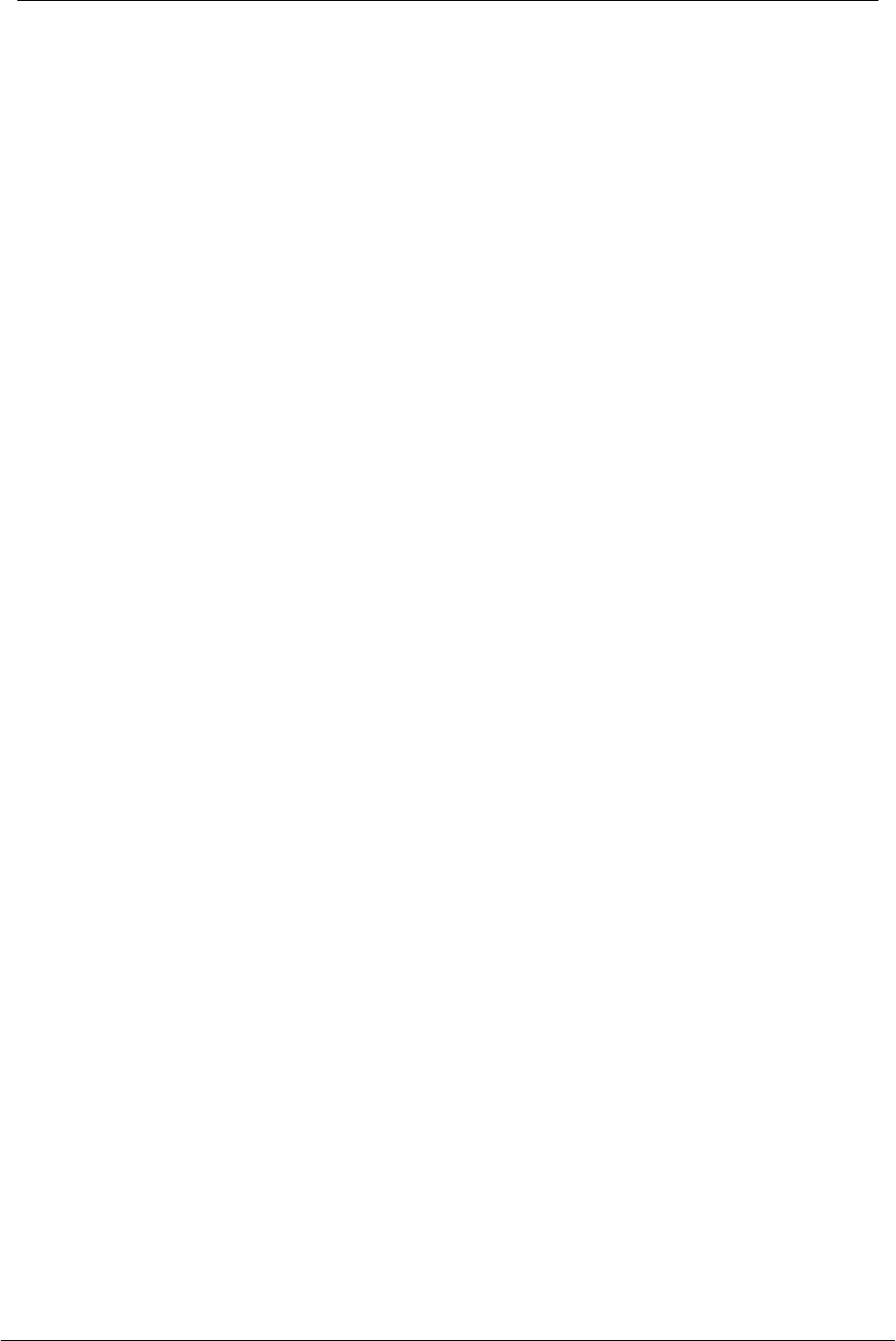
Instant Wireless - Network USB Adapter User Manual
4
6.3 How to Uninstall the Configuration and Monitor Application 28
Appendix A
Specification 29
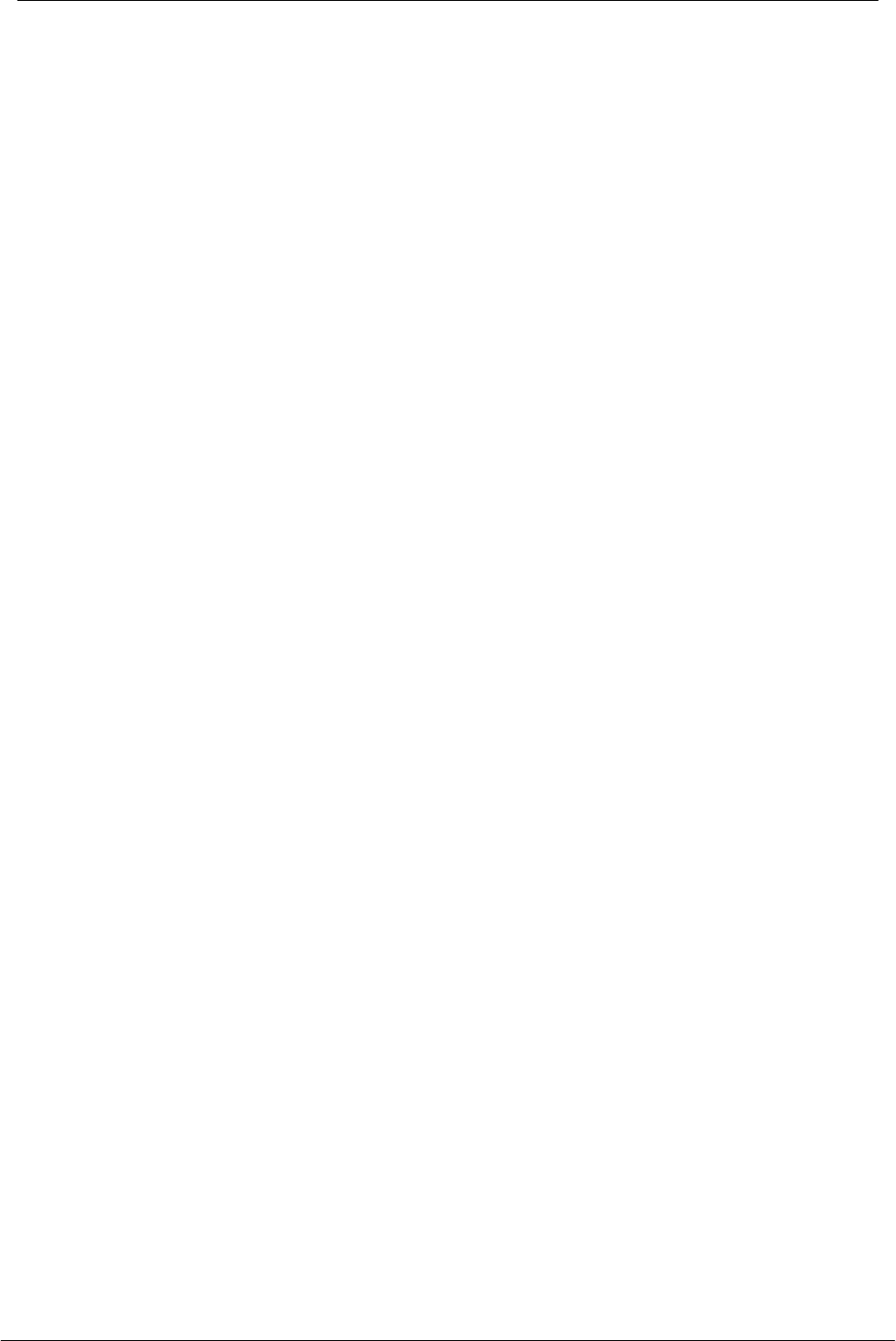
Instant Wireless - Network USB Adapter User Manual
5
Section 1 - Introduction
The Instant Wireless - Network USB Adapter is a network adapter with a rate of
1, 2, 5.5, and 11 Mbps operating in the ISM band using Direct Sequence Spread
Spectrum (DSSS) transmission implementing the IEEE 802.11b standard. This
adapter provides Device Drivers for MS Windows ® 98, Windows ® 2000 and
Windows ® ME. It also provides tools for the configuration and firmware upgrade
of the adapter. These tools, as well as the installation steps of the plug-and-play
procedure for the Microsoft Windows 98, Windows ME and Windows 2000
operating systems, are described in this document.
1.1 Package Contents
Please make sure that items below are included on package.
- A Instant Wireless - Network USB Adapter
- A USB cables
- CD-ROM (include Device Drivers and User Manual)
- A Quick Installation Guide
1.2 System Requirements
- Operating System: MS Windows 98, Windows 2000, Windows ME
- Desktop PC or notebook PC with CD-ROM drive
- One free USB port
1.3 Features
The Instant Wireless - Network USB Adapter offers compliance with the IEEE
802.11b specification. This feature allows them to communicate with other
wireless devices that support the standard. Features of the adapter are:
! Uses 2.4GHz frequency band, which complies with worldwide
requirement
! Wireless interface following the IEEE 802.11b standard
! Using Universal Serial Bus (USB) interface
! Enciphering/deciphering of wireless data by the implementation of the
WEP algorithm (WEP-40 bits)
! Wire-free access to networked resources from anywhere beyond the
desktop
! Allows users move between Access Points without resetting their
connection reconfiguration
! Delivers data rate up to 11 Mbps
! Supports 11, 5.5, 2, and 1 Mbps rates
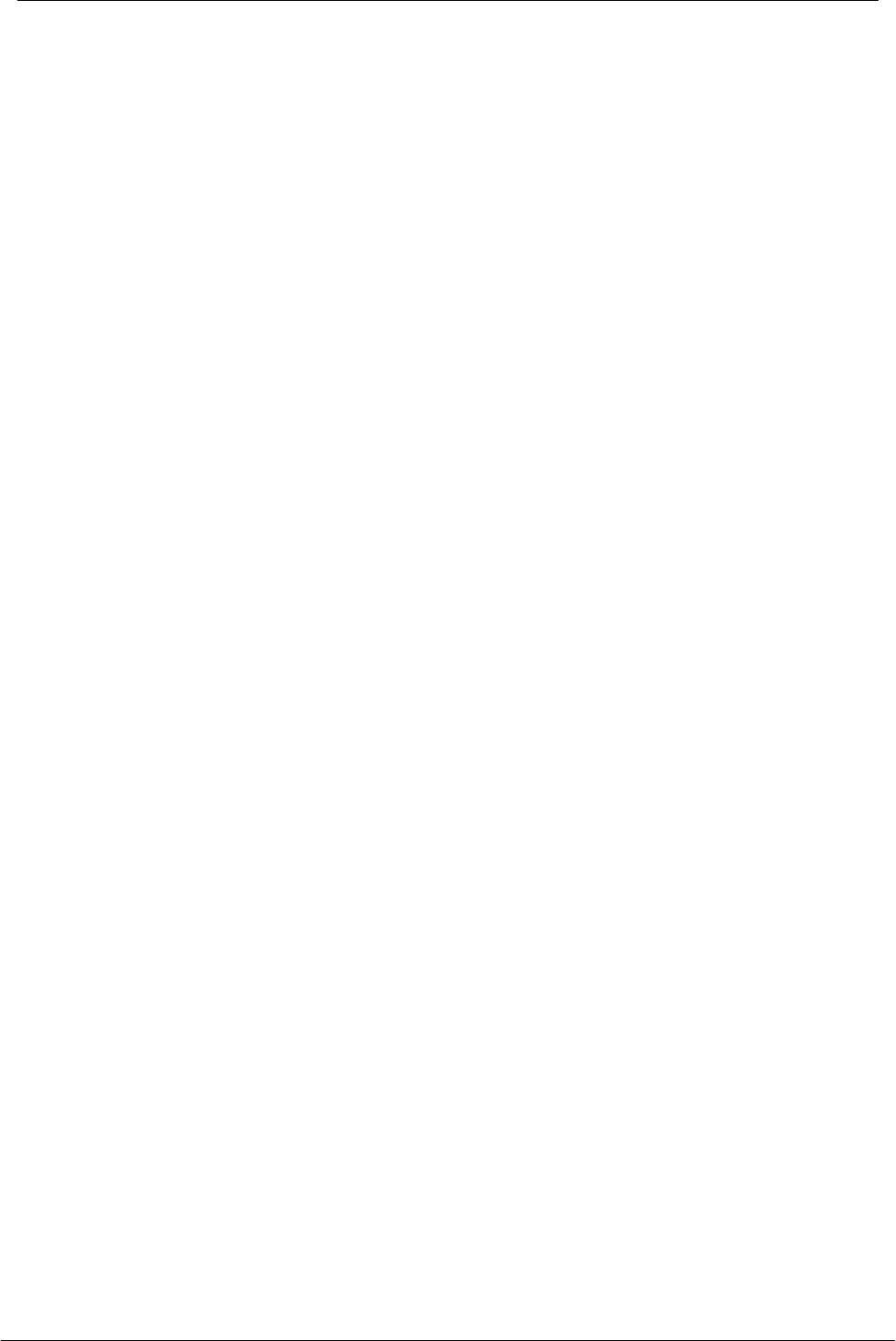
Instant Wireless - Network USB Adapter User Manual
6
! Roaming
! Provide Instant Wireless - Network Configuration utility
! Dielectric Antenna is built in to the Adapter with LEDs indicating Power
and Link
! Supports most popular operating systems: Window 98/2000 &
Windows ME
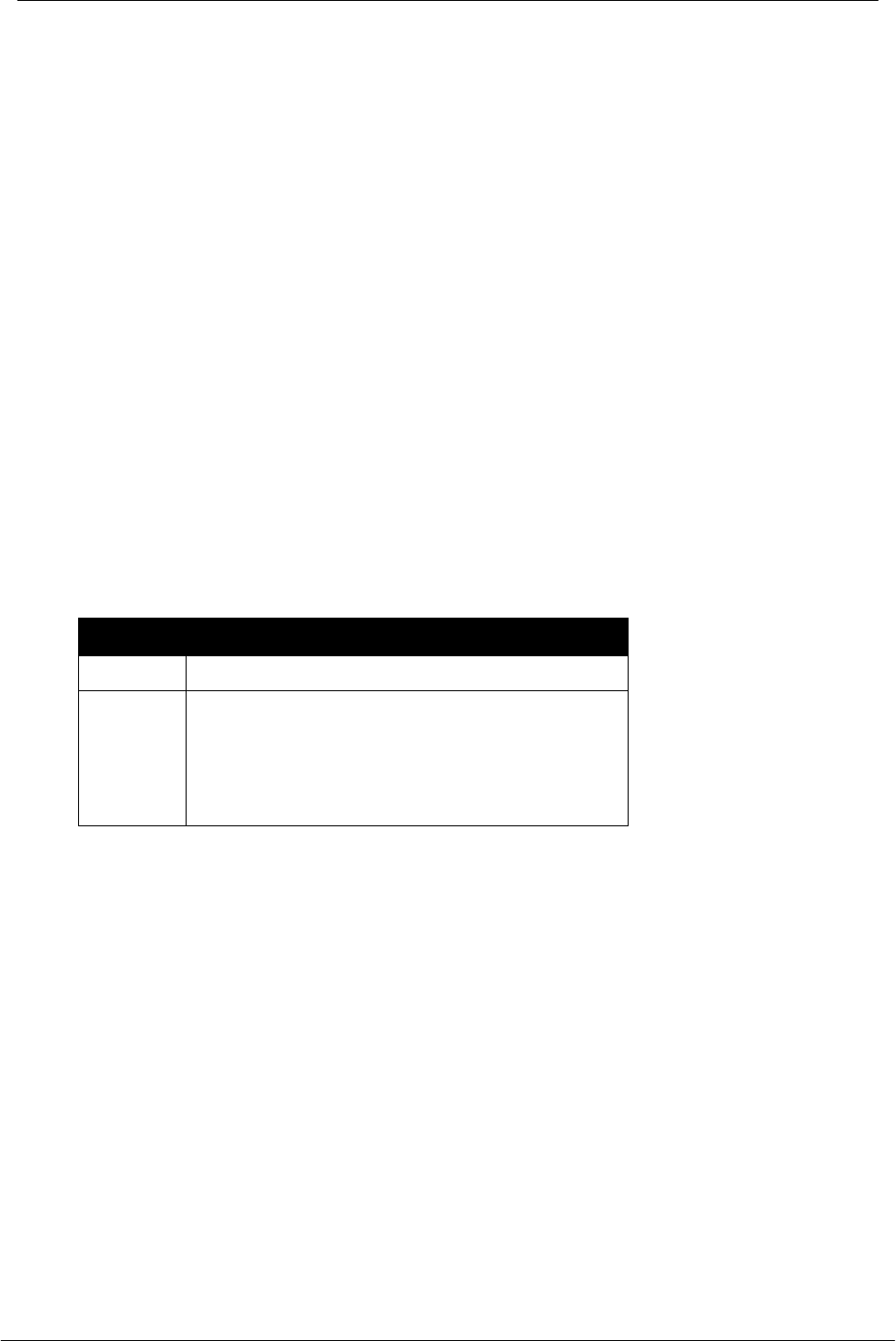
Instant Wireless - Network USB Adapter User Manual
7
Section 2 - Hardware Installation
This chapter covers connecting your Instant Wireless - Network USB Adapter to
USB port of desktop or notebook PC, and connecting the Adapter to a network.
2.1 Connecting the USB Adapter
Follow the procedure below to install the Adapter.
1. Connect one end of USB cable into the Adapter.
2. Connect the other end of USB cable to USB port on desktop or notebook PC.
2.2 Status LEDs
The following table describes the meaning of the LEDs:
LED MEANING
PWR Indicates that the Card is powered on.
ACT Indicates link status. It is normally blinking.
When blinking, indicates that the card is
scanning the channels, and the link is not
active. When lit, indicates that the card is
locked to a channel, and the link is active.
2.3 Remove the USB Adapter
For the Adapter supports Hot Swapping feature. With this feature, you can
remove and reconnect the Adapter whenever you want.
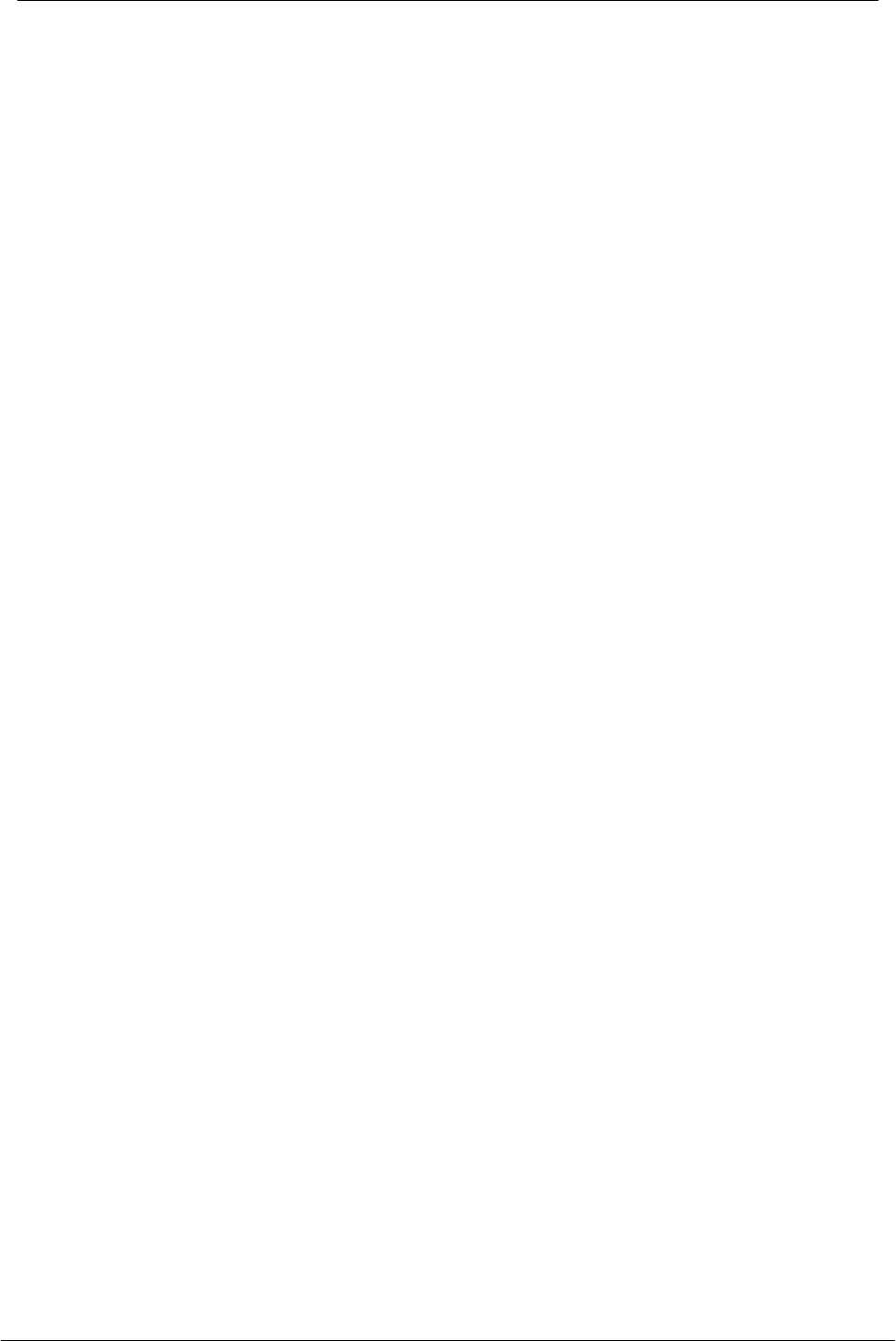
Instant Wireless - Network USB Adapter User Manual
8
Section 3 - Installation and Configuration
Procedures Under Windows 98
Use the procedures described in this chapter to install and configure the Instant
Wireless - Network USB Adapter under MS Windows 98.
3.1 What You Need to Know About Windows 98
Throughout this section it is assumed that you have a basic working knowledge
of Windows 98 and of how to install new network cards on them. However, in
this paragraph, some specific features of Windows 98 are briefly explained.
Windows 98 operating system supports the Plug & Play feature. That means
that once you connect the Adapter to your PC for the very first time, this
operating system will detect the Adapter and prompt you to install the driver.
Another feature is the Hot Swapping. With this feature, you can remove and
reconnect the Adapter whenever you want.
3.2 What You Will Need
During the installation, you may be prompted to load operating system files from
the Windows installation disk. Please have this disc handy.
You will also need the Drivers and Software Tools CD provided with your
package.
3.3 Installing the Driver Under Windows 98
1. Plug the Adapter into the USB port of a notebook or desktop PC.
2. The Add New Hardware Wizard will indicate that Windows have recognized
a new network device that has not been used before.
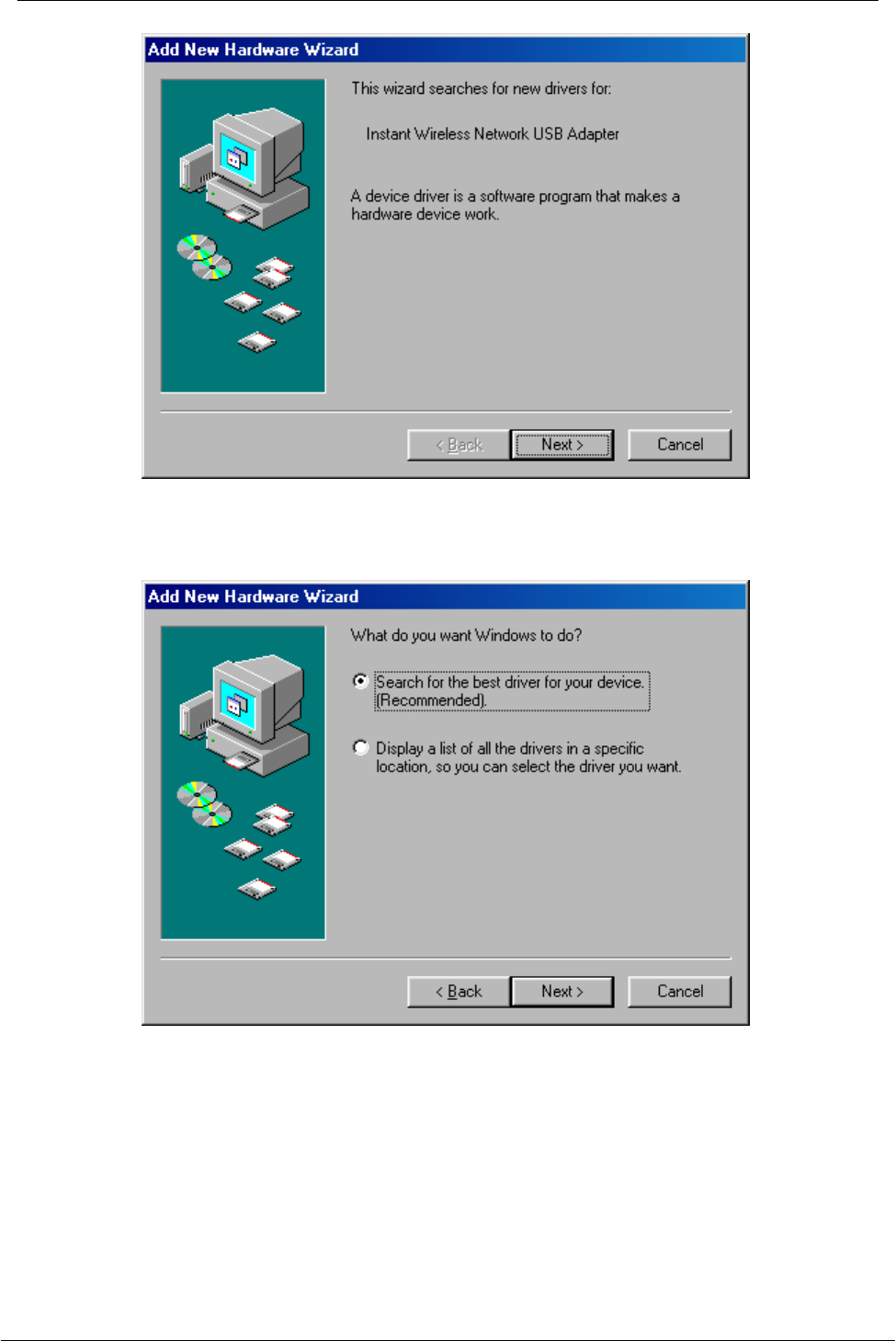
Instant Wireless - Network USB Adapter User Manual
9
3. Click Next to continue the installation. A screen appears prompting you to
select an installation method:
4. Select Search for the best driver for your device. (Recommended) and
click Next. The following screen appears:
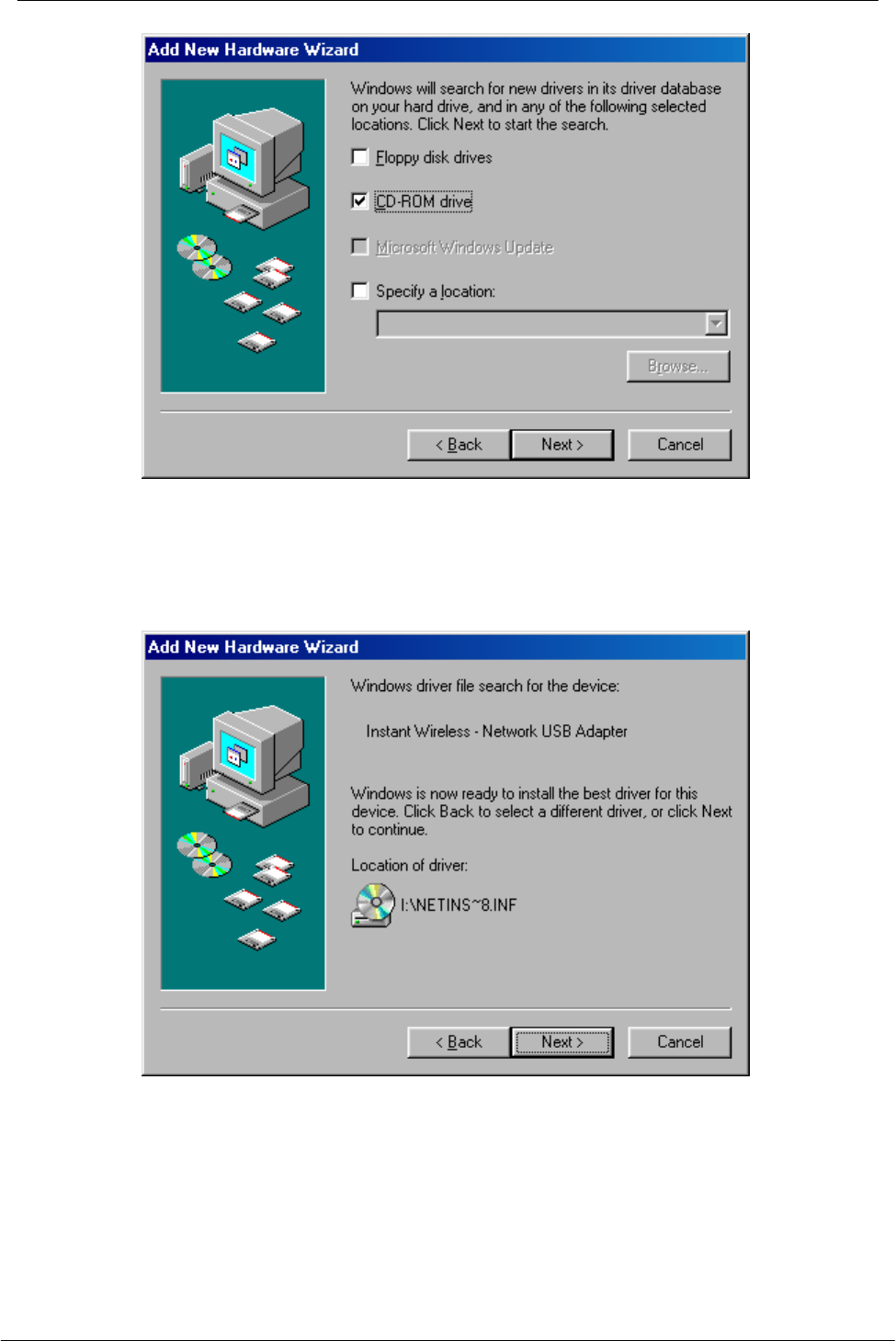
Instant Wireless - Network USB Adapter User Manual
10
5. Ensure that the CD-ROM drive box is checked.
6. Insert the Drivers and Software Tools CD into your CD-ROM drive and click
Next. The following screen appears:
7. Click Next to continue.
8. Under Windows 98, you will have the chance to set up Instant Wireless -
Network USB Adapter operational parameters during the installation of the
Adapter. Please note that you can change these parameters later (for
more details see the Configuration Under Windows 98 paragraph).
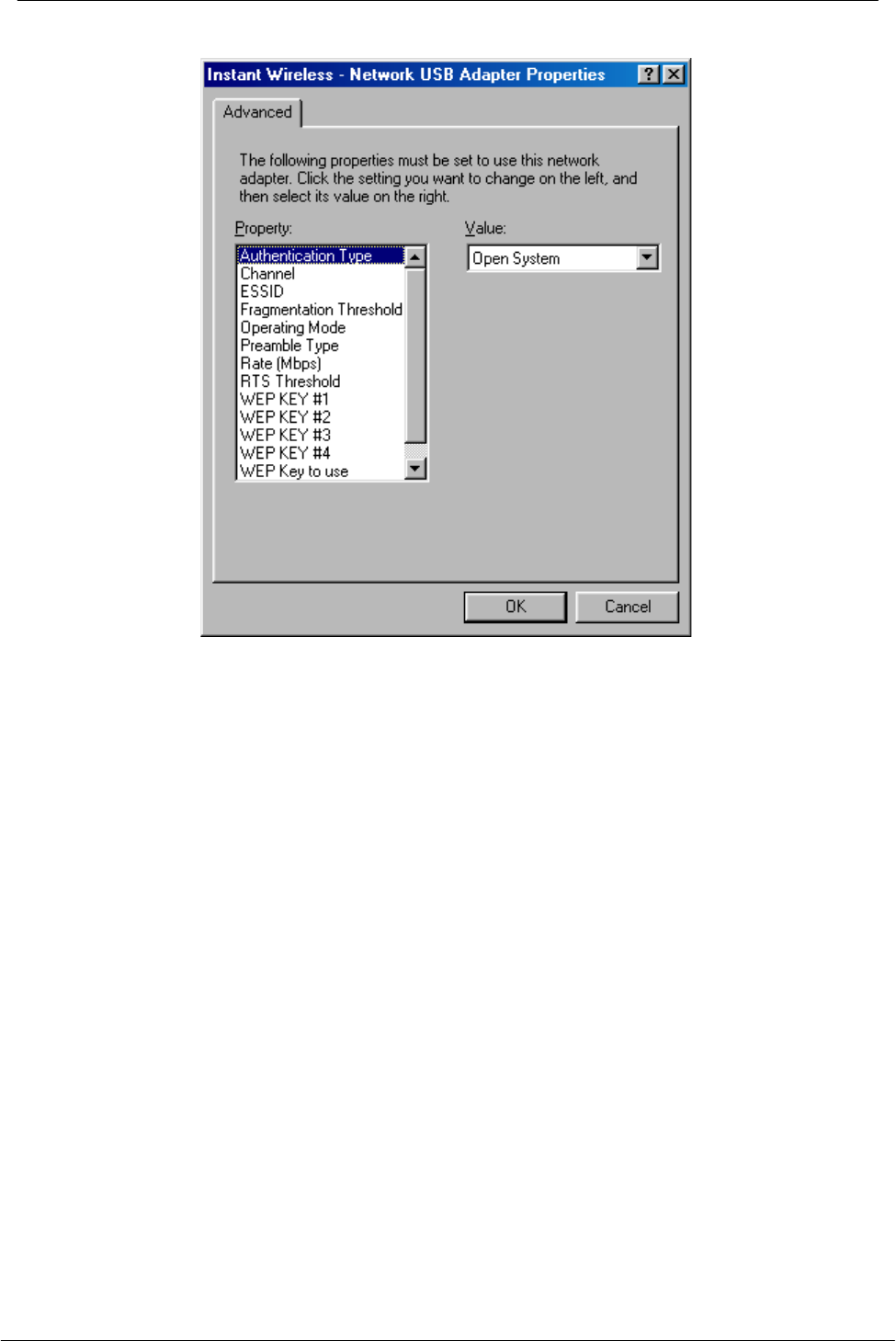
Instant Wireless - Network USB Adapter User Manual
11
Figure 3-1. Instant Wireless - Network USB Adapter Properties
You can set the following USB operational parameters:
• Channel: Select the channel to be used. There are 11 channels
available.
• ESSID: Select the ESSID to be used. The ESSID can be either the
ESSID of the access point to which the station will be associated if in
infrastructure mode, or the ESSID of the ad-hoc network in case the
station will operate in ad-hoc mode. In the latter case, all stations
participating in the ad-hoc network should have the same ESSID.
• Fragmentation Threshold: This is the option for the Fragmentation
Threshold activation.
• Network Address: This is a unique MAC address.
• Operating Mode: Infrastructure or ad-hoc.
• Preamble Type: Select either Long, or Short Preamble Type.
• Rate: Select the rate to be used among the following options: 1 Mbps, 2
Mbps, 5.5 Mbps and 11Mbps.
• RTS Threshold: This is the option for the RTS Threshold activation.
• WEP Key: Select which of the 4 WEP keys is going to be used. You
can select None if you do not need WEP encryption.
• WEP KEY #1 - #4 : You can set the value of 4 different WEP keys.
For every station participating in a Network the user must select the same
Channel and Rate (1, 2, 5.5, or 11 Mbps) but a different Network Address
(MAC Address). Also the user can set the Fragmentation Threshold (the
threshold for the activation of the fragmentation mechanism), as well as the
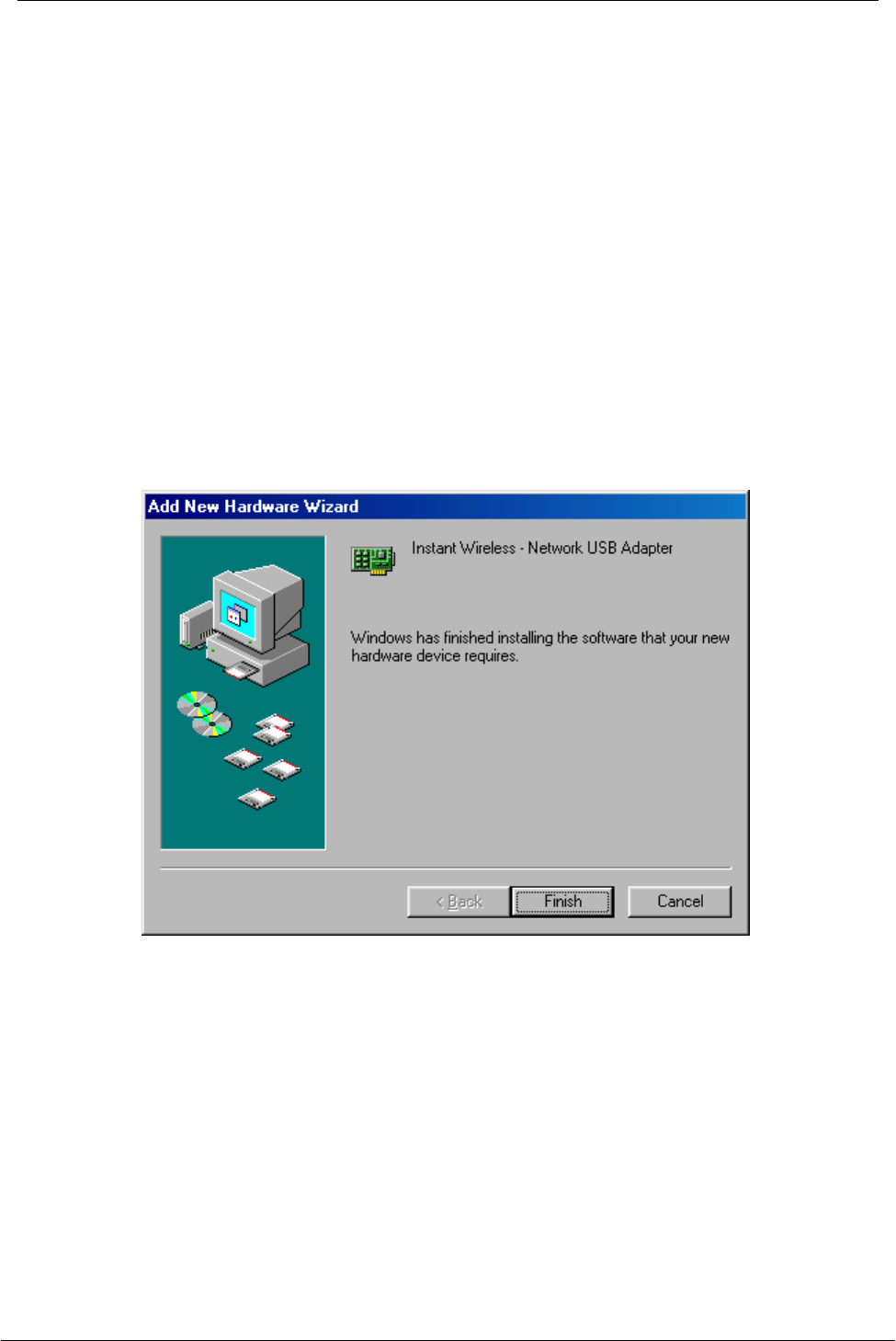
Instant Wireless - Network USB Adapter User Manual
12
RTS threshold (the threshold for the activation of the RTS/CTS mechanism).
Also, the user can select the operating Mode. Two modes are available:
Ad-Hoc Mode and Infrastructure Mode. In Ad-Hoc Mode the wireless
stations can directly communicate, however, in Infrastructure Mode, an
Access Point is necessary. The user can also specify the ESSID (up to 32
characters). The ESSID field is case sensitive. The user can select long or
short preamble as referred in 802.11b specification. Finally, the user can
select among four user-defined WEP keys for encryption e.g. by setting the
WEP Key To Use field to 3, the WEP KEY #3 will be used; by setting it to
None, no WEP encryption will be used.
Please keep in mind that the WEP keys must be in HEX and in two
characters per byte formats e.g. if you want the WEP KEY #1 to be 12345,
then you must set it as 0102030405.
9. Windows 98 copies files to your hard disk drive, and you see the following
screen:
10. Click Finish to complete the installation.
11. When Windows ask you if you wand to restart your system now, press No in
the dialog box and restart you system manually. If you press Yes, it is
possible that the installation will not be completed (this is an operating
system related problem).
3.4 Configuration Under Windows 98
Note: The following procedure applies to the configuration of the cards when
they are not running. In case a communication has been established, the
configuration parameters of the adapter can be changed on the fly by using the

Instant Wireless - Network USB Adapter User Manual
13
Configuration and Monitor Application described in the section Configuration
and Monitor Application.
After you have installed the Adapter, you can easily change its configuration
through the Control Panel (Start -> Settings -> Control Panel), where you select
the Network icon and then the Instant Wireless - Network USB Adapter card
in the Configuration tab.
With the Instant Wireless - Network USB Adapter card highlighted press the
Properties button or double-click on the higlighted icon in order to configure the
Adapter. In the new window, select the Advanced tab and adjust the operational
parameters of the card. This tab is the same with the one that appeared during
the installation (Figure 3-1). Please check the paragraph Installing the Driver
Under Windows 98 for details about the configuration parameters.
Please note that in order for any change in these parameters to take effect, the
computer must be restarted. Windows will prompt you to restart the computer.
3.5 Uninstall Procedures Under Windows 98
In order to uninstall the Adapter from Windows 98, you must double click on the
Network option in the Control Panel (Start -> Settings -> Control Panel). Select
the Instant Wireless - Network USB Adapter card from the list and press the
Remove button. The system will prompt you to re-boot. Press Yes to re-boot.
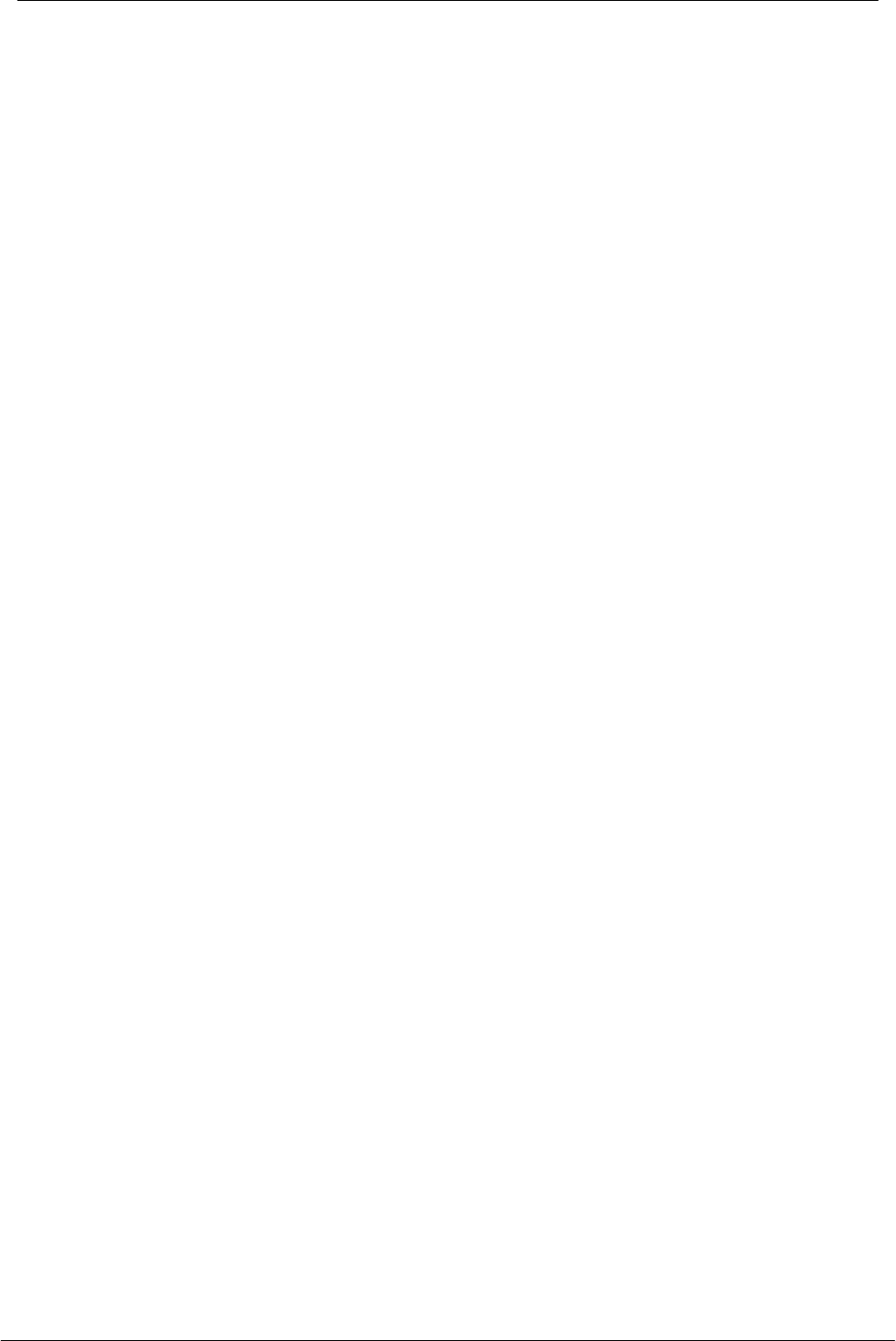
Instant Wireless - Network USB Adapter User Manual
14
Section 4 - Installation and Configuration
Procedures Under Windows 2000
Use the procedures described in this chapter to install and configure the Instant
Wireless - Network USB Adapter under MS Windows 2000.
4.1 What You Need to Know About Windows 2000
Throughout this section it is assumed that you have a basic working knowledge
of Windows 2000 and of how to install new network cards on them. However, in
this paragraph, some specific features of Windows 2000 are briefly explained.
Windows 2000 operating system supports the Plug & Play feature. That means
that once you plug the Adapter into your PC for the very first time, this operating
system will detect the card and prompt you to install the driver.
Another feature is the Hot Swapping. With this feature, you can remove and
re-insert the Adapter whenever you want.
4.2 What You Will Need
During the installation, you may be prompted to load operating system files from
the Windows installation disk. Please have this disc handy.
You will also need the Device Drivers and Software Tools CD provided with your
package.
Note: In order to be able to install the Adapter on to your PC running under
Windows 2000, you will need to log on as Administrator.
4.3 Installing the Driver Under Windows 2000
1. Plug the Adapter into the USB port of a notebook or desktop PC.
2. The Found New Hardware Wizard will indicate that Windows have
recognized a new network device that has not been used before.
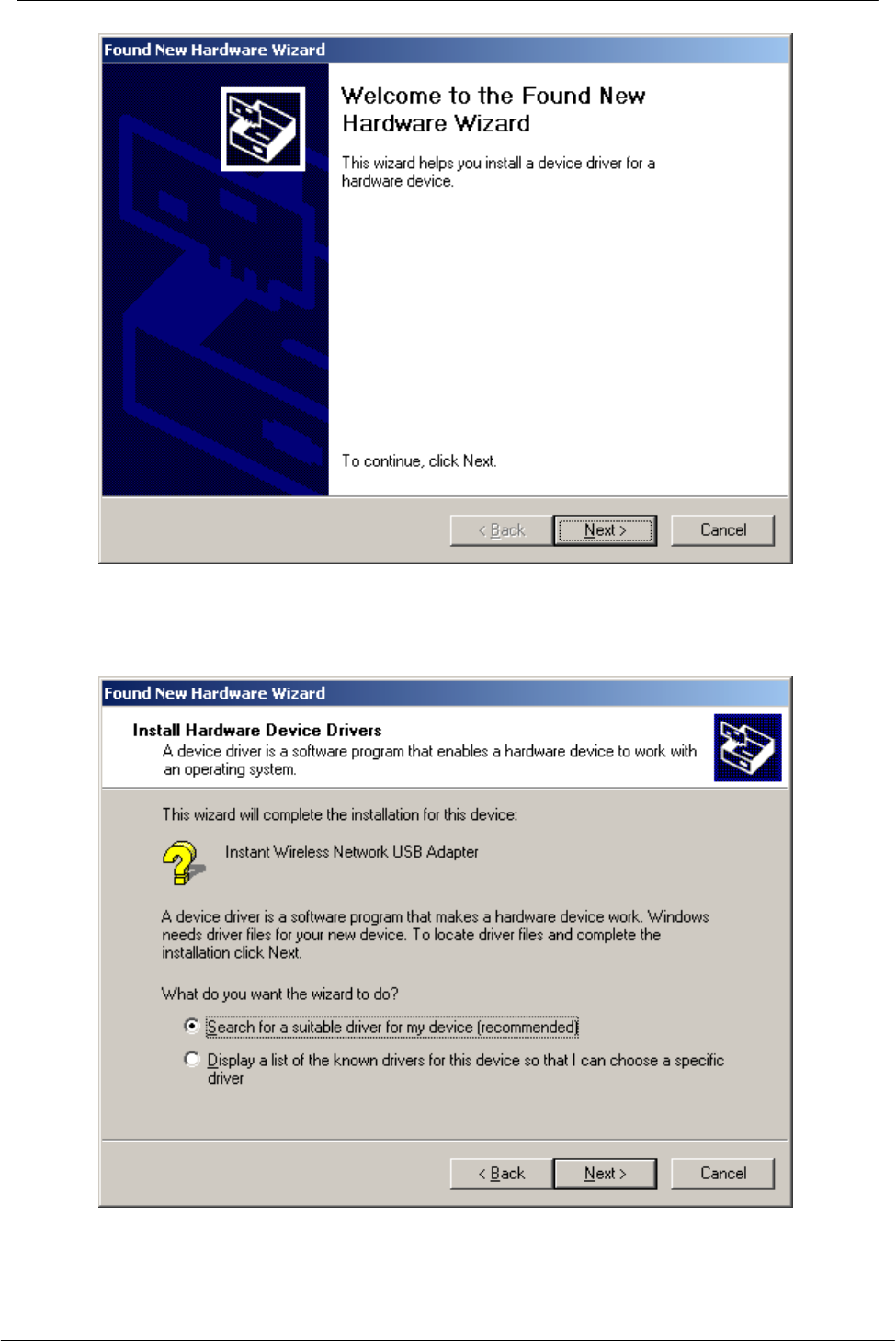
Instant Wireless - Network USB Adapter User Manual
15
3. Click Next to continue the installation. A screen appears prompting you to
select an installation method:
4. Select Search for a suitable driver for my device (recommended) and
click Next. The following screen appears:
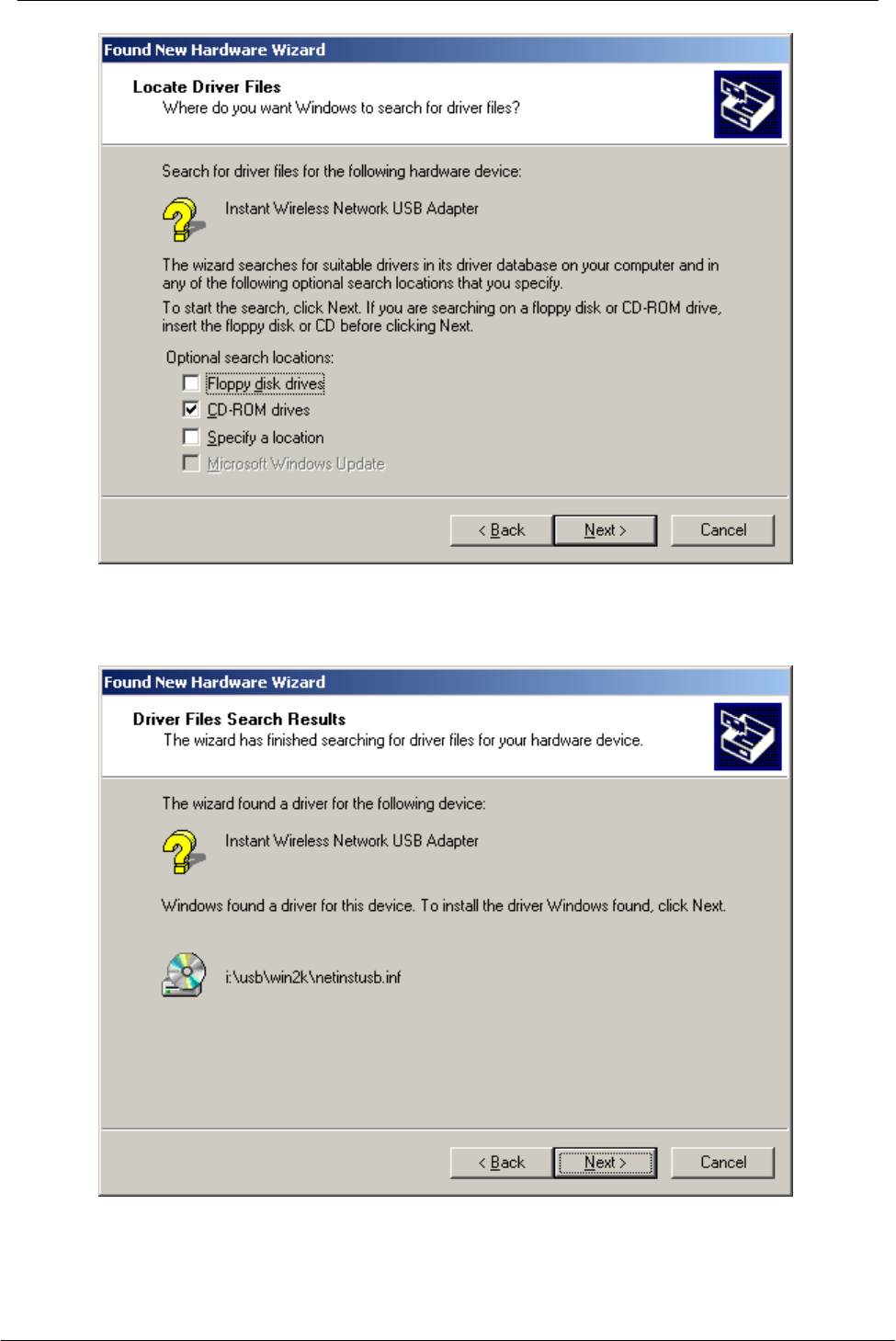
Instant Wireless - Network USB Adapter User Manual
16
5. Ensure that the CD-ROM drivers box is checked and insert the driver disc
into CD-ROM drive. Click Next to continue. The following screen appears:
6. Click Next to continue.
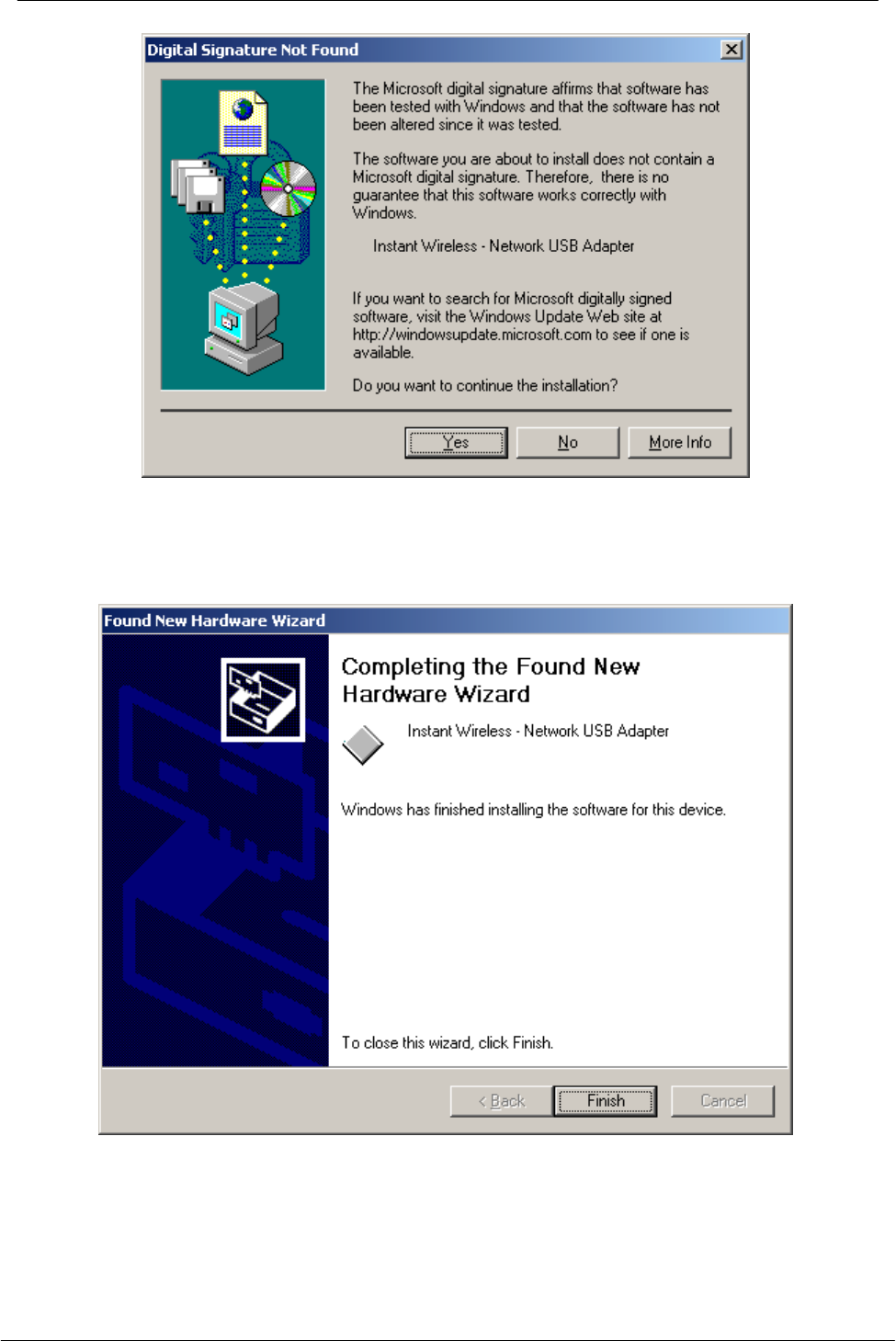
Instant Wireless - Network USB Adapter User Manual
17
7. Windows may display the message Digital Signature Not Found. Ignore it
by pressing Yes. Windows will start copying the files and then the following
screen appears:
8. Click Finish to complete the installation.
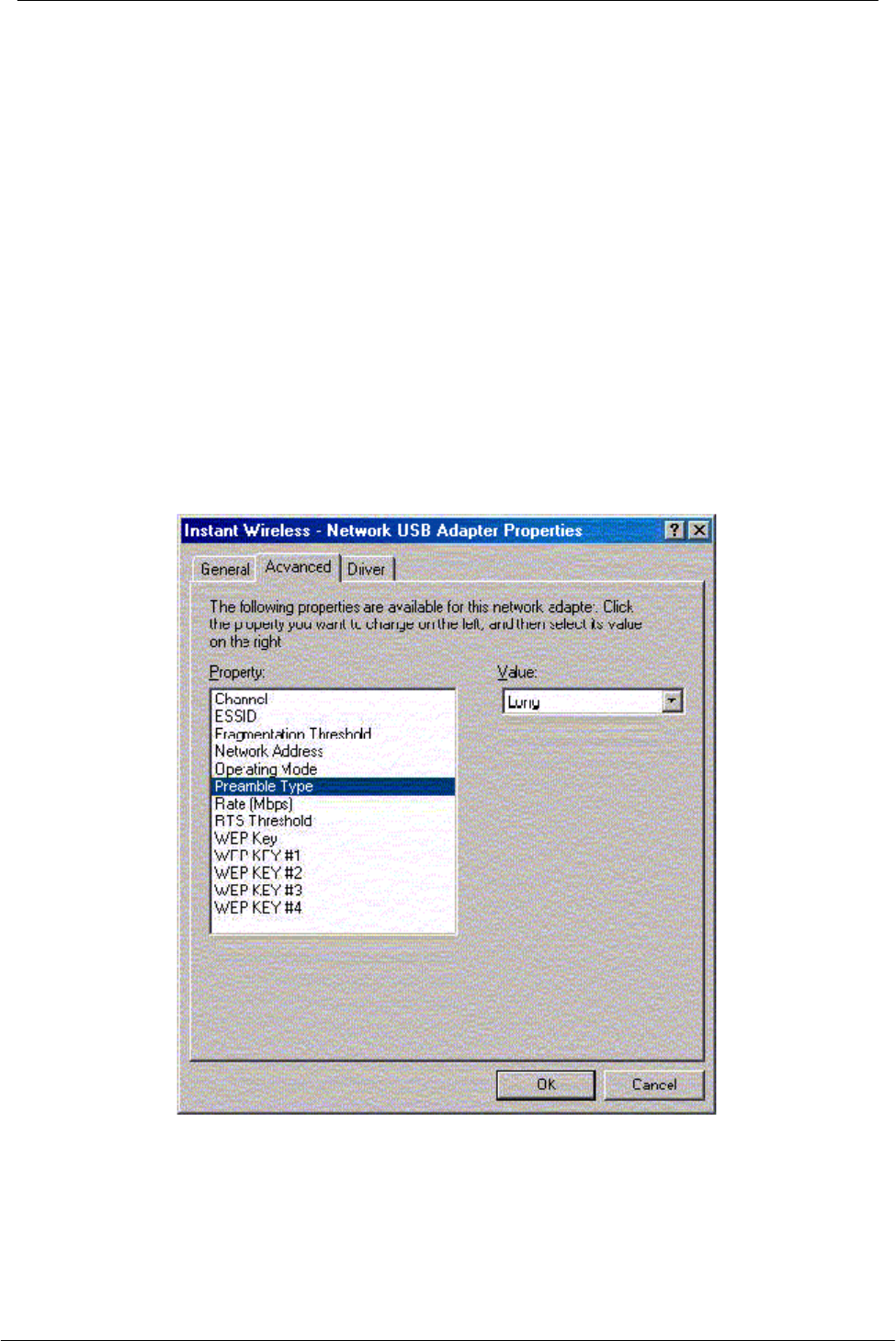
Instant Wireless - Network USB Adapter User Manual
18
4.4 Configuration Under Windows 2000
Note: The following procedure applies to the configuration of the cards when
they are not running. In case a communication has been established, the
configuration parameters of the adapter can be changed on the fly by using the
Configuration and Monitor Application described in the section Configuration
and Monitor Application.
You can use the standard configuration method for network cards of Windows
2000 by going to My Network Places and double click on the Adapter. Press
Properties in the Local Area Connection Status dialog.
In the Local Area Connection Properties dialog, press Configure in order to
configure the card. You can configure the parameters shown in the Figure 4-1.
After you have made your changes, you must restart your system for the new
parameters to take effect.
Figure 4-1. Instant Wireless - Network USB Adapter Properties
You can set the following USB operational parameters:
• Channel: Select the channel to be used. There are 14 channels available.
• ESSID: Select the ESSID to be used.
• Fragmentation Threshold: This is the option for the Fragmentation
Threshold activation.
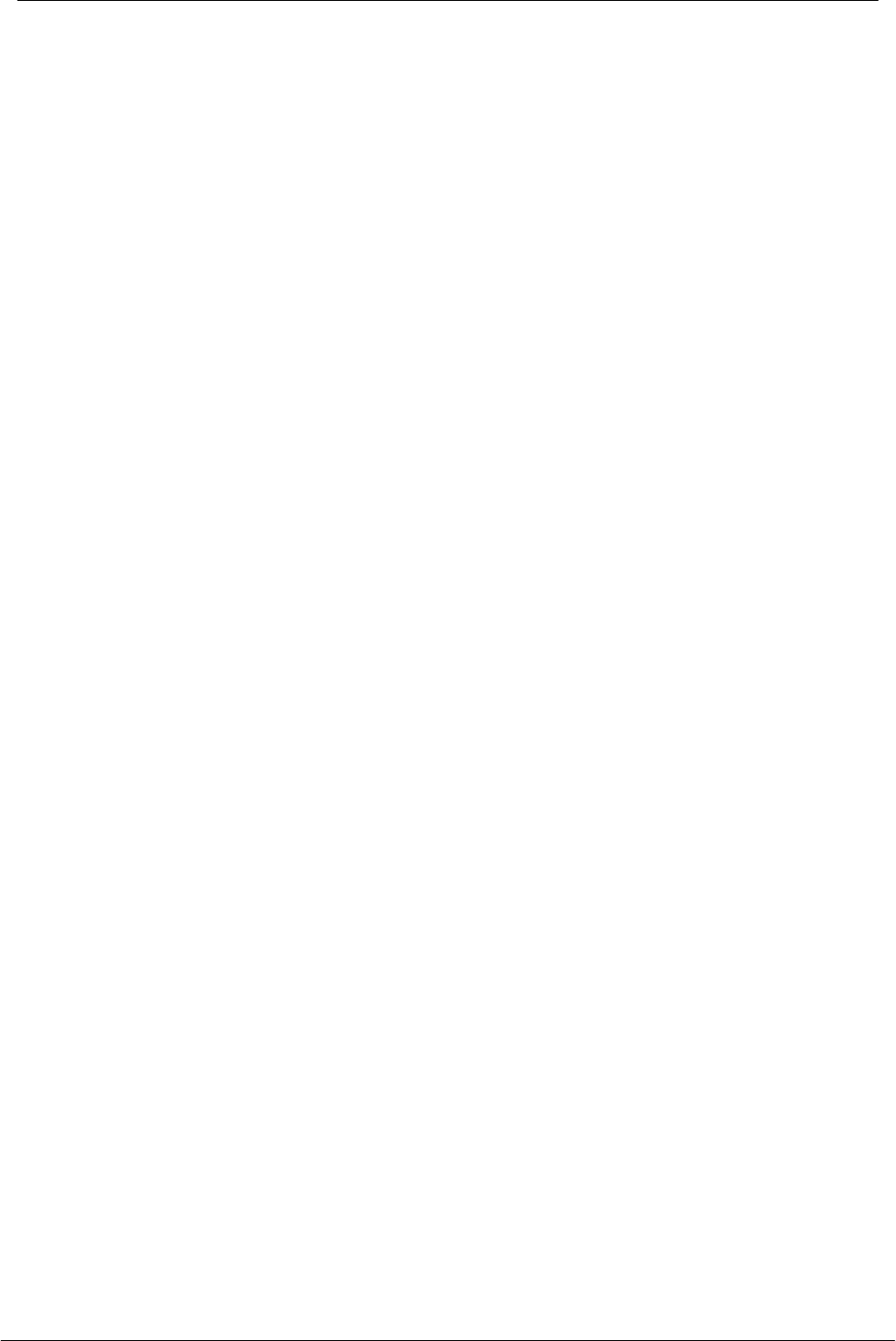
Instant Wireless - Network USB Adapter User Manual
19
• Network Address: This is a unique MAC address.
• Operating Mode: Infrastructure or ad-hoc.
• Preamble Type: You can select long or short preamble
• Rate: Select the rate to be used among the following options: 1 Mbps, 2
Mbps, 5.5 Mbps and 11Mbps.
• RTS Threshold: This is the option for the RTS Threshold activation.
• WEP Key: Select one of the four available keys to be used for encryption.
When no key is selected, the encryption is disabled.
• WEP KEY #1 - #4 : Set the value of the WEP key.
For every station participating in a Network the user must select the same
Channel and Rate (1, 2, 5.5, or 11 Mbps) but a different Network Address (MAC
Address). Also the user can set the Fragmentation Threshold (the threshold for
the activation of the fragmentation mechanism), as well as the RTS threshold
(the threshold for the activation of the RTS/CTS mechanism). Also, the user can
select the operating Mode. Two modes are available: Ad-Hoc Mode and
Infrastructure Mode. In Ad-Hoc Mode the wireless stations can directly
communicate, however, in Infrastructure Mode, an Access Point is necessary.
The user can also specify the ESSID (up to 32 characters). The ESSID field is
case sensitive. The user can select long or short preamble as referred in
802.11b specification. Finally, the user can select among four user-defined WEP
keys for encryption e.g. by setting the WEP Key To Use field to 3, the WEP KEY
#3 will be used; by setting it to None, no WEP encryption will be used. Please
keep in mind that the WEP keys must be in HEX and in two characters per byte
formats e.g. if you want the WEP KEY #1 to be 12345, then you must set it as
0102030405.
4.5 How to Unplug the Device Under Windows 2000
After the successful installation of the Adapter, you will see an icon
corresponding to the device in the Windows taskbar for as long as the device is
connected to the PC (see the lower part of Figure 4-3). If you want to unplug the
device double click on this icon. The dialog of Figure 4-2 will appear where you
must press Stop. Now it is safe to unplug the device from the PC.
In case you unplug the device without having followed the above procedure the
dialog of Figure 4-3 will appear reminding you the problems this action may have
caused. Press OK. It is recommended not to unplug the device unless you have
followed first the above procedure to stop the card.

Instant Wireless - Network USB Adapter User Manual
20
Figure 4-2. Stop card dialog
Figure 4-3. Unsafe removal notification
4.6 Uninstall Procedures Under Windows 2000
In order to uninstall the Adapter you must select it in the Device Manager of
Windows 2000 and press Uninstall. The Uninstall procedure can be performed
only if the Adapter is plugged-into your computer.
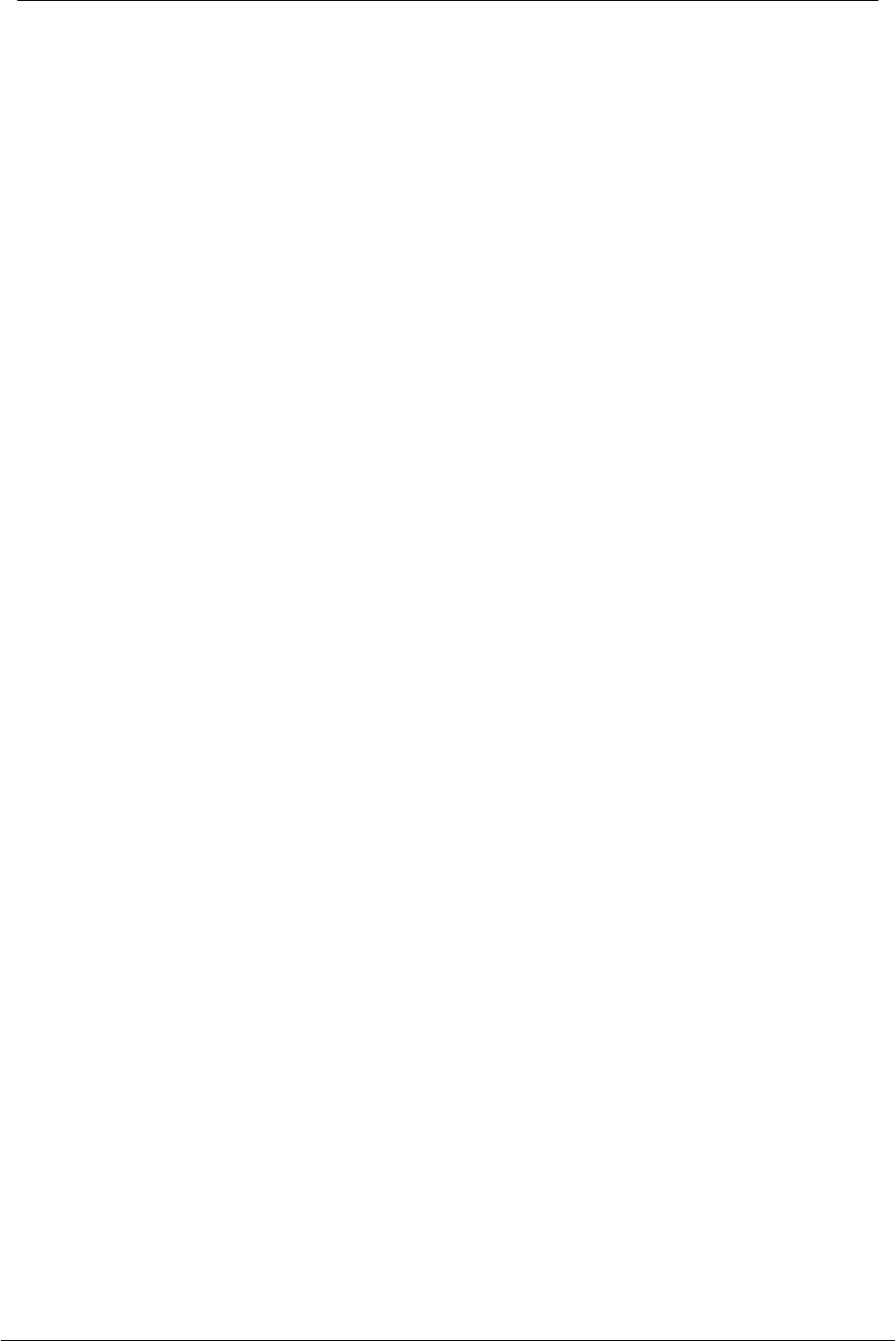
Instant Wireless - Network USB Adapter User Manual
21
Section 5 - Installation and Configuration
Procedures Under Windows ME
Use the procedures described in this chapter to install and configure the Instant
Wireless - Network USB Adapter under MS Windows ME
5.1 What You Need to Know About Windows ME
Throughout this section it is assumed that you have a basic working knowledge
of Windows ME and of how to install new network cards on them. However, in
this paragraph, some specific features of Windows ME are briefly explained.
Windows ME operating system supports the Plug & Play feature. That means
that once you connect the Adapter to your PC for the very first time, this
operating system will detect the Adapter and prompt you to install the driver.
Another feature is the Hot Swapping. With this feature, you can remove and
reconnect the Adapter whenever you want.
5.2 What You Will Need
During the installation, you may be prompted to load operating system files from
the Windows installation disk. Please have this disc handy.
You will also need the Drivers and Software Tools CD provided with your
package.
5.3 Installing the Driver Under Windows ME
1. Plug the Adapter into the USB port of a notebook or desktop PC.
2. The Add New Hardware Wizard will indicate that Windows have recognized
a new network device that has not been used before
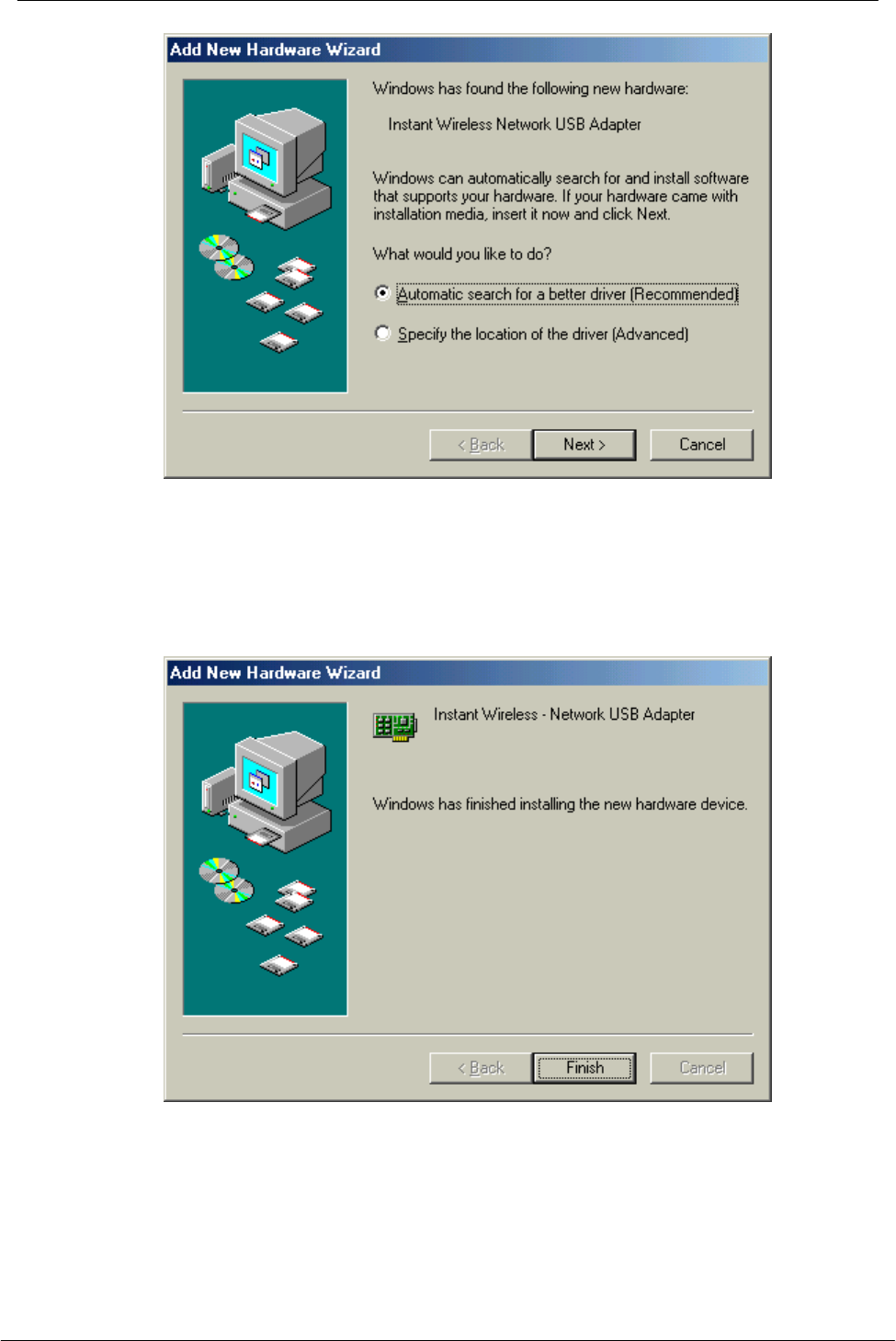
Instant Wireless - Network USB Adapter User Manual
22
3. Select Automatic search for a better driver (Recommended) and insert the
Drivers and Software Tools CD into CD-ROM drive. Click Next to continue.
4. The system will find the setup files and follow the instruction of the setup file
to copy drivers. After the drivers were copied, the following screen appears:
5. Click Finish. You should reboot your system to finish the installation.
5.4 Configuration Under Windows ME
Note: The following procedure applies to the configuration of the cards when
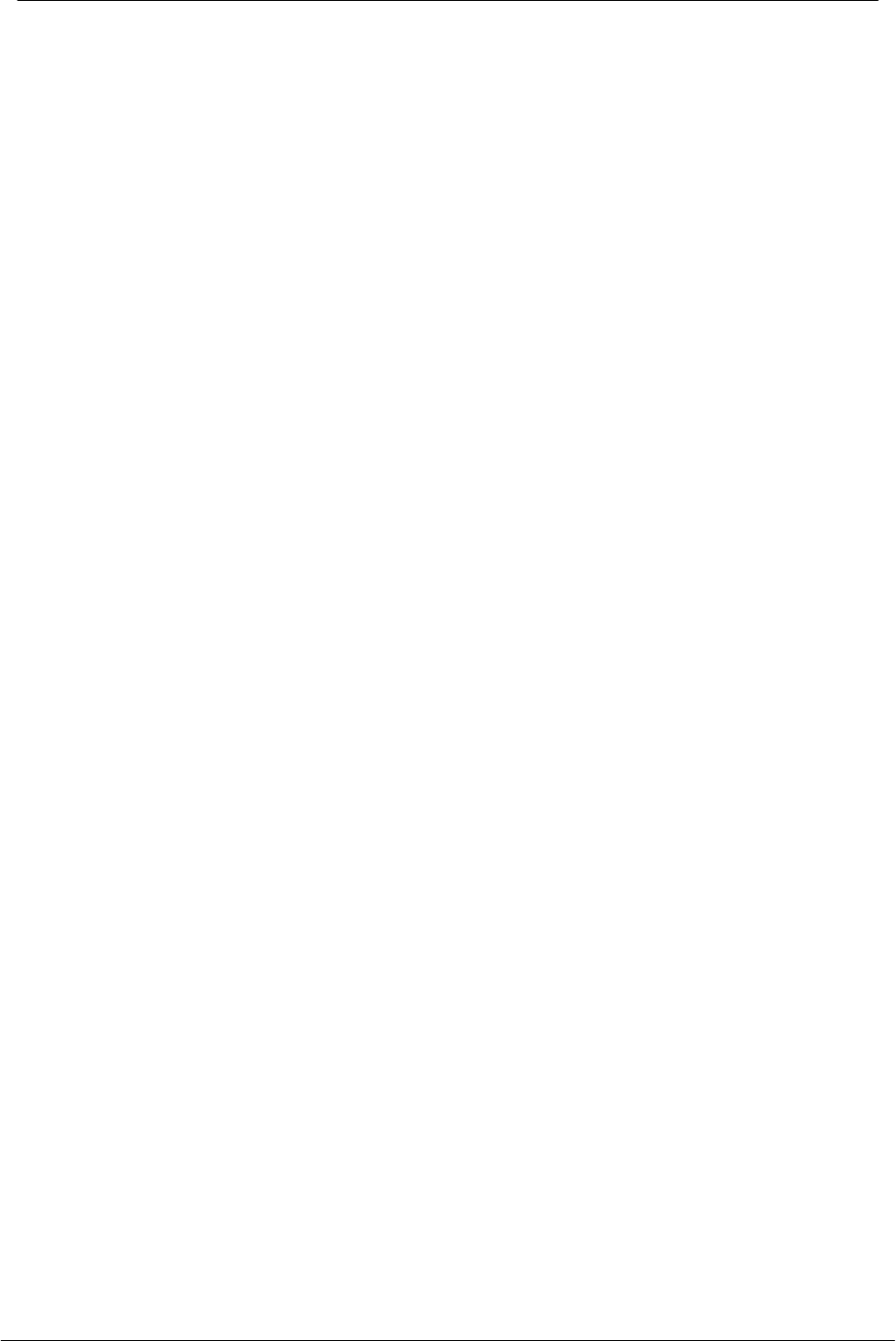
Instant Wireless - Network USB Adapter User Manual
23
they are not running. In case a communication has been established, the
configuration parameters of the adapter can be changed on the fly by using the
Configuration and Monitor Application described in the section Configuration
and Monitor Application.
After you have installed the Adapter, you can easily change its configuration
through the Control Panel (Start -> Settings -> Control Panel), where you select
the Network icon and then the Instant Wireless - Network USB Adapter card in
the Configuration tab.
With the Instant Wireless - Network USB Adapter card highlighted press the
Properties button or double-click on the higlighted icon in order to configure the
Adapter. In the new window, select the Advanced tab and adjust the operational
parameters of the card. This tab is the same with the one that appeared during
the installation (Figure 3-1). Please check the paragraph Installing the Driver
Under Windows ME for details about the configuration parameters.
Please note that in order for any change in these parameters to take effect, the
computer must be restarted. Windows will prompt you to restart the computer.
5.5 Uninstall Procedures Under Windows ME
In order to uninstall the Adapter from Windows ME, you must double click on the
Network option in the Control Panel (Start -> Settings -> Control Panel). Select
the Instant Wireless - Network USB Adapter card from the list and press the
Remove button. The system will prompt you to re-boot. Press Yes to re-boot.
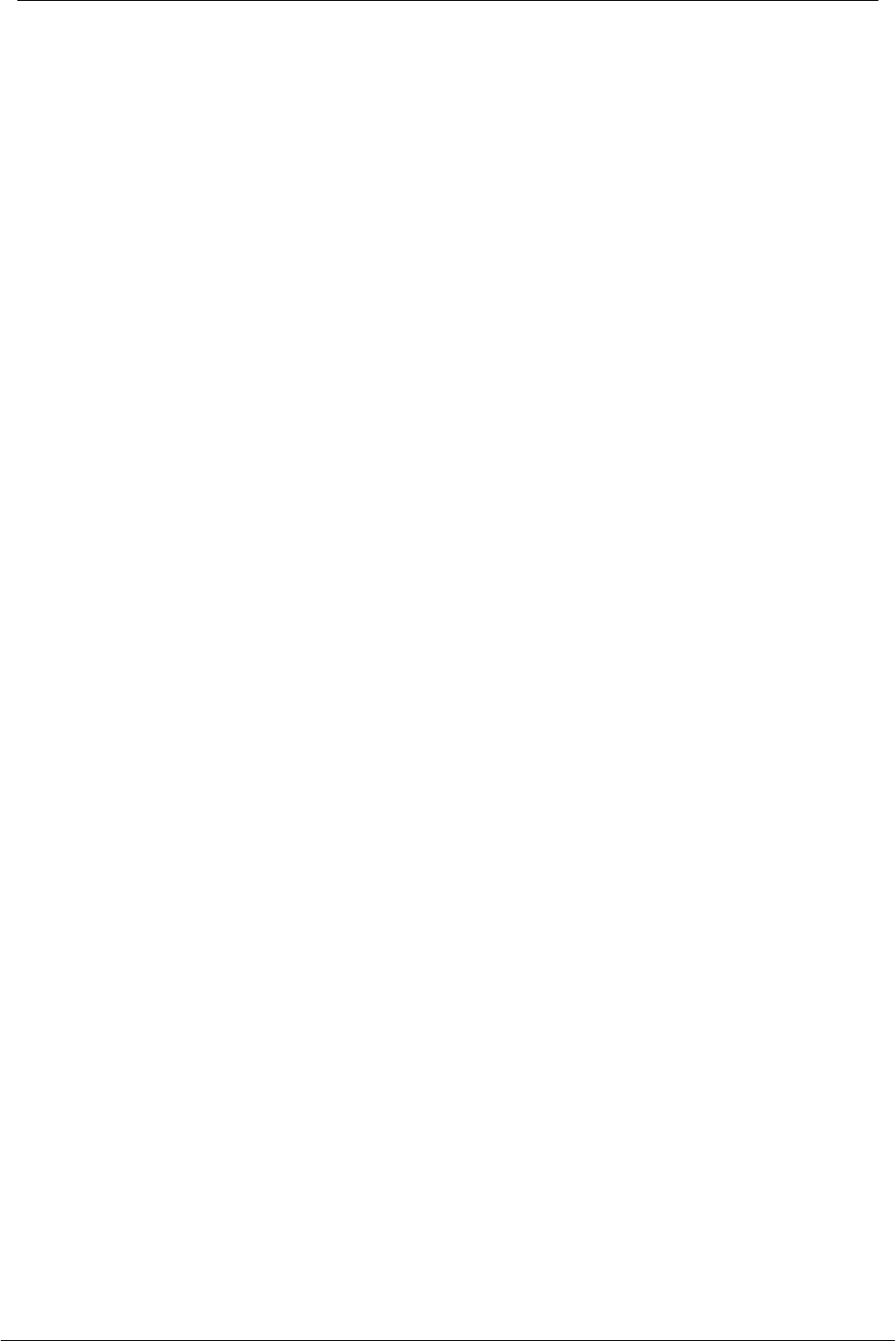
Instant Wireless - Network USB Adapter User Manual
24
Section 6 - Configuration and Monitor
Application
The Configuration and Monitor Application is a powerful utility that helps you to
configure the Adapter and monitor the statistics of the communication. Unlike
the standard method of configuring the Adapter via the operating system utilities
(e.g. Control Panel), this application permits the dynamic modification of the
configuration parameters while the Adapter is operating. It also offers some
more configuration options.
The Adapter offers the Configuration and Monitor Application for Windows 98,
Windows 2000 and Windows ME.
Note: Please keep in mind that the Configuration and Monitor Application can
be used to change the above configuration parameters when the Adapter is
active. When the Adapter is not in use, please use the Control Panel method
described in previous sections.
6.1 How to Install the Configuration and Monitor
Application
In order to setup the Configuration and Monitor Application, run the program
SETUP.EXE, which you will find in the Config_Utility folder of your installation
CD and follow the instructions as they appear on the screen. As soon as a link is
established, the application will start running and will appear as an icon on the
system tray. You can locate the application under Start -> Programs -> Instant
Wireless - Network -> Instant Wireless - Network USB Adapter
Configuration.
6.2 Using the Configuration and Monitor Application
The Configuration and Monitor Application appears as an icon on the system
tray of Windows every time the Adapter is running. You can open it by double-
clicking on this icon. While the station is in infrastructure mode and not
associated to an access point, the color of the icon is red. As soon as the station
associates itself to an access point, the icon color turns to blue. In ad-hoc mode
the color is always blue, except when the card is reseting where it turns to red
during the reset procedure.
A typical screen of the application in infrastructure mode is shown in Figure 6-1.
The configuration parameters are shown at the top of the screen, while the
statistics of the communication are shown at the bottom. In the middle of the
screen there is information about which Access Point the Adapter is associated
with, the address of the AP, its SSID and the channel. The four LEDs at the
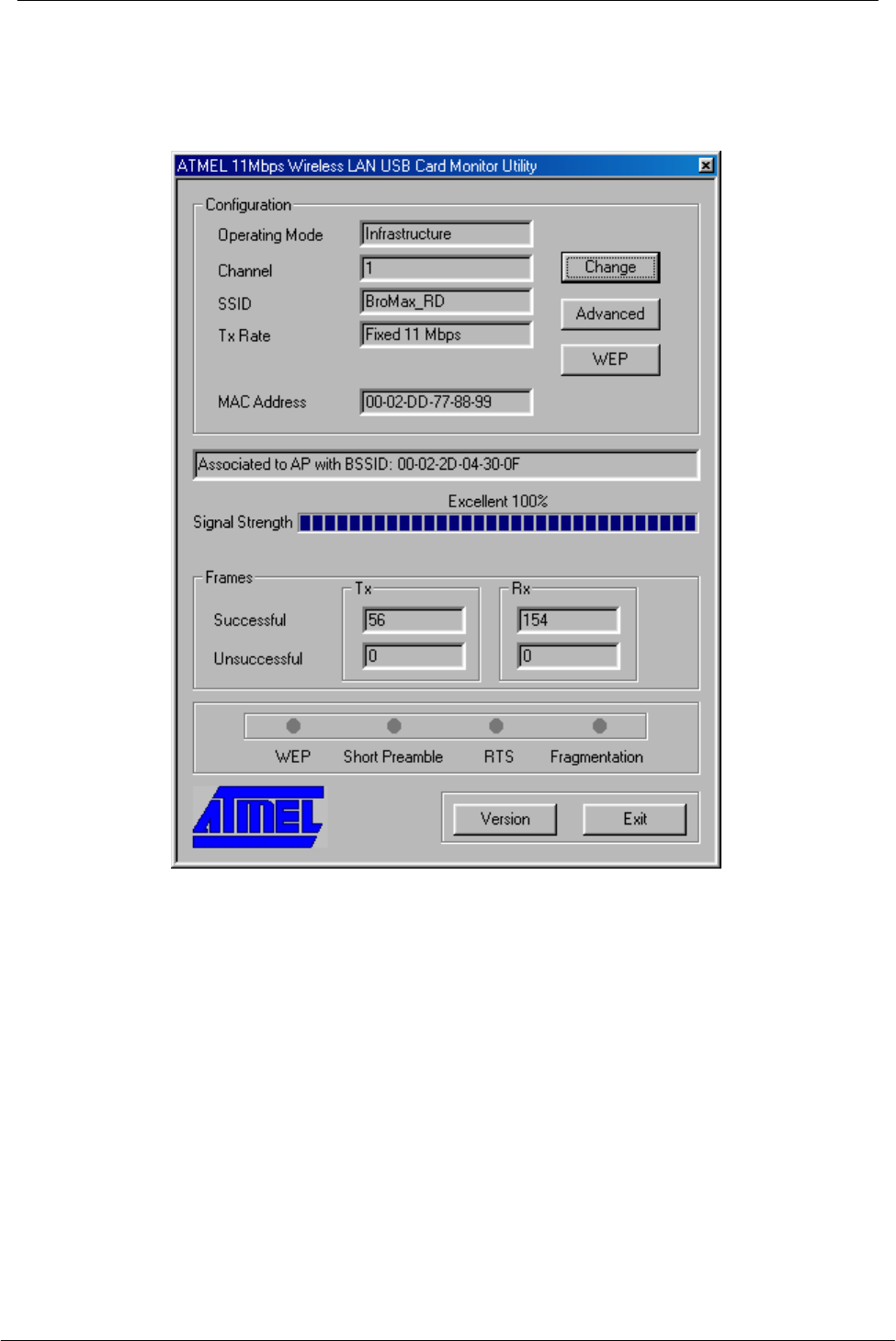
Instant Wireless - Network USB Adapter User Manual
25
bottom of the dialog box indicate which of these features are enabled.
Figure 6-1. A typical screen of the Configuration and
Monitor Application in infrastructure mode.
A similar screen appears in case the Adapter operates in ad hoc. In this case,
Short Preamble has been enabled (Figure 6-2).
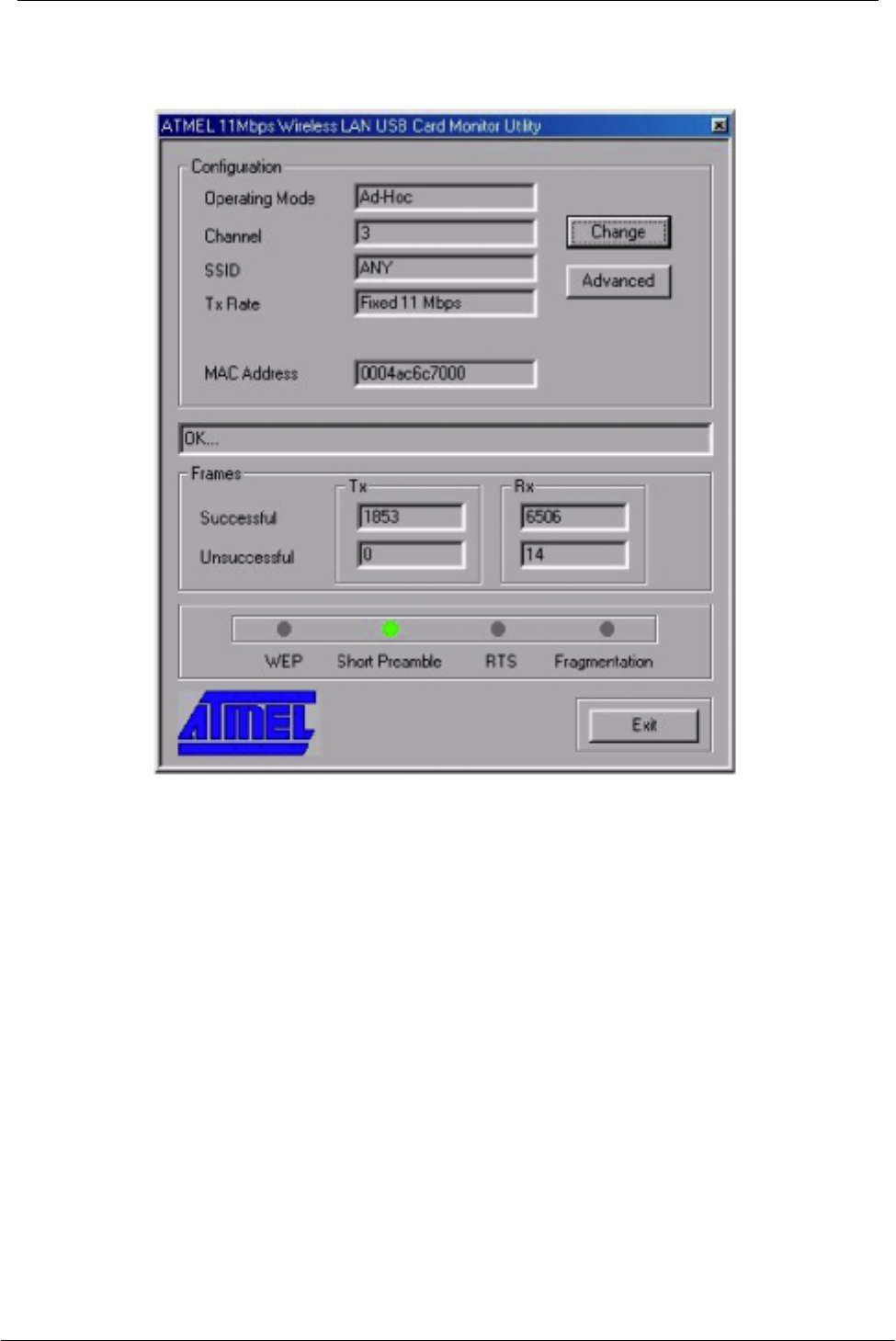
Instant Wireless - Network USB Adapter User Manual
26
Figure 6-2. A typical screen of the Configuration and
Monitor Application in ad-hoc mode.
By pressing the Change button in any of the two modes, you can change basic
configuration settings such as the Operating Mode, Channel, SSID, and
Transmission Rate (Figure 6-3). While in infrastructure mode you can select a
preferred Access Point (AP) by checking the Enable check box and giving the
MAC address of the AP. In that case you must also specify the channel the
preferred AP is using.
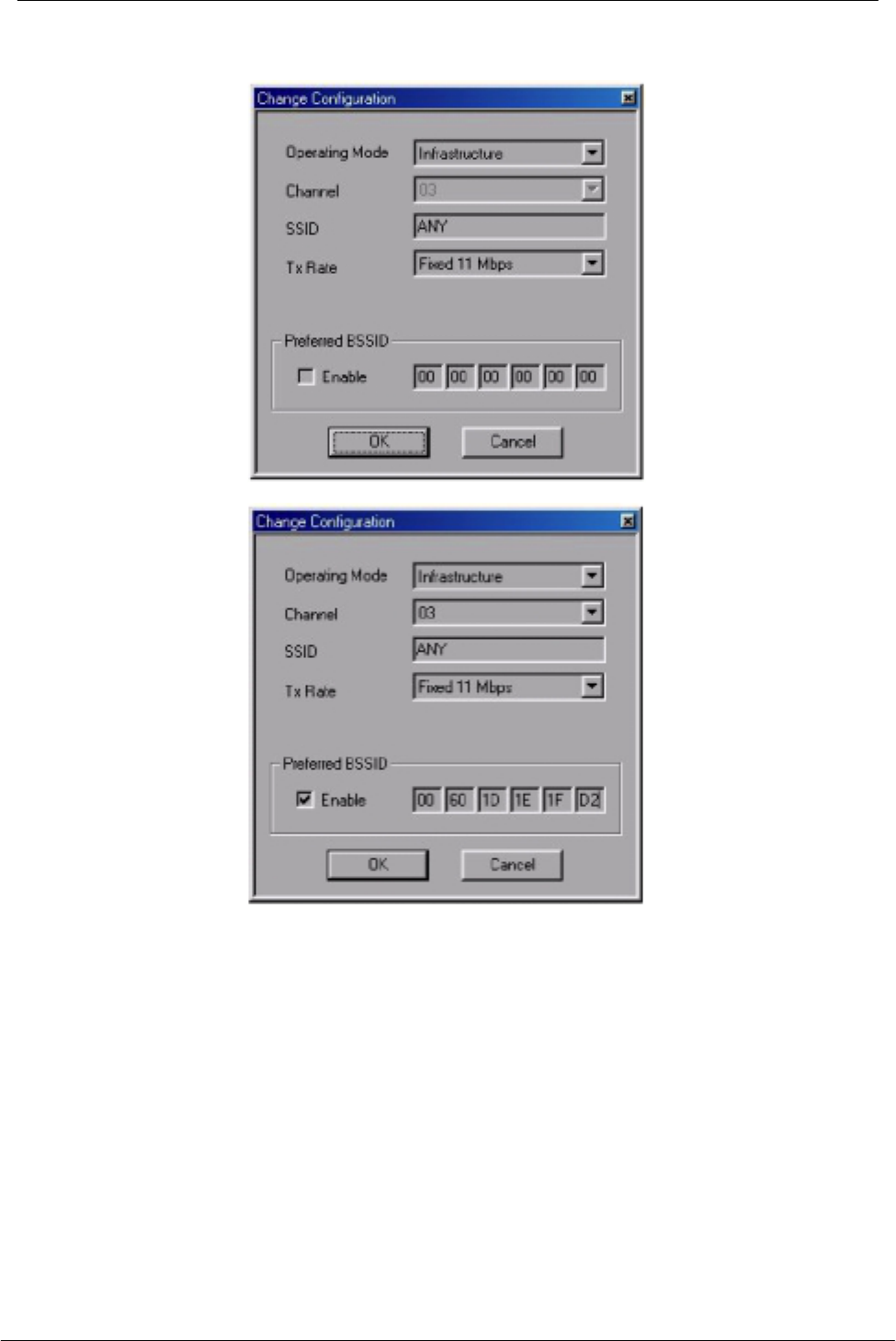
Instant Wireless - Network USB Adapter User Manual
27
Figure 6-3. Change of basic configuration.
By pressing the Advanced button in any of the two modes, you can change
advanced configuration settings, such as the Preamble Type, Fragmentation
Threshold, and RTS/CTS Threshold (Figure 6-4). Figure 6-4 shows the
recommended configuration for the advanced settings. Before selecting Short
Preamble, make sure that the other stations and APs are also supporting this
feature.
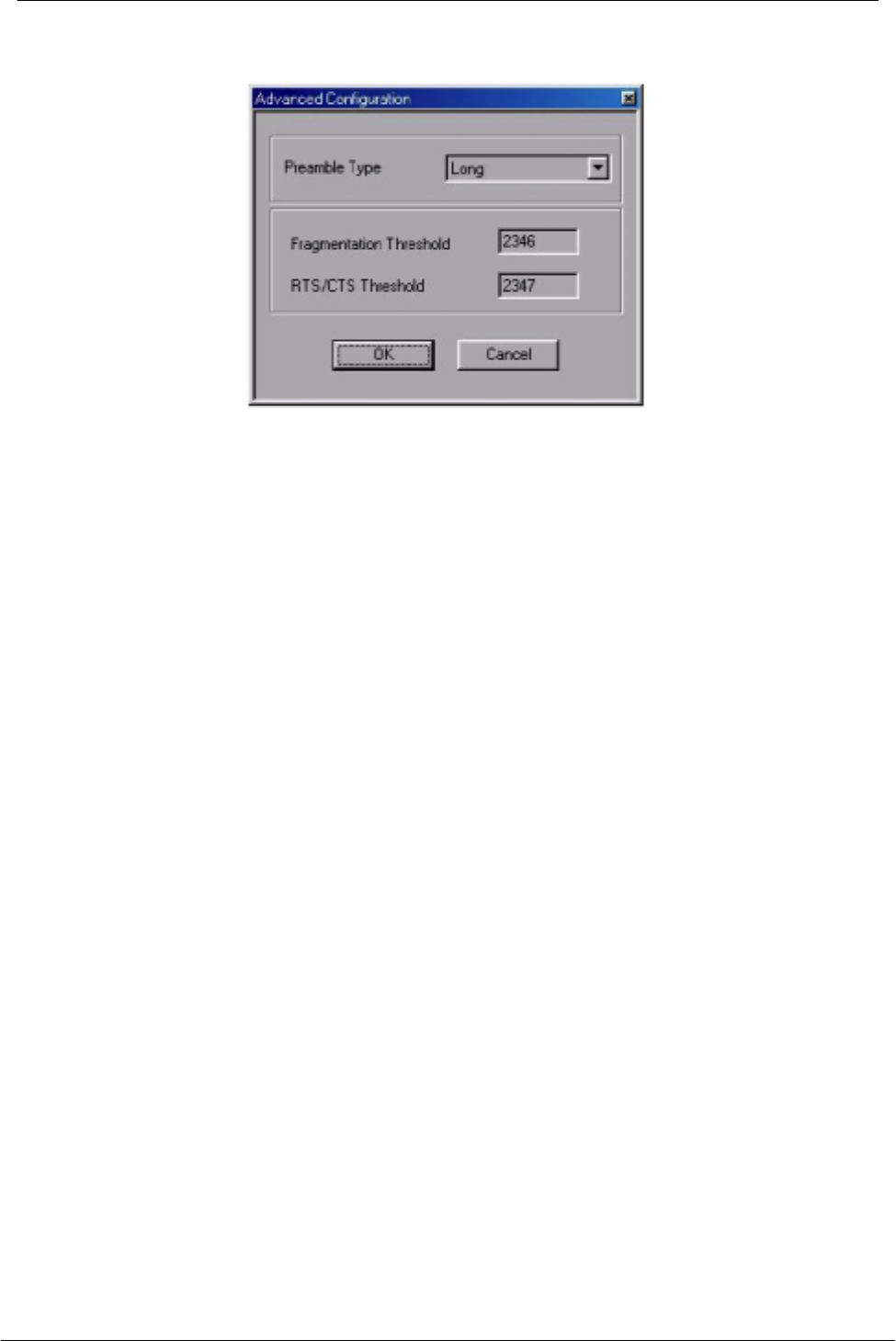
Instant Wireless - Network USB Adapter User Manual
28
Figure 6-4. Change of advanced configuration settings.
6.3 How to Uninstall the Configuration and Monitor
Application
In order to uninstall the Configuration and Monitor Application, go to Start ->
Programs -> Instant Wireless - Network and select Uninstall Instant Wireless -
Network USB Adapter.
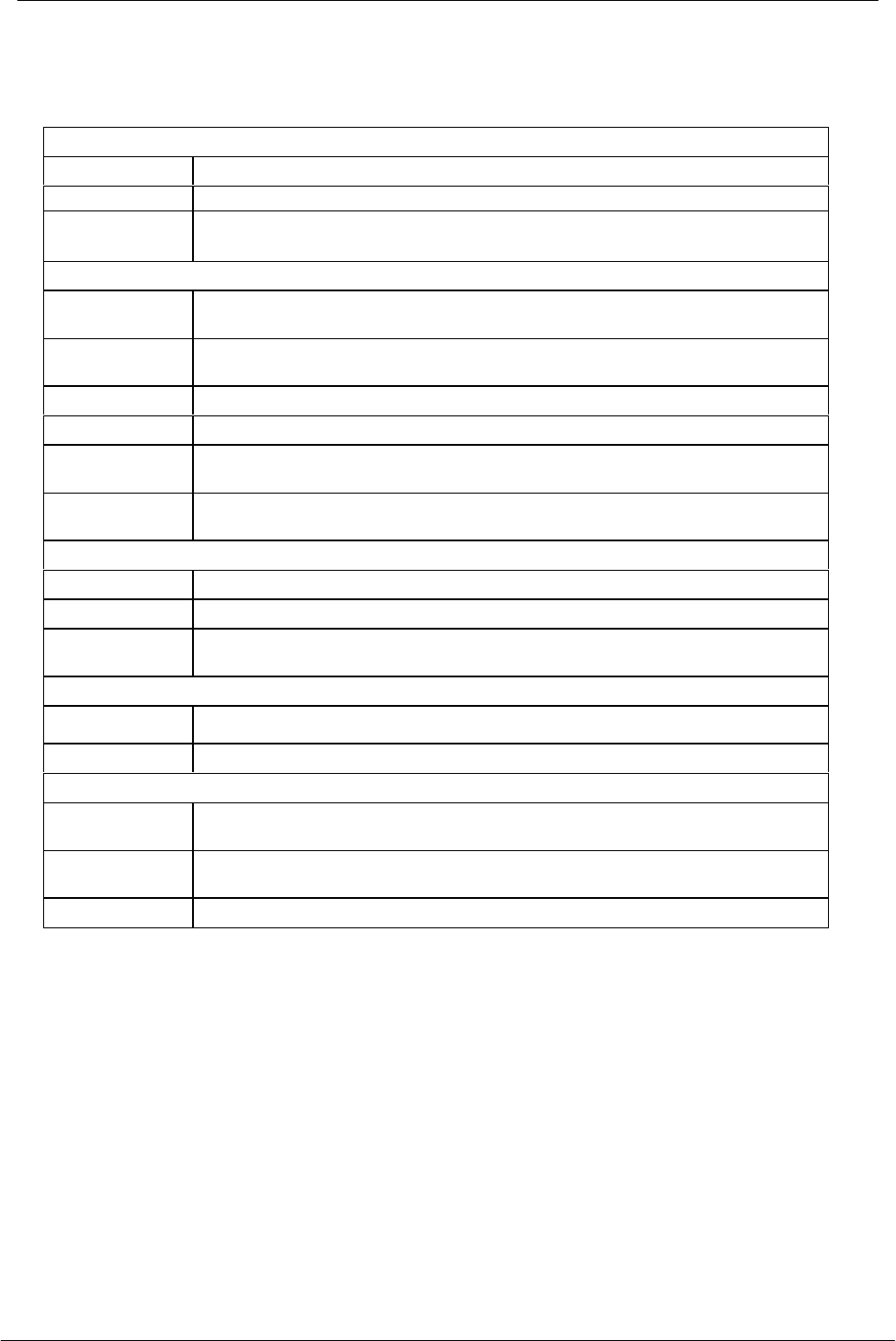
Instant Wireless - Network USB Adapter User Manual
29
Appendix A – Specification
PHYSICAL
Type USB V1.0
Standards IEEE802.11b WLAN Standard
Antenna Dielectric Antenna (internal)
RADIO
Media Access
Protocol IEEE802.11
Frequency 2.4 to 2.4835GHz (Industrial Scientific Medical Band)
Channels 11 Channels
Data Rate 11Mbps / 5.5Mbps / 2Mbps / 1Mbps
Modulation
Technique Direct Sequence Spread Spectrum BPSK / QPSK / CCK
Coverage Area Closed Space : 25m @11Mbps ,
100m @5.5Mbps or lower
ELECTRICAL
Bit Error Rate 1E-5 @ -83dBm
Output Power 12dBm (typical)
Receiver
Sensitivity -80dBm Min.
SOFTWARE
Device Drivers Support Windows 98 / 2000 / ME
Roaming 802.11 compliant
ENVIRONMENTAL
Operating
Temperature 0o to 40oC
Storage
Temperature -25o to 70oC
Relative
hidit
10% to 90%