Cisco Linksys WAP54G Wireless-G Access Point User Manual WAP54G user guide
Cisco-Linksys, LLC Wireless-G Access Point WAP54G user guide
Contents
- 1. Manual Part 1
- 2. Manual Part 2
- 3. Manual Part 3
Manual Part 1

Instant Wireless®Series
Wireless-G Access
Point
Use this guide to install: WAP54G User Guide
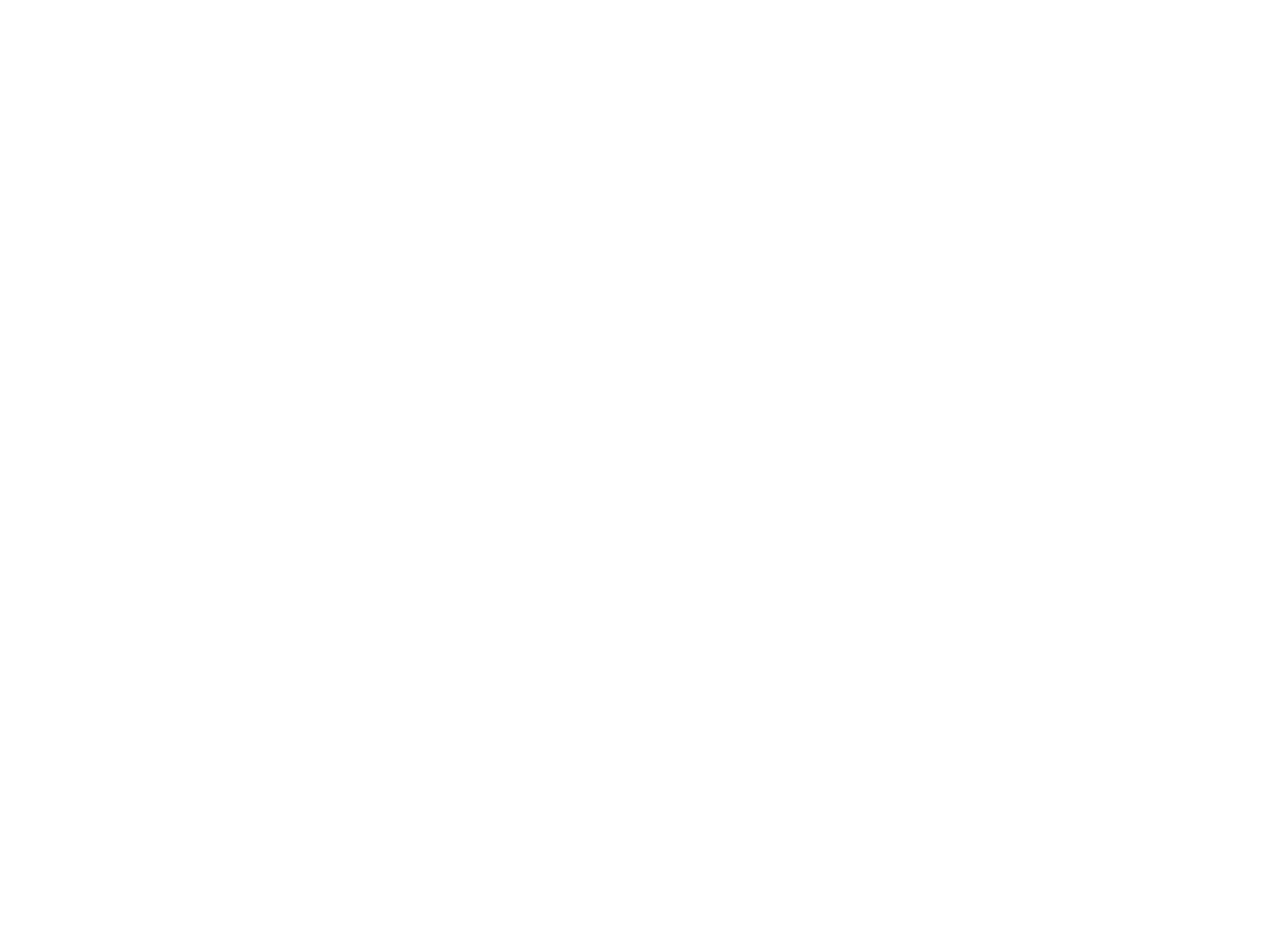
COPYRIGHT & TRADEMARKS
Specifications are subject to change without notice. Copyright © 2002 Linksys, All Rights
Reserved. Instant Wireless, Linksys, and the Linksys logo are registered trademarks of
Linksys Group, Inc. Microsoft, Windows, and the Windows logo are registered trade-
marks of Microsoft Corporation. All other trademarks and brand names are the proper-
ty of their respective proprietors.
LIMITED WARRANTY
Linksys guarantees that every Instant Wireless Wireless-G Access Point will be free from
physical defects in material and workmanship for one year from the date of purchase,
when used within the limits set forth in the Specifications section of this User Guide.
If the product proves defective during this warranty period, go to the Linksys website at
www.linksys.com for complete Return Merchandise Authorization (RMA) assistance. You
can also call Linksys Technical Support in order to obtain a RMA Number. BE SURE TO
HAVE YOUR PROOF OF PURCHASE AND A BARCODE FROM THE PRODUCT’S PACK-
AGING ON HAND WHEN CALLING. RETURN REQUESTS CANNOT BE PROCESSED
WITHOUT PROOF OF PURCHASE. When returning a product, mark the RMA Number
clearly on the outside of the package and include a copy of your original proof of pur-
chase. All customers located outside of the United States of America and Canada shall
be held responsible for shipping and handling charges.
IN NO EVENT SHALL LINKSYS'S LIABILITY EXCEED THE PRICE PAID FOR THE PROD-
UCT FROM DIRECT, INDIRECT, SPECIAL, INCIDENTAL, OR CONSEQUENTIAL DAM-
AGES RESULTING FROM THE USE OF THE PRODUCT, ITS ACCOMPANYING SOFT-
WARE, OR ITS DOCUMENTATION. LINKSYS OFFERS NO REFUNDS FOR ITS PROD-
UCTS. Linksys makes no warranty or representation, expressed, implied, or statutory,
with respect to its products or the contents or use of this documentation and all accom-
panying software, and specifically disclaims its quality, performance, merchantability, or
fitness for any particular purpose. Linksys reserves the right to revise or update its prod-
ucts, software, or documentation without obligation to notify any individual or entity.
Please direct all inquiries to:
Linksys P.O. Box 18558, Irvine, CA 92623.
SAFETY AND REGULATORY NOTICES
FCC STATEMENT
The Instant Wireless Wireless-G Access Point has been tested and found to comply with
the specifications for a Class B digital device, pursuant to Part 15 of the FCC Rules.
Operation is subject to the following two conditions:
(1) This device may not cause harmful interference, and
(2) This device must accept any interference received, including interference that may
cause undesired operation.
These limits are designed to provide reasonable protection against harmful interference
in a residential installation. This equipment generates, uses, and can radiate radio fre-
quency energy and, if not installed and used according to the instructions, may cause
harmful interference to radio communications. However, there is no guarantee that inter-
ference will not occur in a particular installation. If this equipment does cause harmful
interference to radio or television reception, which is found by turning the equipment off
and on, the user is encouraged to try to correct the interference by one or more of the
following measures:
• Reorient or relocate the receiving antenna
• Increase the separation between the equipment or devices
• Connect the equipment to an outlet other than the receiver's
• Consult a dealer or an experienced radio/TV technician for assistance
FCC Caution: Any change or modification to the product not expressly approved by
Linksys could void the user's authority to operate the device.
FCC Caution: Operation within the 5150 to 5250GHz band is restricted to indoor use only.
FCC RF Radiation Exposure Statement
To comply with the FCC and ANSI C95.1 RF exposure limits, the antenna(s) for this
device must comply with the following:
•Access points with 2.4 GHz or 5 GHz integrated antenna must operate with a sepa-
ration distance of at least 20 cm from all persons using the cable provided and must
not be co-located or operating in conjunction with any other antenna or transmitter.
End-users must be provided with specific operations for satisfying RF exposure compli-
ance.
Note: Dual antennas used for diversity operation are not considered co-located.
Canadian Department of Communications Industry Canada (IC) Notice
This Class B digital apparatus complies with Canadian ICES-003 and RSS-210.
Cet appareil numérique de la classe B est conforme à la norme NMB-003 et CNR-210
du Canada.
"To prevent radio interference to the licensed service, this device is intended to be oper-
ated indoors and away from windows to provide maximum shielding. Equipment (or its
transmit antenna) that is installed outdoors is subject to licensing."
" Pour empêcher que cet appareil cause du brouillage au service faisant l'objet d'une
licence, il doit être utilisé à l'intérieur et devrait être placé loin des fenêtres afin de fournir
un écran de blindage maximal. Si le matériel (ou son antenne d'émission) est installé à
l'extérieur, il doit faire l'objet d'une licence. "
EC DECLARATION OF CONFORMITY (EUROPE)
Linksys Group declares that the Instant Wireless®Series products included in the Instant
Wireless®Series conform to the specifications listed below, following the provisions of the
European R&TTE directive 1999/5/EC, EMC directive 89/336/EEC, and Low Voltage
directive 73/23/EEC:
For 54 Mbps, 5 GHz access points with 40 mW radios, the following standards were
applied:
•ETS 301 489-1, 301 489-17 General EMC requirements for Radio equipment.
•EN 609 50 Safety
•ETS 301-893 Technical requirements for Radio equipment.
Caution: The frequencies used by 802.11a wireless LAN devices are not yet harmonized
within the European community, 802.11a products are designed for use only in specific
countries, and are not allowed to be operated in countries other than those of designat-
ed use. Contact local Authority for procedure to follow.
Caution: This equipment is intended to be used in all EU and EFTA countries. Outdoor
use may be restricted to certain frequencies and/or may require a license for operation.
Contact local Authority for procedure to follow.
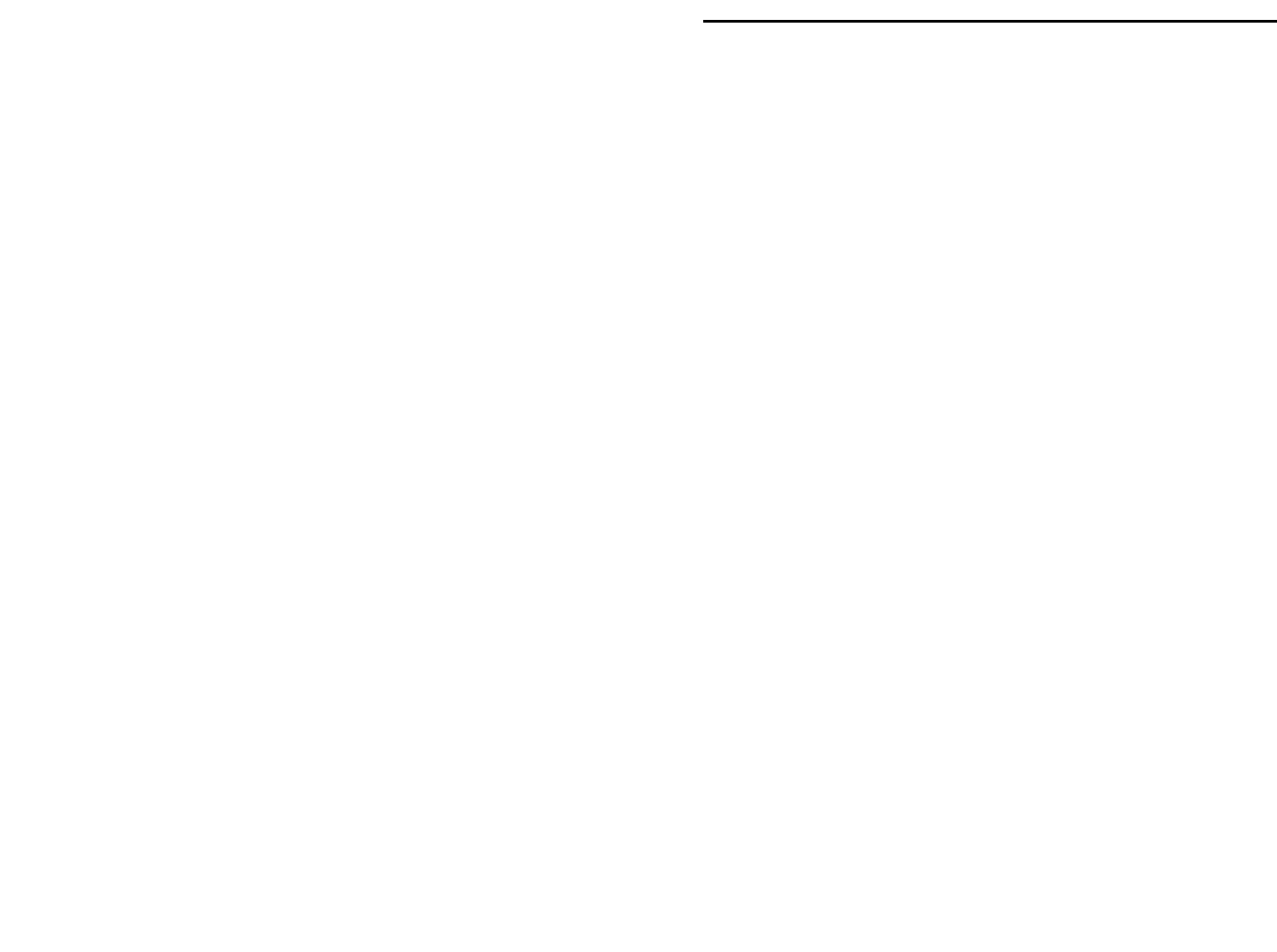
Wireless-G Access Point
Table of Contents
Chapter 1: Introduction 1
The Instant Wireless Wireless-G Access Point 1
Features 1
Chapter 2: Planning Your Wireless Network 2
Network Topology 2
Roaming 2
Chapter 3: Getting to Know the Wireless-G
Access Point 3
The Wireless-G Access Point’s Back Panel 3
The Wireless-G Access Point’s Front Panel 4
Chapter 4: Connecting the Wireless-G
Access Point 5
Chapter 5: Setting Up the Wireless-G
Access Point 6
Chapter 6: Configuring the Wireless-G
Access Point 14
The Setup Tab 14
The Password Tab 18
The AP Mode Tab 19
The Status Tab 21
The Log Tab 23
The Help Tab 24
The Filter Tab 25
The Advanced Wireless Tab 27
The SNMP Tab 29
Appendix A: Troubleshooting 30
Frequently Asked Questions 30
Note: Combinations of power levels and antennas resulting in a radiated power level of
above 100 mW equivalent isotropic radiated power (EIRP) are considered as not com-
pliant with the above mentioned directive and are not allowed for use within the European
community and countries that have adopted the European R&TTE directive 1999/5/EC
and/or the CEPT recommendation Rec 70.03.
For more details on legal combinations of power levels and antennas, contact Linksys
Corporate Compliance.
•Linksys Group vakuuttaa täten että Instant Wireless Wireless-G Access Point tyyp-
pinen laite on direktiivin 1999/5/EY, direktiivin 89/336/EEC ja direktiivin 73/23/EEC
oleellisten vaatimusten ja sitä koskevien näiden direktiivien muiden ehtojen
mukainen.
•Linksys Group déclare que la Instant Wireless Wireless-G Access Point est conforme
aux conditions essentielles et aux dispositions relatives à la directive 1999/5/EC, la
directive 89/336/EEC, et à la directive 73/23/EEC.
•Belgique B L'utilisation en extérieur est autorisé sur le canal 11 (2462 MHz), 12 (2467
MHz), et 13 (2472 MHz). Dans le cas d'une utilisation privée, à l'extérieur d'un bâti-
ment, au-dessus d'un espace public, aucun enregistrement n'est nécessaire pour
une distance de moins de 300m. Pour une distance supérieure à 300m un enreg-
istrement auprès de l'IBPT est requise. Pour une utilisation publique à l'extérieur de
bâtiments, une licence de l'IBPT est requise. Pour les enregistrements et licences,
veuillez contacter l'IBPT.
•France F:
2.4 GHz Bande : les canaux 10, 11, 12, 13 (2457, 2462, 2467, et 2472 MHz respec-
tivement) sont complétement libres d'utilisation en France (en utilisation intérieur).
Pour ce qui est des autres canaux, ils peuvent être soumis à autorisation selon le
départment. L'utilisation en extérieur est soumis à autorisation préalable et très
restreint.
5 GHz Bande: Conformément aux décisions de la CEPT, l'utilisation des fréquences
de la bande 5150 MHz - 5350 MHz est autorisée à l'intérieur des bâtiments avec une
puissance maximale de 200 mW, et interdite en extérieur. La bande 5470 MHz - 5725
MHz n'est pas ouverte aujourd'hui.
Vous pouvez contacter l'Autorité de Régulation des Télécommunications
(http://www.art-telecom.fr) pour de plus amples renseignements.
2.4 GHz Band: only channels 10, 11, 12, 13 (2457, 2462, 2467, and 2472 MHz
respectively) may be used freely in France for indoor use. License required for out-
door installations.
5 GHz Band: frequencies in the 5150 MHz - 5350 MHz band may be used indoor
with maximum power of 200 mW. Their use is forbidden outdoors. The 5470 MHz -
5725 MHz band is not currently open.
Please contact ART (http://www.art-telecom.fr) for procedure to follow.
•Deutschland D: Anmeldung im Outdoor-Bereich notwending, aber nicht genehmi-
gungspflichtig. Bitte mit Händler die Vorgehensweise abstimmen.
•Germany D: License required for outdoor installations. Check with reseller for proce-
dure to follow.
•Italia I: E' necessaria la concessione ministeriale anche per l'uso interno. Verificare
con i rivenditori la procedura da seguire. L'uso per installazione in esterni non e' per-
messa.
•Italy I: License required for indoor use. Use with outdoor installations not allowed.
•The Netherlands NL License required for outdoor installations. Check with reseller for
procedure to follow.
•Nederlands NL Licentie verplicht voor gebruik met buitenantennes. Neem contact op
met verkoper voor juiste procedure.
UG-WAP54G-120602 BW
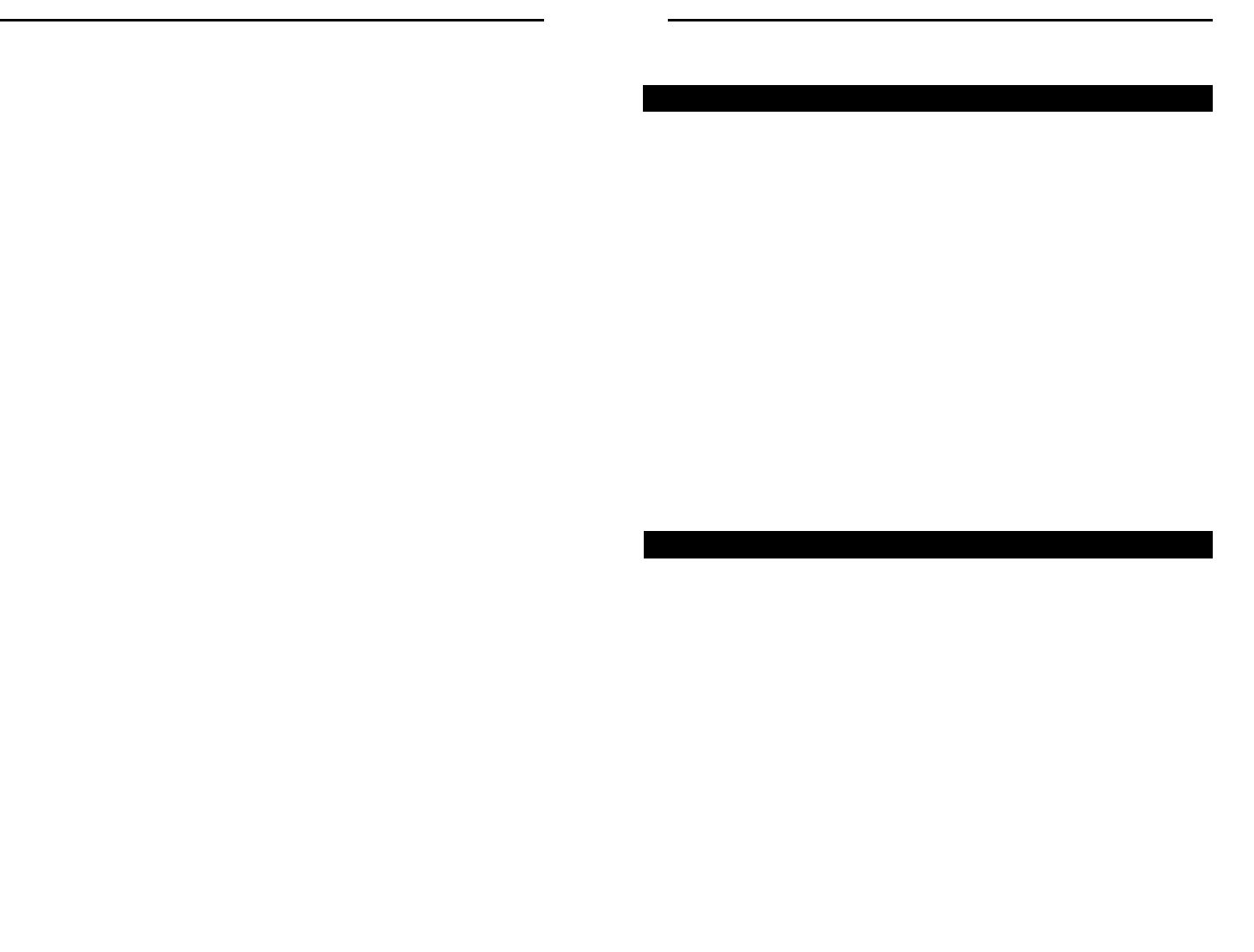
Instant Wireless® Series Wireless-G Access Point
Chapter 1: Introduction
The Instant Wireless Wireless-G Access Point
Wireless-G is the upcoming 54Mbps wireless networking standard that's
almost five times faster than the widely deployed Wireless-B (802.11b) prod-
ucts found in homes, businesses, and public wireless hotspots around the coun-
try — but since they share the same 2.4GHz radio band, Wireless-G devices
can also work with existing 11Mbps Wireless-B equipment.
The Linksys Wireless-G Access Point lets you connect Wireless-G or Wireless-
B devices to the network. Since both standards are built in, you can protect your
investment in existing 802.11b infrastructure, and migrate your network clients
to the new screaming fast Wireless-G standard as your needs grow.
To protect your data and privacy, the Wireless-G Access Point can encrypt all
wireless transmissions. The MAC Address filter lets you decide exactly who
has access to your wireless network. Configuration is a snap with the web
browser-based configuration utility.
Future-proof your wireless network with the Linksys Wireless-G Access Point.
You'll enjoy Wireless-B connectivity today, and be prepared for a high-speed
Wireless-G tomorrow.
•Set up a high-speed Wireless-G (draft 802.11g) network in your home or
office
•Data rates up to 54Mbps -- 5 times faster than Wireless-B (802.11b)
•Also interoperates with Wireless-B networks (at 11Mbps)
•Advanced wireless security with 128-bit WEP encryption and MAC filter-
ing
•Free Technical Support—24 Hours a Day, 7 Days a Week, Toll-Free U.S.
Calls
•1-Year Limited Warranty
1
Features
Appendix B: Setting Up the TCP/IP and
IPX Protocols 35
Setting Up TCP/IP in Windows 35
TCP/IP Setup for Windows 98 and Millennium 36
IPX Setup for Windows 98 and Millennium 36
TCP/IP Setup for Windows NT 4.0 37
IPX Setup for Windows NT 4.0 37
TCP/IP Setup for Windows 2000 38
IPX Setup for Windows 2000 38
TCP/IP Setup for Windows XP 39
Appendix C: Glossary 40
Appendix D: Specifications 48
Environmental 49
Appendix E: Warranty Information 50
Appendix F: Contact Information 51
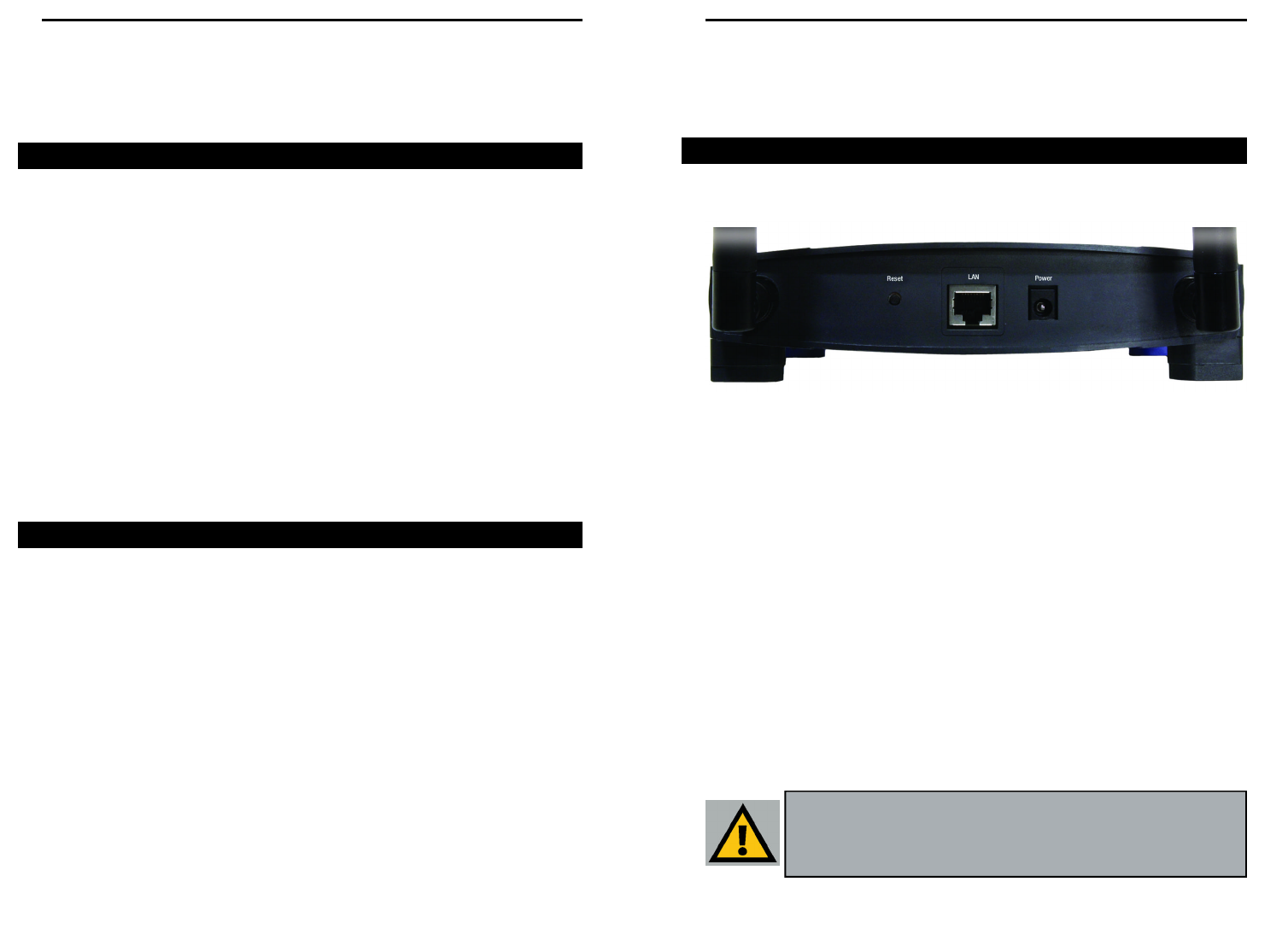
Wireless-G Access Point
Chapter 3: Getting to Know the
Wireless-G Access Point
The Access Point’s ports, where a network cable is connected, are located on
the Access Point’s back panel.
Reset Button There are two ways to Reset the Access Point’s factory
defaults. Either press the Reset Button using a small,
pointed object like a ball-point pen, for approximately ten
seconds, or restore the defaults from the password tab in
the Access Point’s Web-Based Utility.
LAN This LAN (Local Area Network) port connects to
Ethernet network devices, such as a hub, switch, or
router.
Power The Power port is where you will connect the power
adapter.
3
Instant Wireless® Series
2
The Wireless-G Access Point’s Back Panel
Figure 3-1
Important: Resetting the Access Point will erase all of your settings
(WEP Encryption, Wireless and LAN settings, etc.) and replace
them with the factory defaults. Do not reset the Access Point if you
want to retain these settings
Chapter 2: Planning Your
Wireless Network
A wireless LAN is a group of computers, each equipped with one Instant
Wireless Series adapter. Computers in a wireless LAN must be configured to
share the same radio channel.
The Instant Wireless Series adapters provide access to a wired LAN for wire-
less workstations. An integrated wireless and wired LAN is called an infra-
structure configuration. A group of Instant Wireless Series adapter users and
an Instant Wireless Wireless-G Access Point compose a Basic Service Set
(BSS). Each Instant Wireless Series adapter PC in a BSS can talk to any com-
puter in a wired LAN infrastructure via the Wireless-G Access Point.
An infrastructure configuration extends the accessibility of an Instant Wireless
Series adapter PC to a wired LAN, and doubles the effective wireless trans-
mission range for two Instant Wireless Series adapter PCs. Since the Wireless-
G Access Point is able to forward data within its BSS, the effective transmis-
sion range in an infrastructure LAN is doubled.
Infrastructure mode also supports roaming capabilities for mobile users. More
than one BSS can be configured as an Extended Service Set (ESS). This con-
tinuous network allows users to roam freely within an ESS. All PCs equipped
with an Instant Wireless Series adapter within one ESS must be configured
with the same ESS ID and use the same radio channel.
Before enabling an ESS with roaming capability, choosing a feasible radio
channel and optimum Wireless-G Access Point position is recommended.
Proper Access Point positioning combined with a clear radio signal will great-
ly enhance performance.
Roaming
Network Topology
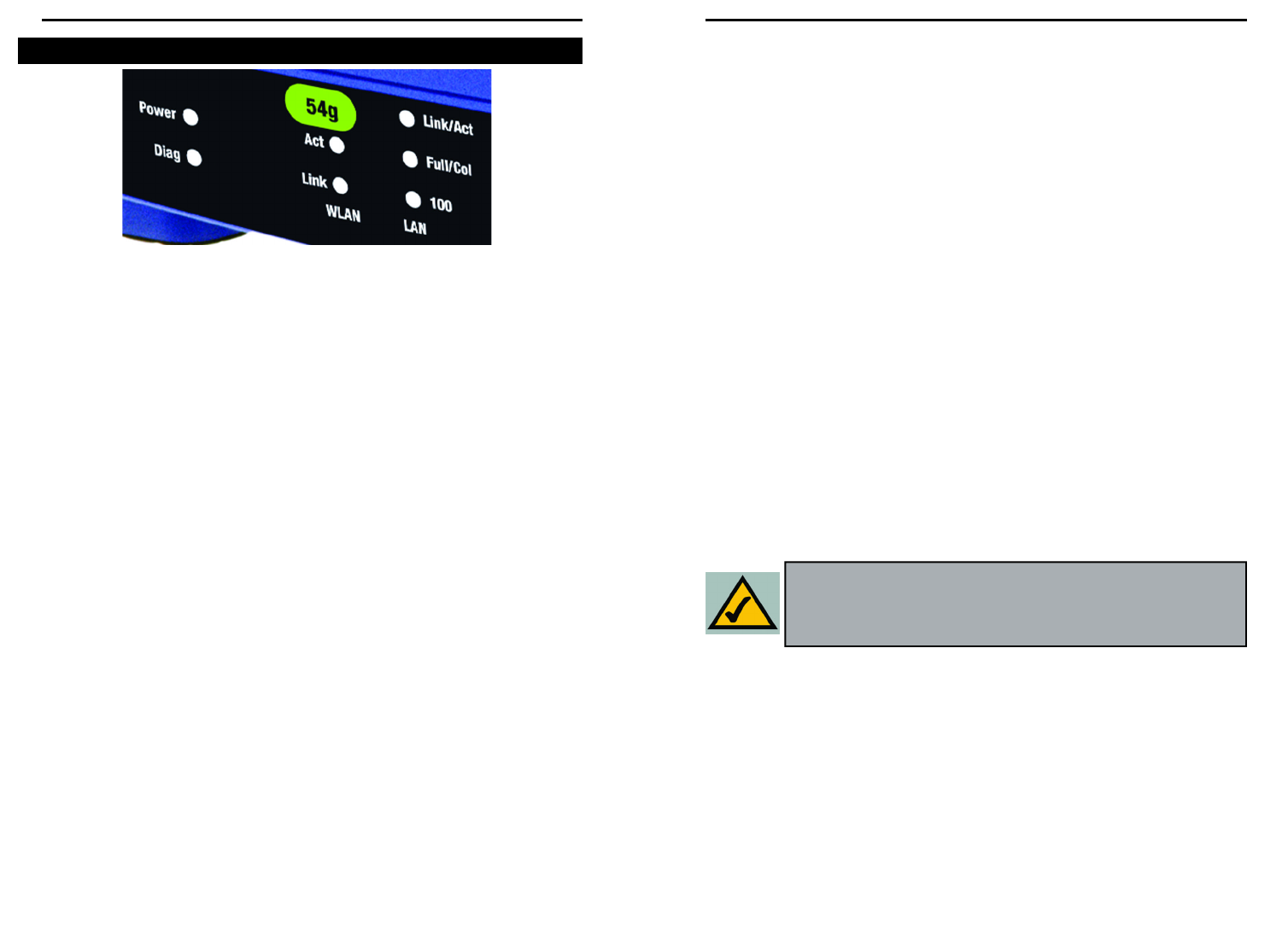
Wireless-G Access Point
Chapter 4: Connecting the
Wireless-G Access Point
1. Locate an optimum location for the Access Point. The best place for the
Access Point is usually at the center of your wireless network, with line of
sight to all of your mobile stations.
2. Fix the direction of the antenna. Try to place it in a position which can
best cover your wireless network. Normally, the higher you place the anten-
na, the better the performance will be. The antenna’s position enhances the
receiving sensitivity.
3. Connect a standard Ethernet network cable to the Access Point. Then,
connect the other end of the Ethernet cable to a switch or hub. The Access
Point will then be connected to your 10/100 Network.
4. Connect the AC Power Adapter to the Access Point’s Power port and
plug the other end into an electrical outlet. Only use the power adapter
supplied with the Access Point. Use of a different adapter may result in
product damage.
Now that the hardware installation is complete, proceed to Chapter 5: Setting
Up the Wireless-G Access Point for directions on how to set up the Access
Point.
5
Instant Wireless® Series
4
Note: In order for all other wireless devices to communicate with
the Access Point, those devices must be operating in
Infrastructure Mode. If any wireless devices are configured in
Ad Hoc Mode, they will not be recognized by the Access Point.
T
Power Green. The Power LED lights up when the Access Point is
powered on.
Diag Red. The Diag LED indicates the Access Point’s self-diagnosis
mode during boot-up and restart. It will turn off upon com-
pleting the diagnosis. If this LED stays on for an abnormally
long period of time, refer to the Troubleshooting Appendix.
WLAN Act Green. If the WLAN’s Act LED is flickering, the Access Point
is actively sending or receiving data to or from one of the
devices on the network.
WLAN Link Green. The WLAN’s Link LED lights whenever there is a suc-
cessful wireless connection.
LAN Act/Link Green. The LAN’s LINK LED serves two purposes. If the
LED is continuously lit, the Access Point is successfully con-
nected to a device through the LAN port. If the LED is flick-
ering, it is an indication of any network activity.
LAN Full/Col Green. The LAN’s Full/Col LED also serves two purposes.
When this LED is continuously lit, the connection made
through the corresponding port is running in Full Duplex
mode. A flickering LED indicates that the connection is expe-
riencing collisions. Infrequent collisions are normal. If this
LED blinks too often, there may be a problem with your con-
nection. Refer to the Troubleshooting Appendix if you think
there is a problem.
LAN 100 Orange. The LAN’s 100 LED indicates when a successful
100Mbps connection is made through the LAN port.
The Wireless-G Access Point’s Front Panel
Figure 3-2
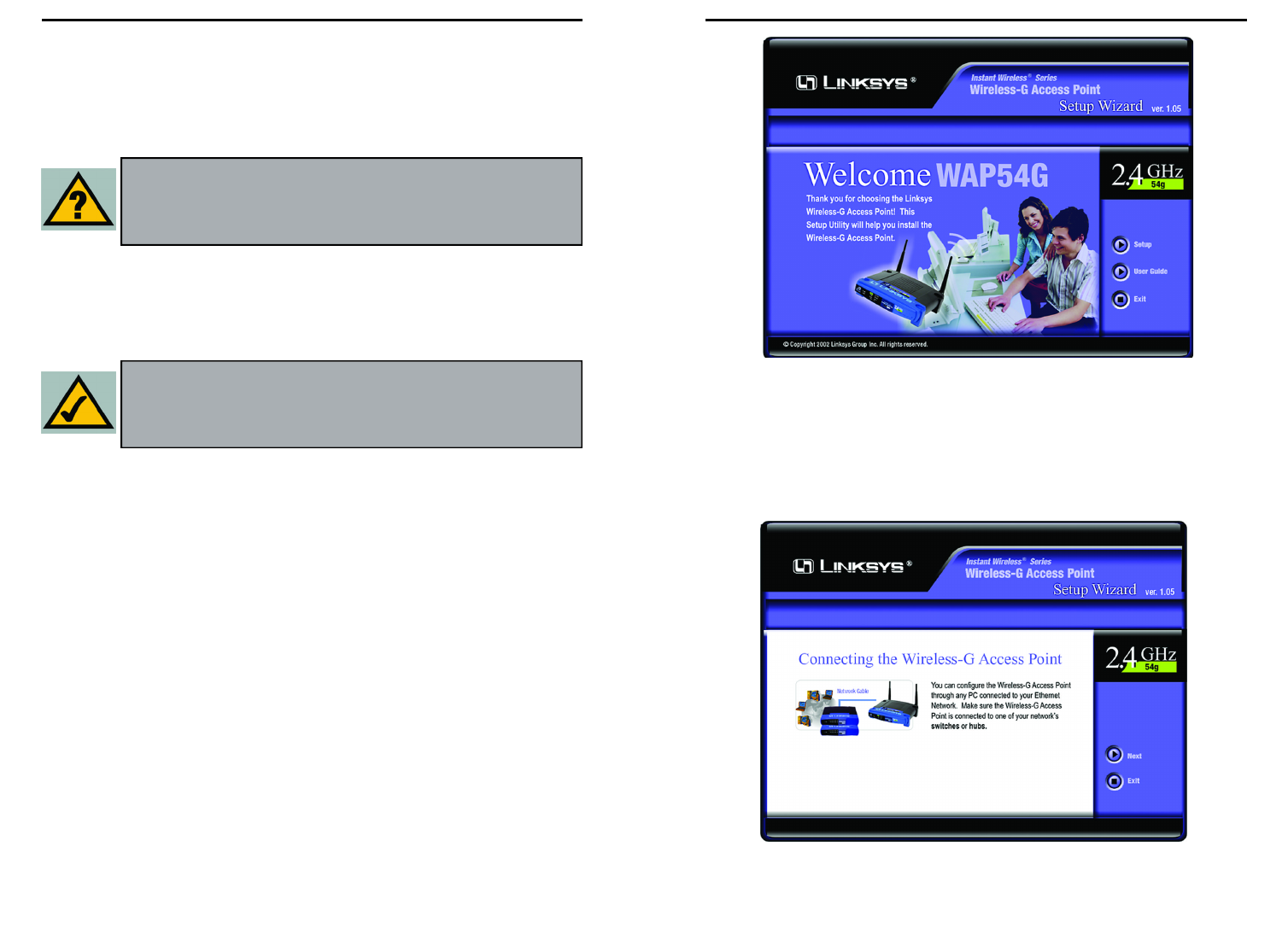
Wireless-G Access Point
3. The following screen, shown in Figure 5-2, displays how the Access Point
is configured in this Setup Wizard. Optimally, you should perform this
setup through a PC on your wired network. Click the Next button to con-
tinue or Exit to exit the Setup Wizard.
7
Instant Wireless® Series
Chapter 5: Setting Up the
Wireless-G Access Point
Now that you’ve connected the Access Point to your wired network, you are
ready to begin setting it up. This Setup Wizard will take you through all the
steps necessary to configure the Access Point.
1. Insert the Setup Wizard CD into your PC’s CD-ROM drive. Your PC must
be on your wired network to set up the Access Point.
2. The Setup Wizard should run automatically, and the screen in Figure 5-1
should appear on your monitor. If it does not, start the Setup Wizard man-
ually by clicking the Start button, selecting Run, and typing d:\setup.exe
(where “D” is your PC’s CD-ROM drive). Click the Setup button to con-
tinue this Setup Wizard. Clicking the User Guide button opened this User
Guide. To exit this Setup Wizard, click the Exit button.
6
Figure 5-2
Figure 5-1
Have You: Connected the Access Point to a hub, switch or router
on your wired network as shown in Chapter 4: Connecting the
Wireless-G Access Point? The Access Point can only be set up
through your wired network.
Note: While the Access Point has been designed to work correctly
right out of the box, setting it up on a wireless computer will require
you to use the Linksys default settings. These settings can then be
changed with the Setup Wizard or Web-based Browser Utility.