Cisco Linksys WPC54G-2 Instant Wireless Wireless-G Notebook Adapter User Manual Part 1
Cisco-Linksys, LLC Instant Wireless Wireless-G Notebook Adapter Part 1
Contents
- 1. Part 1
- 2. Part 2
Part 1

Instant Wireless®Series
User Guide
Wireless-G
Notebook Adapter
Use this Guide to install the following:
WPC54G V2
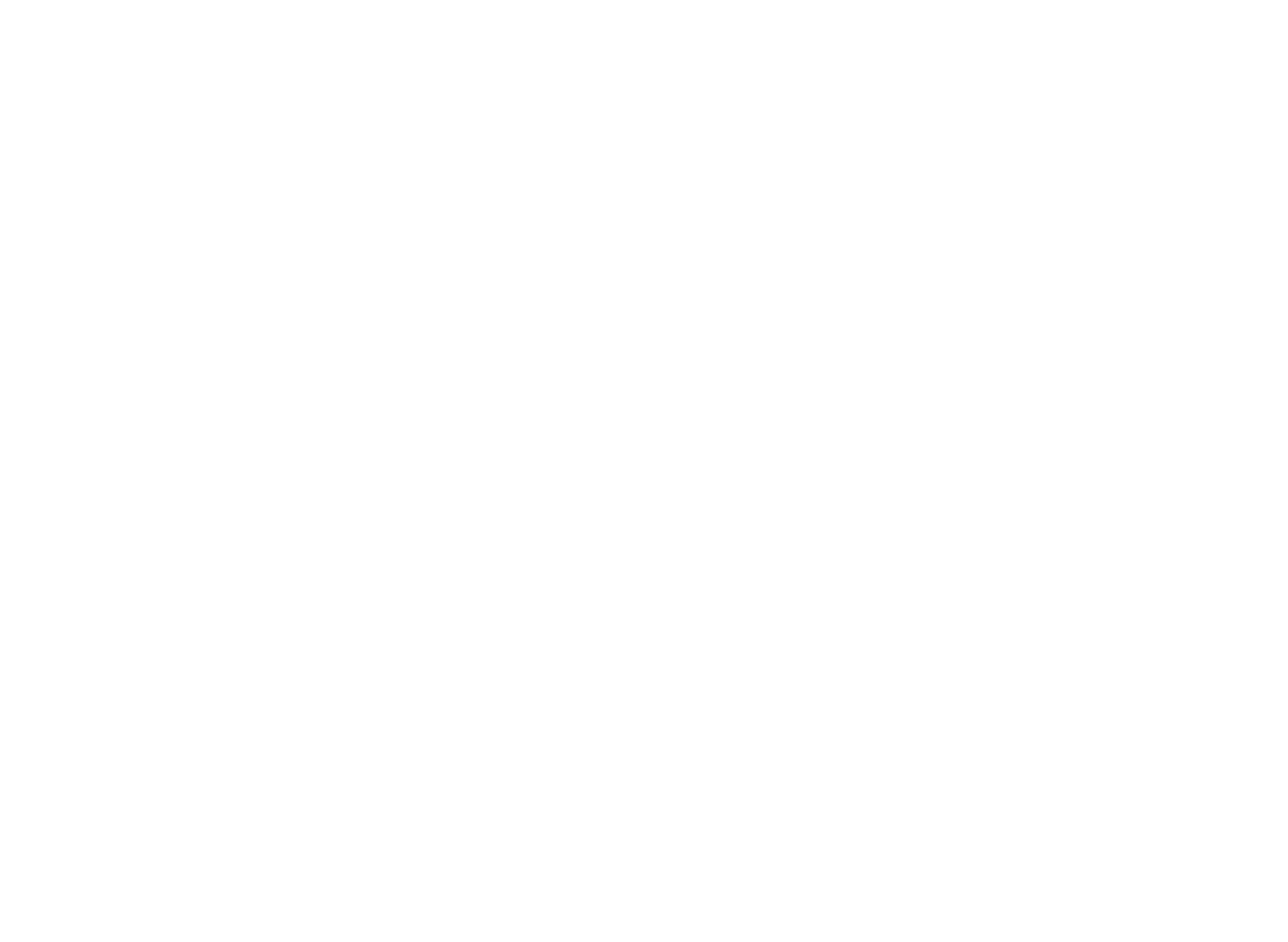
COPYRIGHT & TRADEMARKS
Specifications are subject to change without notice. Copyright © 2003 Linksys, All Rights
Reserved. Instant Wireless, Linksys, and the Linksys logo are registered trademarks of
Linksys Group, Inc. Microsoft, Windows, and the Windows logo are registered trade-
marks of Microsoft Corporation. All other trademarks and brand names are the proper-
ty of their respective proprietors.
LIMITED WARRANTY
Linksys guarantees that every Instant Wireless®Wireless-G Notebook Adapter will be
free from physical defects in material and workmanship for one year from the date of pur-
chase, when used within the limits set forth in the Specifications section of this User
Guide. If the product proves defective during this warranty period, call Linksys Technical
Support in order to obtain a Return Authorization number. BE SURE TO HAVE YOUR
PROOF OF PURCHASE ON HAND WHEN CALLING. When returning a product, mark
the Return Authorization number clearly on the outside of the package and include a
copy of your original proof of purchase. RETURN REQUESTS CANNOT BE PROCESSED
WITHOUT PROOF OF PURCHASE. All customers located outside of the United States
of America and Canada shall be held responsible for shipping and handling charges.
IN NO EVENT SHALL LINKSYS'S LIABILITY EXCEED THE PRICE PAID FOR THE PROD-
UCT FROM DIRECT, INDIRECT, SPECIAL, INCIDENTAL, OR CONSEQUENTIAL DAM-
AGES RESULTING FROM THE USE OF THE PRODUCT, ITS ACCOMPANYING SOFT-
WARE, OR ITS DOCUMENTATION. LINKSYS OFFERS NO REFUNDS FOR ITS PROD-
UCTS. Linksys makes no warranty or representation, expressed, implied, or statutory,
with respect to its products or the contents or use of this documentation and all accom-
panying software, and specifically disclaims its quality, performance, merchantability, or
fitness for any particular purpose. Linksys reserves the right to revise or update its prod-
ucts, software, or documentation without obligation to notify any individual or entity.
Please direct all inquiries to:
Linksys P.O. Box 18558, Irvine, CA 92623.
SAFETY AND REGULATORY NOTICES
FCC STATEMENT
The Instant Wireless®Wireless-G Notebook Adapter has been tested and found to com-
ply with the specifications for a Class B digital device, pursuant to Part 15 of the FCC
Rules. Operation is subject to the following two conditions:
(1) This device may not cause harmful interference, and
(2) This device must accept any interference received, including interference that may
cause undesired operation.
These limits are designed to provide reasonable protection against harmful interference
in a residential installation. This equipment generates, uses, and can radiate radio fre-
quency energy and, if not installed and used according to the instructions, may cause
harmful interference to radio communications. However, there is no guarantee that inter-
ference will not occur in a particular installation. If this equipment does cause harmful
interference to radio or television reception, which is found by turning the equipment off
and on, the user is encouraged to try to correct the interference by one or more of the
following measures:
• Reorient or relocate the receiving antenna
• Increase the separation between the equipment or devices
• Connect the equipment to an outlet other than the receiver's
• Consult a dealer or an experienced radio/TV technician for assistance
FCC Caution: Any change or modification to the product not expressly approved by
Linksys could void the user's authority to operate the device.
FCC RF Radiation Exposure Statement
To comply with the FCC and ANSI C95.1 RF exposure limits, the antenna(s) for this
device must comply with the following:
• This transmitter must not be co-located or operating in conjunction with any other
antenna or transmitter.
Canadian Department of Communications Industry Canada (IC) Notice
This Class B digital apparatus complies with Canadian ICES-003 and RSS-210.
Cet appareil numérique de la classe B est conforme à la norme NMB-003 et CNR-210
du Canada.
"To prevent radio interference to the licensed service, this device is intended to be oper-
ated indoors and away from windows to provide maximum shielding. Equipment (or its
transmit antenna) that is installed outdoors is subject to licensing."
" Pour empêcher que cet appareil cause du brouillage au service faisant l'objet d'une
licence, il doit être utilisé à l'intérieur et devrait être placé loin des fenêtres afin de fournir
un écran de blindage maximal. Si le matériel (ou son antenne d'émission) est installé à
l'extérieur, il doit faire l'objet d'une licence. "
EC DECLARATION OF CONFORMITY (EUROPE)
Linksys Group declares that the Instant Wireless®Series products included in the Instant
Wireless®Series conform to the specifications listed below, following the provisions of the
European R&TTE directive 1999/5/EC, EMC directive 89/336/EEC, and Low Voltage
directive 73/23/EEC:
For 11Mpbs, 2.4 GHz devices with 100 mW radios, the following standards were applied:
• ETS 300-826, 301 489-1 General EMC requirements for Radio equipment.
• EN 609 50 Safety
• ETS 300-328-2 Technical requirements for Radio equipment.
Caution: This equipment is intended to be used in all EU and EFTA countries. Outdoor
use may be restricted to certain frequencies and/or may require a license for operation.
Contact local Authority for procedure to follow.
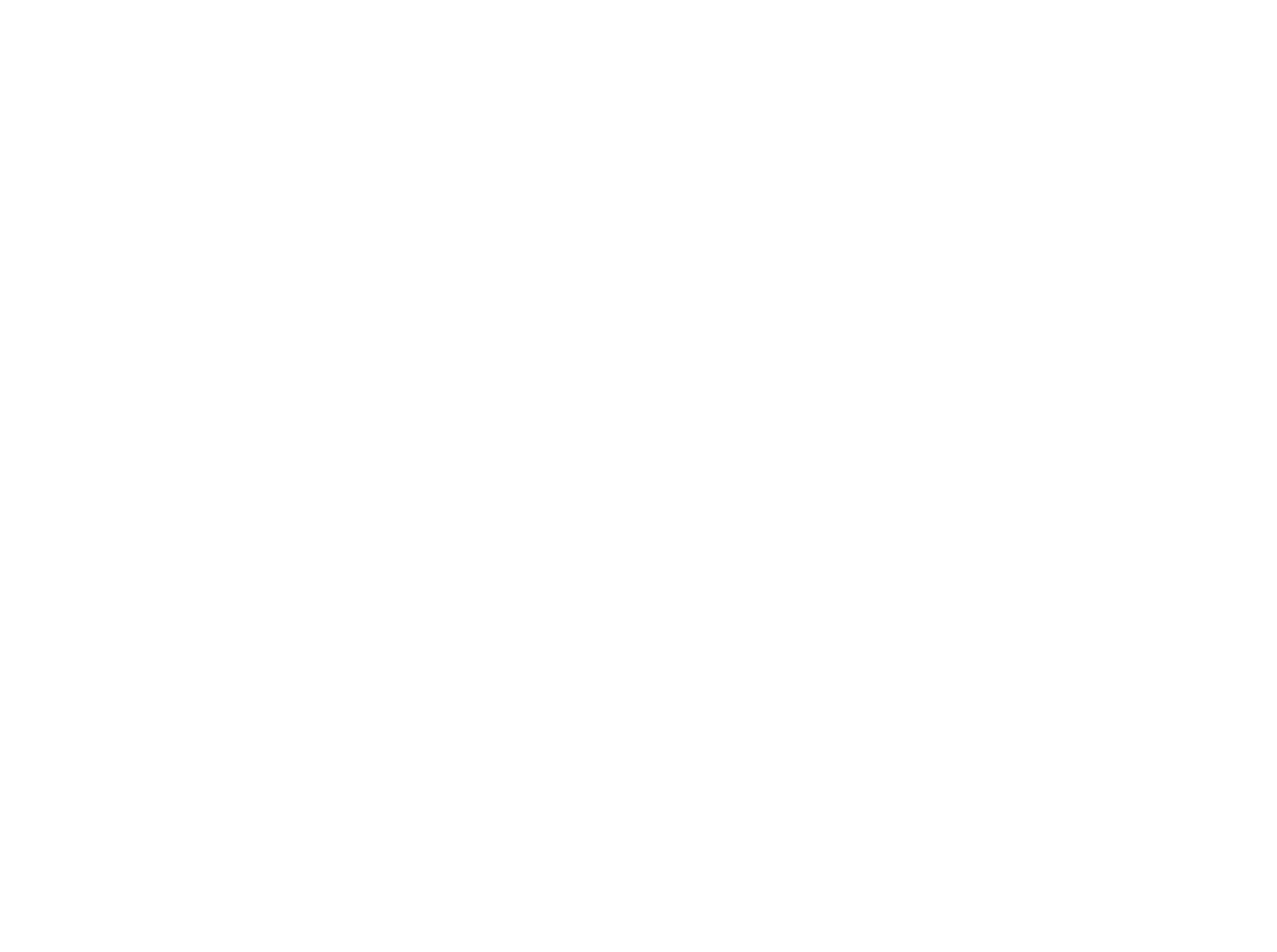
Note: Combinations of power levels and antennas resulting in a radiated power level of
above 100 mW equivalent isotropic radiated power (EIRP) are considered as not com-
pliant with the above mentioned directive and are not allowed for use within the European
community and countries that have adopted the European R&TTE directive 1999/5/EC
and/or the CEPT recommendation Rec 70.03.
For more details on legal combinations of power levels and antennas, contact Linksys
Corporate Compliance.
• Linksys Group vakuuttaa täten että Instant Wireless®Wireless-G Notebook Adapter
tyyppinen laite on direktiivin 1999/5/EY, direktiivin 89/336/EEC ja direktiivin
73/23/EEC oleellisten vaatimusten ja sitä koskevien näiden direktiivien muiden ehto-
jen mukainen.
• Linksys Group déclare que la Instant Wireless®Wireless-G Notebook Adapter est
conforme aux conditions essentielles et aux dispositions relatives à la directive
1999/5/EC, la directive 89/336/EEC, et à la directive 73/23/EEC.
• Belgique B L'utilisation en extérieur est autorisé sur le canal 11 (2462 MHz), 12 (2467
MHz), et 13 (2472 MHz). Dans le cas d'une utilisation privée, à l'extérieur d'un bâti-
ment, au-dessus d'un espace public, aucun enregistrement n'est nécessaire pour
une distance de moins de 300m. Pour une distance supérieure à 300m un enreg-
istrement auprès de l'IBPT est requise. Pour une utilisation publique à l'extérieur de
bâtiments, une licence de l'IBPT est requise. Pour les enregistrements et licences,
veuillez contacter l'IBPT.
• France F:
2.4 GHz Bande : les canaux 10, 11, 12, 13 (2457, 2462, 2467, et 2472 MHz respec-
tivement) sont complétement libres d'utilisation en France (en utilisation intérieur).
Pour ce qui est des autres canaux, ils peuvent être soumis à autorisation selon le
départment. L'utilisation en extérieur est soumis à autorisation préalable et très
restreint.
2.4 GHz Band: only channels 10, 11, 12, 13 (2457, 2462, 2467, and 2472 MHz
respectively) may be used freely in France for indoor use. License required for out-
door installations.
• Deutschland D: Anmeldung im Outdoor-Bereich notwending, aber nicht genehmi-
gungspflichtig. Bitte mit Händler die Vorgehensweise abstimmen.
• Germany D: License required for outdoor installations. Check with reseller for proce-
dure to follow.
• Italia I: E' necessaria la concessione ministeriale anche per l'uso interno. Verificare
con i rivenditori la procedura da seguire. L'uso per installazione in esterni non e' per-
messa.
• Italy I: License required for indoor use. Use with outdoor installations not allowed.
• The Netherlands NL License required for outdoor installations. Check with reseller for
procedure to follow.
• Nederlands NL Licentie verplicht voor gebruik met buitenantennes. Neem contact op
met verkoper voor juiste procedure.
UG-WPC54G-112702NC BW
Table of Contents
Chapter 1: Introduction 1
The Wireless-G Notebook Adapter 1
Features 1
Chapter 2: Planning Your Wireless Network 2
Network Topology 2
Ad-Hoc versus Infrastructure Mode 2
Chapter 3: Getting to Know the Wireless-G Notebook
Adapter 4
The Adapter’s LEDs 4
Chapter 4: Software Installation and Configuration
for Windows 98SE, Me, and 2000 5
Overview 5
Setup Wizard Instructions for Windows 98SE, Me, and 2000 6
Chapter 5: Hardware Installation 10
Chapter 6: Driver Installation and Configuration for
Windows XP 11
Overview 11
Driver Installation for Windows XP 11
Windows XP Wireless Zero Configuration 13
Chapter 7: Using the WLAN Monitor for Windows
98SE, Me, and 2000 15
Overview 15
Accessing the WLAN Monitor 15
Link Information 16
Site Survey 18
Profiles 20
Creating a New Profile 22
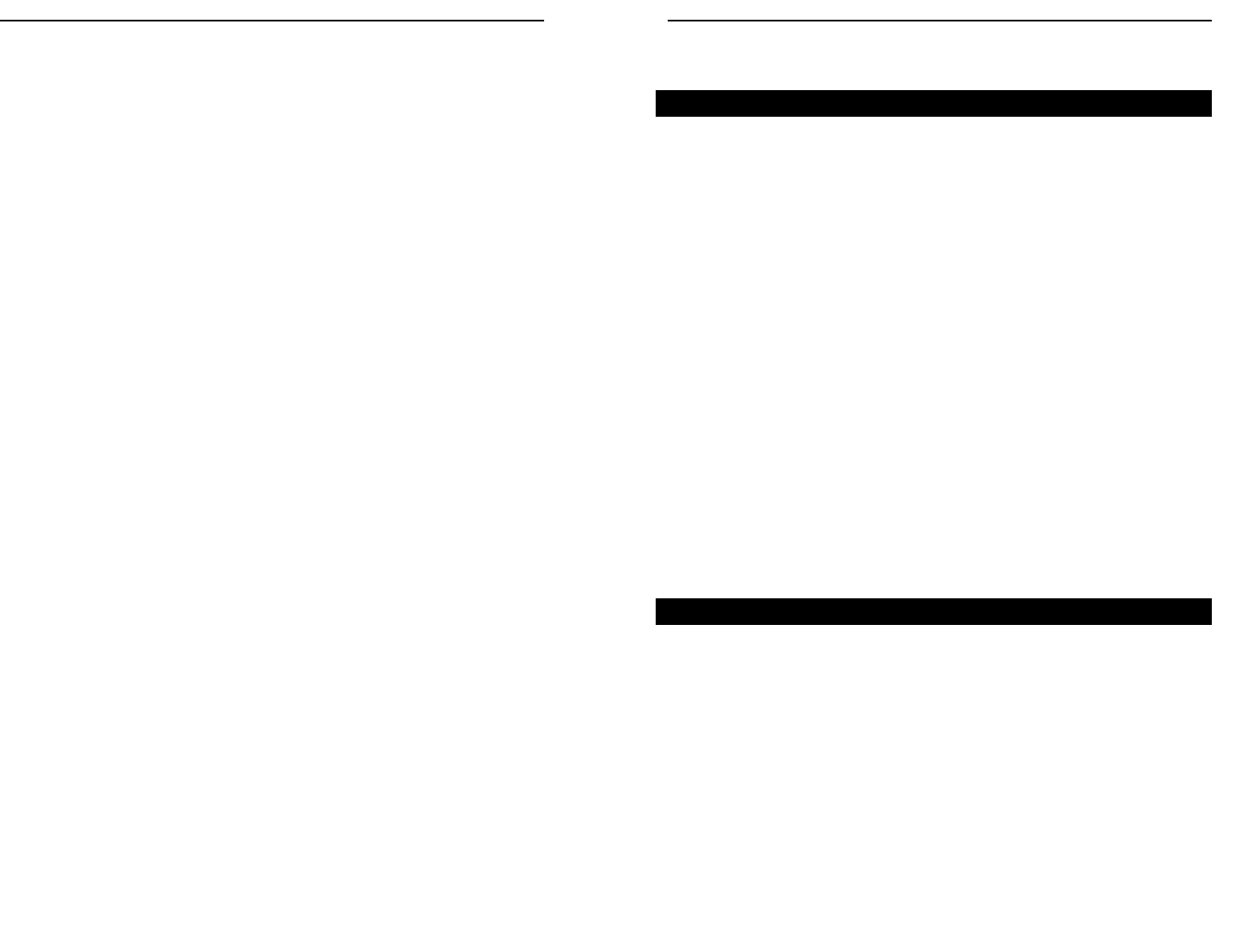
Wireless-G Notebook Adapter
Chapter 1:Introduction
Wireless-G is the upcoming 54Mbps wireless networking standard that's
almost five times faster than the widely deployed Wireless-B (802.11b) prod-
ucts found in homes, businesses, and public wireless hotspots around the coun-
try — but since they share the same 2.4GHz radio band, Wireless-G devices
can also work with existing 11Mbps Wireless-B equipment. The new Wireless-
G Notebook Adapter from Linksys has both standards built in, so you can con-
nect your notebook to existing 802.11b infrastructure, and also the new scream-
ing fast Wireless-G networks. The included Setup Wizard will walk you
through configuring the adapter to your network's settings, step by step. Then
just slide it into your notebook's PC Card slot and enjoy network access with
your notebook computer, while retaining true mobility.
Once you're connected, you can keep in touch with your e-mail, access the
Internet, and share files and other resources such as printers and network stor-
age with other computers on the network, wherever you wander. At home, you
can surf the web or use instant messaging to chat with friends while sitting out
on the patio.You'll also be able to connect with any of the growing number of
public wireless hotspots springing up in coffee shops, airport lounges, hotels
and convention centers. And as those hotspots upgrade to the new high-speed
Wireless-G standard, you'll be ready to take advantage of the increased
speeds.Get connected to current-standard 802.11b networks today, and be pre-
pared for the future with the Wireless-G Notebook Adapter from Linksys.
• High-speed Wireless-G (draft 802.11g) networking for your notebook com-
puter
• Data rates up to 54Mbps -- 5 times faster than Wireless-B (802.11b)
• Also interoperates with Wireless-B networks (at 11Mbps)
• Wireless security -- up to 128-bit WEP encryption
• Free Technical Support—24 Hours a Day, 7 Days a Week, Toll-Free US
Calls
• 1-Year Limited Warranty
The Wireless-G Notebook Adapter
Features
1
Instant Wireless®Series
Appendix A: Troubleshooting 28
Common Problems and Solutions 28
Frequently Asked Questions 29
Appendix B: Glossary 33
Appendix C: Specifications 38
Environmental 39
Appendix D: Warranty Information 40
Appendix E: Contact Information 41
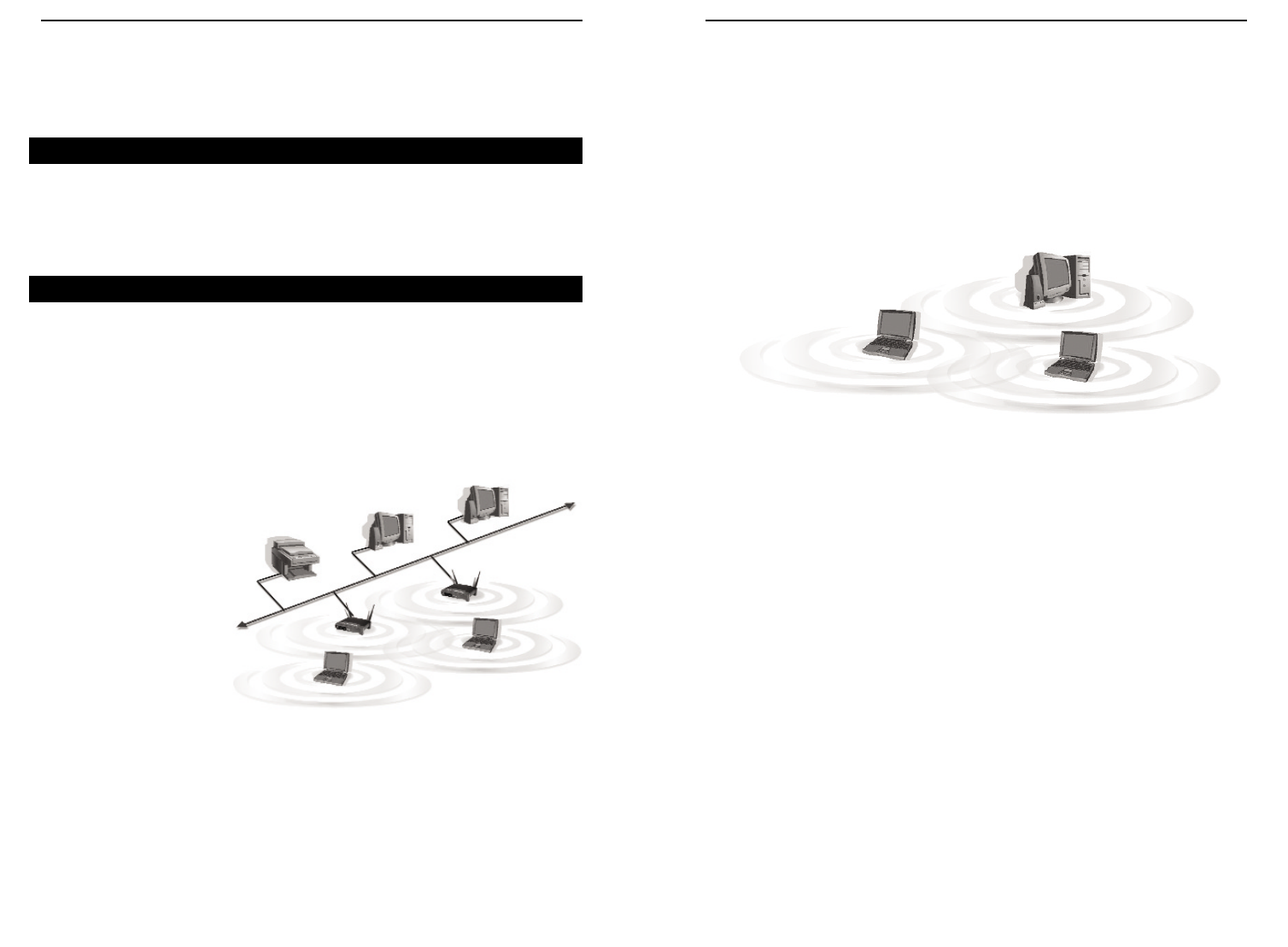
Wireless-G Notebook Adapter
Instant Wireless®Series
If the wireless network is relatively small and needs to share resources only
with the other computers on the wireless network, then the ad-hoc mode can
be used. (See Figure 2-2.) Ad-hoc mode allows computers equipped with wire-
less transmitters and receivers to communicate directly with each other, elimi-
nating the need for an access point. The drawback of this mode is that, in Ad-
Hoc mode, wireless-equipped computers are not able to communicate with
computers on a wired network. And, of course, communication between the
wireless-equipped computers is limited by the distance and interference direct-
ly between them.
32
Figure 2-2
Chapter 2:Planning Your
Wireless Network
A wireless local area network (WLAN) is exactly like a regular local area net-
work (LAN), except that each computer in the WLAN uses a wireless device to
connect to the network. Computers in a WLAN share the same frequency
channel and SSID, which is an identification name for wireless devices.
Unlike wired networks, wireless networks have two different modes in which
they may be set up: infrastructure and ad-hoc. An infrastructure configura-
tion is a WLAN and wired LAN communicating to each other through an
access point. An ad-hoc configuration is wireless-equipped computers com-
municating directly with each other. Choosing between these two modes
depends on whether or not the wireless network needs to share data or periph-
erals with a wired network or not.
If the computers on the
wireless network need to
be accessed by a wired
network or need to share a
peripheral, such as a print-
er, with the wired network
computers, the wireless
network should be set up
in infrastructure mode.
(See Figure 2-1.) The
basis of infrastructure
mode centers around an
access point, which serves
as the main point of communications in a wireless network. Access points
transmit data to PCs equipped with wireless network cards, which can roam
within a certain radial range of the access point. Multiple access points can be
arranged to work in succession to extend the roaming range, and can be set up
to communicate with your Ethernet (wired) hardware as well.
Network Topology
Ad-Hoc versus Infrastructure Mode
Figure 2-1
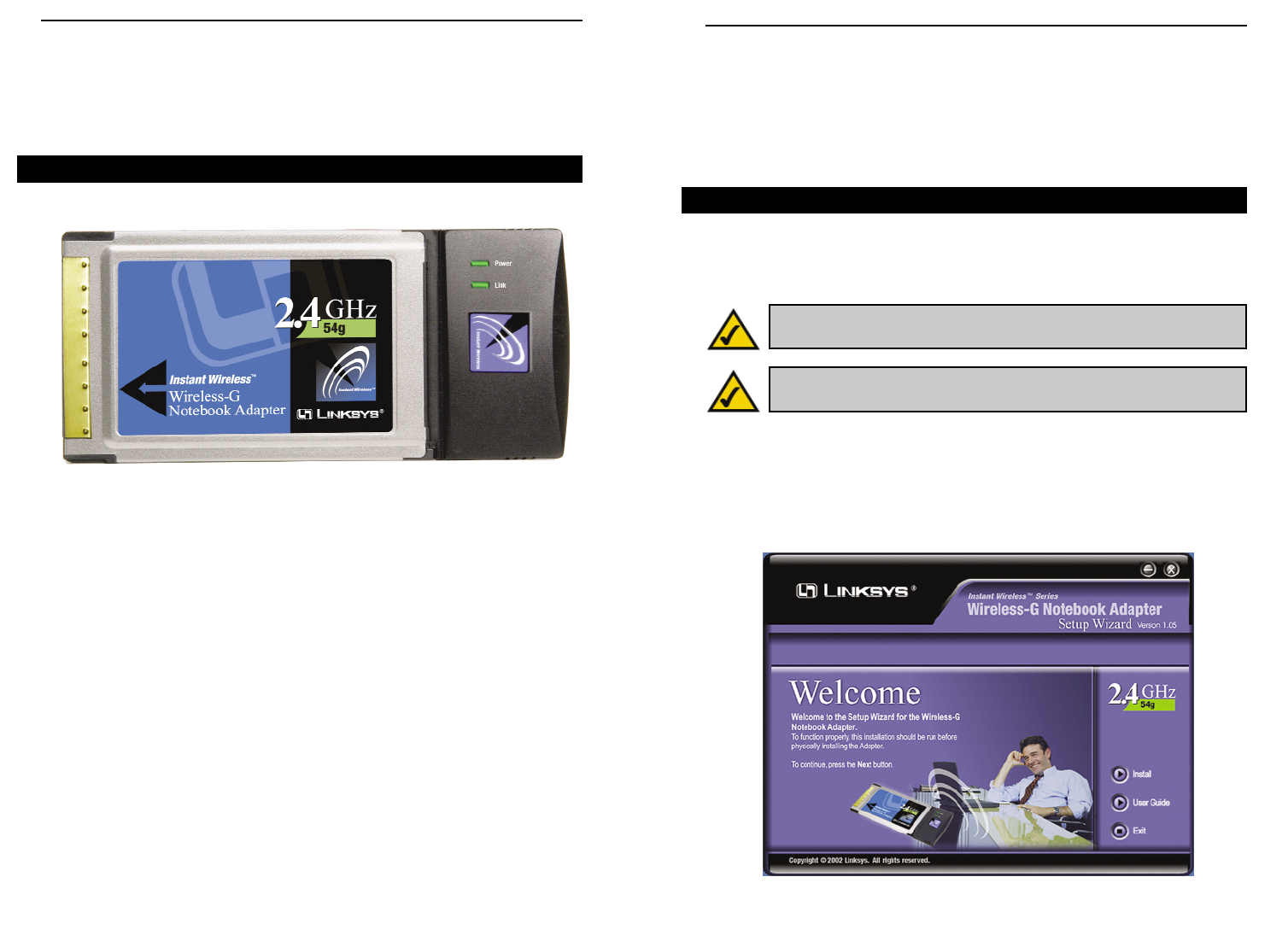
Wireless-G Notebook Adapter
5
Instant Wireless®Series
4
Chapter 4:Software Installation
and Configuration for Windows
98SE, Me, and 2000
The Wireless-G Notebook Adapter Setup Wizard will guide you through the
installation procedure for Windows 98SE, Me, and 2000. The Setup Wizard
will install the WLAN Monitor and driver, as well as configure the Adapter.
Insert the Setup Wizard CD-ROM into your CD-ROM drive. The Setup
Wizard should run automatically, and Figure 4-1 should appear. If it does not,
click the Start button and choose Run. In the field that appears, enter
D:\setup.exe (if “D” is the letter of your CD-ROM drive).
Figure 4-1
Overview
Chapter 3:Getting to Know the
Wireless-GNotebook Adapter
Power Green. The Power LED lights up when the Adapter is pow-
ered on.
Link Green. The Link LED lights up and stays solid when the
Adapter is inserted correctly and a link is established with
the Notebook. The LED flashes when there is no signal.
The Adapter’s LEDs
Figure 3-1
Important for Windows 98SE, Me, and 2000 users: You must run
the Setup Wizard to install the software before installing the hardware.
Important for Windows XP users: Do NOT run the Setup Wizard.
Proceed directly to “Chapter 5: Hardware Installation.”
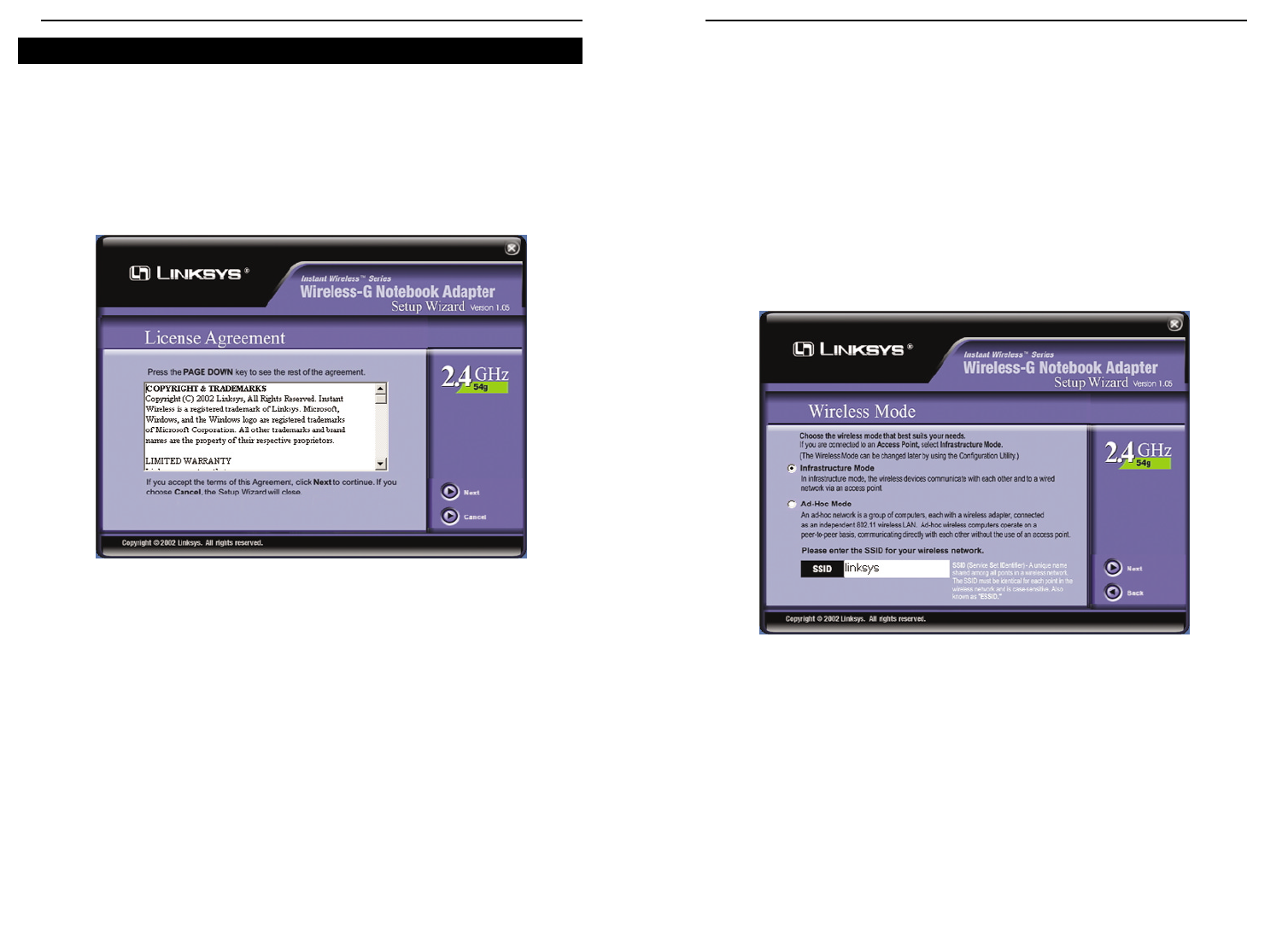
Wireless-G Notebook Adapter
7
Instant Wireless®Series
6
1. To install the Adapter, click the Install button on the Welcome screen,
Figure 4-1. Click User Guide to view the User Guide or click Exit to exit
the Setup Wizard.
2. After reading the License Agreement, click the Next button to continue the
installation, or click the Cancel button to end the installation.
Setup Wizard Instructions for Windows 98SE, Me, and 2000
Figure 4-2
3. The Setup Wizard will ask you to choose a wireless mode. Click the
Infrastructure Mode radio button if you want your wireless computers to
network with computers on your wired network using a wireless access
point. Click the Ad-Hoc Mode radio button if you want multiple wireless
computers to network directly with each other. Do not use the Ad-Hoc
mode if you want your wireless computers to communicate with computers
on your wired network.
In the SSID field, enter the SSID of your wireless network. The SSID must
be identical for all devices in the network. The default setting is linksys (all
lowercase). Click the Next button, or click the Back button to return to the
previous page.
Figure 4-3
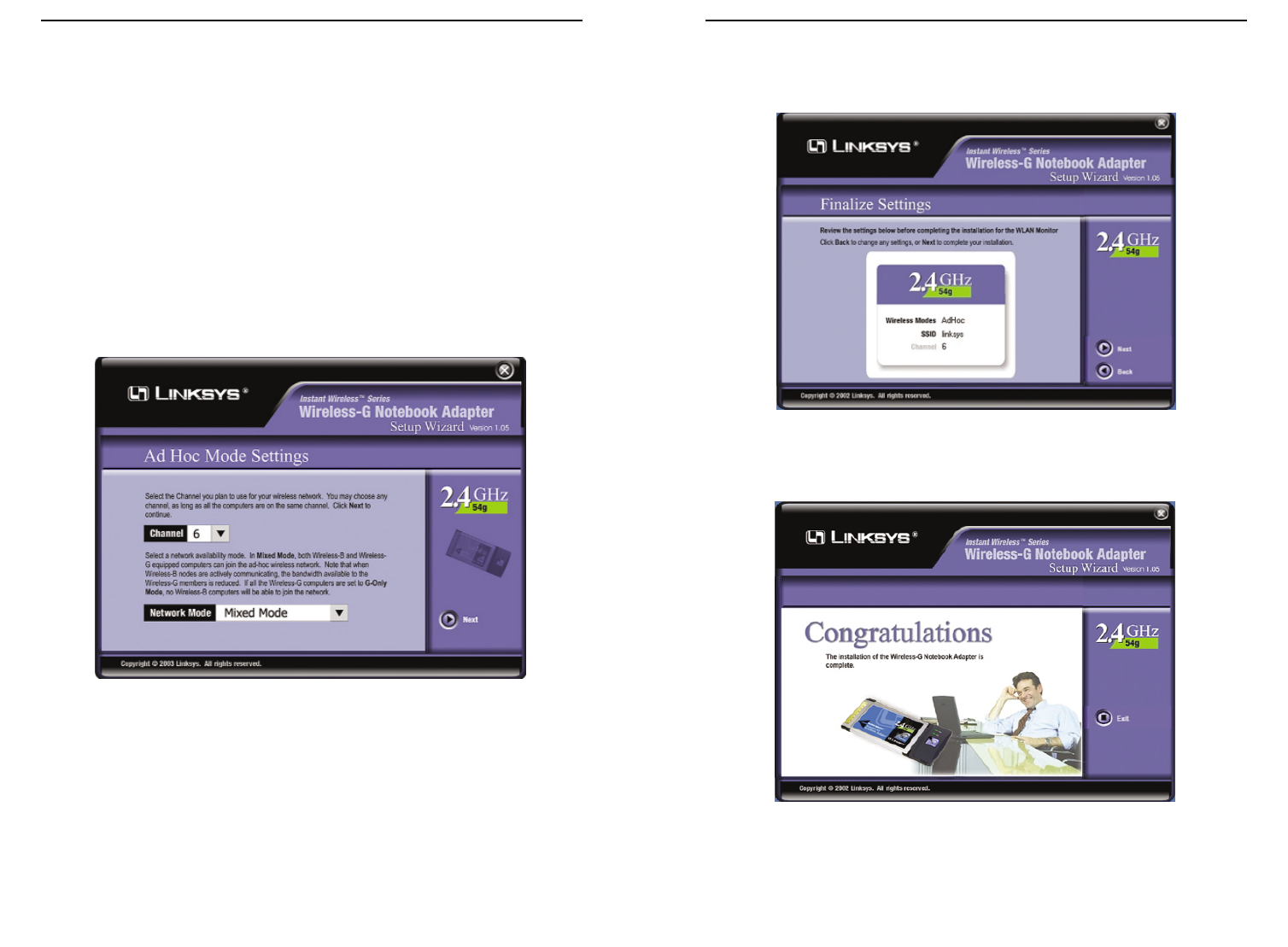
Wireless-G Notebook Adapter
9
Instant Wireless®Series
8
5. The Setup Wizard will ask you to review your settings before it starts to
copy files. Click the Next button to save these settings, or click the Back
button to change any settings.
6. After the files have been successfully copied, the screen in Figure 4-6 will
appear. Click the Exit button.
Proceed to “Chapter 5: Hardware Installation.”
Figure 4-6
4. If you chose Infrastructure Mode, go to Step 5 now. If you chose Ad-Hoc
Mode, select the correct operating channel for your network from the
Channel drop-down menu. Then, select the Network Mode from the drop-
down menu. Click the Next button, and go to Step 4. Click the Back but-
ton to change any settings.
Channel - The channel you choose should match the channel set on the
other devices in your wireless network. If you are unsure about which chan-
nel to use, select the default channel (Channel 6).
Network Mode - Select Mixed Mode, and both Wireless-G and Wireless-
B computers will be allowed on the network, but the speed will be reduced.
Select G-Only Mode for maximum speed, but no Wireless-B users will be
allowed on the network.
Figure 4-4
Figure 4-5