Cisco Linksys WUSB11-V26 Wireless LAN USB Adapter User Manual WUSB11 Maunal 020305
Cisco-Linksys, LLC Wireless LAN USB Adapter WUSB11 Maunal 020305
Contents
Users Manual 2
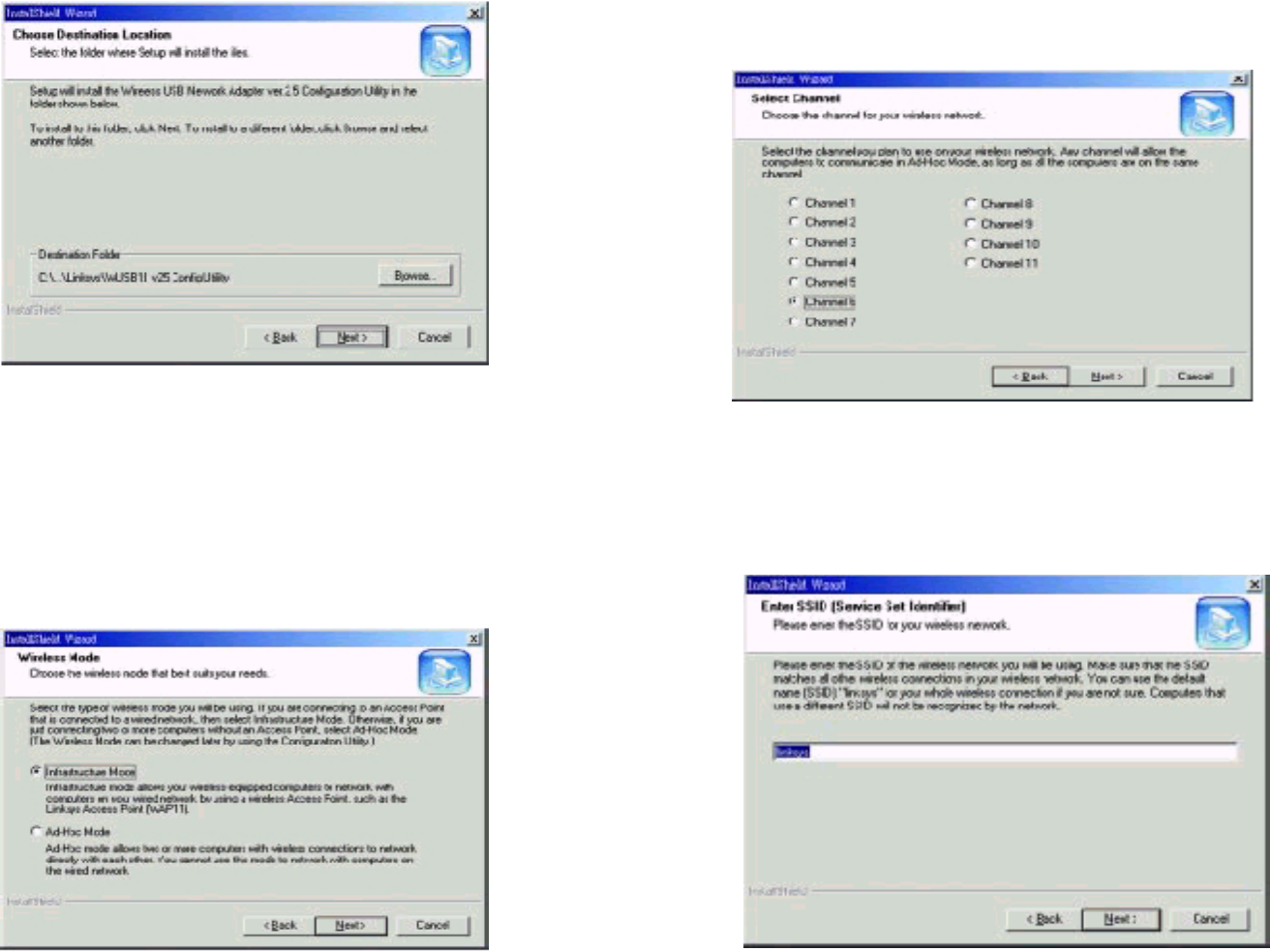
4. The InstallShield Wizard will automatically choose a folder where Setup will
install files. Click the Next button.
5. The InstallShield Wizard will ask you to choose a wireless mode. Choose
the mode that applies to your network. Ad-Hoc Mode is used for simple
peer-to-peer networking or sharing of local resources between wireless
Networked PCs, and Infrastructure Mode allows a wireless network to be
integrated into an existing, wired network through an access point, permit-ting
roaming between access points while maintaining a connection to all
network resources. Then, click the Next button.
6. If you chose Infrastructure Mode, go on to Step 7 now. If you chose Ad-Hoc
Mode, choose the correct operating channel that applies to your network.
The channel you choose should be set as the same as the other points in your
wireless network. The default channel is set to Channel 6. Click Next.
7. Enter in the name of your SSID for your Ad-Hoc or Infrastructure setting.
The SSID must be identical for all points in the network. To join any avail-able
SSID, type ANY. The default setting is linksys (all lowercase). Click Next.
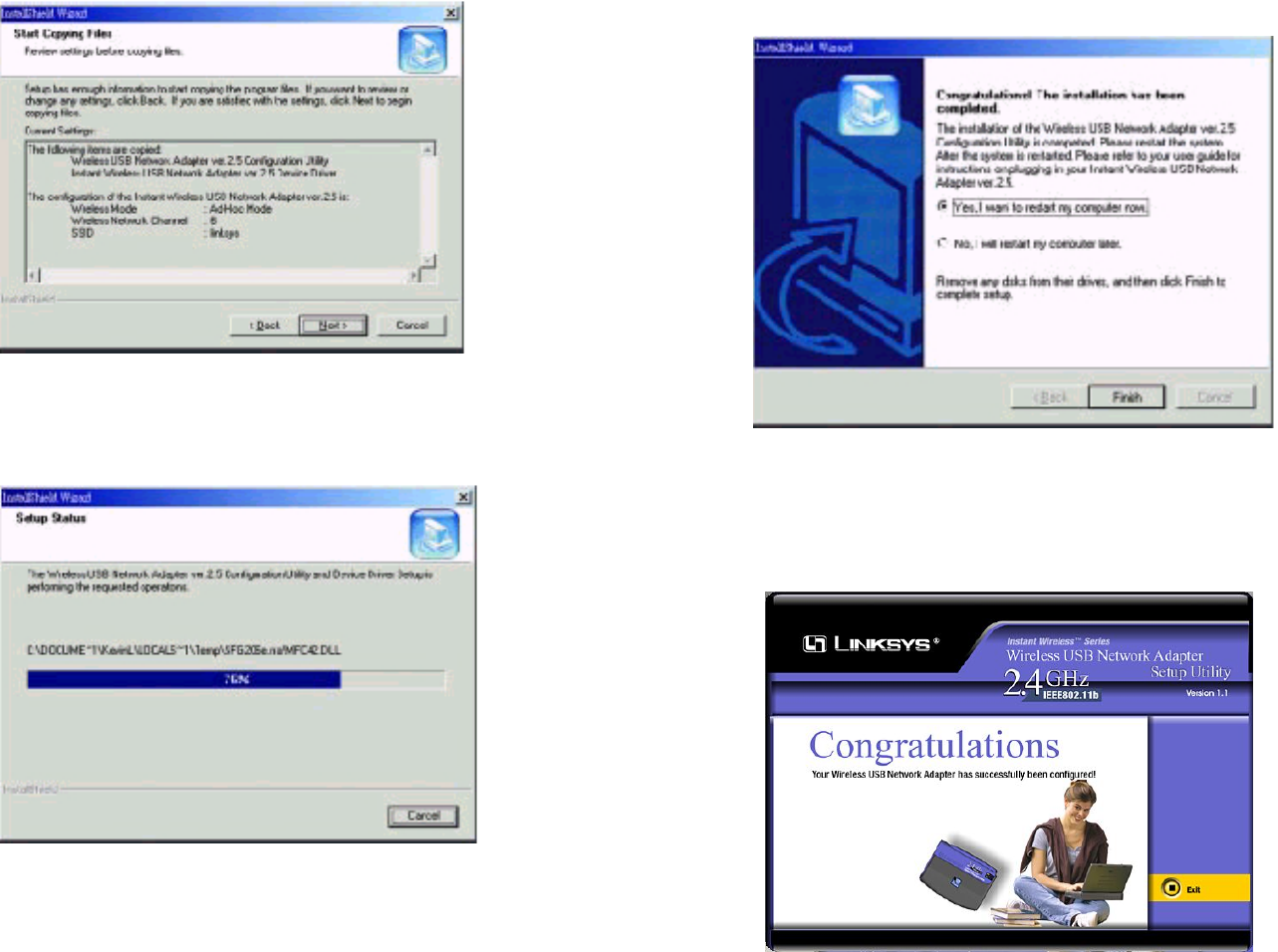
8. The Wizard will ask you to review your settings before starting to copy files.
Select Back to review or change any settings, or select Next if you are satis-fied
with your settings.
9. The InstallShield Wizard will begin copying the files. The bar in the middle
of the screen below shows the percentage of files copied.
10. Once the Wireless USB Network Adapter Configuration Utility has been
successfully installed, the Wizard will ask you to restart your computer.
Select Yes, I want to restart my computer now, and then click Finish to
restart.
You have now completed the installation of your Wireless USB Network
Adapter Configuration Utility. Please go on to the next page for informa-tion
on Connecting the Wireless USB Network Adapter.