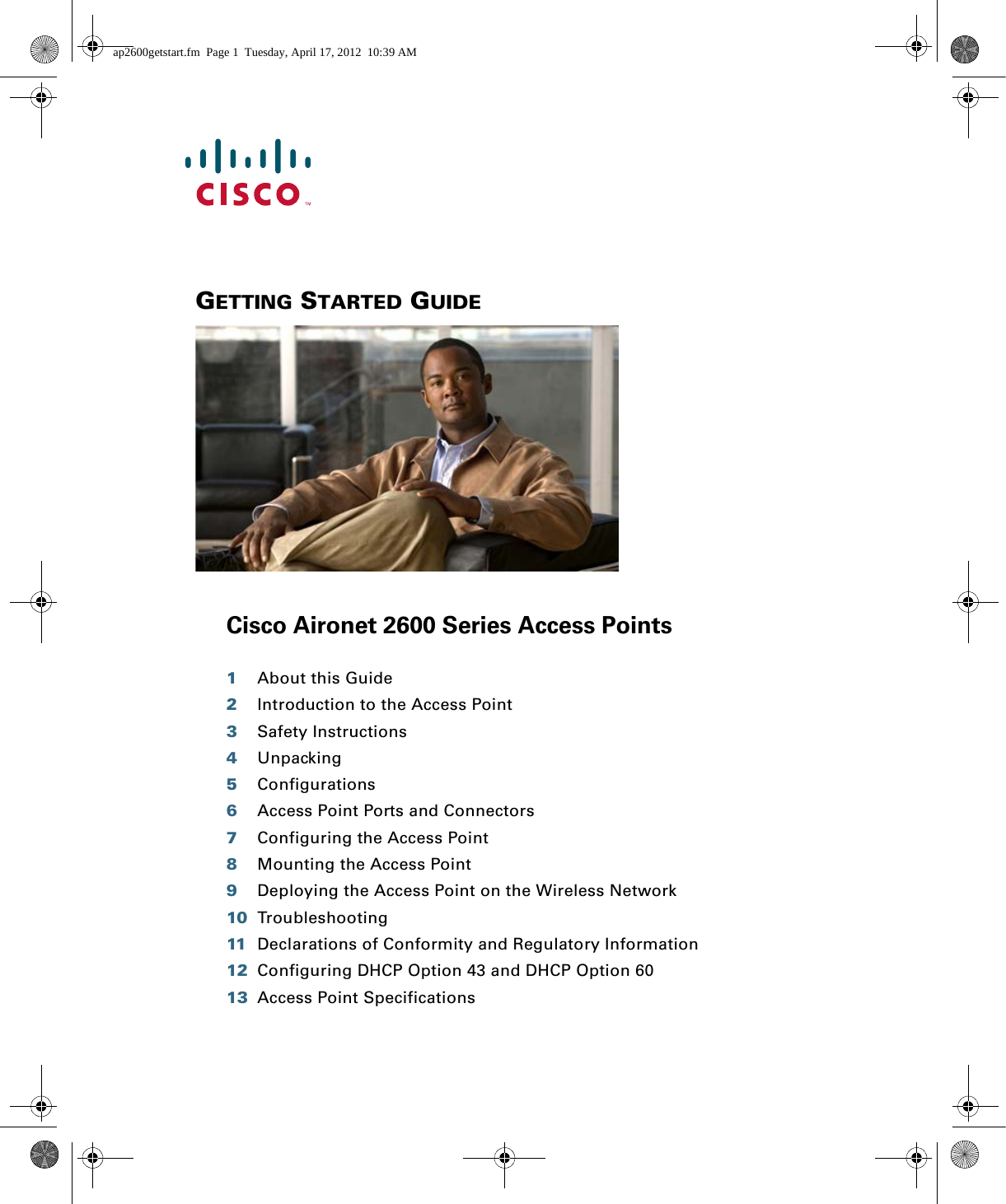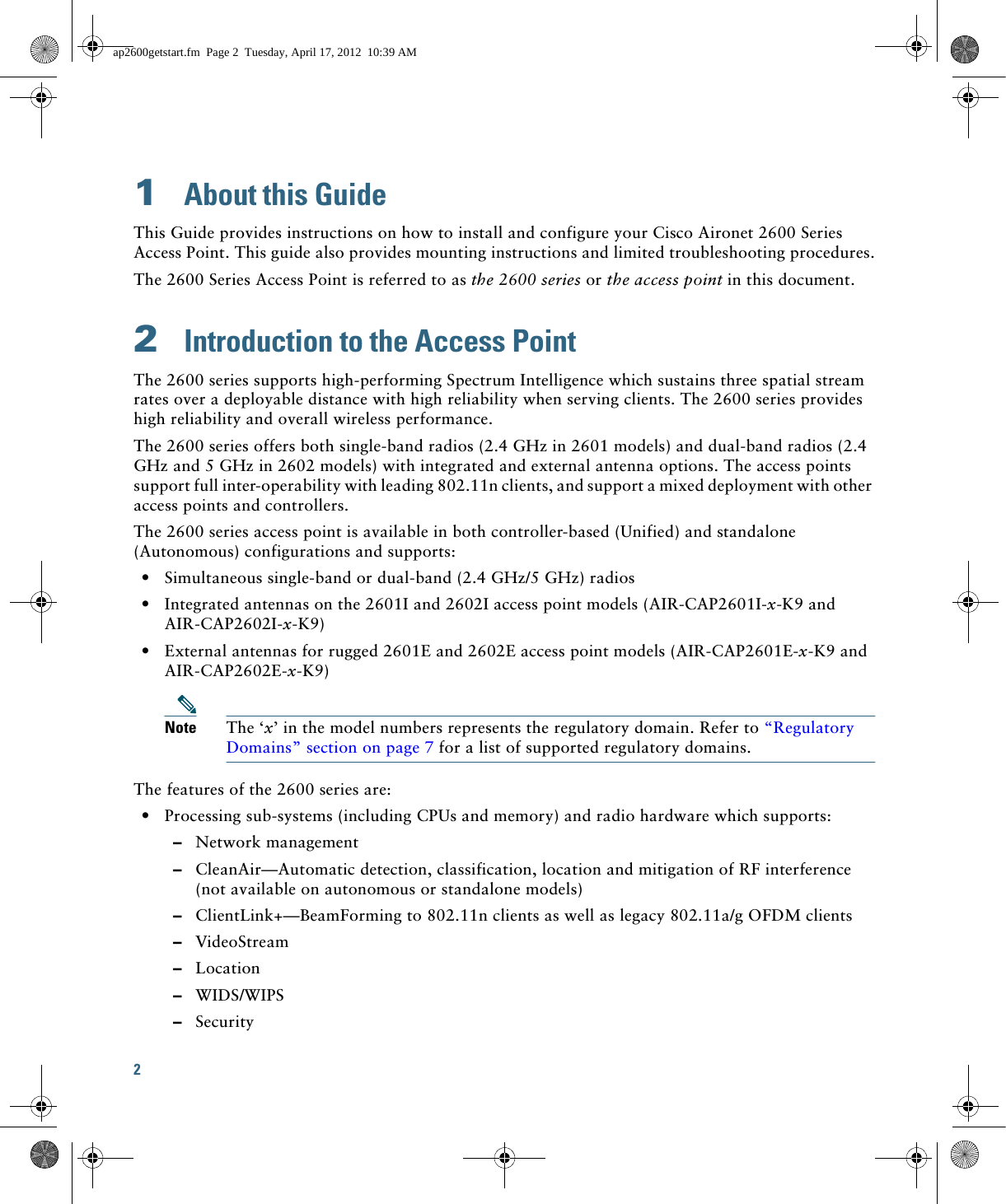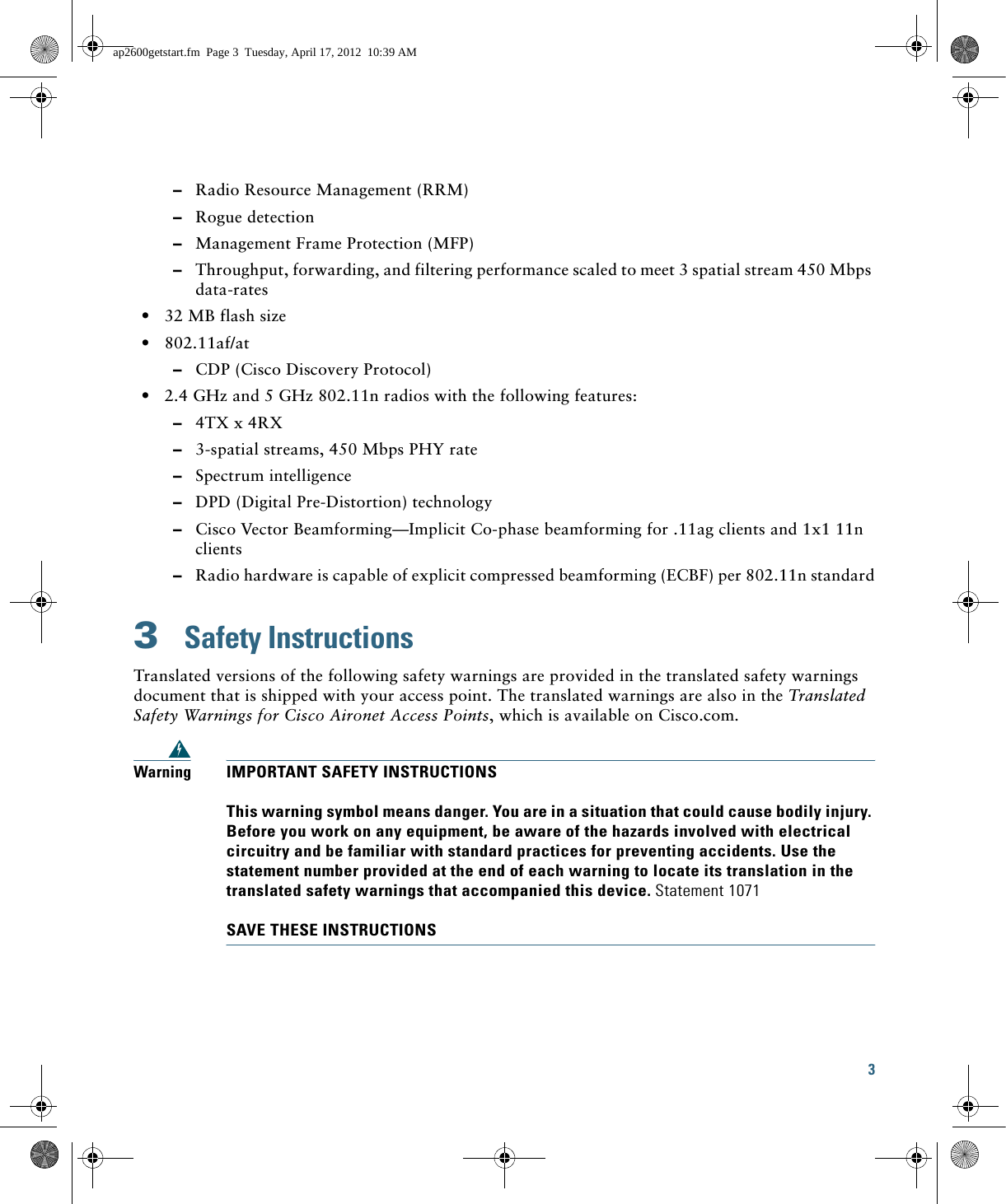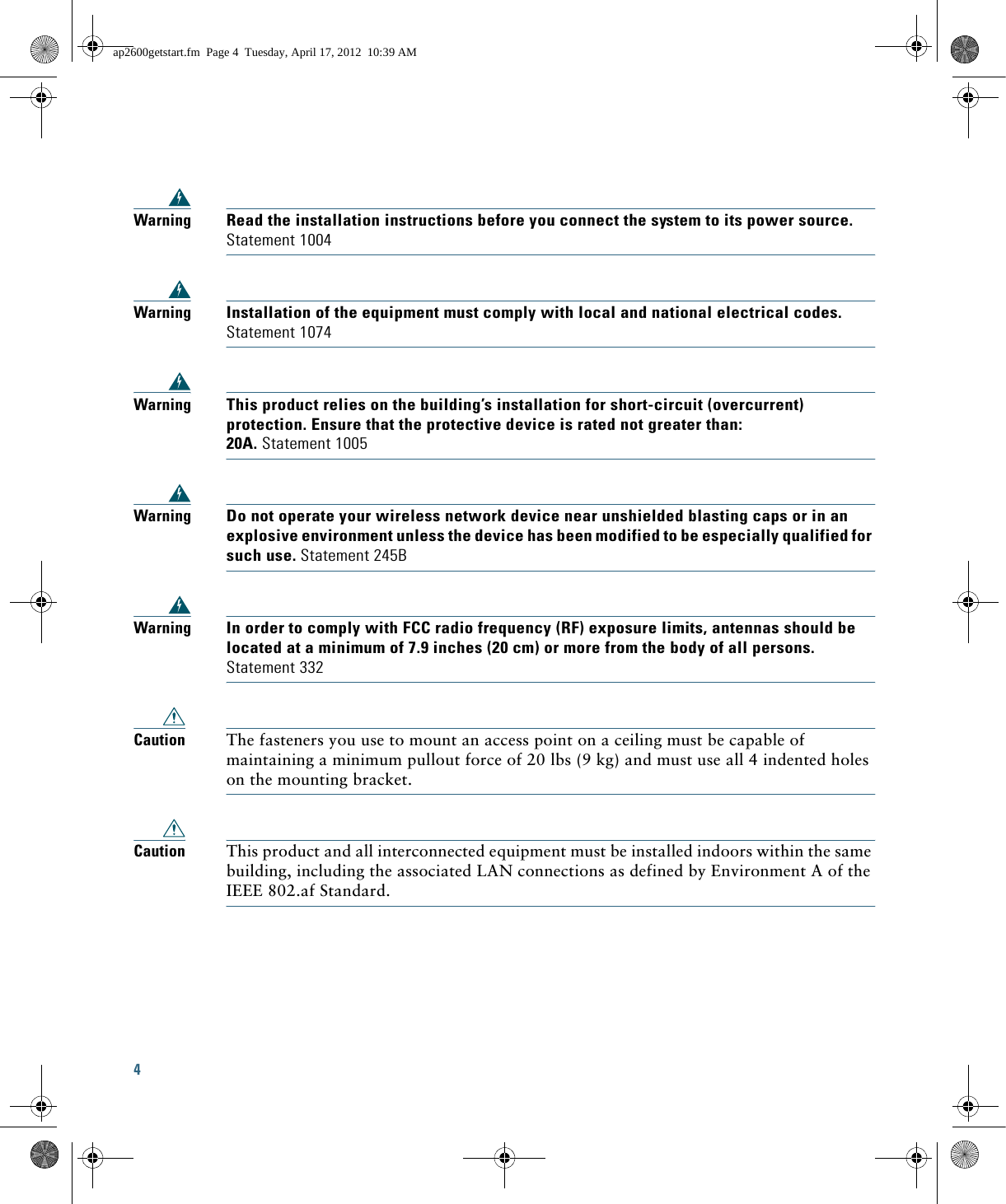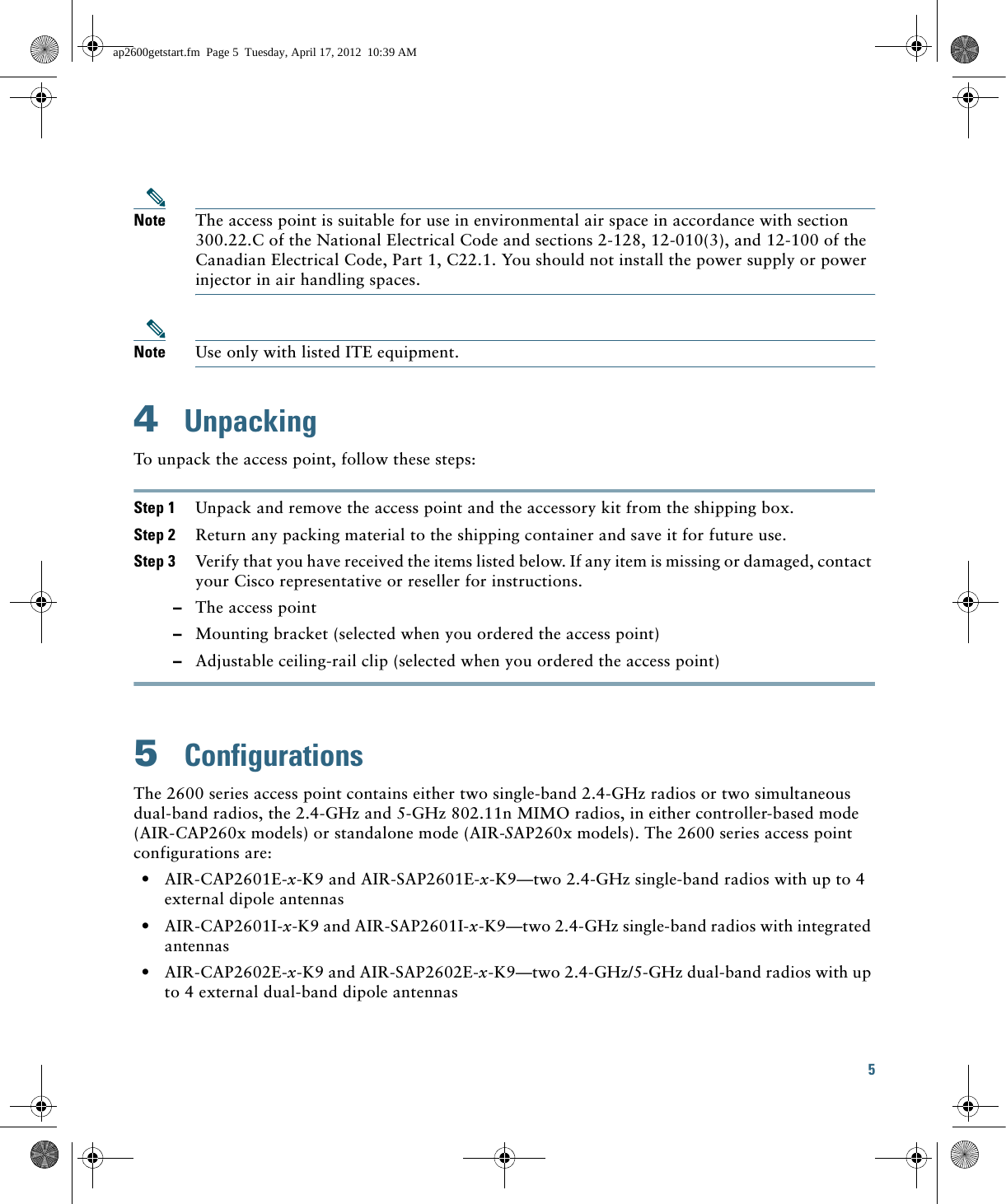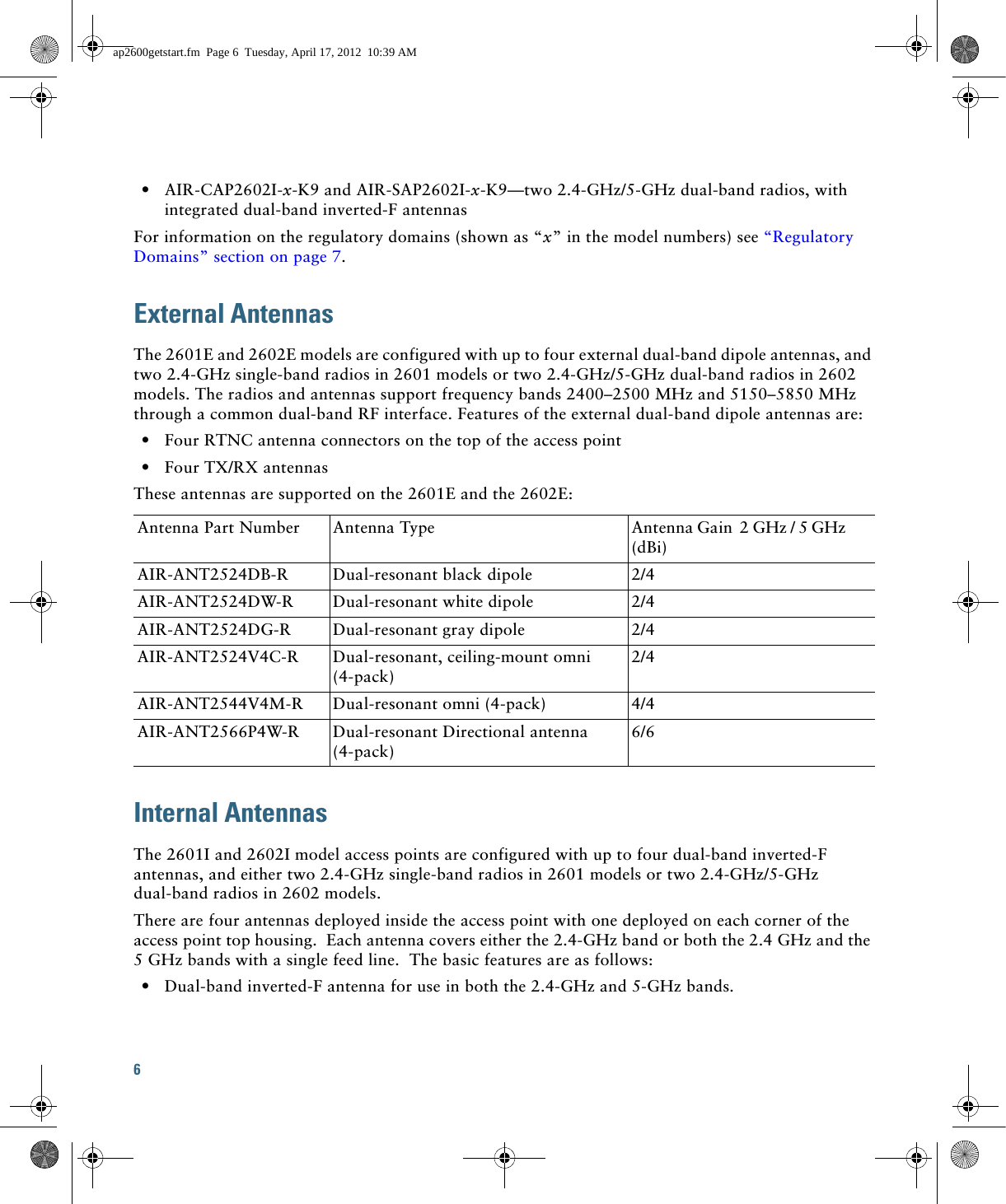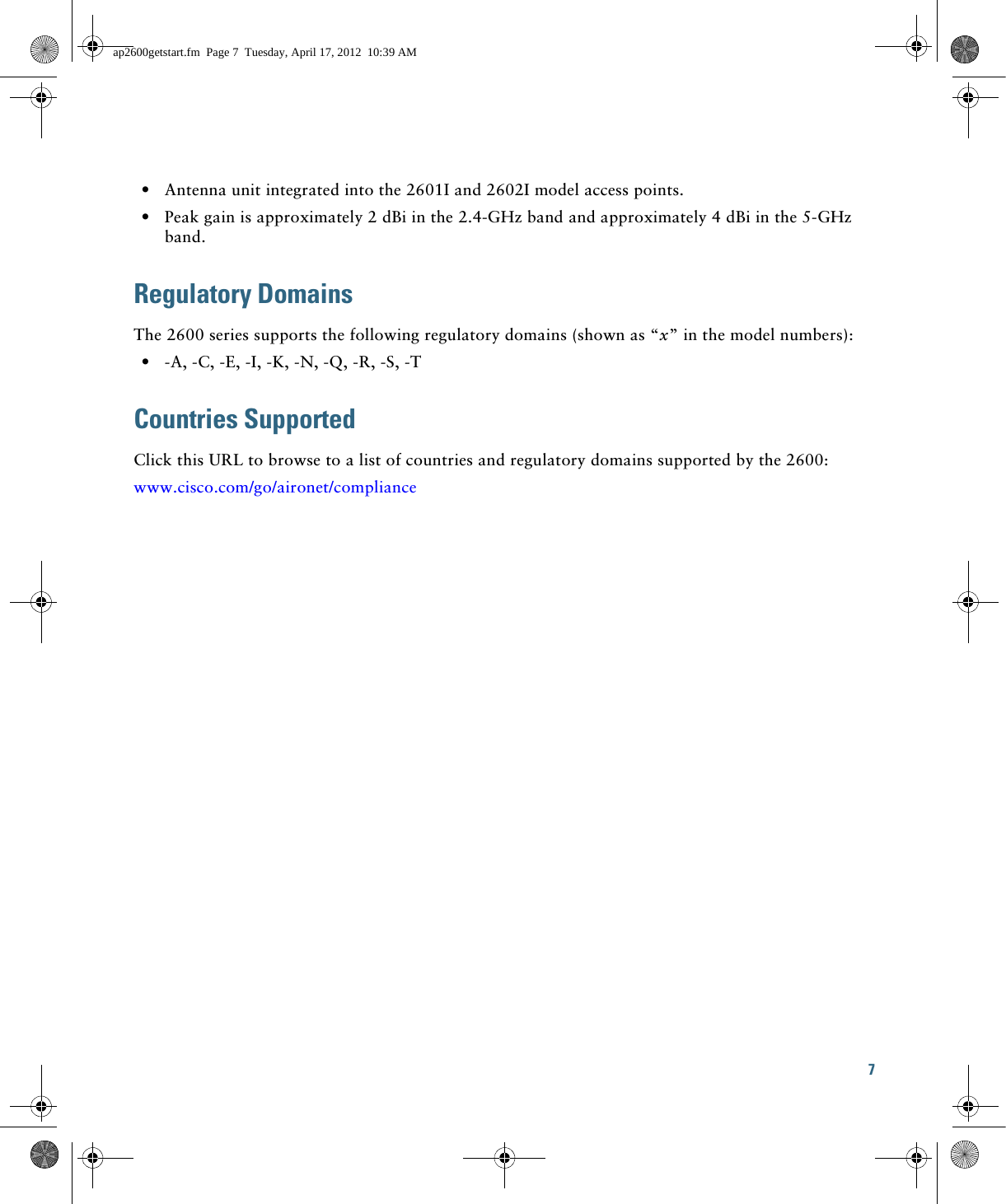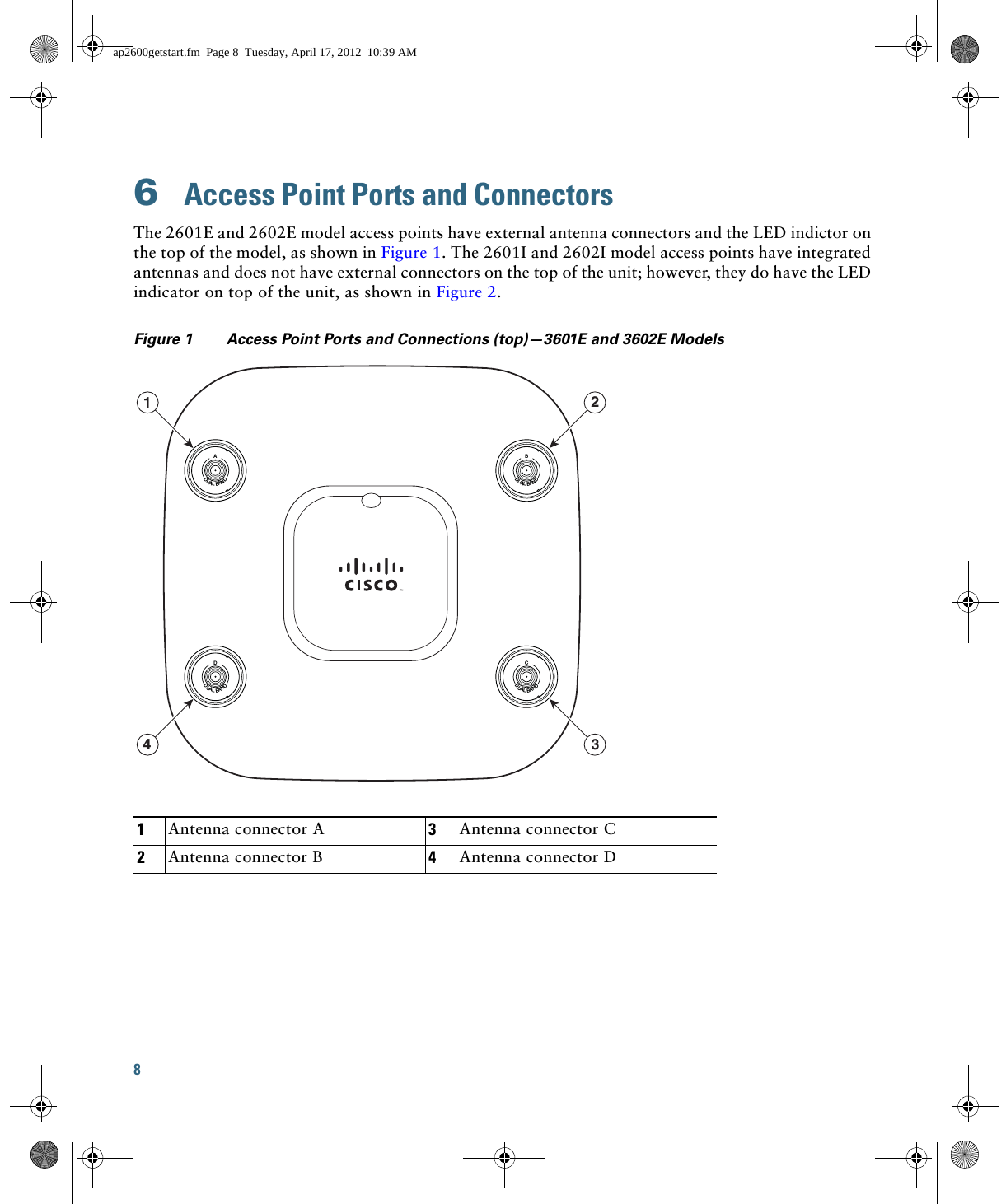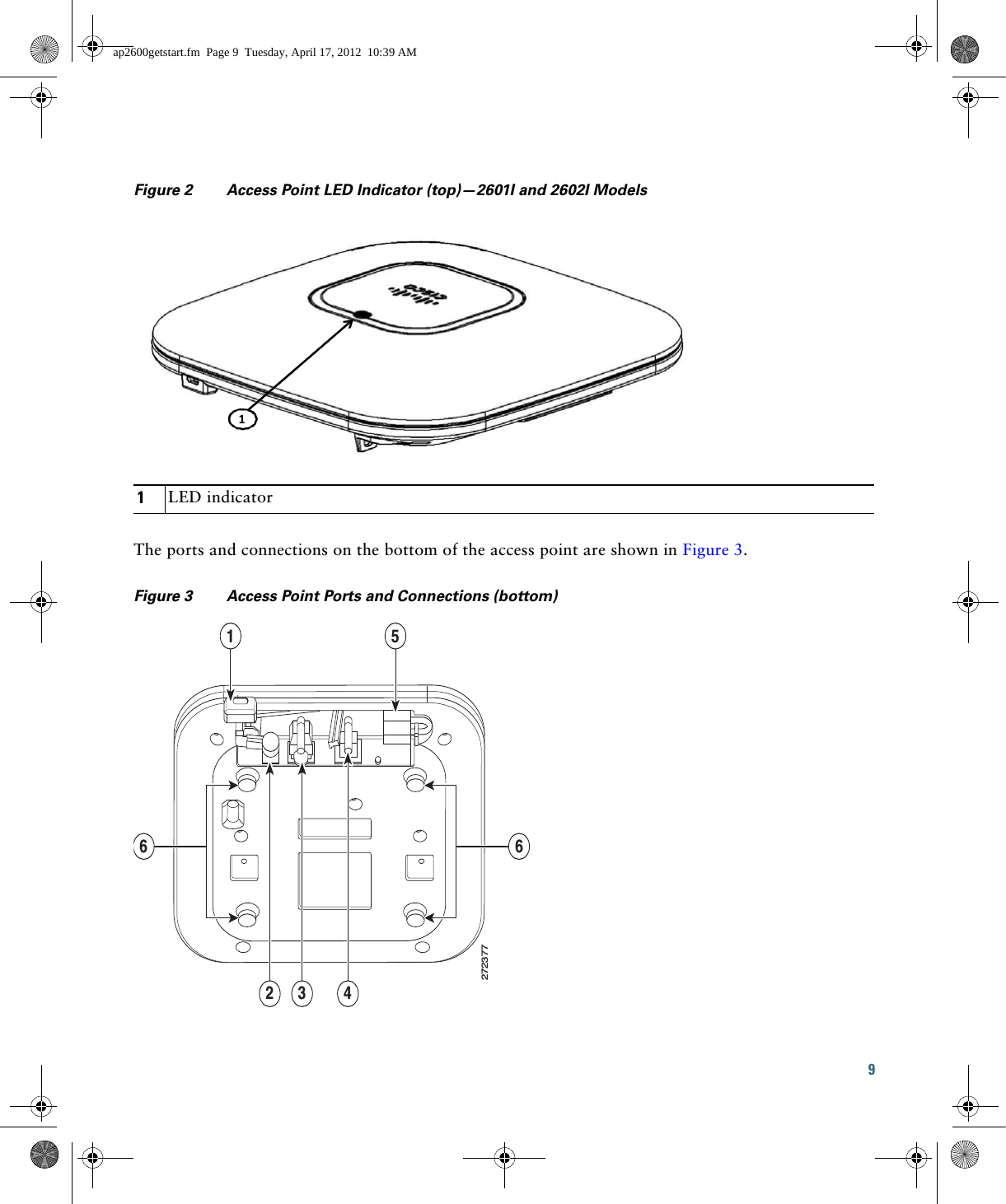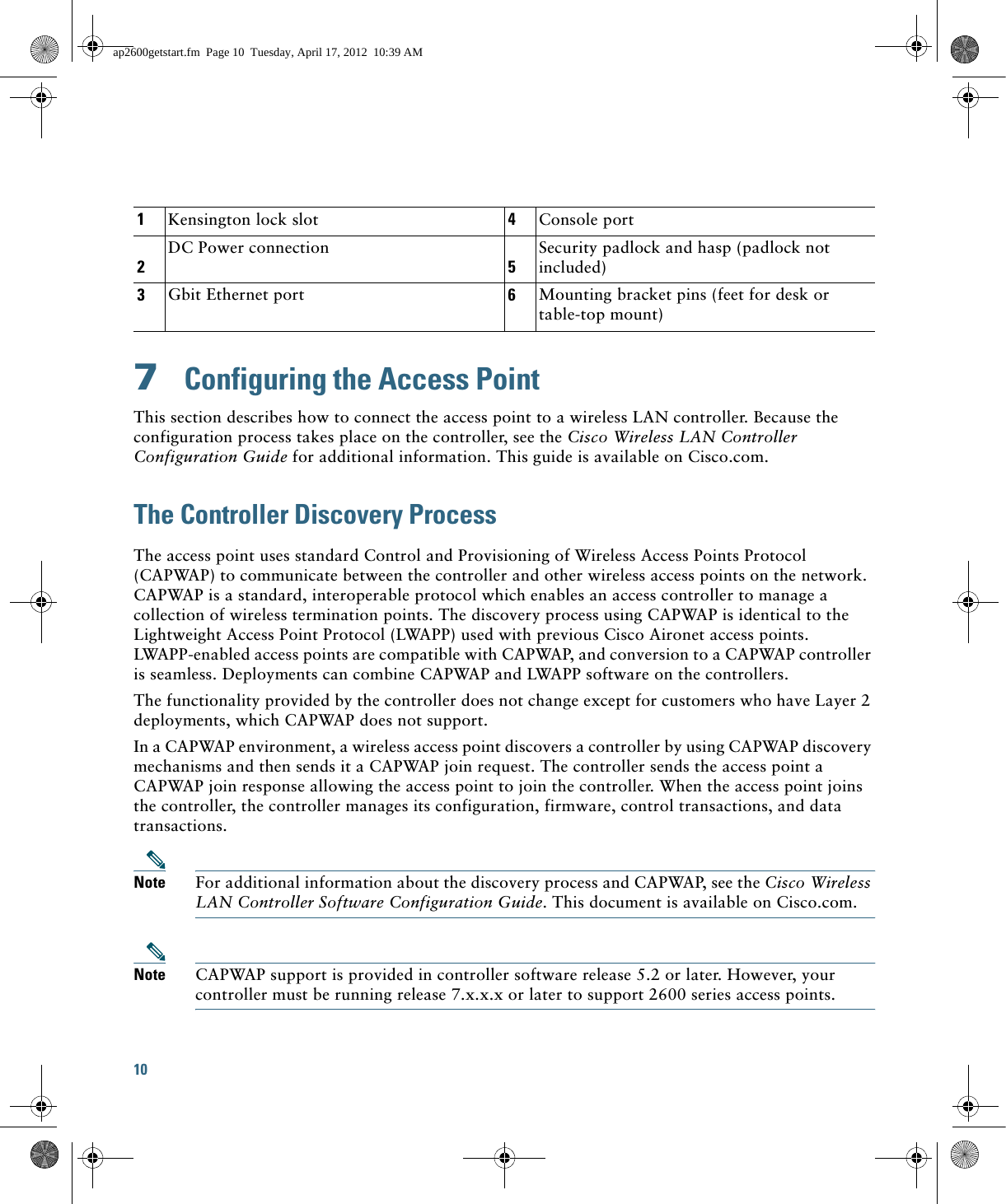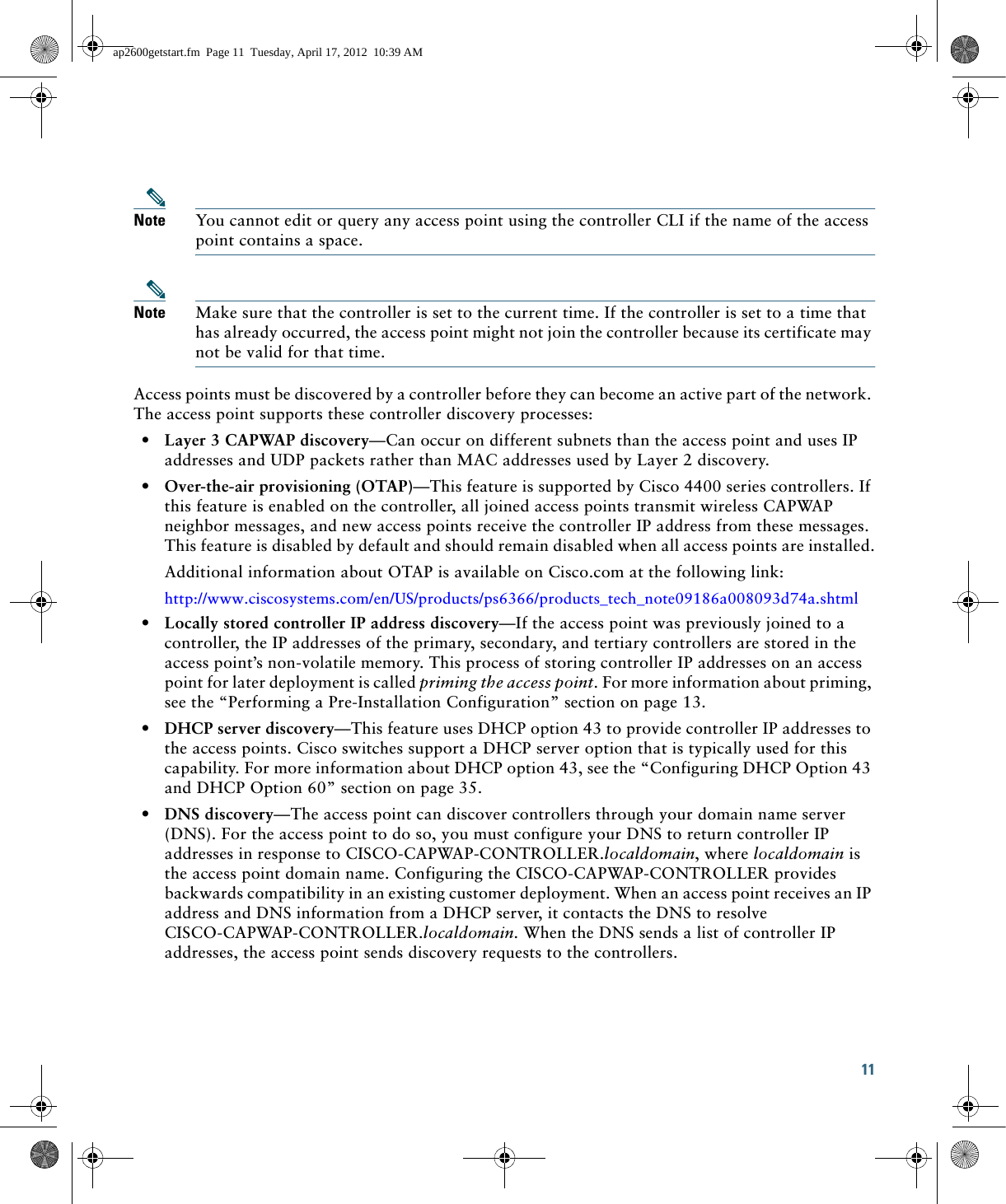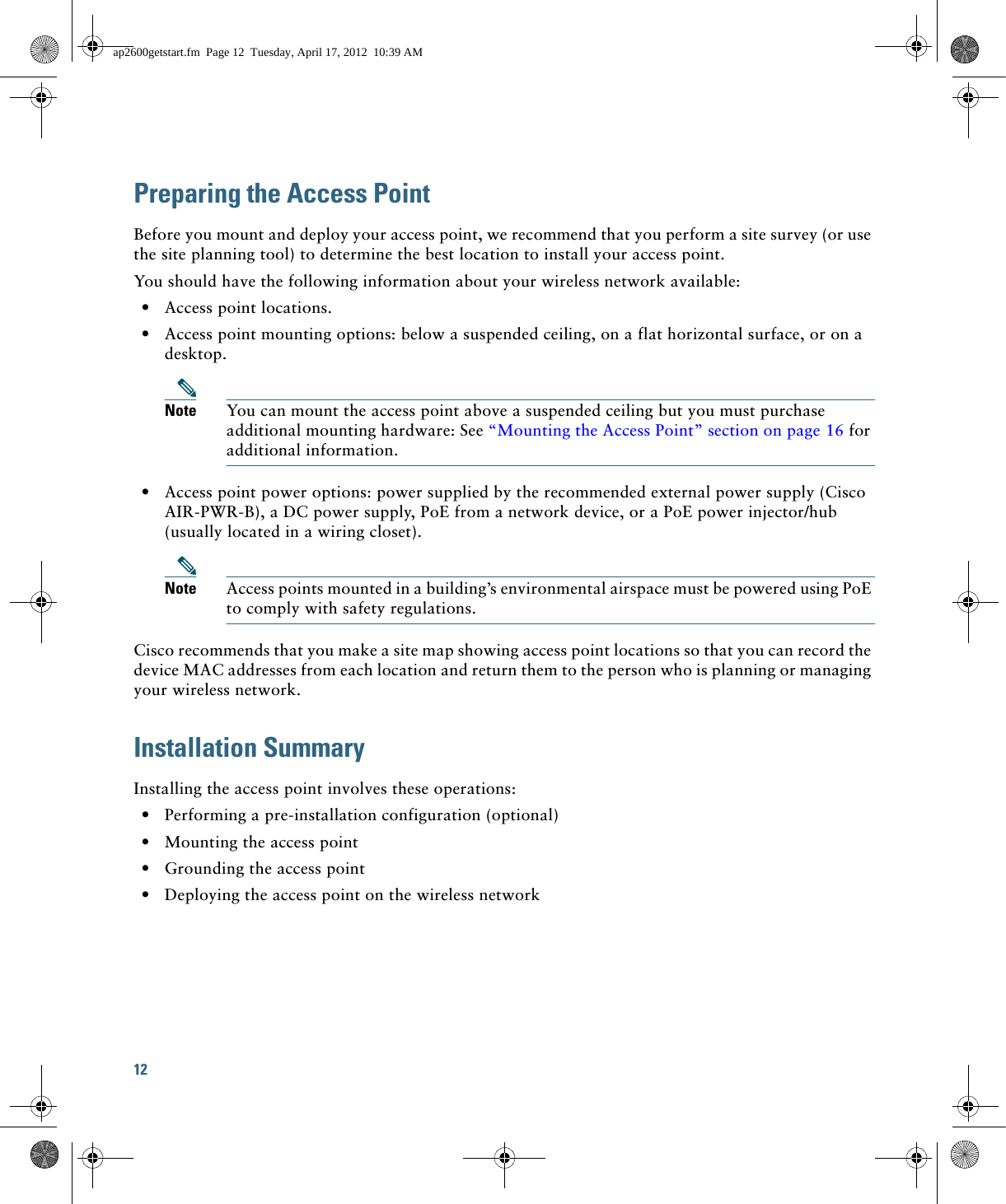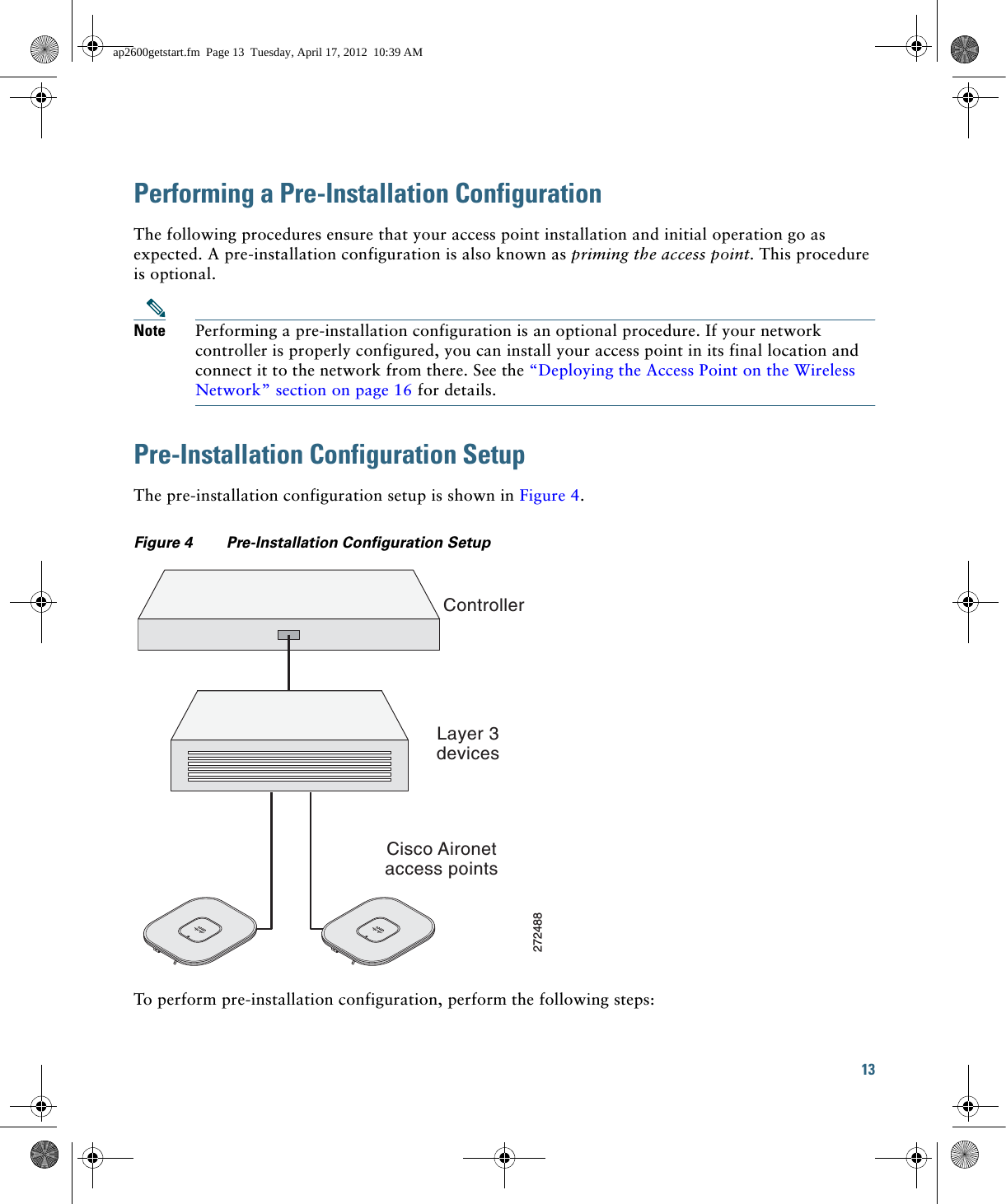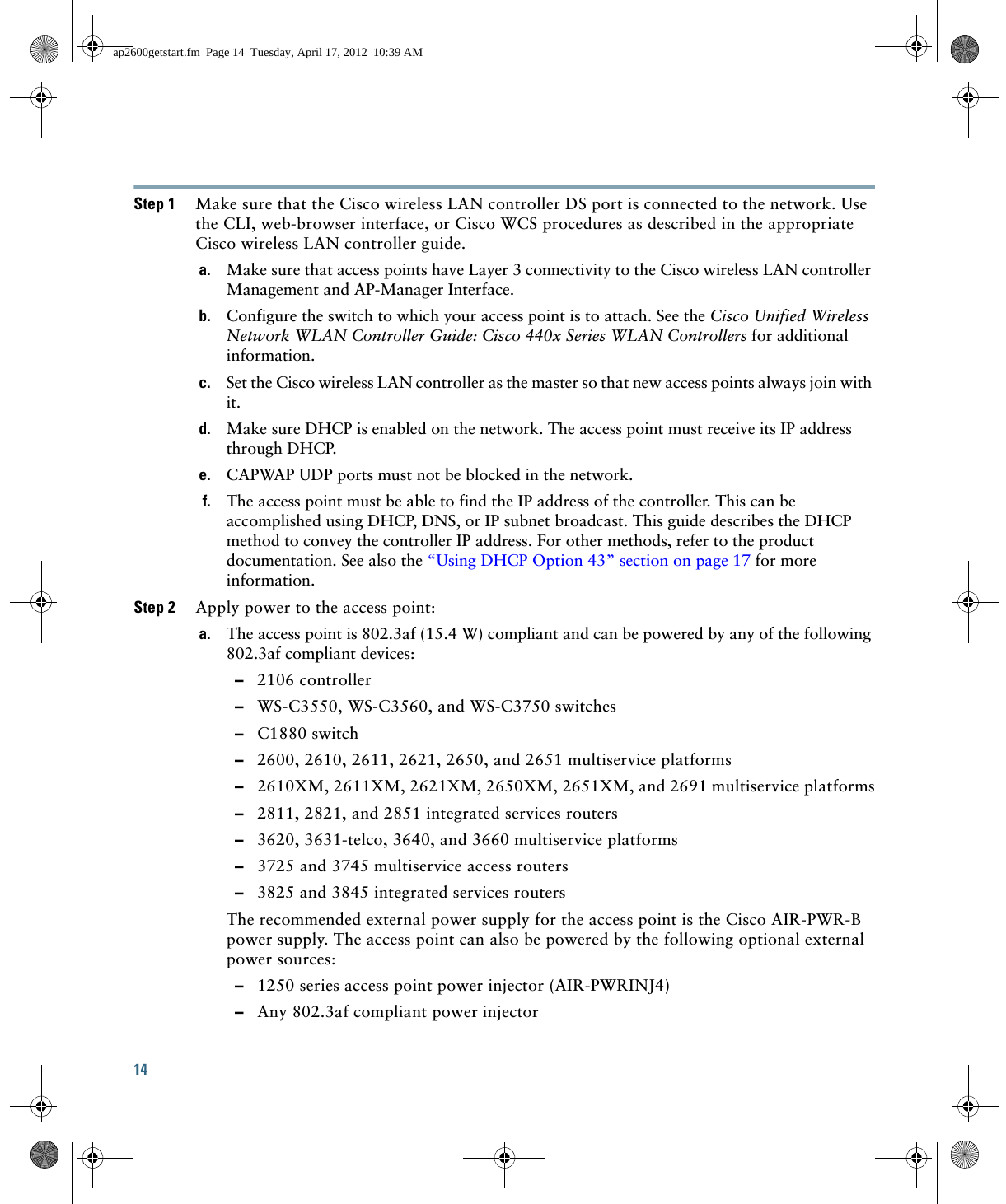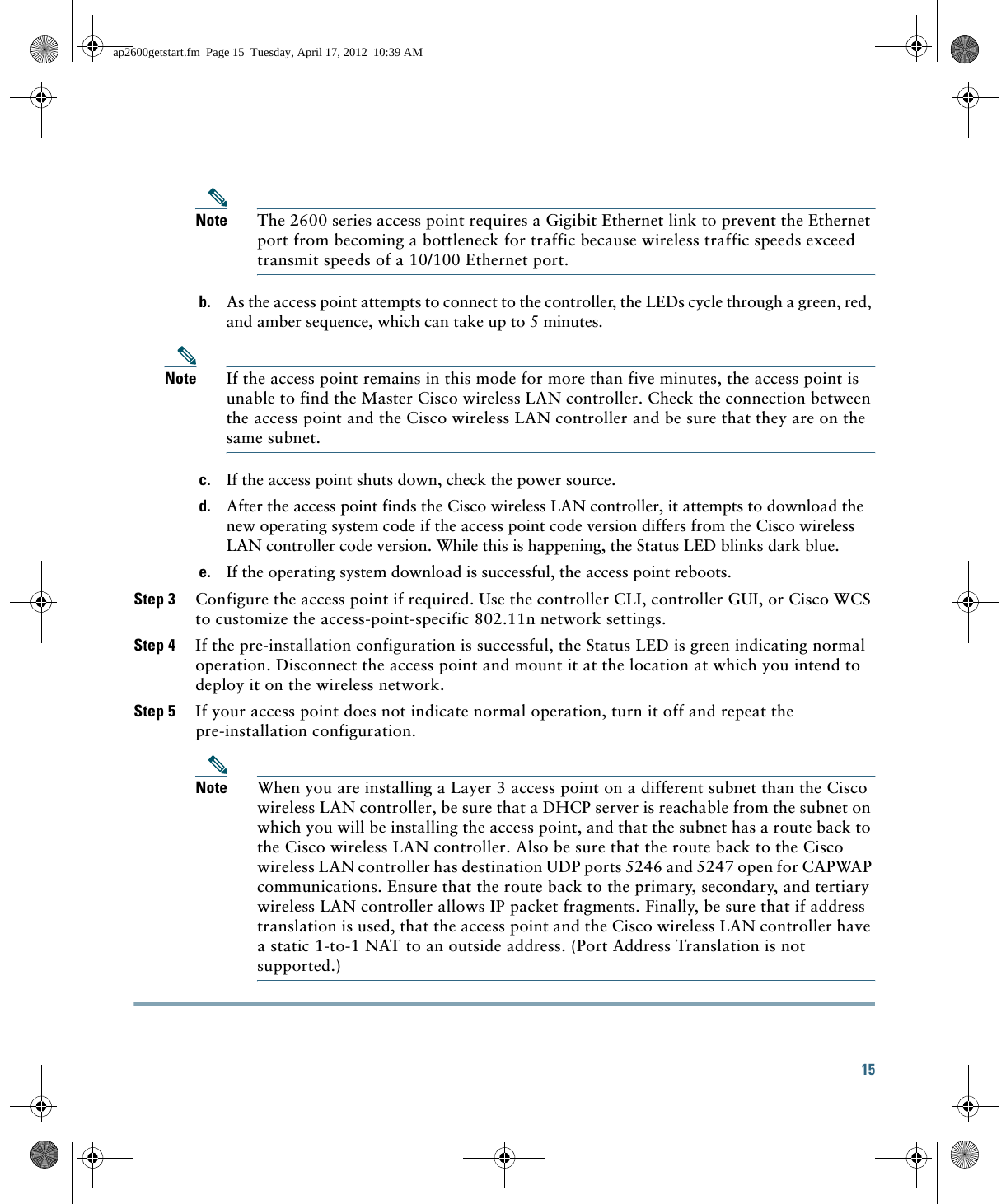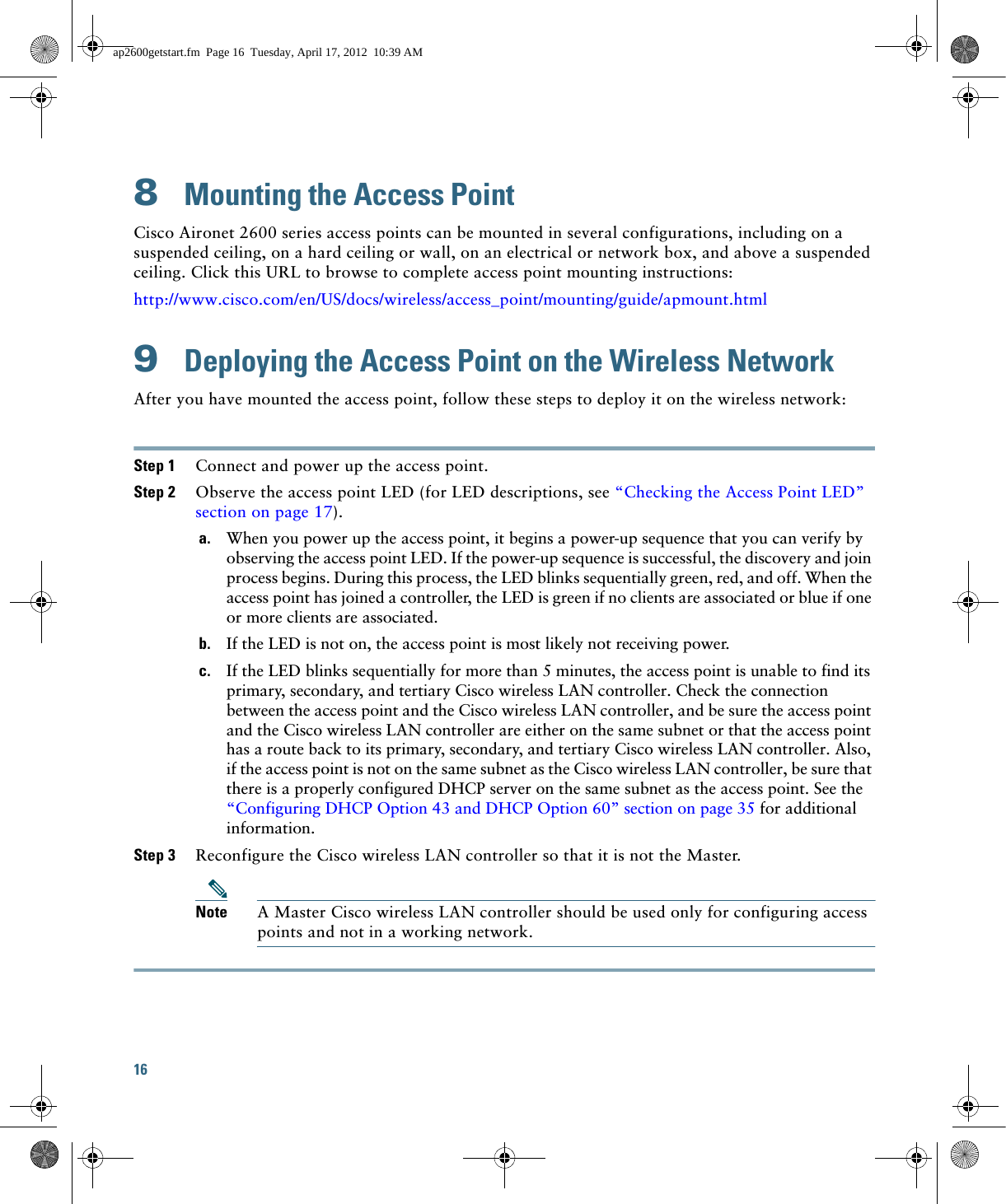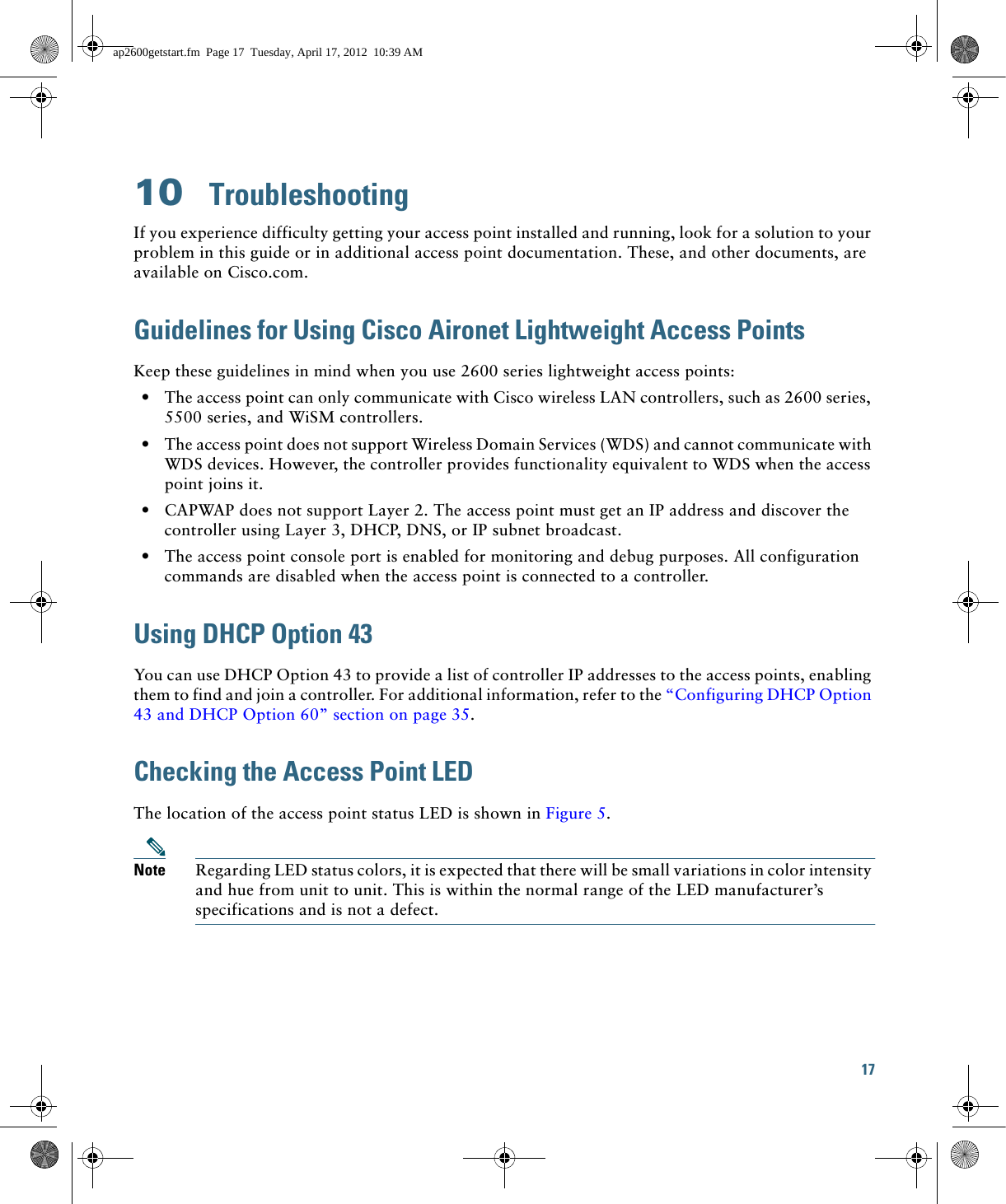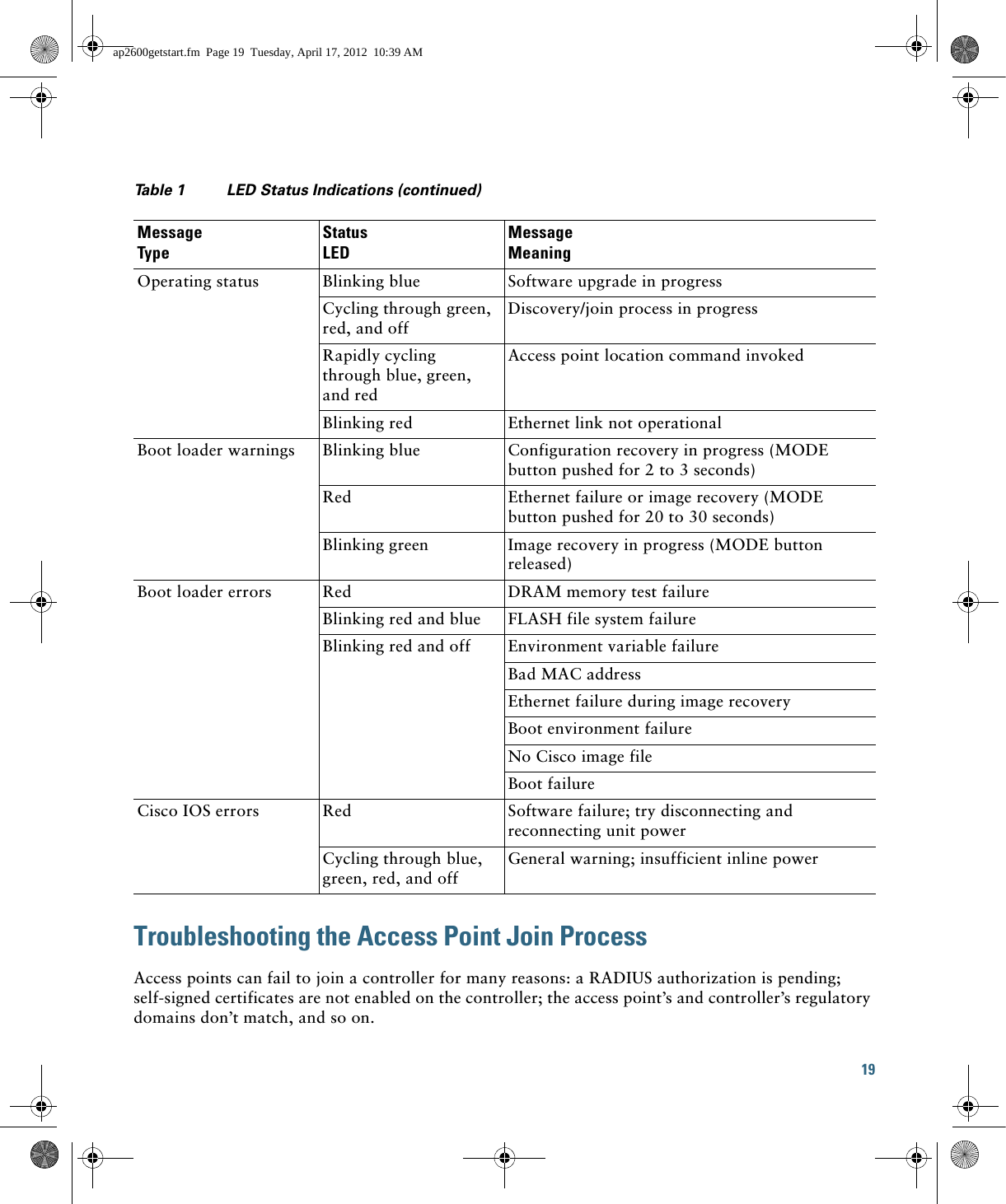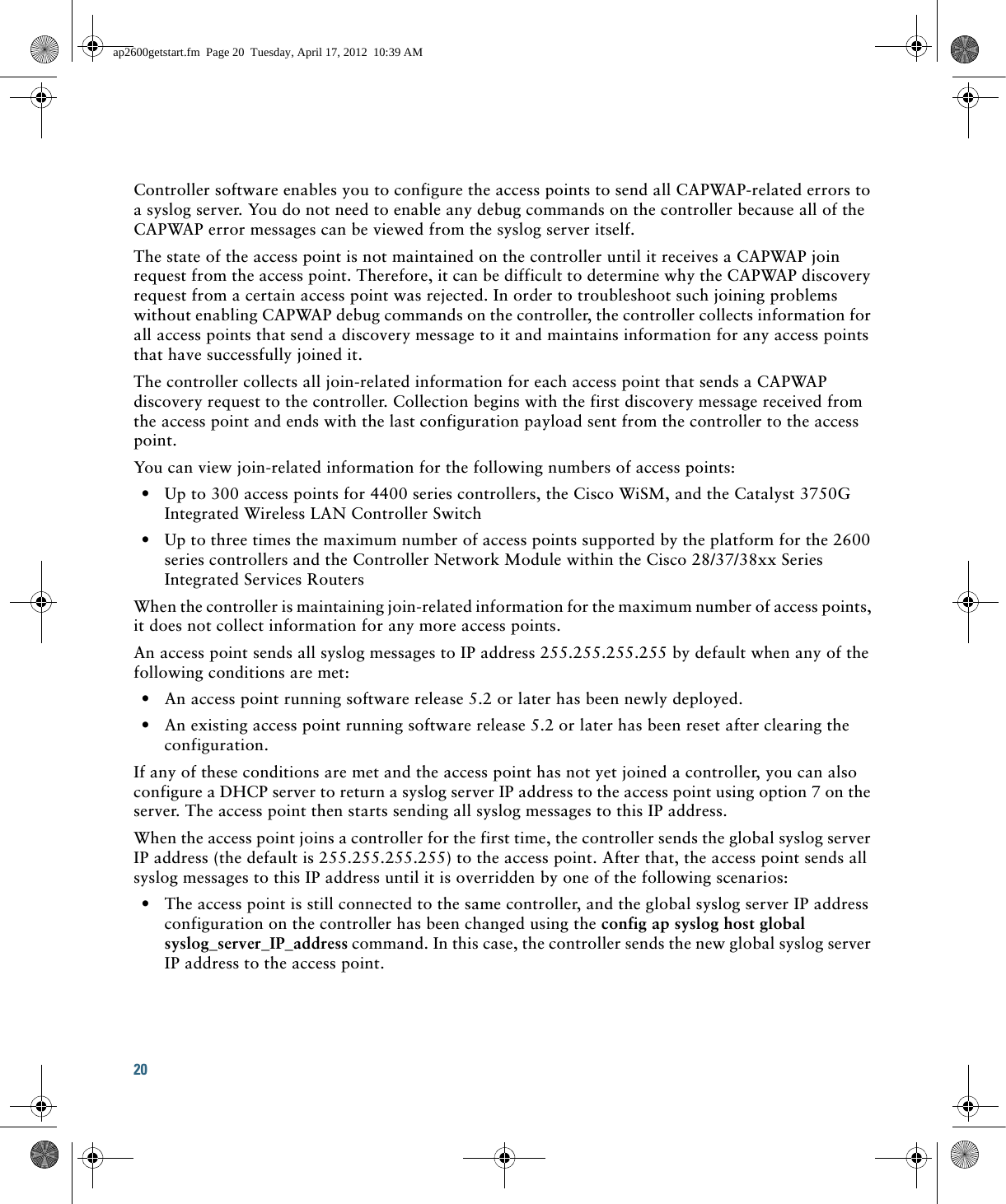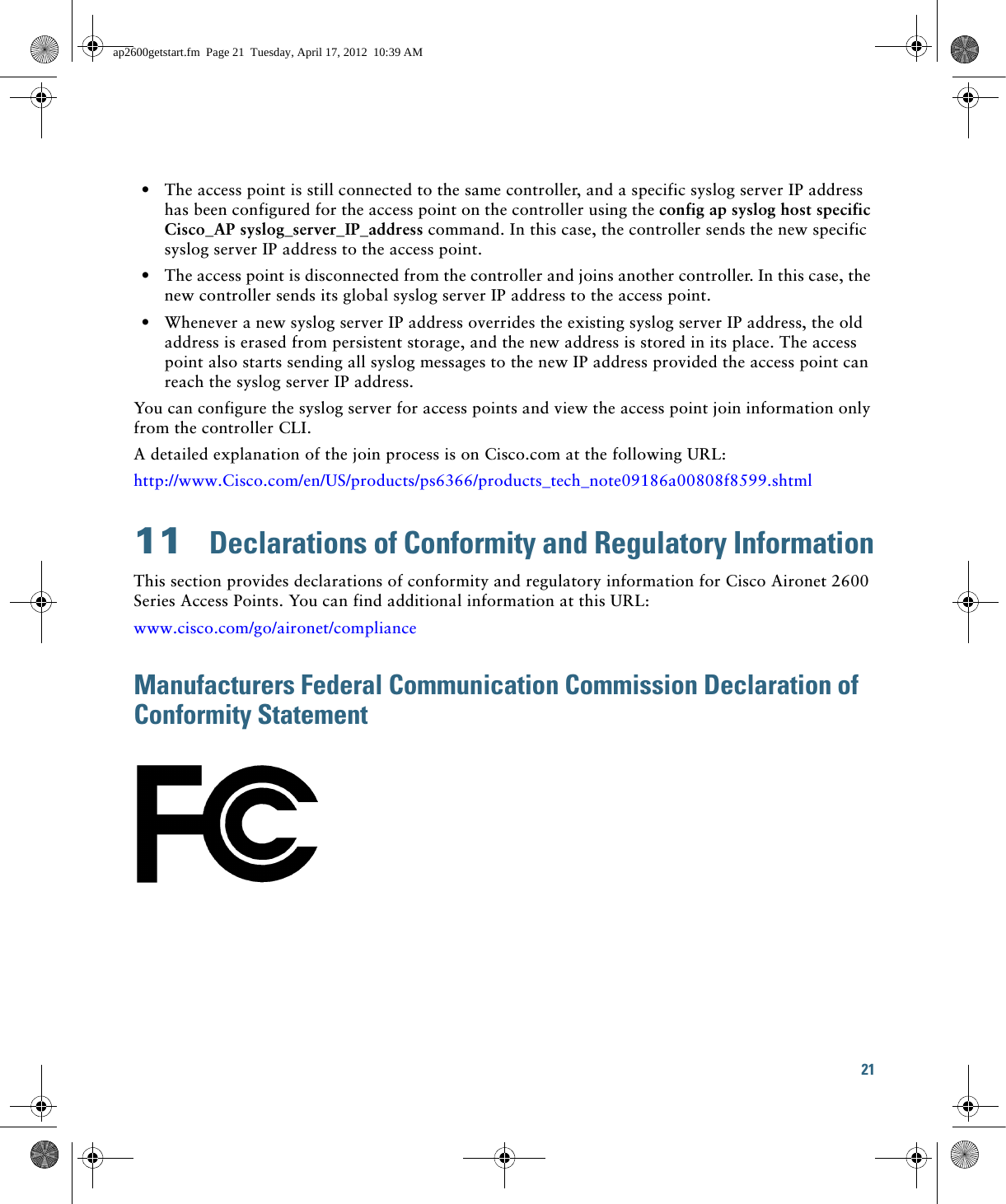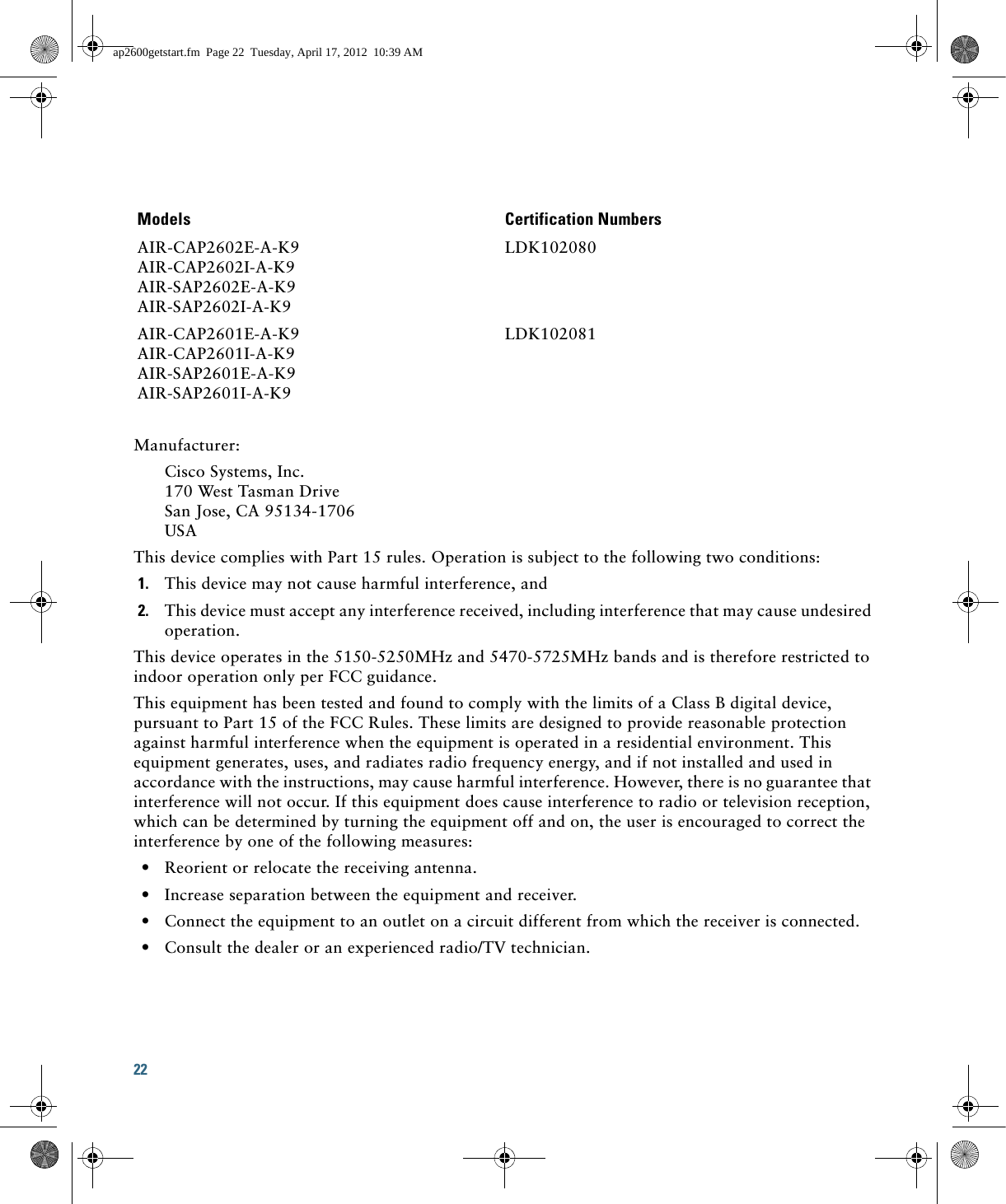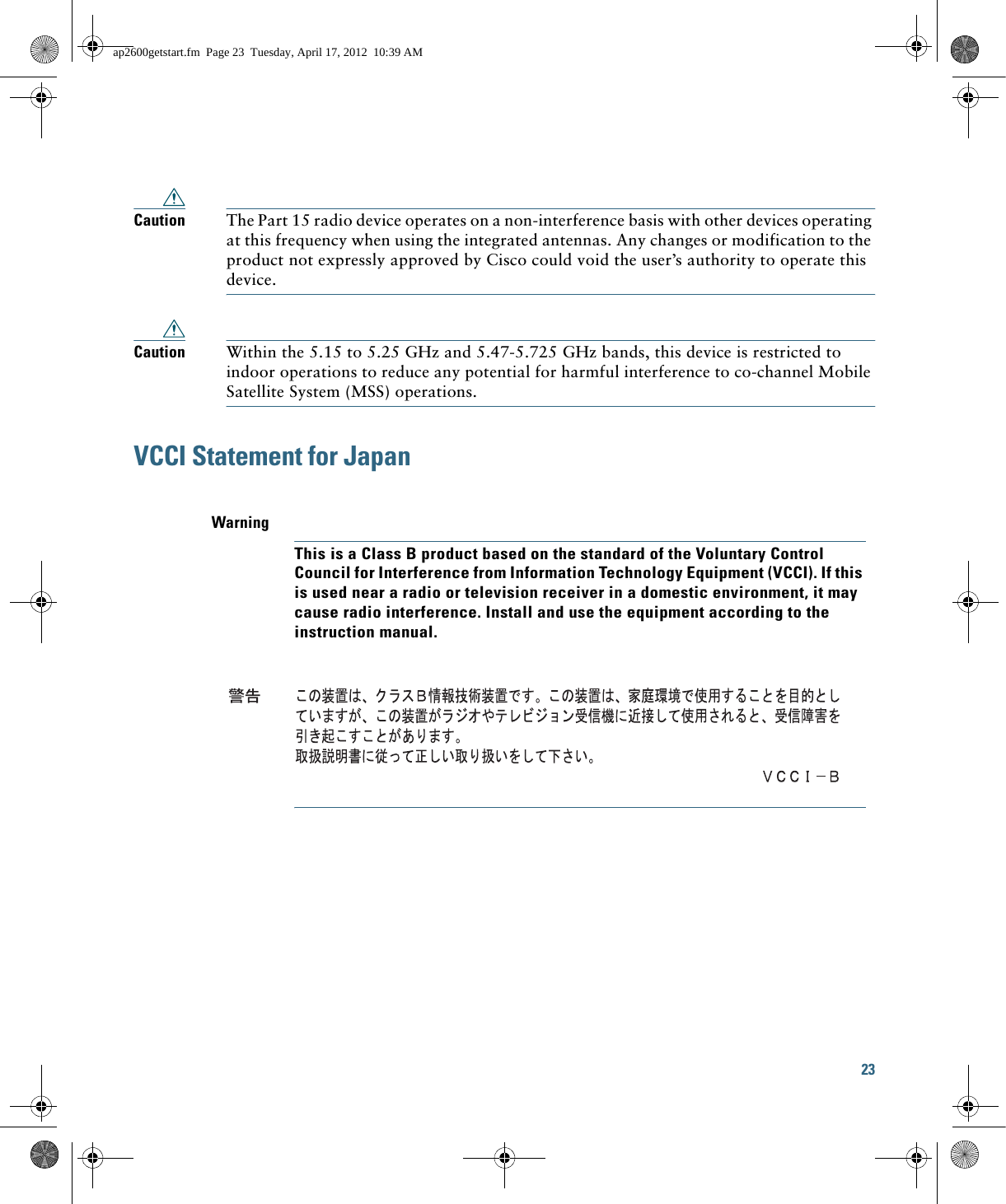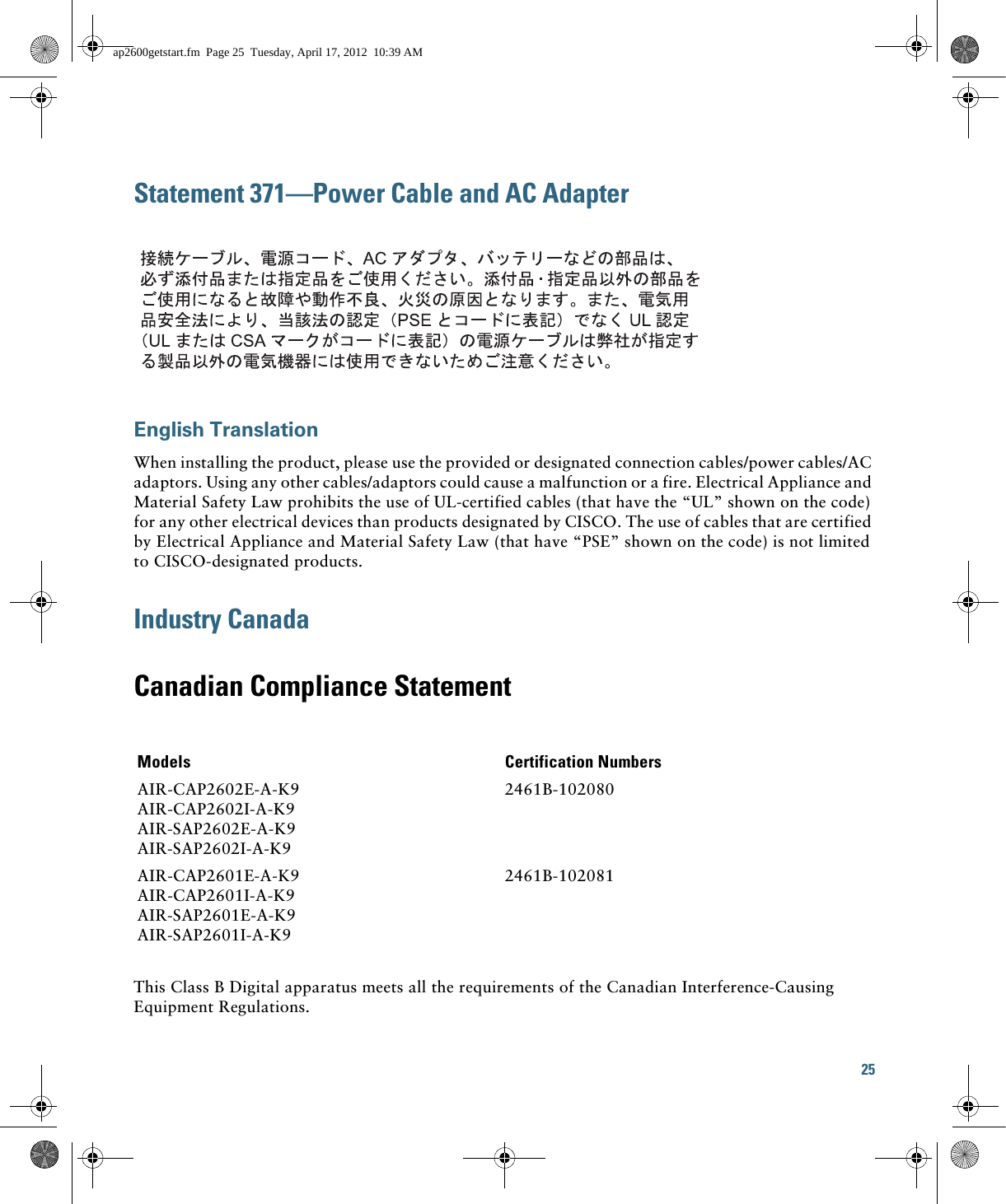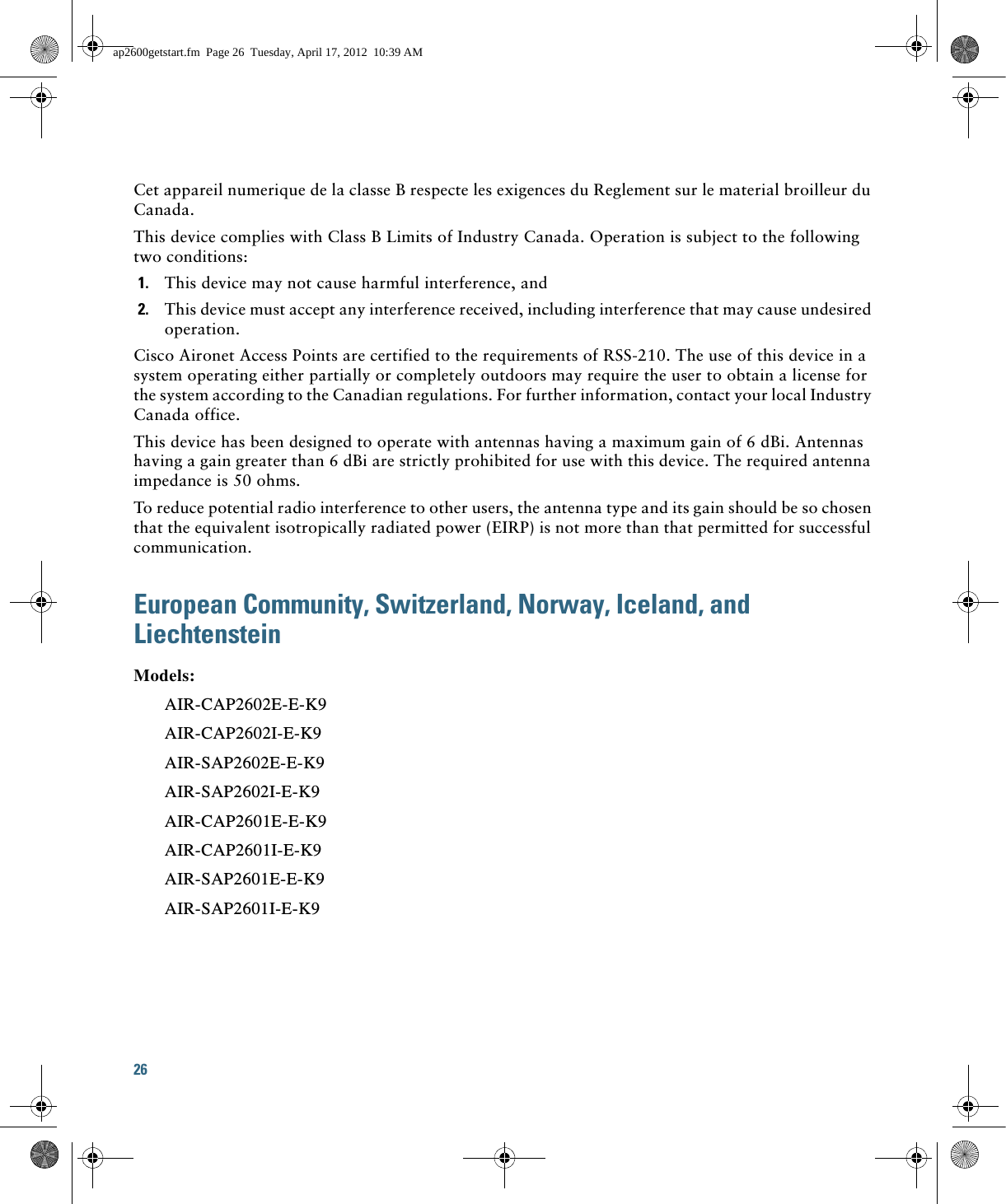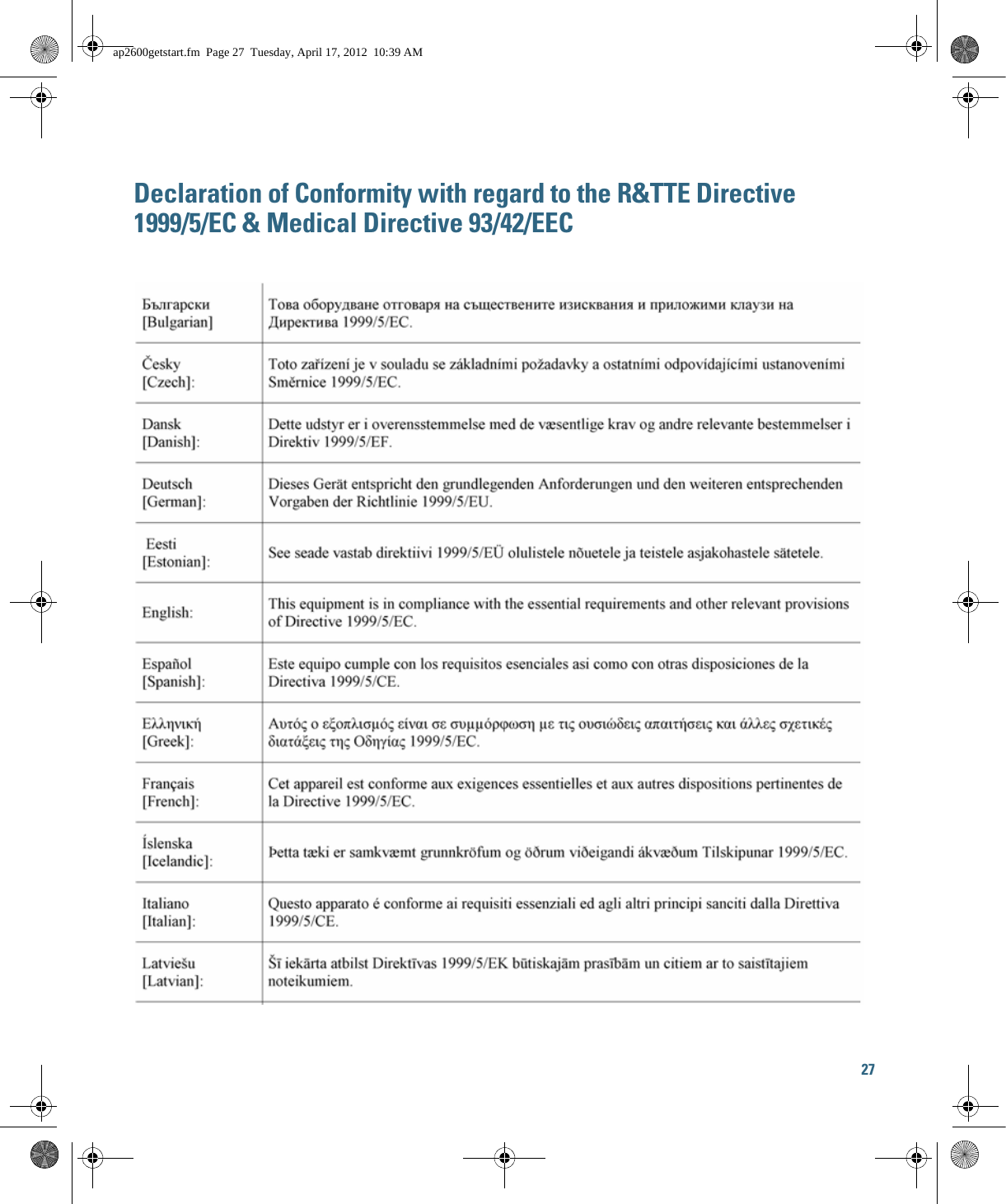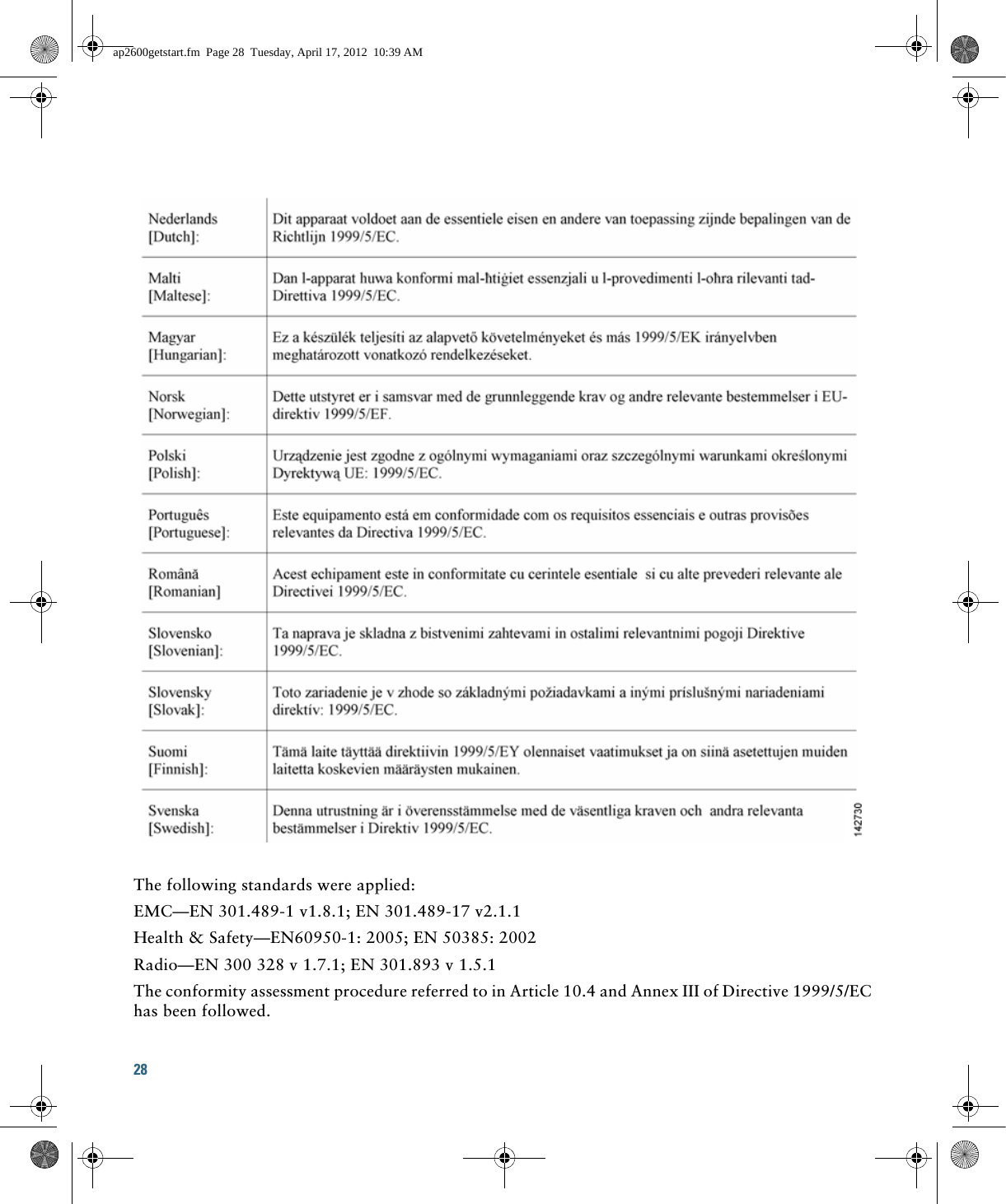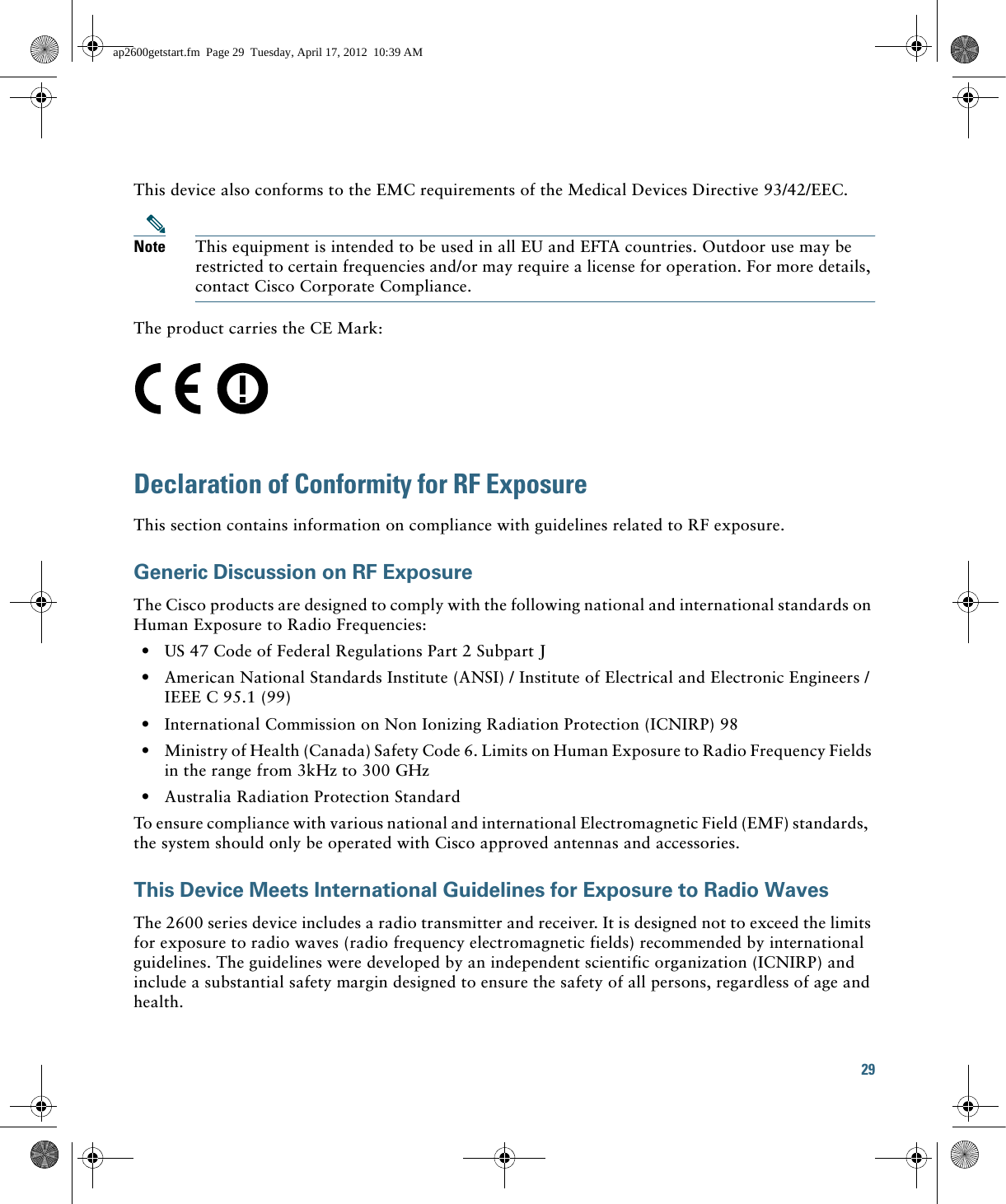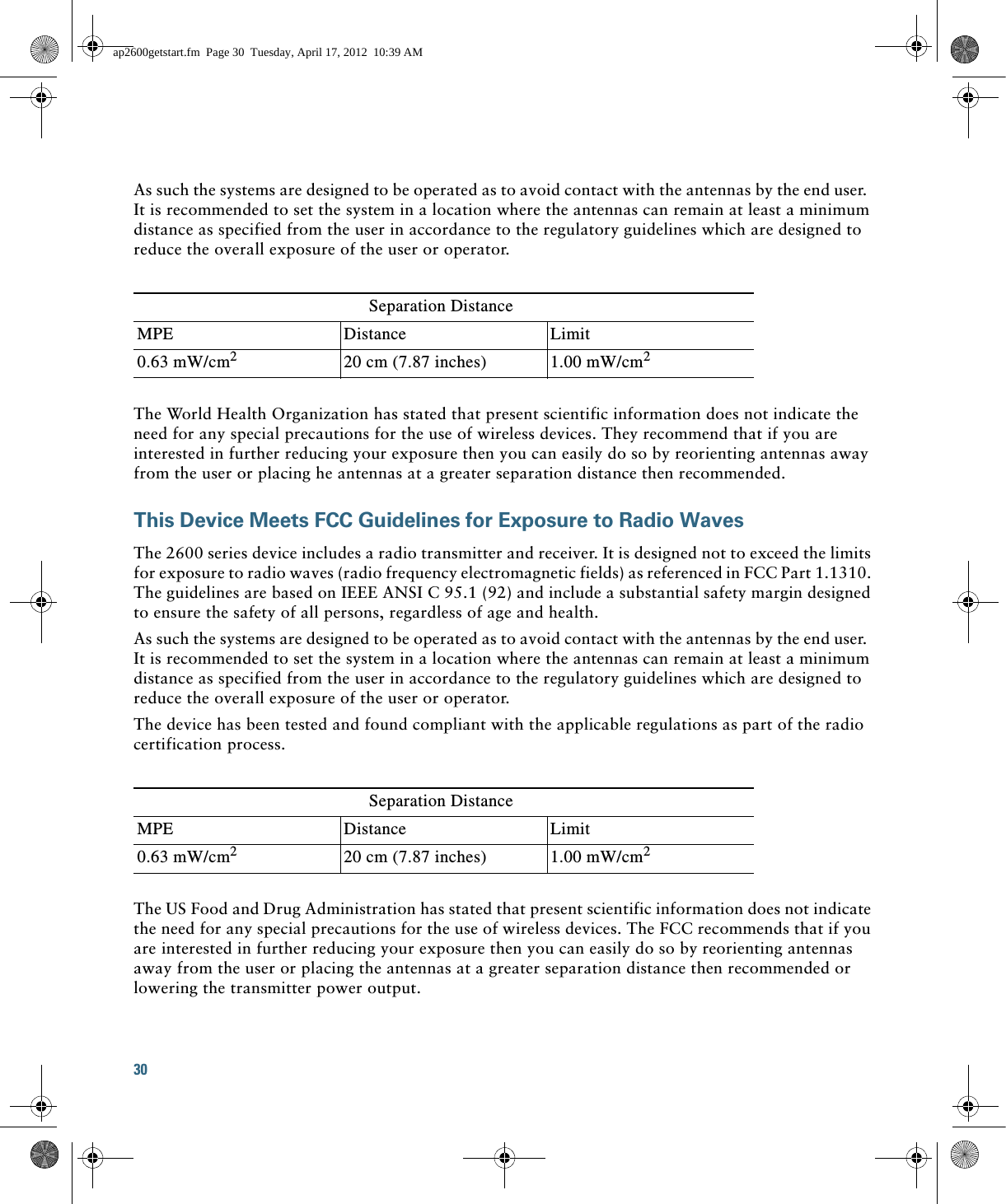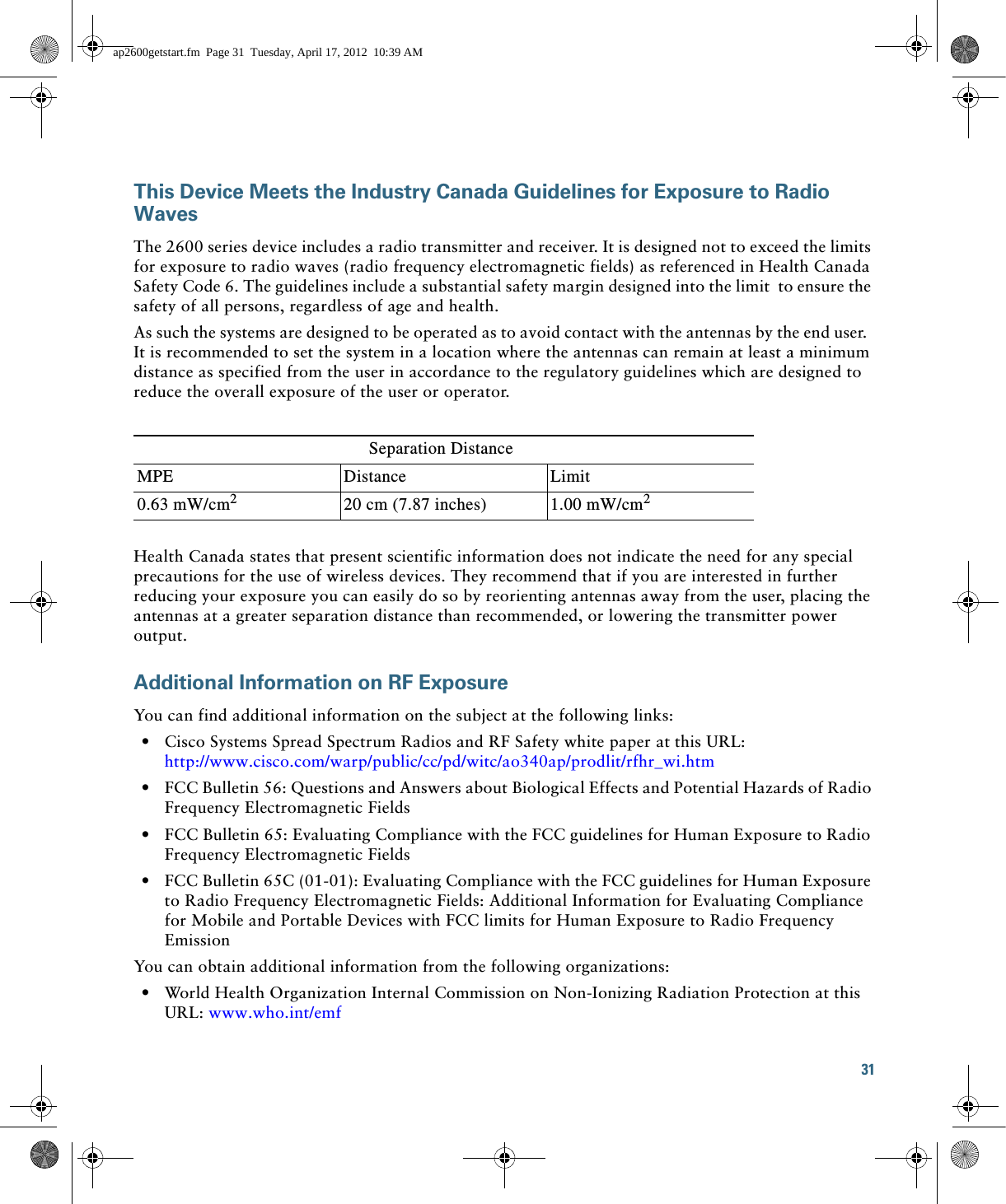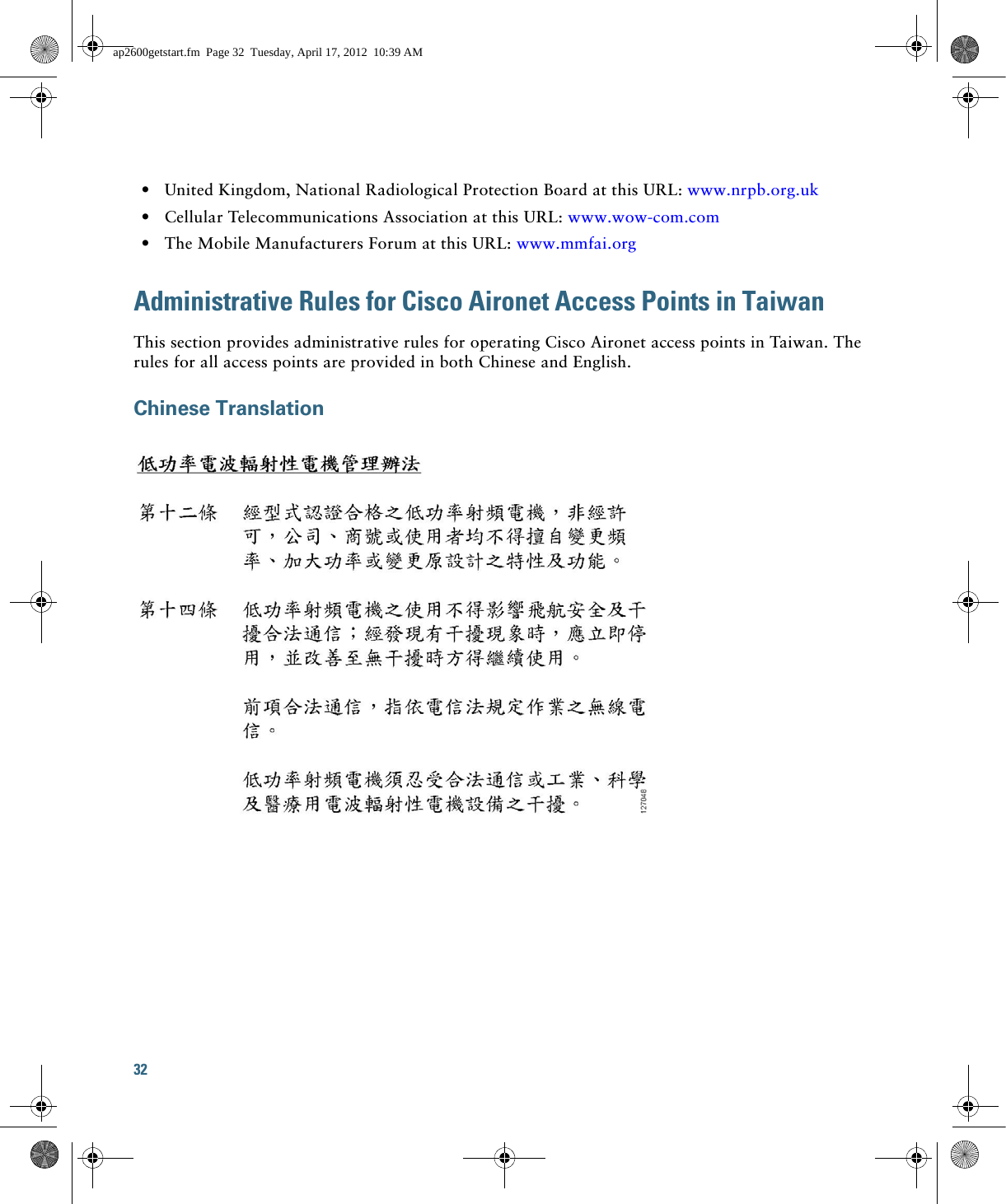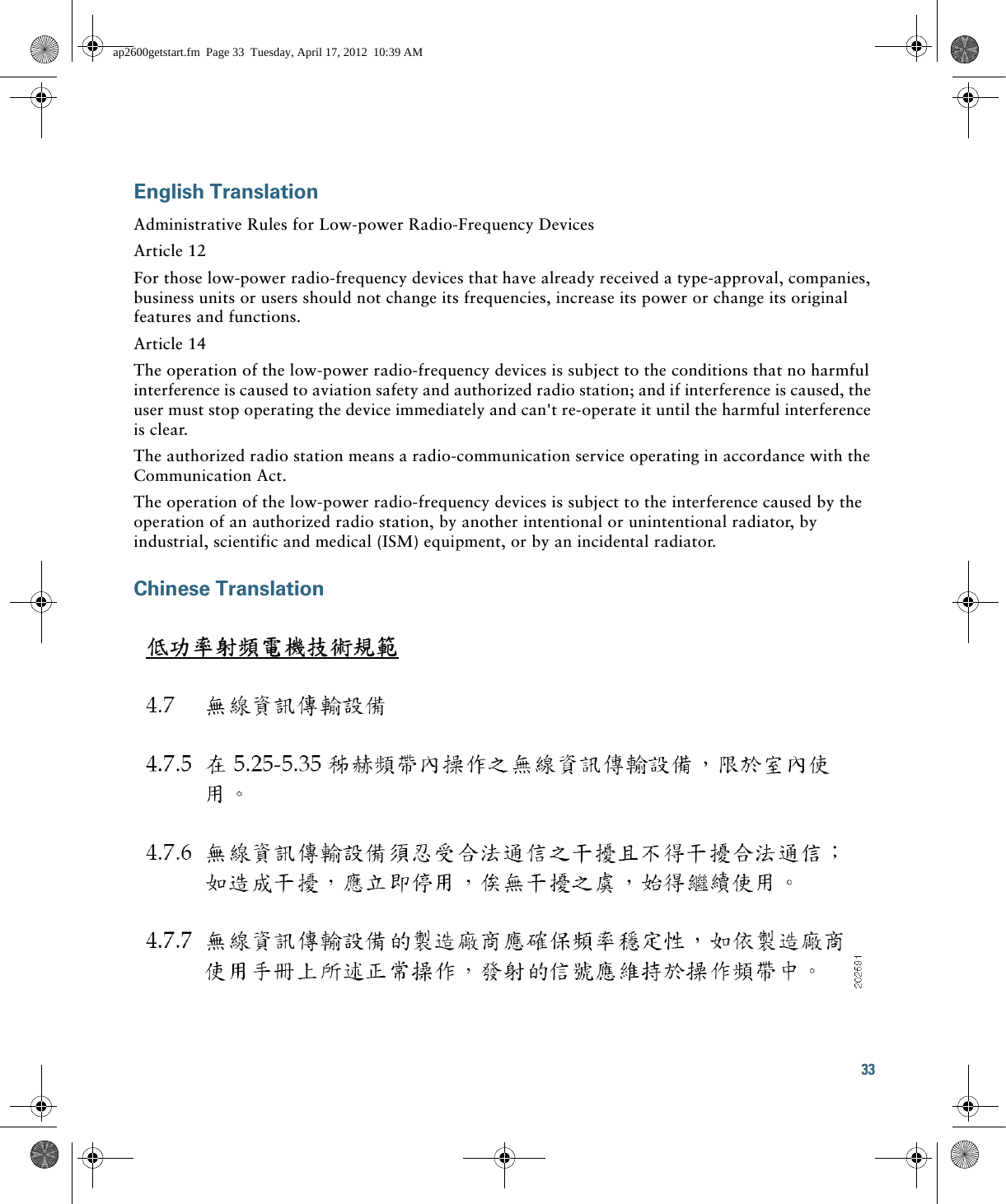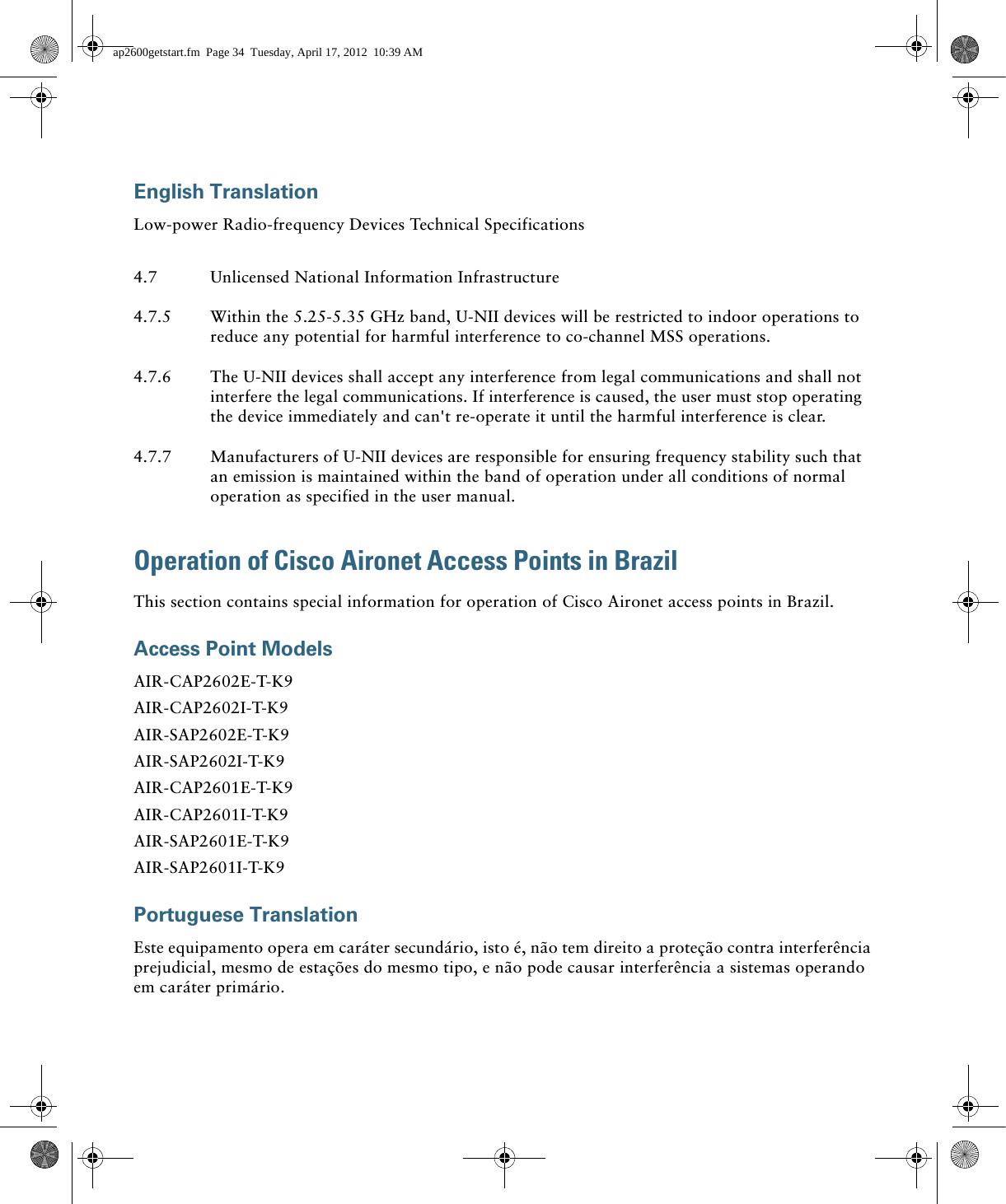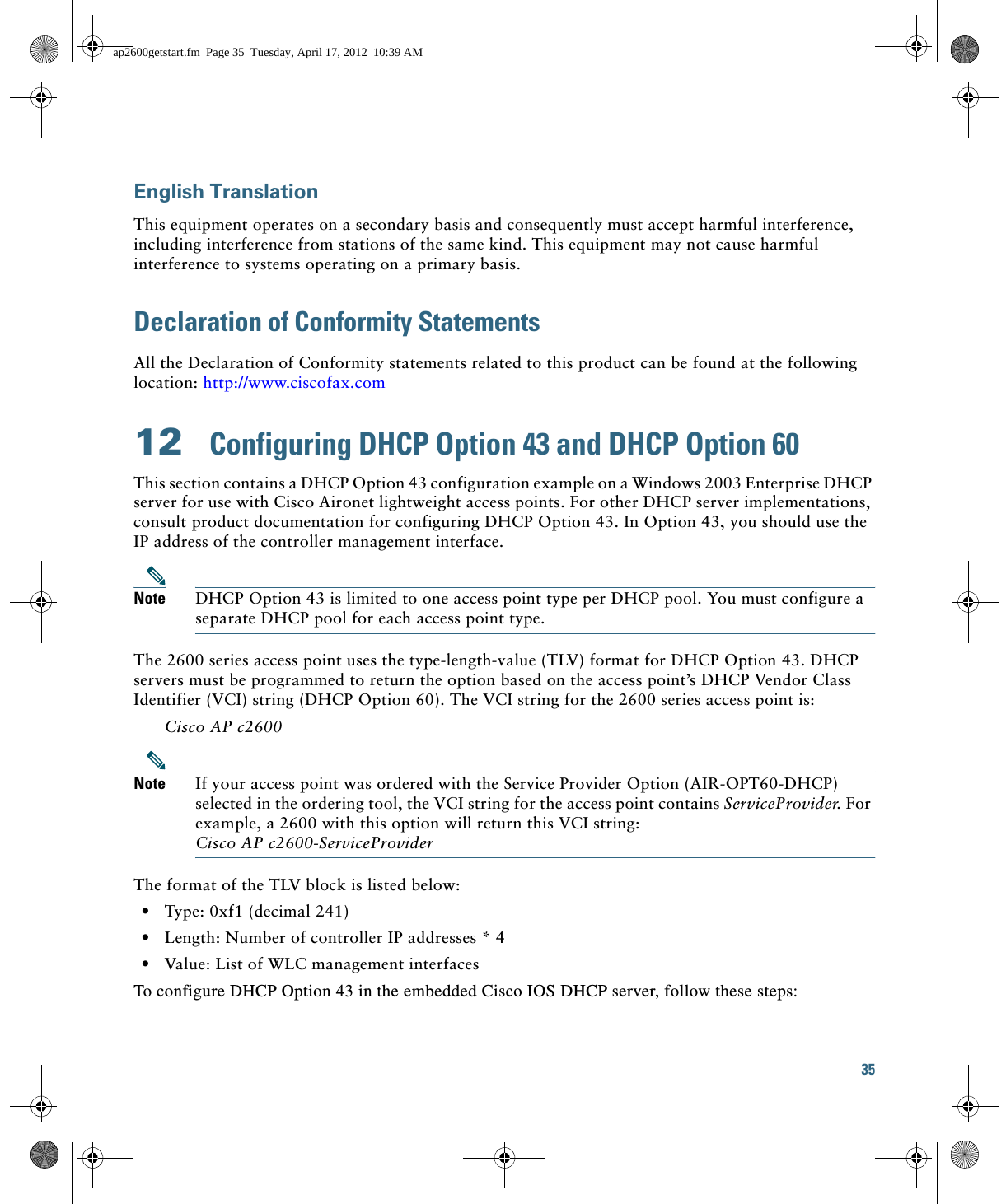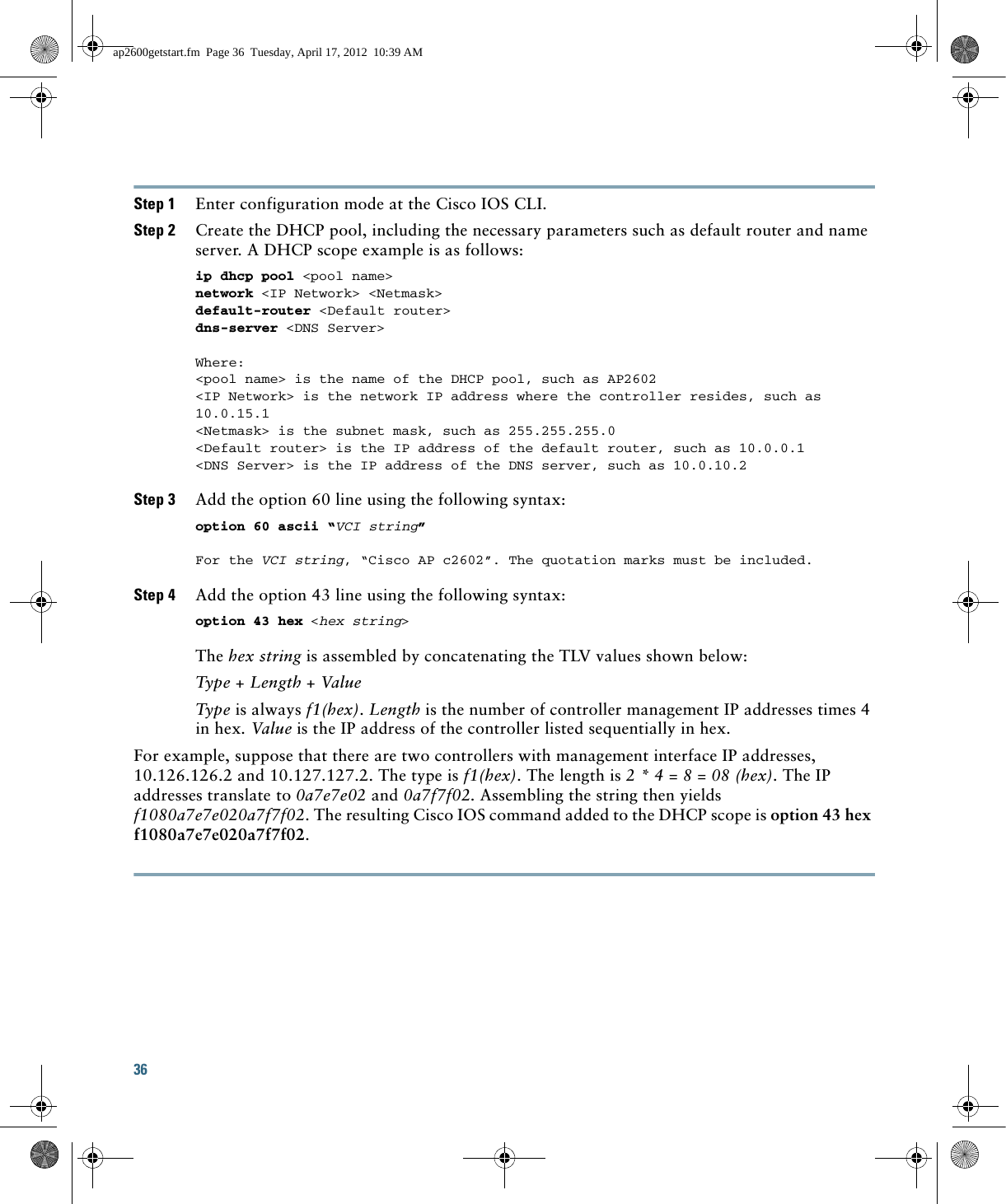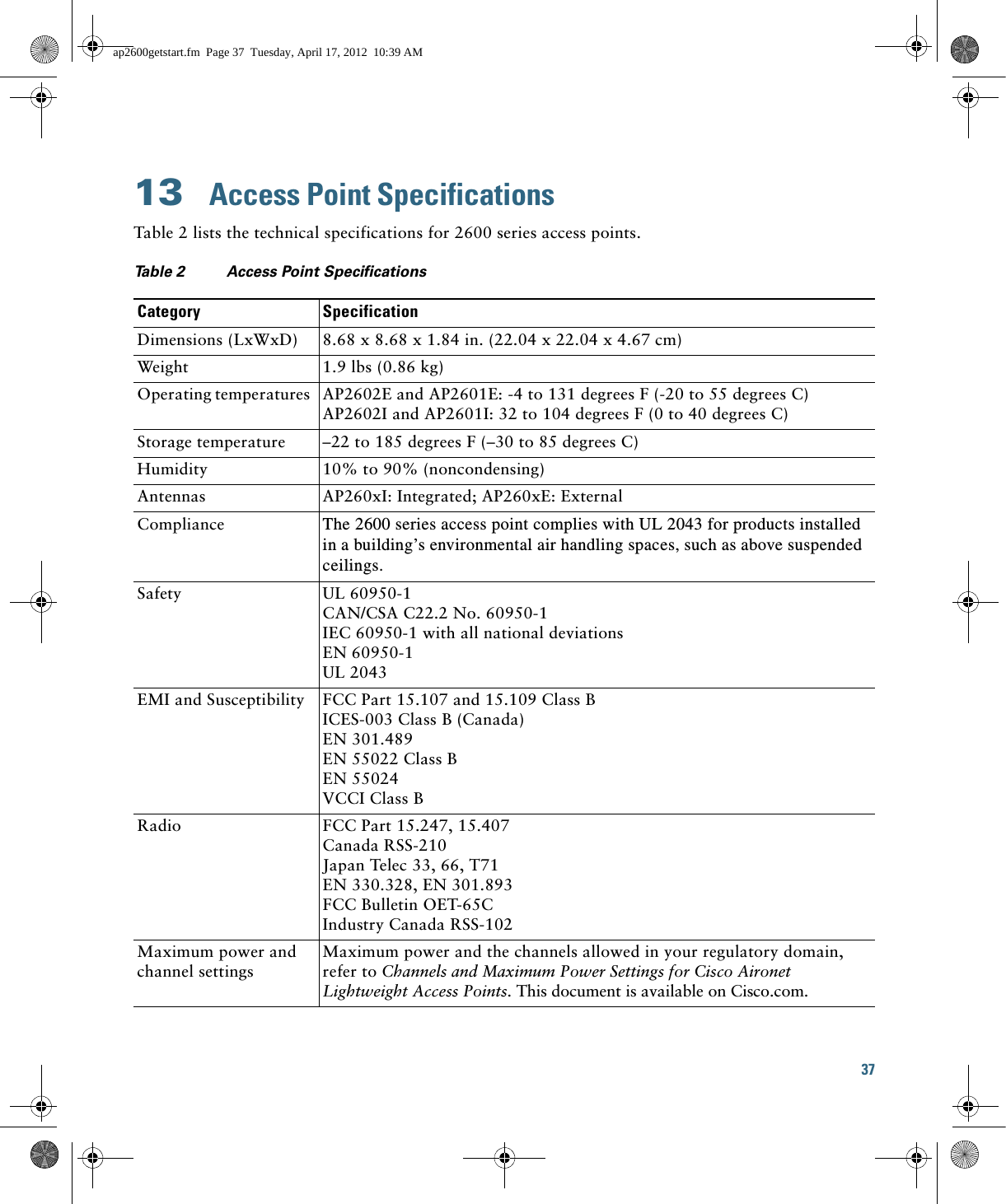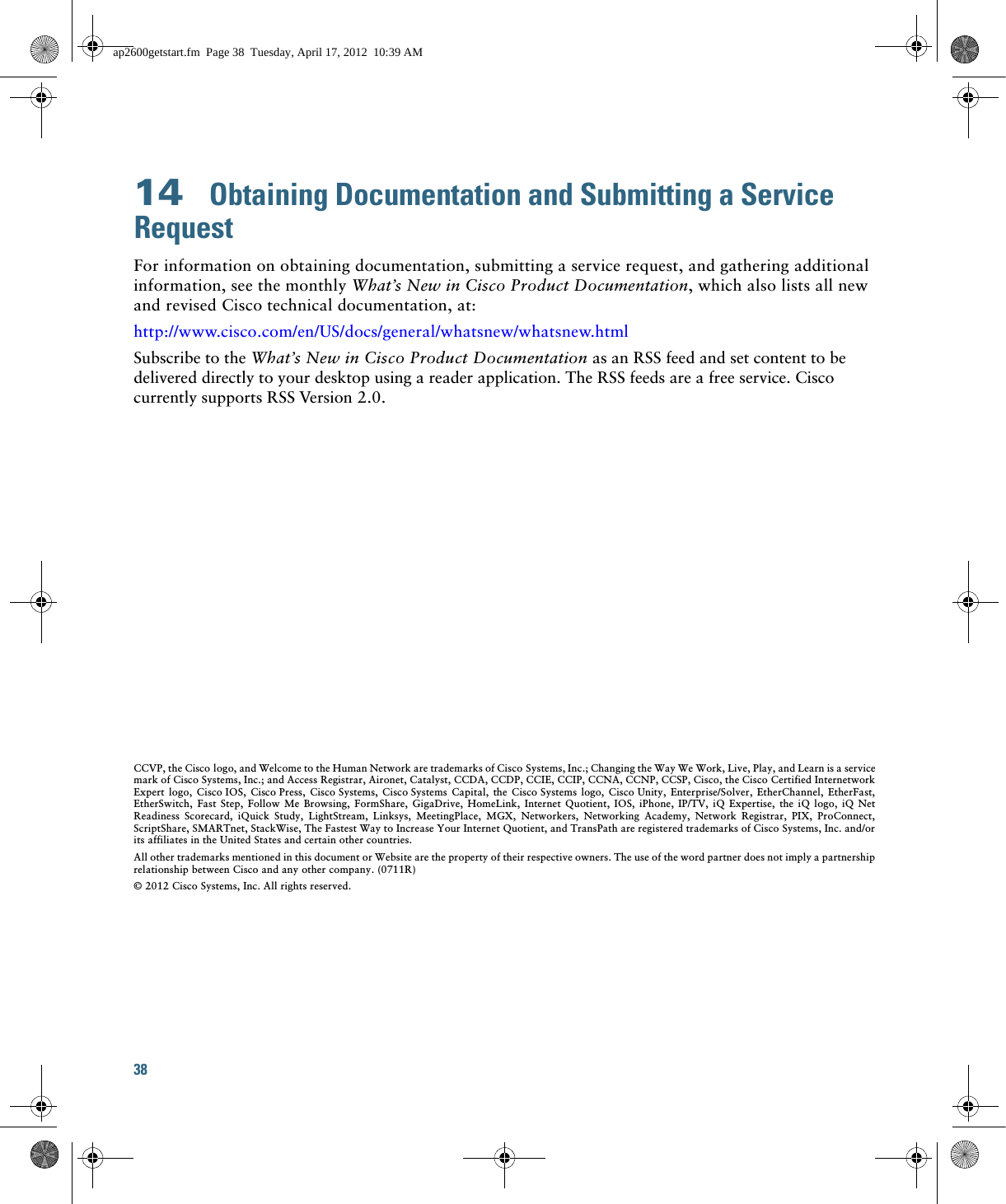Cisco Systems 102080 Cisco Aironet 802.11n Dual Band Access Points User Manual ap2600getstart
Cisco Systems Inc Cisco Aironet 802.11n Dual Band Access Points ap2600getstart
Contents
- 1. Manual
- 2. Updated User Manaul
- 3. Update User Manual
- 4. 04/12/12 Updated User Guide
- 5. 04/21/12 Updated User Manual
04/21/12 Updated User Manual