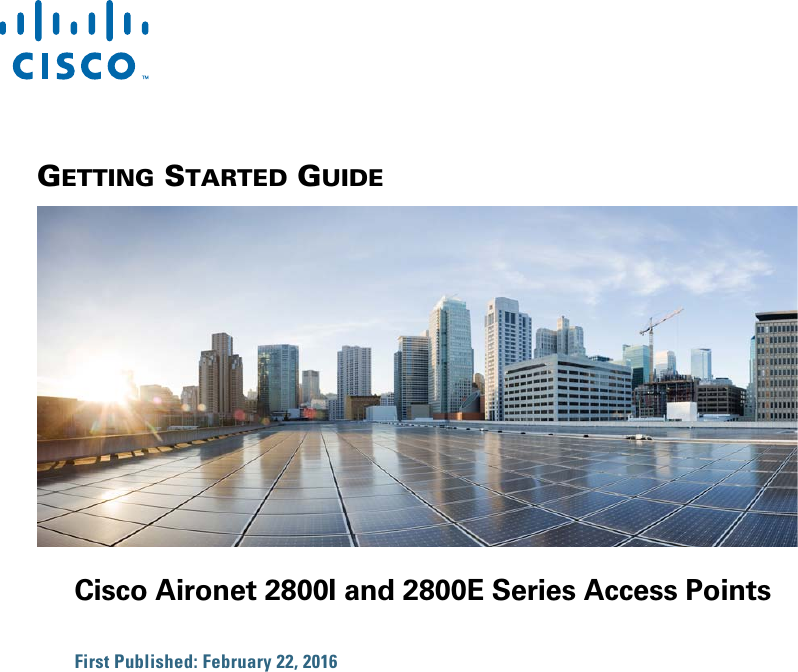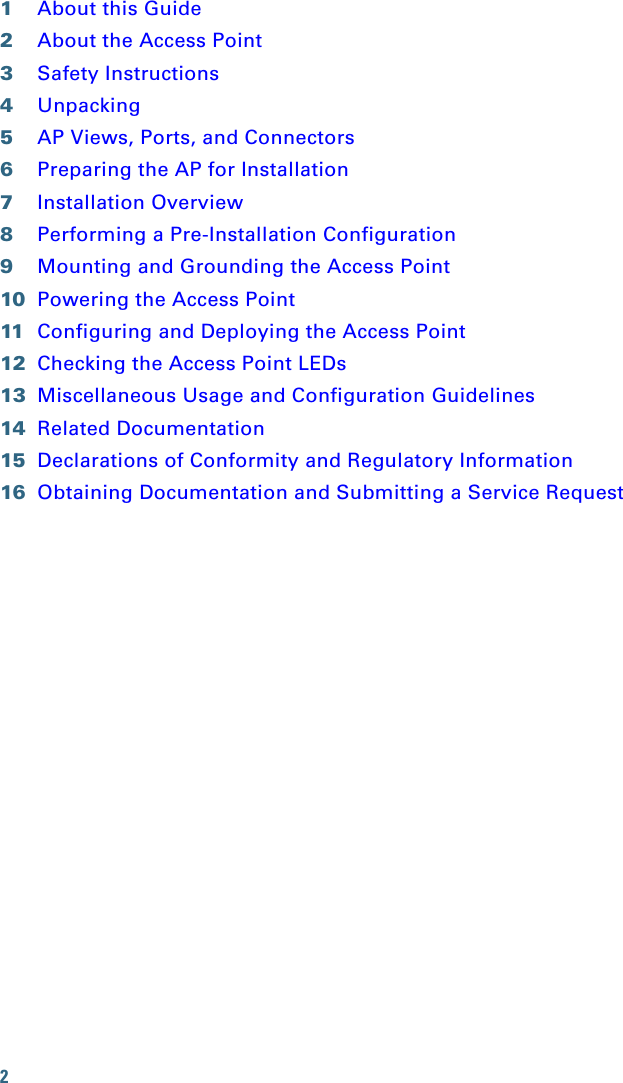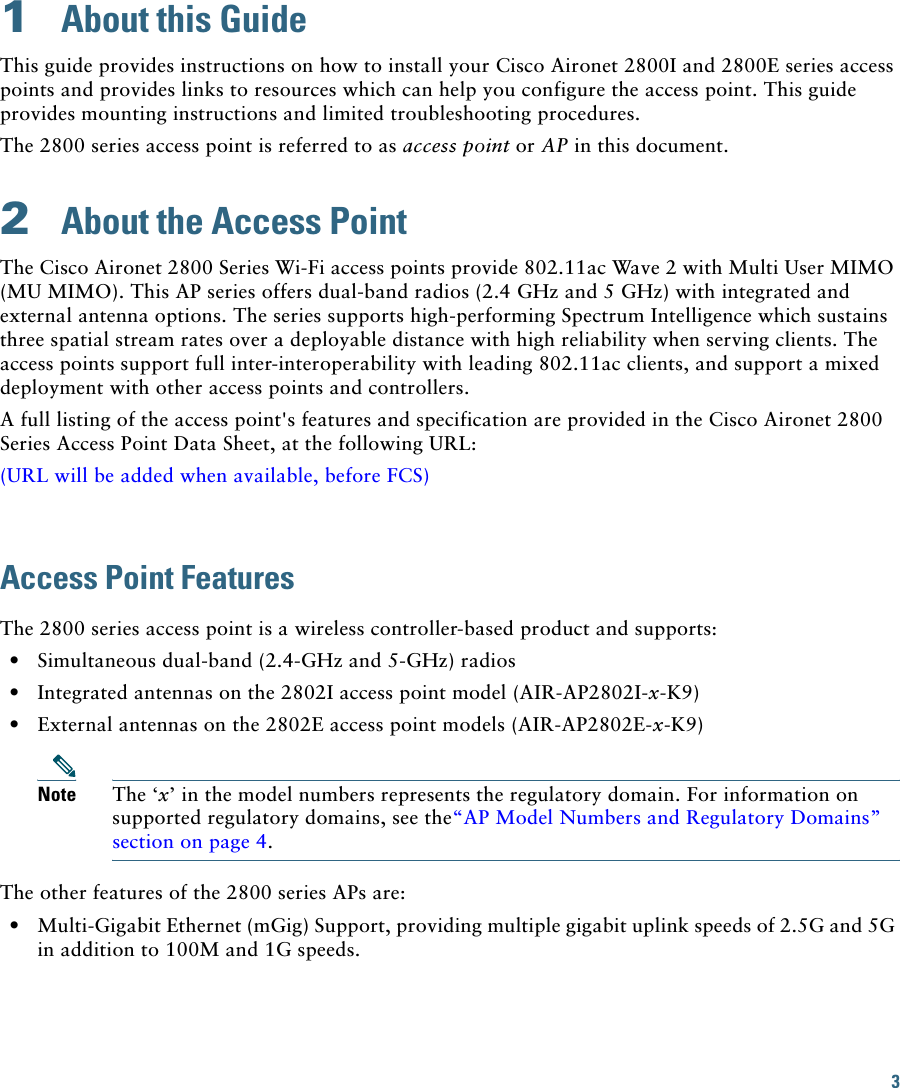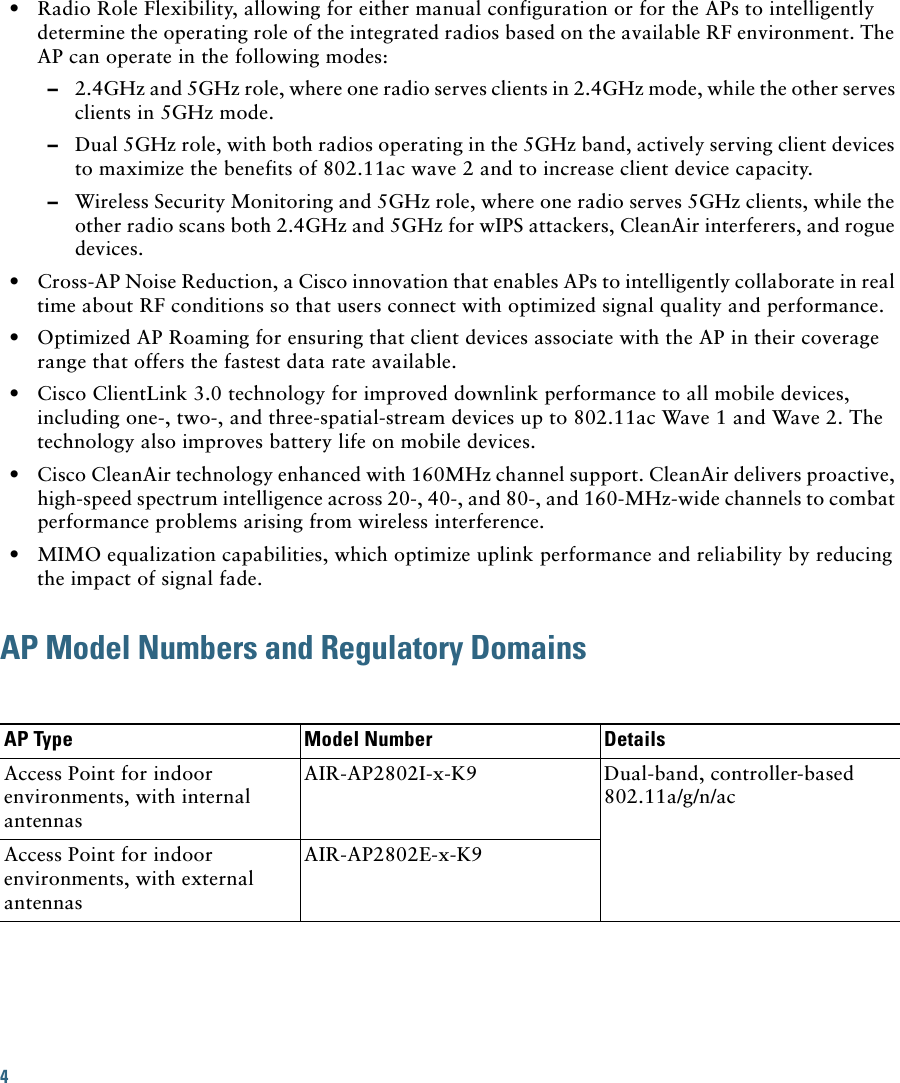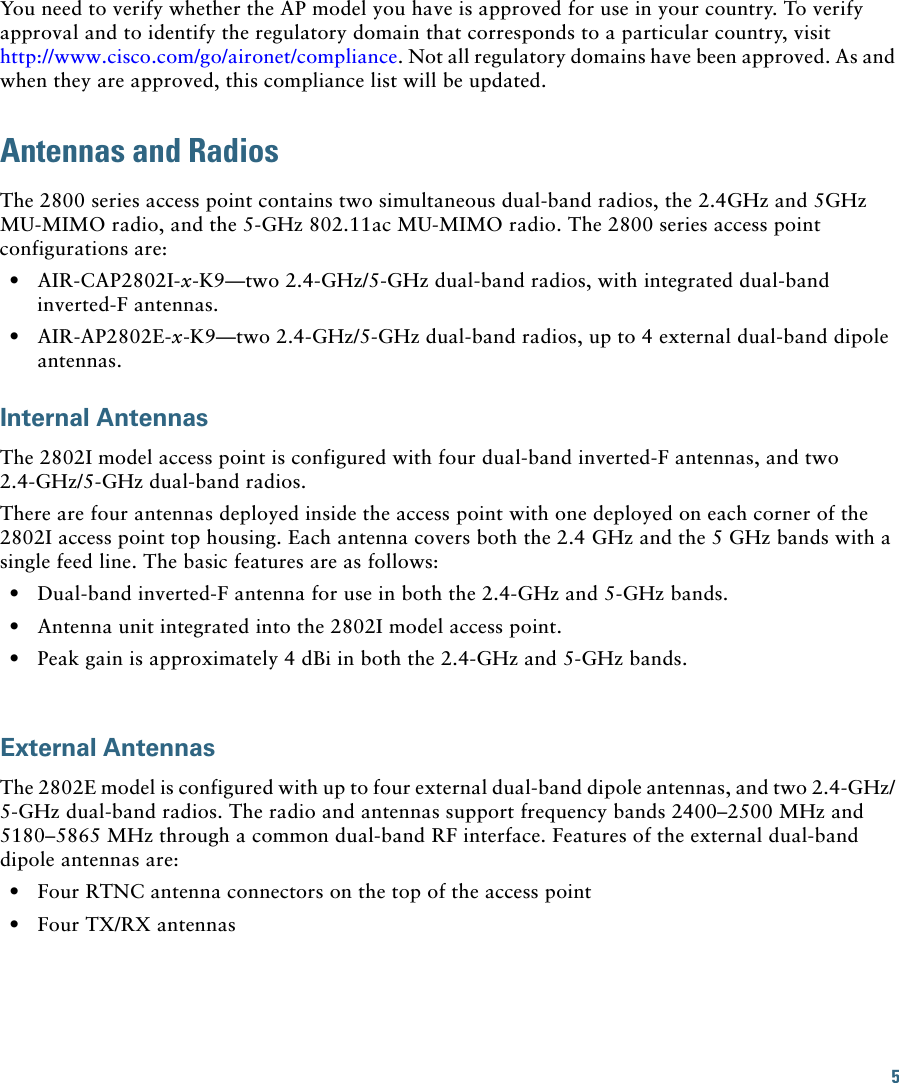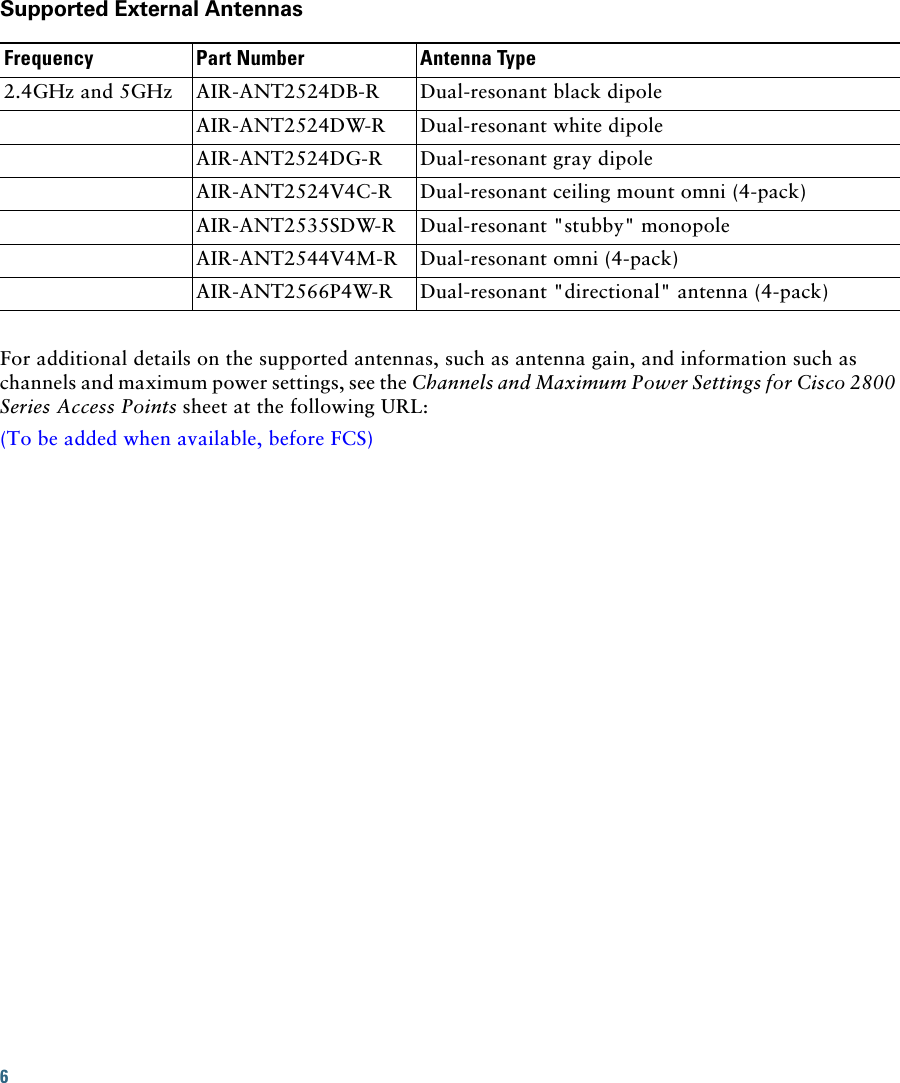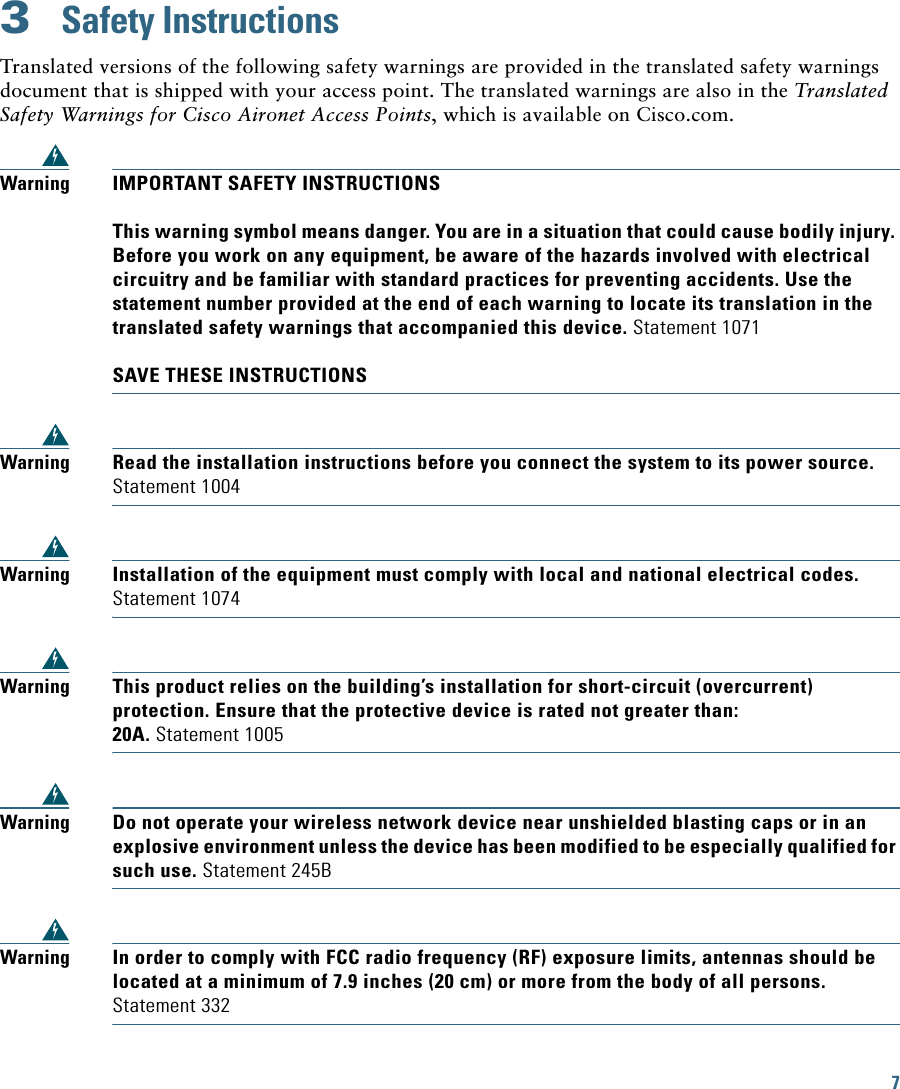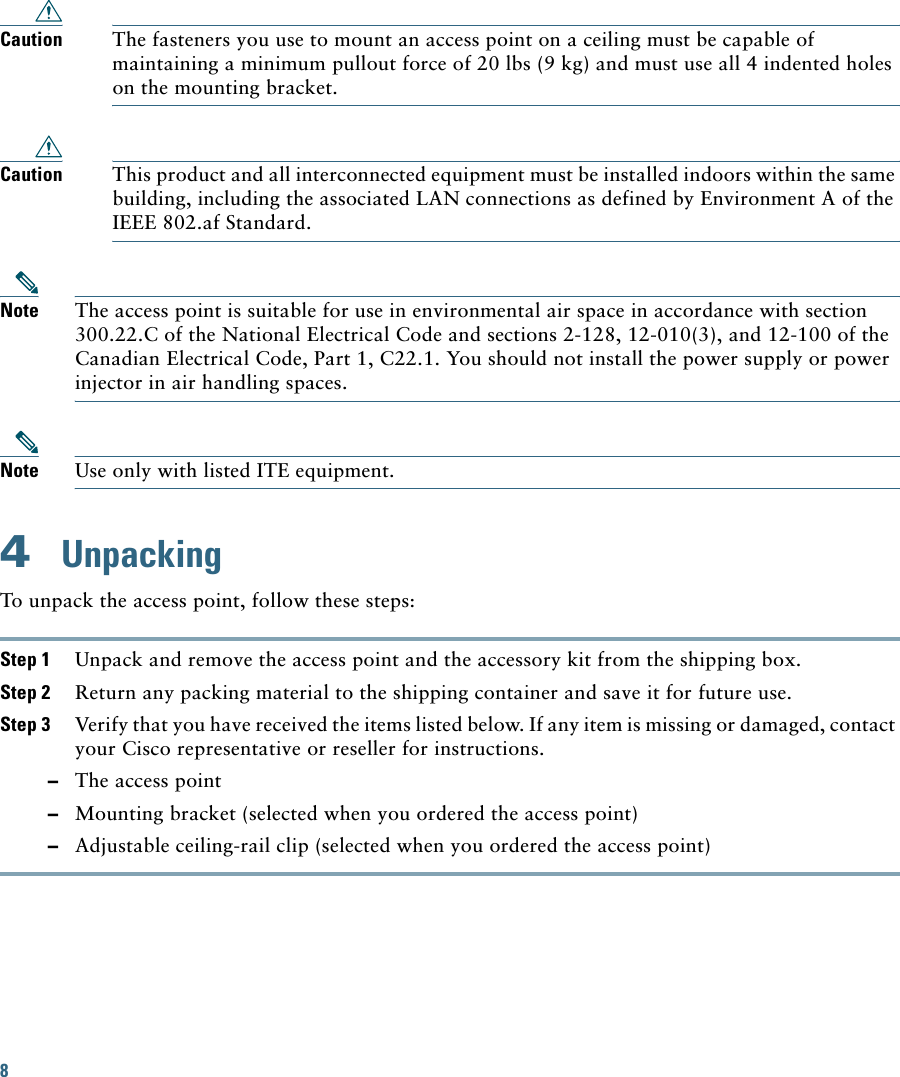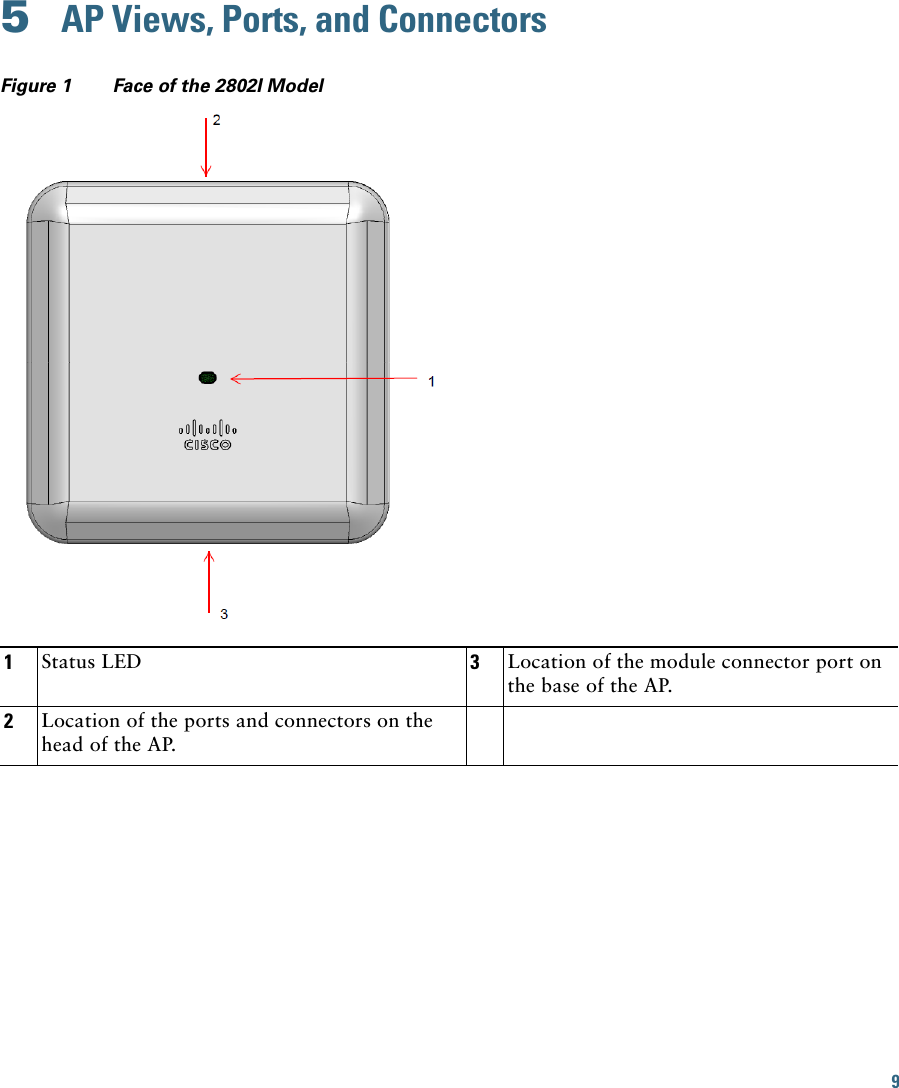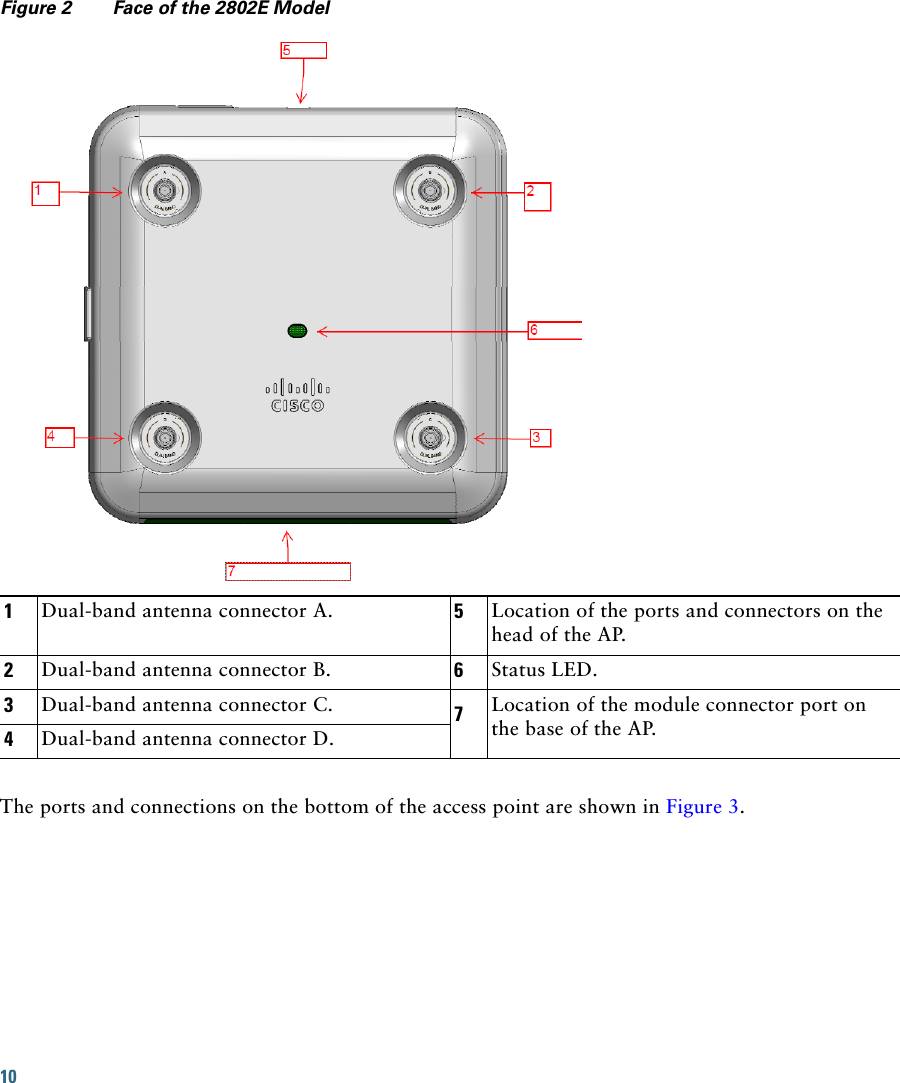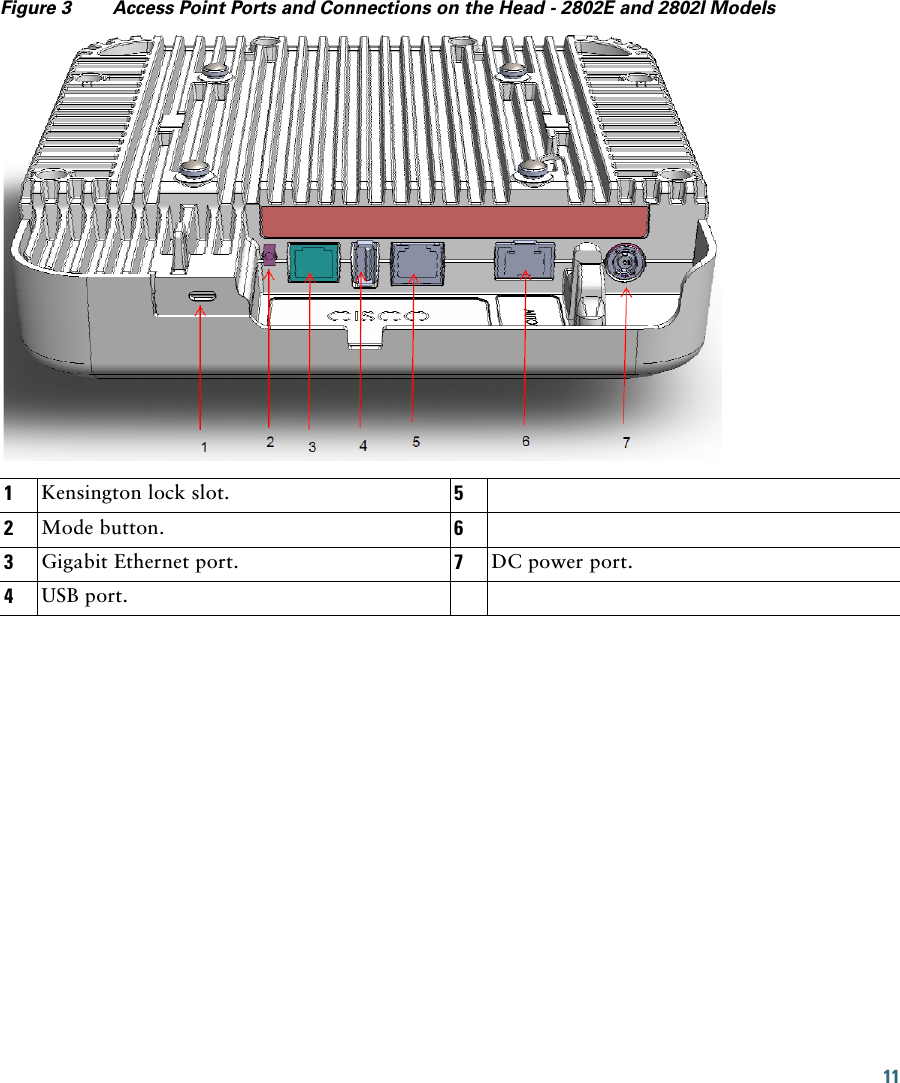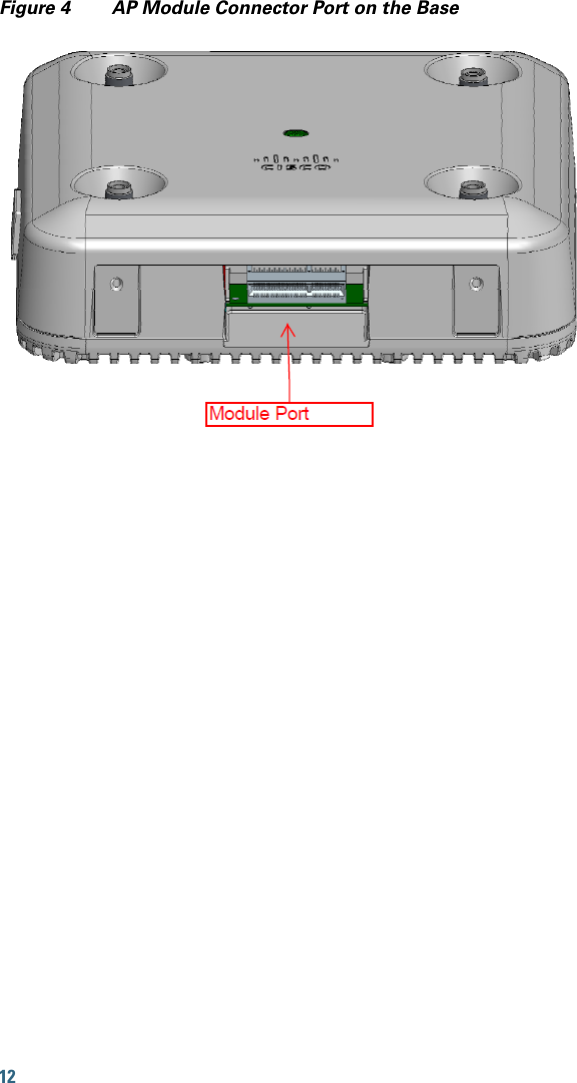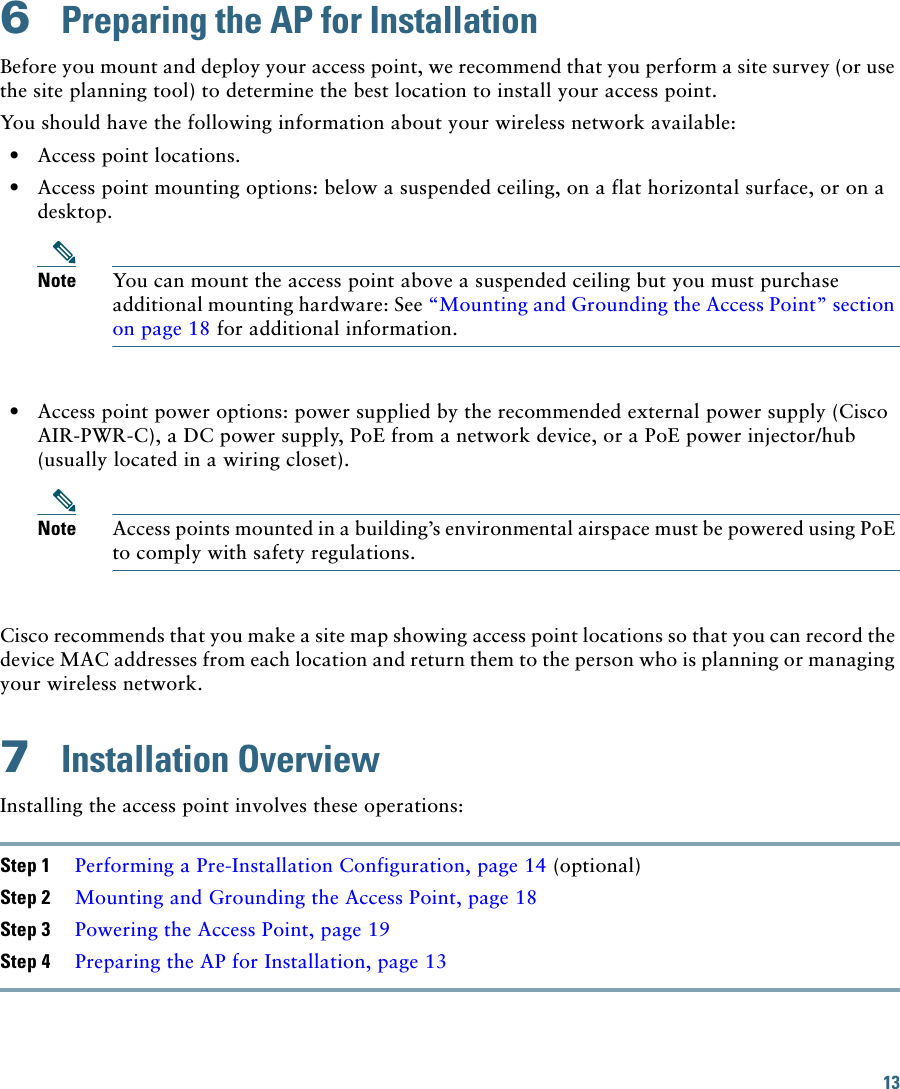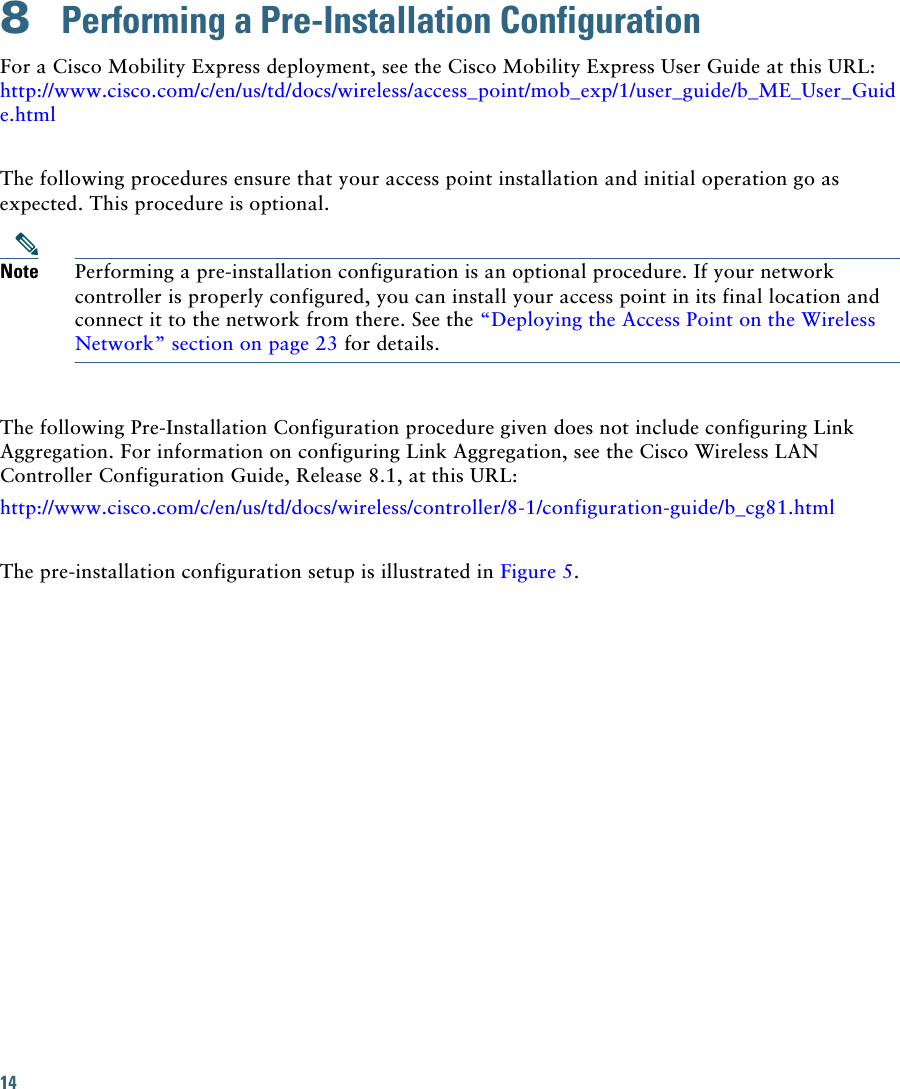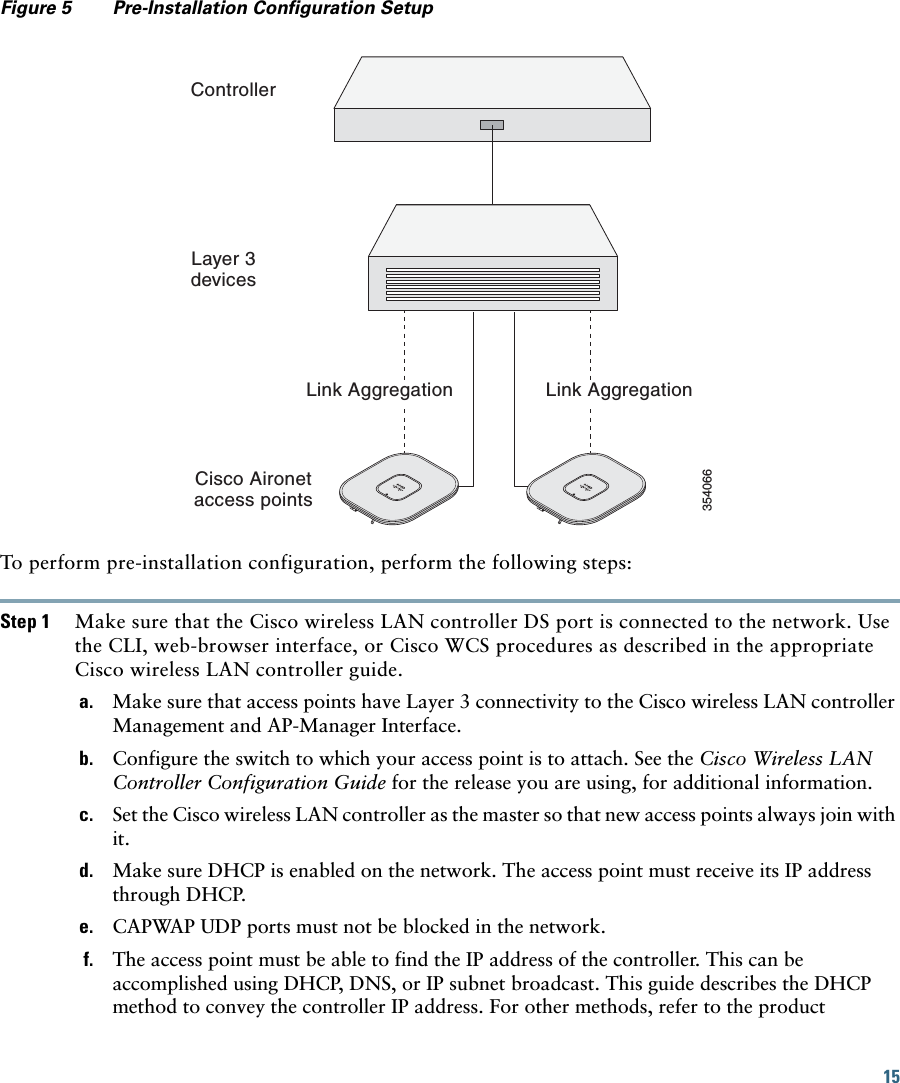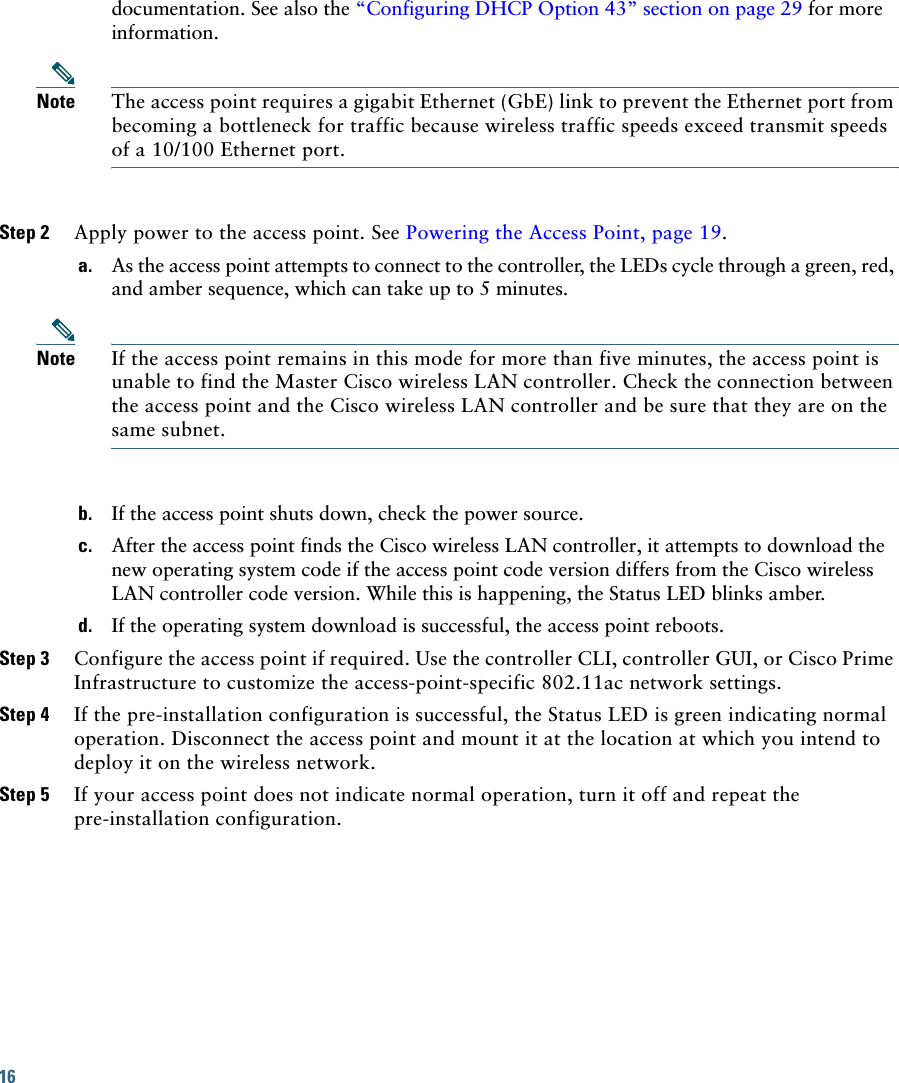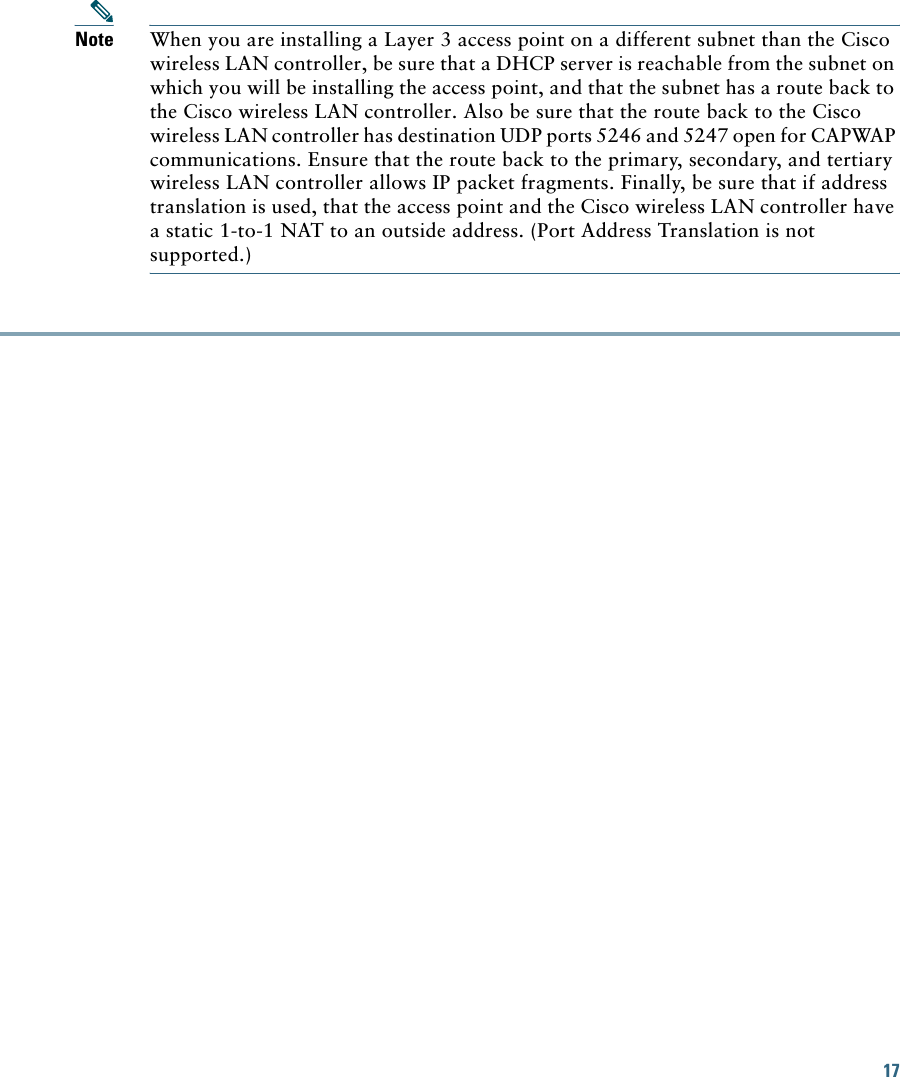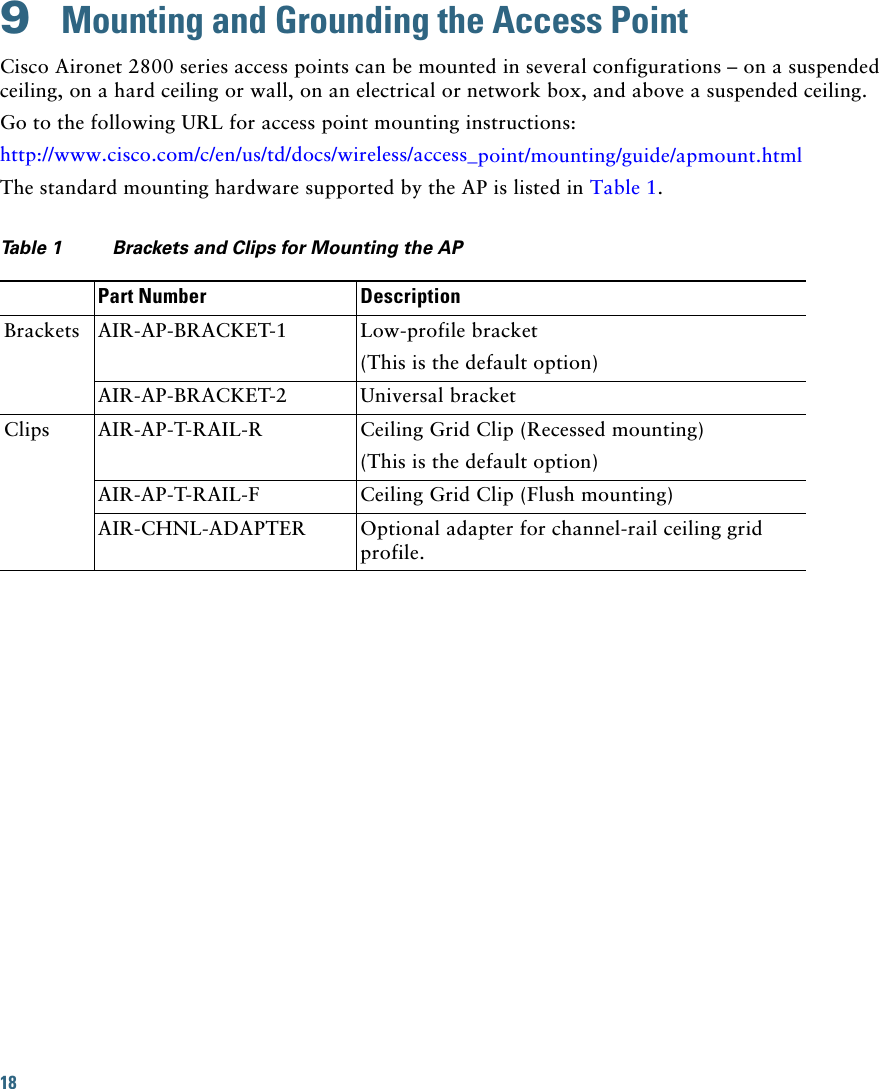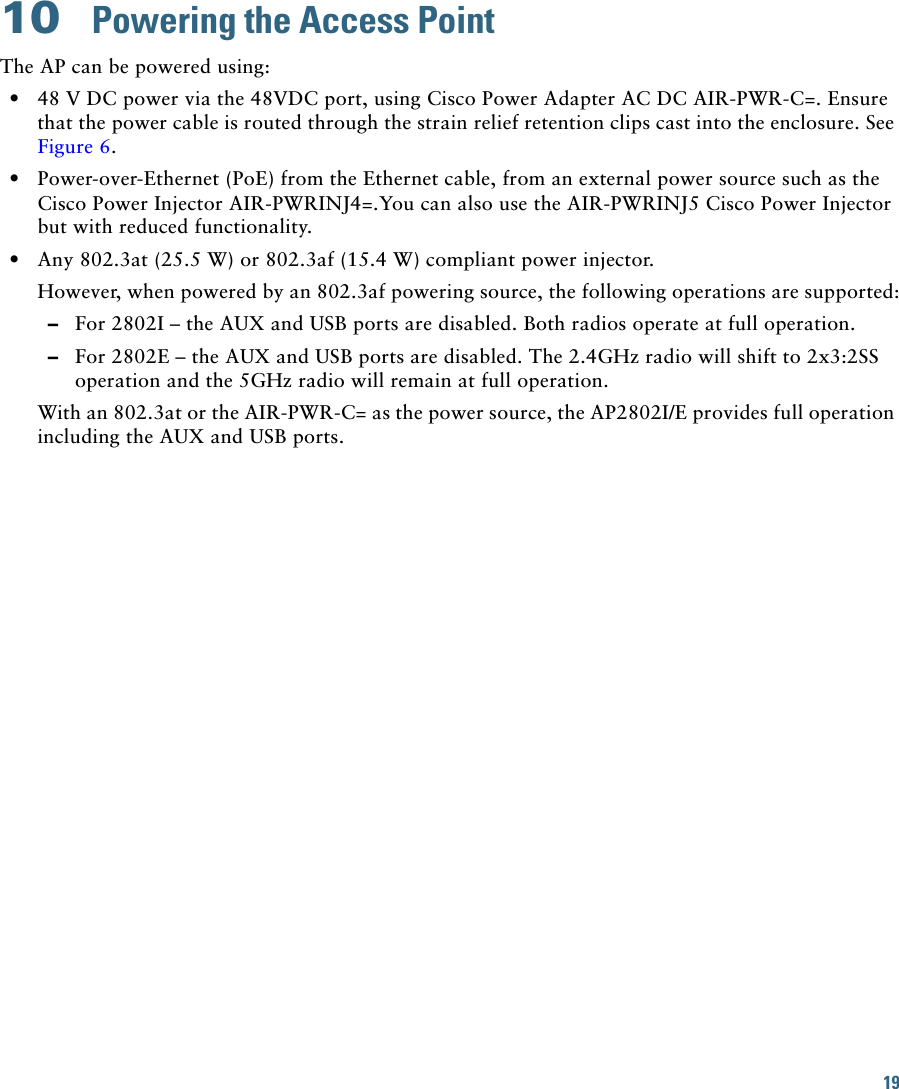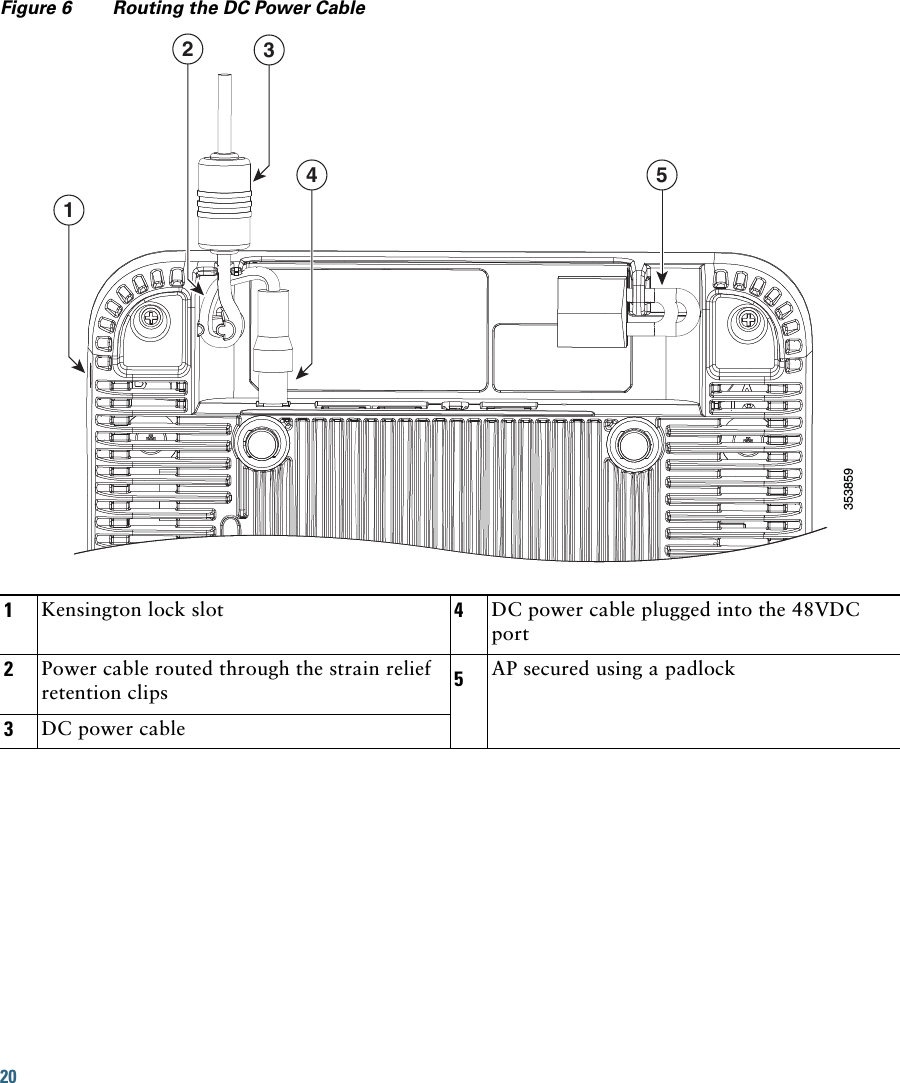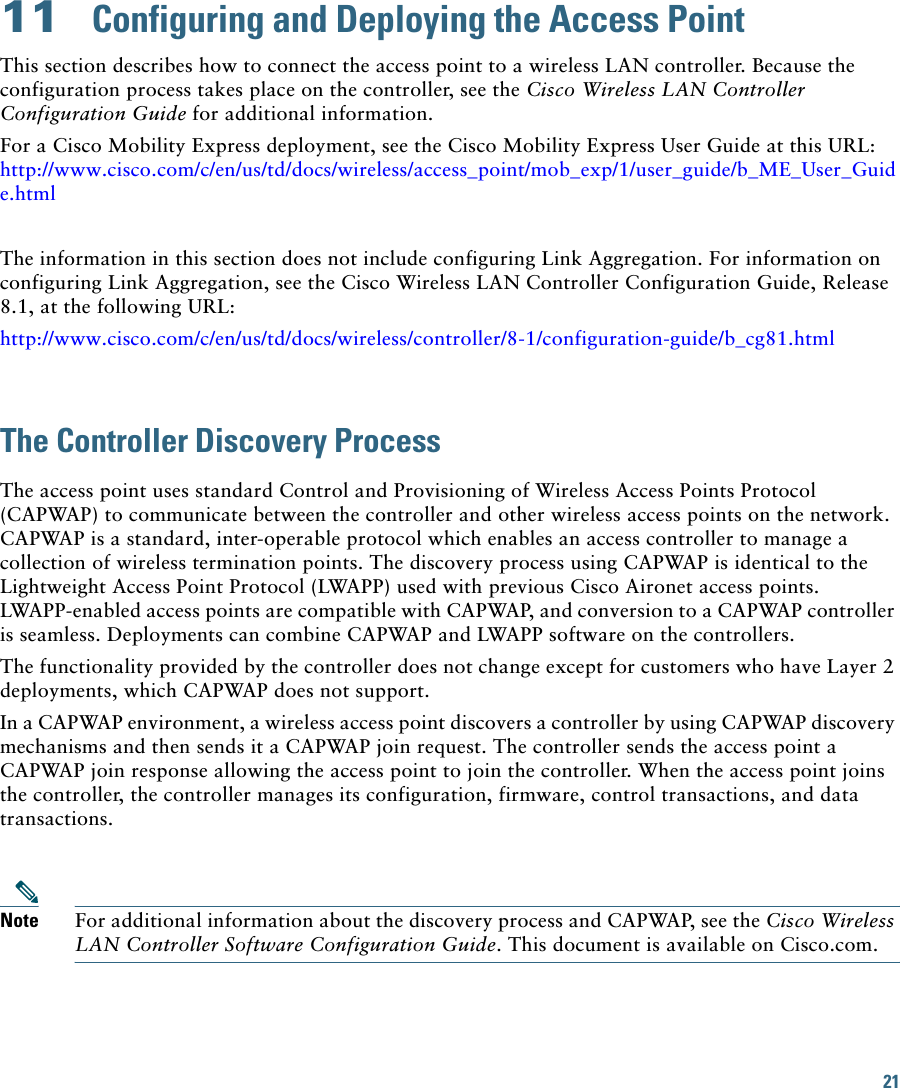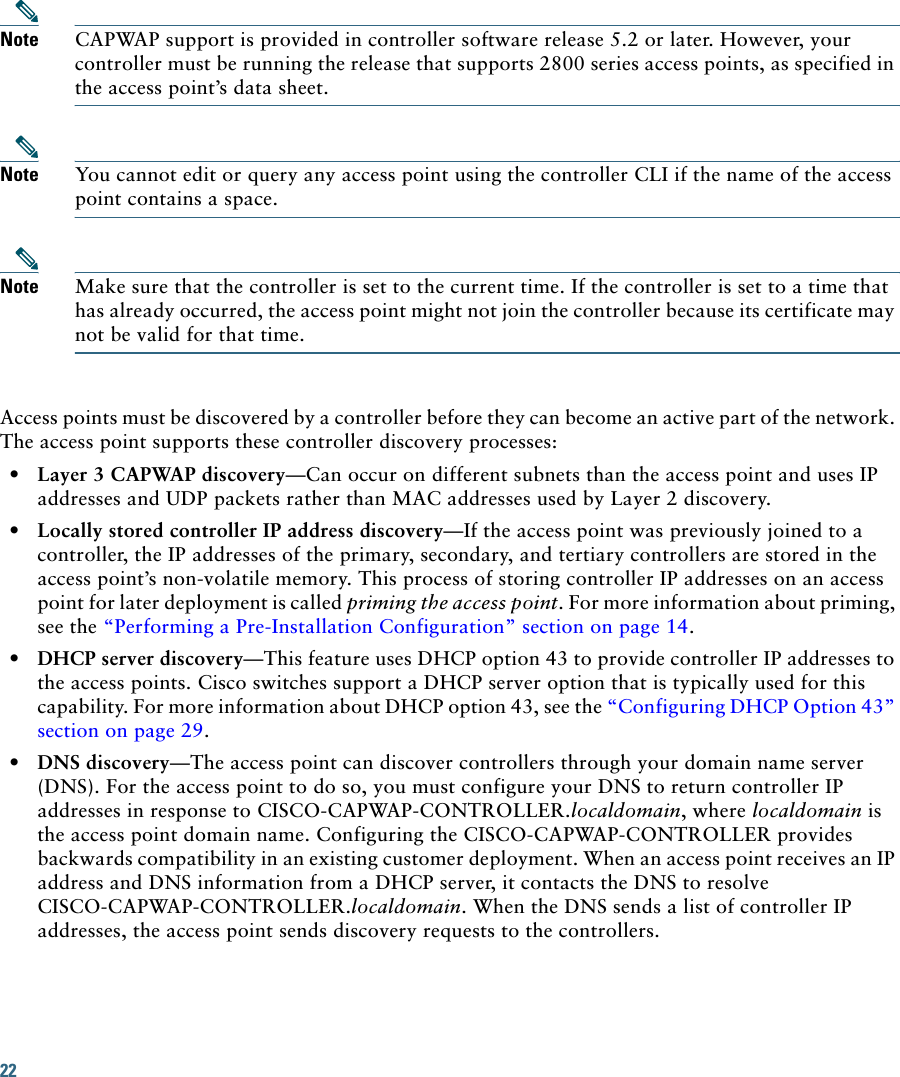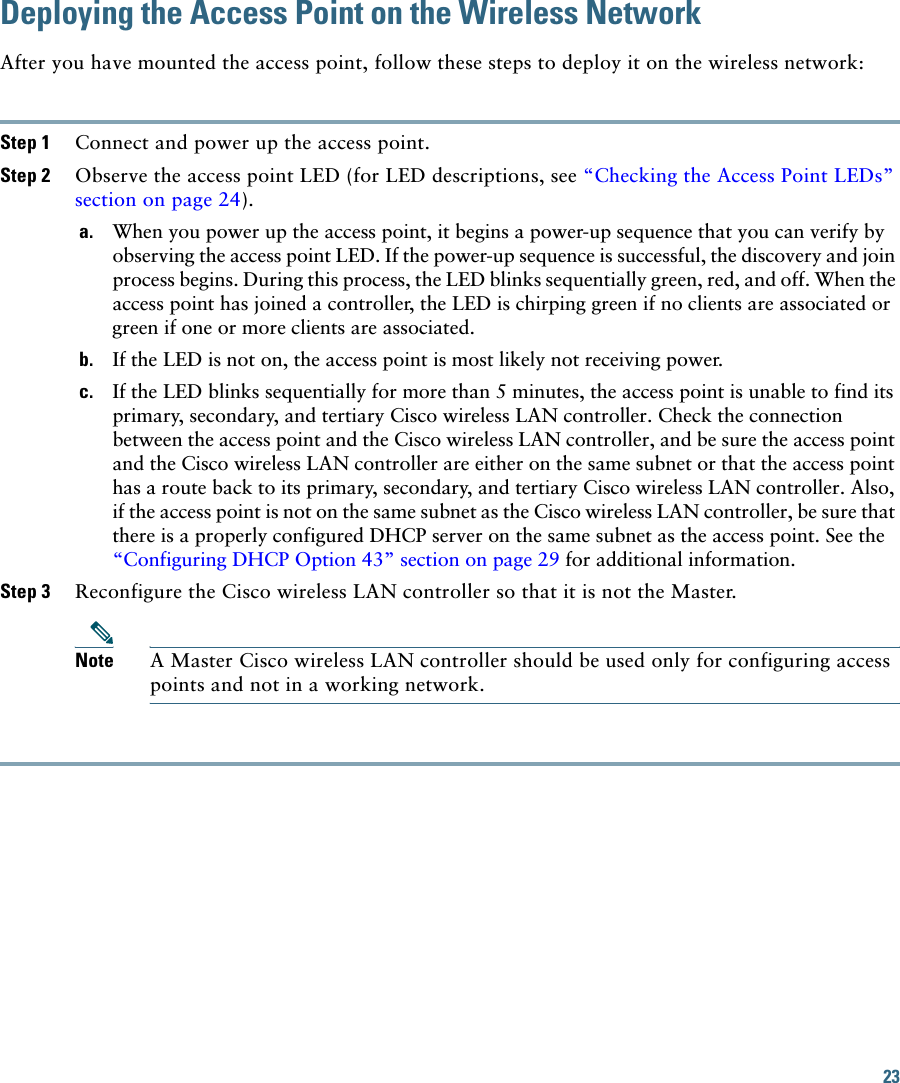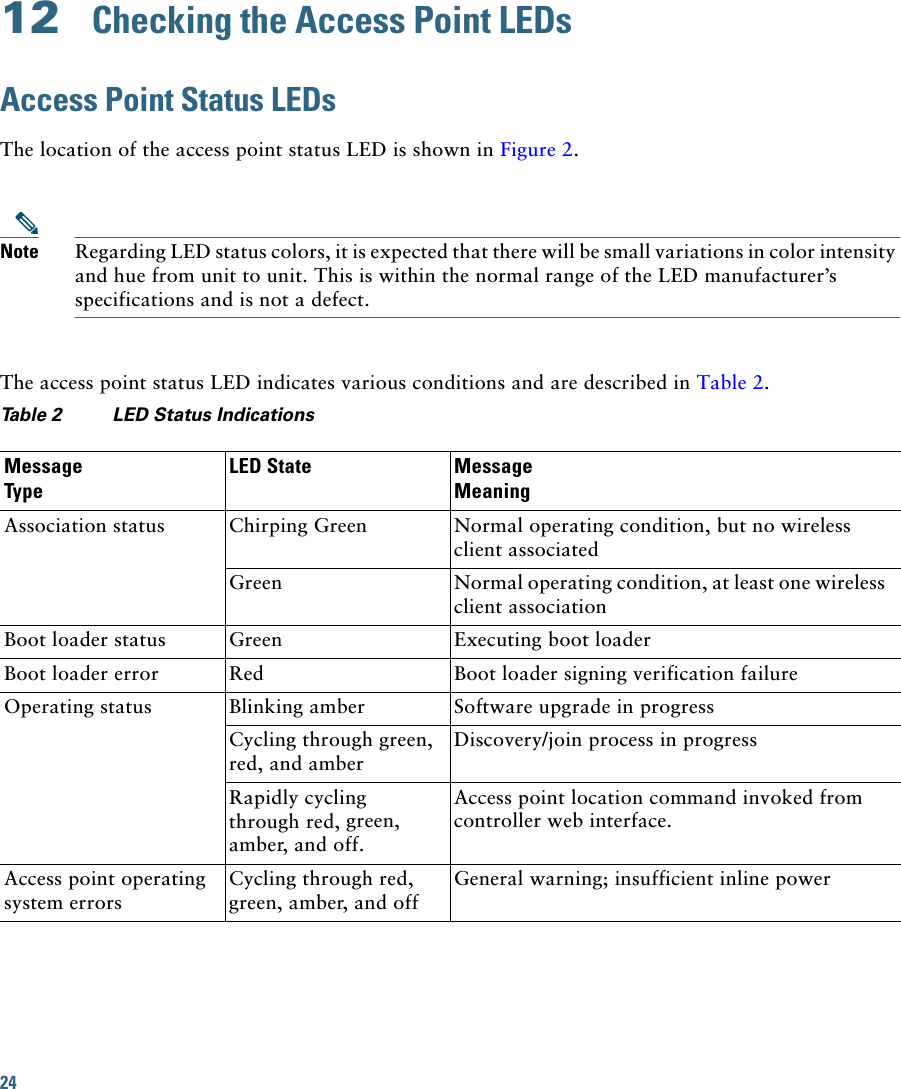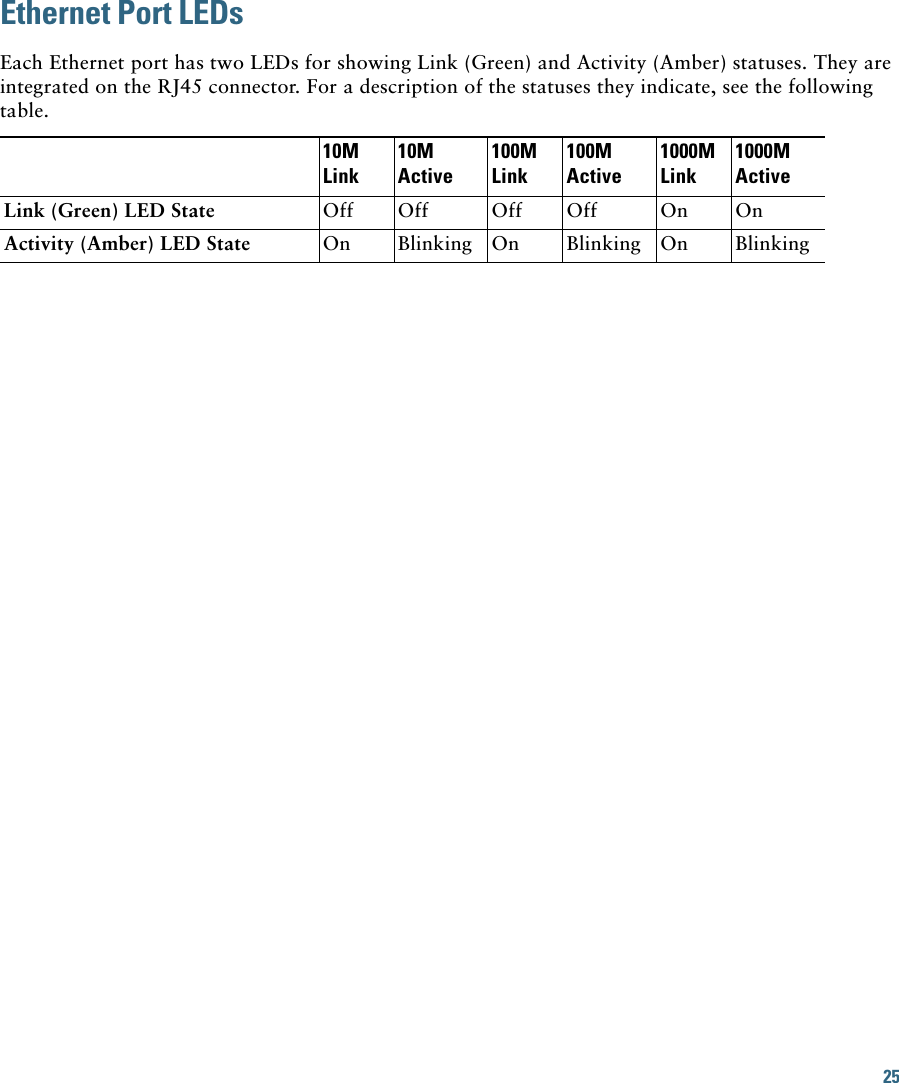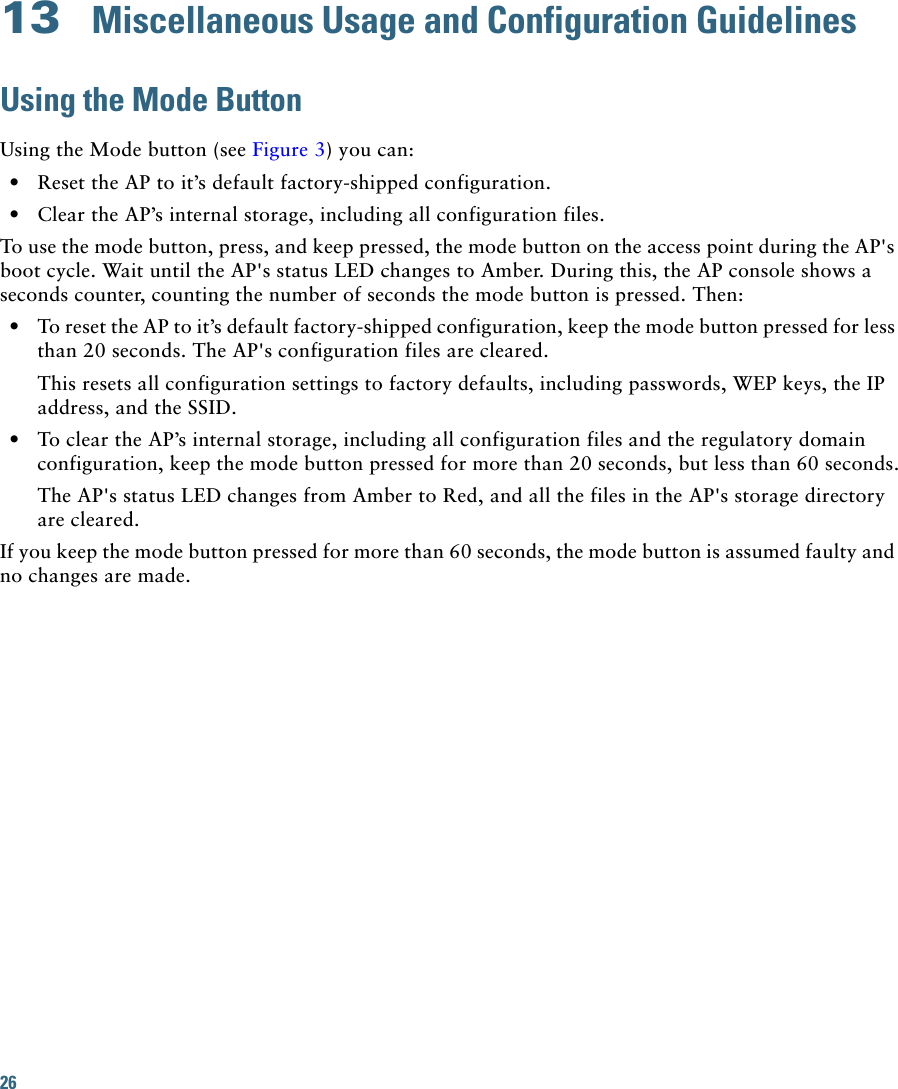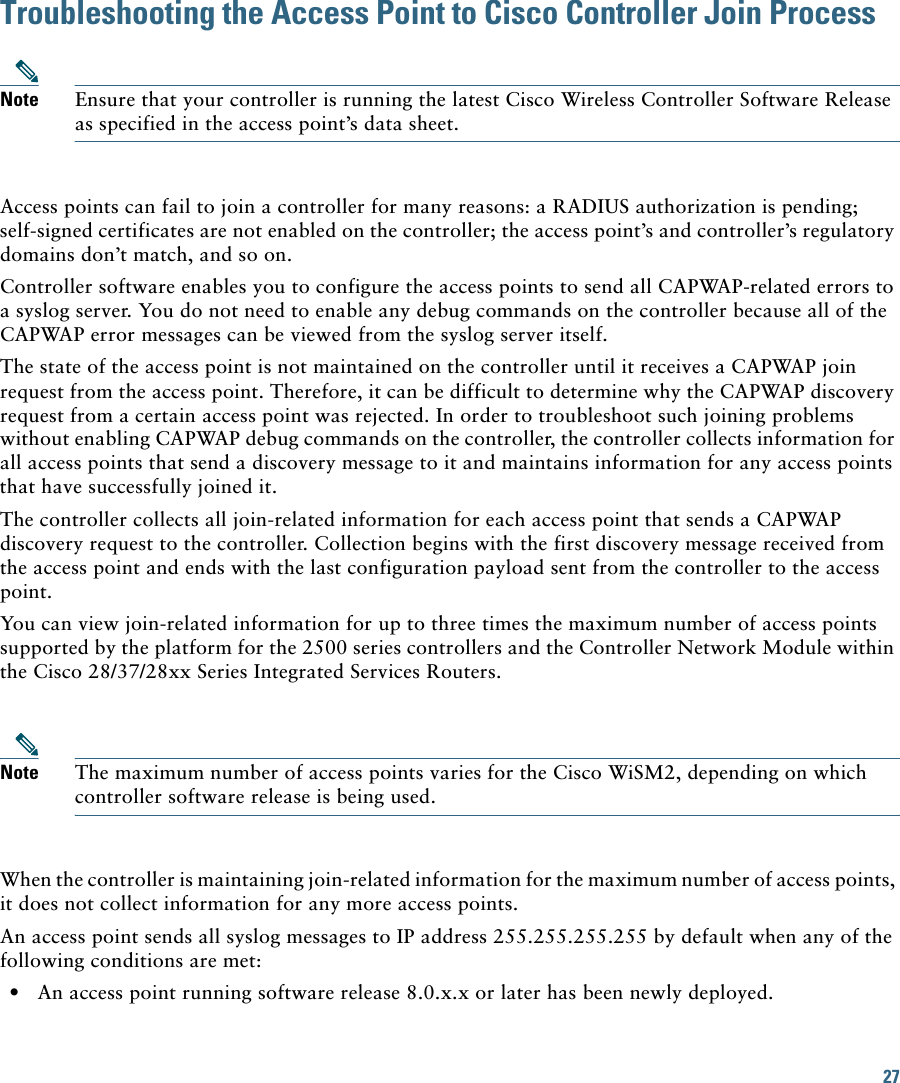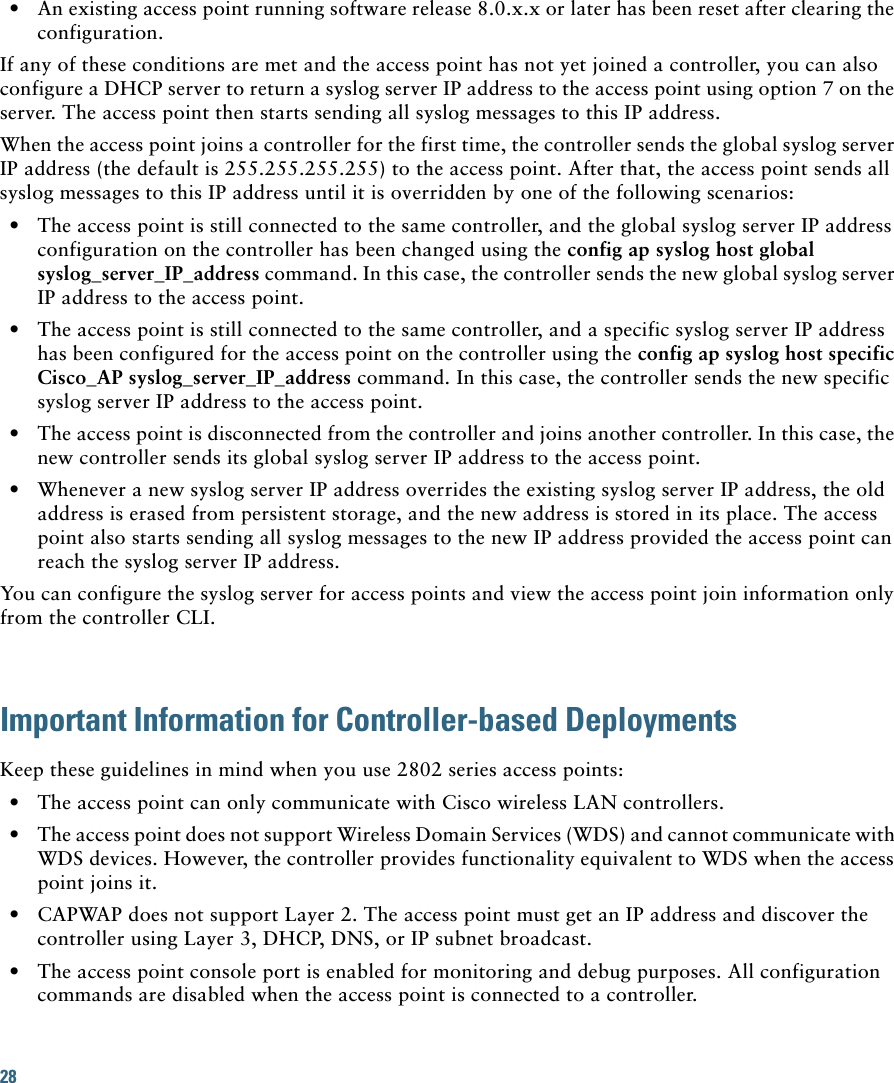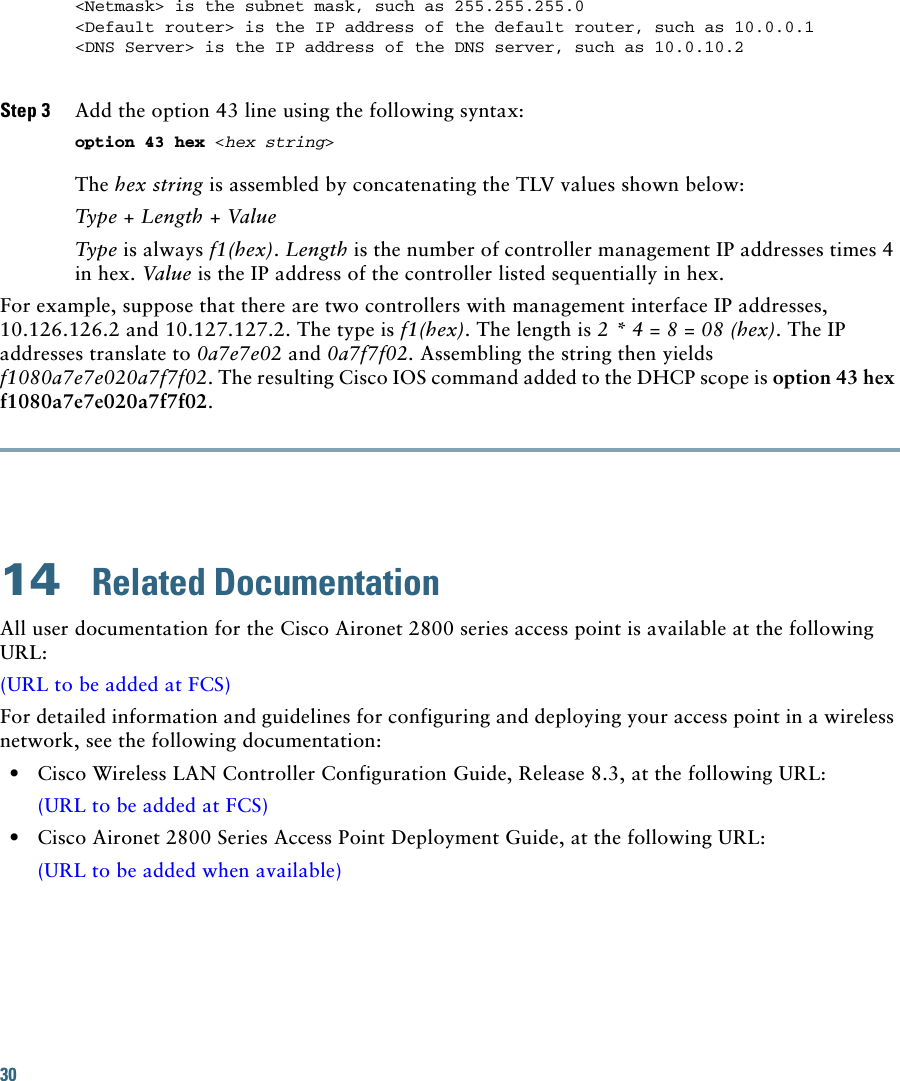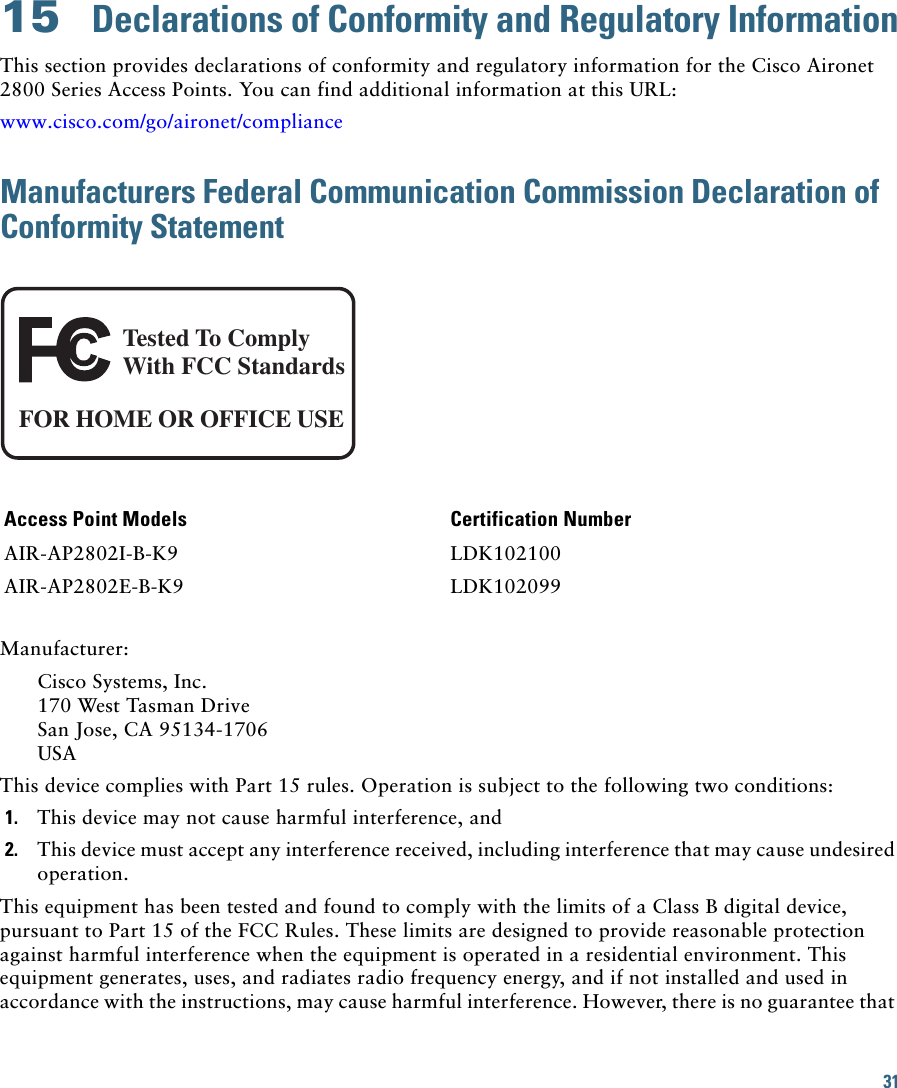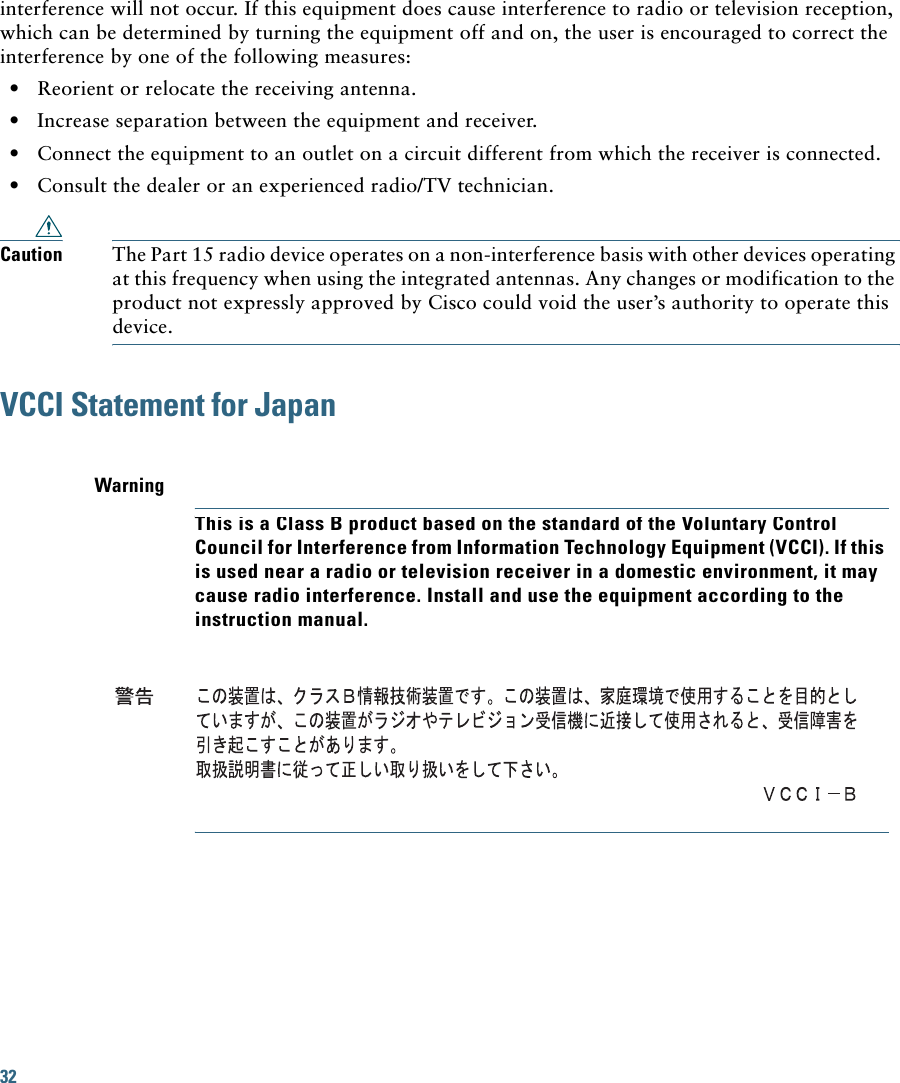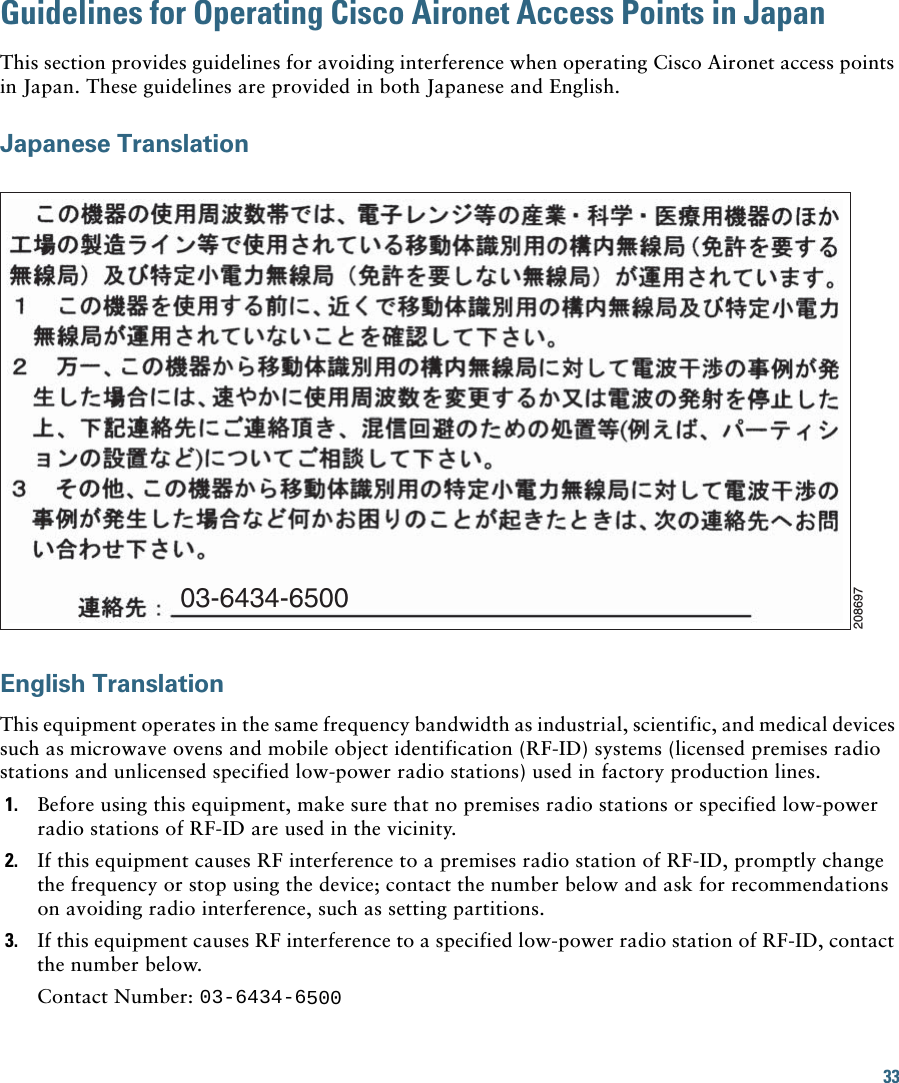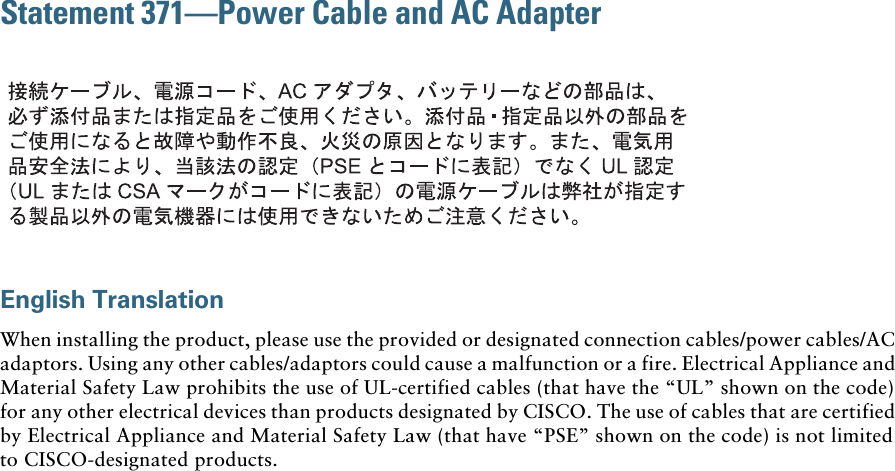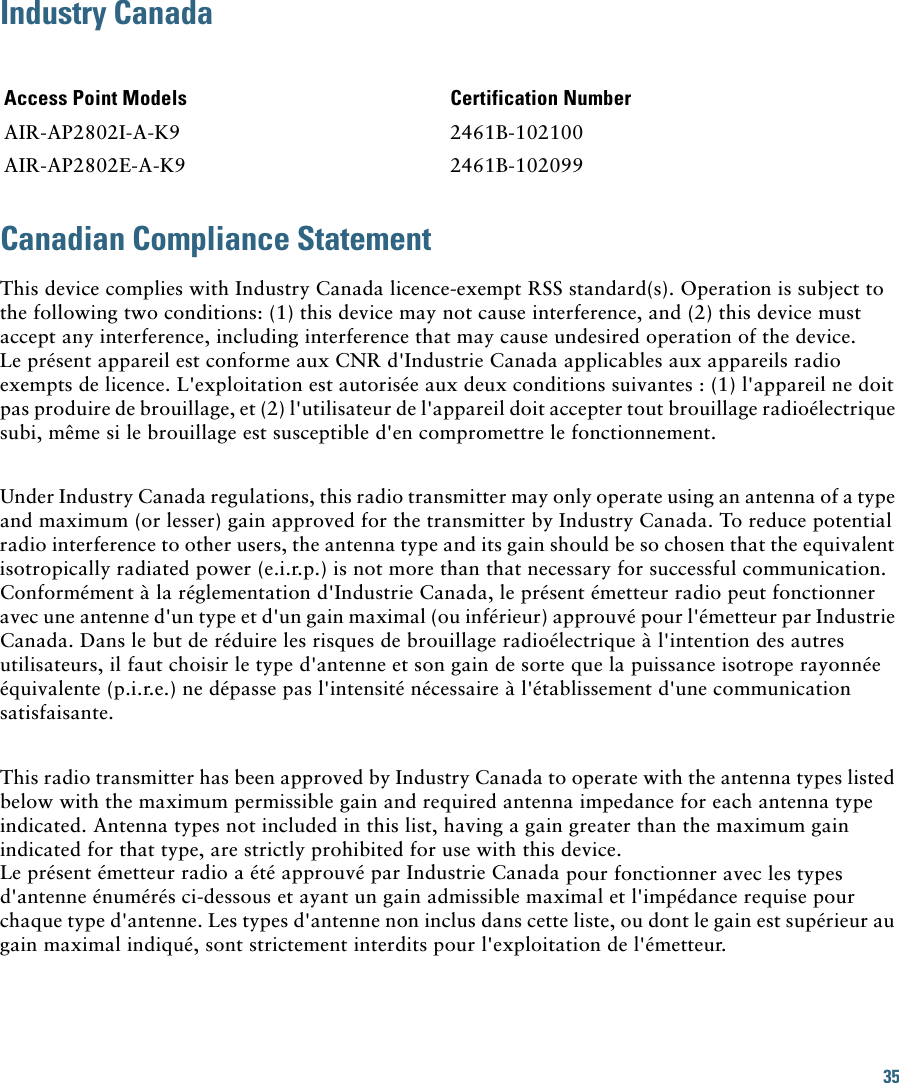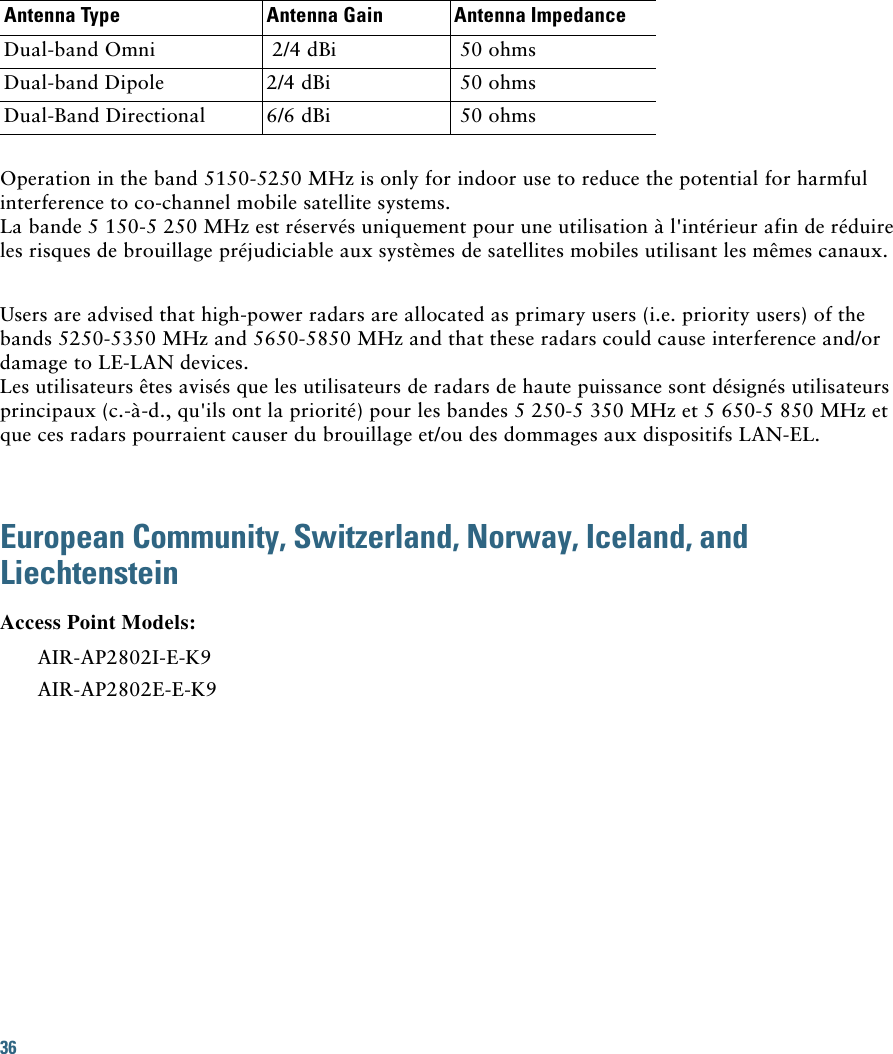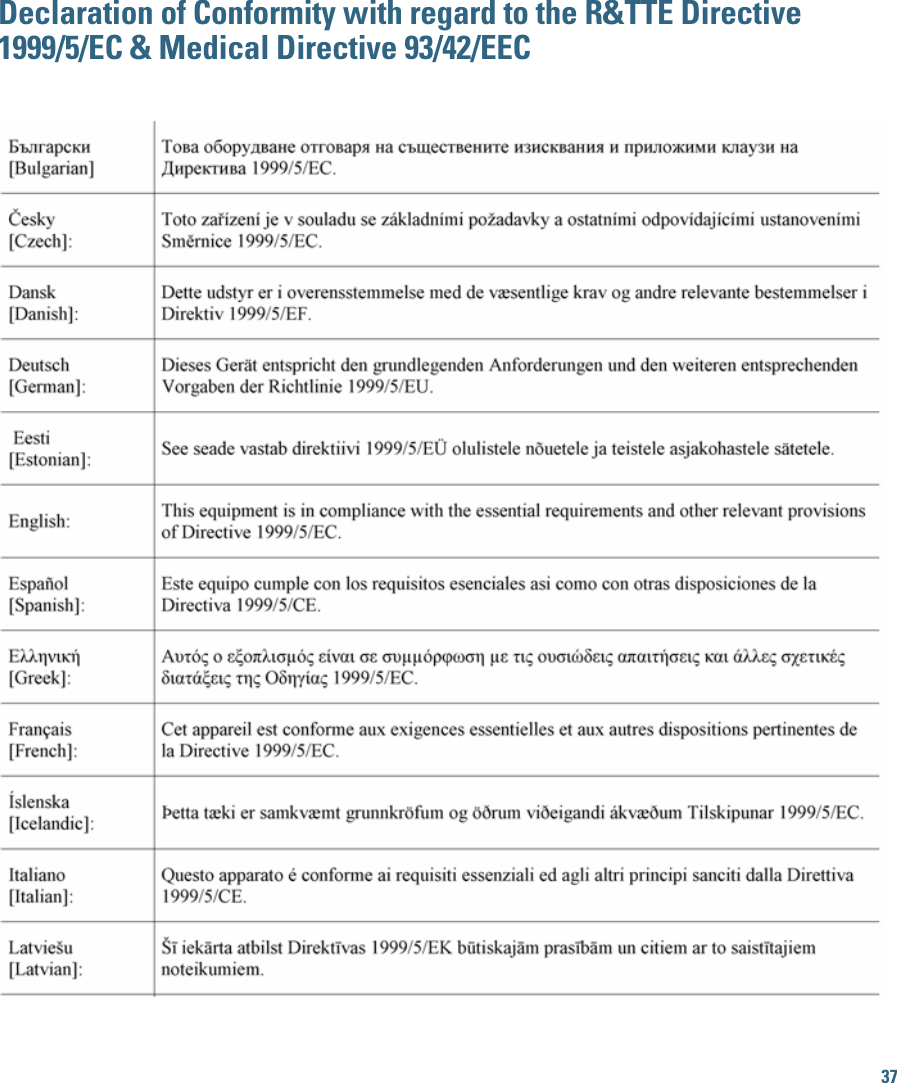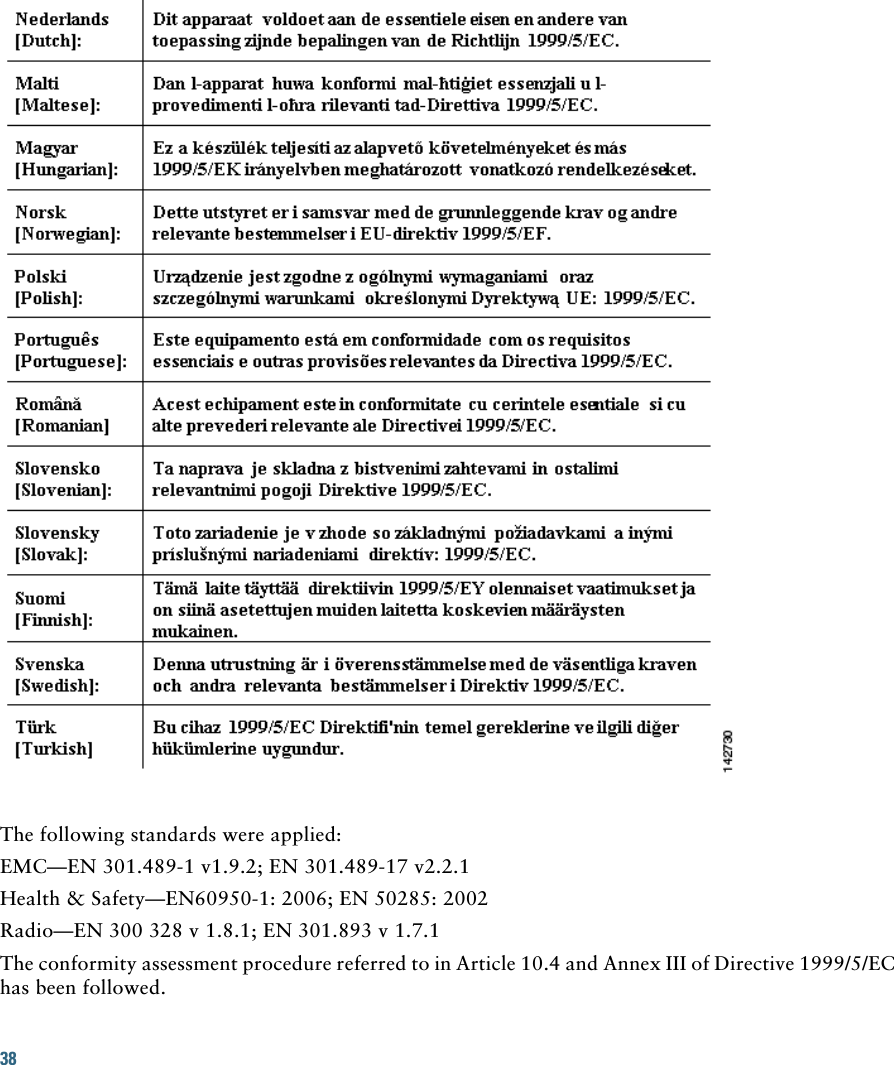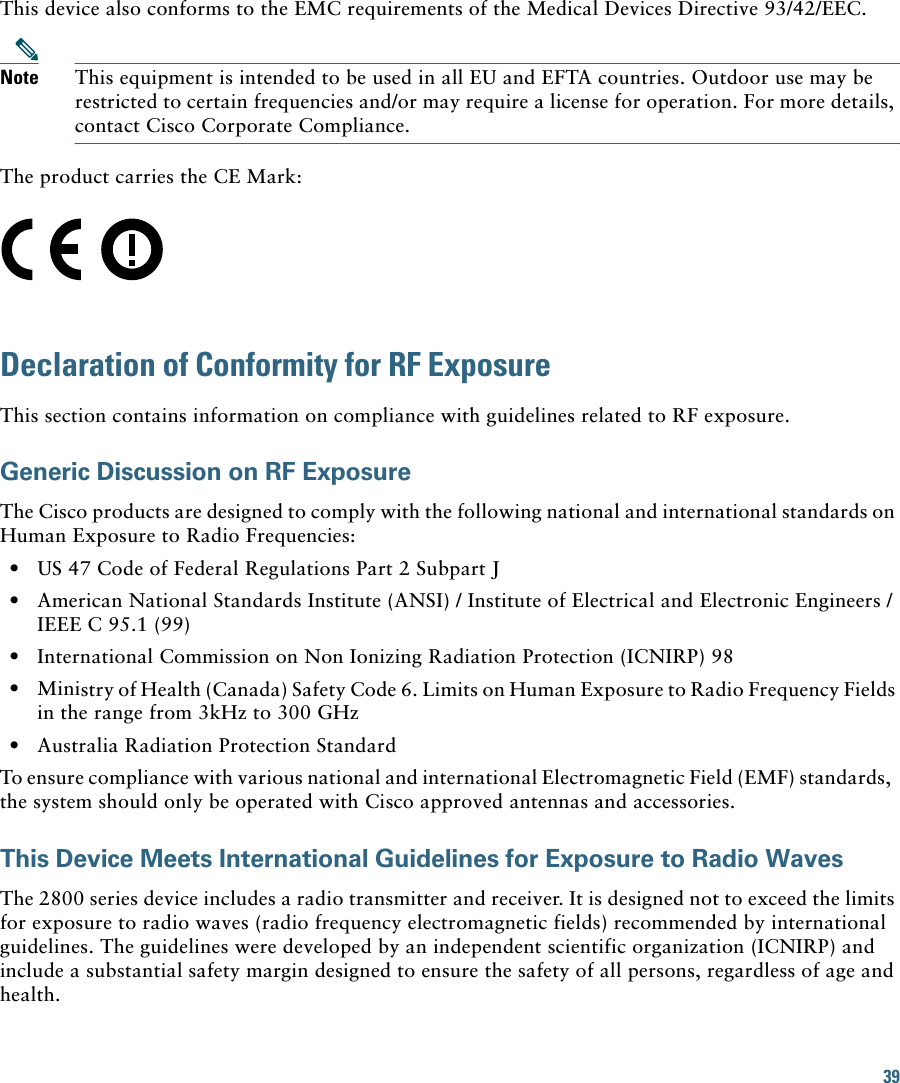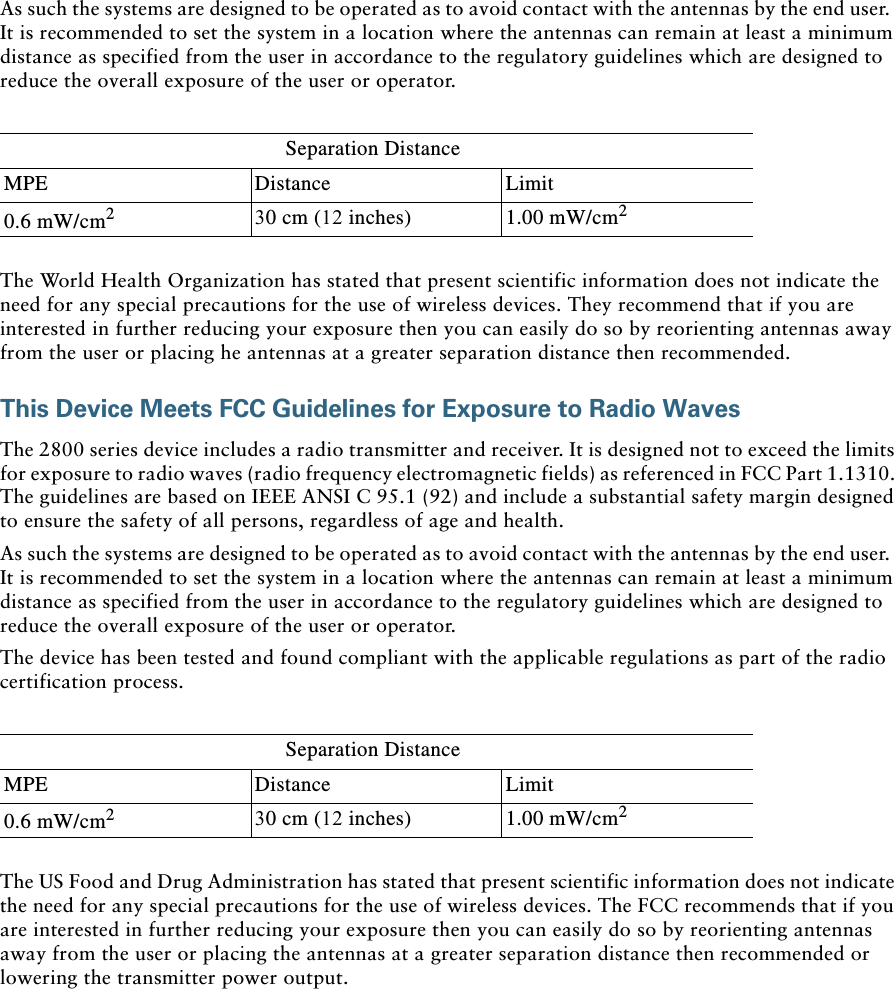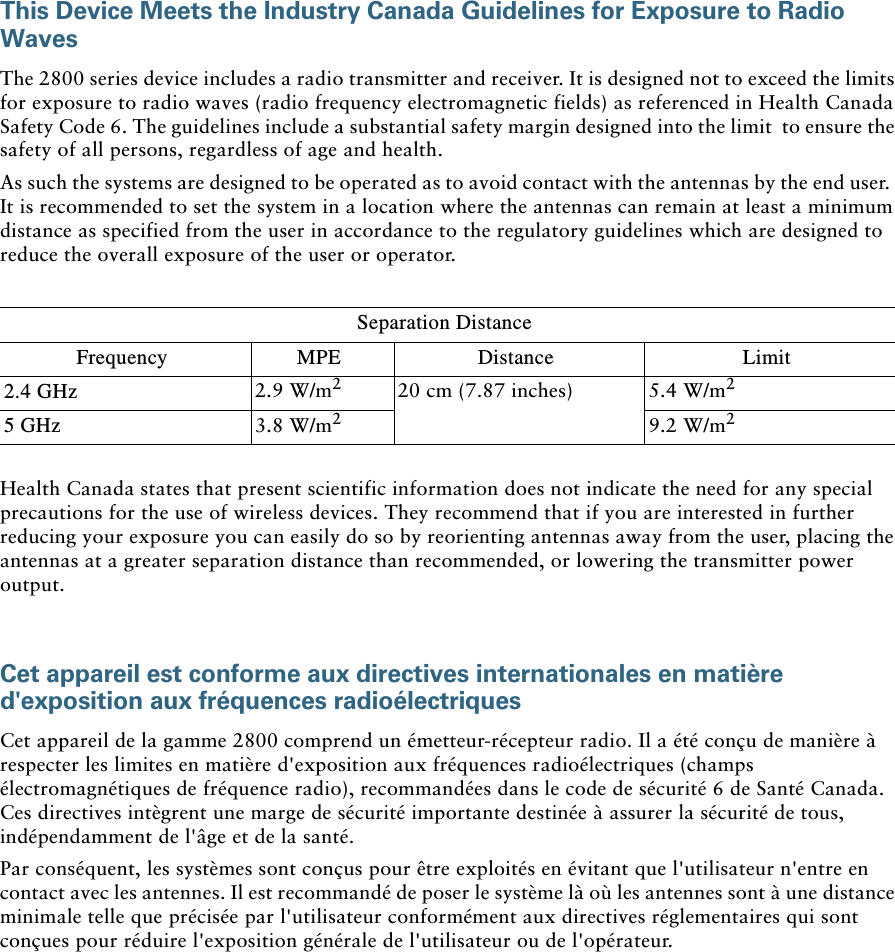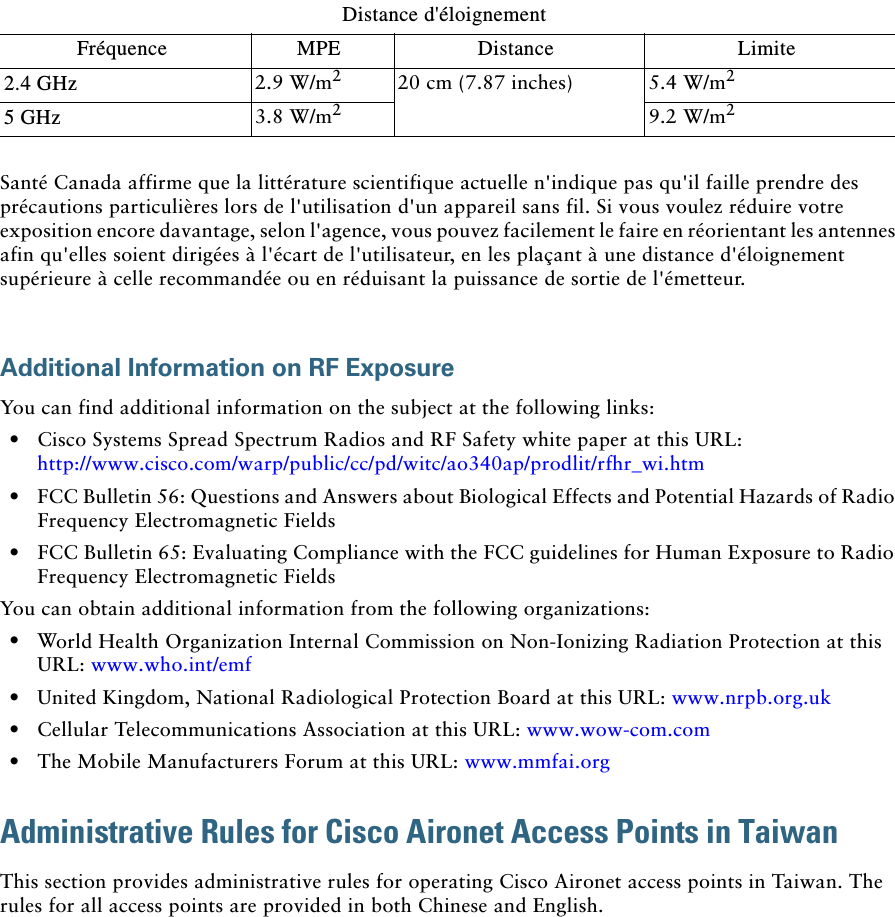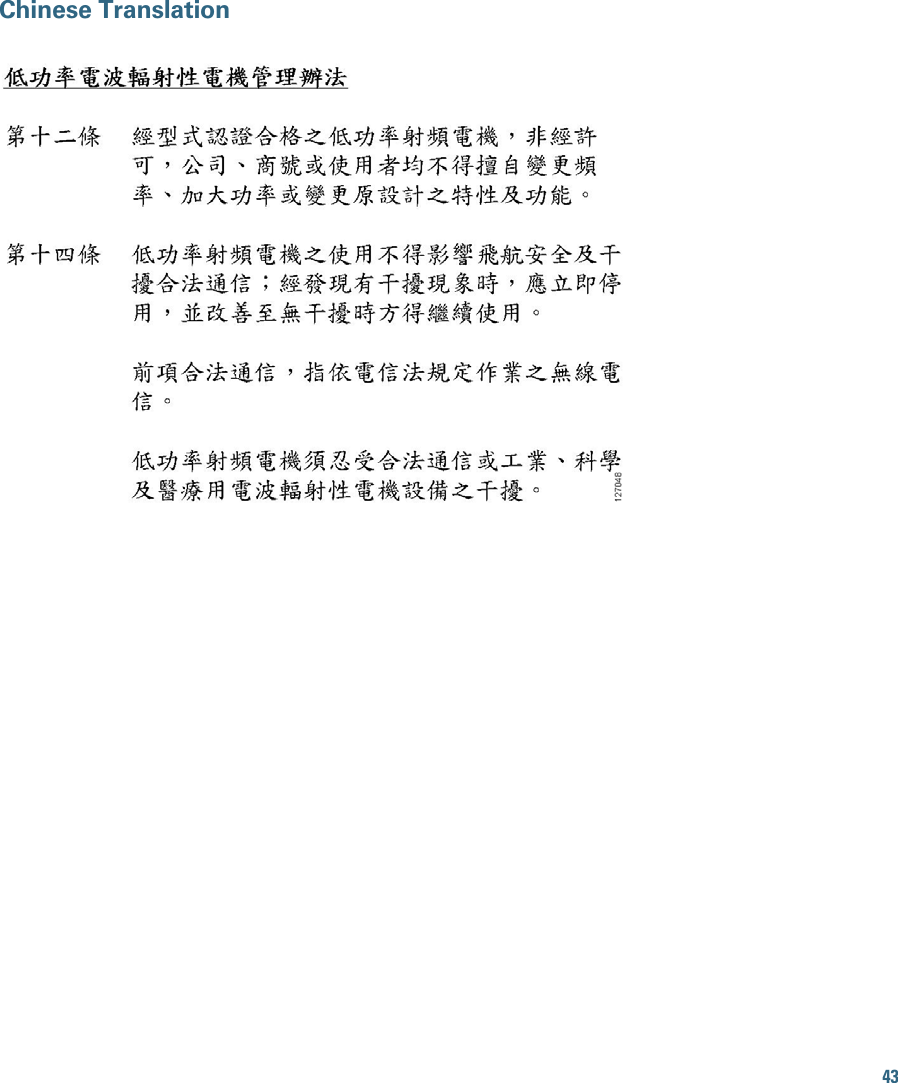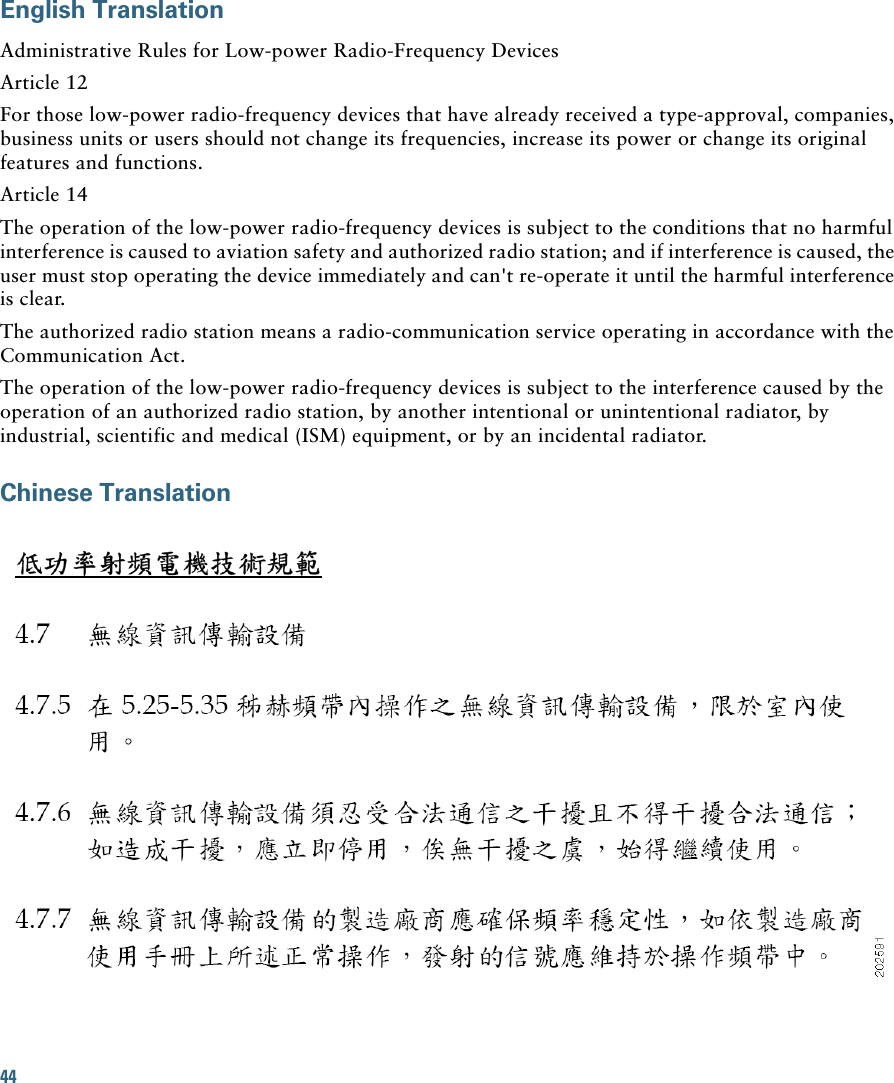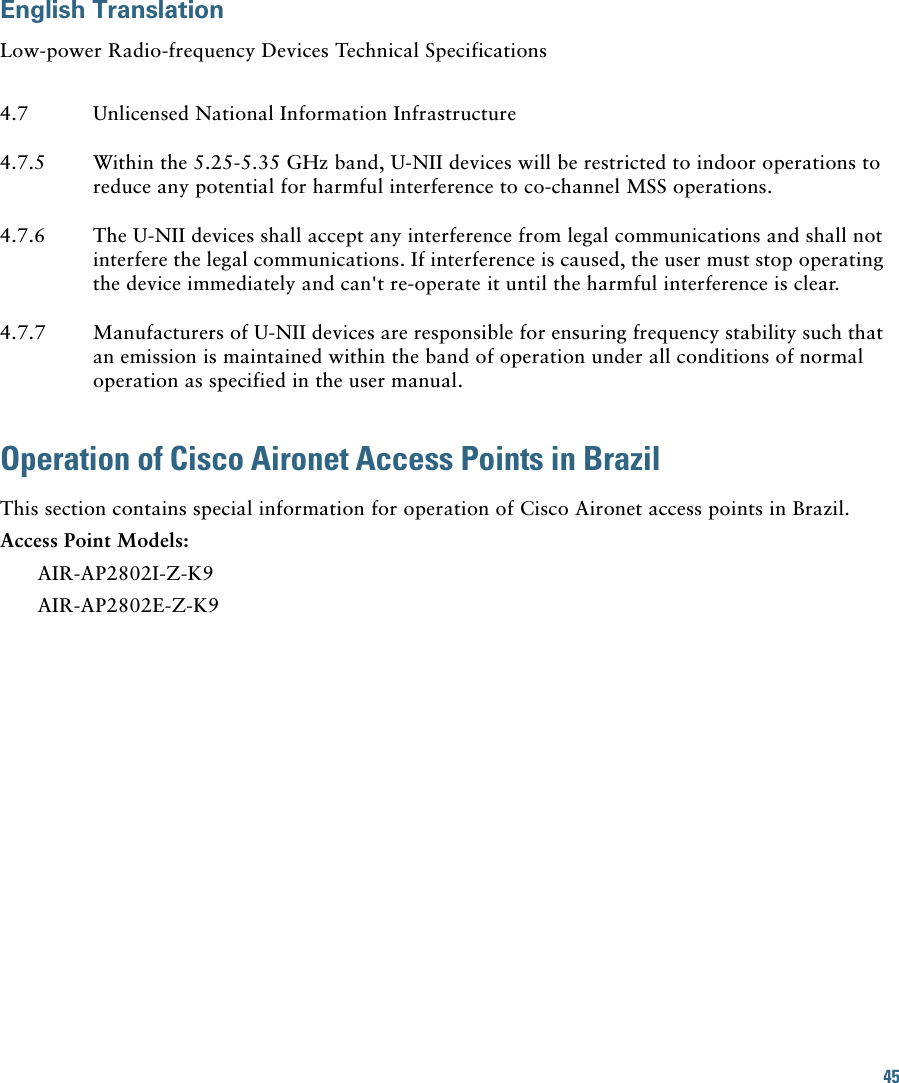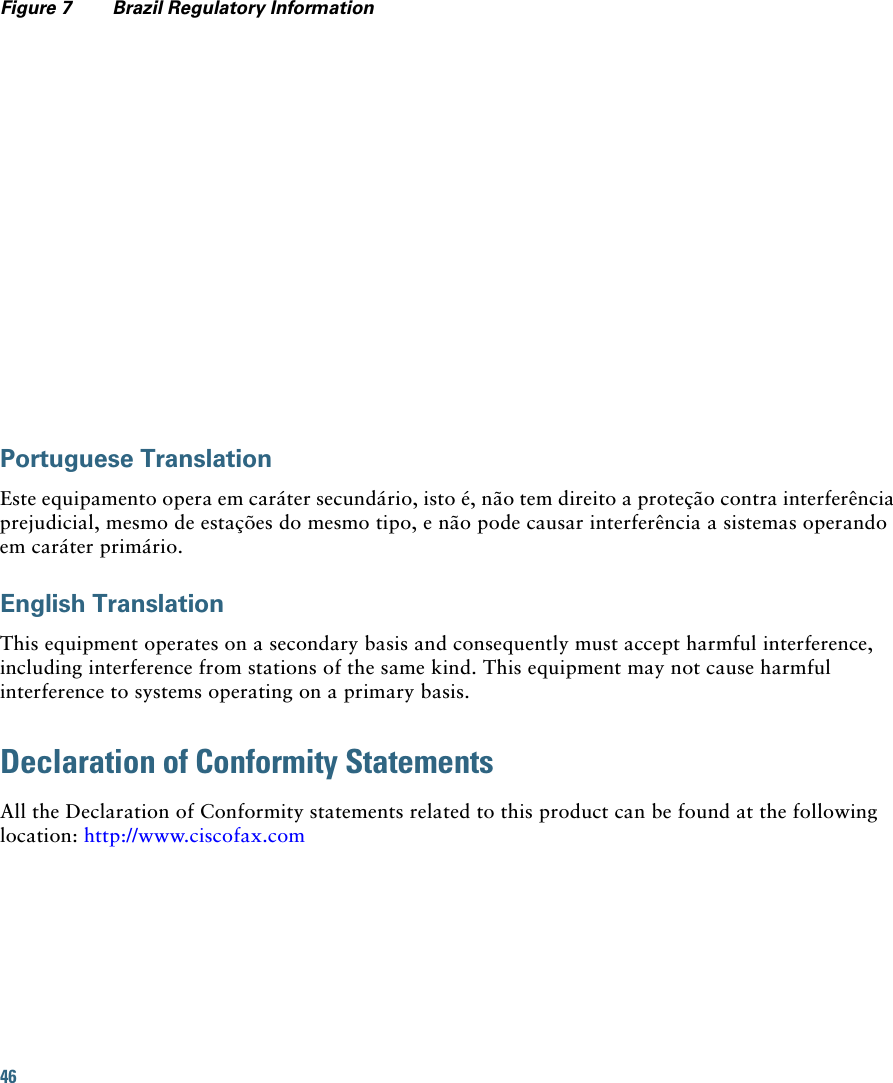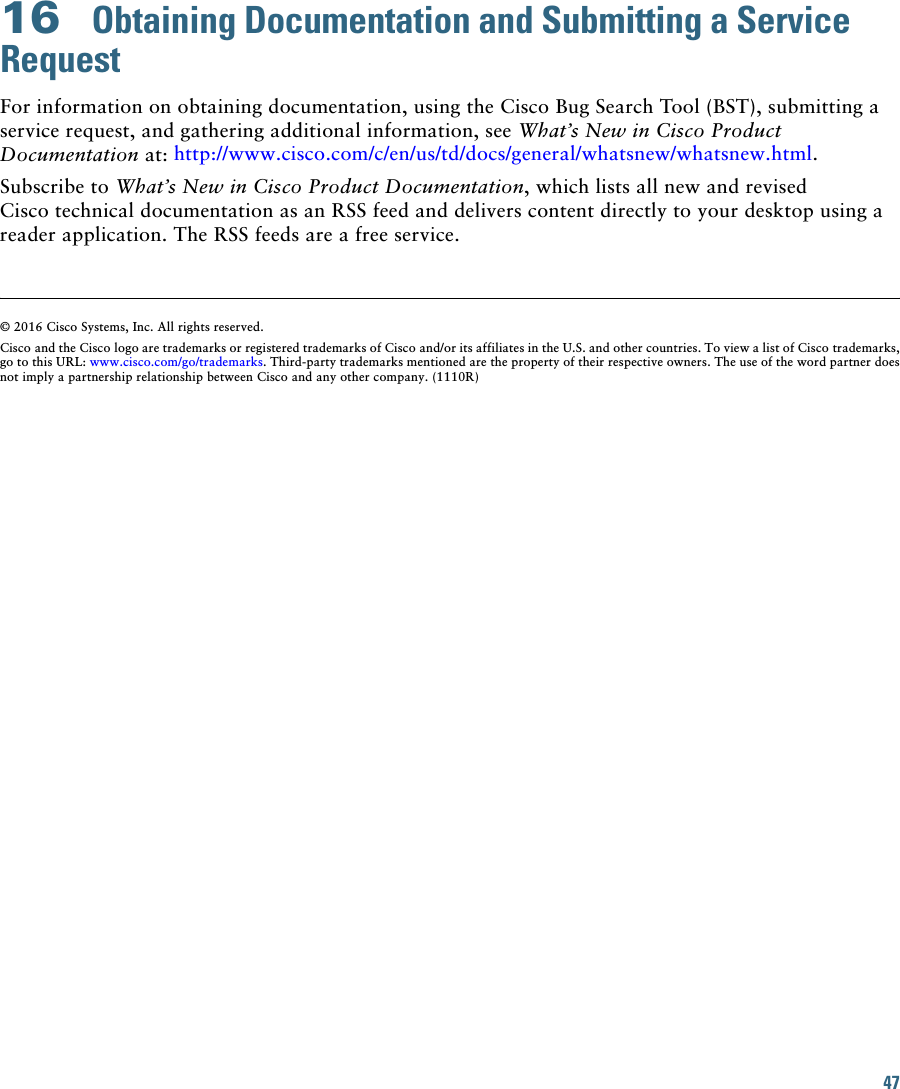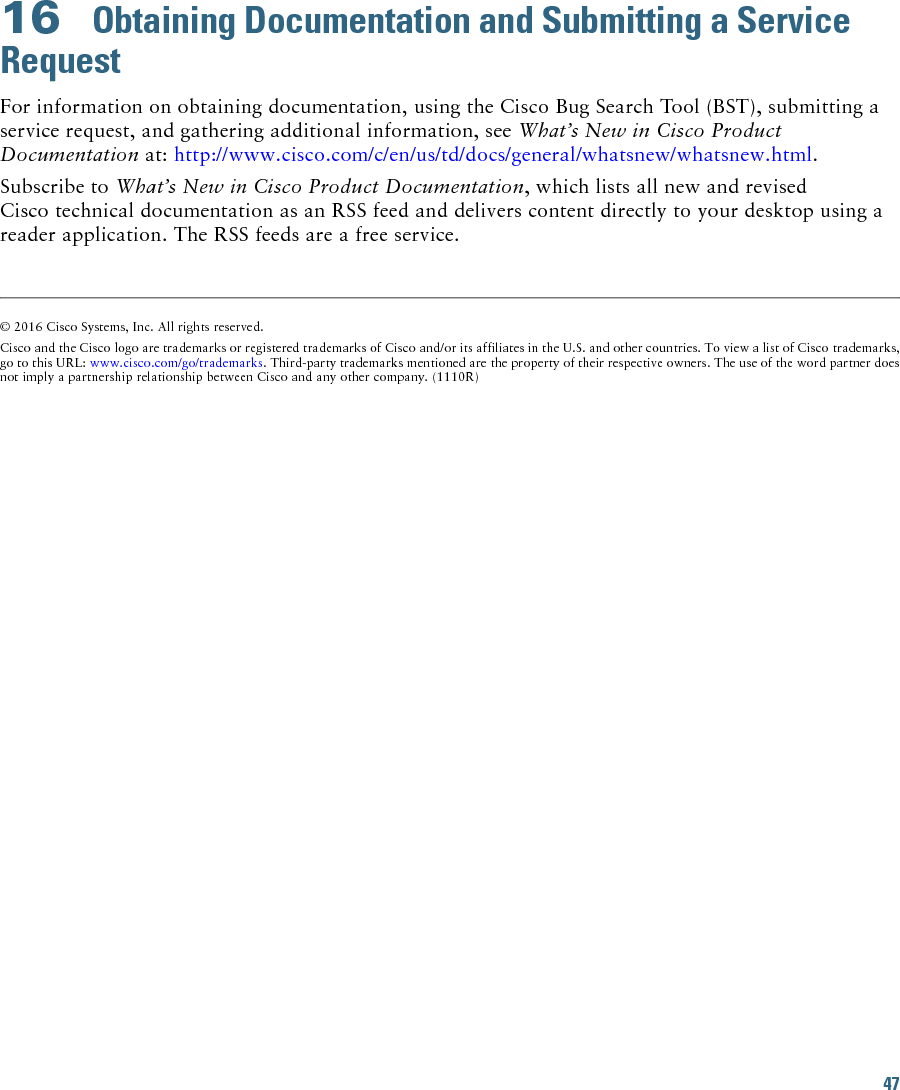Cisco Systems 102100 Cisco Aironet 802.11ac Dual Band Access Points User Manual ap2800iegetstart
Cisco Systems Inc Cisco Aironet 802.11ac Dual Band Access Points ap2800iegetstart
Contents
- 1. ap2800iegetstart_2
- 2. ap3800iegetstart_2
ap2800iegetstart_2