Cisco Systems CPDSKCH7925 Cisco UC Phone 7925G Desktop Charger User Manual
Cisco Systems Inc Cisco UC Phone 7925G Desktop Charger
User Manual
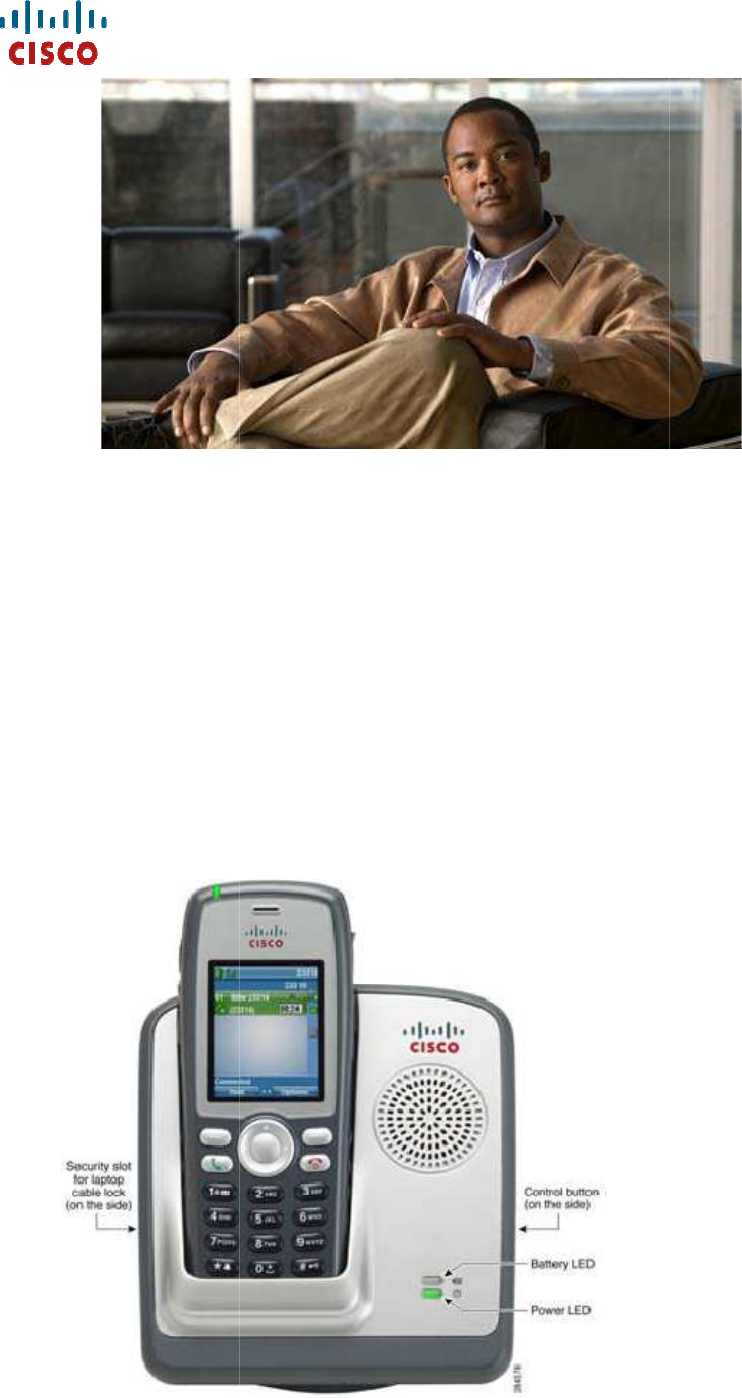
Cisco
CiscoCisco
Cisco
UC
UCUC
UC
Phone 7925G Desktop Charger
Phone 7925G Desktop ChargerPhone 7925G Desktop Charger
Phone 7925G Desktop Charger
This chapter describes the Cisco
Unified Wireless IP Phone 7925G, 7925G
Cisco
Cisco Cisco
Cisco UC
UC UC
UC
Phone 7925G Desktop Charger overview
Phone 7925G Desktop Charger overviewPhone 7925G Desktop Charger overview
Phone 7925G Desktop Charger overview
Phone 7925G Desktop Charger
Phone 7925G Desktop ChargerPhone 7925G Desktop Charger
Phone 7925G Desktop Charger
This chapter describes the Cisco
UC
Phone 7925G Desktop Charger for use with Cisco
Unified Wireless IP Phone 7925G, 7925G
-EX, and 7926G.
Phone 7925G Desktop Charger overview
Phone 7925G Desktop Charger overviewPhone 7925G Desktop Charger overview
Phone 7925G Desktop Charger overview
Phone 7925G Desktop Charger for use with Cisco

The Cisco UC
Phone 7925G Desktop Charger provides the following features:
•
works on line power or from the spare battery for the phone
•
contains a Power LED and a Battery LED
•
contains a speakerphone, with the volume controlled by the phone volume buttons
•
supports Bluetooth headset through the speakerphone
•
charges the docked phone battery
•
contains an additional port at the back of the station for charging a spare batter
Need a figure next: Cisco UC
Phone 7925G Desktop Charger, shown with the Cisco Unified Wireless IP
Phone 7925G -
note: will identify the battery and power LEDs
The Cisco UC
Phone 7925G Desktop Charger supports the following phones:
•
••
•
Cisco Unified Wireless IP Phone 7925G
•
••
•
Cisco Unified Wireless IP Phone 7925G
•
••
•
Cisco Unified Wireless IP Phone 7926G
The two LEDs on the Cisco UC
Phone 7925G Desktop Charger change color, as described in the following table.
Phone 7925G Desktop Charger provides the following features:
works on line power or from the spare battery for the phone
contains a Power LED and a Battery LED
contains a speakerphone, with the volume controlled by the phone volume buttons
supports Bluetooth headset through the speakerphone
charges the docked phone battery
contains an additional port at the back of the station for charging a spare batter
Phone 7925G Desktop Charger, shown with the Cisco Unified Wireless IP
note: will identify the battery and power LEDs
Phone 7925G Desktop Charger supports the following phones:
Cisco Unified Wireless IP Phone 7925G
Cisco Unified Wireless IP Phone 7925G
-EX
Cisco Unified Wireless IP Phone 7926G
Phone 7925G Desktop Charger change color, as described in the following table.
contains a speakerphone, with the volume controlled by the phone volume buttons
contains an additional port at the back of the station for charging a spare batter
y
Phone 7925G Desktop Charger, shown with the Cisco Unified Wireless IP
Phone 7925G Desktop Charger change color, as described in the following table.
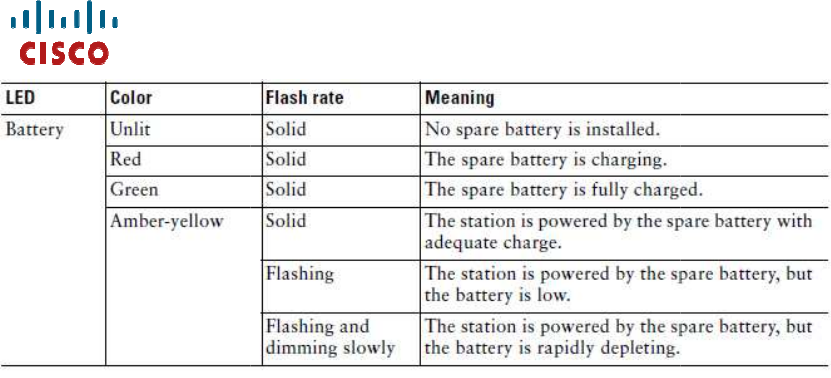
The spare battery onl
y charges when the Cisco U
plugged into line power.
The Cisco UC
Phone 7925G Desktop Charger supports Bluetooth version 2.1 + EDR
using Handsfree version 1.5.
The speakerphone supports Acoustic Echo Cancellation (AER) and N
(NR) to provide audio under a variety of noise environments. When the Cisco U
Phone 7925G Desktop Charger establishes a Bluetooth connection, the AER and NR
automatically disable.
Connect charger to external power
Connect charger to external powerConnect charger to external power
Connect charger to external power
Procedure
ProcedureProcedure
Procedure
Step 1
Step 1Step 1
Step 1
Connect
one end of the power cord to the station.
Step 2
Step 2Step 2
Step 2
Plug the other end of the power cord into the nearest electrical output.
The Power LED lights green.
Pair charger and wireless phone
After you have the Cisco U
make the charger and your wireless phone communicate. This communication is
called “pairing” because the phone and Cisco U
communicate using Bluetooth technology.
Charger Pin Design f
or BT On
y charges when the Cisco U
C
Phone 7925G Desktop Charger is
Phone 7925G Desktop Charger supports Bluetooth version 2.1 + EDR
using Handsfree version 1.5.
The speakerphone supports Acoustic Echo Cancellation (AER) and N
oise Reduction
(NR) to provide audio under a variety of noise environments. When the Cisco U
Phone 7925G Desktop Charger establishes a Bluetooth connection, the AER and NR
Connect charger to external power
Connect charger to external powerConnect charger to external power
Connect charger to external power
one end of the power cord to the station.
Plug the other end of the power cord into the nearest electrical output.
Pair charger and wireless phone
After you have the Cisco U
C Phone 7925G Desktop Charger
powered up, you must
make the charger and your wireless phone communicate. This communication is
called “pairing” because the phone and Cisco U
C
Phone 7925G Desktop Charger
communicate using Bluetooth technology.
or BT On
Phone 7925G Desktop Charger is
Phone 7925G Desktop Charger supports Bluetooth version 2.1 + EDR
oise Reduction
(NR) to provide audio under a variety of noise environments. When the Cisco U
C
Phone 7925G Desktop Charger establishes a Bluetooth connection, the AER and NR
powered up, you must
make the charger and your wireless phone communicate. This communication is
Phone 7925G Desktop Charger
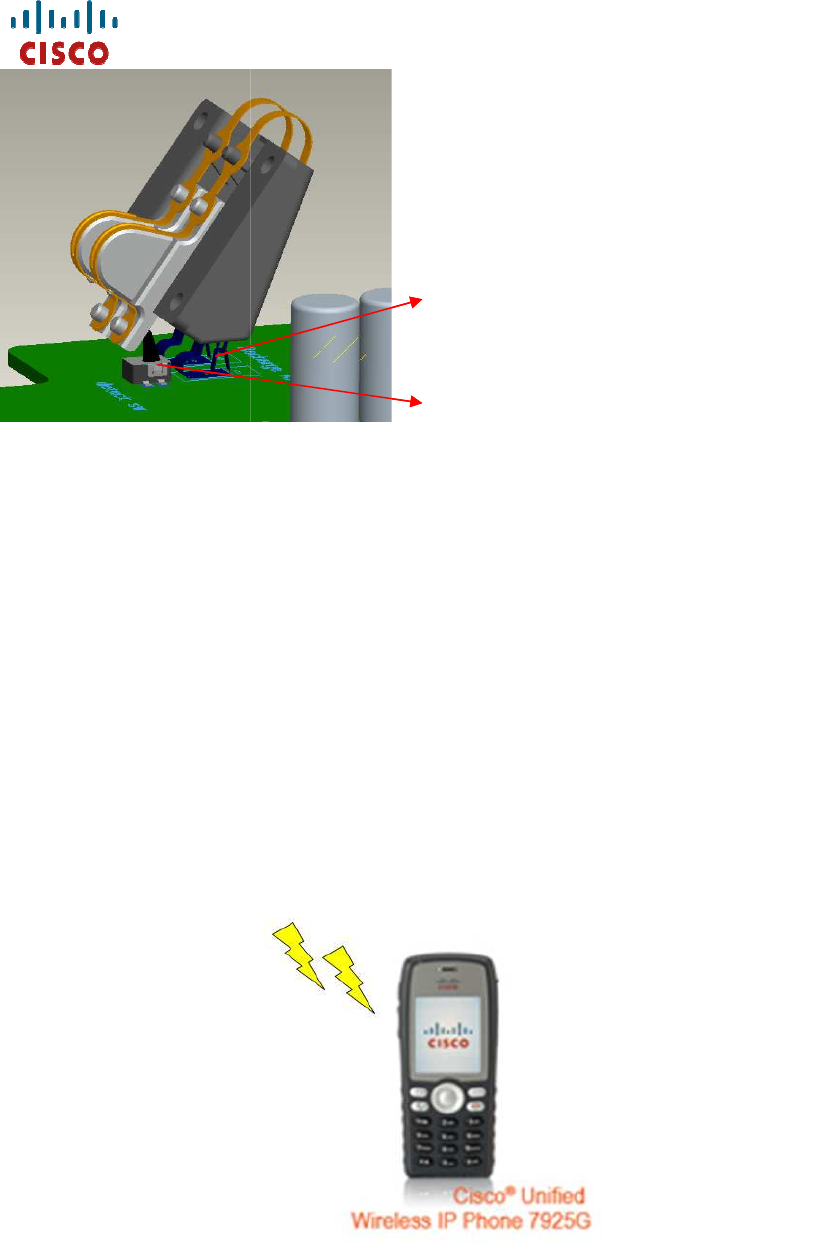
Prerequisites
•
••
•The Cisco UC
Phone 7925G Desktop Charger is connected to external power, or a
charged spare battery installed.
Procedure
Step 1
Turn the phone on.
Step 2 Choose tool
> Phone Settings > Bluetooth > Device List
Step 3 Press Scan
. The phone scans for a Bluetooth device. The device name for the
charger is “Cisco Dock 7900”.
Step 4 Select
Cisco Dock 7900
Step 5 Press the
Answer/Send
Dock phone in charger
Prerequisites
Phone 7925G Desktop Charger is connected to external power, or a
charged spare battery installed.
Turn the phone on.
> Phone Settings > Bluetooth > Device List
.
. The phone scans for a Bluetooth device. The device name for the
charger is “Cisco Dock 7900”.
Cisco Dock 7900
, and press Pair.
Answer/Send
button
Dock phone in charger
Touch
pad for charger function
D
etect switch for auto lin
Phone 7925G Desktop Charger is connected to external power, or a
. The phone scans for a Bluetooth device. The device name for the
pad for charger function
etect switch for auto lin
k function

•
••
•the Cisco UC
Phone 7925G Desktop Charger must be connected to an electrical
outlet or have a charged spare battery installed.
•
••
•
the phone should be already paired with the charger.
Procedure
Step 1
Place the phone into the charger, using the following diagram.
Diagram to be added after it is created.
When the phone docks and pairing has been set up, the Power LED flashes blue.
While the Power LED flashes blue, the phone and Cisco Unified Wireless IP Phone
7925G Desktop Charger are pairing. When pairing completes, the Phone LED lights
solid blue.
If you
are on a call when you dock the phone,
•
••
•If the Cisco UC
slight delay and then the call continues using the Cisco U
Desktop Charger speaker phone.
•
••
•If the Cisco UC
Phone 7925G Desktop Cha
from an electrical output or a spare battery), the call disconnects.
Change charger speaker volume
Step 1
Use the volume keys on the phone to raise or lower the speaker volume.
Phone 7925G Desktop Charger must be connected to an electrical
outlet or have a charged spare battery installed.
the phone should be already paired with the charger.
Place the phone into the charger, using the following diagram.
Diagram to be added after it is created.
When the phone docks and pairing has been set up, the Power LED flashes blue.
While the Power LED flashes blue, the phone and Cisco Unified Wireless IP Phone
7925G Desktop Charger are pairing. When pairing completes, the Phone LED lights
are on a call when you dock the phone,
Phone 7925G Desktop Charger is powered, there is be a
slight delay and then the call continues using the Cisco U
C
Desktop Charger speaker phone.
Phone 7925G Desktop Cha
rger does not have power (either
from an electrical output or a spare battery), the call disconnects.
Change charger speaker volume
Use the volume keys on the phone to raise or lower the speaker volume.
Phone 7925G Desktop Charger must be connected to an electrical
When the phone docks and pairing has been set up, the Power LED flashes blue.
While the Power LED flashes blue, the phone and Cisco Unified Wireless IP Phone
7925G Desktop Charger are pairing. When pairing completes, the Phone LED lights
Phone 7925G Desktop Charger is powered, there is be a
C
Phone 7925G
rger does not have power (either
from an electrical output or a spare battery), the call disconnects.
Use the volume keys on the phone to raise or lower the speaker volume.

Charge spare battery
Use this procedure to
install a spare battery so that it can be recharged. After
becoming fully charged, the spare battery can be used as a power source (for a
limited time) for the Cisco U
Prerequisites
•
••
•The Cisco UC
Phone 7925G Desktop Charger must be plugged into the electrical
outlet.
Procedure
Step 1
Use the following diagram to insert the spare battery into the Cisco U
7925G Desktop Charger.
Diagram to be added -
for the moment, just understand that the
battery faces up.
The Battery LED lights green if the battery is charged, or red if the battery is charging.
Cisco UC
Phone 7925G Desktop Charger notes
Unplugging the Cisco UC
Phone 7925G Desktop Charger from the electrical outlet has
the following consequences:
•
••
•
As long as a charged spare battery is in place, the station functions normally.
–
When the Battery LED lights amber
low. Active calls continue and new calls can be placed, as long as t
sufficient power in the spare battery.
–
When the Battery LED lights amber
has dropped too low. Active calls disconnect and new calls cannot be placed.
The Cisco UC
Phone 7925G Desktop Charger should be con
electrical outlet or a charged spare battery installed.
install a spare battery so that it can be recharged. After
becoming fully charged, the spare battery can be used as a power source (for a
limited time) for the Cisco U
C Phone 7925G Desktop Charger.
Phone 7925G Desktop Charger must be plugged into the electrical
Use the following diagram to insert the spare battery into the Cisco U
for the moment, just understand that the
printed side of the
The Battery LED lights green if the battery is charged, or red if the battery is charging.
Phone 7925G Desktop Charger notes
Phone 7925G Desktop Charger from the electrical outlet has
the following consequences:
As long as a charged spare battery is in place, the station functions normally.
When the Battery LED lights amber
-
yellow, the charge on the spare battery is
low. Active calls continue and new calls can be placed, as long as t
sufficient power in the spare battery.
When the Battery LED lights amber
-
yellow and dims, the spare battery charge
has dropped too low. Active calls disconnect and new calls cannot be placed.
Phone 7925G Desktop Charger should be con
nected to an
electrical outlet or a charged spare battery installed.
install a spare battery so that it can be recharged. After
becoming fully charged, the spare battery can be used as a power source (for a
Phone 7925G Desktop Charger must be plugged into the electrical
Use the following diagram to insert the spare battery into the Cisco U
C Phone
printed side of the
The Battery LED lights green if the battery is charged, or red if the battery is charging.
Phone 7925G Desktop Charger from the electrical outlet has
As long as a charged spare battery is in place, the station functions normally.
yellow, the charge on the spare battery is
low. Active calls continue and new calls can be placed, as long as t
here is
yellow and dims, the spare battery charge
has dropped too low. Active calls disconnect and new calls cannot be placed.
nected to an
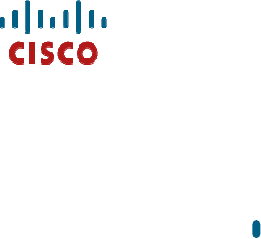
•
••
•
If an uncharged spare battery is in place, the station does not function. The Cisco
UC
Phone 7925G Desktop Charger must be plugged into an electrical output, or a
charged spare battery
installed.
Troubleshooting Cisco U
This section provides information to help you troubleshoot Cisco U
Desktop Charger problems.
Power LED
This section describes situations that are identified by the
circumstances, the Power LED lights green which indicates that the Cisco U
7925G Desktop Charger is plugged into line power.
Power LED unlit
Problem
The Power LED is unlit.
Cause
The Cisco UC
Phone 7925G Desktop Charger
Battery LED is also unlit, you cannot use the Cisco U
Solution
Plug the charger into line power.
Power LED
Power LED flashes blue
Problem
The Power LED is flashing blue.
Cause
The Cisco UC
Phone 7925G Desktop Charger is entering or leaving Bluetooth pairing
mode.
Solution
This is normal, and the flashing LED should turn solid blue in a few seconds.
Battery LED
This section describes situations that are identified by the Battery LED.
If an uncharged spare battery is in place, the station does not function. The Cisco
Phone 7925G Desktop Charger must be plugged into an electrical output, or a
installed.
Troubleshooting Cisco U
C
Phone 7925G Desktop Charger problems
This section provides information to help you troubleshoot Cisco U
C
Phone 7925G
Desktop Charger problems.
This section describes situations that are identified by the
Power LED. Under normal
circumstances, the Power LED lights green which indicates that the Cisco U
7925G Desktop Charger is plugged into line power.
Phone 7925G Desktop Charger
is not plugged into line power. If the
Battery LED is also unlit, you cannot use the Cisco U
C
Phone 7925G Desktop Charger.
Plug the charger into line power.
The Power LED is flashing blue.
Phone 7925G Desktop Charger is entering or leaving Bluetooth pairing
This is normal, and the flashing LED should turn solid blue in a few seconds.
This section describes situations that are identified by the Battery LED.
If an uncharged spare battery is in place, the station does not function. The Cisco
Phone 7925G Desktop Charger must be plugged into an electrical output, or a
Phone 7925G Desktop Charger problems
Phone 7925G
Power LED. Under normal
circumstances, the Power LED lights green which indicates that the Cisco U
C Phone
is not plugged into line power. If the
Phone 7925G Desktop Charger.
Phone 7925G Desktop Charger is entering or leaving Bluetooth pairing
This is normal, and the flashing LED should turn solid blue in a few seconds.
This section describes situations that are identified by the Battery LED.
When the
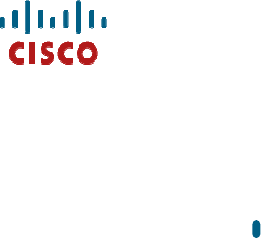
Battery LED lights green, the spare battery is fully charged.
Battery LED unlit
Problem
The Battery LED is unlit.
Cause
No spare battery is installed in the Cisco U
battery is not making contact correctly.
Solution
If a battery is not installed, this situation is normal. If a battery is installed, remove
the battery and place it back into the charger. Also, check that the Power LED lights
green.
Battery LED is red
Problem
The Battery LED is red.
Cause
The s
pare battery is charging.
Solution
This situation is normal.
Battery LED is amber-
yellow
Problem
The Battery LED is amber
-
Cause
The Cisco UC
Phone 7925G Desktop Charger is running on the power from the spare
battery. When the Battery LED flashes a
When the amber-
yellow Battery LED is dimming, the spare battery charge is rapidly
depleting.
Solution
Plug the charger into line power.
Battery LED lights green, the spare battery is fully charged.
No spare battery is installed in the Cisco U
C
Phone 7925G Desktop Charger, or
battery is not making contact correctly.
If a battery is not installed, this situation is normal. If a battery is installed, remove
the battery and place it back into the charger. Also, check that the Power LED lights
pare battery is charging.
yellow
-
yellow.
Phone 7925G Desktop Charger is running on the power from the spare
battery. When the Battery LED flashes a
mber-
yellow, the spare battery charge is low.
yellow Battery LED is dimming, the spare battery charge is rapidly
Plug the charger into line power.
Phone 7925G Desktop Charger, or
If a battery is not installed, this situation is normal. If a battery is installed, remove
the battery and place it back into the charger. Also, check that the Power LED lights
Phone 7925G Desktop Charger is running on the power from the spare
yellow, the spare battery charge is low.
yellow Battery LED is dimming, the spare battery charge is rapidly
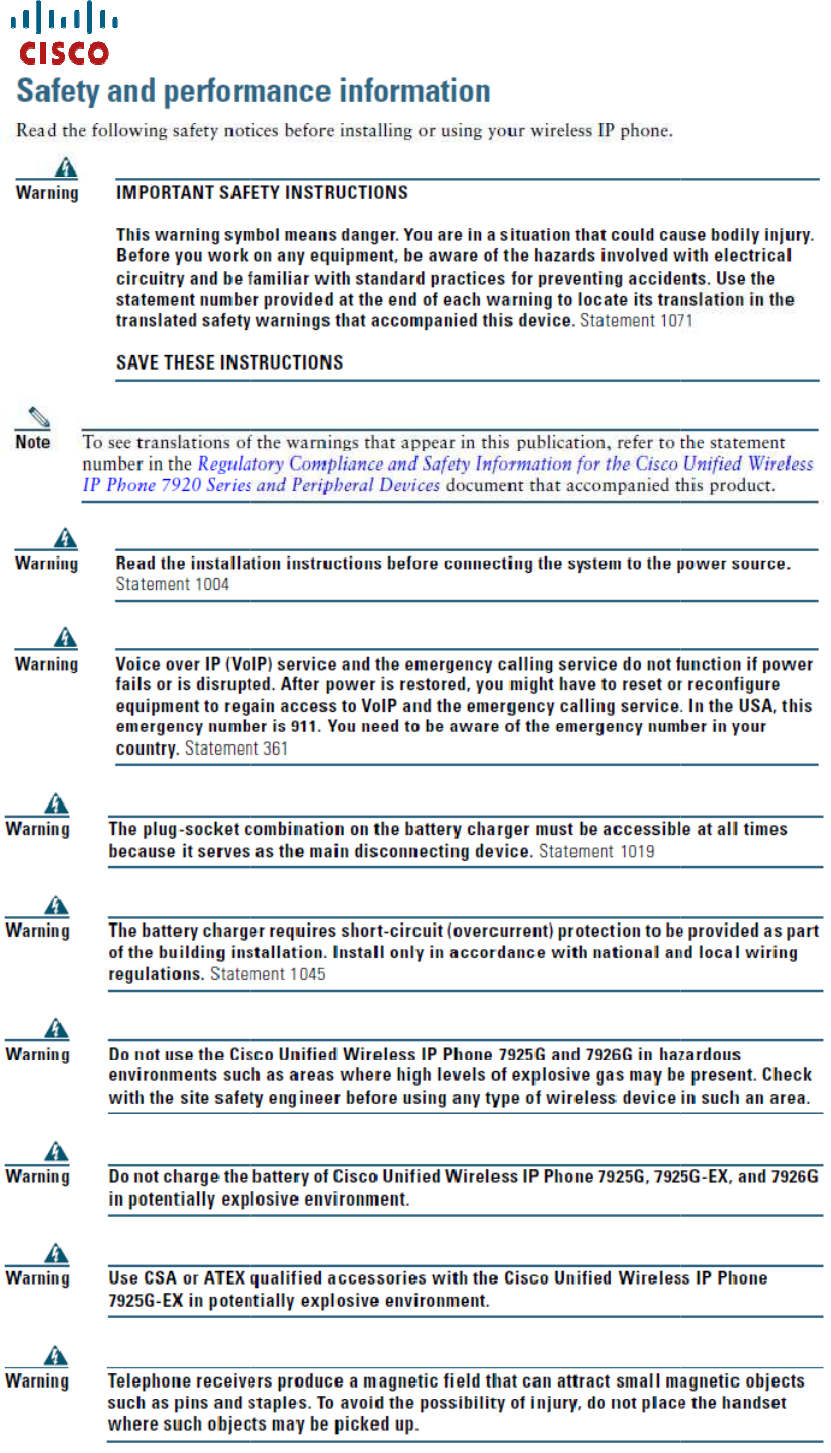
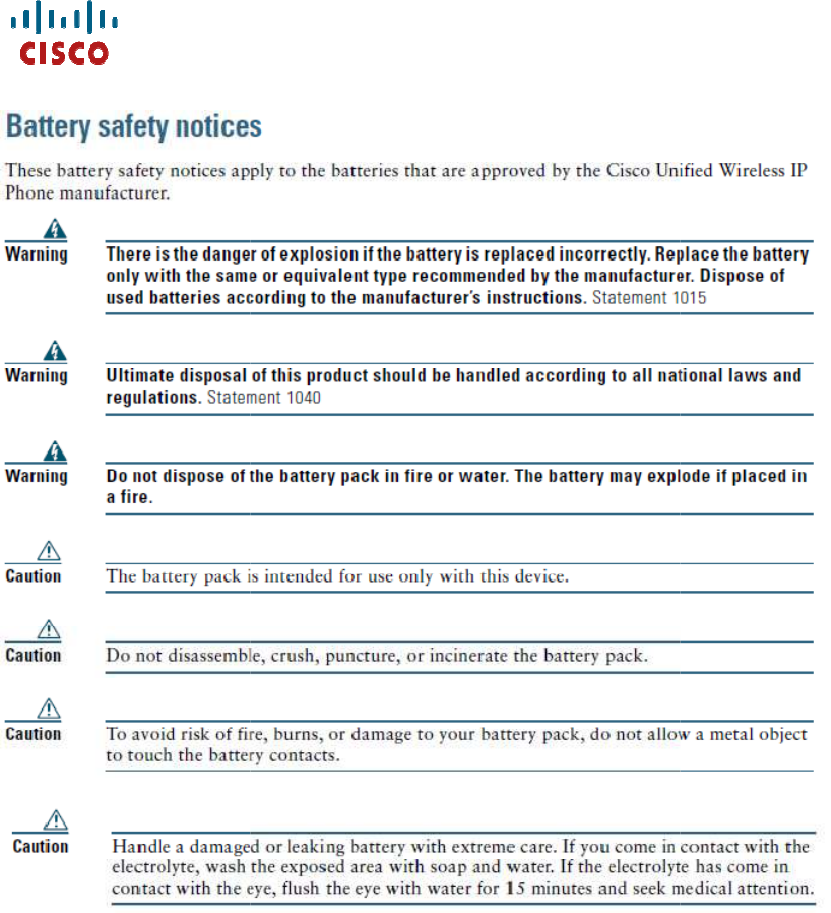
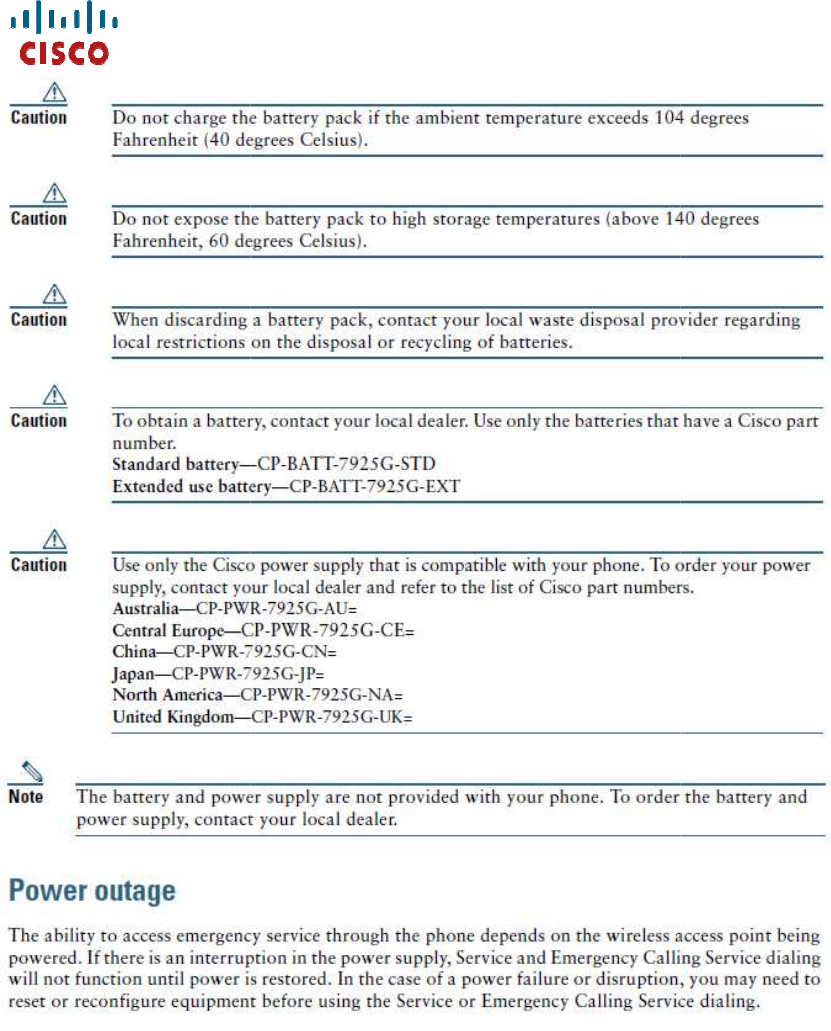
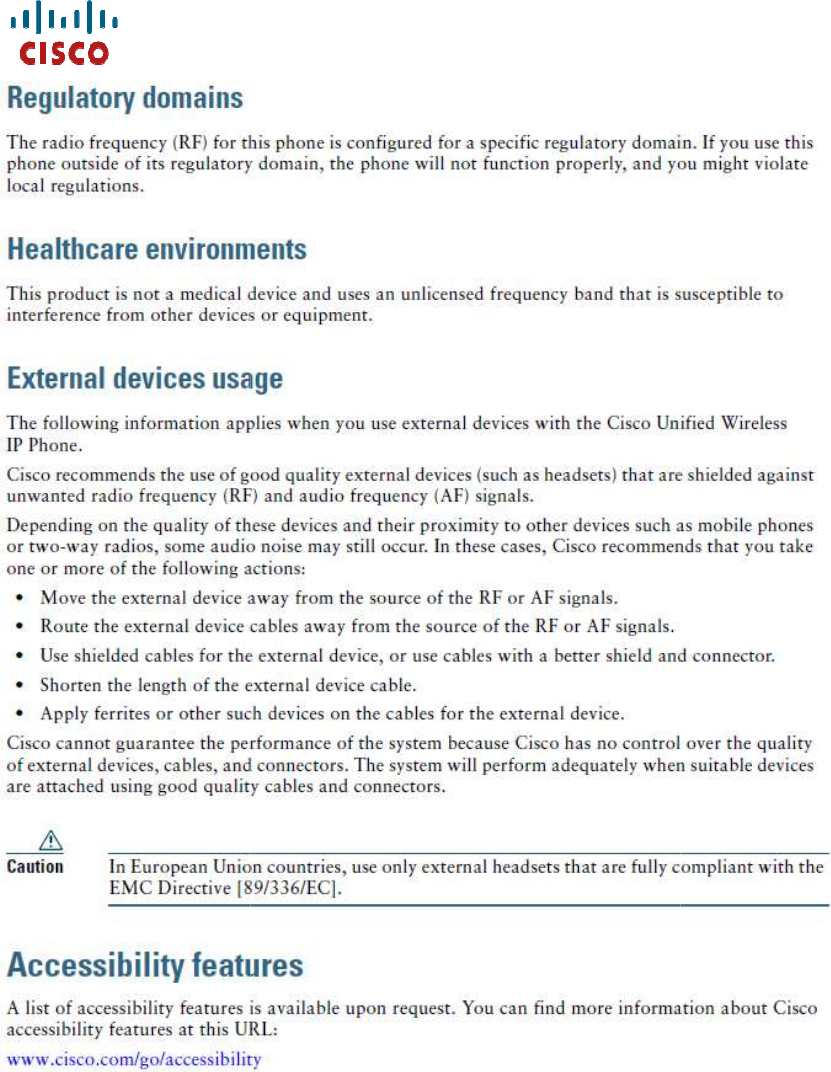
Statement 2002—
Declaration of Conformity with
Directives 2006/95/EC and 2004/108/EC
This equipment complies with the essential requirements and other provisions of Directives 2006/95/EC
and 2004/108/EC. For more information, please refer to the Declaration of Conformity.
Statement 2018—C
lass B Notice for FCC
Declaration of Conformity with
Regard to the
Directives 2006/95/EC and 2004/108/EC
This equipment complies with the essential requirements and other provisions of Directives 2006/95/EC
and 2004/108/EC. For more information, please refer to the Declaration of Conformity.
lass B Notice for FCC
Regard to the
This equipment complies with the essential requirements and other provisions of Directives 2006/95/EC
and 2004/108/EC. For more information, please refer to the Declaration of Conformity.
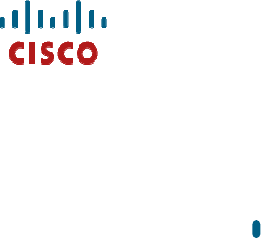
Modifying the equipment without Cisco's authorization may result in the equipment no longer complying
with FCC requirements for Class B digital devices. In that event, your right to use the equipment may be
limited by FCC regulations,
and you may be required to correct any interference to radio or television
communications at your own expense.
This equipment has been tested and found to comply with the limits for a Class B digital device, pursuant
to Part 15 of the FCC Rules. These lim
interference in a residential installation. This equipment generates, uses and can radiate radio frequency
energy and, if not installed and used in accordance with the instructions, may caus
to radio communications. However, there is no guarantee that interference will not occur in a particular
installation. If this equipment does cause harmful interference to radio or television reception, which can
be determined by tur
ning the equipment off and on, the user is encouraged to try to correct the
interference by one or more of the following measures:
•
Reorient or relocate the receiving antenna.
•
Increase the separation between the equipment and receiver.
• Connect the equ
ipment into an outlet on a circuit different from that to which the receiver is
connected.
•
Consult the dealer or an experienced radio/TV technician for help.
This mobile phone
complies with part 15 of the
conditions: (1) This device may
interference received, including interference that may
FCC Caution:
Any
Changes or modifications not expressly approved by
the user‘s authority to operate the equipment.
The antenna(s) used for this transmitter must not be co
antenna or transmitter.
Radiation Exposure Statement
This equipment complies with FCC radiation exposure limits set forth for an uncontrolled environment.
This equipment should be installed and operated with minimum distance 20cm between the radiator &
your body.
Modifying the equipment without Cisco's authorization may result in the equipment no longer complying
with FCC requirements for Class B digital devices. In that event, your right to use the equipment may be
and you may be required to correct any interference to radio or television
communications at your own expense.
This equipment has been tested and found to comply with the limits for a Class B digital device, pursuant
to Part 15 of the FCC Rules. These lim
its are designed to provide reasonable protection against harmful
interference in a residential installation. This equipment generates, uses and can radiate radio frequency
energy and, if not installed and used in accordance with the instructions, may caus
e harmful interference
to radio communications. However, there is no guarantee that interference will not occur in a particular
installation. If this equipment does cause harmful interference to radio or television reception, which can
ning the equipment off and on, the user is encouraged to try to correct the
interference by one or more of the following measures:
Reorient or relocate the receiving antenna.
Increase the separation between the equipment and receiver.
ipment into an outlet on a circuit different from that to which the receiver is
Consult the dealer or an experienced radio/TV technician for help.
complies with part 15 of the
FCC Rules. Operation is subject to the following
conditions: (1) This device may
not cause harmful interference, and (2) this
device must accept any
interference received, including interference that may
cause undesired operation.
Changes or modifications not expressly approved by
the party responsible for compliance could void
the user‘s authority to operate the equipment.
The antenna(s) used for this transmitter must not be co
-located or
operating in conjunction with any other
Radiation Exposure Statement
:
This equipment complies with FCC radiation exposure limits set forth for an uncontrolled environment.
This equipment should be installed and operated with minimum distance 20cm between the radiator &
Modifying the equipment without Cisco's authorization may result in the equipment no longer complying
with FCC requirements for Class B digital devices. In that event, your right to use the equipment may be
and you may be required to correct any interference to radio or television
This equipment has been tested and found to comply with the limits for a Class B digital device, pursuant
its are designed to provide reasonable protection against harmful
interference in a residential installation. This equipment generates, uses and can radiate radio frequency
e harmful interference
to radio communications. However, there is no guarantee that interference will not occur in a particular
installation. If this equipment does cause harmful interference to radio or television reception, which can
ning the equipment off and on, the user is encouraged to try to correct the
ipment into an outlet on a circuit different from that to which the receiver is
FCC Rules. Operation is subject to the following
two
device must accept any
the party responsible for compliance could void
operating in conjunction with any other
This equipment complies with FCC radiation exposure limits set forth for an uncontrolled environment.
This equipment should be installed and operated with minimum distance 20cm between the radiator &
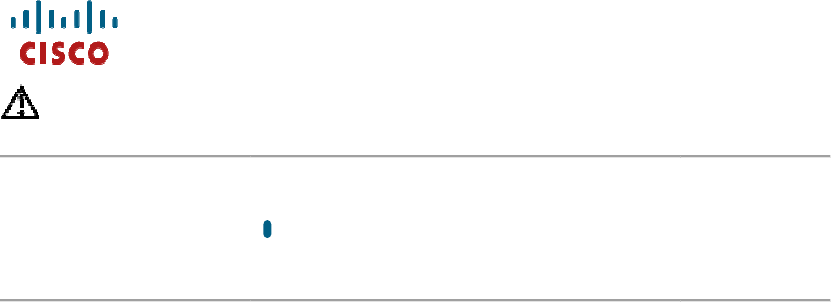
Caution
The Part 15 radio device
this frequency. Any changes or modification to said product not expressly approved by Cisco, including
the use of non-
Cisco antennas, could void the user's authority to operate this devic
Statement 2022—
Class B Notice for Canada
This Class B digital apparatus complies with Canadian ICES
Cet appareil numérique de la classe B est conforme à la norme NMB
This device complies with RSS
subject to the following two conditions: (1) This device may not cause harmful
interference, and (2) this device must accept any interference received, including
interference that may cause undesired operation.
Ce dispositif est conforme à la norme CNR
appareils radio exempts de licence. Son fonctionnement est sujet aux deux conditions
suivantes: (1) le dispositif ne doit pas produire de brouillage préjudiciable, et (2) ce
di
spositif doit accepter tout brouillage reçu, y compris un brouillage susceptible de
provoquer un fonctionnement indésirable.
Radiation Exposure Statement:
This equipment complies with IC radiation exposure limits set forth for an
uncontrolled environment.
minimum distance 20cm between the radiator & your body.
Déclaration d'exposition aux radiations:
d'exposition aux rayonnements IC établies pour un environnement n
The Part 15 radio device
operates on a non-
interference basis with other devices operating at
this frequency. Any changes or modification to said product not expressly approved by Cisco, including
Cisco antennas, could void the user's authority to operate this devic
e.
Class B Notice for Canada
This Class B digital apparatus complies with Canadian ICES
-003.
Cet appareil numérique de la classe B est conforme à la norme NMB
-
003 du Canada.
Industry Canada statement:
This device complies with RSS
-210
of the Industry Canada Rules. Operation is
subject to the following two conditions: (1) This device may not cause harmful
interference, and (2) this device must accept any interference received, including
interference that may cause undesired operation.
Ce dispositif est conforme à la norme CNR
-
210 d'Industrie Canada applicable aux
appareils radio exempts de licence. Son fonctionnement est sujet aux deux conditions
suivantes: (1) le dispositif ne doit pas produire de brouillage préjudiciable, et (2) ce
spositif doit accepter tout brouillage reçu, y compris un brouillage susceptible de
provoquer un fonctionnement indésirable.
Radiation Exposure Statement:
This equipment complies with IC radiation exposure limits set forth for an
uncontrolled environment.
This equipment should be installed and operated with
minimum distance 20cm between the radiator & your body.
Déclaration d'exposition aux radiations:
Cet équipement est conforme aux limites
d'exposition aux rayonnements IC établies pour un environnement n
on contrôlé. Cet
interference basis with other devices operating at
this frequency. Any changes or modification to said product not expressly approved by Cisco, including
003 du Canada.
of the Industry Canada Rules. Operation is
subject to the following two conditions: (1) This device may not cause harmful
interference, and (2) this device must accept any interference received, including
210 d'Industrie Canada applicable aux
appareils radio exempts de licence. Son fonctionnement est sujet aux deux conditions
suivantes: (1) le dispositif ne doit pas produire de brouillage préjudiciable, et (2) ce
spositif doit accepter tout brouillage reçu, y compris un brouillage susceptible de
This equipment complies with IC radiation exposure limits set forth for an
This equipment should be installed and operated with
Cet équipement est conforme aux limites
on contrôlé. Cet
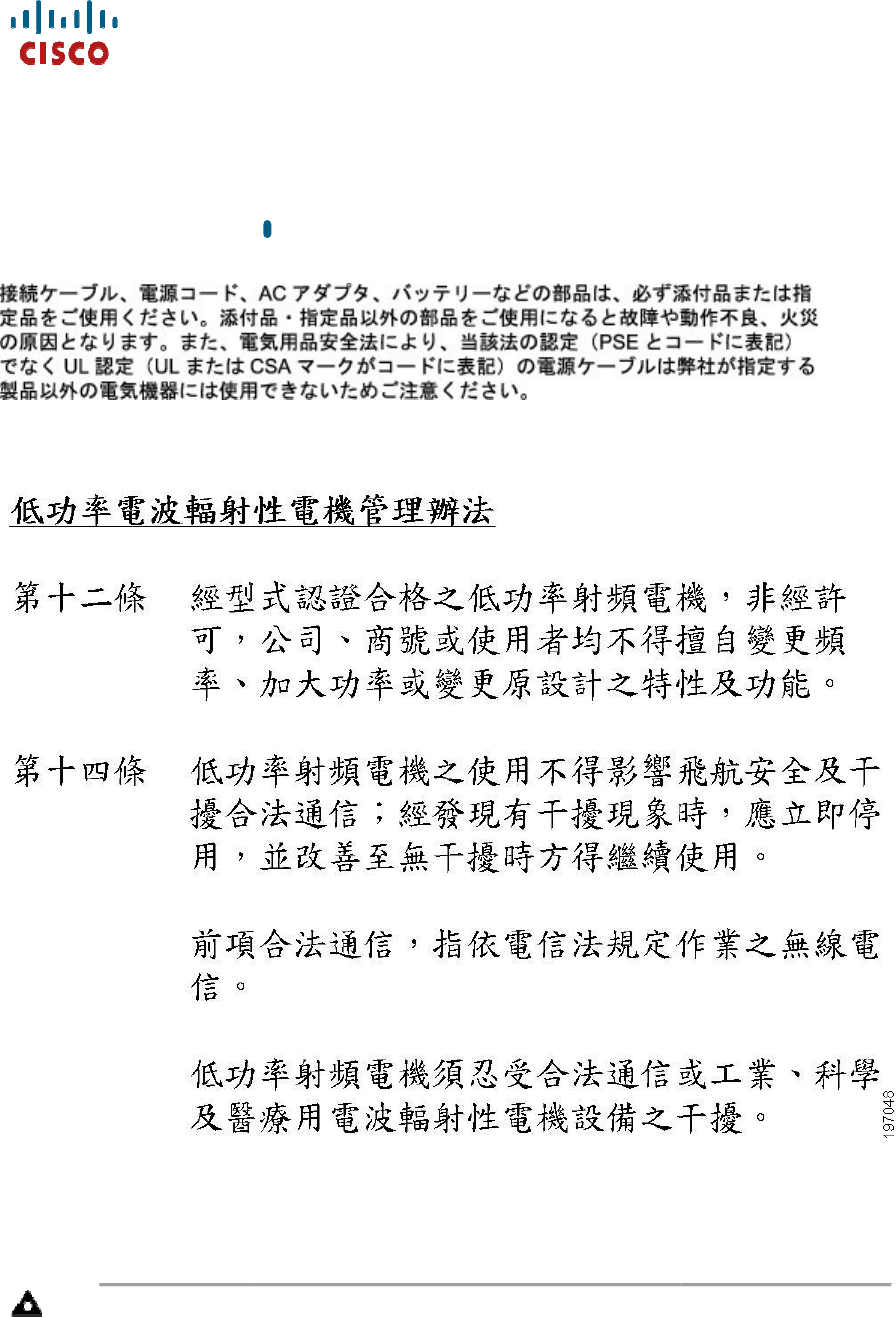
équipement doit être installé et utilisé avec un minimum de 20 cm de distance entre la
source de rayonnement et votre corps.
Japanese Electric Appliance and Radio Laws
Statement 371—
Power Cable and AC Adapter
Statement 295—
Class B
Warning
This is a Class B Device and is registered for EMC requirements for residential use. This device can
be used not only in residential areas but in all other areas.
équipement doit être installé et utilisé avec un minimum de 20 cm de distance entre la
source de rayonnement et votre corps.
Japanese Electric Appliance and Radio Laws
Power Cable and AC Adapter
Class B
Warning for Korea
This is a Class B Device and is registered for EMC requirements for residential use. This device can
be used not only in residential areas but in all other areas.
équipement doit être installé et utilisé avec un minimum de 20 cm de distance entre la
This is a Class B Device and is registered for EMC requirements for residential use. This device can
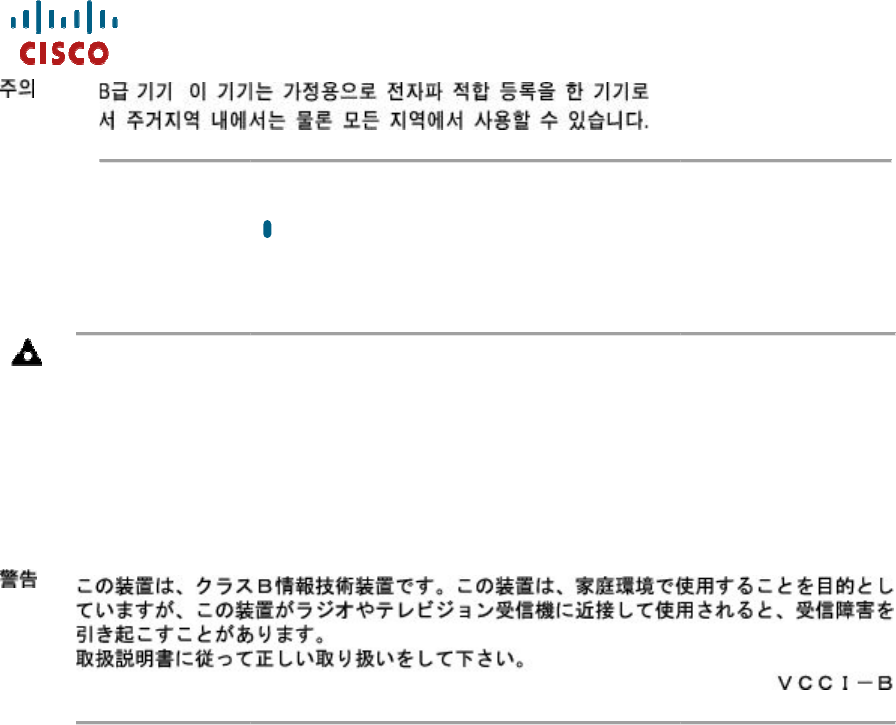
Statement 157—
VCCI Compliance for Class B Equipment
Warning
This is a Class B product based on the standard of the VCCI Council. If this is used near a radio or
television receiver in a domestic environment, it may cause radio Interference. Install and use the
equipment according to the instruction ma
VCCI-B
VCCI Compliance for Class B Equipment
This is a Class B product based on the standard of the VCCI Council. If this is used near a radio or
television receiver in a domestic environment, it may cause radio Interference. Install and use the
equipment according to the instruction ma
nual.
VCCI Compliance for Class B Equipment
This is a Class B product based on the standard of the VCCI Council. If this is used near a radio or
television receiver in a domestic environment, it may cause radio Interference. Install and use the