Cisco Systems 57712 Users Manual
57712 to the manual 1ee0a164-283d-4b55-ba06-e901862c9a63
2015-01-05
: Cisco-Systems Cisco-Systems-57712-Users-Manual-202319 cisco-systems-57712-users-manual-202319 cisco-systems pdf
Open the PDF directly: View PDF ![]() .
.
Page Count: 288 [warning: Documents this large are best viewed by clicking the View PDF Link!]
- Cisco UCS C-Series Servers Integrated Management Controller CLI Configuration Guide, Release 1.5
- Contents
- Preface
- Overview
- Installing the Server OS
- Managing the Server
- Viewing Server Properties
- Viewing Server Sensors
- Managing Remote Presence
- Managing User Accounts
- Configuring Network-Related Settings
- Managing Network Adapters
- Overview of the Cisco UCS C-Series Network Adapters
- Viewing Network Adapter Properties
- Configuring Network Adapter Properties
- Managing vHBAs
- Guidelines for Managing vHBAs
- Viewing vHBA Properties
- Modifying vHBA Properties
- Creating a vHBA
- Deleting a vHBA
- vHBA Boot Table
- Viewing the Boot Table
- Creating a Boot Table Entry
- Deleting a Boot Table Entry
- vHBA Persistent Binding
- Enabling Persistent Binding
- Disabling Persistent Binding
- Rebuilding Persistent Binding
- Managing vNICs
- Managing VM FEX
- Managing Storage Adapters
- Create Virtual Drive from Unused Physical Drives
- Create Virtual Drive from an Existing Drive Group
- Clearing Foreign Configuration
- Deleting a Virtual Drive
- Initializing a Virtual Drive
- Set as Boot Drive
- Modifying Attributes of a Virtual Drive
- Making a Dedicated Hot Spare
- Making a Global Hot Spare
- Preparing a Drive for Removal
- Removing a Drive from Hot Spare Pools
- Undo Preparing a Drive for Removal
- Enabling Auto Learn Cycles for the Battery Backup Unit
- Disabling Auto Learn Cycles for the Battery Backup Unit
- Starting a Learn Cycle for a Battery Backup Unit
- Toggling the Locator LED for a Physical Drive
- Viewing Storage Controller Logs
- Backing Up and Restoring the Adapter Configuration
- Managing Adapter Firmware
- Resetting the Adapter
- Configuring Communication Services
- Managing Certificates
- Configuring Platform Event Filters
- CIMC Firmware Management
- Viewing Logs
- Server Utilities
- BIOS Parameters by Server Model
- INDEX
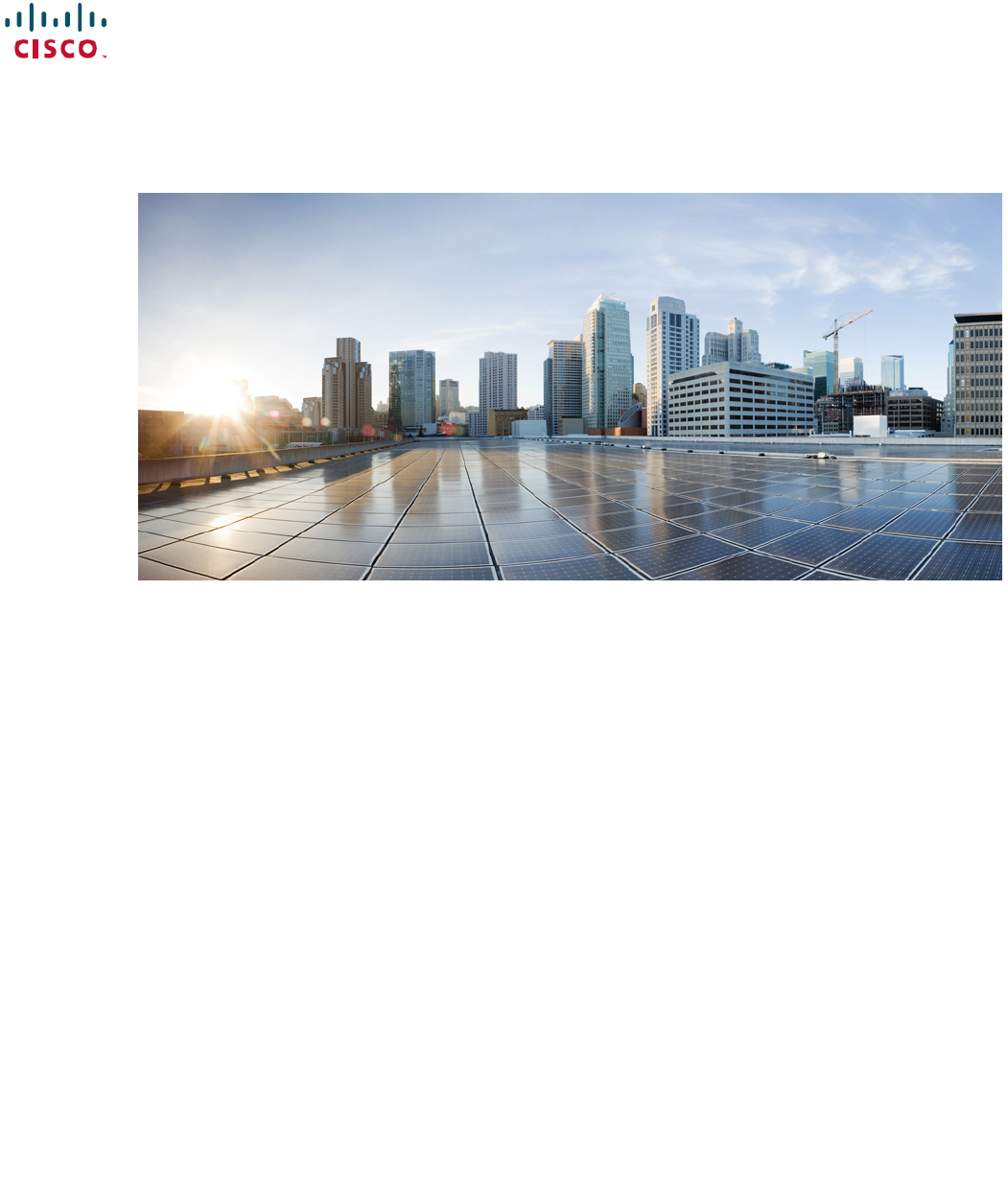
Cisco UCS C-Series Servers Integrated Management Controller CLI
Configuration Guide, Release 1.5
First Published: March 04, 2013
Americas Headquarters
Cisco Systems, Inc.
170 West Tasman Drive
San Jose, CA 95134-1706
USA
http://www.cisco.com
Tel: 408 526-4000
800 553-NETS (6387)
Fax: 408 527-0883
Text Part Number: OL-28893-01
THE SPECIFICATIONS AND INFORMATION REGARDING THE PRODUCTS IN THIS MANUAL ARE SUBJECT TO CHANGE WITHOUT NOTICE. ALL STATEMENTS,
INFORMATION, AND RECOMMENDATIONS IN THIS MANUAL ARE BELIEVED TO BE ACCURATE BUT ARE PRESENTED WITHOUT WARRANTY OF ANY KIND,
EXPRESS OR IMPLIED. USERS MUST TAKE FULL RESPONSIBILITY FOR THEIR APPLICATION OF ANY PRODUCTS.
THE SOFTWARE LICENSE AND LIMITED WARRANTY FOR THE ACCOMPANYING PRODUCT ARE SET FORTH IN THE INFORMATION PACKET THAT SHIPPED WITH
THE PRODUCT AND ARE INCORPORATED HEREIN BY THIS REFERENCE. IF YOU ARE UNABLE TO LOCATE THE SOFTWARE LICENSE OR LIMITED WARRANTY,
CONTACT YOUR CISCO REPRESENTATIVE FOR A COPY.
The Cisco implementation of TCP header compression is an adaptation of a program developed by the University of California, Berkeley (UCB) as part of UCB's public domain version
of the UNIX operating system. All rights reserved. Copyright ©1981, Regents of the University of California.
NOTWITHSTANDING ANY OTHER WARRANTY HEREIN, ALL DOCUMENT FILES AND SOFTWARE OF THESE SUPPLIERS ARE PROVIDED “AS IS" WITH ALL FAULTS.
CISCO AND THE ABOVE-NAMED SUPPLIERS DISCLAIM ALL WARRANTIES, EXPRESSED OR IMPLIED, INCLUDING, WITHOUT LIMITATION, THOSE OF
MERCHANTABILITY, FITNESS FOR A PARTICULAR PURPOSE AND NONINFRINGEMENT OR ARISING FROM A COURSE OF DEALING, USAGE, OR TRADE PRACTICE.
IN NO EVENT SHALL CISCO OR ITS SUPPLIERS BE LIABLE FOR ANY INDIRECT, SPECIAL, CONSEQUENTIAL, OR INCIDENTAL DAMAGES, INCLUDING, WITHOUT
LIMITATION, LOST PROFITS OR LOSS OR DAMAGE TO DATA ARISING OUT OF THE USE OR INABILITY TO USE THIS MANUAL, EVEN IF CISCO OR ITS SUPPLIERS
HAVE BEEN ADVISED OF THE POSSIBILITY OF SUCH DAMAGES.
Cisco and the Cisco logo are trademarks or registered trademarks of Cisco and/or its affiliates in the U.S. and other countries. To view a list of Cisco trademarks, go to this URL: http://
www.cisco.com/go/trademarks. Third-party trademarks mentioned are the property of their respective owners. The use of the word partner does not imply a partnership
relationship between Cisco and any other company. (1110R)
Any Internet Protocol (IP) addresses used in this document are not intended to be actual addresses. Any examples, command display output, and figures included in the document are shown
for illustrative purposes only. Any use of actual IP addresses in illustrative content is unintentional and coincidental.
©2009-2013 Cisco Systems, Inc. All rights reserved.
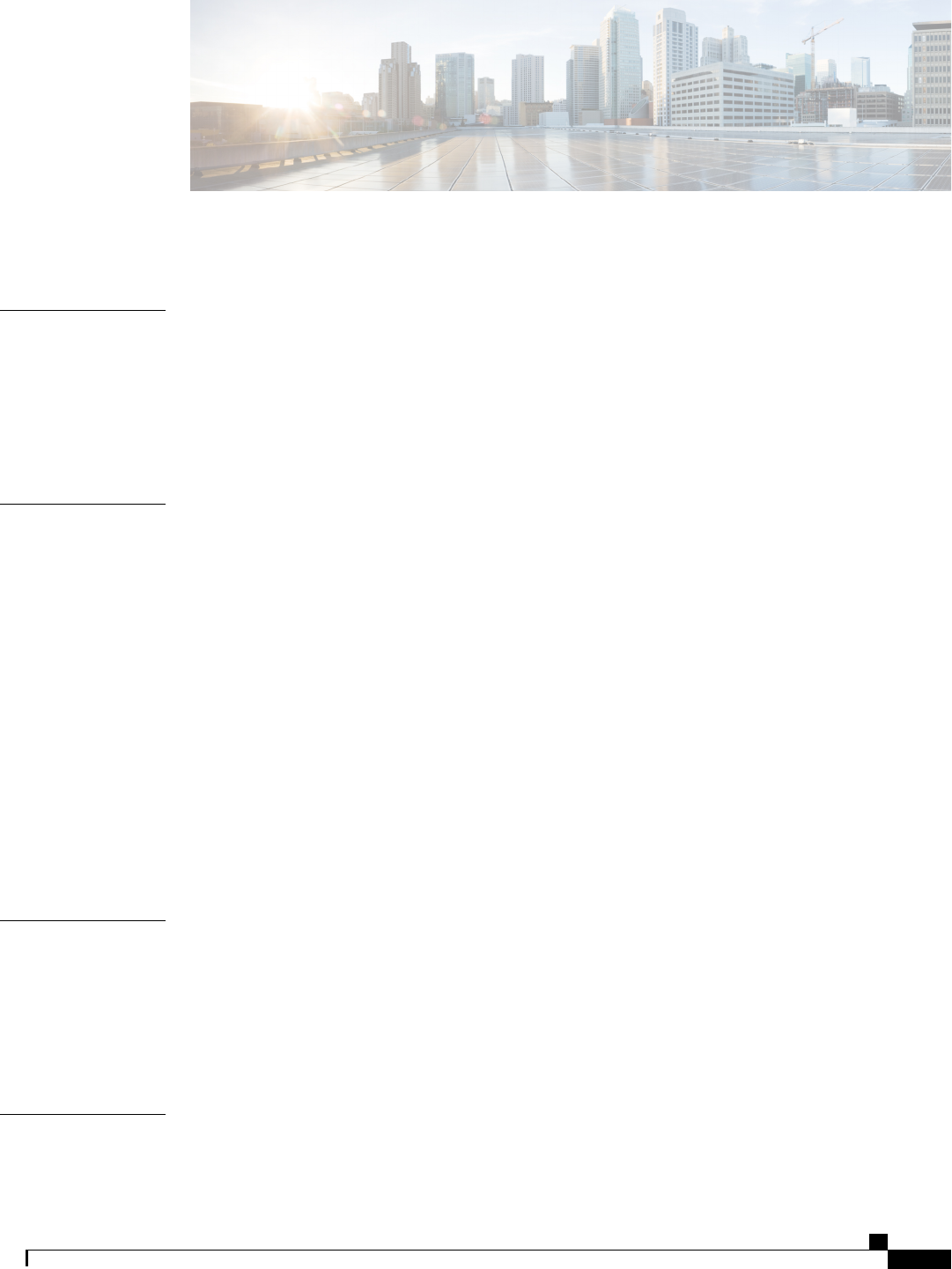
CONTENTS
Preface
Preface xi
Audience xi
Conventions xi
New and Changed Information for this Release xiii
Related Cisco UCS Documentation xv
CHAPTER 1
Overview 1
Overview of the Cisco UCS C-Series Rack-Mount Servers 1
Overview of the Server Software 1
Cisco Integrated Management Controller 2
CIMC CLI 3
Command Modes 3
Command Mode Table 5
Complete a Command 8
Command History 8
Committing, Discarding, and Viewing Pending Commands 8
Command Output Formats 8
Online Help for the CLI 9
CHAPTER 2
Installing the Server OS 11
OS Installation Methods 11
KVM Console 11
PXE Installation Servers 12
Installing an OS Using a PXE Installation Server 12
CHAPTER 3
Managing the Server 13
Toggling the Locator LED 13
Cisco UCS C-Series Servers Integrated Management Controller CLI Configuration Guide, Release 1.5
OL-28893-01 iii
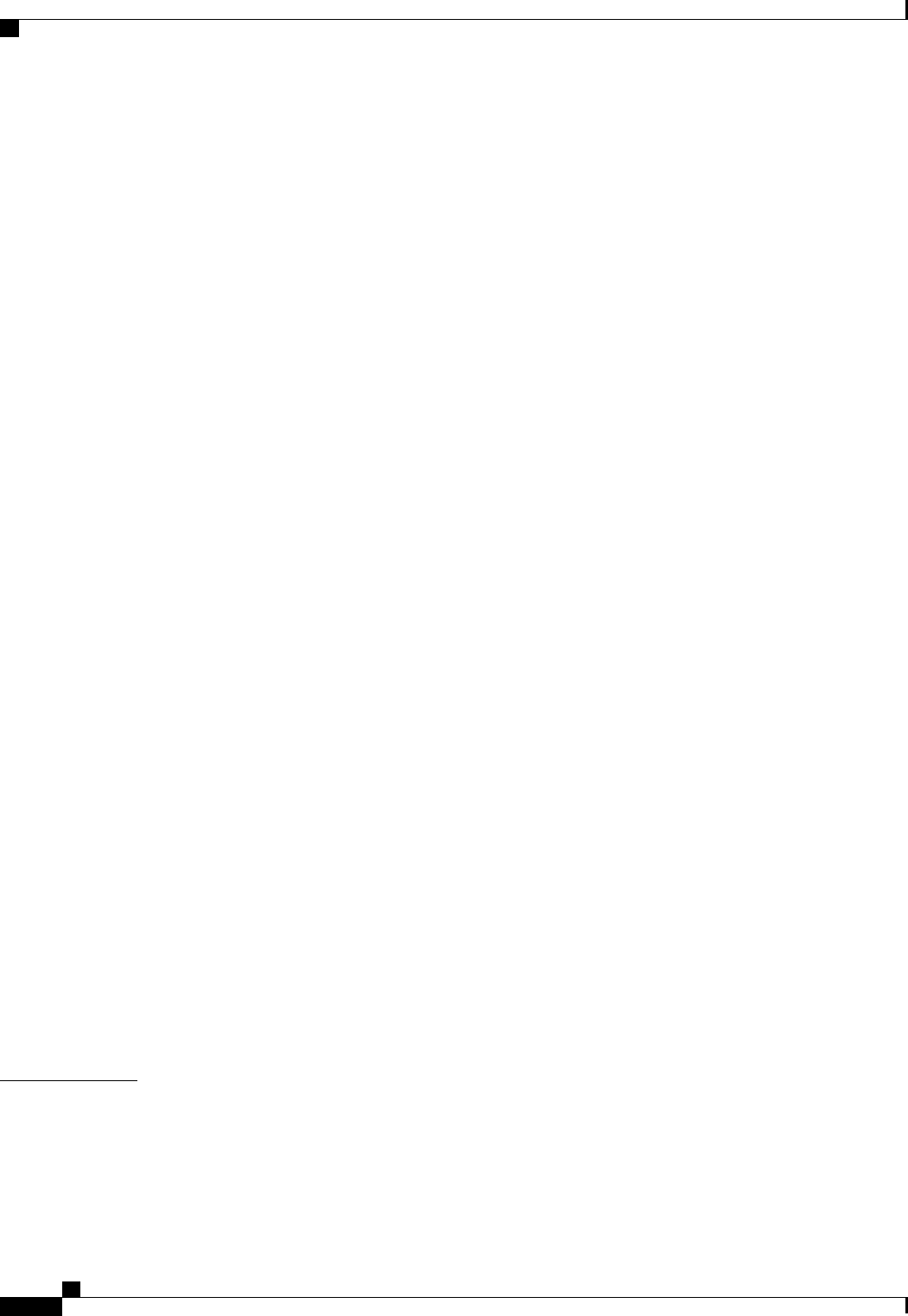
Toggling the Locator LED for a Hard Drive 14
Managing the Server Boot Order 14
Server Boot Order 14
Configuring the Server Boot Order 15
Viewing the Actual Server Boot Order 16
Resetting the Server 16
Shutting Down the Server 17
Managing Server Power 18
Powering On the Server 18
Powering Off the Server 18
Power Cycling the Server 19
Configuring Power Policies 20
Viewing the Power Statistics 20
Power Capping Policy 21
Configuring the Power Cap Policy 21
Configuring the Power Restore Policy 23
Managing the Flexible Flash Controller 24
Cisco Flexible Flash 24
Configuring the Flexible Flash Controller Properties 25
Booting from the Flexible Flash 27
Resetting the Flexible Flash Controller 28
Resetting the Configuration of the Cards in the Cisco Flexible Flash Controller 28
Retaining the Configuration of the Flexible Flash Controller 29
Configuring BIOS Settings 30
Viewing BIOS Status 30
Configuring Main BIOS Settings 31
Configuring Advanced BIOS Settings 32
Configuring Server Management BIOS Settings 33
Restoring BIOS Defaults 34
Restoring BIOS Manufacturing Custom Defaults 34
CHAPTER 4
Viewing Server Properties 37
Viewing Server Properties 37
Viewing CIMC Properties 38
Viewing CPU Properties 38
Cisco UCS C-Series Servers Integrated Management Controller CLI Configuration Guide, Release 1.5
iv OL-28893-01
Contents
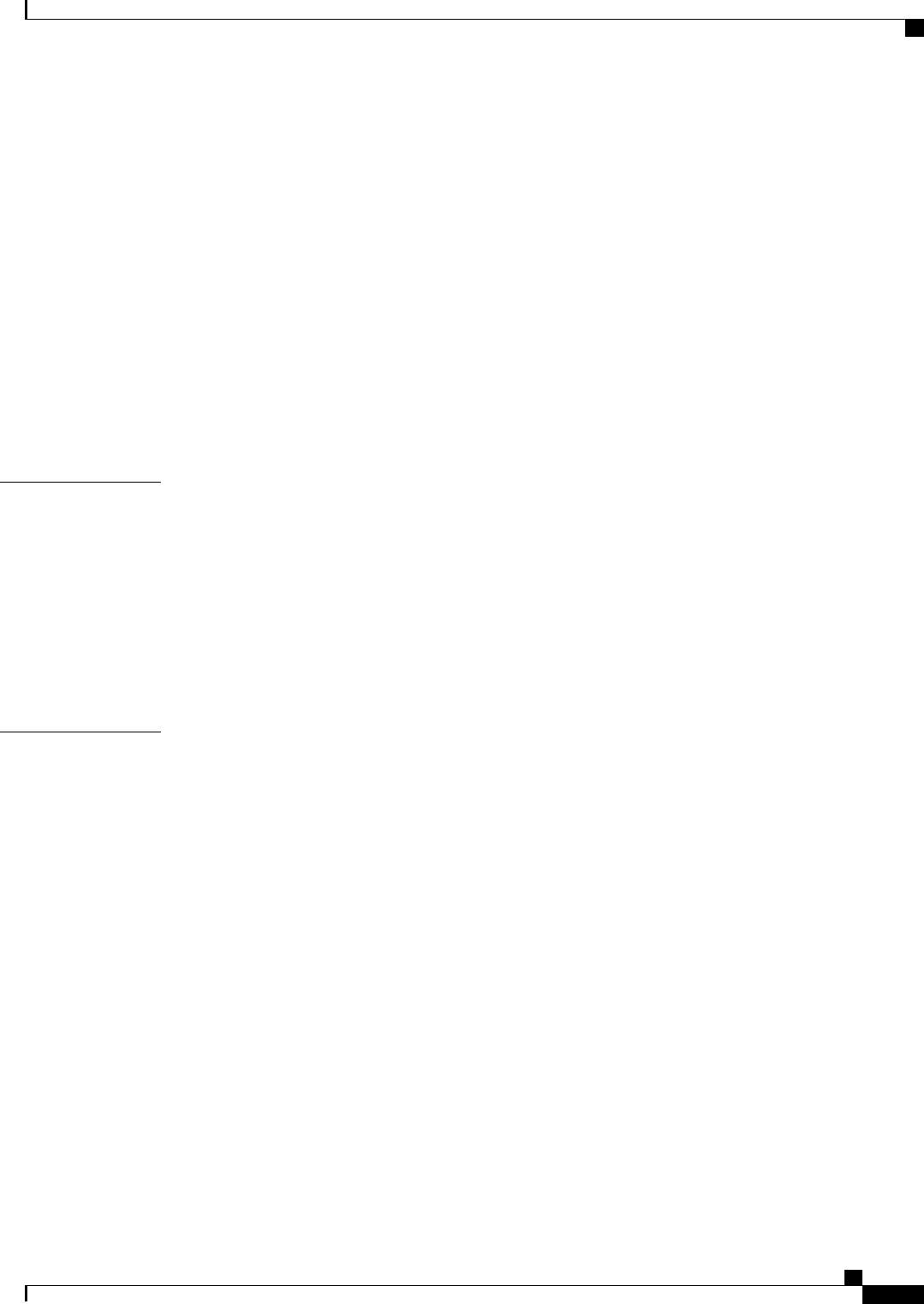
Viewing Memory Properties 39
Viewing Power Supply Properties 40
Viewing Storage Properties 40
Viewing Storage Adapter Properties 40
Viewing the Flexible Flash Controller Properties 42
Viewing Physical Drive Properties 43
Viewing Virtual Drive Properties 44
Viewing Nvidia GPU Card Information 45
Viewing PCI Adapter Properties 46
Viewing Network Related Properties 46
Viewing LOM Properties 46
CHAPTER 5
Viewing Server Sensors 49
Viewing Power Supply Sensors 49
Viewing Fan Sensors 50
Viewing Temperature Sensors 50
Viewing Voltage Sensors 51
Viewing Current Sensors 52
Viewing Storage Sensors 52
CHAPTER 6
Managing Remote Presence 55
Managing the Virtual KVM 55
KVM Console 55
Enabling the Virtual KVM 56
Disabling the Virtual KVM 56
Configuring the Virtual KVM 57
Configuring Virtual Media 58
Configuring Network Mounted vMedia Mapping 59
Viewing Network Mount vMedia Mapping Properties 60
Removing Network Mounted vMedia Mapping 60
Managing Serial over LAN 61
Serial Over LAN 61
Guidelines and Restrictions for Serial Over LAN 61
Configuring Serial Over LAN 62
Launching Serial Over LAN 63
Cisco UCS C-Series Servers Integrated Management Controller CLI Configuration Guide, Release 1.5
OL-28893-01 v
Contents

CHAPTER 7
Managing User Accounts 65
Configuring Local Users 65
Configuring Active Directory 66
Active Directory 66
Configuring the Active Directory Server 66
Configuring Active Directory in CIMC 68
Configuring Active Directory Groups in CIMC 69
Viewing User Sessions 71
Terminating a User Session 71
CHAPTER 8
Configuring Network-Related Settings 73
Server NIC Configuration 73
Server NICs 73
Configuring Server NICs 74
Configuring Common Properties 75
Configuring IPv4 76
Configuring the Server VLAN 77
Connecting to a Port Profile 78
Network Security Configuration 80
Network Security 80
Configuring Network Security 80
Network Time Protocol Configuration 81
Configuring Network Time Protocol Settings 81
CHAPTER 9
Managing Network Adapters 83
Overview of the Cisco UCS C-Series Network Adapters 83
Viewing Network Adapter Properties 85
Configuring Network Adapter Properties 85
Managing vHBAs 86
Guidelines for Managing vHBAs 86
Viewing vHBA Properties 87
Modifying vHBA Properties 88
Creating a vHBA 92
Deleting a vHBA 93
Cisco UCS C-Series Servers Integrated Management Controller CLI Configuration Guide, Release 1.5
vi OL-28893-01
Contents
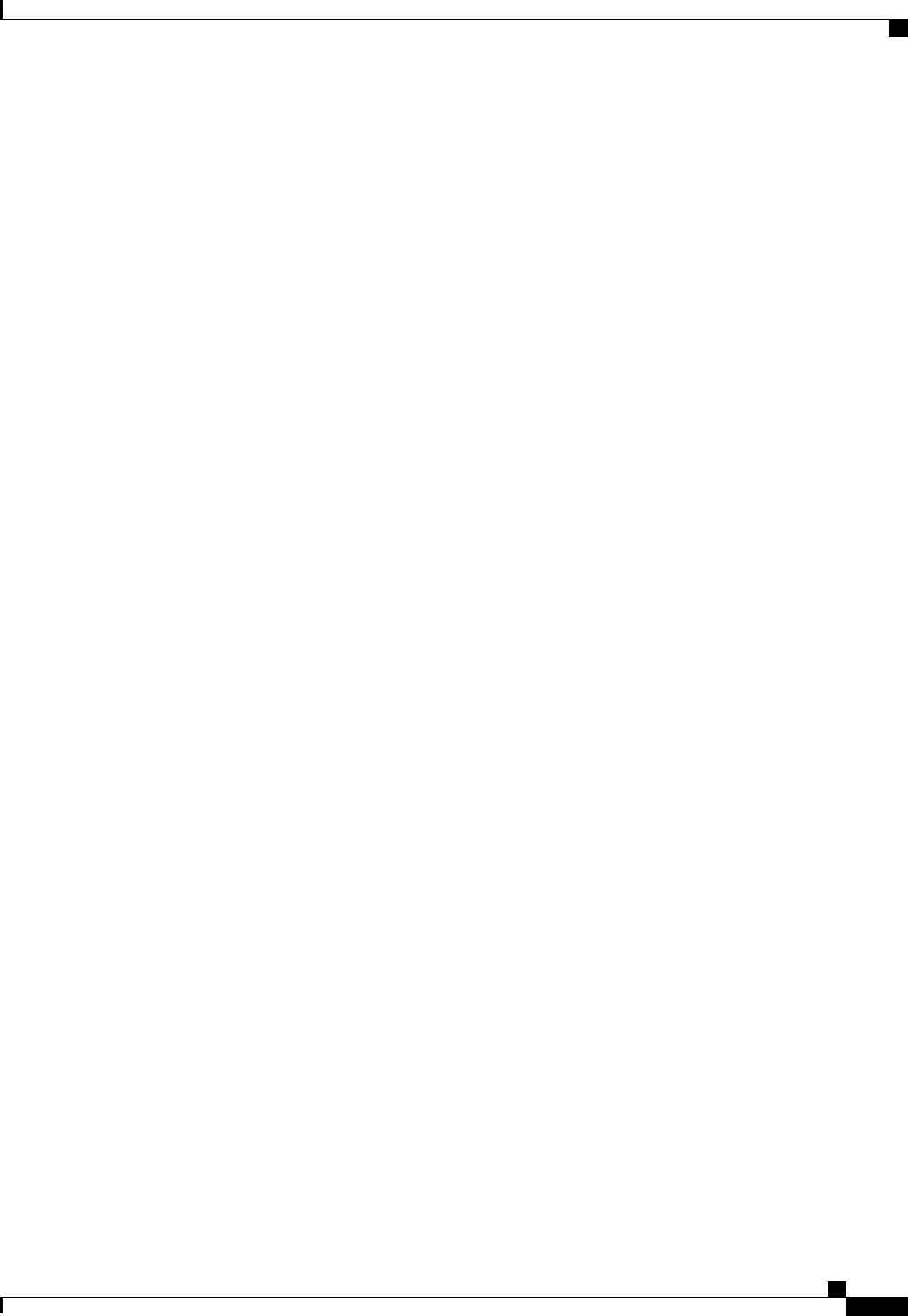
vHBA Boot Table 94
Viewing the Boot Table 94
Creating a Boot Table Entry 94
Deleting a Boot Table Entry 95
vHBA Persistent Binding 96
Enabling Persistent Binding 97
Disabling Persistent Binding 97
Rebuilding Persistent Binding 98
Managing vNICs 99
Guidelines for Managing vNICs 99
Viewing vNIC Properties 99
Modifying vNIC Properties 100
Creating a vNIC 105
Deleting a vNIC 106
Configuring iSCSI Boot Capability 107
Configuring iSCSI Boot Capability for vNICs 107
Configuring iSCSI Boot Capability on a vNIC 107
Deleting an iSCSI Boot Configuration for a vNIC 109
Managing VM FEX 109
Virtual Machine Fabric Extender 109
Viewing VM FEX Properties 110
VM FEX Settings 111
Managing Storage Adapters 115
Create Virtual Drive from Unused Physical Drives 115
Create Virtual Drive from an Existing Drive Group 116
Clearing Foreign Configuration 117
Deleting a Virtual Drive 118
Initializing a Virtual Drive 119
Set as Boot Drive 120
Modifying Attributes of a Virtual Drive 120
Making a Dedicated Hot Spare 121
Making a Global Hot Spare 122
Preparing a Drive for Removal 122
Removing a Drive from Hot Spare Pools 123
Undo Preparing a Drive for Removal 124
Cisco UCS C-Series Servers Integrated Management Controller CLI Configuration Guide, Release 1.5
OL-28893-01 vii
Contents

Enabling Auto Learn Cycles for the Battery Backup Unit 124
Disabling Auto Learn Cycles for the Battery Backup Unit 125
Starting a Learn Cycle for a Battery Backup Unit 125
Toggling the Locator LED for a Physical Drive 126
Viewing Storage Controller Logs 127
Backing Up and Restoring the Adapter Configuration 127
Exporting the Adapter Configuration 127
Importing the Adapter Configuration 128
Restoring Adapter Defaults 129
Managing Adapter Firmware 130
Adapter Firmware 130
Installing Adapter Firmware 130
Activating Adapter Firmware 131
Resetting the Adapter 131
CHAPTER 10
Configuring Communication Services 133
Configuring HTTP 133
Configuring SSH 134
Configuring XML API 135
XML API for CIMC 135
Enabling XML API 135
Configuring IPMI 136
IPMI Over LAN 136
Configuring IPMI over LAN 136
Configuring SNMP 137
SNMP 137
Configuring SNMP Properties 137
Configuring SNMP Trap Settings 139
Sending a Test SNMP Trap Message 140
Configuring SNMPv3 Users 140
CHAPTER 11
Managing Certificates 143
Managing the Server Certificate 143
Generating a Certificate Signing Request 143
Creating a Self-Signed Certificate 145
Cisco UCS C-Series Servers Integrated Management Controller CLI Configuration Guide, Release 1.5
viii OL-28893-01
Contents

Uploading a Server Certificate 147
CHAPTER 12
Configuring Platform Event Filters 149
Platform Event Filters 149
Enabling Platform Event Alerts 149
Disabling Platform Event Alerts 150
Configuring Platform Event Filters 150
Configuring Platform Event Trap Settings 152
Interpreting Platform Event Traps 153
CHAPTER 13
CIMC Firmware Management 157
Overview of Firmware 157
Obtaining Firmware from Cisco 158
Installing CIMC Firmware from a Remote Server 159
Activating Installed CIMC Firmware 160
Installing BIOS Firmware from a Remote Server 162
CHAPTER 14
Viewing Logs 165
Viewing the Faults and Logs Summary 165
CIMC Log 166
Viewing the CIMC Log 166
Clearing the CIMC Log 167
Configuring the CIMC Log Threshold 167
Sending the CIMC Log to a Remote Server 168
System Event Log 170
Viewing the System Event Log 170
Clearing the System Event Log 171
CHAPTER 15
Server Utilities 173
Exporting Technical Support Data 173
Rebooting the CIMC 175
Clearing the BIOS CMOS 175
Recovering from a Corrupted BIOS 176
Resetting the CIMC to Factory Defaults 177
Exporting and Importing the CIMC Configuration 178
Cisco UCS C-Series Servers Integrated Management Controller CLI Configuration Guide, Release 1.5
OL-28893-01 ix
Contents
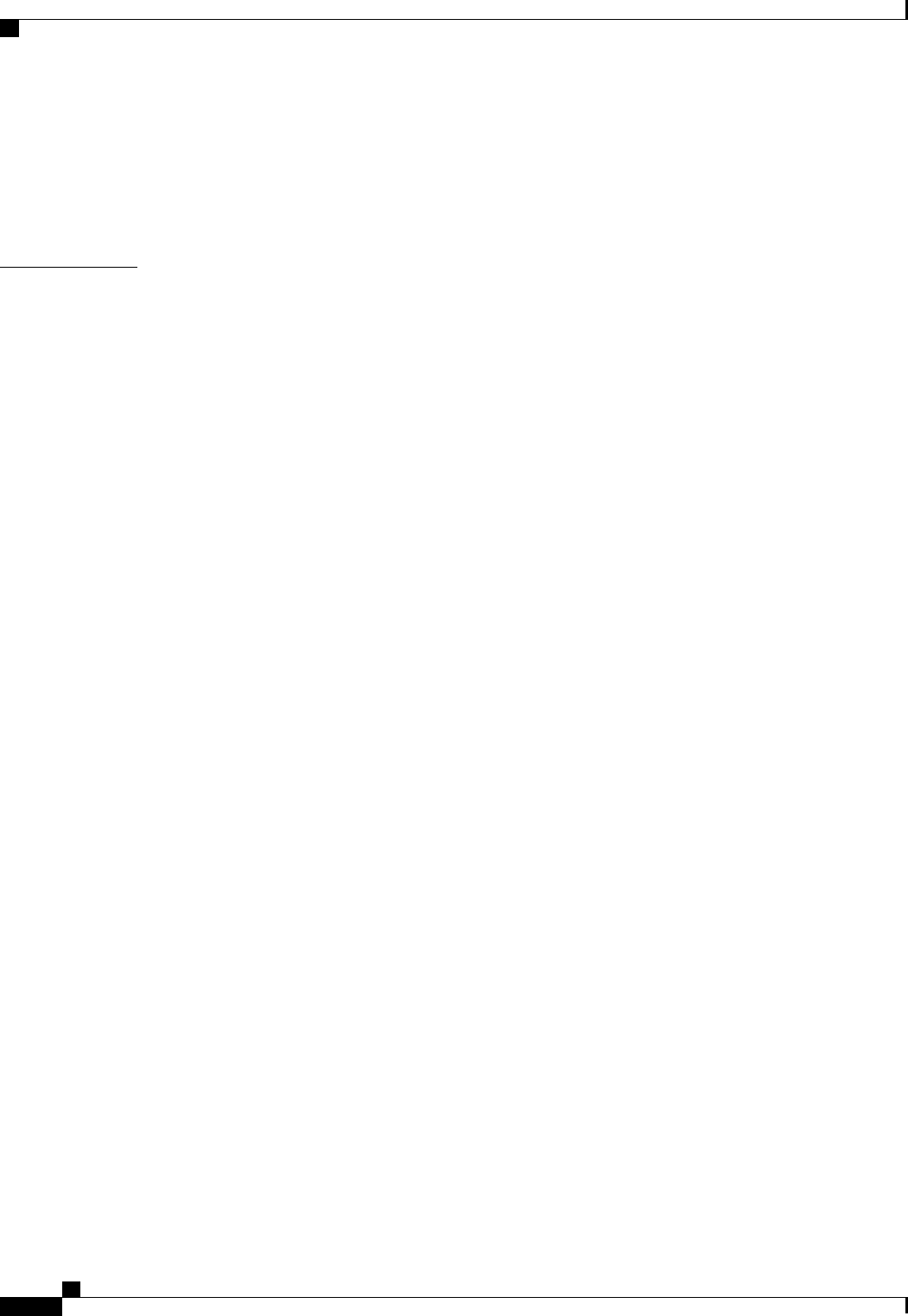
Exporting and Importing the CIMC Configuration 178
Exporting the CIMC Configuration 178
Importing a CIMC Configuration 179
Generating Non maskable Interrupts to the Host 180
APPENDIX A
BIOS Parameters by Server Model 183
C22 and C24 Servers 183
Main BIOS Parameters for C22 and C24 Servers 183
Advanced BIOS Parameters for C22 and C24 Servers 184
Server Management BIOS Parameters for C22 and C24 Servers 200
C220 and C240 Servers 203
Main BIOS Parameters for C220 and C240 Servers 203
Advanced BIOS Parameters for C220 and C240 Servers 203
Server Management BIOS Parameters for C220 and C240 Servers 219
C260 Servers 222
Main BIOS Parameters for C260 Servers 222
Advanced BIOS Parameters for C260 Servers 222
Server Management BIOS Parameters for C260 Servers 232
C420 Servers 235
Main BIOS Parameters for C420 Servers 235
Advanced BIOS Parameters for C420 Servers 235
Server Management BIOS Parameters for C420 Servers 251
C460 Servers 253
Main BIOS Parameters for C460 Servers 253
Advanced BIOS Parameters for C460 Servers 253
Server Management BIOS Parameters for C460 Servers 263
Cisco UCS C-Series Servers Integrated Management Controller CLI Configuration Guide, Release 1.5
xOL-28893-01
Contents

Preface
This preface includes the following sections:
•Audience, page xi
•Conventions, page xi
•New and Changed Information for this Release, page xiii
•Related Cisco UCS Documentation, page xv
Audience
This guide is intended primarily for data center administrators with responsibilities and expertise in one or
more of the following:
•Server administration
•Storage administration
•Network administration
•Network security
Conventions
IndicationText Type
GUI elements such as tab titles, area names, and field labels appear in this font.
Main titles such as window, dialog box, and wizard titles appear in this font.
GUI elements
Document titles appear in this font.
Document titles
In a Text-based User Interface, text the system displays appears in this font.TUI elements
Terminal sessions and information that the system displays appear in this
font.
System output
Cisco UCS C-Series Servers Integrated Management Controller CLI Configuration Guide, Release 1.5
OL-28893-01 xi
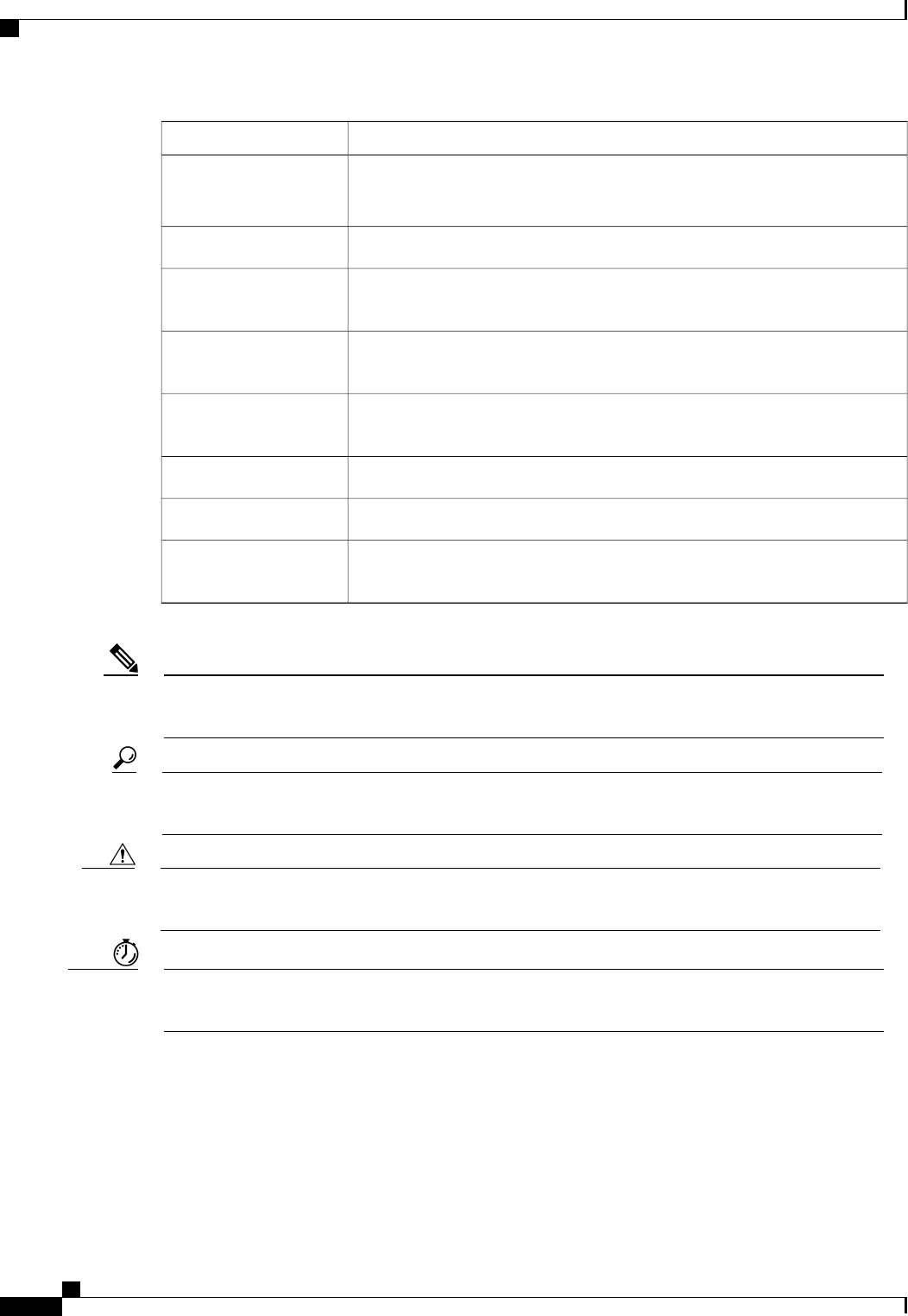
IndicationText Type
CLI command keywords appear in this font.
Variables in a CLI command appear in this font.
CLI commands
Elements in square brackets are optional.[ ]
Required alternative keywords are grouped in braces and separated by vertical
bars.
{x | y | z}
Optional alternative keywords are grouped in brackets and separated by vertical
bars.
[x | y | z]
A nonquoted set of characters. Do not use quotation marks around the string or
the string will include the quotation marks.
string
Nonprinting characters such as passwords are in angle brackets.< >
Default responses to system prompts are in square brackets.[ ]
An exclamation point (!) or a pound sign (#) at the beginning of a line of code
indicates a comment line.
!, #
Means reader take note. Notes contain helpful suggestions or references to material not covered in the
document.
Note
Means the following information will help you solve a problem. The tips information might not be
troubleshooting or even an action, but could be useful information, similar to a Timesaver.
Tip
Means reader be careful. In this situation, you might perform an action that could result in equipment
damage or loss of data.
Caution
Means the described action saves time. You can save time by performing the action described in the
paragraph.
Timesaver
Cisco UCS C-Series Servers Integrated Management Controller CLI Configuration Guide, Release 1.5
xii OL-28893-01
Preface
Conventions
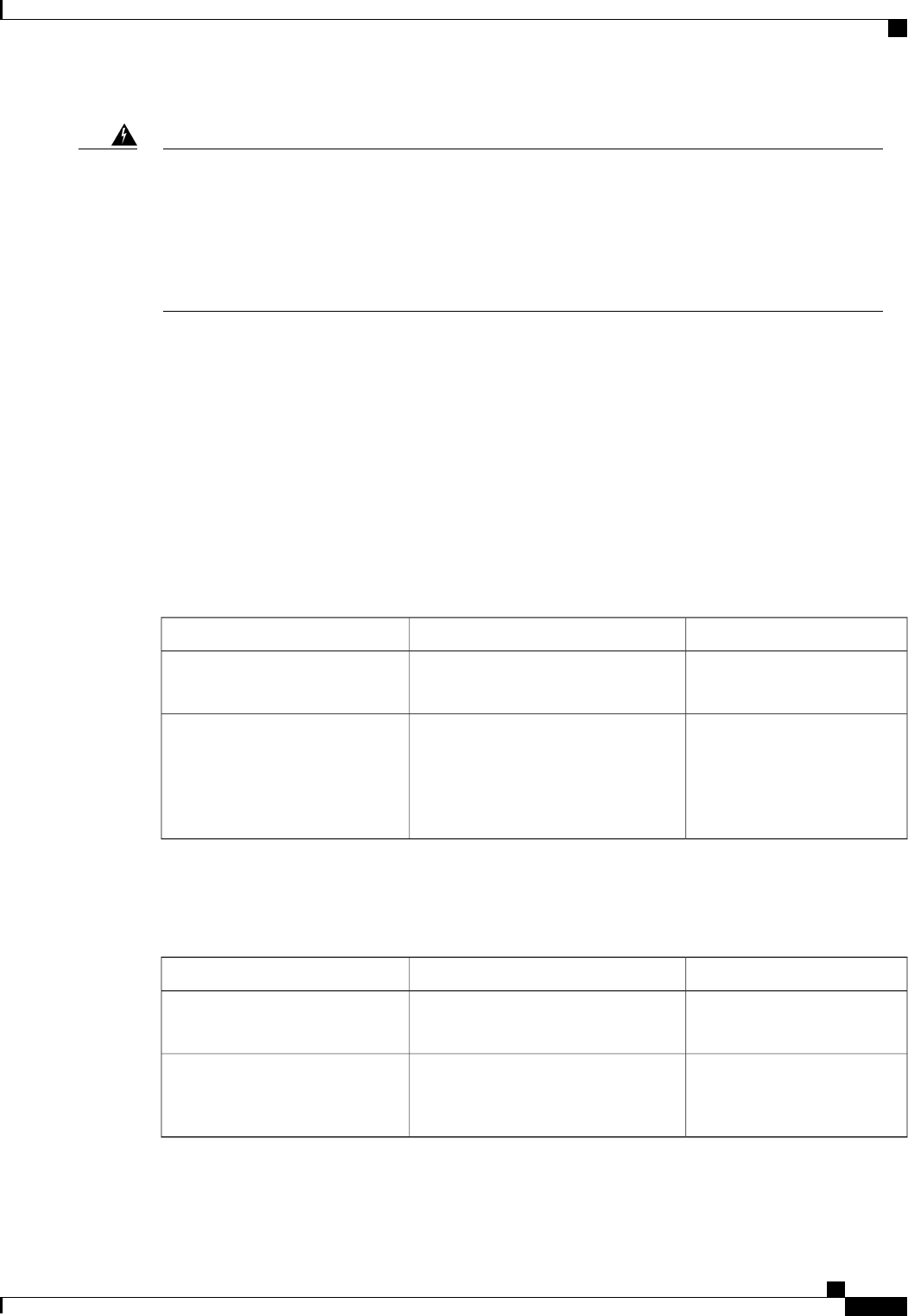
IMPORTANT SAFETY INSTRUCTIONS
This warning symbol means danger. You are in a situation that could cause bodily injury. Before you
work on any equipment, be aware of the hazards involved with electrical circuitry and be familiar with
standard practices for preventing accidents. Use the statement number provided at the end of each warning
to locate its translation in the translated safety warnings that accompanied this device.
SAVE THESE INSTRUCTIONS
Warning
New and Changed Information for this Release
The following tables provide an overview of the significant changes to this guide for the current release. The
tables do not provide an exhaustive list of all changes made to the configuration guides or of the new features
in this release.
For a complete list of all C-Series documentation, see the Cisco UCS C-Series Servers Documentation Roadmap
available at the following URL: http://www.cisco.com/go/unifiedcomputing/c-series-doc .
New Features and Significant Behavioral Changes in Cisco Integrated Management Controller software,
Release 1.4(6)
Release Notes for Cisco UCS C-Series Software, Release 1.4(6)
Where DocumentedDescriptionFeature
Managing Network Adapters,
on page 83
Support added for the Cisco UCS
VIC1225 Virtual Interface Card.
Cisco UCS VIC1225 Virtual
Interface Card
BIOS Parameters by Server
Model, on page 183
Support for additional BIOS properties
for the Cisco UCS C22 M3 Server,
Cisco UCS C24 M3 Server, Cisco UCS
C220 M3 Server, and the Cisco UCS
C240 M3 Server.
BIOS Properties
New Features and Significant Behavioral Changes in Cisco Integrated Management Controller software,
Release 1.4(5)
Release Notes for Cisco UCS C-Series Software, Release 1.4(5)
Where DocumentedDescriptionFeature
Managing the Server, on page
13
Support added for toggling the LED on
an installed hard disk drive.
Hard Disk Drive LED
BIOS Parameters by Server
Model, on page 183
Support for additional BIOS properties
for the Cisco UCS C220 M3 Server and
the Cisco UCS C240 M3 Server.
BIOS Properties
Cisco UCS C-Series Servers Integrated Management Controller CLI Configuration Guide, Release 1.5
OL-28893-01 xiii
Preface
New and Changed Information for this Release
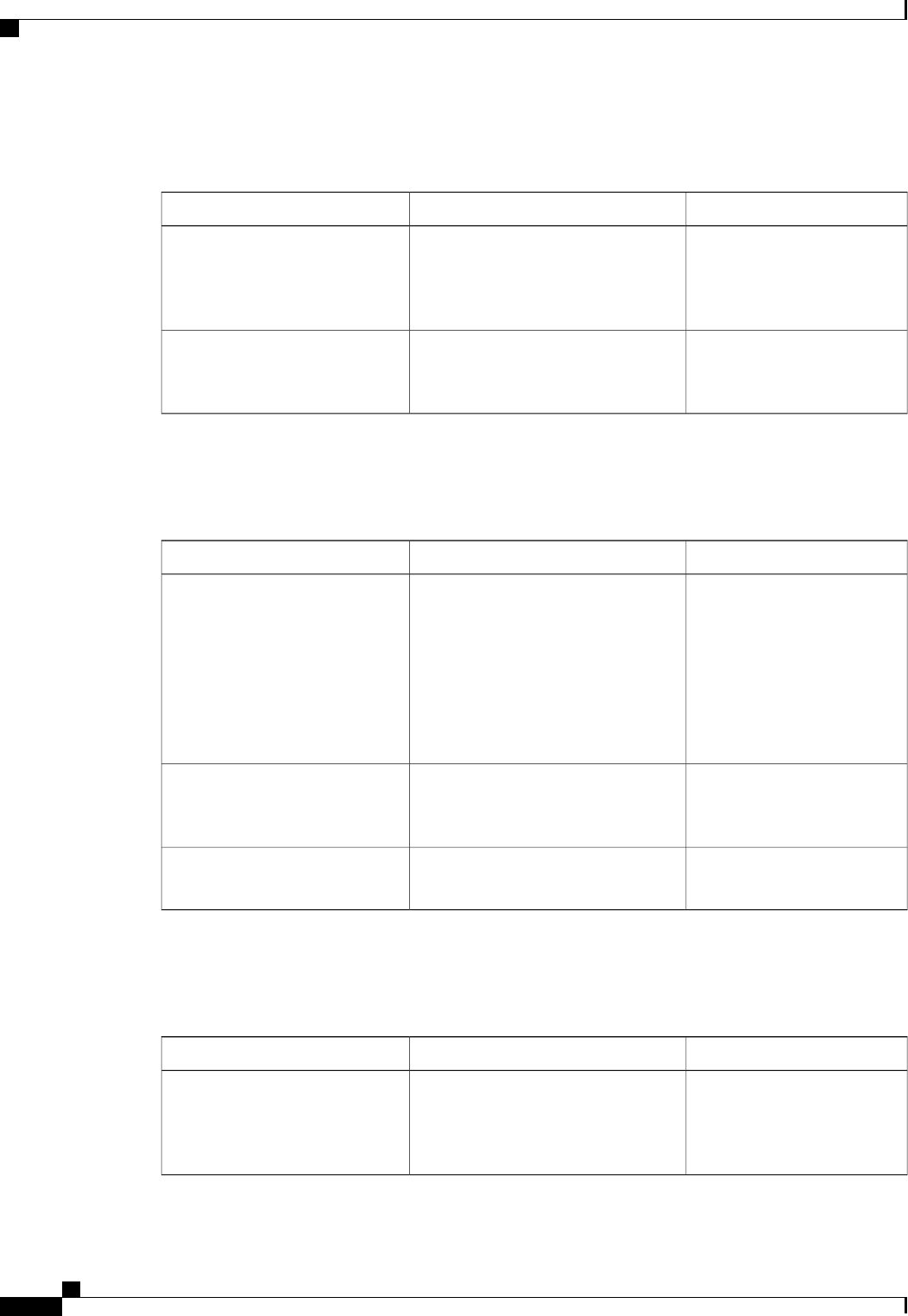
New Features and Significant Behavioral Changes in Cisco Integrated Management Controller software,
Release 1.4(4)
Release Notes for Cisco UCS C-Series Software, Release 1.4(4)
Where DocumentedDescriptionFeature
Release Notes for Cisco UCS
C-Series Software, Release
1.4(4)
The features available in Release 1.4(3)
are now available on the Cisco UCS
C220 M3 Server and the Cisco UCS
C240 M3 Server.
Platform support
BIOS Parameters by Server
Model, on page 183
Support for additional BIOS properties
for the Cisco UCS C220 M3 Server and
the Cisco UCS C240 M3 Server.
BIOS Properties
New Features and Significant Behavioral Changes in Cisco Integrated Management Controller software,
Release 1.4(3)
Release Notes for Cisco UCS C-Series Software, Release 1.4(3)
Where DocumentedDescriptionFeature
See the Hardware Installation
Guide (HIG) for the type of
server you are using. The
C-Series HIGs are available at
the following URL: http://
www.cisco.com/en/US/
products/ps10493/prod_
installation_guides_list.html
The supported servers can be integrated
into a Cisco UCS domain.
Integration with Cisco UCS
Manager
Server Utilities, on page 173Support added for downloading the
tech support information file from a
browser.
Technical support
BIOS Parameters by Server
Model, on page 183
Support added for additional BIOS
properties.
BIOS parameters
New Features and Significant Behavioral Changes in Cisco Integrated Management Controller software,
Release 1.4(2)
Release Notes for Cisco UCS C-Series Software, Release 1.4(2)
Where DocumentedDescriptionFeature
Release Notes for Cisco UCS
C-Series Software, Release
1.4(2)
The features available in Release 1.4(1)
are now available on the Cisco UCS
C460 M2 Server and the Cisco UCS
C260 M2 Server.
Platform support
Cisco UCS C-Series Servers Integrated Management Controller CLI Configuration Guide, Release 1.5
xiv OL-28893-01
Preface
New and Changed Information for this Release
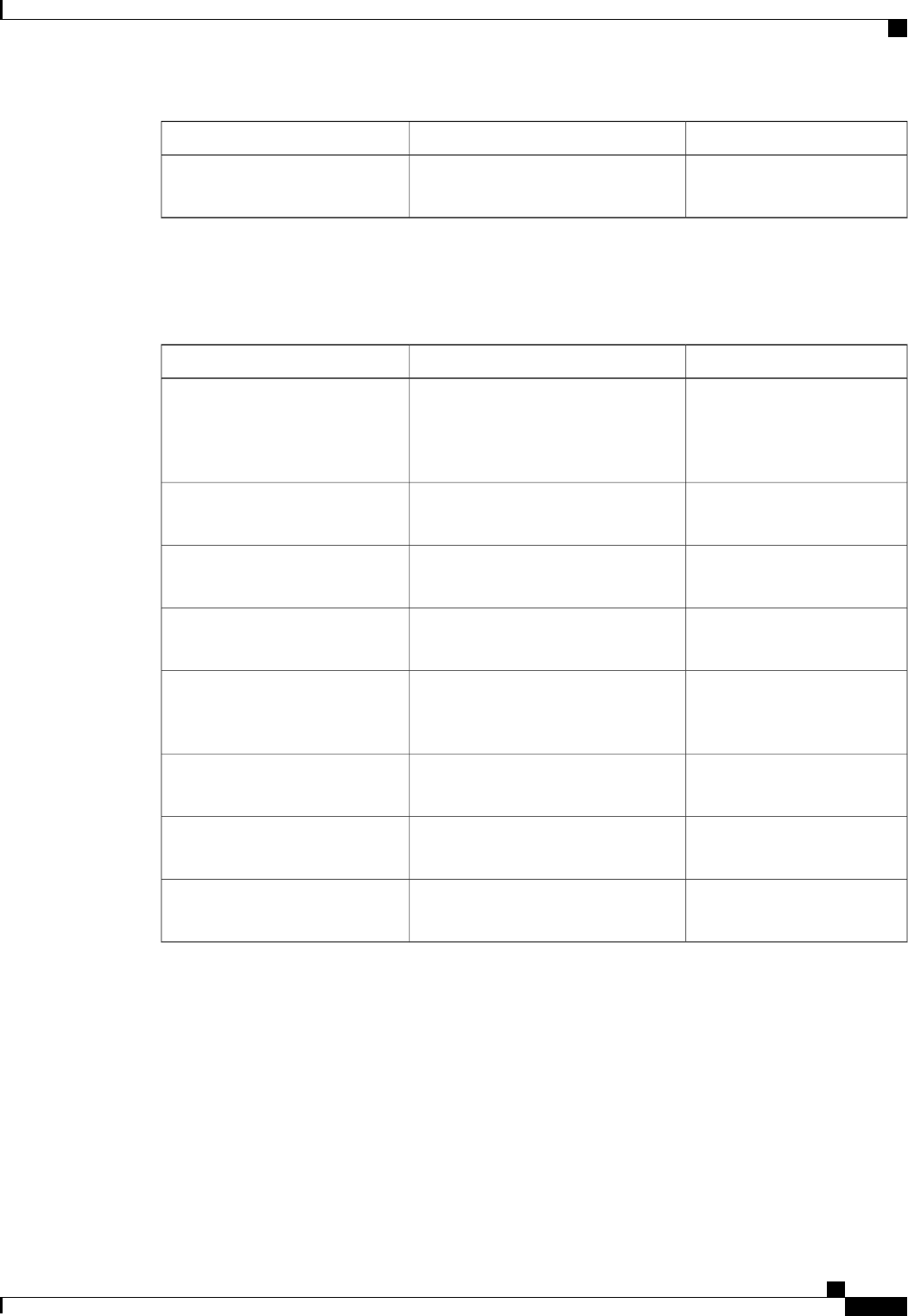
Where DocumentedDescriptionFeature
BIOS Parameters by Server
Model, on page 183
Support added for additional BIOS
properties.
BIOS parameters
New Features and Significant Behavioral Changes in Cisco Integrated Management Controller software,
Release 1.4(1)
Release Notes for Cisco UCS C-Series Software, Release 1.4(1)
Where DocumentedDescriptionFeature
Release Notes for Cisco UCS
C-Series Software, Release
1.4(1)
The features in this release apply to the
Cisco UCS C200 M1 Server, the Cisco
UCS C210 M1 Server, and the Cisco
UCS C250 M1 Server.
Platform support
Managing Network Adapters,
on page 83
Support is added for virtual machine
fabric extenders (VM FEX).
VM FEX
Managing Network Adapters,
on page 83
Support added in the CLI to create up
to 16 vHBAs.
Create vHBAs
Managing User Accounts, on
page 65
Support added for Active Directory
authorization groups.
Active Directory groups
Configuring Communication
Services, on page 133
Enhanced SNMPv3 and SNMP trap
configuration is relocated in the user
interface.
Enhanced SNMP features
Configuring Communication
Services, on page 133
Support added for CIMC control by an
XML API.
XML API
Configuring Communication
Services, on page 133
Support added for redirection of HTTP
requests to HTTPS.
HTTP redirect
BIOS Parameters by Server
Model, on page 183
Support added for additional BIOS
properties.
BIOS parameters
Related Cisco UCS Documentation
Documentation Roadmaps
For a complete list of all B-Series documentation, see the Cisco UCS B-Series Servers Documentation Roadmap
available at the following URL: http://www.cisco.com/go/unifiedcomputing/b-series-doc.
For a complete list of all C-Series documentation, see the Cisco UCS C-Series Servers Documentation Roadmap
available at the following URL: http://www.cisco.com/go/unifiedcomputing/c-series-doc .
Cisco UCS C-Series Servers Integrated Management Controller CLI Configuration Guide, Release 1.5
OL-28893-01 xv
Preface
Related Cisco UCS Documentation
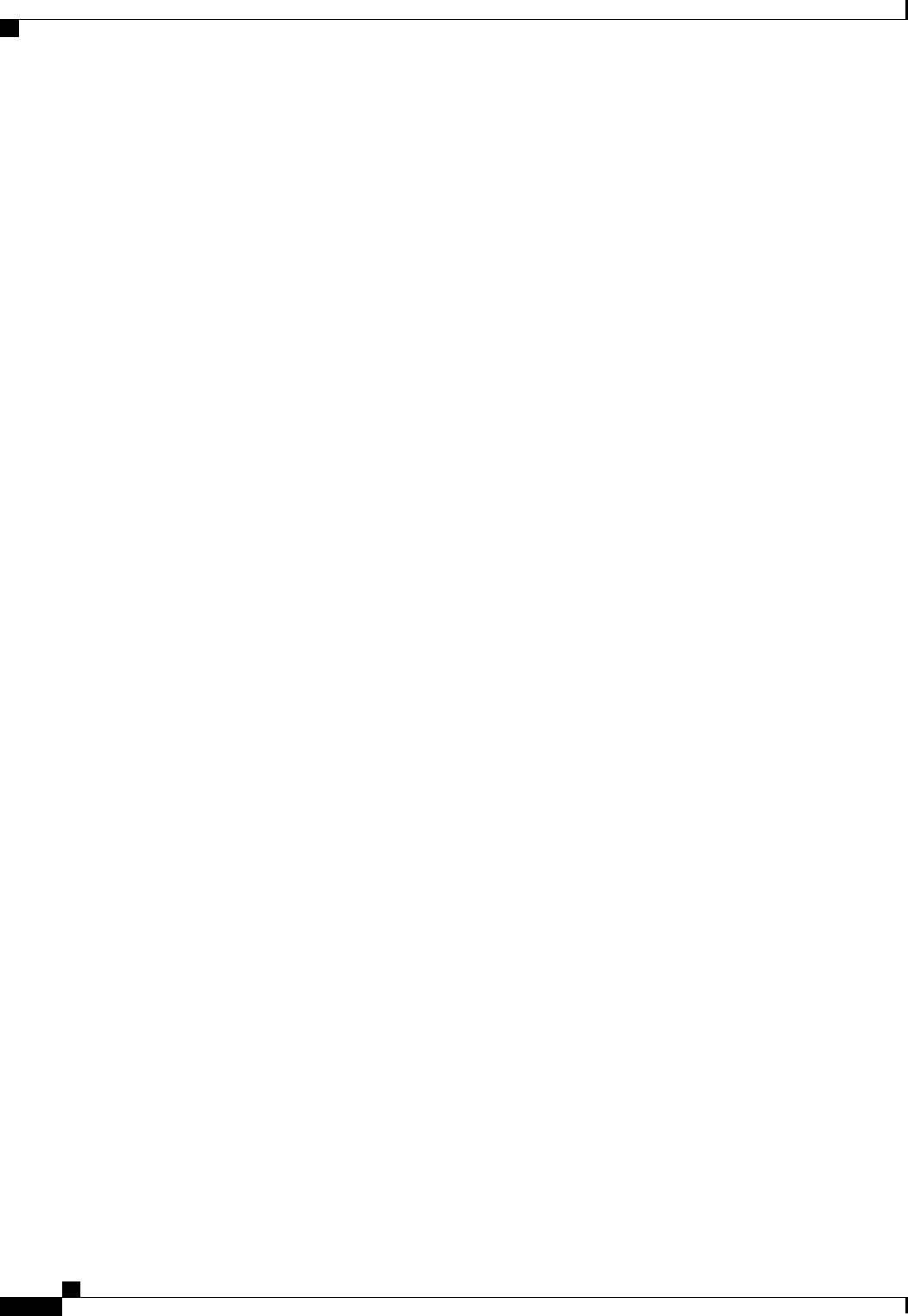
Other Documentation Resources
An ISO file containing all B and C-Series documents is available at the following URL: http://www.cisco.com/
cisco/software/type.html?mdfid=283853163&flowid=25821. From this page, click Unified Computing
System (UCS) Documentation Roadmap Bundle.
The ISO file is updated after every major documentation release.
Follow Cisco UCS Docs on Twitter to receive document update notifications.
Cisco UCS C-Series Servers Integrated Management Controller CLI Configuration Guide, Release 1.5
xvi OL-28893-01
Preface
Related Cisco UCS Documentation
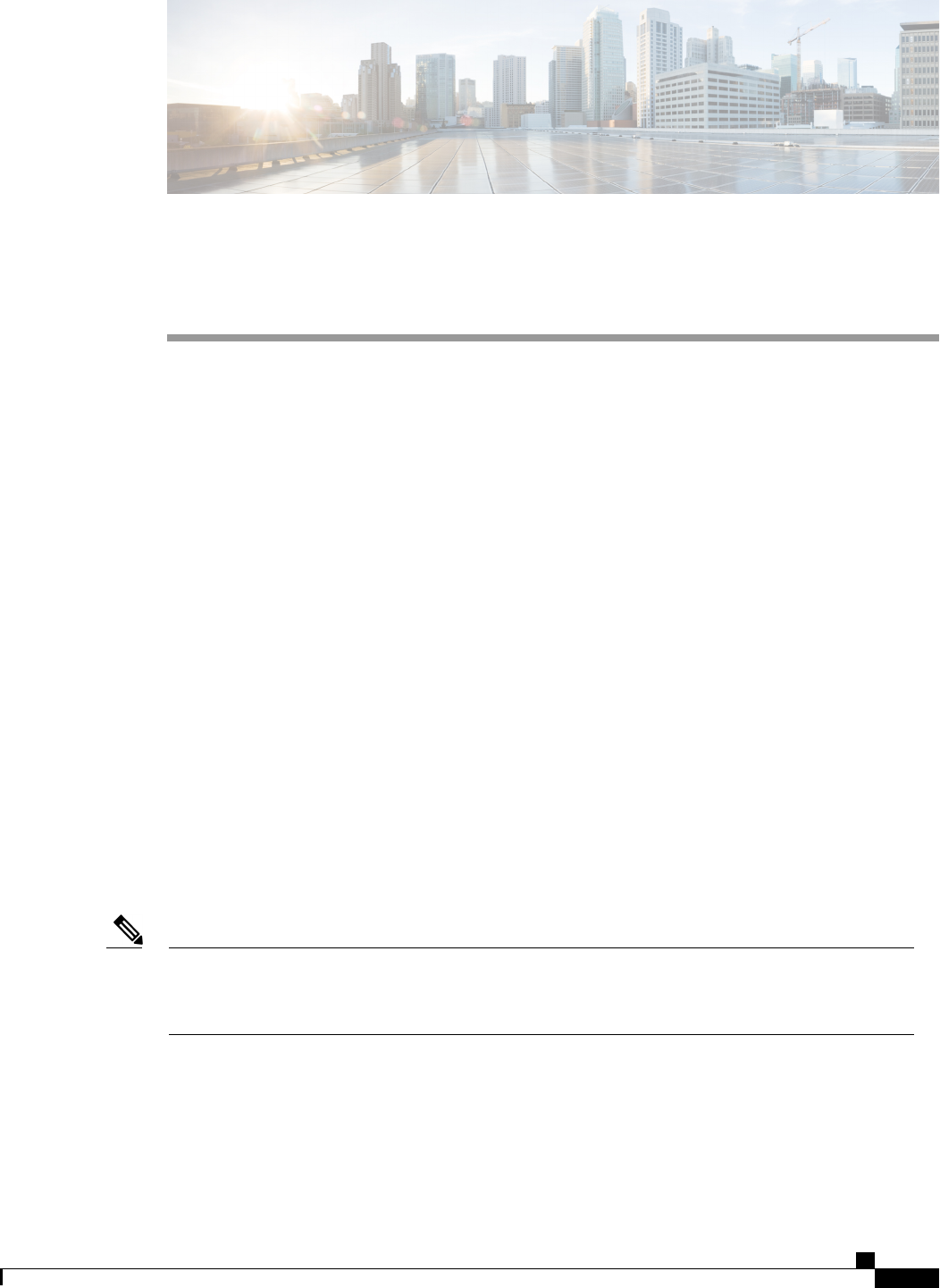
CHAPTER 1
Overview
This chapter includes the following sections:
•Overview of the Cisco UCS C-Series Rack-Mount Servers, page 1
•Overview of the Server Software, page 1
•Cisco Integrated Management Controller, page 2
•CIMC CLI, page 3
Overview of the Cisco UCS C-Series Rack-Mount Servers
The Cisco UCS C-Series rack-mount servers include the following models:
•Cisco UCS C200 Rack-Mount Server
•Cisco UCS C210 Rack-Mount Server
•Cisco UCS C220 Rack-Mount Server
•Cisco UCS C240 Rack-Mount Server
•Cisco UCS C250 Rack-Mount Server
•Cisco UCS C260 Rack-Mount Server
•Cisco UCS C460 Rack-Mount Server
To determine which Cisco UCS C-Series rack-mount servers are supported by this firmware release, see
the associated Release Notes. The C-Series release notes are available at the following URL: http://
www.cisco.com/en/US/products/ps10739/prod_release_notes_list.html
Note
Overview of the Server Software
The Cisco UCS C-Series Rack-Mount Server ships with two major software systems installed.
Cisco UCS C-Series Servers Integrated Management Controller CLI Configuration Guide, Release 1.5
OL-28893-01 1
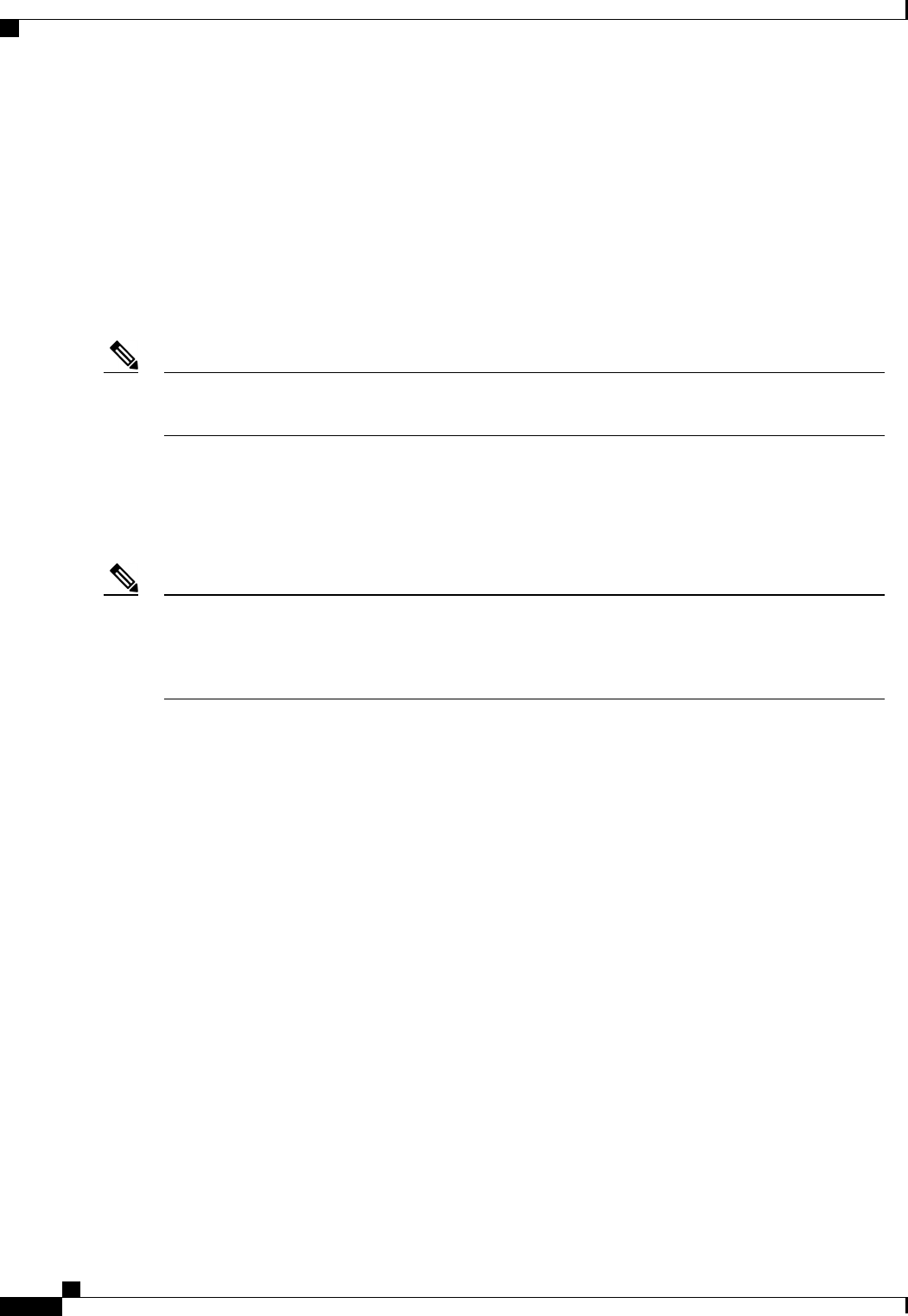
CIMC Firmware
CIMC is a separate management module built into the motherboard. A dedicated ARM-based processor,
separate from the main server CPU, runs the CIMC firmware. The system ships with a running version of the
CIMC firmware. You can update the CIMC firmware, but no initial installation is needed.
Server OS
The main server CPU runs an OS such as Windows or Linux. The server ships with a pre-installed OS, but
you can install a different OS using the DVD drive or over the network. You can use CIMC to install the new
OS using the KVM console and vMedia.
You can access the available OS installation documentation from the Cisco UCS C-Series Servers
Documentation Roadmap at http://www.cisco.com/go/unifiedcomputing/c-series-doc.
Note
Cisco Integrated Management Controller
The CIMC is the management service for the C-Series servers. CIMC runs within the server.
The CIMC management service is used only when the server is operating in Standalone Mode. If your
C-Series server is integrated into a UCS system, you must manage it using UCS Manager. For information
about using UCS Manager, see the configuration guides listed in the Cisco UCS B-Series Servers
Documentation Roadmap at http://www.cisco.com/go/unifiedcomputing/b-series-doc.
Note
Management Interfaces
You can use a web-based GUI or SSH-based CLI to access, configure, administer, and monitor the server.
Almost all tasks can be performed in either interface, and the results of tasks performed in one interface are
displayed in another. However, you cannot do the following:
•Use CIMC GUI to invoke CIMC CLI
•View a command that has been invoked through CIMC CLI in CIMC GUI
•Generate CIMC CLI output from CIMC GUI
Tasks You Can Perform in CIMC
You can use CIMC to perform the following server management tasks:
•Power on, power off, power cycle, reset and shut down the server
•Toggle the locator LED
•Configure the server boot order
•View server properties and sensors
•Manage remote presence
Cisco UCS C-Series Servers Integrated Management Controller CLI Configuration Guide, Release 1.5
2OL-28893-01
Overview
Cisco Integrated Management Controller
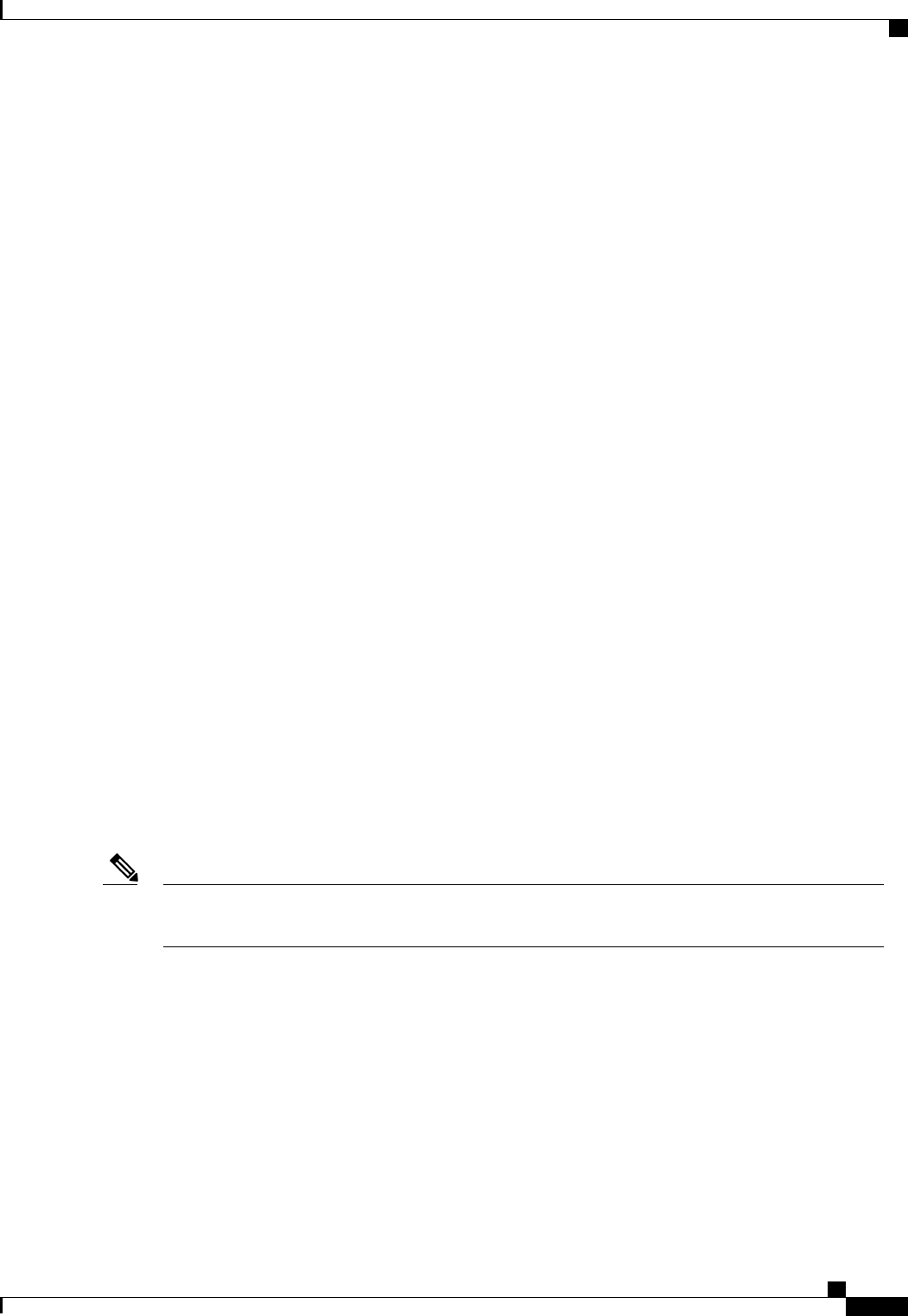
•Create and manage local user accounts, and enable remote user authentication through Active Directory
•Configure network-related settings, including NIC properties, IPv4, VLANs, and network security
•Configure communication services, including HTTP, SSH, and IPMI Over LAN
•Manage certificates
•Configure platform event filters
•Update CIMC firmware
•Monitor faults, alarms, and server status
No Operating System or Application Provisioning or Management
CIMC provisions servers, and as a result, exists below the operating system on a server. Therefore, you cannot
use it to provision or manage operating systems or applications on servers. For example, you cannot do the
following:
•Deploy an OS, such as Windows or Linux
•Deploy patches for software, such as an OS or an application
•Install base software components, such as anti-virus software, monitoring agents, or backup clients
•Install software applications, such as databases, application server software, or web servers
•Perform operator actions, including restarting an Oracle database, restarting printer queues, or handling
non-CIMC user accounts
•Configure or manage external storage on the SAN or NAS storage
CIMC CLI
The CIMC CLI is a command-line management interface for Cisco UCS C-Series servers. You can launch
the CIMC CLI and manage the server over the network by SSH or Telnet. By default, Telnet access is disabled.
A user of the CLI will be one of three roles: admin, user (can control, cannot configure), and read-only.
To recover from a lost admin password, see the Cisco UCS C-Series server installation and service guide
for your platform.
Note
Command Modes
The CLI is organized into a hierarchy of command modes, with the EXEC mode being the highest-level mode
of the hierarchy. Higher-level modes branch into lower-level modes. You use the scope command to move
from higher-level modes to modes in the next lower level , and the exit command to move up one level in the
mode hierarchy. The top command returns to the EXEC mode.
Cisco UCS C-Series Servers Integrated Management Controller CLI Configuration Guide, Release 1.5
OL-28893-01 3
Overview
CIMC CLI
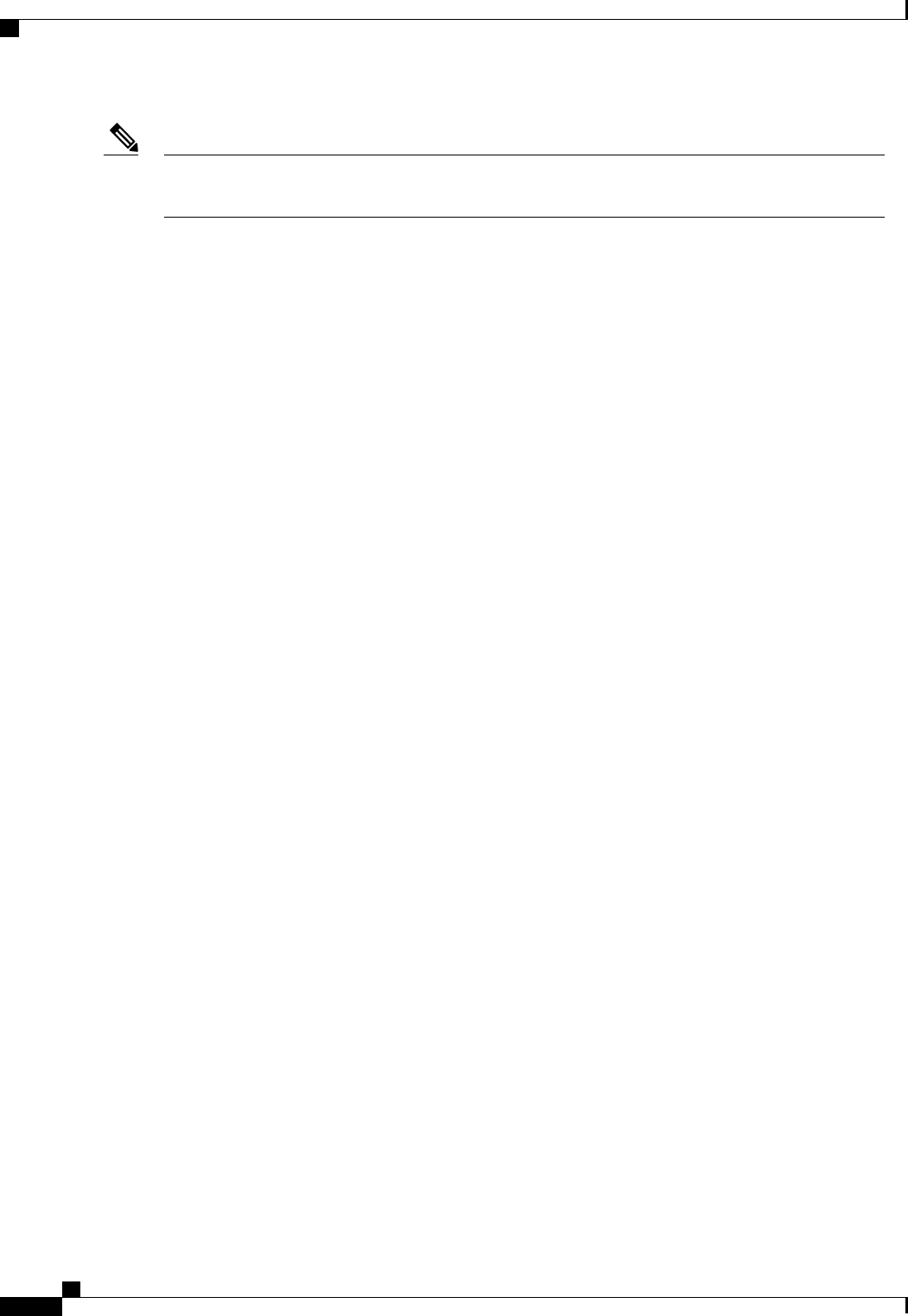
Most command modes are associated with managed objects. The scope command does not create managed
objects and can only access modes for which managed objects already exist.
Note
Each mode contains a set of commands that can be entered in that mode. Most of the commands available in
each mode pertain to the associated managed object. Depending on your assigned role, you may have access
to only a subset of the commands available in a mode; commands to which you do not have access are hidden.
The CLI prompt for each mode shows the full path down the mode hierarchy to the current mode. This helps
you to determine where you are in the command mode hierarchy and can be an invaluable tool when you need
to navigate through the hierarchy.
Cisco UCS C-Series Servers Integrated Management Controller CLI Configuration Guide, Release 1.5
4OL-28893-01
Overview
Command Modes
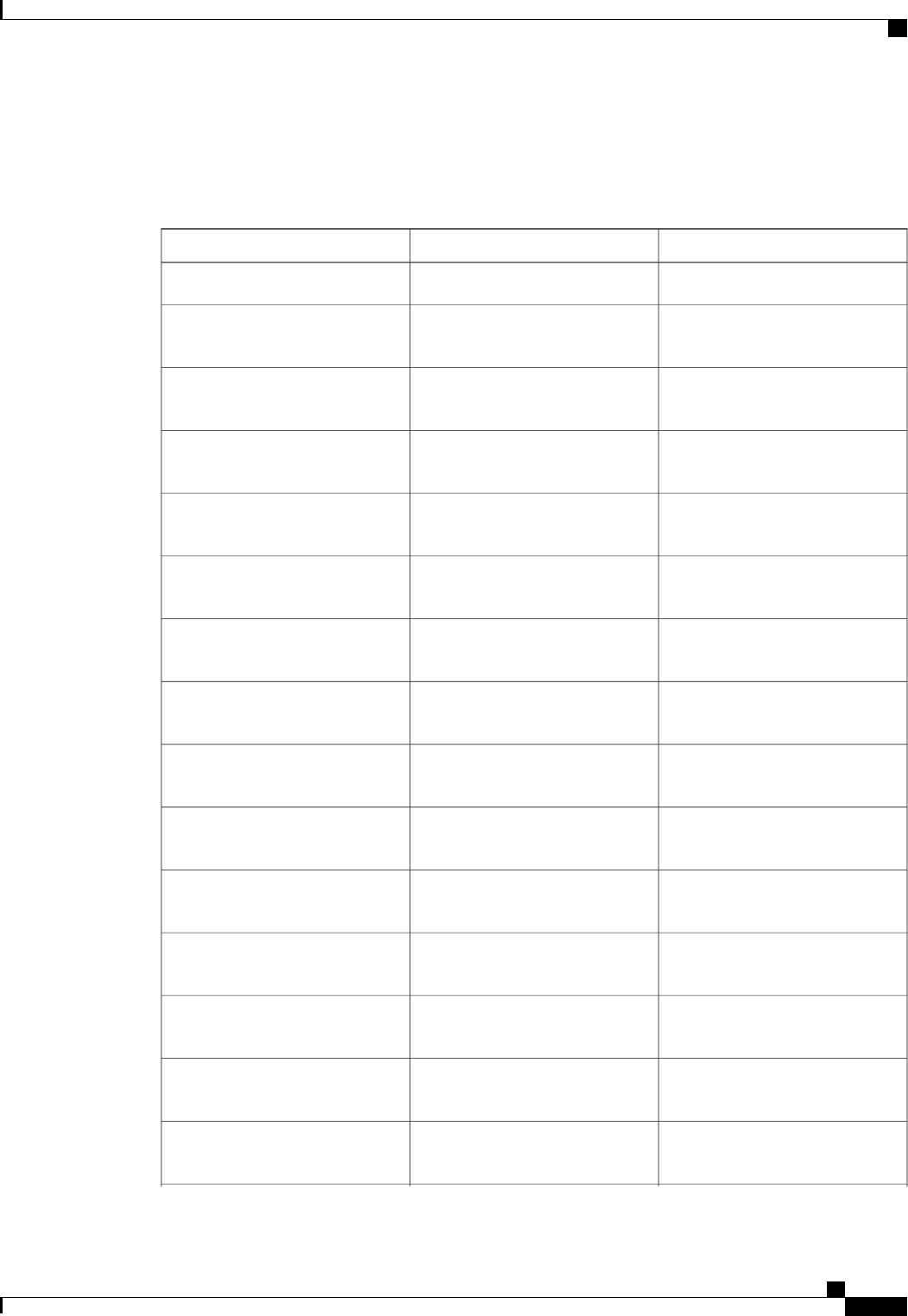
Command Mode Table
The following table lists the first four levels of command modes, the commands used to access each mode,
and the CLI prompt associated with each mode.
Mode PromptCommand to AccessMode Name
#top command from any mode
EXEC
/bios #scope bios command from EXEC
mode
bios
/bios/advanced #scope advanced command from
bios mode
advanced
/bios/main #scope main command from bios
mode
main
/bios/server-management #scope server-management
command from bios mode
server-management
/certificate #scope certificate command from
EXEC mode
certificate
/chassis #scope chassis command from
EXEC mode
chassis
/chassis/adapter #
scope adapter index command
from chassis mode
adapter
/chassis/adapter/host-eth-if #scope host-eth-if command from
adapter mode
host-eth-if
/chassis/adapter/host-fc-if #scope host-fc-if command from
adapter mode
host-fc-if
/chassis/adapter/port-profiles #scope port-profiles command from
adapter mode
port-profiles
/chassis/adapter/vmfex #
scope vmfex index command from
adapter mode
vmfex
/chassis/dimm-summary #
scope dimm-summary index
command from chassis mode
dimm-summary
/chassis/flexflash #
scope flexflash index command
from chassis mode
flexflash
/chassis/flexflash/operational-profile
#
scope operational-profile
command from flexflash mode
operational-profiles
Cisco UCS C-Series Servers Integrated Management Controller CLI Configuration Guide, Release 1.5
OL-28893-01 5
Overview
Command Modes
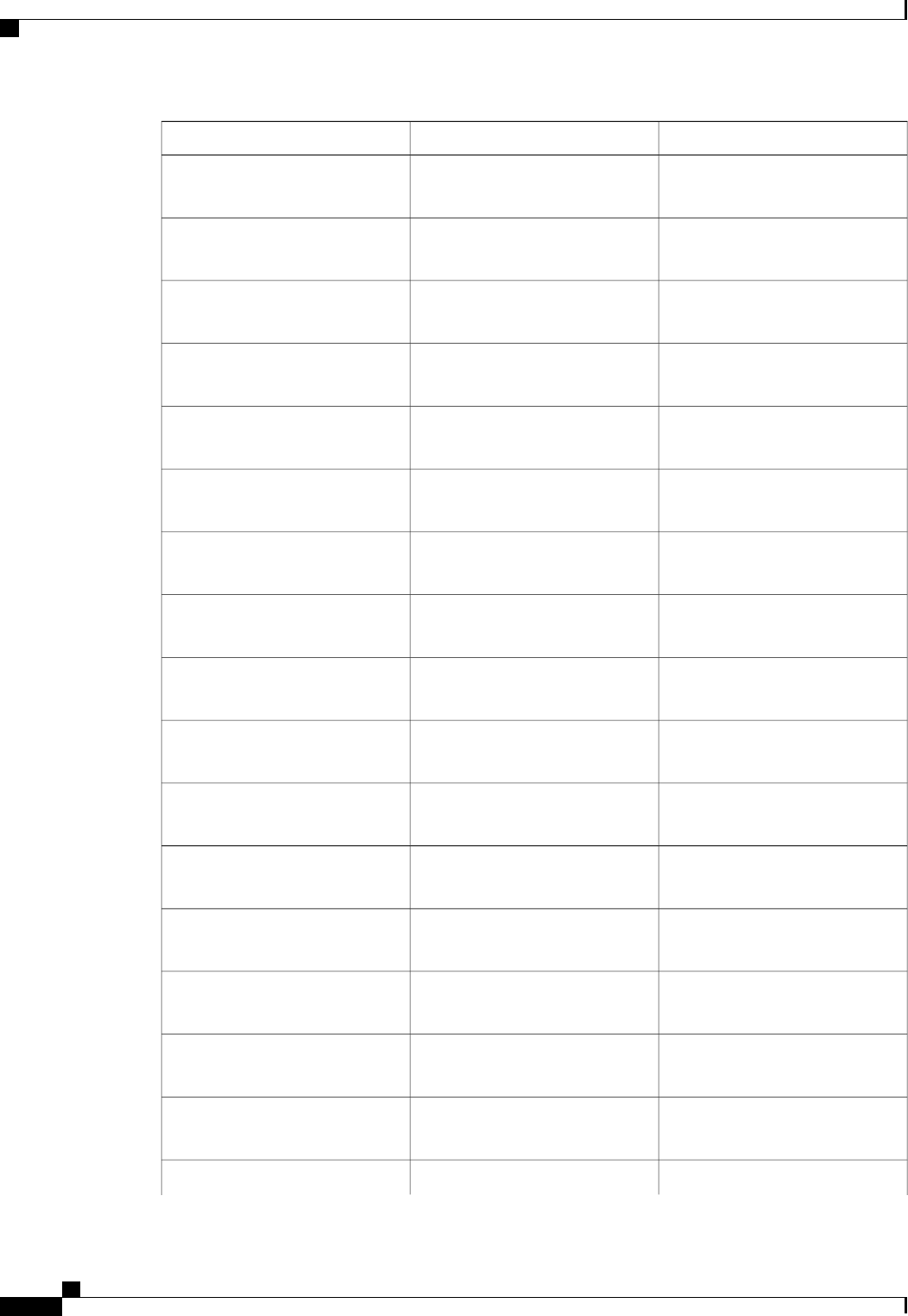
Mode PromptCommand to AccessMode Name
storageadapter /chassis/storageadapter #
scope storageadapter slot
command from chassis mode
/chassis/storageadapter/physical-drive
#
scope physical-drive command
from storageadapter mode
physical-drive
/chassis/storageadapter/virtual-drive
#
scope virtual-drive command
from storageadapter mode
virtual-drive
/cimc #scope cimc command from EXEC
mode
cimc
/cimc/firmware #scope firmware command from
cimc mode
firmware
/cimc/import-export #scope import-export command
from cimc mode
import-export
/cimc/log #scope log command from cimc
mode
log
/cimc/log/server #
scope server index command from
log mode
server
/cimc/network #scope network command from
cimc mode
network
/cimc/network/ipblocking #scope ipblocking command from
network mode
ipblocking
/cimc/tech-support #scope tech-support command
from cimc mode
tech-support
/fault #scope fault command from EXEC
mode
fault
/fault/pef #scope pef command from fault
mode
pef
/http #scope http command from EXEC
mode
http
/ipmi #scope ipmi command from EXEC
mode
ipmi
/kvm #scope kvm command from EXEC
mode
kvm
/ldap #
ldap
Cisco UCS C-Series Servers Integrated Management Controller CLI Configuration Guide, Release 1.5
6OL-28893-01
Overview
Command Modes

Mode PromptCommand to AccessMode Name
scope ldap command from EXEC
mode
/ldap/role-group #scope role-group command from
ldap mode
role-group
/power-cap #scope power-cap command from
EXEC mode
power-cap
/sel #scope sel command from EXEC
mode
sel
/sensor #scope sensor command from
EXEC mode
sensor
/snmp #scope snmp command from EXEC
mode
snmp
/snmp/trap-destinations #scope trap-destinations command
from snmp mode
trap-destinations
/snmp/v3users #scope v3users command from
snmp mode
v3users
/sol #scope sol command from EXEC
mode
sol
/ssh #scope ssh command from EXEC
mode
ssh
/user #
scope user user-number command
from EXEC mode
user
/user-session #
scope user-session session-number
command from EXEC mode
user-session
/vmedia #scope vmedia command from
EXEC mode
vmedia
/xmlapi #scope xmlapi command from
EXEC mode
xmlapi
Cisco UCS C-Series Servers Integrated Management Controller CLI Configuration Guide, Release 1.5
OL-28893-01 7
Overview
Command Modes
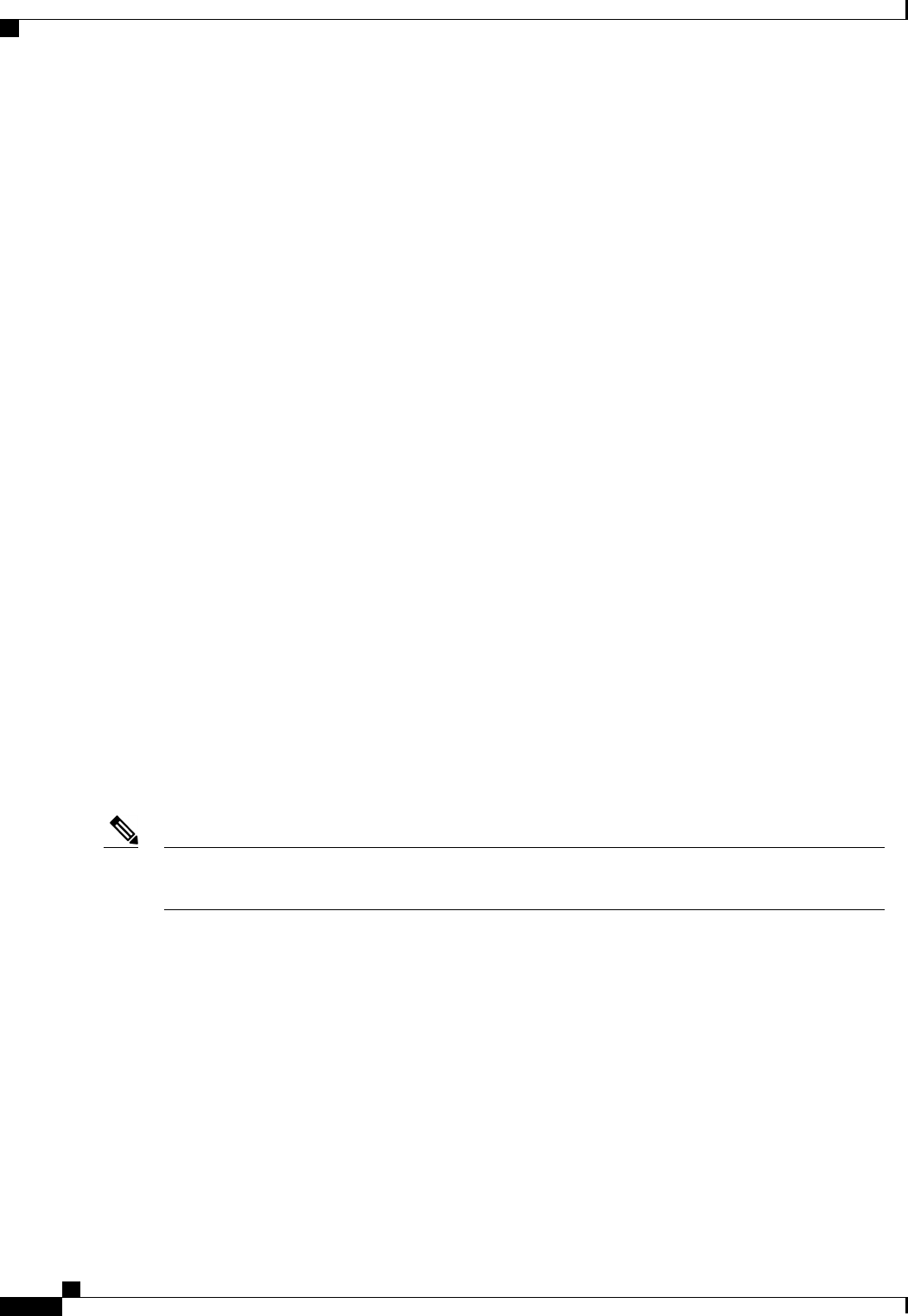
Complete a Command
You can use the Tab key in any mode to complete a command. Partially typing a command name and pressing
Tab causes the command to be displayed in full or to the point where another keyword must be chosen or an
argument value must be entered.
Command History
The CLI stores all commands used in the current session. You can step through the previously used commands
by using the Up Arrow or Down Arrow keys. The Up Arrow key steps to the previous command in the history,
and the Down Arrow key steps to the next command in the history. If you get to the end of the history, pressing
the Down Arrow key does nothing.
All commands in the history can be entered again by simply stepping through the history to recall the desired
command and pressing Enter. The command is entered as if you had manually typed it. You can also recall
a command and change it before you press Enter.
Committing, Discarding, and Viewing Pending Commands
When you enter a configuration command in the CLI, the command is not applied until you enter the commit
command. Until committed, a configuration command is pending and can be discarded by entering a discard
command. When any command is pending, an asterisk (*) appears before the command prompt. The asterisk
disappears when you enter the commit command, as shown in this example:
Server# scope chassis
Server /chassis # set locator-led off
Server /chassis *# commit
Server /chassis #
You can accumulate pending changes in multiple command modes and apply them together with a single
commit command. You can view the pending commands by entering the show configuration pending
command in any command mode.
Committing multiple commands together is not an atomic operation. If any command fails, the successful
commands are applied despite the failure. Failed commands are reported in an error message.
Note
Command Output Formats
Most CLI show commands accept an optional detail keyword that causes the output information to be displayed
as a list rather than a table. You can configure either of two presentation formats for displaying the output
information when the detail keyword is used. The format choices are as follows:
•Default—For easy viewing, the command output is presented in a compact list.
This example shows command output in the default format:
Server /chassis # set cli output default
Server /chassis # show hdd detail
Name HDD_01_STATUS:
Status : present
Cisco UCS C-Series Servers Integrated Management Controller CLI Configuration Guide, Release 1.5
8OL-28893-01
Overview
Complete a Command

Name HDD_02_STATUS:
Status : present
Name HDD_03_STATUS:
Status : present
Name HDD_04_STATUS:
Status : present
Server /chassis #
•YAML—For easy parsing by scripts, the command output is presented in the YAML (YAML Ain't
Markup Language) data serialization language, delimited by defined character strings.
This example shows command output in the YAML format:
Server /chassis # set cli output yaml
Server /chassis # show hdd detail
---
name: HDD_01_STATUS
hdd-status: present
---
name: HDD_02_STATUS
hdd-status: present
---
name: HDD_03_STATUS
hdd-status: present
---
name: HDD_04_STATUS
hdd-status: present
...
Server /chassis #
For detailed information about YAML, see http://www.yaml.org/about.html.
In most CLI command modes, you can enter set cli output default to configure the default format, or set cli
output yaml to configure the YAML format.
Online Help for the CLI
At any time, you can type the ? character to display the options available at the current state of the command
syntax.
If you have not typed anything at the prompt, typing ? lists all available commands for the mode you are in.
If you have partially typed a command, typing ? lists all available keywords and arguments available at your
current position in the command syntax.
Cisco UCS C-Series Servers Integrated Management Controller CLI Configuration Guide, Release 1.5
OL-28893-01 9
Overview
Online Help for the CLI
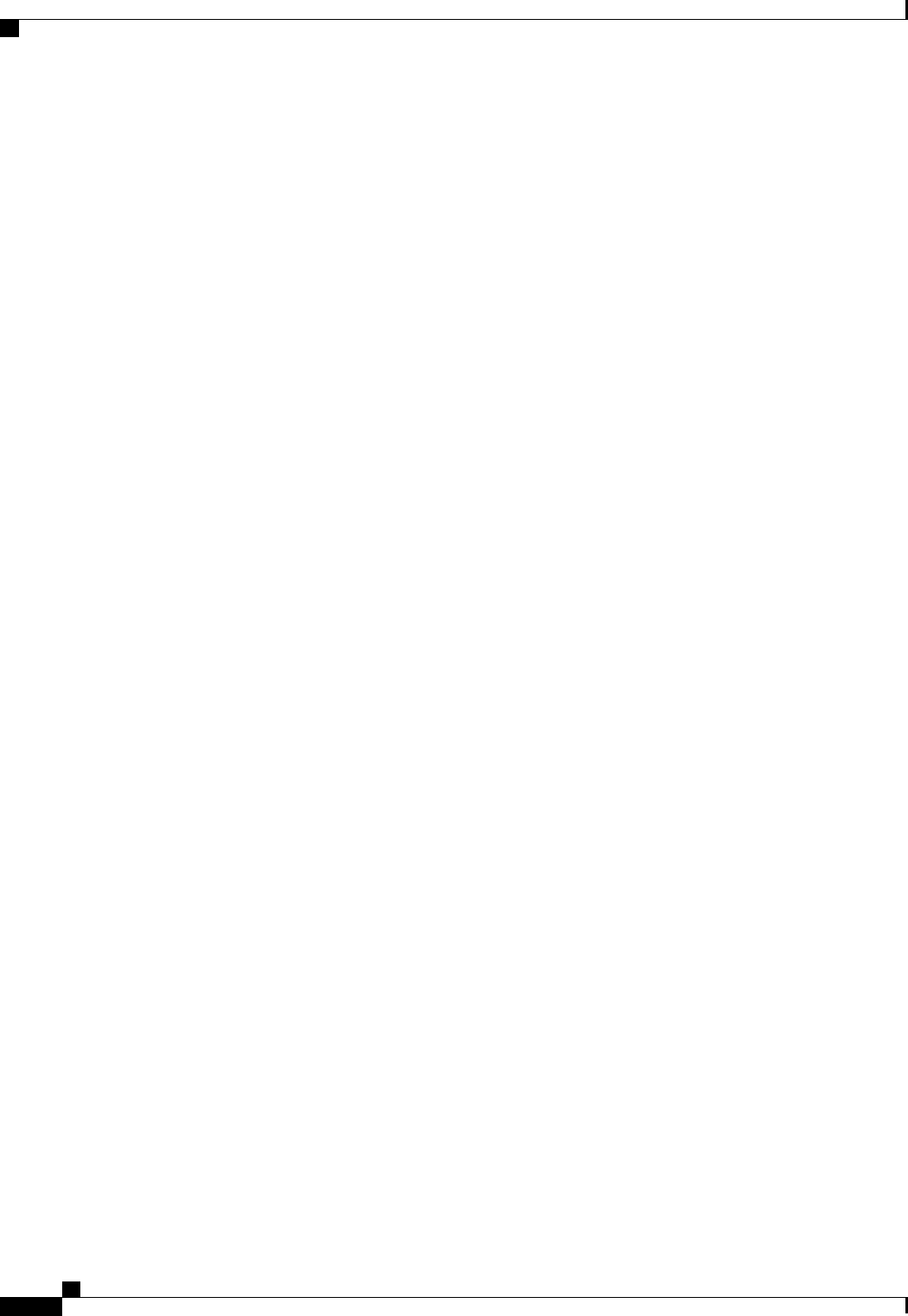
Cisco UCS C-Series Servers Integrated Management Controller CLI Configuration Guide, Release 1.5
10 OL-28893-01
Overview
Online Help for the CLI
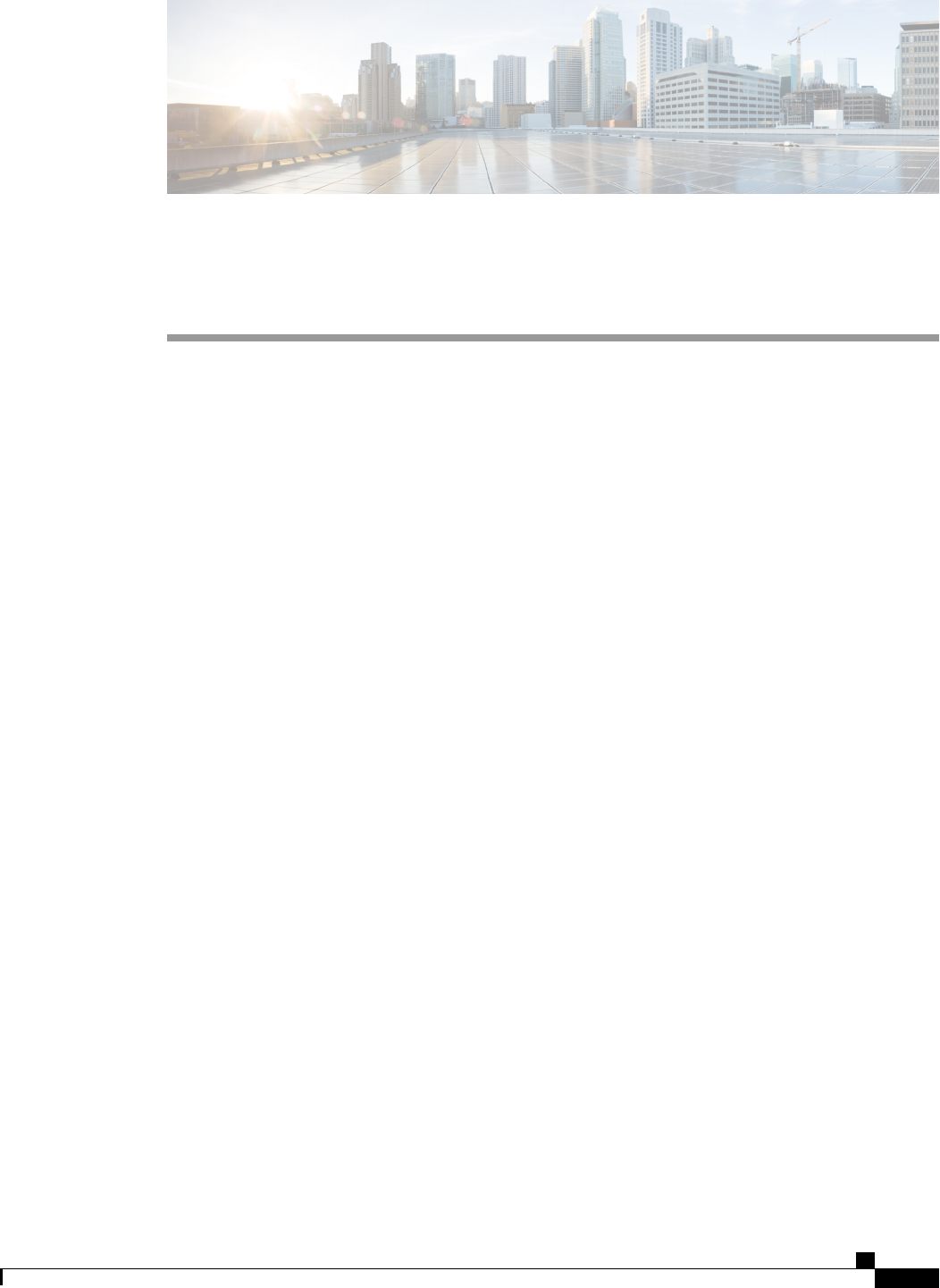
CHAPTER 2
Installing the Server OS
This chapter includes the following sections:
•OS Installation Methods, page 11
•KVM Console, page 11
•PXE Installation Servers, page 12
OS Installation Methods
C-Series servers support several operating systems. Regardless of the OS being installed, you can install it
on your server using one of the following tools:
•KVM console
•PXE installation server
KVM Console
The KVM console is an interface accessible from CIMC that emulates a direct keyboard, video, and mouse
(KVM) connection to the server. The KVM console allows you to connect to the server from a remote location.
Instead of using CD/DVD or floppy drives physically connected to the server, the KVM console uses virtual
media, which are actual disk drives or disk image files that are mapped to virtual CD/DVD or floppy drives.
You can map any of the following to a virtual drive:
•CD/DVD or floppy drive on your computer
•Disk image files (ISO or IMG files) on your computer
•USB flash drive on your computer
•CD/DVD or floppy drive on the network
•Disk image files (ISO or IMG files) on the network
•USB flash drive on the network
Cisco UCS C-Series Servers Integrated Management Controller CLI Configuration Guide, Release 1.5
OL-28893-01 11
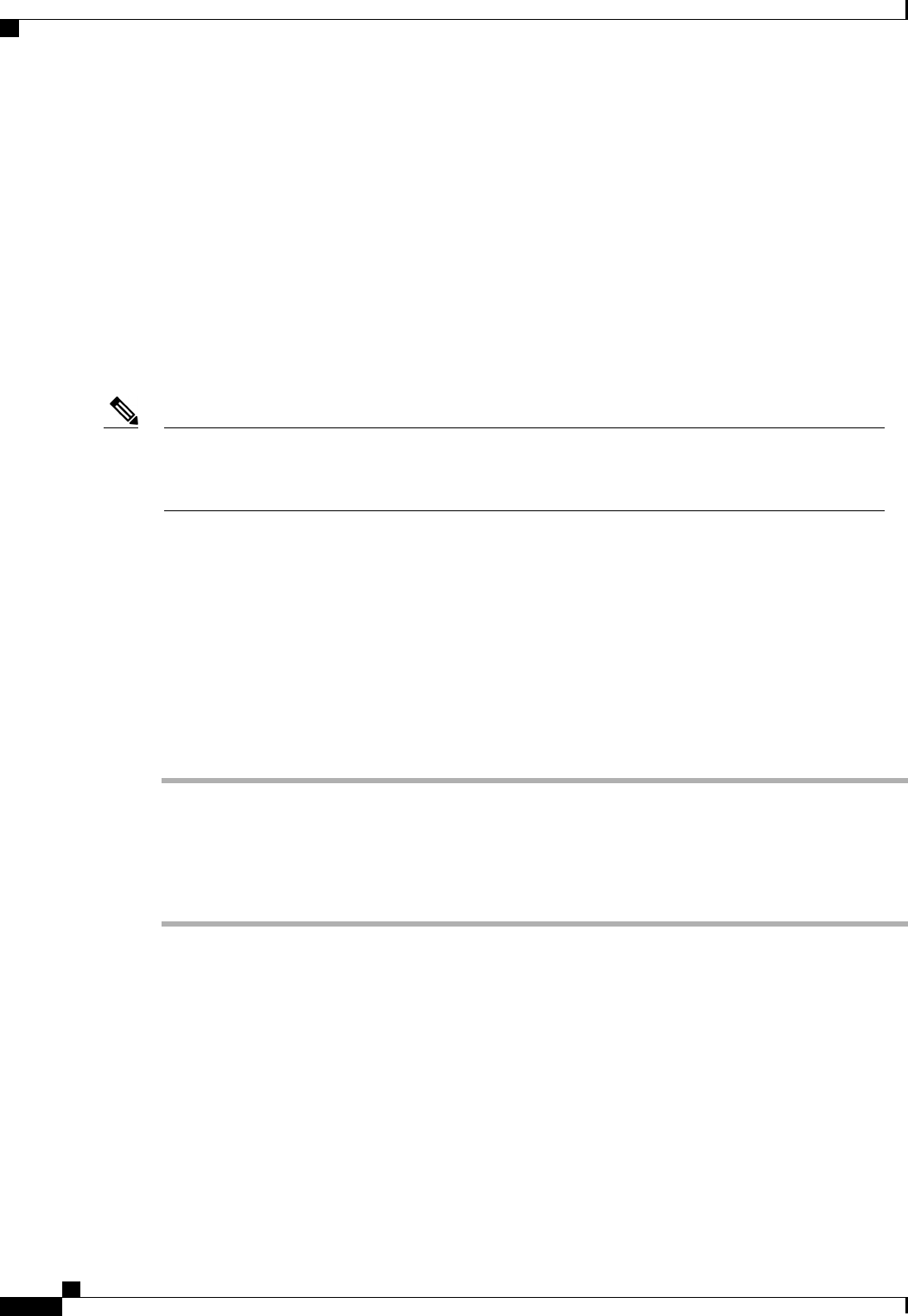
You can use the KVM console to install an OS on the server.
PXE Installation Servers
A Preboot Execution Environment (PXE) installation server allows a client to boot and install an OS from a
remote location. To use this method, a PXE environment must be configured and available on your VLAN,
typically a dedicated provisioning VLAN. Additionally, the server must be set to boot from the network.
When the server boots, it sends a PXE request across the network. The PXE installation server acknowledges
the request, and starts a sequence of events that installs the OS on the server.
PXE servers can use installation disks, disk images, or scripts to install an OS. Proprietary disk images can
also be used to install an OS, additional components, or applications.
PXE installation is an efficient method for installing an OS on a large number of servers. However,
considering that this method requires setting up a PXE environment, it might be easier to use another
installation method.
Note
Installing an OS Using a PXE Installation Server
Before You Begin
•Verify that the server can be reached over a VLAN.
•You must log in as a user with admin privileges to install an OS.
Procedure
Step 1 Set the boot order to PXE first.
Step 2 Reboot the server.
If a PXE install server is available on the VLAN, the installation process begins when the server reboots. PXE
installations are typically automated and require no additional user input. Refer to the installation guide for
the OS being installed to guide you through the rest of the installation process.
What to Do Next
After the OS installation is complete, reset the LAN boot order to its original setting.
Cisco UCS C-Series Servers Integrated Management Controller CLI Configuration Guide, Release 1.5
12 OL-28893-01
Installing the Server OS
PXE Installation Servers
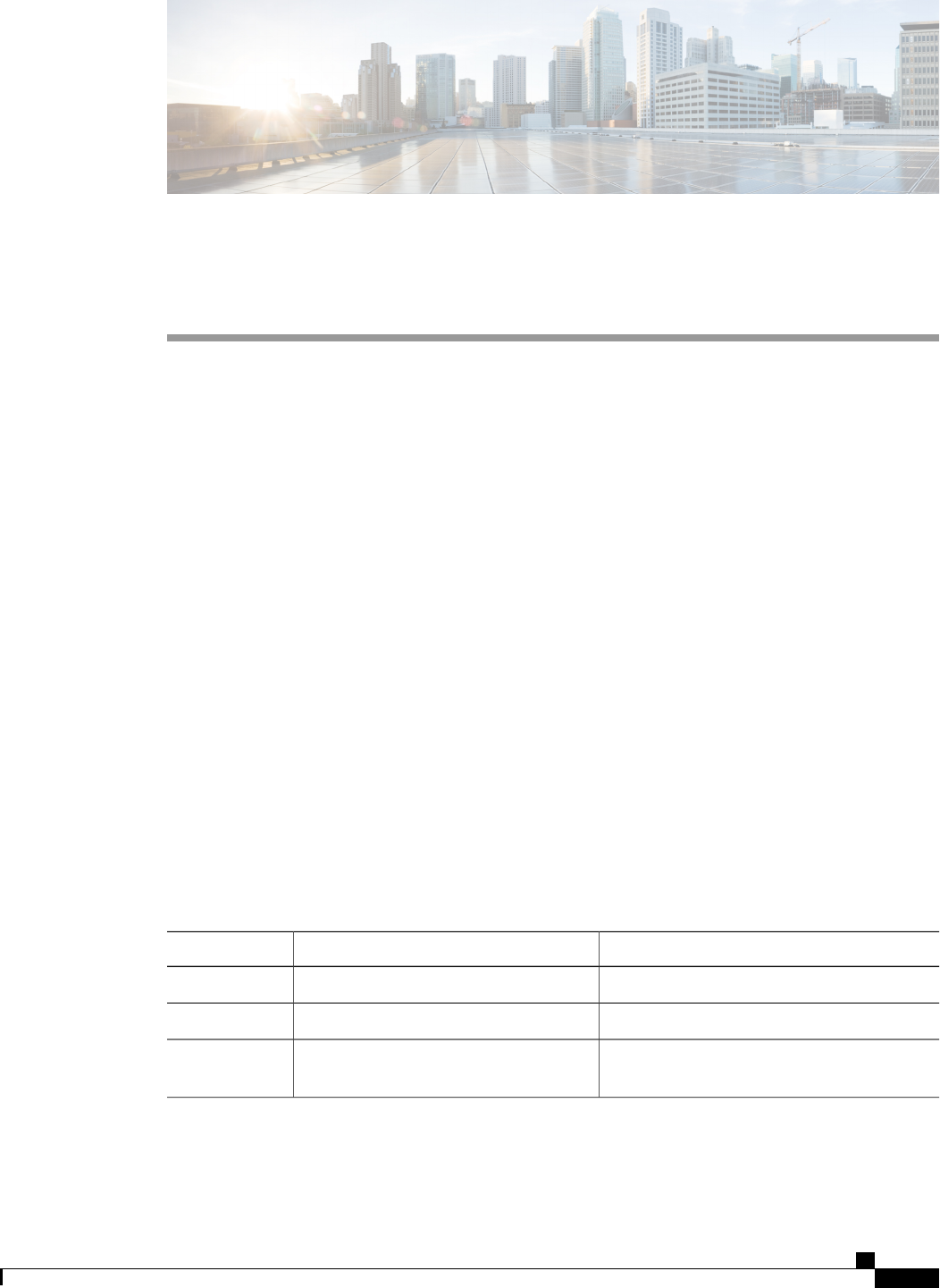
CHAPTER 3
Managing the Server
This chapter includes the following sections:
•Toggling the Locator LED, page 13
•Toggling the Locator LED for a Hard Drive, page 14
•Managing the Server Boot Order, page 14
•Resetting the Server, page 16
•Shutting Down the Server, page 17
•Managing Server Power, page 18
•Configuring Power Policies, page 20
•Managing the Flexible Flash Controller, page 24
•Configuring BIOS Settings, page 30
Toggling the Locator LED
Before You Begin
You must log in with user or admin privileges to perform this task.
Procedure
PurposeCommand or Action
Enters chassis command mode.Server # scope chassis
Step 1
Enables or disables the chassis locator LED.Server /chassis # set locator-led {on |off}
Step 2
Commits the transaction to the system
configuration.
Server /chassis # commit
Step 3
Cisco UCS C-Series Servers Integrated Management Controller CLI Configuration Guide, Release 1.5
OL-28893-01 13

This example disables the chassis locator LED and commits the transaction:
Server# scope chassis
Server /chassis # set locator-led off
Server /chassis *# commit
Server /chassis #
Toggling the Locator LED for a Hard Drive
Before You Begin
You must log in with user or admin privileges to perform this task.
Procedure
PurposeCommand or Action
Enters chassis command mode.Server # scope chassis
Step 1
Enters hard disk drive (HDD) command mode.Server/chassis # scope hdd
Step 2
Where drivenum is the number of the hard drive whose
locator LED you want to set. A value of 1 turns the
LED on while a value of 2 turns the LED off.
Server /chassis/hdd # set locateHDD
drivenum {1|2}
Step 3
This example turns on the locator LED on HDD 2:
Server# scope chassis
Server /chassis # scope hdd
Server /chassis/hdd # locateHDD 2 1
HDD Locate LED Status changed to 1
Server /chassis/hdd # show
Name Status LocateLEDStatus
-------------------- -------------------- --------------------
HDD1_STATUS present TurnOFF
HDD2_STATUS present TurnON
HDD3_STATUS absent TurnOFF
HDD4_STATUS absent TurnOFF
Server /chassis/hdd #
Managing the Server Boot Order
Server Boot Order
Using CIMC, you can configure the order in which the server attempts to boot from available boot device
types.
When you change the boot order configuration, CIMC sends the configured boot order to the BIOS the next
time the server is rebooted. To implement the new boot order, reboot the server after making the configuration
change. The new boot order will take effect on any subsequent reboot. The configured boot order is not sent
again until the configuration is changed again.
Cisco UCS C-Series Servers Integrated Management Controller CLI Configuration Guide, Release 1.5
14 OL-28893-01
Managing the Server
Toggling the Locator LED for a Hard Drive
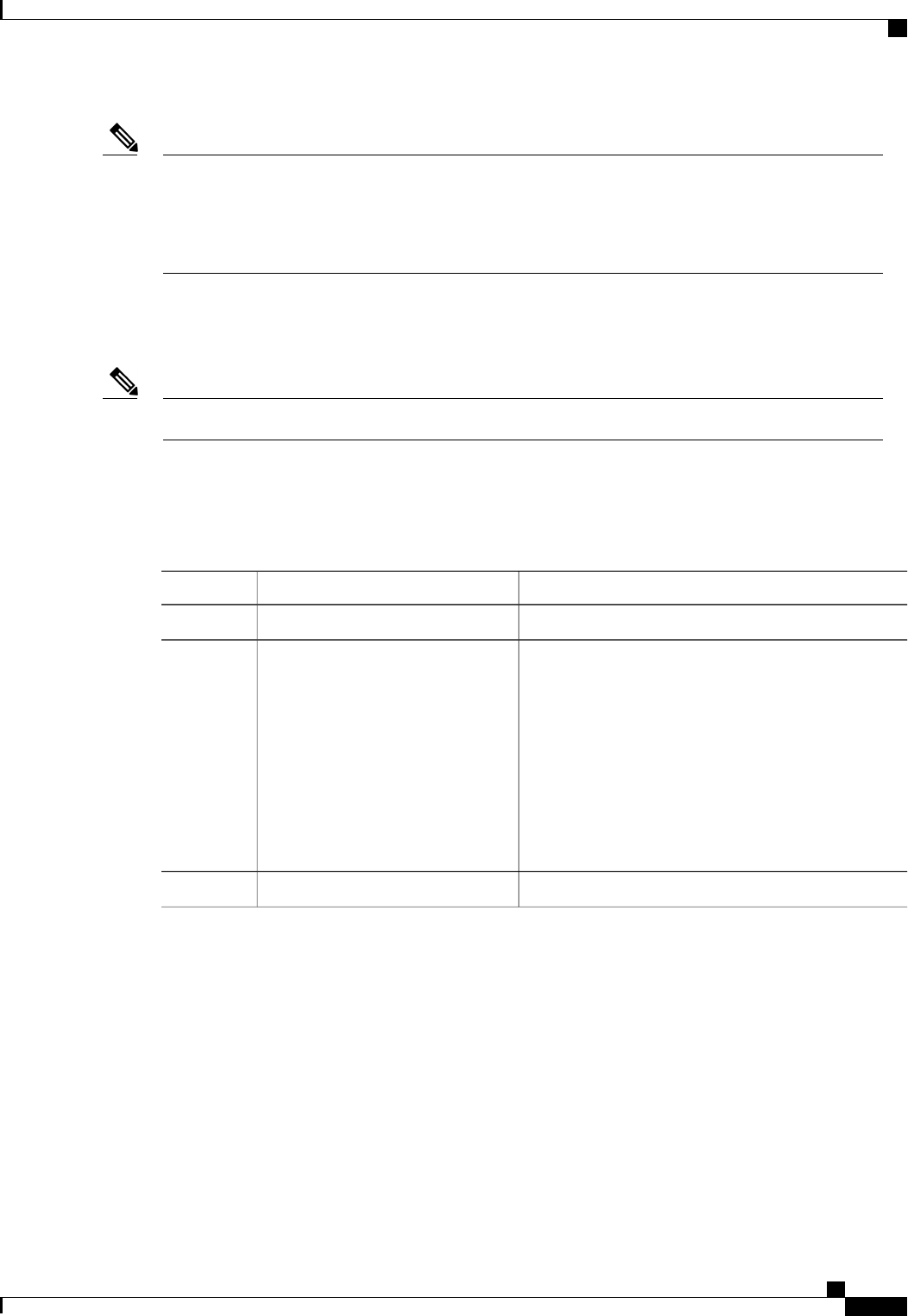
The actual boot order will differ from the configured boot order if either of the following conditions occur:Note
•The BIOS encounters issues while trying to boot using the configured boot order.
•A user changes the boot order directly through the BIOS.
Configuring the Server Boot Order
Do not change the boot order while the host is performing BIOS power-on self test (POST).Note
Before You Begin
You must log in with user or admin privileges to perform this task.
Procedure
PurposeCommand or Action
Enters bios command mode.Server# scope bios
Step 1
Specifies the boot device options and order. You can
select one or more of the following:
Server /bios # set boot-order
device1[,device2[,device3
[,device4[,device5]]]]
Step 2
•cdrom—Bootable CD-ROM
•fdd—Floppy disk drive
•hdd—Hard disk drive
•pxe—PXE boot
•efi—Extensible Firmware Interface
Commits the transaction to the system configuration.Server /bios # commit
Step 3
The new boot order will be used on the next BIOS boot.
This example sets the boot order and commits the transaction:
Server# scope bios
Server /bios # set boot-order hdd,cdrom,fdd,pxe,efi
Server /bios *# commit
Server /bios # show detail
BIOS:
Boot Order: HDD,CDROM,FDD,PXE,EFI
Server /bios #
Cisco UCS C-Series Servers Integrated Management Controller CLI Configuration Guide, Release 1.5
OL-28893-01 15
Managing the Server
Configuring the Server Boot Order
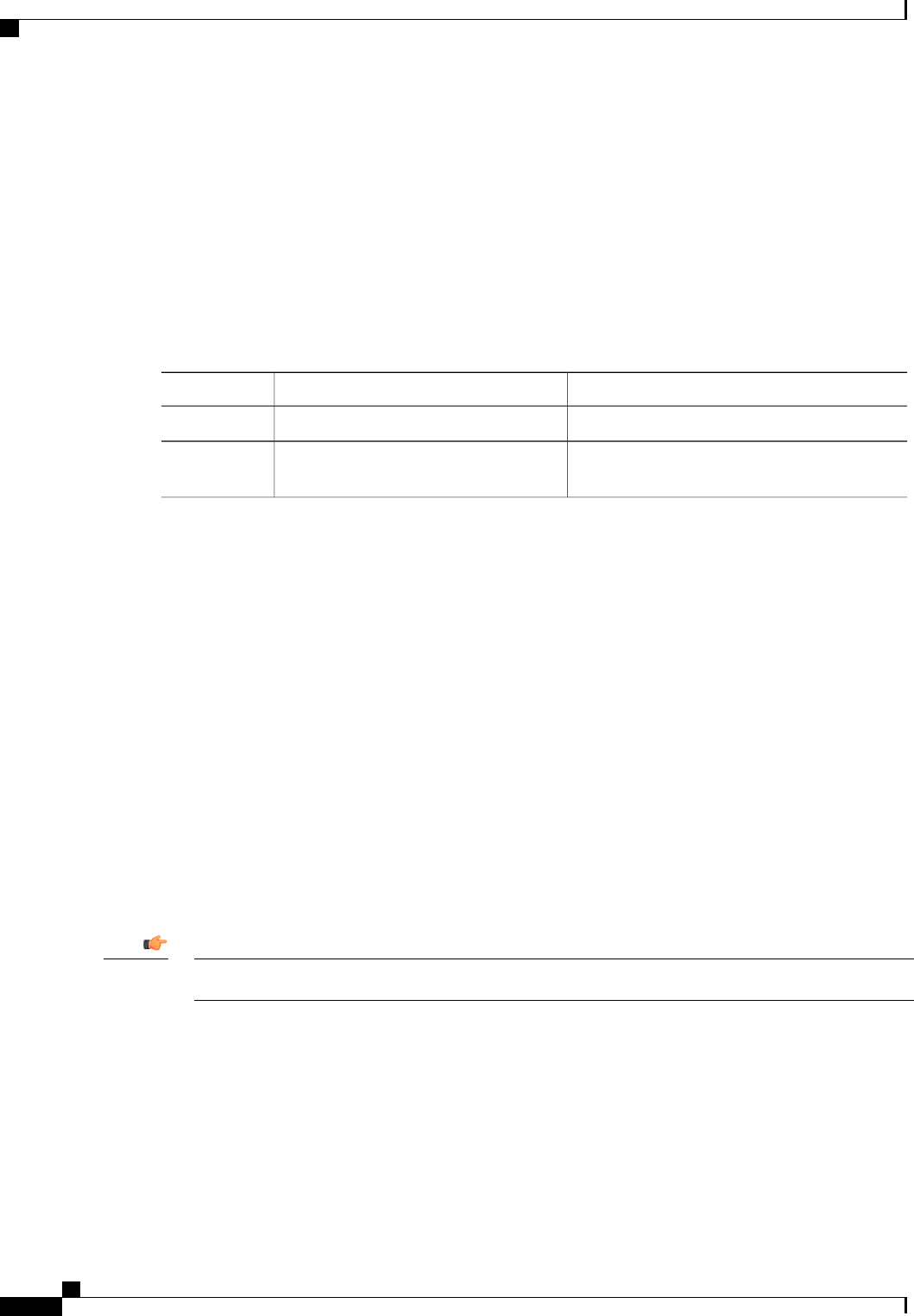
What to Do Next
Reboot the server to boot with your new boot order.
Viewing the Actual Server Boot Order
The actual server boot order is the boot order actually used by the BIOS when the server last booted. The
actual boot order can differ from the boot order configured in CIMC.
Procedure
PurposeCommand or Action
Enters bios command mode.Server# scope bios
Step 1
Displays the boot order actually used by the BIOS
when the server last booted.
Server /bios # show actual-boot-order
[detail]
Step 2
This example displays the actual boot order from the last boot:
Server# scope bios
Server /bios # show actual-boot-order
Boot Order Type Boot Device
------------ ------------------------- -----------------------------------
1 CD/DVD CD-ROM
2 CD/DVD Cisco Virtual CD/DVD 1.18
3 Network Device (PXE) Cisco NIC 23:0.0
4 Network Device (PXE) MBA v5.0.5 Slot 0100
5 Network Device (PXE) MBA v5.0.5 Slot 0101
6 Network Device (PXE) MBA v5.0.5 Slot 0200
7 Network Device (PXE) MBA v5.0.5 Slot 0201
8 Network Device (PXE) Cisco NIC 22:0.0
9 Internal EFI Shell Internal EFI Shell
10 FDD Cisco Virtual HDD 1.18
11 FDD Cisco Virtual Floppy 1.18
Server /bios #
Resetting the Server
If any firmware or BIOS updates are in progress, do not reset the server until those tasks are complete.Important
Before You Begin
You must log in with user or admin privileges to perform this task.
Cisco UCS C-Series Servers Integrated Management Controller CLI Configuration Guide, Release 1.5
16 OL-28893-01
Managing the Server
Viewing the Actual Server Boot Order
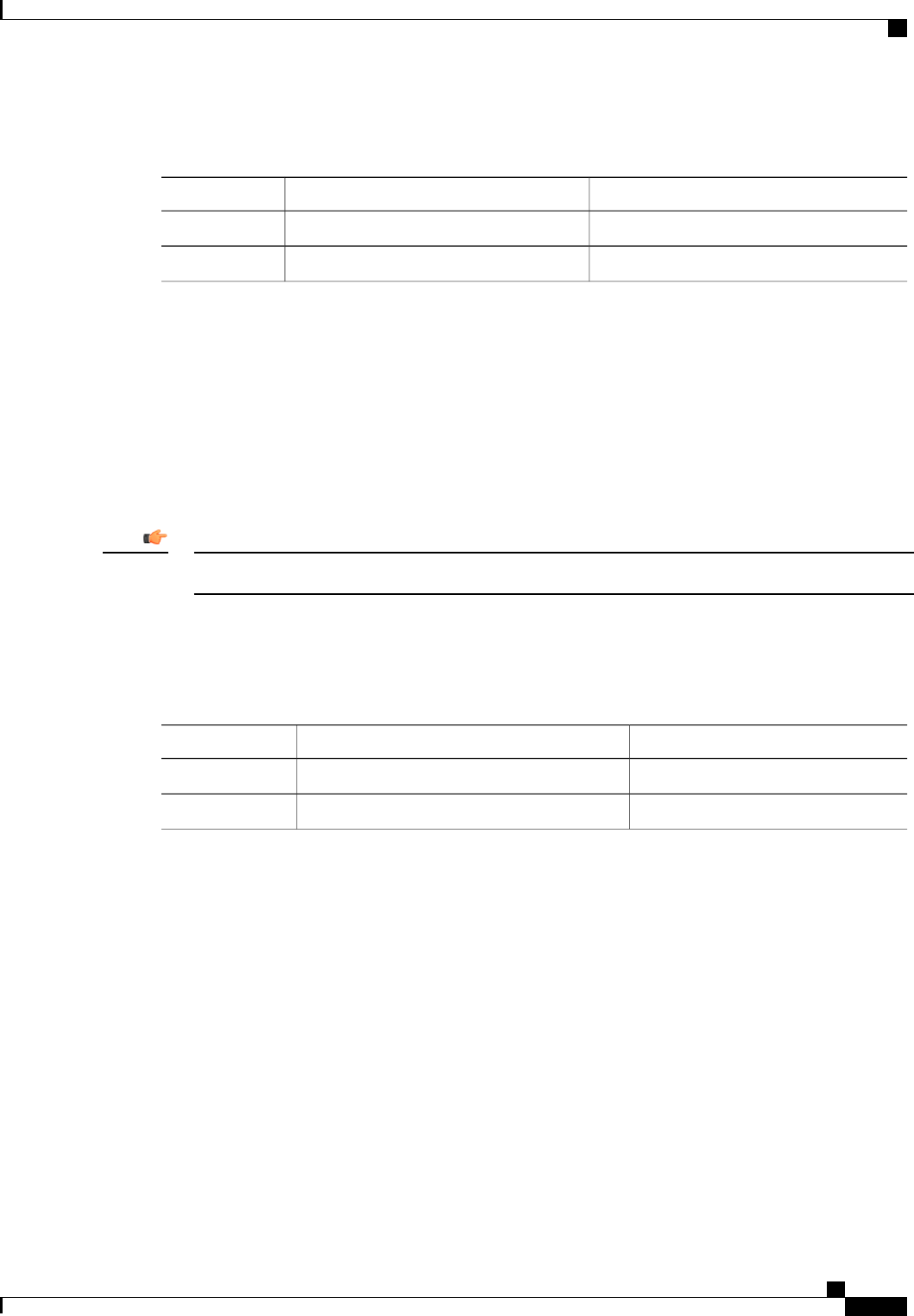
Procedure
PurposeCommand or Action
Enters chassis command mode.Server# scope chassis
Step 1
After a prompt to confirm, resets the server.Server /chassis # power hard-reset
Step 2
This example resets the server:
Server# scope chassis
Server /chassis # power hard-reset
This operation will change the server's power state.
Continue?[y|N]
Shutting Down the Server
If any firmware or BIOS updates are in progress, do not shut down the server until those tasks are complete.Important
Before You Begin
You must log in with user or admin privileges to perform this task.
Procedure
PurposeCommand or Action
Enters chassis mode.Server# scope chassis
Step 1
Shuts down the server.Server /chassis # power shutdown
Step 2
The following example shuts down the server:
Server# scope chassis
Server /chassis # power shutdown
Cisco UCS C-Series Servers Integrated Management Controller CLI Configuration Guide, Release 1.5
OL-28893-01 17
Managing the Server
Shutting Down the Server

Managing Server Power
Powering On the Server
If the server was powered off other than through the CIMC, the server will not become active immediately
when powered on. In this case, the server will enter standby mode until the CIMC completes initialization.
Note
If any firmware or BIOS updates are in progress, do not change the server power until those tasks are
complete.
Important
Before You Begin
You must log in with user or admin privileges to perform this task.
Procedure
PurposeCommand or Action
Enters chassis command mode.Server# scope chassis
Step 1
Turns on the server.Server /chassis # power on
Step 2
This example turns on the server:
Server# scope chassis
Server /chassis # power on
This operation will change the server's power state.
Continue?[y|N]y
Server /chassis # show
Power Serial Number Product Name UUID
----- ------------- ------------- ------------------------------------
on Not Specified Not Specified 208F0100020F000000BEA80000DEAD00
Powering Off the Server
If any firmware or BIOS updates are in progress, do not power off the server until those tasks are complete.Important
Before You Begin
You must log in with user or admin privileges to perform this task.
Cisco UCS C-Series Servers Integrated Management Controller CLI Configuration Guide, Release 1.5
18 OL-28893-01
Managing the Server
Managing Server Power
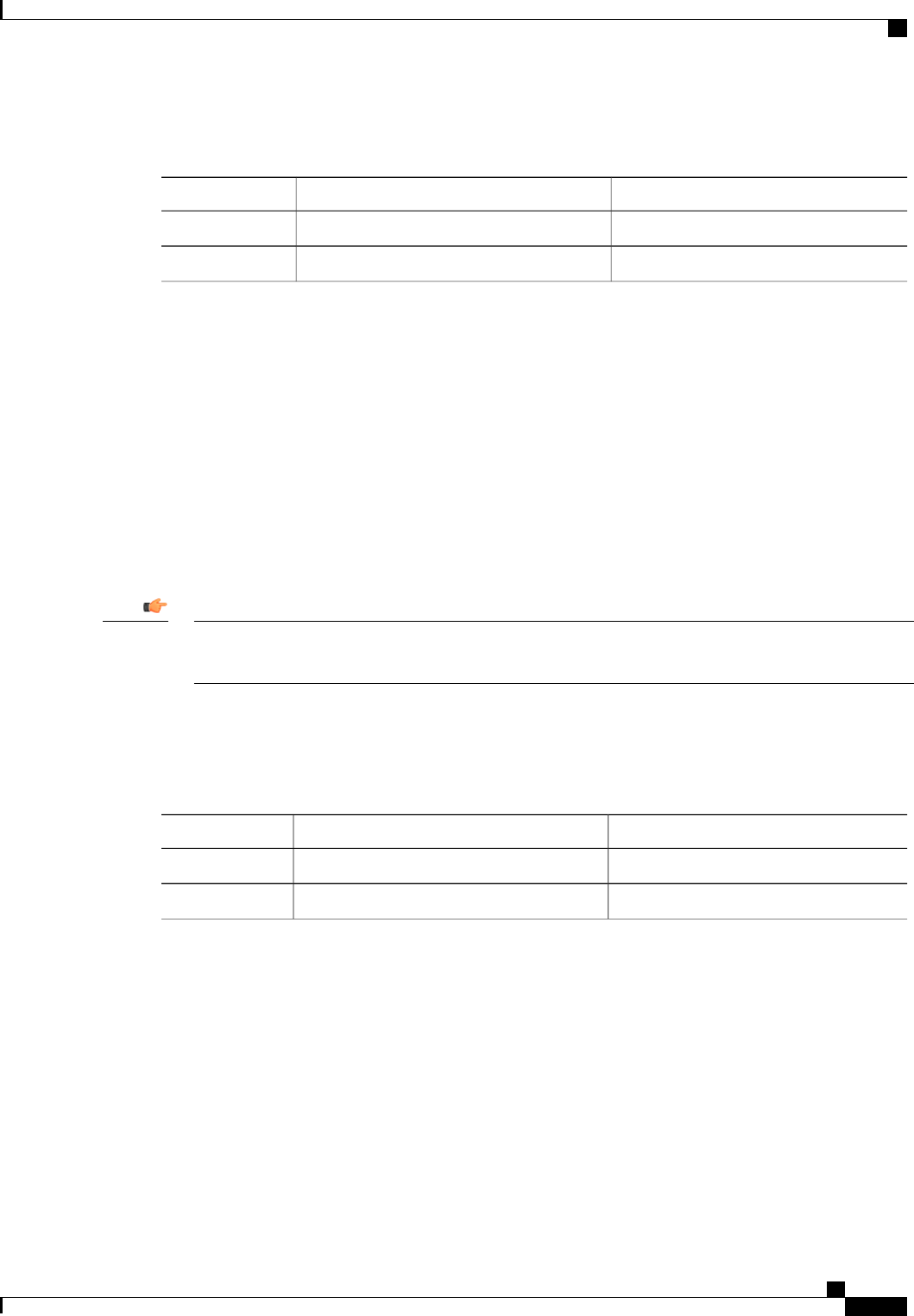
Procedure
PurposeCommand or Action
Enters chassis command mode.Server# scope chassis
Step 1
Turns off the server.Server /chassis # power off
Step 2
This example turns off the server:
Server# scope chassis
Server /chassis # power off
This operation will change the server's power state.
Continue?[y|N]y
Server /chassis # show
Power Serial Number Product Name UUID
----- ------------- ------------- ------------------------------------
off Not Specified Not Specified 208F0100020F000000BEA80000DEAD00
Power Cycling the Server
If any firmware or BIOS updates are in progress, do not power cycle the server until those tasks are
complete.
Important
Before You Begin
You must log in with user or admin privileges to perform this task.
Procedure
PurposeCommand or Action
Enters chassis command mode.Server# scope chassis
Step 1
Power cycles the server.Server /chassis # power cycle
Step 2
This example power cycles the server:
Server# scope chassis
Server /chassis # power cycle
Cisco UCS C-Series Servers Integrated Management Controller CLI Configuration Guide, Release 1.5
OL-28893-01 19
Managing the Server
Power Cycling the Server
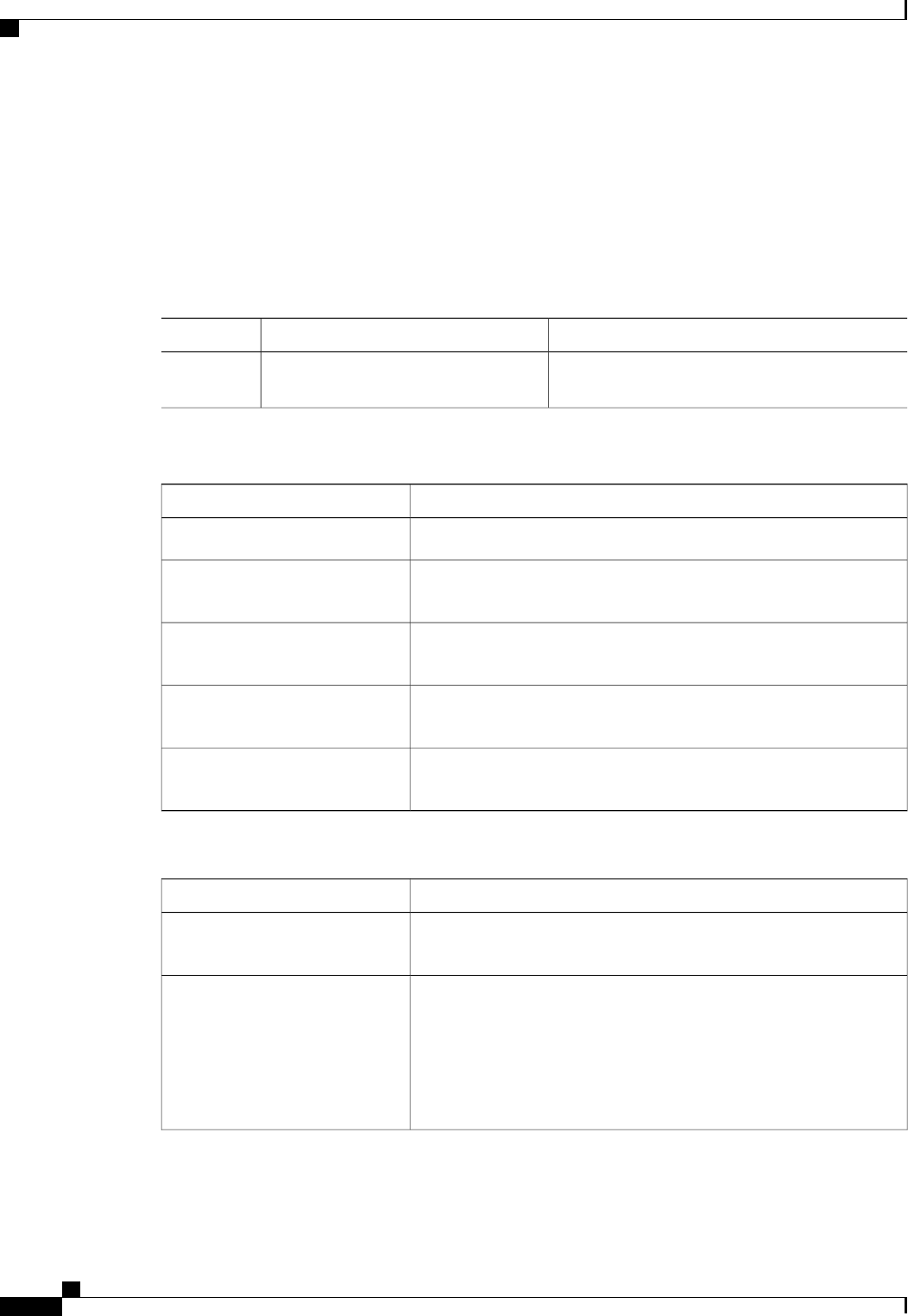
Configuring Power Policies
Viewing the Power Statistics
Procedure
PurposeCommand or Action
Displays the server power consumption statistics
and the power cap policy.
Server# show power-cap [detail]
Step 1
The displayed fields are described in the following table:
DescriptionName
The power currently being used by the server, in watts.Current Consumption
The maximum number of watts consumed by the server since the last
time it was rebooted.
Maximum Consumption
The minimum number of watts consumed by the server since the last
time it was rebooted.
Minimum Consumption
The minimum amount of power that can be specified as the peak power
cap for this server, in watts.
Minimum Configurable Limit
The maximum amount of power that can be specified as the peak power
cap for this server, in watts.
Maximum Configurable Limit
Additional fields are described in the following table:
DescriptionName
, the system monitors how much power is allocated to the server and
takes the specified action if the server goes over its maximum allotment.
Enable Power Capping
The maximum number of watts that can be allocated to this server. If
the server requests more power than specified in this field, the system
takes the action defined in the Non-Compliance Action field.
Enter a number of watts within the range defined by the Minimum
Configurable Limit field and the Maximum Configurable Limit
field.
Peak Power
Cisco UCS C-Series Servers Integrated Management Controller CLI Configuration Guide, Release 1.5
20 OL-28893-01
Managing the Server
Configuring Power Policies

DescriptionName
The action the system should take if power capping is enabled and the
server requests more than its peak power allotment. This can be one of
the following:
•—The server is forced to reduce its power consumption by any
means necessary. This option is available only on some C-Series
servers.
•—No action is taken and the server is allowed to use more power
than specified in the Peak Power field.
•—The server is shut down.
•—Processes running on the server are throttled to bring the total
power consumption down.
Non-Compliance Action
This example displays the detailed power statistics:
Server# show power-cap detail
Cur Consumption (W): 247
Max Consumption (W): 286
Min Consumption (W): 229
Minimum Configurable Limit (W): 285
Maximum Configurable Limit (W): 1250
Power Cap Enabled: yes
Peak Power: 0
Non Compliance Action: throttle
Server#
Power Capping Policy
The power capping policy determines how server power consumption is actively managed. When power
capping is enabled, the system monitors how much power is allocated to the server and attempts to keep the
power consumption below the allocated power. If the server exceeds its maximum allotment, the power
capping policy triggers the specified non-compliance action.
Configuring the Power Cap Policy
This feature is not available on some servers.Note
Before You Begin
You must log in with admin privileges to perform this task.
Cisco UCS C-Series Servers Integrated Management Controller CLI Configuration Guide, Release 1.5
OL-28893-01 21
Managing the Server
Power Capping Policy
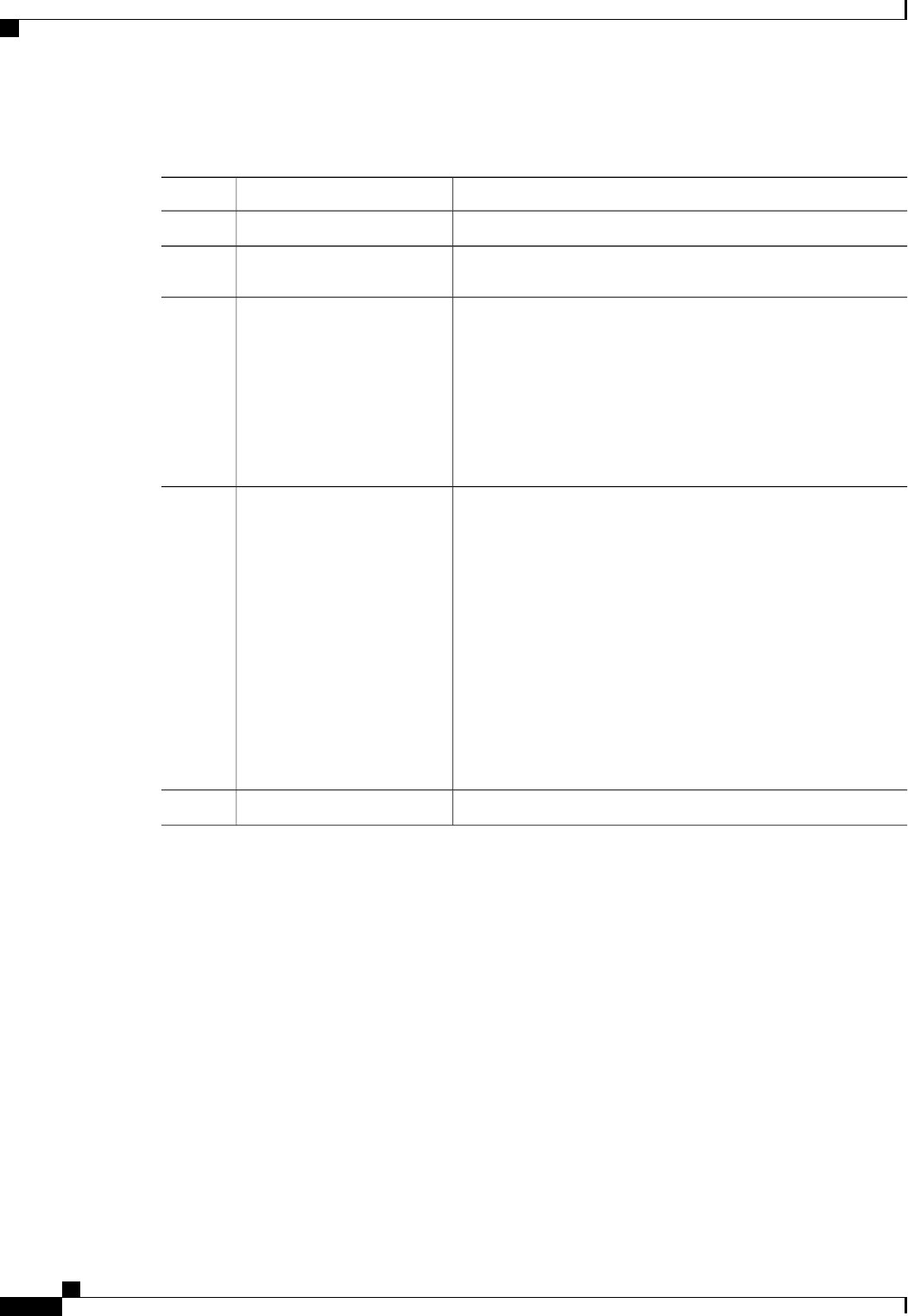
Procedure
PurposeCommand or Action
Enters the power cap command mode.Server# scope power-cap
Step 1
Enables or disables the capping of power to the server.Server /power-cap # set
enabled {yes |no}
Step 2
Specifies the maximum number of watts that can be allocated to
this server. Enter a number of watts within the range defined by
Server /power-cap # set
peak-power watts
Step 3
the Minimum Configurable Limit field and the Maximum
Configurable Limit field of the show power-cap detail command
output. These fields are determined by the server model.
If the server requests more power than specified in this command,
the system takes the action defined by the set
non-compliance-action command.
Specifies the action the system should take if power capping is
enabled and the server requests more than its peak power allotment.
This can be one of the following:
Server /power-cap # set
non-compliance-action
{force-power-reduction |
Step 4
none |power-off-host |
throttle}•force-power-reduction—The server is forced to reduce its
power consumption by any means necessary. This option is
not available on some server models.
•none—No action is taken and the server is allowed to use
more power than specified in the peak power setting.
•power-off-host—The server is shut down.
•throttle—Processes running on the server are throttled to
bring the total power consumption down.
Commits the transaction to the system configuration.Server /power-cap # commit
Step 5
This example enables and configures a power cap policy and commits the transaction:
Server# scope power-cap
Server /power-cap # set enabled yes
Server /power-cap *# set peak-power 1000
Server /power-cap *# set non-compliance-action throttle
Server /power-cap *# commit
Server /power-cap # show detail
Cur Consumption (W): 688
Max Consumption (W): 1620
Min Consumption (W): 48
Minimum Configurable Limit (W): 500
Maximum Configurable Limit (W): 2000
Power Cap Enabled: yes
Peak Power: 1000
Non Compliance Action: throttle
Server /power-cap #
Cisco UCS C-Series Servers Integrated Management Controller CLI Configuration Guide, Release 1.5
22 OL-28893-01
Managing the Server
Configuring the Power Cap Policy

Configuring the Power Restore Policy
The power restore policy determines how power is restored to the server after a chassis power loss.
Before You Begin
You must log in with admin privileges to perform this task.
Procedure
PurposeCommand or Action
Enters the chassis command mode.Server# scope chassis
Step 1
Specifies the action to be taken when chassis power is restored.
Select one of the following:
Server /chassis # set policy
{power-off |power-on |
restore-last-state}
Step 2
•power-off—Server power will remain off until manually
turned on. This is the default action.
•power-on—Server power will be turned on when chassis
power is restored.
•restore-last-state—Server power will return to the state
before chassis power was lost.
When the selected action is power-on, you can select a delay
in the restoration of power to the server.
(Optional)
Specifies whether server power will be restored after a fixed
or random time. The default is fixed. This command is accepted
only if the power restore action is power-on.
Server /chassis # set delay
{fixed |random}
Step 3
(Optional)
Specifies the delay time in seconds. The range is 0 to 240; the
default is 0.
Server /chassis # set
delay-value delay
Step 4
Commits the transaction to the system configuration.Server /chassis # commit
Step 5
This example sets the power restore policy to power-on with a fixed delay of 180 seconds (3 minutes) and
commits the transaction:
Server# scope chassis
Server /chassis # set policy power-on
Server /chassis *# set delay fixed
Server /chassis *# set delay-value 180
Server /chassis *# commit
Server /chassis # show detail
Chassis:
Power: on
Serial Number: QCI1404A1IT
Product Name: UCS C200 M1
PID : R200-1120402
UUID: 01A6E738-D8FE-DE11-76AE-8843E138AE04
Locator LED: off
Cisco UCS C-Series Servers Integrated Management Controller CLI Configuration Guide, Release 1.5
OL-28893-01 23
Managing the Server
Configuring the Power Restore Policy
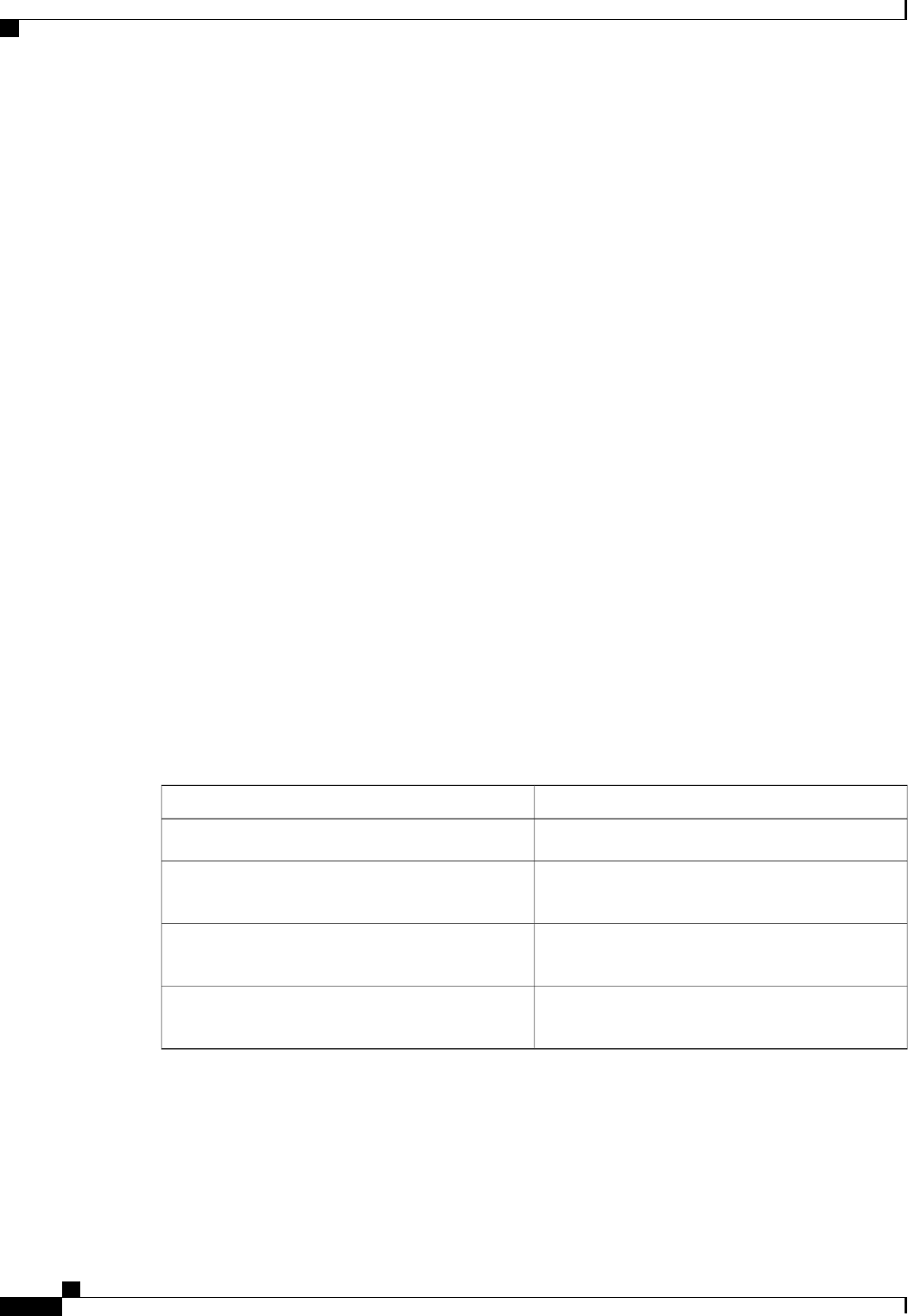
Description: Testing power restore
Power Restore Policy: power-on
Power Delay Type: fixed
Power Delay Value(sec): 180
Server /chassis #
Managing the Flexible Flash Controller
Cisco Flexible Flash
Some C-Series Rack-Mount Servers support an internal Secure Digital (SD) memory card for storage of server
software tools and utilities. The SD card is hosted by the Cisco Flexible Flash storage adapter.
The SD storage is available to CIMC as four virtual USB drives. Three are preloaded with Cisco software
and the fourth can hold a user-installed hypervisor or other content. The four virtual drives are as follows:
•Cisco UCS Server Configuration Utility (bootable)
•User-installed (may be bootable)
•Cisco drivers (not bootable)
•Cisco Host Upgrade Utility (bootable)
For information about the Cisco software utilities and packages, see the Cisco UCS C-Series Servers
Documentation Roadmap at this URL:
http://www.cisco.com/go/unifiedcomputing/c-series-doc
Dual Card Management in the Cisco Flexible Flash Controller
The Cisco Flexible Flash controller supports management of two SD cards as a RAID-1 pair. With the
introduction of dual card management, you can perform the following tasks:
DescriptionAction
Allows you to reset the controller.Reset Cisco Flex Flash
Allows you to reset the configuration in the selected
slot to the default configuration.
Reset Configuration
Allows you to retain the configuration for an SD card
that supports firmware version 1.2.253.
Retain Configuration
Allows you to configure the SD cards on the selected
Cisco Flexible Flash controller.
Configure Operational Profile
RAID Partition Enumeration
Non-RAID partitions are always enumerated from the primary card and the enumeration does not depend on
the status of the primary card.
Cisco UCS C-Series Servers Integrated Management Controller CLI Configuration Guide, Release 1.5
24 OL-28893-01
Managing the Server
Managing the Flexible Flash Controller
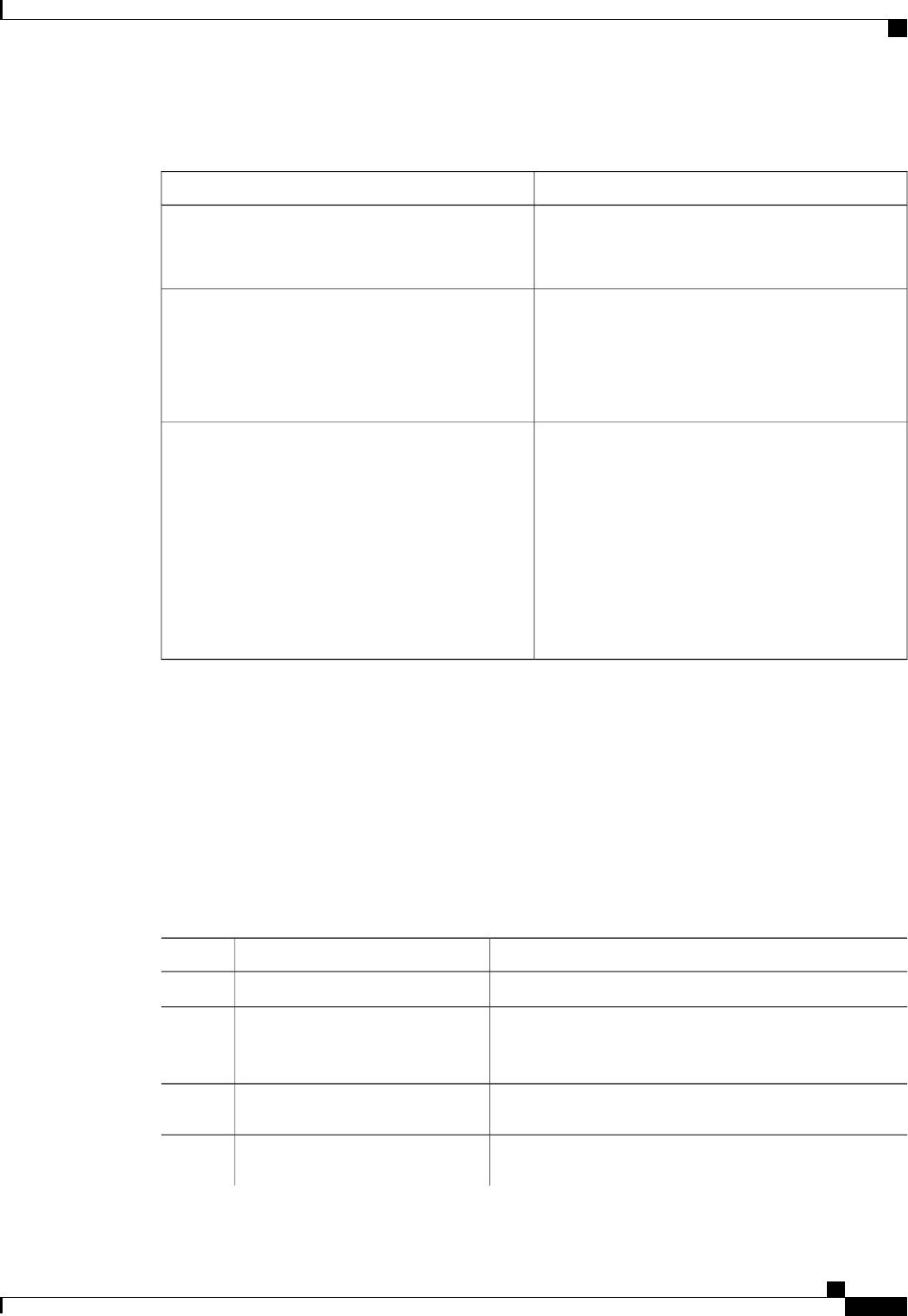
Following is the behavior of the RAID partition enumeration when there are two cards in the Cisco Flexible
Flash controller:
BehaviorScenario
RAID partitions are enumerated if the card is healthy,
and if the mode is either Primary or
Secondary-active.
Single card
RAID partitions are enumerated if one of the cards
is healthy.
When only one card is healthy, all read/write
operations occur on this healthy card. You must use
UCS SCU to synchronize the two RAID partitions.
Dual paired cards
If this scenario is detected when the server is
restarting, then neither one of the RAID partitions is
enumerated.
If this scenario is detected when the server is running,
when a user connects a new SD card, then the cards
are not managed by the Cisco Flexible Flash
controller. This does not affect the host enumeration.
You must pair the cards to manage them. You can
pair the cards using the Reset Configuration or
Retain Configuration options.
Dual unpaired cards
Configuring the Flexible Flash Controller Properties
Before You Begin
•You must log in with admin privileges to perform this task.
•Cisco Flexible Flash must be supported by your platform.
Procedure
PurposeCommand or Action
Enters the chassis command mode.Server# scope chassis
Step 1
Enters the Cisco Flexible Flash controller command mode
for the specified controller. At this time, the only permissible
index value is FlexFlash-0.
Server /chassis # scope flexflash
index
Step 2
Enters the operational profile command mode.Server /chassis/flexflash # scope
operational-profile
Step 3
Specifies the slot in which the primary copy of the data
resides.
Server
/chassis/flexflash/operational-profile
Step 4
Cisco UCS C-Series Servers Integrated Management Controller CLI Configuration Guide, Release 1.5
OL-28893-01 25
Managing the Server
Configuring the Flexible Flash Controller Properties
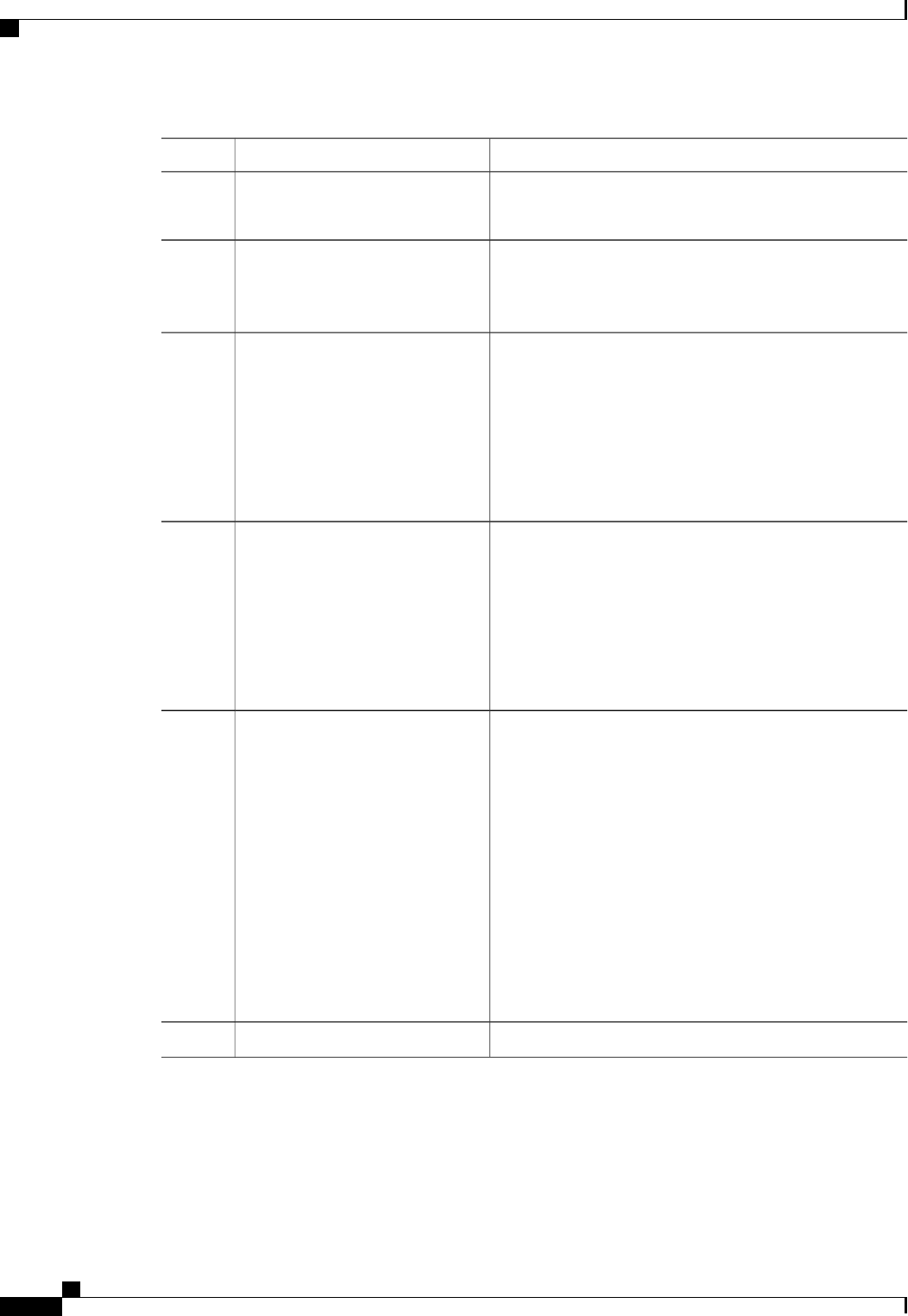
PurposeCommand or Action
Currently, Cisco Flexible Flash cards are
supported in slot 1 and slot 2. Therefore, you
can specify slot1 or slot2.
Important
#set raid-primary-member {slot1
|slot2}
The role of the secondary RAID. The currently supported
value is active.
Server
/chassis/flexflash/operational-profile
#set raid-secondary-role {active |
initializing}
Step 5
Specifies the number of read errors that are permitted while
accessing the Cisco Flexible Flash card. If the number of
Server
/chassis/flexflash/operational-profile
#set read-error-count-threshold
Step 6
errors exceeds this threshold, the Cisco Flexible Flash card
is disabled and you must reset it manually before CIMC
attempts to access it again.
To specify a read error threshold, enter an integer between
1 and 255. To specify that the card should never be disabled
regardless of the number of errors encountered, enter 0 (zero).
Specifies the number of write errors that are permitted while
accessing the Cisco Flexible Flash card. If the number of
Server
/chassis/flexflash/operational-profile
#set write-error-count-threshold
Step 7
errors exceeds this threshold, the Cisco Flexible Flash card
is disabled and you must reset it manually before CIMC
attempts to access it again.
To specify a write error threshold, enter an integer between
1 and 255. To specify that the card should never be disabled
regardless of the number of errors encountered, enter 0 (zero).
Specifies a list of virtual drives to be made available to the
server as a USB-style drive. The options are as follows:
Server
/chassis/flexflash/operational-profile
#set virtual-drives-enabled list
Step 8
•SCU—The server can access the Cisco UCS Server
Configuration Utility.
•DRIVERS—The server can access the Cisco drivers
volume.
•HV—The server can access a user-installed hypervisor.
•HUU—The server can access the Cisco Host Upgrade
Utility.
When specifying more than one option, you must enclose
the list in quotation marks (").
Commits the transaction to the system configuration.Server /chassis/adapter # commit
Step 9
This example shows how to configure the properties of the Flash controller:
Server# scope chassis
Server /chassis # scope flexflash FlexFlash-0
Server /chassis/flexflash # scope operational-profile
Server /chassis/flexflash/operational-profile # set read-error-count-threshold 100
Cisco UCS C-Series Servers Integrated Management Controller CLI Configuration Guide, Release 1.5
26 OL-28893-01
Managing the Server
Configuring the Flexible Flash Controller Properties
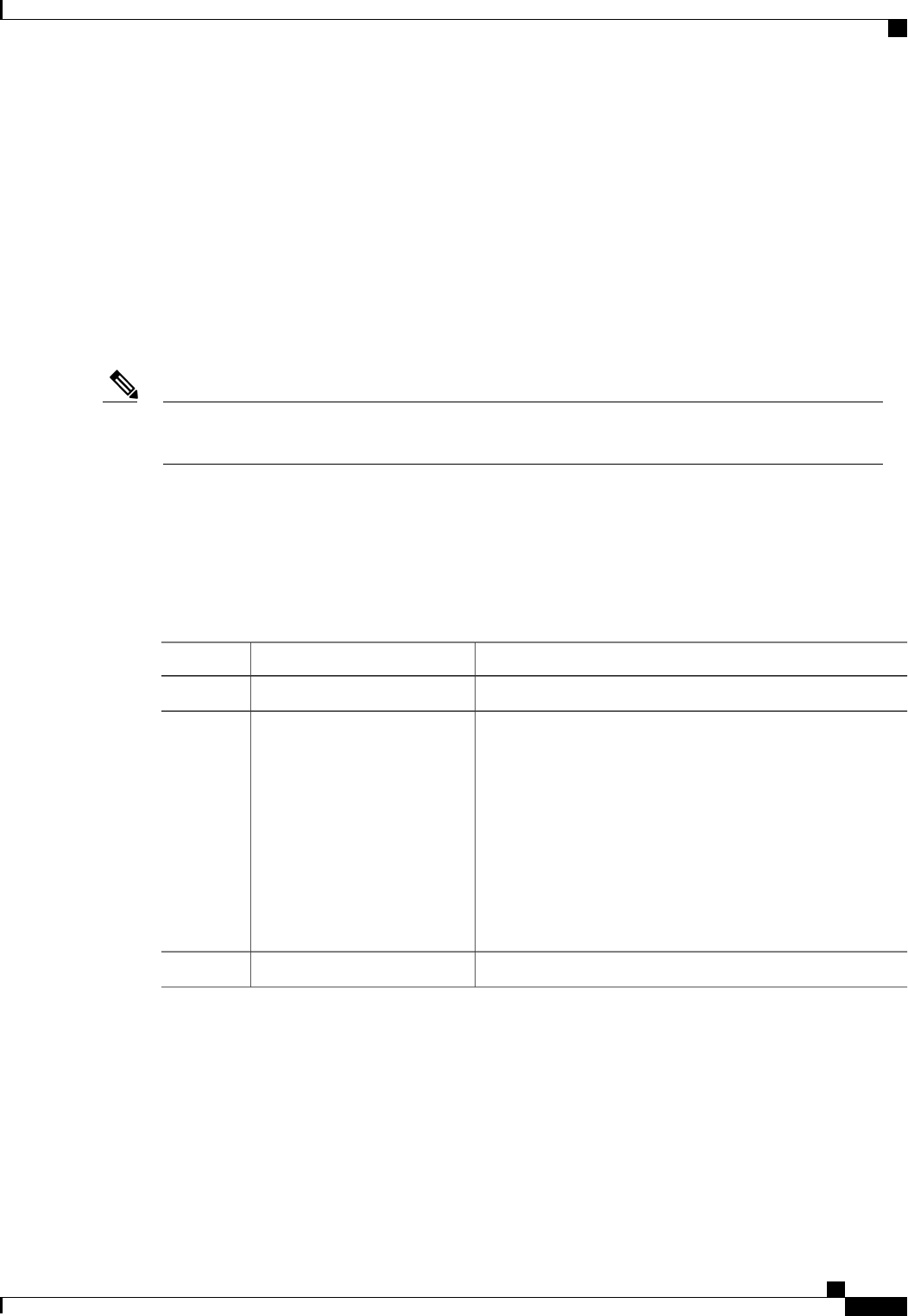
Server /chassis/flexflash/operational-profile # set write-error-count-threshold 100
Server /chassis/flexflash/operational-profile *# set raid-primary-member slot1
Server /chassis/flexflash/operational-profile # set raid-secondary-role active
Server /chassis/flexflash/operational-profile *# set virtual-drives-enabled "SCU HUU"
Server /chassis/flexflash/operational-profile *# commit
Server /chassis/flexflash/operational-profile #
Booting from the Flexible Flash
You can specify a bootable virtual drive on the Cisco Flexible Flash card that will override the default boot
priority the next time the server is restarted, regardless of the default boot order defined for the server. The
specified boot device is used only once. After the server has rebooted, this setting is ignored.
Before you reboot the server, ensure that the virtual drive you select is enabled on the Cisco Flexible Flash
card.
Note
Before You Begin
•You must log in with admin privileges to perform this task.
•Cisco Flexible Flash must be supported by your platform.
Procedure
PurposeCommand or Action
Enters the BIOS command mode.Server# scope bios
Step 1
The virtual drive from which the server attempts to boot the
next time it is restarted. This can be one of the following:
Server /bios # set boot-override
{None |SCU |HV |HUU}
Step 2
•None—The server uses the default boot order
•SCU—The server boots from the Cisco UCS Server
Configuration Utility
•HV—The server boots from the hypervisor virtual drive
•HUU—The server boots from the Cisco Host Upgrade
Utility
Commits the transaction to the system configuration.Server /bios # commit
Step 3
This example specifies that the server boots from the Cisco UCS Server Configuration Utility the next time
it is restarted:
Server# scope bios
Server /bios # set boot-override SCU
Committing the boot override BIOS will try boot to
the specified boot device first. Failure to detect
the boot device BIOS will boot from the list
configured in the BIOS boot order.
Cisco UCS C-Series Servers Integrated Management Controller CLI Configuration Guide, Release 1.5
OL-28893-01 27
Managing the Server
Booting from the Flexible Flash
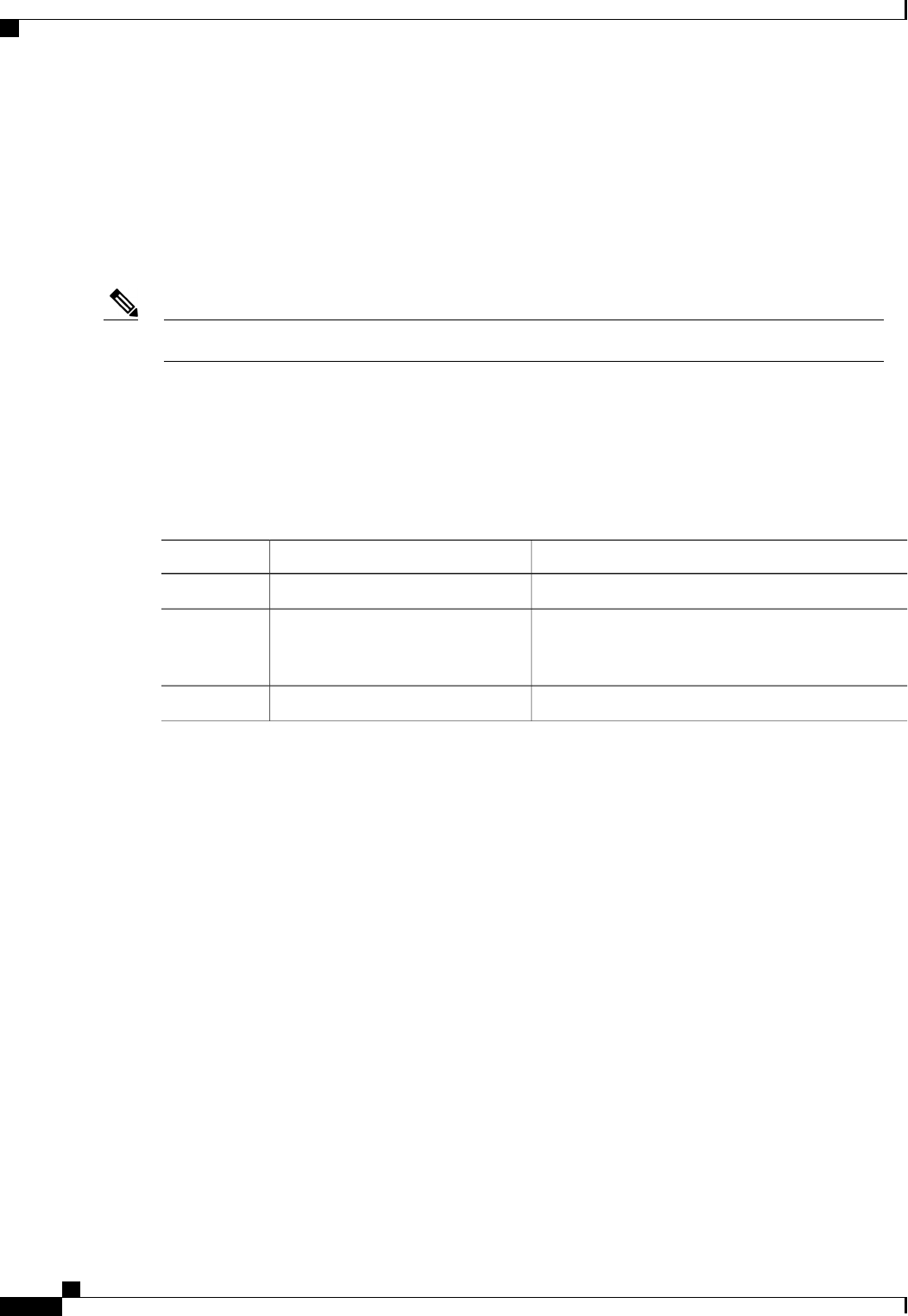
Server /bios *# commit
Server /bios #
Resetting the Flexible Flash Controller
In normal operation, it should not be necessary to reset the Cisco Flexible Flash. We recommend that you
perform this procedure only when explicitly directed to do so by a technical support representative.
This operation will disrupt traffic to the virtual drives on the Cisco Flexible Flash controller.Note
Before You Begin
•You must log in with admin privileges to perform this task.
•Cisco Flexible Flash must be supported by your platform.
Procedure
PurposeCommand or Action
Enters the chassis command mode.Server# scope chassis
Step 1
Enters the Cisco Flexible Flash controller command
mode for the specified controller. At this time, the only
permissible index value is FlexFlash-0.
Server /chassis # scope flexflash
index
Step 2
Resets the Cisco Flexible Flash controller.Server /chassis/flexflash # reset
Step 3
This example resets the flash controller:
Server# scope chassis
Server /chassis # scope flexflash FlexFlash-0
Server /chassis/flexflash # reset
This operation will reset Cisco Flexible Flash controller.
Host traffic to VDs on this device will be disrupted.
Continue?[y|N] y
Server /chassis/flexflash #
Resetting the Configuration of the Cards in the Cisco Flexible Flash Controller
You can reset the configuration of a selected slot in the Cisco Flexible Flash controller to the default
configuration.
When you reset the configuration of the slots in the Cisco Flexible Flash card, the following situations occur:
•The card in the selected slot is marked as primary healthy.
•The card in the other slot is marked as secondary-active unhealthy.
•Three non-RAID partitions and one RAID partition are created.
Cisco UCS C-Series Servers Integrated Management Controller CLI Configuration Guide, Release 1.5
28 OL-28893-01
Managing the Server
Resetting the Flexible Flash Controller
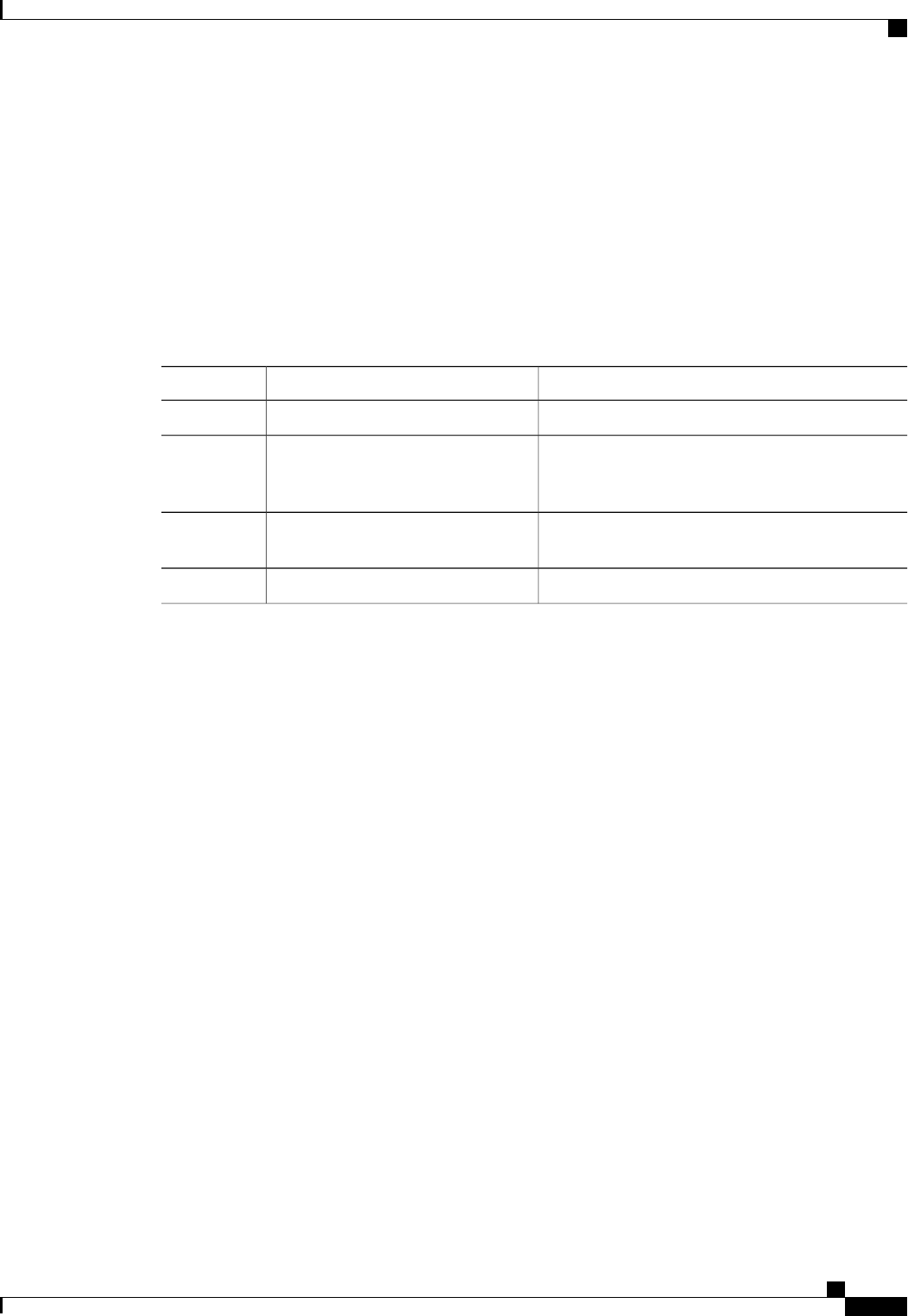
•The card read/write error counts and read/write threshold are set to 0.
•Host connectivity could be disrupted.
Before You Begin
•You must log in with admin privileges to perform this task.
•Cisco Flexible Flash must be supported on your server.
Procedure
PurposeCommand or Action
Enters the chassis command mode.Server# scope chassis
Step 1
Enters the Cisco Flexible Flash controller command
mode for the specified controller. At this time, the
only permissible index value is FlexFlash-0.
Server /chassis # scope flexflash index
Step 2
Resets the configuration of the selected slot to the
default configuration.
Server /chassis/flexflash # reset-config
primary slot ID
Step 3
Commits the transaction to the system configuration.Server /chassis/flexflash # commit
Step 4
This example shows how to reset the configuration from a slot to the default configuration:
Server# scope chassis
Server /chassis # scope flexflash FlexFlash-0
Server /chassis/flexflash # reset-config slot1
This action will mark the slot1 as the healthy primary slot, and slot2 (if card exists)
as unhealthy secondary active.
This operation may disturb the host connectivity as well.
Continue? [y|N] y
Server /chassis/flexflash/operational-profile *# commit
Server /chassis/flexflash/operational-profile #
Retaining the Configuration of the Flexible Flash Controller
You can copy the configuration of a given slot in the Cisco Flexible Flash card to the other slot. However,
the slot from which the configuration is copied from must be of the SDK523 type. You can retain the
configuration in the following situations:
•There are two unpaired SD cards
•The server is operating from a single SD card, and an unpaired SD card is in the other slot.
•One SD card supports firmware version 1.2.253, and the other SD card is either unpartitioned or supports
firmware version 1.2.247.
Before You Begin
•You must log in with admin privileges to perform this task.
Cisco UCS C-Series Servers Integrated Management Controller CLI Configuration Guide, Release 1.5
OL-28893-01 29
Managing the Server
Retaining the Configuration of the Flexible Flash Controller
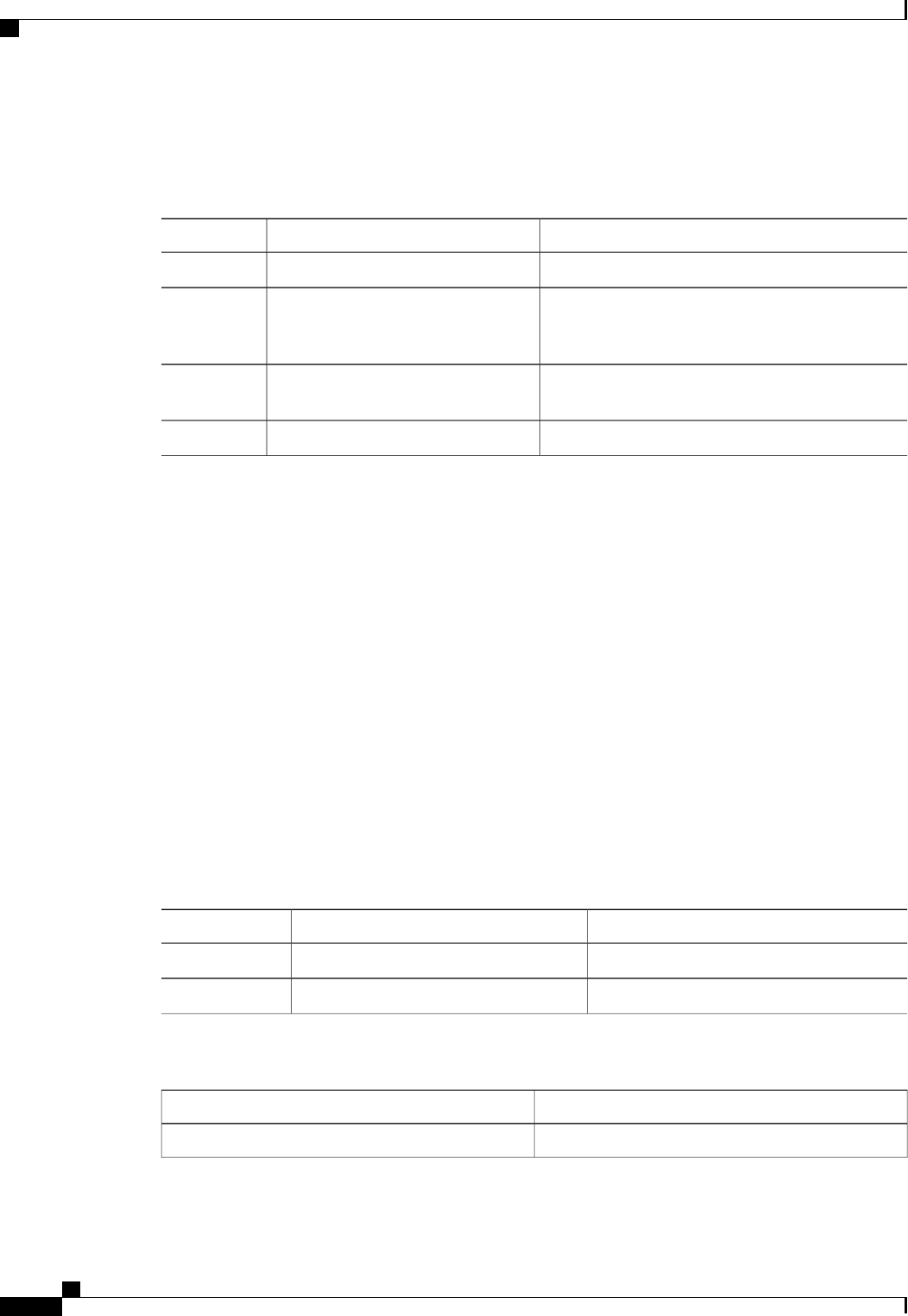
•Cisco Flexible Flash must be supported on your server.
Procedure
PurposeCommand or Action
Enters the chassis command mode.Server# scope chassis
Step 1
Enters the Cisco Flexible Flash controller command
mode for the specified controller. At this time, the
only permissible index value is FlexFlash-0.
Server /chassis # scope flexflash index
Step 2
Copies the configuration from the primary slot to the
secondary slot.
Server /chassis/flexflash # retain
config primary slot ID
Step 3
Commits the transaction to the system configuration.Server /chassis/flexflash # commit
Step 4
This example shows how to copy the configuration from one slot to the other:
Server# scope chassis
Server /chassis # scope flexflash FlexFlash-0
Server /chassis/flexflash # retain-config slot1
This action will copy the config of slot1 to both the slots, mark slot1 as healthy,
primary slot and slot2 (card must be present) as unhealthy secondary active.
This operation may disturb the host connectivity as well.
Continue? [y|N] y
Server /chassis/flexflash/operational-profile *# commit
Server /chassis/flexflash/operational-profile #
Configuring BIOS Settings
Viewing BIOS Status
Procedure
PurposeCommand or Action
Enters the BIOS command mode.Server# scope bios
Step 1
Displays details of the BIOS status.Server /bios # show detail
Step 2
The BIOS status information contains the following fields:
DescriptionName
The version string of the running BIOS.BIOS Version
Cisco UCS C-Series Servers Integrated Management Controller CLI Configuration Guide, Release 1.5
30 OL-28893-01
Managing the Server
Configuring BIOS Settings
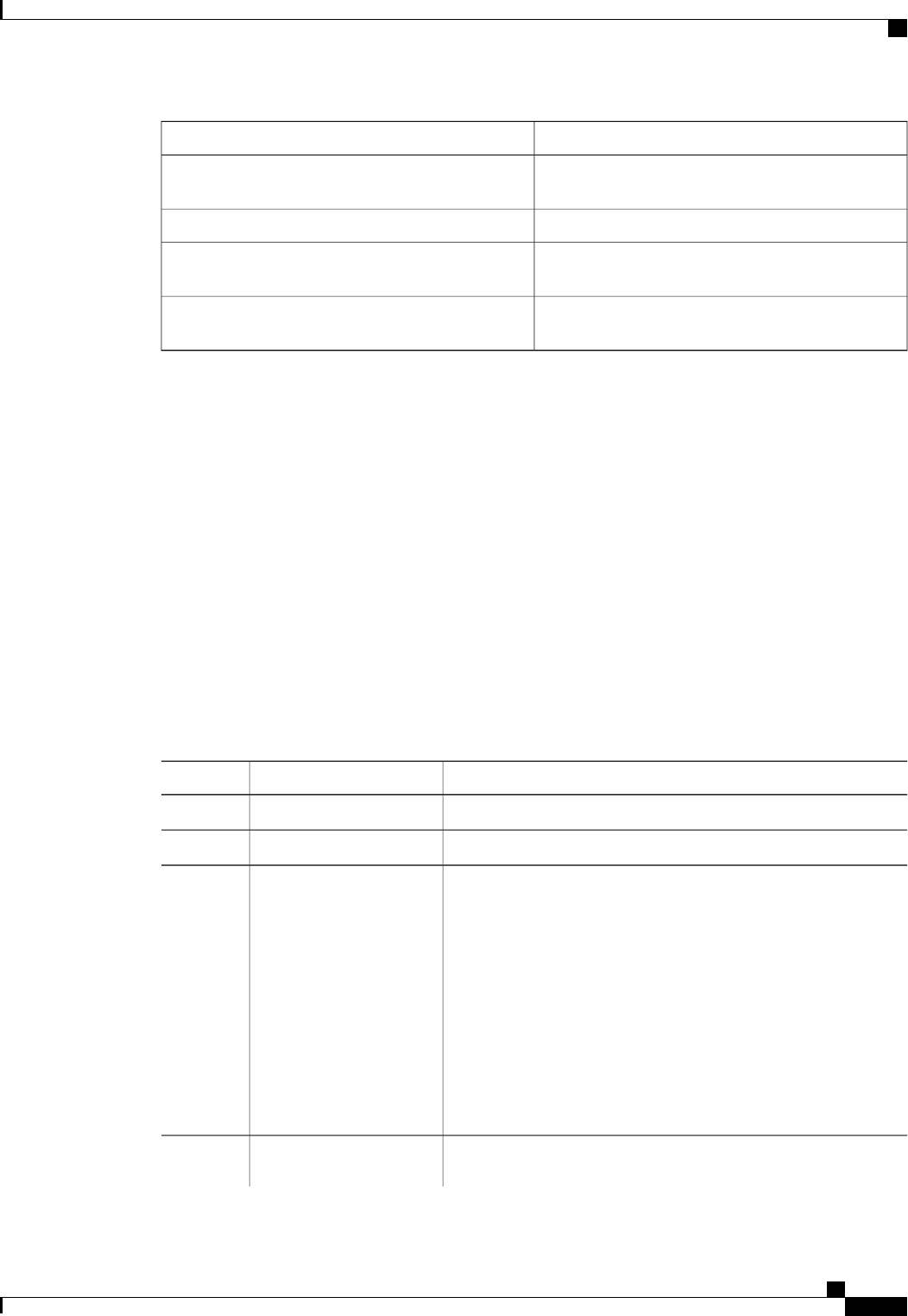
DescriptionName
The order of bootable target types that the server will
attempt to use.
Boot Order
This can be None, SCU, HV, or HUU.Boot Override Priority
The status of any pending firmware update or
recovery action.
FW Update/Recovery Status
The percentage of completion of the most recent
firmware update or recovery action.
FW Update/Recovery Progress
This example displays the BIOS status:
Server# scope bios
Server /bios # show detail
BIOS Version: "C460M1.1.2.2a.0 (Build Date: 01/12/2011)"
Boot Order: EFI,CDROM,HDD
Boot Override Priority:
FW Update/Recovery Status: NONE
FW Update/Recovery Progress: 100
Server /bios #
Configuring Main BIOS Settings
Before You Begin
You must log in with admin privileges to perform this task.
Procedure
PurposeCommand or Action
Enters the BIOS command mode.Server# scope bios
Step 1
Enters the main BIOS settings command mode.Server /bios # scope main
Step 2
The BIOS parameters available depend on the model of the server
that you are using. For descriptions and information about the options
for each BIOS setting, see one the following topics:
Configure the BIOS
settings.
Step 3
•Main BIOS Parameters for C22 and C24 Servers , on page
183
•Main BIOS Parameters for C200 and C210 Servers
•Main BIOS Parameters for C250 Servers
•Main BIOS Parameters for C260 Servers , on page 222
•Main BIOS Parameters for C460 Servers , on page 253
Commits the transaction to the system configuration.Server /bios/main #
commit
Step 4
Cisco UCS C-Series Servers Integrated Management Controller CLI Configuration Guide, Release 1.5
OL-28893-01 31
Managing the Server
Configuring Main BIOS Settings

PurposeCommand or Action
Changes are applied on the next server reboot. If server power is
on, you are prompted to choose whether to reboot now.
This example configures the BIOS to pause the boot upon a critical POST error and commits the transaction:
Server# scope bios
Server /bios # scope main
Server /bios/main # set POSTErrorPause Enabled
Server /bios/main *# commit
Changes to BIOS set-up parameters will require a reboot.
Do you want to reboot the system?[y|N] n
Changes will be applied on next reboot.
Server /bios/main #
Configuring Advanced BIOS Settings
Depending on your installed hardware, some configuration options described in this topic may not appear.Note
Before You Begin
You must log in with admin privileges to perform this task.
Procedure
PurposeCommand or Action
Enters the BIOS command mode.Server# scope bios
Step 1
Enters the advanced BIOS settings command mode.Server /bios # scope
advanced
Step 2
The BIOS parameters available depend on the model of the server
that you are using. For descriptions and information about the
options for each BIOS setting, see one the following topics:
Configure the BIOS
settings.
Step 3
•Advanced BIOS Parameters for C22 and C24 Servers , on
page 184
•Advanced BIOS Parameters for C200 and C210 Servers
•Advanced BIOS Parameters for C250 Servers
•Advanced BIOS Parameters for C260 Servers , on page 222
•Advanced BIOS Parameters for C460 Servers , on page 253
Commits the transaction to the system configuration.Server /bios/advanced #
commit
Step 4
Changes are applied on the next server reboot. If server power is
on, you are prompted to choose whether to reboot now.
Cisco UCS C-Series Servers Integrated Management Controller CLI Configuration Guide, Release 1.5
32 OL-28893-01
Managing the Server
Configuring Advanced BIOS Settings
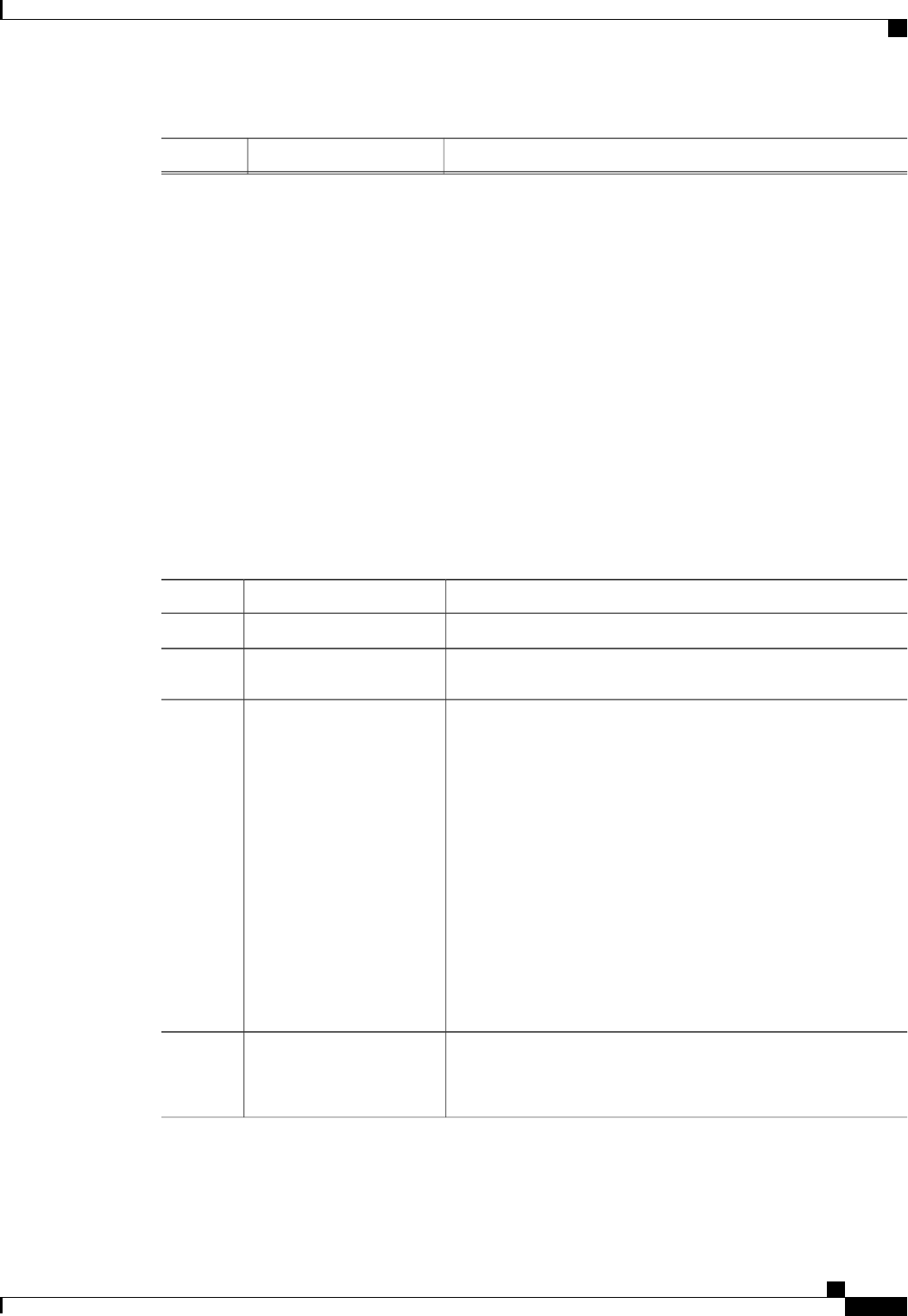
PurposeCommand or Action
This example enables low voltage DDR memory mode and commits the transaction:
Server# scope bios
Server /bios # scope advanced
Server /bios/advanced # set LvDDRMode Enabled
Server /bios/advanced *# commit
Changes to BIOS set-up parameters will require a reboot.
Do you want to reboot the system?[y|N] n
Changes will be applied on next reboot.
Server /bios/advanced #
Configuring Server Management BIOS Settings
Before You Begin
You must log in with admin privileges to perform this task.
Procedure
PurposeCommand or Action
Enters the BIOS command mode.Server# scope bios
Step 1
Enters the server management BIOS settings command mode.Server /bios # scope
server-management
Step 2
The BIOS parameters available depend on the model of the server
that you are using. For descriptions and information about the
options for each BIOS setting, see one the following topics:
Configure the BIOS settings.
Step 3
•Server Management BIOS Parameters for C22 and C24
Servers , on page 200
•Server Management BIOS Parameters for C200 and C210
Servers
•Server Management BIOS Parameters for C250 Servers
•Server Management BIOS Parameters for C260 Servers , on
page 232
•Server Management BIOS Parameters for C460 Servers , on
page 263
Commits the transaction to the system configuration.Server
/bios/server-management #
commit
Step 4
Changes are applied on the next server reboot. If server power is
on, you are prompted to choose whether to reboot now.
Cisco UCS C-Series Servers Integrated Management Controller CLI Configuration Guide, Release 1.5
OL-28893-01 33
Managing the Server
Configuring Server Management BIOS Settings
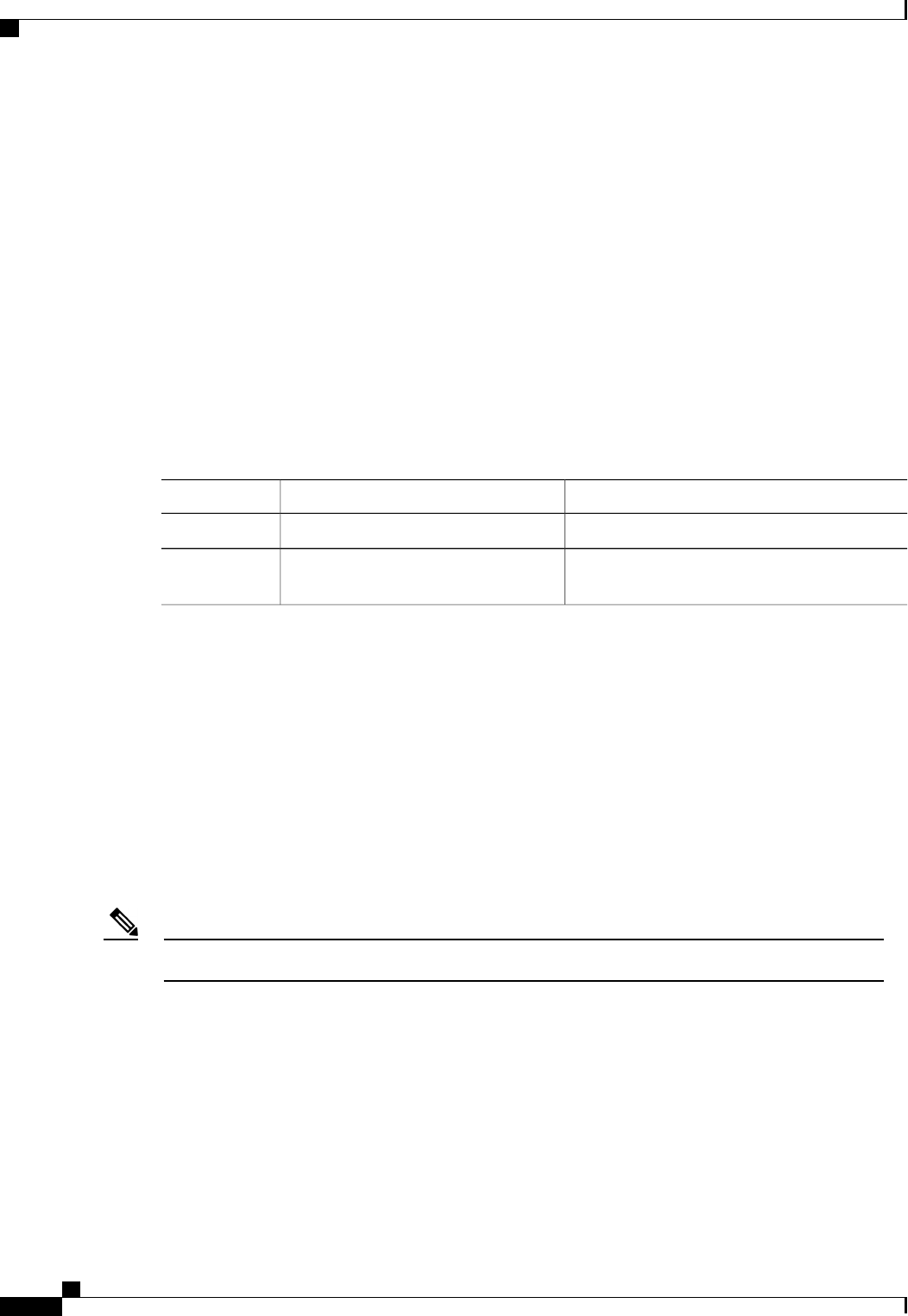
This example enables automatic detection of the BMC and commits the transaction:
Server# scope bios
Server /bios # scope server-management
Server /bios/server-management # set BMCPnP Enabled
Server /bios/server-management *# commit
Changes to BIOS set-up parameters will require a reboot.
Do you want to reboot the system?[y|N] n
Changes will be applied on next reboot.
Server /bios/server-management #
Restoring BIOS Defaults
Before You Begin
You must log in as a user with admin privileges to perform this task.
Procedure
PurposeCommand or Action
Enters the BIOS command mode.Server# scope bios
Step 1
Restores BIOS default settings. This command
initiates a reboot.
Server /bios # bios-setup-default
Step 2
This example restores BIOS default settings:
Server# scope bios
Server /bios # bios-setup-default
This operation will reset the BIOS set-up tokens to factory defaults.
All your configuration will be lost.
Changes to BIOS set-up parameters will initiate a reboot.
Continue?[y|N]y
Restoring BIOS Manufacturing Custom Defaults
In instances where the components of the BIOS no longer function as desired, you can restore the BIOS set
up tokens to the manufacturing default values.
This action is only available for some C-Series servers.Note
Before You Begin
•You must log in with admin privileges to perform this task.
•The server must be powered off.
Cisco UCS C-Series Servers Integrated Management Controller CLI Configuration Guide, Release 1.5
34 OL-28893-01
Managing the Server
Restoring BIOS Defaults
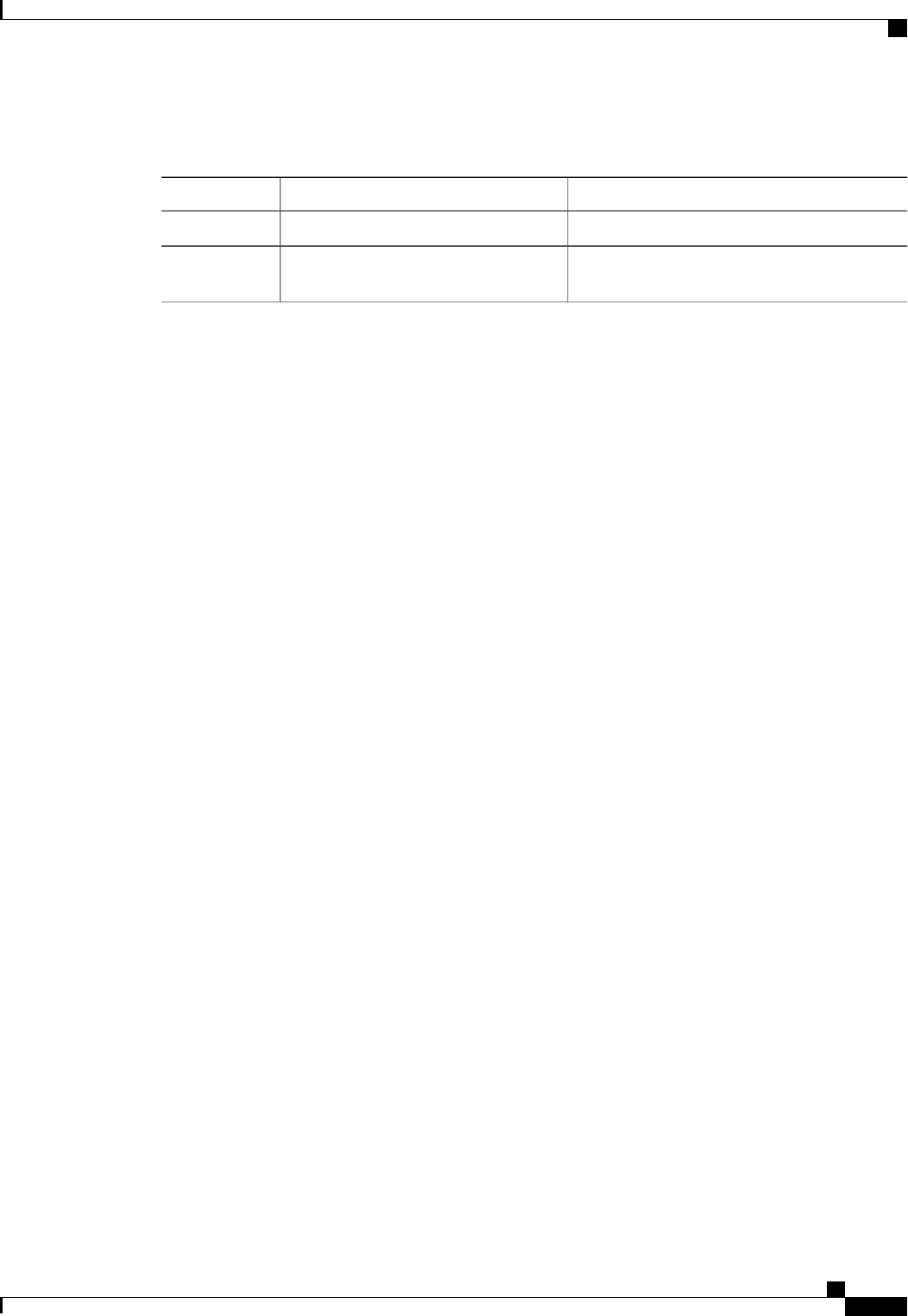
Procedure
PurposeCommand or Action
Enters the BIOS command mode.Server# scope bios
Step 1
Restores the set up tokens to the manufacturing
default values.
Server /bios # restore-mfg-defaults
Step 2
This example shows how to restore the BIOS set up tokens to the manufacturing default values:
Server # scope bios
Server /bios # restore-mfg-defaults
This operation will reset the BIOS set-up tokens to manufacturing defaults.
The system will be powered on.
Continue? [y|n] N
Server /bios #
Cisco UCS C-Series Servers Integrated Management Controller CLI Configuration Guide, Release 1.5
OL-28893-01 35
Managing the Server
Restoring BIOS Manufacturing Custom Defaults
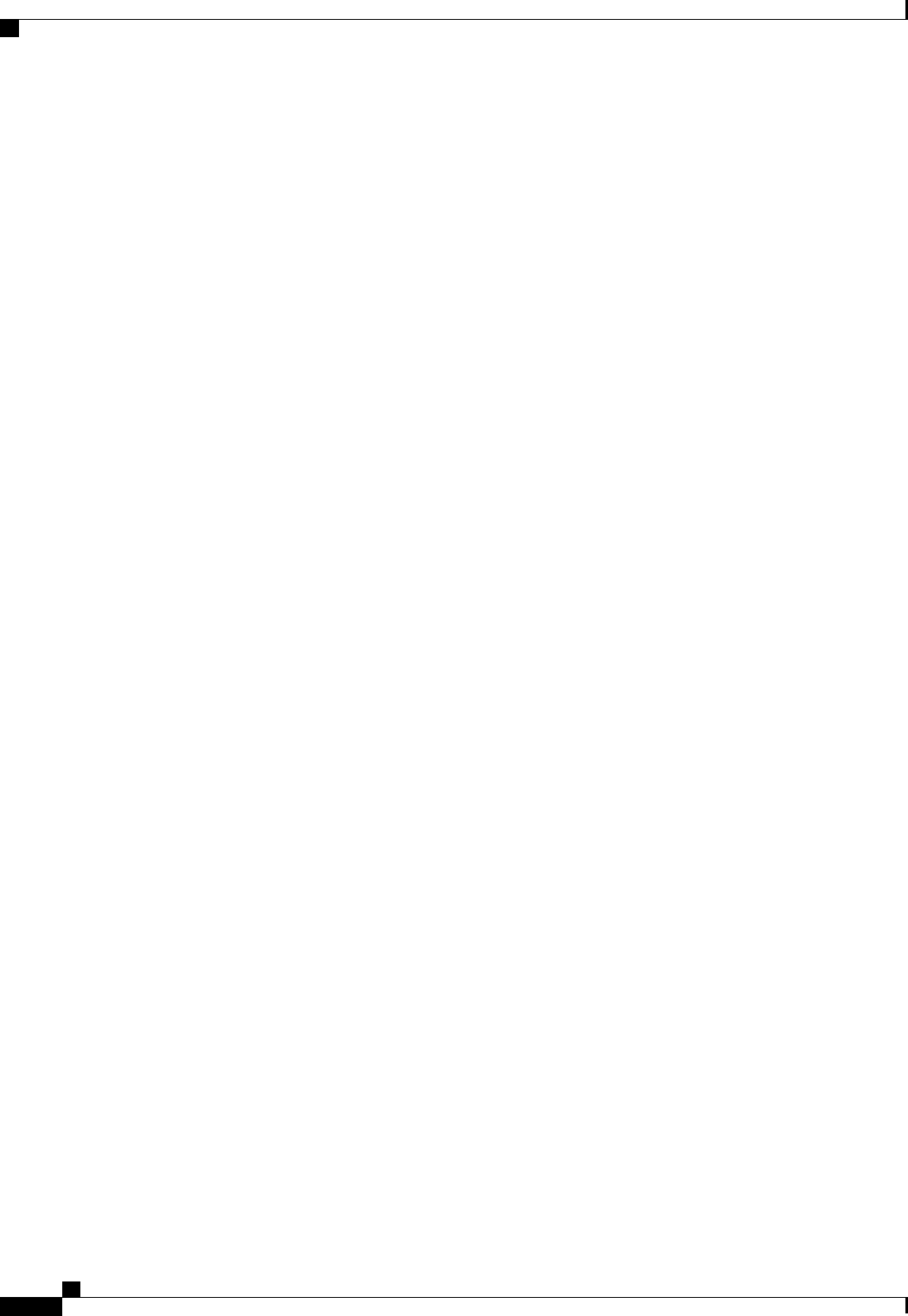
Cisco UCS C-Series Servers Integrated Management Controller CLI Configuration Guide, Release 1.5
36 OL-28893-01
Managing the Server
Restoring BIOS Manufacturing Custom Defaults
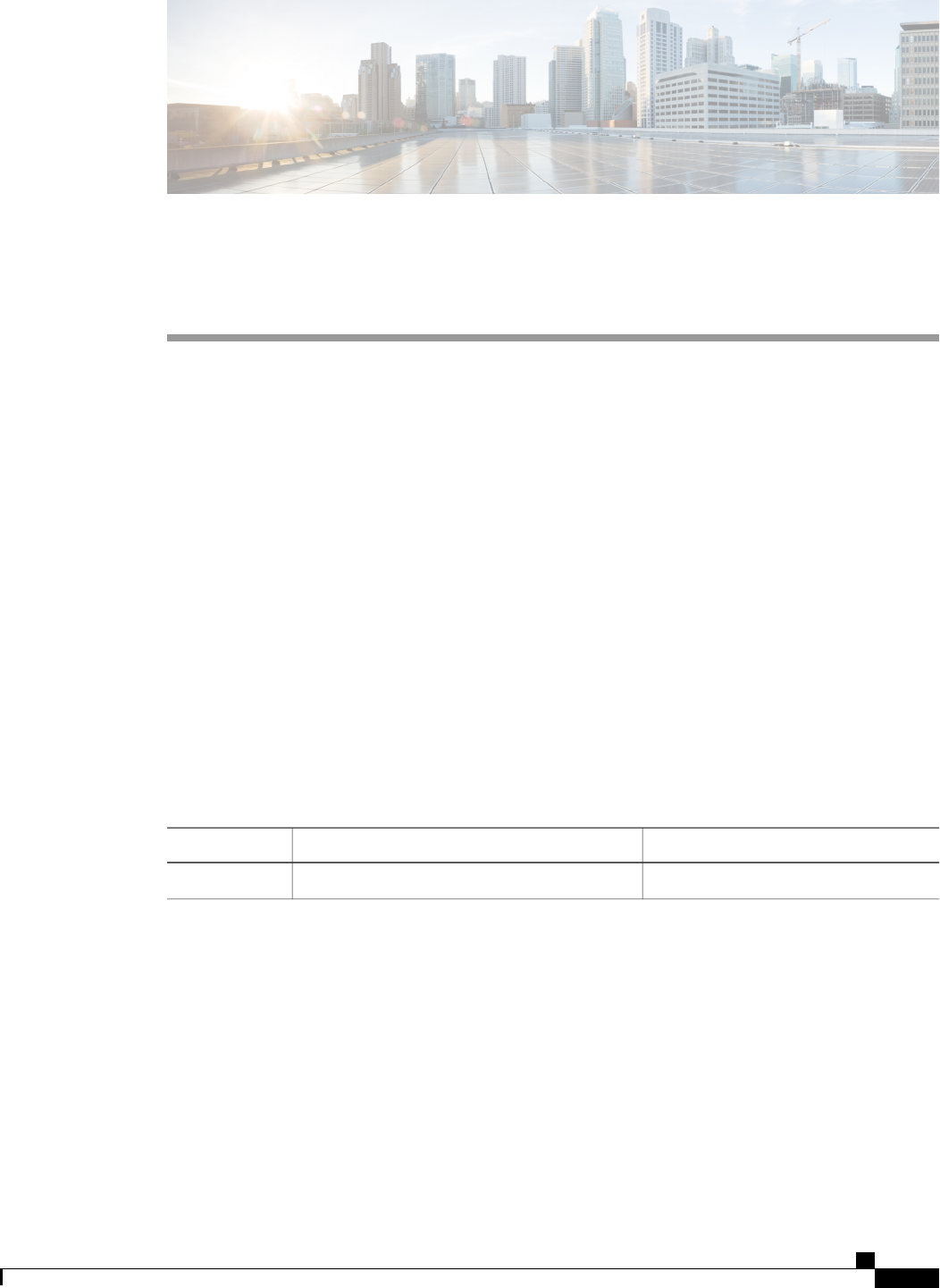
CHAPTER 4
Viewing Server Properties
This chapter includes the following sections:
•Viewing Server Properties, page 37
•Viewing CIMC Properties, page 38
•Viewing CPU Properties, page 38
•Viewing Memory Properties, page 39
•Viewing Power Supply Properties, page 40
•Viewing Storage Properties, page 40
•Viewing PCI Adapter Properties, page 46
•Viewing Network Related Properties, page 46
Viewing Server Properties
Procedure
PurposeCommand or Action
Displays server properties.Server# show chassis [detail]
Step 1
This example displays server properties:
Server# show chassis detail
Chassis:
Power: on
Serial Number: QCI140205ZG
Product Name: UCS C210 M2
PID : R210-2121605W
UUID: FFFFFFFF-FFFF-FFFF-FFFF-FFFFFFFFFFFF
Locator LED: off
Description:
Power Restore Policy: power-off
Power Delay Type: fixed
Power Delay Value(sec): 0
Cisco UCS C-Series Servers Integrated Management Controller CLI Configuration Guide, Release 1.5
OL-28893-01 37
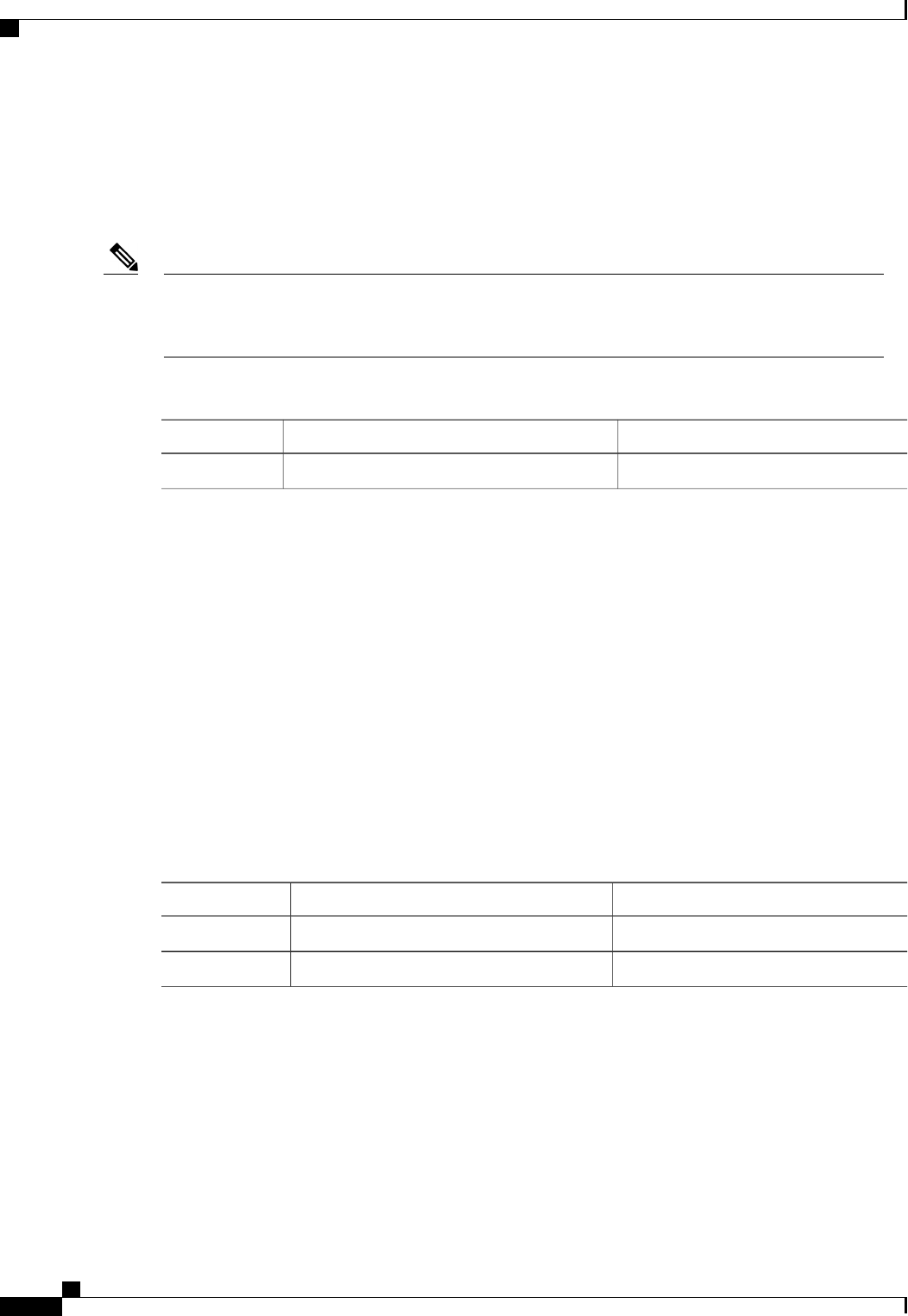
Server#
Viewing CIMC Properties
CIMC gets the current date and time from the server BIOS. To change this information, reboot the server
and press F2 when prompted to access the BIOS configuration menu. Then change the date or time using
the options on the main BIOS configuration tab.
Note
Procedure
PurposeCommand or Action
Displays CIMC properties.Server# show cimc [detail]
Step 1
This example displays CIMC properties:
Server# show cimc detail
CIMC:
Firmware Version: 1.4(2.18)
Current Time: Wed Jan 11 07:01:50 2012
Boot-loader Version: 1.4(2.18).16
Server#
Viewing CPU Properties
Before You Begin
The server must be powered on, or the properties will not display.
Procedure
PurposeCommand or Action
Enters chassis command mode.Server# scope chassis
Step 1
Displays CPU properties.Server /chassis # show cpu [detail]
Step 2
This example displays CPU properties:
Server# scope chassis
Server /chassis # show cpu
Name Cores Version
------------ -------- --------------------------------------------------
CPU1 4 Intel(R) Xeon(R) CPU E5520 @ 2.27GHz
CPU2 4 Intel(R) Xeon(R) CPU E5520 @ 2.27GHz
Server /chassis #
Cisco UCS C-Series Servers Integrated Management Controller CLI Configuration Guide, Release 1.5
38 OL-28893-01
Viewing Server Properties
Viewing CIMC Properties
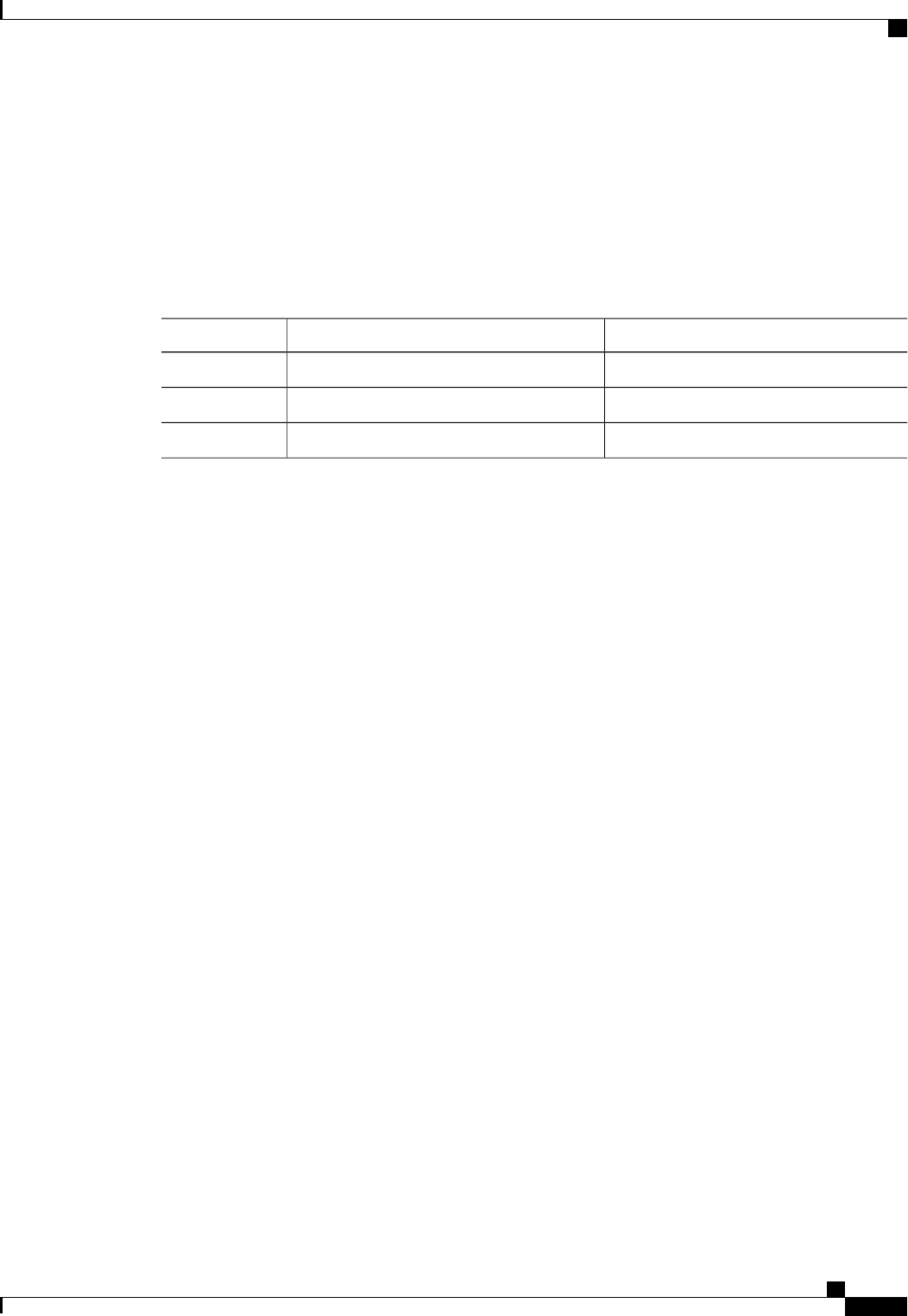
Viewing Memory Properties
Before You Begin
The server must be powered on, or the properties will not display.
Procedure
PurposeCommand or Action
Enters chassis command mode.Server# scope chassis
Step 1
Displays memory properties.Server /chassis # show dimm [detail]
Step 2
Displays DIMM summary information.Server /chassis # show dimm-summary
Step 3
This example displays memory properties:
Server# scope chassis
Server /chassis # show dimm
Name Capacity Channel Speed (MHz) Channel Type
-------------------- --------------- ------------------- ---------------
DIMM_A1 2048 MB 1067 Other
DIMM_A2 2048 MB 1067 Other
DIMM_B1 2048 MB 1067 Other
DIMM_B2 2048 MB 1067 Other
DIMM_C1 Not Installed Unknown Other
DIMM_C2 Not Installed Unknown Other
DIMM_D1 2048 MB 1067 Other
DIMM_D2 2048 MB 1067 Other
DIMM_E1 2048 MB 1067 Other
DIMM_E2 2048 MB 1067 Other
DIMM_F1 Not Installed Unknown Other
DIMM_F2 Not Installed Unknown Other
Server /chassis #
This example displays detailed information about memory properties:
Server# scope chassis
Server /chassis # show dimm detail
Name DIMM_A1:
Capacity: 2048 MB
Channel Speed (MHz): 1067
Channel Type: Other
Memory Type Detail: Synchronous
Bank Locator: NODE 0 CHANNEL 0 DIMM 0
Visibility: Yes
Operability: Operable
Manufacturer: 0x802C
Part Number: 18JSF25672PY-1G1D1
Serial Number: 0xDA415F3F
Asset Tag: Unknown
Data Width: 64 bits
Name DIMM_A2:
Capacity: 2048 MB
--More--
Server /chassis #
This example displays DIMM summary information:
Server# scope chassis
Server /chassis # show dimm-summary
Cisco UCS C-Series Servers Integrated Management Controller CLI Configuration Guide, Release 1.5
OL-28893-01 39
Viewing Server Properties
Viewing Memory Properties

DIMM Summary:
Memory Speed: 1067 MHz
Total Memory: 16384 MB
Effective Memory: 16384 MB
Redundant Memory: 0 MB
Failed Memory: 0 MB
Ignored Memory: 0 MB
Number of Ignored Dimms: 0
Number of Failed Dimms: 0
Memory RAS possible: Memory configuration can support mirroring
Memory Configuration: Maximum Performance
Server /chassis #
Viewing Power Supply Properties
Before You Begin
The server must be powered on, or the properties will not display.
Procedure
PurposeCommand or Action
Enters chassis command mode.Server# scope chassis
Step 1
Displays power supply properties.Server /chassis # show psu [detail]
Step 2
This example displays power supply properties:
Server# scope chassis
Server /chassis # show psu
Name In. Power (Watts) Out. Power (Watts) Firmware Status
---------- -------------------- -------------------- -------- ----------
PSU1 74 650 R0E Present
PSU2 83 650 R0E Present
Server /chassis #
Viewing Storage Properties
Viewing Storage Adapter Properties
Before You Begin
The server must be powered on, or the properties will not display.
Cisco UCS C-Series Servers Integrated Management Controller CLI Configuration Guide, Release 1.5
40 OL-28893-01
Viewing Server Properties
Viewing Power Supply Properties
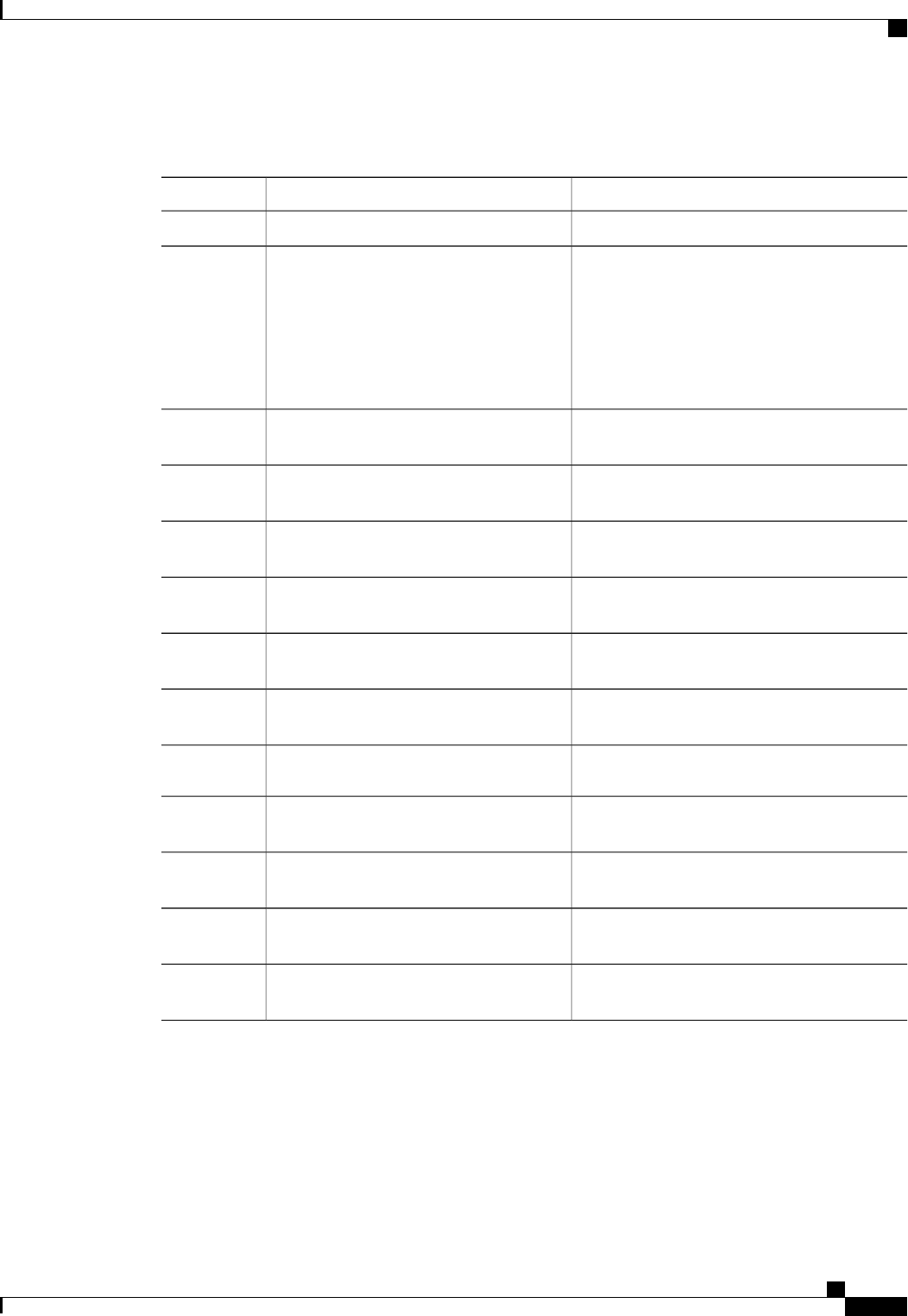
Procedure
PurposeCommand or Action
Enters the chassis command mode.Server# scope chassis
Step 1
Displays installed storage cards.Server /chassis # show storageadapter
[slot] [detail]
Step 2
This command displays all MegaRAID
controllers on the server that can be
managed through CIMC. If an installed
controller or storage device is not
displayed, then it cannot be managed
through CIMC.
Note
Enters command mode for an installed storage
card.
Server /chassis # scope storageadapter slot
Step 3
Displays battery backup unit information for the
storage card.
Server /chassis/storageadapter # show bbu
[detail]
Step 4
Displays RAID levels supported by the storage
card.
Server /chassis/storageadapter # show
capabilites [detail]
Step 5
Displays number of errors seen by the storage
card.
Server /chassis/storageadapter # show
error-counters [detail]
Step 6
Displays firmware version information for the
storage card.
Server /chassis/storageadapter # show
firmware-versions [detail]
Step 7
Displays hardware information for the storage
card.
Server /chassis/storageadapter # show
hw-config [detail]
Step 8
Displays manufacturer data for the storage card.Server /chassis/storageadapter # show
mfg-data [detail]
Step 9
Displays adapter PCI information for the storage
card.
Server /chassis/storageadapter # show
pci-info [detail]
Step 10
Displays running firmware information for the
storage card.
Server /chassis/storageadapter # show
running-firmware-images [detail]
Step 11
Displays adapter firmware settings for the storage
card.
Server /chassis/storageadapter # show
settings [detail]
Step 12
Displays firmware images to be activated on
startup for the storage card.
Server /chassis/storageadapter # show
startup-firmware-images [detail]
Step 13
This example displays storage properties:
Server# scope chassis
Server /chassis # show storageadapter
PCI Slot Product Name Serial Number Firmware Package Build
-------- ---------------------------------- -------------- -------------------------
SAS LSI MegaRAID SAS 9260-8i SV93404392 12.12.0-0038
Cisco UCS C-Series Servers Integrated Management Controller CLI Configuration Guide, Release 1.5
OL-28893-01 41
Viewing Server Properties
Viewing Storage Adapter Properties
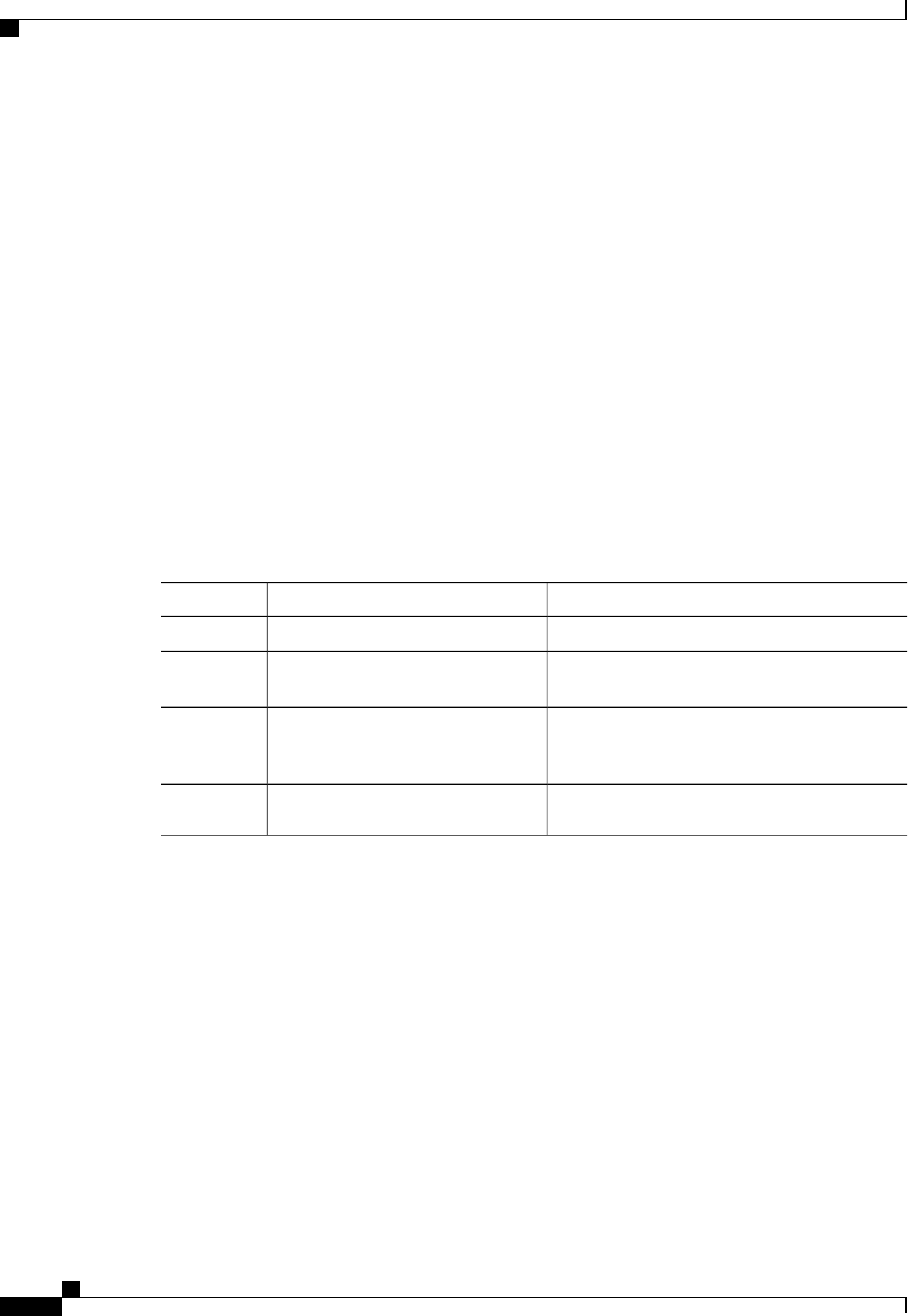
Product ID Battery Status Cache Memory Size
---- -------------- -------------- --------------
LSI Logic fully charged 0 MB
Server /chassis #
This example displays battery backup unit information for the storage card named SAS:
Server# scope chassis
Server /chassis # scope storageadapter SAS
Server /chassis/storageadapter # show bbu
Controller Battery Type Battery Present Voltage Current Charge Charging State
---------- ------------ --------------- ---------- ---------- ------ --------------
SAS iBBU true 4.051 V 0.000 A 100% fully charged
Server /chassis/storageadapter #
Viewing the Flexible Flash Controller Properties
Before You Begin
•Cisco Flexible Flash must be supported by your platform.
Procedure
PurposeCommand or Action
Enters the chassis command mode.Server# scope chassis
Step 1
(Optional) Displays the available Cisco Flexible
Flash controllers.
Server /chassis # show flexflash [detail]
Step 2
Enters the Cisco Flexible Flash controller command
mode for the specified controller. At this time, the
only permissible index value is FlexFlash-0.
Server /chassis # scope flexflash index
Step 3
Displays the operational profile properties.Server /chassis/flexflash # show
operational-profile [detail]
Step 4
This example displays the properties of the flash controller:
Server# scope chassis
Server /chassis # show flexflash
Controller Product Name Has Error Firmware Version Vendor Internal State
------------ ---------------- ---------- ----------------- -------- ---------------
FlexFlash-0 Cisco FlexFlash No 1.2 build 247 Cypress Connected
Server /chassis # scope flexflash FlexFlash-0
Server /chassis # show operational-profile
Primary Member Slot I/O Error Threshold Host Accessible VDs
-------------------- -------------------- --------------------
slot1 100 SCU Drivers
Server /chassis/flexflash #
Cisco UCS C-Series Servers Integrated Management Controller CLI Configuration Guide, Release 1.5
42 OL-28893-01
Viewing Server Properties
Viewing the Flexible Flash Controller Properties

Viewing Physical Drive Properties
Procedure
PurposeCommand or Action
Enters the chassis command mode.Server# scope chassis
Step 1
Enters command mode for an installed
storage card.
Server /chassis # scope storageadapter slot
Step 2
Displays physical drive information for the
storage card.
Server /chassis/storageadapter # show
physical-drive [drive-number] [detail]
Step 3
Displays the number of physical drives on
the storage card.
Server /chassis/storageadapter # show
physical-drive-count [detail]
Step 4
Enters command mode for the specified
physical drive.
Server /chassis/storageadapter # scope
physical-drive drive-number
Step 5
Displays general information about the
specified physical drive.
Server /chassis/storageadapter/physical-drive #
show general [detail]
Step 6
Displays inquiry data about the specified
physical drive.
Server /chassis/storageadapter/physical-drive #
show inquiry-data [detail]
Step 7
Displays status information about the
specified physical drive.
Server /chassis/storageadapter/physical-drive #
show status [detail]
Step 8
This example displays general information about physical drive number 1 on the storage card named SAS:
Server# scope chassis
Server /chassis # scope storageadapter SAS
Server /chassis/storageadapter # scope physical-drive 1
Server /chassis/storageadapter/physical-drive # show general
Slot Number 1:
Controller: SAS
Enclosure Device ID: 27
Device ID: 34
Sequence Number: 2
Media Error Count: 0
Other Error Count: 0
Predictive Failure Count: 0
Link Speed: 6.0 Gb/s
Interface Type: SAS
Media Type: HDD
Block Size: 512
Block Count: 585937500
Raw Size: 286102 MB
Non Coerced Size: 285590 MB
Coerced Size: 285568 MB
SAS Address 0: 500000e112693fa2
SAS Address 1:
Connected Port 0:
Connected Port 1:
Connected Port 2:
Connected Port 3:
Connected Port 4:
Connected Port 5:
Cisco UCS C-Series Servers Integrated Management Controller CLI Configuration Guide, Release 1.5
OL-28893-01 43
Viewing Server Properties
Viewing Physical Drive Properties
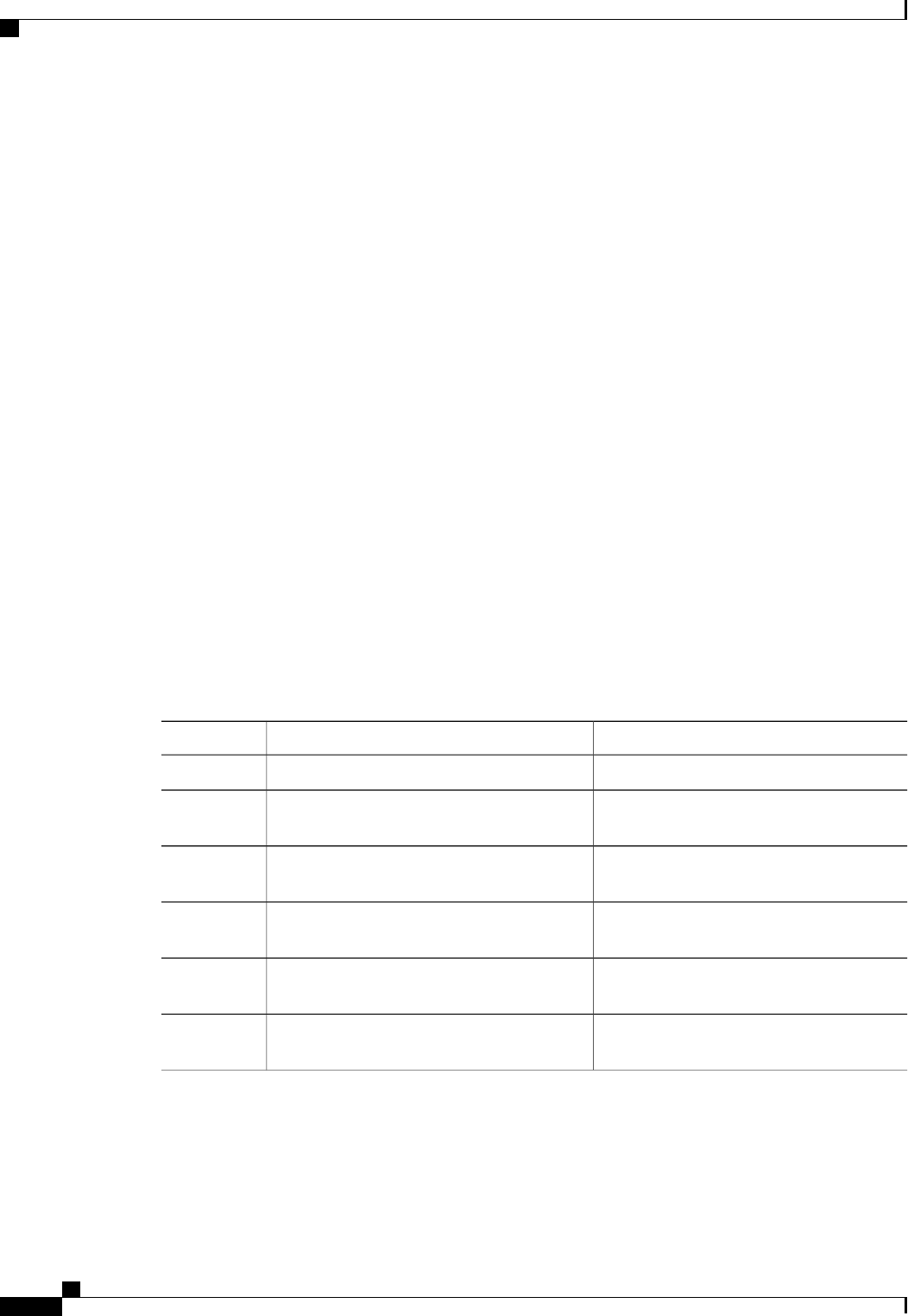
Connected Port 6:
Connected Port 7:
Power State: powersave
Server /chassis/storageadapter/physical-drive #
This example displays inquiry data about physical drive number 1 on the storage card named SAS:
Server# scope chassis
Server /chassis # scope storageadapter SAS
Server /chassis/storageadapter # scope physical-drive 1
Server /chassis/storageadapter/physical-drive # show inquiry-data
Slot Number 1:
Controller: SAS
Product ID: MBD2300RC
Drive Firmware: 5701
Drive Serial Number: D010P9A0016D
Server /chassis/storageadapter/physical-drive #
This example displays status information about physical drive number 1 on the storage card named SAS:
Server# scope chassis
Server /chassis # scope storageadapter SAS
Server /chassis/storageadapter # scope physical-drive 1
Server /chassis/storageadapter/physical-drive # show inquiry-data
Slot Number 1:
Controller: SAS
State: online
Online: true
Fault: false
Server /chassis/storageadapter/physical-drive #
Viewing Virtual Drive Properties
Procedure
PurposeCommand or Action
Enters the chassis command mode.Server# scope chassis
Step 1
Enters command mode for an installed storage
card.
Server /chassis # scope storageadapter slot
Step 2
Displays virtual drive information for the
storage card.
Server /chassis/storageadapter # show
virtual-drive [drive-number] [detail]
Step 3
Displays the number of virtual drives
configured on the storage card.
Server /chassis/storageadapter # show
virtual-drive-count [detail]
Step 4
Enters command mode for the specified
virtual drive.
Server /chassis/storageadapter # scope
virtual-drive drive-number
Step 5
Displays physical drive information about the
specified virtual drive.
Server /chassis/storageadapter/virtual-drive #
show physical-drive [detail]
Step 6
This example displays information about virtual drives on the storage card named SAS:
Server# scope chassis
Server /chassis # scope storageadapter SAS
Server /chassis/storageadapter # show virtual-drive
Cisco UCS C-Series Servers Integrated Management Controller CLI Configuration Guide, Release 1.5
44 OL-28893-01
Viewing Server Properties
Viewing Virtual Drive Properties
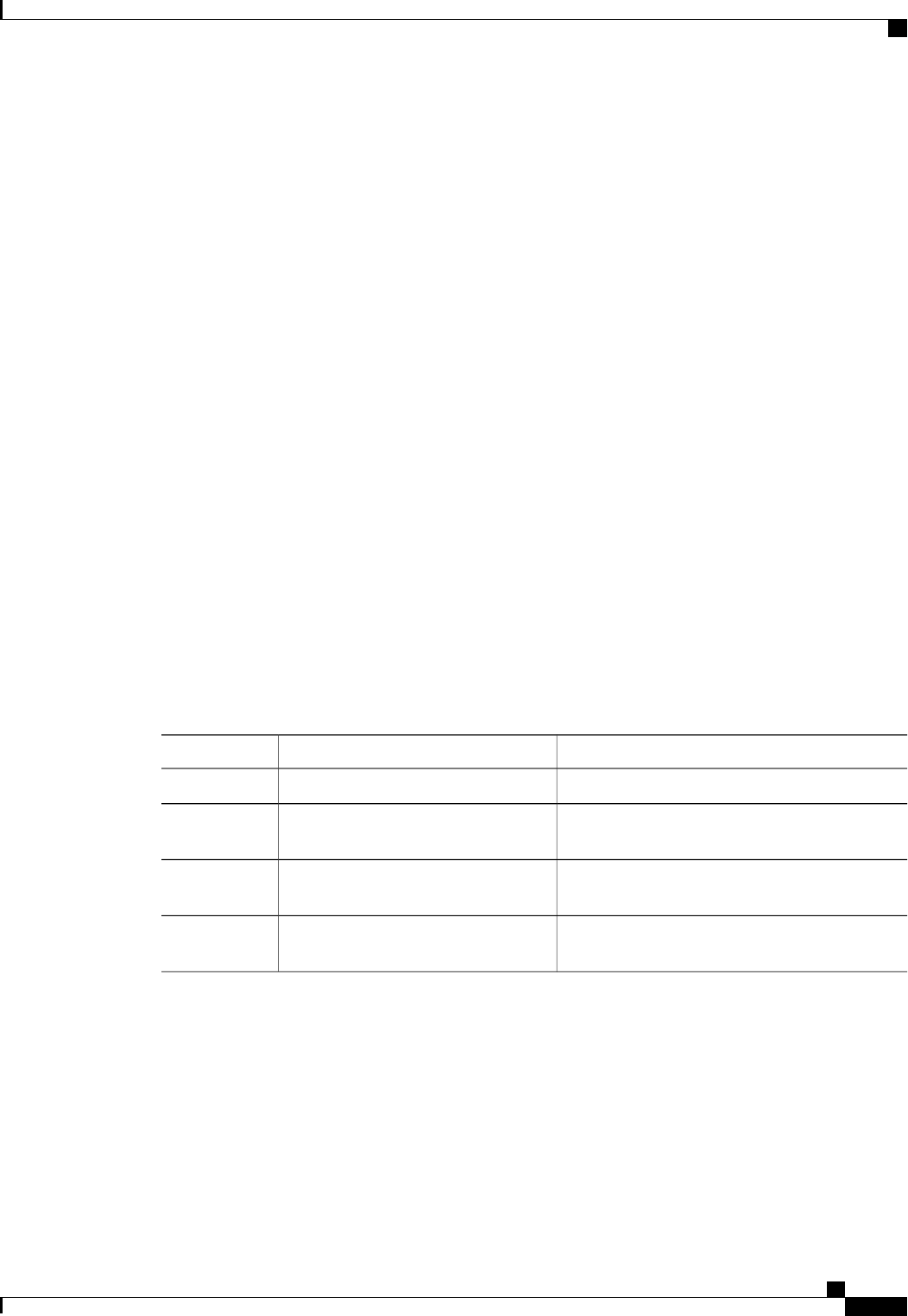
Virtual Drive Status Name Size RAID Level
-------------- --------------- ------------------------ ---------- ----------
0 Optimal SLES1SP1beta5 30720 MB RAID 0
1 Optimal RHEL5.5 30720 MB RAID 0
2 Optimal W2K8R2_DC 30720 MB RAID 0
3 Optimal VD_3 30720 MB RAID 0
4 Optimal ESX4.0u2 30720 MB RAID 0
5 Optimal VMs 285568 MB RAID 0
6 Optimal RHEL6-35GB 35840 MB RAID 0
7 Optimal OS_Ins_Test_DR 158720 MB RAID 0
8 Optimal 285568 MB RAID 1
Server /chassis/storageadapter #
This example displays physical drive information about virtual drive number 1 on the storage card named
SAS:
Server# scope chassis
Server /chassis # scope storageadapter SAS
Server /chassis/storageadapter # scope virtual-drive 1
Server /chassis/storageadapter/virtual-drive # show physical-drive
Span Physical Drive Status Starting Block Number Of Blocks
----- -------------- ---------- -------------- ----------------
0 12 online 62914560 62914560
Server /chassis/storageadapter/virtual-drive #
Viewing Nvidia GPU Card Information
These commands are not available on all UCS C-series servers.
Before You Begin
The server must be powered on to view information on the Nvidia GPU cards.
Procedure
PurposeCommand or Action
Enters the chassis command mode.Server# scope chassis
Step 1
Displays the available Nvidia GPU cards on the
system.
Server /chassis # show gpu
Step 2
Enters the GPU card command mode. Specify the
slot number of the GPU card.
Server /chassis # scope gpu
slot-number
Step 3
Displays temperature information on the GPU
cards.
Server /chassis/gpu # show gpu-list
Step 4
This example shows how to view the temperature information of the available GPU cards on the system:
Server # scope chassis
Server /chassis # show gpu
Slot Product Name Num of GPUs
---- ------------ -----------
5 Nvidia GRID K2 @ BD 2
Server /chassis # scope gpu 5
Server /chassis/gpu # show gpu-list
Cisco UCS C-Series Servers Integrated Management Controller CLI Configuration Guide, Release 1.5
OL-28893-01 45
Viewing Server Properties
Viewing Nvidia GPU Card Information
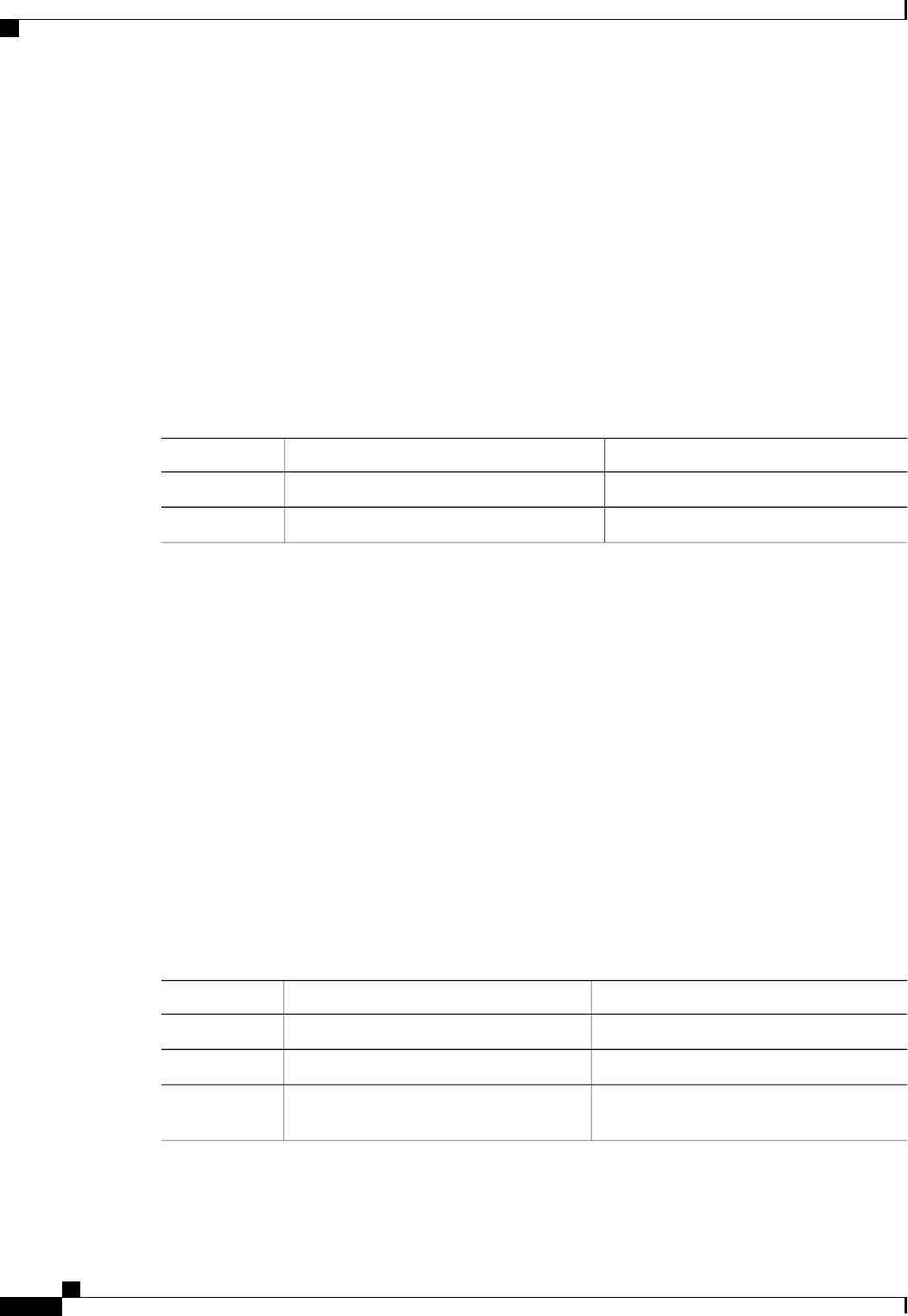
GPU ID Temperature
------ -----------
0 32
1 33
Server /chassis/gpu #
Viewing PCI Adapter Properties
Before You Begin
The server must be powered on, or the properties will not display.
Procedure
PurposeCommand or Action
Enters the chassis command mode.Server# scope chassis
Step 1
Displays PCI adapter properties.Server /chassis # show pci-adapter [detail]
Step 2
This example displays PCI adapter properties:
Server# scope chassis
Server /chassis # show pci-adapter
Name Slot Vendor ID Device ID Product Name
---------------- ----- ------------ ------------ -------------------------
PCIe Adapter1 1 0x1137 0x0042 Cisco UCS P81E Virtual...
PCIe Adapter2 5 0x1077 0x2432 Qlogic QLE2462 4Gb dua...
Server /chassis #
Viewing Network Related Properties
Viewing LOM Properties
You can view the MAC addresses of the LAN On Motherboard (LOM) Ethernet ports.
Procedure
PurposeCommand or Action
Enters the CIMC command mode.Server# scope cimc
Step 1
Enters the network command mode.Server /cimc # scope network
Step 2
Displays the MAC addresses of the LOM
ports.
Server /cimc/network # show lom-mac-list
[detail]
Step 3
Cisco UCS C-Series Servers Integrated Management Controller CLI Configuration Guide, Release 1.5
46 OL-28893-01
Viewing Server Properties
Viewing PCI Adapter Properties
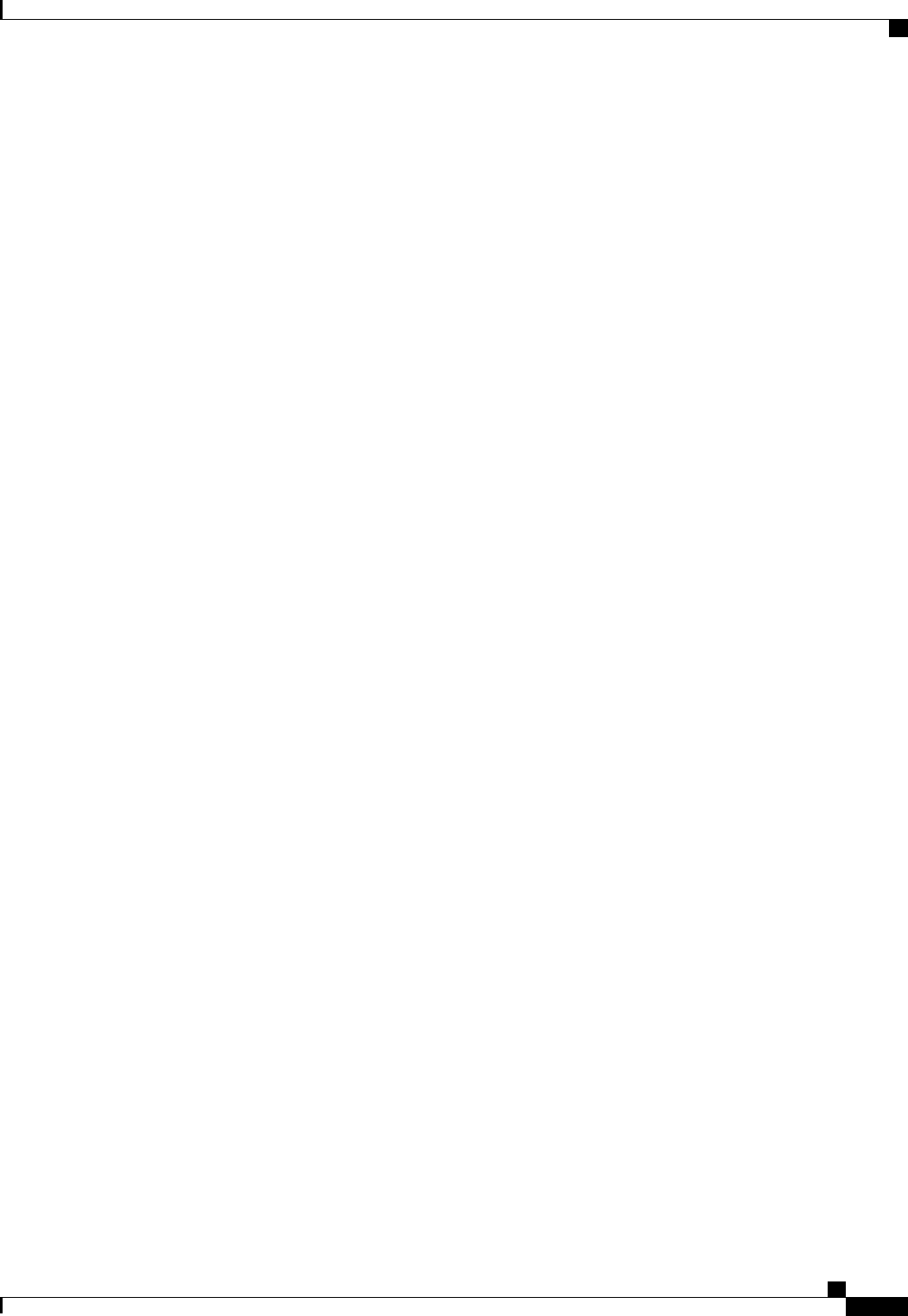
This example shows how to display the MAC addresses of the LOM ports:
Server# scope cimc
Server /cimc # scope network
Server /cimc/network # show lom-mac-list
Interface MAC Address
--------------- --------------------
eth0 010000002000
eth1 010000002000
Server /cimc/network #
Cisco UCS C-Series Servers Integrated Management Controller CLI Configuration Guide, Release 1.5
OL-28893-01 47
Viewing Server Properties
Viewing LOM Properties
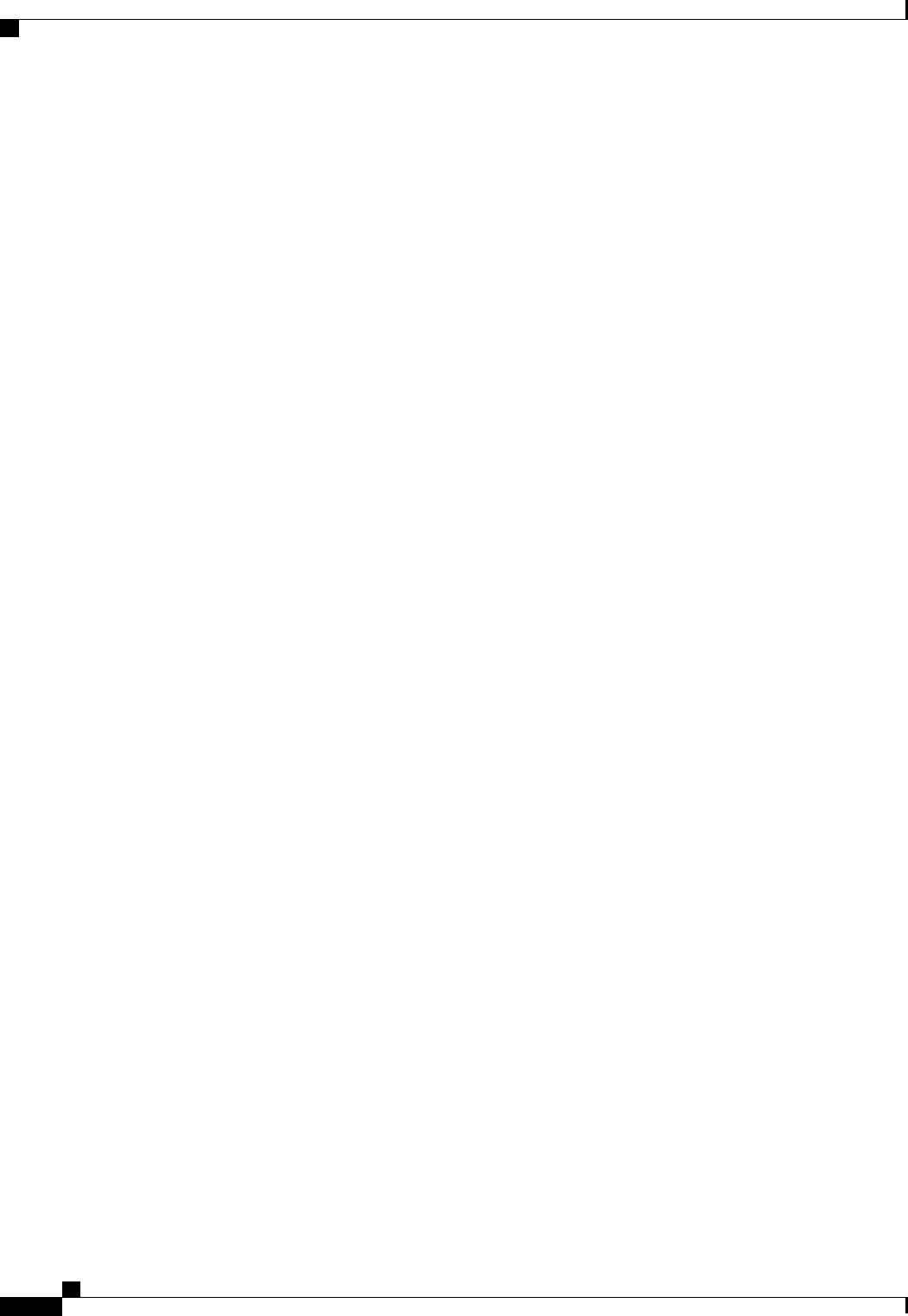
Cisco UCS C-Series Servers Integrated Management Controller CLI Configuration Guide, Release 1.5
48 OL-28893-01
Viewing Server Properties
Viewing LOM Properties

CHAPTER 5
Viewing Server Sensors
This chapter includes the following sections:
•Viewing Power Supply Sensors, page 49
•Viewing Fan Sensors, page 50
•Viewing Temperature Sensors, page 50
•Viewing Voltage Sensors, page 51
•Viewing Current Sensors, page 52
•Viewing Storage Sensors, page 52
Viewing Power Supply Sensors
Procedure
PurposeCommand or Action
Enters sensor command mode.Server# scope sensor
Step 1
Displays power supply sensor statistics for the
server.
Server /sensor # show psu [detail]
Step 2
Displays power supply redundancy sensor status
for the server.
Server /sensor # show psu-redundancy
[detail]
Step 3
This example displays power supply sensor statistics:
Server# scope sensor
Server /sensor # show psu
Name Sensor Status Reading Units Min. Warning Max. Warning
Min. Failure Max. Failure
-------------------- -------------------- ---------- ---------- ---------------
--------------- --------------- ---------------
PSU1_STATUS Normal present
Cisco UCS C-Series Servers Integrated Management Controller CLI Configuration Guide, Release 1.5
OL-28893-01 49
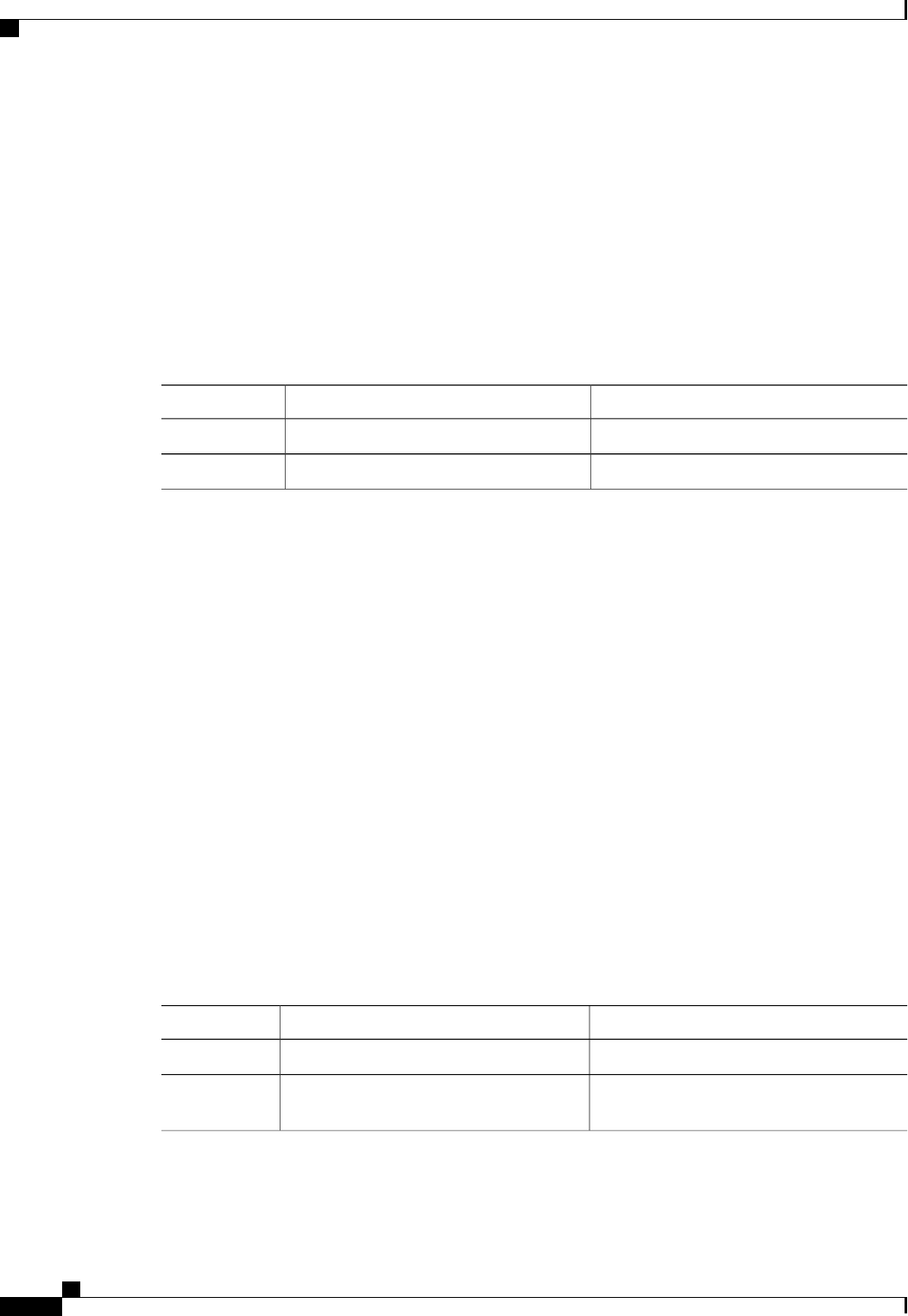
PSU2_STATUS Normal present
Server /sensor # show psu-redundancy
Name Reading Sensor Status
-------------------- ---------- --------------------
PSU_REDUNDANCY full Normal
Server /sensor #
Viewing Fan Sensors
Procedure
PurposeCommand or Action
Enters sensor command mode.Server# scope sensor
Step 1
Displays fan sensor statistics for the server.Server /sensor # show fan [detail]
Step 2
This example displays fan sensor statistics:
Server# scope sensor
Server /sensor # show fan
Name Sensor Status Reading Units Min. Warning Max. Warning
Min. Failure Max. Failure
-------------------- -------------- ---------- ---------- --------------- ---------------
--------------- ---------------
W793_FAN2_TACH1 Normal 2400 RPM N/A N/A
800 N/A
W793_FAN2_TACH2 Normal 2400 RPM N/A N/A
800 N/A
W793_FAN3_TACH1 Normal 2300 RPM N/A N/A
800 N/A
W793_FAN3_TACH2 Normal 2300 RPM N/A N/A
800 N/A
W793_FAN4_TACH1 Normal 2400 RPM N/A N/A
800 N/A
W793_FAN4_TACH2 Normal 1600 RPM N/A N/A
800 N/A
Server /sensor #
Viewing Temperature Sensors
Procedure
PurposeCommand or Action
Enters sensor command mode.Server# scope sensor
Step 1
Displays temperature sensor statistics for the
server.
Server /sensor # show temperature [detail]
Step 2
Cisco UCS C-Series Servers Integrated Management Controller CLI Configuration Guide, Release 1.5
50 OL-28893-01
Viewing Server Sensors
Viewing Fan Sensors

This example displays temperature sensor statistics:
Server# scope sensor
Server /sensor # show temperature
Name Sensor Status Reading Units Min. Warning Max. Warning
Min. Failure Max. Failure
------------------------- -------------- ---------- ---------- ------------ ------------
------------ ------------
IOH_TEMP_SENS Normal 32.0 C N/A 80.0
N/A 85.0
P2_TEMP_SENS Normal 31.0 C N/A 80.0
N/A 81.0
P1_TEMP_SENS Normal 34.0 C N/A 80.0
N/A 81.0
DDR3_P2_D1_TMP Normal 20.0 C N/A 90.0
N/A 95.0
DDR3_P1_A1_TMP Normal 21.0 C N/A 90.0
N/A 95.0
FP_AMBIENT_TEMP Normal 28.0 C N/A 40.0
N/A 45.0
Server /sensor #
Viewing Voltage Sensors
Procedure
PurposeCommand or Action
Enters sensor command mode.Server# scope sensor
Step 1
Displays voltage sensor statistics for the
server.
Server /sensor # show voltage [detail]
Step 2
This example displays voltage sensor statistics:
Server# scope sensor
Server /sensor # show voltage
Name Sensor Status Reading Units Min. Warning Max. Warning
Min. Failure Max. Failure
------------------------- -------------- ---------- ---------- ------------ ------------
------------ ------------
P3V_BAT_SCALED Normal 3.022 V N/A N/A
2.798 3.088
P12V_SCALED Normal 12.154 V N/A N/A
11.623 12.331
P5V_SCALED Normal 5.036 V N/A N/A
4.844 5.157
P3V3_SCALED Normal 3.318 V N/A N/A
3.191 3.381
P5V_STBY_SCALED Normal 5.109 V N/A N/A
4.844 5.157
PV_VCCP_CPU1 Normal 0.950 V N/A N/A
0.725 1.391
PV_VCCP_CPU2 Normal 0.891 V N/A N/A
0.725 1.391
P1V5_DDR3_CPU1 Normal 1.499 V N/A N/A
1.450 1.548
P1V5_DDR3_CPU2 Normal 1.499 V N/A N/A
1.450 1.548
P1V1_IOH Normal 1.087 V N/A N/A
1.068 1.136
P1V8_AUX Normal 1.773 V N/A N/A
Cisco UCS C-Series Servers Integrated Management Controller CLI Configuration Guide, Release 1.5
OL-28893-01 51
Viewing Server Sensors
Viewing Voltage Sensors
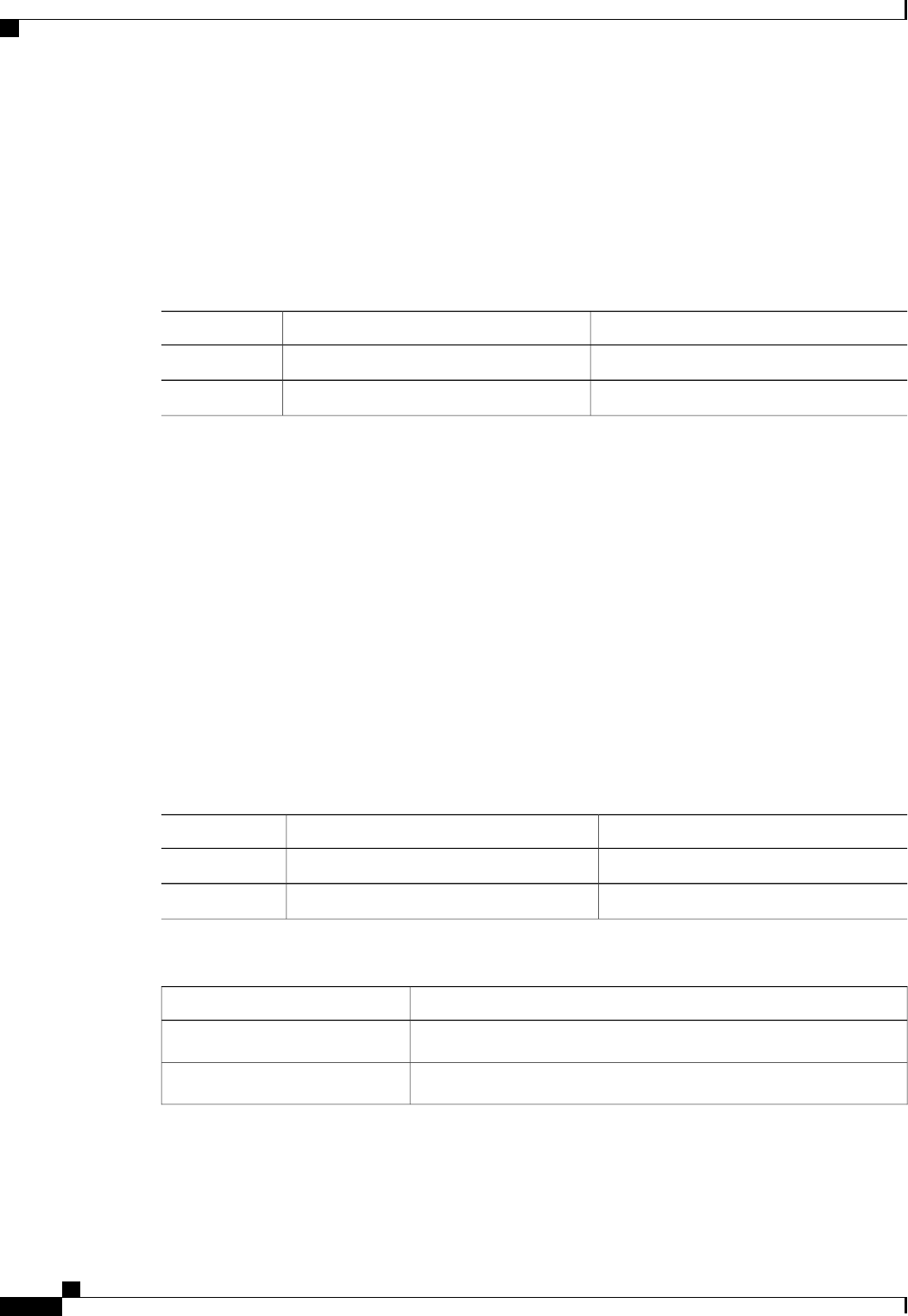
1.744 1.852
Server /sensor #
Viewing Current Sensors
Procedure
PurposeCommand or Action
Enters sensor command mode.Server# scope sensor
Step 1
Displays current sensor statistics for the server.Server /sensor # show current [detail]
Step 2
This example displays current sensor statistics:
Server# scope sensor
Server /sensor # show current
Name Sensor Status Reading Units Min. Warning Max. Warning
Min. Failure Max. Failure
------------------------- -------------- ---------- ---------- ------------ ------------
------------ ------------
VR_P2_IMON Normal 16.00 AMP N/A 147.20
N/A 164.80
VR_P1_IMON Normal 27.20 AMP N/A 147.20
N/A 164.80
Server /sensor #
Viewing Storage Sensors
Procedure
PurposeCommand or Action
Enters chassis command mode.Server# scope chassis
Step 1
Displays storage sensor information.Server /chassis # show hdd [detail]
Step 2
The displayed fields are described in the following table:
DescriptionName
The name of the storage device.Name column
A brief description of the storage device status.Status column
Cisco UCS C-Series Servers Integrated Management Controller CLI Configuration Guide, Release 1.5
52 OL-28893-01
Viewing Server Sensors
Viewing Current Sensors
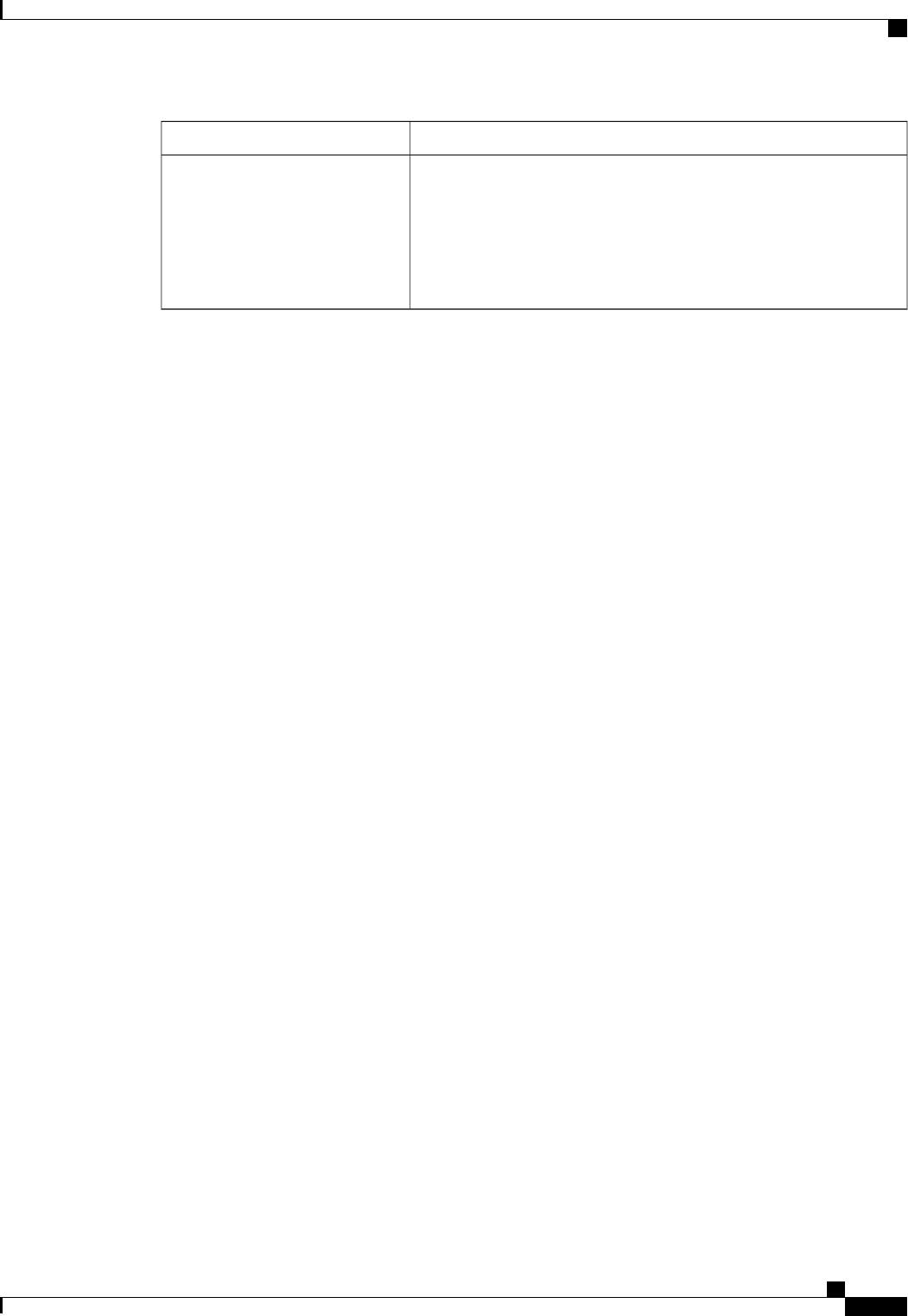
DescriptionName
The current LED color, if any.
To make the physical LED on the storage device blink, select Turn On
from the drop-down list. To let the storage device control whether the
LED blinks, select Turn Off.
This information is only available for some C-Series
servers.
Note
LED Status column
This example displays storage sensor information:
Server# scope chassis
Server /chassis # show hdd
Name Status
-------------------- --------------------
HDD_01_STATUS present
HDD_02_STATUS present
HDD_03_STATUS present
HDD_04_STATUS present
Server /chassis #
Cisco UCS C-Series Servers Integrated Management Controller CLI Configuration Guide, Release 1.5
OL-28893-01 53
Viewing Server Sensors
Viewing Storage Sensors

Cisco UCS C-Series Servers Integrated Management Controller CLI Configuration Guide, Release 1.5
54 OL-28893-01
Viewing Server Sensors
Viewing Storage Sensors
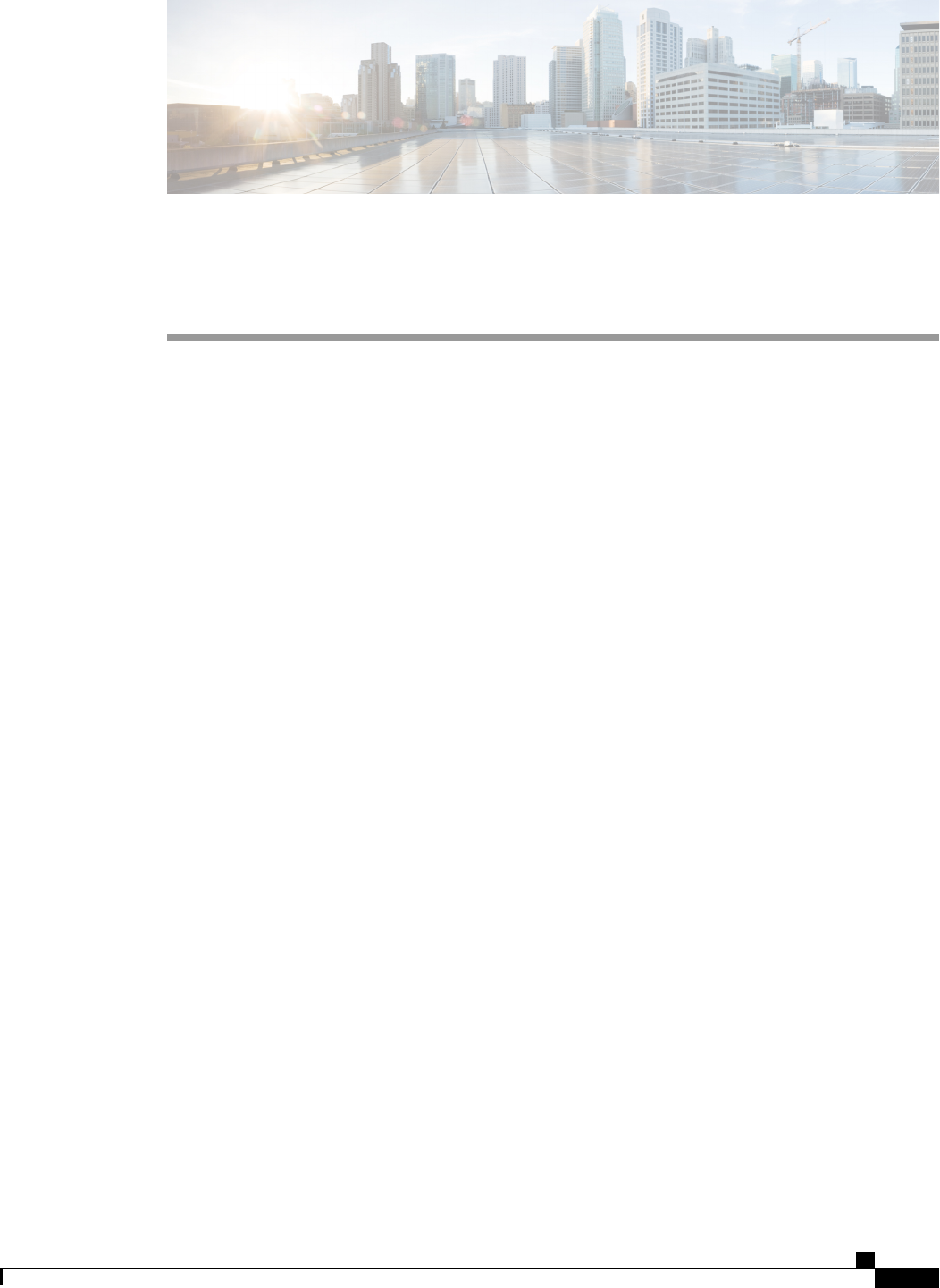
CHAPTER 6
Managing Remote Presence
This chapter includes the following sections:
•Managing the Virtual KVM, page 55
•Configuring Virtual Media, page 58
•Managing Serial over LAN, page 61
Managing the Virtual KVM
KVM Console
The KVM console is an interface accessible from CIMC that emulates a direct keyboard, video, and mouse
(KVM) connection to the server. The KVM console allows you to connect to the server from a remote location.
Instead of using CD/DVD or floppy drives physically connected to the server, the KVM console uses virtual
media, which are actual disk drives or disk image files that are mapped to virtual CD/DVD or floppy drives.
You can map any of the following to a virtual drive:
•CD/DVD or floppy drive on your computer
•Disk image files (ISO or IMG files) on your computer
•USB flash drive on your computer
•CD/DVD or floppy drive on the network
•Disk image files (ISO or IMG files) on the network
•USB flash drive on the network
You can use the KVM console to install an OS on the server.
Cisco UCS C-Series Servers Integrated Management Controller CLI Configuration Guide, Release 1.5
OL-28893-01 55
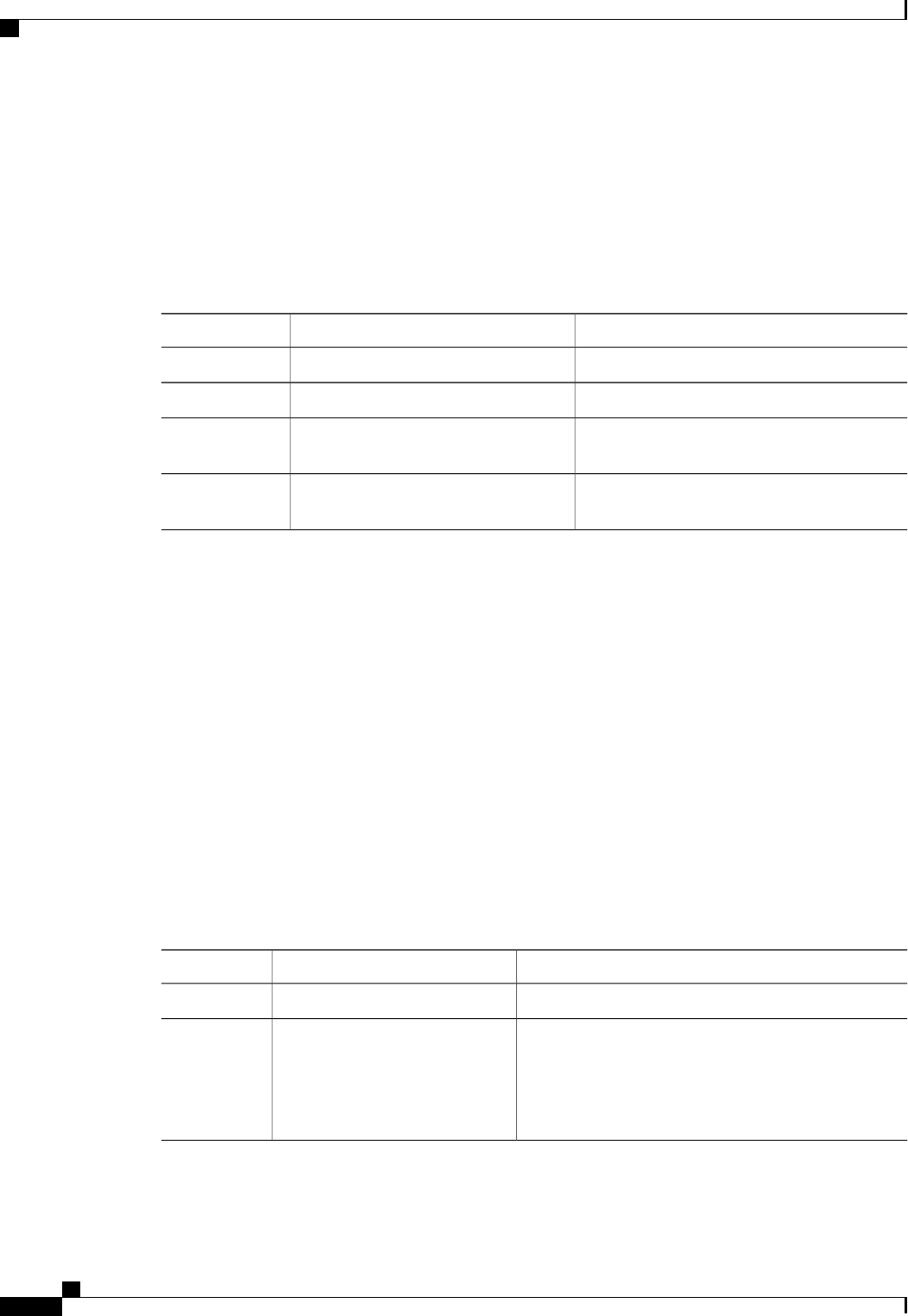
Enabling the Virtual KVM
Before You Begin
You must log in as a user with admin privileges to enable the virtual KVM.
Procedure
PurposeCommand or Action
Enters KVM command mode.Server# scope kvm
Step 1
Enables the virtual KVM.Server /kvm # set enabled yes
Step 2
Commits the transaction to the system
configuration.
Server /kvm # commit
Step 3
(Optional) Displays the virtual KVM
configuration.
Server /kvm # show [detail]
Step 4
This example enables the virtual KVM:
Server# scope kvm
Server /kvm # set enabled yes
Server /kvm *# commit
Server /kvm # show
Encryption Enabled Local Video Active Sessions Enabled KVM Port
------------------ ---------------- --------------- ------- --------
no yes 0 yes 2068
Server /kvm #
Disabling the Virtual KVM
Before You Begin
You must log in as a user with admin privileges to disable the virtual KVM.
Procedure
PurposeCommand or Action
Enters KVM command mode.Server# scope kvm
Step 1
Disables the virtual KVM.Server /kvm # set enabled no
Step 2
Disabling the virtual KVM disables access to
the virtual media feature, but does not detach
the virtual media devices if virtual media is
enabled.
Note
Cisco UCS C-Series Servers Integrated Management Controller CLI Configuration Guide, Release 1.5
56 OL-28893-01
Managing Remote Presence
Enabling the Virtual KVM
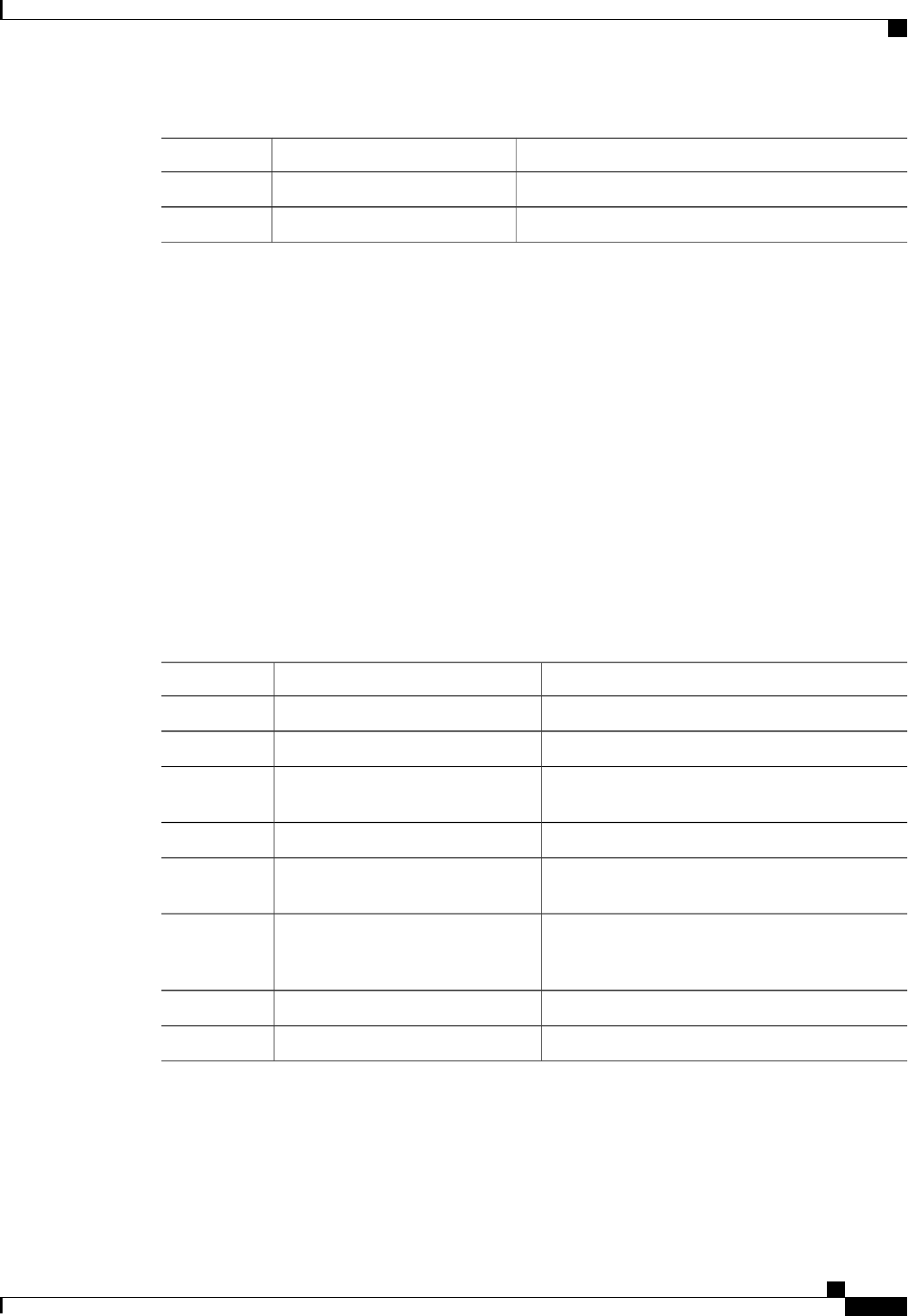
PurposeCommand or Action
Commits the transaction to the system configuration.Server /kvm # commit
Step 3
(Optional) Displays the virtual KVM configuration.Server /kvm # show [detail]
Step 4
This example disables the virtual KVM:
Server# scope kvm
Server /kvm # set enabled no
Server /kvm *# commit
Server /kvm # show
Encryption Enabled Local Video Active Sessions Enabled KVM Port
------------------ ---------------- --------------- ------- --------
no yes 0 no 2068
Server /kvm #
Configuring the Virtual KVM
Before You Begin
You must log in as a user with admin privileges to configure the virtual KVM.
Procedure
PurposeCommand or Action
Enters KVM command mode.Server# scope kvm
Step 1
Enables or disables the virtual KVM.Server /kvm # set enabled {yes |no}
Step 2
If encryption is enabled, the server encrypts all video
information sent through the KVM.
Server /kvm # set encrypted {yes |
no}
Step 3
Specifies the port used for KVM communication.
Server /kvm # set kvm-port port
Step 4
If local video is yes, the KVM session is also
displayed on any monitor attached to the server.
Server /kvm # set local-video {yes |
no}
Step 5
Specifies the maximum number of concurrent KVM
sessions allowed. The sessions argument is an integer
between 1 and 4.
Server /kvm # set max-sessions
sessions
Step 6
Commits the transaction to the system configuration.Server /kvm # commit
Step 7
(Optional) Displays the virtual KVM configuration.Server /kvm # show [detail]
Step 8
This example configures the virtual KVM and displays the configuration:
Server# scope kvm
Server /kvm # set enabled yes
Server /kvm *# set encrypted no
Cisco UCS C-Series Servers Integrated Management Controller CLI Configuration Guide, Release 1.5
OL-28893-01 57
Managing Remote Presence
Configuring the Virtual KVM
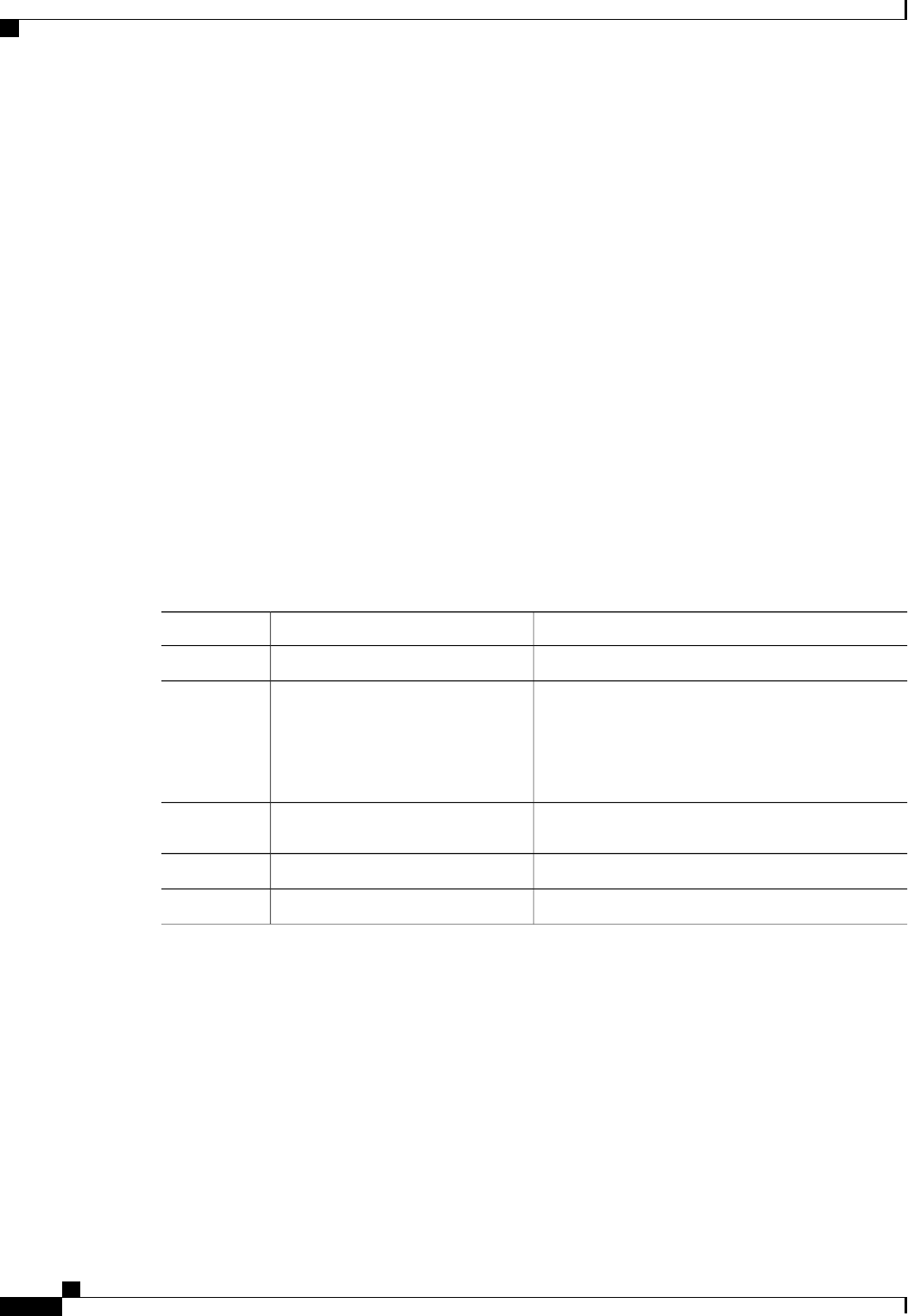
Server /kvm *# set kvm-port 2068
Server /kvm *# set max-sessions 4
Server /kvm *# set local-video yes
Server /kvm *# commit
Server /kvm # show detail
KVM Settings:
Encryption Enabled: no
Max Sessions: 4
Local Video: yes
Active Sessions: 0
Enabled: yes
KVM Port: 2068
Server /kvm #
What to Do Next
Launch the virtual KVM from the GUI.
Configuring Virtual Media
Before You Begin
You must log in as a user with admin privileges to configure virtual media.
Procedure
PurposeCommand or Action
Enters virtual media command mode.Server# scope vmedia
Step 1
Enables or disables virtual media. By default, virtual
media is disabled.
Server /vmedia # set enabled {yes |
no}
Step 2
Disabling virtual media detaches the virtual
CD, virtual floppy, and virtual HDD devices
from the host.
Note
Enables or disables virtual media encryption.Server /vmedia # set encryption {yes
|no}
Step 3
Commits the transaction to the system configuration.Server /vmedia # commit
Step 4
(Optional) Displays the virtual media configuration.Server /vmedia # show [detail]
Step 5
This example configures virtual media encryption:
Server# scope vmedia
Server /vmedia # set enabled yes
Server /vmedia *# set encryption yes
Server /vmedia *# commit
Server /vmedia # show detail
vMedia Settings:
Encryption Enabled: yes
Enabled: yes
Max Sessions: 1
Active Sessions: 0
Server /vmedia #
Cisco UCS C-Series Servers Integrated Management Controller CLI Configuration Guide, Release 1.5
58 OL-28893-01
Managing Remote Presence
Configuring Virtual Media
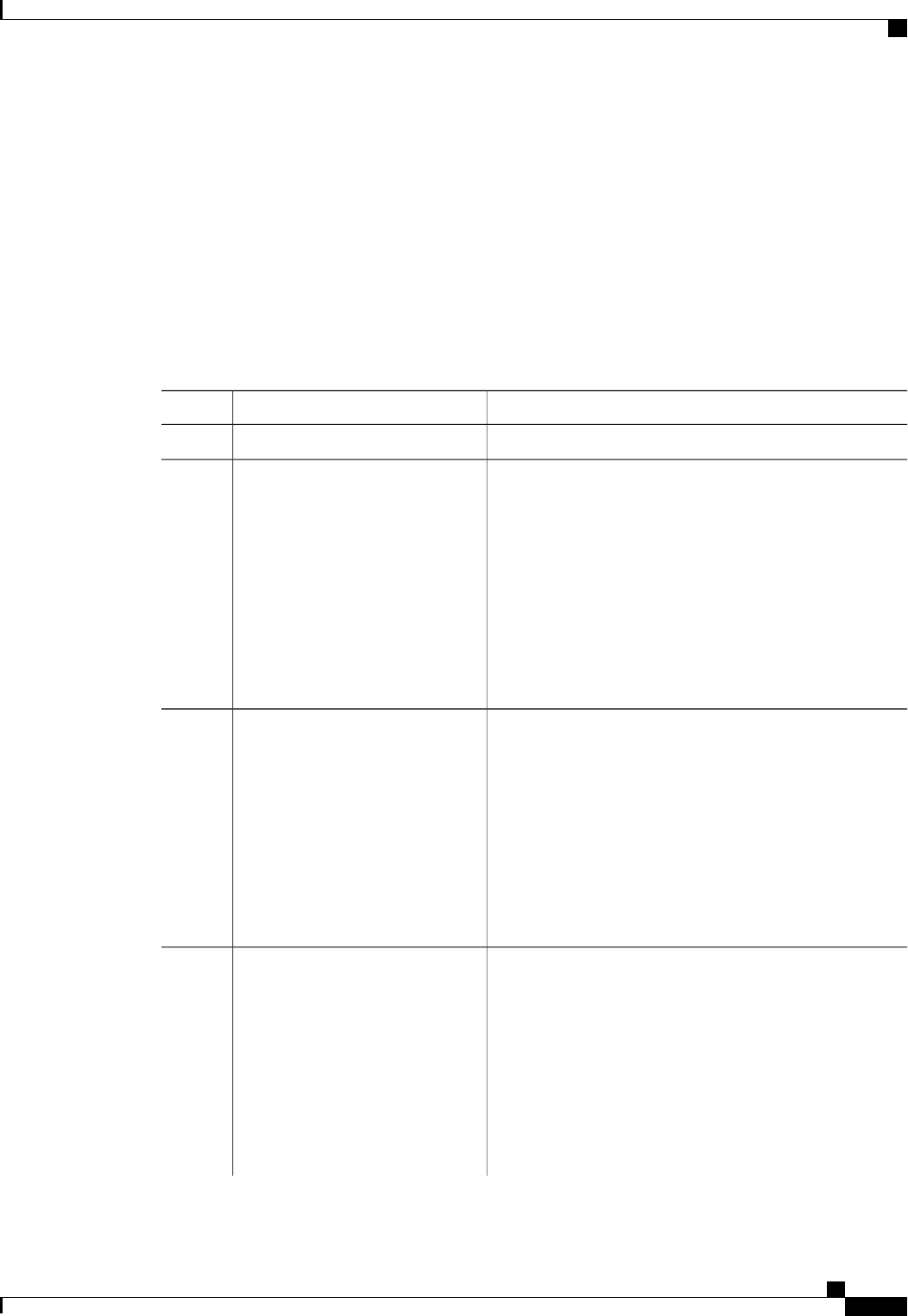
What to Do Next
Use the KVM to attach virtual media devices to a host.
Configuring Network Mounted vMedia Mapping
Before You Begin
You must log in with admin privileges to perform this task.
Procedure
PurposeCommand or Action
Enters the virtual media command mode.Server # scope vmedia
Step 1
Maps a CIFS file for vMedia. You must specify the following:Server /vmedia # map-cifs
{volume-name |remote-share |
remote-file-path [mount options]
Step 2
•Name of the volume to create
•Remote share including IP address and the exported
directory
•Path of the remote file corresponding to the exported
directory.
•(Optional) Mapping options
•Username and password to connect to the server
Maps an NFS file for vMedia. You must specify the
following:
Server /vmedia # map-nfs
{volume-name |remote-share |
remote-file-path} [mount options]
Step 3
•Name of the volume to create
•Remote share including IP address and the exported
directory
•Path of the remote file corresponding to the exported
directory.
•(Optional) Mapping options
Maps an HTTPS file for vMedia. You must specify the
following:
Server /vmedia # map-www
{volume-name |remote-share |
remote-file-path [mount options]
Step 4
•Name of the volume to create
•Remote share including IP address and the exported
directory
•Path of the remote file corresponding to the exported
directory.
•(Optional) Mapping options
Cisco UCS C-Series Servers Integrated Management Controller CLI Configuration Guide, Release 1.5
OL-28893-01 59
Managing Remote Presence
Configuring Network Mounted vMedia Mapping
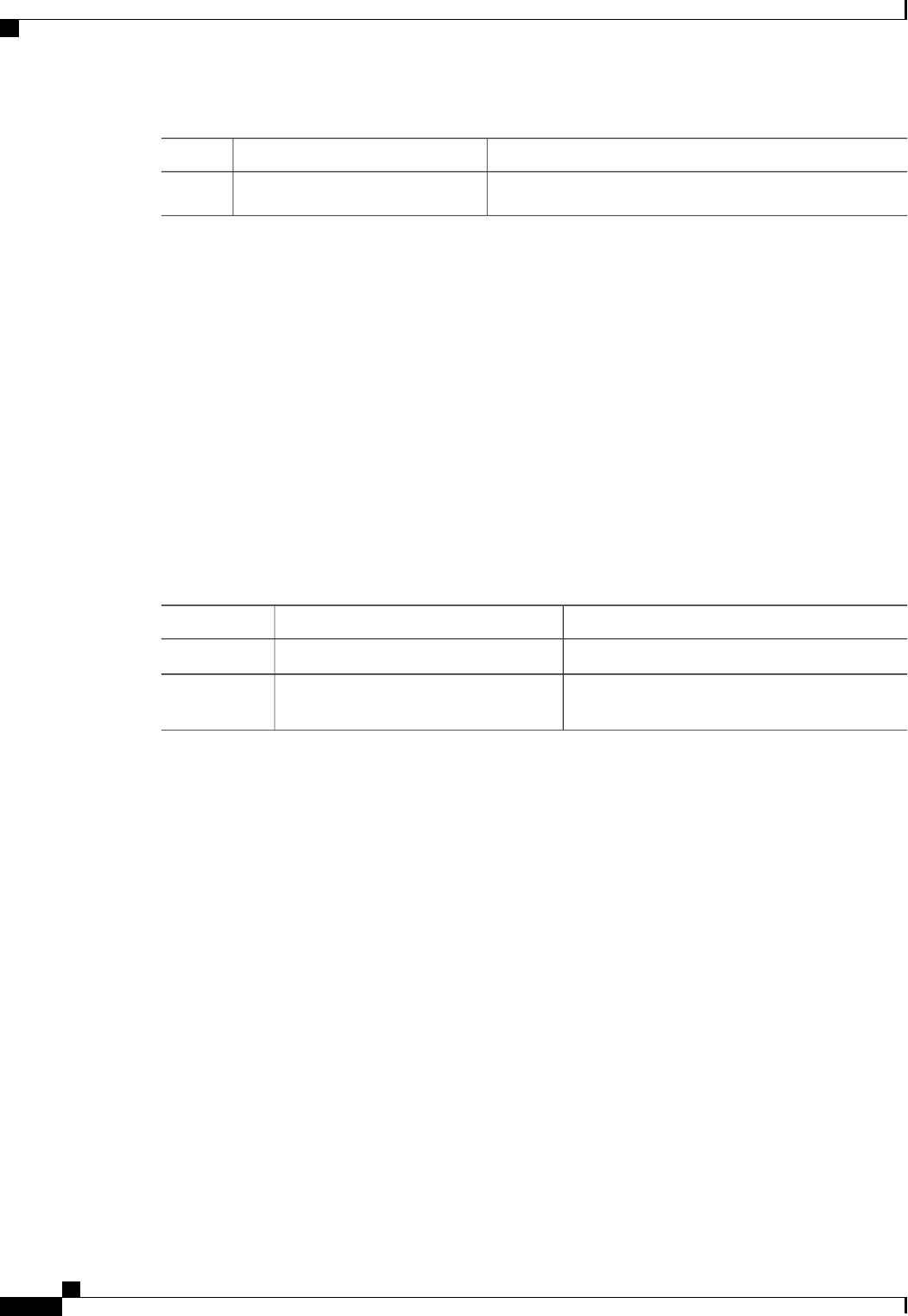
PurposeCommand or Action
•Username and password to connect to the server
This example shows how to create a CIFS network mounted vMedia mapping:
Server # scope vmedia
Server /vmedia # map-cifs sample-volume //10.10.10.10/project /test/sample
Server username:
Server password: ****
Confirm password: ****
Server /vmedia #
Viewing Network Mount vMedia Mapping Properties
Before You Begin
You must log in with admin privileges to perform this task.
Procedure
PurposeCommand or Action
Enters the virtual media command mode.Server # scope vmedia
Step 1
Displays information on all the vmedia mapping
that are configured.
Server /vmedia # show mappings detail
Step 2
This example shows how to view the properties of all the configured vmedia mapping:
Server # scope vmedia
Server /vmedia # show mappings
Volume Map-status Drive-type remote-share remote-file mount-type
------ ---------- ------------ --------------------- ------------------- -----------
Huu OK removable http://10.104.236.99/ rhel-server-6.1-x86_6.iso www
Rhel OK CD http://10.104.236.99/ rhel-server-6.1-x86_6.iso www
Removing Network Mounted vMedia Mapping
Before You Begin
You must log in with admin privileges to perform this task.
Cisco UCS C-Series Servers Integrated Management Controller CLI Configuration Guide, Release 1.5
60 OL-28893-01
Managing Remote Presence
Viewing Network Mount vMedia Mapping Properties
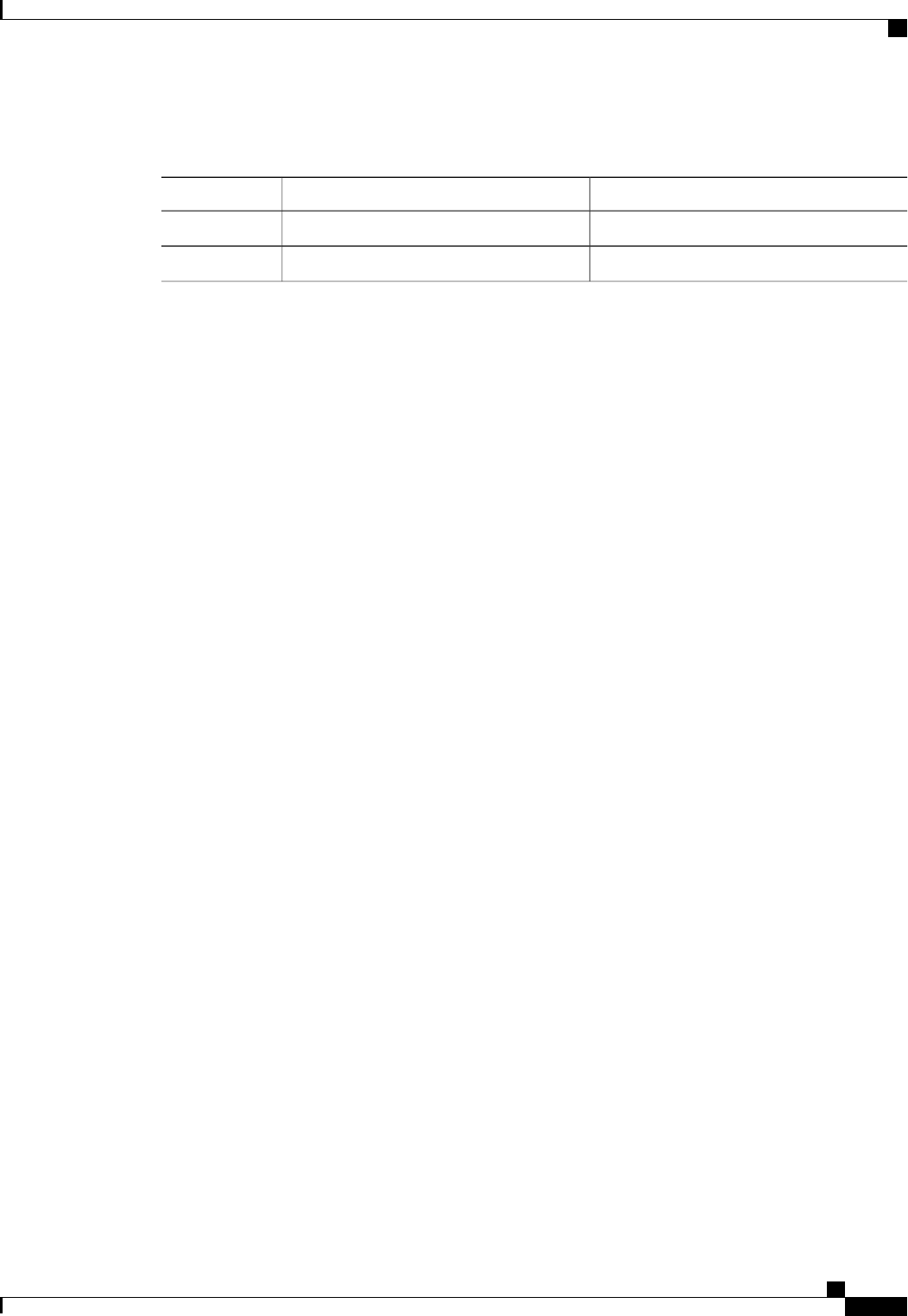
Procedure
PurposeCommand or Action
Enters the virtual media command mode.Server # scope vmedia
Step 1
Specifies the volume name to unmap.
Server /vmedia # unmap volume_name
Step 2
This example shows how to unmap a local vmedia volume:
Server # scope vmedia
Server /vmedia # show mappings
Volume Map-status Drive-type remote-share remote-file mount-type
------ ---------- ------------ --------------------- ------------------- -----------
Huu OK removable http://10.104.236.99/ rhel-server-6.1-x86_6.iso www
Rhel OK CD http://10.104.236.99/ rhel-server-6.1-x86_6.iso www
Server /vmedia # unmap huu
Server /vmedia # show mappings
Volume Map-status Drive-type remote-share remote-file mount-type
------ ---------- ------------ --------------------- ------------------- -----------
Rhel OK CD http://10.104.236.99/ rhel-server-6.1-x86_6.iso www
Server /vmedia #
Managing Serial over LAN
Serial Over LAN
Serial over LAN (SoL) is a mechanism that enables the input and output of the serial port of a managed system
to be redirected via an SSH session over IP. SoL provides a means of reaching the host console via CIMC.
Guidelines and Restrictions for Serial Over LAN
For redirection to SoL, the server console must have the following configuration:
•console redirection to serial port A
•no flow control
•baud rate the same as configured for SoL
•VT-100 terminal type
•legacy OS redirection disabled
The SoL session will display line-oriented information such as boot messages, and character-oriented screen
menus such as BIOS setup menus. If the server boots an operating system or application with a bitmap-oriented
Cisco UCS C-Series Servers Integrated Management Controller CLI Configuration Guide, Release 1.5
OL-28893-01 61
Managing Remote Presence
Managing Serial over LAN

display, such as Windows, the SoL session will no longer display. If the server boots a command-line-oriented
operating system (OS), such as Linux, you may need to perform additional configuration of the OS in order
to properly display in an SoL session.
In the SoL session, your keystrokes are transmitted to the console except for the function key F2. To send an
F2 to the console, press the Escape key, then press 2.
Configuring Serial Over LAN
Before You Begin
You must log in as a user with admin privileges to configure serial over LAN (SoL).
Procedure
PurposeCommand or Action
Enters SoL command mode.Server# scope sol
Step 1
Enables or disables SoL on this server.Server /sol # set enabled
{yes |no}
Step 2
Sets the serial baud rate the system uses for SoL communication.Server /sol # set baud-rate
{9600 |19200 |38400 |
57600 |115200}
Step 3
The baud rate must match the baud rate configured in the
server serial console.
Note
(Optional)
Sets the serial port through which the system routes SoL
communications.
Server /sol # set comport
{com0 |com1
Step 4
This field is only available on some C-Series servers. If it
is not available, the server always uses COM port 0 for
SoL communication.
Note
You can specify:
•com0—SoL communication is routed through COM port 0,
an externally accessible serial port that supports either a
physical RJ45 connection to an external device or a virtual
SoL connection to a network device.
If you select this option, the system enables SoL and disables
the RJ45 connection, which means that the server can no
longer support an external serial device.
•com1—SoL communication is routed through COM port 1,
an internal port accessible only through SoL.
If you select this option, you can use SoL on COM port 1 and
the physical RJ45 connection on COM port 0.
Changing the comport setting disconnects any existing
SoL sessions.
Note
Commits the transaction to the system configuration.Server /sol # commit
Step 5
Cisco UCS C-Series Servers Integrated Management Controller CLI Configuration Guide, Release 1.5
62 OL-28893-01
Managing Remote Presence
Configuring Serial Over LAN

PurposeCommand or Action
(Optional) Displays the SoL settings.Server /sol # show [detail]
Step 6
This example configures SoL:
Server# scope sol
Server /sol # set enabled yes
Server /sol *# set baud-rate 115200
Server /sol *# commit
Server /sol # show
Enabled Baud Rate(bps) Com Port
------- --------------- --------
yes 115200 com2
Server /sol # show detail
Serial Over LAN:
Enabled: yes
Baud Rate(bps): 115200
Com Port: com2
Server /sol #
Launching Serial Over LAN
Procedure
PurposeCommand or Action
Opens a serial over LAN (SoL) connection to the redirected
server console port. You can enter this command in any
command mode.
Server# connect host
Step 1
What to Do Next
To end the SoL session, you must close the CLI session. For example, to end an SoL session over an SSH
connection, disconnect the SSH connection.
Cisco UCS C-Series Servers Integrated Management Controller CLI Configuration Guide, Release 1.5
OL-28893-01 63
Managing Remote Presence
Launching Serial Over LAN
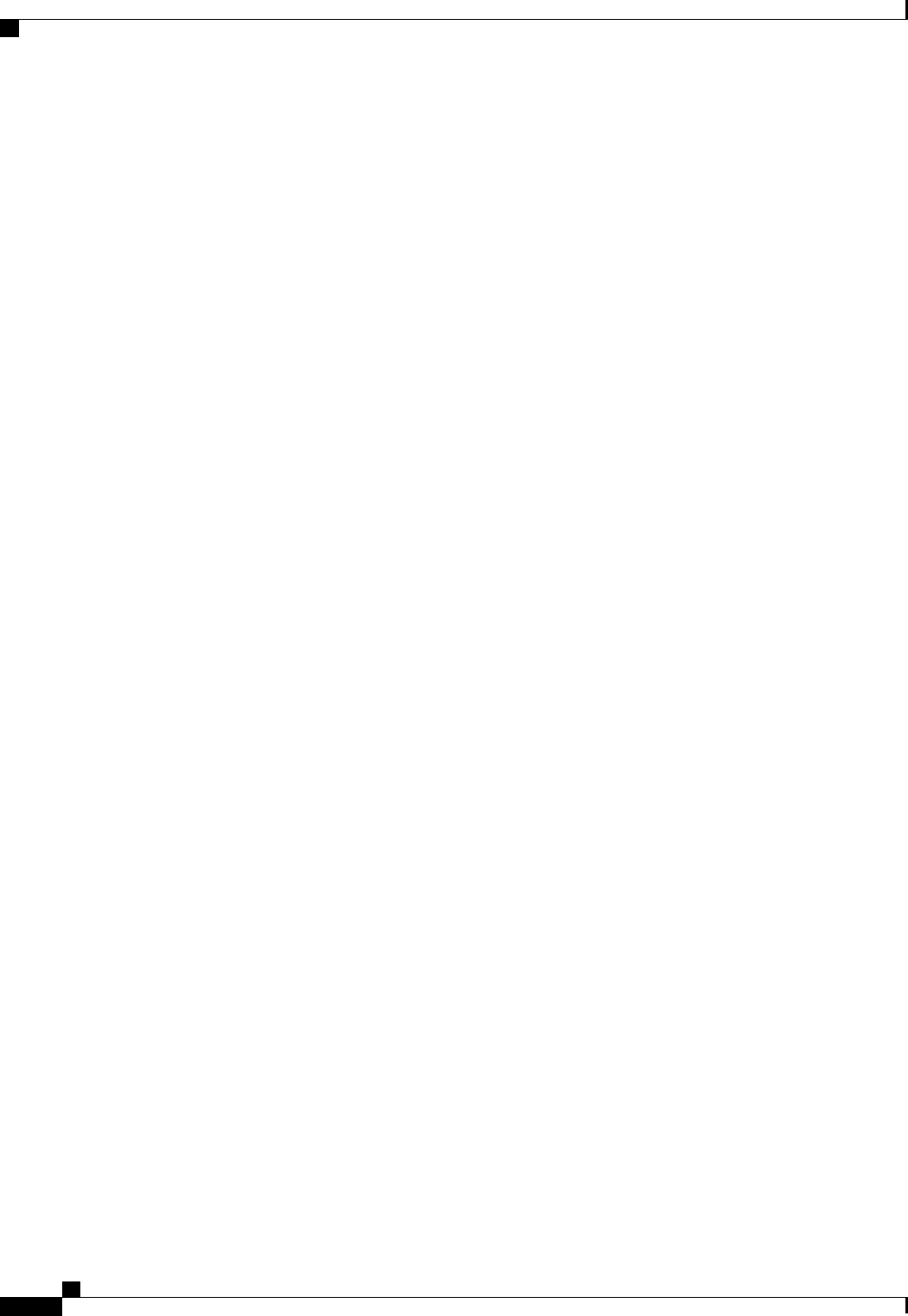
Cisco UCS C-Series Servers Integrated Management Controller CLI Configuration Guide, Release 1.5
64 OL-28893-01
Managing Remote Presence
Launching Serial Over LAN

CHAPTER 7
Managing User Accounts
This chapter includes the following sections:
•Configuring Local Users, page 65
•Configuring Active Directory, page 66
•Viewing User Sessions, page 71
•Terminating a User Session, page 71
Configuring Local Users
Before You Begin
You must log in as a user with admin privileges to configure or modify local user accounts.
Procedure
PurposeCommand or Action
Enters user command mode for user number usernumber.Server# scope user usernumber
Step 1
Enables or disables the user account on the CIMC.Server /user # set enabled {yes
|no}
Step 2
Specifies the username for the user.Server /user # set name
username
Step 3
You are prompted to enter the password twice.Server /user # set password
Step 4
Specifies the role assigned to the user. The roles are as
follows:
Server /user # set role {readonly
|user |admin}
Step 5
•readonly—This user can view information but cannot
make any changes.
•user—This user can do the following:
•View all information
Cisco UCS C-Series Servers Integrated Management Controller CLI Configuration Guide, Release 1.5
OL-28893-01 65

PurposeCommand or Action
•Manage the power control options such as power
on, power cycle, and power off
•Launch the KVM console and virtual media
•Clear all logs
•Toggle the locator LED
•admin—This user can perform all actions available
through the GUI, CLI, and IPMI.
Commits the transaction to the system configuration.Server /user # commit
Step 6
This example configures user 5 as an admin:
Server# scope user 5
Server /user # set enabled yes
Server /user *# set name john
Server /user *# set password
Please enter password:
Please confirm password:
Server /user *# set role readonly
Server /user *# commit
Server /user # show
User Name Role Enabled
------ ---------------- -------- --------
5 john readonly yes
Configuring Active Directory
Active Directory
Active Directory is a technology that provides a variety of network services including LDAP-like directory
services, Kerberos-based authentication, and DNS-based naming. The CIMC utilizes the Kerberos-based
authentication service of Active Directory.
When Active Directory is enabled in the CIMC, user authentication and role authorization is performed by
Active Directory for user accounts not found in the local user database.
you can require the server to encrypt data sent to Active Directory.
Configuring the Active Directory Server
The CIMC can be configured to use Active Directory for user authentication and authorization. To use Active
Directory, configure users with an attribute that holds the user role and locale information for the CIMC. You
can use an existing LDAP attribute that is mapped to the CIMC user roles and locales or you can modify the
Active Directory schema to add a new custom attribute, such as the CiscoAVPair attribute, which has an
Cisco UCS C-Series Servers Integrated Management Controller CLI Configuration Guide, Release 1.5
66 OL-28893-01
Managing User Accounts
Configuring Active Directory
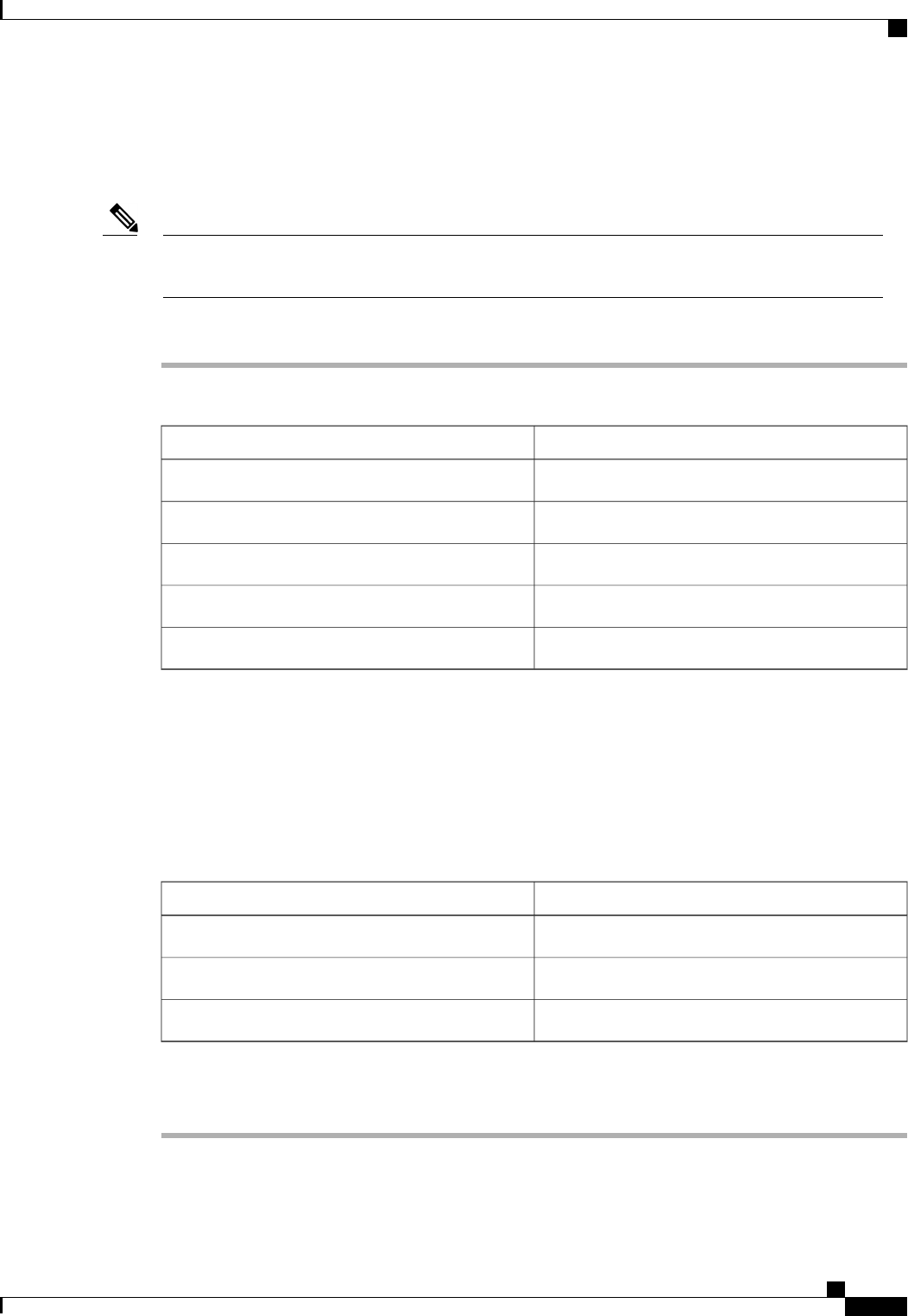
attribute ID of 1.3.6.1.4.1.9.287247.1. For more information about altering the Active Directory schema, see
the article at http://technet.microsoft.com/en-us/library/bb727064.aspx.
The following steps are to be performed on the Active Directory server.
This example creates a custom attribute named CiscoAVPair, but you can also use an existing LDAP
attribute that is mapped to the CIMC user roles and locales.
Note
Procedure
Step 1 Ensure that the Active Directory schema snap-in is installed.
Step 2 Using the Active Directory schema snap-in, add a new attribute with the following properties:
ValueProperties
CiscoAVPairCommon Name
CiscoAVPairLDAP Display Name
1.3.6.1.4.1.9.287247.1Unique X500 Object ID
CiscoAVPairDescription
Case Sensitive StringSyntax
Step 3 Add the CiscoAVPair attribute to the user class using the Active Directory snap-in:
a) Expand the Classes node in the left pane and type U to select the user class.
b) Click the Attributes tab and click Add.
c) Type C to select the CiscoAVPair attribute.
d) Click OK.
Step 4 Add the following user role values to the CiscoAVPair attribute, for the users that you want to have access
to CIMC:
CiscoAVPair Attribute ValueRole
shell:roles="admin"admin
shell:roles="user"user
shell:roles="read-only"read-only
For more information about adding values to attributes, see the article at http://technet.microsoft.com/
en-us/library/bb727064.aspx.
Note
Cisco UCS C-Series Servers Integrated Management Controller CLI Configuration Guide, Release 1.5
OL-28893-01 67
Managing User Accounts
Configuring the Active Directory Server
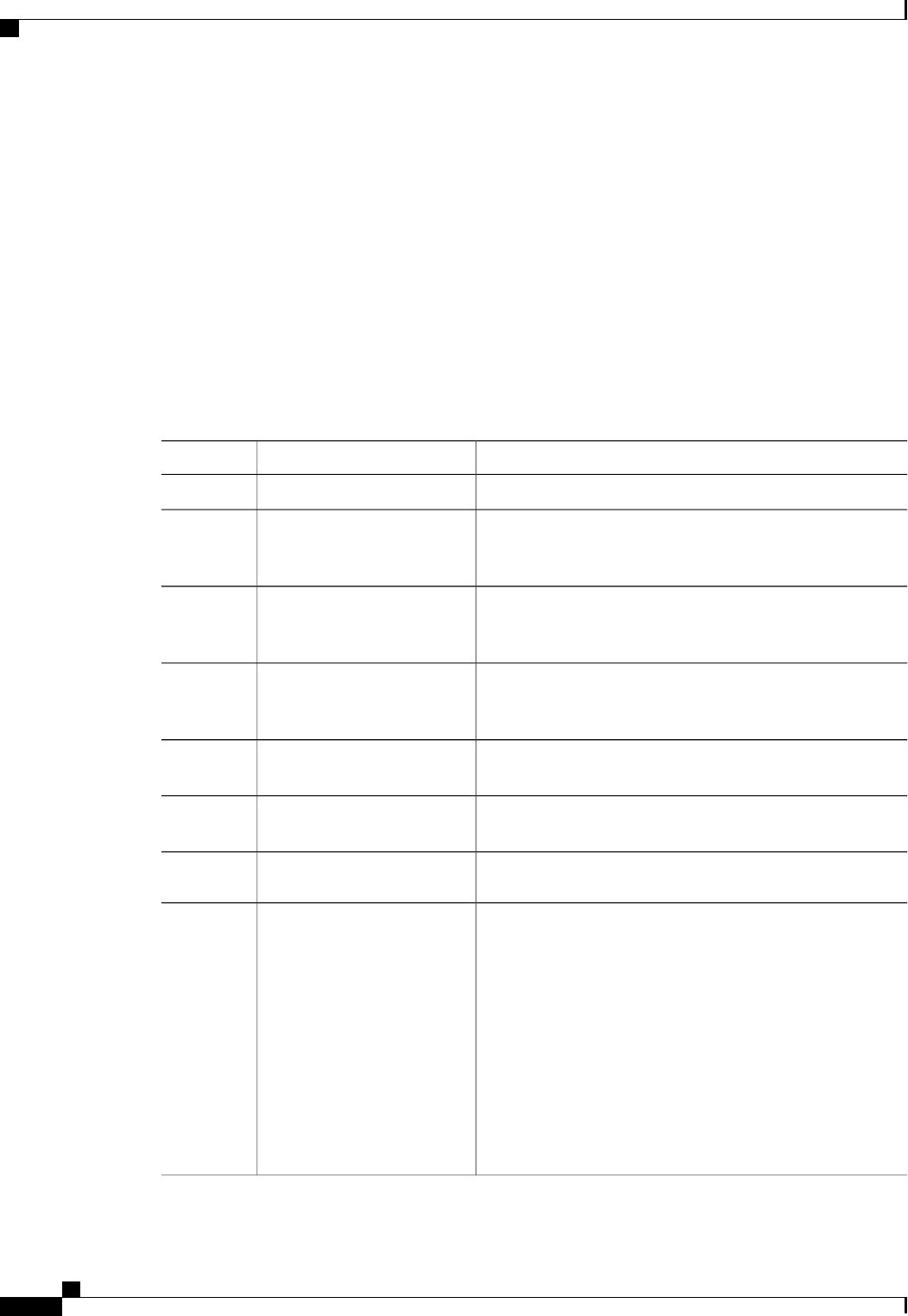
What to Do Next
Use the CIMC to configure Active Directory.
Configuring Active Directory in CIMC
Configure Active Directory (AD) in CIMC when you want to use an AD server for local user authentication
and authorization.
Before You Begin
You must log in as a user with admin privileges to perform this task.
Procedure
PurposeCommand or Action
Enters the LDAP command mode for AD configuration.Server# scope ldap
Step 1
Enables or disables AD. When AD is enabled, user
authentication and role authorization is performed by AD for
user accounts not found in the local user database.
Server /ldap # set enabled
{yes |no}
Step 2
Specifies an Active Directory domain controller (DC) host
name or IP address. You can specify up to three DCs using
index nvalues from 1 to 3.
Server /ldap # set dcn dc-host
Step 3
Specifies an Active Directory global catalog (GC) server host
name or IP address. You can specify up to three GCs using
index nvalues from 1 to 3.
Server /ldap # set gcn gc-host
Step 4
Specifies the number of seconds the CIMC waits until the
LDAP search operation times out.
Server /ldap # set timeout
seconds
Step 5
If encryption is enabled, the server encrypts all information
sent to AD.
Server /ldap # set encrypted
{yes |no}
Step 6
Specifies the domain that all users must be in.Server /ldap # set base-dn
domain-name
Step 7
Specify an LDAP attribute that contains the role and locale
information for the user. This property is always a name-value
Server /ldap # set attribute
name
Step 8
pair. The system queries the user record for the value that
matches this attribute name.
You can use an existing LDAP attribute that is mapped to the
CIMC user roles and locales or you can create a custom
attribute, such as the CiscoAVPair attribute, which has the
following attribute ID:
1.3.6.1.4.1.9.287247.1
If you do not specify this property, user access is
restricted to read-only.
Note
Cisco UCS C-Series Servers Integrated Management Controller CLI Configuration Guide, Release 1.5
68 OL-28893-01
Managing User Accounts
Configuring Active Directory in CIMC
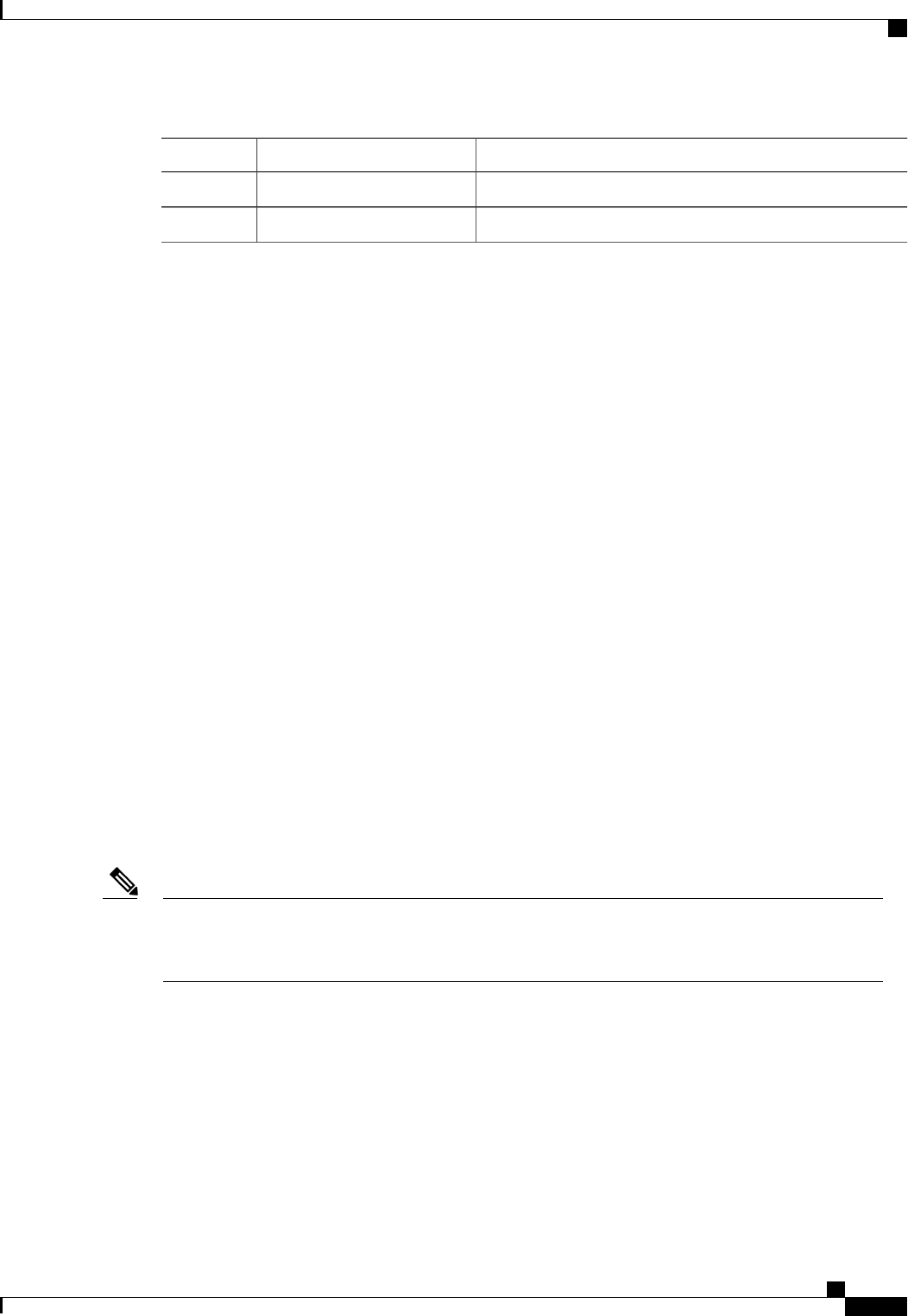
PurposeCommand or Action
Commits the transaction to the system configuration.Server /ldap # commit
Step 9
(Optional) Displays the AD configuration.Server /ldap # show [detail]
Step 10
This example configures AD using the CiscoAVPair attribute:
Server# scope ldap
Server /ldap # set enabled yes
Server /ldap *# set dc1 192.0.20.123
Server /ldap *# set gc1 192.0.20.11
Server /ldap *# set timeout 60
Server /ldap *# set encrypted yes
Server /ldap *# set base-dn example.com
Server /ldap *# set attribute CiscoAVPair
Server /ldap *# commit
Server /ldap # show detail
LDAP Settings:
Domain Controller 1: 192.0.20.123
Domain Controller 2: 0.0.0.0
Domain Controller 3: 0.0.0.0
BaseDN: example.com
Encrypted: yes
Timeout: 60
Enabled: yes
Attribute: CiscoAvPair
Group Authorization: no
Global Catalog 1: 192.0.20.11
Global Catalog 2: 0.0.0.0
Global Catalog 3: 0.0.0.0
Server /ldap #
What to Do Next
If you want to use Active Directory groups for group authorization, see Configuring Active Directory Groups
in CIMC.
Configuring Active Directory Groups in CIMC
When Active Directory (AD) group authorization is enabled and configured, user authentication is also
done on the group level for users that are not found in the local user database or who are not individually
authorized to use CIMC in the Active Directory.
Note
Before You Begin
•You must log in as a user with admin privileges to perform this task.
•Active Directory (or LDAP) must be enabled and configured.
Cisco UCS C-Series Servers Integrated Management Controller CLI Configuration Guide, Release 1.5
OL-28893-01 69
Managing User Accounts
Configuring Active Directory Groups in CIMC
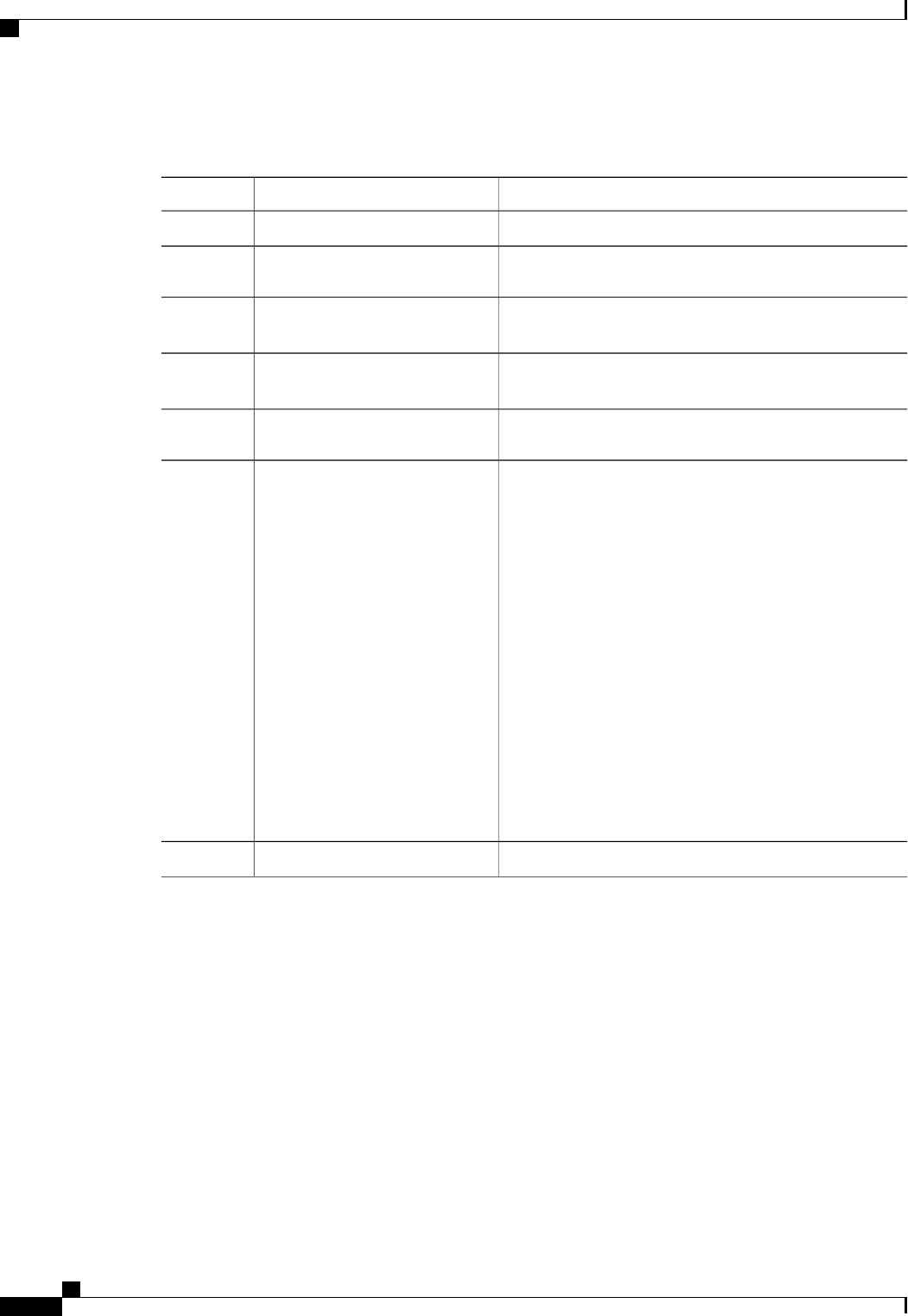
Procedure
PurposeCommand or Action
Enters the LDAP command mode for AD configuration.Server# scope ldap
Step 1
Enables or disables AD group authorization.Server /ldap # set group-auth
{yes |no}
Step 2
Selects one of the five available group profiles for
configuration, where index is a number between 1 and 5.
Server /ldap # scope role-group
index
Step 3
Specifies the name of the group in the AD database that is
authorized to access the server.
Server /ldap/role-group # set name
group-name
Step 4
Specifies the AD domain the group must reside in.Server /ldap/role-group # set
domain domain-name
Step 5
Specifies the permission level (role) assigned to all users in
this AD group. This can be one of the following:
Server /ldap/role-group # set role
{admin |user |readonly}
Step 6
•admin—The user can perform all actions available.
•user—The user can perform the following tasks:
◦View all information
◦Manage the power control options such as power
on, power cycle, and power off
◦Launch the KVM console and virtual media
◦Clear all logs
◦Toggle the locator LED
•readonly—The user can view information but cannot
make any changes.
Commits the transaction to the system configuration.Server /ldap/role-group # commit
Step 7
This example shows how to configure AD group authorization:
Server# scope ldap
Server /ldap # set group-auth yes
Server /ldap *# scope role-group 5
Server /ldap/role-group *# set name Training
Server /ldap/role-group *# set domain example.com
Server /ldap/role-group *# set role readonly
Server /ldap/role-group *# commit
ucs-c250-M2 /ldap # show role-group
Group Name Domain Role
------ ---------------- ---------------- --------
1 (n/a) (n/a) admin
2 (n/a) (n/a) user
3 (n/a) (n/a) readonly
4 (n/a) (n/a) (n/a)
5 Training example.com readonly
Cisco UCS C-Series Servers Integrated Management Controller CLI Configuration Guide, Release 1.5
70 OL-28893-01
Managing User Accounts
Configuring Active Directory Groups in CIMC

Server /ldap/role-group #
Viewing User Sessions
Procedure
PurposeCommand or Action
Displays information about current user sessions.Server# show user-session
Step 1
The command output displays the following information about current user sessions:
DescriptionName
The unique identifier for the session.Session ID column
The username for the user.Username column
The IP address from which the user accessed the server.IP Address column
The method by which the user accessed the server.Type column
If your user account is assigned the admin user role, this column
displays Terminate if you can force the associated user session to end.
Otherwise it displays N/A.
You cannot terminate your current session from this
tab.
Note
Action column
This example displays information about current user sessions:
Server# show user-session
ID Name IP Address Type Killable
------ ---------------- ----------------- ------------ --------
15 admin 10.20.30.138 CLI yes
Server /user #
Terminating a User Session
Before You Begin
You must log in as a user with admin privileges to terminate a user session.
Cisco UCS C-Series Servers Integrated Management Controller CLI Configuration Guide, Release 1.5
OL-28893-01 71
Managing User Accounts
Viewing User Sessions
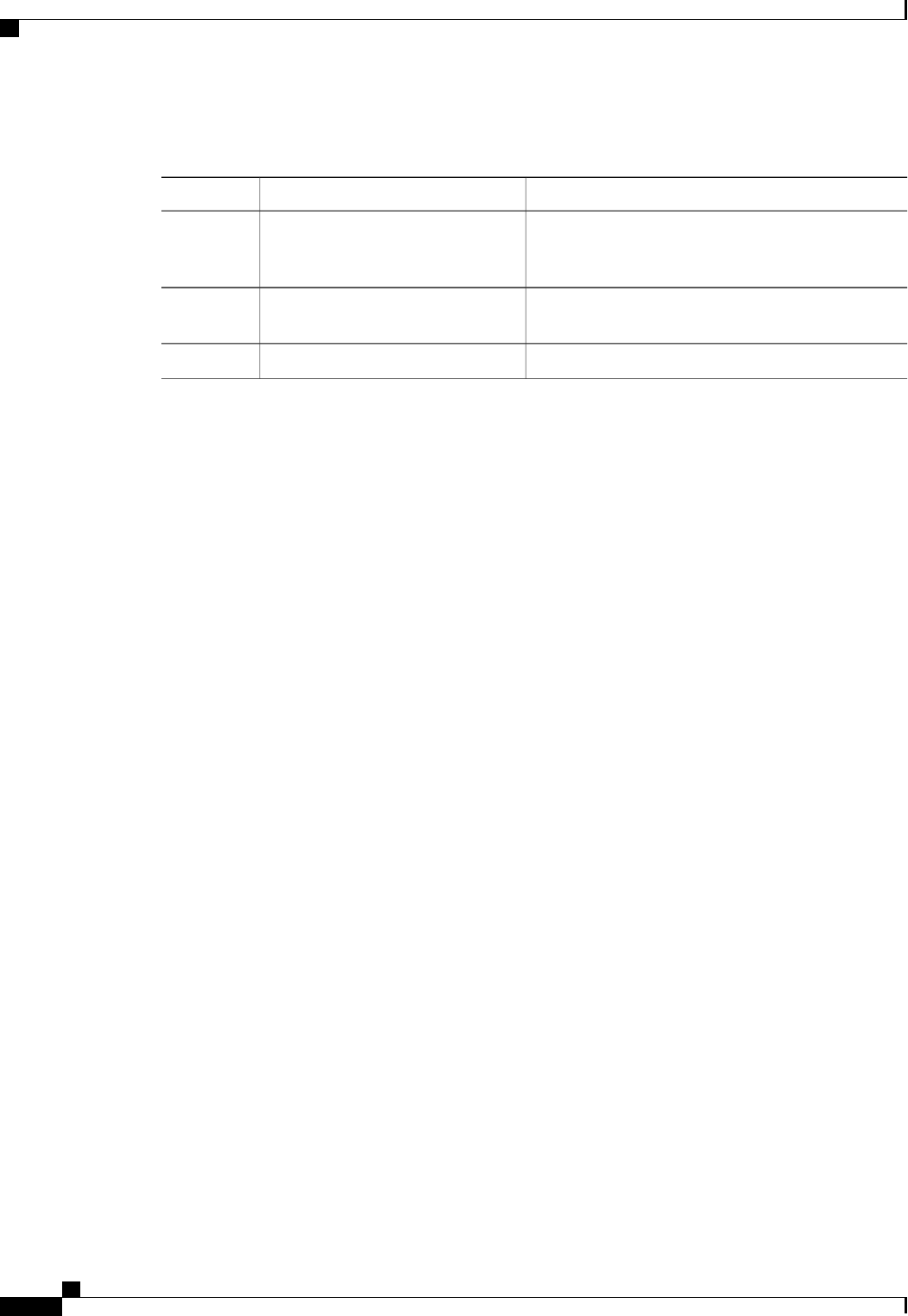
Procedure
PurposeCommand or Action
Displays information about current user sessions. The
user session to be terminated must be eligible to be
terminated (killable) and must not be your own session.
Server# show user-session
Step 1
Enters user session command mode for the numbered
user session that you want to terminate.
Server /user-session # scope
user-session session-number
Step 2
Terminates the user session.Server /user-session # terminate
Step 3
This example shows how the admin at user session 10 terminates user session 15:
Server# show user-session
ID Name IP Address Type Killable
------ ---------------- ----------------- ------------ --------
10 admin 10.20.41.234 CLI yes
15 admin 10.20.30.138 CLI yes
Server# scope user-session 15
Server /user-session # terminate
User session 15 terminated.
Server /user-session #
Cisco UCS C-Series Servers Integrated Management Controller CLI Configuration Guide, Release 1.5
72 OL-28893-01
Managing User Accounts
Terminating a User Session
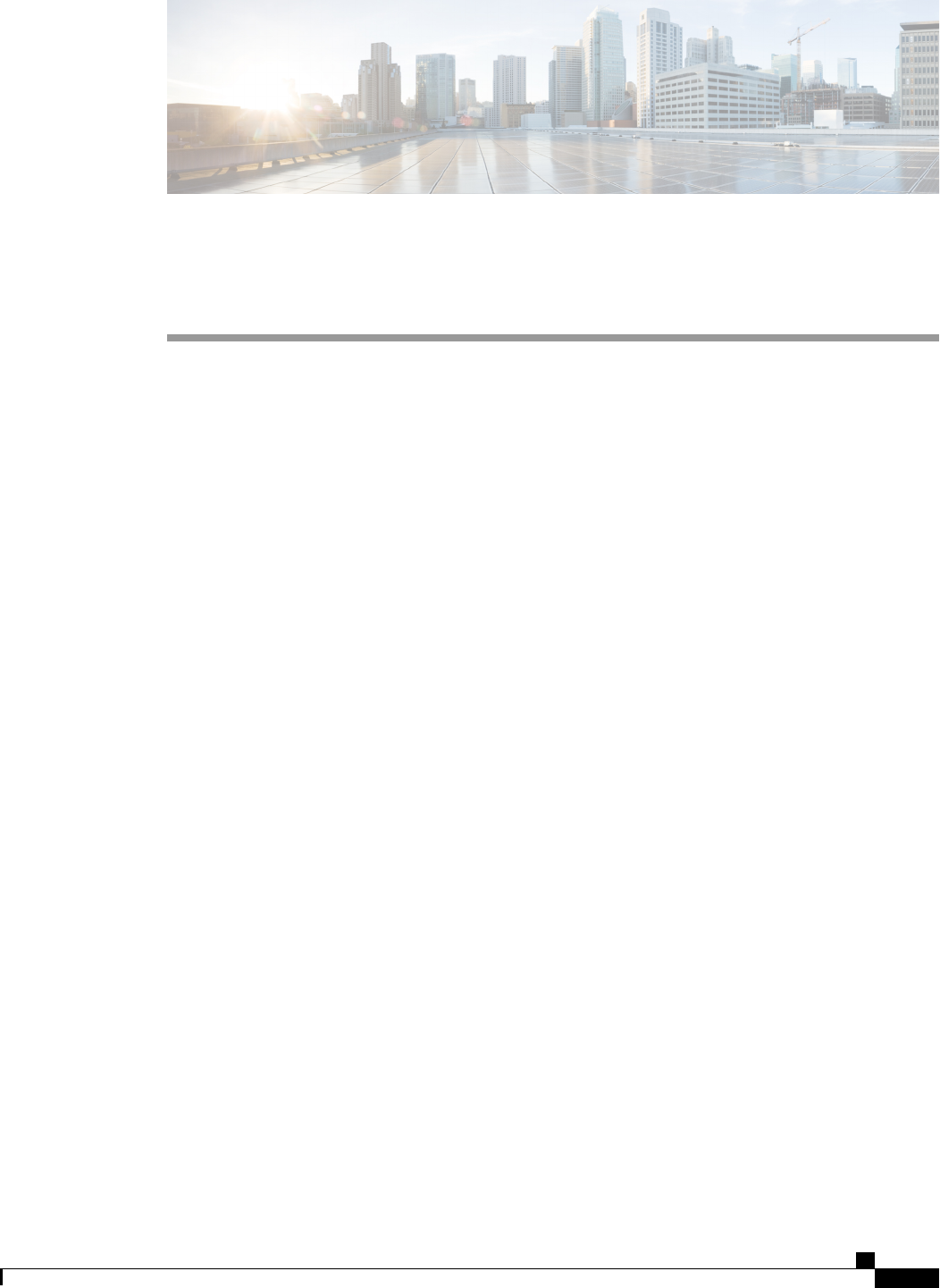
CHAPTER 8
Configuring Network-Related Settings
This chapter includes the following sections:
•Server NIC Configuration, page 73
•Configuring Common Properties, page 75
•Configuring IPv4, page 76
•Configuring the Server VLAN, page 77
•Connecting to a Port Profile, page 78
•Network Security Configuration, page 80
•Network Time Protocol Configuration, page 81
Server NIC Configuration
Server NICs
NIC Mode
The NIC mode setting determines which ports can reach the CIMC. The following network mode options are
available, depending on your platform:
•Dedicated—The management port is used to access the CIMC.
•Shared LOM—Any LOM (LAN On Motherboard) port can be used to access the CIMC.
•Shared LOM 10G—Any 10G LOM port can be used to access the CIMC. This option is only available
for some adapter cards.
•Cisco Card—Any port on the adapter card can be used to access the CIMC. The Cisco adapter card has
to be installed in a slot with Network Communications Services Interface protocol (NCSI) support.
•Shared LOM Extended—Any LOM port or adapter card port can be used to access the CIMC. The
Cisco adapter card has to be installed in a slot with NCSI support.
Cisco UCS C-Series Servers Integrated Management Controller CLI Configuration Guide, Release 1.5
OL-28893-01 73

NIC Redundancy
The following NIC redundancy options are available, depending on the selected NIC mode and your platform:
•none—Each port associated with the configured NIC mode operates independently. The ports do not
fail over if there is a problem.
•active-active—If supported, all ports associated with the configured NIC mode operate simultaneously.
This increases throughput and provides multiple paths to the CIMC.
•active-standby—If a port associated with the configured NIC mode fails, traffic will fail over to one
of the other ports associated with the NIC mode.
If you select this option, make sure all ports associated with the configured NIC mode
are connected to the same subnet to ensure that traffic is secure regardless of which port
is used.
Note
The available redundancy modes vary depending on the selected network mode and your platform. For the
available modes, see the Hardware Installation Guide (HIG) for the type of server you are using. The C-Series
HIGs are available at the following URL: http://www.cisco.com/en/US/products/ps10493/prod_installation_
guides_list.html
Configuring Server NICs
Configure a server NIC when you want to set the NIC mode and NIC redundancy.
Before You Begin
You must log in as a user with admin privileges to configure the NIC.
Procedure
PurposeCommand or Action
Enters the CIMC command mode.Server# scope cimc
Step 1
Enters the CIMC network command mode.Server /cimc # scope network
Step 2
Sets the NIC mode to one of the following:Server /cimc/network # set
mode {dedicated |
Step 3
•Dedicated—The management Ethernet port is used to access
the CIMC.
shared_lom |
shared_lom_10g |shipping |
cisco_card}•Shared LOM—The LAN On Motherboard (LOM) Ethernet
host ports are used to access the CIMC.
If you select Shared LOM, make sure that all host
ports belong to the same subnet.
Note
•Shared LOM 10G—The 10G LOM Ethernet host ports are
used to access the CIMC.
•Shipping—A limited configuration for initial connection.
Select another mode for normal operation.
Cisco UCS C-Series Servers Integrated Management Controller CLI Configuration Guide, Release 1.5
74 OL-28893-01
Configuring Network-Related Settings
Configuring Server NICs
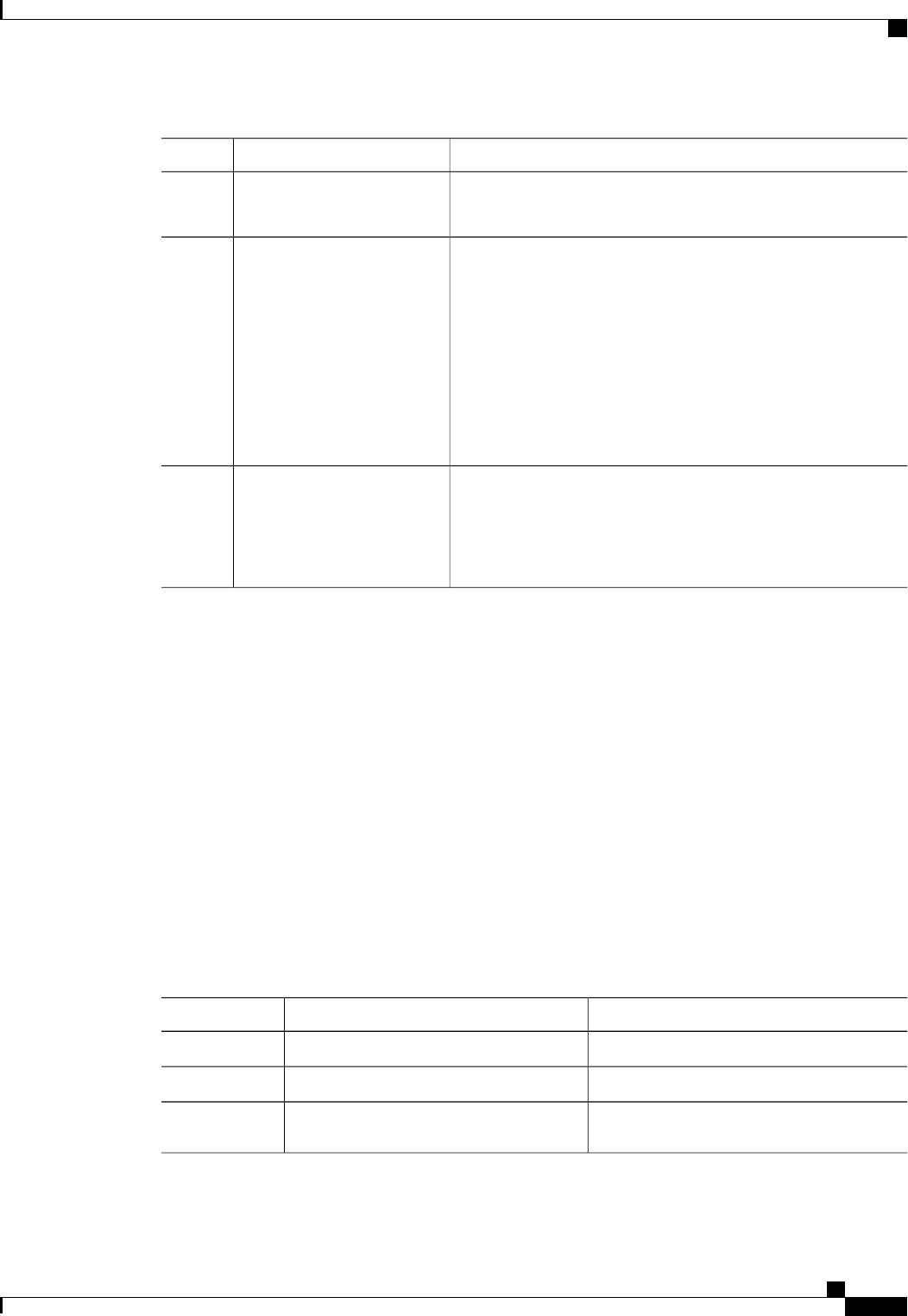
PurposeCommand or Action
•Cisco card—The ports on the adapter card are used to access
the CIMC.
Sets the NIC redundancy mode when the NIC mode is Shared
LOM. The redundancy mode can be one of the following:
Server /cimc/network # set
redundancy {none |
Step 4
active-active |
active-standby}•none—The LOM Ethernet ports operate independently and
do not fail over if there is a problem.
•active-active—If supported, all LOM Ethernet ports are
utilized.
•active-standby—If one LOM Ethernet port fails, traffic fails
over to another LOM port.
Commits the transaction to the system configuration.Server /cimc/network #
commit
Step 5
The available NIC mode and NIC redundancy mode
options may vary depending on your platform. If you
select a mode not supported by your server, an error
message displays when you save your changes.
Note
This example configures the CIMC network interface:
Server# scope cimc
Server /cimc # scope network
Server /cimc/network # set mode dedicated
Server /cimc/network *# commit
Server /cimc/network #
Configuring Common Properties
Use common properties to describe your server.
Before You Begin
You must log in as a user with admin privileges to configure common properties.
Procedure
PurposeCommand or Action
Enters the CIMC command mode.Server# scope cimc
Step 1
Enters the CIMC network command mode.Server /cimc # scope network
Step 2
Specifies the name of the host.Server /cimc/network # set hostname
host-name
Step 3
Cisco UCS C-Series Servers Integrated Management Controller CLI Configuration Guide, Release 1.5
OL-28893-01 75
Configuring Network-Related Settings
Configuring Common Properties
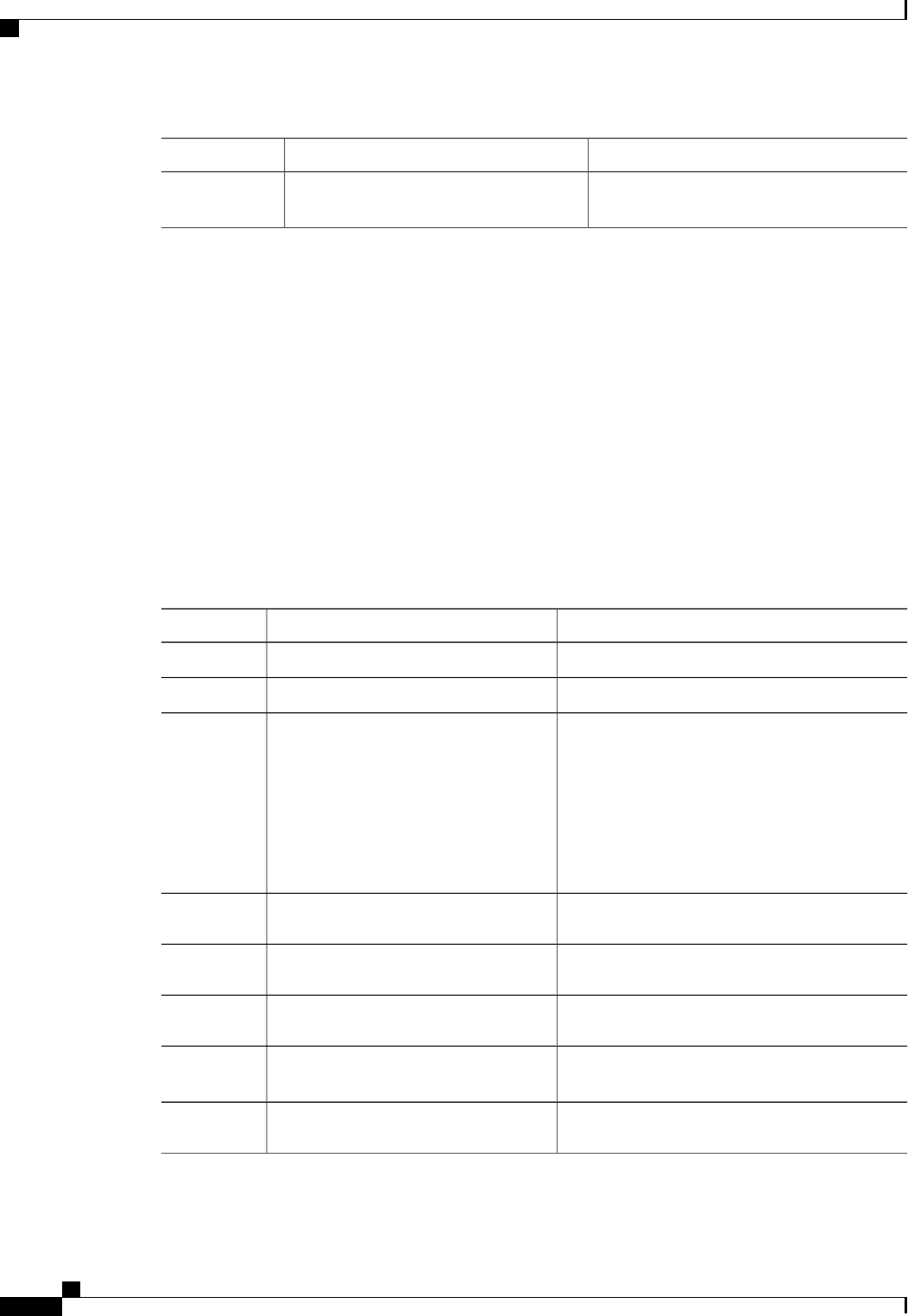
PurposeCommand or Action
Commits the transaction to the system
configuration.
Server /cimc/network # commit
Step 4
This example configures the common properties:
Server# scope cimc
Server /cimc # scope network
Server /cimc/network # set hostname Server
Server /cimc/network *# commit
Server /cimc/network #
Configuring IPv4
Before You Begin
You must log in as a user with admin privileges to configure IPv4 network settings.
Procedure
PurposeCommand or Action
Enters the CIMC command mode.Server# scope cimc
Step 1
Enters the CIMC network command mode.Server /cimc # scope network
Step 2
Selects whether the CIMC uses DHCP.
If DHCP is enabled, we recommend that
the DHCP server be configured to reserve
a single IP address for the CIMC. If the
CIMC is reachable through multiple ports
on the server, the single IP address must
be reserved for the full range of MAC
addresses of those ports.
Note
Server /cimc/network # set dhcp-enabled
{yes |no}
Step 3
Specifies the IP address for the CIMC.Server /cimc/network # set v4-addr
ipv4-address
Step 4
Specifies the subnet mask for the IP address.Server /cimc/network # set v4-netmask
ipv4-netmask
Step 5
Specifies the gateway for the IP address.Server /cimc/network # set v4-gateway
gateway-ipv4-address
Step 6
Selects whether the CIMC retrieves the DNS server
addresses from DHCP.
Server /cimc/network # set dns-use-dhcp
{yes |no}
Step 7
Specifies the IP address of the primary DNS server.Server /cimc/network # set
preferred-dns-server dns1-ipv4-address
Step 8
Cisco UCS C-Series Servers Integrated Management Controller CLI Configuration Guide, Release 1.5
76 OL-28893-01
Configuring Network-Related Settings
Configuring IPv4
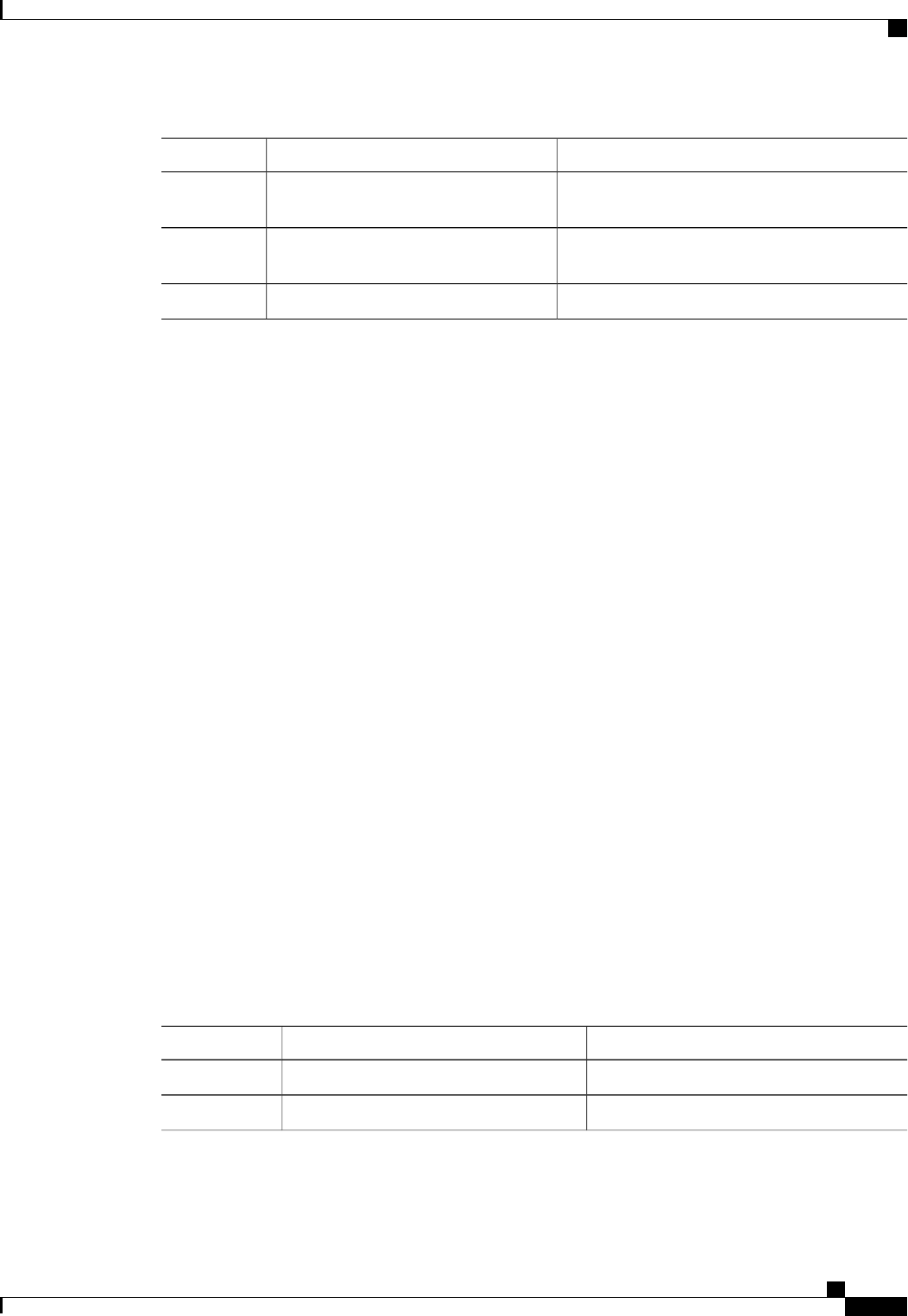
PurposeCommand or Action
Specifies the IP address of the secondary DNS
server.
Server /cimc/network # set
alternate-dns-server dns2-ipv4-address
Step 9
Commits the transaction to the system
configuration.
Server /cimc/network # commit
Step 10
(Optional) Displays the IPv4 network settings.Server /cimc/network # show [detail]
Step 11
This example configures and displays the IPv4 network settings:
Server# scope cimc
Server /cimc # scope network
Server /cimc/network # set dhcp-enabled yes
Server /cimc/network *# set v4-addr 10.20.30.11
Server /cimc/network *# set v4-netmask 255.255.248.0
Server /cimc/network *# set v4-gateway 10.20.30.1
Server /cimc/network *# set dns-use-dhcp-enabled no
Server /cimc/network *# set preferred-dns-server 192.168.30.31
Server /cimc/network *# set alternate-dns-server 192.168.30.32
Server /cimc/network *# commit
Server /cimc/network # show detail
Network Setting:
IPv4 Address: 10.20.30.11
IPv4 Netmask: 255.255.248.0
IPv4 Gateway: 10.20.30.1
DHCP Enabled: yes
Obtain DNS Server by DHCP: no
Preferred DNS: 192.168.30.31
Alternate DNS: 192.168.30.32
VLAN Enabled: no
VLAN ID: 1
VLAN Priority: 0
Hostname: Server
MAC Address: 01:23:45:67:89:AB
NIC Mode: dedicated
NIC Redundancy: none
Server /cimc/network #
Configuring the Server VLAN
Before You Begin
You must be logged in as admin to configure the server VLAN.
Procedure
PurposeCommand or Action
Enters the CIMC command mode.Server# scope cimc
Step 1
Enters the CIMC network command mode.Server /cimc # scope network
Step 2
Cisco UCS C-Series Servers Integrated Management Controller CLI Configuration Guide, Release 1.5
OL-28893-01 77
Configuring Network-Related Settings
Configuring the Server VLAN

PurposeCommand or Action
Selects whether the CIMC is connected to a
VLAN.
Server /cimc/network # set vlan-enabled
{yes |no}
Step 3
Specifies the VLAN number.
Server /cimc/network # set vlan-id id
Step 4
Specifies the priority of this system on the
VLAN.
Server /cimc/network # set vlan-priority
priority
Step 5
Commits the transaction to the system
configuration.
Server /cimc/network # commit
Step 6
(Optional) Displays the network settings.Server /cimc/network # show [detail]
Step 7
This example configures the server VLAN:
Server# scope cimc
Server /cimc # scope network
Server /cimc/network # set vlan-enabled yes
Server /cimc/network *# set vlan-id 10
Server /cimc/network *# set vlan-priority 32
Server /cimc/network *# commit
Server /cimc/network # show detail
Network Setting:
IPv4 Address: 10.20.30.11
IPv4 Netmask: 255.255.248.0
IPv4 Gateway: 10.20.30.1
DHCP Enabled: yes
Obtain DNS Server by DHCP: no
Preferred DNS: 192.168.30.31
Alternate DNS: 192.168.30.32
VLAN Enabled: yes
VLAN ID: 10
VLAN Priority: 32
Hostname: Server
MAC Address: 01:23:45:67:89:AB
NIC Mode: dedicated
NIC Redundancy: none
Server /cimc/network #
Connecting to a Port Profile
You can configure a port profile or a VLAN, but you cannot use both. If you want to use a port profile,
make sure the set vlan-enabled command is set to no.
Note
Before You Begin
You must be logged in as admin to connect to a port profile.
Cisco UCS C-Series Servers Integrated Management Controller CLI Configuration Guide, Release 1.5
78 OL-28893-01
Configuring Network-Related Settings
Connecting to a Port Profile
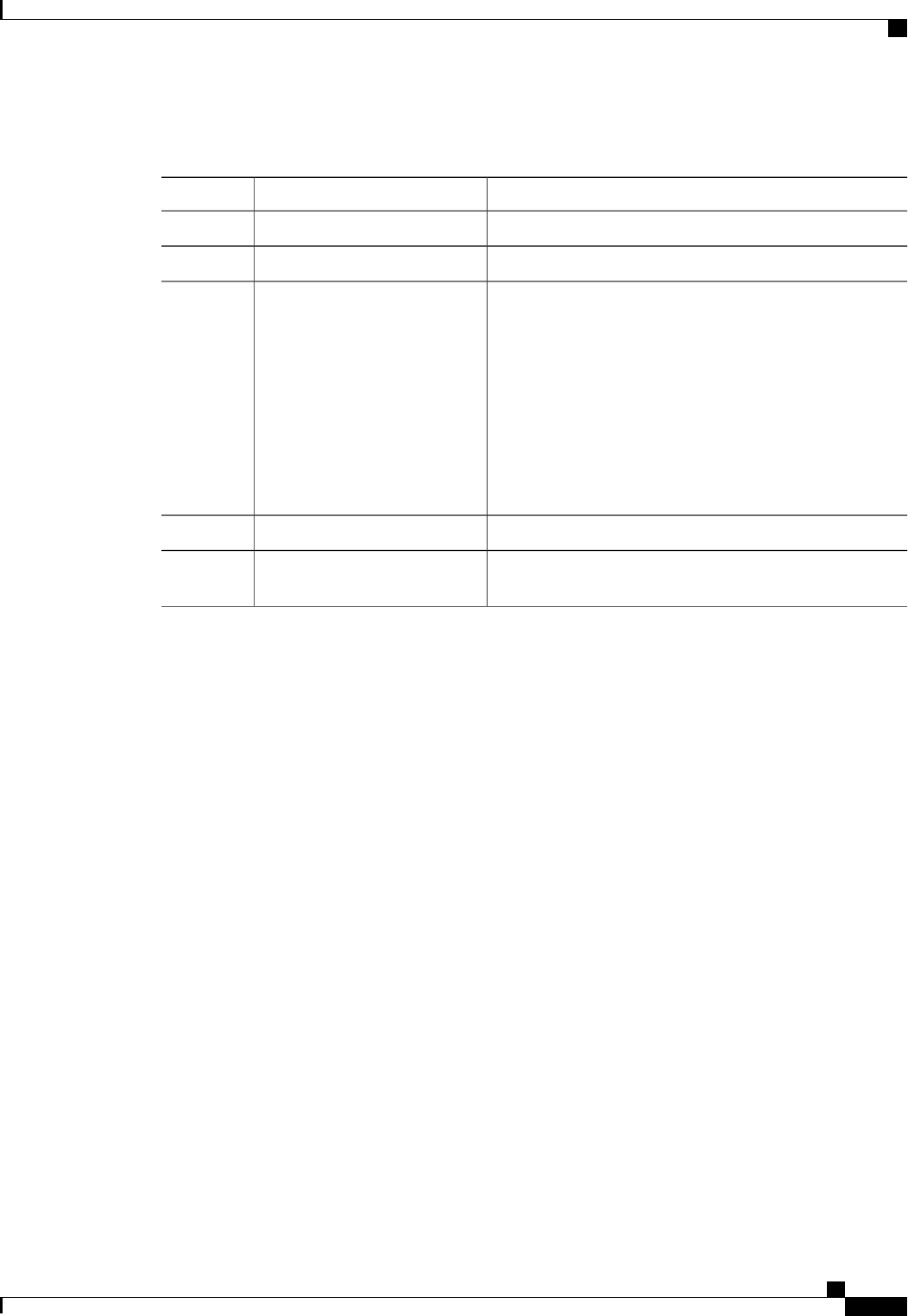
Procedure
PurposeCommand or Action
Enters the CIMC command mode.Server# scope cimc
Step 1
Enters the CIMC network command mode.Server /cimc # scope network
Step 2
Specifies the port profile CIMC should use to configure the
management interface, the virtual Ethernet, and the VIF on
Server /cimc/network # set
port-profile port_profile_name
Step 3
supported adapter cards such as the Cisco UCS VIC1225
Virtual Interface Card.
Enter up to 80 alphanumeric characters. You cannot use
spaces or other special characters except for - (hyphen) and
_ (underscore). In addition, the port profile name cannot begin
with a hyphen.
The port profile must be defined on the switch to
which this server is connected.
Note
Commits the transaction to the system configuration.Server /cimc/network # commit
Step 4
(Optional)
Displays the network settings.
Server /cimc/network # show
[detail]
Step 5
This example connects to port profile abcde12345:
Server# scope cimc
Server /cimc # scope network
Server /cimc/network # set port-profile abcde12345
Server /cimc/network *# commit
Server /cimc/network # show detail
Network Setting:
IPv4 Address: 10.193.66.174
IPv4 Netmask: 255.255.248.0
IPv4 Gateway: 10.193.64.1
DHCP Enabled: no
Obtain DNS Server by DHCP: no
Preferred DNS: 0.0.0.0
Alternate DNS: 0.0.0.0
VLAN Enabled: no
VLAN ID: 1
VLAN Priority: 0
Port Profile: abcde12345
Hostname: Server
MAC Address: 50:3D:E5:9D:63:3C
NIC Mode: dedicated
NIC Redundancy: none
Server /cimc/network #
Cisco UCS C-Series Servers Integrated Management Controller CLI Configuration Guide, Release 1.5
OL-28893-01 79
Configuring Network-Related Settings
Connecting to a Port Profile

Network Security Configuration
Network Security
The CIMC uses IP blocking as network security. IP blocking prevents the connection between a server or
website and certain IP addresses or ranges of addresses. IP blocking effectively bans undesired connections
from those computers to a website, mail server, or other Internet servers.
IP banning is commonly used to protect against denial of service (DoS) attacks. CIMC bans IP addresses by
setting up an IP blocking fail count.
Configuring Network Security
Configure network security if you want to set up an IP blocking fail count.
Before You Begin
You must log in as a user with admin privileges to configure network security.
Procedure
PurposeCommand or Action
Enters the CIMC command mode.Server# scope cimc
Step 1
Enters the CIMC network command mode.Server /cimc # scope network
Step 2
Enters the IP blocking command mode.Server /cimc/network # scope
ipblocking
Step 3
Enables or disables IP blocking.Server /cimc/network/ipblocking #
set enabled {yes |no}
Step 4
Sets the number of times a user can attempt to log in
unsuccessfully before the system locks that user out for
a specified length of time.
Server /cimc/network/ipblocking #
set fail-count fail-count
Step 5
The number of unsuccessful login attempts must occur
within the time frame specified in the IP Blocking Fail
Window field.
Enter an integer between 3 and 10.
Sets the length of time, in seconds, in which the
unsuccessful login attempts must occur in order for the
user to be locked out.
Server /cimc/network/ipblocking #
set fail-window fail-seconds
Step 6
Enter an integer between 60 and 120.
Sets the number of seconds the user remains locked out
if they exceed the maximum number of login attempts
within the specified time window.
Server /cimc/network/ipblocking #
set penalty-time penalty-seconds
Step 7
Cisco UCS C-Series Servers Integrated Management Controller CLI Configuration Guide, Release 1.5
80 OL-28893-01
Configuring Network-Related Settings
Network Security Configuration
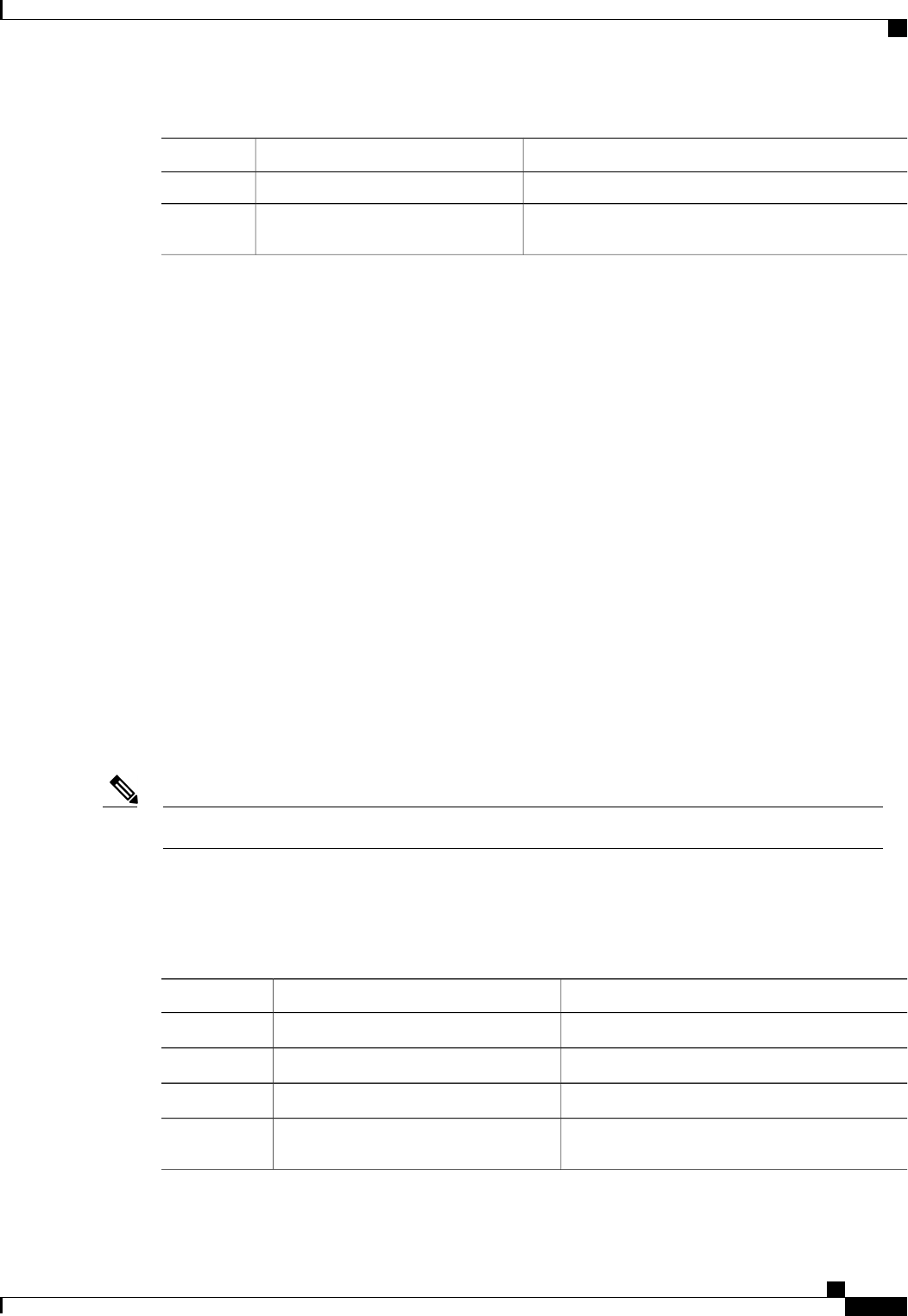
PurposeCommand or Action
Enter an integer between 300 and 900.
Commits the transaction to the system configuration.Server /cimc/network/ipblocking #
commit
Step 8
This example configures IP blocking:
Server# scope cimc
Server /cimc # scope network
Server /cimc/network # scope ipblocking
Server /cimc/network/ipblocking # set enabled yes
Server /cimc/network/ipblocking *# set fail-count 5
Server /cimc/network/ipblocking *# set fail-window 90
Server /cimc/network/ipblocking *# set penalty-time 600
Server /cimc/network/ipblocking *# commit
Server /cimc/network/ipblocking #
Network Time Protocol Configuration
Configuring Network Time Protocol Settings
By default, when CIMC is reset, it synchronizes the time with the host. With the introduction of the NTP
service, you can configure CIMC to synchronize the time with an NTP server. The NTP server does not run
in CIMC by default. You must enable and configure the NTP service by specifying the IP/DNS address of at
least one server or a maximum of four servers that function as NTP servers or time source servers. When you
enable the NTP service, CIMC synchronizes the time with the configured NTP server. The NTP service can
be modified only through CIMC.
To enable the NTP service, it is preferable to specify the IP address of a server rather than the DNS address.Note
Before You Begin
You must log in with admin privileges to perform this task.
Procedure
PurposeCommand or Action
Enters CIMC command mode.Server # scope cimc
Step 1
Enters network command mode.Server /cimc # scope network
Step 2
Enters NTP service command mode.Server /cimc/network # scope ntp
Step 3
Enables the NTP service on the server.Server /cimc/network/ntp # set enabled
yes
Step 4
Cisco UCS C-Series Servers Integrated Management Controller CLI Configuration Guide, Release 1.5
OL-28893-01 81
Configuring Network-Related Settings
Network Time Protocol Configuration
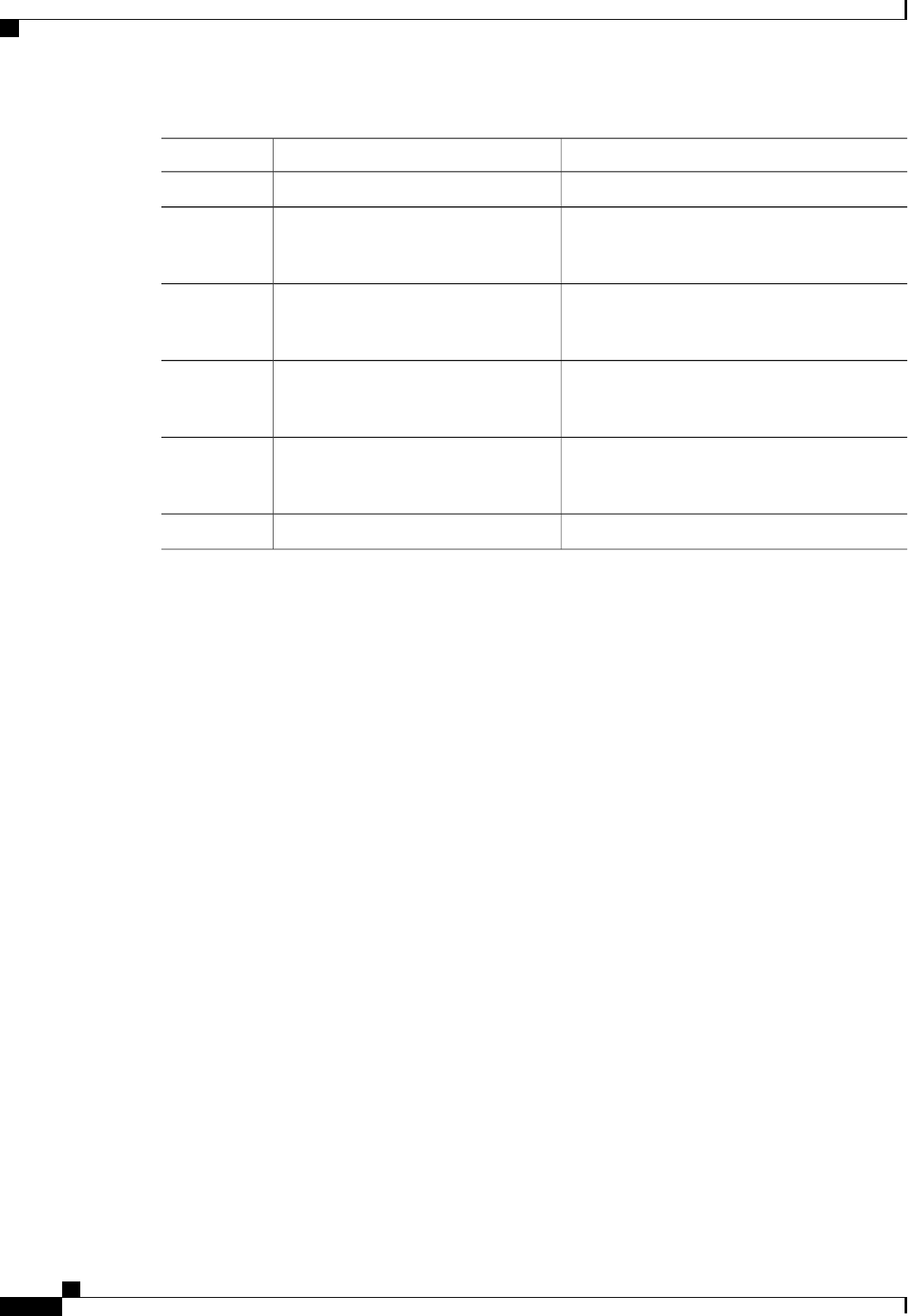
PurposeCommand or Action
Commits the transaction.Server /cimc/network/ntp* # commit
Step 5
Specifies the IP/DNS address of one of the four
servers that act as an NTP server or the time source
server.
Server /cimc/network/ntp # set server-1
10.120.33.44
Step 6
Specifies the IP/DNS address of one of the four
servers that act as an NTP server or the time source
server.
Server /cimc/network/ntp # set server-2
10.120.34.45
Step 7
Specifies the IP/DNS address of one of the four
servers that act as an NTP server or the time source
server.
Server /cimc/network/ntp # set server-3
10.120.35.46
Step 8
Specifies the IP/DNS address of one of the four
servers that act as an NTP server or the time source
server.
Server /cimc/network/ntp # set server-4
10.120.36.48
Step 9
Commits the transaction.Server /cimc/network/ntp # commit
Step 10
This example shows how to configure the NTP service:
Server # scope cimc
Server /cimc # scope network
Server /cimc/network # scope ntp
Server /cimc/network/ntp # set enabled yes
Warning: IPMI Set SEL Time Command will be
disabled if NTP is enabled.
Do you wish to continue? [y|N]
y
Server /cimc/network/ntp* # commit
Server /cimc/network/ntp # set server-1 10.120.33.44
Server /cimc/network/ntp* # set server-2 10.120.34.45
Server /cimc/network/ntp* # set server-3 10.120.35.46
Server /cimc/network/ntp* # set server-4 10.120.36.48
Server /cimc/network/ntp* # commit
Server /cimc/network/ntp #
Cisco UCS C-Series Servers Integrated Management Controller CLI Configuration Guide, Release 1.5
82 OL-28893-01
Configuring Network-Related Settings
Configuring Network Time Protocol Settings
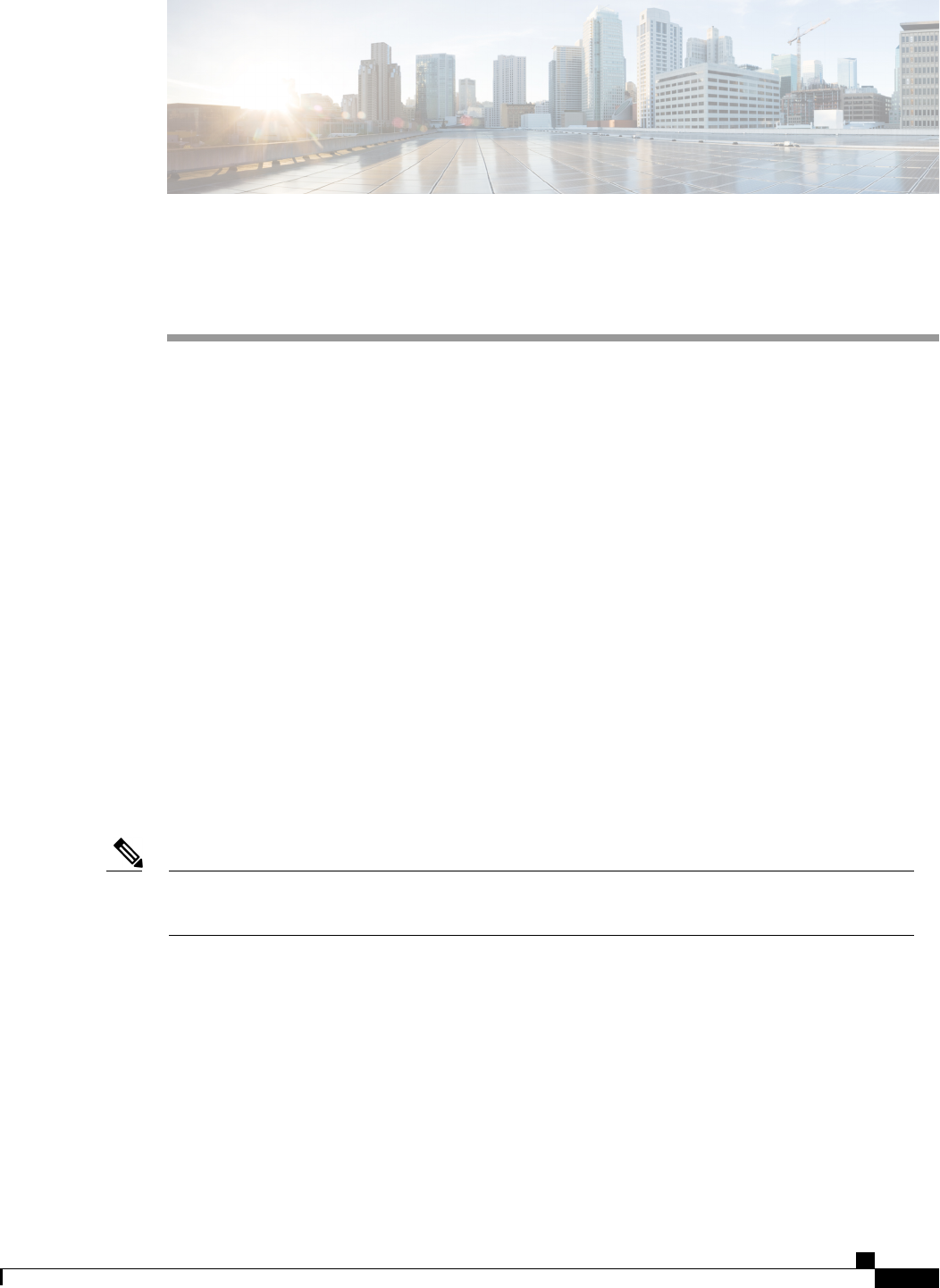
CHAPTER 9
Managing Network Adapters
This chapter includes the following sections:
•Overview of the Cisco UCS C-Series Network Adapters, page 83
•Viewing Network Adapter Properties, page 85
•Configuring Network Adapter Properties, page 85
•Managing vHBAs, page 86
•Managing vNICs, page 99
•Managing VM FEX, page 109
•Managing Storage Adapters, page 115
•Backing Up and Restoring the Adapter Configuration, page 127
•Managing Adapter Firmware, page 130
•Resetting the Adapter, page 131
Overview of the Cisco UCS C-Series Network Adapters
The procedures in this chapter are available only when a Cisco UCS C-Series network adapter is installed
in the chassis.
Note
A Cisco UCS C-Series network adapter can be installed to provide options for I/O consolidation and
virtualization support. The following adapters are available:
•Cisco UCS P81E Virtual Interface Card
•Cisco UCS VIC1225 Virtual Interface Card
The interactive UCS Hardware and Software Interoperability Utility lets you view the supported components
and configurations for a selected server model and software release. The utility is available at the following
URL: http://www.cisco.com/web/techdoc/ucs/interoperability/matrix/matrix.html
Cisco UCS C-Series Servers Integrated Management Controller CLI Configuration Guide, Release 1.5
OL-28893-01 83

Cisco UCS P81E Virtual Interface Card
The Cisco UCS P81E Virtual Interface Card is optimized for virtualized environments, for organizations that
seek increased mobility in their physical environments, and for data centers that want reduced costs through
NIC, HBA, cabling, and switch reduction and reduced management overhead. This Fibre Channel over Ethernet
(FCoE) PCIe card offers the following benefits:
•Allows up to 16 virtual Fibre Channel and 16 virtual Ethernet adapters to be provisioned in virtualized
or nonvirtualized environments using just-in-time provisioning, providing tremendous system flexibility
and allowing consolidation of multiple physical adapters.
•Delivers uncompromising virtualization support, including hardware-based implementation of Cisco
VN-Link technology and pass-through switching.
•Improves system security and manageability by providing visibility and portability of network polices
and security all the way to the virtual machine.
The virtual interface card makes Cisco VN-Link connections to the parent fabric interconnects, which allows
virtual links to connect virtual NICs in virtual machines to virtual interfaces in the interconnect. In a Cisco
Unified Computing System environment, virtual links then can be managed, network profiles applied, and
interfaces dynamically reprovisioned as virtual machines move between servers in the system.
Cisco UCS VIC1225 Virtual Interface Card
The Cisco UCS VIC1225 Virtual Interface Card is a high-performance, converged network adapter that
provides acceleration for the various new operational modes introduced by server virtualization. It brings
superior flexibility, performance, and bandwidth to the new generation of Cisco UCS C-Series Rack-Mount
Servers.
The Cisco UCS VIC 1225 implements the Cisco Virtual Machine Fabric Extender (VM-FEX), which unifies
virtual and physical networking into a single infrastructure. It provides virtual-machine visibility from the
physical network and a consistent network operations model for physical and virtual servers. In virtualized
environments, this highly configurable and self-virtualized adapter provides integrated, modular LAN interfaces
on Cisco UCS C-Series Rack-Mount Servers. Additional features and capabilities include:
•Supports up to 256 PCIe virtual devices, either virtual network interface cards (vNICs) or virtual host
bus adapters (vHBAs), with high I/O operations per second (IOPS), support for lossless Ethernet, and
20 Gbps to servers.
•PCIe Gen2 x16 helps assure optimal bandwidth to the host for network-intensive applications with a
redundant path to the fabric interconnect.
•Half-height design reserves full-height slots in servers for Cisco certified third-party adapters.
•Centrally managed by Cisco UCS Manager with support for Microsoft Windows, Red Hat Enterprise
Linux, SUSE Linux, VMware vSphere, and Citrix XenServer.
Cisco UCS C-Series Servers Integrated Management Controller CLI Configuration Guide, Release 1.5
84 OL-28893-01
Managing Network Adapters
Overview of the Cisco UCS C-Series Network Adapters
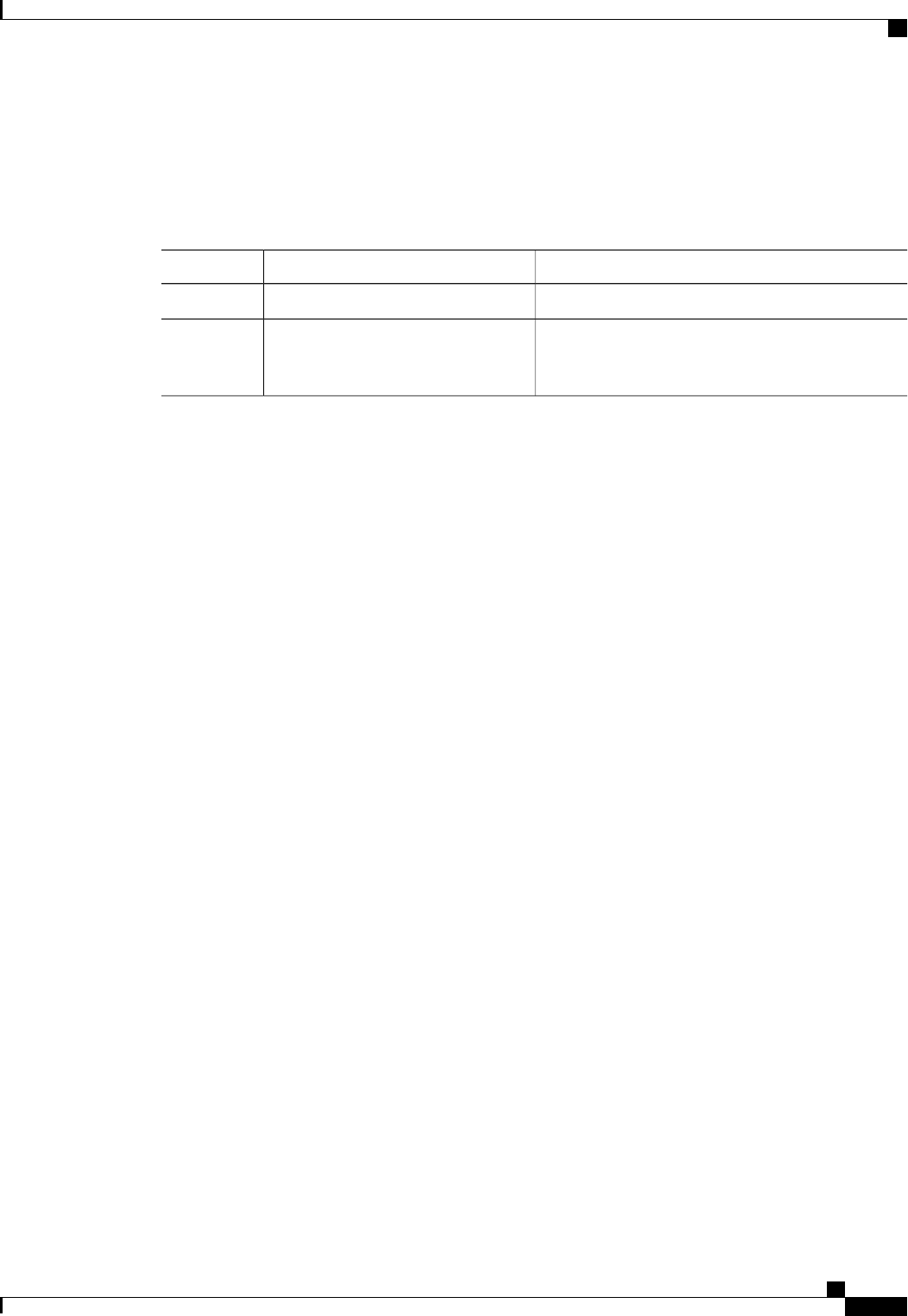
Viewing Network Adapter Properties
Procedure
PurposeCommand or Action
Enters the chassis command mode.Server# scope chassis
Step 1
Displays adapter properties. To display the properties
of a single adapter, specify the PCI slot number as the
index argument.
Server /chassis # show adapter
[index] [detail]
Step 2
This example displays the properties of adapter 2:
Server# scope chassis
Server /chassis # show adapter
PCI Slot Product Name Serial Number Product ID Vendor
-------- -------------- -------------- -------------- --------------------
1 UCS VIC 1225 FCH1613796C UCSC-PCIE-C... Cisco Systems Inc
Server /chassis # show adapter 2 detail
PCI Slot 2:
Product Name: UCS VIC 1225
Serial Number: FCH1613796C
Product ID: UCSC-PCIE-CSC-02
Adapter Hardware Revision: 4
Current FW Version: 2.1(0.291)
NIV: Disabled
FIP: Enabled
Configuration Pending: no
CIMC Management Enabled : no
VID: V00
Vendor: Cisco Systems Inc
Description:
Bootloader Version: 2.1(0.291)
FW Image 1 Version: 2.1(0.291)
FW Image 1 State: RUNNING ACTIVATED
FW Image 2 Version: 1.6(0.547)
FW Image 2 State: BACKUP INACTIVATED
FW Update Status: Idle
FW Update Error: No error
FW Update Stage: No operation (0%)
FW Update Overall Progress: 0%
Server /chassis #
Configuring Network Adapter Properties
Before You Begin
•You must log in with admin privileges to perform this task.
•A supported Virtual Interface Card (VIC) must be installed in the chassis and the server must be powered
on.
Cisco UCS C-Series Servers Integrated Management Controller CLI Configuration Guide, Release 1.5
OL-28893-01 85
Managing Network Adapters
Viewing Network Adapter Properties
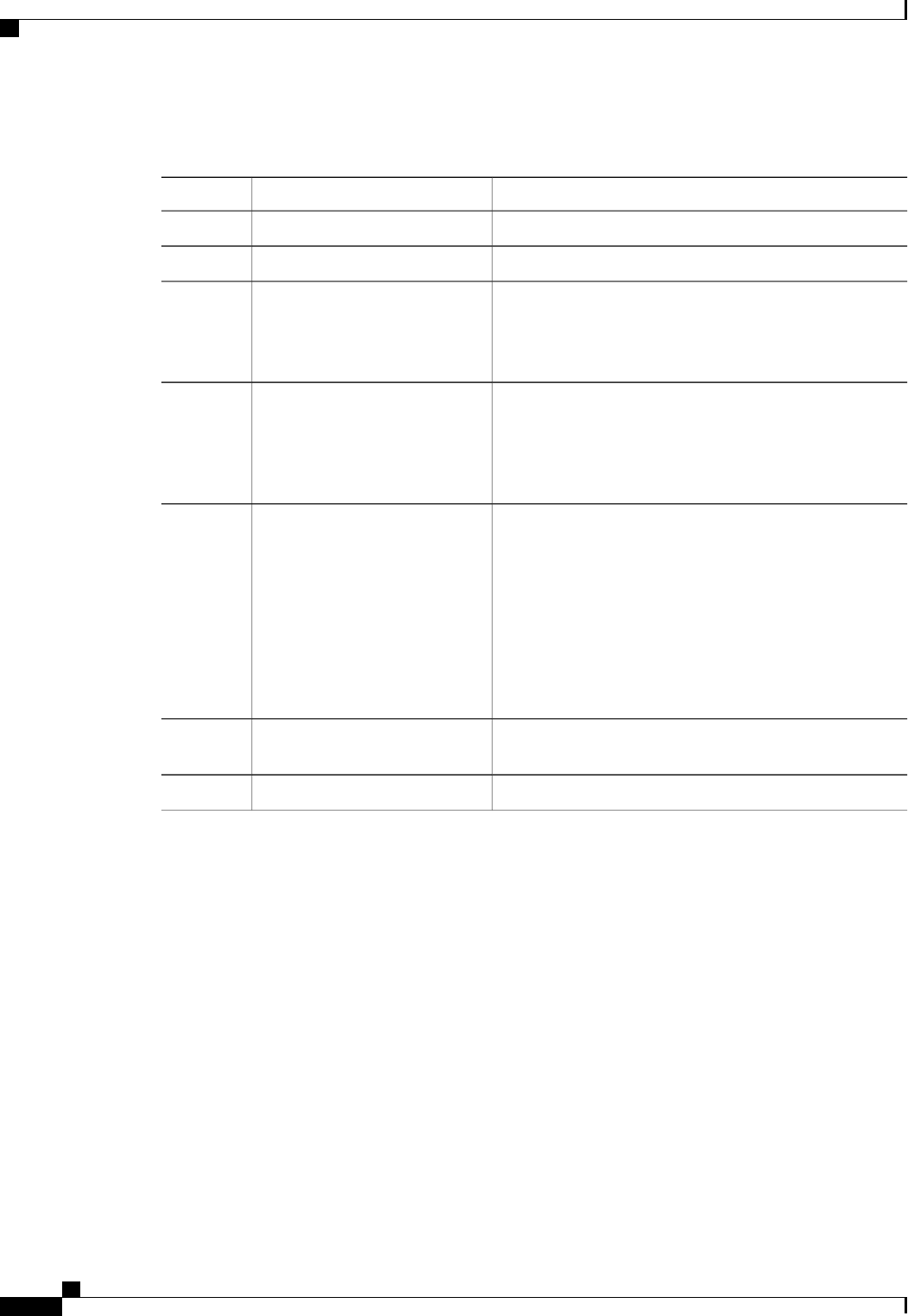
Procedure
PurposeCommand or Action
Enters the chassis command mode.Server# scope chassis
Step 1
(Optional) Displays the available adapter devices.Server /chassis # show adapter
Step 2
Enters the command mode for the adapter card at the PCI
slot number specified by index.
Server /chassis # scope adapter
index
Step 3
The server must be powered on before you can view
or change adapter settings.
Note
Enables or disables FCoE Initialization Protocol (FIP) on
the adapter card. FIP is enabled by default.
Server /chassis/adapter # set
fip-mode {disable |enable}
Step 4
We recommend that you disable this option only
when explicitly directed to do so by a technical
support representative.
Note
Enables or disables Network Interface Virtualization (NIV)
on the adapter card. NIV is disabled by default.
Server /chassis/adapter # set
niv-mode {disable |enable}
Step 5
If NIV mode is enabled, vNICs:
•Can be assigned to a specific channel
•Can be associated with a port profile
•Can fail over to another vNIC if there are
communication problems
If NIV mode is enabled, port-count specifies the number of
VM FEX interfaces you want CIMC to create, from 0 to 112.
Server /chassis/adapter #
configure-vmfex port-count
Step 6
Commits the transaction to the system configuration.Server /chassis/adapter # commit
Step 7
This example configures the properties of adapter 1:
Server# scope chassis
Server /chassis # scope adapter 1
Server /chassis/adapter # set fip-mode enable
Server /chassis/adapter *# commit
Server /chassis/adapter #
Managing vHBAs
Guidelines for Managing vHBAs
When managing vHBAs, consider the following guidelines and restrictions:
•The Cisco UCS P81E Virtual Interface Card and Cisco UCS VIC1225 Virtual Interface Card provide
two vHBAs (fc0 and fc1). You can create up to 16 additional vHBAs on these adapter cards.
Cisco UCS C-Series Servers Integrated Management Controller CLI Configuration Guide, Release 1.5
86 OL-28893-01
Managing Network Adapters
Managing vHBAs
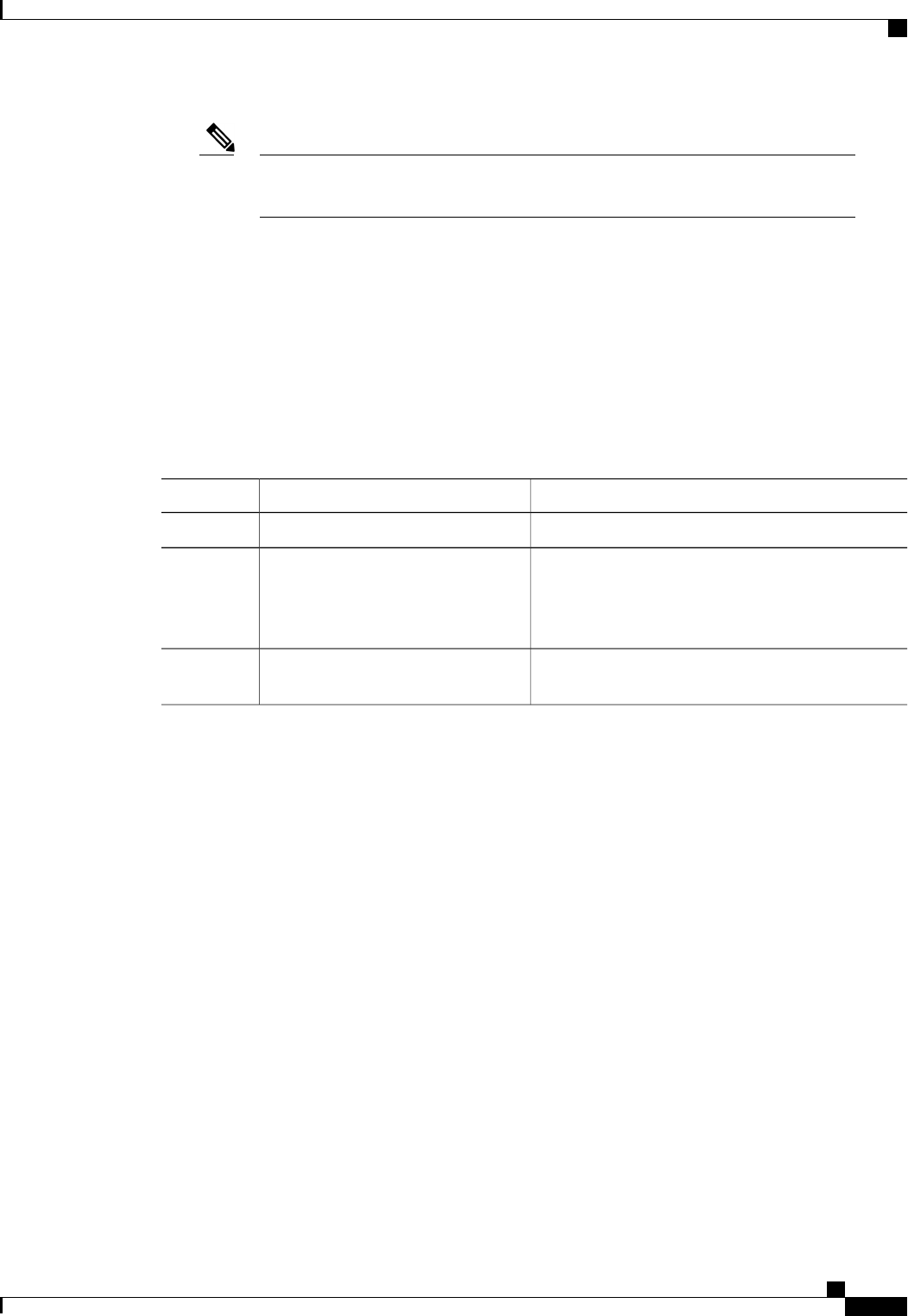
If Network Interface Virtualization (NIV) mode is enabled for the adapter, you must
assign a channel number to a vHBA when you create it.
Note
•When using the Cisco UCS P81E Virtual Interface Card or Cisco UCS VIC1225 Virtual Interface Card
in an FCoE application, you must associate the vHBA with the FCoE VLAN. Follow the instructions
in to assign the VLAN.
•After making configuration changes, you must reboot the host for settings to take effect.
Viewing vHBA Properties
Procedure
PurposeCommand or Action
Enters the chassis command mode.Server# scope chassis
Step 1
Enters the command mode for the adapter card at the
PCI slot number specified by index.
Server /chassis # scope adapter index
Step 2
The server must be powered on before you
can view or change adapter settings.
Note
Displays properties of a single vHBA, if specified, or
all vHBAs.
Server /chassis/adapter # show
host-fc-if [fc0 |fc1 |name] [detail]
Step 3
This example displays all vHBAs on adapter card 1 and the detailed properties of fc0:
Server# scope chassis
Server /chassis # scope adapter 1
Server /chassis/adapter # show host-fc-if
Name World Wide Port Name FC SAN Boot Uplink Port
-------- ------------------------ ----------- -----------
fc0 20:00:00:22:BD:D6:5C:35 Disabled 0
fc1 20:00:00:22:BD:D6:5C:36 Disabled 1
Server /chassis/adapter # show host-fc-if fc0 detail
Name fc0:
World Wide Node Name: 10:00:00:22:BD:D6:5C:35
World Wide Port Name: 20:00:00:22:BD:D6:5C:35
FC SAN Boot: Disabled
Persistent LUN Binding: Disabled
Uplink Port: 0
MAC Address: 00:22:BD:D6:5C:35
CoS: 3
VLAN: NONE
Rate Limiting: OFF
PCIe Device Order: ANY
EDTOV: 2000
RATOV: 10000
Maximum Data Field Size: 2112
Channel Number: 3
Port Profile:
Server /chassis/adapter #
Cisco UCS C-Series Servers Integrated Management Controller CLI Configuration Guide, Release 1.5
OL-28893-01 87
Managing Network Adapters
Viewing vHBA Properties
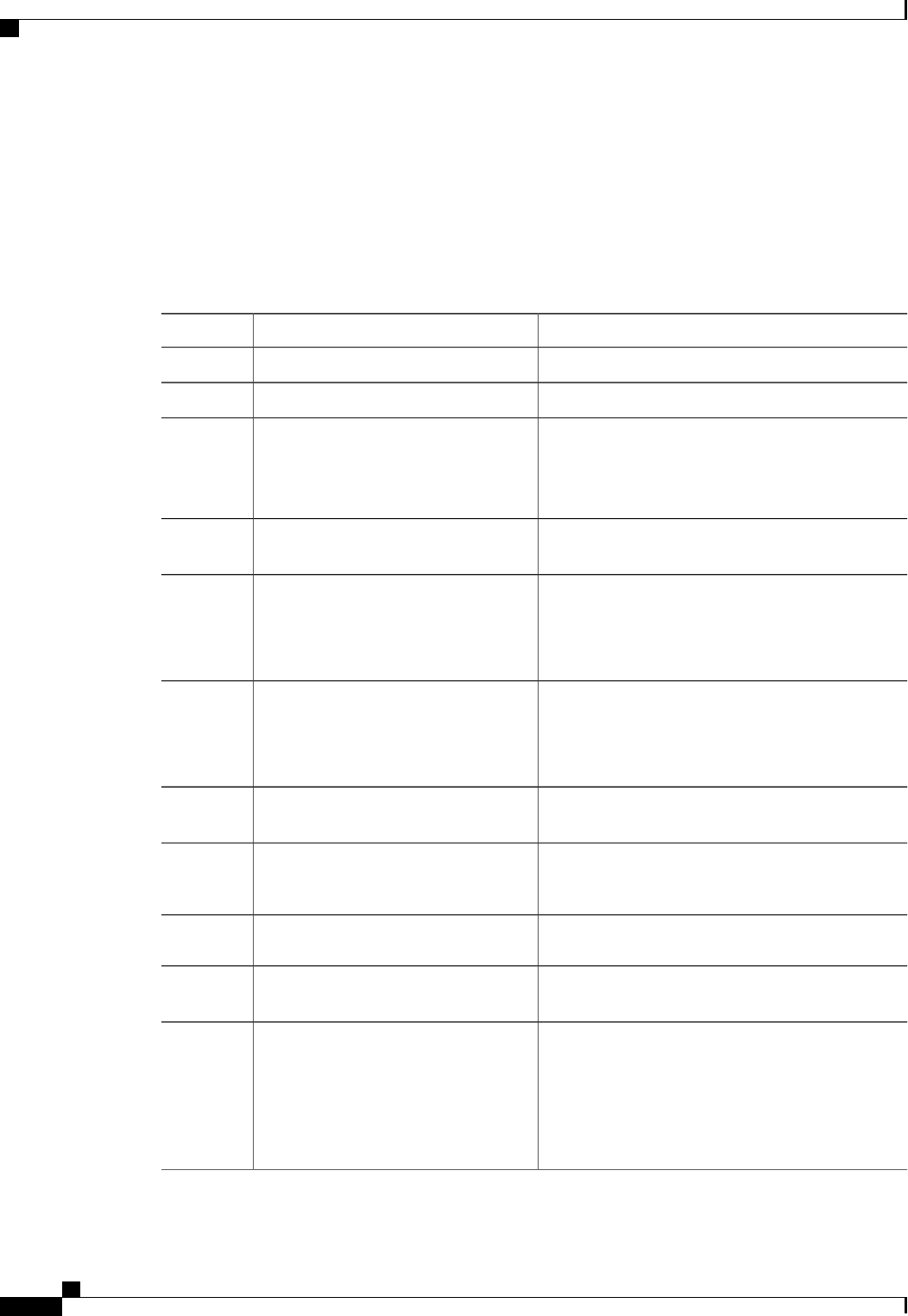
Modifying vHBA Properties
Before You Begin
You must log in with admin privileges to perform this task.
Procedure
PurposeCommand or Action
Enters the chassis command mode.Server# scope chassis
Step 1
(Optional) Displays the available adapter devices.Server /chassis # show adapter
Step 2
Enters the command mode for the adapter card at the
PCI slot number specified by index.
Server /chassis # scope adapter index
Step 3
The server must be powered on before you
can view or change adapter settings.
Note
Enters the host Fibre Channel interface command
mode for the specified vHBA.
Server /chassis/adapter # scope host-fc-if
{fc0 |fc1 |name}
Step 4
Specifies a unique World Wide Node Name (WWNN)
for the adapter in the form hh:hh:hh:hh:hh:hh:hh:hh.
Server /chassis/adapter/host-fc-if # set
wwnn wwnn
Step 5
Unless specified by this command, the WWNN is
generated automatically by the system.
Specifies a unique World Wide Port Name (WWPN)
for the adapter in the form hh:hh:hh:hh:hh:hh:hh:hh.
Server /chassis/adapter/host-fc-if # set
wwpn wwpn
Step 6
Unless specified by this command, the WWPN is
generated automatically by the system.
Enables or disables FC SAN boot. The default is
disable.
Server /chassis/adapter/host-fc-if # set
boot {disable |enable}
Step 7
Enables or disables persistent LUN binding. The
default is disable.
Server /chassis/adapter/host-fc-if # set
persistent-lun-binding {disable |
enable}
Step 8
Specifies a MAC address for the vHBA.Server /chassis/adapter/host-fc-if # set
mac-addr mac-addr
Step 9
Specifies the default VLAN for this vHBA. Valid
VLAN numbers are 1 to 4094; the default is none.
Server /chassis/adapter/host-fc-if # set
vlan {none |vlan-id}
Step 10
Specifies the class of service (CoS) value to be marked
on received packets unless the vHBA is configured
Server /chassis/adapter/host-fc-if # set
cos cos-value
Step 11
to trust host CoS. Valid CoS values are 0 to 6; the
default is 0. Higher values indicate more important
traffic.
This setting is not functional in NIV mode.
Cisco UCS C-Series Servers Integrated Management Controller CLI Configuration Guide, Release 1.5
88 OL-28893-01
Managing Network Adapters
Modifying vHBA Properties
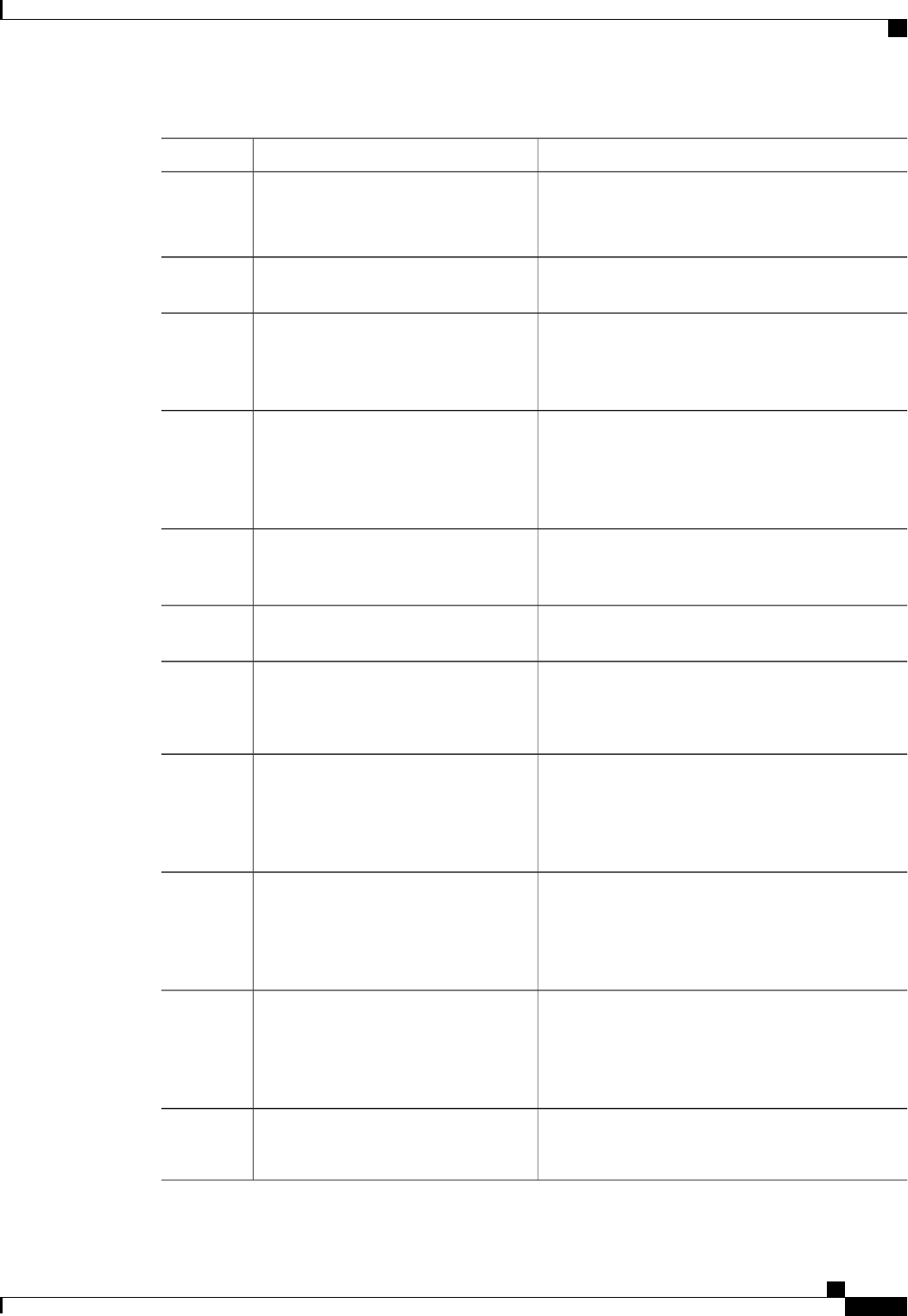
PurposeCommand or Action
Specifies a maximum data rate for the vHBA. The
range is 1 to 10000 Mbps; the default is off.
Server /chassis/adapter/host-fc-if # set
rate-limit {off |rate}
Step 12
This setting is not functional in NIV mode.
Specifies the relative order of this device for PCIe bus
device number assignment; the default is any.
Server /chassis/adapter/host-fc-if # set
order {any |0-99}
Step 13
Specifies the error detect timeout value (EDTOV),
the number of milliseconds to wait before the system
Server /chassis/adapter/host-fc-if # set
error-detect-timeout msec
Step 14
assumes that an error has occurred. The range is 1000
to 100000; the default is 2000 milliseconds.
Specifies the resource allocation timeout value
(RATOV), the number of milliseconds to wait before
Server /chassis/adapter/host-fc-if # set
resource-allocation-timeout msec
Step 15
the system assumes that a resource cannot be properly
allocated. The range is 5000 to 100000; the default is
10000 milliseconds.
Specifies the maximum size of the Fibre Channel
frame payload (in bytes) that the vHBA supports. The
range is 1 to 2112; the default is 2112 bytes.
Server /chassis/adapter/host-fc-if # set
max-field-size size
Step 16
Enters the Fibre Channel error recovery command
mode.
Server /chassis/adapter/host-fc-if # scope
error-recovery
Step 17
Enables or disables FCP Error Recovery. The default
is disable.
Server
/chassis/adapter/host-fc-if/error-recovery
#set fcp-error-recovery {disable |
enable}
Step 18
Specifies the link down timeout value, the number of
milliseconds the uplink port should be offline before
Server
/chassis/adapter/host-fc-if/error-recovery
#set link-down-timeout msec
Step 19
it informs the system that the uplink port is down and
fabric connectivity has been lost. The range is 0 to
240000; the default is 30000 milliseconds.
Specifies the port down I/O retries value, the number
of times an I/O request to a port is returned because
Server
/chassis/adapter/host-fc-if/error-recovery
#set port-down-io-retry-count count
Step 20
the port is busy before the system decides the port is
unavailable. The range is 0 to 255; the default is 8
retries.
Specifies the port down timeout value, the number of
milliseconds a remote Fibre Channel port should be
Server
/chassis/adapter/host-fc-if/error-recovery
#set port-down-timeout msec
Step 21
offline before informing the SCSI upper layer that the
port is unavailable. The range is 0 to 240000; the
default is 10000 milliseconds.
Exits to the host Fibre Channel interface command
mode.
Server
/chassis/adapter/host-fc-if/error-recovery
#exit
Step 22
Cisco UCS C-Series Servers Integrated Management Controller CLI Configuration Guide, Release 1.5
OL-28893-01 89
Managing Network Adapters
Modifying vHBA Properties
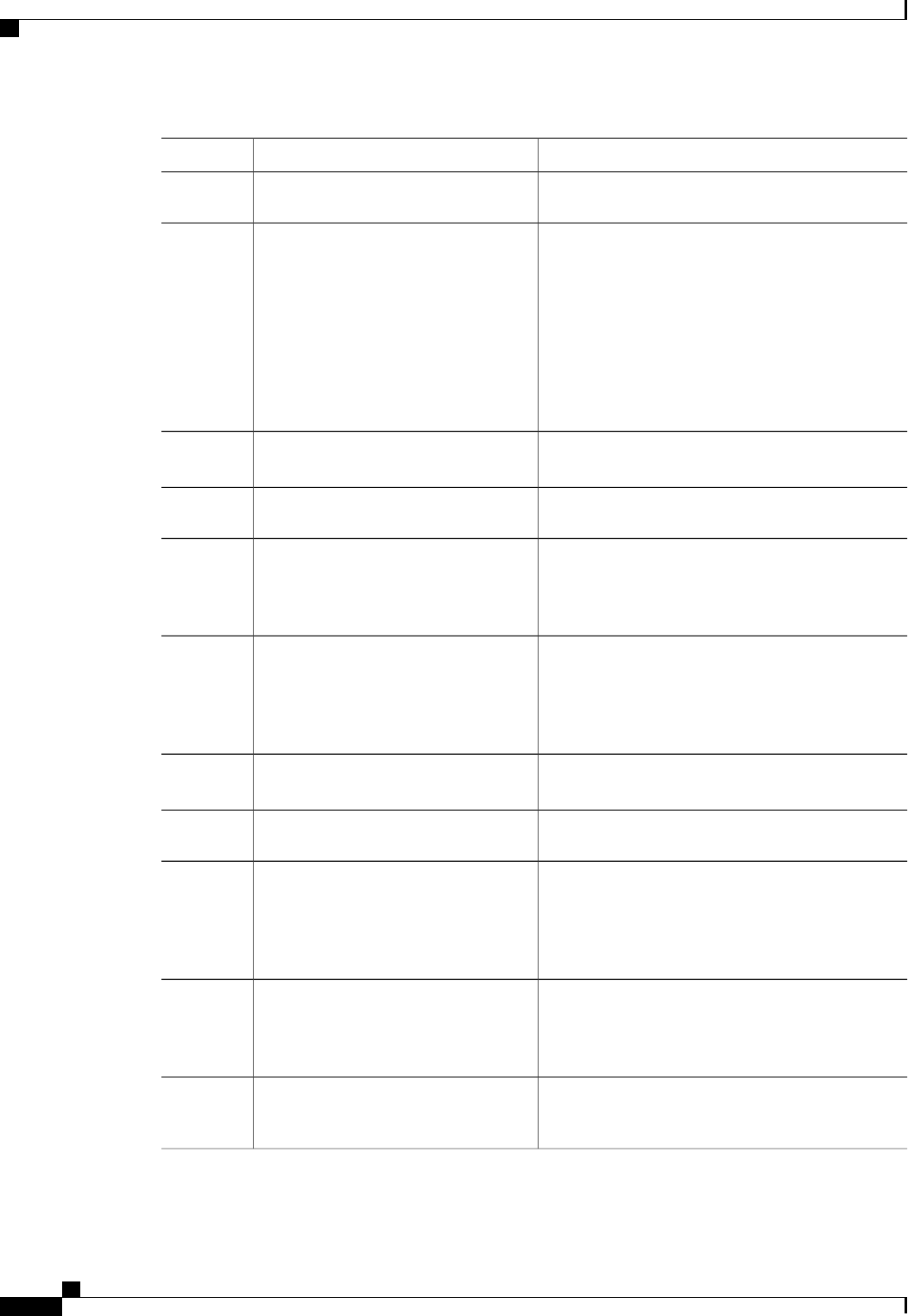
PurposeCommand or Action
Enters the interrupt command mode.Server /chassis/adapter/host-fc-if # scope
interrupt
Step 23
Specifies the Fibre Channel interrupt mode. The
modes are as follows:
Server
/chassis/adapter/host-fc-if/interrupt # set
interrupt-mode {intx |msi |msix}
Step 24
•intx —Line-based interrupt (INTx)
•msi —Message-Signaled Interrupt (MSI)
•msix —Message Signaled Interrupts with the
optional extension (MSIx). This is the
recommended and default option.
Exits to the host Fibre Channel interface command
mode.
Server
/chassis/adapter/host-fc-if/interrupt # exit
Step 25
Enters the Fibre Channel port command mode.Server /chassis/adapter/host-fc-if # scope
port
Step 26
Specifies the I/O throttle count, the number of I/O
operations that can be pending in the vHBA at one
Server /chassis/adapter/host-fc-if/port #
set outstanding-io-count count
Step 27
time. The range is 1 to 1024; the default is 512
operations.
Specifies the maximum logical unit numbers (LUNs)
per target, the maximum number of LUNs that the
Server /chassis/adapter/host-fc-if/port #
set max-target-luns count
Step 28
driver will discover. This is usually an operating
system platform limitation. The range is 1 to 1024;
the default is 256 LUNs.
Exits to the host Fibre Channel interface command
mode.
Server /chassis/adapter/host-fc-if/port #
exit
Step 29
Enters the Fibre Channel fabric login command mode.Server /chassis/adapter/host-fc-if # scope
port-f-logi
Step 30
Specifies the fabric login (FLOGI) retries value, the
number of times that the system tries to log in to the
Server
/chassis/adapter/host-fc-if/port-f-logi #
set flogi-retries {infinite |count}
Step 31
fabric after the first failure. Enter a number between
0 and 4294967295 or enter infinite ; the default is
infinite retries.
Specifies the fabric login (FLOGI) timeout value, the
number of milliseconds that the system waits before
Server
/chassis/adapter/host-fc-if/port-f-logi #
set flogi-timeout msec
Step 32
it tries to log in again. The range is 1 to 255000; the
default is 2000 milliseconds.
Exits to the host Fibre Channel interface command
mode.
Server
/chassis/adapter/host-fc-if/port-f-logi #
exit
Step 33
Cisco UCS C-Series Servers Integrated Management Controller CLI Configuration Guide, Release 1.5
90 OL-28893-01
Managing Network Adapters
Modifying vHBA Properties
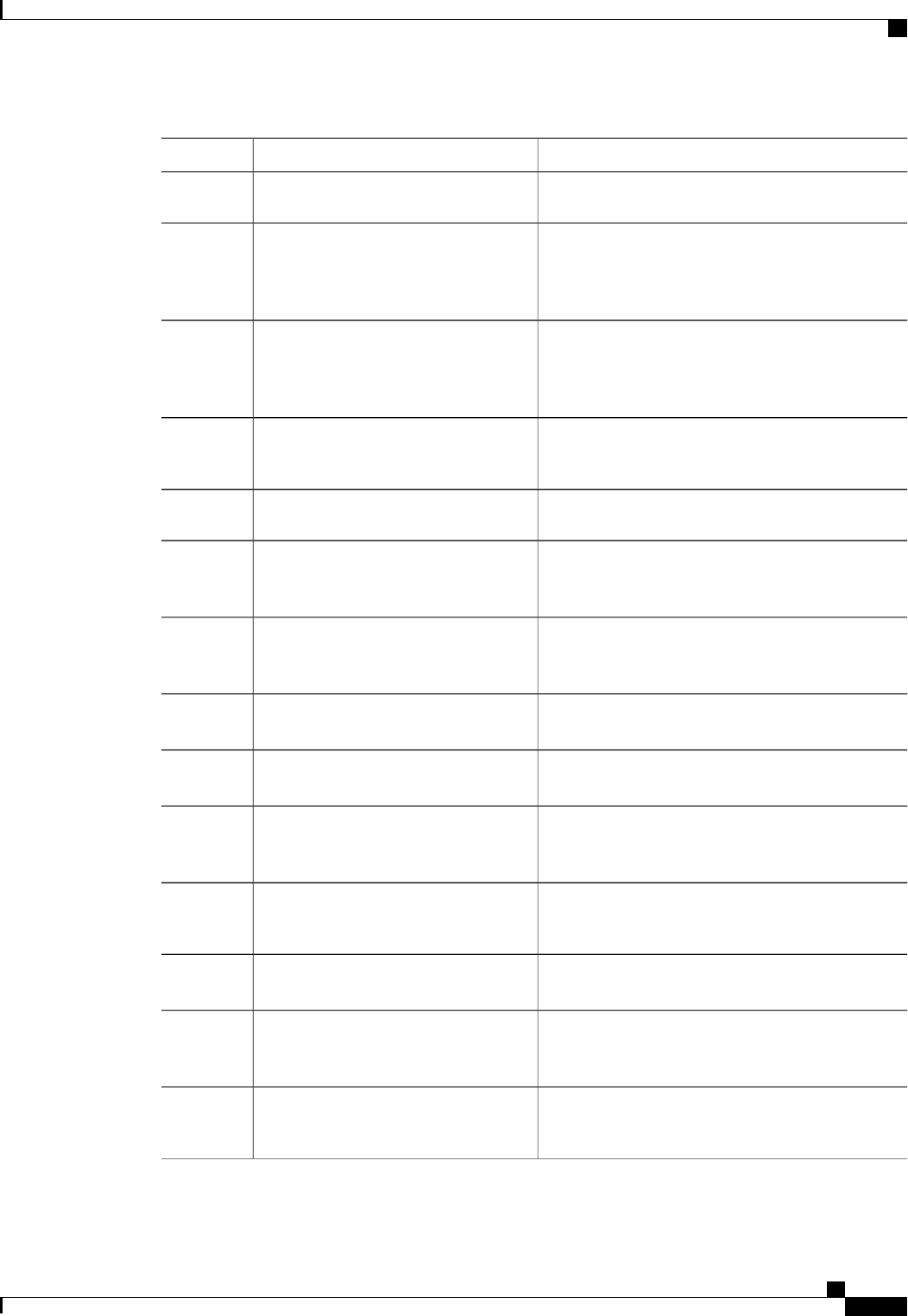
PurposeCommand or Action
Enters the Fibre Channel port login command mode.Server /chassis/adapter/host-fc-if # scope
port-p-logi
Step 34
Specifies the port login (PLOGI) retries value, the
number of times that the system tries to log in to the
Server
/chassis/adapter/host-fc-if/port-p-logi #
set plogi-retries count
Step 35
fabric after the first failure. The range is 0 and 255;
the default is 8 retries.
Specifies the port login (PLOGI) timeout value, the
number of milliseconds that the system waits before
Server
/chassis/adapter/host-fc-if/port-p-logi #
set plogi-timeout msec
Step 36
it tries to log in again. The range is 1 to 255000; the
default is 2000 milliseconds.
Exits to the host Fibre Channel interface command
mode.
Server
/chassis/adapter/host-fc-if/port-p-logi #
exit
Step 37
Enters the SCSI I/O command mode.Server /chassis/adapter/host-fc-if # scope
scsi-io
Step 38
The number of command descriptor block (CDB)
transmit queue resources to allocate. The range is 1
to 8; the default is 1.
Server /chassis/adapter/host-fc-if/scsi-io
#set cdb-wq-count count
Step 39
The number of descriptors in the command descriptor
block (CDB) transmit queue. The range is 64 to 512;
the default is 512.
Server /chassis/adapter/host-fc-if/scsi-io
#set cdb-wq-ring-size size
Step 40
Exits to the host Fibre Channel interface command
mode.
Server /chassis/adapter/host-fc-if/scsi-io
#exit
Step 41
Enters the Fibre Channel transmit queue command
mode.
Server /chassis/adapter/host-fc-if # scope
trans-queue
Step 42
The number of descriptors in the Fibre Channel
transmit queue. The range is 64 to 128; the default is
64.
Server
/chassis/adapter/host-fc-if/trans-queue #
set fc-wq-ring-size size
Step 43
Exits to the host Fibre Channel interface command
mode.
Server
/chassis/adapter/host-fc-if/trans-queue #
exit
Step 44
Enters the Fibre Channel receive queue command
mode.
Server /chassis/adapter/host-fc-if # scope
recv-queue
Step 45
The number of descriptors in the Fibre Channel
receive queue. The range is 64 to 128; the default is
64.
Server
/chassis/adapter/host-fc-if/recv-queue #
set fc-rq-ring-size size
Step 46
Exits to the host Fibre Channel interface command
mode.
Server
/chassis/adapter/host-fc-if/recv-queue #
exit
Step 47
Cisco UCS C-Series Servers Integrated Management Controller CLI Configuration Guide, Release 1.5
OL-28893-01 91
Managing Network Adapters
Modifying vHBA Properties
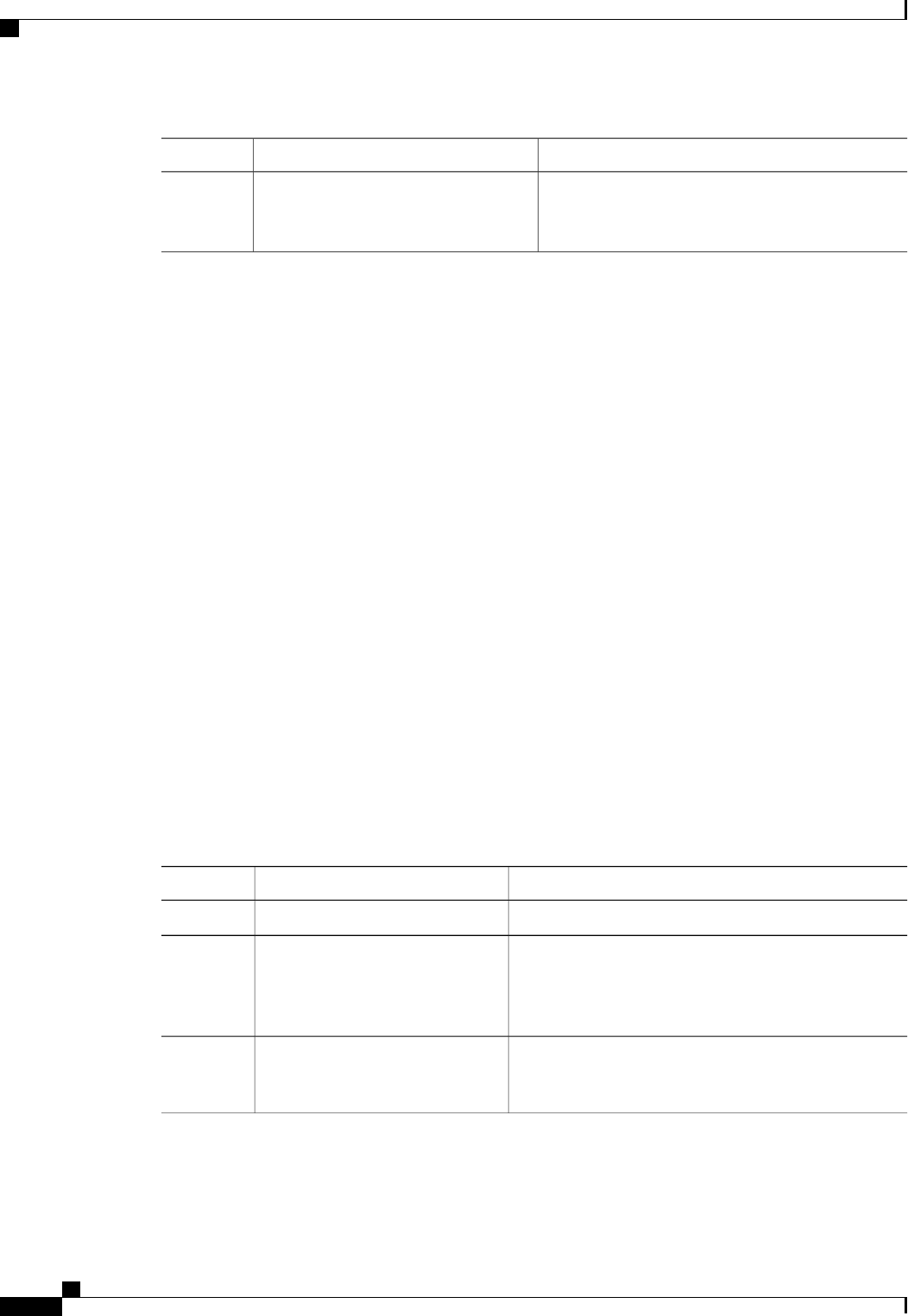
PurposeCommand or Action
Commits the transaction to the system configuration.Server /chassis/adapter/host-fc-if #
commit
Step 48
The changes will take effect upon the next
server reboot.
Note
This example configures the properties of a vHBA:
Server# scope chassis
Server /chassis # show adapter
PCI Slot Product Name Serial Number Product ID Vendor
-------- -------------- -------------- -------------- --------------------
1 UCS VIC P81E QCI1417A0QK N2XX-ACPCI01 Cisco Systems Inc
Server /chassis # scope adapter 1
Server /chassis/adapter # scope host-fc-if fc1
Server /chassis/adapter/host-fc-if # set boot enable
Server /chassis/adapter/host-fc-if *# scope scsi-io
Server /chassis/adapter/host-fc-if/scsi-io *# set cdb-wq-count 2
Server /chassis/adapter/host-fc-if/scsi-io *# exit
Server /chassis/adapter/host-fc-if *# commit
Server /chassis/adapter/host-fc-if #
What to Do Next
Reboot the server to apply the changes.
Creating a vHBA
The adapter provides two permanent vHBAs. If NIV mode is enabled, you can create up to 16 additional
vHBAs.
Before You Begin
You must log in with user or admin privileges to perform this task.
Procedure
PurposeCommand or Action
Enters the chassis command mode.Server# scope chassis
Step 1
Enters the command mode for the adapter card at the PCI
slot number specified by index.
Server /chassis # scope adapter
index
Step 2
The server must be powered on before you can
view or change adapter settings.
Note
Creates a vHBA and enters the host Fibre Channel
interface command mode. The name argument can be up
to 32 ASCII characters.
Server /chassis/adapter # create
host-fc-if name
Step 3
Cisco UCS C-Series Servers Integrated Management Controller CLI Configuration Guide, Release 1.5
92 OL-28893-01
Managing Network Adapters
Creating a vHBA

PurposeCommand or Action
(Optional)
If NIV mode is enabled for the adapter, you must assign
a channel number to this vHBA. The range is 1 to 1000.
Server /chassis/adapter/host-fc-if #
set channel-number number
Step 4
Commits the transaction to the system configuration.Server /chassis/adapter/host-fc-if #
commit
Step 5
The changes will take effect upon the next server
reboot.
Note
This example creates a vHBA on adapter 1:
Server# scope chassis
Server /chassis # scope adapter 1
Server /chassis/adapter # create host-fc-if Vhba5
Server /chassis/adapter/host-fc-if *# commit
New host-fc-if settings will take effect upon the next server reset
Server /chassis/adapter/host-fc-if #
What to Do Next
•Reboot the server to create the vHBA.
•If configuration changes are required, configure the new vHBA as described in Modifying vHBA
Properties, on page 88.
Deleting a vHBA
Procedure
PurposeCommand or Action
Enters the chassis command mode.Server# scope chassis
Step 1
Enters the command mode for the adapter card at the PCI
slot number specified by index.
Server /chassis # scope adapter
index
Step 2
The server must be powered on before you can
view or change adapter settings.
Note
Deletes the specified vHBA.Server /chassis/adapter # delete
host-fc-if name
Step 3
You cannot delete either of the two default
vHBAs, fc0 or fc1.
Note
Commits the transaction to the system configuration.Server /chassis/adapter # commit
Step 4
The changes will take effect upon the next server
reboot.
Note
Cisco UCS C-Series Servers Integrated Management Controller CLI Configuration Guide, Release 1.5
OL-28893-01 93
Managing Network Adapters
Deleting a vHBA
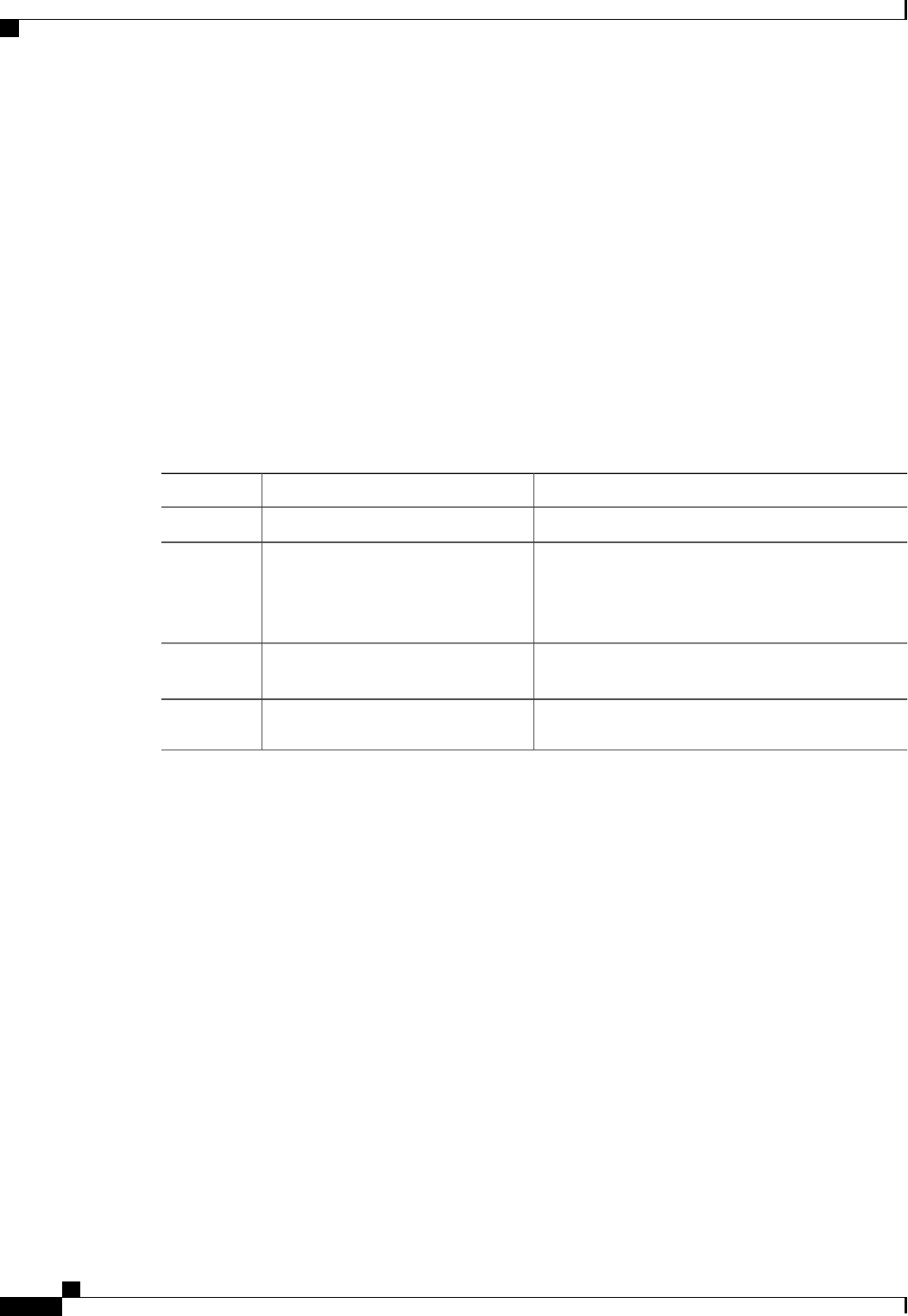
This example deletes a vHBA on adapter 1:
Server# scope chassis
Server /chassis # scope adapter 1
Server /chassis/adapter # delete host-fc-if Vhba5
Server /chassis/adapter *# commit
Server /chassis/adapter #
vHBA Boot Table
In the vHBA boot table, you can specify up to four LUNs from which the server can boot.
Viewing the Boot Table
Procedure
PurposeCommand or Action
Enters the chassis command mode.Server# scope chassis
Step 1
Enters the command mode for the adapter card at the
PCI slot number specified by index.
Server /chassis # scope adapter index
Step 2
The server must be powered on before you
can view or change adapter settings.
Note
Enters the host Fibre Channel interface command mode
for the specified vHBA.
Server /chassis/adapter # scope
host-fc-if {fc0 |fc1 |name}
Step 3
Displays the boot table of the Fibre Channel interface.Server /chassis/adapter/host-fc-if #
show boot
Step 4
This example displays the boot table for a vHBA:
Server# scope chassis
Server /chassis # scope adapter 1
Server /chassis/adapter # scope host-fc-if fc1
Server /chassis/adapter/host-fc-if # show boot
Boot Table Entry Boot Target WWPN Boot LUN ID
----------------- -------------------------- ------------
0 20:00:00:11:22:33:44:55 3
1 20:00:00:11:22:33:44:56 5
Server /chassis/adapter/host-fc-if #
Creating a Boot Table Entry
You can create up to four boot table entries.
Cisco UCS C-Series Servers Integrated Management Controller CLI Configuration Guide, Release 1.5
94 OL-28893-01
Managing Network Adapters
vHBA Boot Table
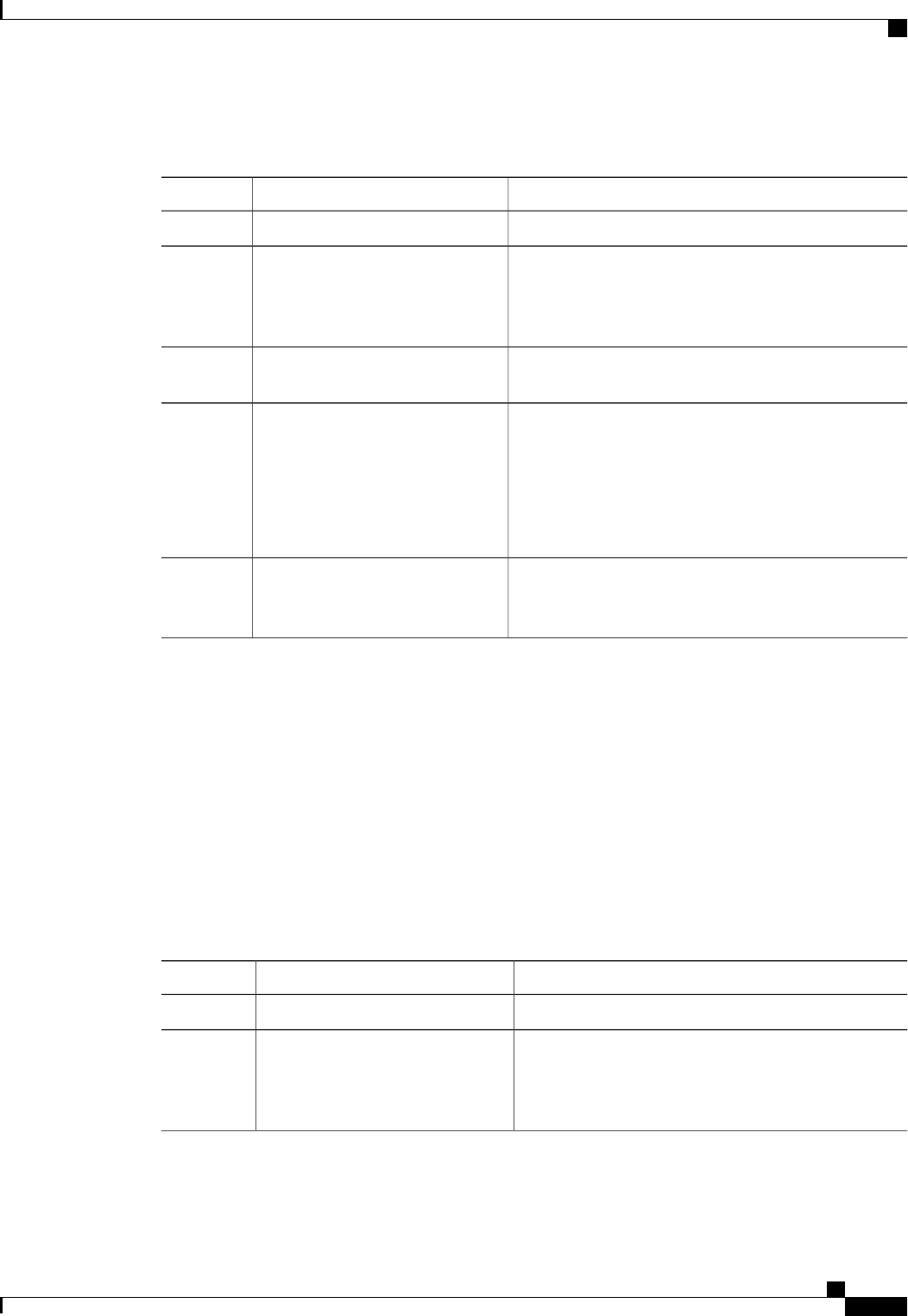
Procedure
PurposeCommand or Action
Enters the chassis command mode.Server# scope chassis
Step 1
Enters the command mode for the adapter card at the PCI
slot number specified by index.
Server /chassis # scope adapter
index
Step 2
The server must be powered on before you can
view or change adapter settings.
Note
Enters the host Fibre Channel interface command mode
for the specified vHBA.
Server /chassis/adapter # scope
host-fc-if {fc0 |fc1 |name}
Step 3
Creates a boot table entry.Server /chassis/adapter/host-fc-if #
create-boot-entry wwpn lun-id
Step 4
•wwpn —The World Wide Port Name (WWPN) for
the boot target in the form hh:hh:hh:hh:hh:hh:hh:hh.
•lun-id —The LUN ID of the boot LUN. The range
is 0 to 255.
Commits the transaction to the system configuration.Server /chassis/adapter/host-fc-if #
commit
Step 5
The changes will take effect upon the next server
reboot.
Note
This example creates a boot table entry for vHBA fc1:
Server# scope chassis
Server /chassis # scope adapter 1
Server /chassis/adapter # scope host-fc-if fc1
Server /chassis/adapter/host-fc-if # create-boot-entry 20:00:00:11:22:33:44:55 3
Server /chassis/adapter/host-fc-if *# commit
New boot table entry will take effect upon the next server reset
Server /chassis/adapter/host-fc-if #
Deleting a Boot Table Entry
Procedure
PurposeCommand or Action
Enters the chassis command mode.Server# scope chassis
Step 1
Enters the command mode for the adapter card at the PCI
slot number specified by index.
Server /chassis # scope adapter
index
Step 2
The server must be powered on before you can
view or change adapter settings.
Note
Cisco UCS C-Series Servers Integrated Management Controller CLI Configuration Guide, Release 1.5
OL-28893-01 95
Managing Network Adapters
Deleting a Boot Table Entry
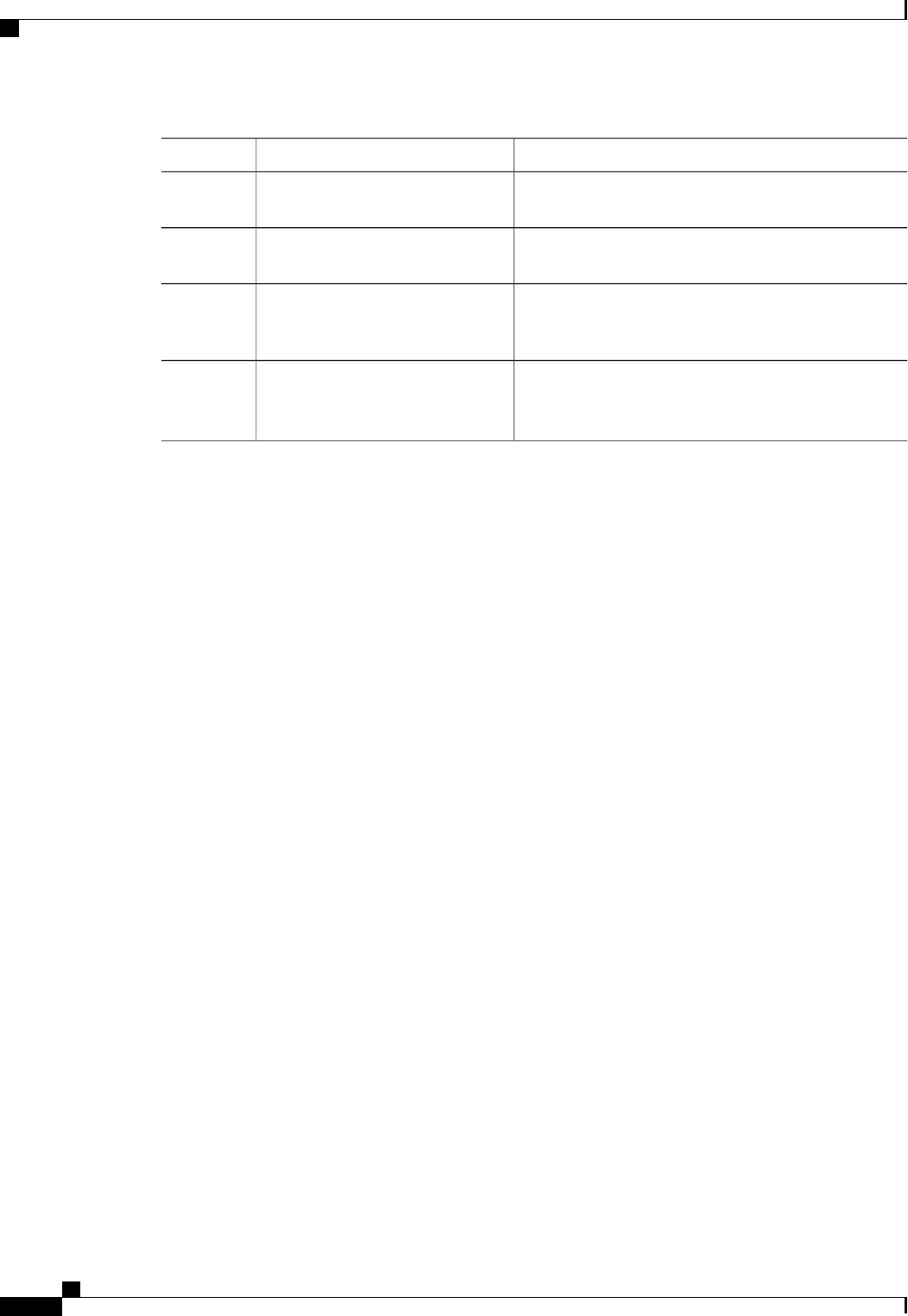
PurposeCommand or Action
Enters the host Fibre Channel interface command mode
for the specified vHBA.
Server /chassis/adapter # scope
host-fc-if {fc0 |fc1 |name}
Step 3
Displays the boot table. From the Boot Table Entry field,
locate the number of the entry to be deleted.
Server /chassis/adapter/host-fc-if #
show boot
Step 4
Deletes the boot table entry at the specified position in
the table. The range of entry is 0 to 3. The change will
take effect upon the next server reset.
Server /chassis/adapter/host-fc-if #
delete boot entry
Step 5
Commits the transaction to the system configuration.Server /chassis/adapter/host-fc-if #
commit
Step 6
The changes will take effect upon the next server
reboot.
Note
This example deletes boot table entry number 1 for the vHBA fc1:
Server# scope chassis
Server /chassis # scope adapter 1
Server /chassis/adapter # scope host-fc-if fc1
Server /chassis/adapter/host-fc-if # show boot
Boot Table Entry Boot Target WWPN Boot LUN ID
----------------- -------------------------- ------------
0 20:00:00:11:22:33:44:55 3
1 20:00:00:11:22:33:44:56 5
Server /chassis/adapter/host-fc-if # delete boot 1
Server /chassis/adapter/host-fc-if *# commit
New host-fc-if settings will take effect upon the next server reset
Server /chassis/adapter/host-fc-if # show boot
Boot Table Entry Boot Target WWPN Boot LUN ID
----------------- -------------------------- ------------
0 20:00:00:11:22:33:44:55 3
Server /chassis/adapter/host-fc-if #
What to Do Next
Reboot the server to apply the changes.
vHBA Persistent Binding
Persistent binding ensures that the system-assigned mapping of Fibre Channel targets is maintained after a
reboot.
Cisco UCS C-Series Servers Integrated Management Controller CLI Configuration Guide, Release 1.5
96 OL-28893-01
Managing Network Adapters
vHBA Persistent Binding
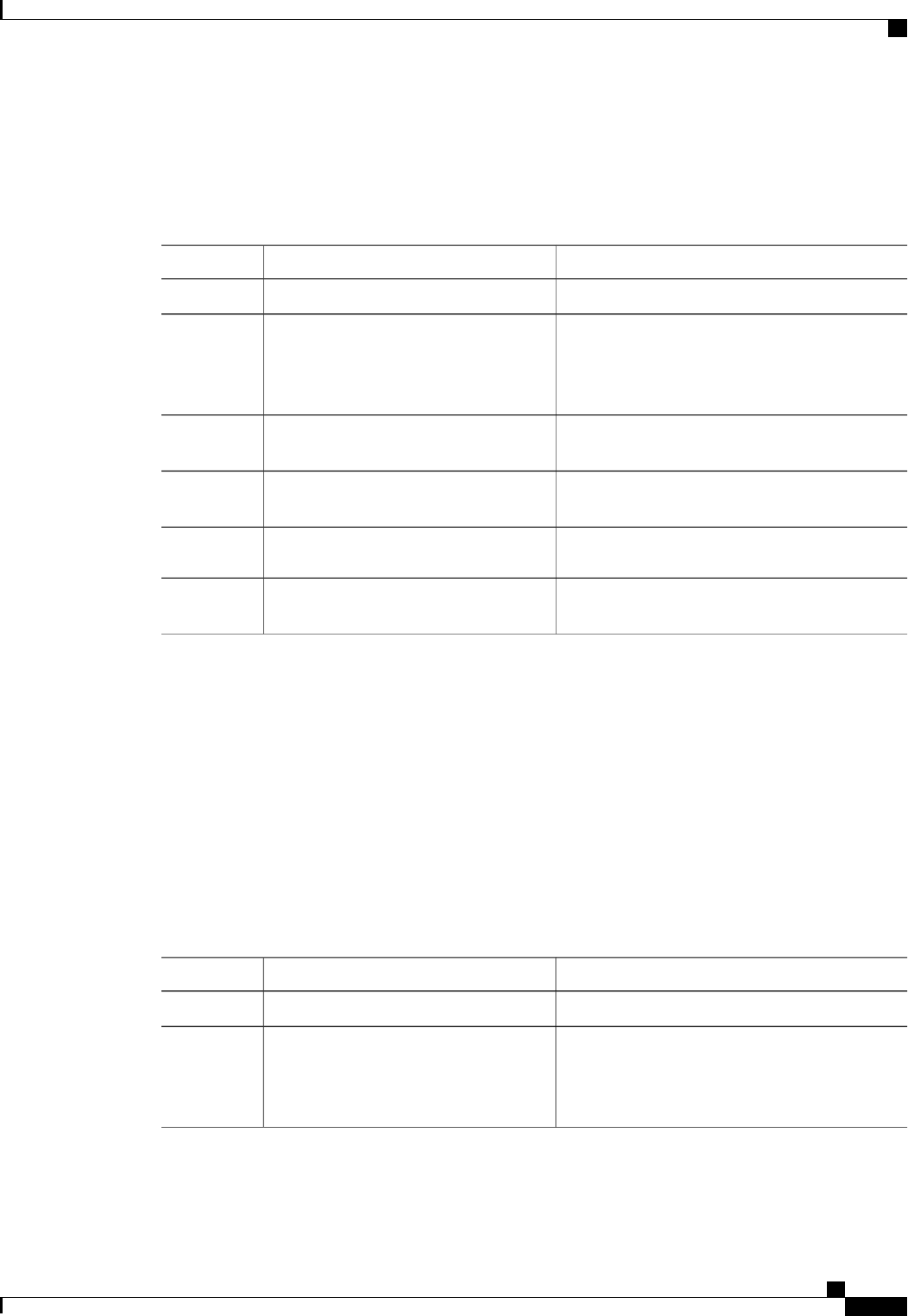
Enabling Persistent Binding
Procedure
PurposeCommand or Action
Enters the chassis command mode.Server# scope chassis
Step 1
Enters the command mode for the adapter card at
the PCI slot number specified by index.
Server /chassis # scope adapter index
Step 2
The server must be powered on before you
can view or change adapter settings.
Note
Enters the host Fibre Channel interface command
mode for the specified vHBA.
Server /chassis/adapter # scope host-fc-if
{fc0 |fc1 |name}
Step 3
Enters the persistent binding command mode for
the vHBA.
Server /chassis/adapter/host-fc-if # scope
perbi
Step 4
Enables persistent binding for the vHBA.Server /chassis/adapter/host-fc-if/perbi #
set persistent-lun-binding enable
Step 5
Commits the transaction to the system
configuration.
Server /chassis/adapter/host-fc-if/perbi #
commit
Step 6
This example enables persistent binding for a vHBA:
Server# scope chassis
Server /chassis # scope adapter 4
Server /chassis/adapter # scope host-fc-if fc1
Server /chassis/adapter/host-fc-if # scope perbi
Server /chassis/adapter/host-fc-if/perbi # set persistent-lun-binding enable
Server /chassis/adapter/host-fc-if/perbi *# commit
Server /chassis/adapter/host-fc-if/perbi #
Disabling Persistent Binding
Procedure
PurposeCommand or Action
Enters the chassis command mode.Server# scope chassis
Step 1
Enters the command mode for the adapter card at
the PCI slot number specified by index.
Server /chassis # scope adapter index
Step 2
The server must be powered on before you
can view or change adapter settings.
Note
Cisco UCS C-Series Servers Integrated Management Controller CLI Configuration Guide, Release 1.5
OL-28893-01 97
Managing Network Adapters
Enabling Persistent Binding
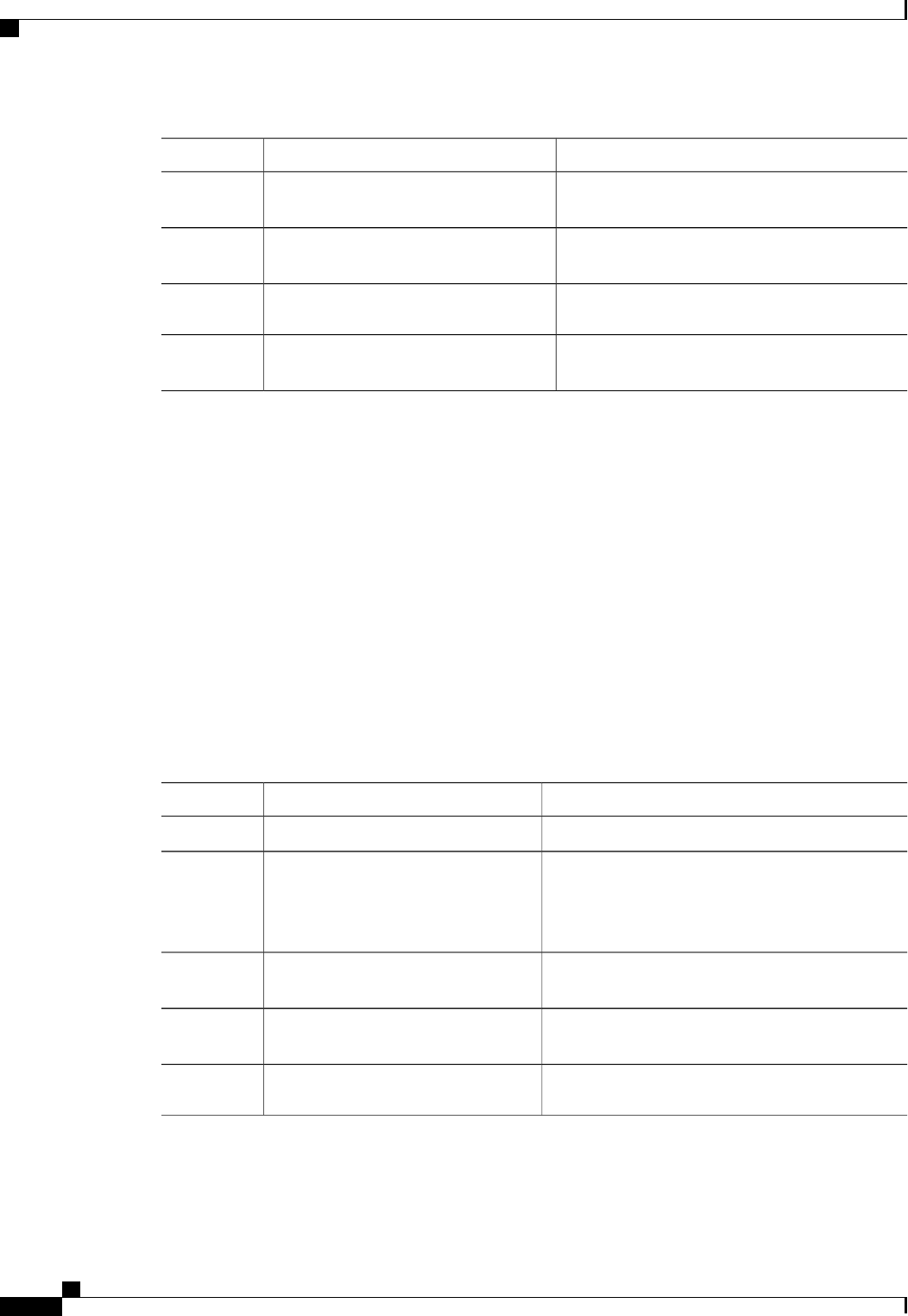
PurposeCommand or Action
Enters the host Fibre Channel interface command
mode for the specified vHBA.
Server /chassis/adapter # scope host-fc-if
{fc0 |fc1 |name}
Step 3
Enters the persistent binding command mode for
the vHBA.
Server /chassis/adapter/host-fc-if # scope
perbi
Step 4
Disables persistent binding for the vHBA.Server /chassis/adapter/host-fc-if/perbi #
set persistent-lun-binding disable
Step 5
Commits the transaction to the system
configuration.
Server /chassis/adapter/host-fc-if/perbi #
commit
Step 6
This example disables persistent binding for a vHBA:
Server# scope chassis
Server /chassis # scope adapter 4
Server /chassis/adapter # scope host-fc-if fc1
Server /chassis/adapter/host-fc-if # scope perbi
Server /chassis/adapter/host-fc-if/perbi # set persistent-lun-binding disable
Server /chassis/adapter/host-fc-if/perbi *# commit
Server /chassis/adapter/host-fc-if/perbi #
Rebuilding Persistent Binding
Before You Begin
Persistent binding must be enabled in the vHBA properties.
Procedure
PurposeCommand or Action
Enters the chassis command mode.Server# scope chassis
Step 1
Enters the command mode for the adapter card at the
PCI slot number specified by index.
Server /chassis # scope adapter index
Step 2
The server must be powered on before you
can view or change adapter settings.
Note
Enters the host Fibre Channel interface command
mode for the specified vHBA.
Server /chassis/adapter # scope
host-fc-if {fc0 |fc1 |name}
Step 3
Enters the persistent binding command mode for the
vHBA.
Server /chassis/adapter/host-fc-if #
scope perbi
Step 4
Rebuilds the persistent binding table for the vHBA.Server /chassis/adapter/host-fc-if/perbi
#rebuild
Step 5
Cisco UCS C-Series Servers Integrated Management Controller CLI Configuration Guide, Release 1.5
98 OL-28893-01
Managing Network Adapters
Rebuilding Persistent Binding
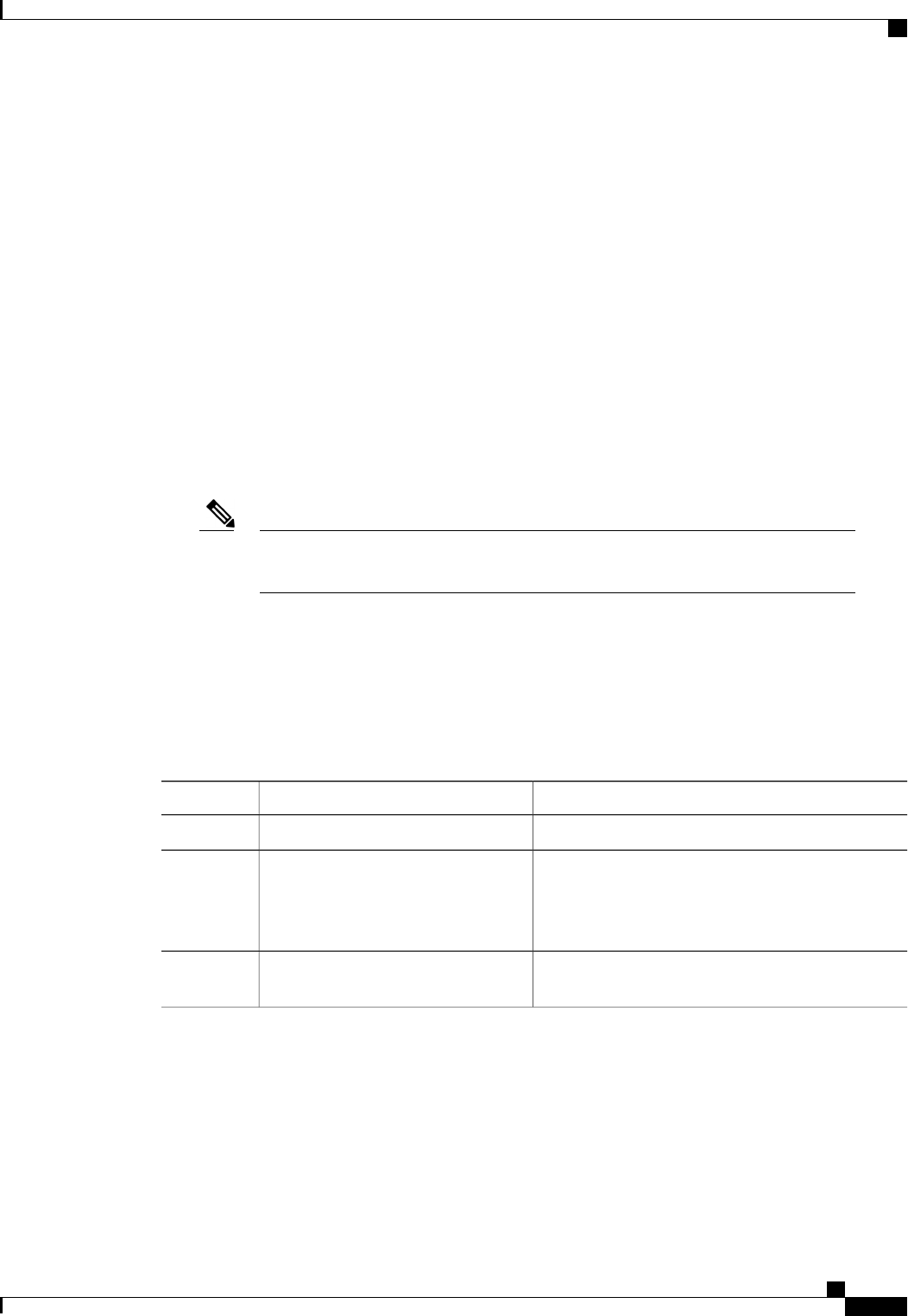
This example rebuilds the persistent binding table for a vHBA:
Server# scope chassis
Server /chassis # scope adapter 4
Server /chassis/adapter # scope host-fc-if fc1
Server /chassis/adapter/host-fc-if # scope perbi
Server /chassis/adapter/host-fc-if/perbi # rebuild
Server /chassis/adapter/host-fc-if/perbi #
Managing vNICs
Guidelines for Managing vNICs
When managing vNICs, consider the following guidelines and restrictions:
•The Cisco UCS P81E Virtual Interface Card and Cisco UCS VIC1225 Virtual Interface Card provide
two default vNICs (eth0 and eth1). You can create up to 16 additional vNICs on these adapter cards.
If Network Interface Virtualization (NIV) mode is enabled for the adapter, you must
assign a channel number to a vNIC when you create it.
Note
•After making configuration changes, you must reboot the host for settings to take effect.
Viewing vNIC Properties
Procedure
PurposeCommand or Action
Enters the chassis command mode.Server# scope chassis
Step 1
Enters the command mode for the adapter card at the
PCI slot number specified by index.
Server /chassis # scope adapter index
Step 2
The server must be powered on before you
can view or change adapter settings.
Note
Displays properties of a single vNIC, if specified, or
all vNICs.
Server /chassis/adapter # show
host-eth-if [eth0 |eth1 |name] [detail]
Step 3
This example displays the brief properties of all vNICs and the detailed properties of eth0:
Server# scope chassis
Server /chassis # scope adapter 1
Server /chassis/adapter # show host-eth-if
Name MTU Uplink Port MAC Address CoS VLAN PXE Boot
-------- ---- ----------- ----------------- --- ---- --------
eth0 1500 0 00:22:BD:D6:5C:33 0 NONE Enabled
eth1 1500 1 00:22:BD:D6:5C:34 0 NONE Enabled
Cisco UCS C-Series Servers Integrated Management Controller CLI Configuration Guide, Release 1.5
OL-28893-01 99
Managing Network Adapters
Managing vNICs
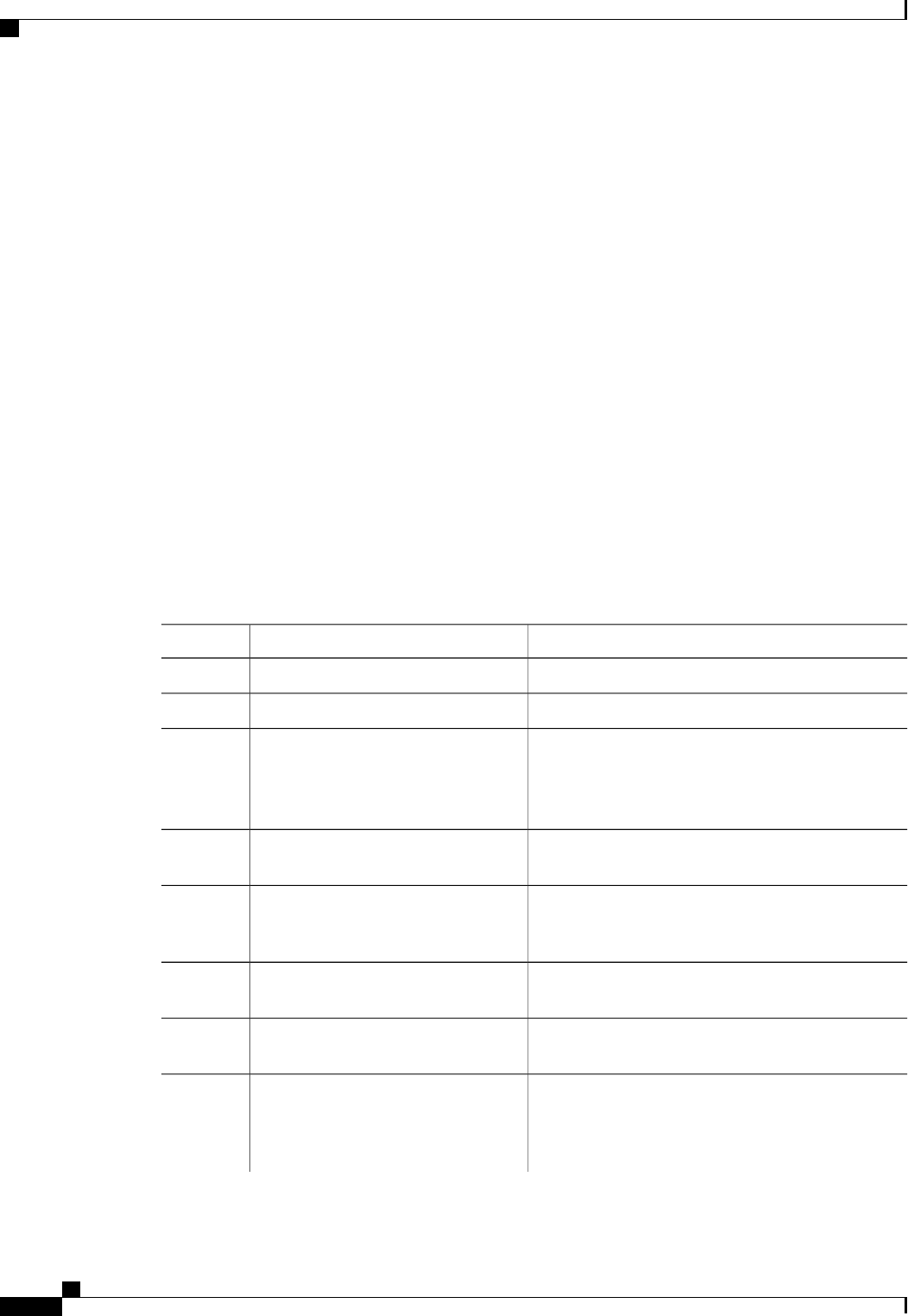
Server /chassis/adapter # show host-eth-if eth0 detail
Name eth0:
MTU: 1500
Uplink Port: 0
MAC Address: 00:22:BD:D6:5C:33
CoS: 0
Trust Host CoS: disabled
PCI Order: ANY
VLAN: NONE
VLAN Mode: TRUNK
Rate Limiting: OFF
PXE Boot: enabled
Channel Number: N/A
Port Profile: N/A
Uplink Failover: N/A
Uplink Failback Timeout: N/A
Server /chassis/adapter #
Modifying vNIC Properties
Before You Begin
You must log in with admin privileges to perform this task.
Procedure
PurposeCommand or Action
Enters the chassis command mode.Server# scope chassis
Step 1
(Optional) Displays the available adapter devices.Server /chassis # show adapter
Step 2
Enters the command mode for the adapter card at the
PCI slot number specified by index.
Server /chassis # scope adapter index
Step 3
The server must be powered on before you can
view or change adapter settings.
Note
Enters the host Ethernet interface command mode for
the specified vNIC.
Server /chassis/adapter # scope
host-eth-if {eth0 |eth1 |name}
Step 4
Specifies the maximum transmission unit (MTU) or
packet size that the vNIC accepts. Valid MTU values
are 1500 to 9000 bytes; the default is 1500.
Server /chassis/adapter/host-eth-if # set
mtu mtu-value
Step 5
Specifies the uplink port associated with this vNIC. All
traffic for this vNIC goes through this uplink port.
Server /chassis/adapter/host-eth-if # set
uplink {0|1}
Step 6
Specifies a MAC address for the vNIC in the form
hh:hh:hh:hh:hh:hh or hhhh:hhhh:hhhh.
Server /chassis/adapter/host-eth-if # set
mac-addr mac-addr
Step 7
Specifies the class of service (CoS) value to be marked
on received packets unless the vNIC is configured to
Server /chassis/adapter/host-eth-if # set
cos cos-value
Step 8
trust host CoS. Valid CoS values are 0 to 6; the default
is 0. Higher values indicate more important traffic.
Cisco UCS C-Series Servers Integrated Management Controller CLI Configuration Guide, Release 1.5
100 OL-28893-01
Managing Network Adapters
Modifying vNIC Properties
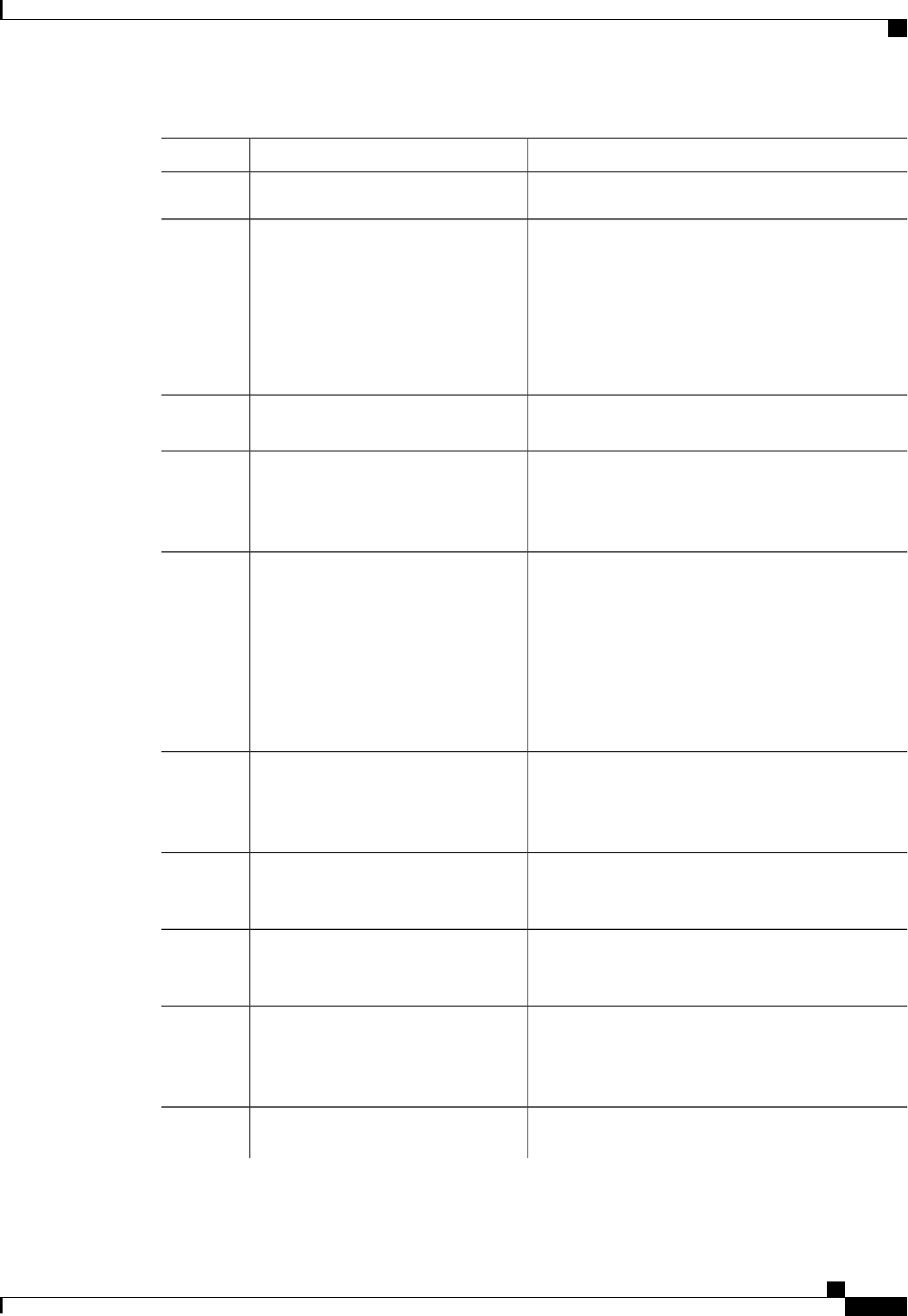
PurposeCommand or Action
If NIV is enabled, this setting is determined
by the switch, and the command is ignored.
Note
Specifies whether the vNIC will trust host CoS or will
remark packets. The behavior is as follows:
Server /chassis/adapter/host-eth-if # set
trust-host-cos {disable |enable}
Step 9
•disable —Received packets are remarked with
the configured CoS. This is the default.
•enable —The existing CoS value of received
packets (host CoS) is preserved.
Specifies the relative order of this device for PCI bus
device number assignment; the default is any.
Server /chassis/adapter/host-eth-if # set
order {any |0-99}
Step 10
Specifies the default VLAN for this vNIC. Valid VLAN
numbers are 1 to 4094; the default is none.
Server /chassis/adapter/host-eth-if # set
vlan {none |vlan-id}
Step 11
If NIV is enabled, this setting is determined
by the switch, and the command is ignored.
Note
Specifies the VLAN mode for the vNIC. The modes
are as follows:
Server /chassis/adapter/host-eth-if # set
vlan-mode {access |trunk}
Step 12
•access —The vNIC belongs to only one VLAN.
•trunk —The vNIC can belong to more than one
VLAN. This is the default.
If NIV is enabled, this setting is determined
by the switch, and the command is ignored.
Note
Specifies a maximum data rate for the vNIC. The range
is 1 to 10000 Mbps; the default is off.
Server /chassis/adapter/host-eth-if # set
rate-limit {off |rate}
Step 13
If NIV is enabled, this setting is determined
by the switch, and the command is ignored.
Note
Specifies whether the vNIC can be used to perform a
PXE boot. The default is enable for the two default
vNICs, and disable for user-created vNICs.
Server /chassis/adapter/host-eth-if # set
boot {disable |enable}
Step 14
If NIV mode is enabled for the adapter, select the
channel number that will be assigned to this vNIC. The
range is 1 to 1000.
Server /chassis/adapter/host-eth-if # set
channel-number number
Step 15
If NIV mode is enabled for the adapter, select the port
profile that should be associated with the vNIC.
Server /chassis/adapter/host-eth-if # set
port-profile name
Step 16
The name must be a port profile defined on
the switch to which this server is connected.
Note
If NIV mode is enabled for the adapter, enable this
setting if traffic on this vNIC should fail over to the
Server /chassis/adapter/host-eth-if # set
uplink-failover {disable |enable}
Step 17
Cisco UCS C-Series Servers Integrated Management Controller CLI Configuration Guide, Release 1.5
OL-28893-01 101
Managing Network Adapters
Modifying vNIC Properties
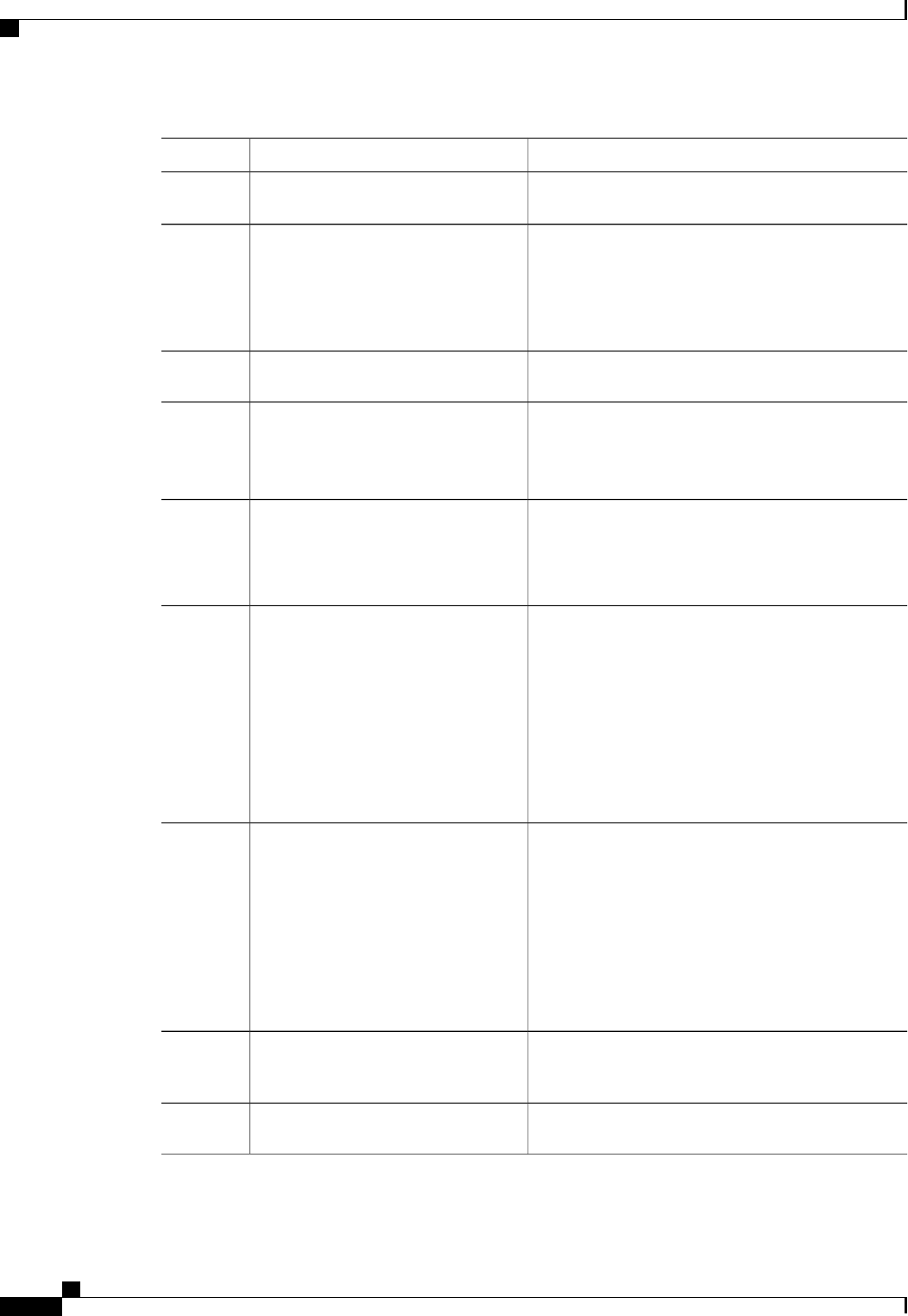
PurposeCommand or Action
secondary interface if there are communication
problems.
After a vNIC has started using its secondary interface,
this setting controls how long the primary interface
Server /chassis/adapter/host-eth-if # set
uplink-failback-timeout seconds
Step 18
must be available before the system resumes using the
primary interface for the vNIC.
Enter a number of seconds between 0 and 600.
Enters the interrupt command mode.Server /chassis/adapter/host-eth-if #
scope interrupt
Step 19
Specifies the number of interrupt resources. The range
is 1 to 514; the default is 8. In general, you should
Server
/chassis/adapter/host-eth-if/interrupt #
set interrupt-count count
Step 20
allocate one interrupt resource for each completion
queue.
The time to wait between interrupts or the idle period
that must be encountered before an interrupt is sent.
Server
/chassis/adapter/host-eth-if/interrupt #
set coalescing-time usec
Step 21
The range is 1 to 65535 microseconds; the default is
125. To turn off coalescing, enter 0 (zero).
The coalescing types are as follows:Server
/chassis/adapter/host-eth-if/interrupt #
set coalescing-type {idle |min}
Step 22
•idle —The system does not send an interrupt until
there is a period of no activity lasting as least as
long as the time specified in the coalescing time
configuration.
•min —The system waits for the time specified in
the coalescing time configuration before sending
another interrupt event. This is the default.
Specifies the Ethernet interrupt mode. The modes are
as follows:
Server
/chassis/adapter/host-eth-if/interrupt #
set interrupt-mode {intx |msi |msix}
Step 23
•intx —Line-based interrupt (PCI INTx)
•msi —Message-Signaled Interrupt (MSI)
•msix —Message Signaled Interrupts with the
optional extension (MSI-X). This is the
recommended and default option.
Exits to the host Ethernet interface command mode.Server
/chassis/adapter/host-eth-if/interrupt #
exit
Step 24
Enters receive queue command mode.Server /chassis/adapter/host-eth-if #
scope recv-queue
Step 25
Cisco UCS C-Series Servers Integrated Management Controller CLI Configuration Guide, Release 1.5
102 OL-28893-01
Managing Network Adapters
Modifying vNIC Properties
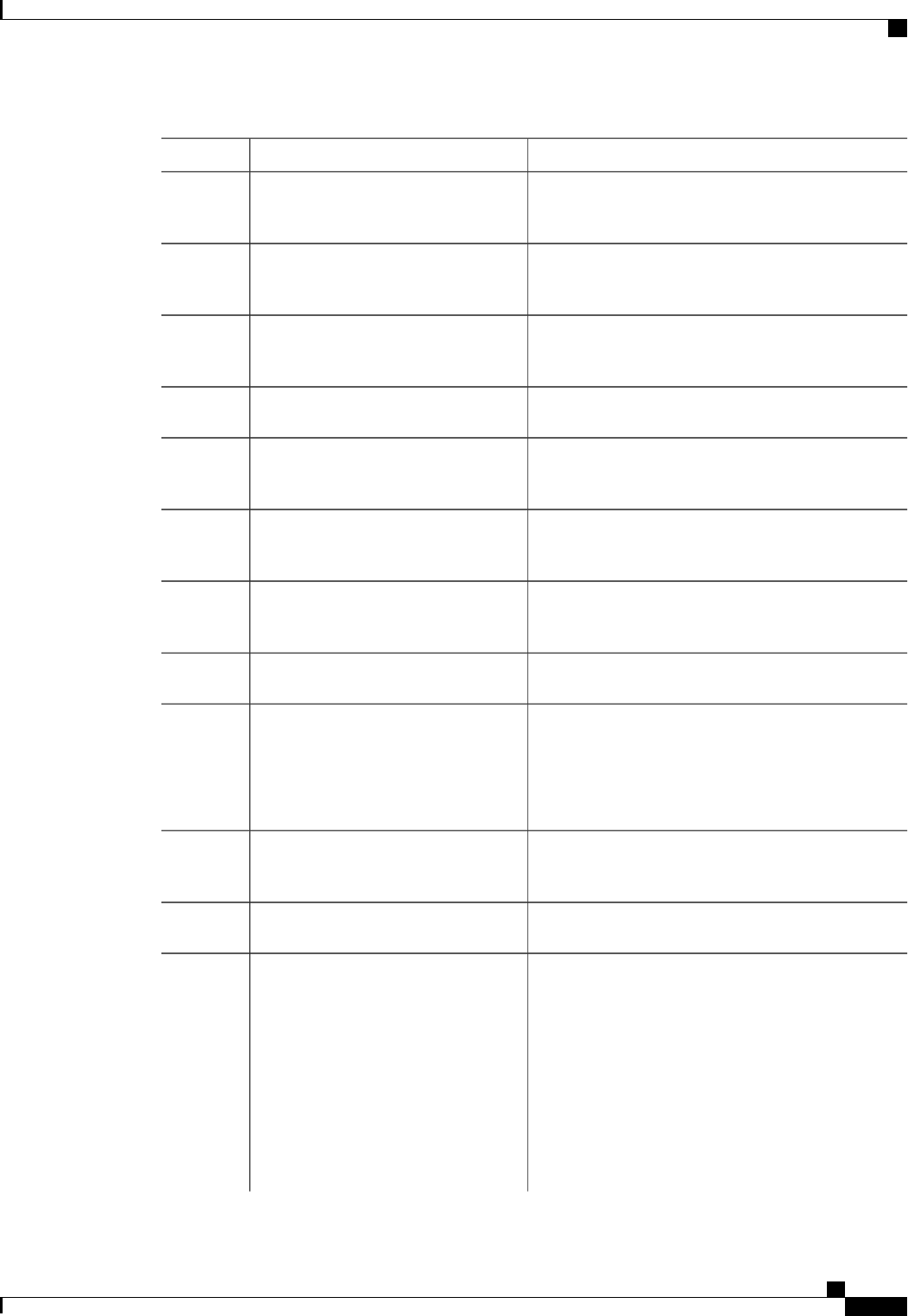
PurposeCommand or Action
The number of receive queue resources to allocate. The
range is 1 to 256; the default is 4.
Server
/chassis/adapter/host-eth-if/recv-queue
#set rq-count count
Step 26
The number of descriptors in the receive queue. The
range is 64 to 4094; the default is 512.
Server
/chassis/adapter/host-eth-if/recv-queue
#set rq-ring-size size
Step 27
Exits to the host Ethernet interface command mode.Server
/chassis/adapter/host-eth-if/recv-queue
#exit
Step 28
Enters transmit queue command mode.Server /chassis/adapter/host-eth-if #
scope trans-queue
Step 29
The number of transmit queue resources to allocate.
The range is 1 to 256; the default is 1.
Server
/chassis/adapter/host-eth-if/trans-queue
#set wq-count count
Step 30
The number of descriptors in the transmit queue. The
range is 64 to 4094; the default is 256.
Server
/chassis/adapter/host-eth-if/trans-queue
#set wq-ring-size size
Step 31
Exits to the host Ethernet interface command mode.Server
/chassis/adapter/host-eth-if/trans-queue
#exit
Step 32
Enters completion queue command mode.Server /chassis/adapter/host-eth-if #
scope comp-queue
Step 33
The number of completion queue resources to allocate.
The range is 1 to 512; the default is 5.
Server
/chassis/adapter/host-eth-if/comp-queue
#set cq-count count
Step 34
In general, the number of completion queues equals the
number of transmit queues plus the number of receive
queues.
Exits to the host Ethernet interface command mode.Server
/chassis/adapter/host-eth-if/comp-queue
#exit
Step 35
Enters TCP offload command mode.Server /chassis/adapter/host-eth-if #
scope offload
Step 36
Enables or disables TCP Segmentation Offload as
follows:
Server
/chassis/adapter/host-eth-if/offload #
set tcp-segment-offload {disable |
enable}
Step 37
•disable —The CPU segments large TCP packets.
•enable —The CPU sends large TCP packets to
the hardware to be segmented. This option may
reduce CPU overhead and increase throughput
rate. This is the default.
This option is also known as Large Send
Offload (LSO).
Note
Cisco UCS C-Series Servers Integrated Management Controller CLI Configuration Guide, Release 1.5
OL-28893-01 103
Managing Network Adapters
Modifying vNIC Properties
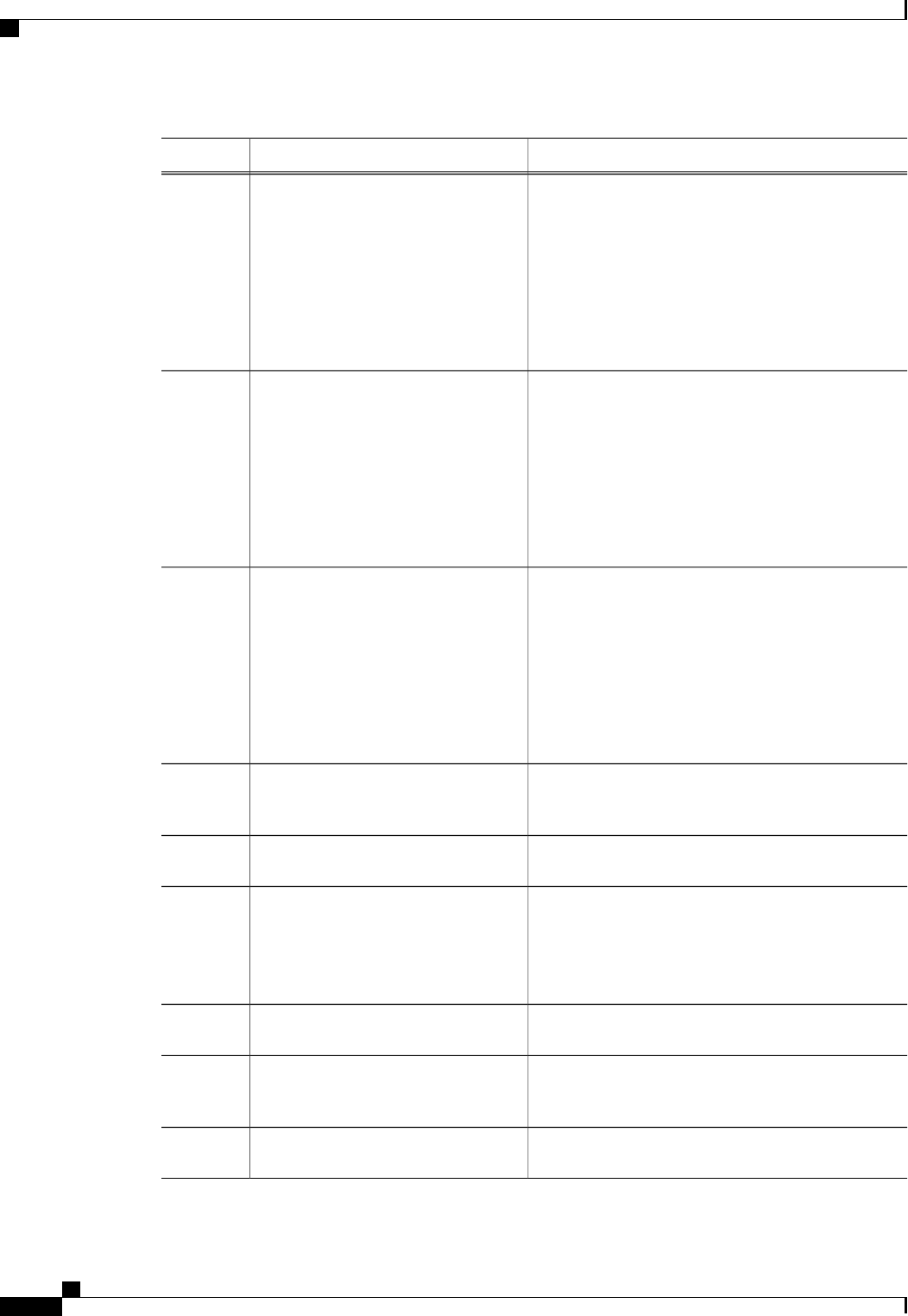
PurposeCommand or Action
Enables or disables TCP Receive Offload Checksum
Validation as follows:
Server
/chassis/adapter/host-eth-if/offload #
set tcp-rx-checksum-offload {disable
|enable}
Step 38
•disable —The CPU validates all packet
checksums.
•enable —The CPU sends all packet checksums
to the hardware for validation. This option may
reduce CPU overhead. This is the default.
Enables or disables TCP Transmit Offload Checksum
Validation as follows:
Server
/chassis/adapter/host-eth-if/offload #
set tcp-tx-checksum-offload {disable
|enable}
Step 39
•disable —The CPU validates all packet
checksums.
•enable —The CPU sends all packet checksums
to the hardware for validation. This option may
reduce CPU overhead. This is the default.
Enables or disables TCP Large Packet Receive Offload
as follows:
Server
/chassis/adapter/host-eth-if/offload #
set tcp-large-receive-offload {disable
|enable}
Step 40
•disable —The CPU processes all large packets.
•enable —The hardware reassembles all segmented
packets before sending them to the CPU. This
option may reduce CPU utilization and increase
inbound throughput. This is the default.
Exits to the host Ethernet interface command mode.Server
/chassis/adapter/host-eth-if/offload #
exit
Step 41
Enters Receive-side Scaling (RSS) command mode.Server /chassis/adapter/host-eth-if #
scope rss
Step 42
Enables or disables RSS, which allows the efficient
distribution of network receive processing across
Server /chassis/adapter/host-eth-if/rss #
set rss {disable |enable}
Step 43
multiple CPUs in multiprocessor systems. The default
is enable for the two default vNICs, and disable for
user-created vNICs.
Enables or disables IPv4 RSS. The default is enable.Server /chassis/adapter/host-eth-if/rss #
set rss-hash-ipv4 {disable |enable}
Step 44
Enables or disables TCP/IPv4 RSS. The default is
enable.
Server /chassis/adapter/host-eth-if/rss #
set rss-hash-tcp-ipv4 {disable |
enable}
Step 45
Enables or disables IPv6 RSS. The default is enable.Server /chassis/adapter/host-eth-if/rss #
set rss-hash-ipv6 {disable |enable}
Step 46
Cisco UCS C-Series Servers Integrated Management Controller CLI Configuration Guide, Release 1.5
104 OL-28893-01
Managing Network Adapters
Modifying vNIC Properties
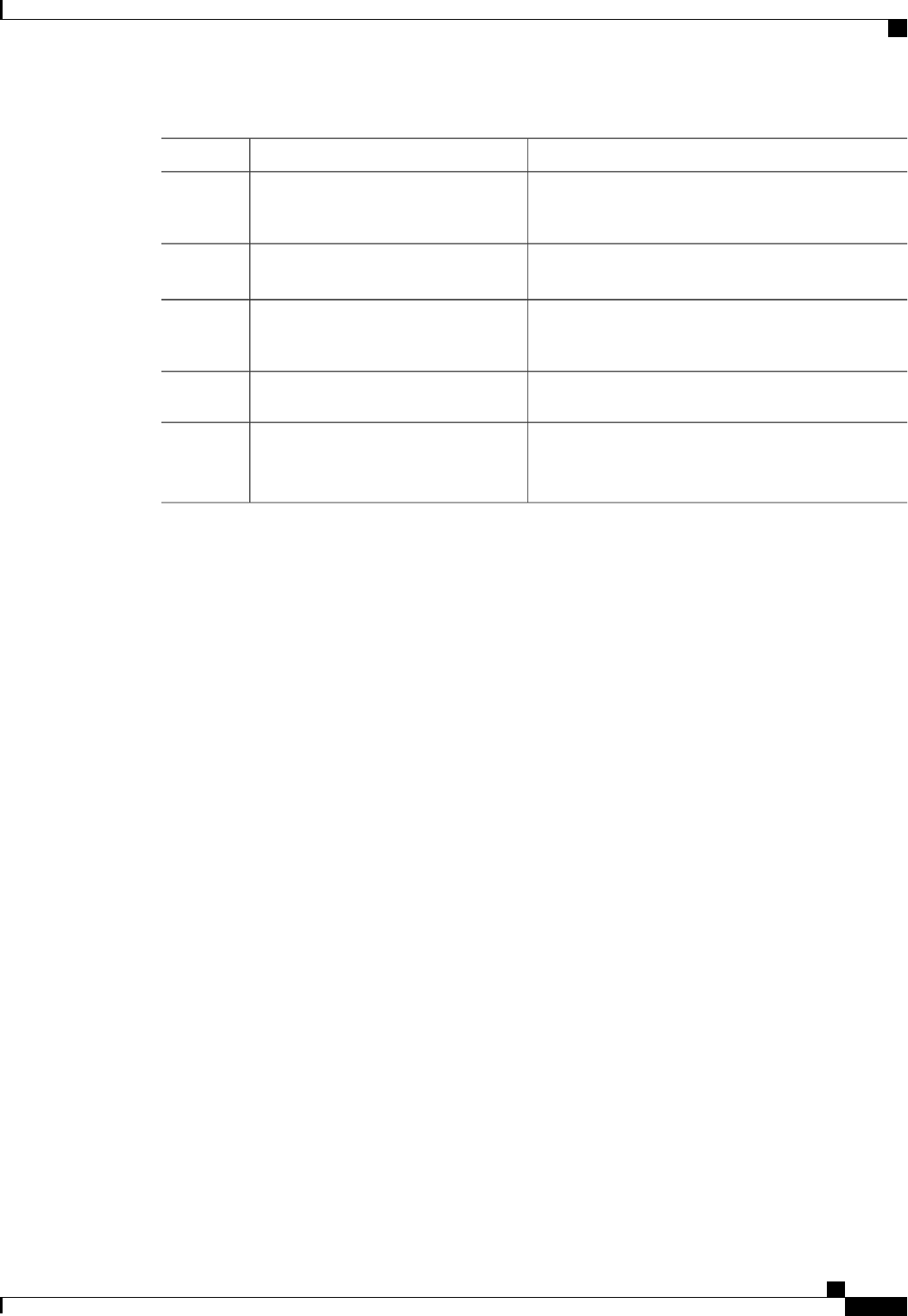
PurposeCommand or Action
Enables or disables TCP/IPv6 RSS. The default is
enable.
Server /chassis/adapter/host-eth-if/rss #
set rss-hash-tcp-ipv6 {disable |
enable}
Step 47
Enables or disables IPv6 Extension RSS. The default
is disable.
Server /chassis/adapter/host-eth-if/rss #
set rss-hash-ipv6-ex {disable |enable}
Step 48
Enables or disables TCP/IPv6 Extension RSS. The
default is disable.
Server /chassis/adapter/host-eth-if/rss #
set rss-hash-tcp-ipv6-ex {disable |
enable}
Step 49
Exits to the host Ethernet interface command mode.Server /chassis/adapter/host-eth-if/rss #
exit
Step 50
Commits the transaction to the system configuration.Server /chassis/adapter/host-eth-if #
commit
Step 51
The changes will take effect upon the next
server reboot.
Note
This example configures the properties of a vNIC:
Server# scope chassis
Server /chassis # show adapter
PCI Slot Product Name Serial Number Product ID Vendor
-------- -------------- -------------- -------------- --------------------
1 UCS VIC P81E QCI1417A0QK N2XX-ACPCI01 Cisco Systems Inc
Server /chassis # scope adapter 1
Server /chassis/adapter # scope host-eth-if Test1
Server /chassis/adapter/host-eth-if # set uplink 1
Server /chassis/adapter/host-eth-if *# scope offload
Server /chassis/adapter/host-eth-if/offload *# set tcp-segment-offload enable
Server /chassis/adapter/host-eth-if/offload *# exit
Server /chassis/adapter/host-eth-if *# commit
Server /chassis/adapter/host-eth-if #
What to Do Next
Reboot the server to apply the changes.
Creating a vNIC
The adapter provides two permanent vNICs. You can create up to 16 additional vNICs.
Before You Begin
You must log in with user or admin privileges to perform this task.
Cisco UCS C-Series Servers Integrated Management Controller CLI Configuration Guide, Release 1.5
OL-28893-01 105
Managing Network Adapters
Creating a vNIC
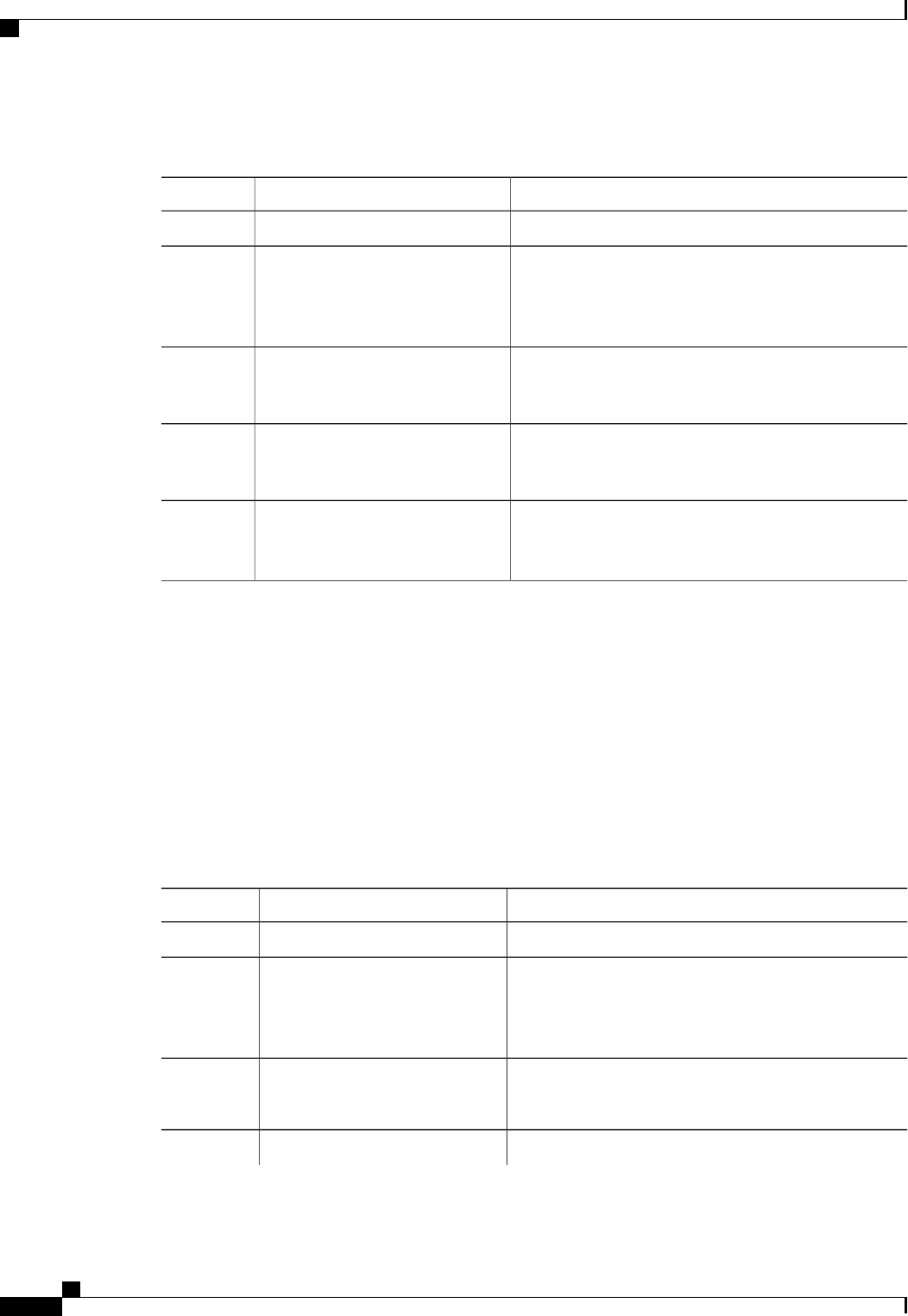
Procedure
PurposeCommand or Action
Enters the chassis command mode.Server# scope chassis
Step 1
Enters the command mode for the adapter card at the PCI
slot number specified by index.
Server /chassis # scope adapter
index
Step 2
The server must be powered on before you can
view or change adapter settings.
Note
Creates a vNIC and enters the host Ethernet interface
command mode. The name argument can be up to 32
ASCII characters.
Server /chassis/adapter # create
host-eth-if name
Step 3
(Optional)
If NIV mode is enabled for the adapter, you must assign
a channel number to this vNIC. The range is 1 to 1000.
Server /chassis/adapter/host-eth-if #
set channel-number number
Step 4
Commits the transaction to the system configuration.Server /chassis/adapter/host-eth-if #
commit
Step 5
The changes will take effect upon the next server
reboot.
Note
This example creates a vNIC on adapter 1:
Server# scope chassis
Server /chassis # scope adapter 1
Server /chassis/adapter # create host-eth-if Vnic5
Server /chassis/adapter/host-eth-if *# commit
New host-eth-if settings will take effect upon the next server reset
Server /chassis/adapter/host-eth-if #
Deleting a vNIC
Procedure
PurposeCommand or Action
Enters the chassis command mode.Server# scope chassis
Step 1
Enters the command mode for the adapter card at the PCI
slot number specified by index.
Server /chassis # scope adapter
index
Step 2
The server must be powered on before you can
view or change adapter settings.
Note
Deletes the specified vNIC.Server /chassis/adapter # delete
host-eth-if name
Step 3
You cannot delete either of the two default vNICs,
eth0 or eth1.
Note
Commits the transaction to the system configuration.Server /chassis/adapter # commit
Step 4
Cisco UCS C-Series Servers Integrated Management Controller CLI Configuration Guide, Release 1.5
106 OL-28893-01
Managing Network Adapters
Deleting a vNIC

PurposeCommand or Action
The changes will take effect upon the next server
reboot.
Note
This example deletes a vNIC on adapter 1:
Server# scope chassis
Server /chassis # scope adapter 1
Server /chassis/adapter # delete host-eth-if Vnic5
Server /chassis/adapter *# commit
Server /chassis/adapter #
Configuring iSCSI Boot Capability
Configuring iSCSI Boot Capability for vNICs
When the rack-servers are configured in a standalone mode, and when the VIC adapters are directly attached
to the Nexus 5000 family of switches, you can configure these VIC adapters to boot the servers remotely from
iSCSI storage targets. You can configure Ethernet vNICs to enable a rack server to load the host OS image
from remote iSCSI target devices.
To configure the iSCSI boot capability on a vNIC:
•You must log in with admin privileges to perform this task.
•To configure a vNIC to boot a server remotely from an iSCSI storage target, you must enable the PXE
boot option on the vNIC.
You can configure a maximum of 2 iSCSI vNICs for each host.Note
Configuring iSCSI Boot Capability on a vNIC
You can configure a maximum of 2 iSCSI vNICs for each host.
Before You Begin
•To configure a vNIC to boot a server remotely from an iSCSI storage target, you must enable the PXE
boot option on the vNIC.
•You must log in with admin privileges to perform this task.
Cisco UCS C-Series Servers Integrated Management Controller CLI Configuration Guide, Release 1.5
OL-28893-01 107
Managing Network Adapters
Configuring iSCSI Boot Capability
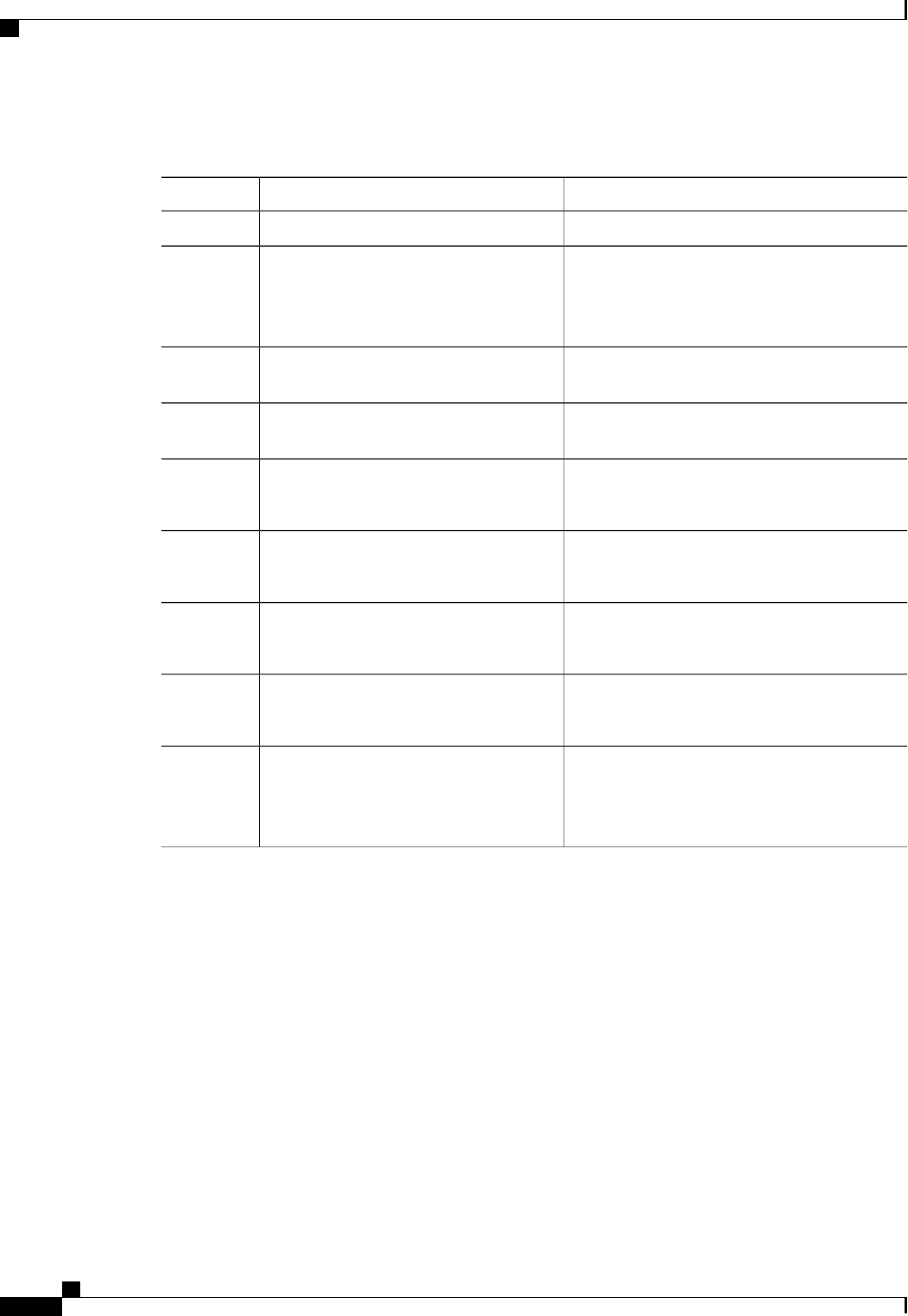
Procedure
PurposeCommand or Action
Enters the chassis command mode.Server# scope chassis
Step 1
Enters the command mode for the adapter card at
the PCI slot number specified by index.
Server /chassis # scope adapter index
Step 2
The server must be powered on before
you can view or change adapter settings.
Note
Enters the host Ethernet interface command mode
for the specified vNIC.
Server /chassis/adapter # scope host-eth-if
{eth0 |eth1 |name}
Step 3
Creates the iSCSI boot index for the vNIC. At this
moment, only 0 is allowed as the index.
Server /chassis/adapter/host-eth-if # create
iscsi-boot index
Step 4
Creates an iSCSI target for the vNIC. The value
can either be 0 or 1.
Server
/chassis/adapter/host-eth-if/iscsi-boot* #
create iscsi-target index
Step 5
Enables the DHCP network settings for the iSCSI
boot.
Server
/chassis/adapter/host-eth-if/iscsi-boot* # set
dhcp-net-settings enabled
Step 6
Sets the initiator name. It cannot be more than 223
characters.
Server
/chassis/adapter/host-eth-if/iscsi-boot* # set
initiator-name string
Step 7
Enables the DHCP iSCSI settings.Server
/chassis/adapter/host-eth-if/iscsi-boot* # set
dhcp-iscsi-settings enabled
Step 8
Commits the transaction to the system
configuration.
Server
/chassis/adapter/host-eth-if/iscsi-boot* #
commit
Step 9
The changes will take effect upon the
next server reboot.
Note
This example shows how to configure the iSCSI boot capability for a vNIC:
Server # scope chassis
Server /chassis # scope adapter 1
Server /chassis/adapter # scope host-eth-if eth0
Server /chassis/adapter/host-eth-if # create iscsi-boot 0
Server /adapter/host-eth-if/iscsi-boot *# set dhcp-net-settings enabled
Server /adapter/host-eth-if/iscsi-boot *# set initiator-name iqn.2012-01.com.adser:abcde
Server /adapter/host-eth-if/iscsi-boot *# set dhcp-iscsi-settings enabled
Server /adapter/host-eth-if/iscsi-boot *# commit
New host-eth-if settings will take effect upon the next server reset
Server /adapter/host-eth-if/iscsi-boot #
Cisco UCS C-Series Servers Integrated Management Controller CLI Configuration Guide, Release 1.5
108 OL-28893-01
Managing Network Adapters
Configuring iSCSI Boot Capability

Deleting an iSCSI Boot Configuration for a vNIC
Before You Begin
You must log in with admin privileges to perform this task.
Procedure
PurposeCommand or Action
Enters the chassis command mode.Server# scope chassis
Step 1
Enters the command mode for the adapter card at the
PCI slot number specified by index.
Server /chassis # scope adapter index
Step 2
The server must be powered on before you
can view or change adapter settings.
Note
Enters the host Ethernet interface command mode for
the specified vNIC.
Server /chassis/adapter # scope
host-eth-if {eth0 |eth1 |name}
Step 3
Deletes the iSCSI boot capability for the vNIC.Server /chassis/adapter/host-eth-if #
delete iscsi-boot 0
Step 4
Commits the transaction to the system configurationServer /chassis/adapter/host-eth-if* #
commit
Step 5
The changes will take effect upon the next
server reboot.
Note
This example shows how to delete the iSCSI boot capability for a vNIC:
Server # scope chassis
Server /chassis # scope adapter 1
Server /chassis/adapter # scope host-eth-if eth0
Server /chassis/adapter/host-eth-if # delete iscsi-boot 0
Server /adapter/host-eth-if/iscsi-boot *# commit
New host-eth-if settings will take effect upon the next server reset
Server /adapter/host-eth-if/iscsi-boot #
Managing VM FEX
Virtual Machine Fabric Extender
Cisco Virtual Machine Fabric Extender (VM FEX) extends the (prestandard) IEEE 802.1Qbh port extender
architecture to virtual machines. In this architecture, each VM interface is provided with a virtual Peripheral
Component Interconnect Express (PCIe) device and a virtual port on a switch.
Cisco UCS C-Series Servers Integrated Management Controller CLI Configuration Guide, Release 1.5
OL-28893-01 109
Managing Network Adapters
Managing VM FEX
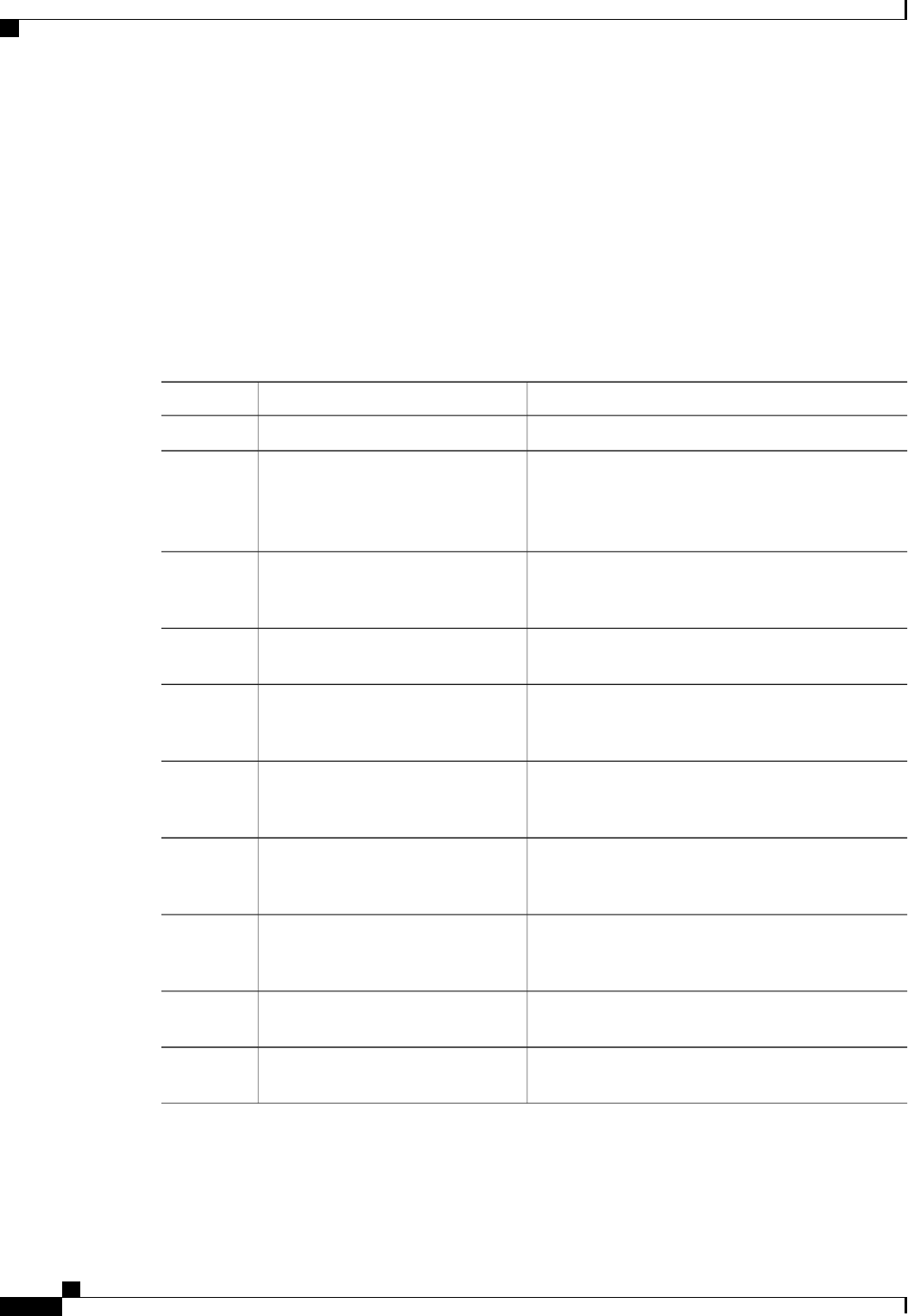
Viewing VM FEX Properties
Before You Begin
•The server must be powered on, or the properties will not display.
•A supported Virtual Interface Card (VIC) must be installed in the chassis and the server must be powered
on.
Procedure
PurposeCommand or Action
Enters the chassis command mode.Server# scope chassis
Step 1
Enters the command mode for the adapter card at the
PCI slot number specified by index.
Server /chassis # scope adapter index
Step 2
The server must be powered on before you can
view or change adapter settings.
Note
Displays the general VM FEX properties. For field
descriptions, see General Properties Settings, on page
111.
Server /chassis/adapter # show vmfex
[detail]
Step 3
Enters the command mode for the specified VM FEX
interface.
Server /chassis/adapter # scope vmfex
name
Step 4
Displays Ethernet interrupt settings. For field
descriptions, see Ethernet Interrupt Settings, on page
112.
Server /chassis/adapter/vmfex # show
interrupt [detail]
Step 5
Displays Ethernet receive queue settings. For field
descriptions, see Ethernet Receive Queue Settings, on
page 113.
Server /chassis/adapter/vmfex # show
recv-queue [detail]
Step 6
Displays Ethernet transmit queue settings. For field
descriptions, see Ethernet Transmit Queue Settings, on
page 113.
Server /chassis/adapter/vmfex # show
trans-queue [detail]
Step 7
Displays completion queue settings. For field
descriptions, see Completion Queue Settings, on page
113.
Server /chassis/adapter/vmfex # show
comp-queue [detail]
Step 8
Displays TCP offload settings. For field descriptions,
see TCP Offload Settings, on page 114.
Server /chassis/adapter/vmfex # show
offload [detail]
Step 9
Displays RSS settings. For field descriptions, see
Receive Side Scaling Settings, on page 114.
Server /chassis/adapter/vmfex # show
rss [detail]
Step 10
Cisco UCS C-Series Servers Integrated Management Controller CLI Configuration Guide, Release 1.5
110 OL-28893-01
Managing Network Adapters
Viewing VM FEX Properties
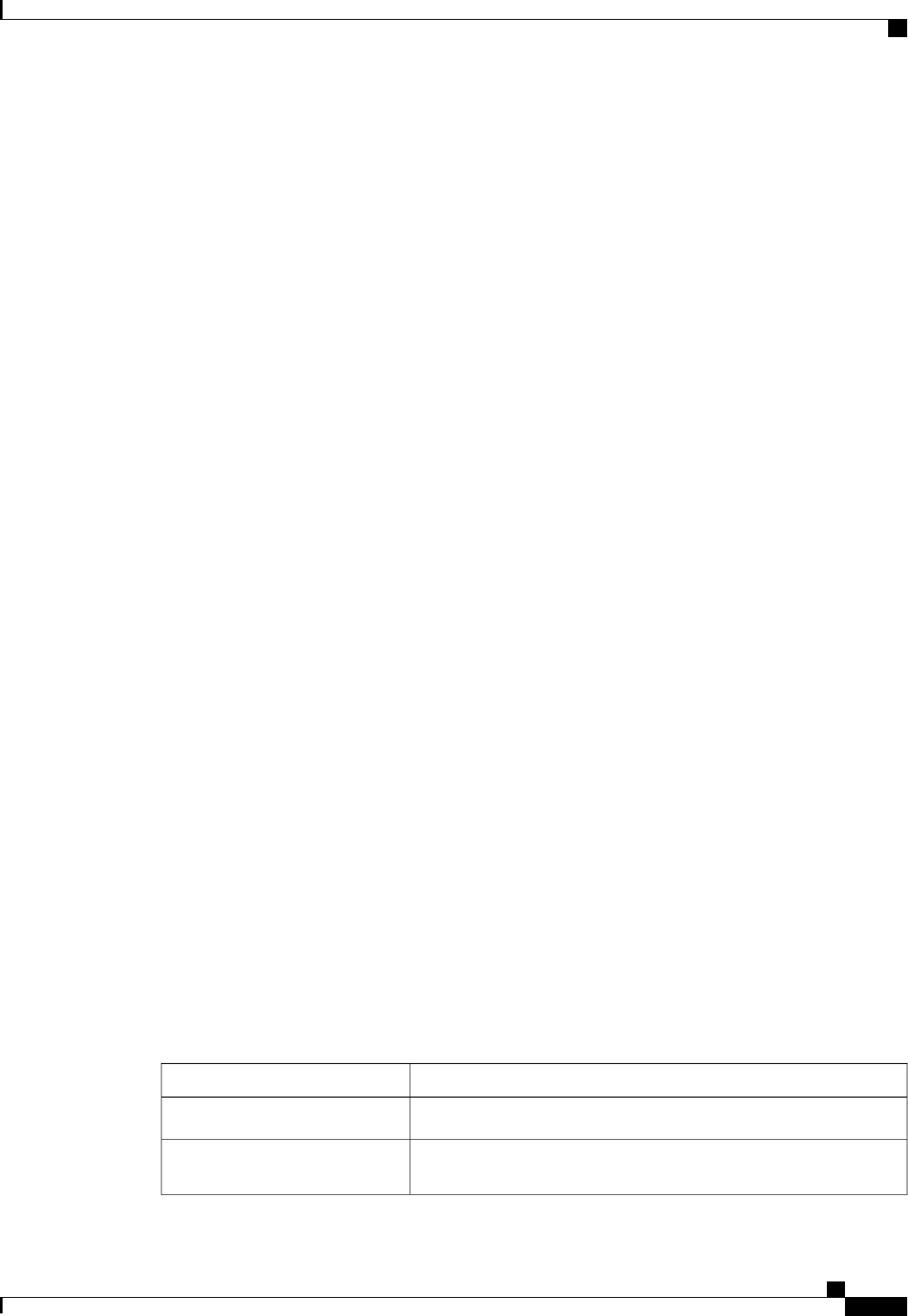
This example displays the VM FEX properties:
Server /chassis/adapter # show vmfex detail
Name pts0:
MTU: 1500
Uplink Port: 0
MAC Address: 00:00:00:00:00:00
CoS: N/A
Trust Host CoS:
PCI Order:
VLAN: N/A
VLAN Mode: N/A
Rate Limiting:
PXE Boot: disabled
Channel Number: 0
Port Profile:
Uplink Failover: Enabled
Uplink Failback Timeout: 5
Server /chassis/adapter # scope vmfex pts0
Server /chassis/adapter/vmfex # show interrupt
Interrupt Count Coalescing Time (us) Coalescing Type Interrupt Mode
--------------- -------------------- --------------- ---------------
6 125 MIN MSI
Server /chassis/adapter/vmfex # show recv-queue
Receive Queue Count Receive Queue Ring Size
------------------- ------------------------------
4 512
Server /chassis/adapter/vmfex # show trans-queue
Transmit Queue Count Transmit Queue Ring Size
-------------------- -------------------------------
1 256
Server /chassis/adapter/vmfex # show comp-queue
Completion Queue Count Completion Queue Ring Size
------------------------- --------------------------
5 1
Server /chassis/adapter/vmfex # show offload
TCP Segment Offload TCP Rx Checksum TCP Tx Checksum Large Receive
-------------------- ---------------- ---------------- -------------
enabled enabled enabled enabled
Server /chassis/adapter/vmfex # show rss
TCP Rx Side Scaling
--------------------
enabled
Server /chassis/adapter/vmfex #
VM FEX Settings
The following tables describe the VM FEX settings that you can view.
General Properties Settings
DescriptionName
A user-defined name for the VM FEX.Name
The maximum transmission unit, or packet size, that this VM FEX
accepts.
MTU
Cisco UCS C-Series Servers Integrated Management Controller CLI Configuration Guide, Release 1.5
OL-28893-01 111
Managing Network Adapters
VM FEX Settings

DescriptionName
The uplink port associated with this VM FEX. All traffic for this VM
FEX goes through this uplink port.
Uplink Port
The MAC address associated with the VM FEX.MAC Address
The class of service to associate with traffic from this VM FEX.Class of Service
Whether the VM FEX can use the class of service provided by the host
operating system.
Trust Host CoS
The order in which this VM FEX will be used.PCI Order
The default VLAN for this VM FEX.Default VLAN
Whether VLAN trunking or access is configured.VLAN Mode
If rate limiting is configured, the maximum rate.Rate Limit
Whether the VM FEX can be used to perform a PXE boot.Enable PXE Boot
If NIV mode is enabled for the adapter, the channel number assigned
to this VM FEX.
Channel Number
If NIV mode is enabled for the adapter, the port profile associated with
theVM FEX.
This field displays the port profiles defined on the switch to
which this server is connected.
Note
Port Profile
If NIV mode is enabled for the adapter, whether traffic on this VM FEX
should fail over to the secondary interface if there are communication
problems.
Enable Uplink Failover
After a VM FEX has started using its secondary interface, this setting
controls how long the primary interface must be available before the
system resumes using the primary interface for the VM FEX.
Failback Timeout
Ethernet Interrupt Settings
DescriptionName
The number of interrupt resources allocated to this VM FEX.Interrupt Count field
The time CIMC waits between interrupts or the idle period that must
be encountered before an interrupt is sent.
Coalescing Time field
Cisco UCS C-Series Servers Integrated Management Controller CLI Configuration Guide, Release 1.5
112 OL-28893-01
Managing Network Adapters
VM FEX Settings
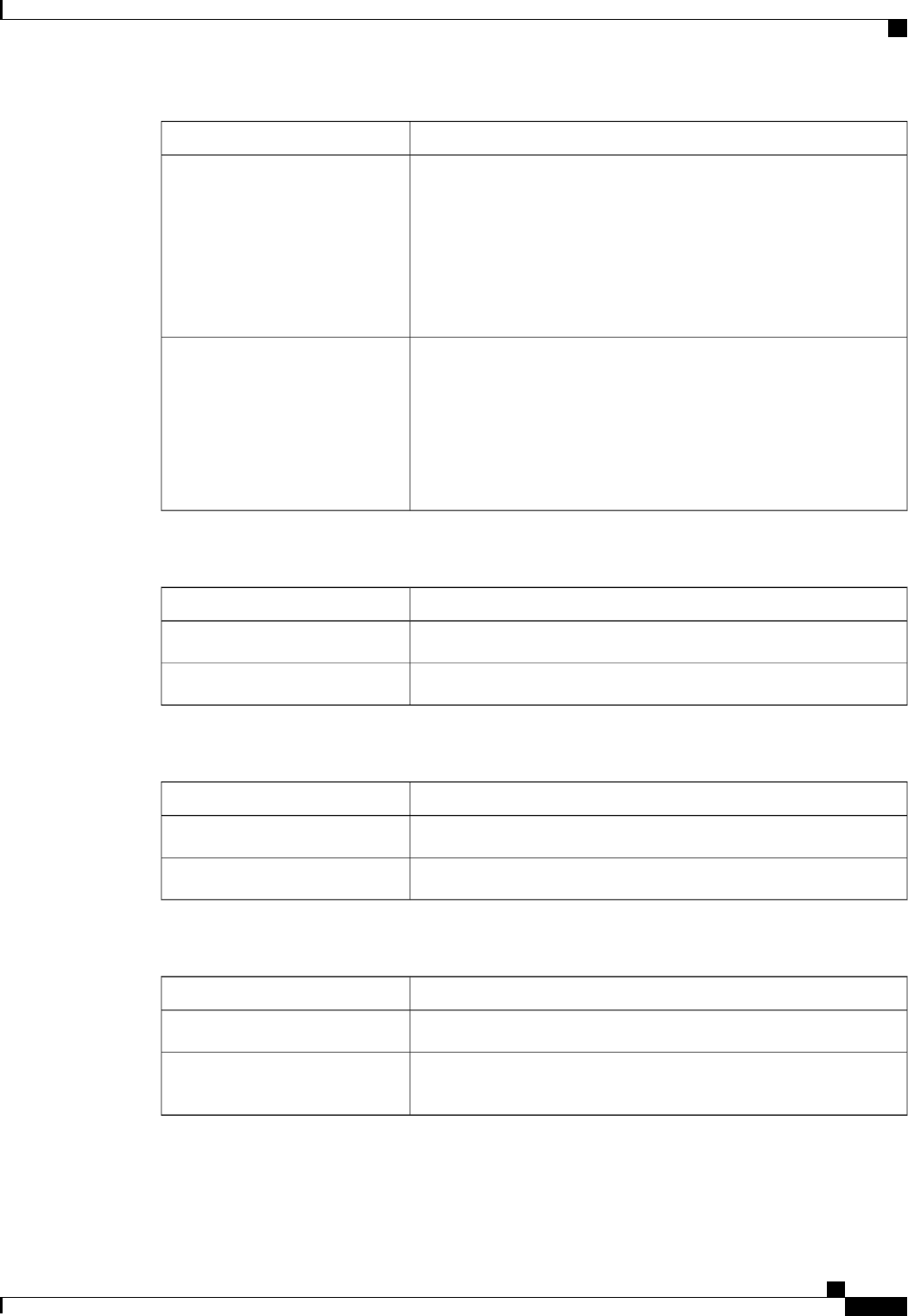
DescriptionName
This can be one of the following:
•MIN—The system waits for the time specified in the Coalescing
Time field before sending another interrupt event.
•IDLE—The system does not send an interrupt until there is a
period of no activity lasting as least as long as the time specified
in the Coalescing Time field.
Coalescing Type field
The preferred driver interrupt mode. This can be one of the following:
•MSIx—Message Signaled Interrupts (MSI) with the optional
extension.
•MSI—MSI only.
•INTx—PCI INTx interrupts.
Interrupt Mode field
Ethernet Receive Queue Settings
DescriptionName
The number of receive queue resources allocated to this VM FEX.Receive Queue Count field
The number of descriptors in each receive queue.Receive Queue Ring Size field
Ethernet Transmit Queue Settings
DescriptionName
The number of transmit queue resources allocated to this VM FEX.Transmit Queue Count field
The number of descriptors in each transmit queue.Transmit Queue Ring Size field
Completion Queue Settings
DescriptionName
The number of completion queue resources allocated to this VM FEX.Completion Queue Count field
The number of descriptors in each completion queue.Completion Queue Ring Size
field
Cisco UCS C-Series Servers Integrated Management Controller CLI Configuration Guide, Release 1.5
OL-28893-01 113
Managing Network Adapters
VM FEX Settings
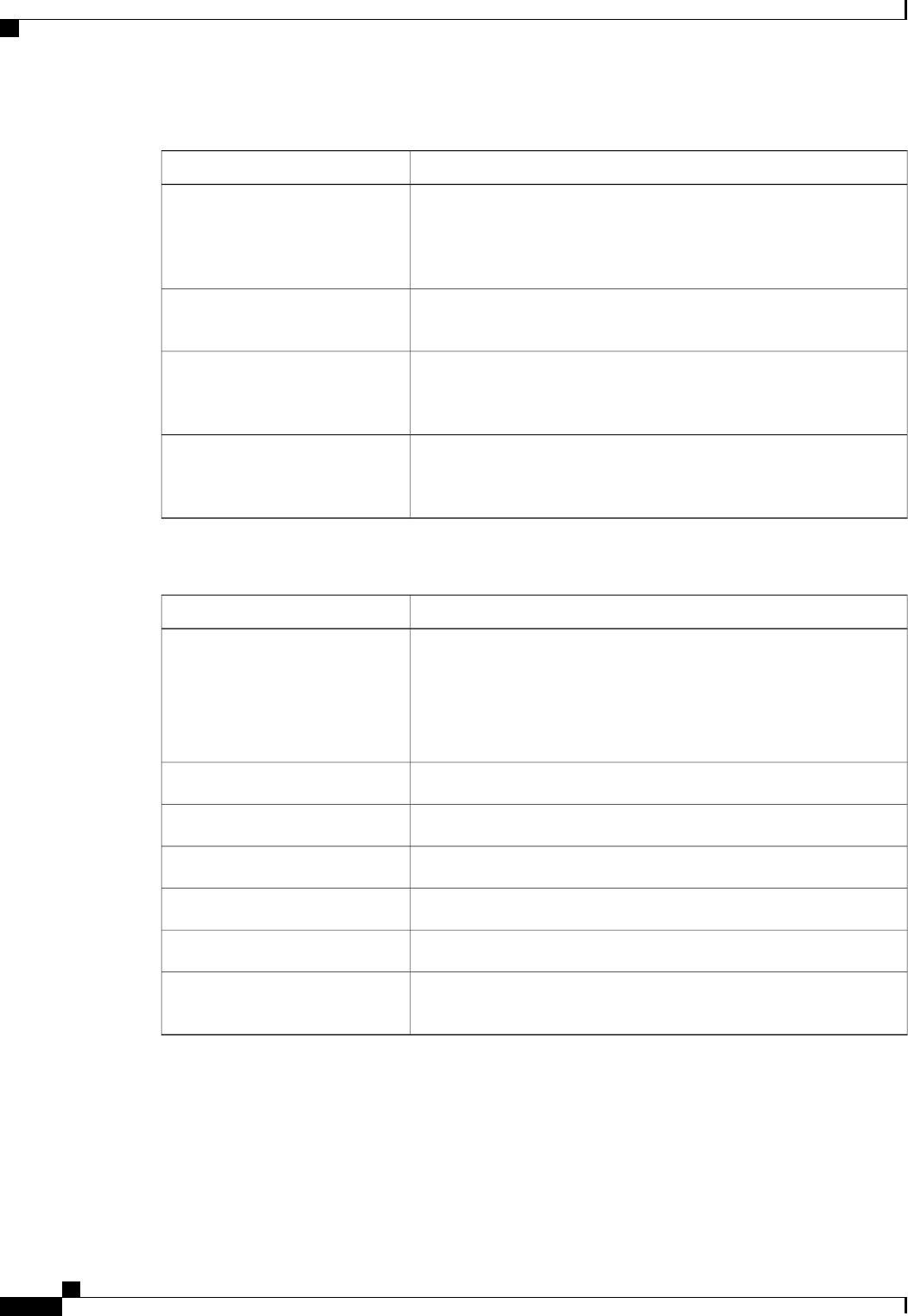
TCP Offload Settings
DescriptionName
If enabled, the CPU sends large TCP packets to the hardware to be
segmented. If disabled, the CPU segments large packets.
This option is also known as Large Send Offload
(LSO).
Note
Enable TCP Segmentation
Offload field
If enabled, the CPU sends all packet checksums to the hardware for
validation. If disabled, the CPU validates all packet checksums.
Enable TCP Rx Offload
Checksum Validation field
If enabled, the CPU sends all packets to the hardware so that the
checksum can be calculated. If disabled, the CPU calculates all packet
checksums.
Enable TCP Tx Offload
Checksum Generation field
If enabled, the hardware reassembles all segmented packets before
sending them to the CPU. If disabled, the CPU processes all large
packets.
Enable Large Receive field
Receive Side Scaling Settings
DescriptionName
Receive Side Scaling (RSS) distributes network receive processing
across multiple CPUs in multiprocessor systems.
If enabled, network receive processing is shared across processors
whenever possible. If disabled, network receive processing is always
handled by a single processor even if additional processors are available.
Enable TCP Receive Side Scaling
field
If enabled, RSS is enabled on IPv4 networks.Enable IPv4 RSS field
If enabled, RSS is enabled for TCP transmissions across IPv4 networks.Enable TCP-IPv4 RSS field
If enabled, RSS is enabled on IPv6 networks.Enable IPv6 RSS field
If enabled, RSS is enabled for TCP transmissions across IPv6 networks.Enable TCP-IPv6 RSS field
If enabled, RSS is enabled for IPv6 extensions.Enable IPv6 Extension RSS field
If enabled, RSS is enabled for TCP transmissions across IPv6 networks.Enable TCP-IPv6 Extension RSS
field
Cisco UCS C-Series Servers Integrated Management Controller CLI Configuration Guide, Release 1.5
114 OL-28893-01
Managing Network Adapters
VM FEX Settings
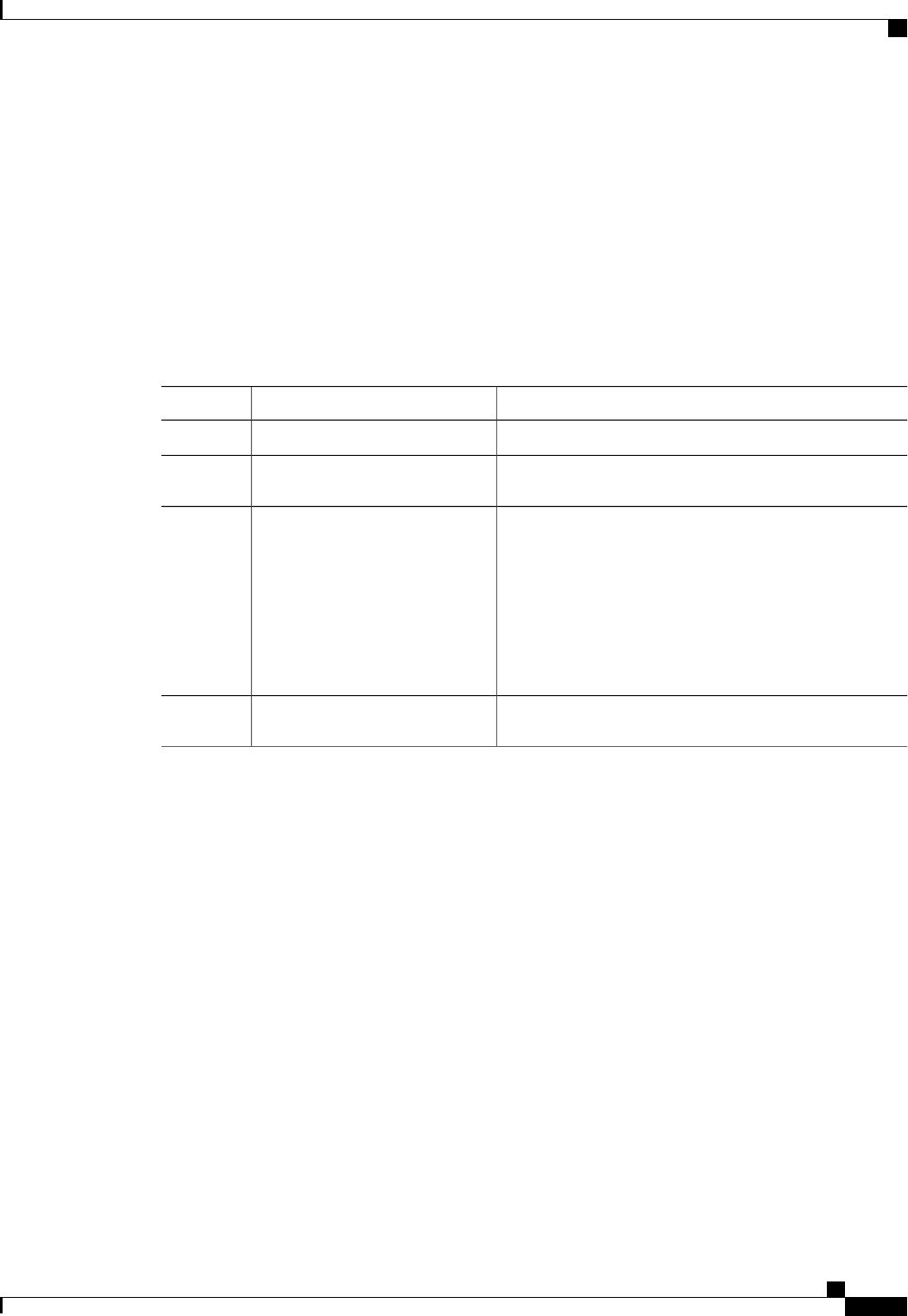
Managing Storage Adapters
Create Virtual Drive from Unused Physical Drives
Before You Begin
You must log in with admin privileges to perform this task.
Procedure
PurposeCommand or Action
Enters the chassis command mode.Server# scope chassis
Step 1
Enters command mode for an installed storage card.Server /chassis # scope
storageadapter slot
Step 2
At this point, you are prompted to enter information
corresponding to the RAID level, the physical drives to be
Server /chassis/storageadapter #
create virtual-drive
Step 3
used, the size and the write policy for the new virtual drive.
Enter the appropriate information at each prompt.
When you have finished specifying the virtual drive
information, you are prompted to confirm that the
information is correct. Enter y(yes) to confirm, or n(no)
to cancel the operation.
Displays the existing virtual drives.Server /chassis/storageadapter #
show virtual-drive
Step 4
This example shows how to create a new virtual drive that spans two unused physical drives.
Server# scope chassis
Server /chassis # scope storageadapter SLOT-3
Server /chassis/storageadapter # create-virtual-drive
Please enter RAID level
(0, 1, 5, 6, 10, 50, 60) --> 1
Please choose from the following 2 unused physical drives:
Slot 6: size 68664 MB
Slot 7: size 68664 MB
Specify physical disks for span 0:
Enter comma-separated PDs from above list--> 6,7
Please enter Virtual Drive name (15 characters maximum)--> test_v_drive
Please enter Virtual Drive size in MB, GB, or TB
Example format: '400 GB' --> 1000 MB
Optional attribute:
Write Policy: defaults to Write Back
OK? (y or n)--> n
0: Write Through
1: Write Back
2: Write Back with Bad BBU
3: Write Back Adaptive
Choose number from above options--> 2
Cisco UCS C-Series Servers Integrated Management Controller CLI Configuration Guide, Release 1.5
OL-28893-01 115
Managing Network Adapters
Managing Storage Adapters
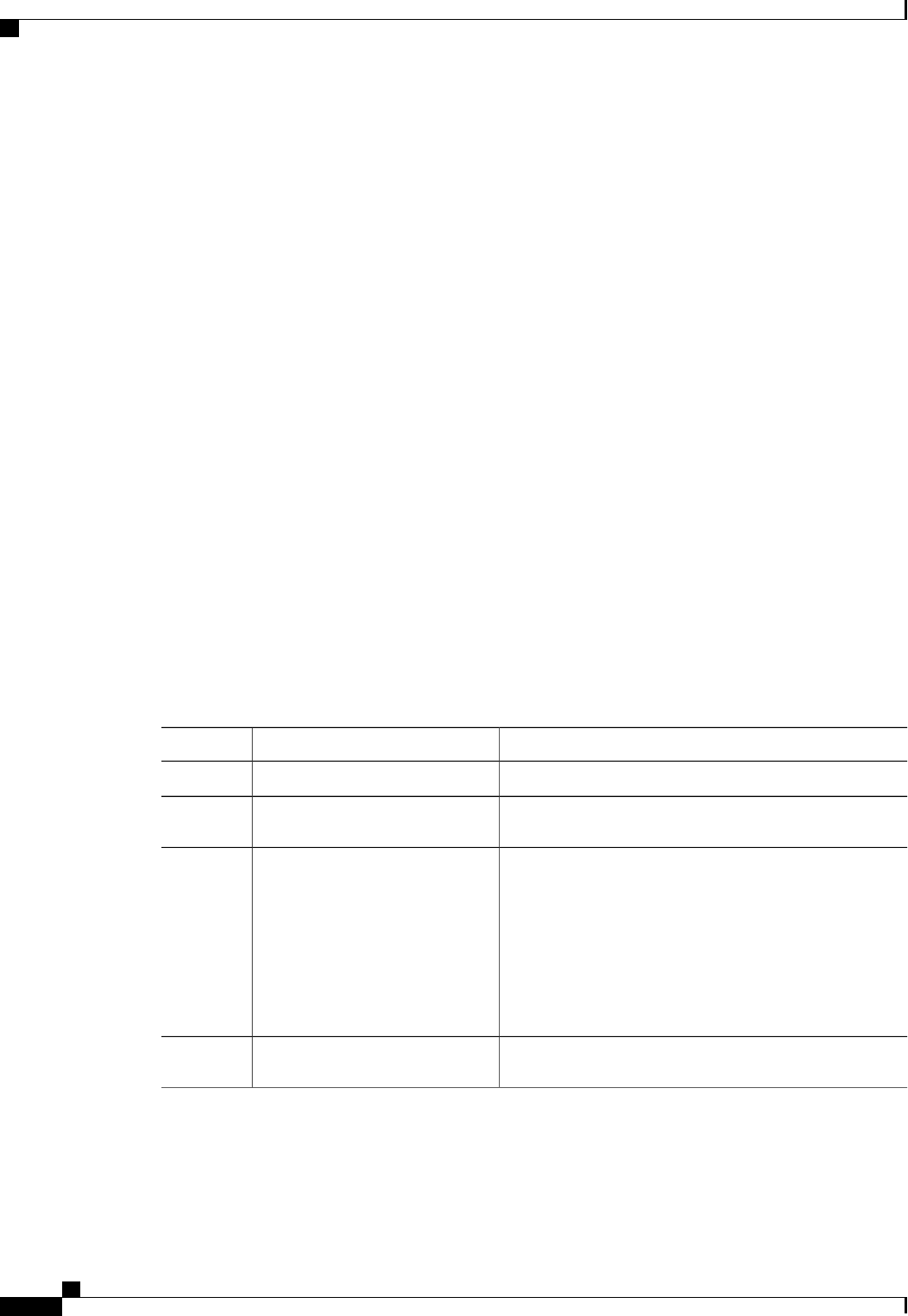
Write Policy will be set to Write Back with Bad BBU (2 and 'write-policy\:2')
New virtual drive will have the following characteristics:
- Spans: '[6.7]'
- RAID level: '1'
- Name: 'test_v_drive'
- Size: 1000 MB
- Write Policy: Write Back with Bad BBU
OK? (y or n)--> y
Server /chassis/storageadapter # show virtual-drive
Virtual Drive Health Status Name Size RAID Level
Boot Drive
------------- -------------- -------------------- ---------------- ---------- ----------
----------
0 Good Optimal 150528 MB RAID 0
false
1 Good Optimal 20480 MB RAID 0
true
2 Good Optimal 114140 MB RAID 0
false
3 Good Optimal test_v_drive 1000 MB RAID 1
false
4 Good Optimal new_from_test 500 MB RAID 1
false
Server /chassis/storageadapter #
Create Virtual Drive from an Existing Drive Group
Before You Begin
You must log in with admin privileges to perform this task.
Procedure
PurposeCommand or Action
Enters the chassis command mode.Server# scope chassis
Step 1
Enters command mode for an installed storage card.Server /chassis # scope
storageadapter slot
Step 2
At this point, you are prompted to enter information
corresponding to the virtual drives to be used, and the size
Server /chassis/storageadapter #
carve-virtual-drive
Step 3
and the write policy for the new virtual drive. Enter the
appropriate information at each prompt.
When you have finished specifying the virtual drive
information, you are prompted to confirm that the
information is correct. Enter y(yes) to confirm, or n(no)
to cancel the operation.
Displays the existing virtual drives.Server /chassis/storageadapter #
show virtual-drive
Step 4
This example shows how to carve a new virtual drive out of unused space in an existing RAID 1 drive group:
Server# scope chassis
Server /chassis # scope storageadapter SLOT-3
Cisco UCS C-Series Servers Integrated Management Controller CLI Configuration Guide, Release 1.5
116 OL-28893-01
Managing Network Adapters
Create Virtual Drive from an Existing Drive Group
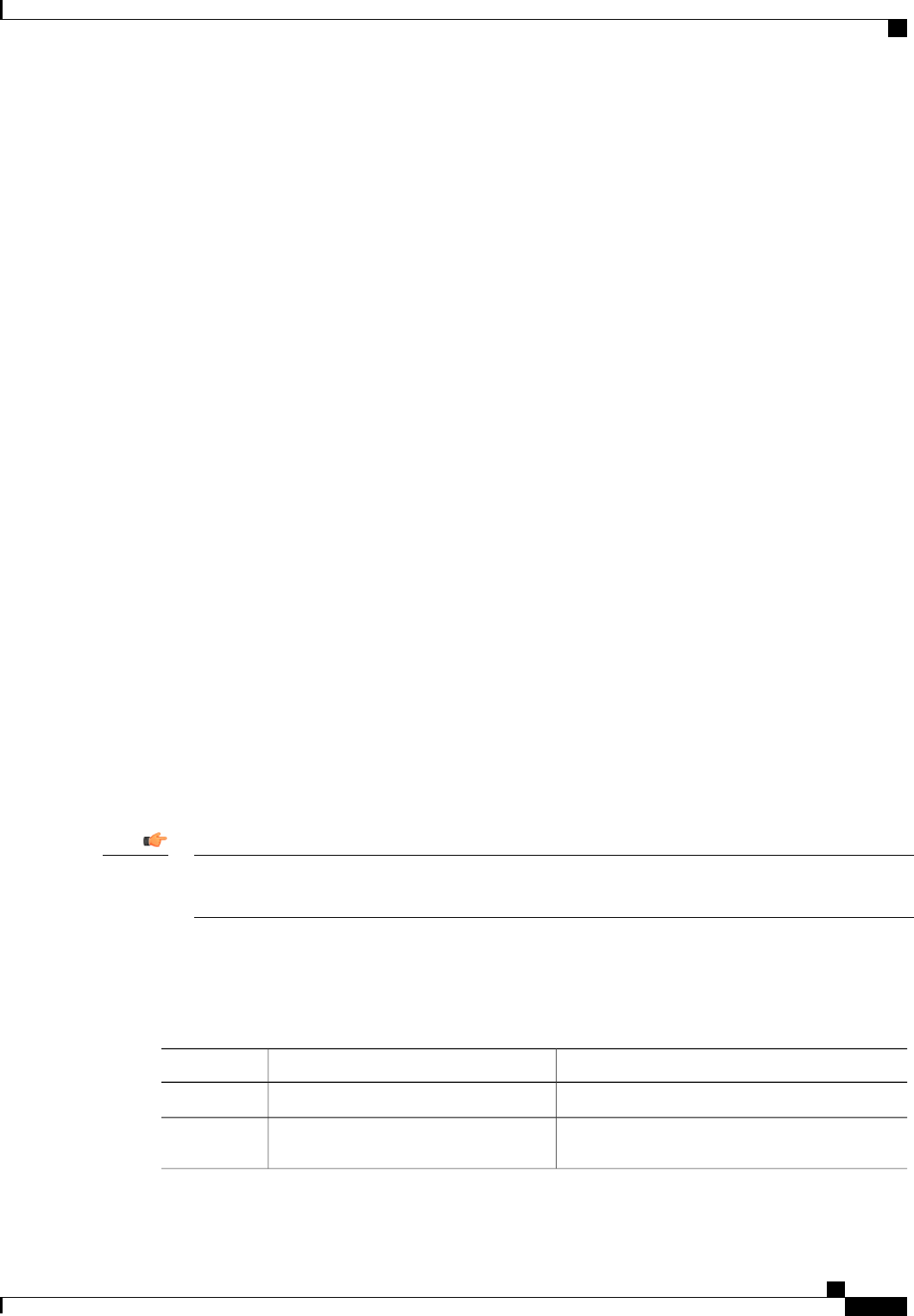
Server /chassis/storageadapter # carve-virtual-drive
< Fetching virtual drives...>
ID Name RL VDSize MaxPossibleSize PD(s)
----------------------------------------------------------------
3 test_v_drive 1 1000 MB 67664 MB 6,7
Please choose from the above list the virtual drive number
whose space the new virtual drive will share--> 3
New virtual drive will share space with VD 3
Please enter Virtual Drive name (15 characters maximum)--> new_from_test
Please enter Virtual Drive size in MB, GB, or TB (maximum: 67664 MB)
Example format: '400 GB' --> 500 MB
Optional attribute:
Write Policy: defaults to Write Back
OK? (y or n)--> y
New virtual drive will have the following characteristics:
- It will share space with virtual drive 3
- Name: 'new_from_test'
- Size: 500 MB
OK? (y or n)--> y
Server /chassis/storageadapter # show virtual-drive
Virtual Drive Health Status Name Size RAID Level
Boot Drive
------------- -------------- -------------------- ---------------- ---------- ----------
----------
0 Good Optimal 150528 MB RAID 0
false
1 Good Optimal 20480 MB RAID 0
true
2 Good Optimal 114140 MB RAID 0
false
3 Good Optimal test_v_drive 1000 MB RAID 1
false
4 Good Optimal new_from_test 500 MB RAID 1
false
Server /chassis/storageadapter #
Clearing Foreign Configuration
This task clears all foreign configuration on the controller. Also, all configuration information from all
physical drives hosting foreign configuration is deleted. This action cannot be reverted.
Important
Before You Begin
You must log in with admin privileges to perform this task.
Procedure
PurposeCommand or Action
Enters the chassis command mode.Server# scope chassis
Step 1
Enters command mode for an installed storage card.Server /chassis # scope storageadapter
slot
Step 2
Cisco UCS C-Series Servers Integrated Management Controller CLI Configuration Guide, Release 1.5
OL-28893-01 117
Managing Network Adapters
Clearing Foreign Configuration
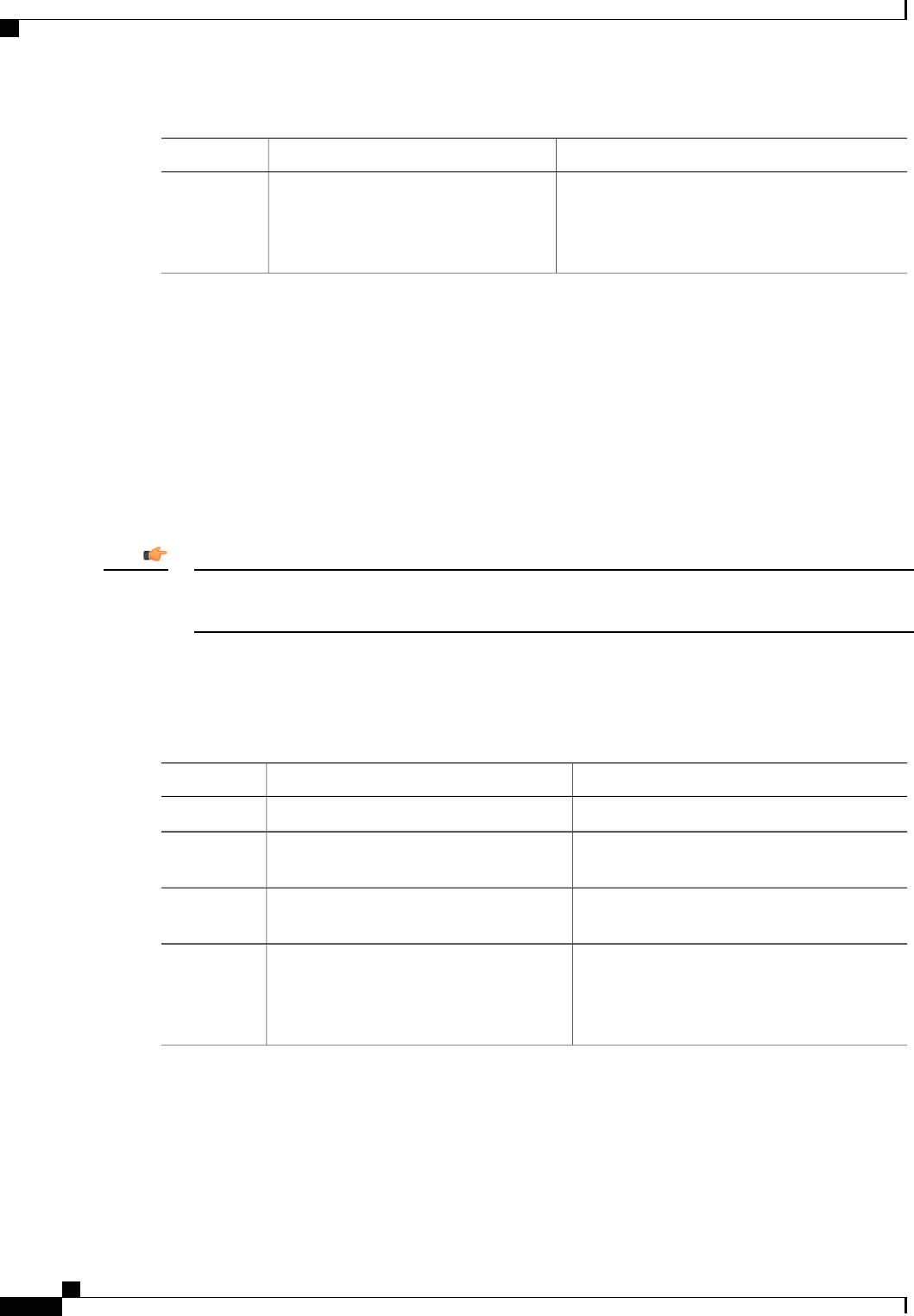
PurposeCommand or Action
You are prompted to confirm the action. Enter yes
to confirm.
Server /chassis/storageadapter #
clear-foreign-config
Step 3
If you do not enter yes, the action is
aborted.
Note
This example shows how to clear all foreign configurations on the MegaRAID controller in slot 3:
Server# scope chassis
Server /chassis # scope storageadapter SLOT-3
Server /chassis/storageadapter # clear-foreign-config
Are you sure you want to clear all foreign configurations on this controller?
All data on the drive(s) will be lost.
Enter 'yes' to confirm -> yes
Server /chassis/storageadapter #
Deleting a Virtual Drive
This task deletes a virtual drive, including the drives that run the booted operating system. So back up any
data that you want to retain before you delete a virtual drive.
Important
Before You Begin
You must log in with admin privileges to perform this task.
Procedure
PurposeCommand or Action
Enters the chassis command mode.Server# scope chassis
Step 1
Enters command mode for an installed storage
card.
Server /chassis # scope storageadapter slot
Step 2
Enters command mode for the specified virtual
drive.
Server /chassis/storageadapter # scope
virtual-drive drive-number
Step 3
You are prompted to confirm the action. Enter
yes to confirm.
Server /chassis/storageadapter/virtual-drive
#delete-virtual-drive
Step 4
If you do not enter yes, the action is
aborted.
Note
This example shows how to delete virtual drive 3.
Server# scope chassis
Server /chassis # scope storageadapter SLOT-3
Server /chassis/storageadapter # scope virtual-drive 3
Server /chassis/storageadapter/virtual-drive # delete-virtual-drive
Cisco UCS C-Series Servers Integrated Management Controller CLI Configuration Guide, Release 1.5
118 OL-28893-01
Managing Network Adapters
Deleting a Virtual Drive
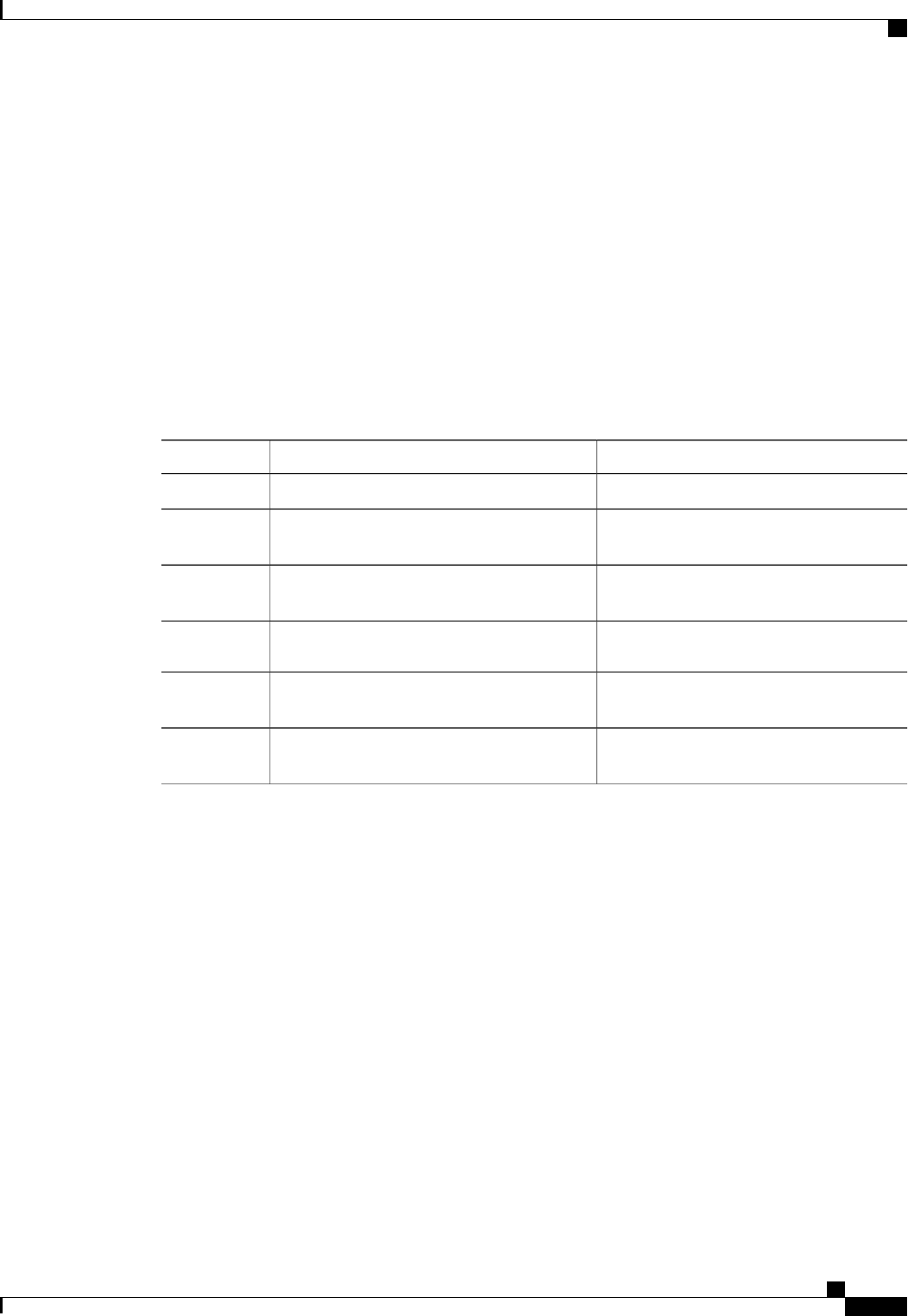
Are you sure you want to delete virtual drive 3?
All data on the drive will be lost. Enter 'yes' to confirm -> yes
Server /chassis/storageadapter/virtual-drive #
Initializing a Virtual Drive
All data on a virtual drive is lost when you initialize the drive. Before you run an initialization, back up any
data on the virtual drive that you want to save.
Before You Begin
You must log in with admin privileges to perform this task.
Procedure
PurposeCommand or Action
Enters the chassis command mode.Server# scope chassis
Step 1
Enters command mode for an installed
storage card.
Server /chassis # scope storageadapter slot
Step 2
Enters command mode for the specified
virtual drive.
Server /chassis/storageadapter # scope
virtual-drive drive-number
Step 3
Initializes the specified virtual drive.Server /chassis/storageadapter/virtual-drive #
start-initialization
Step 4
(Optional) Cancels the initialization of the
specified virtual drive.
Server /chassis/storageadapter/virtual-drive #
cancel-initialization
Step 5
Displays the status of the task that is in
progress on the drive.
Server /chassis/storageadapter/physical-drive
#get-operation-status
Step 6
This example shows how to initialize virtual drive 3 using fast initialization:
Server# scope chassis
Server /chassis # scope storageadapter SLOT-3
Server /chassis/storageadapter # scope virtual-drive 3
Server /chassis/storageadapter/virtual-drive # start-initialization
Are you sure you want to initialize virtual drive 3?
All data on the drive will be lost. Enter 'yes' to confirm -> yes
Fast (0) or full (1) initialization? -> 0
Server /chassis/storageadapter/virtual-drive # get-operation-status
progress-percent: 20%
elapsed -seconds: 30
operation-in-progress: initializing virtual drive
Server /chassis/storageadapter/virtual-drive #
Cisco UCS C-Series Servers Integrated Management Controller CLI Configuration Guide, Release 1.5
OL-28893-01 119
Managing Network Adapters
Initializing a Virtual Drive
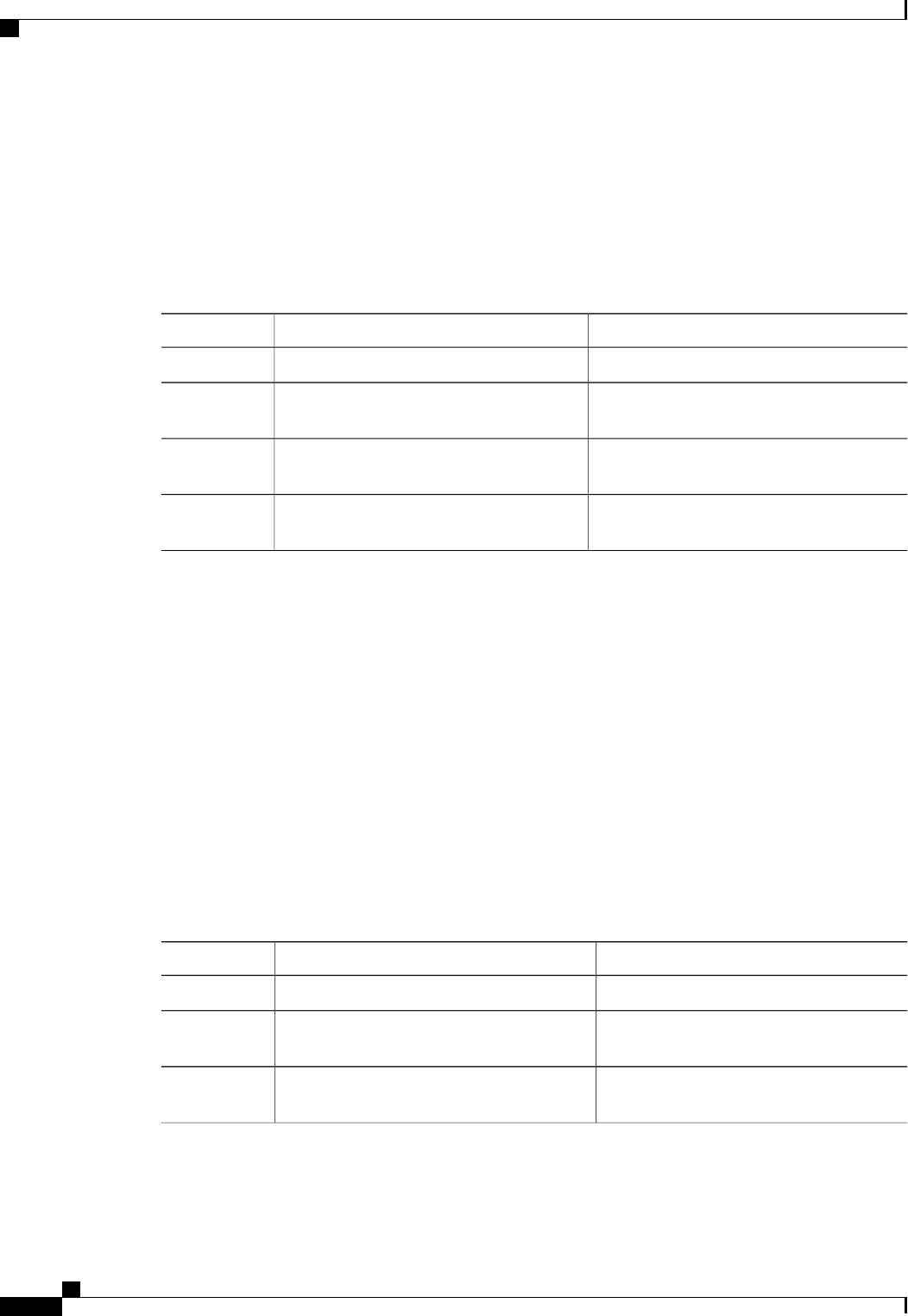
Set as Boot Drive
Before You Begin
You must log in with admin privileges to perform this task.
Procedure
PurposeCommand or Action
Enters the chassis command mode.Server# scope chassis
Step 1
Enters command mode for an installed storage
card.
Server /chassis # scope storageadapter slot
Step 2
Enters command mode for the specified virtual
drive.
Server /chassis/storageadapter # scope
virtual-drive drive-number
Step 3
Specifies the controller to boot from this
virtual drive.
Server /chassis/storageadapter #
set-boot-drive
Step 4
This example shows how to specify the controller to boot from virtual drive 3:
Server# scope chassis
Server /chassis # scope storageadapter SLOT-3
Server /chassis/storageadapter # scope virtual-drive 3
Server /chassis/storageadapter/virtual-drive # set-boot-drive
Are you sure you want to set virtual drive 3 as the boot drive?
Enter 'yes' to confirm -> yes
Server /chassis/storageadapter/virtual-drive #
Modifying Attributes of a Virtual Drive
Before You Begin
You must log in with admin privileges to perform this task.
Procedure
PurposeCommand or Action
Enters the chassis command mode.Server# scope chassis
Step 1
Enters command mode for an installed
storage card.
Server /chassis # scope storageadapter slot
Step 2
Enters the command mode for the virtual
drive.
Server /chassis/storageadapter # scope
virtual-drive 3
Step 3
Cisco UCS C-Series Servers Integrated Management Controller CLI Configuration Guide, Release 1.5
120 OL-28893-01
Managing Network Adapters
Set as Boot Drive
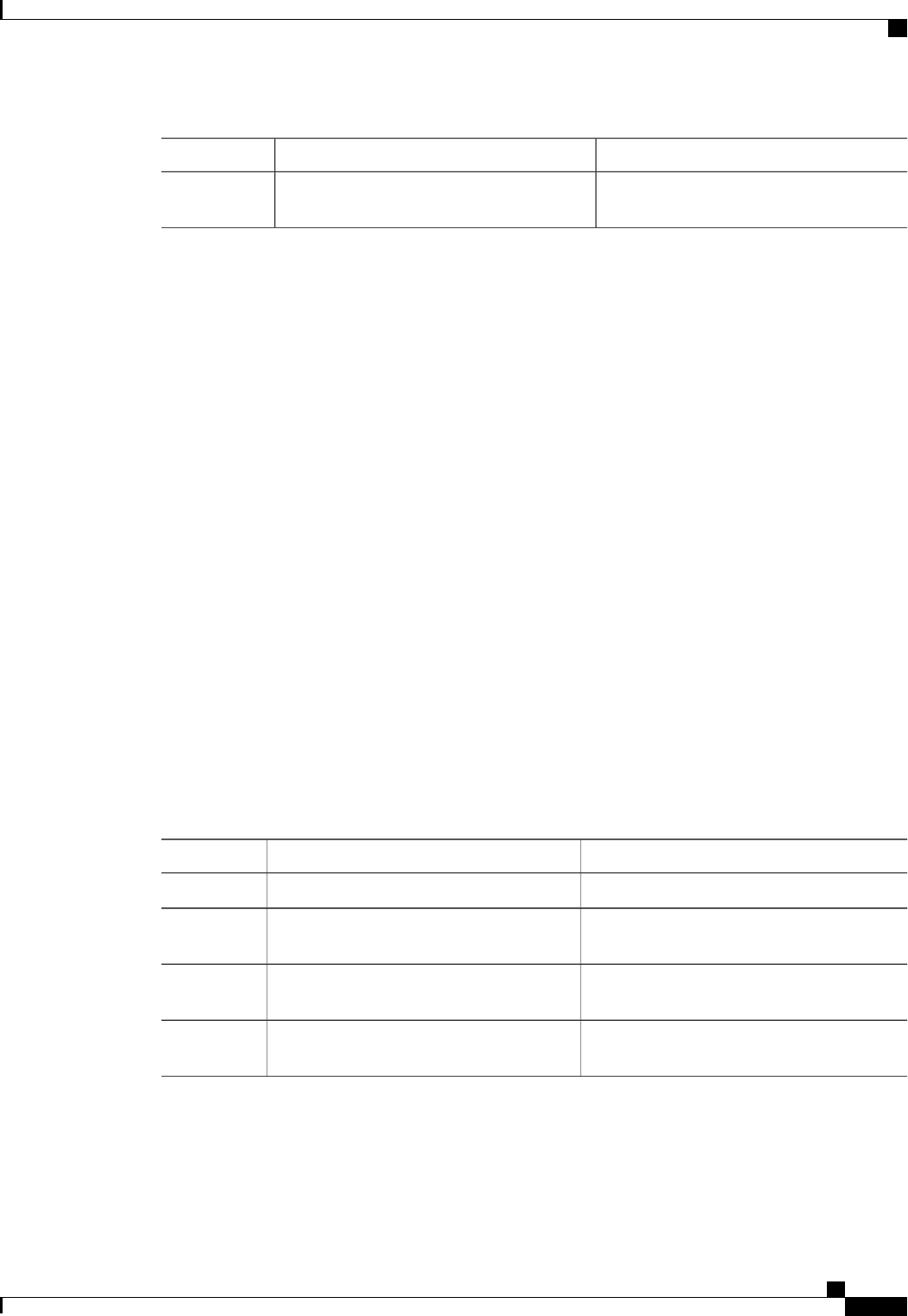
PurposeCommand or Action
Prompts you to select a different current
policy.
Server /chassis/storageadapter/virtual-drive #
modify-attributes
Step 4
This example shows how to carve a new virtual drive out of unused space in an existing RAID 1 drive group:
Server# scope chassis
Server /chassis # scope storageadapter SLOT-3
Server /chassis/storageadapter # scope virtual-drive
Server /chassis/storageadapter/virtual-drive # modify-attributes
Current write policy: Write Back
0: Write Through
1: Write Back
2: Write Back even if Bad BBU
Choose number from above options --> 0
The following attribute will be modified:
- Write policy: Write Through
OK? (y or n) --> y
operation in progress.
Server /chassis/storageadapter/virtual-drive #
Making a Dedicated Hot Spare
Before You Begin
You must log in with admin privileges to perform this task.
Procedure
PurposeCommand or Action
Enters the chassis command mode.Server# scope chassis
Step 1
Enters command mode for an installed storage
card.
Server /chassis # scope storageadapter slot
Step 2
Enters command mode for the specified
physical drive.
Server /chassis/storageadapter # scope
physical-drive drive-number
Step 3
You are prompted to choose a virtual drive for
which the dedicated hot spare is being created.
Server /chassis/storageadapter/physical-drive
#make-dedicated-hot-spare
Step 4
This example shows how to make physical drive 3 a dedicated hot spare for virtual drive 6:
Server# scope chassis
Server /chassis # scope storageadapter SLOT-3
Cisco UCS C-Series Servers Integrated Management Controller CLI Configuration Guide, Release 1.5
OL-28893-01 121
Managing Network Adapters
Making a Dedicated Hot Spare
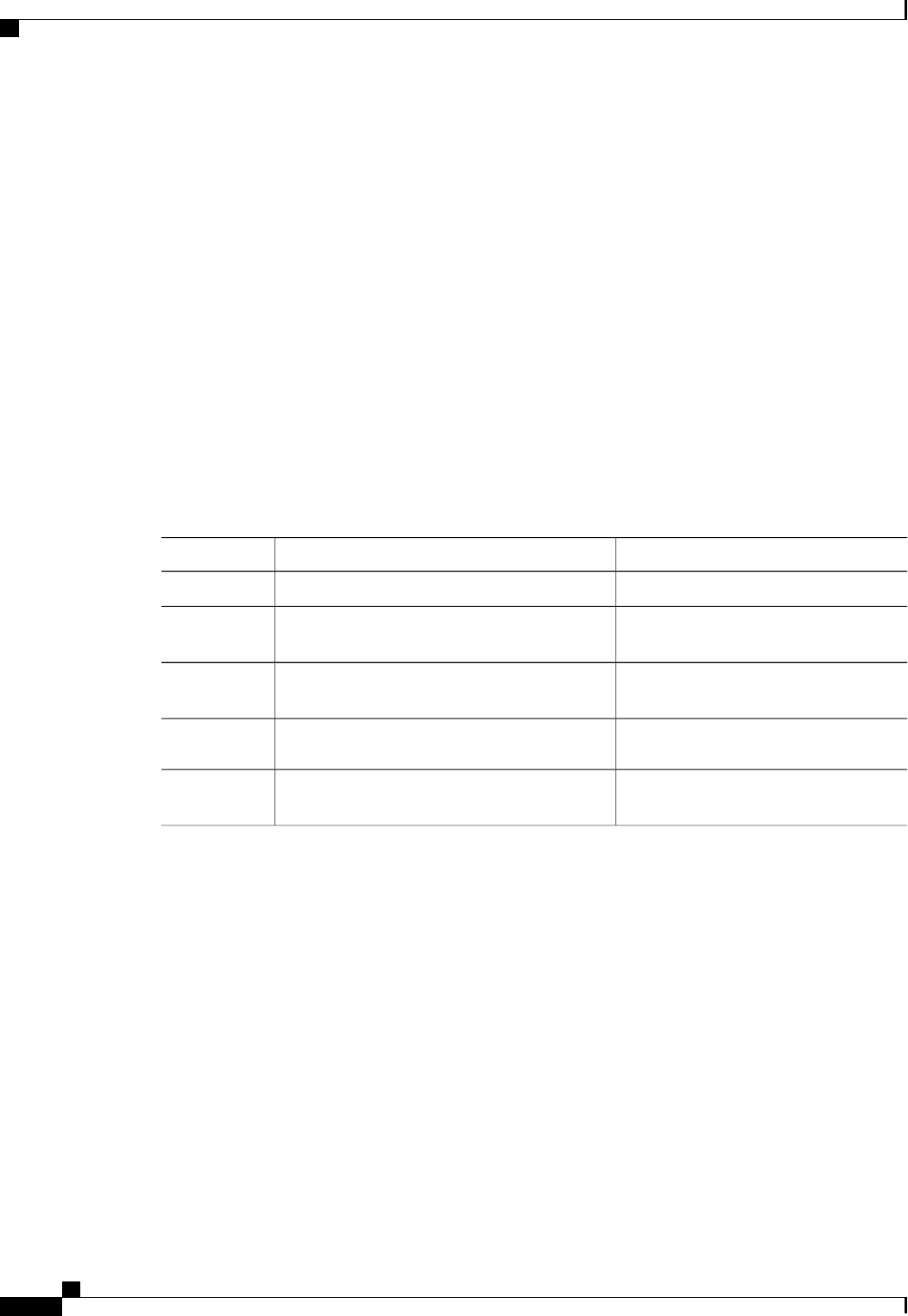
Server /chassis/storageadapter # scope physical-drive 3
Server /chassis/storageadapter/physical-drive # make-dedicated-hot-spare
5: VD_OS_1, RAID 0, 102400 MB, physical disks: 1
6: VD_OS_2, RAID 0, 12288 MB, physical disks: 1
7: VD_OS_3, RAID 0, 12288 MB, physical disks: 1
8: VD_DATA_1, RAID 0, 12512 MB, physical disks: 1
9: RAID1_2358, RAID 1, 40000 MB, physical disks: 2,3,5,8
11: JFB_RAID1_67, RAID 1, 20000 MB, physical disks: 6,7
12: JFB_Crv_R1_40, RAID 1, 40000 MB, physical disks: 6,7
13: JFB_R1_10GB, RAID 1, 10000 MB, physical disks: 6,7
Please choose from the above 8 virtual drives-->6
Server /chassis/storageadapter/physical-drive #
Making a Global Hot Spare
Before You Begin
You must log in with admin privileges to perform this task.
Procedure
PurposeCommand or Action
Enters the chassis command mode.Server# scope chassis
Step 1
Enters command mode for an installed
storage card.
Server /chassis # scope storageadapter slot
Step 2
Enters command mode for the specified
physical drive.
Server /chassis/storageadapter # scope
physical-drive drive-number
Step 3
Server /chassis/storageadapter/physical-drive #
make-global-hot-spare
Step 4
Displays the status of the task that is in
progress on the drive.
Server /chassis/storageadapter/physical-drive #
get-operation-status
Step 5
This example shows how to make physical drive 3 a global hot spare:
Server# scope chassis
Server /chassis # scope storageadapter SLOT-3
Server /chassis/storageadapter # scope physical-drive 3
Server /chassis/storageadapter/physical-drive # make-global-hot-spare
Server /chassis/storageadapter/physical-drive #
Preparing a Drive for Removal
You can confirm this task only on physical drives that display the Unconfigured Good status.
Before You Begin
You must log in with admin privileges to perform this task.
Cisco UCS C-Series Servers Integrated Management Controller CLI Configuration Guide, Release 1.5
122 OL-28893-01
Managing Network Adapters
Making a Global Hot Spare
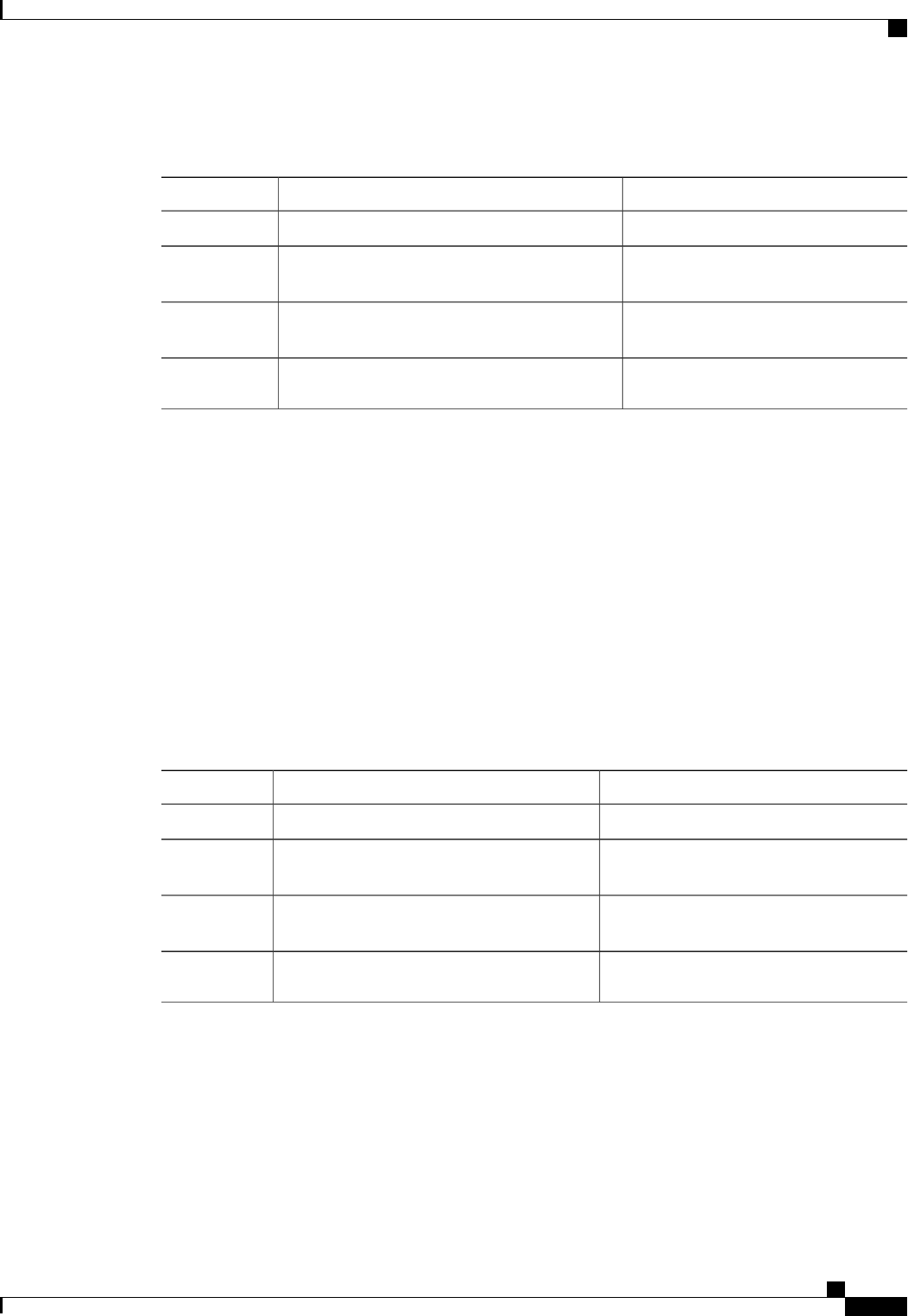
Procedure
PurposeCommand or Action
Enters the chassis command mode.Server# scope chassis
Step 1
Enters command mode for an installed
storage card.
Server /chassis # scope storageadapter slot
Step 2
Enters command mode for the specified
physical drive.
Server /chassis/storageadapter # scope
physical-drive drive-number
Step 3
Server /chassis/storageadapter/physical-drive #
prepare-for-removal
Step 4
This example shows how to prepare physical drive 3 for removal.
Server# scope chassis
Server /chassis # scope storageadapter SLOT-3
Server /chassis/storageadapter # scope physical-drive 3
Server /chassis/storageadapter/physical-drive # prepare-for-removal
Server /chassis/storageadapter/physical-drive #
Removing a Drive from Hot Spare Pools
Before You Begin
You must log in with admin privileges to perform this task.
Procedure
PurposeCommand or Action
Enters the chassis command mode.Server# scope chassis
Step 1
Enters command mode for an installed
storage card.
Server /chassis # scope storageadapter slot
Step 2
Enters command mode for the specified
physical drive.
Server /chassis/storageadapter # scope
physical-drive drive-number
Step 3
Removes a drive from the host spare pool.Server /chassis/storageadapter/physical-drive
#remove-hot-spare
Step 4
This example shows how to remove physical drive 3 from the hot spare pools:
Server# scope chassis
Server /chassis # scope storageadapter SLOT-3
Server /chassis/storageadapter # scope physical-drive 3
Server /chassis/storageadapter/physical-drive # remove-hot-spare
Server /chassis/storageadapter/physical-drive #
Cisco UCS C-Series Servers Integrated Management Controller CLI Configuration Guide, Release 1.5
OL-28893-01 123
Managing Network Adapters
Removing a Drive from Hot Spare Pools
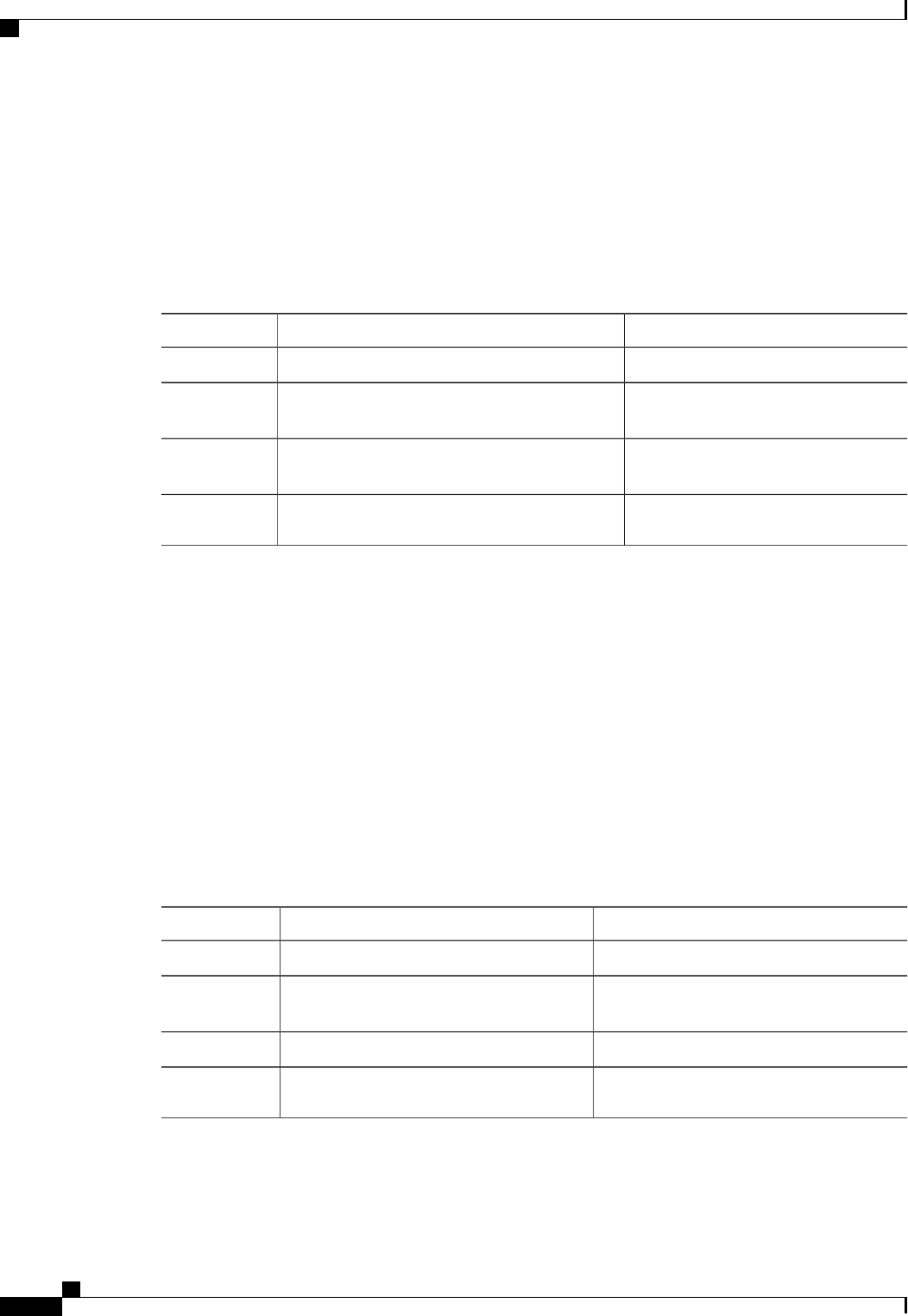
Undo Preparing a Drive for Removal
Before You Begin
You must log in with admin privileges to perform this task.
Procedure
PurposeCommand or Action
Enters the chassis command mode.Server# scope chassis
Step 1
Enters command mode for an installed
storage card.
Server /chassis # scope storageadapter slot
Step 2
Enters command mode for the specified
physical drive.
Server /chassis/storageadapter # scope
physical-drive drive-number
Step 3
Server /chassis/storageadapter/physical-drive #
undo-prepare-for-removal
Step 4
This example shows how to respin physical drive 3 after preparing the drive for removal.
Server# scope chassis
Server /chassis # scope storageadapter SLOT-3
Server /chassis/storageadapter # scope physical-drive 3
Server /chassis/storageadapter/physical-drive # undo-prepare-for-removal
Server /chassis/storageadapter/physical-drive #
Enabling Auto Learn Cycles for the Battery Backup Unit
Before You Begin
You must log in with admin privileges to perform this task.
Procedure
PurposeCommand or Action
Enters the chassis command mode.Server# scope chassis
Step 1
Enters command mode for an installed storage
card.
Server /chassis # scope storageadapter slot
Step 2
Enter the battery backup unit command mode.Server /chassis/storageadapter # scope bbu
Step 3
Enables the battery auto-learn cyclesServer /chassis/storageadapter #
enable-auto-learn
Step 4
Cisco UCS C-Series Servers Integrated Management Controller CLI Configuration Guide, Release 1.5
124 OL-28893-01
Managing Network Adapters
Undo Preparing a Drive for Removal
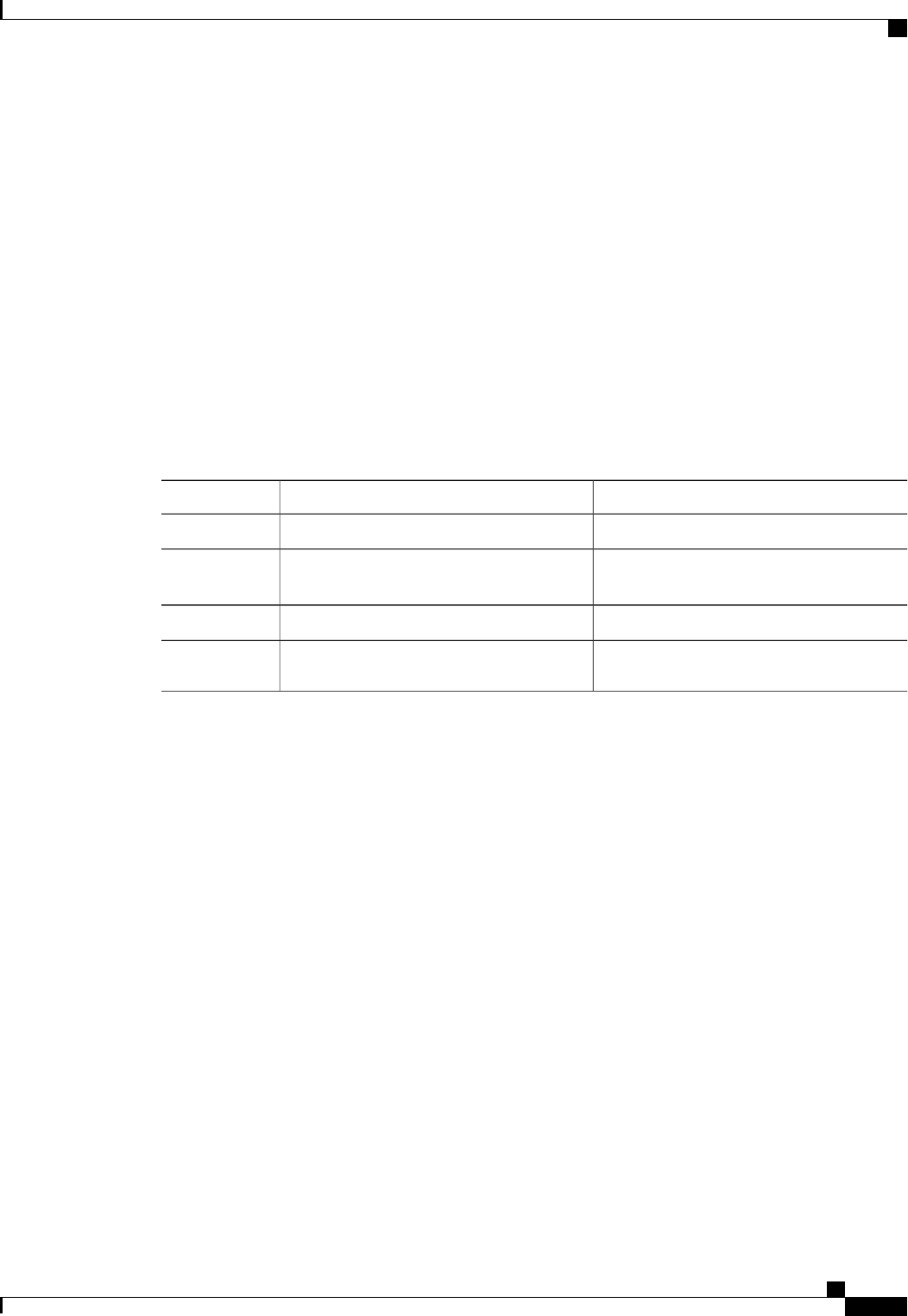
This example shows how to enable the battery auto-learn cycles:
Server # scope chassis
Server /chassis # scope storageadapter SLOT-2
Server /chassis/storageadapter # scope bbu
Server /chassis/storageadapter/bbu # enable-auto-learn
Automatic BBU learn cycles will occur without notice if enabled.
Are you sure? [y/n] --> y
enable-auto-learn initiated
Server /chassis/storageadapter/bbu #
Disabling Auto Learn Cycles for the Battery Backup Unit
Before You Begin
You must log in with admin privileges to perform this task.
Procedure
PurposeCommand or Action
Enters the chassis command mode.Server# scope chassis
Step 1
Enters command mode for an installed storage
card.
Server /chassis # scope storageadapter slot
Step 2
Enter the battery backup unit command mode.Server /chassis/storageadapter # scope bbu
Step 3
Disables the battery auto-learn cyclesServer /chassis/storageadapter #
disable-auto-learn
Step 4
This example shows how to disables the battery auto-learn cycles:
Server # scope chassis
Server /chassis # scope storageadapter SLOT-2
Server /chassis/storageadapter # scope bbu
Server /chassis/storageadapter/bbu # disable-auto-learn
Automatic BBU learn cycles will no longer occur if disabled.
Are you sure? [y/n] --> y
disable-auto-learn initiated
Server /chassis/storageadapter/bbu #
Starting a Learn Cycle for a Battery Backup Unit
Before You Begin
You must be logged in as an admin to use this command.
Cisco UCS C-Series Servers Integrated Management Controller CLI Configuration Guide, Release 1.5
OL-28893-01 125
Managing Network Adapters
Disabling Auto Learn Cycles for the Battery Backup Unit
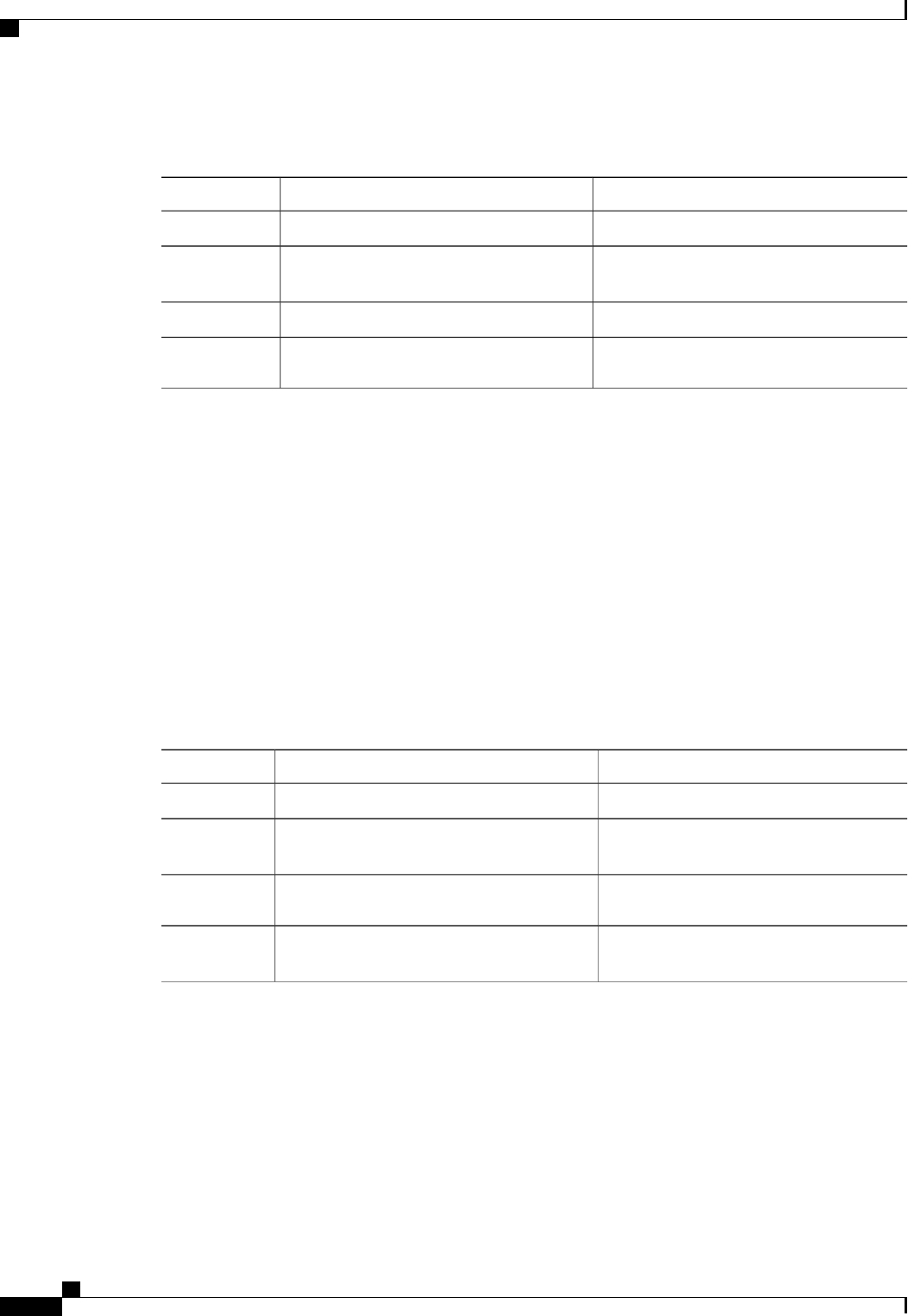
Procedure
PurposeCommand or Action
Enters the chassis command mode.Server# scope chassis
Step 1
Enters command mode for an installed storage
card.
Server /chassis # scope storageadapter slot
Step 2
Enter the battery backup unit command mode.Server /chassis/storageadapter # scope bbu
Step 3
Starts the learn cycle for the battery.Server /chassis/storageadapter #
start-learn-cycle
Step 4
This example shows how to initiate the learn cycles for a battery:
Server # scope chassis
Server /chassis # scope storageadapter SLOT-2
Server /chassis/storageadapter # scope bbu
Server /chassis/storageadapter/bbu # start-learn-cycle
Server /chassis/storageadapter/bbu #
Toggling the Locator LED for a Physical Drive
Before You Begin
You must be logged in as an admin to perform this task.
Procedure
PurposeCommand or Action
Enters the chassis command mode.Server# scope chassis
Step 1
Enters command mode for an installed
storage card.
Server /chassis # scope storageadapter slot
Step 2
Enters the physical drive command mode.Server /chassis/storageadapter # scope
physical-drive 3
Step 3
Enables or disables the physical drive locator
LED.
Server /chassis/storageadapter/physical-drive
#locator-led {on | off}
Step 4
This example shows how to enable the locator LED for physical drive 3:
Server # scope chassis
Server /chassis # scope storageadapter SLOT-2
Server /chassis/storageadapter # scope physical-drive 3
Server /chassis/storageadapter/physical-drive # locator-led on
Server /chassis/storageadapter/physical-drive* # commit
Server /chassis/storageadapter/physical-drive #
Cisco UCS C-Series Servers Integrated Management Controller CLI Configuration Guide, Release 1.5
126 OL-28893-01
Managing Network Adapters
Toggling the Locator LED for a Physical Drive
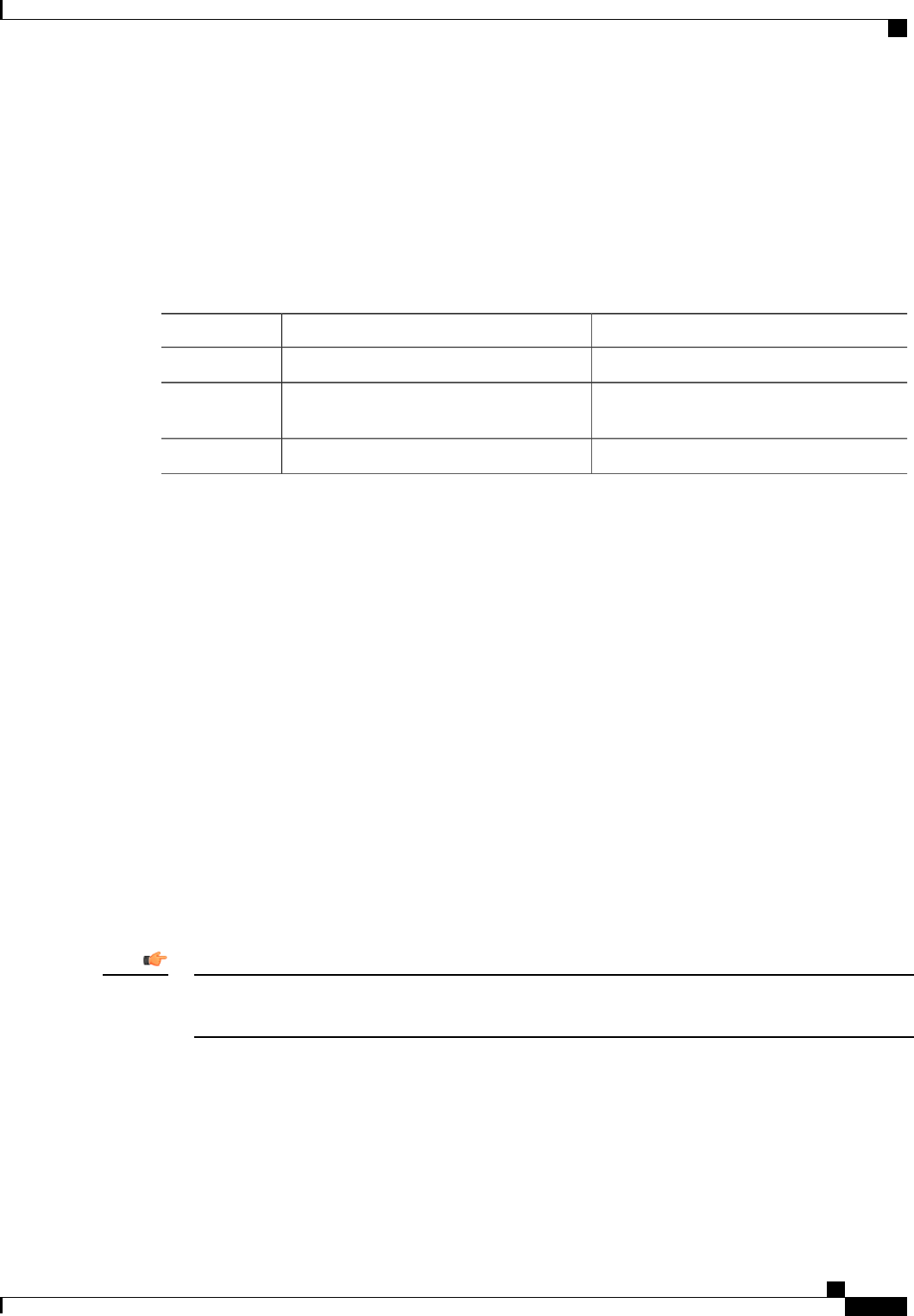
Viewing Storage Controller Logs
Before You Begin
You must log in with admin privileges to perform this task.
Procedure
PurposeCommand or Action
Enters the chassis command mode.Server# scope chassis
Step 1
Enters command mode for an installed storage
card.
Server /chassis # scope storageadapter slot
Step 2
Displays the storage controller logs.Server /chassis/storageadapter # show log
Step 3
This example shows how to display storage controller logs:
Server # scope chassis
Server /chassis # scope storageadapter SLOT-3
Server /chassis/storageadapter # show log
Time Severity Description
---- -------- -------------
Fri March 1 09:52:19 2013 Warning Predictive Failure
Fri March 1 07:50:19 2013 Info Battery charge complete
Fri March 1 07:50:19 2013 Info Battery charge started
Fri March 1 07:48:19 2013 Info Battery relearn complete
Fri March 1 07:47:19 2013 Info Battery is discharging
Fri March 1 07:45:19 2013 Info Battery relearn started
Server /chassis/storageadapter #
Backing Up and Restoring the Adapter Configuration
Exporting the Adapter Configuration
The adapter configuration can be exported as an XML file to a TFTP server.
If any firmware or BIOS updates are in progress, do not export the adapter configuration until those tasks
are complete.
Important
Before You Begin
A supported Virtual Interface Card (VIC) must be installed in the chassis and the server must be powered on.
Obtain the TFTP server IP address.
Cisco UCS C-Series Servers Integrated Management Controller CLI Configuration Guide, Release 1.5
OL-28893-01 127
Managing Network Adapters
Viewing Storage Controller Logs

Procedure
PurposeCommand or Action
Enters the chassis command mode.Server# scope chassis
Step 1
Enters the command mode for the adapter card at the PCI
slot number specified by index.
Server /chassis # scope adapter
index
Step 2
The server must be powered on before you can view
or change adapter settings.
Note
Starts the export operation. The adapter configuration file
will be stored at the specified path and filename on the remote
Server /chassis/adapter #
export-vnic protocol remote
server IP address
Step 3
server at the specified IP address. The protocol can be one
of the following:
•TFTP
•FTP
•SFTP
•SCP
•HTTP
This example exports the configuration of adapter 1:
Server# scope chassis
Server /chassis # scope adapter 1
Server /chassis/adapter # export-vnic ftp 192.0.20.34 //test/dnld-ucs-k9-bundle.1.0.2h.bin
Server /chassis/adapter #
Importing the Adapter Configuration
If any firmware or BIOS updates are in progress, do not import the adapter configuration until those tasks
are complete.
Important
Before You Begin
You must log in with admin privileges to perform this task.
Procedure
PurposeCommand or Action
Enters the chassis command mode.Server# scope chassis
Step 1
Enters the command mode for the adapter card at the PCI
slot number specified by index.
Server /chassis # scope adapter
index
Step 2
Cisco UCS C-Series Servers Integrated Management Controller CLI Configuration Guide, Release 1.5
128 OL-28893-01
Managing Network Adapters
Importing the Adapter Configuration

PurposeCommand or Action
The server must be powered on before you can
view or change adapter settings.
Note
Starts the import operation. The adapter downloads the
configuration file from the specified path on the TFTP server
Server /chassis/adapter #
import-vnic tftp-ip-address
path-and-filename
Step 3
at the specified IP address. The configuration will be
installed during the next server reboot.
This example imports a configuration for the adapter in PCI slot 1:
Server# scope chassis
Server /chassis # scope adapter 1
Server /chassis/adapter # import-vnic 192.0.2.34 /ucs/backups/adapter4.xml
Import succeeded.
New VNIC adapter settings will take effect upon the next server reset.
Server /chassis/adapter #
What to Do Next
Reboot the server to apply the imported configuration.
Restoring Adapter Defaults
Before You Begin
You must log in with admin privileges to perform this task.
Procedure
PurposeCommand or Action
Enters the chassis command mode.Server# scope chassis
Step 1
Restores factory default settings for the adapter at
the PCI slot number specified by the index
argument.
Server /chassis #
adapter-reset-defaults index
Step 2
This example restores the default configuration of the adapter in PCI slot 1:
Server# scope chassis
Server /chassis # adapter-reset-defaults 1
This operation will reset the adapter to factory default.
All your configuration will be lost.
Continue?[y|N] y
Server /chassis #
Cisco UCS C-Series Servers Integrated Management Controller CLI Configuration Guide, Release 1.5
OL-28893-01 129
Managing Network Adapters
Restoring Adapter Defaults
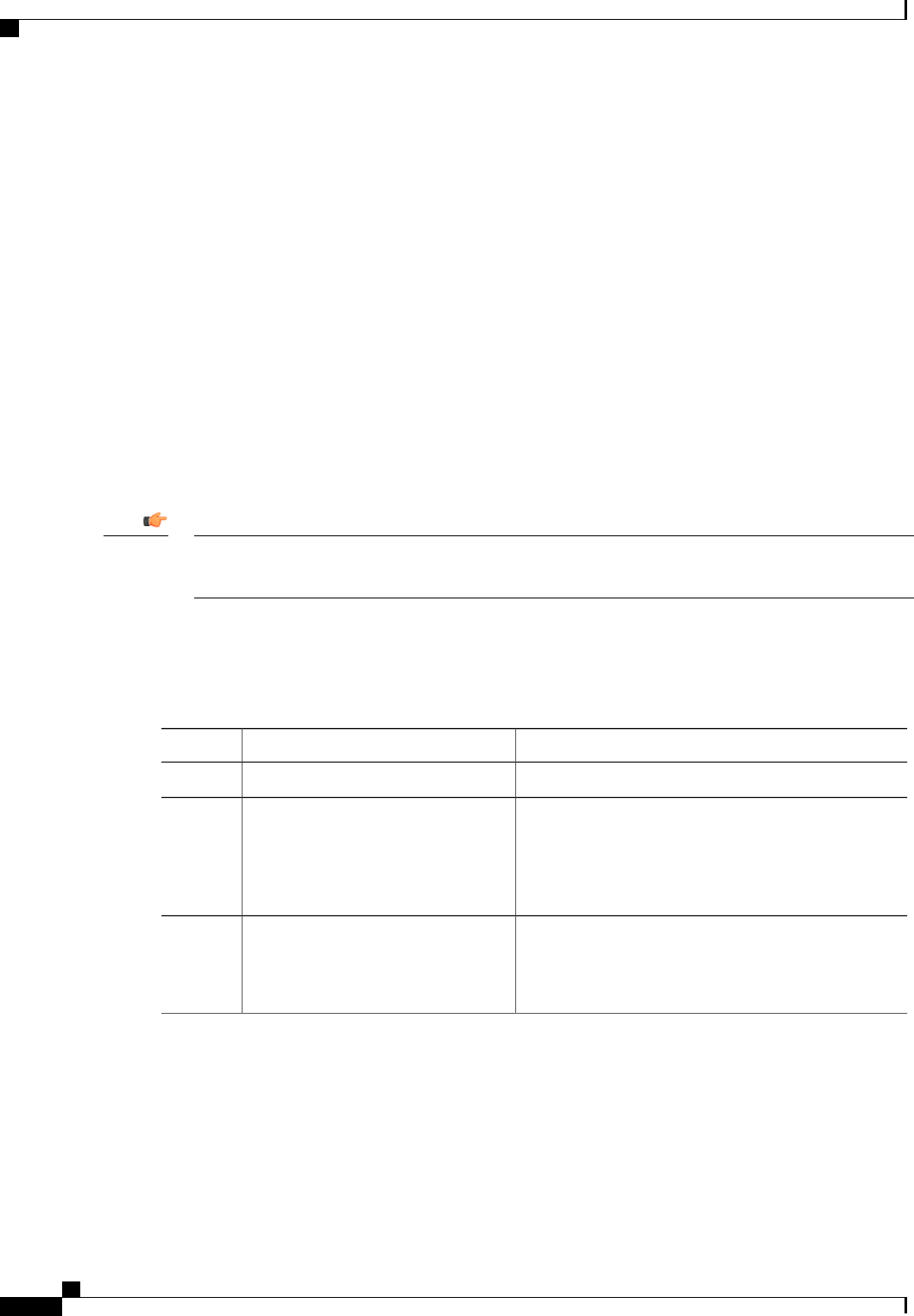
Managing Adapter Firmware
Adapter Firmware
A Cisco UCS C-Series network adapter contains the following firmware components:
•Adapter firmware—The main operating firmware, consisting of an active and a backup image, can be
installed from the CIMC GUI or CLI interface or from the Host Upgrade Utility (HUU). You can upload
a firmware image from either a local file system or a TFTP server.
•Bootloader firmware—The bootloader firmware cannot be installed from the CIMC GUI or CLI. You
can install this firmware using the Host Upgrade Utility.
Installing Adapter Firmware
If any firmware or BIOS updates are in progress, do not install the adapter firmware until those tasks are
complete.
Important
Before You Begin
You must log in with admin privileges to perform this task.
Procedure
PurposeCommand or Action
Enters the chassis command mode.Server# scope chassis
Step 1
Downloads the specified adapter firmware file from the
TFTP server, then installs the firmware as the backup
Server /chassis # update-adapter-fw
tftp-ip-address path-and-filename
Step 2
image on one or two specified adapters or, if no adapter
{activate |no-activate} [ pci-slot ]
[pci-slot ]is specified, on all adapters. If the activate keyword is
specified, the new firmware is activated after installation.
(Optional)
Clears an incomplete firmware update condition on one
or two specified adapters or, if no adapter is specified,
on all adapters.
Server /chassis #
recover-adapter-update [pci-slot ]
[pci-slot ]
Step 3
This example begins an adapter firmware upgrade on the adapter in PCI slot 1:
Server# scope chassis
Server /chassis # update-adapter-fw 192.0.2.34 /ucs/adapters/adapter4.bin activate 1
Server /chassis #
Cisco UCS C-Series Servers Integrated Management Controller CLI Configuration Guide, Release 1.5
130 OL-28893-01
Managing Network Adapters
Managing Adapter Firmware
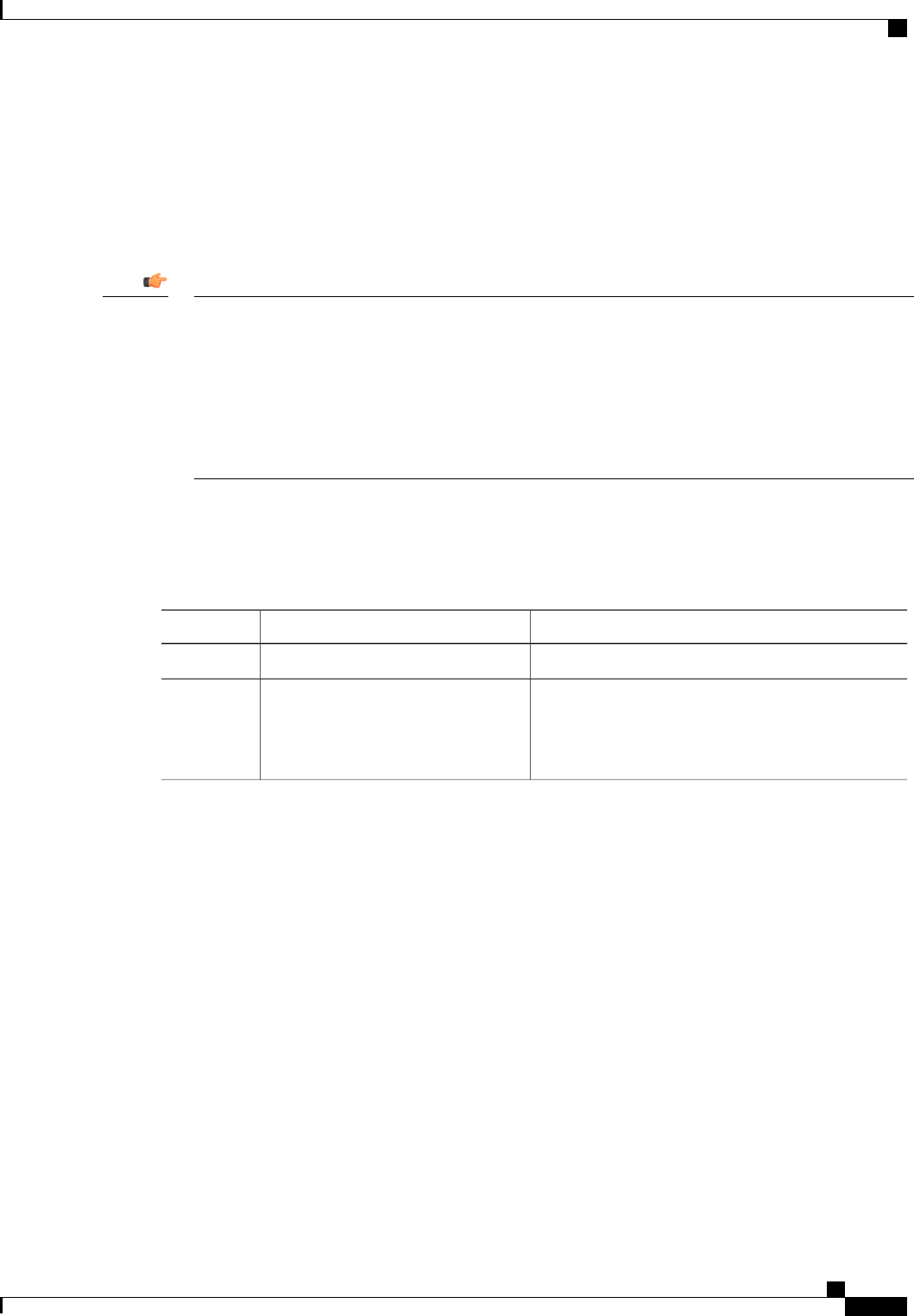
What to Do Next
To activate the new firmware, see Activating Adapter Firmware, on page 131.
Activating Adapter Firmware
While the activation is in progress, do not:Important
•Reset, power off, or shut down the server.
•Reboot or reset CIMC.
•Activate any other firmware.
•Export technical support or configuration data.
Before You Begin
You must log in with admin privileges to perform this task.
Procedure
PurposeCommand or Action
Enters the chassis command mode.Server# scope chassis
Step 1
Activates adapter firmware image 1 or 2 on the adapter
in the specified PCI slot.
Server /chassis # activate-adapter-fw
pci-slot {1|2}
Step 2
The changes will take effect upon the next
server reboot.
Note
This example activates adapter firmware image 2 on the adapter in PCI slot 1:
Server# scope chassis
Server /chassis # activate-adapter-fw 1 2
Firmware image activation suceeded
Please reset the server to run the activated image
Server /chassis #
What to Do Next
Reboot the server to apply the changes.
Resetting the Adapter
Before You Begin
You must log in with admin privileges to perform this task.
Cisco UCS C-Series Servers Integrated Management Controller CLI Configuration Guide, Release 1.5
OL-28893-01 131
Managing Network Adapters
Activating Adapter Firmware

Procedure
PurposeCommand or Action
Enters the chassis command mode.Server# scope chassis
Step 1
Resets the adapter at the PCI slot number specified by
the index argument.
Server/chassis # adapter-reset index
Step 2
Resetting the adapter also resets the
host.
Note
This example resets the adapter in PCI slot 1:
Server# scope chassis
Server /chassis # adapter-reset 1
This operation will reset the adapter and the host if it is on.
You may lose connectivity to the CIMC and may have to log in again.
Continue?[y|N] y
Server /chassis #
Cisco UCS C-Series Servers Integrated Management Controller CLI Configuration Guide, Release 1.5
132 OL-28893-01
Managing Network Adapters
Resetting the Adapter
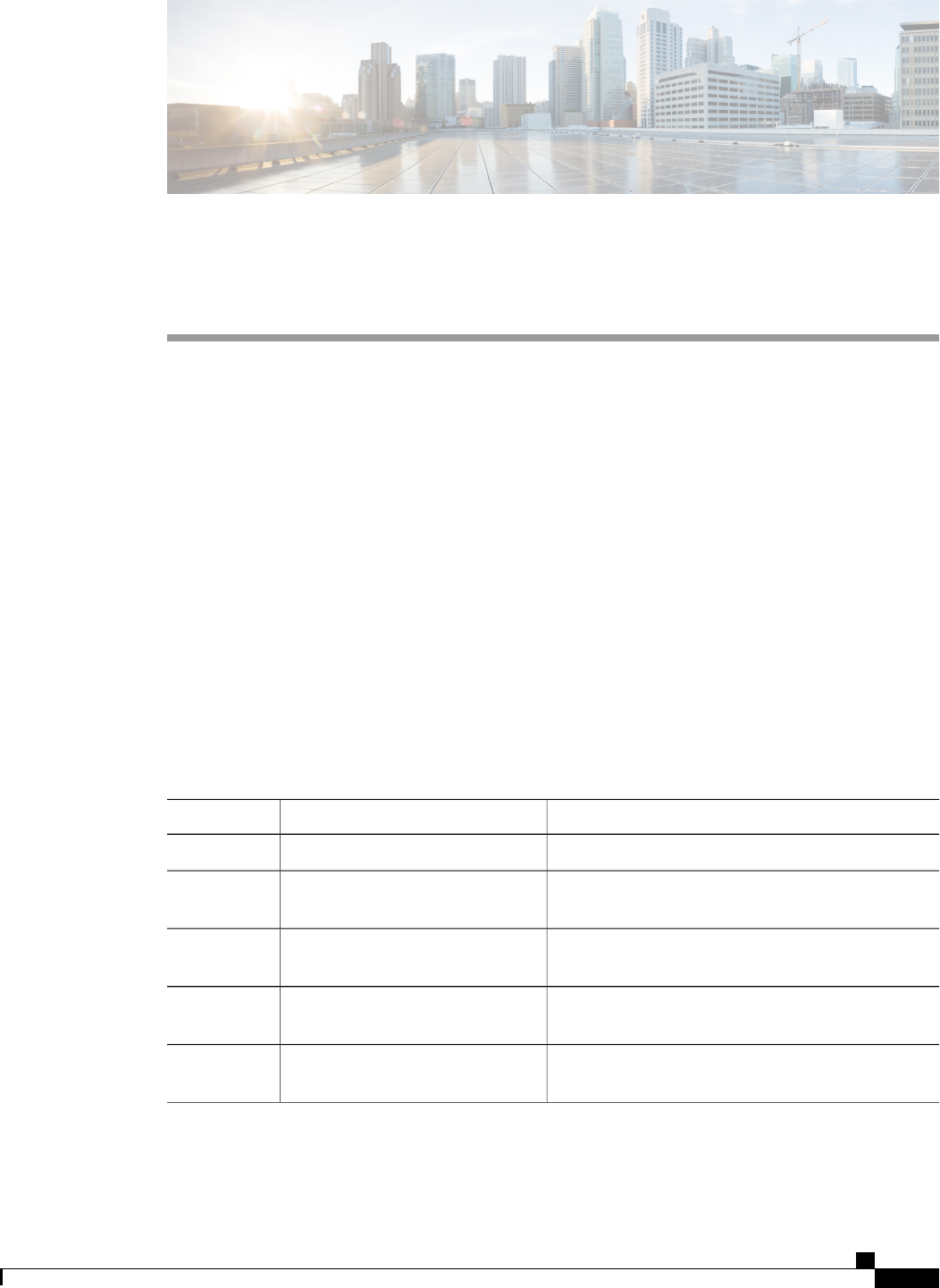
CHAPTER 10
Configuring Communication Services
This chapter includes the following sections:
•Configuring HTTP, page 133
•Configuring SSH, page 134
•Configuring XML API, page 135
•Configuring IPMI, page 136
•Configuring SNMP, page 137
Configuring HTTP
Before You Begin
You must log in as a user with admin privileges to configure HTTP.
Procedure
PurposeCommand or Action
Enters the HTTP command mode.Server# scope http
Step 1
Enables or disables HTTP and HTTPS service on the
CIMC.
Server /http # set enabled {yes |no}
Step 2
Sets the port to use for HTTP communication. The
default is 80.
Server /http # set http-port number
Step 3
Sets the port to use for HTTPS communication. The
default is 443.
Server /http # set https-port number
Step 4
Enables or disables the redirection of an HTTP request
to HTTPS.
Server /http # set http-redirect {yes
|no}
Step 5
Cisco UCS C-Series Servers Integrated Management Controller CLI Configuration Guide, Release 1.5
OL-28893-01 133
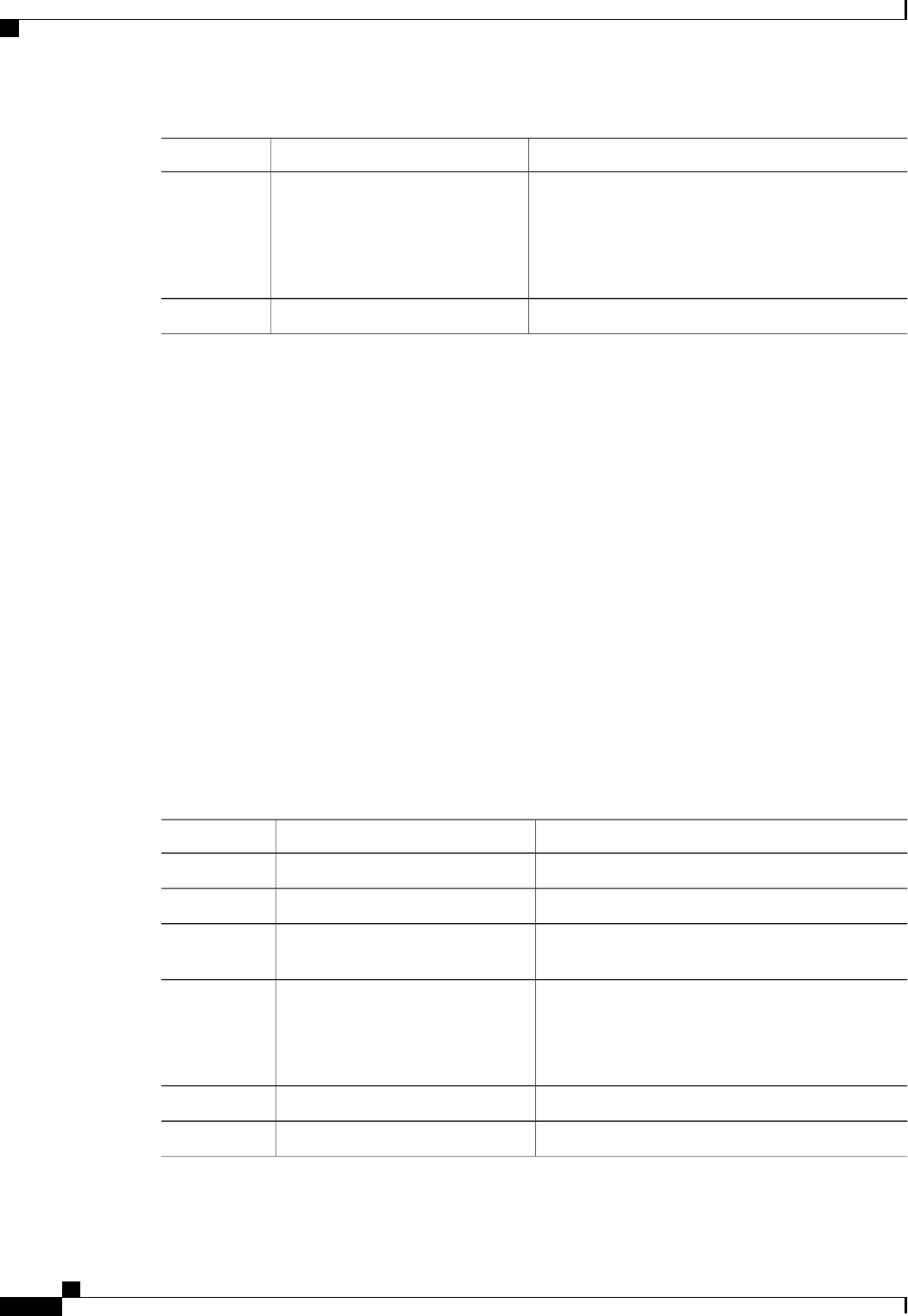
PurposeCommand or Action
Sets the number of seconds to wait between HTTP
requests before the CIMC times out and terminates the
session.
Server /http # set timeout seconds
Step 6
Enter an integer between 60 and 10,800. The default is
1,800 seconds.
Commits the transaction to the system configuration.Server /http # commit
Step 7
This example configures HTTP for the CIMC:
Server# scope http
Server /http # set enabled yes
Server /http *# set http-port 80
Server /http *# set https-port 443
Server /http *# set http-redirect yes
Server /http *# set timeout 1800
Server /http *# commit
Server /http # show
HTTP Port HTTPS Port Timeout Active Sessions Enabled HTTP Redirected
---------- ---------- -------- --------------- ------- ----------------
80 443 1800 0 yes yes
Server /http #
Configuring SSH
Before You Begin
You must log in as a user with admin privileges to configure SSH.
Procedure
PurposeCommand or Action
Enters the SSH command mode.Server# scope ssh
Step 1
Enables or disables SSH on the CIMC.Server /ssh # set enabled {yes |no}
Step 2
Sets the port to use for secure shell access. The default
is 22.
Server /ssh # set ssh-port number
Step 3
Sets the number of seconds to wait before the system
considers an SSH request to have timed out.
Server /ssh # set timeout seconds
Step 4
Enter an integer between 60 and 10,800. The default
is 300 seconds.
Commits the transaction to the system configuration.Server /ssh # commit
Step 5
(Optional) Displays the SSH configuration.Server /ssh # show [detail]
Step 6
Cisco UCS C-Series Servers Integrated Management Controller CLI Configuration Guide, Release 1.5
134 OL-28893-01
Configuring Communication Services
Configuring SSH

This example configures SSH for the CIMC:
Server# scope ssh
Server /ssh # set enabled yes
Server /ssh *# set ssh-port 22
Server /ssh *# set timeout 600
Server /ssh *# commit
Server /ssh # show
SSH Port Timeout Active Sessions Enabled
---------- -------- --------------- -------
22 600 1 yes
Server /ssh #
Configuring XML API
XML API for CIMC
The Cisco CIMC XML application programming interface (API) is a programmatic interface to CIMC for a
C-Series Rack-Mount Server. The API accepts XML documents through HTTP or HTTPS.
For detailed information about the XML API, see Cisco UCS Rack-Mount Servers CIMC XML API
Programmer’s Guide.
Enabling XML API
Before You Begin
You must log in as a user with admin privileges to perform this task.
Procedure
PurposeCommand or Action
Enters XML API command mode.Server# scope xmlapi
Step 1
Enables or disables XML API control of CIMC.Server /xmlapi # set enabled {yes |no}
Step 2
Commits the transaction to the system
configuration.
Server /xmlapi # commit
Step 3
This example enables XML API control of CIMC and commits the transaction:
Server# scope xmlapi
Server /xmlapi # set enabled yes
Server /xmlapi *# commit
Server /xmlapi # show detail
XMLAPI Settings:
Enabled: yes
Active Sessions: 0
Max Sessions: 4
Server /xmlapi #
Cisco UCS C-Series Servers Integrated Management Controller CLI Configuration Guide, Release 1.5
OL-28893-01 135
Configuring Communication Services
Configuring XML API

Configuring IPMI
IPMI Over LAN
Intelligent Platform Management Interface (IPMI) defines the protocols for interfacing with a service processor
embedded in a server platform. This service processor is called a Baseboard Management Controller (BMC)
and resides on the server motherboard. The BMC links to a main processor and other on-board elements using
a simple serial bus.
During normal operations, IPMI lets a server operating system obtain information about system health and
control system hardware. For example, IPMI enables the monitoring of sensors, such as temperature, fan
speeds and voltages, for proactive problem detection. If server temperature rises above specified levels, the
server operating system can direct the BMC to increase fan speed or reduce processor speed to address the
problem.
Configuring IPMI over LAN
Configure IPMI over LAN when you want to manage the CIMC with IPMI messages.
Before You Begin
You must log in with admin privileges to perform this task.
Procedure
PurposeCommand or Action
Enters the IPMI command mode.Server# scope ipmi
Step 1
Enables or disables IPMI access on this server.Server /ipmi # set enabled
{yes |no}
Step 2
Specifies the highest privilege level that can be assigned to an IPMI
session on this server. This can be:
Server /ipmi # set
privilege-level {readonly |
user |admin}
Step 3
•readonly —IPMI users can view information but cannot
make any changes. If you select this option, IPMI users with
the "Administrator", "Operator", or "User" user roles can only
create read-only IPMI sessions, regardless of their other IPMI
privileges.
•user —IPMI users can perform some functions but cannot
perform administrative tasks. If you select this option, IPMI
users with the "Administrator" or "Operator" user role can
create user and read-only sessions on this server.
•admin —IPMI users can perform all available actions. If you
select this option, IPMI users with the "Administrator" user
role can create admin, user, and read-only sessions on this
server.
Cisco UCS C-Series Servers Integrated Management Controller CLI Configuration Guide, Release 1.5
136 OL-28893-01
Configuring Communication Services
Configuring IPMI
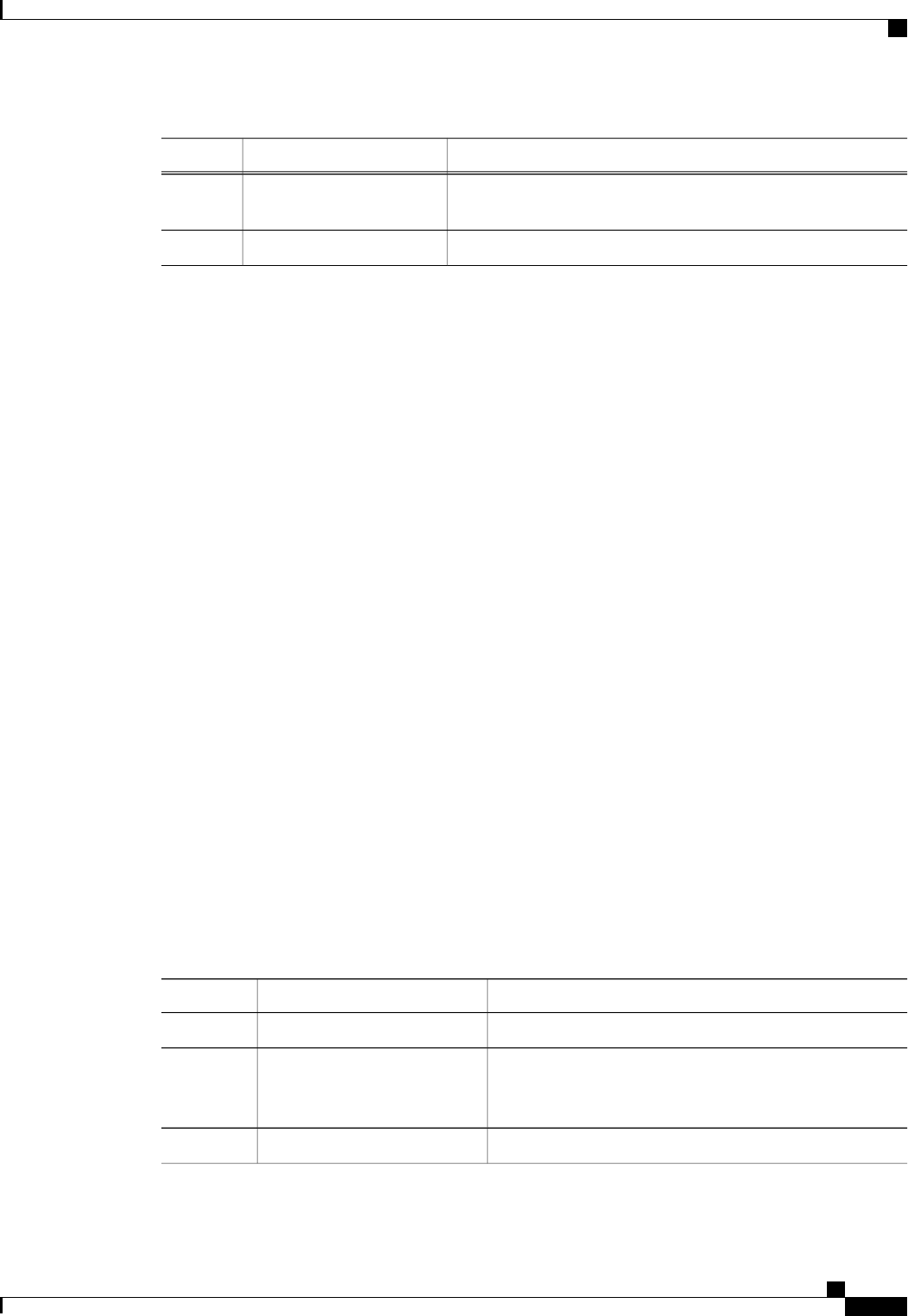
PurposeCommand or Action
Sets the IPMI encryption key to use for IPMI communications. The
key value must be 40 hexadecimal numbers.
Server /ipmi # set
encryption-key key
Step 4
Commits the transaction to the system configuration.Server /ipmi # commit
Step 5
This example configures IPMI over LAN for the CIMC:
Server# scope ipmi
Server /ipmi # set enabled yes
Server /ipmi *# set privilege-level admin
Server /ipmi *# set encryption-key abcdef01234567890abcdef01234567890abcdef
Server /ipmi *# commit
Server /ipmi # show
Enabled Encryption Key Privilege Level Limit
------- ---------------------------------------- ---------------------
yes abcdef01234567890abcdef01234567890abcdef admin
Server /ipmi #
Configuring SNMP
SNMP
The Cisco UCS C-Series Rack-Mount Servers support the Simple Network Management Protocol (SNMP)
for viewing server configuration and status and for sending fault and alert information by SNMP traps. For
information on Management Information Base (MIB) files supported by CIMC, see the MIB Quick Reference
for Cisco UCS at this URL: http://www.cisco.com/en/US/docs/unified_computing/ucs/sw/mib/reference/UCS_
MIBRef.html.
Configuring SNMP Properties
Before You Begin
You must log in as a user with admin privileges to perform this task.
Procedure
PurposeCommand or Action
Enters SNMP command mode.Server# scope snmp
Step 1
Enables or disables SNMP.Server /snmp # set enabled {yes
|no}
Step 2
SNMP must be enabled and saved before additional
SNMP configuration commands are accepted.
Note
Commits the transaction to the system configuration.Server /snmp # commit
Step 3
Cisco UCS C-Series Servers Integrated Management Controller CLI Configuration Guide, Release 1.5
OL-28893-01 137
Configuring Communication Services
Configuring SNMP

PurposeCommand or Action
Specifies the default SNMP v1 or v2c community name that
CIMC includes on any trap messages it sends to the SNMP
host. The name can be up to 18 characters.
Server /snmp # set
community-str community
Step 4
This can be one of the following : Disabled, Limited, or Full.Server /snmp #
setcommunity-access
Step 5
Specifies the SNMP community group to which trap
information should be sent. The name can be up to 18
characters
Server /snmp #
settrap-community-str
Step 6
Specifies the system contact person responsible for the SNMP
implementation. The contact information can be up to 254
Server /snmp # set sys-contact
contact
Step 7
characters, such as an email address or a name and telephone
number. To enter a value that contains spaces, you must
enclose the entry with quotation marks.
Specifies the location of the host on which the SNMP agent
(server) runs. The location information can be up to 254
Server /snmp # set sys-location
location
Step 8
characters. To enter a value that contains spaces, you must
enclose the entry with quotation marks.
Commits the transaction to the system configuration.Server /snmp # commit
Step 9
This example configures the SNMP properties and commits the transaction:
Server# scope snmp
Server /snmp # set enabled yes
Server /snmp *# commit
Server /snmp # set community-str cimcpublic
Server /snmp # set community-access Full
Server /snmp # set trap-community-str public
Server /snmp *# set sys-contact "User Name <username@example.com> +1-408-555-1212"
Server /snmp *# set sys-location "San Jose, California"
Server /snmp *# commit
Server /snmp # show detail
SNMP Settings:
SNMP Port: 161
System Contact: User Name <username@example.com> +1-408-555-1212
System Location: San Jose, California
SNMP Community: cimcpublic
SNMP Trap community: public
SNMP Community access: Full
Enabled: yes
Server /snmp #
What to Do Next
Configure SNMP trap settings as described in Configuring SNMP Trap Settings, on page 139.
Cisco UCS C-Series Servers Integrated Management Controller CLI Configuration Guide, Release 1.5
138 OL-28893-01
Configuring Communication Services
Configuring SNMP Properties
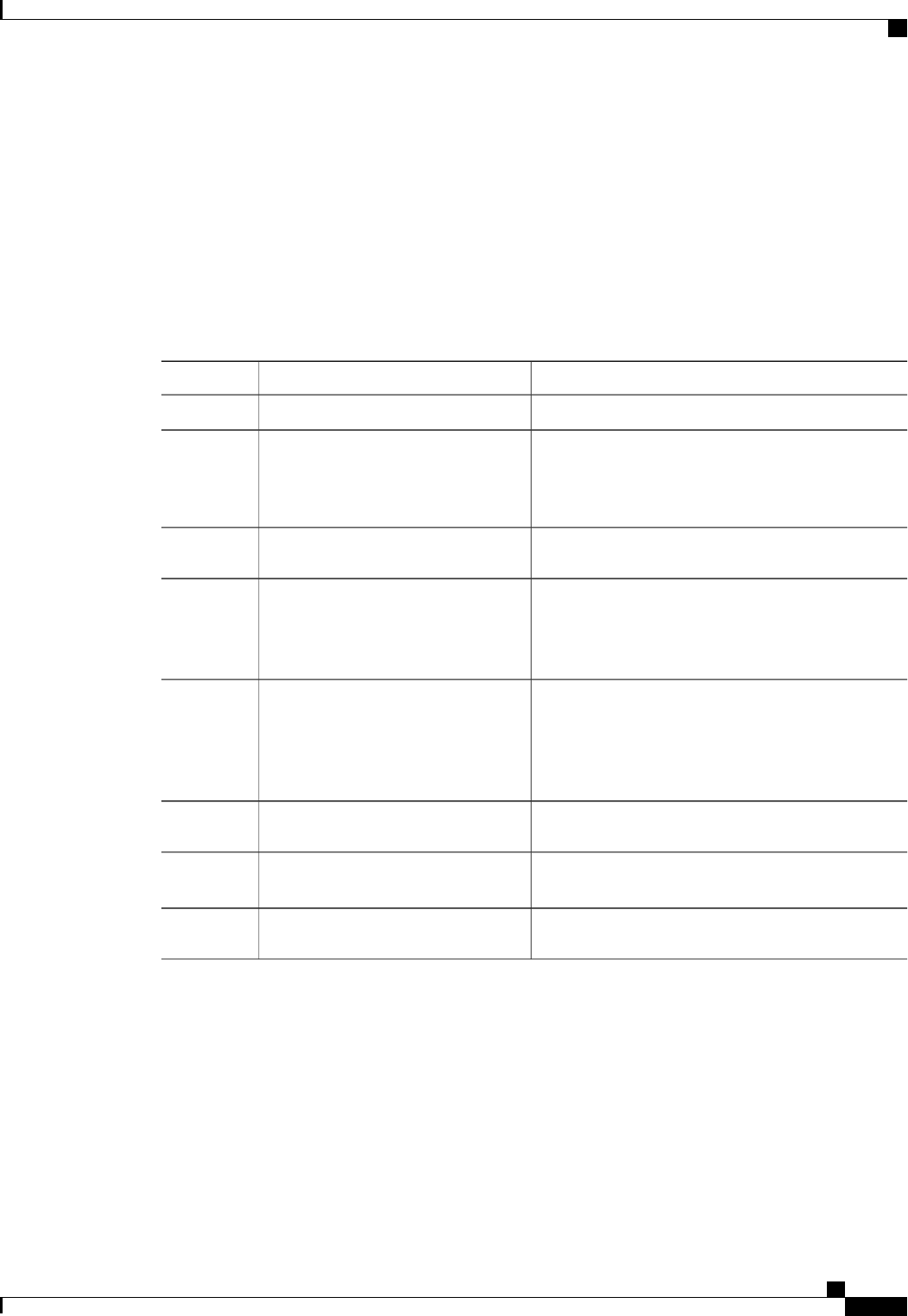
Configuring SNMP Trap Settings
Before You Begin
•You must log in with admin privileges to perform this task.
•SNMP must be enabled and saved before trap settings can be configured.
Procedure
PurposeCommand or Action
Enters the SNMP command mode.Server# scope snmp
Step 1
Enters the SNMP trap destination command mode for
the specified destination. Four SNMP trap destinations
Server /snmp # scope
trap-destinations number
Step 2
are available. The destination number is an integer
between 1 and 15.
Enables or disables the SNMP trap destination.Server /snmp/trap-destinations # set
enabled {yes |no}
Step 3
Specify the desired SNMP version of the trap message.Server /snmp/trap-destinations # set
version {1|2|3}
Step 4
SNMPv3 traps will be delivered only to
locations where the SNMPv3 user and key
values are configured correctly.
Note
Specifies whether SNMP notification messages are
sent as simple traps or as inform requests requiring
acknowledgment by the receiver.
Server /snmp/trap-destinations # set
type {trap |inform}
Step 5
The inform option can be chosen only for V2
users.
Note
Server /snmp/trap-destinations # set
user user
Step 6
Specifies the destination IP address to which SNMP
trap information is sent.
Server /snmp/trap-destination # set
v4-addr ip-address
Step 7
Commits the transaction to the system configuration.Server /snmp/trap-destination #
commit
Step 8
This example configures general SNMP trap settings and trap destination number 1 and commits the transaction:
Server# scope snmp
Server /snmp # Scope trap-destinations 1
Server /snmp/trap-destination *# set enabled yes
Server /snmp/trap-destination *# set version 2
Server /snmp/trap-destination *# set type inform
Server /snmp/trap-destination *# set user user1
Server /snmp/trap-destination *# set v4-addr 192.2.3.4
Server /snmp/trap-destination *# commit
Server /snmp/trap-destination # show detail
Trap Destination 1:
Cisco UCS C-Series Servers Integrated Management Controller CLI Configuration Guide, Release 1.5
OL-28893-01 139
Configuring Communication Services
Configuring SNMP Trap Settings
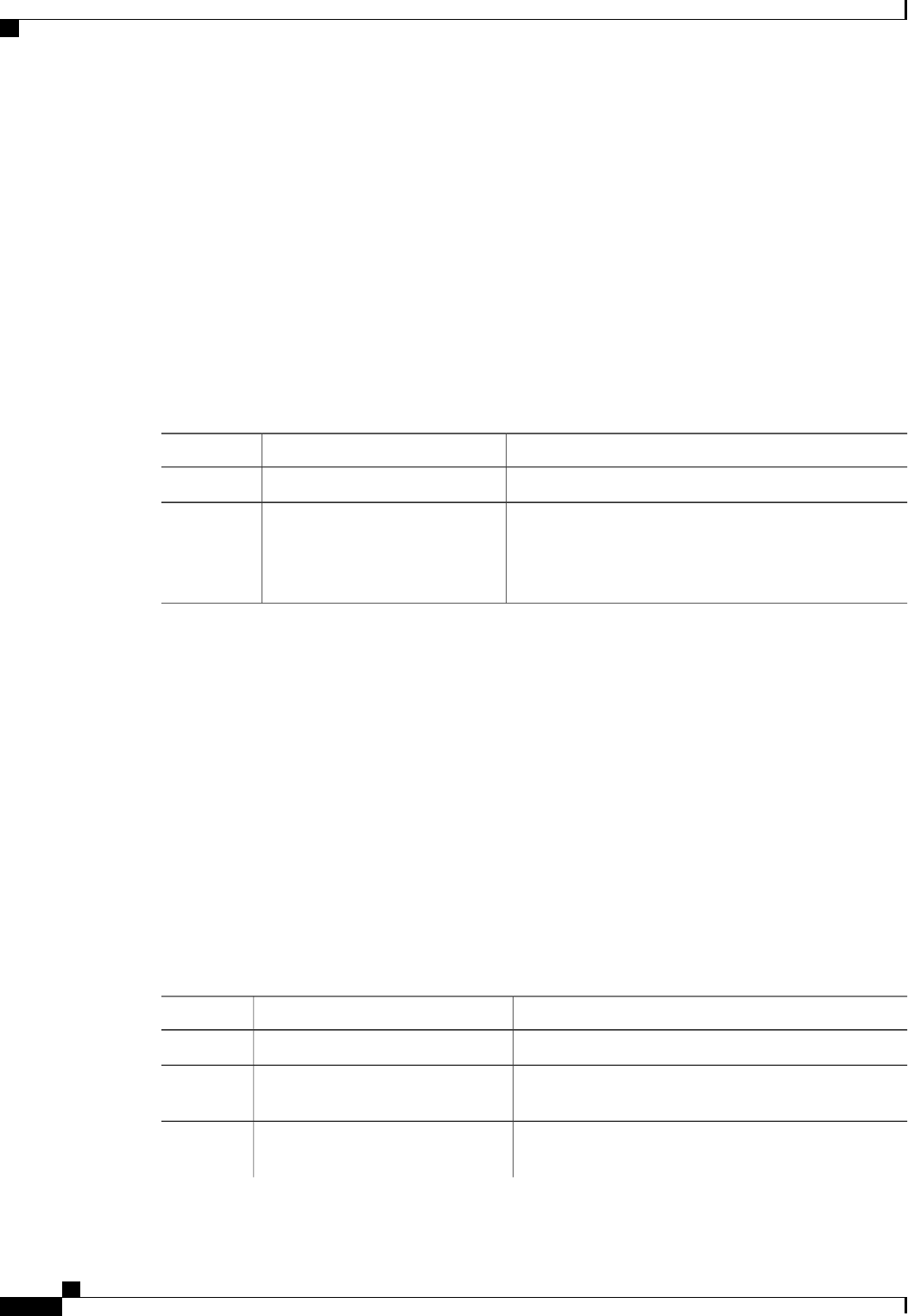
Enabled: yes
SNMP version: 2
Trap type: inform
SNMP user: user1
IPv4 Address: 192.2.3.4
Delete Trap: no
Server /snmp/trap-destination #
Sending a Test SNMP Trap Message
Before You Begin
You must log in with admin privileges to perform this task.
Procedure
PurposeCommand or Action
Enters the SNMP command mode.Server# scope snmp
Step 1
Sends an SNMP test trap to the configured SNMP trap
destination that are enabled.
Server /snmp # sendSNMPtrap
Step 2
The trap must be configured and enabled in order
to send a test message.
Note
This example sends a test message to all the enabled SNMP trap destinations:
Server# scope snmp
Server /snmp # sendSNMPtrap
SNMP Test Trap sent to the destination.
Server /snmp #
Configuring SNMPv3 Users
Before You Begin
•You must log in as a user with admin privileges to perform this task.
•SNMP must be enabled and saved before these configuration commands are accepted.
Procedure
PurposeCommand or Action
Enters the SNMP command mode.Server# scope snmp
Step 1
Enters the SNMPv3 users command mode for the
specified user number.
Server /snmp # scope v3users
number
Step 2
Adds or deletes an SNMPv3 user. This can be one of the
following:
Server /snmp/v3users # set v3add
{yes |no}
Step 3
Cisco UCS C-Series Servers Integrated Management Controller CLI Configuration Guide, Release 1.5
140 OL-28893-01
Configuring Communication Services
Sending a Test SNMP Trap Message

PurposeCommand or Action
•yes—This user is enabled as an SNMPv3 user and
is allowed to access the SNMP OID tree.
The security name and security level must
also be configured at this time or the user
addition will fail.
Note
•no—This user configuration is deleted.
Enter an SNMP username for this user.Server /snmp/v3users # set
v3security-name security-name
Step 4
Select a security level for this user. This can be one of the
following:
Server /snmp/v3users # set
v3security-level {noauthnopriv |
authnopriv |authpriv}
Step 5
•noauthnopriv—The user does not require an
authorization or privacy password.
•authnopriv—The user requires an authorization
password but not a privacy password. If you select
this option, you must configure an authentication
key.
•authpriv—The user requires both an authorization
password and a privacy password. If you select this
option, you must configure an authentication key
and a private encryption key.
Select an authentication protocol for this user.Server /snmp/v3users # set v3proto
{MD5 |SHA}
Step 6
Enter an authorization password for this user.Server /snmp/v3users # set
v3auth-key auth-key
Step 7
Select an encryption protocol for this user.Server /snmp/v3users # set
v3priv-proto {DES |AES}
Step 8
Enter a private encryption key (privacy password) for this
user.
Server /snmp/v3users # set
v3priv-auth-key priv-auth-key
Step 9
Commits the transaction to the system configuration.Server /snmp/v3users # commit
Step 10
This example configures SNMPv3 user number 2 and commits the transaction:
Server# scope snmp
Server /snmp # scope v3users 2
Server /snmp/v3users # set v3add yes
Server /snmp/v3users *# set v3security-name ucsSNMPV3user
Server /snmp/v3users *# set v3security-level authpriv
Server /snmp/v3users *# set v3proto SHA
Server /snmp/v3users *# set v3auth-key
Please enter v3auth-key:ex4mp1ek3y
Please confirm v3auth-key:ex4mp1ek3y
Server /snmp/v3users *# set v3priv-proto AES
Server /snmp/v3users *# set v3priv-auth-key
Cisco UCS C-Series Servers Integrated Management Controller CLI Configuration Guide, Release 1.5
OL-28893-01 141
Configuring Communication Services
Configuring SNMPv3 Users
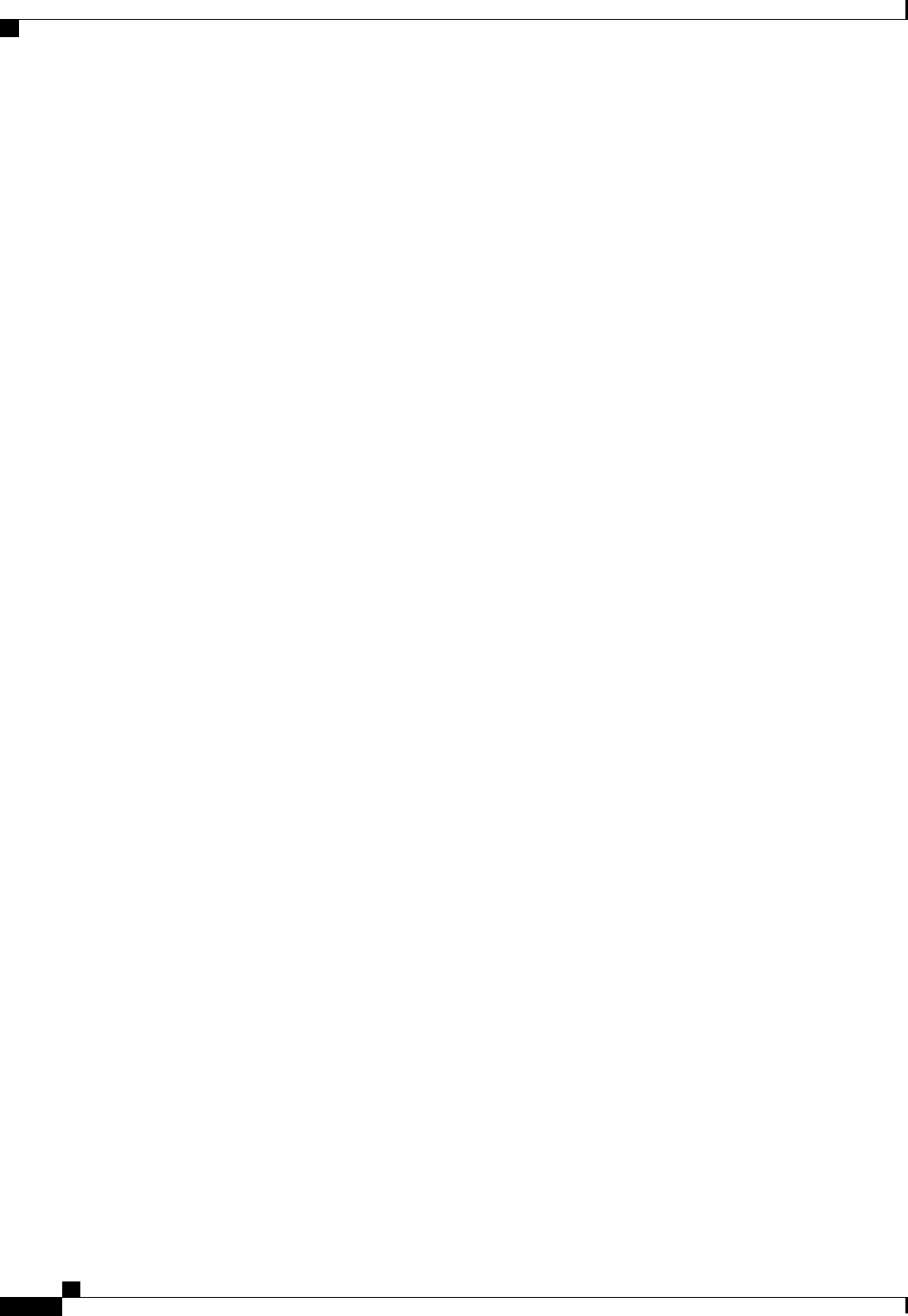
Please enter v3priv-auth-key:!1@2#3$4%5^6&7*8
Please confirm v3priv-auth-key:!1@2#3$4%5^6&7*8
Server /snmp/v3users *# commit
Settings are being applied ... allow a few minutes for the process to complete
Server /snmp/v3users # show detail
User 2:
Add User: yes
Security Name: ucsSNMPV3user
Security Level: authpriv
Auth Type: SHA
Auth Key: ******
Encryption: AES
Private Key: ******
Server /snmp/v3users #
Cisco UCS C-Series Servers Integrated Management Controller CLI Configuration Guide, Release 1.5
142 OL-28893-01
Configuring Communication Services
Configuring SNMPv3 Users
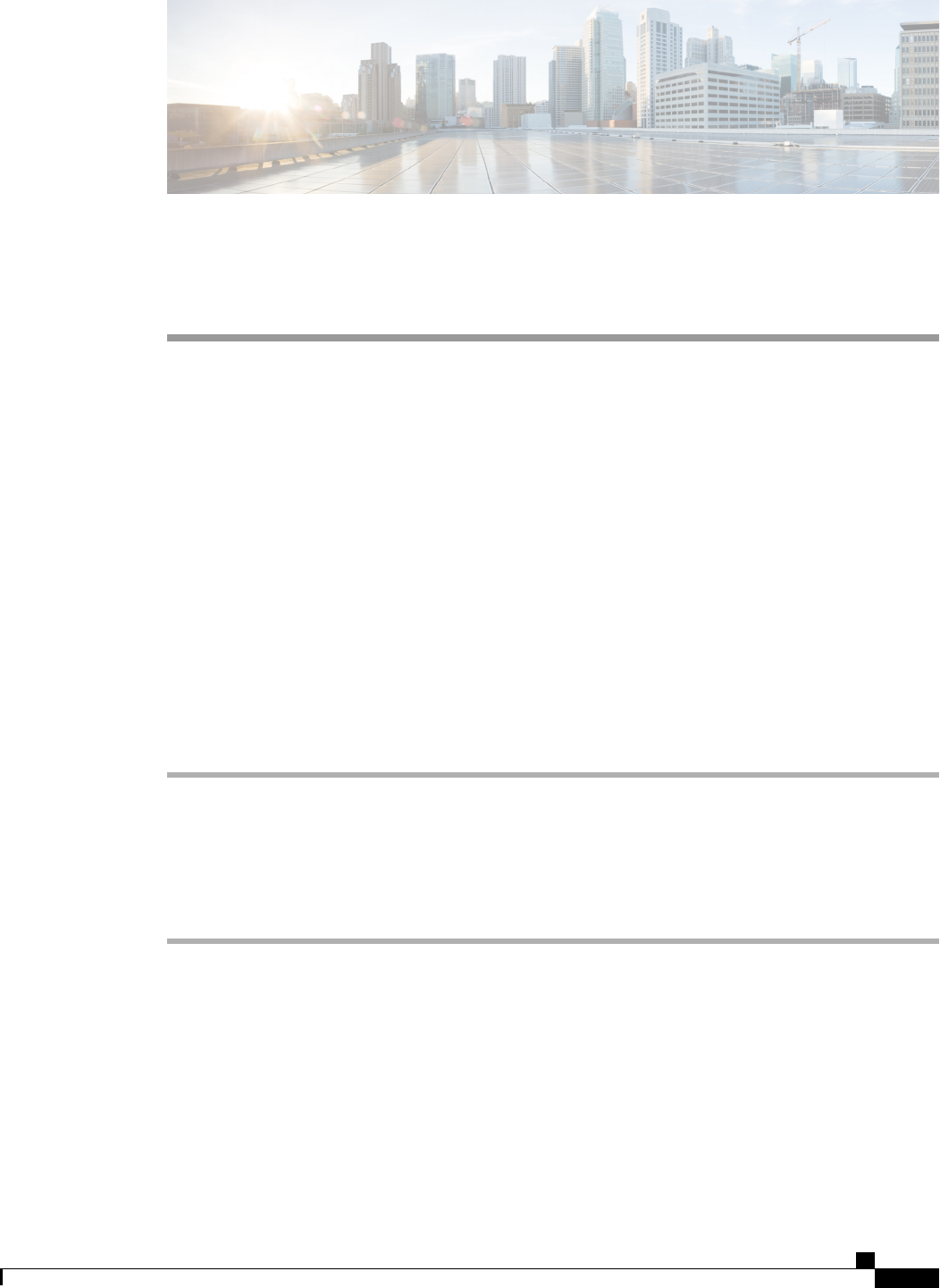
CHAPTER 11
Managing Certificates
This chapter includes the following sections:
•Managing the Server Certificate, page 143
•Generating a Certificate Signing Request, page 143
•Creating a Self-Signed Certificate, page 145
•Uploading a Server Certificate, page 147
Managing the Server Certificate
You can generate a certificate signing request (CSR) to obtain a new certificate, and you can upload the new
certificate to the CIMC to replace the current server certificate. The server certificate may be signed either
by a public Certificate Authority (CA), such as Verisign, or by your own certificate authority.
Procedure
Step 1 Generate the CSR from the CIMC.
Step 2 Submit the CSR file to a certificate authority that will issue and sign your certificate. If your organization
generates its own self-signed certificates, you can use the CSR file to generate a self-signed certificate.
Step 3 Upload the new certificate to the CIMC.
The uploaded certificate must be created from a CSR generated by the CIMC. Do not upload a
certificate that was not created by this method.
Note
Generating a Certificate Signing Request
Before You Begin
You must log in as a user with admin privileges to configure certificates.
Cisco UCS C-Series Servers Integrated Management Controller CLI Configuration Guide, Release 1.5
OL-28893-01 143
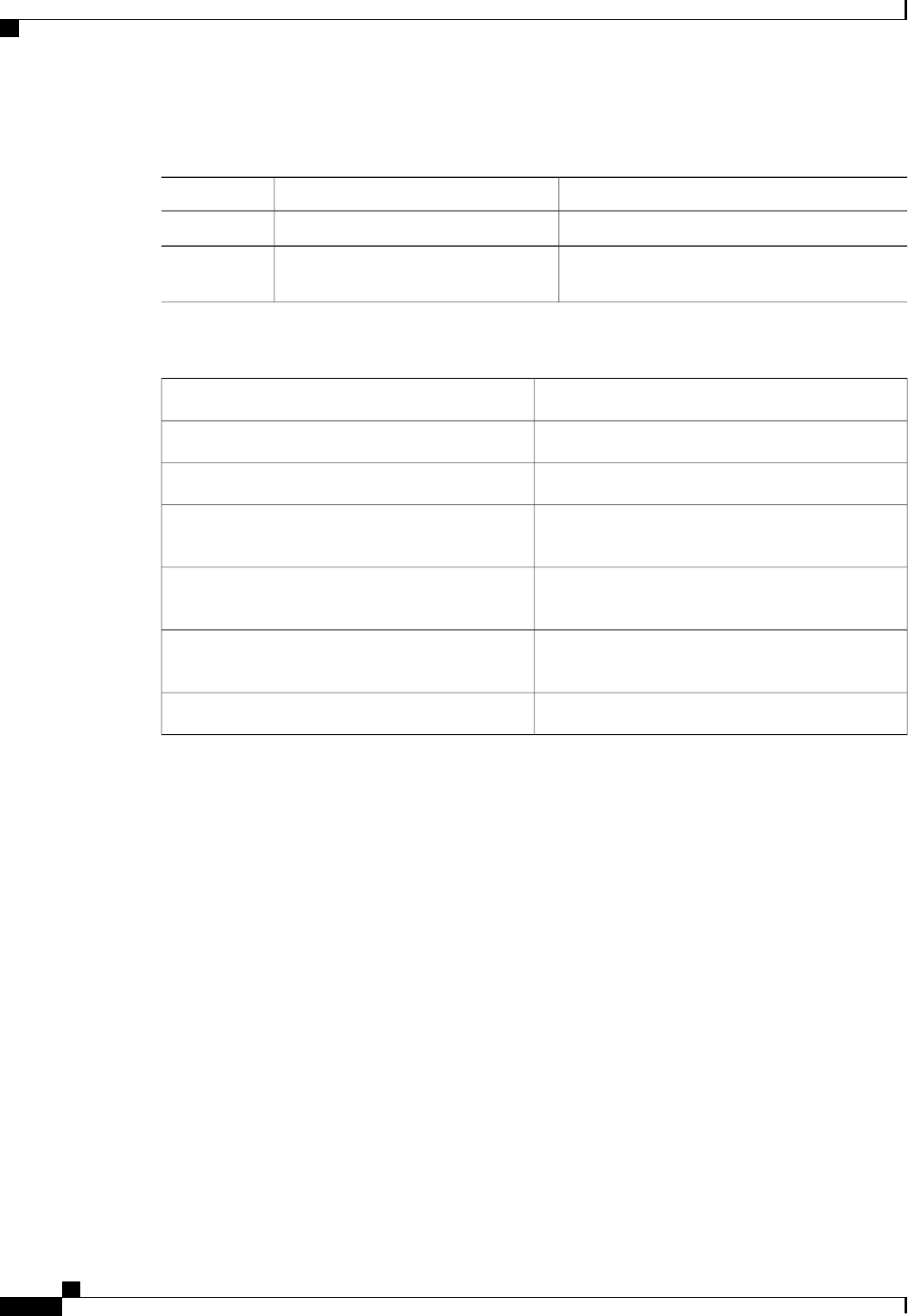
Procedure
PurposeCommand or Action
Enters the certificate command mode.Server# scope certificate
Step 1
Launches a dialog for the generation of a certificate
signing request (CSR).
Server /certificate # generate-csr
Step 2
You will be prompted to enter the following information for the certificate signing request:
The fully qualified hostname of the CIMC.Common Name (CN)
The organization requesting the certificate.Organization Name (O)
The organizational unit.Organization Unit (OU)
The city or town in which the company requesting
the certificate is headquartered.
Locality (L)
The state or province in which the company
requesting the certificate is headquartered.
StateName (S)
The two-letter ISO country code for the country in
which the company is headquartered.
Country Code (CC)
The administrative email contact at the company.Email
After you have entered the requested information, the system will generate and display a certificate signing
request in the console output. A CSR file will not be created, but you can copy the CSR information from the
console output and paste the information into a text file.
This example generates a certificate signing request:
Server# scope certificate
Server /certificate # generate-csr
Common Name (CN): test.example.com
Organization Name (O): Example, Inc.
Organization Unit (OU): Test Department
Locality (L): San Jose
StateName (S): CA
Country Code (CC): US
Email: user@example.com
Continue to generate CSR?[y|N]y
-----BEGIN CERTIFICATE REQUEST-----
MIIB/zCCAWgCAQAwgZkxCzAJBgNVBAYTAlVTMQswCQYDVQQIEwJDQTEVMBMGA1UE
BxMMU2FuIEpvc2UsIENBMRUwEwYDVQQKEwxFeGFtcGxlIEluYy4xEzARBgNVBAsT
ClRlc3QgR3JvdXAxGTAXBgNVBAMTEHRlc3QuZXhhbXBsZS5jb20xHzAdBgkqhkiG
9w0BCQEWEHVzZXJAZXhhbXBsZS5jb20wgZ8wDQYJKoZIhvcNAQEBBQADgY0AMIGJ
AoGBAMZw4nTepNIDhVzb0j7Z2Je4xAG56zmSHRMQeOGHemdh66u2/XAoLx7YCcYU
ZgAMivyCsKgb/6CjQtsofvzxmC/eAehuK3/SINv7wd6Vv2pBt6ZpXgD4VBNKONDl
GMbkPayVlQjbG4MD2dx2+H8EH3LMtdZrgKvPxPTE+bF5wZVNAgMBAAGgJTAjBgkq
hkiG9w0BCQcxFhMUQSBjaGFsbGVuZ2UgcGFzc3dvcmQwDQYJKoZIhvcNAQEFBQAD
Cisco UCS C-Series Servers Integrated Management Controller CLI Configuration Guide, Release 1.5
144 OL-28893-01
Managing Certificates
Generating a Certificate Signing Request
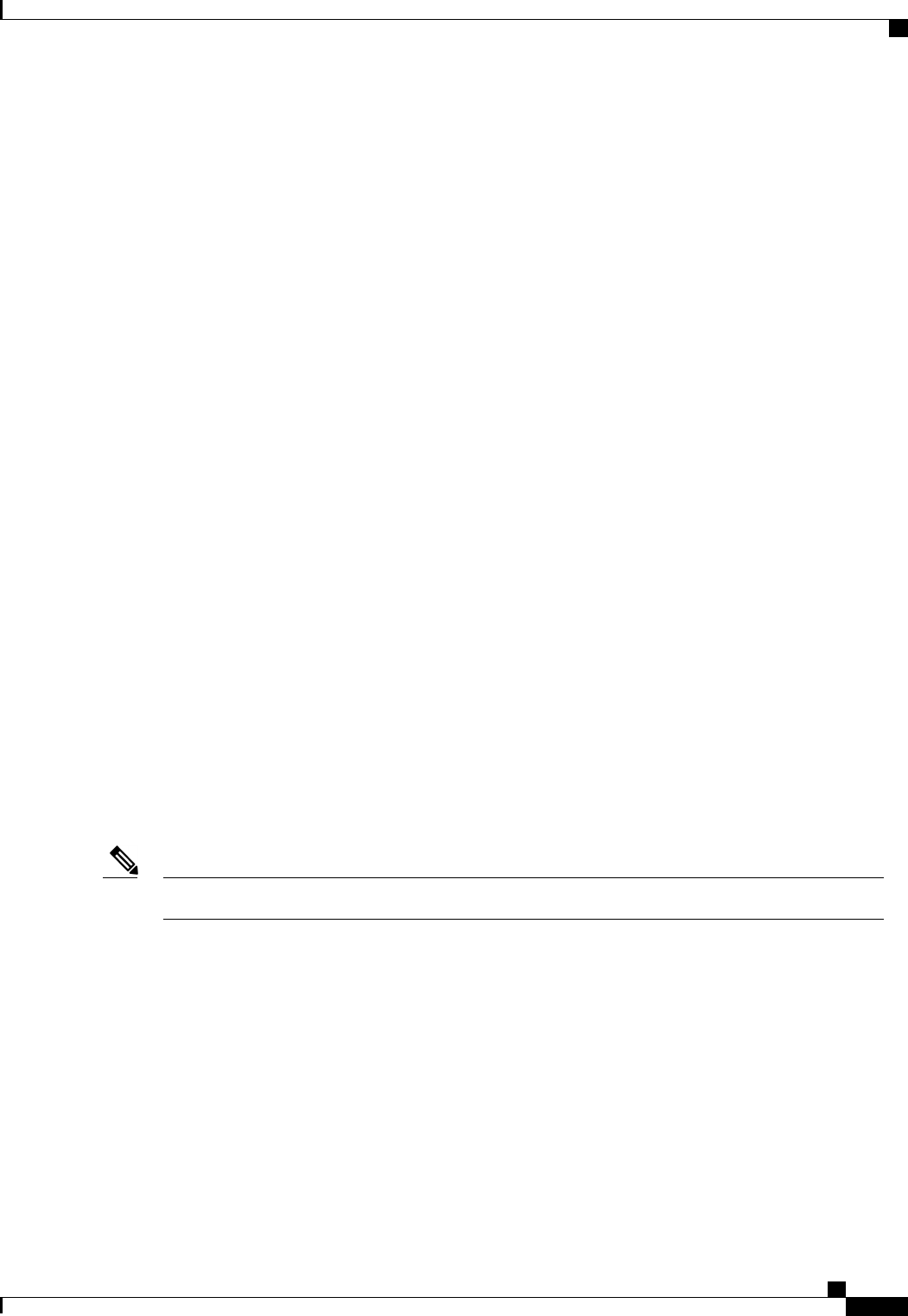
gYEAG61CaJoJaVMhzCl903O6Mg51zq1zXcz75+VFj2I6rH9asckCld3mkOVx5gJU
Ptt5CVQpNgNLdvbDPSsXretysOhqHmp9+CLv8FDuy1CDYfuaLtvlWvfhevskV0j6
mK3Ku+YiORnv6DhxrOoqau8r/hyI/L43l7IPN1HhOi3oha4=
-----END CERTIFICATE REQUEST-----
Copy everything from "-----BEGIN ..." to "END CERTIFICATE REQUEST-----",
paste to a file, send to your chosen CA for signing,
and finally upload the signed certificate via upload command.
---OR---
Continue to self sign CSR and overwrite the current certificate?
All HTTPS and SSH sessions will be disconnected. [y|N]N
What to Do Next
Perform one of the following tasks:
•If you do not want to obtain a certificate from a public certificate authority, and if your organization
does not operate its own certificate authority, you can allow CIMC to internally generate a self-signed
certificate from the CSR and upload it immediately to the server. Type yafter the final prompt in the
example to perform this action.
•If your organization operates its own certificate server for generating self-signed certificates, copy the
command output from "-----BEGIN ..." to "END CERTIFICATE REQUEST-----" and paste to a file
named csr.txt. Input the CSR file to your certificate server to generate a self-signed certificate.
•If you will obtain a certificate from a public certificate authority, copy the command output from
"-----BEGIN ..." to "END CERTIFICATE REQUEST-----" and paste to a file named csr.txt. Submit the
CSR file to the certificate authority to obtain a signed certificate.
If you did not use the first option, in which CIMC internally generates and uploads a self-signed certificate,
you must upload the new certificate using the upload command in certificate command mode.
Creating a Self-Signed Certificate
As an alternative to using a public Certificate Authority (CA) to generate and sign a server certificate, you
can operate your own CA and sign your own certificates. This section shows commands for creating a CA
and generating a server certificate using the OpenSSL certificate server running on Linux. For detailed
information about OpenSSL, see http://www.openssl.org.
These commands are to be entered on a Linux server with the OpenSSL package, not in the CIMC CLI.Note
Before You Begin
Obtain and install a certificate server software package on a server within your organization.
Cisco UCS C-Series Servers Integrated Management Controller CLI Configuration Guide, Release 1.5
OL-28893-01 145
Managing Certificates
Creating a Self-Signed Certificate
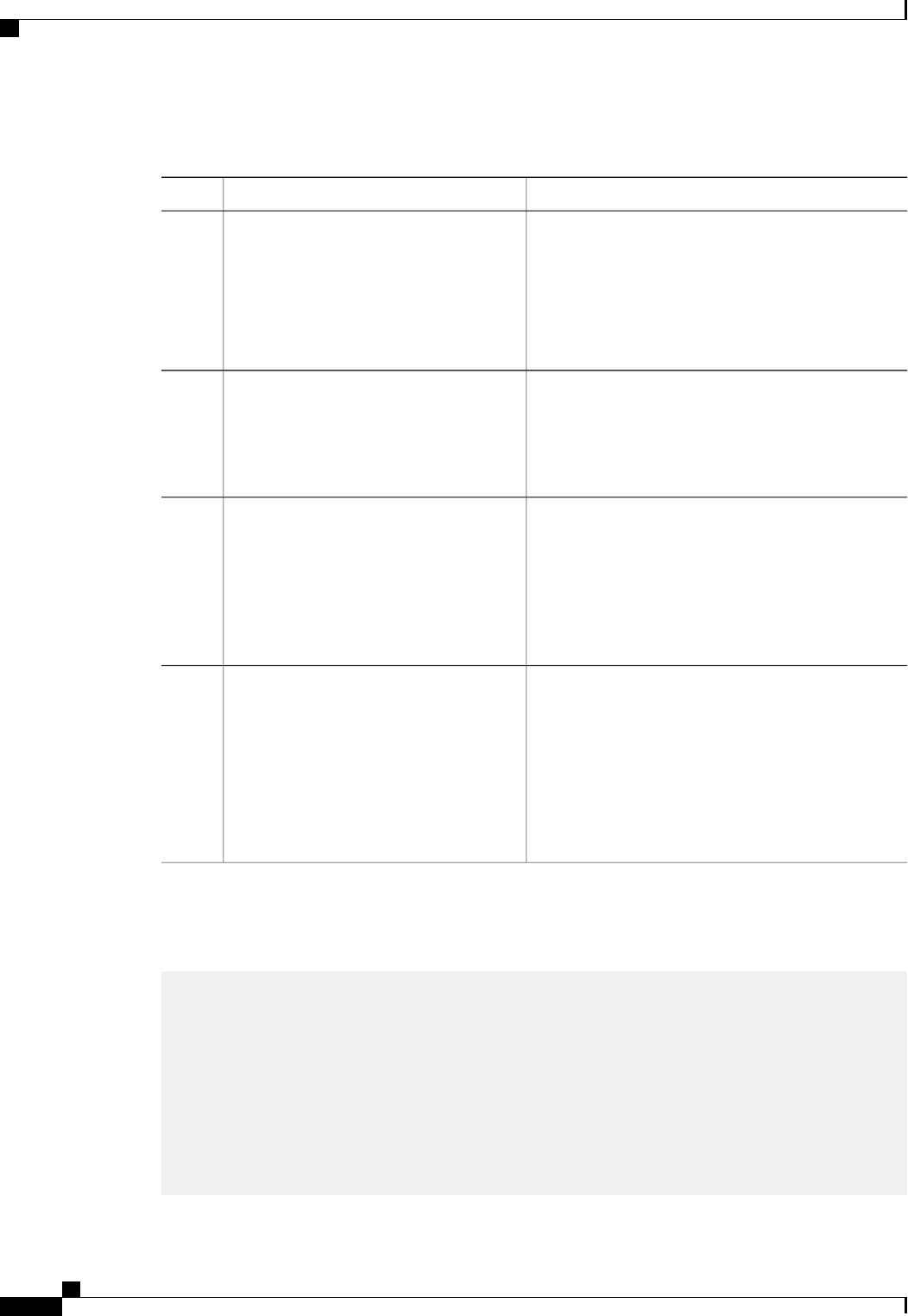
Procedure
PurposeCommand or Action
This command generates an RSA private key that will
be used by the CA.
To allow the CA to access the key without user
input, do not use the -des3 option for this
command.
Note
openssl genrsa -out CA_keyfilename
keysize
Example:
# openssl genrsa -out ca.key 1024
Step 1
The specified file name contains an RSA key of the
specified key size.
This command generates a new self-signed certificate
for the CA using the specified key. The certificate is
openssl req -new -x509 -days numdays
-key CA_keyfilename -out CA_certfilename
Step 2
valid for the specified period. The command prompts
the user for additional certificate information.
Example:
# openssl req -new -x509 -days 365
-key ca.key -out ca.crt The certificate server is an active CA.
This command adds a line to the OpenSSL configuration
file to designate the certificate as a server-only
echo "nsCertType = server" >
openssl.conf
Step 3
certificate. This designation is a defense against a
Example:
# echo "nsCertType = server" >
openssl.conf
man-in-the-middle attack, in which an authorized client
attempts to impersonate the server.
The OpenSSL configuration file openssl.conf contains
the statement "nsCertType = server".
This command directs the CA to use your CSR file to
generate a server certificate.
openssl x509 -req -days numdays -in
CSR_filename -CA CA_certfilename
Step 4
-set_serial 04 -CAkey CA_keyfilename -out
server_certfilename -extfile openssl.conf Your server certificate is contained in the output file.
Example:
# openssl x509 -req -days 365 -in
csr.txt -CA ca.crt -set_serial 04
-CAkey ca.key -out myserver05.crt
-extfile openssl.conf
This example shows how to create a CA and to generate a server certificate signed by the new CA. These
commands are entered on a Linux server running OpenSSL.
#/usr/bin/openssl genrsa -out ca.key 1024
Generating RSA private key, 1024 bit long modulus
.............++++++
.....++++++
e is 65537 (0x10001)
#/usr/bin/openssl req -new -x509 -days 365 -key ca.key -out ca.crt
You are about to be asked to enter information that will be incorporated
into your certificate request.
What you are about to enter is what is called a Distinguished Name or a
DN.
There are quite a few fields but you can leave some blank
For some fields there will be a default value,
Cisco UCS C-Series Servers Integrated Management Controller CLI Configuration Guide, Release 1.5
146 OL-28893-01
Managing Certificates
Creating a Self-Signed Certificate
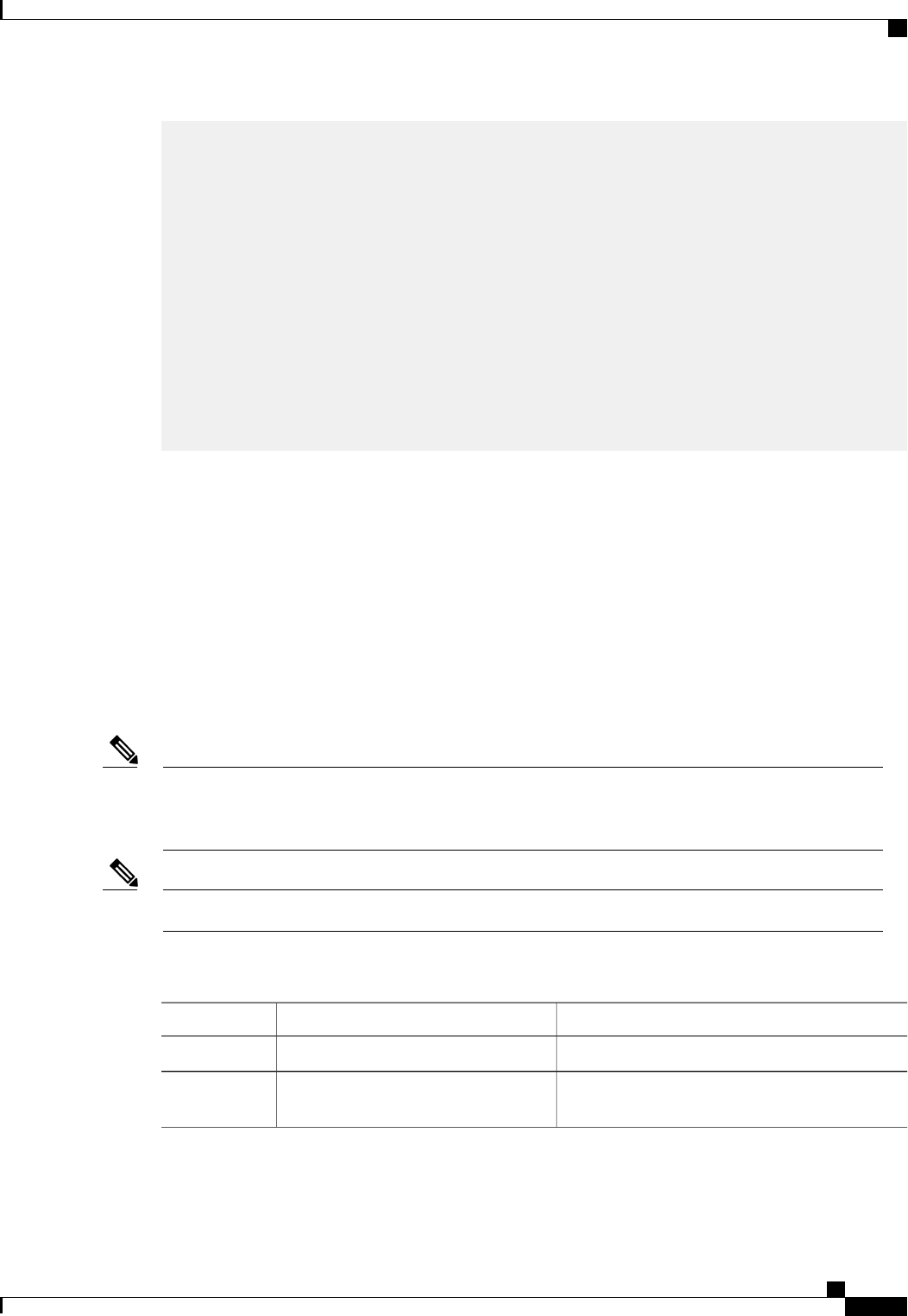
If you enter '.', the field will be left blank.
-----
Country Name (2 letter code) [GB]:US
State or Province Name (full name) [Berkshire]:California
Locality Name (eg, city) [Newbury]:San Jose
Organization Name (eg, company) [My Company Ltd]:Example Incorporated
Organizational Unit Name (eg, section) []:Unit A
Common Name (eg, your name or your server's hostname) []:example.com
Email Address []:admin@example.com
#echo "nsCertType = server" > openssl.conf
#/usr/bin/openssl x509 -req -days 365 -in csr.txt -CA ca.crt -set_serial 01 -CAkey ca.key -out server.crt
-extfile openssl.conf
Signature ok
subject=/C=US/ST=California/L=San Jose/O=Example Inc./OU=Unit
A/CN=example.com/emailAddress=john@example.com
Getting CA Private Key
#
What to Do Next
Upload the new certificate to the CIMC.
Uploading a Server Certificate
Before You Begin
You must log in as a user with admin privileges to upload a certificate.
The certificate to be uploaded must be available as readable text. During the upload procedure, you will copy
the certificate text and paste it into the CLI.
You must first generate a CSR using the CIMC certificate management CSR generation procedure, and
you must use that CSR to obtain the certificate for uploading. Do not upload a certificate that was not
obtained by this method.
Note
All current HTTPS and SSH sessions are disconnected when the new server certificate is uploaded.Note
Procedure
PurposeCommand or Action
Enters the certificate command mode.Server# scope certificate
Step 1
Launches a dialog for entering and uploading the
new server certificate.
Server /certificate # upload
Step 2
Copy the certificate text, paste it into the console when prompted, and type CTRL+D to upload the certificate.
Cisco UCS C-Series Servers Integrated Management Controller CLI Configuration Guide, Release 1.5
OL-28893-01 147
Managing Certificates
Uploading a Server Certificate
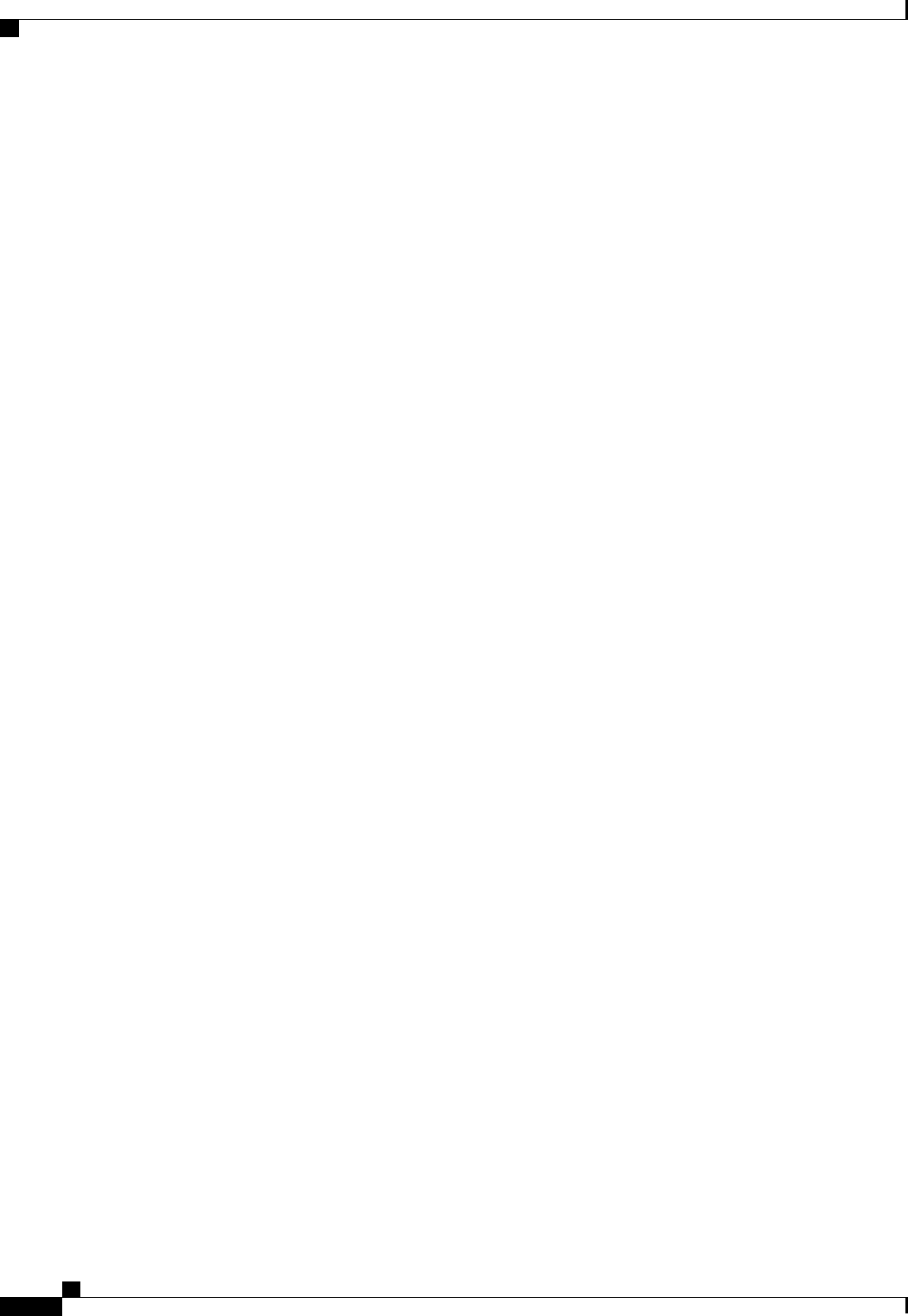
This example uploads a new certificate to the server:
Server# scope certificate
Server /certificate # upload
Please paste your certificate here, when finished, press CTRL+D.
-----BEGIN CERTIFICATE-----
MIIB/zCCAWgCAQAwgZkxCzAJBgNVBAYTAlVTMQswCQYDVQQIEwJDQTEVMBMGA1UE
BxMMU2FuIEpvc2UsIENBMRUwEwYDVQQKEwxFeGFtcGxlIEluYy4xEzARBgNVBAsT
ClRlc3QgR3JvdXAxGTAXBgNVBAMTEHRlc3QuZXhhbXBsZS5jb20xHzAdBgkqhkiG
9w0BCQEWEHVzZXJAZXhhbXBsZS5jb20wgZ8wDQYJKoZIhvcNAQEBBQADgY0AMIGJ
AoGBAMZw4nTepNIDhVzb0j7Z2Je4xAG56zmSHRMQeOGHemdh66u2/XAoLx7YCcYU
ZgAMivyCsKgb/6CjQtsofvzxmC/eAehuK3/SINv7wd6Vv2pBt6ZpXgD4VBNKONDl
GMbkPayVlQjbG4MD2dx2+H8EH3LMtdZrgKvPxPTE+bF5wZVNAgMBAAGgJTAjBgkq
hkiG9w0BCQcxFhMUQSBjaGFsbGVuZ2UgcGFzc3dvcmQwDQYJKoZIhvcNAQEFBQAD
gYEAG61CaJoJaVMhzCl903O6Mg51zq1zXcz75+VFj2I6rH9asckCld3mkOVx5gJU
Ptt5CVQpNgNLdvbDPSsXretysOhqHmp9+CLv8FDuy1CDYfuaLtvlWvfhevskV0j6
mK3Ku+YiORnv6DhxrOoqau8r/hyI/L43l7IPN1HhOi3oha4=
-----END CERTIFICATE-----
<CTRL+D>
Cisco UCS C-Series Servers Integrated Management Controller CLI Configuration Guide, Release 1.5
148 OL-28893-01
Managing Certificates
Uploading a Server Certificate
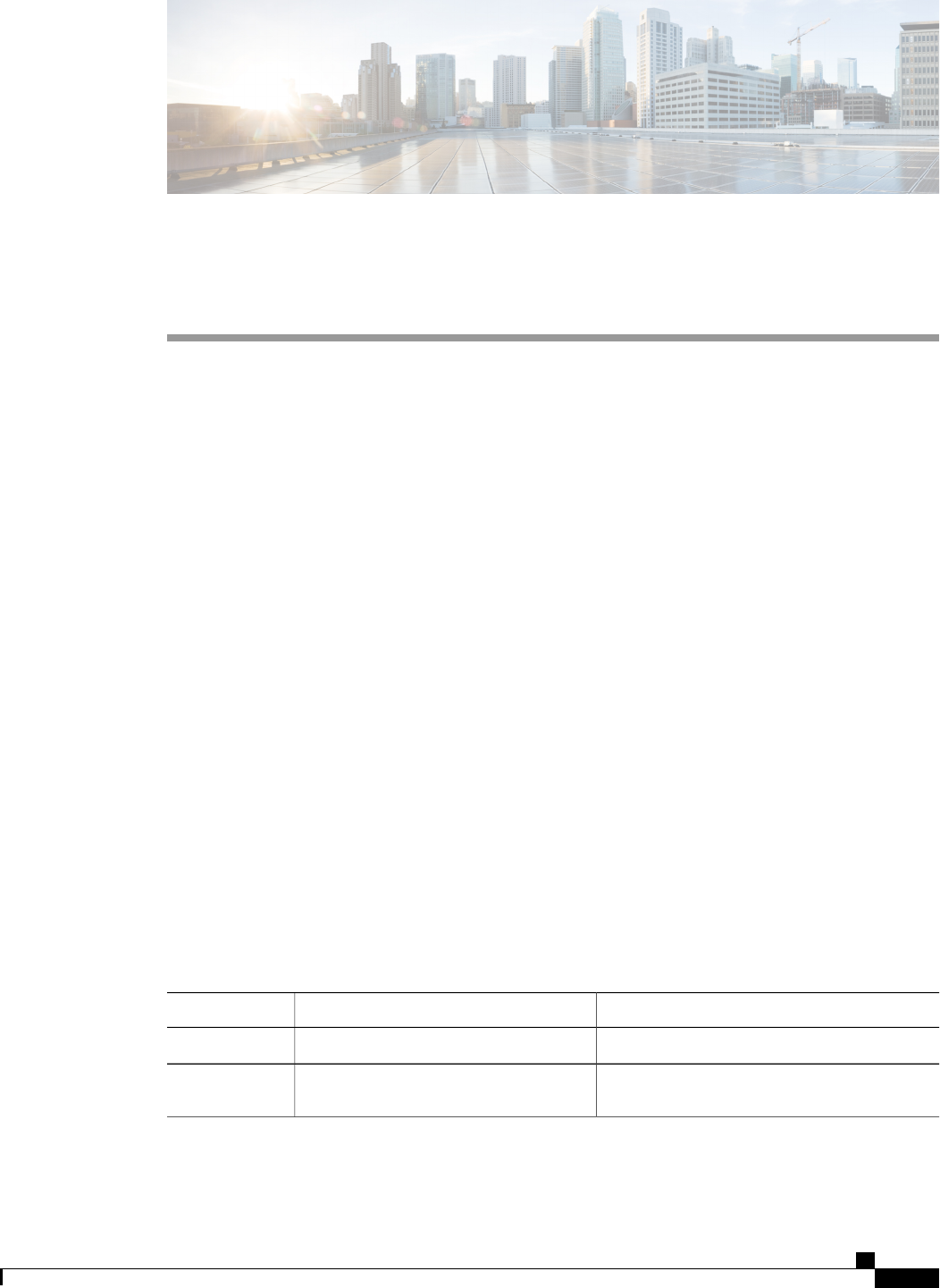
CHAPTER 12
Configuring Platform Event Filters
This chapter includes the following sections:
•Platform Event Filters, page 149
•Enabling Platform Event Alerts, page 149
•Disabling Platform Event Alerts, page 150
•Configuring Platform Event Filters, page 150
•Configuring Platform Event Trap Settings, page 152
•Interpreting Platform Event Traps, page 153
Platform Event Filters
A platform event filter (PEF) can trigger an action and generate an alert when a critical hardware-related event
occurs. For each PEF, you can choose the action to be taken (or take no action) when a platform event occurs.
You can also choose to generate and send an alert when a platform event occurs. Alerts are sent as an SNMP
trap, so you must configure an SNMP trap destination before the alerts can be sent.
You can globally enable or disable the generation of platform event alerts. When disabled, alerts are not sent
even if PEFs are configured to send them.
Enabling Platform Event Alerts
Procedure
PurposeCommand or Action
Enters the fault command mode.Server# scope fault
Step 1
Enables platform event alerts.Server /fault # set
platform-event-enabled yes
Step 2
Cisco UCS C-Series Servers Integrated Management Controller CLI Configuration Guide, Release 1.5
OL-28893-01 149
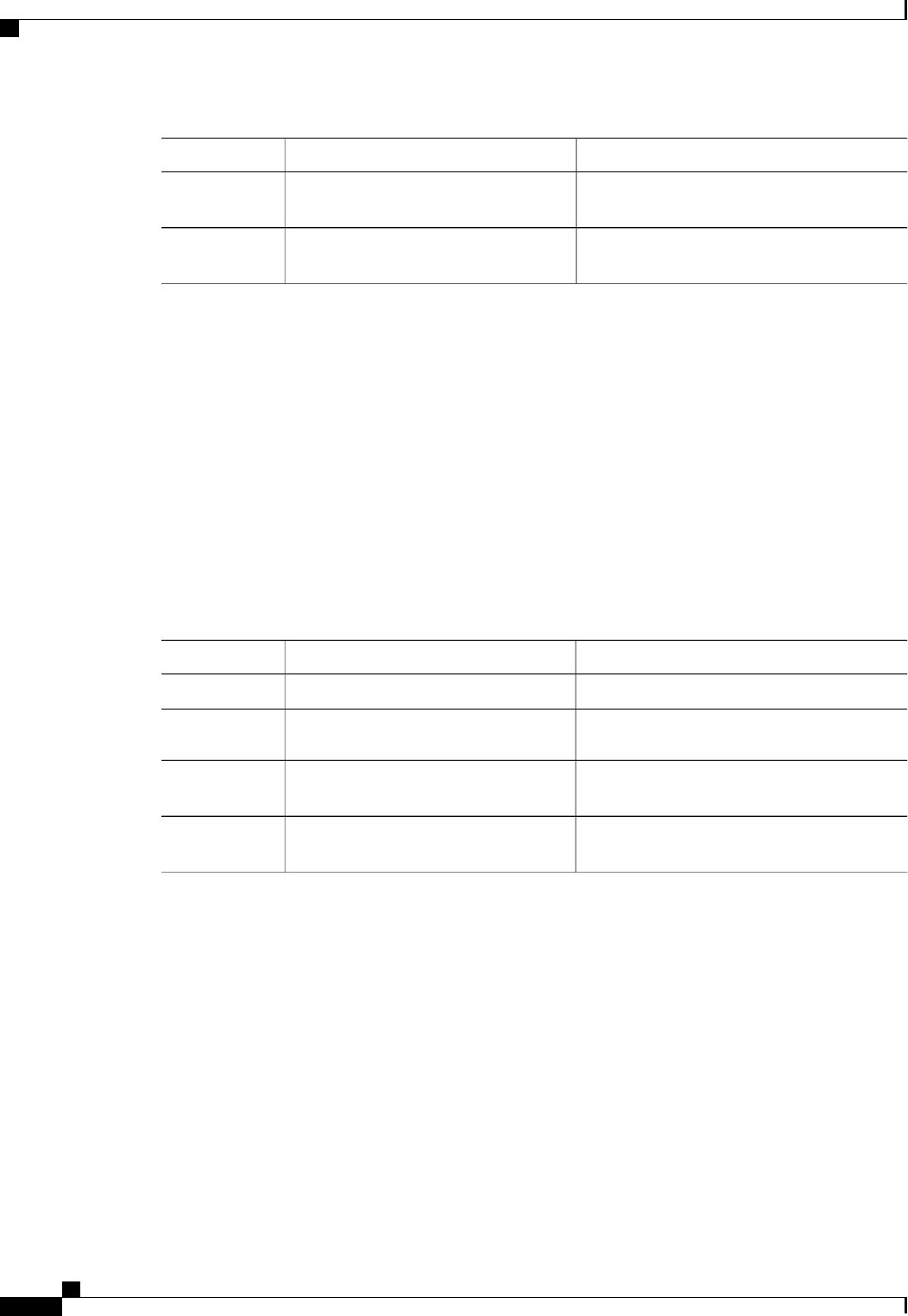
PurposeCommand or Action
Commits the transaction to the system
configuration.
Server /fault # commit
Step 3
(Optional) Displays the platform event alert
configuration.
Server /fault # show [detail]
Step 4
The following example enables platform event alerts:
Server# scope fault
Server /fault # set platform-event-enabled yes
Server /fault *# commit
Server /fault # show
SNMP Community String Platform Event Enabled
--------------------- -----------------------
public yes
Server /fault #
Disabling Platform Event Alerts
Procedure
PurposeCommand or Action
Enters the fault command mode.Server# scope fault
Step 1
Disables platform event alerts.Server /fault # set
platform-event-enabled no
Step 2
Commits the transaction to the system
configuration.
Server /fault # commit
Step 3
(Optional) Displays the platform event alert
configuration.
Server /fault # show [detail]
Step 4
The following example disables platform event alerts:
Server# scope fault
Server /fault # set platform-event-enabled no
Server /fault *# commit
Server /fault # show
SNMP Community String Platform Event Enabled
--------------------- -----------------------
public no
Server /fault #
Configuring Platform Event Filters
You can configure actions and alerts for the following platform event filters:
Cisco UCS C-Series Servers Integrated Management Controller CLI Configuration Guide, Release 1.5
150 OL-28893-01
Configuring Platform Event Filters
Disabling Platform Event Alerts
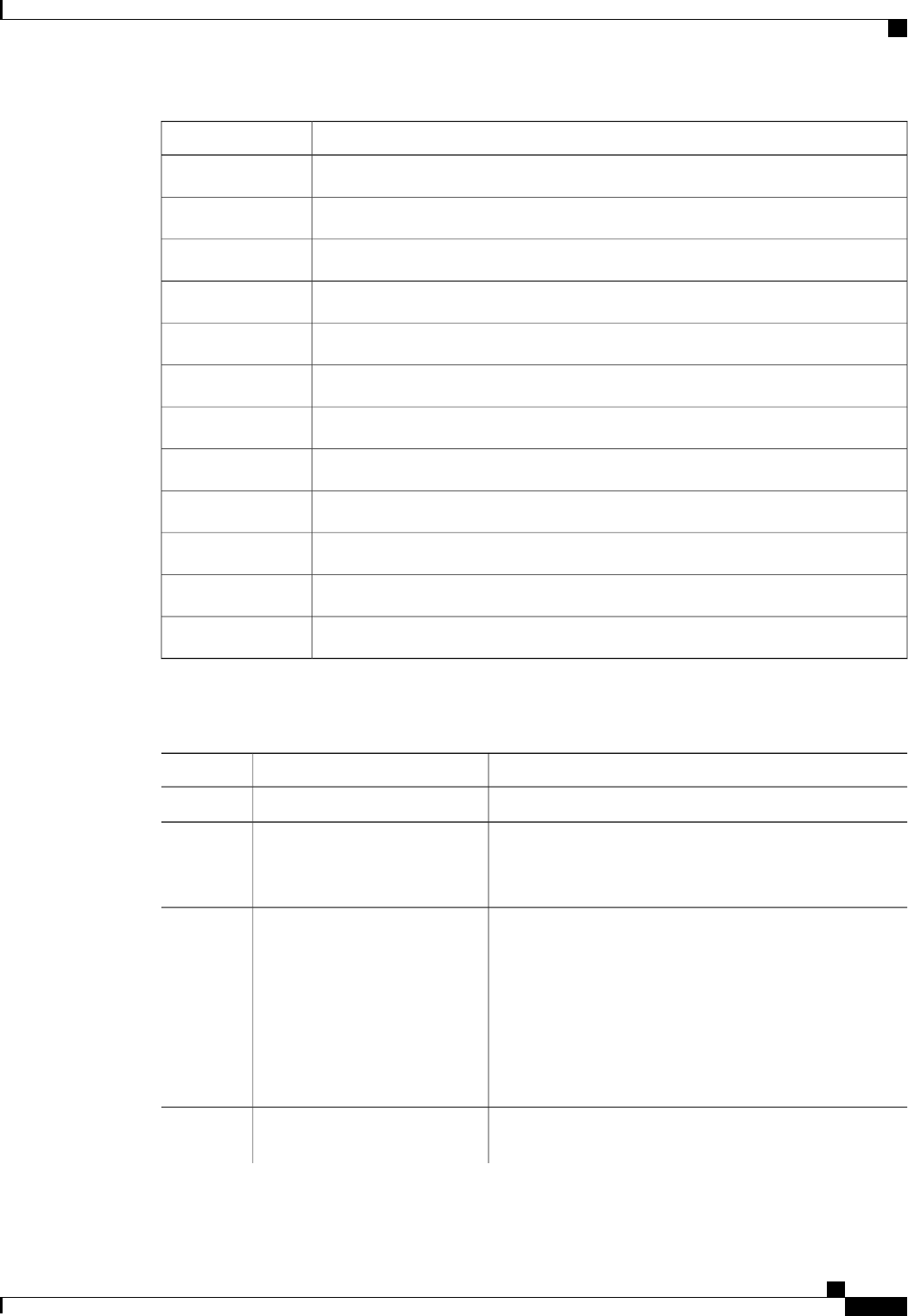
Platform Event FilterID
Temperature Critical Assert Filter1
Temperature Warning Assert Filter2
Voltage Critical Assert Filter3
Current Assert Filter4
Fan Critical Assert Filter5
Processor Assert Filter6
Power Supply Critical Assert Filter7
Power Supply Warning Assert Filter8
Power Supply Redundancy Lost Filter9
Discrete Power Supply Assert Filter10
Memory Assert Filter11
Drive Slot Assert Filter12
Procedure
PurposeCommand or Action
Enters the fault command mode.Server# scope fault
Step 1
Enters the platform event filter command mode for the
specified event.
Server /fault # scope pef id
Step 2
See the Platform Event Filter table for event ID numbers.
Selects the desired system action when this event occurs. The
action can be one of the following:
Server /fault/pef # set action
{none |reboot |power-cycle |
power-off}
Step 3
•none —No system action is taken.
•reboot —The server is rebooted.
•power-cycle —The server is power cycled.
•power-off —The server is powered off.
Enables or disables the sending of a platform event alert for
this event.
Server /fault/pef # set send-alert
{yes |no}
Step 4
Cisco UCS C-Series Servers Integrated Management Controller CLI Configuration Guide, Release 1.5
OL-28893-01 151
Configuring Platform Event Filters
Configuring Platform Event Filters
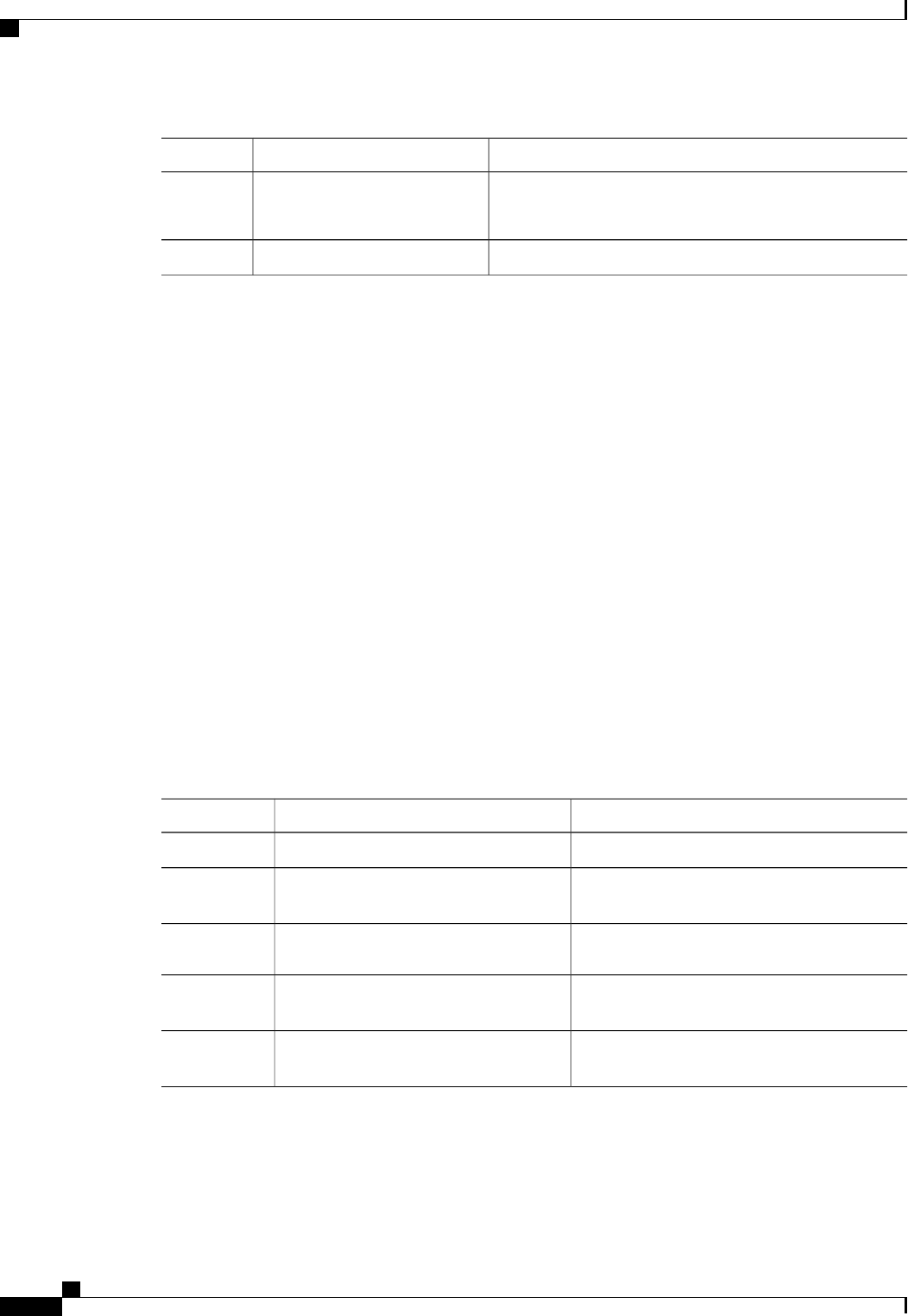
PurposeCommand or Action
For an alert to be sent, the filter trap settings must
be configured properly and platform event alerts
must be enabled.
Note
Commits the transaction to the system configuration.Server /fault/pef # commit
Step 5
This example configures the platform event alert for an event:
Server# scope fault
Server /fault # scope pef 11
Server /fault/pef # set action reboot
Server /fault/pef *# set send-alert yes
Server /fault/pef *# commit
Server /fault/pef # show
Platform Event Filter Event Action Send Alert
--------------------- --------------------------- ----------- ------------------
11 Memory Assert Filter reboot yes
Server /fault/pef #
What to Do Next
If you configure any PEFs to send an alert, enable platform event alerts.
Configuring Platform Event Trap Settings
Before You Begin
You must log in with admin privileges to perform this task.
Procedure
PurposeCommand or Action
Enters the fault command mode.Server# scope fault
Step 1
Enters the platform event filter destinations
command mode.
Server /fault # scope pef-destinations
Step 2
Enables the platform event trap destination.Server /fault /pef-destinations # set
enabled yes
Step 3
Specifies the destination IP address to which
platform event trap information is sent.
Server /fault /pef-destinations # set addr
IP Address
Step 4
Commits the transaction to the system
configuration.
Server /fault /pef-destinations # commit
Step 5
Cisco UCS C-Series Servers Integrated Management Controller CLI Configuration Guide, Release 1.5
152 OL-28893-01
Configuring Platform Event Filters
Configuring Platform Event Trap Settings
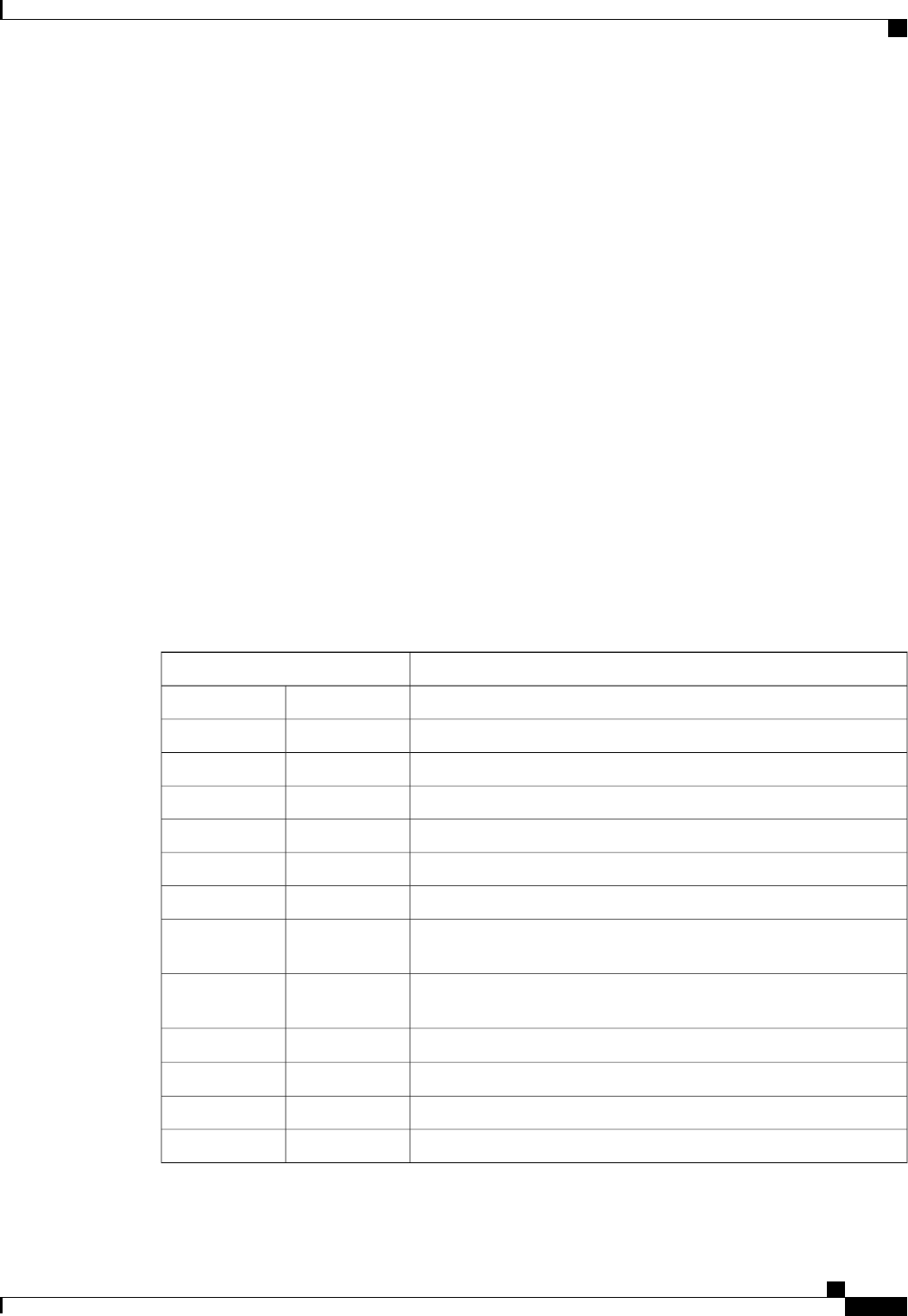
This example configures general platform event trap settings and trap destination number 1 and commits the
transaction:
Server# scope fault
Server /fault # scope pef-destination 1
Server /fault /pef-destinations *# set enabled yes
Server /fault /pef-destinations *# set addr 1.2.3.4
Server /fault /pef-destinations *# commit
Server /fault /pef-destinations # show
Trap Destination 1:
IP Address: 1.2.3.4
Enabled: yes
Server /fault /pef-destinations #
Interpreting Platform Event Traps
A CIMC platform event alert contains an enterprise object identifier (OID) in the form
1.3.6.1.4.1.3183.1.1.0.event. The first ten fields of the OID represent the following information:
iso(1).org(3).dod(6).internet(1).private(4).enterprises(1).wired_for_management(3183).PET(1).version(1).version(0),
indicating an IPMI platform event trap (PET) version 1.0 message. The last field is an event number, indicating
the specific condition or alert being notified.
Platform Event Trap Descriptions
The following table provides a description of the event being notified in a platform event trap message, based
on the event number in the trap OID.
Platform Event DescriptionEvent Number [Note 1]
Test Trap0h0
Temperature Warning010107h65799
Temperature Critical010109h65801
Under Voltage, Critical020102h131330
Voltage Critical020109h131337
Current Warning030107h196871
Fan Critical040102h262402
Processor related (IOH-Thermalert/Caterr sensor) –predictive failure
deasserted
070400h459776
Processor related (IOH-Thermalert/Caterr sensor) –predictive failure
asserted
070401h459777
Processor Power Warning –limit not exceeded
070500h460032
Processor Power Warning –limit exceeded
070501h460033
Power Supply Critical0800F5h524533
Power Supply Warning080107h524551
Cisco UCS C-Series Servers Integrated Management Controller CLI Configuration Guide, Release 1.5
OL-28893-01 153
Configuring Platform Event Filters
Interpreting Platform Event Traps
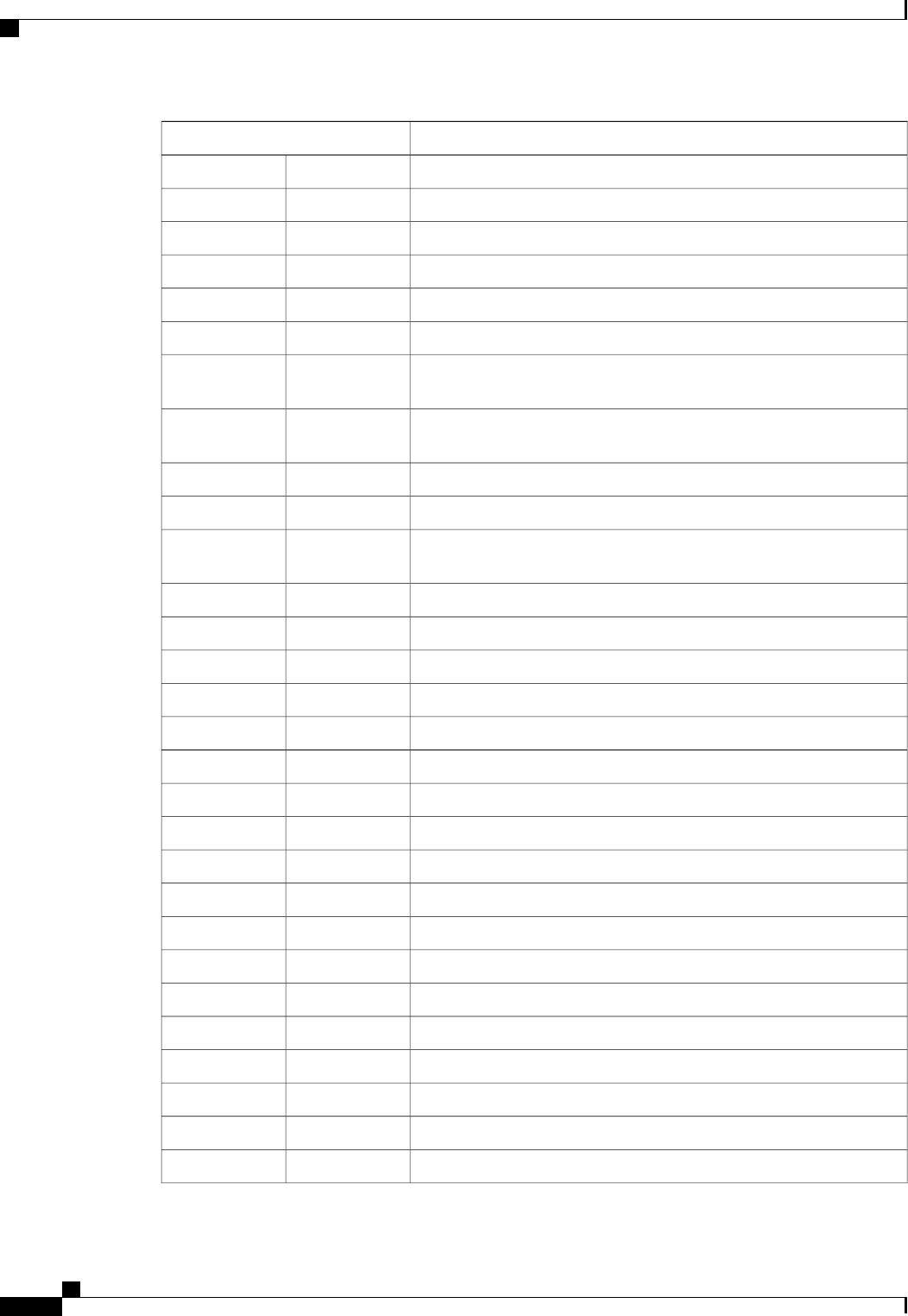
Platform Event DescriptionEvent Number [Note 1]
Discrete Power Supply Warning080401h525313
Power Supply Redundancy Lost080B01h527105
Power Supply Redundancy Restored080B02h527106
Power Supply Inserted086F00h552704
Power Supply Failure086F01h552705
Power Supply AC Lost086F03h552707
Correctable ECC Memory Errors, Release 1.3(1) and later releases,
filter set to accept all reading types [Note 4]
0C0001h786433
DDR3_INFO sensor LED - RED bit asserted (Probable ECC error on
a DIMM), Generic Sensor [Notes 2,3]
0C0007h786439
Correctable ECC Memory Errors, Release 1.3(1) and later releases0C0101h786689
Correctable ECC Memory Errors, Release 1.2(x) and earlier releases0C7F01h818945
DDR3_INFO sensor LED - RED bit asserted (Probable ECC error on
a DIMM), 1.2(x) and earlier releases [Note 3]
0C7F07h818951
HDD sensor indicates no fault, Generic Sensor [Note 2]0D0000h851968
HDD sensor indicates a fault, Generic Sensor [Note 2]0D0004h851972
HDD Absent, Generic Sensor [Note 2]0D0800h854016
HDD Present, Generic Sensor [Note 2]0D0801h854017
HDD Present, no fault indicated0D6F00h880384
HDD Fault0D6F01h880385
HDD Not Present0D6F80h880512
HDD is deasserted but not in a fault state0D6F81h880513
Drive Slot LED Off0D7F00h884480
Drive Slot LED On0D7F01h884481
Drive Slot LED fast blink0D7F02h884482
Drive Slot LED slow blink0D7F03h884483
Drive Slot LED green0D7F04h884484
Drive Slot LED amber0D7F05h884485
Drive Slot LED blue0D7F01h884486
Drive Slot LED read0D7F01h884487
Drive Slot Online0D7F08h884488
Drive Slot Degraded0D7F09h884489
Cisco UCS C-Series Servers Integrated Management Controller CLI Configuration Guide, Release 1.5
154 OL-28893-01
Configuring Platform Event Filters
Interpreting Platform Event Traps
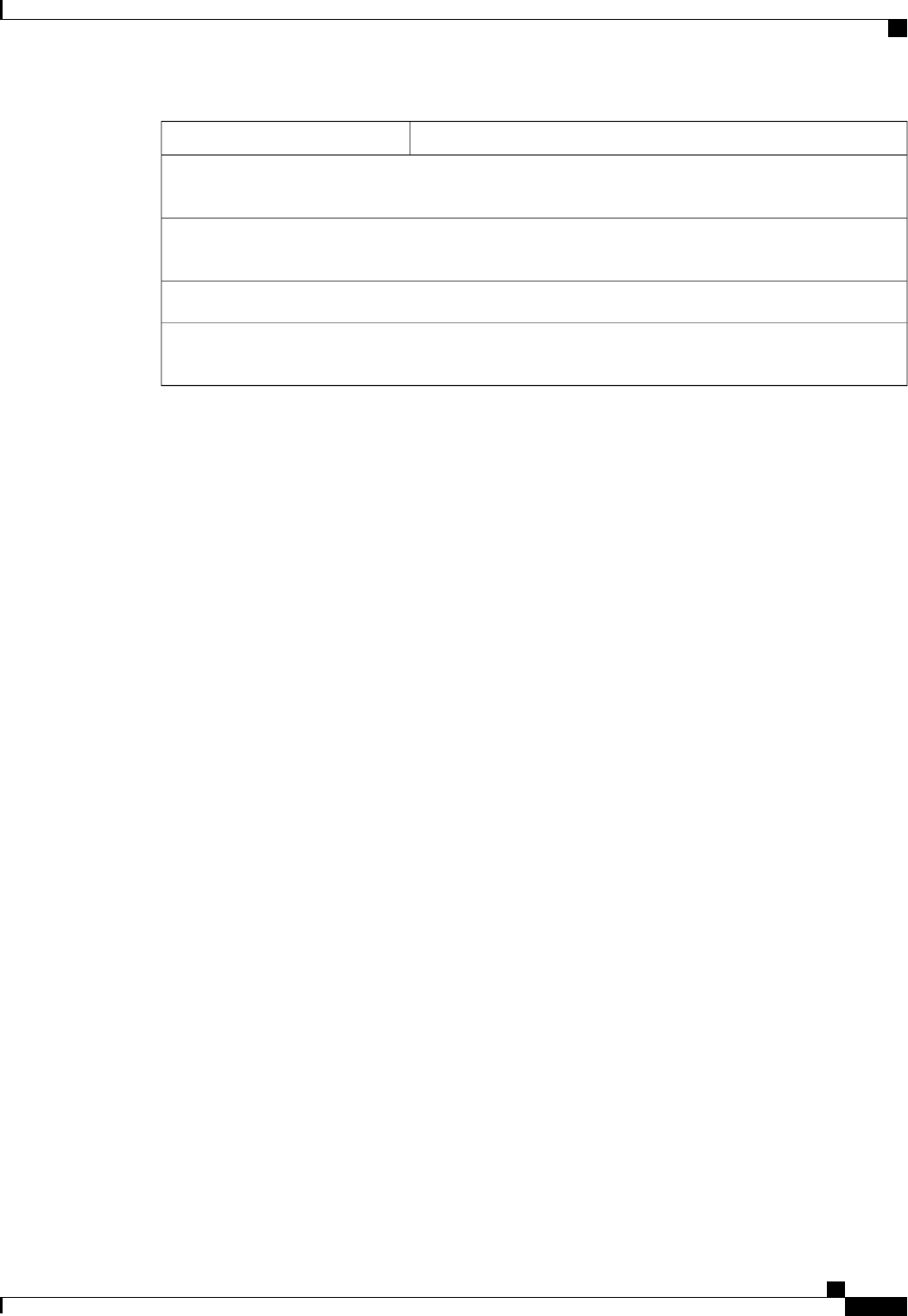
Platform Event DescriptionEvent Number [Note 1]
Note 1: Basic information about the event number format can be found in the IPMI Platform Event Trap
Format Specification v1.0 at this URL: ftp://download.intel.com/design/servers/ipmi/pet100.pdf.
Note 2: Some platforms and releases use generic sensor implementations, while some use Cisco proprietary
sensor implementations.
Note 3: In Release 1.3(1) and later releases, the ECC sensor no longer activates the LED.
Note 4: When the event filter is set to accept all reading types, bits 15:8 of the hex event number are masked
to 0. For example, event number 786689 (0C0101h) becomes 786433 (0C0001h).
Cisco UCS C-Series Servers Integrated Management Controller CLI Configuration Guide, Release 1.5
OL-28893-01 155
Configuring Platform Event Filters
Interpreting Platform Event Traps

Cisco UCS C-Series Servers Integrated Management Controller CLI Configuration Guide, Release 1.5
156 OL-28893-01
Configuring Platform Event Filters
Interpreting Platform Event Traps
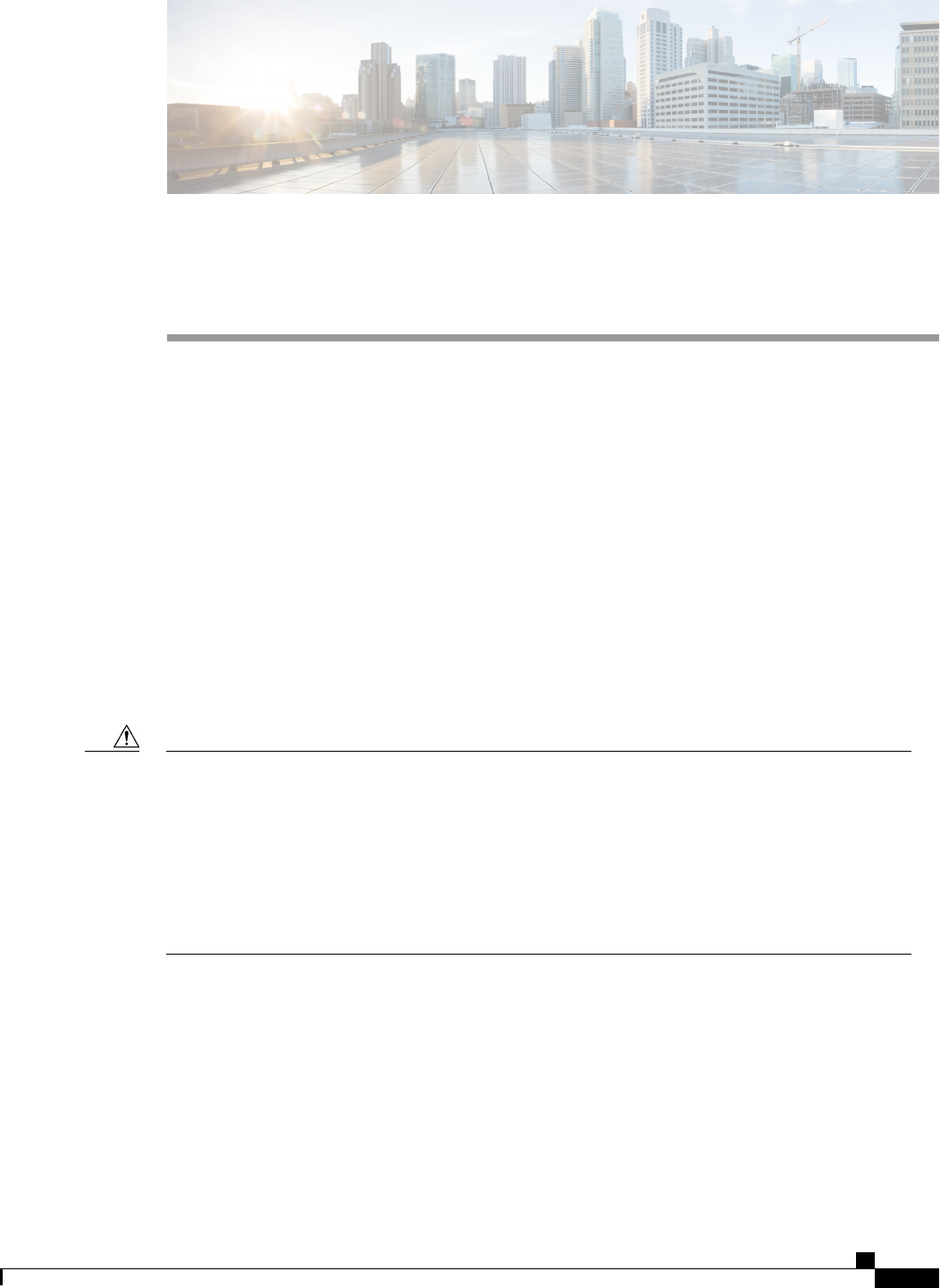
CHAPTER 13
CIMC Firmware Management
This chapter includes the following sections:
•Overview of Firmware, page 157
•Obtaining Firmware from Cisco, page 158
•Installing CIMC Firmware from a Remote Server, page 159
•Activating Installed CIMC Firmware, page 160
•Installing BIOS Firmware from a Remote Server, page 162
Overview of Firmware
C-Series servers use Cisco-certified firmware specific to the C-Series server model that you are using. You
can download new releases of the firmware for all supported server models from Cisco.com.
When you install new BIOS firmware, it must be from the same software release as the CIMC firmware
running on the server. Do not install new BIOS firmware until after you have activated the matching CIMC
firmware or the server will not boot.
To avoid potential problems, we strongly recommend that you use the Cisco Host Upgrade Utility (HUU),
which upgrades the BIOS, CIMC, and other firmware to compatible levels. For detailed information about
this utility, see the Cisco Host Upgrade Utility Guide for the version of the HUU that goes with the CIMC
software release that you want to install. The HUU guides are available at the following URL: http://
www.cisco.com/en/US/products/ps10493/products_user_guide_list.html.
Caution
If you elect to update the firmware manually, you must update the CIMC firmware first. The CIMC firmware
update process is divided into the following stages to minimize the amount of time the server will be offline:
•Installation. During this stage, CIMC installs the selected CIMC firmware in the non-active, or backup,
slot on the server.
•Activation. During this stage, CIMC sets the non-active firmware version as active and reboots the
server, causing a disruption in service. When the server reboots, the firmware in the new active slot
becomes the running version.
Cisco UCS C-Series Servers Integrated Management Controller CLI Configuration Guide, Release 1.5
OL-28893-01 157

After you activate the CIMC firmware, you can update the BIOS firmware. The server must be powered off
during the entire BIOS update process, so the process is not divided into stages. Instead, you only need to
issue a single command and CIMC installs and updates the BIOS firmware as quickly as possible. Once the
CIMC finishes rebooting, the server can be powered on and returned to service.
You can either upgrade an older firmware version to a newer one, or downgrade a newer firmware version
to an older one.
Note
Obtaining Firmware from Cisco
Procedure
Step 1 Navigate to http://www.cisco.com/.
Step 2 If you are not already logged in, click Log In at the top right-hand edge of the page and log in using your
Cisco.com credentials.
Step 3 In the menu bar at the top, click Support.
Step 4 Click All Downloads in the roll down menu.
Step 5 If your server model is listed in the Recently Used Products list, click the server name. Otherwise, do the
following:
a) In the left-hand box, click Products.
b) In the center box, click Unified Computing and Servers.
c) In the right-hand box, click Cisco UCS C-Series Rack-Mount Standalone Server Software.
d) In the right-hand box, click the server model whose software you want to download.
Step 6 Click the Unified Computing System (UCS) Server Firmware link.
Step 7 (Optional) Select a prior release from the menu bar on the left-hand side of the page.
Step 8 Click the Download button associated with the Cisco Host Upgrade Utility ISO for the selected release.
Step 9 Click Accept License Agreement.
Step 10 Save the ISO file to a local drive.
We recommend you upgrade the CIMC and BIOS firmware on your server using this ISO file, which contains
the Cisco Host Upgrade Utility. For detailed information about this utility, see the Cisco Host Upgrade Utility
Guide for the version of the HUU that goes with the CIMC software release that you want to install. The HUU
guides are available at the following URL: http://www.cisco.com/en/US/products/ps10493/products_user_
guide_list.html.
Step 11 (Optional) If you plan to upgrade the CIMC and BIOS firmware manually, do the following:
a) From the ISO file, open the ZIP file containing the firmware installation files.
The ZIP file is on the top-level of the ISO file, and its name follows the format
ServerModel_ReleaseNumber.ZIP.
For example, C240M3_1.4.4A.ZIP.
You do not need to extract all of the files contained in this ZIP file. Instead, you only need to open it so
that you can access the BIOS firmware installation CAP file and the ZIP file containing the CIMC firmware
installation BIN file.
Cisco UCS C-Series Servers Integrated Management Controller CLI Configuration Guide, Release 1.5
158 OL-28893-01
CIMC Firmware Management
Obtaining Firmware from Cisco
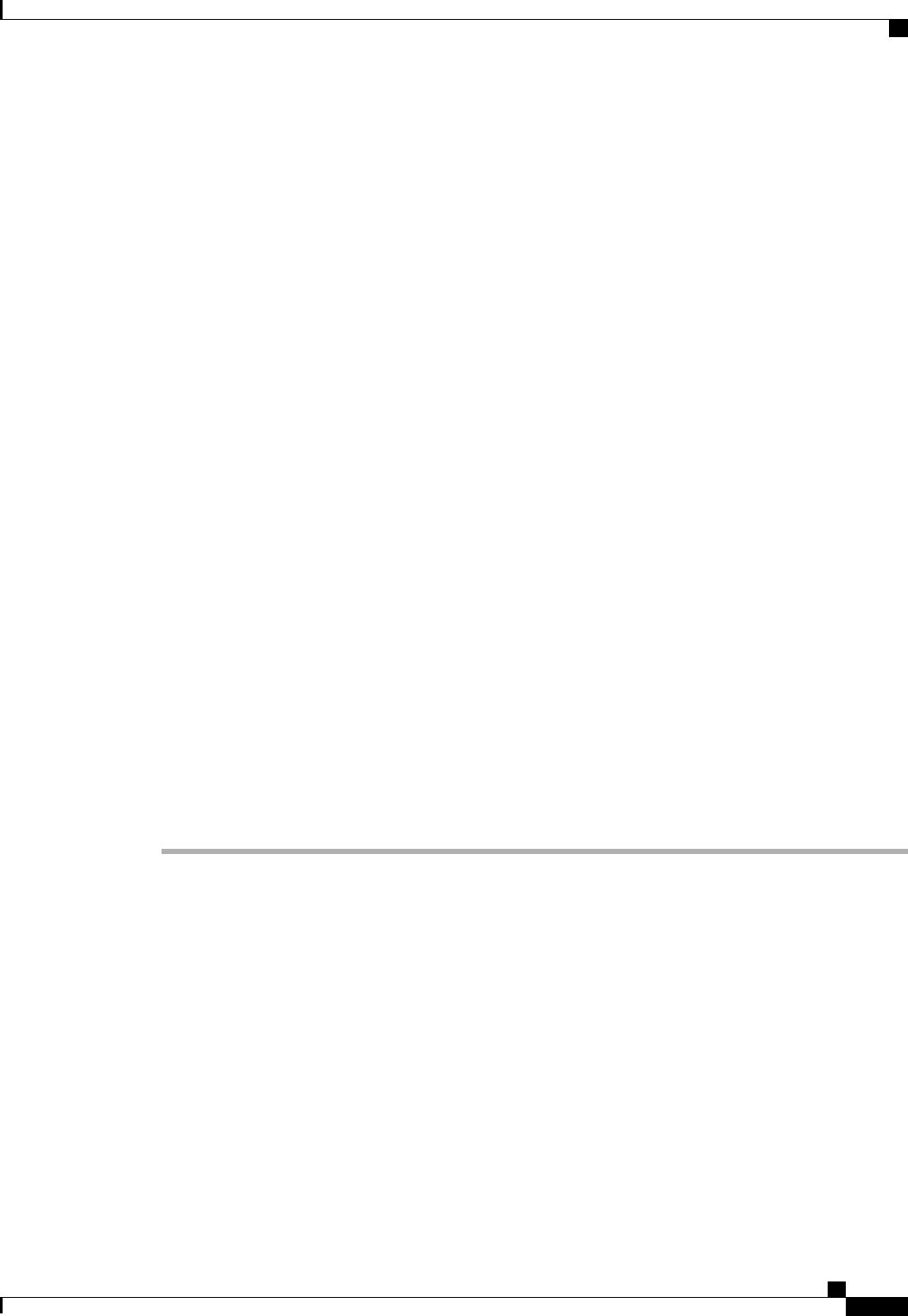
b) From the ServerModel_ReleaseNumber.ZIP file, extract the BIOS firmware installation CAP
file and save it to your local drive.
The CAP file is in the ReleaseNumber/bios/cimc folder, and its name follows the format
Server-BIOS-Release-Number.CAP.
For example, 1.4.4a/bios/cimc/C240-BIOS-1-4-4c-0.CAP.
c) From the ServerModel_ReleaseNumber.ZIP file, open the ZIP file containing the CIMC firmware
installation files.
The ZIP file is in the ReleaseNumber/cimc folder and its name follows the format
server-model-cimc-release.zip.
For example, 1.4.4a/cimc/c240-m3-cimc.1.4.4a.zip.
You do not need to extract all of the files contained in this zip file. Instead, you only need to open it so
that you can access the CIMC firmware installation BIN file.
d) From the server-model-cimc-release.zip file, extract the full CIMC firmware installation BIN
file and save it to your local drive.
The BIN file is in the server-model-cimc-release folder and its name follows the format
upd-pkg-server-model-cimc.full.release.bin.
For example, c240-m3-cimc.1.4.4a/upd-pkg-c240-m3-cimc.full.1.4.4a.bin.
Step 12 (Optional) If you plan to install the firmware from a remote server, copy the BIOS installation CAP file and
the CIMC installation BIN file to the remote server you want to use.
The remote server can be one of the following:
•TFTP
•FTP
•SFTP
•SCP
•HTTP
The server must have read permission for the destination folder on the remote server.
What to Do Next
Use the Cisco Host Upgrade Utility to upgrade all firmware on the server or manually install the CIMC
firmware on the server.
Installing CIMC Firmware from a Remote Server
Before You Begin
•Log in to the as a user with admin privileges.
•Obtain the Cisco Host Upgrade Utility ISO file from Cisco.com and extract the firmware installation
files as described in Obtaining Firmware from Cisco, on page 158.
Cisco UCS C-Series Servers Integrated Management Controller CLI Configuration Guide, Release 1.5
OL-28893-01 159
CIMC Firmware Management
Installing CIMC Firmware from a Remote Server
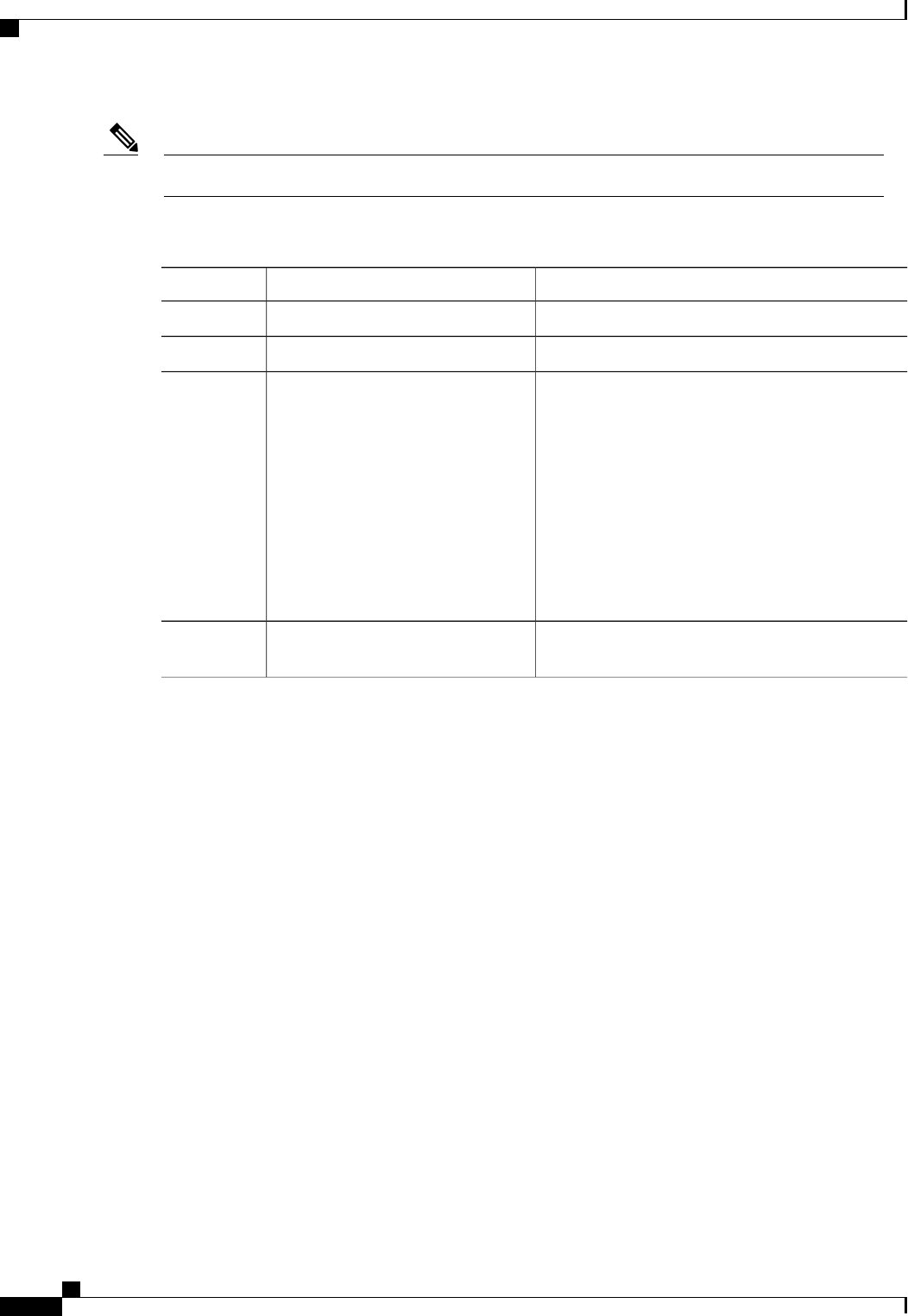
If you start an update while an update is already in process, both updates will fail.Note
Procedure
PurposeCommand or Action
Enters the CIMC command mode.Server# scope cimc
Step 1
Enters the CIMC firmware command mode.Server /cimc # scope firmware
Step 2
Specifies the protocol, IP address of the remote server
and the file path to the firmware file on the server. The
protocol can be one of the following:
Server /cimc/firmware # update
protocol IP Address path
Step 3
•TFTP
•FTP
•SFTP
•SCP
•HTTP
(Optional)
Displays the progress of the firmware update.
Server /cimc/firmware # show detail
Step 4
This example updates the CIMC firmware:
Server# scope cimc
Server /cimc # scope firmware
Server /cimc/firmware # update ftp 192.0.20.34 //test/dnld-ucs-k9-bundle.1.0.2h.bin
<CR> Press Enter key
Firmware update has started.
Please check the status using "show detail"
Server /cimc/firmware #
What to Do Next
Activate the new firmware.
Activating Installed CIMC Firmware
Before You Begin
Install the CIMC firmware on the server.
Cisco UCS C-Series Servers Integrated Management Controller CLI Configuration Guide, Release 1.5
160 OL-28893-01
CIMC Firmware Management
Activating Installed CIMC Firmware
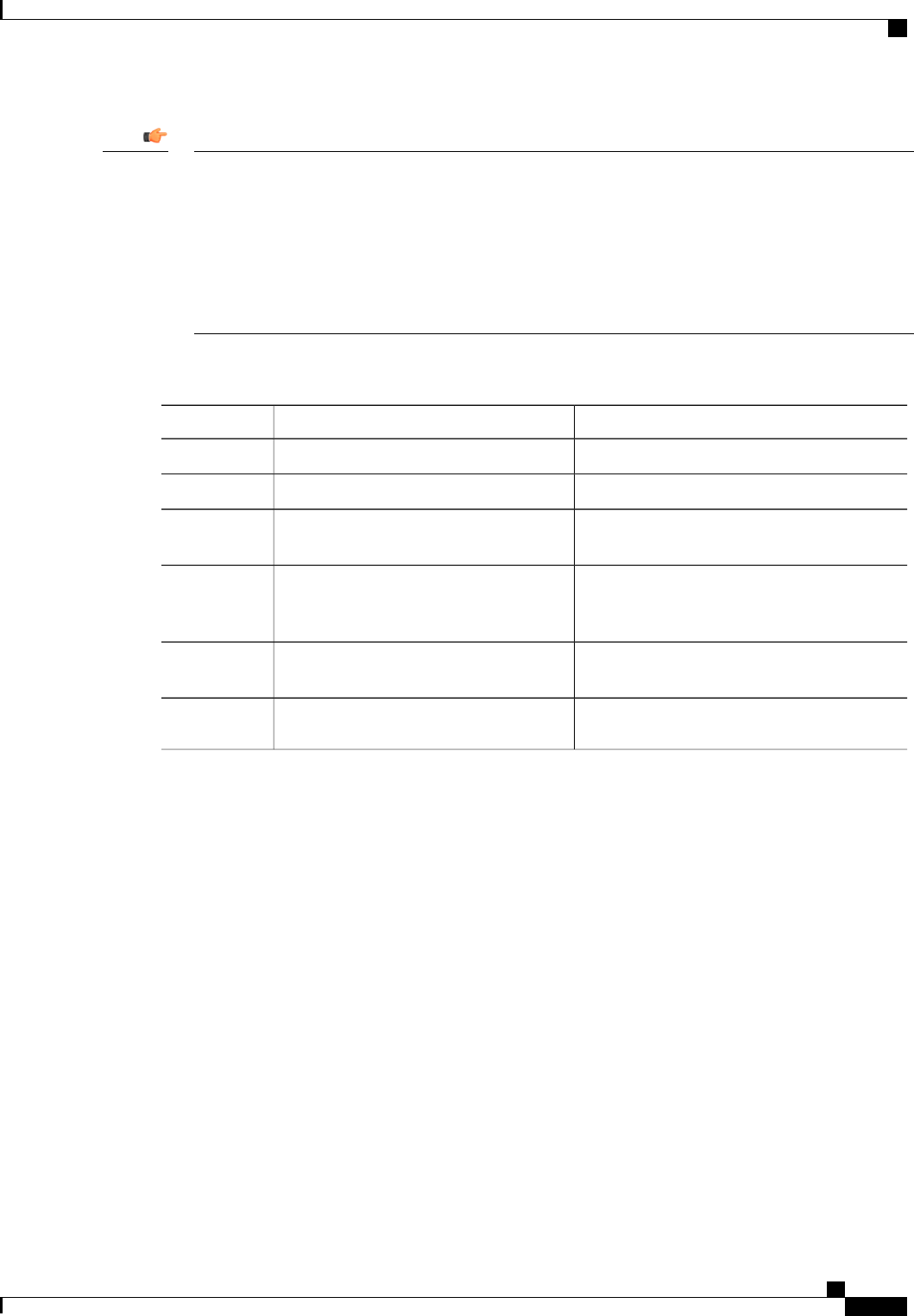
While the activation is in progress, do not:Important
•Reset, power off, or shut down the server.
•Reboot or reset CIMC.
•Activate any other firmware.
•Export technical support or configuration data.
Procedure
PurposeCommand or Action
Enters the CIMC command mode.Server# scope cimc
Step 1
Enters the firmware command mode.Server /cimc # scope firmware
Step 2
Displays the available firmware images and
status.
Server /cimc/firmware # show detail
Step 3
Activates the selected image. If no image number
is specified, the server activates the currently
inactive image.
Server /cimc/firmware # activate [1|2]
Step 4
The BMC reboots, terminating all CLI and GUI
sessions until the reboot completes.
At the prompt, enter y to activate the
selected firmware image.
Step 5
(Optional)
Log back into the CLI and repeat steps 1–3
to verify the activation.
Step 6
This example activates firmware image 1 and then verifies the activation after the BMC reboots:
Server# scope cimc
Server /cimc # scope firmware
Server /cimc/firmware # show detail
Firmware Image Information:
Update Stage: NONE
Update Progress: 100
Current FW Version: 1.3(3a)
FW Image 1 Version: 1.4(3j)
FW Image 1 State: BACKUP INACTIVATED
FW Image 2 Version: 1.3(3a)
FW Image 2 State: RUNNING ACTIVATED
Boot-loader Version: 1.4(3.21).18
Server /cimc/firmware # activate 1
This operation will activate firmware 1 and reboot the BMC.
Continue?[y|N]y
.
.
-- BMC reboot --
.
.
-- Log into CLI as Admin --
Server# scope cimc
Cisco UCS C-Series Servers Integrated Management Controller CLI Configuration Guide, Release 1.5
OL-28893-01 161
CIMC Firmware Management
Activating Installed CIMC Firmware
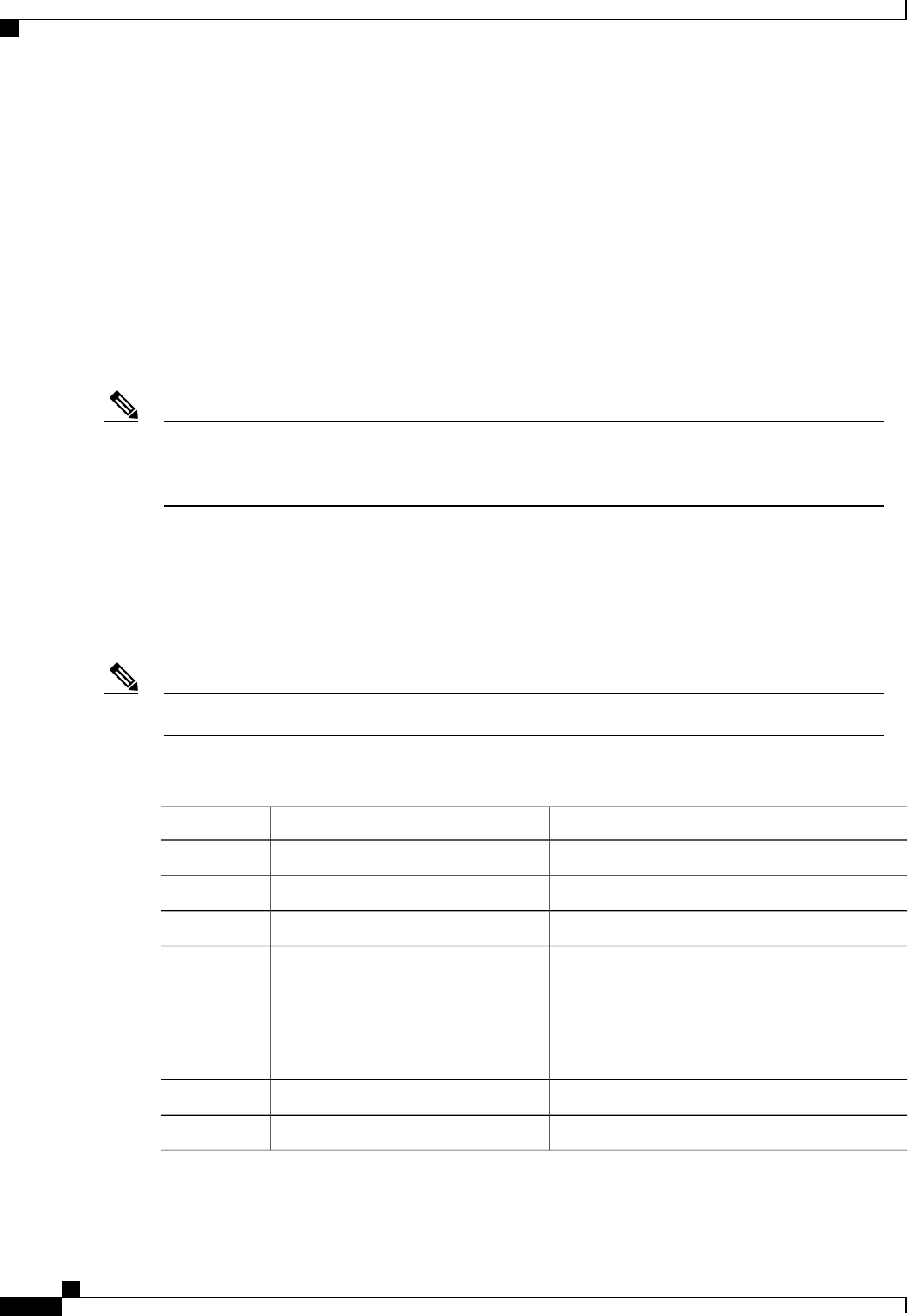
Server /cimc # scope firmware
Server /cimc/firmware # show detail
Firmware Image Information:
Update Stage: NONE
Update Progress: 100
Current FW Version: 1.4(3j)
FW Image 1 Version: 1.4(3j)
FW Image 1 State: RUNNING ACTIVATED
FW Image 2 Version: 1.3(3a)
FW Image 2 State: BACKUP INACTIVATED
Boot-loader Version: 1.4(3.21).18
Installing BIOS Firmware from a Remote Server
This procedure is not available on some servers. For other BIOS installation methods, see the Cisco UCS
C-Series Rack-Mount Server BIOS Upgrade Guide available at the following URL: http://www.cisco.com/
en/US/docs/unified_computing/ucs/c/sw/bios/b_Upgrading_BIOS_Firmware.html.
Note
Before You Begin
•Log in to the as a user with admin privileges.
•Activate the CIMC firmware that goes with the BIOS version you want to install, as described in .
•Power off the server.
If you start an update while an update is already in process, both updates will fail.Note
Procedure
PurposeCommand or Action
Enters the CIMC command mode.Server# scope cimc
Step 1
Enters the firmware command mode.Server /cimc # scope firmware
Step 2
Displays the available firmware images and status.Server /cimc/firmware # show detail
Step 3
If the CIMC firmware version does not
match, activate the CIMC firmware
before continuing with this procedure
or the server will not boot. For details,
see Activating Installed CIMC
Firmware, on page 160.
ImportantMake sure the firmware version shown
in the Current FW Version field
matches the BIOS firmware version you
are installing.
Step 4
Returns to the server root level.Server /cimc/firmware # top
Step 5
Enters the BIOS command mode.Server# scope bios
Step 6
Cisco UCS C-Series Servers Integrated Management Controller CLI Configuration Guide, Release 1.5
162 OL-28893-01
CIMC Firmware Management
Installing BIOS Firmware from a Remote Server
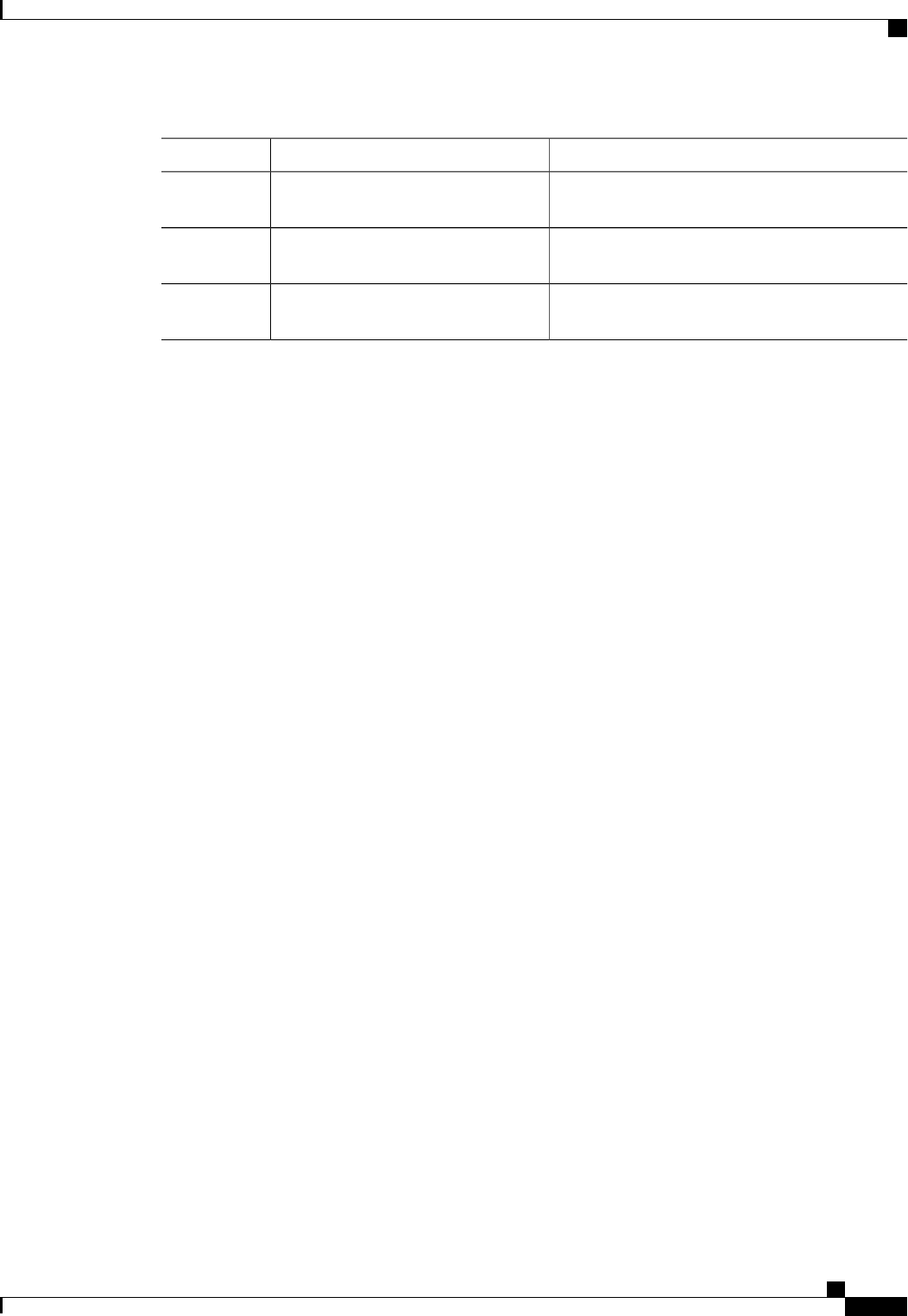
PurposeCommand or Action
Specifies the protocol to be used. It can be TFTP,
FTP, SFTP, SCP or HTTP.
Server /bios # update protocol
Step 7
Specifies the IP address or the host name of the
remote server.
Server /bios # update IP Address
Step 8
Specifies the file path to the BIOS firmware file on
the remote server.
Server /bios # update path
Step 9
This example updates the BIOS firmware to CIMC software release 1.4(3j):
Server# scope cimc
Server /cimc # scope firmware
Server /cimc/firmware # show detail
Firmware Image Information:
Update Stage: NONE
Update Progress: 100
Current FW Version: 1.4(3j)
FW Image 1 Version: 1.4(3j)
FW Image 1 State: RUNNING ACTIVATED
FW Image 2 Version: 1.3(3a)
FW Image 2 State: BACKUP INACTIVATED
Boot-loader Version: 1.4(3.21).18
Server /cimc/firmware # top
Server # scope bios
Server /bios # update ftp 192.0.20.34 //upgrade_bios_files/C260-BIOS-1-4-3j-0.CAP
<CR> Press Enter key
Firmware update has started.
Please check the status using "show detail"
Server /bios #
Cisco UCS C-Series Servers Integrated Management Controller CLI Configuration Guide, Release 1.5
OL-28893-01 163
CIMC Firmware Management
Installing BIOS Firmware from a Remote Server
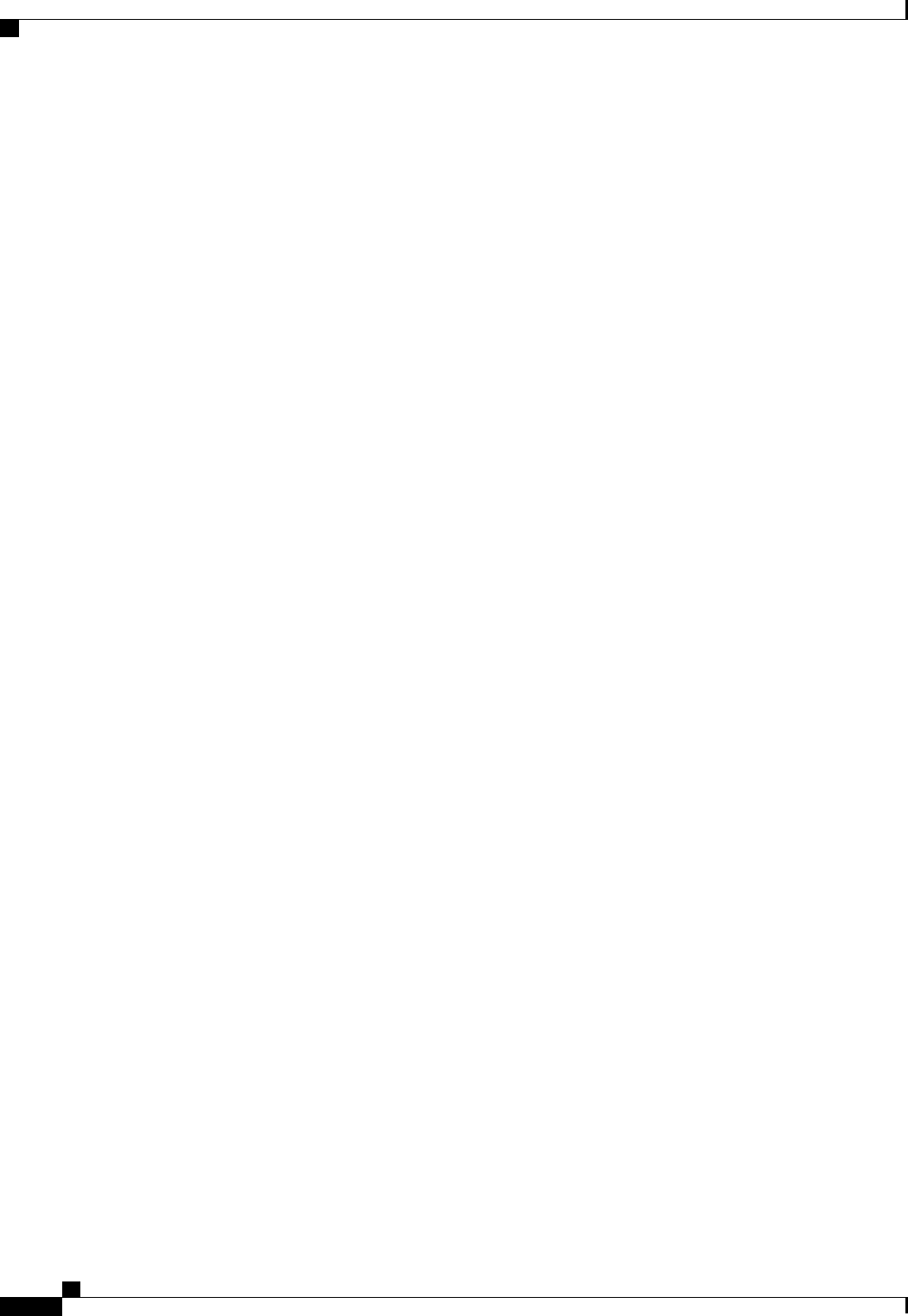
Cisco UCS C-Series Servers Integrated Management Controller CLI Configuration Guide, Release 1.5
164 OL-28893-01
CIMC Firmware Management
Installing BIOS Firmware from a Remote Server
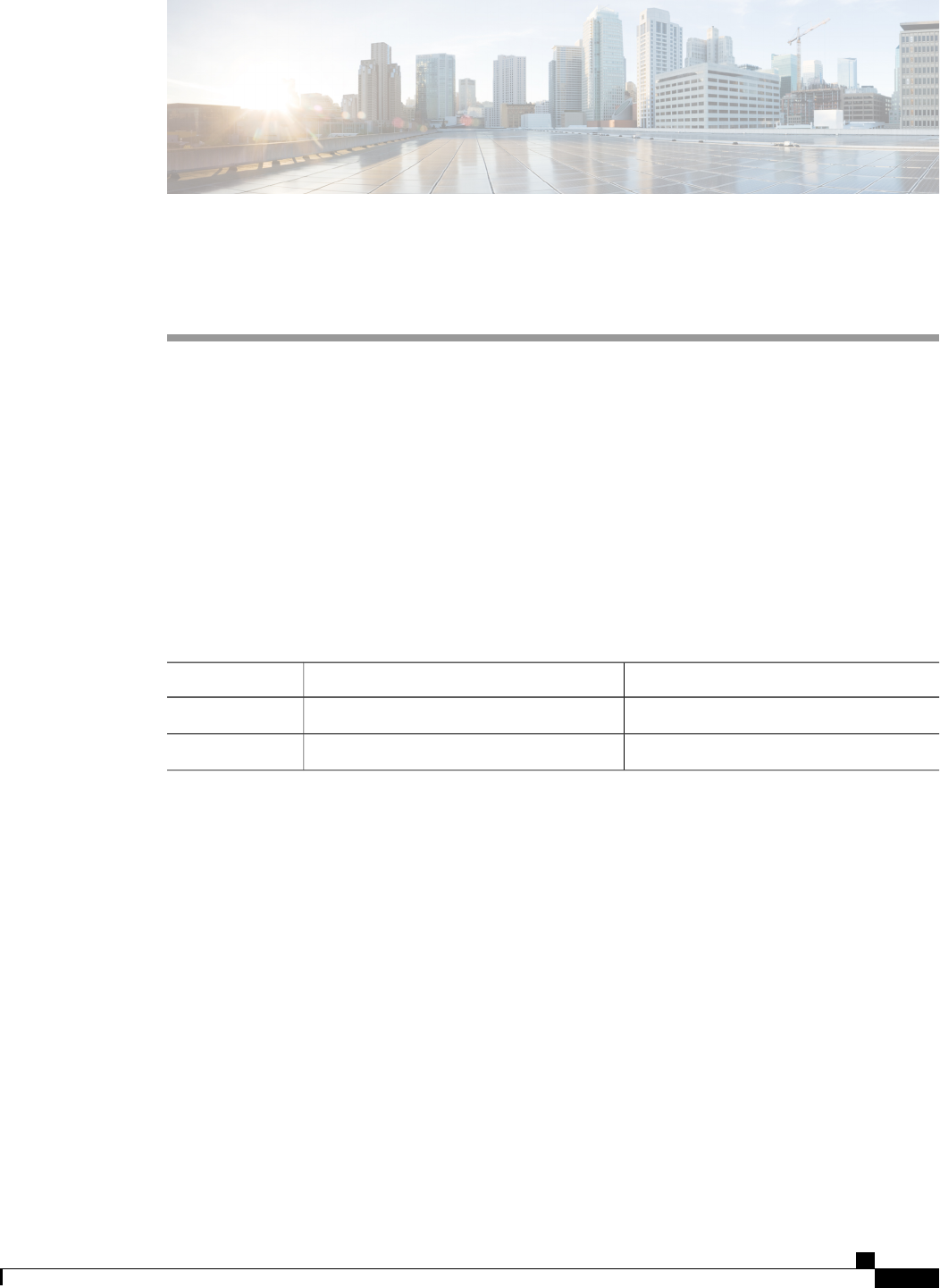
CHAPTER 14
Viewing Logs
This chapter includes the following sections:
•Viewing the Faults and Logs Summary, page 165
•CIMC Log, page 166
•System Event Log, page 170
Viewing the Faults and Logs Summary
Procedure
PurposeCommand or Action
Enters fault command mode.Server # scope fault
Step 1
Displays a log of all the faults.Server # show fault-entries
Step 2
This example displays a summary of faults:
Server # scope fault
Server /fault # show fault-entries
Time Severity Description
------------------------ ------------ -----------------
Sun Jun 27 04:00:52 2013 info Storage Local disk 12 missing
Sat Jun 26 05:00:22 2013 warning Power Supply redundancy is lost
Server /fault #
Cisco UCS C-Series Servers Integrated Management Controller CLI Configuration Guide, Release 1.5
OL-28893-01 165

CIMC Log
Viewing the CIMC Log
Procedure
PurposeCommand or Action
Enters the CIMC command mode.Server# scope cimc
Step 1
Enters the CIMC log command mode.Server /cimc # scope log
Step 2
Displays CIMC events, including timestamp, the
software module that logged the event, and a
description of the event.
Server /cimc/log # show entries
[detail]
Step 3
This example displays the log of CIMC events:
Server# scope cimc
Server /cimc # scope log
Server /cimc/log # show entries
Time Severity Source Description
------------------- ------------- ---------------- ----------------------------------------
2012 Jan 30 05:20:45 Informational BMC:ciscoNET:961 " rpc_aim_callback_function_1_svc() -
result == SUCCESS, callbackData size: 600 "
2012 Jan 30 05:20:45 Informational BMC:ciscoNET:961 rpc_aim_callback_function_1_svc() -
returned from pFunctionCallback result:0
2012 Jan 30 05:20:45 Informational BMC:ciscoNET:961 " rpc_aim_callback_function_1_svc() -
szFunctionName:netGetCurrentIfConfig nSize:0 nMaxSize: 600 "
--More--
Server /cimc/log # show entries detail
Trace Log:
Time: 2012 Jan 30 05:20:45
Severity: Informational
Source: BMC:ciscoNET:961
Description: " rpc_aim_callback_function_1_svc() - result == SUCCESS, callbackData size:
600 "
Order: 0
Trace Log:
Time: 2012 Jan 30 05:20:45
Severity: Informational
Source: BMC:ciscoNET:961
Description: rpc_aim_callback_function_1_svc() - returned from pFunctionCallback result:0
Order: 1
Trace Log:
Time: 2012 Jan 30 05:20:45
Severity: Informational
Source: BMC:ciscoNET:961
Description: " rpc_aim_callback_function_1_svc() - szFunctionName:netGetCurrentIfConfig
nSize:0 nMaxSize: 600 "
Order: 2
--More--
Server /cimc/log #
Cisco UCS C-Series Servers Integrated Management Controller CLI Configuration Guide, Release 1.5
166 OL-28893-01
Viewing Logs
CIMC Log
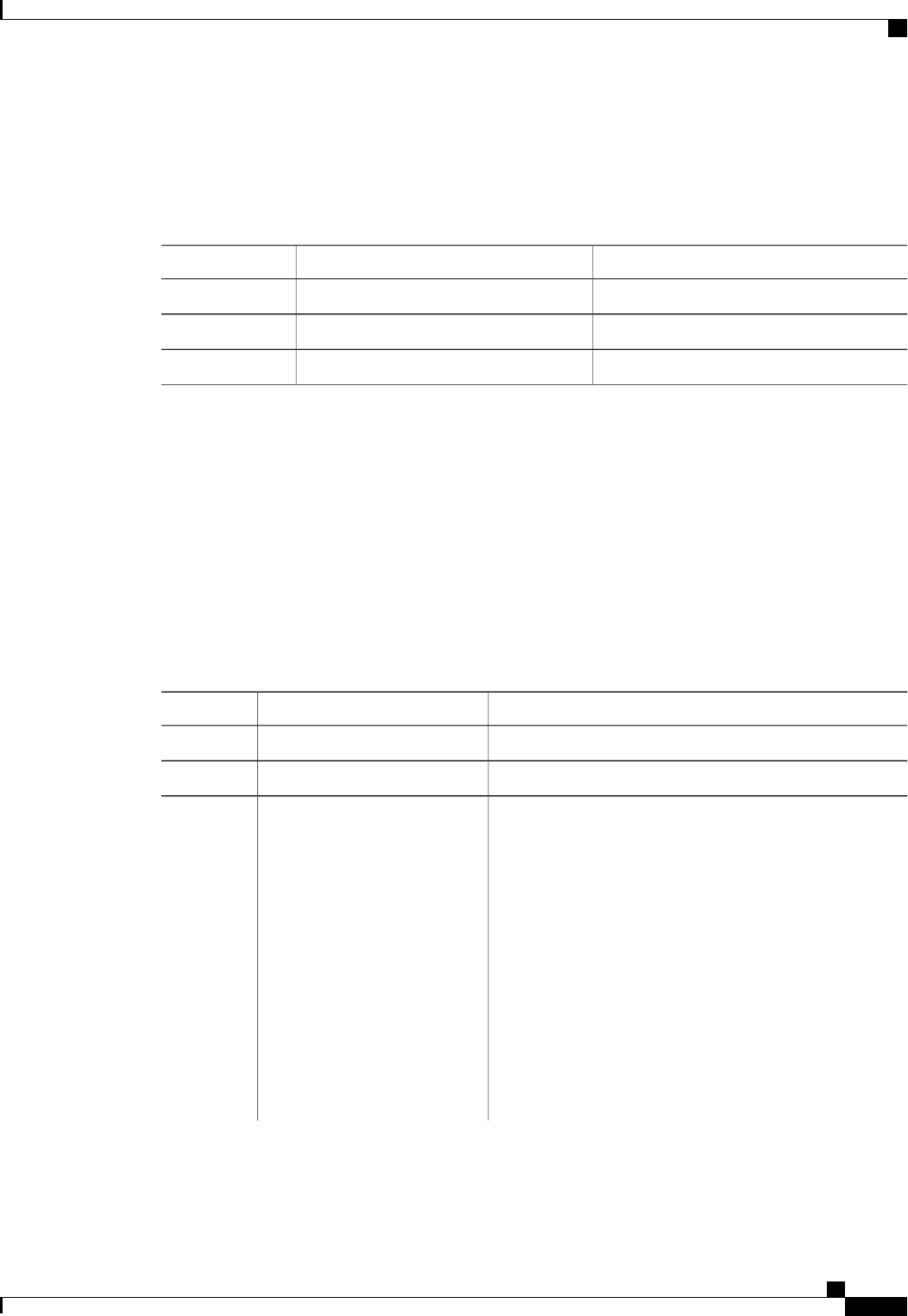
Clearing the CIMC Log
Procedure
PurposeCommand or Action
Enters the CIMC command mode.Server# scope cimc
Step 1
Enters the CIMC log command mode.Server /cimc # scope log
Step 2
Clears the CIMC log.Server /cimc/log # clear
Step 3
The following example clears the log of CIMC events:
Server# scope cimc
Server /cimc # scope log
Server /cimc/log # clear
Configuring the CIMC Log Threshold
You can specify the lowest level of messages that will be included in the CIMC log.
Procedure
PurposeCommand or Action
Enters the CIMC command mode.Server# scope cimc
Step 1
Enters the CIMC log command mode.Server /cimc # scope log
Step 2
The severity level can be one of the following, in decreasing
order of severity:
Server /cimc/log # set
local-syslog-severity level
Step 3
•emergency
•alert
•critical
•error
•warning
•notice
•informational
•debug
Cisco UCS C-Series Servers Integrated Management Controller CLI Configuration Guide, Release 1.5
OL-28893-01 167
Viewing Logs
Clearing the CIMC Log
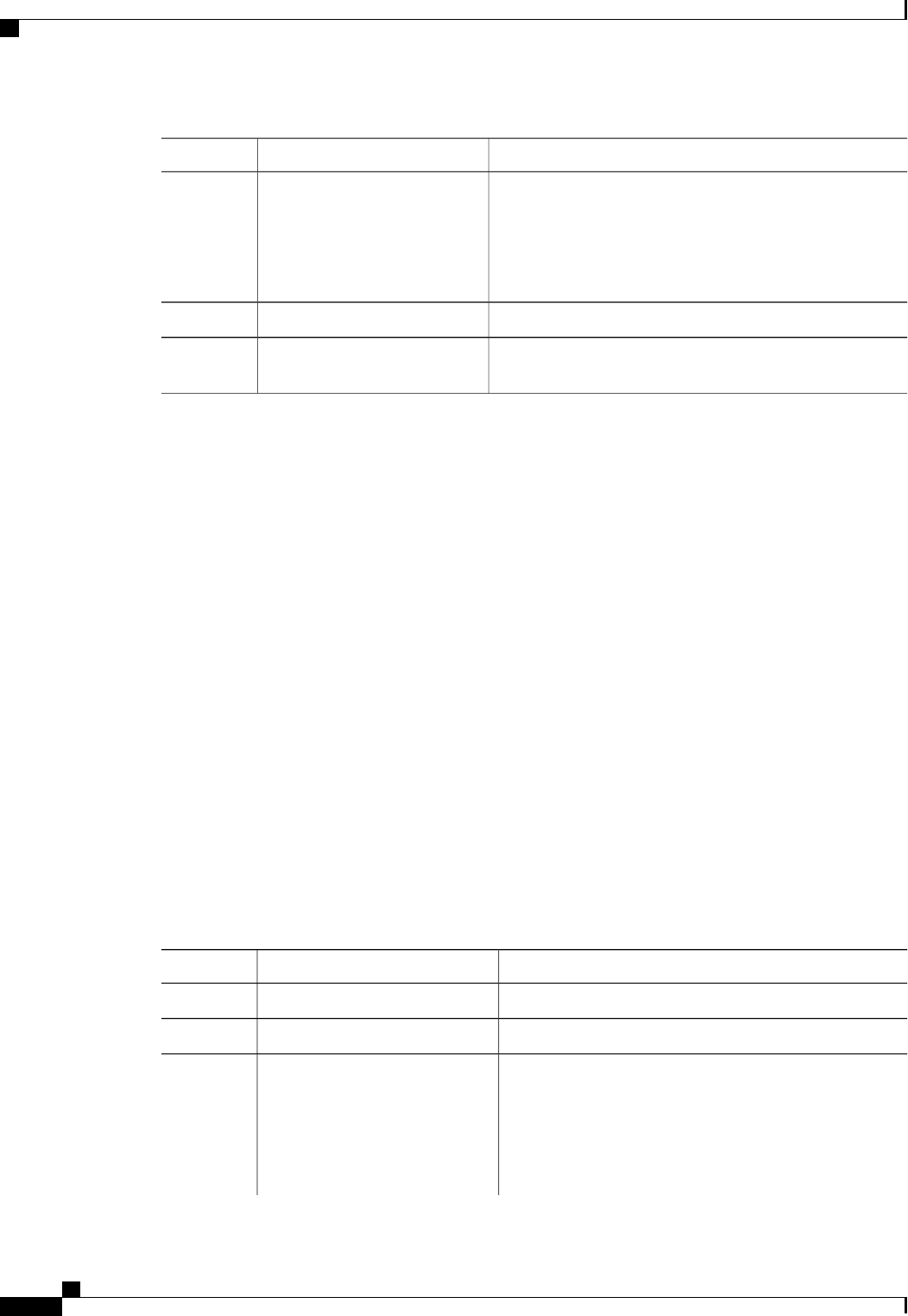
PurposeCommand or Action
CIMC does not log any messages with a severity
below the selected severity. For example, if you
select error, then the CIMC log will contain all
messages with the severity Emergency, Alert,
Critical, or Error. It will not show Warning, Notice,
Informational, or Debug messages.
Note
Commits the transaction to the system configuration.Server /cimc/log # commit
Step 4
(Optional)
Displays the configured severity level.
Server /cimc/log # show
local-syslog-severity
Step 5
This example shows how to configure the logging of messages with a minimum severity of Warning:
Server# scope cimc
Server /cimc # scope log
Server /cimc/log # set local-syslog-severity warning
Server /cimc/log *# commit
Server /cimc/log # show local-syslog-severity
Local Syslog Severity: warning
Server /cimc/log #
Sending the CIMC Log to a Remote Server
You can configure profiles for one or two remote syslog servers to receive CIMC log entries.
Before You Begin
•The remote syslog server must be configured to receive logs from a remote host.
•The remote syslog server must be configured to receive all types of logs, including authentication-related
logs.
•The remote syslog server's firewall must be configured to allow syslog messages to reach the syslog
server.
Procedure
PurposeCommand or Action
Enters the CIMC command mode.Server# scope cimc
Step 1
Enters the CIMC log command mode.Server /cimc # scope log
Step 2
(Optional)
The severity level can be one of the following, in decreasing
order of severity:
Server /cimc/log # set
remote-syslog-severity level
Step 3
•emergency
•alert
Cisco UCS C-Series Servers Integrated Management Controller CLI Configuration Guide, Release 1.5
168 OL-28893-01
Viewing Logs
Sending the CIMC Log to a Remote Server
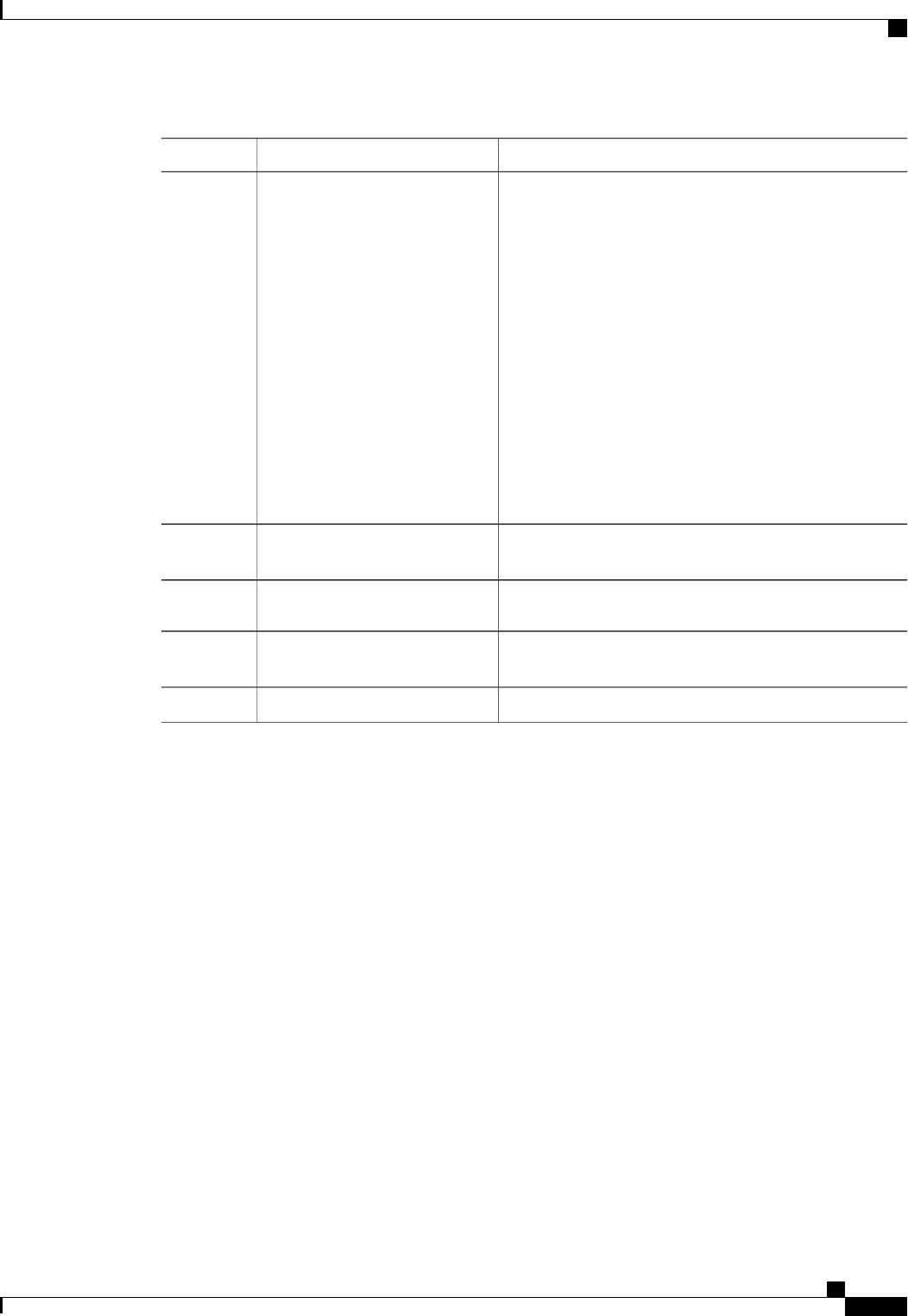
PurposeCommand or Action
•critical
•error
•warning
•notice
•informational
•debug
CIMC does not remotely log any messages with a
severity below the selected severity. For example,
if you select error, then the remote syslog server
will receive all CIMC log messages with the
severity Emergency, Alert, Critical, or Error. It will
not show Warning, Notice, Informational, or Debug
messages.
Note
Selects one of the two remote syslog server profiles and
enters the command mode for configuring the profile.
Server /cimc/log # scope server
{1|2}
Step 4
Specifies the remote syslog server IP address.Server /cimc/log/server # set
server-ip ip-address
Step 5
Enables the sending of CIMC log entries to this syslog
server.
Server /cimc/log/server # set
enabled {yes |no}
Step 6
Commits the transaction to the system configuration.Server /cimc/log/server # commit
Step 7
This example shows how to configure a remote syslog server profile and enable the sending of CIMC log
entries with a minimum severity level of Warning:
Server# scope cimc
Server /cimc # scope log
Server /cimc/log # set remote-syslog-severity warning
Server /cimc/log *# scope server 2
Server /cimc/log/server *# set server-ip 192.0.2.34
Server /cimc/log/server *# set enabled yes
Server /cimc/log/server *# commit
Server /cimc/log/server # exit
Server /cimc/log # show server
Syslog Server IP Address Enabled
---------------- ---------------- --------
1 0.0.0.0 no
2 192.0.2.34 yes
Server /cimc/log # show remote-syslog-severity
Remote Syslog Severity: warning
Server /cimc/log #
Cisco UCS C-Series Servers Integrated Management Controller CLI Configuration Guide, Release 1.5
OL-28893-01 169
Viewing Logs
Sending the CIMC Log to a Remote Server

System Event Log
Viewing the System Event Log
Procedure
PurposeCommand or Action
Enters the system event log (SEL) command mode.Server# scope sel
Step 1
For system events, displays timestamp, the severity of the
event, and a description of the event. The detail keyword
Server /sel # show entries
[detail]
Step 2
displays the information in a list format instead of a table
format.
This example displays the system event log:
Server# scope sel
Server /sel # show entries
Time Severity Description
------------------- ------------- ----------------------------------------
[System Boot] Informational " LED_PSU_STATUS: Platform sensor, OFF event was asserted"
[System Boot] Informational " LED_HLTH_STATUS: Platform sensor, GREEN was asserted"
[System Boot] Normal " PSU_REDUNDANCY: PS Redundancy sensor, Fully Redundant
was asserted"
[System Boot] Normal " PSU2 PSU2_STATUS: Power Supply sensor for PSU2, Power
Supply input lost (AC/DC) was deasserted"
[System Boot] Informational " LED_PSU_STATUS: Platform sensor, ON event was asserted"
[System Boot] Informational " LED_HLTH_STATUS: Platform sensor, AMBER was asserted"
[System Boot] Critical " PSU_REDUNDANCY: PS Redundancy sensor, Redundancy Lost
was asserted"
[System Boot] Critical " PSU2 PSU2_STATUS: Power Supply sensor for PSU2, Power
Supply input lost (AC/DC) was asserted"
[System Boot] Normal " HDD_01_STATUS: Drive Slot sensor, Drive Presence was
asserted"
[System Boot] Critical " HDD_01_STATUS: Drive Slot sensor, Drive Presence was
deasserted"
[System Boot] Informational " DDR3_P2_D1_INFO: Memory sensor, OFF event was asserted"
2001-01-01 08:30:16 Warning " PSU2 PSU2_VOUT: Voltage sensor for PSU2, failure event
was deasserted"
2001-01-01 08:30:16 Critical " PSU2 PSU2_VOUT: Voltage sensor for PSU2, non-recoverable
event was deasserted"
2001-01-01 08:30:15 Informational " LED_PSU_STATUS: Platform sensor, ON event was asserted"
2001-01-01 08:30:15 Informational " LED_HLTH_STATUS: Platform sensor, AMBER was asserted"
2001-01-01 08:30:15 Informational " LED_HLTH_STATUS: Platform sensor, FAST BLINK event was
asserted"
2001-01-01 08:30:14 Non-Recoverable " PSU2 PSU2_VOUT: Voltage sensor for PSU2, non-recoverable
event was asserted"
2001-01-01 08:30:14 Critical " PSU2 PSU2_VOUT: Voltage sensor for PSU2, failure event
was asserted"
--More--
Cisco UCS C-Series Servers Integrated Management Controller CLI Configuration Guide, Release 1.5
170 OL-28893-01
Viewing Logs
System Event Log

Clearing the System Event Log
Procedure
PurposeCommand or Action
Enters the system event log command mode.Server# scope sel
Step 1
You are prompted to confirm the action. If you enter y
at the prompt, the system event log is cleared.
Server /sel # clear
Step 2
This example clears the system event log:
Server# scope sel
Server /sel # clear
This operation will clear the whole sel.
Continue?[y|N]y
Cisco UCS C-Series Servers Integrated Management Controller CLI Configuration Guide, Release 1.5
OL-28893-01 171
Viewing Logs
Clearing the System Event Log

Cisco UCS C-Series Servers Integrated Management Controller CLI Configuration Guide, Release 1.5
172 OL-28893-01
Viewing Logs
Clearing the System Event Log
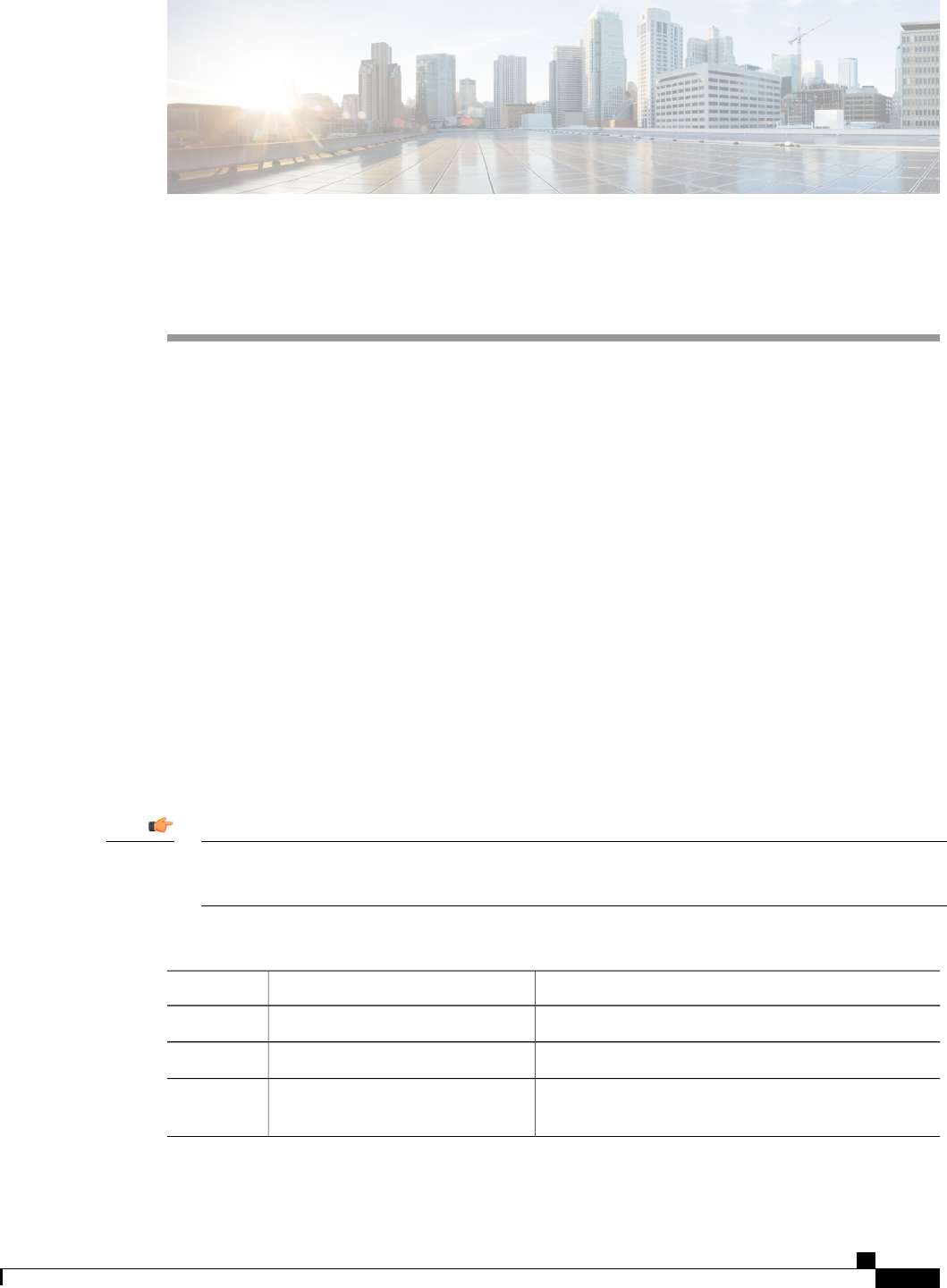
CHAPTER 15
Server Utilities
This chapter includes the following sections:
•Exporting Technical Support Data, page 173
•Rebooting the CIMC, page 175
•Clearing the BIOS CMOS, page 175
•Recovering from a Corrupted BIOS, page 176
•Resetting the CIMC to Factory Defaults, page 177
•Exporting and Importing the CIMC Configuration, page 178
•Generating Non maskable Interrupts to the Host, page 180
Exporting Technical Support Data
Perform this task when requested by the Cisco Technical Assistance Center (TAC). This utility creates a
summary report containing configuration information, logs and diagnostic data that will help TAC in
troubleshooting and resolving a technical issue.
If any firmware or BIOS updates are in progress, do not export the technical support data until those tasks
are complete.
Important
Procedure
PurposeCommand or Action
Enters the CIMC command mode.Server# scope cimc
Step 1
Enters the tech-support command mode.Server /cimc # scope tech-support
Step 2
Specifies the IP address of the remote server on which
the technical support data file should be stored.
Server /cimc/tech-support # set
remote-ip ip-address
Step 3
Cisco UCS C-Series Servers Integrated Management Controller CLI Configuration Guide, Release 1.5
OL-28893-01 173
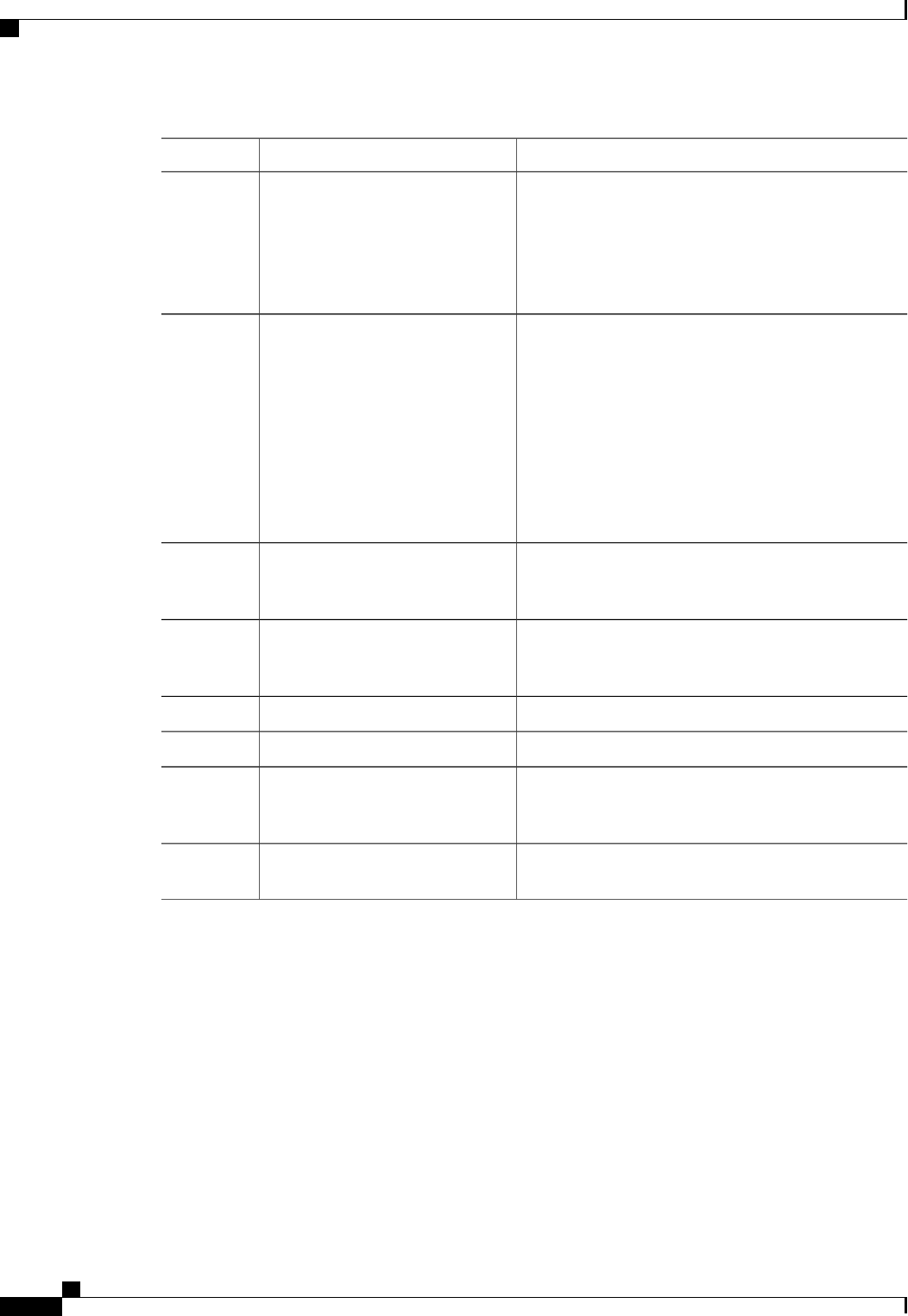
PurposeCommand or Action
Specifies the file name in which the support data should
be stored on the remote server. When you enter this name,
Server /cimc/tech-support # set
remote-path path/filename
Step 4
include the relative path for the file from the top of the
server tree to the desired location.
To have the system auto-generate the file name,
enter the file name as default.tar.gz.
Tip
Specifies the protocol to connect to the remote server. It
can be of the following types:
Server /cimc/tech-support # set
remote-protocol protocol
Step 5
•tftp
•ftp
•sftp
•scp
•http
Specifies the user name on the remote server on which
the technical support data file should be stored. This field
does not apply if the protocol is TFTP or HTTP.
Server /cimc/tech-support # set
remote-username name
Step 6
Specifies the password on the remote server on which
the technical support data file should be stored. This field
does not apply if the protocol is TFTP or HTTP.
Server /cimc/tech-support # set
remote-password password
Step 7
Commits the transaction to the system configuration.Server /cimc/tech-support # commit
Step 8
Begins the transfer of the data file to the remote server.Server /cimc/tech-support # start
Step 9
(Optional)
Displays the progress of the transfer of the data file to
the remote server.
Server /cimc/tech-support # show
detail
Step 10
(Optional)
Cancels the transfer of the data file to the remote server.
Server /cimc/tech-support # cancel
Step 11
This example creates a technical support data file and transfers the file to a TFTP server:
Server# scope cimc
Server /cimc # scope tech-support
Server /cimc/tech-support # set remote-ip 192.0.20.41
Server /cimc/tech-support* # set remote-protocol tftp
Server /cimc/tech-support *# set remote-path /user/user1/default.tar.gz
Server /cimc/tech-support *# commit
Server /cimc/tech-support # start
Tech Support upload started.
Server /cimc/tech-support # show detail
Tech Support:
Server Address: 192.0.20.41
Path: default.tar.gz
Cisco UCS C-Series Servers Integrated Management Controller CLI Configuration Guide, Release 1.5
174 OL-28893-01
Server Utilities
Exporting Technical Support Data
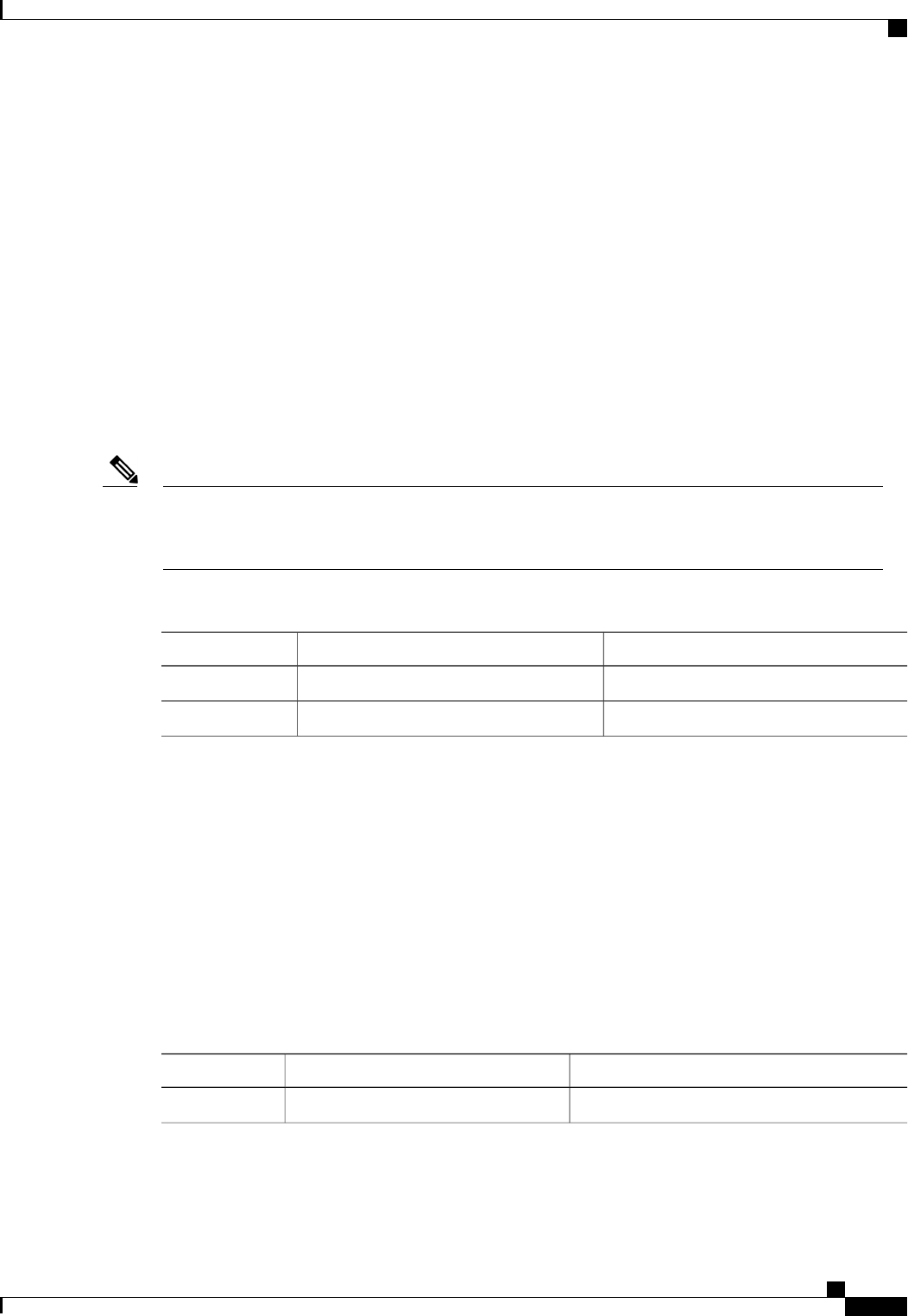
Protocol: tftp
Username:
Password: *******
Progress (%): 5
Status: Collecting
Server /cimc/tech-support #
What to Do Next
Provide the generated report file to Cisco TAC.
Rebooting the CIMC
On rare occasions, such as an issue with the current running firmware, troubleshooting a server may require
you to reboot the CIMC. This procedure is not part of the normal maintenance of a server. After you reboot
the CIMC, you are logged off and the CIMC will be unavailable for a few minutes.
If you reboot the CIMC while the server is performing power-on self test (POST) or is operating in the
Extensible Firmware Interface (EFI) shell, the server will be powered down until the CIMC reboot is
complete.
Note
Procedure
PurposeCommand or Action
Enters the CIMC command mode.Server# scope cimc
Step 1
The CIMC reboots.Server /cimc # reboot
Step 2
This example reboots the CIMC:
Server# scope cimc
Server /cimc # reboot
Clearing the BIOS CMOS
On rare occasions, troubleshooting a server may require you to clear the server's BIOS CMOS memory. This
procedure is not part of the normal maintenance of a server.
Procedure
PurposeCommand or Action
Enters the bios command mode.Server# scope bios
Step 1
Cisco UCS C-Series Servers Integrated Management Controller CLI Configuration Guide, Release 1.5
OL-28893-01 175
Server Utilities
Rebooting the CIMC
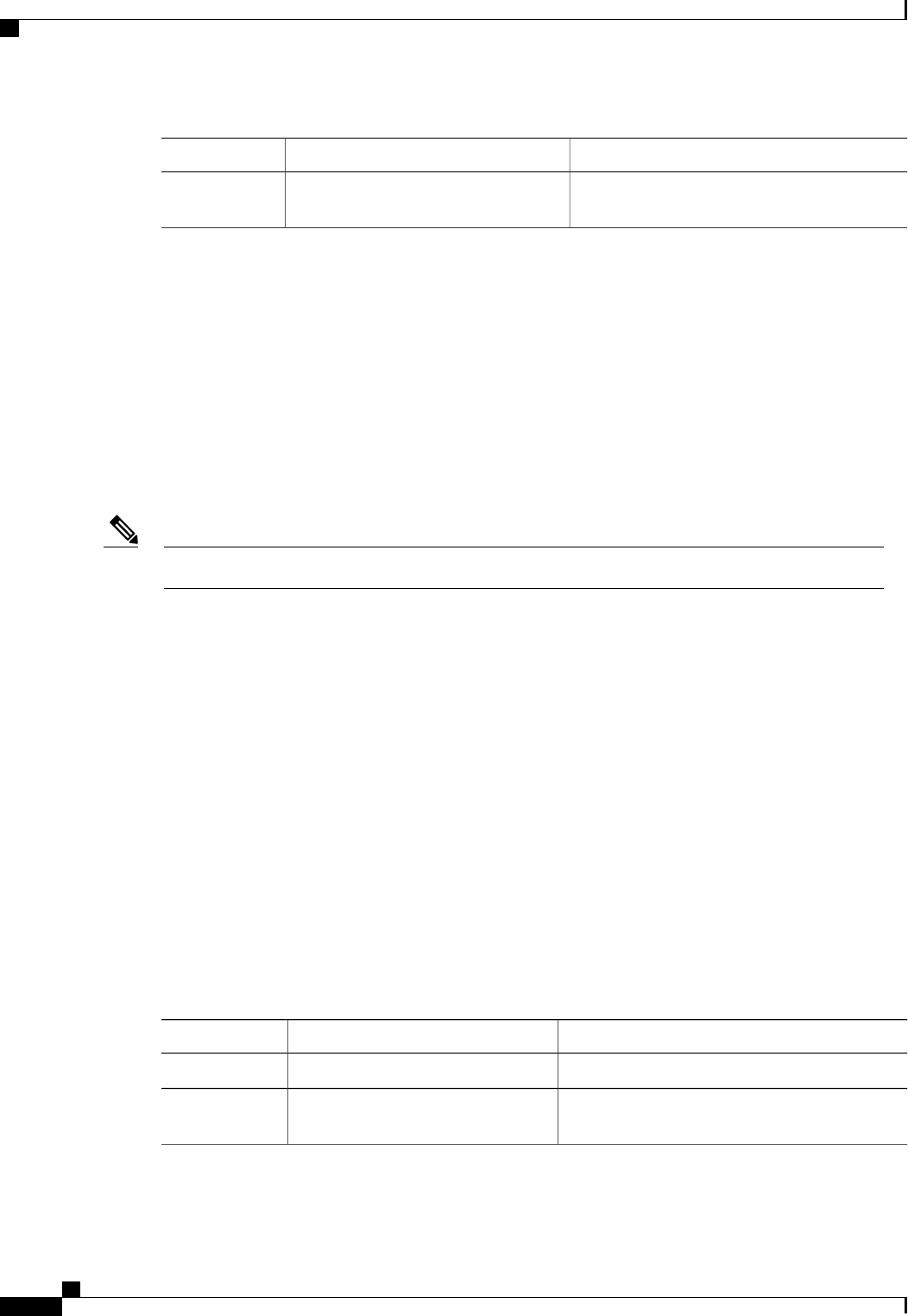
PurposeCommand or Action
After a prompt to confirm, clears the CMOS
memory.
Server /bios # clear-cmos
Step 2
This example clears the BIOS CMOS memory:
Server# scope bios
Server /bios # clear-cmos
This operation will clear the BIOS CMOS.
Note: Server should be in powered off state to clear CMOS.
Continue?[y|n] y
Server /bios #
Recovering from a Corrupted BIOS
This procedure is not available in some server models.Note
In addition to this procedure, there are three other methods for recovering from a corrupted BIOS:
•Use the Cisco Host Upgrade Utility (HUU). This is the recommended method.
•Use the CIMC GUI interface.
•If your server model supports it, use the BIOS recovery function of the hardware jumper on the server
motherboard. For instructions, see the Cisco UCS Server Installation and Service Guide for your server
model.
Before You Begin
•You must be logged in as admin to recover from a corrupted BIOS.
•Have the BIOS recovery ISO image ready. You will find the BIOS recovery ISO image under the
Recovery folder of the firmware distribution package.
•Schedule some down time for the server because it will be power cycled at the end of the recovery
procedure.
Procedure
PurposeCommand or Action
Enters the bios command mode.Server# scope bios
Step 1
Launches a dialog for loading the BIOS recovery
image.
Server# recover
Step 2
Cisco UCS C-Series Servers Integrated Management Controller CLI Configuration Guide, Release 1.5
176 OL-28893-01
Server Utilities
Recovering from a Corrupted BIOS
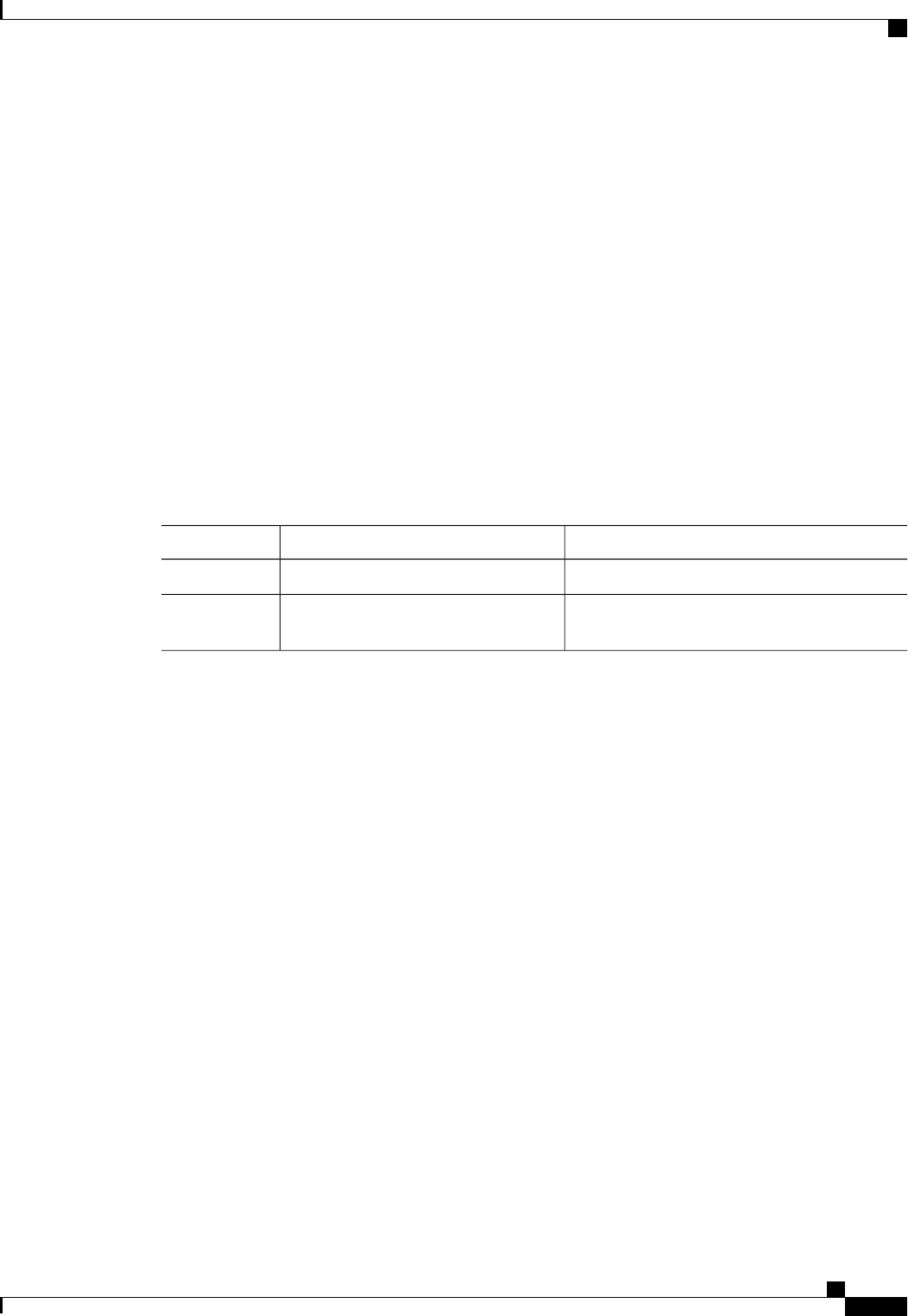
This example shows how to recover from a corrupted BIOS:
Server# scope bios
Server /bios # recover
This operation will automatically power on the server to perform BIOS FW recovery.
Continue?[y|N]y
What to Do Next
Power cycle or reset the server.
Resetting the CIMC to Factory Defaults
On rare occasions, such as an issue with the current running firmware, troubleshooting a server may require
you to reset the CIMC to the factory default. When this happens, all user-configurable settings are reset.
This procedure is not part of the normal server maintenance. After you reset the CIMC, you are logged off
and must log in again. You may also lose connectivity and may need to reconfigure the network settings.
Procedure
PurposeCommand or Action
Enters the CIMC command mode.Server# scope cimc
Step 1
After a prompt to confirm, the CIMC resets to
factory defaults.
Server /cimc # factory-default
Step 2
The CIMC factory defaults include the following conditions:
•SSH is enabled for access to the CIMC CLI. Telnet is disabled.
•HTTPS is enabled for access to the CIMC GUI.
•A single user account exists (user name is admin , password is password ).
•DHCP is enabled on the management port.
•The boot order is EFI, CDROM, PXE (using LoM), FDD, HDD.
•KVM and vMedia are enabled.
•USB is enabled.
•SoL is disabled.
This example resets the CIMC to factory defaults:
Server# scope cimc
Server /cimc # factory-default
This operation will reset the CIMC configuration to factory default.
All your configuration will be lost.
Continue?[y|N]
Cisco UCS C-Series Servers Integrated Management Controller CLI Configuration Guide, Release 1.5
OL-28893-01 177
Server Utilities
Resetting the CIMC to Factory Defaults

Exporting and Importing the CIMC Configuration
Exporting and Importing the CIMC Configuration
To perform a backup of the CIMC configuration, you take a snapshot of the system configuration and export
the resulting CIMC configuration file to a location on your network. The export operation saves information
from the management plane only; it does not back up data on the servers. Sensitive configuration information
such as user accounts and the server certificate are not exported.
You can restore an exported CIMC configuration file to the same system or you can import it to another CIMC
system, provided that the software version of the importing system is the same as or is configuration-compatible
with the software version of the exporting system. When you import a configuration file to another system
as a configuration template, you must modify system-specific settings such as IP addresses and host names.
An import operation modifies information on the management plane only.
The CIMC configuration file is an XML text file whose structure and elements correspond to the CIMC
command modes.
When performing an export or import operation, consider these guidelines:
•You can perform an export or an import while the system is up and running. While an export operation
has no impact on the server or network traffic, some modifications caused by an import operation, such
as IP address changes, can disrupt traffic or cause a server reboot.
•You cannot execute an export and an import simultaneously.
Exporting the CIMC Configuration
For security reasons, this operation does not export user accounts or the server certificate.Note
If any firmware or BIOS updates are in progress, do not export the CIMC configuration until those tasks
are complete.
Important
Before You Begin
Obtain the backup remote server IP address.
Procedure
PurposeCommand or Action
Enters the CIMC command mode.Server# scope cimc
Step 1
Enters the import-export command mode.Server /cimc # scope import-export
Step 2
Cisco UCS C-Series Servers Integrated Management Controller CLI Configuration Guide, Release 1.5
178 OL-28893-01
Server Utilities
Exporting and Importing the CIMC Configuration

PurposeCommand or Action
Starts the backup operation. The configuration file will
be stored at the specified path and file name on a remote
Server /cimc/import-export #
export-config protocol ip-address
path-and-filename
Step 3
server at the specified IP address. The remote server
could be one of the following types:
•TFTP
•FTP
•SFTP
•SCP
•HTTP
To determine whether the export operation has completed successfully, use the show detail command. To
abort the operation, type CTRL+C.
This example shows how to back up the CIMC configuration:
Server# scope cimc
Server /cimc # scope import-export
Server /cimc/import-export # export-config tftp 192.0.2.34 /ucs/backups/cimc5.xml
Export config started. Please check the status using "show detail".
Server /cimc/import-export # show detail
Import Export:
Operation: EXPORT
Status: COMPLETED
Error Code: 100 (No Error)
Diagnostic Message: NONE
Server /cimc/import-export #
Importing a CIMC Configuration
If any firmware or BIOS updates are in progress, do not import the CIMC configuration until those tasks
are complete.
Important
Before You Begin
If you want to restore the SNMP configuration information when you import the configuration file, make sure
that SNMP is disabled on this server before you do the import. If SNMP is enabled when you perform the
import, CIMC does not overwrite the current values with those saved in the configuration file.
Procedure
PurposeCommand or Action
Enters the CIMC command mode.Server# scope cimc
Step 1
Cisco UCS C-Series Servers Integrated Management Controller CLI Configuration Guide, Release 1.5
OL-28893-01 179
Server Utilities
Importing a CIMC Configuration
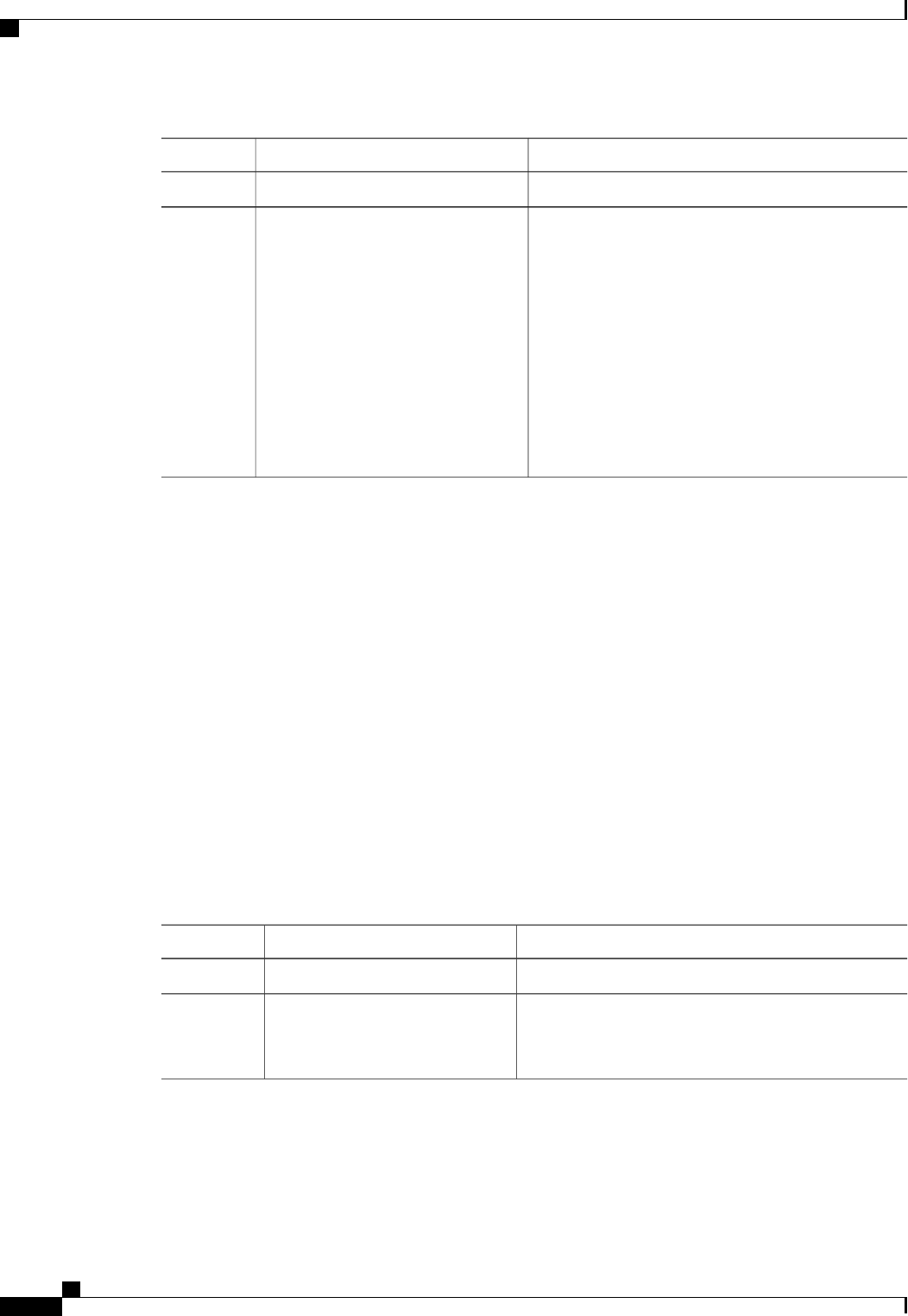
PurposeCommand or Action
Enters the import-export command mode.Server /cimc # scope import-export
Step 2
Starts the import operation. The configuration file at
the specified path and file name on the remote server
Server /cimc/import-export #
import-config protocol ip-address
path-and-filename
Step 3
at the specified IP address will be imported. The remote
server can be one of the following:
•TFTP
•FTP
•SFTP
•SCP
•HTTP
To determine whether the import operation has completed successfully, use the show detail command. To
abort the operation, type CTRL+C.
This example shows how to import a CIMC configuration:
Server# scope cimc
Server /cimc # scope import-export
Server /cimc/import-export # import-config tftp 192.0.2.34 /ucs/backups/cimc5.xml
Import config started. Please check the status using "show detail".
Server /cimc/import-export #
Generating Non maskable Interrupts to the Host
In some situations, the server might hang and not respond to traditional debug mechanisms. By generating a
non maskable interrupt (NMI) to the host, you can create and send a crash dump file of the server and use it
to debug the server.
Depending on the type of operating system associated with the server, this task might restart the OS.
Procedure
PurposeCommand or Action
Enters chassis command mode.Server # scope chassis
Step 1
Generates the crash dump file for the server.Server /chassis # generate-nmi
Step 2
To use this command, the server must be powered on,
and you must be logged in as an administrator.
This example shows how to generate NMI signals to the host:
Server # scope chassis
Server /chassis # generate-nmi
Cisco UCS C-Series Servers Integrated Management Controller CLI Configuration Guide, Release 1.5
180 OL-28893-01
Server Utilities
Generating Non maskable Interrupts to the Host
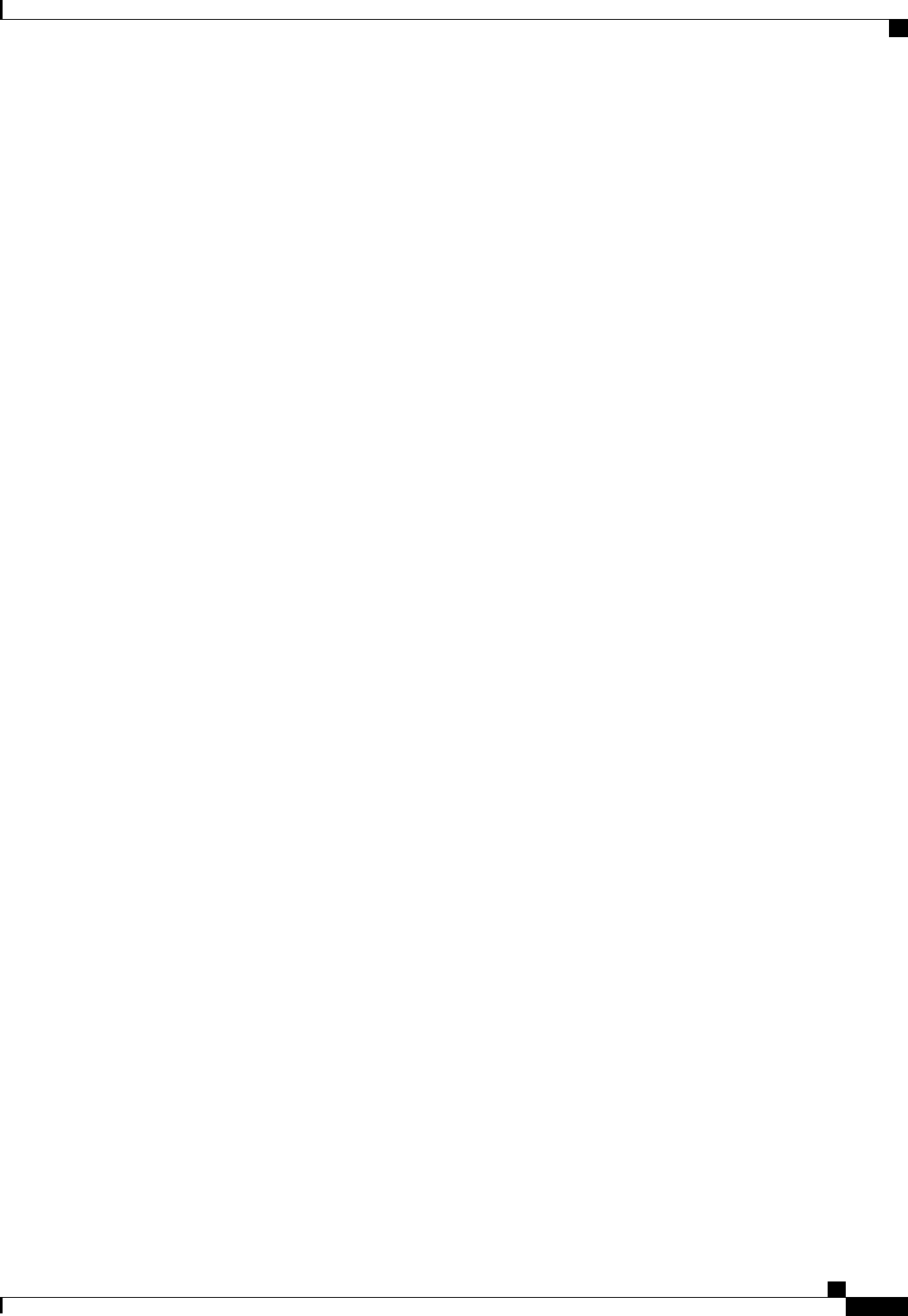
This operation will send NMI to the host and may cause reboot of the OS.
OS reboot depends on it's NMI configuration.
Do you want to continue? [y|N] y
Server /chassis #
Cisco UCS C-Series Servers Integrated Management Controller CLI Configuration Guide, Release 1.5
OL-28893-01 181
Server Utilities
Generating Non maskable Interrupts to the Host
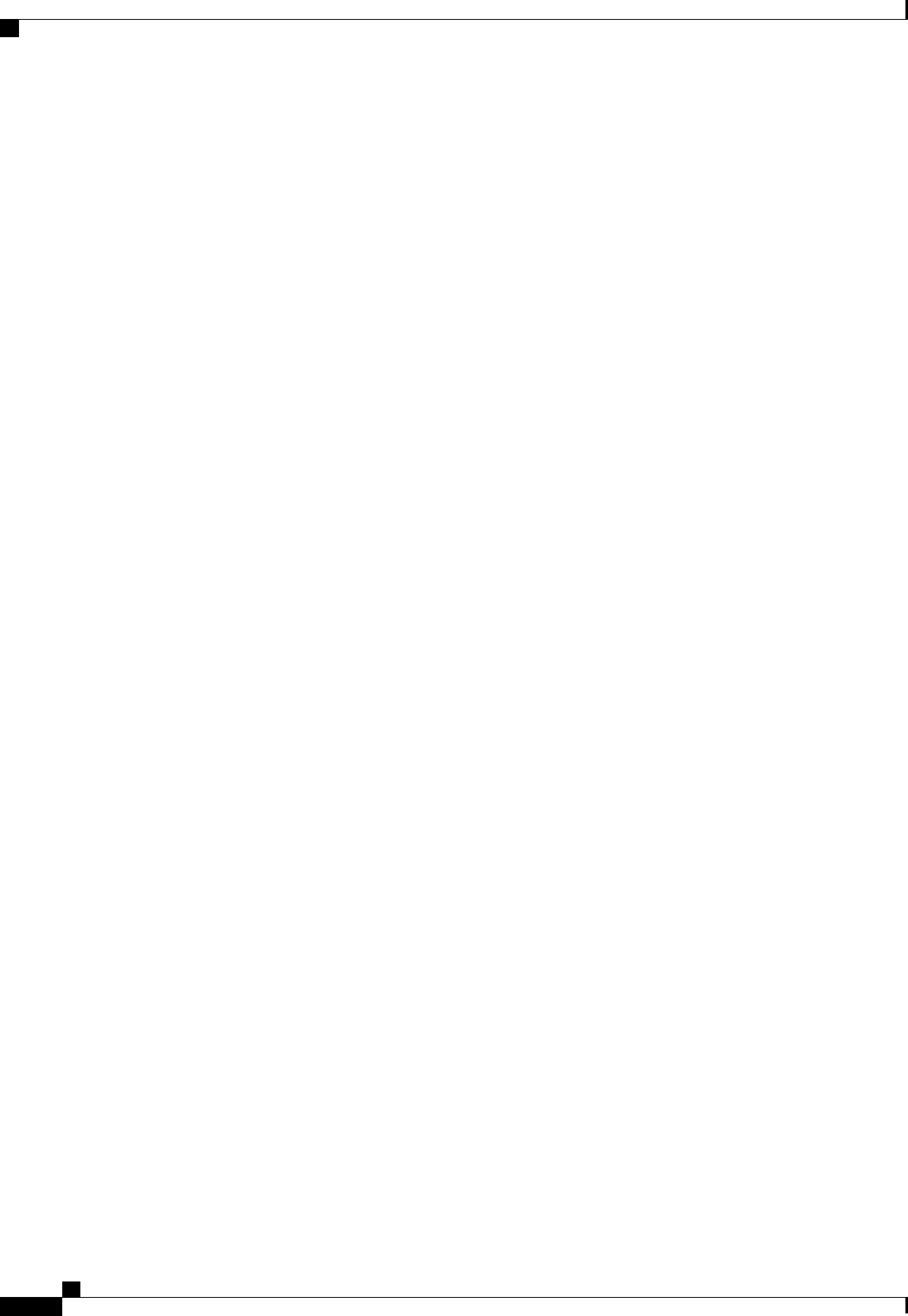
Cisco UCS C-Series Servers Integrated Management Controller CLI Configuration Guide, Release 1.5
182 OL-28893-01
Server Utilities
Generating Non maskable Interrupts to the Host

APPENDIX A
BIOS Parameters by Server Model
This appendix contains the following sections:
•C22 and C24 Servers, page 183
•C220 and C240 Servers, page 203
•C260 Servers, page 222
•C420 Servers, page 235
•C460 Servers, page 253
C22 and C24 Servers
Main BIOS Parameters for C22 and C24 Servers
DescriptionName
TPM (Trusted Platform Module) is a microchip designed to provide
basic security-related functions primarily involving encryption keys.
This option allows you to control the TPM Security Device support for
the system. It can be one of the following:
•Disabled—The server does not use the TPM.
•Enabled—The server uses the TPM.
We recommend that you contact your operating system vendor
to make sure the operating system supports this feature.
Note
TPM Support
Cisco UCS C-Series Servers Integrated Management Controller CLI Configuration Guide, Release 1.5
OL-28893-01 183
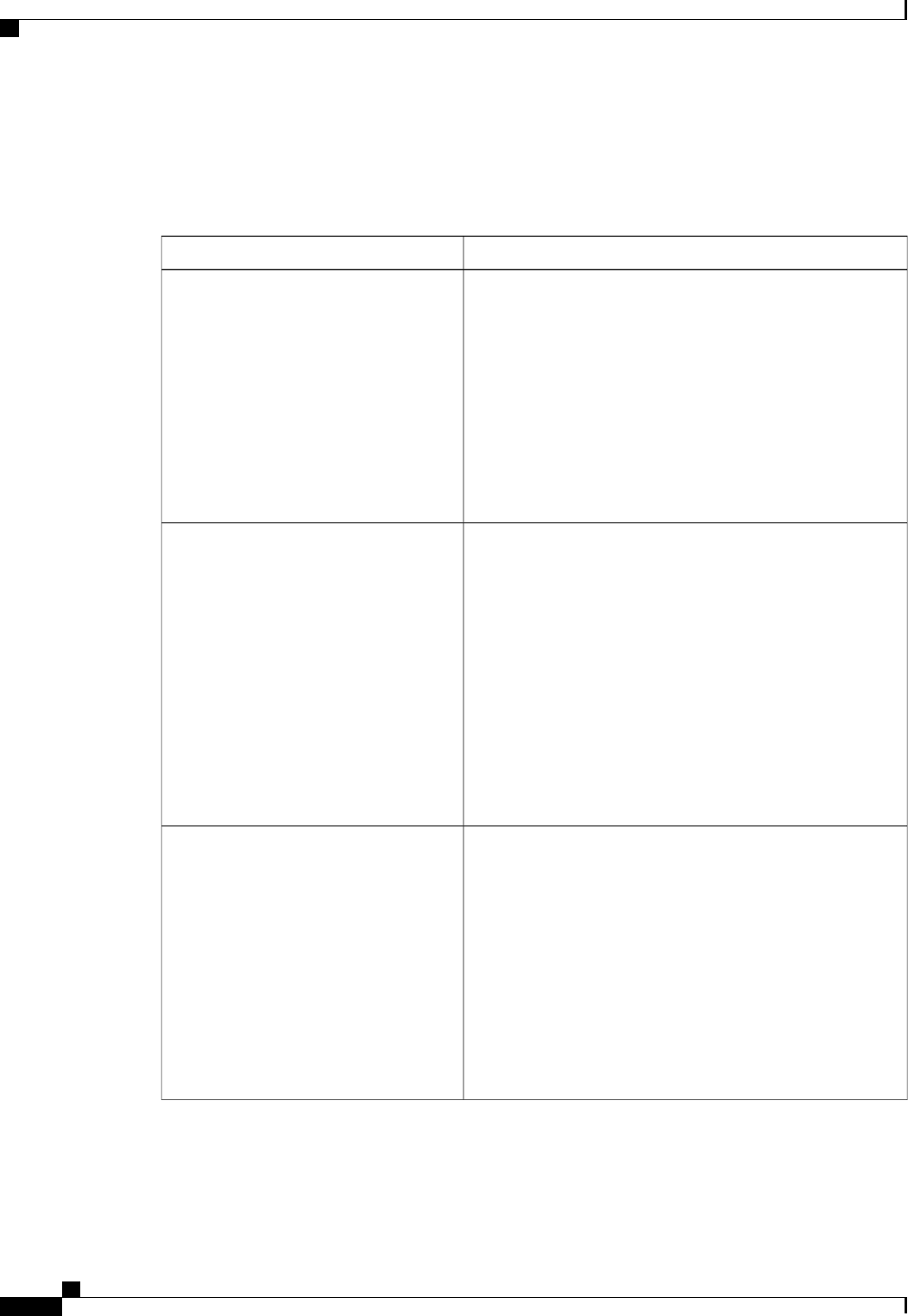
Advanced BIOS Parameters for C22 and C24 Servers
Processor Configuration Parameters
DescriptionName
Whether the processor uses Intel Hyper-Threading Technology,
which allows multithreaded software applications to execute
threads in parallel within each processor. This can be one of the
following:
•Disabled—The processor does not permit hyperthreading.
•Enabled—The processor allows for the parallel execution
of multiple threads.
We recommend that you contact your operating system vendor
to make sure the operating system supports this feature.
Intel Hyper-Threading Technology
Allows you to disable one or more of the physical cores on the
server. This can be one of the following:
•All—Enables all physical cores. This also enables Hyper
Threading on the associated logical processor cores.
•1through n—Specifies the number of physical processor
cores that can run on the server. Each physical core has
an associated logical core.
To disable Hyper Threading and have only one logical
processor core running on the server, select 1.
We recommend that you contact your operating system vendor
to make sure the operating system supports this feature.
Number of Enabled Cores
Classifies memory areas on the server to specify where
application code can execute. As a result of this classification,
the processor disables code execution if a malicious worm
attempts to insert code in the buffer. This setting helps to prevent
damage, worm propagation, and certain classes of malicious
buffer overflow attacks. This can be one of the following:
•Disabled—The processor does not classify memory areas.
•Enabled—The processor classifies memory areas.
We recommend that you contact your operating system vendor
to make sure the operating system supports this feature.
Execute Disable
Cisco UCS C-Series Servers Integrated Management Controller CLI Configuration Guide, Release 1.5
184 OL-28893-01
BIOS Parameters by Server Model
Advanced BIOS Parameters for C22 and C24 Servers
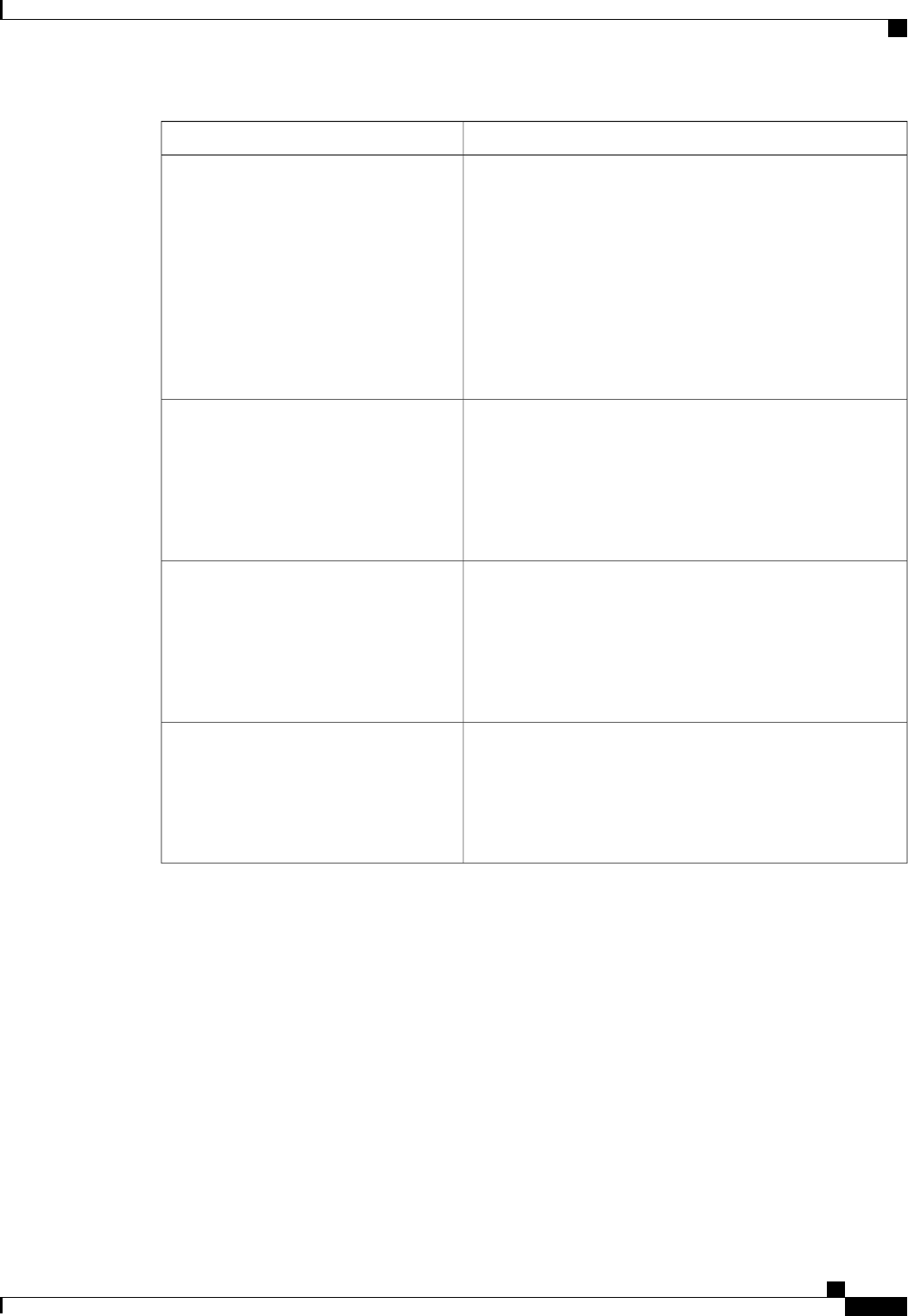
DescriptionName
Whether the processor uses Intel Virtualization Technology
(VT), which allows a platform to run multiple operating systems
and applications in independent partitions. This can be one of
the following:
•Disabled—The processor does not permit virtualization.
•Enabled—The processor allows multiple operating
systems in independent partitions.
If you change this option, you must power cycle the
server before the setting takes effect.
Note
Intel VT
Whether the processor uses Intel Virtualization Technology for
Directed I/O (VT-d). This can be one of the following:
•Disabled—The processor does not use virtualization
technology.
•Enabled—The processor uses virtualization technology.
Intel VT-d
Whether the processor supports Intel VT-d Coherency. This can
be one of the following:
•Disabled—The processor does not support coherency.
•Enabled—The processor uses VT-d Coherency as
required.
Intel VT-d Coherency Support
Whether the processor supports Intel VT-d Address Translation
Services (ATS). This can be one of the following:
•Disabled—The processor does not support ATS.
•Enabled—The processor uses VT-d ATS as required.
Intel VT-d ATS Support
Cisco UCS C-Series Servers Integrated Management Controller CLI Configuration Guide, Release 1.5
OL-28893-01 185
BIOS Parameters by Server Model
Advanced BIOS Parameters for C22 and C24 Servers
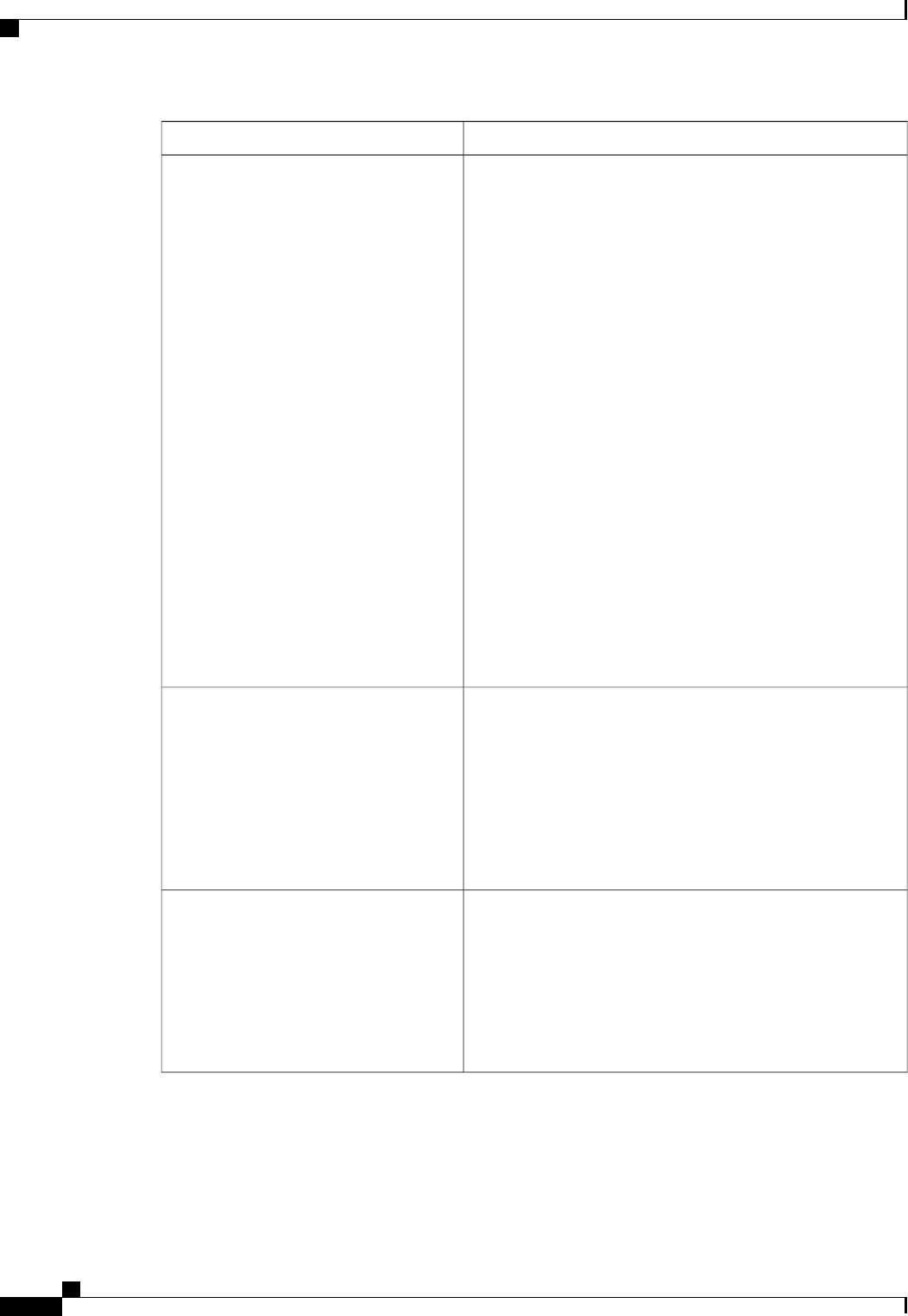
DescriptionName
Sets the CPU performance profile for the server. The
performance profile consists of the following options:
•Data Reuse Optimization
•DCU Streamer Prefetcher
•DCU IP Prefetcher
•Hardware Prefetcher
•Adjacent Cache-Line Prefetch
This can be one of the following:
•Enterprise—Only the DCU IP Prefetcher is enabled. The
rest of the options are disabled.
•—All options are enabled.
•HPC—Data Reuse Optimization is disabled and all other
options are enabled. This setting is also known as high
performance computing.
•Custom—All performance profile options can be
configured from the BIOS setup on the server. In addition,
the Hardware Prefetcher and Adjacent Cache-Line Prefetch
options can be configured in the fields below.
CPU Performance
Whether the processor allows the Intel hardware prefetcher to
fetch streams of data and instruction from memory into the
unified second-level cache when necessary. This can be one of
the following:
•Disabled—The hardware prefetcher is not used.
•Enabled—The processor uses the hardware prefetcher
when cache issues are detected.
Hardware Prefetcher
Whether the processor fetches cache lines in even/odd pairs
instead of fetching just the required line. This can be one of the
following:
•Disabled—The processor only fetches the required line.
•Enabled—The processor fetches both the required line
and its paired line.
Adjacent Cache Line Prefetcher
Cisco UCS C-Series Servers Integrated Management Controller CLI Configuration Guide, Release 1.5
186 OL-28893-01
BIOS Parameters by Server Model
Advanced BIOS Parameters for C22 and C24 Servers
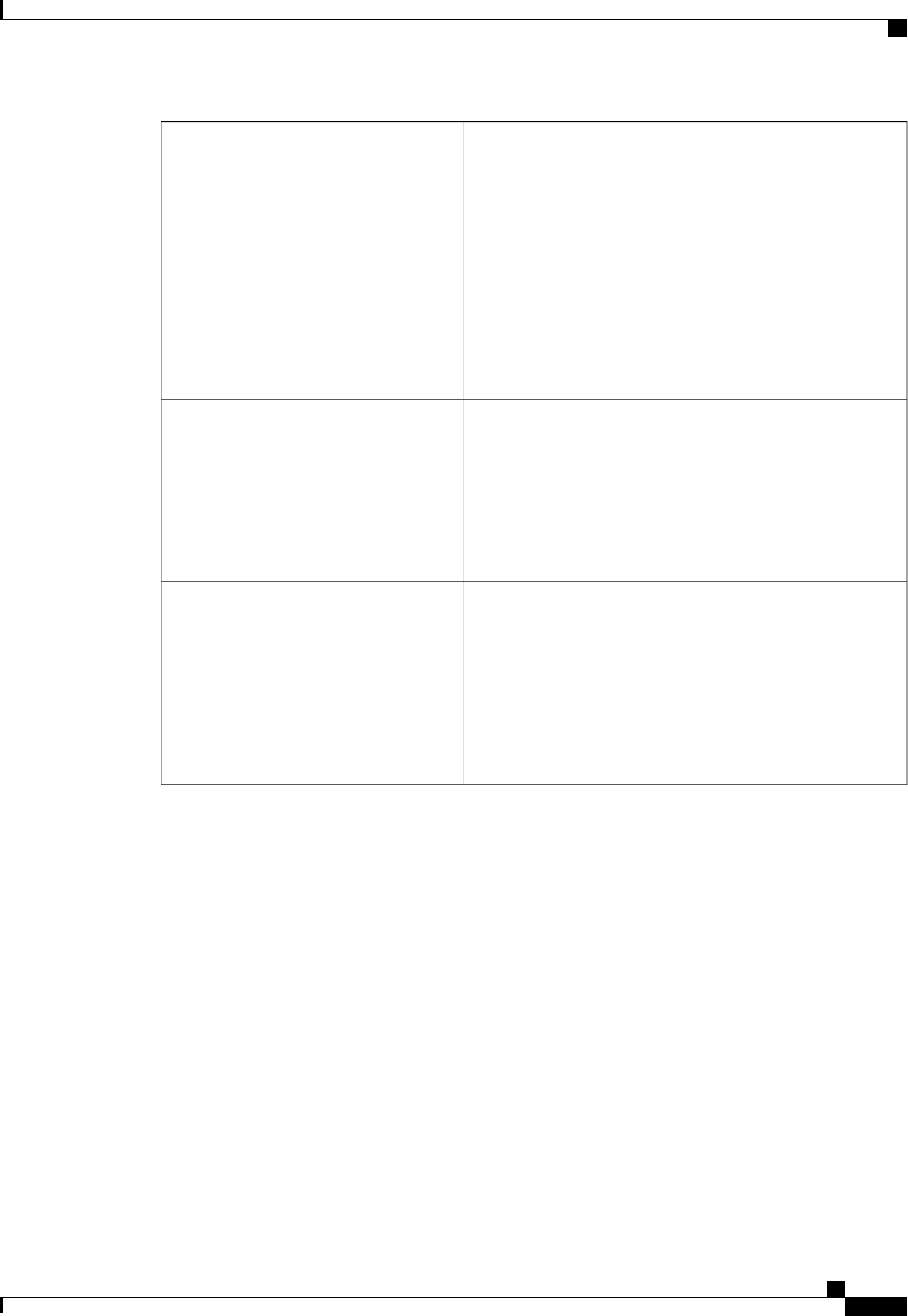
DescriptionName
Whether the processor uses the DCU IP Prefetch mechanism to
analyze historical cache access patterns and preload the most
relevant lines in the L1 cache. This can be one of the following:
•Disabled—The processor does not try to anticipate cache
read requirements and only fetches explicitly requested
lines.
•Enabled—The DCU prefetcher analyzes the cache read
pattern and prefetches the next line in the cache if it
determines that it may be needed.
DCU Streamer Prefetch
Whether the processor uses the DCU IP Prefetch mechanism to
analyze historical cache access patterns and preload the most
relevant lines in the L1 cache. This can be one of the following:
•Disabled—The processor does not preload any cache data.
•Enabled—The DCU IP prefetcher preloads the L1 cache
with the data it determines to be the most relevant.
DCU IP Prefetcher
Allows processors to increase I/O performance by placing data
from I/O devices directly into the processor cache. This setting
helps to reduce cache misses. This can be one of the following:
•Disabled—Data from I/O devices is not placed directly
into the processor cache.
•Enabled—Data from I/O devices is placed directly into
the processor cache.
Direct Cache Access Support
Cisco UCS C-Series Servers Integrated Management Controller CLI Configuration Guide, Release 1.5
OL-28893-01 187
BIOS Parameters by Server Model
Advanced BIOS Parameters for C22 and C24 Servers
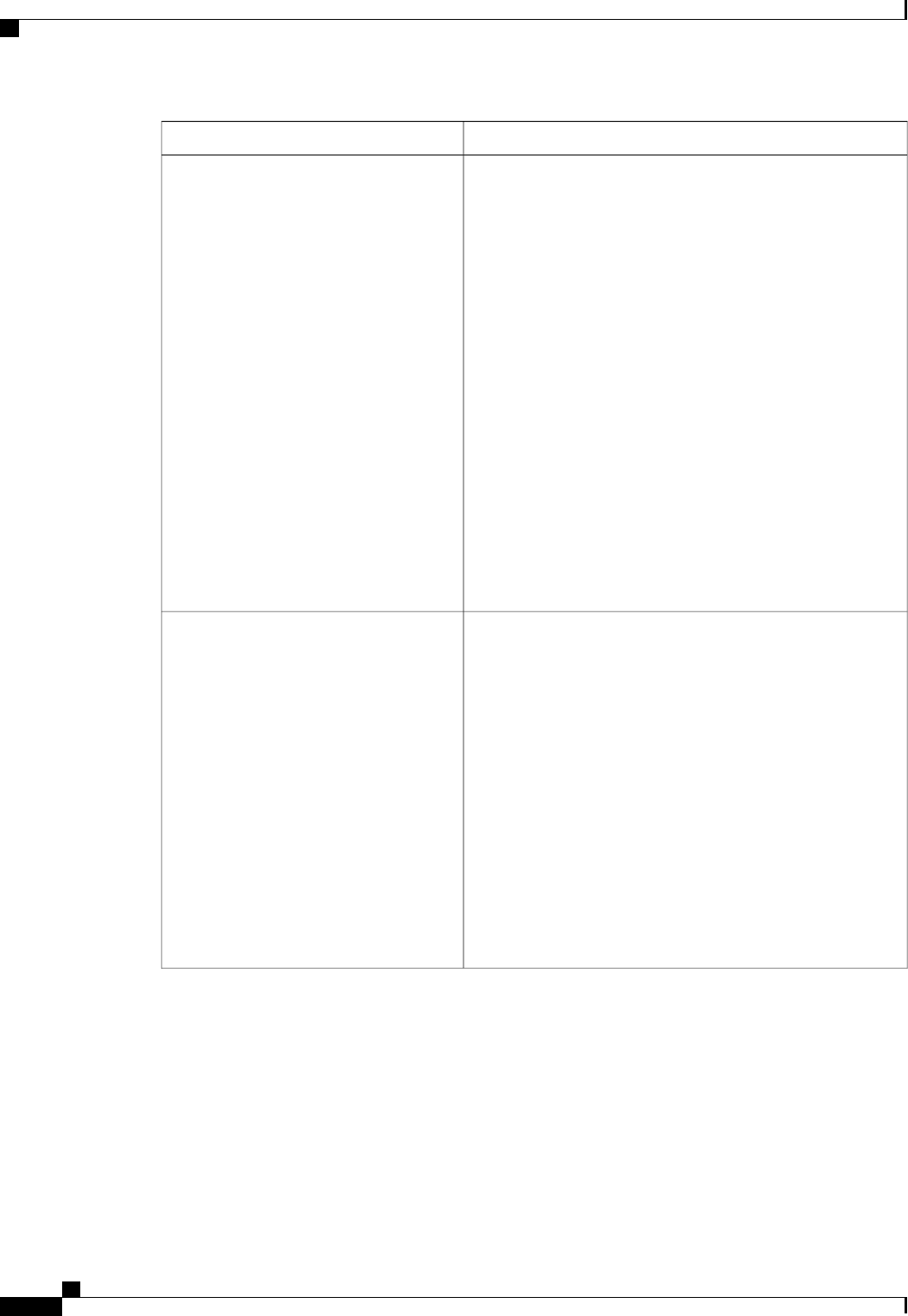
DescriptionName
Enables you to configure the CPU power management settings
for the following options:
•Enhanced Intel Speedstep Technology
•Intel Turbo Boost Technology
•Processor Power State C6
Power Technology can be one of the following:
•Custom—The server uses the individual settings for the
BIOS parameters mentioned above. You must select this
option if you want to change any of these BIOS
parameters.
•Disabled—The server does not perform any CPU power
management and any settings for the BIOS parameters
mentioned above are ignored.
•—The server determines the best settings for the BIOS
parameters mentioned above and ignores the individual
settings for these parameters.
Power Technology
Whether the processor uses Enhanced Intel SpeedStep
Technology, which allows the system to dynamically adjust
processor voltage and core frequency. This technology can result
in decreased average power consumption and decreased average
heat production. This can be one of the following:
•Disabled—The processor never dynamically adjusts its
voltage or frequency.
•Enabled—The processor utilizes Enhanced Intel
SpeedStep Technology and enables all supported processor
sleep states to further conserve power.
We recommend that you contact your operating system vendor
to make sure the operating system supports this feature.
must be set to Custom or the server ignores the setting
for this parameter.
Note
Enhanced Intel Speedstep Technology
Cisco UCS C-Series Servers Integrated Management Controller CLI Configuration Guide, Release 1.5
188 OL-28893-01
BIOS Parameters by Server Model
Advanced BIOS Parameters for C22 and C24 Servers

DescriptionName
Whether the processor uses Intel Turbo Boost Technology,
which allows the processor to automatically increase its
frequency if it is running below power, temperature, or voltage
specifications. This can be one of the following:
•Disabled—The processor does not increase its frequency
automatically.
•Enabled—The processor utilizes Turbo Boost Technology
if required.
must be set to Custom or the server ignores the setting
for this parameter.
Note
Intel Turbo Boost Technology
Whether the BIOS sends the C6 report to the operating system.
When the OS receives the report, it can transition the processor
into the lower C6 power state to decrease energy usage while
maintaining optimal processor performance. This can be one of
the following:
•Disabled—The BIOS does not send the C6 report.
•Enabled—The BIOS sends the C6 report, allowing the
OS to transition the processor to the C6 low power state.
must be set to Custom or the server ignores the setting
for this parameter.
Note
Processor Power State C6
Whether the CPU transitions to its minimum frequency when
entering the C1 state. This can be one of the following:
•Disabled—The CPU continues to run at its maximum
frequency in C1 state.
•Enabled—The CPU transitions to its minimum frequency.
This option saves the maximum amount of power in C1
state.
Processor Power State C1 Enhanced
Whether the CPU is allowed to drop below the maximum
non-turbo frequency when idle. This can be one of the following:
•Disabled—The CPU can drop below the maximum
non-turbo frequency when idle. This option decreases
power consumption but may reduce system performance.
•Enabled—The CPU cannot drop below the maximum
non-turbo frequency when idle. This option improves
system performance but may increase power consumption.
Frequency Floor Override
Cisco UCS C-Series Servers Integrated Management Controller CLI Configuration Guide, Release 1.5
OL-28893-01 189
BIOS Parameters by Server Model
Advanced BIOS Parameters for C22 and C24 Servers
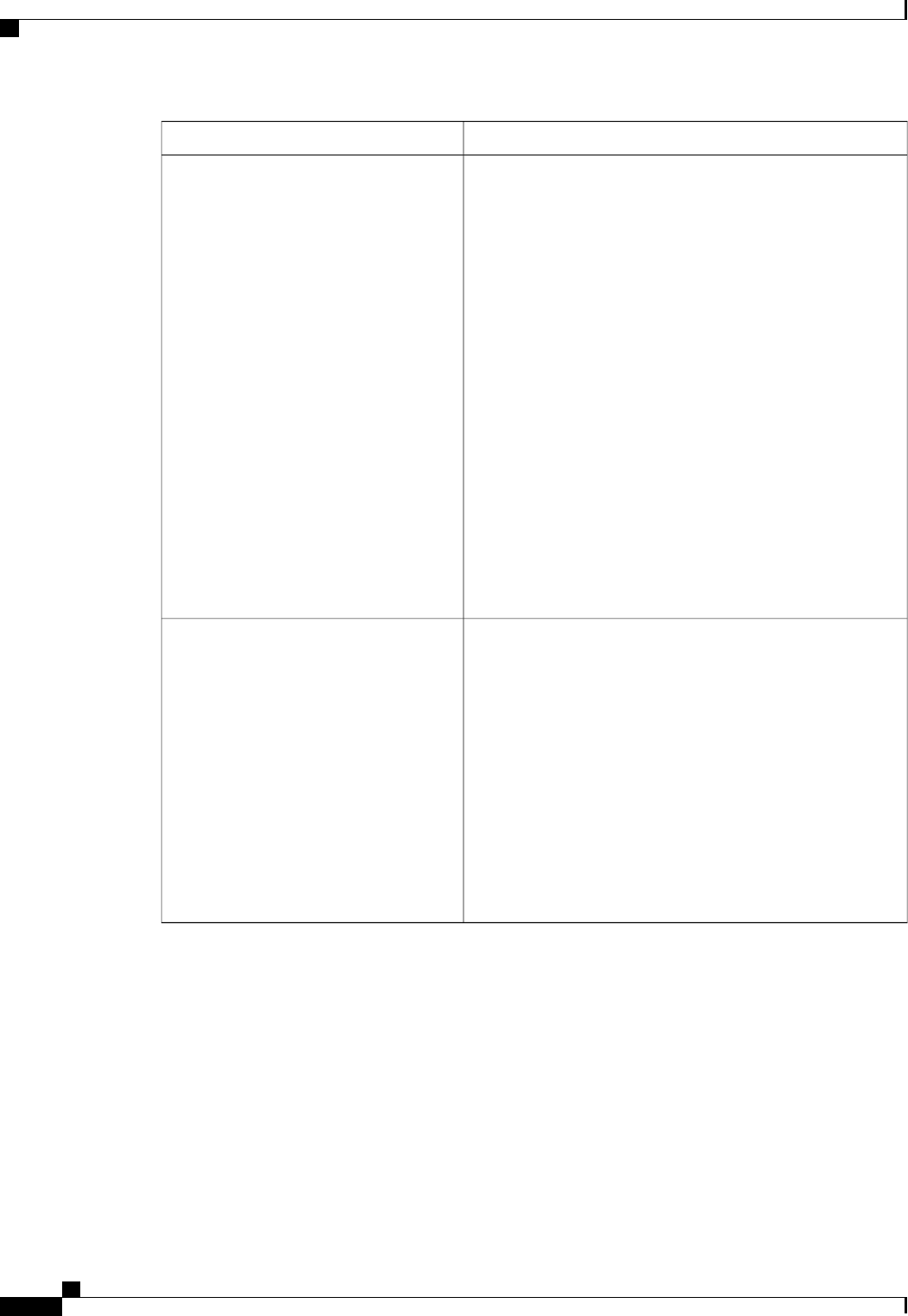
DescriptionName
Allows you to define how BIOS communicates the P-state
support model to the operating system. There are 3 models as
defined by the Advanced Configuration and Power Interface
(ACPI) specification.
•HW_ALL—The processor hardware is responsible for
coordinating the P-state among logical processors with
dependencies (all logical processors in a package).
•SW_ALL—The OS Power Manager (OSPM) is
responsible for coordinating the P-state among logical
processors with dependencies (all logical processors in a
physical package), and must initiate the transition on all
of the logical processors.
•SW_ANY—The OS Power Manager (OSPM) is
responsible for coordinating the P-state among logical
processors with dependencies (all logical processors in a
package), and may initiate the transition on any of the
logical processors in the domain.
must be set to Custom or the server ignores the setting
for this parameter.
Note
P-STATE Coordination
Allows you to determine whether system performance or energy
efficiency is more important on this server. This can be one of
the following:
•
•
•
•
must be set to Custom or the server ignores the setting
for this parameter.
In addition, some operating systems, such as Windows
2008, ignore this parameter in favor of their own power
plan.
Note
Energy Performance
Cisco UCS C-Series Servers Integrated Management Controller CLI Configuration Guide, Release 1.5
190 OL-28893-01
BIOS Parameters by Server Model
Advanced BIOS Parameters for C22 and C24 Servers
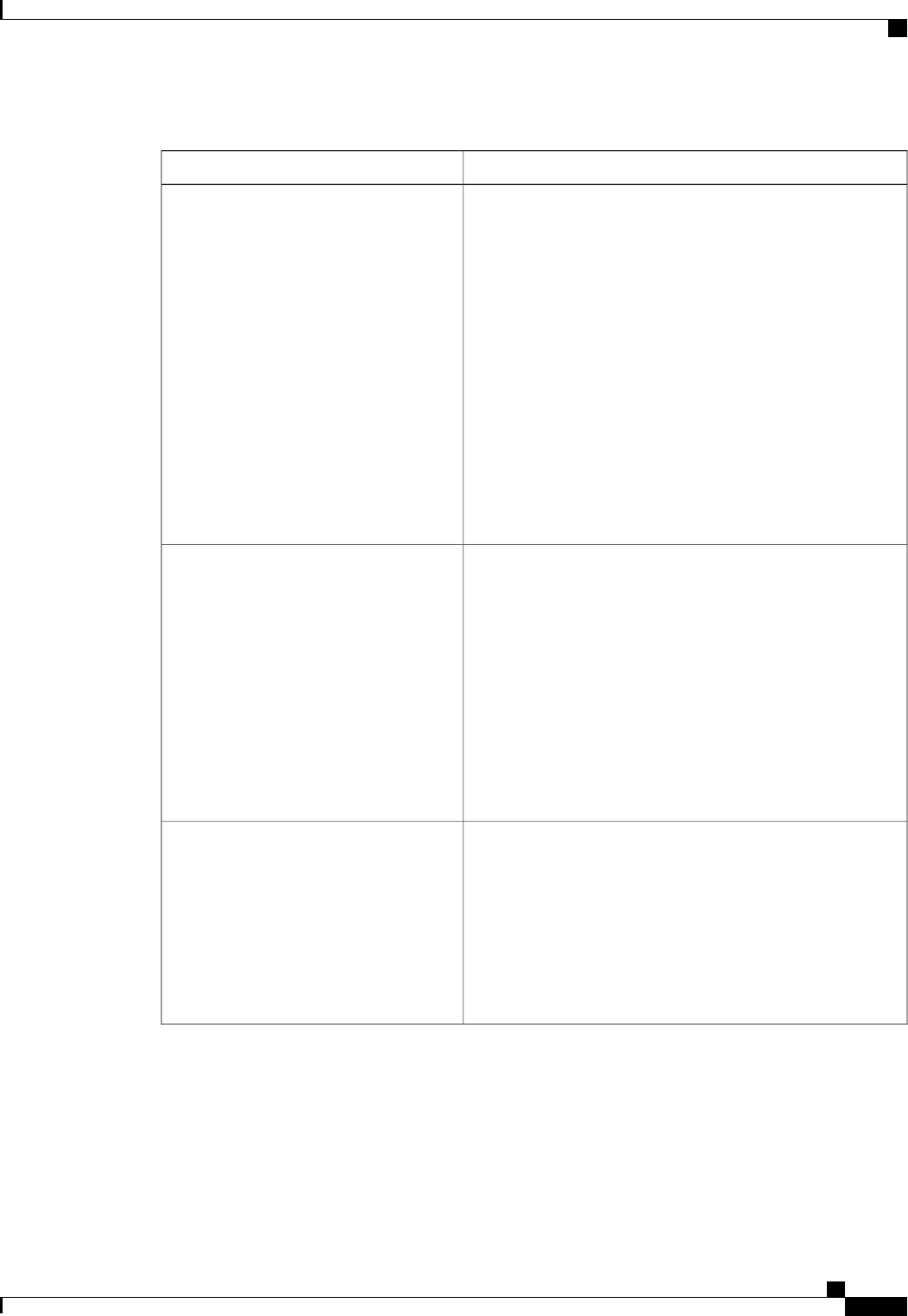
Memory Configuration Parameters
DescriptionName
How the memory reliability, availability, and serviceability
(RAS) is configured for the server. This can be one of the
following:
•—System performance is optimized.
•Mirroring—System reliability is optimized by using half
the system memory as backup.
•Lockstep—If the DIMM pairs in the server have an
identical type, size, and organization and are populated
across the SMI channels, you can enable lockstep mode
to minimize memory access latency and provide better
performance. This option offers better system performance
than Mirroring and better reliability than Maximum
Performance but lower reliability than Mirroring and lower
system performance than Maximum Performance.
Select Memory RAS
Allows you to determine whether memory bandwidth or system
performance is more important on this server. This can be one
of the following:
•Balanced—DRAM clock throttling is reduced, providing
a balance between performance and power.
•Performance—DRAM clock throttling is disabled,
providing increased memory bandwidth at the cost of
additional power.
•—DRAM clock throttling is increased to improve energy
efficiency.
DRAM Clock Throttling
Whether the BIOS supports NUMA. This can be one of the
following:
•Disabled—The BIOS does not support NUMA.
•Enabled—The BIOS includes the ACPI tables that are
required for NUMA-aware operating systems. If you
enable this option, the system must disable Inter-Socket
Memory interleaving on some platforms.
NUMA
Cisco UCS C-Series Servers Integrated Management Controller CLI Configuration Guide, Release 1.5
OL-28893-01 191
BIOS Parameters by Server Model
Advanced BIOS Parameters for C22 and C24 Servers
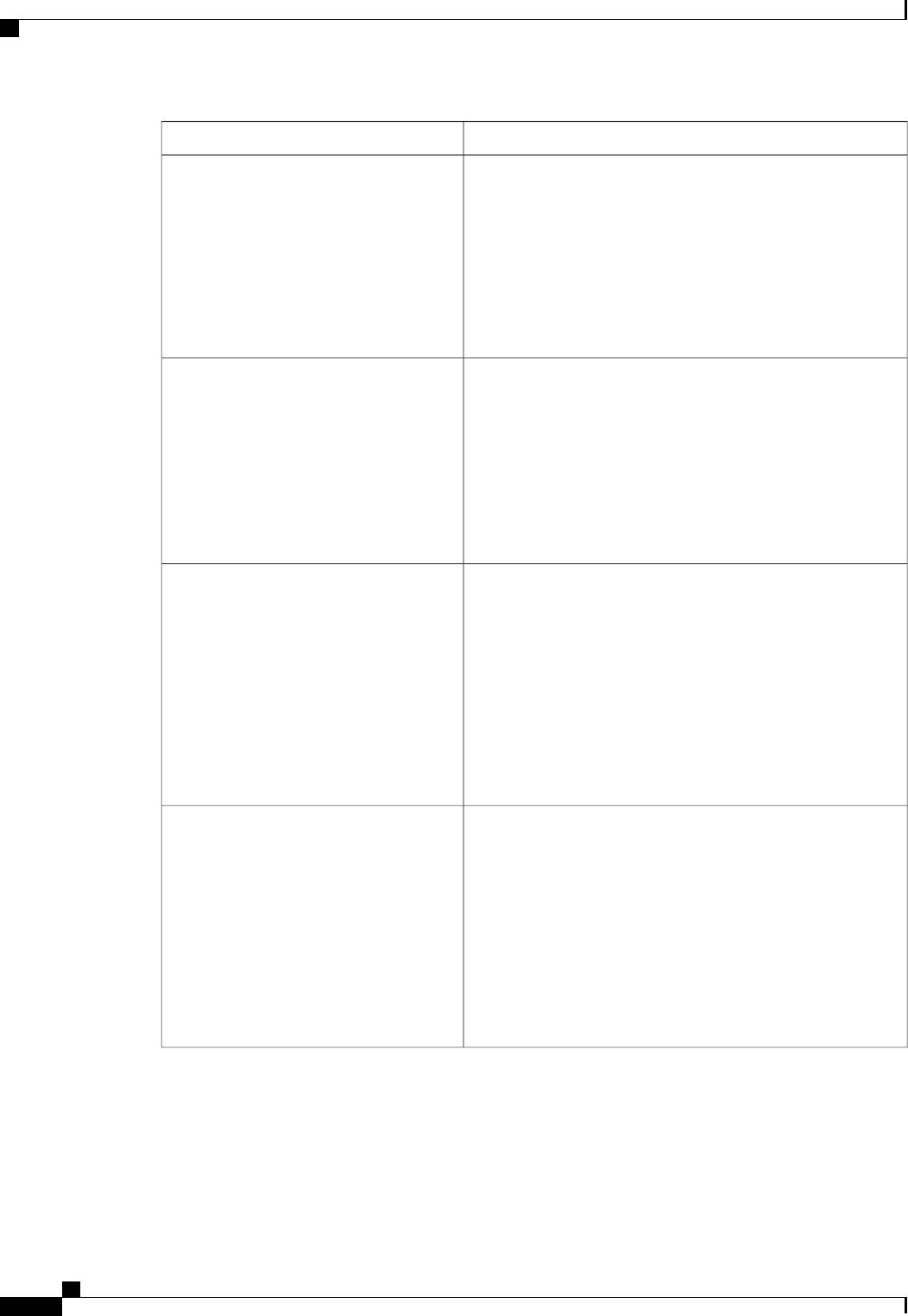
DescriptionName
Whether the system prioritizes low voltage or high frequency
memory operations. This can be one of the following:
•—The system prioritizes low voltage memory operations
over high frequency memory operations. This mode may
lower memory frequency in order to keep the voltage low.
•—The system prioritizes high frequency operations over
low voltage operations.
Low Voltage DDR Mode
Allows you to set the rate at which the DRAM cells are
refreshed. This can be one of the following:
•1x—DRAM cells are refreshed every 64ms.
•2x—DRAM cells are refreshed every 32ms.
•3x—DRAM cells are refreshed every 21ms.
•4x—DRAM cells are refreshed every 16ms.
DRAM Refresh rate
Whether the CPU divides memory blocks and spreads
contiguous portions of data across interleaved channels to enable
simultaneous read operations. This can be one of the following:
•Auto—The CPU determines what interleaving is done.
•—Some channel interleaving is used.
•
•
•—The maximum amount of channel interleaving is used.
Channel Interleaving
Whether the CPU interleaves physical ranks of memory so that
one rank can be accessed while another is being refreshed. This
can be one of the following:
•Auto—The CPU determines what interleaving is done.
•—Some rank interleaving is used.
•
•
•—The maximum amount of rank interleaving is used.
Rank Interleaving
Cisco UCS C-Series Servers Integrated Management Controller CLI Configuration Guide, Release 1.5
192 OL-28893-01
BIOS Parameters by Server Model
Advanced BIOS Parameters for C22 and C24 Servers
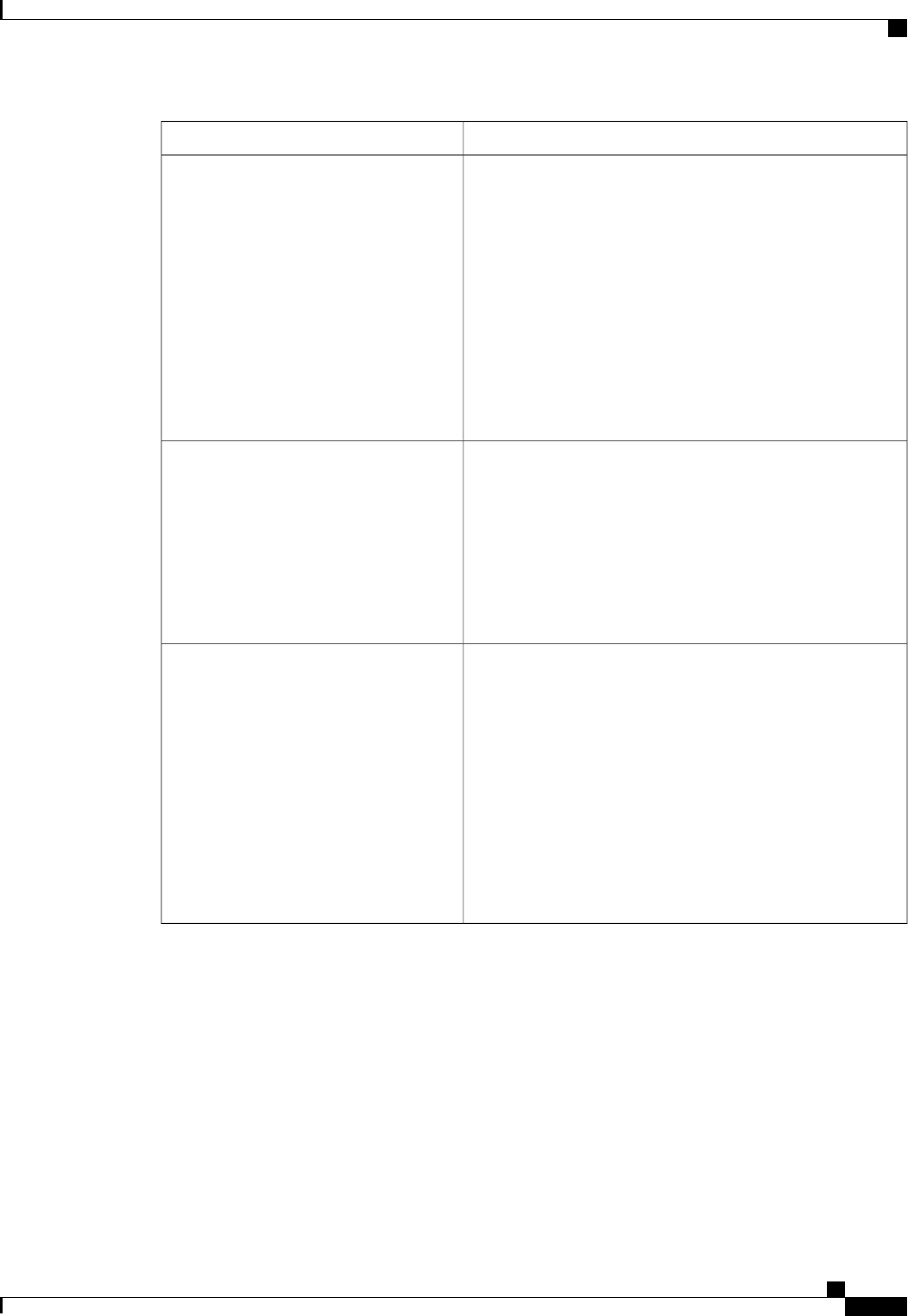
DescriptionName
Whether the system actively searches for, and corrects, single
bit memory errors even in unused portions of the memory on
the server. This can be one of the following:
•Disabled—The system checks for memory ECC errors
only when the CPU reads or writes a memory address.
•Enabled—The system periodically reads and writes
memory searching for ECC errors. If any errors are found,
the system attempts to fix them. This option may correct
single bit errors before they become multi-bit errors, but
it may adversely affect performance when the patrol scrub
is running.
Patrol Scrub
Whether the system corrects single bit memory errors
encountered when the CPU or I/O makes a demand read. This
can be one of the following:
•Disabled—Single bit memory errors are not corrected.
•Enabled—Single bit memory errors are corrected in
memory and the corrected data is set in response to the
demand read.
Demand Scrub
The approximate number of meters above sea level at which the
physical server is installed. This can be one of the following:
•Auto—The CPU determines the physical elevation.
•—The server is approximately 300 meters above sea level.
•—The server is approximately 900 meters above sea level.
•—The server is approximately 1500 meters above sea
level.
•—The server is approximately 3000 meters above sea
level.
Altitude
Cisco UCS C-Series Servers Integrated Management Controller CLI Configuration Guide, Release 1.5
OL-28893-01 193
BIOS Parameters by Server Model
Advanced BIOS Parameters for C22 and C24 Servers
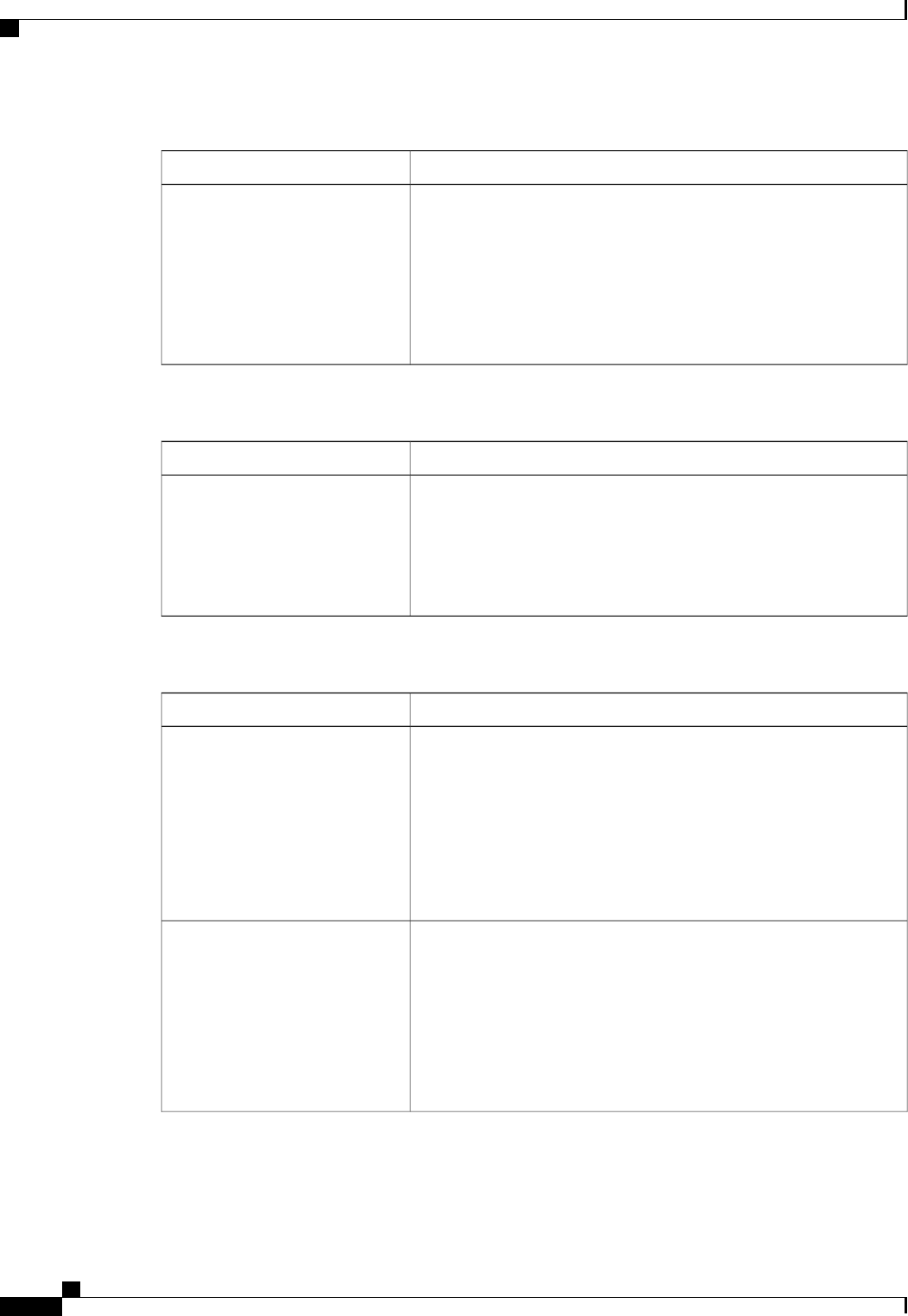
QPI Configuration Parameters
DescriptionName
The Intel QuickPath Interconnect (QPI) link frequency, in gigatransfers
per second (GT/s). This can be one of the following:
•Auto—The CPU determines the QPI link frequency.
•
•
•
QPI Link Frequency
Onboard Storage Parameters
DescriptionName
Whether the onboard software RAID controller is available to the server.
This can be one of the following:
•Disabled—The software RAID controller is not available.
•Enabled—The software RAID controller is available.
Onboard SCU Storage Support
USB Configuration Parameters
DescriptionName
Whether the system supports legacy USB devices. This can be one of
the following:
•Disabled—USB devices are only available to EFI applications.
•Enabled—Legacy USB support is always available.
•Auto—Disables legacy USB support if no USB devices are
connected.
Legacy USB Support
Whether the system supports 60h/64h emulation for complete USB
keyboard legacy support. This can be one of the following:
•Disabled—60h/64 emulation is not supported.
•Enabled—60h/64 emulation is supported.
You should select this option if you are using a non-USB aware
operating system on the server.
Port 60/64 Emulation
Cisco UCS C-Series Servers Integrated Management Controller CLI Configuration Guide, Release 1.5
194 OL-28893-01
BIOS Parameters by Server Model
Advanced BIOS Parameters for C22 and C24 Servers
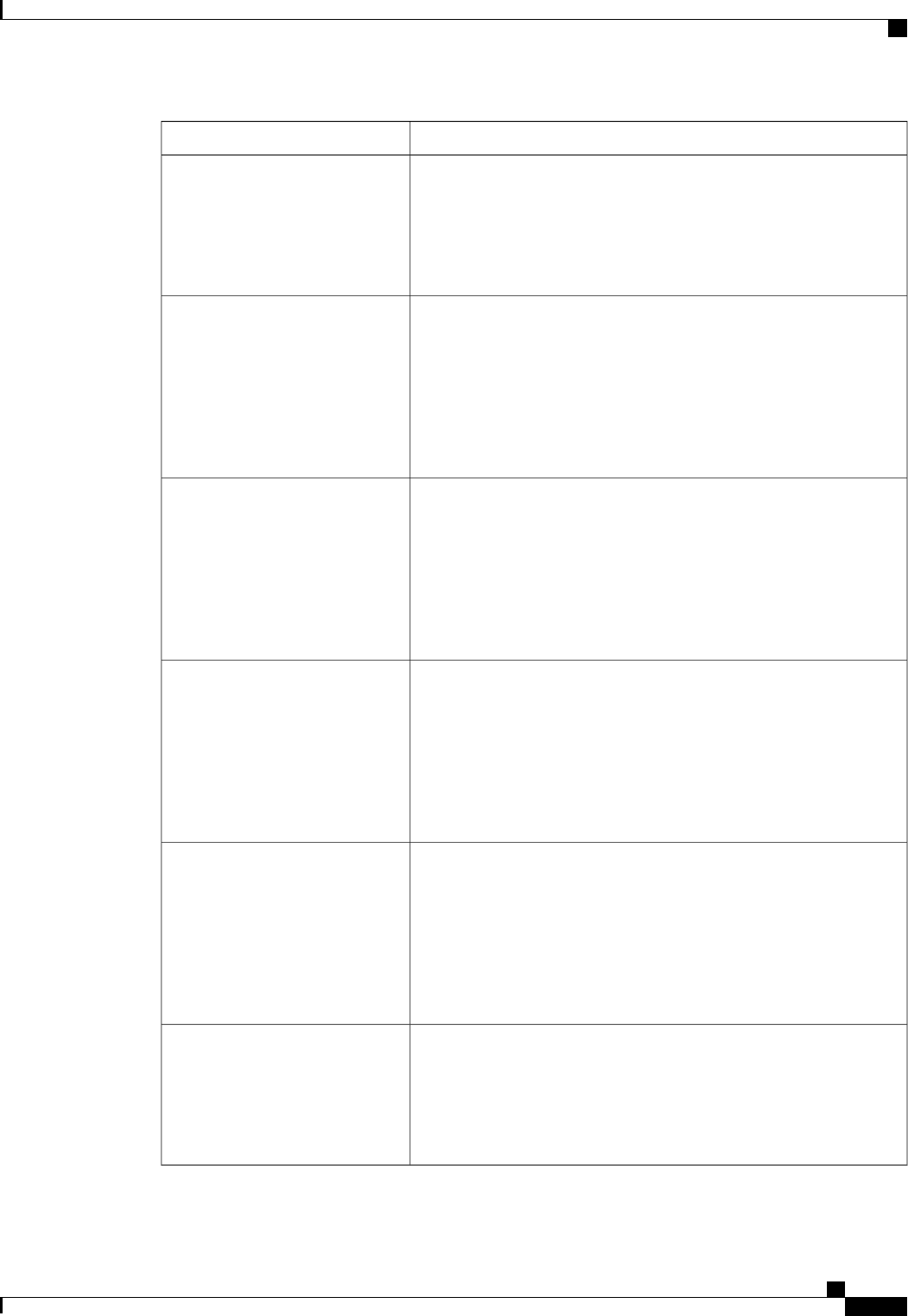
DescriptionName
Whether all physical and virtual USB devices are enabled or disabled.
This can be one of the following:
•Disabled—All USB devices are disabled.
•Enabled—All USB devices are enabled.
All USB Devices
Whether the rear panel USB devices are enabled or disabled. This can
be one of the following:
•Disabled—Disables the rear panel USB ports. Devices connected
to these ports are not detected by the BIOS and operating system.
•Enabled—Enables the rear panel USB ports. Devices connected
to these ports are detected by the BIOS and operating system.
USB Port: Rear
Whether the front panel USB devices are enabled or disabled. This can
be one of the following:
•Disabled—Disables the front panel USB ports. Devices connected
to these ports are not detected by the BIOS and operating system.
•Enabled—Enables the front panel USB ports. Devices connected
to these ports are detected by the BIOS and operating system.
USB Port: Front
Whether the internal USB devices are enabled or disabled. This can be
one of the following:
•Disabled—Disables the internal USB ports. Devices connected
to these ports are not detected by the BIOS and operating system.
•Enabled—Enables the internal USB ports. Devices connected to
these ports are detected by the BIOS and operating system.
USB Port: Internal
Whether the KVM ports are enabled or disabled.This can be one of the
following:
•Disabled—Disables the KVM port. Devices connected to these
ports are not detected by the BIOS and operating system.
•Enabled—Enables the KVM ports. Devices connected to these
ports are detected by the BIOS and operating system.
USB Port: KVM
Whether the virtual media devices are enabled or disabled. This can be
one of the following:
•Disabled—Disables the vMedia devices.
•Enabled—Enables the vMedia devices.
USB Port: VMedia
Cisco UCS C-Series Servers Integrated Management Controller CLI Configuration Guide, Release 1.5
OL-28893-01 195
BIOS Parameters by Server Model
Advanced BIOS Parameters for C22 and C24 Servers
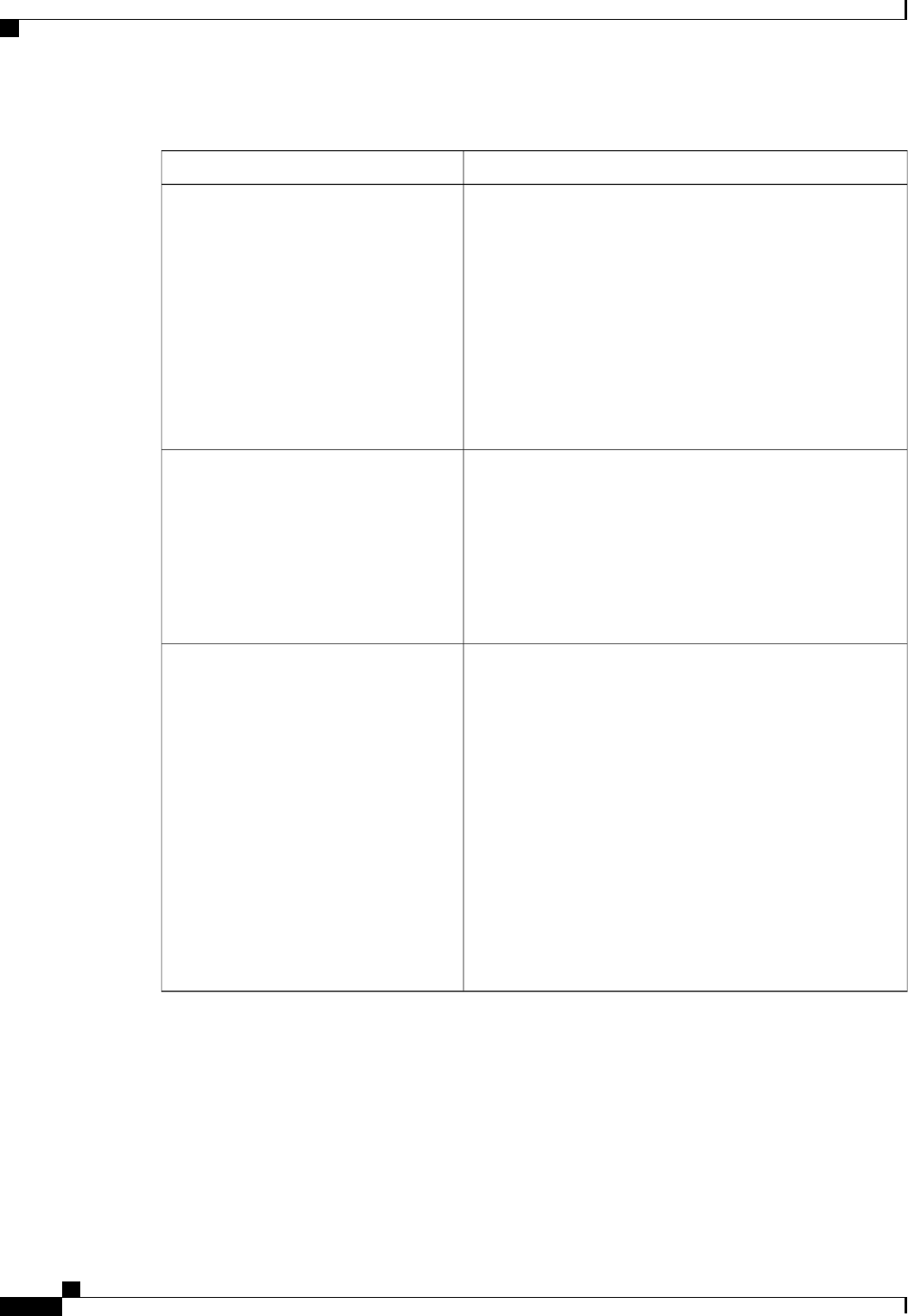
PCI Configuration Parameters
DescriptionName
Whether to enable or disable memory mapped I/O of 64-bit PCI
devices to 4GB or greater address space. Legacy option ROMs
are not able to access addresses above 4GB. PCI devices that
are 64-bit compliant but use a legacy option ROM may not
function correctly with this setting enabled. This can be one of
the following:
•Disabled—The server does not map I/O of 64-bit PCI
devices to 4GB or greater address space.
•Enabled—The server maps I/O of 64-bit PCI devices to
4GB or greater address space.
MMIO Above 4GB
Allows you to set the level of ASPM (Active Power State
Management) support in the BIOS.This can be one of the
following:
•Disabled—ASPM support is disabled in the BIOS.
•Force L0s—Force all links to L0 standby (L0s) state.
•Auto—The CPU determines the power state.
ASPM Support
Allows you to set the priority for VGA graphics devices if
multiple VGA devices are found in the system. This can be one
of the following:
•Onboard—Priority is given to the onboard VGA device.
BIOS post screen and OS boot are driven through the
onboard VGA port.
•Offboard—Priority is given to the PCIE Graphics adapter.
BIOS post screen and OS boot are driven through the
external graphics adapter port.
•—Priority is given to the PCIE Graphics adapter, and the
onboard VGA device is disabled.
The vKVM does not function when the onboard
VGA is disabled.
Note
VGA Priority
Cisco UCS C-Series Servers Integrated Management Controller CLI Configuration Guide, Release 1.5
196 OL-28893-01
BIOS Parameters by Server Model
Advanced BIOS Parameters for C22 and C24 Servers
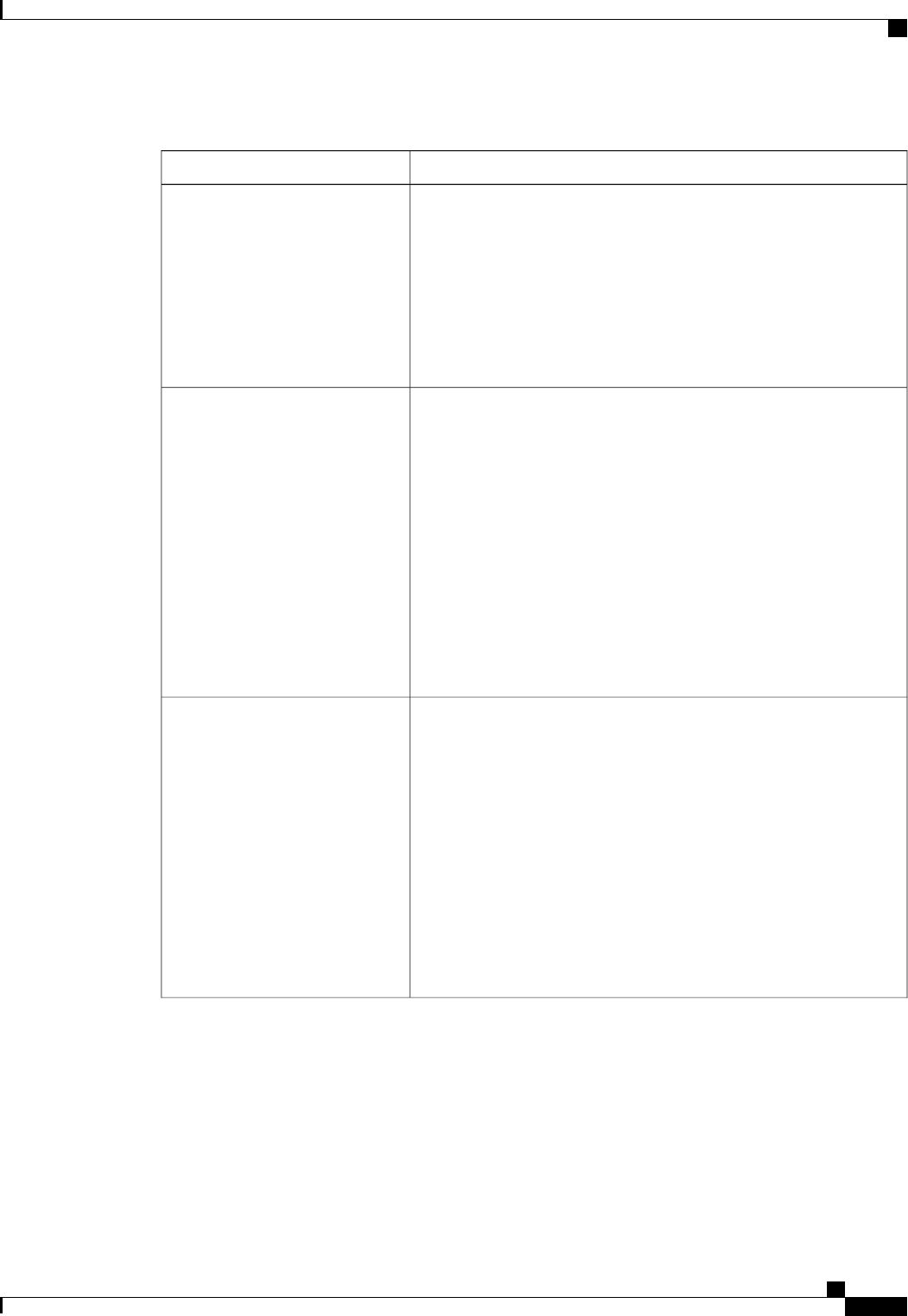
Serial Configuration Parameters
DescriptionName
Allows a serial port to be used for console redirection during POST and
BIOS booting. After the BIOS has booted and the operating system is
responsible for the server, console redirection is irrelevant and has no
effect. This can be one of the following:
•Disabled—No console redirection occurs during POST.
•Enabled—Enables console redirection on serial port A during
POST.
Console Redirection
What type of character formatting is used for console redirection. This
can be one of the following:
•PC-ANSI—The PC-ANSI terminal font is used.
•VT100—A supported vt100 video terminal and its character set
are used.
•VT100+—A supported vt100-plus video terminal and its character
set are used.
•VT-UTF8—A video terminal with the UTF-8 character set is
used.
This setting must match the setting on the remote terminal
application.
Note
Terminal Type
What BAUD rate is used for the serial port transmission speed. If you
disable Console Redirection, this option is not available. This can be
one of the following:
•9600—A 9,600 BAUD rate is used.
•19200—A 19,200 BAUD rate is used.
•38400—A 38,400 BAUD rate is used.
•57600—A 57,600 BAUD rate is used.
•115200—A 115,200 BAUD rate is used.
This setting must match the setting on the remote terminal
application.
Note
Bits per second
Cisco UCS C-Series Servers Integrated Management Controller CLI Configuration Guide, Release 1.5
OL-28893-01 197
BIOS Parameters by Server Model
Advanced BIOS Parameters for C22 and C24 Servers
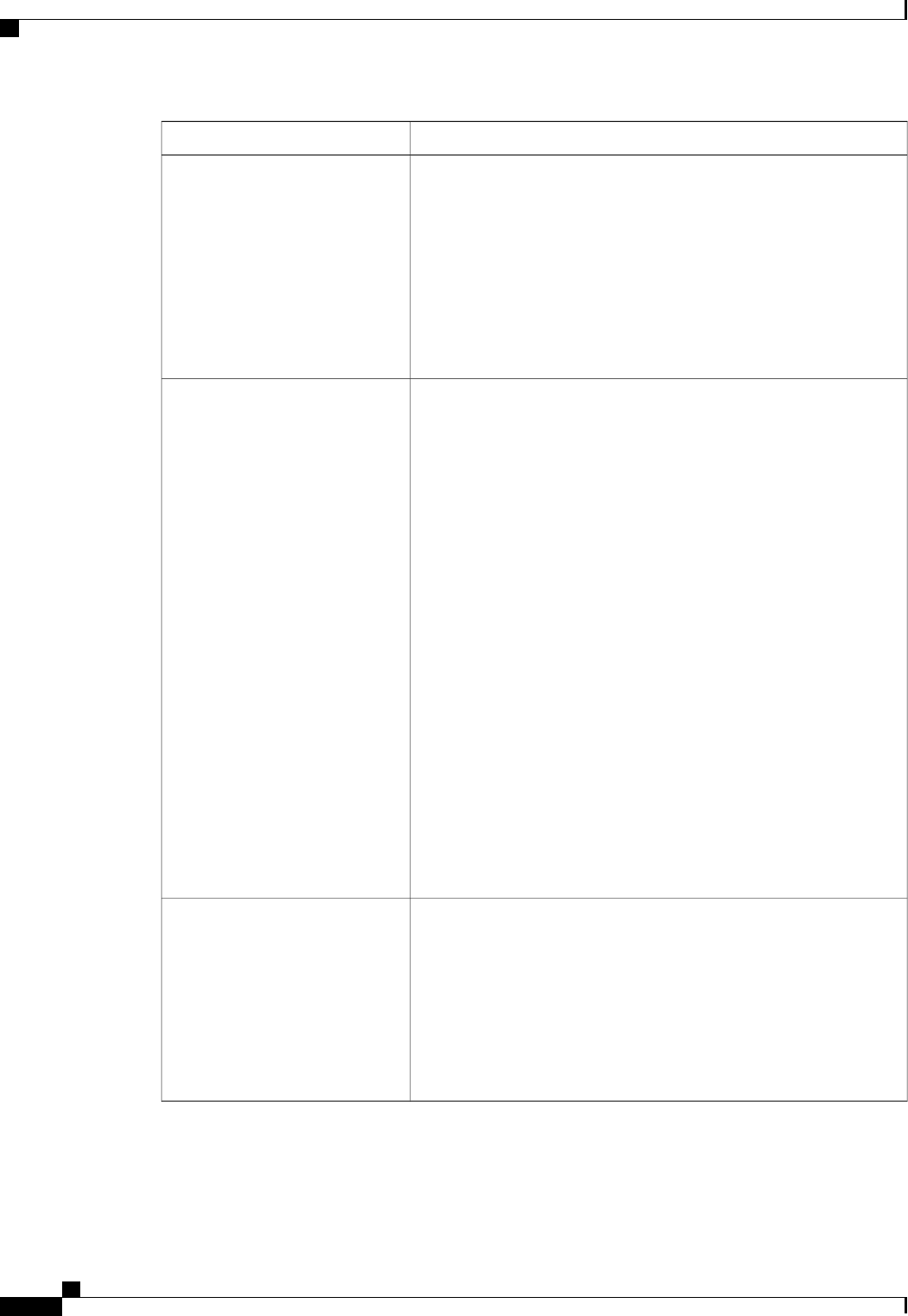
DescriptionName
Whether a handshake protocol is used for flow control. Request to Send
/ Clear to Send (RTS/CTS) helps to reduce frame collisions that can be
introduced by a hidden terminal problem. This can be one of the
following:
•None—No flow control is used.
•—RTS/CTS is used for flow control.
This setting must match the setting on the remote terminal
application.
Note
Flow Control
Allows you to change the action of the PuTTY function keys and the
top row of the numeric keypad. This can be one of the following:
•VT100—The function keys generate ESC OP through ESC O[.
•LINUX—Mimics the Linux virtual console. Function keys F6 to
F12 behave like the default mode, but F1 to F5 generate ESC [[A
through ESC [[E.
•XTERMR6—Function keys F5 to F12 behave like the default
mode. Function keys F1 to F4 generate ESC OP through ESC
OS, which are the sequences produced by the top row of the
keypad on Digital terminals.
•SCO—The function keys F1 to F12 generate ESC [M through
ESC [X. The function and shift keys generate ESC [Y through
ESC [j. The control and function keys generate ESC [k through
ESC [v. The shift, control and function keys generate ESC [w
through ESC [{.
•ESCN—The default mode. The function keys match the general
behavior of Digital terminals. The function keys generate
sequences such as ESC [11~ and ESC [12~.
•VT400—The function keys behave like the default mode. The top
row of the numeric keypad generates ESC OP through ESC OS.
Putty KeyPad
Whether BIOS console redirection should be active after BIOS POST
is complete and control given to the OS bootloader. This can be one of
the following:
•—BIOS Legacy console redirection is active during the OS boot
and run time.
•Bootloader—BIOS Legacy console redirection is disabled before
giving control to the OS boot loader.
Redirection After BIOS POST
Cisco UCS C-Series Servers Integrated Management Controller CLI Configuration Guide, Release 1.5
198 OL-28893-01
BIOS Parameters by Server Model
Advanced BIOS Parameters for C22 and C24 Servers
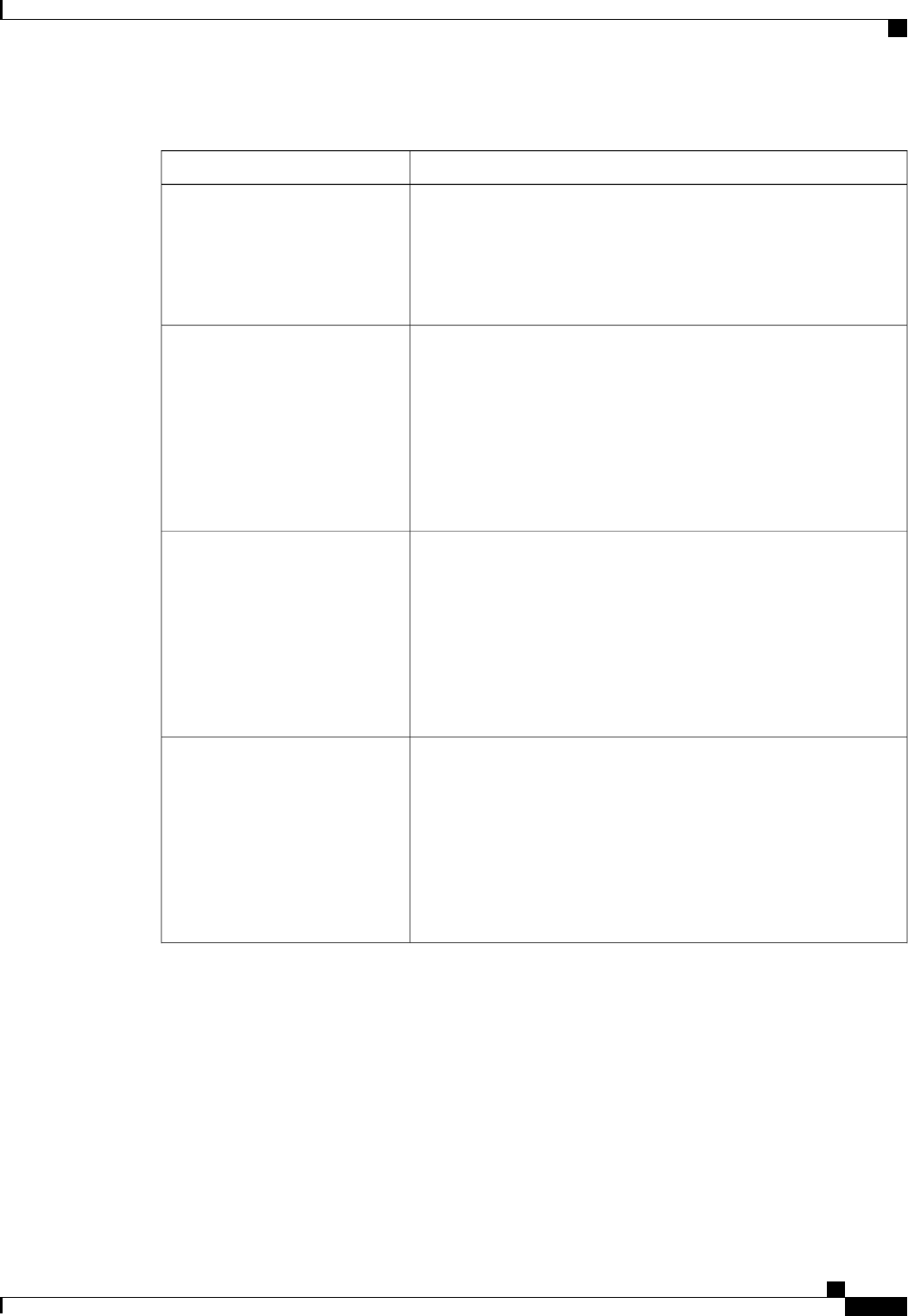
LOM and PCIe Slots Configuration Parameters
DescriptionName
Whether all LOM ports are enabled or disabled. This can be one of the
following:
•Disabled—All LOM ports are disabled.
•Enabled—All LOM ports are enabled.
All Onboard LOM Ports
Whether Option ROM is available on the LOM port designated by n.
This can be one of the following:
•Disabled—Option ROM is not available on LOM port n.
•Enabled—Option ROM is available on LOM port n.
•—The expansion slot nis available for UEFI only.
•—The expansion slot nis available for legacy only.
LOM Port nOptionROM
Whether the server can use the PCIe Option ROM expansion slots. This
can be one of the following:
•Disabled—PCIe Option ROMs are not available.
•Enabled—PCIe Option ROMs are available.
•—The expansion slot nis available for UEFI only.
•—The expansion slot nis available for legacy only.
All PCIe Slots OptionROM
Whether PCIe expansion slot nis available to the server. This can be
one of the following:
•Disabled—The expansion slot nis not available.
•Enabled—The expansion slot nis available.
•—The expansion slot nis available for UEFI only.
•—The expansion slot nis available for legacy only.
PCIe Slot:nOptionROM
Cisco UCS C-Series Servers Integrated Management Controller CLI Configuration Guide, Release 1.5
OL-28893-01 199
BIOS Parameters by Server Model
Advanced BIOS Parameters for C22 and C24 Servers
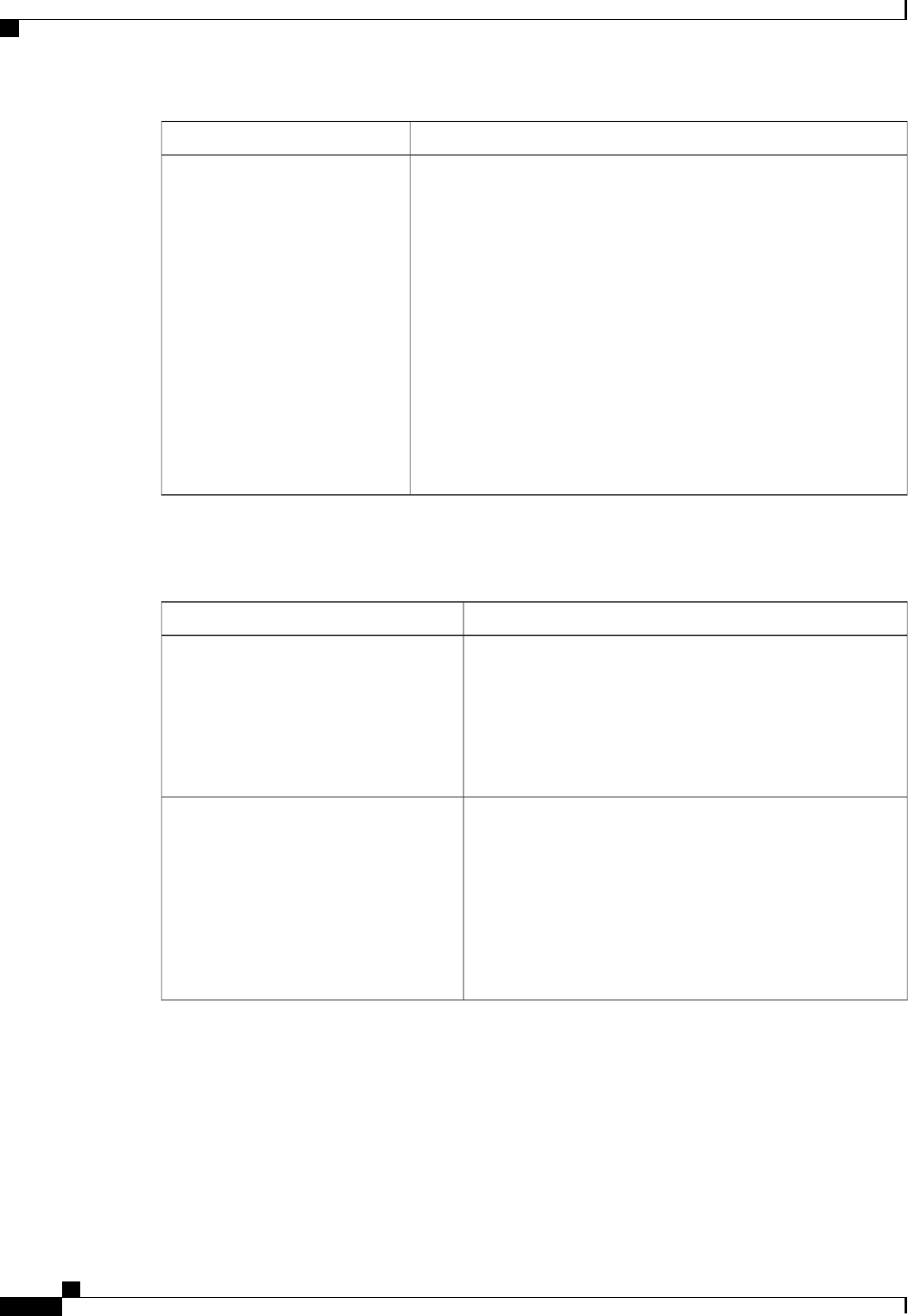
DescriptionName
This option allows you to restrict the maximum speed of an adapter
card installed in PCIe slot n. This can be one of the following:
•GEN1—2.5GT/s (gigatransfers per second) is the maximum speed
allowed.
•GEN2—5GT/s is the maximum speed allowed.
•GEN3—8GT/s is the maximum speed allowed.
•Disabled—The maximum speed is not restricted.
For example, if you have a 3rd generation adapter card in PCIe slot 2
that you want to run at a maximum of 5GT/s instead of the 8GT/s that
card supports, set the PCIe Slot 2 Link Speed to GEN2. The system
then ignores the card's supported maximum speed of 8GT/s and forces
it to run at a maximum of 5 GT/s.
PCIe Slot:nLink Speed
Server Management BIOS Parameters for C22 and C24 Servers
DescriptionName
Whether the FRB2 timer is used by CIMC to recover the system
if it hangs during POST. This can be one of the following:
•Disabled—The FRB2 timer is not used.
•Enabled—The FRB2 timer is started during POST and
used to recover the system if necessary.
FRB-2 Timer
Whether the BIOS programs the watchdog timer with a specified
timeout value. This can be one of the following:
•Disabled—The watchdog timer is not used to track how
long the server takes to boot.
•Enabled—The watchdog timer tracks how long the server
takes to boot. If the server does not boot within the length
of time specified
OS Watchdog Timer
Cisco UCS C-Series Servers Integrated Management Controller CLI Configuration Guide, Release 1.5
200 OL-28893-01
BIOS Parameters by Server Model
Server Management BIOS Parameters for C22 and C24 Servers
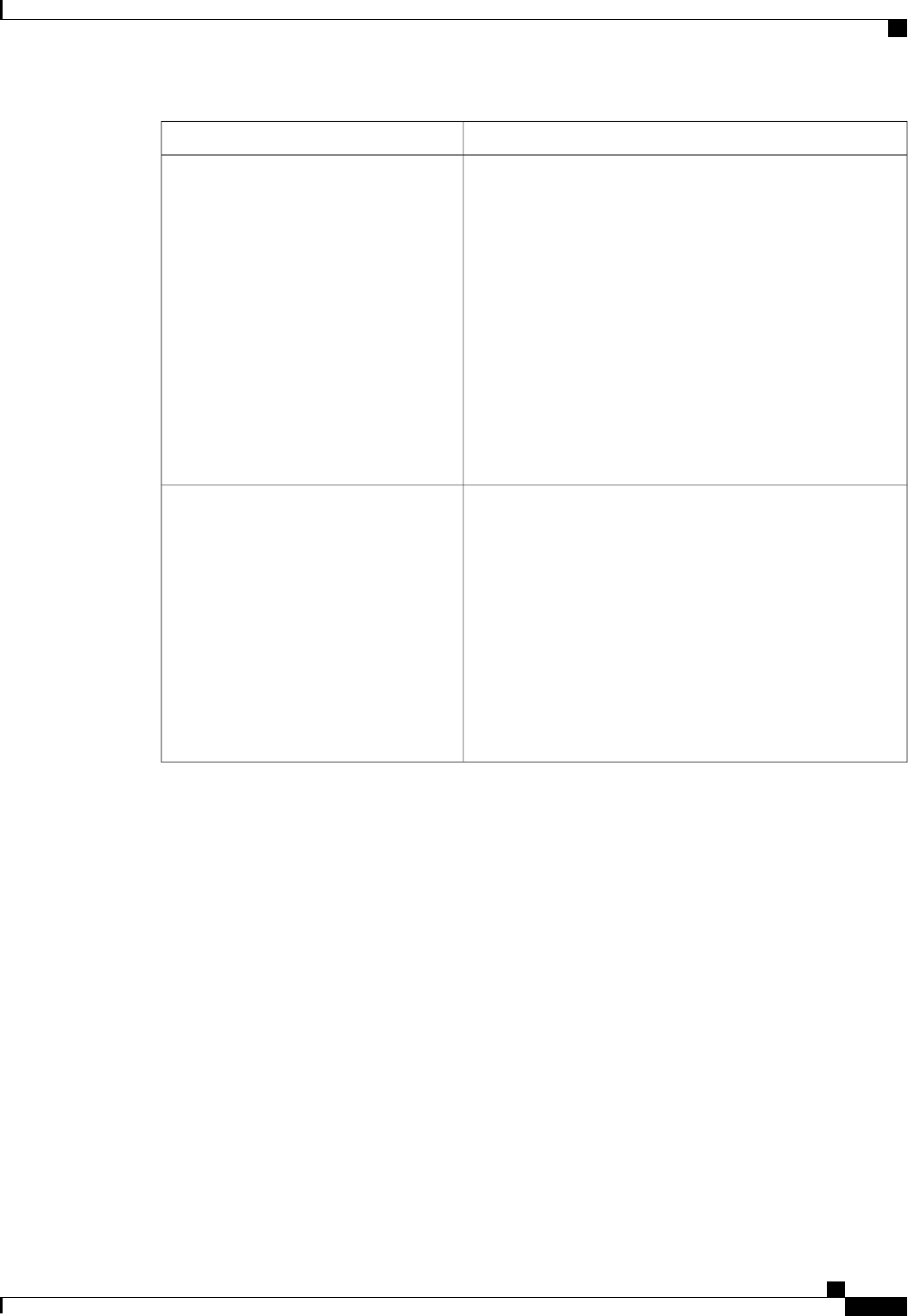
DescriptionName
What timeout value the BIOS uses to configure the watchdog
timer. This can be one of the following:
•—The watchdog timer expires 5 minutes after the OS
begins to boot.
•—The watchdog timer expires 10 minutes after the OS
begins to boot.
•—The watchdog timer expires 15 minutes after the OS
begins to boot.
•—The watchdog timer expires 20 minutes after the OS
begins to boot.
This option is only applicable if you enable the OS
Boot Watchdog Timer.
Note
OS Watchdog Timer Timeout
What action the system takes if the watchdog timer expires.
This can be one of the following:
•—The server takes no action if the watchdog timer expires
during OS boot.
•—The server is powered off if the watchdog timer expires
during OS boot.
•Reset—The server is reset if the watchdog timer expires
during OS boot.
This option is only applicable if you enable the OS
Boot Watchdog Timer.
Note
OS Watchdog Timer Policy
Cisco UCS C-Series Servers Integrated Management Controller CLI Configuration Guide, Release 1.5
OL-28893-01 201
BIOS Parameters by Server Model
Server Management BIOS Parameters for C22 and C24 Servers
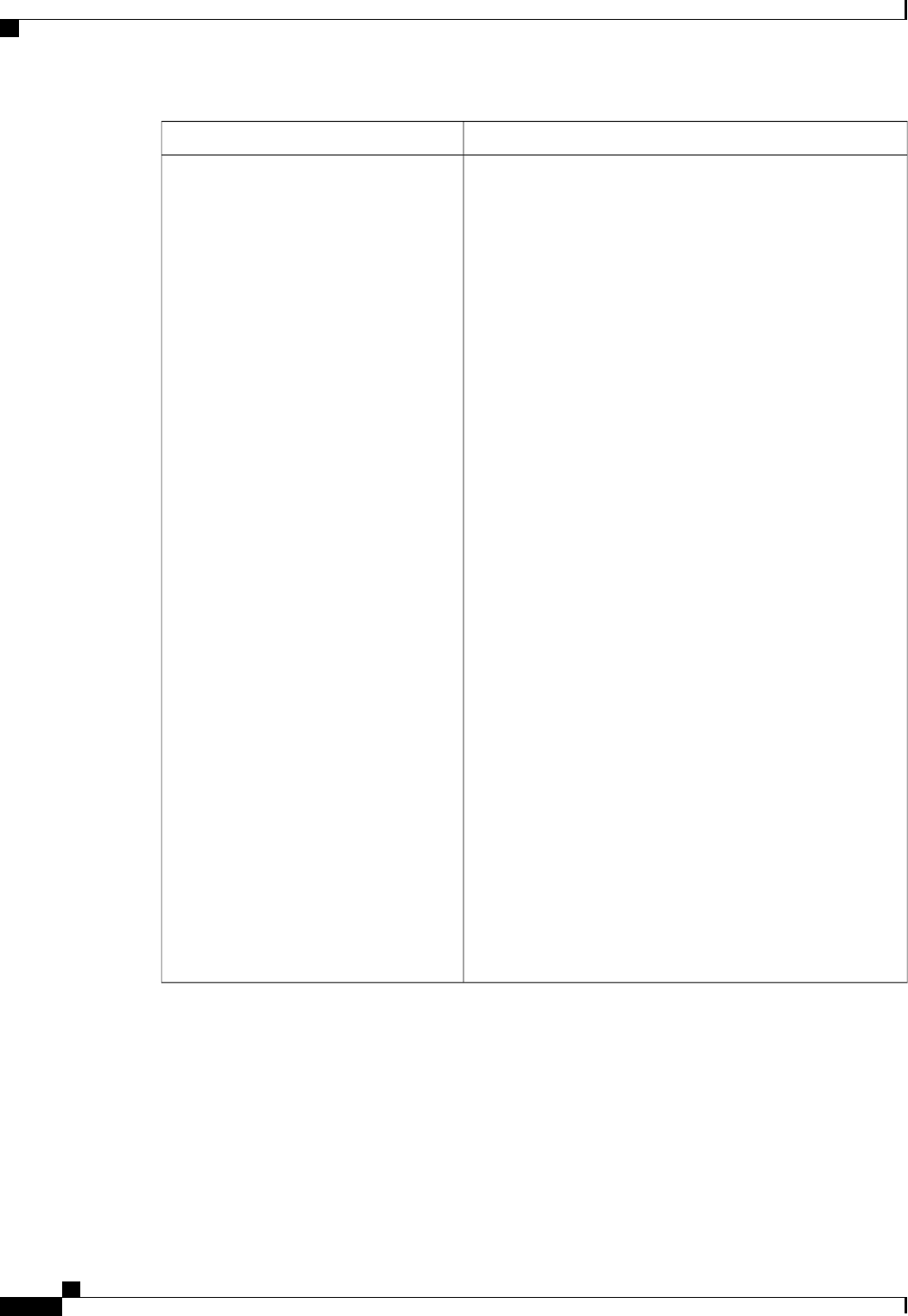
DescriptionName
How the server changes the boot order list defined through the
CIMC GUI or CLI when there are no devices of a particular
device type available or when the user defines a different boot
order using the server's BIOS Setup Utility.
The supported device types are:
•HDD—Hard disk drive
•FDD—Floppy disk drive
•CDROM—Bootable CD-ROM or DVD
•PXE—PXE boot
•EFI—Extensible Firmware Interface
The Boot Order Rules option can be one of the following:
•Strict—When no devices of a particular type are available,
the system creates a placeholder for that device type in the
boot order list. When a device of that type becomes
available, it is added to the boot order in the previously
defined position.
If the user defines a boot order through the server's BIOS
Setup Utility, that boot order is given priority over the
boot order configured through the CIMC GUI or CLI. All
device types defined through CIMC that are not present
in the boot order defined through the BIOS Setup Utility
are removed from the boot order list.
•Loose—When no devices of a particular type are available,
the system removes that device type from the boot order.
When a device of that type becomes available, the system
adds it to the end of the boot order list.
If the boot order is configured through the server's BIOS
Setup Utility, that boot order is given priority over the
boot order configured through the CIMC GUI or CLI. All
device types defined through CIMC that are not present
in the boot order defined through the BIOS Setup Utility
are moved to the end of the boot order list.
Boot Order Rules
Cisco UCS C-Series Servers Integrated Management Controller CLI Configuration Guide, Release 1.5
202 OL-28893-01
BIOS Parameters by Server Model
Server Management BIOS Parameters for C22 and C24 Servers
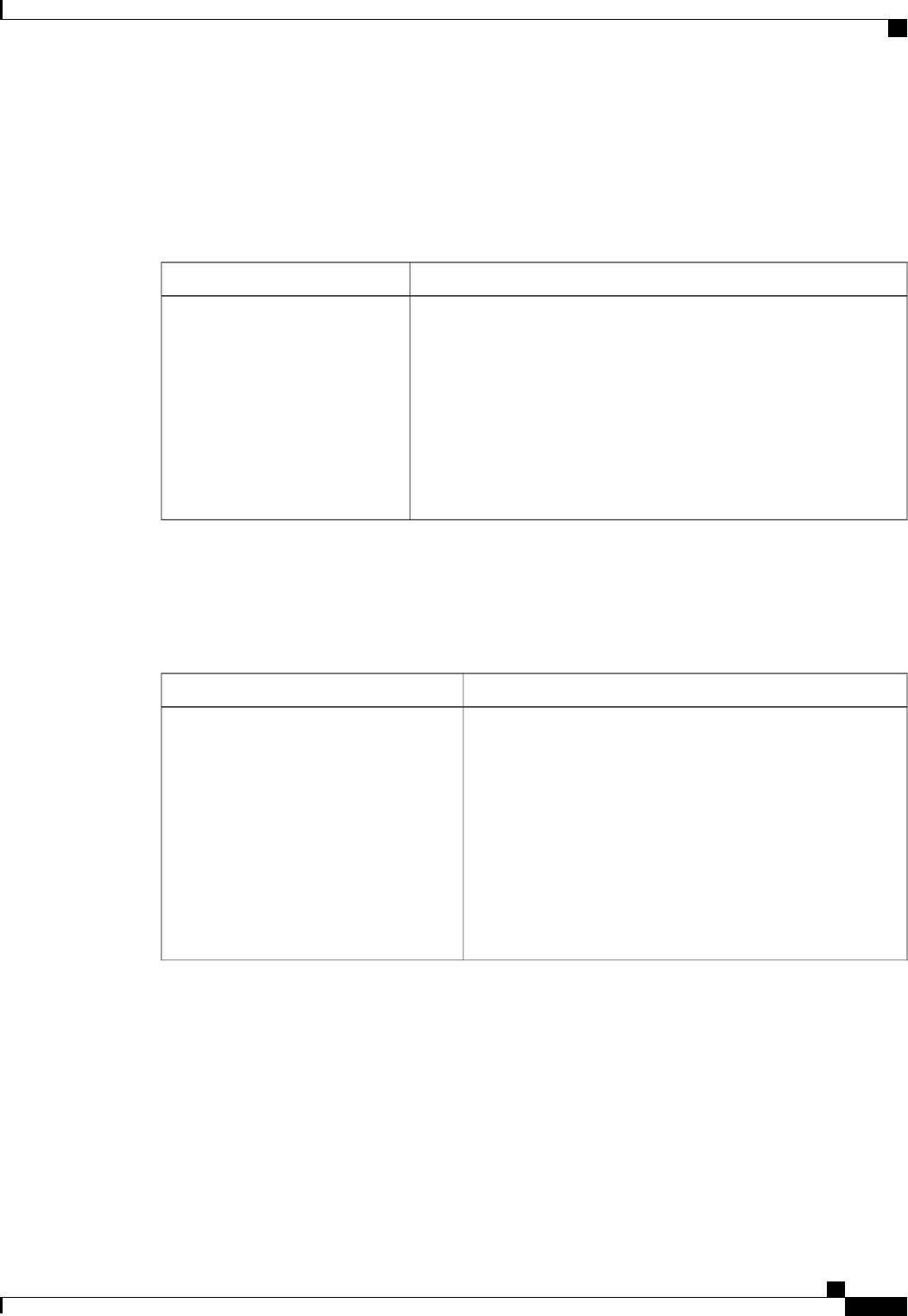
C220 and C240 Servers
Main BIOS Parameters for C220 and C240 Servers
DescriptionName
TPM (Trusted Platform Module) is a microchip designed to provide
basic security-related functions primarily involving encryption keys.
This option allows you to control the TPM Security Device support for
the system. It can be one of the following:
•Disabled—The server does not use the TPM.
•Enabled—The server uses the TPM.
We recommend that you contact your operating system vendor
to make sure the operating system supports this feature.
Note
TPM Support
Advanced BIOS Parameters for C220 and C240 Servers
Processor Configuration Parameters
DescriptionName
Whether the processor uses Intel Hyper-Threading Technology,
which allows multithreaded software applications to execute
threads in parallel within each processor. This can be one of the
following:
•Disabled—The processor does not permit hyperthreading.
•Enabled—The processor allows for the parallel execution
of multiple threads.
We recommend that you contact your operating system vendor
to make sure the operating system supports this feature.
Intel Hyper-Threading Technology
Cisco UCS C-Series Servers Integrated Management Controller CLI Configuration Guide, Release 1.5
OL-28893-01 203
BIOS Parameters by Server Model
C220 and C240 Servers

DescriptionName
Allows you to disable one or more of the physical cores on the
server. This can be one of the following:
•All—Enables all physical cores. This also enables Hyper
Threading on the associated logical processor cores.
•1through n—Specifies the number of physical processor
cores that can run on the server. Each physical core has
an associated logical core.
To disable Hyper Threading and have only one logical
processor core running on the server, select 1.
We recommend that you contact your operating system vendor
to make sure the operating system supports this feature.
Number of Enabled Cores
Classifies memory areas on the server to specify where
application code can execute. As a result of this classification,
the processor disables code execution if a malicious worm
attempts to insert code in the buffer. This setting helps to prevent
damage, worm propagation, and certain classes of malicious
buffer overflow attacks. This can be one of the following:
•Disabled—The processor does not classify memory areas.
•Enabled—The processor classifies memory areas.
We recommend that you contact your operating system vendor
to make sure the operating system supports this feature.
Execute Disable
Whether the processor uses Intel Virtualization Technology
(VT), which allows a platform to run multiple operating systems
and applications in independent partitions. This can be one of
the following:
•Disabled—The processor does not permit virtualization.
•Enabled—The processor allows multiple operating
systems in independent partitions.
If you change this option, you must power cycle the
server before the setting takes effect.
Note
Intel VT
Whether the processor uses Intel Virtualization Technology for
Directed I/O (VT-d). This can be one of the following:
•Disabled—The processor does not use virtualization
technology.
•Enabled—The processor uses virtualization technology.
Intel VT-d
Cisco UCS C-Series Servers Integrated Management Controller CLI Configuration Guide, Release 1.5
204 OL-28893-01
BIOS Parameters by Server Model
Advanced BIOS Parameters for C220 and C240 Servers
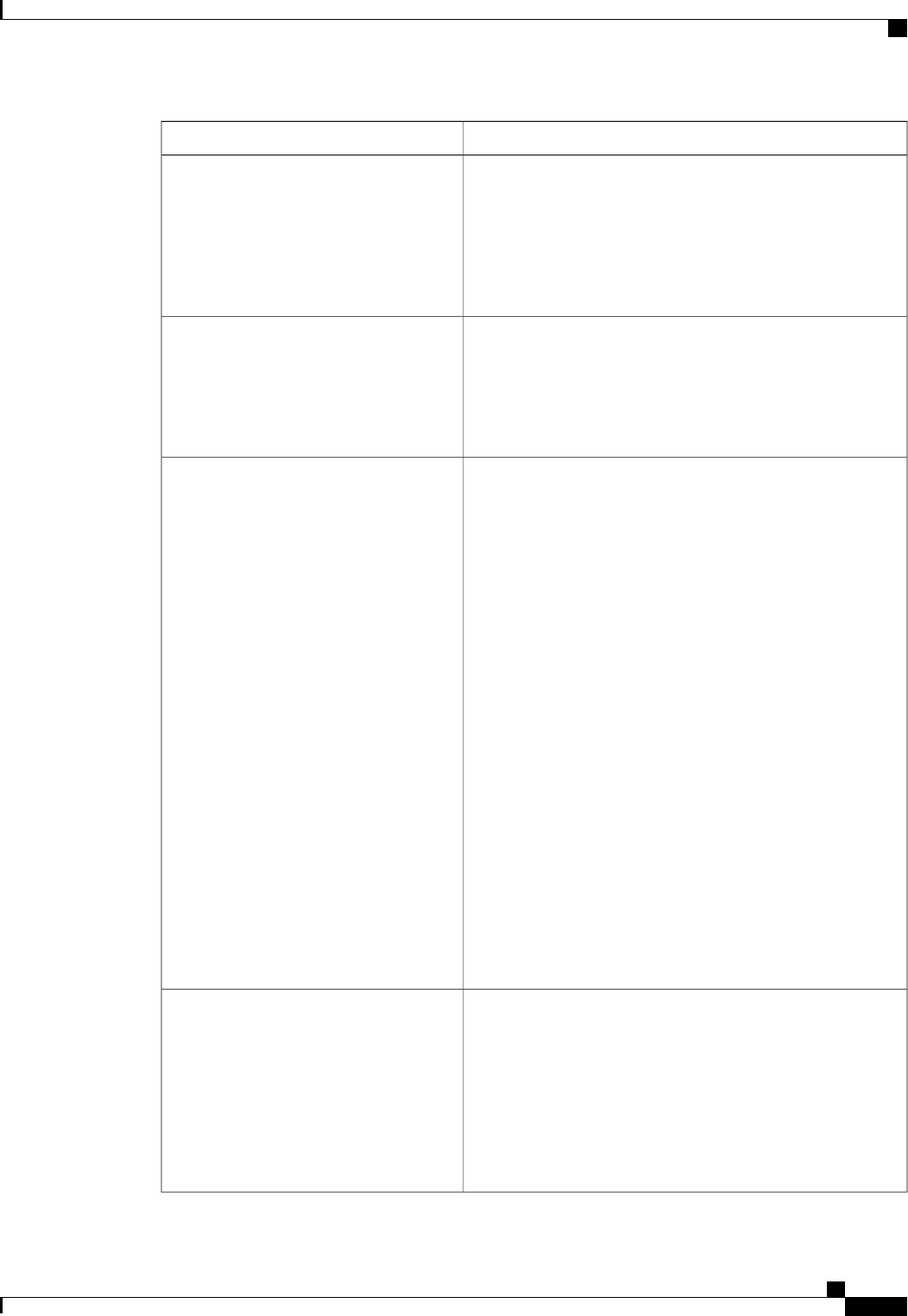
DescriptionName
Whether the processor supports Intel VT-d Coherency. This can
be one of the following:
•Disabled—The processor does not support coherency.
•Enabled—The processor uses VT-d Coherency as
required.
Intel VT-d Coherency Support
Whether the processor supports Intel VT-d Address Translation
Services (ATS). This can be one of the following:
•Disabled—The processor does not support ATS.
•Enabled—The processor uses VT-d ATS as required.
Intel VT-d ATS Support
Sets the CPU performance profile for the server. The
performance profile consists of the following options:
•Data Reuse Optimization
•DCU Streamer Prefetcher
•DCU IP Prefetcher
•Hardware Prefetcher
•Adjacent Cache-Line Prefetch
This can be one of the following:
•Enterprise—Only the DCU IP Prefetcher is enabled. The
rest of the options are disabled.
•—All options are enabled.
•HPC—Data Reuse Optimization is disabled and all other
options are enabled. This setting is also known as high
performance computing.
•Custom—All performance profile options can be
configured from the BIOS setup on the server. In addition,
the Hardware Prefetcher and Adjacent Cache-Line Prefetch
options can be configured in the fields below.
CPU Performance
Whether the processor allows the Intel hardware prefetcher to
fetch streams of data and instruction from memory into the
unified second-level cache when necessary. This can be one of
the following:
•Disabled—The hardware prefetcher is not used.
•Enabled—The processor uses the hardware prefetcher
when cache issues are detected.
Hardware Prefetcher
Cisco UCS C-Series Servers Integrated Management Controller CLI Configuration Guide, Release 1.5
OL-28893-01 205
BIOS Parameters by Server Model
Advanced BIOS Parameters for C220 and C240 Servers
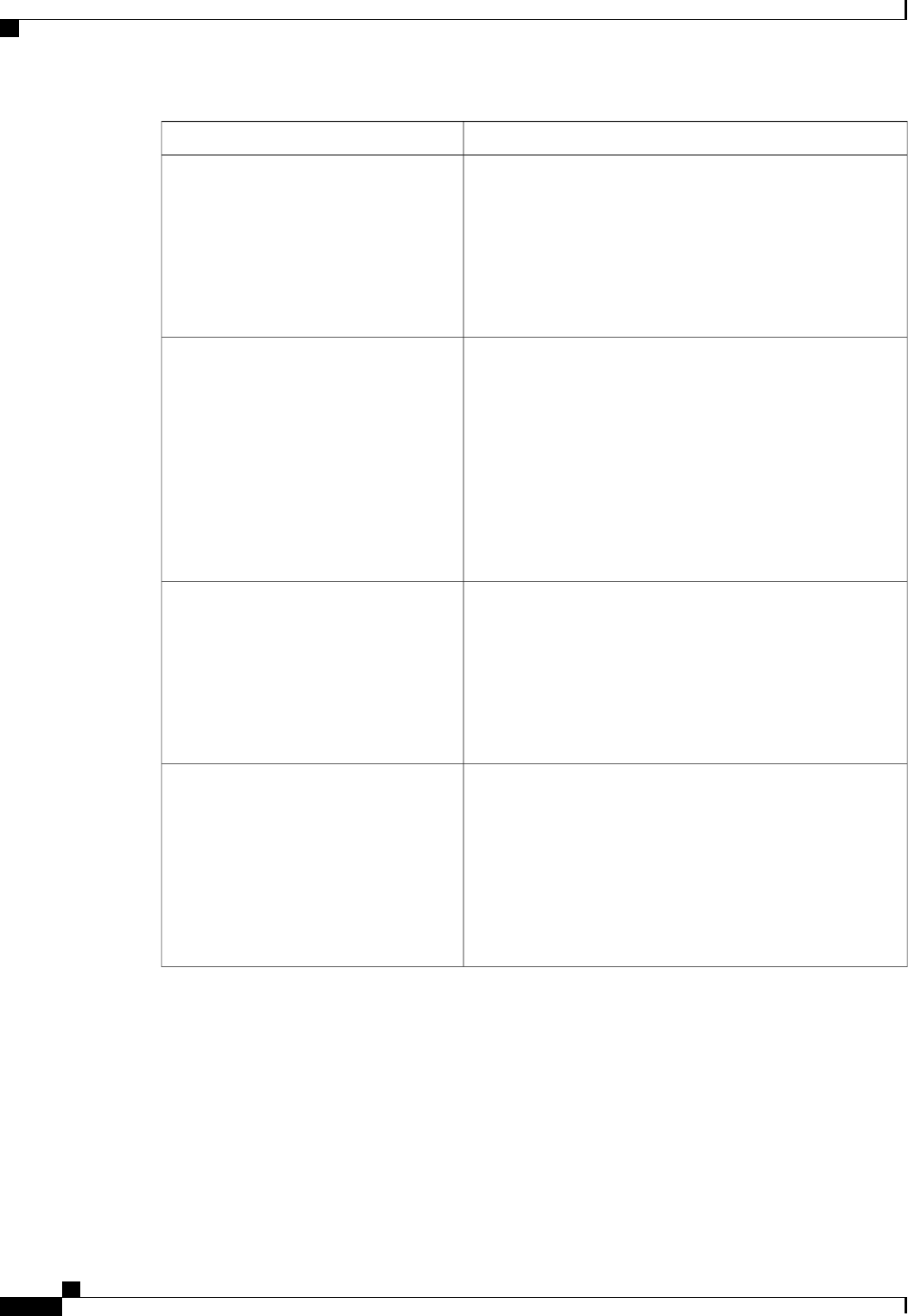
DescriptionName
Whether the processor fetches cache lines in even/odd pairs
instead of fetching just the required line. This can be one of the
following:
•Disabled—The processor only fetches the required line.
•Enabled—The processor fetches both the required line
and its paired line.
Adjacent Cache Line Prefetcher
Whether the processor uses the DCU IP Prefetch mechanism to
analyze historical cache access patterns and preload the most
relevant lines in the L1 cache. This can be one of the following:
•Disabled—The processor does not try to anticipate cache
read requirements and only fetches explicitly requested
lines.
•Enabled—The DCU prefetcher analyzes the cache read
pattern and prefetches the next line in the cache if it
determines that it may be needed.
DCU Streamer Prefetch
Whether the processor uses the DCU IP Prefetch mechanism to
analyze historical cache access patterns and preload the most
relevant lines in the L1 cache. This can be one of the following:
•Disabled—The processor does not preload any cache data.
•Enabled—The DCU IP prefetcher preloads the L1 cache
with the data it determines to be the most relevant.
DCU IP Prefetcher
Allows processors to increase I/O performance by placing data
from I/O devices directly into the processor cache. This setting
helps to reduce cache misses. This can be one of the following:
•Disabled—Data from I/O devices is not placed directly
into the processor cache.
•Enabled—Data from I/O devices is placed directly into
the processor cache.
Direct Cache Access Support
Cisco UCS C-Series Servers Integrated Management Controller CLI Configuration Guide, Release 1.5
206 OL-28893-01
BIOS Parameters by Server Model
Advanced BIOS Parameters for C220 and C240 Servers
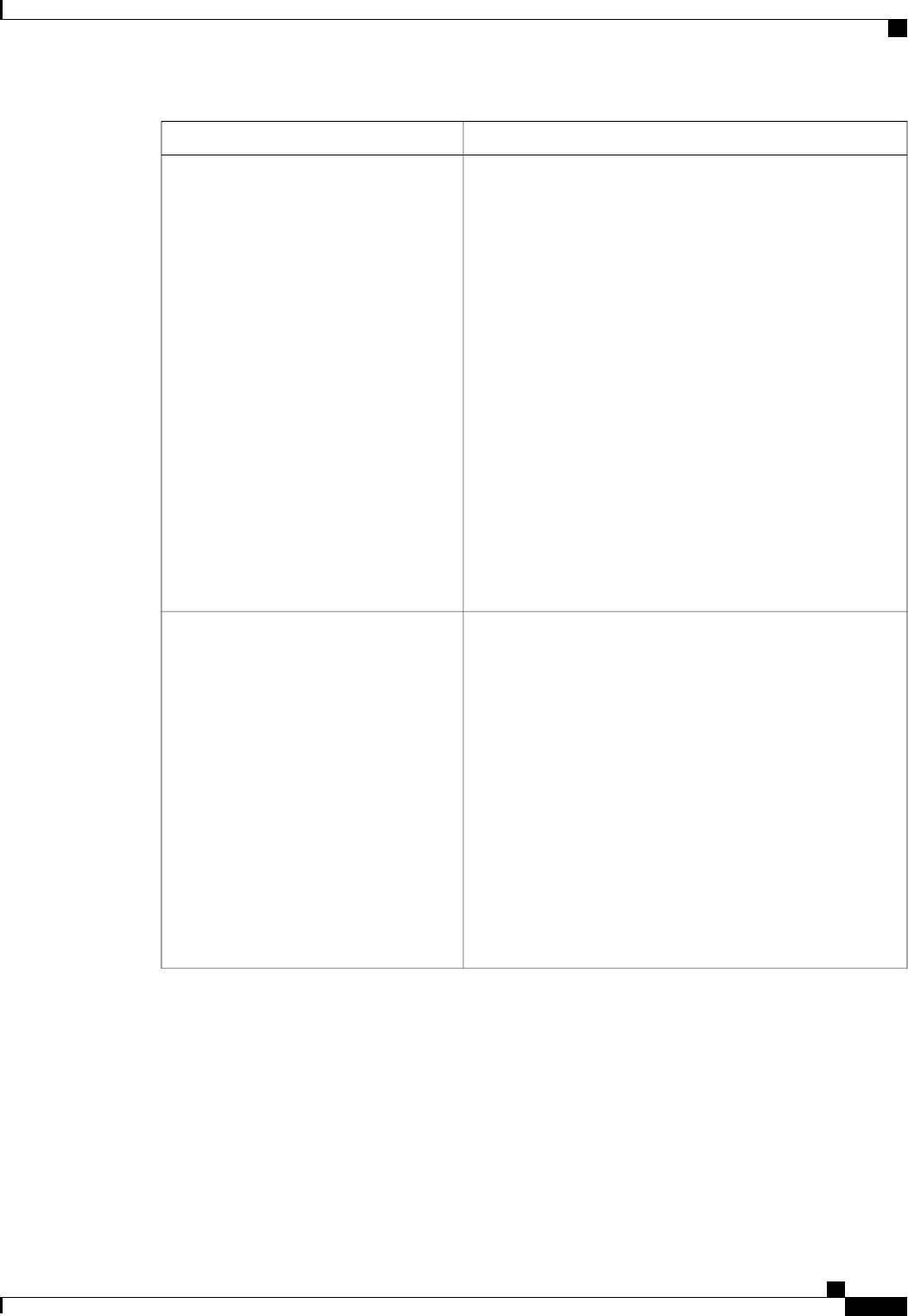
DescriptionName
Enables you to configure the CPU power management settings
for the following options:
•Enhanced Intel Speedstep Technology
•Intel Turbo Boost Technology
•Processor Power State C6
Power Technology can be one of the following:
•Custom—The server uses the individual settings for the
BIOS parameters mentioned above. You must select this
option if you want to change any of these BIOS
parameters.
•Disabled—The server does not perform any CPU power
management and any settings for the BIOS parameters
mentioned above are ignored.
•—The server determines the best settings for the BIOS
parameters mentioned above and ignores the individual
settings for these parameters.
Power Technology
Whether the processor uses Enhanced Intel SpeedStep
Technology, which allows the system to dynamically adjust
processor voltage and core frequency. This technology can result
in decreased average power consumption and decreased average
heat production. This can be one of the following:
•Disabled—The processor never dynamically adjusts its
voltage or frequency.
•Enabled—The processor utilizes Enhanced Intel
SpeedStep Technology and enables all supported processor
sleep states to further conserve power.
We recommend that you contact your operating system vendor
to make sure the operating system supports this feature.
must be set to Custom or the server ignores the setting
for this parameter.
Note
Enhanced Intel Speedstep Technology
Cisco UCS C-Series Servers Integrated Management Controller CLI Configuration Guide, Release 1.5
OL-28893-01 207
BIOS Parameters by Server Model
Advanced BIOS Parameters for C220 and C240 Servers
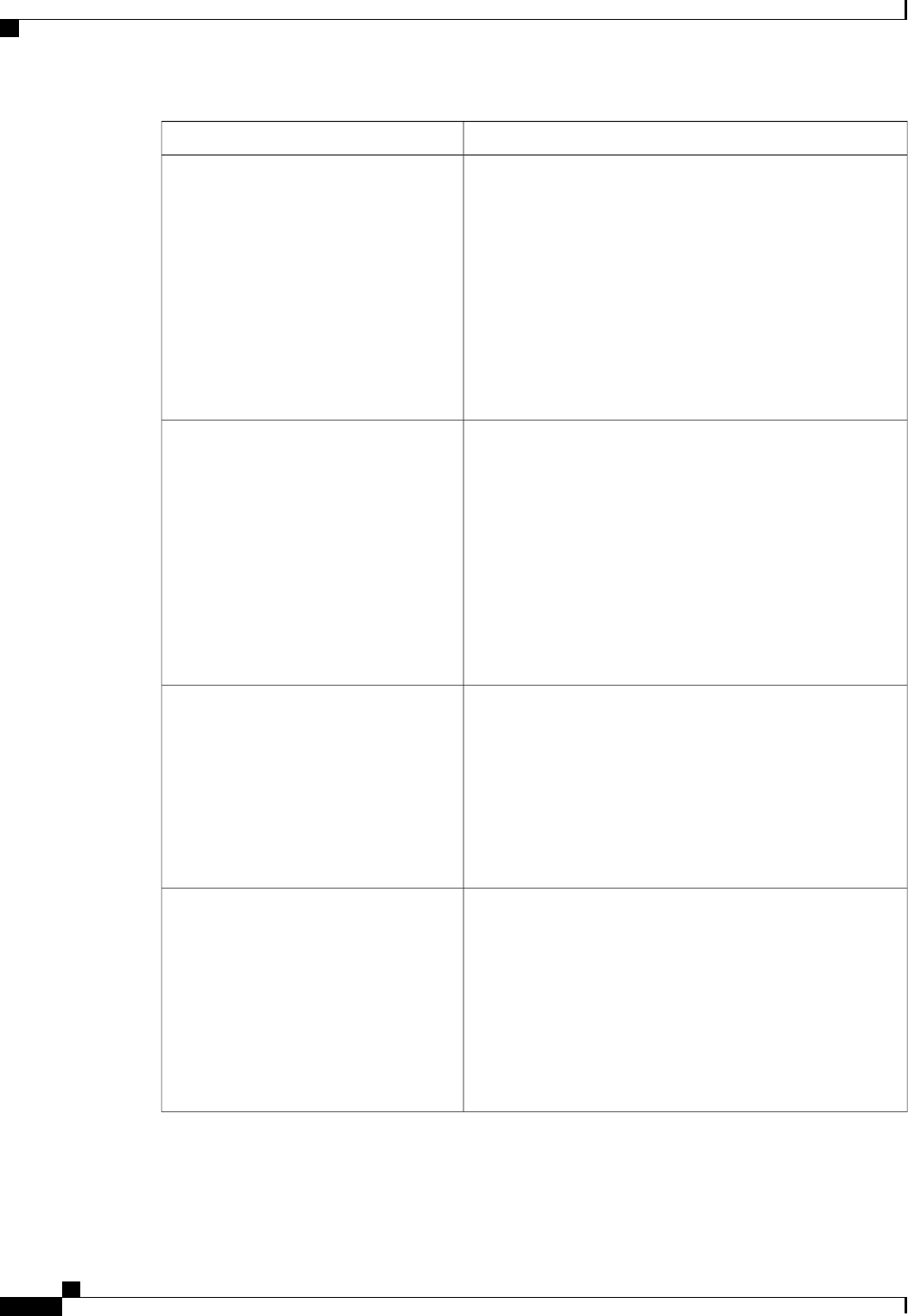
DescriptionName
Whether the processor uses Intel Turbo Boost Technology,
which allows the processor to automatically increase its
frequency if it is running below power, temperature, or voltage
specifications. This can be one of the following:
•Disabled—The processor does not increase its frequency
automatically.
•Enabled—The processor utilizes Turbo Boost Technology
if required.
must be set to Custom or the server ignores the setting
for this parameter.
Note
Intel Turbo Boost Technology
Whether the BIOS sends the C6 report to the operating system.
When the OS receives the report, it can transition the processor
into the lower C6 power state to decrease energy usage while
maintaining optimal processor performance. This can be one of
the following:
•Disabled—The BIOS does not send the C6 report.
•Enabled—The BIOS sends the C6 report, allowing the
OS to transition the processor to the C6 low power state.
must be set to Custom or the server ignores the setting
for this parameter.
Note
Processor Power State C6
Whether the CPU transitions to its minimum frequency when
entering the C1 state. This can be one of the following:
•Disabled—The CPU continues to run at its maximum
frequency in C1 state.
•Enabled—The CPU transitions to its minimum frequency.
This option saves the maximum amount of power in C1
state.
Processor Power State C1 Enhanced
Whether the CPU is allowed to drop below the maximum
non-turbo frequency when idle. This can be one of the following:
•Disabled—The CPU can drop below the maximum
non-turbo frequency when idle. This option decreases
power consumption but may reduce system performance.
•Enabled—The CPU cannot drop below the maximum
non-turbo frequency when idle. This option improves
system performance but may increase power consumption.
Frequency Floor Override
Cisco UCS C-Series Servers Integrated Management Controller CLI Configuration Guide, Release 1.5
208 OL-28893-01
BIOS Parameters by Server Model
Advanced BIOS Parameters for C220 and C240 Servers

DescriptionName
Allows you to define how BIOS communicates the P-state
support model to the operating system. There are 3 models as
defined by the Advanced Configuration and Power Interface
(ACPI) specification.
•HW_ALL—The processor hardware is responsible for
coordinating the P-state among logical processors with
dependencies (all logical processors in a package).
•SW_ALL—The OS Power Manager (OSPM) is
responsible for coordinating the P-state among logical
processors with dependencies (all logical processors in a
physical package), and must initiate the transition on all
of the logical processors.
•SW_ANY—The OS Power Manager (OSPM) is
responsible for coordinating the P-state among logical
processors with dependencies (all logical processors in a
package), and may initiate the transition on any of the
logical processors in the domain.
must be set to Custom or the server ignores the setting
for this parameter.
Note
P-STATE Coordination
Allows you to determine whether system performance or energy
efficiency is more important on this server. This can be one of
the following:
•
•
•
•
must be set to Custom or the server ignores the setting
for this parameter.
In addition, some operating systems, such as Windows
2008, ignore this parameter in favor of their own power
plan.
Note
Energy Performance
Cisco UCS C-Series Servers Integrated Management Controller CLI Configuration Guide, Release 1.5
OL-28893-01 209
BIOS Parameters by Server Model
Advanced BIOS Parameters for C220 and C240 Servers
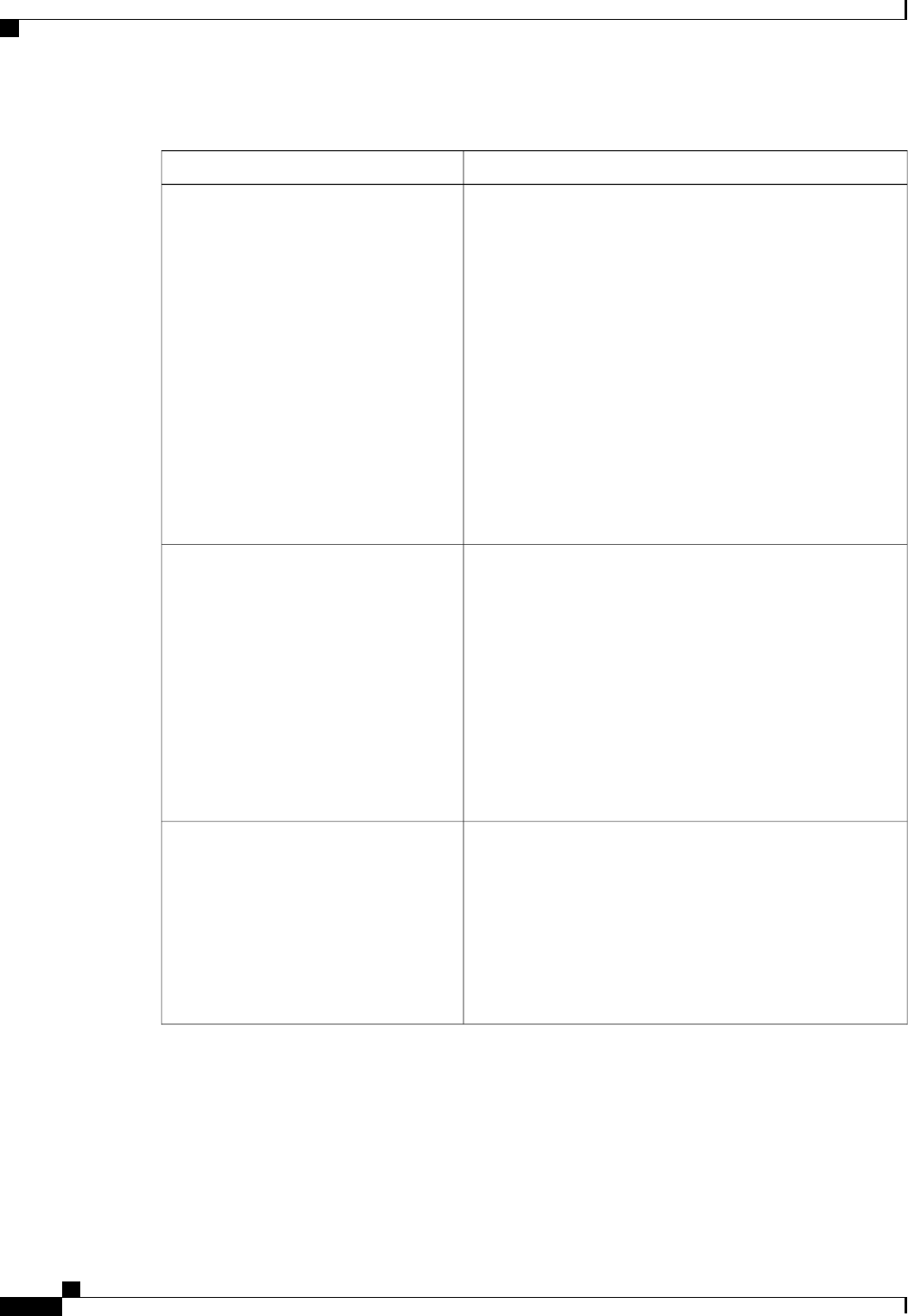
Memory Configuration Parameters
DescriptionName
How the memory reliability, availability, and serviceability
(RAS) is configured for the server. This can be one of the
following:
•—System performance is optimized.
•Mirroring—System reliability is optimized by using half
the system memory as backup.
•Lockstep—If the DIMM pairs in the server have an
identical type, size, and organization and are populated
across the SMI channels, you can enable lockstep mode
to minimize memory access latency and provide better
performance. This option offers better system performance
than Mirroring and better reliability than Maximum
Performance but lower reliability than Mirroring and lower
system performance than Maximum Performance.
Select Memory RAS
Allows you to determine whether memory bandwidth or system
performance is more important on this server. This can be one
of the following:
•Balanced—DRAM clock throttling is reduced, providing
a balance between performance and power.
•Performance—DRAM clock throttling is disabled,
providing increased memory bandwidth at the cost of
additional power.
•—DRAM clock throttling is increased to improve energy
efficiency.
DRAM Clock Throttling
Whether the BIOS supports NUMA. This can be one of the
following:
•Disabled—The BIOS does not support NUMA.
•Enabled—The BIOS includes the ACPI tables that are
required for NUMA-aware operating systems. If you
enable this option, the system must disable Inter-Socket
Memory interleaving on some platforms.
NUMA
Cisco UCS C-Series Servers Integrated Management Controller CLI Configuration Guide, Release 1.5
210 OL-28893-01
BIOS Parameters by Server Model
Advanced BIOS Parameters for C220 and C240 Servers
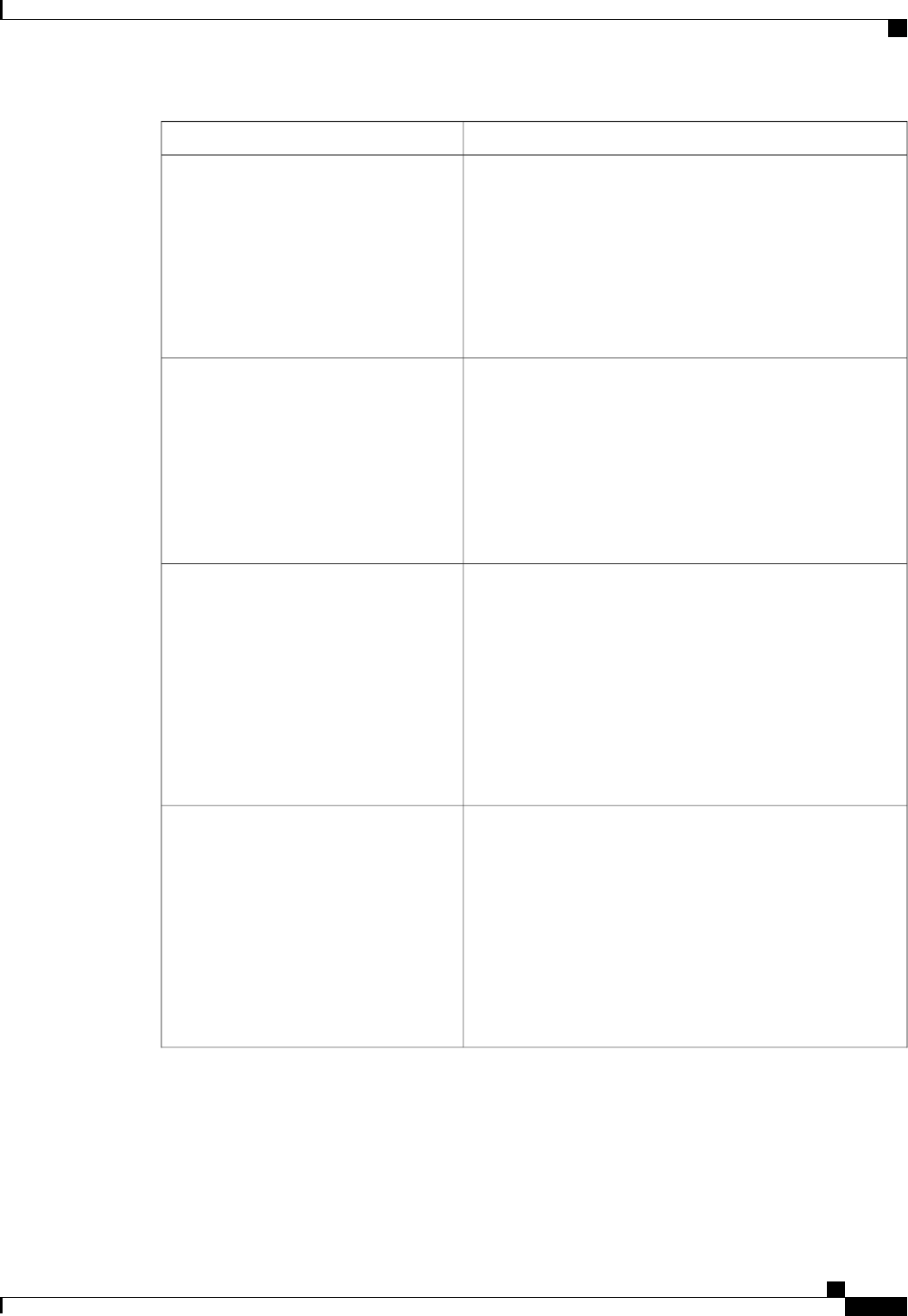
DescriptionName
Whether the system prioritizes low voltage or high frequency
memory operations. This can be one of the following:
•—The system prioritizes low voltage memory operations
over high frequency memory operations. This mode may
lower memory frequency in order to keep the voltage low.
•—The system prioritizes high frequency operations over
low voltage operations.
Low Voltage DDR Mode
Allows you to set the rate at which the DRAM cells are
refreshed. This can be one of the following:
•1x—DRAM cells are refreshed every 64ms.
•2x—DRAM cells are refreshed every 32ms.
•3x—DRAM cells are refreshed every 21ms.
•4x—DRAM cells are refreshed every 16ms.
DRAM Refresh rate
Whether the CPU divides memory blocks and spreads
contiguous portions of data across interleaved channels to enable
simultaneous read operations. This can be one of the following:
•Auto—The CPU determines what interleaving is done.
•—Some channel interleaving is used.
•
•
•—The maximum amount of channel interleaving is used.
Channel Interleaving
Whether the CPU interleaves physical ranks of memory so that
one rank can be accessed while another is being refreshed. This
can be one of the following:
•Auto—The CPU determines what interleaving is done.
•—Some rank interleaving is used.
•
•
•—The maximum amount of rank interleaving is used.
Rank Interleaving
Cisco UCS C-Series Servers Integrated Management Controller CLI Configuration Guide, Release 1.5
OL-28893-01 211
BIOS Parameters by Server Model
Advanced BIOS Parameters for C220 and C240 Servers

DescriptionName
Whether the system actively searches for, and corrects, single
bit memory errors even in unused portions of the memory on
the server. This can be one of the following:
•Disabled—The system checks for memory ECC errors
only when the CPU reads or writes a memory address.
•Enabled—The system periodically reads and writes
memory searching for ECC errors. If any errors are found,
the system attempts to fix them. This option may correct
single bit errors before they become multi-bit errors, but
it may adversely affect performance when the patrol scrub
is running.
Patrol Scrub
Whether the system corrects single bit memory errors
encountered when the CPU or I/O makes a demand read. This
can be one of the following:
•Disabled—Single bit memory errors are not corrected.
•Enabled—Single bit memory errors are corrected in
memory and the corrected data is set in response to the
demand read.
Demand Scrub
The approximate number of meters above sea level at which the
physical server is installed. This can be one of the following:
•Auto—The CPU determines the physical elevation.
•—The server is approximately 300 meters above sea level.
•—The server is approximately 900 meters above sea level.
•—The server is approximately 1500 meters above sea
level.
•—The server is approximately 3000 meters above sea
level.
Altitude
Cisco UCS C-Series Servers Integrated Management Controller CLI Configuration Guide, Release 1.5
212 OL-28893-01
BIOS Parameters by Server Model
Advanced BIOS Parameters for C220 and C240 Servers

QPI Configuration Parameters
DescriptionName
The Intel QuickPath Interconnect (QPI) link frequency, in gigatransfers
per second (GT/s). This can be one of the following:
•Auto—The CPU determines the QPI link frequency.
•
•
•
QPI Link Frequency
Onboard Storage Parameters
DescriptionName
Whether the onboard software RAID controller is available to the server.
This can be one of the following:
•Disabled—The software RAID controller is not available.
•Enabled—The software RAID controller is available.
Onboard SCU Storage Support
USB Configuration Parameters
DescriptionName
Whether the system supports legacy USB devices. This can be one of
the following:
•Disabled—USB devices are only available to EFI applications.
•Enabled—Legacy USB support is always available.
•Auto—Disables legacy USB support if no USB devices are
connected.
Legacy USB Support
Whether the system supports 60h/64h emulation for complete USB
keyboard legacy support. This can be one of the following:
•Disabled—60h/64 emulation is not supported.
•Enabled—60h/64 emulation is supported.
You should select this option if you are using a non-USB aware
operating system on the server.
Port 60/64 Emulation
Cisco UCS C-Series Servers Integrated Management Controller CLI Configuration Guide, Release 1.5
OL-28893-01 213
BIOS Parameters by Server Model
Advanced BIOS Parameters for C220 and C240 Servers
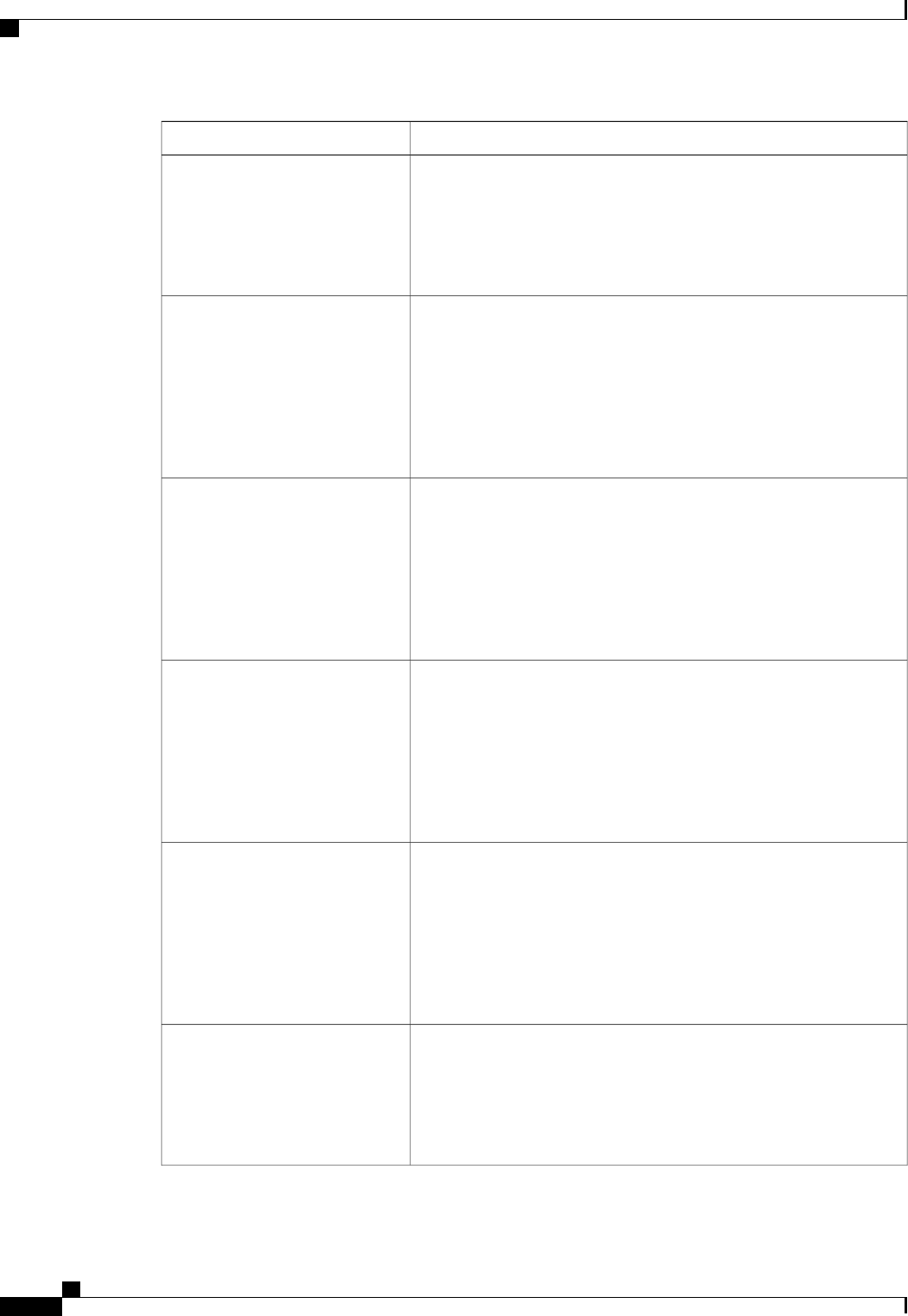
DescriptionName
Whether all physical and virtual USB devices are enabled or disabled.
This can be one of the following:
•Disabled—All USB devices are disabled.
•Enabled—All USB devices are enabled.
All USB Devices
Whether the rear panel USB devices are enabled or disabled. This can
be one of the following:
•Disabled—Disables the rear panel USB ports. Devices connected
to these ports are not detected by the BIOS and operating system.
•Enabled—Enables the rear panel USB ports. Devices connected
to these ports are detected by the BIOS and operating system.
USB Port: Rear
Whether the front panel USB devices are enabled or disabled. This can
be one of the following:
•Disabled—Disables the front panel USB ports. Devices connected
to these ports are not detected by the BIOS and operating system.
•Enabled—Enables the front panel USB ports. Devices connected
to these ports are detected by the BIOS and operating system.
USB Port: Front
Whether the internal USB devices are enabled or disabled. This can be
one of the following:
•Disabled—Disables the internal USB ports. Devices connected
to these ports are not detected by the BIOS and operating system.
•Enabled—Enables the internal USB ports. Devices connected to
these ports are detected by the BIOS and operating system.
USB Port: Internal
Whether the KVM ports are enabled or disabled.This can be one of the
following:
•Disabled—Disables the KVM port. Devices connected to these
ports are not detected by the BIOS and operating system.
•Enabled—Enables the KVM ports. Devices connected to these
ports are detected by the BIOS and operating system.
USB Port: KVM
Whether the virtual media devices are enabled or disabled. This can be
one of the following:
•Disabled—Disables the vMedia devices.
•Enabled—Enables the vMedia devices.
USB Port: VMedia
Cisco UCS C-Series Servers Integrated Management Controller CLI Configuration Guide, Release 1.5
214 OL-28893-01
BIOS Parameters by Server Model
Advanced BIOS Parameters for C220 and C240 Servers

DescriptionName
Whether the SD card drives are enabled or disabled. This can be one of
the following:
•Disabled—Disables the SD card drives. The SD card drives are
not detected by the BIOS and operating system.
•Enabled—Enables the SD card drives.
USB Port: SD Card
PCI Configuration Parameters
DescriptionName
Whether to enable or disable memory mapped I/O of 64-bit PCI
devices to 4GB or greater address space. Legacy option ROMs
are not able to access addresses above 4GB. PCI devices that
are 64-bit compliant but use a legacy option ROM may not
function correctly with this setting enabled. This can be one of
the following:
•Disabled—The server does not map I/O of 64-bit PCI
devices to 4GB or greater address space.
•Enabled—The server maps I/O of 64-bit PCI devices to
4GB or greater address space.
Memory Mapped I/O Above 4GB
Allows you to set the level of ASPM (Active Power State
Management) support in the BIOS.This can be one of the
following:
•Disabled—ASPM support is disabled in the BIOS.
•Force L0s—Force all links to L0 standby (L0s) state.
•Auto—The CPU determines the power state.
ASPM Support
Cisco UCS C-Series Servers Integrated Management Controller CLI Configuration Guide, Release 1.5
OL-28893-01 215
BIOS Parameters by Server Model
Advanced BIOS Parameters for C220 and C240 Servers
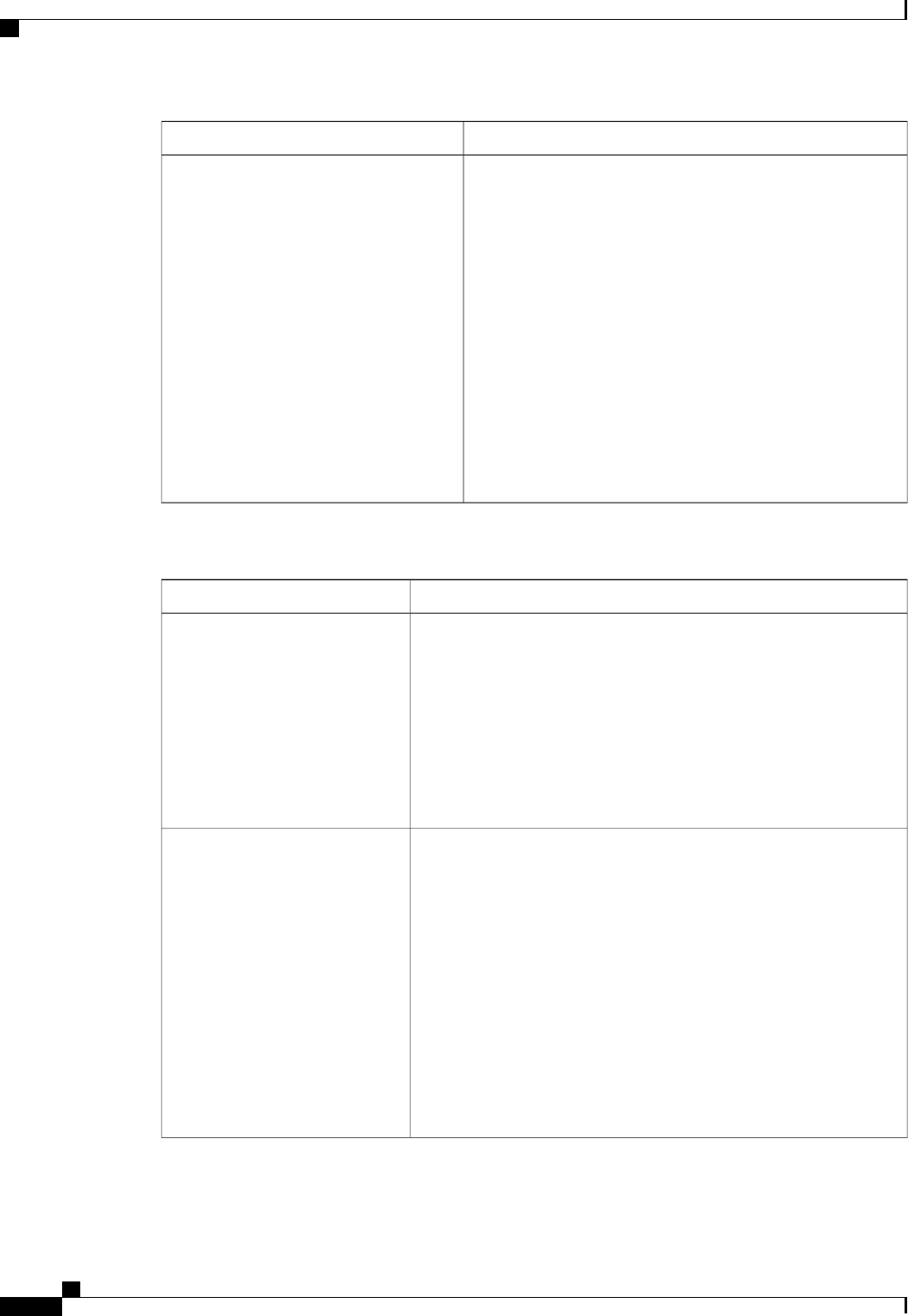
DescriptionName
Allows you to set the priority for VGA graphics devices if
multiple VGA devices are found in the system. This can be one
of the following:
•Onboard—Priority is given to the onboard VGA device.
BIOS post screen and OS boot are driven through the
onboard VGA port.
•Offboard—Priority is given to the PCIE Graphics adapter.
BIOS post screen and OS boot are driven through the
external graphics adapter port.
•—Priority is given to the PCIE Graphics adapter, and the
onboard VGA device is disabled.
The vKVM does not function when the onboard
VGA is disabled.
Note
VGA Priority
Serial Configuration Parameters
DescriptionName
Allows a serial port to be used for console redirection during POST and
BIOS booting. After the BIOS has booted and the operating system is
responsible for the server, console redirection is irrelevant and has no
effect. This can be one of the following:
•Disabled—No console redirection occurs during POST.
•—Enables console redirection on COM port 0 during POST.
•—Enables console redirection on COM port 1 during POST.
Console Redirection
What type of character formatting is used for console redirection. This
can be one of the following:
•PC-ANSI—The PC-ANSI terminal font is used.
•VT100—A supported vt100 video terminal and its character set
are used.
•VT100+—A supported vt100-plus video terminal and its character
set are used.
•VT-UTF8—A video terminal with the UTF-8 character set is
used.
This setting must match the setting on the remote terminal
application.
Note
Terminal Type
Cisco UCS C-Series Servers Integrated Management Controller CLI Configuration Guide, Release 1.5
216 OL-28893-01
BIOS Parameters by Server Model
Advanced BIOS Parameters for C220 and C240 Servers
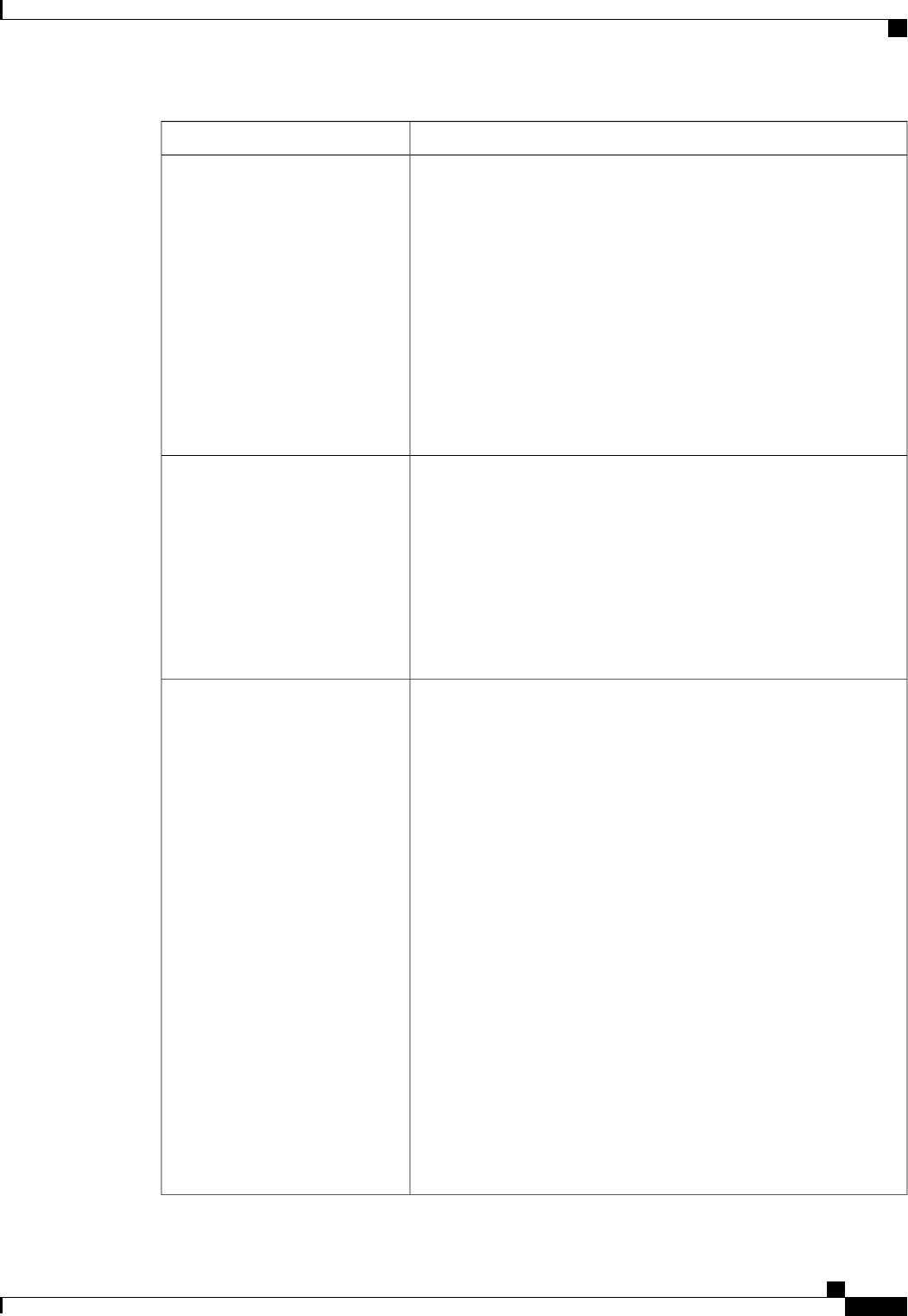
DescriptionName
What BAUD rate is used for the serial port transmission speed. If you
disable Console Redirection, this option is not available. This can be
one of the following:
•9600—A 9,600 BAUD rate is used.
•19200—A 19,200 BAUD rate is used.
•38400—A 38,400 BAUD rate is used.
•57600—A 57,600 BAUD rate is used.
•115200—A 115,200 BAUD rate is used.
This setting must match the setting on the remote terminal
application.
Note
Bits per second
Whether a handshake protocol is used for flow control. Request to Send
/ Clear to Send (RTS/CTS) helps to reduce frame collisions that can be
introduced by a hidden terminal problem. This can be one of the
following:
•None—No flow control is used.
•—RTS/CTS is used for flow control.
This setting must match the setting on the remote terminal
application.
Note
Flow Control
Allows you to change the action of the PuTTY function keys and the
top row of the numeric keypad. This can be one of the following:
•VT100—The function keys generate ESC OP through ESC O[.
•LINUX—Mimics the Linux virtual console. Function keys F6 to
F12 behave like the default mode, but F1 to F5 generate ESC [[A
through ESC [[E.
•XTERMR6—Function keys F5 to F12 behave like the default
mode. Function keys F1 to F4 generate ESC OP through ESC
OS, which are the sequences produced by the top row of the
keypad on Digital terminals.
•SCO—The function keys F1 to F12 generate ESC [M through
ESC [X. The function and shift keys generate ESC [Y through
ESC [j. The control and function keys generate ESC [k through
ESC [v. The shift, control and function keys generate ESC [w
through ESC [{.
•ESCN—The default mode. The function keys match the general
behavior of Digital terminals. The function keys generate
sequences such as ESC [11~ and ESC [12~.
•VT400—The function keys behave like the default mode. The top
row of the numeric keypad generates ESC OP through ESC OS.
Putty KeyPad
Cisco UCS C-Series Servers Integrated Management Controller CLI Configuration Guide, Release 1.5
OL-28893-01 217
BIOS Parameters by Server Model
Advanced BIOS Parameters for C220 and C240 Servers
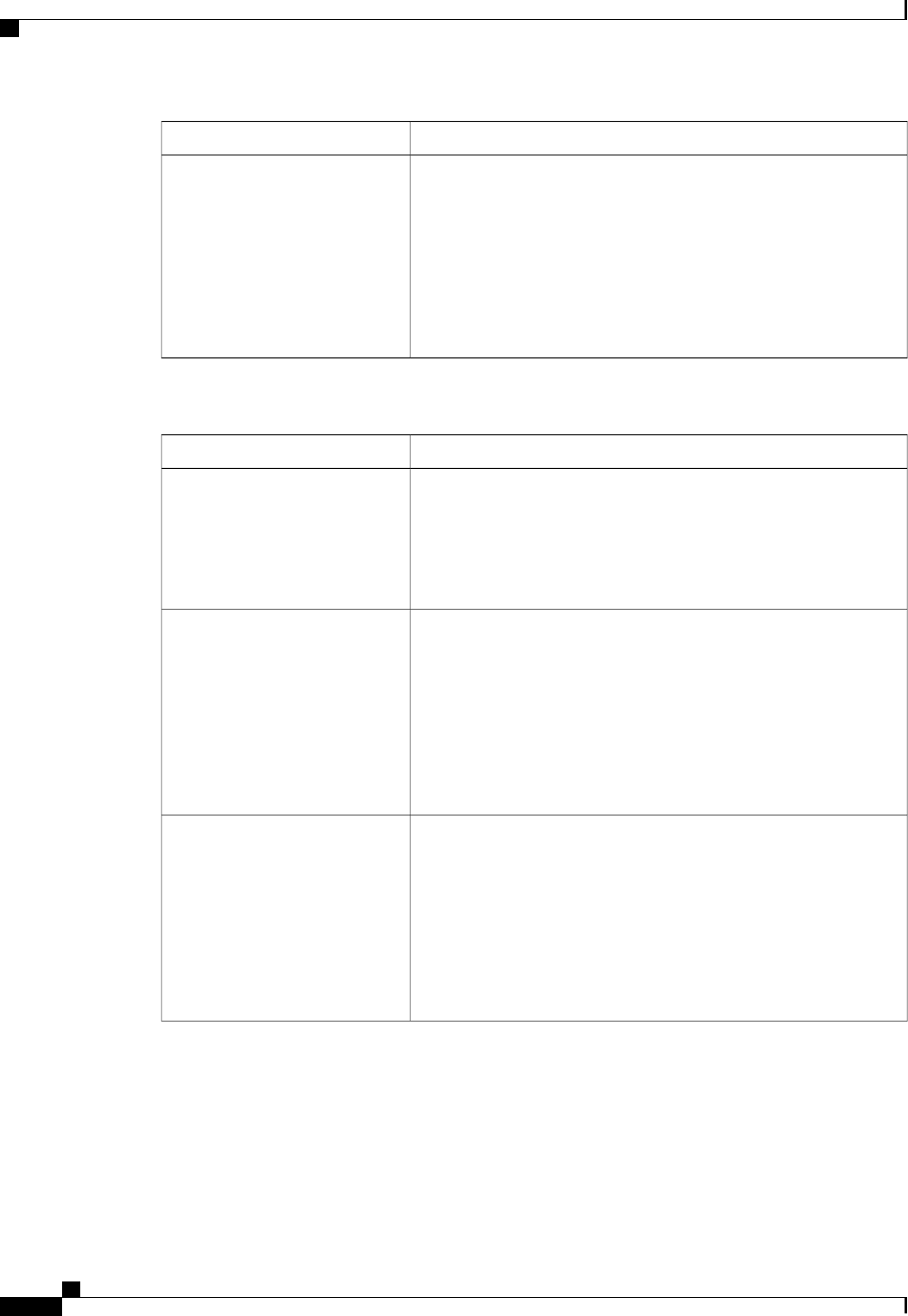
DescriptionName
Whether BIOS console redirection should be active after BIOS POST
is complete and control given to the OS bootloader. This can be one of
the following:
•—BIOS Legacy console redirection is active during the OS boot
and run time.
•Bootloader—BIOS Legacy console redirection is disabled before
giving control to the OS boot loader.
Redirection After BIOS POST
LOM and PCIe Slots Configuration Parameters
DescriptionName
Whether all LOM ports are enabled or disabled. This can be one of the
following:
•Disabled—All LOM ports are disabled.
•Enabled—All LOM ports are enabled.
All Onboard LOM Ports
Whether Option ROM is available on the LOM port designated by n.
This can be one of the following:
•Disabled—The expansion slot nis not available.
•Enabled—The expansion slot nis available.
•—The expansion slot nis available for UEFI only.
•—The expansion slot nis available for legacy only.
LOM Port nOptionROM
Whether the server can use the PCIe Option ROM expansion slots. This
can be one of the following:
•Disabled—The expansion slot nis not available.
•Enabled—The expansion slot nis available.
•—The expansion slot nis available for UEFI only.
•—The expansion slot nis available for legacy only.
All PCIe Slots OptionROM
Cisco UCS C-Series Servers Integrated Management Controller CLI Configuration Guide, Release 1.5
218 OL-28893-01
BIOS Parameters by Server Model
Advanced BIOS Parameters for C220 and C240 Servers
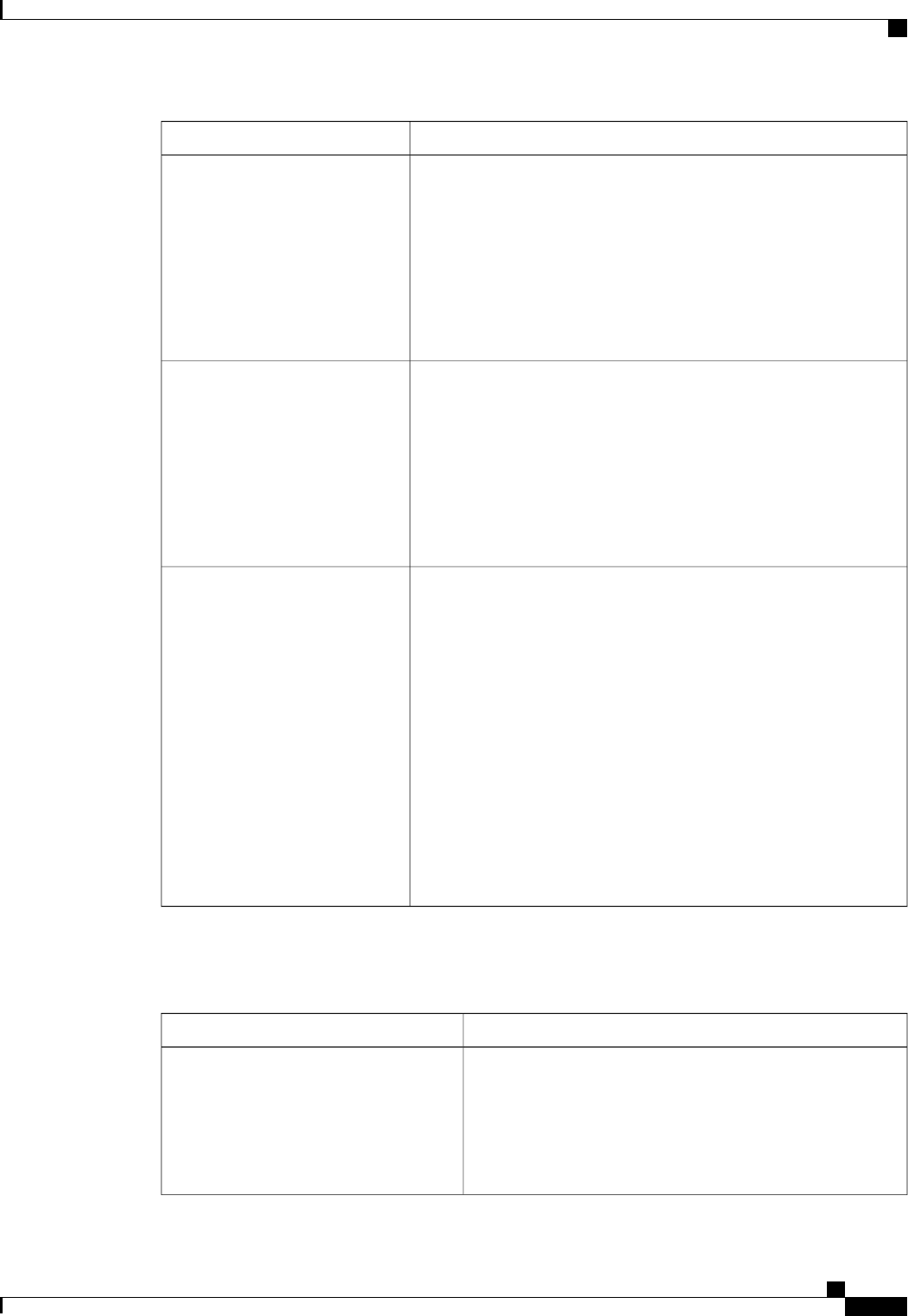
DescriptionName
Whether PCIe expansion slot nis available to the server. This can be
one of the following:
•Disabled—The expansion slot nis not available.
•Enabled—The expansion slot nis available.
•—The expansion slot nis available for UEFI only.
•—The expansion slot nis available for legacy only.
PCIe Slot:nOptionROM
Whether the PCIe mezzanine slot expansion ROM is available to the
server. This can be one of the following:
•Disabled—The expansion slot nis not available.
•Enabled—The expansion slot nis available.
•—The expansion slot nis available for UEFI only.
•—The expansion slot nis available for legacy only.
PCIe Mezzanine OptionROM
This option allows you to restrict the maximum speed of an adapter
card installed in PCIe slot n. This can be one of the following:
•GEN1—2.5GT/s (gigatransfers per second) is the maximum speed
allowed.
•GEN2—5GT/s is the maximum speed allowed.
•GEN3—8GT/s is the maximum speed allowed.
•Disabled—The maximum speed is not restricted.
For example, if you have a 3rd generation adapter card in PCIe slot 2
that you want to run at a maximum of 5GT/s instead of the 8GT/s that
card supports, set the PCIe Slot 2 Link Speed to GEN2. The system
then ignores the card's supported maximum speed of 8GT/s and forces
it to run at a maximum of 5 GT/s.
PCIe Slot:nLink Speed
Server Management BIOS Parameters for C220 and C240 Servers
DescriptionName
Whether the FRB2 timer is used by CIMC to recover the system
if it hangs during POST. This can be one of the following:
•Disabled—The FRB2 timer is not used.
•Enabled—The FRB2 timer is started during POST and
used to recover the system if necessary.
FRB-2 Timer
Cisco UCS C-Series Servers Integrated Management Controller CLI Configuration Guide, Release 1.5
OL-28893-01 219
BIOS Parameters by Server Model
Server Management BIOS Parameters for C220 and C240 Servers
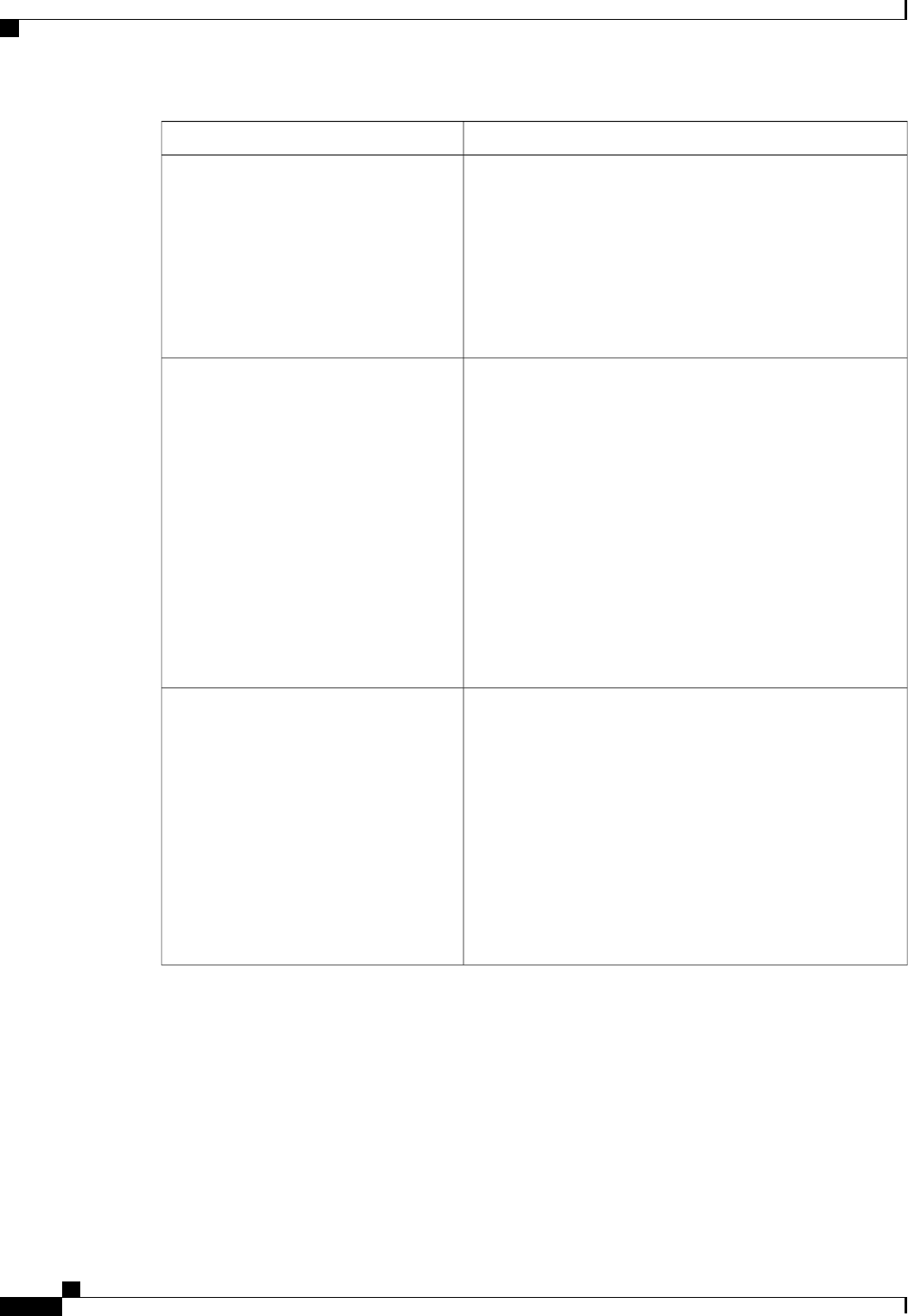
DescriptionName
Whether the BIOS programs the watchdog timer with a specified
timeout value. This can be one of the following:
•Disabled—The watchdog timer is not used to track how
long the server takes to boot.
•Enabled—The watchdog timer tracks how long the server
takes to boot. If the server does not boot within the length
of time specified
OS Watchdog Timer
What timeout value the BIOS uses to configure the watchdog
timer. This can be one of the following:
•—The watchdog timer expires 5 minutes after the OS
begins to boot.
•—The watchdog timer expires 10 minutes after the OS
begins to boot.
•—The watchdog timer expires 15 minutes after the OS
begins to boot.
•—The watchdog timer expires 20 minutes after the OS
begins to boot.
This option is only applicable if you enable the OS
Boot Watchdog Timer.
Note
OS Watchdog Timer Timeout
What action the system takes if the watchdog timer expires.
This can be one of the following:
•—The server takes no action if the watchdog timer expires
during OS boot.
•—The server is powered off if the watchdog timer expires
during OS boot.
•Reset—The server is reset if the watchdog timer expires
during OS boot.
This option is only applicable if you enable the OS
Boot Watchdog Timer.
Note
OS Watchdog Timer Policy
Cisco UCS C-Series Servers Integrated Management Controller CLI Configuration Guide, Release 1.5
220 OL-28893-01
BIOS Parameters by Server Model
Server Management BIOS Parameters for C220 and C240 Servers
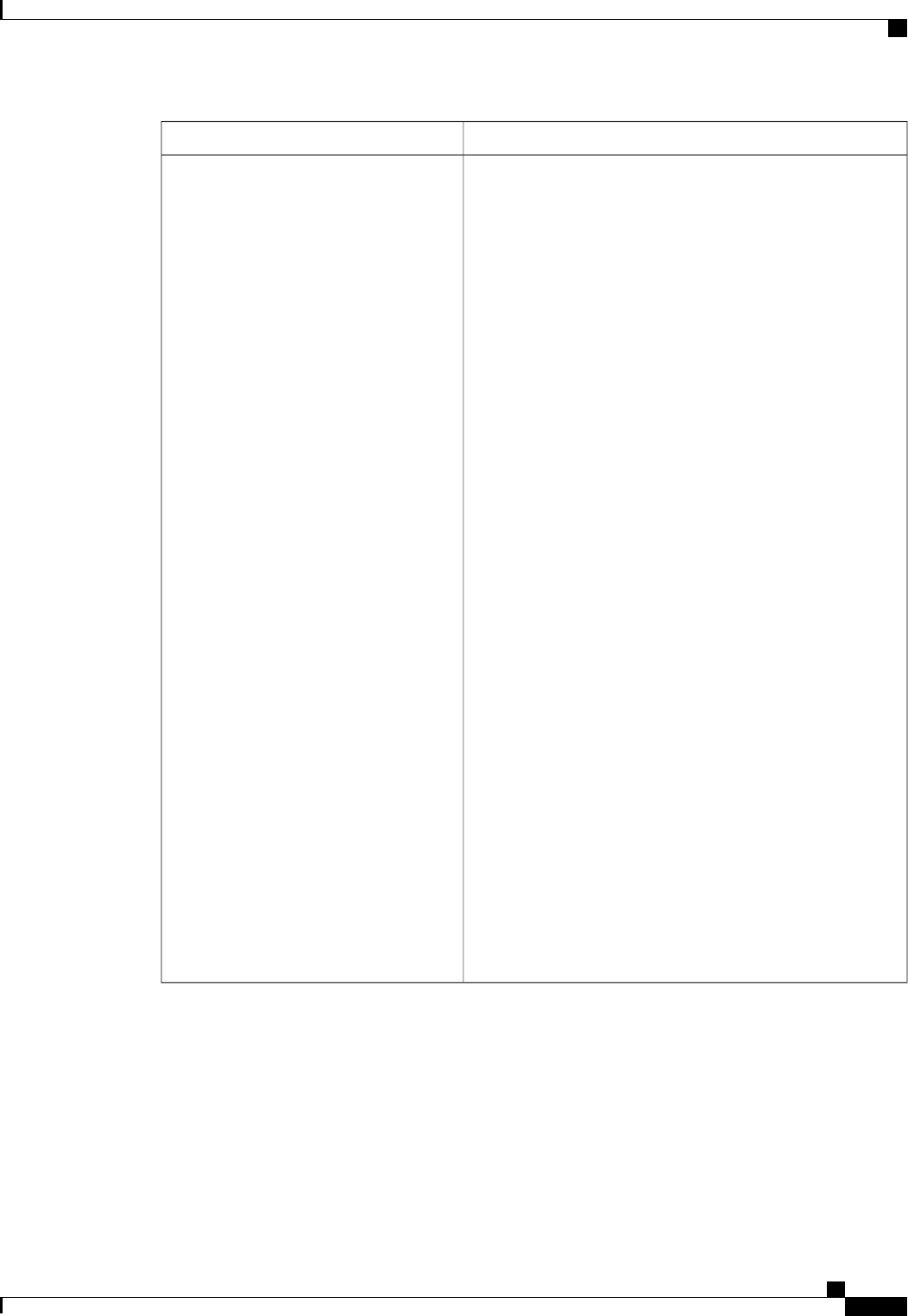
DescriptionName
How the server changes the boot order list defined through the
CIMC GUI or CLI when there are no devices of a particular
device type available or when the user defines a different boot
order using the server's BIOS Setup Utility.
The supported device types are:
•HDD—Hard disk drive
•FDD—Floppy disk drive
•CDROM—Bootable CD-ROM or DVD
•PXE—PXE boot
•EFI—Extensible Firmware Interface
The Boot Order Rules option can be one of the following:
•Strict—When no devices of a particular type are available,
the system creates a placeholder for that device type in the
boot order list. When a device of that type becomes
available, it is added to the boot order in the previously
defined position.
If the user defines a boot order through the server's BIOS
Setup Utility, that boot order is given priority over the
boot order configured through the CIMC GUI or CLI. All
device types defined through CIMC that are not present
in the boot order defined through the BIOS Setup Utility
are removed from the boot order list.
•Loose—When no devices of a particular type are available,
the system removes that device type from the boot order.
When a device of that type becomes available, the system
adds it to the end of the boot order list.
If the boot order is configured through the server's BIOS
Setup Utility, that boot order is given priority over the
boot order configured through the CIMC GUI or CLI. All
device types defined through CIMC that are not present
in the boot order defined through the BIOS Setup Utility
are moved to the end of the boot order list.
Boot Order Rules
Cisco UCS C-Series Servers Integrated Management Controller CLI Configuration Guide, Release 1.5
OL-28893-01 221
BIOS Parameters by Server Model
Server Management BIOS Parameters for C220 and C240 Servers
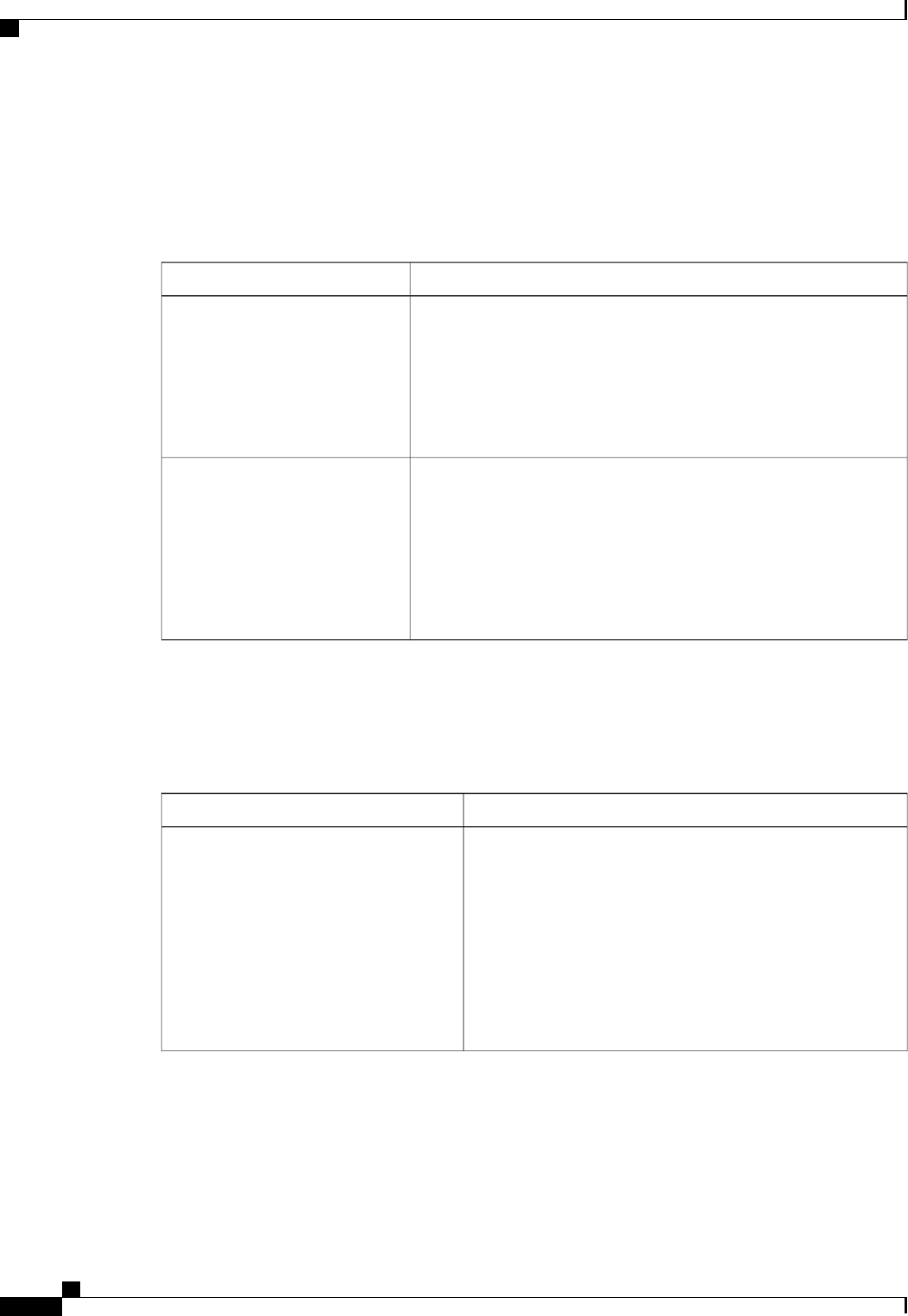
C260 Servers
Main BIOS Parameters for C260 Servers
DescriptionName
What happens when the server encounters a critical error during POST.
This can be one of the following:
•Enabled—The BIOS pauses the attempt to boot the server and
opens the Error Manager when a critical error occurs during POST.
•Disabled—The BIOS continues to attempt to boot the server.
POST Error Pause
Whether the BIOS retries NON-EFI based boot options without waiting
for user input. This can be one of the following:
•Enabled—Continually retries NON-EFI based boot options
without waiting for user input.
•Disabled—Waits for user input before retrying NON-EFI based
boot options.
Boot Option Retry
Advanced BIOS Parameters for C260 Servers
Processor Configuration Parameters
DescriptionName
Whether the processor uses Intel Turbo Boost Technology,
which allows the processor to automatically increase its
frequency if it is running below power, temperature, or voltage
specifications. This can be one of the following:
•Disabled—The processor does not increase its frequency
automatically.
•Enabled—The processor utilizes Turbo Boost Technology
if required.
Intel Turbo Boost Technology
Cisco UCS C-Series Servers Integrated Management Controller CLI Configuration Guide, Release 1.5
222 OL-28893-01
BIOS Parameters by Server Model
C260 Servers
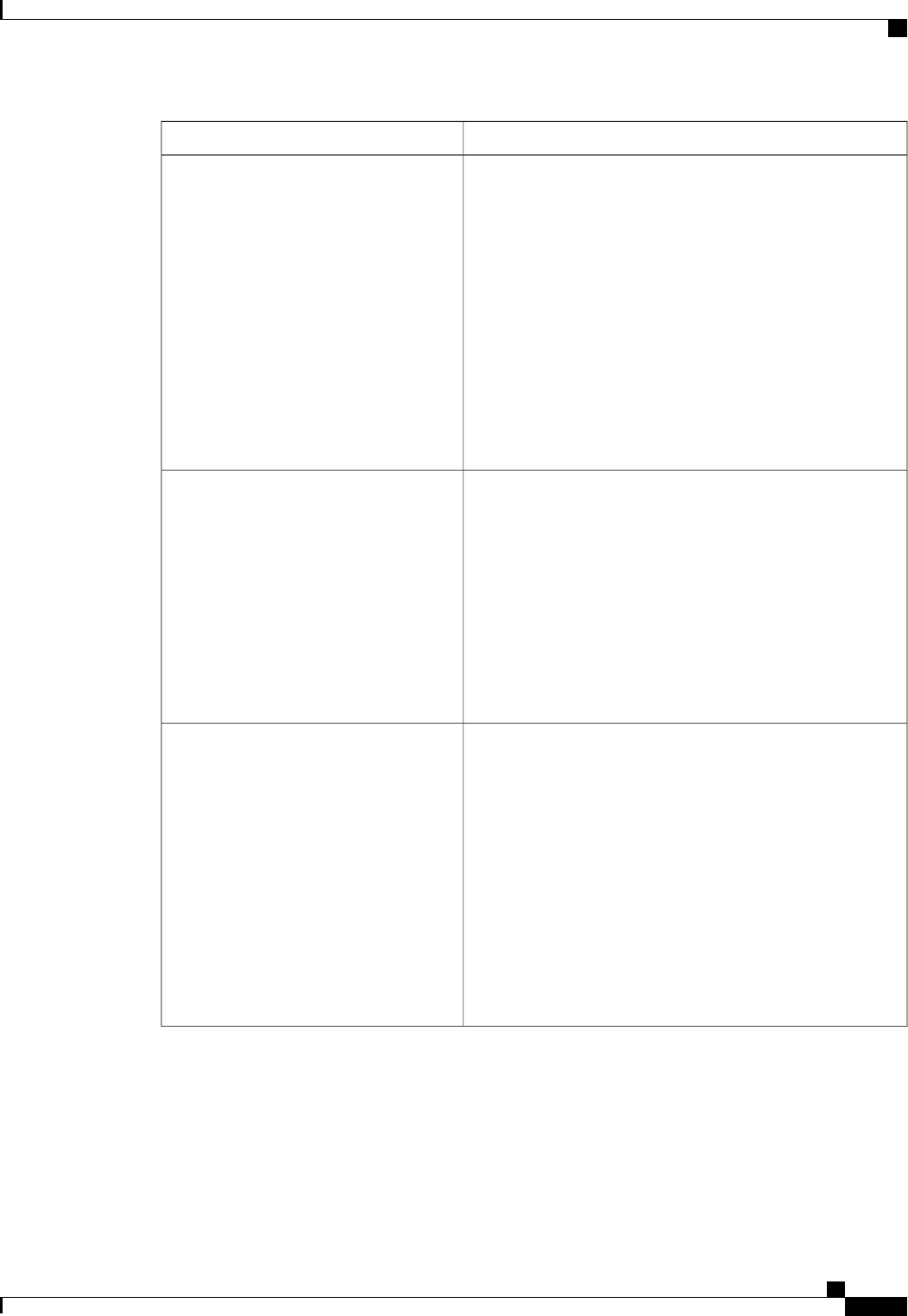
DescriptionName
Whether the processor uses Enhanced Intel SpeedStep
Technology, which allows the system to dynamically adjust
processor voltage and core frequency. This technology can result
in decreased average power consumption and decreased average
heat production. This can be one of the following:
•Disabled—The processor never dynamically adjusts its
voltage or frequency.
•Enabled—The processor utilizes Enhanced Intel
SpeedStep Technology and enables all supported processor
sleep states to further conserve power.
We recommend that you contact your operating system vendor
to make sure the operating system supports this feature.
Enhanced Intel Speedstep Technology
Whether the processor uses Intel Hyper-Threading Technology,
which allows multithreaded software applications to execute
threads in parallel within each processor. This can be one of the
following:
•Disabled—The processor does not permit hyperthreading.
•Enabled—The processor allows for the parallel execution
of multiple threads.
We recommend that you contact your operating system vendor
to make sure the operating system supports this feature.
Intel Hyper-Threading Technology
Allows you to disable one or more of the physical cores on the
server. This can be one of the following:
•All—Enables all physical cores. This also enables Hyper
Threading on the associated logical processor cores.
•1through n—Specifies the number of physical processor
cores that can run on the server. Each physical core has
an associated logical core.
To disable Hyper Threading and have only one logical
processor core running on the server, select 1.
We recommend that you contact your operating system vendor
to make sure the operating system supports this feature.
Number of Enabled Cores
Cisco UCS C-Series Servers Integrated Management Controller CLI Configuration Guide, Release 1.5
OL-28893-01 223
BIOS Parameters by Server Model
Advanced BIOS Parameters for C260 Servers
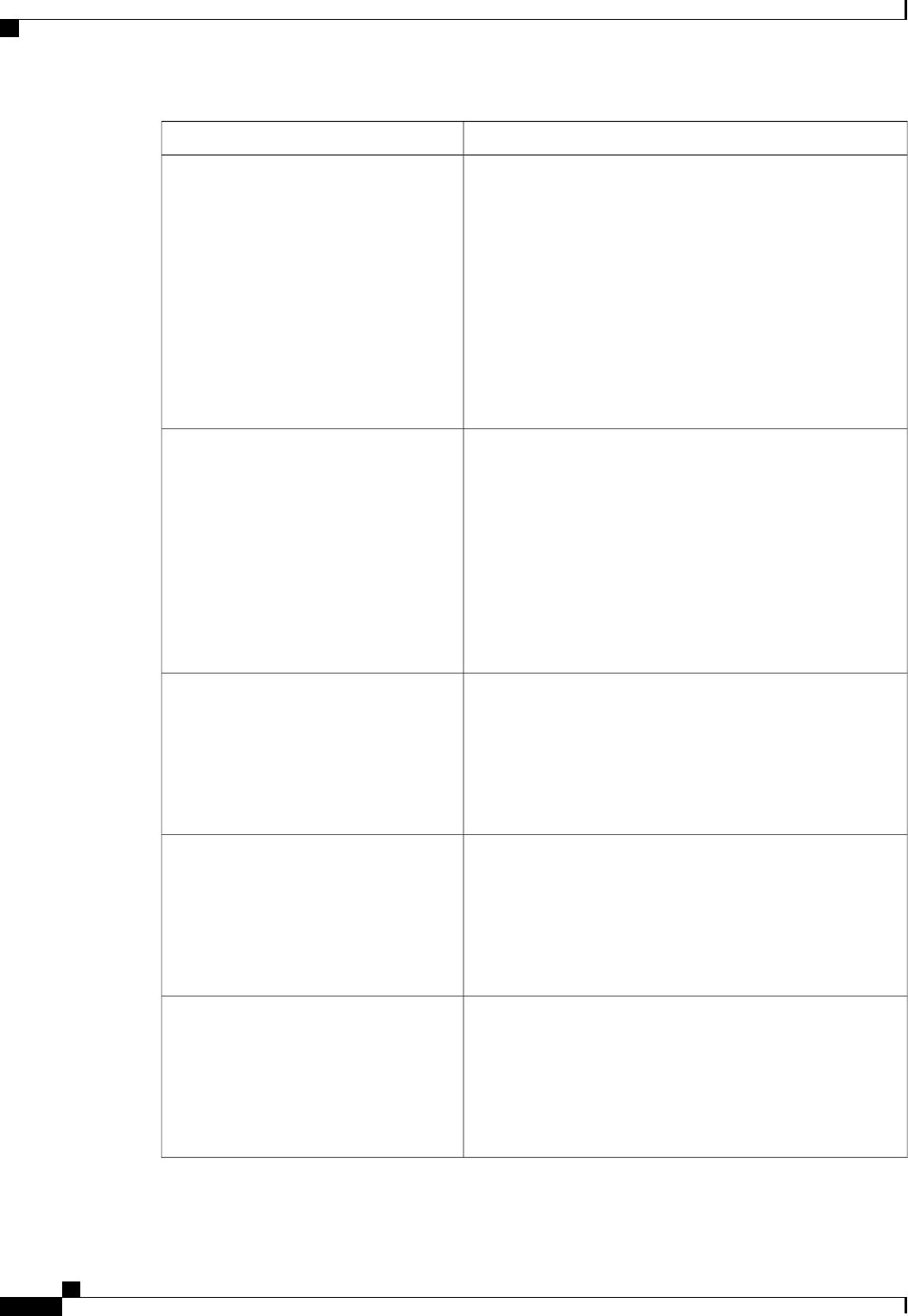
DescriptionName
Classifies memory areas on the server to specify where
application code can execute. As a result of this classification,
the processor disables code execution if a malicious worm
attempts to insert code in the buffer. This setting helps to prevent
damage, worm propagation, and certain classes of malicious
buffer overflow attacks. This can be one of the following:
•Disabled—The processor does not classify memory areas.
•Enabled—The processor classifies memory areas.
We recommend that you contact your operating system vendor
to make sure the operating system supports this feature.
Execute Disable
Whether the processor uses Intel Virtualization Technology
(VT), which allows a platform to run multiple operating systems
and applications in independent partitions. This can be one of
the following:
•Disabled—The processor does not permit virtualization.
•Enabled—The processor allows multiple operating
systems in independent partitions.
If you change this option, you must power cycle the
server before the setting takes effect.
Note
Intel Virtualization Technology
Whether the processor uses Intel Virtualization Technology for
Directed I/O (VT-d). This can be one of the following:
•Disabled—The processor does not use virtualization
technology.
•Enabled—The processor uses virtualization technology.
Intel VT for Directed IO
Whether the processor supports Intel VT-d Interrupt Remapping.
This can be one of the following:
•Disabled—The processor does not support remapping.
•Enabled—The processor uses VT-d Interrupt Remapping
as required.
Intel VT-d Interrupt Remapping
Whether the processor supports Intel VT-d Coherency. This can
be one of the following:
•Disabled—The processor does not support coherency.
•Enabled—The processor uses VT-d Coherency as
required.
Intel VT-d Coherency Support
Cisco UCS C-Series Servers Integrated Management Controller CLI Configuration Guide, Release 1.5
224 OL-28893-01
BIOS Parameters by Server Model
Advanced BIOS Parameters for C260 Servers

DescriptionName
Whether the processor supports Intel VT-d Address Translation
Services (ATS). This can be one of the following:
•Disabled—The processor does not support ATS.
•Enabled—The processor uses VT-d ATS as required.
Intel VT-d Address Translation Services
Whether the processor supports Intel VT-d Pass-through DMA.
This can be one of the following:
•Disabled—The processor does not support pass-through
DMA.
•Enabled—The processor uses VT-d Pass-through DMA
as required.
Intel VT-d PassThrough DMA
Allows processors to increase I/O performance by placing data
from I/O devices directly into the processor cache. This setting
helps to reduce cache misses. This can be one of the following:
•Disabled—Data from I/O devices is not placed directly
into the processor cache.
•Enabled—Data from I/O devices is placed directly into
the processor cache.
Direct Cache Access
Whether the BIOS sends the C3 report to the operating system.
When the OS receives the report, it can transition the processor
into the lower C3 power state to decrease energy usage while
maintaining optimal processor performance. This can be one of
the following:
•Disabled—The BIOS does not send the C3 report.
•—The BIOS sends the C3 report using the ACPI C2
format, allowing the OS to transition the processor to the
C3 low power state.
•—The BIOS sends the C3 report using the ACPI C3
format, allowing the OS to transition the processor to the
C3 low power state.
Processor C3 Report
Cisco UCS C-Series Servers Integrated Management Controller CLI Configuration Guide, Release 1.5
OL-28893-01 225
BIOS Parameters by Server Model
Advanced BIOS Parameters for C260 Servers
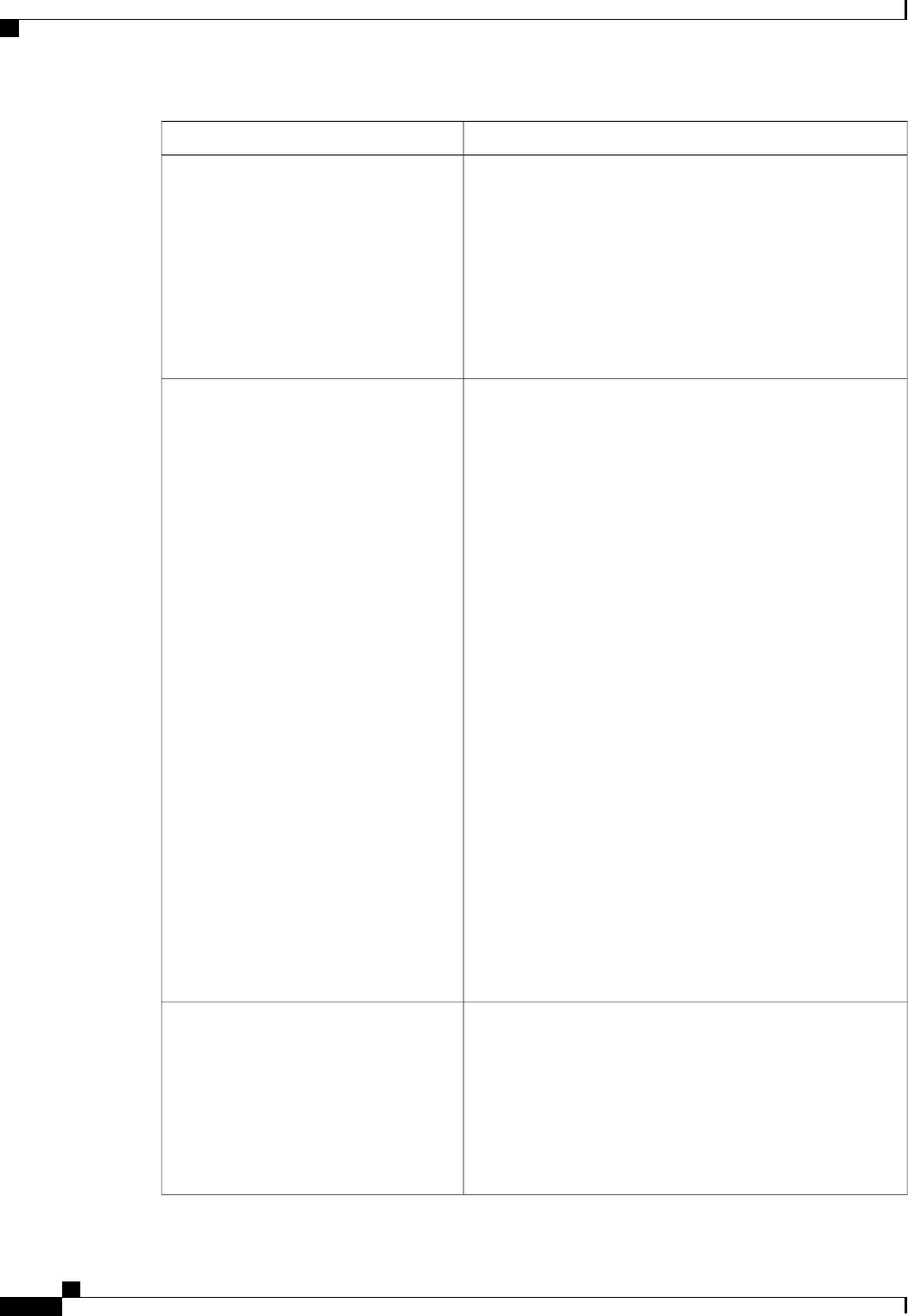
DescriptionName
Whether the BIOS sends the C6 report to the operating system.
When the OS receives the report, it can transition the processor
into the lower C6 power state to decrease energy usage while
maintaining optimal processor performance. This can be one of
the following:
•Disabled—The BIOS does not send the C6 report.
•Enabled—The BIOS sends the C6 report, allowing the
OS to transition the processor to the C6 low power state.
Processor C6 Report
The amount of power available to the server components when
they are idle. This can be one of the following:
•—The server provides all server components with full
power at all times. This option maintains the highest level
of performance and requires the greatest amount of power.
•—When the CPU is idle, the system slightly reduces the
power consumption. This option requires less power than
C0 and allows the server to return quickly to high
performance mode.
•—When the CPU is idle, the system reduces the power
consumption further than with the C1 option. This requires
less power than C1 or C0, but it takes the server slightly
longer to return to high performance mode.
•—When the CPU is idle, the system reduces the power
consumption further than with the C3 option. This option
saves more power than C0, C1, or C3, but there may be
performance issues until the server returns to full power.
•—When the CPU is idle, the server makes a minimal
amount of power available to the components. This option
saves the maximum amount of power but it also requires
the longest time for the server to return to high
performance mode.
•—The server may enter any available C state.
This option is used only if CPU C State is
enabled.
Note
Package C State Limit
Whether the system can enter a power savings mode during idle
periods. This can be one of the following:
•Disabled—The system remains in high performance state
even when idle.
•Enabled—The system can reduce power to system
components such as the DIMMs and CPUs. The amount
of power reduction is specified .
CPU C State
Cisco UCS C-Series Servers Integrated Management Controller CLI Configuration Guide, Release 1.5
226 OL-28893-01
BIOS Parameters by Server Model
Advanced BIOS Parameters for C260 Servers

DescriptionName
Whether the CPU transitions to its minimum frequency when
entering the C1 state. This can be one of the following:
•Disabled—The CPU continues to run at its maximum
frequency in C1 state.
•Enabled—The CPU transitions to its minimum frequency.
This option saves the maximum amount of power in C1
state.
This option is used only if is
enabled.
Note
C1E
Memory Configuration Parameters
DescriptionName
How the memory reliability, availability, and serviceability
(RAS) is configured for the server. This can be one of the
following:
•—System performance is optimized.
•Mirroring—System reliability is optimized by using half
the system memory as backup.
•Sparing—The system reserves some memory for use in
the event a DIMM fails. If that happens, the server takes
the DIMM offline and replaces it with the reserved
memory. This option provides less redundancy than
mirroring, but it leaves more of the memory available for
programs running on the server.
Select Memory RAS
Whether the BIOS supports NUMA. This can be one of the
following:
•Disabled—The BIOS does not support NUMA.
•Enabled—The BIOS includes the ACPI tables that are
required for NUMA-aware operating systems. If you
enable this option, the system must disable Inter-Socket
Memory interleaving on some platforms.
NUMA Optimized
Cisco UCS C-Series Servers Integrated Management Controller CLI Configuration Guide, Release 1.5
OL-28893-01 227
BIOS Parameters by Server Model
Advanced BIOS Parameters for C260 Servers

DescriptionName
The sparing mode used by the CIMC. This can be one of the
following:
•—The spared memory is allocated at the rank level.
•DIMM Sparing—The spared memory is allocated at the
DIMM level.
This option is used only if is set to
Sparing.
Note
Sparing Mode
Mirroring is supported across Integrated Memory Controllers
(IMCs) where one memory riser is mirrored with another. This
can be one of the following:
•Intersocket—Each IMC is mirrored across two sockets.
•Intrasocket—One IMC is mirrored with another IMC in
the same socket.
This option is used only if is set to
Mirroring.
Note
Mirroring Mode
Allows you to set the rate at which the DRAM cells are
refreshed. This can be one of the following:
•1x—DRAM cells are refreshed every 64ms.
•2x—DRAM cells are refreshed every 32ms.
•3x—DRAM cells are refreshed every 21ms.
•4x—DRAM cells are refreshed every 16ms.
DRAM Refresh rate
Whether the system actively searches for, and corrects, single
bit memory errors even in unused portions of the memory on
the server. This can be one of the following:
•Disabled—The system checks for memory ECC errors
only when the CPU reads or writes a memory address.
•Enabled—The system periodically reads and writes
memory searching for ECC errors. If any errors are found,
the system attempts to fix them. This option may correct
single bit errors before they become multi-bit errors, but
it may adversely affect performance when the patrol scrub
is running.
Patrol Scrub
Cisco UCS C-Series Servers Integrated Management Controller CLI Configuration Guide, Release 1.5
228 OL-28893-01
BIOS Parameters by Server Model
Advanced BIOS Parameters for C260 Servers
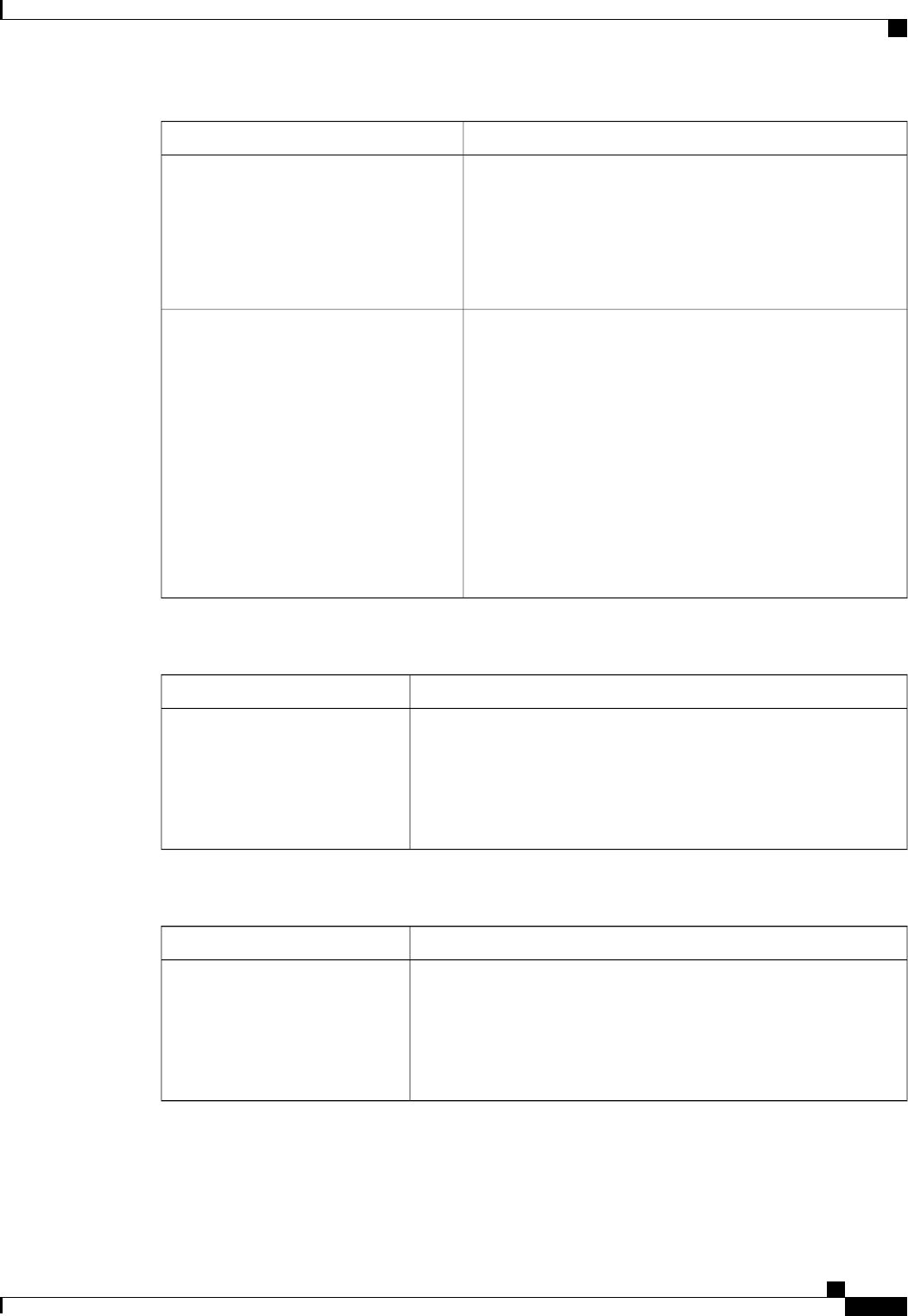
DescriptionName
Controls the time interval between each patrol scrub memory
access. A lower interval scrubs the memory more often but
requires more memory bandwidth.
Select a value between 5 and 23. The default value is 8.
This option is used only if Patrol Scrub is
enabled.
Note
Patrol Scrub Interval
Controls the DIMM power savings mode policy. This can be
one of the following:
•Disabled—DIMMs do not enter power saving mode.
•Slow—DIMMs can enter power saving mode, but the
requirements are higher. Therefore, DIMMs enter power
saving mode less frequently.
•Fast—DIMMs enter power saving mode as often as
possible.
•Auto—The BIOS controls when a DIMM enters power
saving mode based on the DIMM configuration.
CKE Low Policy
Serial Port Configuration Parameters
DescriptionName
Whether serial port A is enabled or disabled. This can be one of the
following:
•Disabled—The serial port is disabled.
•Enabled—The serial port is enabled.
Serial A Enable
USB Configuration Parameters
DescriptionName
Whether the server can boot from a USB device. This can be one of the
following:
•Disabled—The server can boot from a USB device.
•Enabled—The server cannot boot from a USB device.
Make Device Non-Bootable
Cisco UCS C-Series Servers Integrated Management Controller CLI Configuration Guide, Release 1.5
OL-28893-01 229
BIOS Parameters by Server Model
Advanced BIOS Parameters for C260 Servers
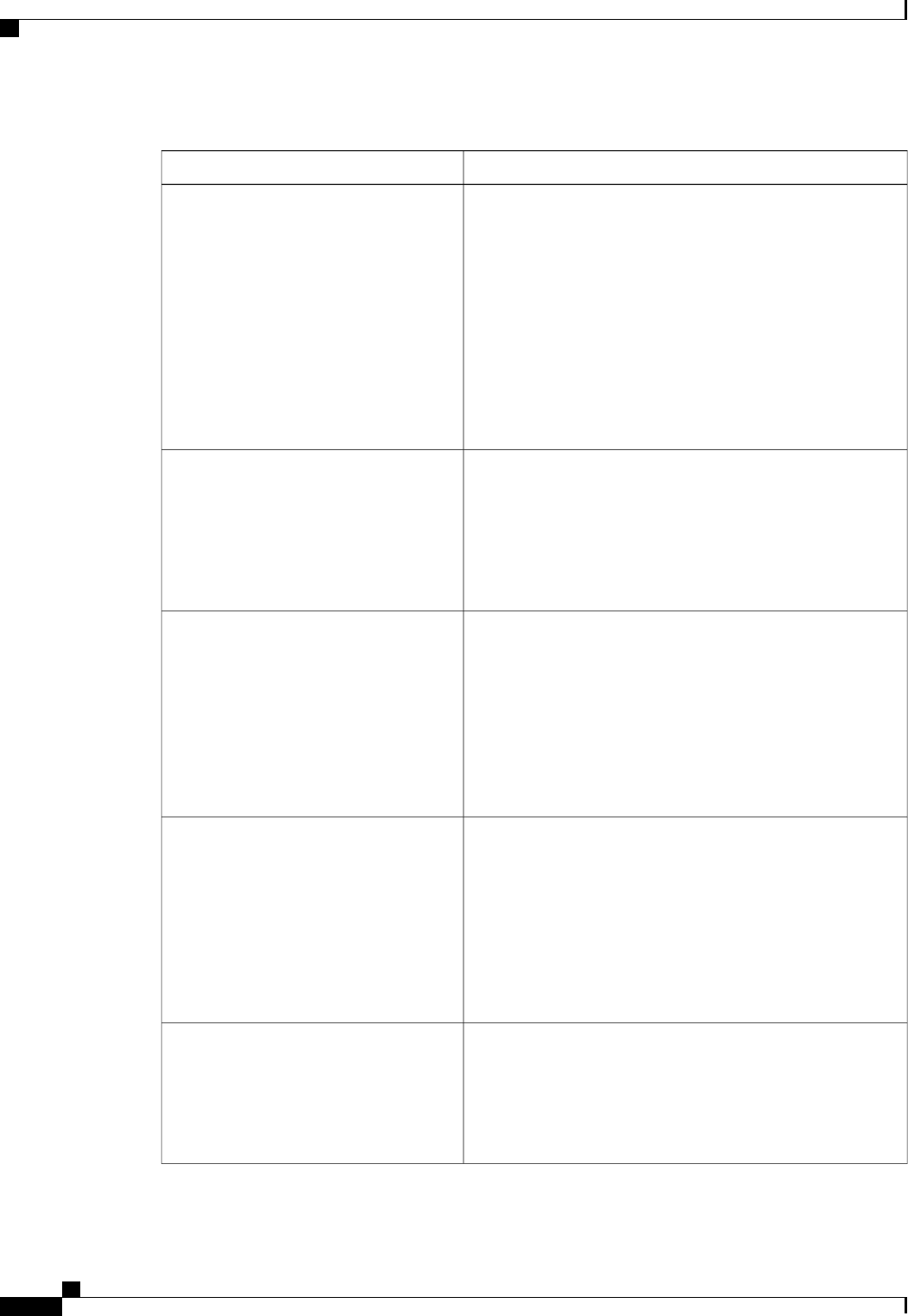
PCI Configuration Parameters
DescriptionName
Whether to enable or disable memory mapped I/O of 64-bit PCI
devices to 4GB or greater address space. Legacy option ROMs
are not able to access addresses above 4GB. PCI devices that
are 64-bit compliant but use a legacy option ROM may not
function correctly with this setting enabled. This can be one of
the following:
•Disabled—The server does not map I/O of 64-bit PCI
devices to 4GB or greater address space.
•Enabled—The server maps I/O of 64-bit PCI devices to
4GB or greater address space.
Memory Mapped I/O Above 4GB
Whether the system loads the embedded PXE option ROM for
the onboard NIC designated by n. This can be one of the
following:
•Disabled—PXE option ROM is not available for NIC n.
•Enabled—PXE option ROM is available for NIC n.
Onboard NIC nROM
Whether the server can use the PCIe Option ROM expansion
slots. This can be one of the following:
•Disabled—PCIe Option ROMs are not available.
•Enabled—PCIe Option ROMs are available.
•—The expansion slot nis available for UEFI only.
•—The expansion slot nis available for legacy only.
PCIe OptionROMs
Whether PCIe expansion slot nis available to the server. This
can be one of the following:
•Disabled—The expansion slot nis not available.
•Enabled—The expansion slot nis available.
•—The expansion slot nis available for UEFI only.
•—The expansion slot nis available for legacy only.
PCIe Slot nROM
Whether Gbit LOM is enabled or disabled on the server. This
can be one of the following:
•Disabled—Gbit LOM is not available.
•Enabled—10Git LOM is available.
Onboard Gbit LOM
Cisco UCS C-Series Servers Integrated Management Controller CLI Configuration Guide, Release 1.5
230 OL-28893-01
BIOS Parameters by Server Model
Advanced BIOS Parameters for C260 Servers
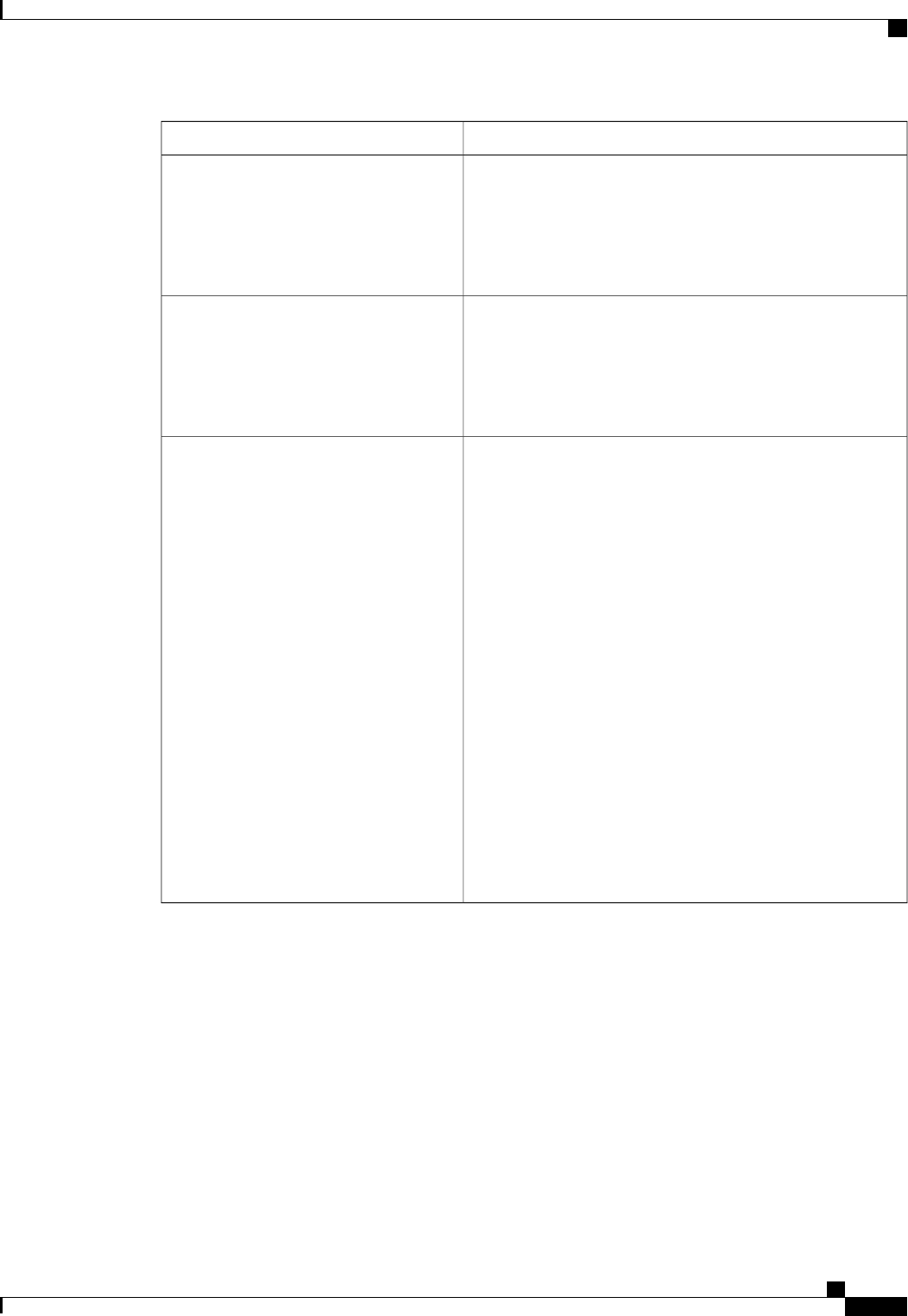
DescriptionName
Whether 10Gbit LOM is enabled or disabled on the server. This
can be one of the following:
•Disabled—10GBit LOM is not available.
•Enabled—10GBit LOM is available.
Onboard 10Gbit LOM
Whether SR-IOV (Single Root I/O Virtualization) is enabled
or disabled on the server. This can be one of the following:
•Disabled—SR-IOV is disabled.
•Enabled—SR-IOV is enabled.
Sriov
Enables you to distribute 64KB of 16-bit IO resources between
IOH0 and IOH1 as per system requirement. This can be one of
the following:
•IOH0 24k IOH1 40k—Allocates 24KB of 16-bit IO
resources to IOH0 and 40KB of 16-bit IO resources to
IOH1.
•IOH0 32k IOH1 32k—Allocates 32KB of 16-bit IO
resources to IOH0 and 32KB of 16-bit IO resources to
IOH1.
•IOH0 40k IOH1 24k—Allocates 40KB of 16-bit IO
resources to IOH0 and 24KB of 16-bit IO resources to
IOH1.
•IOH0 48k IOH1 16k—Allocates 48KB of 16-bit IO
resources to IOH0 and 16KB of 16-bit IO resources to
IOH1.
•IOH0 56k IOH1 8k—Allocates 56KB of 16-bit IO
resources to IOH0 and 8KB of 16-bit IO resources to
IOH1.
IOH Resource Allocation
Cisco UCS C-Series Servers Integrated Management Controller CLI Configuration Guide, Release 1.5
OL-28893-01 231
BIOS Parameters by Server Model
Advanced BIOS Parameters for C260 Servers
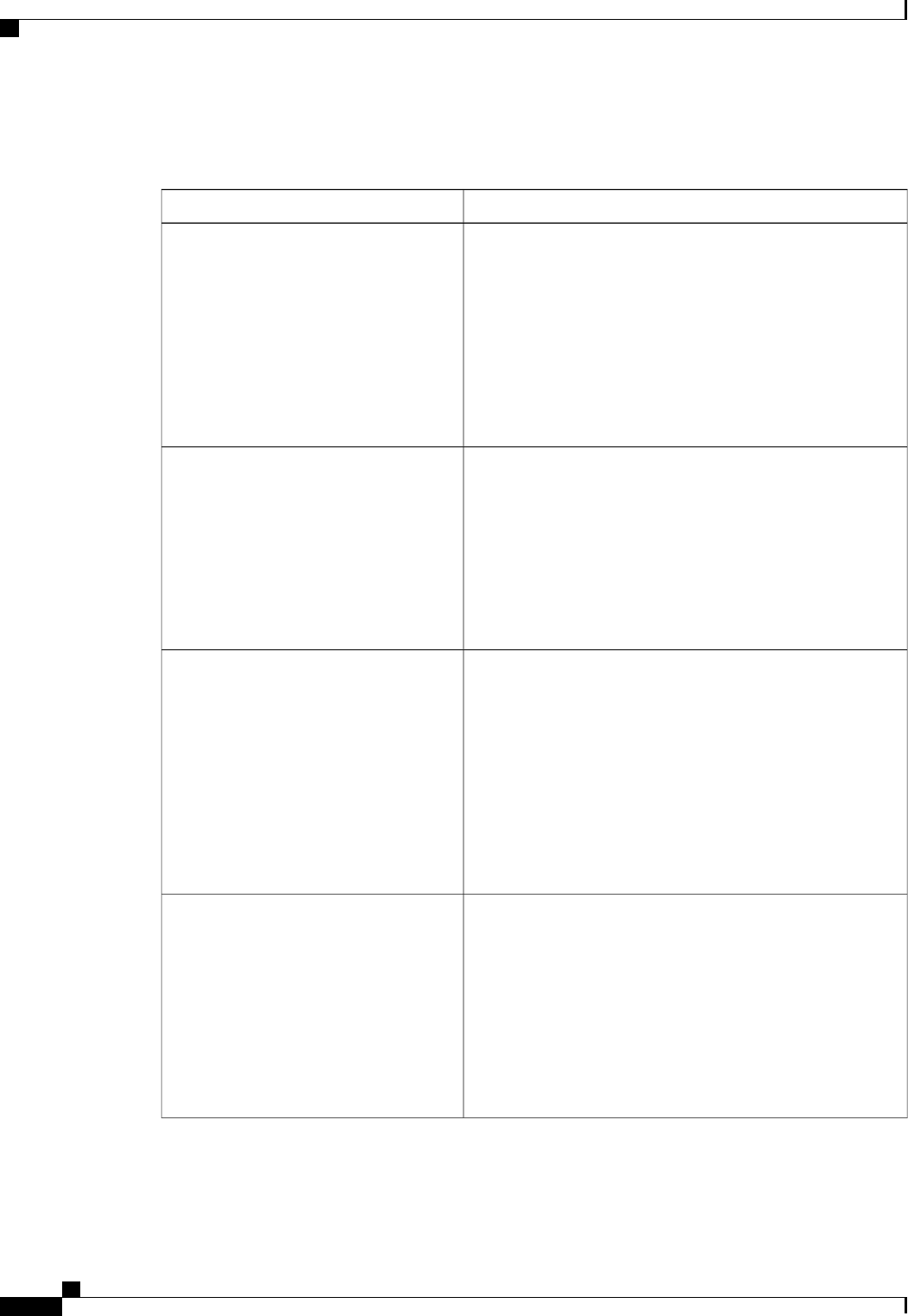
Server Management BIOS Parameters for C260 Servers
DescriptionName
Whether the BIOS generates a non-maskable interrupt (NMI)
and logs an error when a system error (SERR) occurs. This can
be one of the following:
•Disabled—The BIOS does not generate an NMI or log an
error when a SERR occurs.
•Enabled—The BIOS generates an NMI and logs an error
when a SERR occurs. You must enable this setting if you
want to enable .
Assert NMI on SERR
Whether the BIOS generates a non-maskable interrupt (NMI)
and logs an error when a processor bus parity error (PERR)
occurs. This can be one of the following:
•Disabled—The BIOS does not generate an NMI or log an
error when a PERR occurs.
•Enabled—The BIOS generates an NMI and logs an error
when a PERR occurs. You must enable to use this setting.
Assert NMI on PERR
Allows a serial port to be used for console redirection during
POST and BIOS booting. After the BIOS has booted and the
operating system is responsible for the server, console redirection
is irrelevant and has no effect. This can be one of the following:
•Disabled—No console redirection occurs during POST.
•—Enables console redirection on serial port A during
POST.
If you enable this option, you also disable the display
of the Quiet Boot logo screen during POST.
Note
Console Redirection
Whether a handshake protocol is used for flow control. Request
to Send / Clear to Send (RTS/CTS) helps to reduce frame
collisions that can be introduced by a hidden terminal problem.
This can be one of the following:
•None—No flow control is used.
•RTS-CTS—RTS/CTS is used for flow control.
This setting must match the setting on the remote
terminal application.
Note
Flow Control
Cisco UCS C-Series Servers Integrated Management Controller CLI Configuration Guide, Release 1.5
232 OL-28893-01
BIOS Parameters by Server Model
Server Management BIOS Parameters for C260 Servers
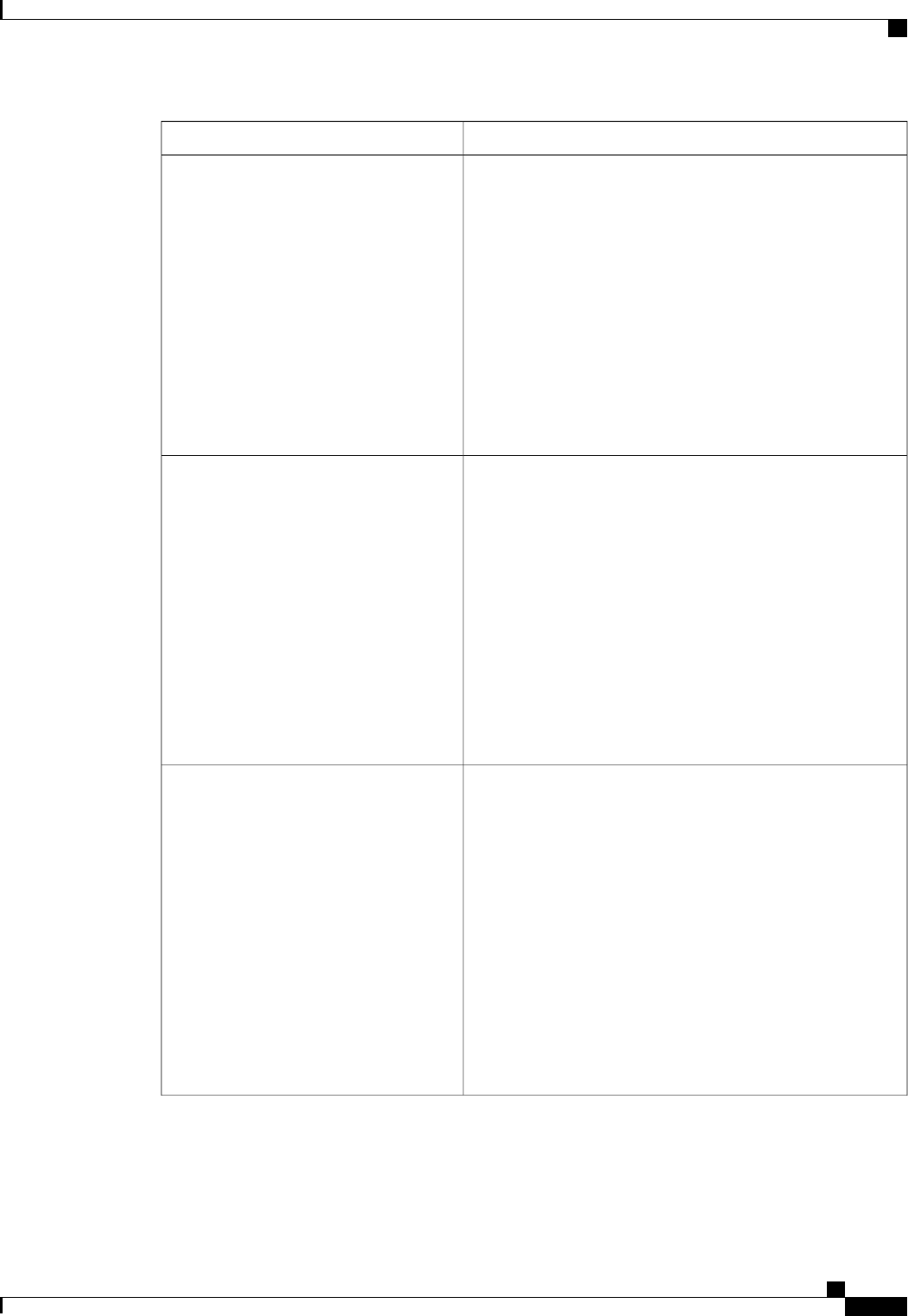
DescriptionName
What BAUD rate is used for the serial port transmission speed.
If you disable Console Redirection, this option is not available.
This can be one of the following:
•9.6k—A 9600 BAUD rate is used.
•19.2k—A 19200 BAUD rate is used.
•38.4k—A 38400 BAUD rate is used.
•57.6k—A 57600 BAUD rate is used.
•115.2k—A 115200 BAUD rate is used.
This setting must match the setting on the remote
terminal application.
Note
Baud Rate
What type of character formatting is used for console redirection.
This can be one of the following:
•PC-ANSI—The PC-ANSI terminal font is used.
•VT100—A supported vt100 video terminal and its
character set are used.
•VT100-PLUS—A supported vt100-plus video terminal
and its character set are used.
•VT-UTF8—A video terminal with the UTF-8 character
set is used.
This setting must match the setting on the remote
terminal application.
Note
Terminal Type
What timeout value the BIOS uses to configure the watchdog
timer. This can be one of the following:
•—The watchdog timer expires 5 minutes after the OS
begins to boot.
•—The watchdog timer expires 10 minutes after the OS
begins to boot.
•—The watchdog timer expires 15 minutes after the OS
begins to boot.
•—The watchdog timer expires 20 minutes after the OS
begins to boot.
This option is only applicable if you enable the OS
Boot Watchdog Timer.
Note
OS Boot Watchdog Timer Timeout
Cisco UCS C-Series Servers Integrated Management Controller CLI Configuration Guide, Release 1.5
OL-28893-01 233
BIOS Parameters by Server Model
Server Management BIOS Parameters for C260 Servers
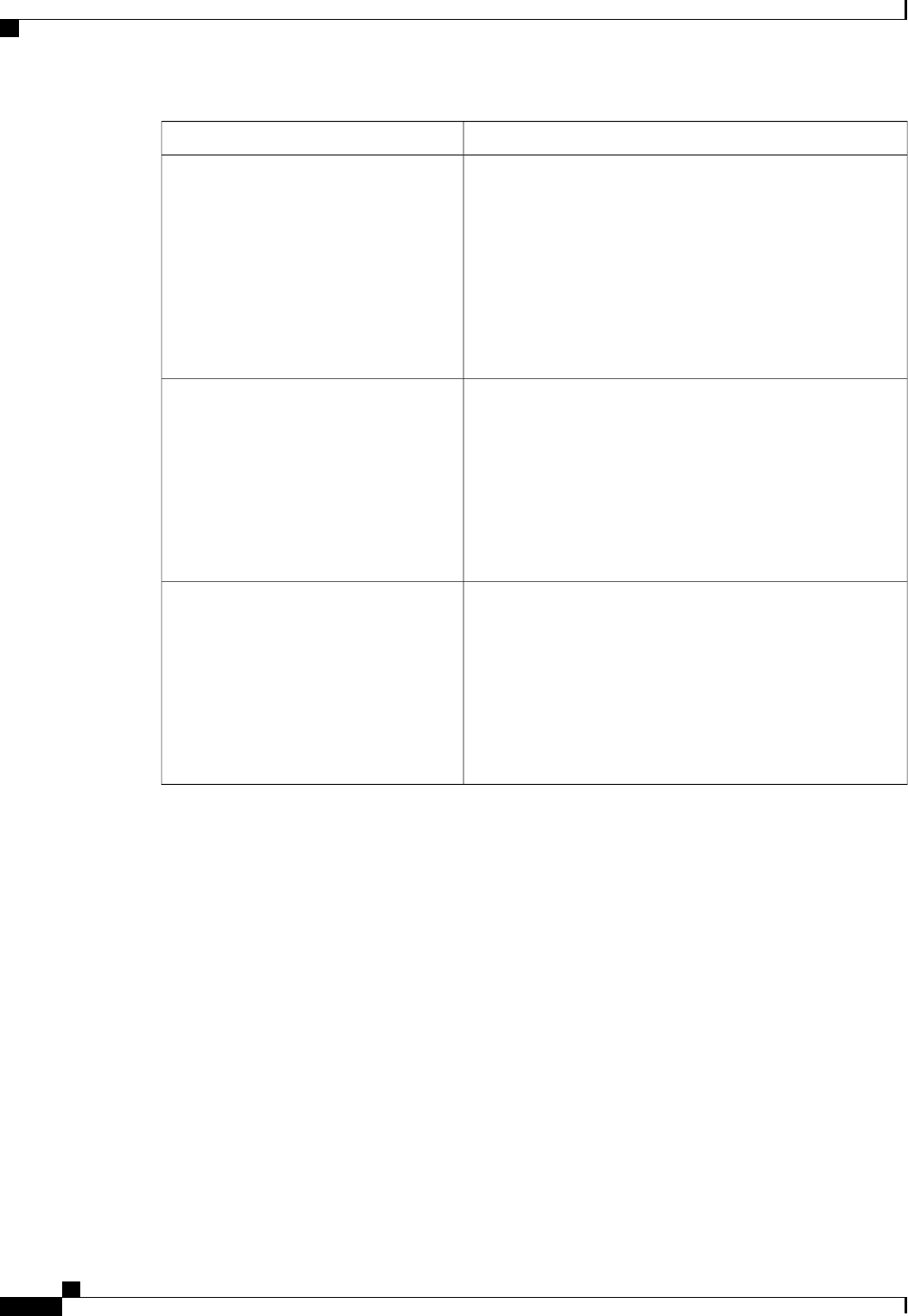
DescriptionName
What action the system takes if the watchdog timer expires.
This can be one of the following:
•—The server is powered off if the watchdog timer expires
during OS boot.
•Reset—The server is reset if the watchdog timer expires
during OS boot.
This option is only applicable if you enable the OS
Boot Watchdog Timer.
Note
OS Boot Watchdog Policy
Whether redirection from a legacy operating system, such as
DOS, is enabled on the serial port. This can be one of the
following:
•Disabled—The serial port enabled for console redirection
is hidden from the legacy operating system.
•Enabled—The serial port enabled for console redirection
is visible to the legacy operating system.
Legacy OS Redirection
Whether the BIOS programs the watchdog timer with a specified
timeout value. This can be one of the following:
•Disabled—The watchdog timer is not used to track how
long the server takes to boot.
•Enabled—The watchdog timer tracks how long the server
takes to boot. If the server does not boot within the length
of time specified
OS Boot Watchdog Timer
Cisco UCS C-Series Servers Integrated Management Controller CLI Configuration Guide, Release 1.5
234 OL-28893-01
BIOS Parameters by Server Model
Server Management BIOS Parameters for C260 Servers
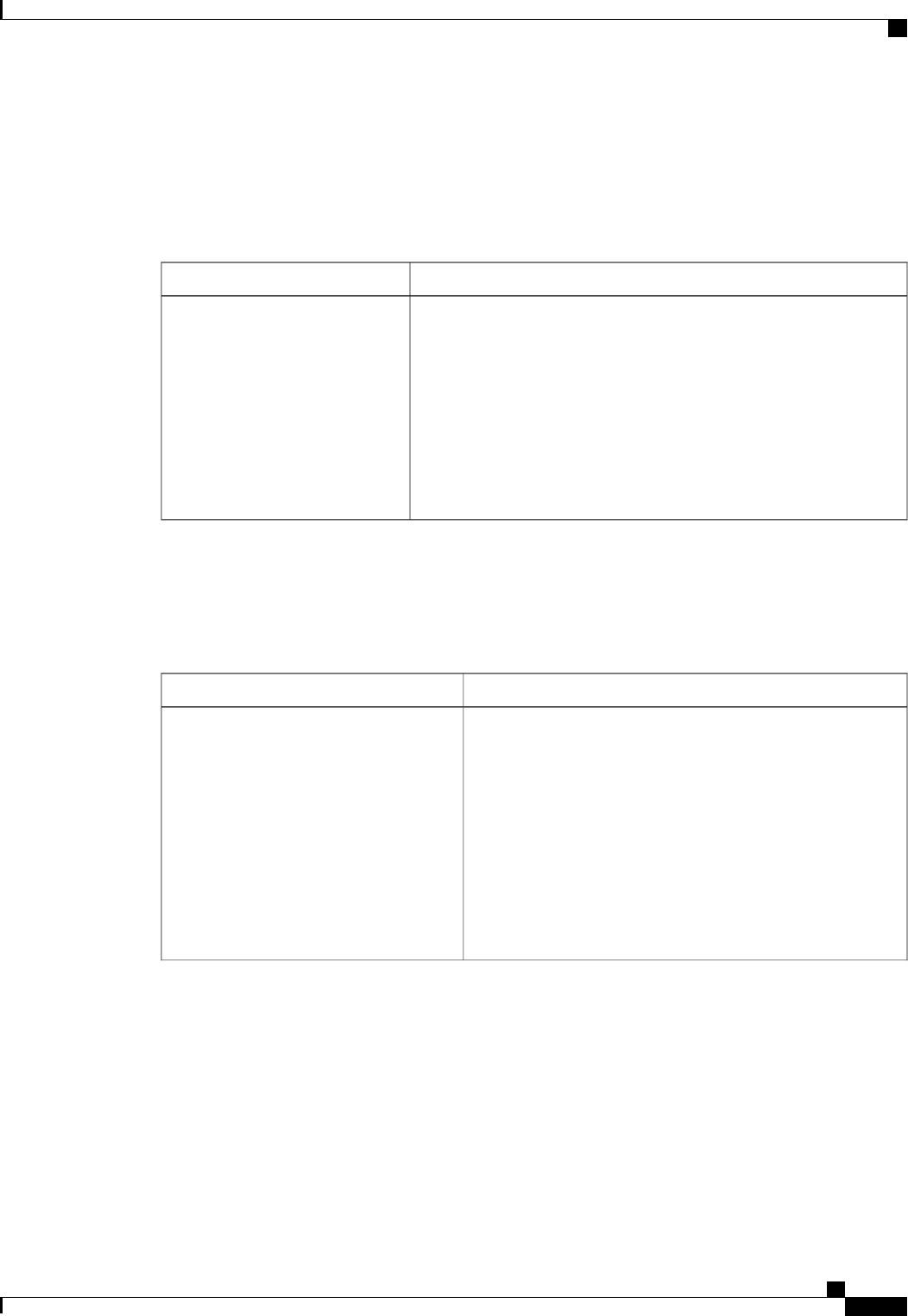
C420 Servers
Main BIOS Parameters for C420 Servers
DescriptionName
TPM (Trusted Platform Module) is a microchip designed to provide
basic security-related functions primarily involving encryption keys.
This option allows you to control the TPM Security Device support for
the system. It can be one of the following:
•Disabled—The server does not use the TPM.
•Enabled—The server uses the TPM.
We recommend that you contact your operating system vendor
to make sure the operating system supports this feature.
Note
TPM Support
Advanced BIOS Parameters for C420 Servers
Processor Configuration Parameters
DescriptionName
Whether the processor uses Intel Hyper-Threading Technology,
which allows multithreaded software applications to execute
threads in parallel within each processor. This can be one of the
following:
•Disabled—The processor does not permit hyperthreading.
•Enabled—The processor allows for the parallel execution
of multiple threads.
We recommend that you contact your operating system vendor
to make sure the operating system supports this feature.
Intel Hyper-Threading Technology
Cisco UCS C-Series Servers Integrated Management Controller CLI Configuration Guide, Release 1.5
OL-28893-01 235
BIOS Parameters by Server Model
C420 Servers
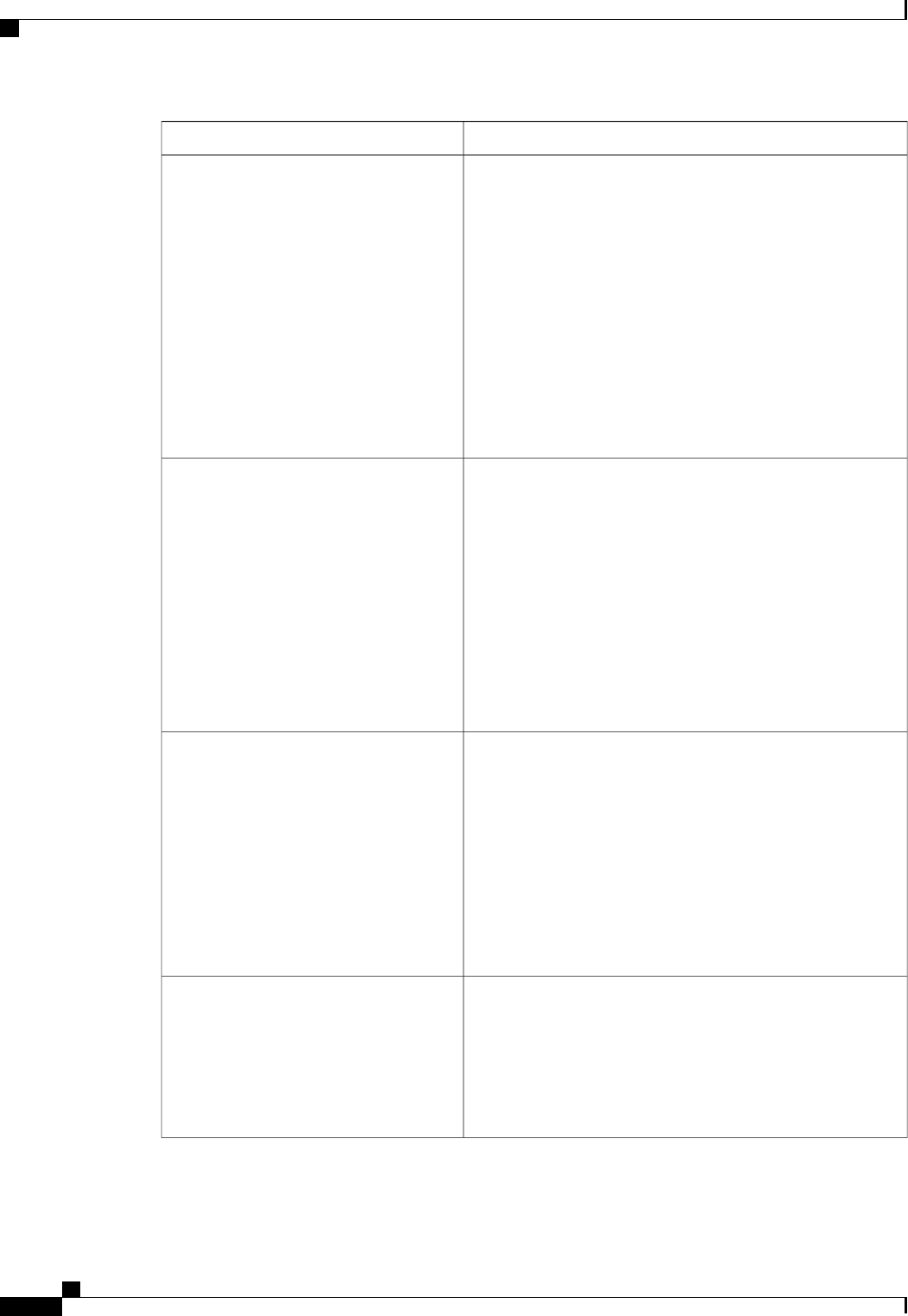
DescriptionName
Allows you to disable one or more of the physical cores on the
server. This can be one of the following:
•All—Enables all physical cores. This also enables Hyper
Threading on the associated logical processor cores.
•1through n—Specifies the number of physical processor
cores that can run on the server. Each physical core has
an associated logical core.
To disable Hyper Threading and have only one logical
processor core running on the server, select 1.
We recommend that you contact your operating system vendor
to make sure the operating system supports this feature.
Number of Enabled Cores
Classifies memory areas on the server to specify where
application code can execute. As a result of this classification,
the processor disables code execution if a malicious worm
attempts to insert code in the buffer. This setting helps to prevent
damage, worm propagation, and certain classes of malicious
buffer overflow attacks. This can be one of the following:
•Disabled—The processor does not classify memory areas.
•Enabled—The processor classifies memory areas.
We recommend that you contact your operating system vendor
to make sure the operating system supports this feature.
Execute Disable
Whether the processor uses Intel Virtualization Technology
(VT), which allows a platform to run multiple operating systems
and applications in independent partitions. This can be one of
the following:
•Disabled—The processor does not permit virtualization.
•Enabled—The processor allows multiple operating
systems in independent partitions.
If you change this option, you must power cycle the
server before the setting takes effect.
Note
Intel VT
Whether the processor uses Intel Virtualization Technology for
Directed I/O (VT-d). This can be one of the following:
•Disabled—The processor does not use virtualization
technology.
•Enabled—The processor uses virtualization technology.
Intel VT-d
Cisco UCS C-Series Servers Integrated Management Controller CLI Configuration Guide, Release 1.5
236 OL-28893-01
BIOS Parameters by Server Model
Advanced BIOS Parameters for C420 Servers
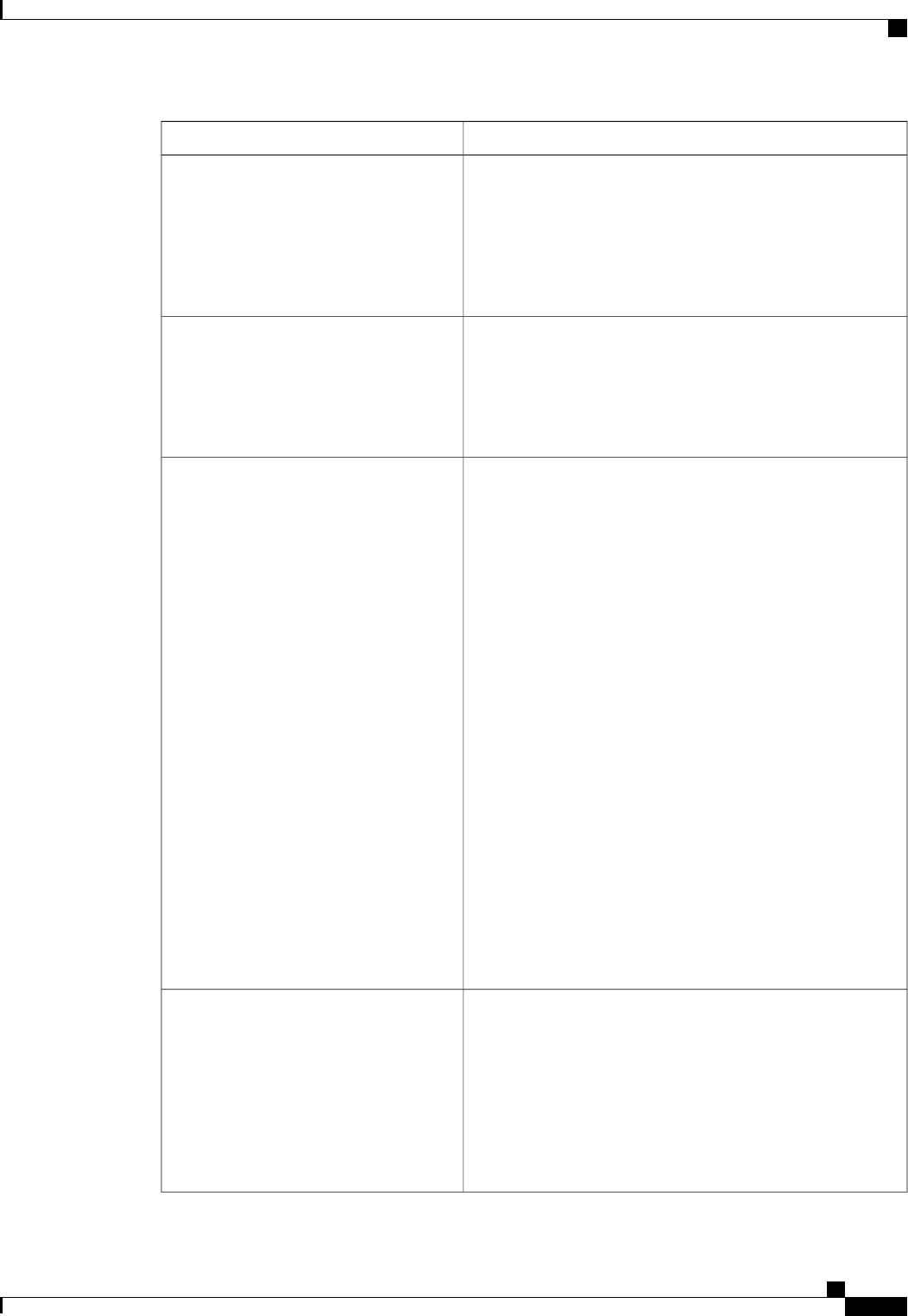
DescriptionName
Whether the processor supports Intel VT-d Coherency. This can
be one of the following:
•Disabled—The processor does not support coherency.
•Enabled—The processor uses VT-d Coherency as
required.
Intel VT-d Coherency Support
Whether the processor supports Intel VT-d Address Translation
Services (ATS). This can be one of the following:
•Disabled—The processor does not support ATS.
•Enabled—The processor uses VT-d ATS as required.
Intel VT-d ATS Support
Sets the CPU performance profile for the server. The
performance profile consists of the following options:
•Data Reuse Optimization
•DCU Streamer Prefetcher
•DCU IP Prefetcher
•Hardware Prefetcher
•Adjacent Cache-Line Prefetch
This can be one of the following:
•Enterprise—Only the DCU IP Prefetcher is enabled. The
rest of the options are disabled.
•—All options are enabled.
•HPC—Data Reuse Optimization is disabled and all other
options are enabled. This setting is also known as high
performance computing.
•Custom—All performance profile options can be
configured from the BIOS setup on the server. In addition,
the Hardware Prefetcher and Adjacent Cache-Line Prefetch
options can be configured in the fields below.
CPU Performance
Whether the processor allows the Intel hardware prefetcher to
fetch streams of data and instruction from memory into the
unified second-level cache when necessary. This can be one of
the following:
•Disabled—The hardware prefetcher is not used.
•Enabled—The processor uses the hardware prefetcher
when cache issues are detected.
Hardware Prefetcher
Cisco UCS C-Series Servers Integrated Management Controller CLI Configuration Guide, Release 1.5
OL-28893-01 237
BIOS Parameters by Server Model
Advanced BIOS Parameters for C420 Servers
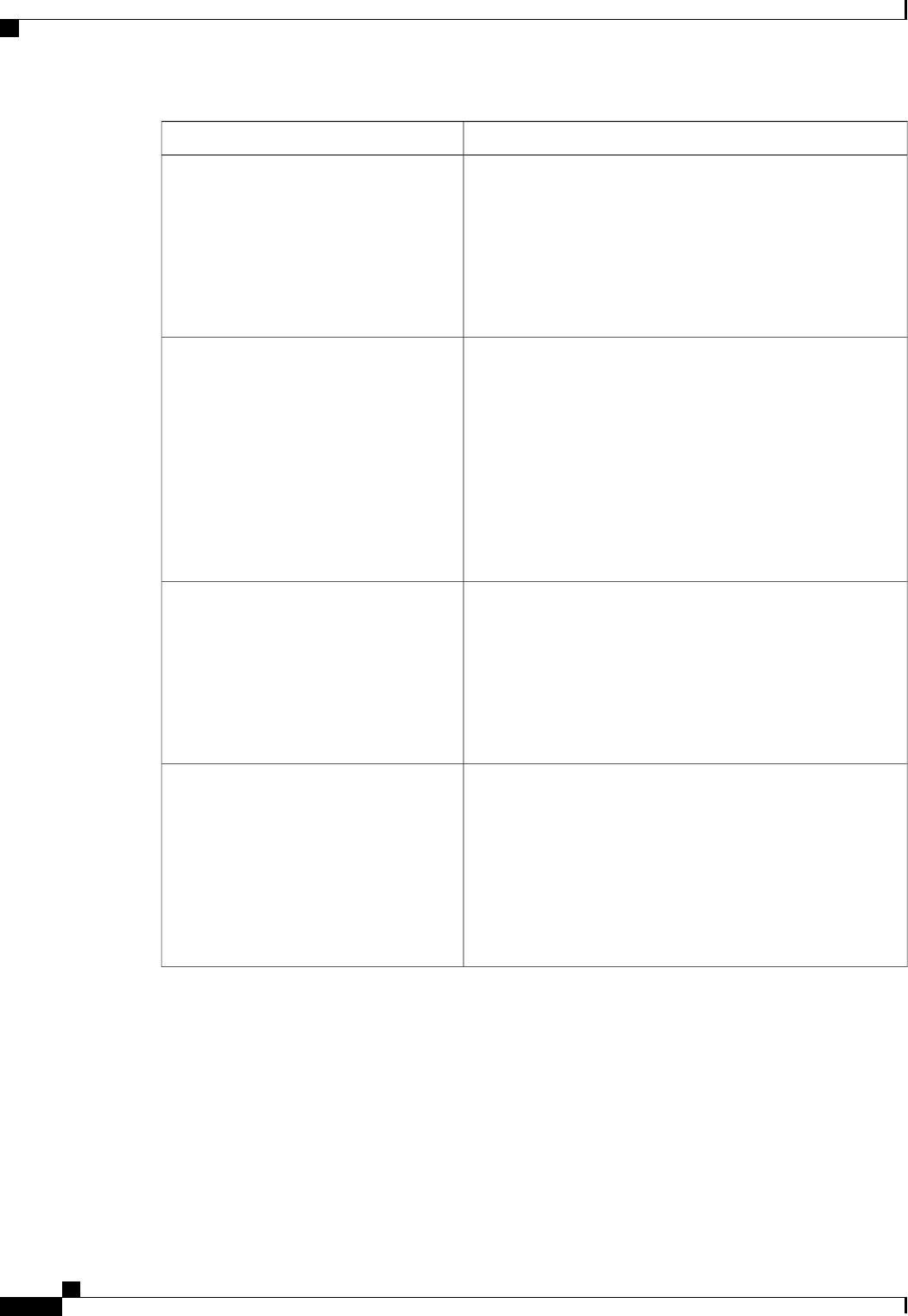
DescriptionName
Whether the processor fetches cache lines in even/odd pairs
instead of fetching just the required line. This can be one of the
following:
•Disabled—The processor only fetches the required line.
•Enabled—The processor fetches both the required line
and its paired line.
Adjacent Cache Line Prefetcher
Whether the processor uses the DCU IP Prefetch mechanism to
analyze historical cache access patterns and preload the most
relevant lines in the L1 cache. This can be one of the following:
•Disabled—The processor does not try to anticipate cache
read requirements and only fetches explicitly requested
lines.
•Enabled—The DCU prefetcher analyzes the cache read
pattern and prefetches the next line in the cache if it
determines that it may be needed.
DCU Streamer Prefetch
Whether the processor uses the DCU IP Prefetch mechanism to
analyze historical cache access patterns and preload the most
relevant lines in the L1 cache. This can be one of the following:
•Disabled—The processor does not preload any cache data.
•Enabled—The DCU IP prefetcher preloads the L1 cache
with the data it determines to be the most relevant.
DCU IP Prefetcher
Allows processors to increase I/O performance by placing data
from I/O devices directly into the processor cache. This setting
helps to reduce cache misses. This can be one of the following:
•Disabled—Data from I/O devices is not placed directly
into the processor cache.
•Enabled—Data from I/O devices is placed directly into
the processor cache.
Direct Cache Access Support
Cisco UCS C-Series Servers Integrated Management Controller CLI Configuration Guide, Release 1.5
238 OL-28893-01
BIOS Parameters by Server Model
Advanced BIOS Parameters for C420 Servers
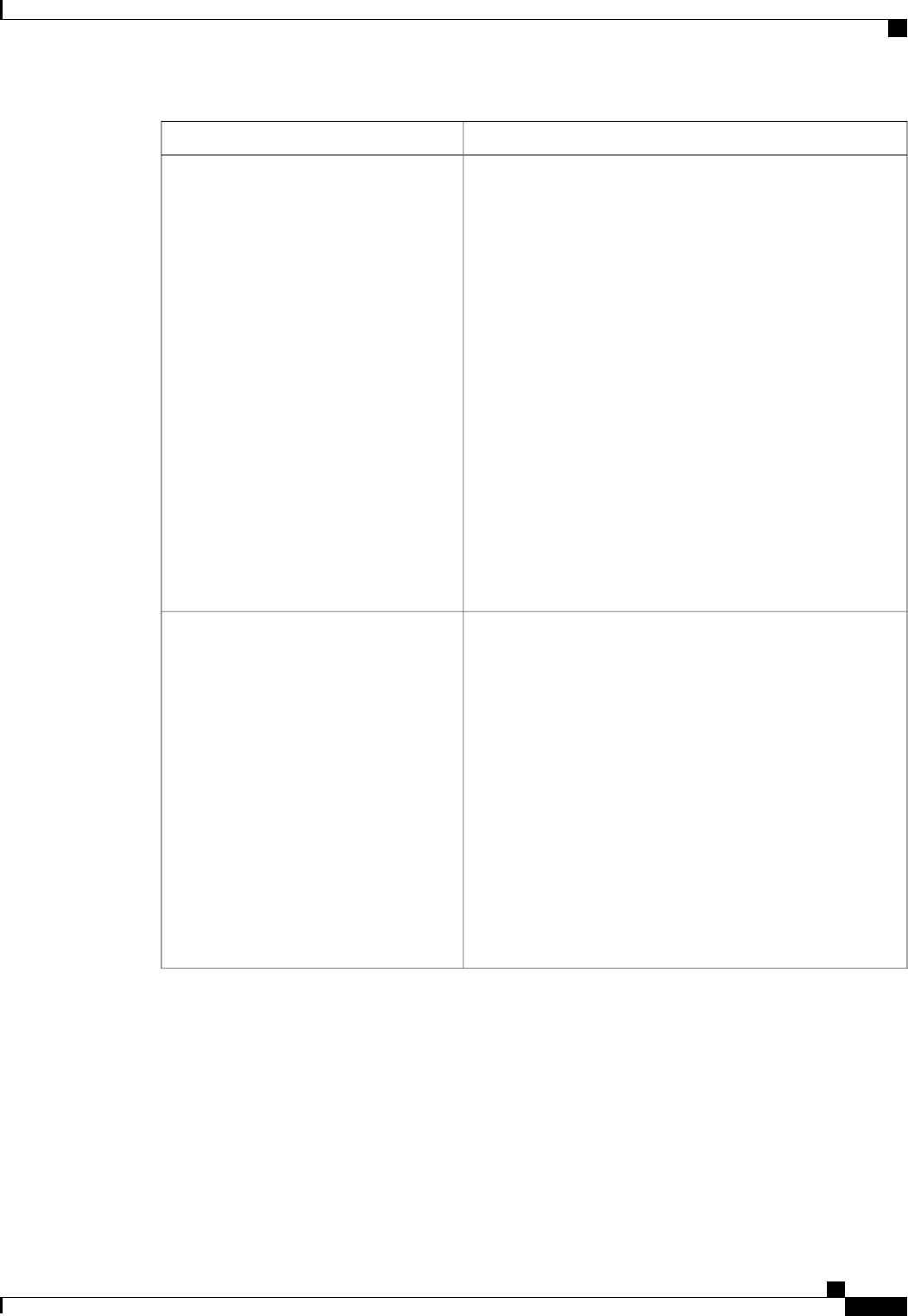
DescriptionName
Enables you to configure the CPU power management settings
for the following options:
•Enhanced Intel Speedstep Technology
•Intel Turbo Boost Technology
•Processor Power State C6
Power Technology can be one of the following:
•Custom—The server uses the individual settings for the
BIOS parameters mentioned above. You must select this
option if you want to change any of these BIOS
parameters.
•Disabled—The server does not perform any CPU power
management and any settings for the BIOS parameters
mentioned above are ignored.
•—The server determines the best settings for the BIOS
parameters mentioned above and ignores the individual
settings for these parameters.
Power Technology
Whether the processor uses Enhanced Intel SpeedStep
Technology, which allows the system to dynamically adjust
processor voltage and core frequency. This technology can result
in decreased average power consumption and decreased average
heat production. This can be one of the following:
•Disabled—The processor never dynamically adjusts its
voltage or frequency.
•Enabled—The processor utilizes Enhanced Intel
SpeedStep Technology and enables all supported processor
sleep states to further conserve power.
We recommend that you contact your operating system vendor
to make sure the operating system supports this feature.
must be set to Custom or the server ignores the setting
for this parameter.
Note
Enhanced Intel Speedstep Technology
Cisco UCS C-Series Servers Integrated Management Controller CLI Configuration Guide, Release 1.5
OL-28893-01 239
BIOS Parameters by Server Model
Advanced BIOS Parameters for C420 Servers
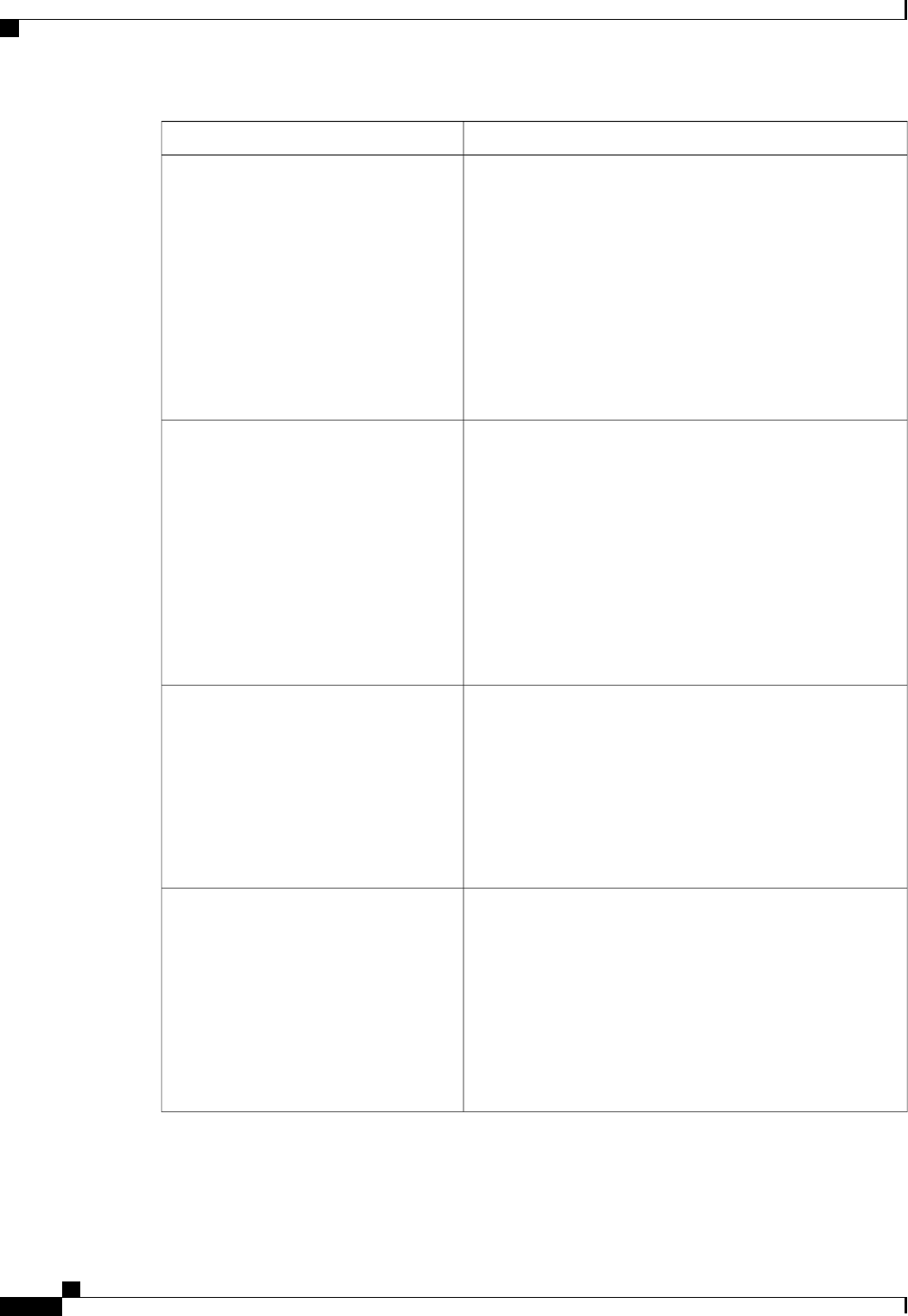
DescriptionName
Whether the processor uses Intel Turbo Boost Technology,
which allows the processor to automatically increase its
frequency if it is running below power, temperature, or voltage
specifications. This can be one of the following:
•Disabled—The processor does not increase its frequency
automatically.
•Enabled—The processor utilizes Turbo Boost Technology
if required.
must be set to Custom or the server ignores the setting
for this parameter.
Note
Intel Turbo Boost Technology
Whether the BIOS sends the C6 report to the operating system.
When the OS receives the report, it can transition the processor
into the lower C6 power state to decrease energy usage while
maintaining optimal processor performance. This can be one of
the following:
•Disabled—The BIOS does not send the C6 report.
•Enabled—The BIOS sends the C6 report, allowing the
OS to transition the processor to the C6 low power state.
must be set to Custom or the server ignores the setting
for this parameter.
Note
Processor Power State C6
Whether the CPU transitions to its minimum frequency when
entering the C1 state. This can be one of the following:
•Disabled—The CPU continues to run at its maximum
frequency in C1 state.
•Enabled—The CPU transitions to its minimum frequency.
This option saves the maximum amount of power in C1
state.
Processor Power State C1 Enhanced
Whether the CPU is allowed to drop below the maximum
non-turbo frequency when idle. This can be one of the following:
•Disabled—The CPU can drop below the maximum
non-turbo frequency when idle. This option decreases
power consumption but may reduce system performance.
•Enabled—The CPU cannot drop below the maximum
non-turbo frequency when idle. This option improves
system performance but may increase power consumption.
Frequency Floor Override
Cisco UCS C-Series Servers Integrated Management Controller CLI Configuration Guide, Release 1.5
240 OL-28893-01
BIOS Parameters by Server Model
Advanced BIOS Parameters for C420 Servers
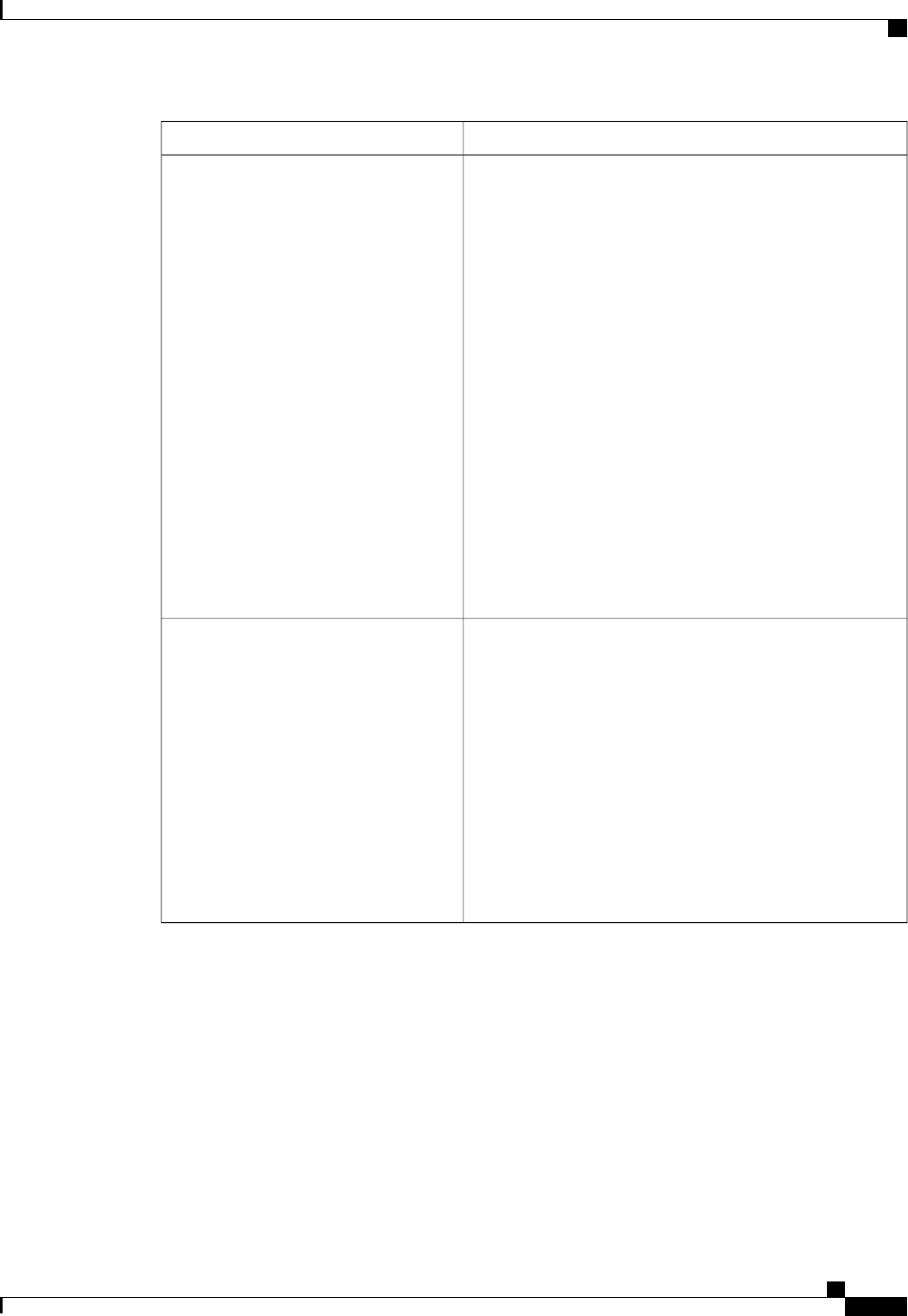
DescriptionName
Allows you to define how BIOS communicates the P-state
support model to the operating system. There are 3 models as
defined by the Advanced Configuration and Power Interface
(ACPI) specification.
•HW_ALL—The processor hardware is responsible for
coordinating the P-state among logical processors with
dependencies (all logical processors in a package).
•SW_ALL—The OS Power Manager (OSPM) is
responsible for coordinating the P-state among logical
processors with dependencies (all logical processors in a
physical package), and must initiate the transition on all
of the logical processors.
•SW_ANY—The OS Power Manager (OSPM) is
responsible for coordinating the P-state among logical
processors with dependencies (all logical processors in a
package), and may initiate the transition on any of the
logical processors in the domain.
must be set to Custom or the server ignores the setting
for this parameter.
Note
P-STATE Coordination
Allows you to determine whether system performance or energy
efficiency is more important on this server. This can be one of
the following:
•
•
•
•
must be set to Custom or the server ignores the setting
for this parameter.
In addition, some operating systems, such as Windows
2008, ignore this parameter in favor of their own power
plan.
Note
Energy Performance
Cisco UCS C-Series Servers Integrated Management Controller CLI Configuration Guide, Release 1.5
OL-28893-01 241
BIOS Parameters by Server Model
Advanced BIOS Parameters for C420 Servers

Memory Configuration Parameters
DescriptionName
How the memory reliability, availability, and serviceability
(RAS) is configured for the server. This can be one of the
following:
•—System performance is optimized.
•Mirroring—System reliability is optimized by using half
the system memory as backup.
•Lockstep—If the DIMM pairs in the server have an
identical type, size, and organization and are populated
across the SMI channels, you can enable lockstep mode
to minimize memory access latency and provide better
performance. This option offers better system performance
than Mirroring and better reliability than Maximum
Performance but lower reliability than Mirroring and lower
system performance than Maximum Performance.
Select Memory RAS
Allows you to determine whether memory bandwidth or system
performance is more important on this server. This can be one
of the following:
•Balanced—DRAM clock throttling is reduced, providing
a balance between performance and power.
•Performance—DRAM clock throttling is disabled,
providing increased memory bandwidth at the cost of
additional power.
•—DRAM clock throttling is increased to improve energy
efficiency.
DRAM Clock Throttling
Whether the BIOS supports NUMA. This can be one of the
following:
•Disabled—The BIOS does not support NUMA.
•Enabled—The BIOS includes the ACPI tables that are
required for NUMA-aware operating systems. If you
enable this option, the system must disable Inter-Socket
Memory interleaving on some platforms.
NUMA
Cisco UCS C-Series Servers Integrated Management Controller CLI Configuration Guide, Release 1.5
242 OL-28893-01
BIOS Parameters by Server Model
Advanced BIOS Parameters for C420 Servers

DescriptionName
Whether the system prioritizes low voltage or high frequency
memory operations. This can be one of the following:
•—The system prioritizes low voltage memory operations
over high frequency memory operations. This mode may
lower memory frequency in order to keep the voltage low.
•—The system prioritizes high frequency operations over
low voltage operations.
Low Voltage DDR Mode
Allows you to set the rate at which the DRAM cells are
refreshed. This can be one of the following:
•1x—DRAM cells are refreshed every 64ms.
•2x—DRAM cells are refreshed every 32ms.
•3x—DRAM cells are refreshed every 21ms.
•4x—DRAM cells are refreshed every 16ms.
DRAM Refresh rate
Whether the CPU divides memory blocks and spreads
contiguous portions of data across interleaved channels to enable
simultaneous read operations. This can be one of the following:
•Auto—The CPU determines what interleaving is done.
•—Some channel interleaving is used.
•
•
•—The maximum amount of channel interleaving is used.
Channel Interleaving
Whether the CPU interleaves physical ranks of memory so that
one rank can be accessed while another is being refreshed. This
can be one of the following:
•Auto—The CPU determines what interleaving is done.
•—Some rank interleaving is used.
•
•
•—The maximum amount of rank interleaving is used.
Rank Interleaving
Cisco UCS C-Series Servers Integrated Management Controller CLI Configuration Guide, Release 1.5
OL-28893-01 243
BIOS Parameters by Server Model
Advanced BIOS Parameters for C420 Servers
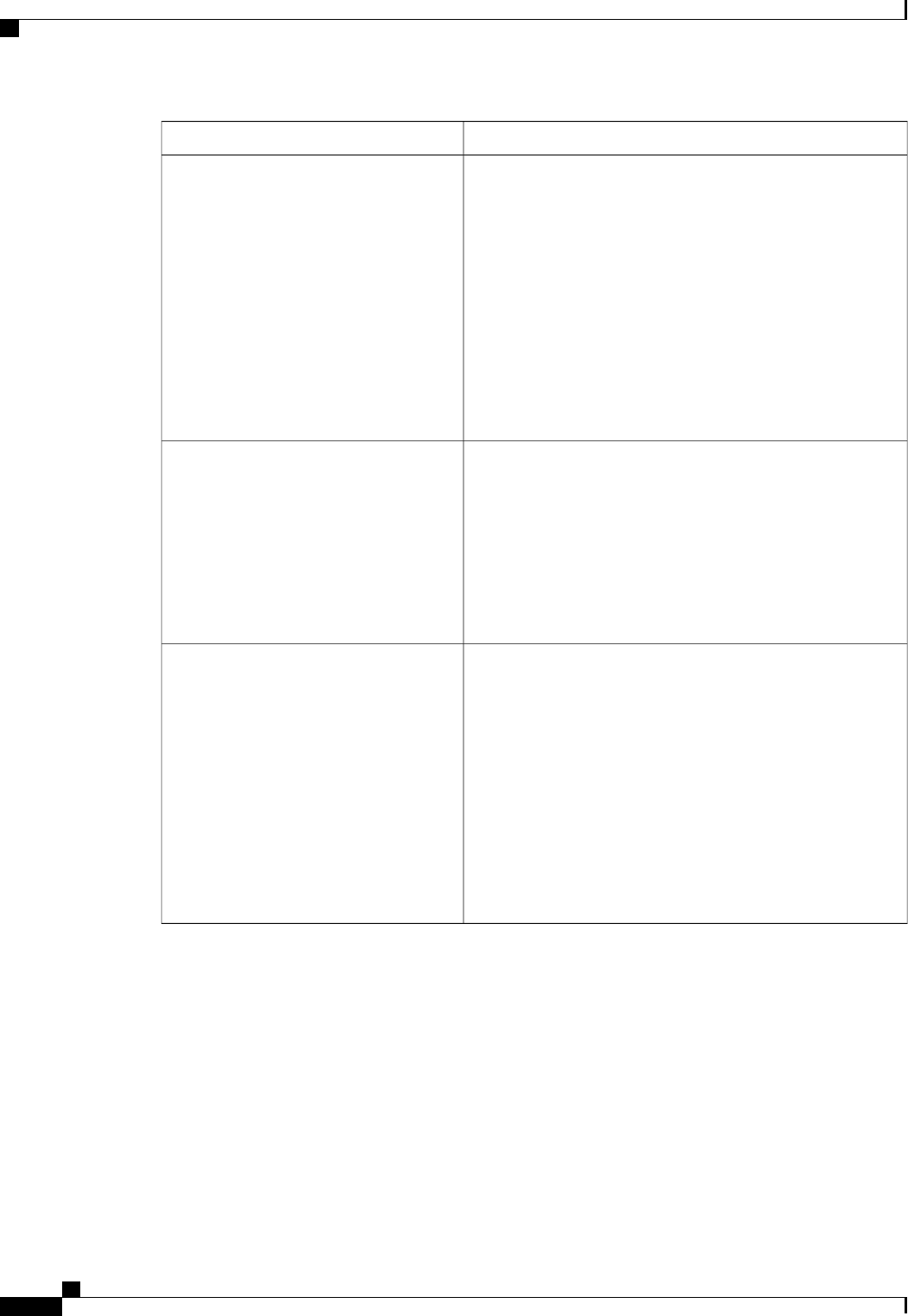
DescriptionName
Whether the system actively searches for, and corrects, single
bit memory errors even in unused portions of the memory on
the server. This can be one of the following:
•Disabled—The system checks for memory ECC errors
only when the CPU reads or writes a memory address.
•Enabled—The system periodically reads and writes
memory searching for ECC errors. If any errors are found,
the system attempts to fix them. This option may correct
single bit errors before they become multi-bit errors, but
it may adversely affect performance when the patrol scrub
is running.
Patrol Scrub
Whether the system corrects single bit memory errors
encountered when the CPU or I/O makes a demand read. This
can be one of the following:
•Disabled—Single bit memory errors are not corrected.
•Enabled—Single bit memory errors are corrected in
memory and the corrected data is set in response to the
demand read.
Demand Scrub
The approximate number of meters above sea level at which the
physical server is installed. This can be one of the following:
•Auto—The CPU determines the physical elevation.
•—The server is approximately 300 meters above sea level.
•—The server is approximately 900 meters above sea level.
•—The server is approximately 1500 meters above sea
level.
•—The server is approximately 3000 meters above sea
level.
Altitude
Cisco UCS C-Series Servers Integrated Management Controller CLI Configuration Guide, Release 1.5
244 OL-28893-01
BIOS Parameters by Server Model
Advanced BIOS Parameters for C420 Servers
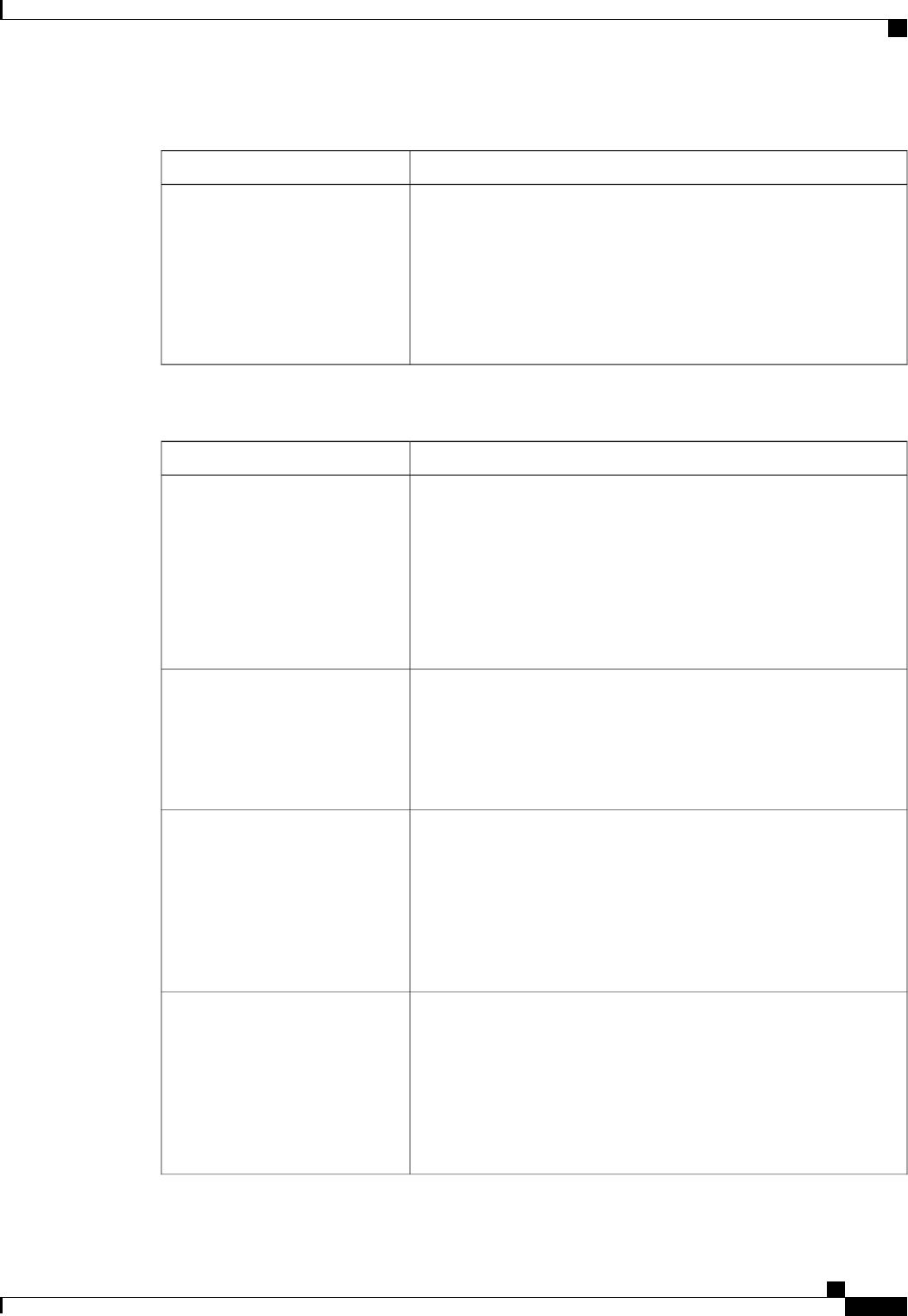
QPI Configuration Parameters
DescriptionName
The Intel QuickPath Interconnect (QPI) link frequency, in gigatransfers
per second (GT/s). This can be one of the following:
•Auto—The CPU determines the QPI link frequency.
•
•
•
QPI Link Frequency
USB Configuration Parameters
DescriptionName
Whether the system supports legacy USB devices. This can be one of
the following:
•Disabled—USB devices are only available to EFI applications.
•Enabled—Legacy USB support is always available.
•Auto—Disables legacy USB support if no USB devices are
connected.
Legacy USB Support
Whether all physical and virtual USB devices are enabled or disabled.
This can be one of the following:
•Disabled—All USB devices are disabled.
•Enabled—All USB devices are enabled.
All USB Devices
Whether the rear panel USB devices are enabled or disabled. This can
be one of the following:
•Disabled—Disables the rear panel USB ports. Devices connected
to these ports are not detected by the BIOS and operating system.
•Enabled—Enables the rear panel USB ports. Devices connected
to these ports are detected by the BIOS and operating system.
USB Port: Rear
Whether the front panel USB devices are enabled or disabled. This can
be one of the following:
•Disabled—Disables the front panel USB ports. Devices connected
to these ports are not detected by the BIOS and operating system.
•Enabled—Enables the front panel USB ports. Devices connected
to these ports are detected by the BIOS and operating system.
USB Port: Front
Cisco UCS C-Series Servers Integrated Management Controller CLI Configuration Guide, Release 1.5
OL-28893-01 245
BIOS Parameters by Server Model
Advanced BIOS Parameters for C420 Servers
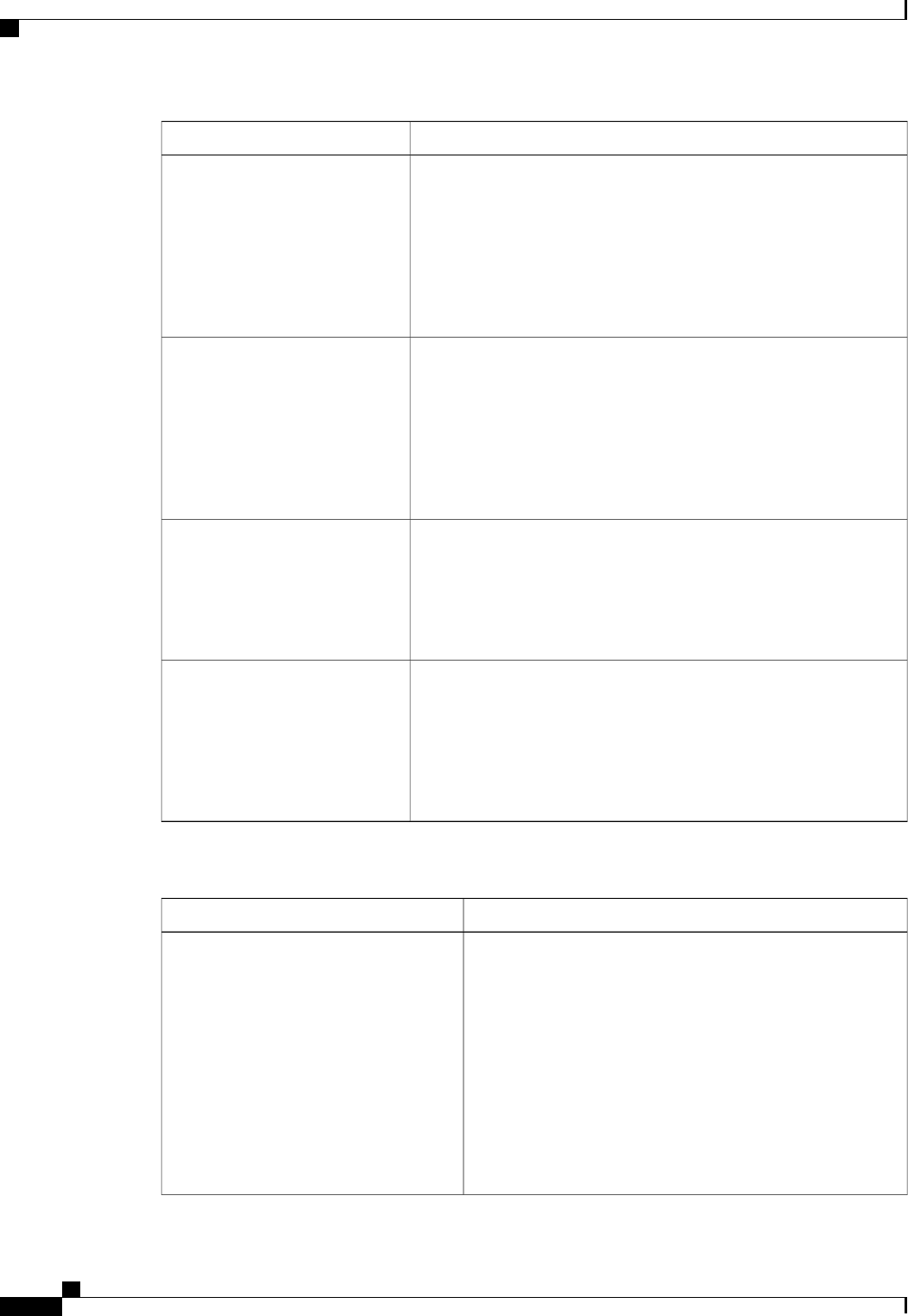
DescriptionName
Whether the internal USB devices are enabled or disabled. This can be
one of the following:
•Disabled—Disables the internal USB ports. Devices connected
to these ports are not detected by the BIOS and operating system.
•Enabled—Enables the internal USB ports. Devices connected to
these ports are detected by the BIOS and operating system.
USB Port: Internal
Whether the KVM ports are enabled or disabled.This can be one of the
following:
•Disabled—Disables the KVM port. Devices connected to these
ports are not detected by the BIOS and operating system.
•Enabled—Enables the KVM ports. Devices connected to these
ports are detected by the BIOS and operating system.
USB Port: KVM
Whether the virtual media devices are enabled or disabled. This can be
one of the following:
•Disabled—Disables the vMedia devices.
•Enabled—Enables the vMedia devices.
USB Port: VMedia
Whether the SD card drives are enabled or disabled. This can be one of
the following:
•Disabled—Disables the SD card drives. The SD card drives are
not detected by the BIOS and operating system.
•Enabled—Enables the SD card drives.
USB Port: SD Card
PCI Configuration Parameters
DescriptionName
Whether to enable or disable memory mapped I/O of 64-bit PCI
devices to 4GB or greater address space. Legacy option ROMs
are not able to access addresses above 4GB. PCI devices that
are 64-bit compliant but use a legacy option ROM may not
function correctly with this setting enabled. This can be one of
the following:
•Disabled—The server does not map I/O of 64-bit PCI
devices to 4GB or greater address space.
•Enabled—The server maps I/O of 64-bit PCI devices to
4GB or greater address space.
MMIO Above 4GB
Cisco UCS C-Series Servers Integrated Management Controller CLI Configuration Guide, Release 1.5
246 OL-28893-01
BIOS Parameters by Server Model
Advanced BIOS Parameters for C420 Servers
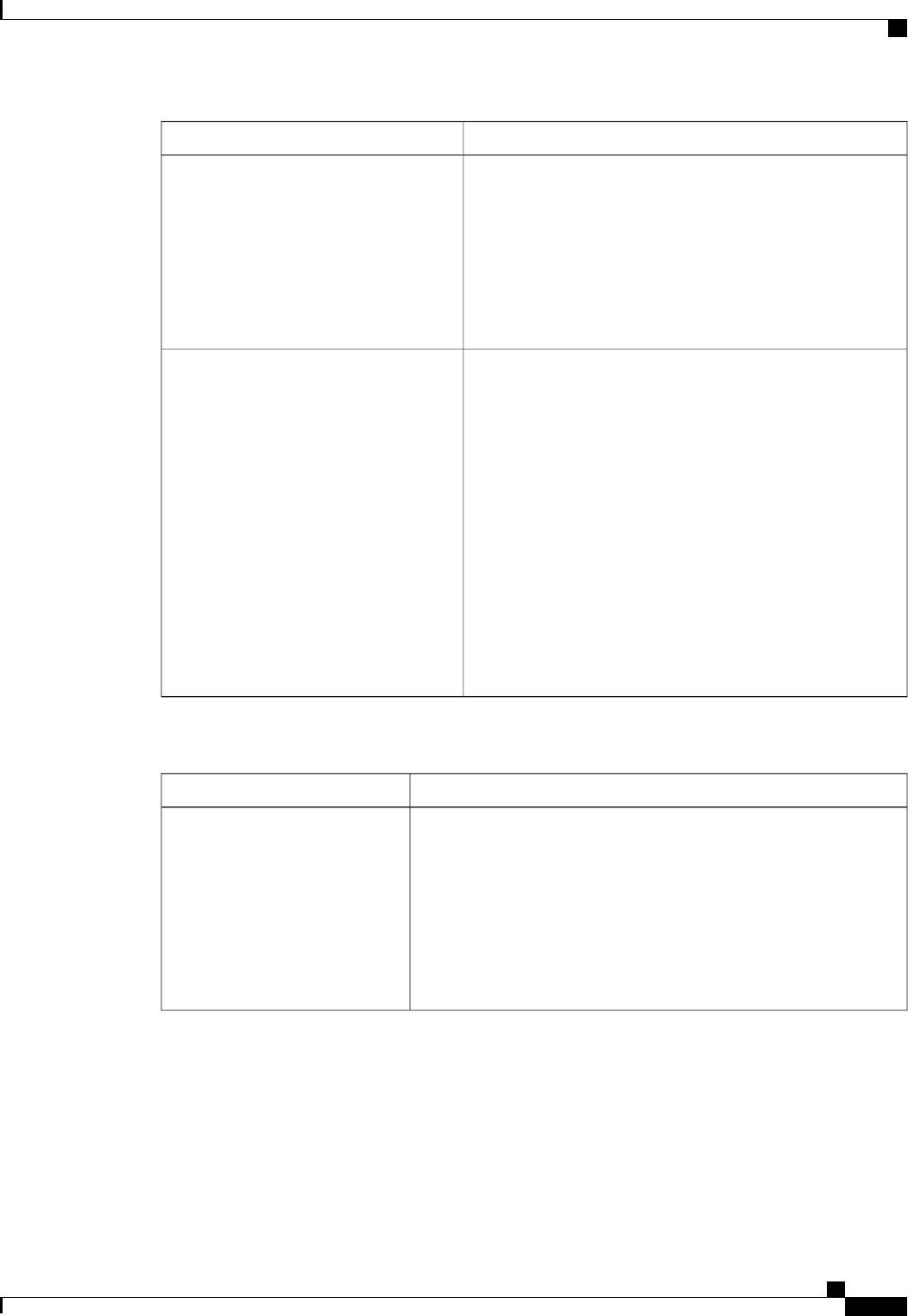
DescriptionName
Allows you to set the level of ASPM (Active Power State
Management) support in the BIOS.This can be one of the
following:
•Disabled—ASPM support is disabled in the BIOS.
•Force L0s—Force all links to L0 standby (L0s) state.
•Auto—The CPU determines the power state.
ASPM Support
Allows you to set the priority for VGA graphics devices if
multiple VGA devices are found in the system. This can be one
of the following:
•Onboard—Priority is given to the onboard VGA device.
BIOS post screen and OS boot are driven through the
onboard VGA port.
•Offboard—Priority is given to the PCIE Graphics adapter.
BIOS post screen and OS boot are driven through the
external graphics adapter port.
•—Priority is given to the PCIE Graphics adapter, and the
onboard VGA device is disabled.
The vKVM does not function when the onboard
VGA is disabled.
Note
VGA Priority
Serial Configuration Parameters
DescriptionName
Allows a serial port to be used for console redirection during POST and
BIOS booting. After the BIOS has booted and the operating system is
responsible for the server, console redirection is irrelevant and has no
effect. This can be one of the following:
•Disabled—No console redirection occurs during POST.
•Enabled—Enables console redirection on serial port A during
POST.
Console Redirection
Cisco UCS C-Series Servers Integrated Management Controller CLI Configuration Guide, Release 1.5
OL-28893-01 247
BIOS Parameters by Server Model
Advanced BIOS Parameters for C420 Servers

DescriptionName
What type of character formatting is used for console redirection. This
can be one of the following:
•PC-ANSI—The PC-ANSI terminal font is used.
•VT100—A supported vt100 video terminal and its character set
are used.
•VT100+—A supported vt100-plus video terminal and its character
set are used.
•VT-UTF8—A video terminal with the UTF-8 character set is
used.
This setting must match the setting on the remote terminal
application.
Note
Terminal Type
What BAUD rate is used for the serial port transmission speed. If you
disable Console Redirection, this option is not available. This can be
one of the following:
•9600—A 9,600 BAUD rate is used.
•19200—A 19,200 BAUD rate is used.
•38400—A 38,400 BAUD rate is used.
•57600—A 57,600 BAUD rate is used.
•115200—A 115,200 BAUD rate is used.
This setting must match the setting on the remote terminal
application.
Note
Bits per second
Whether a handshake protocol is used for flow control. Request to Send
/ Clear to Send (RTS/CTS) helps to reduce frame collisions that can be
introduced by a hidden terminal problem. This can be one of the
following:
•None—No flow control is used.
•—RTS/CTS is used for flow control.
This setting must match the setting on the remote terminal
application.
Note
Flow Control
Cisco UCS C-Series Servers Integrated Management Controller CLI Configuration Guide, Release 1.5
248 OL-28893-01
BIOS Parameters by Server Model
Advanced BIOS Parameters for C420 Servers
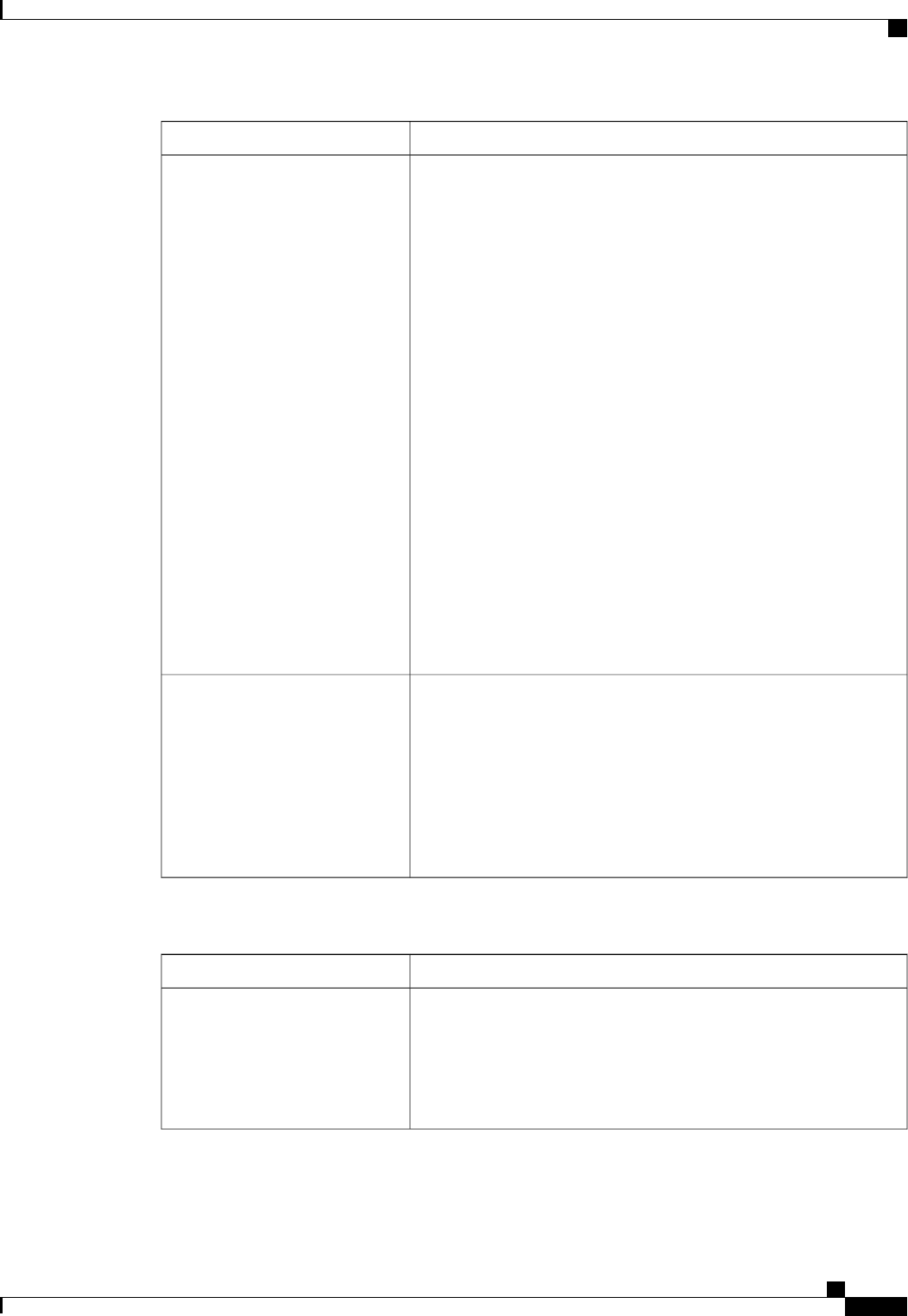
DescriptionName
Allows you to change the action of the PuTTY function keys and the
top row of the numeric keypad. This can be one of the following:
•VT100—The function keys generate ESC OP through ESC O[.
•LINUX—Mimics the Linux virtual console. Function keys F6 to
F12 behave like the default mode, but F1 to F5 generate ESC [[A
through ESC [[E.
•XTERMR6—Function keys F5 to F12 behave like the default
mode. Function keys F1 to F4 generate ESC OP through ESC
OS, which are the sequences produced by the top row of the
keypad on Digital terminals.
•SCO—The function keys F1 to F12 generate ESC [M through
ESC [X. The function and shift keys generate ESC [Y through
ESC [j. The control and function keys generate ESC [k through
ESC [v. The shift, control and function keys generate ESC [w
through ESC [{.
•ESCN—The default mode. The function keys match the general
behavior of Digital terminals. The function keys generate
sequences such as ESC [11~ and ESC [12~.
•VT400—The function keys behave like the default mode. The top
row of the numeric keypad generates ESC OP through ESC OS.
Putty KeyPad
Whether BIOS console redirection should be active after BIOS POST
is complete and control given to the OS bootloader. This can be one of
the following:
•—BIOS Legacy console redirection is active during the OS boot
and run time.
•Bootloader—BIOS Legacy console redirection is disabled before
giving control to the OS boot loader.
Redirection After BIOS POST
LOM and PCIe Slots Configuration Parameters
DescriptionName
Whether all LOM ports are enabled or disabled. This can be one of the
following:
•Disabled—All LOM ports are disabled.
•Enabled—All LOM ports are enabled.
All Onboard LOM Ports
Cisco UCS C-Series Servers Integrated Management Controller CLI Configuration Guide, Release 1.5
OL-28893-01 249
BIOS Parameters by Server Model
Advanced BIOS Parameters for C420 Servers
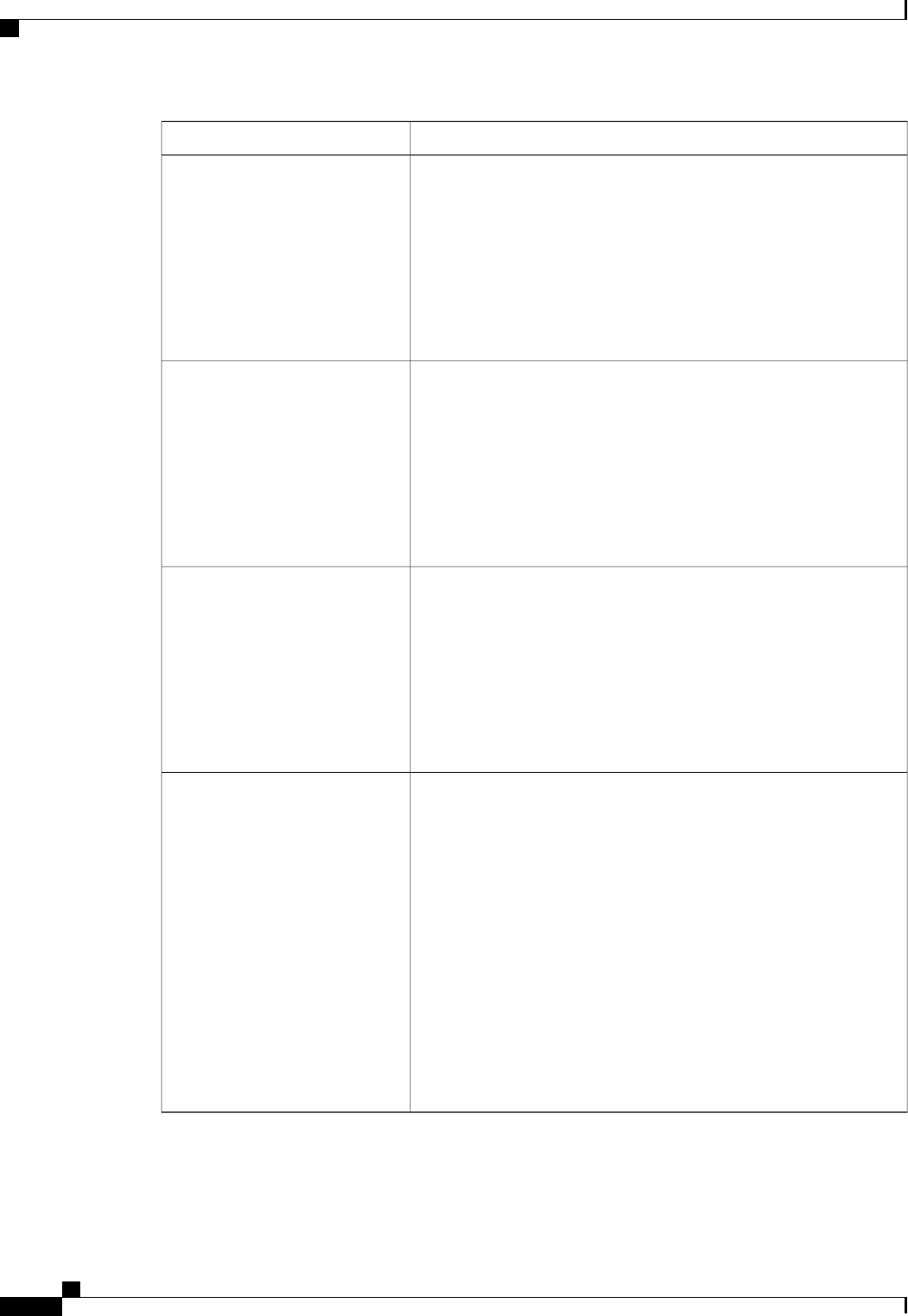
DescriptionName
Whether Option ROM is available on the LOM port designated by n.
This can be one of the following:
•Disabled—Option ROM is not available on LOM port n.
•Enabled—Option ROM is available on LOM port n.
•—The expansion slot nis available for UEFI only.
•—The expansion slot nis available for legacy only.
LOM Port nOptionROM
Whether the server can use the PCIe Option ROM expansion slots. This
can be one of the following:
•Disabled—PCIe Option ROMs are not available.
•Enabled—PCIe Option ROMs are available.
•—The expansion slot nis available for UEFI only.
•—The expansion slot nis available for legacy only.
All PCIe Slots OptionROM
Whether PCIe expansion slot nis available to the server. This can be
one of the following:
•Disabled—The expansion slot nis not available.
•Enabled—The expansion slot nis available.
•—The expansion slot nis available for UEFI only.
•—The expansion slot nis available for legacy only.
PCIe Slot:nOptionROM
This option allows you to restrict the maximum speed of an adapter
card installed in PCIe slot n. This can be one of the following:
•GEN1—2.5GT/s (gigatransfers per second) is the maximum speed
allowed.
•GEN2—5GT/s is the maximum speed allowed.
•GEN3—8GT/s is the maximum speed allowed.
•Disabled—The maximum speed is not restricted.
For example, if you have a 3rd generation adapter card in PCIe slot 2
that you want to run at a maximum of 5GT/s instead of the 8GT/s that
card supports, set the PCIe Slot 2 Link Speed to GEN2. The system
then ignores the card's supported maximum speed of 8GT/s and forces
it to run at a maximum of 5 GT/s.
PCIe Slot:nLink Speed
Cisco UCS C-Series Servers Integrated Management Controller CLI Configuration Guide, Release 1.5
250 OL-28893-01
BIOS Parameters by Server Model
Advanced BIOS Parameters for C420 Servers
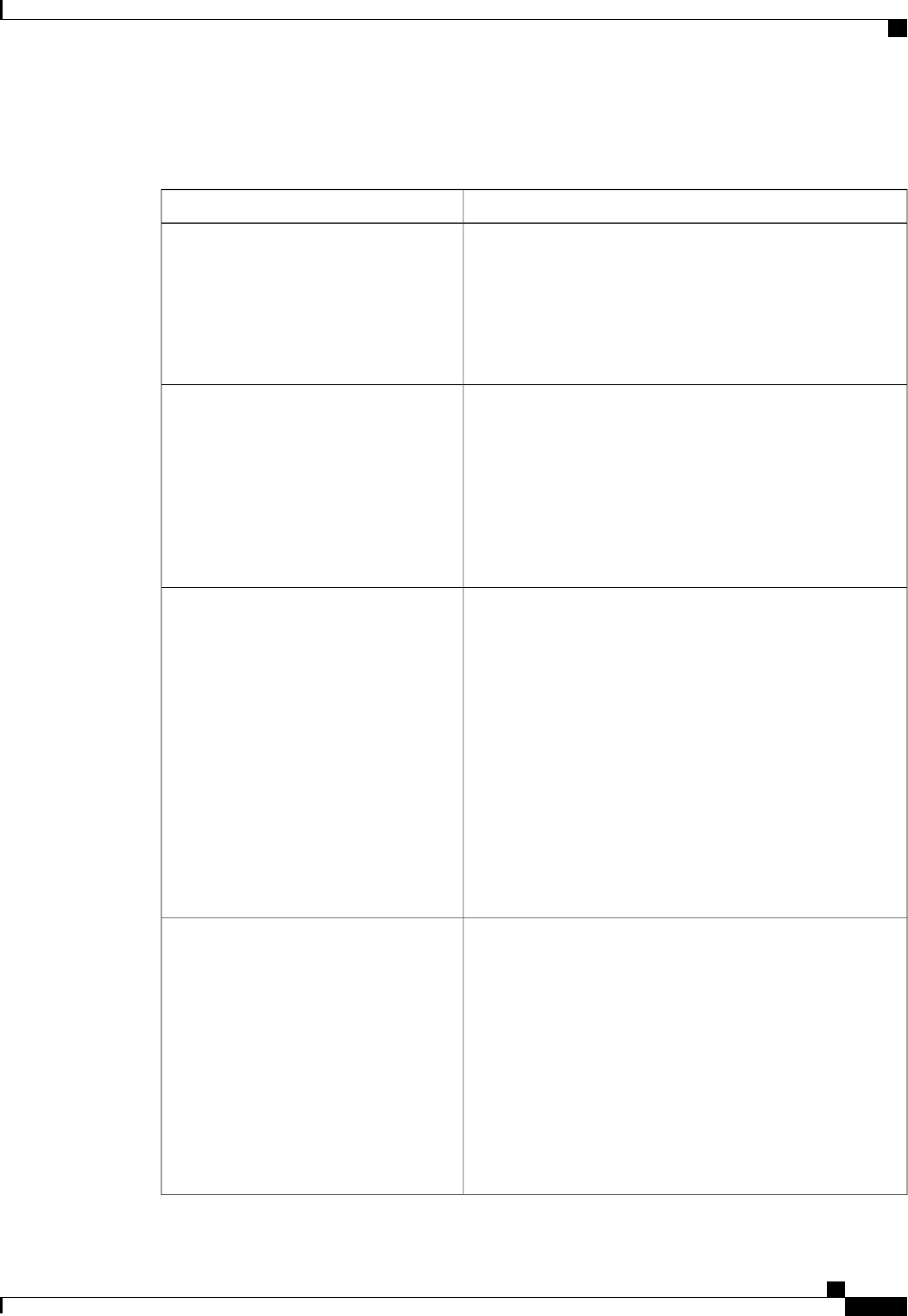
Server Management BIOS Parameters for C420 Servers
DescriptionName
Whether the FRB2 timer is used by CIMC to recover the system
if it hangs during POST. This can be one of the following:
•Disabled—The FRB2 timer is not used.
•Enabled—The FRB2 timer is started during POST and
used to recover the system if necessary.
FRB-2 Timer
Whether the BIOS programs the watchdog timer with a specified
timeout value. This can be one of the following:
•Disabled—The watchdog timer is not used to track how
long the server takes to boot.
•Enabled—The watchdog timer tracks how long the server
takes to boot. If the server does not boot within the length
of time specified
OS Watchdog Timer
What timeout value the BIOS uses to configure the watchdog
timer. This can be one of the following:
•—The watchdog timer expires 5 minutes after the OS
begins to boot.
•—The watchdog timer expires 10 minutes after the OS
begins to boot.
•—The watchdog timer expires 15 minutes after the OS
begins to boot.
•—The watchdog timer expires 20 minutes after the OS
begins to boot.
This option is only applicable if you enable the OS
Boot Watchdog Timer.
Note
OS Watchdog Timer Timeout
What action the system takes if the watchdog timer expires.
This can be one of the following:
•—The server takes no action if the watchdog timer expires
during OS boot.
•—The server is powered off if the watchdog timer expires
during OS boot.
•Reset—The server is reset if the watchdog timer expires
during OS boot.
This option is only applicable if you enable the OS
Boot Watchdog Timer.
Note
OS Watchdog Timer Policy
Cisco UCS C-Series Servers Integrated Management Controller CLI Configuration Guide, Release 1.5
OL-28893-01 251
BIOS Parameters by Server Model
Server Management BIOS Parameters for C420 Servers
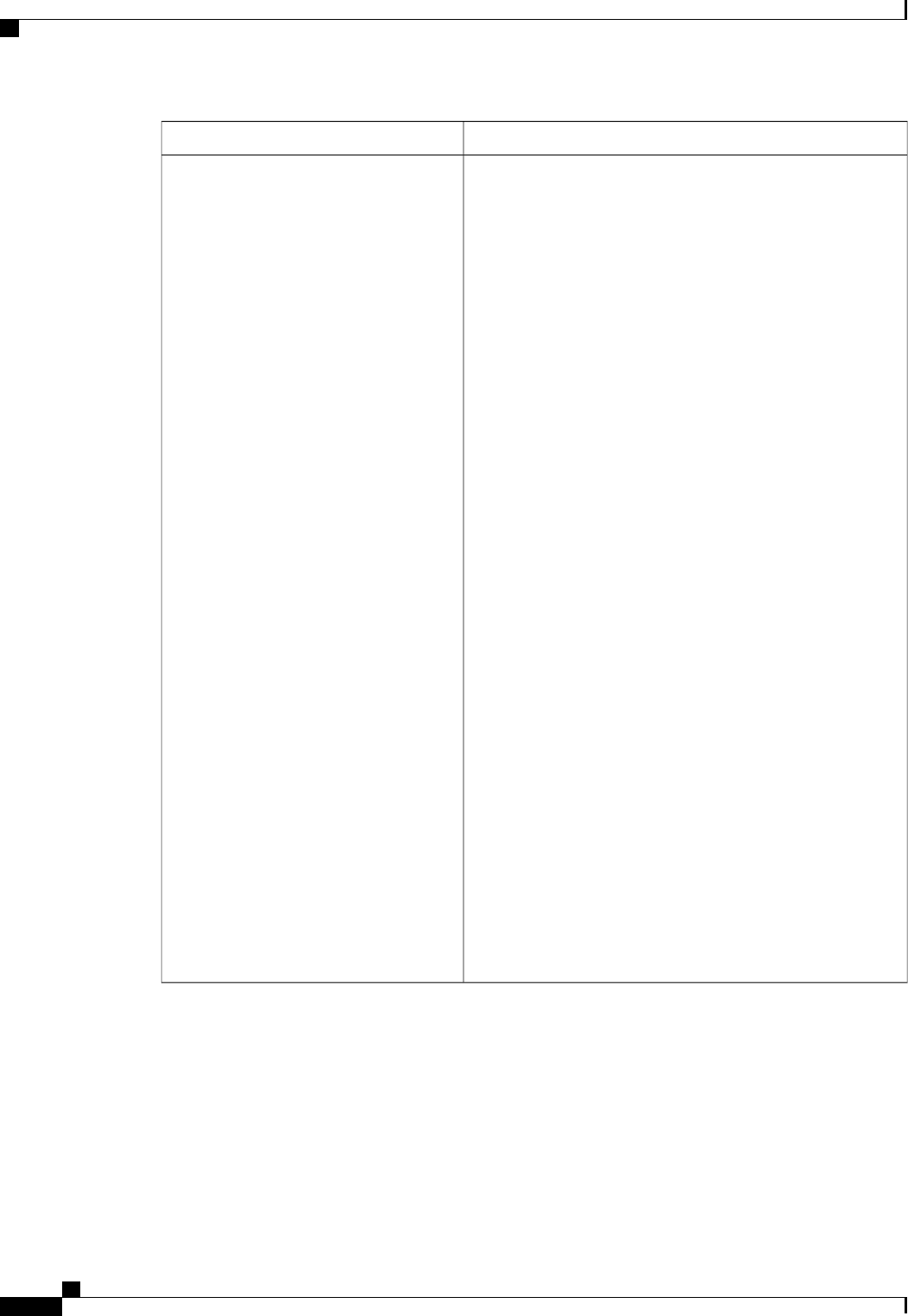
DescriptionName
How the server changes the boot order list defined through the
CIMC GUI or CLI when there are no devices of a particular
device type available or when the user defines a different boot
order using the server's BIOS Setup Utility.
The supported device types are:
•HDD—Hard disk drive
•FDD—Floppy disk drive
•CDROM—Bootable CD-ROM or DVD
•PXE—PXE boot
•EFI—Extensible Firmware Interface
The Boot Order Rules option can be one of the following:
•Strict—When no devices of a particular type are available,
the system creates a placeholder for that device type in the
boot order list. When a device of that type becomes
available, it is added to the boot order in the previously
defined position.
If the user defines a boot order through the server's BIOS
Setup Utility, that boot order is given priority over the
boot order configured through the CIMC GUI or CLI. All
device types defined through CIMC that are not present
in the boot order defined through the BIOS Setup Utility
are removed from the boot order list.
•Loose—When no devices of a particular type are available,
the system removes that device type from the boot order.
When a device of that type becomes available, the system
adds it to the end of the boot order list.
If the boot order is configured through the server's BIOS
Setup Utility, that boot order is given priority over the
boot order configured through the CIMC GUI or CLI. All
device types defined through CIMC that are not present
in the boot order defined through the BIOS Setup Utility
are moved to the end of the boot order list.
Boot Order Rules
Cisco UCS C-Series Servers Integrated Management Controller CLI Configuration Guide, Release 1.5
252 OL-28893-01
BIOS Parameters by Server Model
Server Management BIOS Parameters for C420 Servers
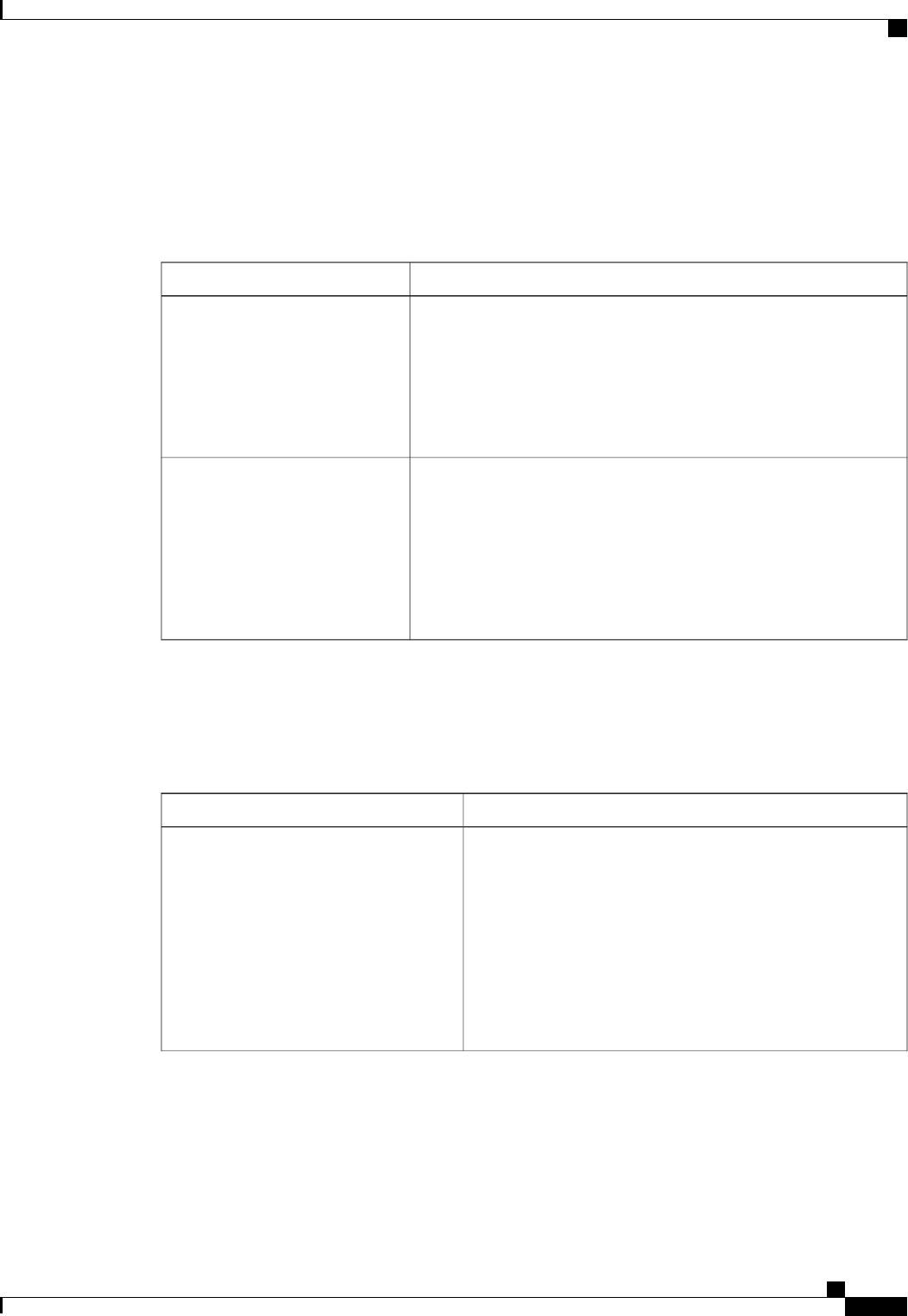
C460 Servers
Main BIOS Parameters for C460 Servers
DescriptionName
What happens when the server encounters a critical error during POST.
This can be one of the following:
•Enabled—The BIOS pauses the attempt to boot the server and
opens the Error Manager when a critical error occurs during POST.
•Disabled—The BIOS continues to attempt to boot the server.
POST Error Pause
Whether the BIOS retries NON-EFI based boot options without waiting
for user input. This can be one of the following:
•Enabled—Continually retries NON-EFI based boot options
without waiting for user input.
•Disabled—Waits for user input before retrying NON-EFI based
boot options.
Boot Option Retry
Advanced BIOS Parameters for C460 Servers
Processor Configuration Parameters
DescriptionName
Whether the processor uses Intel Turbo Boost Technology,
which allows the processor to automatically increase its
frequency if it is running below power, temperature, or voltage
specifications. This can be one of the following:
•Disabled—The processor does not increase its frequency
automatically.
•Enabled—The processor utilizes Turbo Boost Technology
if required.
Intel Turbo Boost Technology
Cisco UCS C-Series Servers Integrated Management Controller CLI Configuration Guide, Release 1.5
OL-28893-01 253
BIOS Parameters by Server Model
C460 Servers
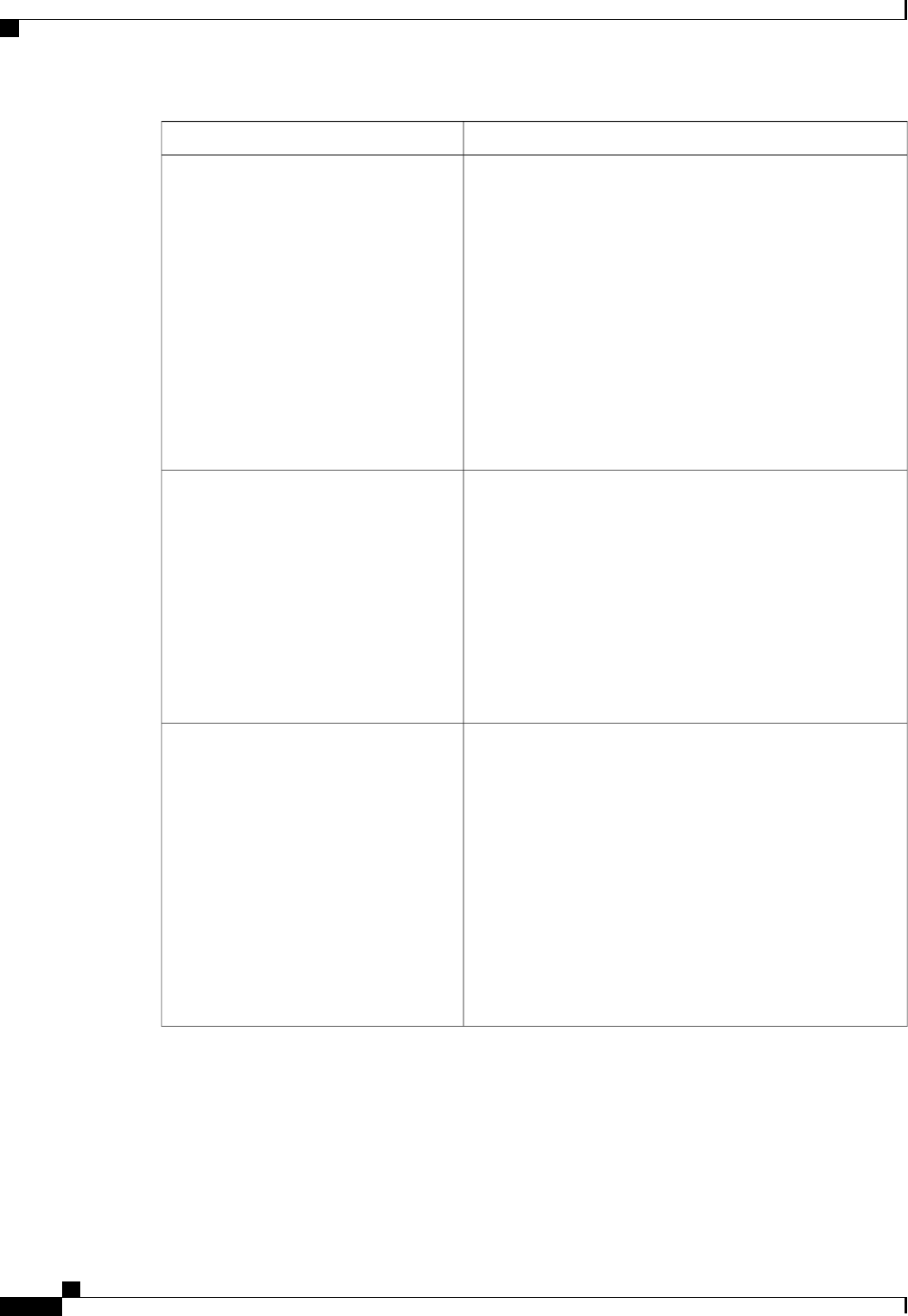
DescriptionName
Whether the processor uses Enhanced Intel SpeedStep
Technology, which allows the system to dynamically adjust
processor voltage and core frequency. This technology can result
in decreased average power consumption and decreased average
heat production. This can be one of the following:
•Disabled—The processor never dynamically adjusts its
voltage or frequency.
•Enabled—The processor utilizes Enhanced Intel
SpeedStep Technology and enables all supported processor
sleep states to further conserve power.
We recommend that you contact your operating system vendor
to make sure the operating system supports this feature.
Enhanced Intel Speedstep Technology
Whether the processor uses Intel Hyper-Threading Technology,
which allows multithreaded software applications to execute
threads in parallel within each processor. This can be one of the
following:
•Disabled—The processor does not permit hyperthreading.
•Enabled—The processor allows for the parallel execution
of multiple threads.
We recommend that you contact your operating system vendor
to make sure the operating system supports this feature.
Intel Hyper-Threading Technology
Allows you to disable one or more of the physical cores on the
server. This can be one of the following:
•All—Enables all physical cores. This also enables Hyper
Threading on the associated logical processor cores.
•1through n—Specifies the number of physical processor
cores that can run on the server. Each physical core has
an associated logical core.
To disable Hyper Threading and have only one logical
processor core running on the server, select 1.
We recommend that you contact your operating system vendor
to make sure the operating system supports this feature.
Number of Enabled Cores
Cisco UCS C-Series Servers Integrated Management Controller CLI Configuration Guide, Release 1.5
254 OL-28893-01
BIOS Parameters by Server Model
Advanced BIOS Parameters for C460 Servers
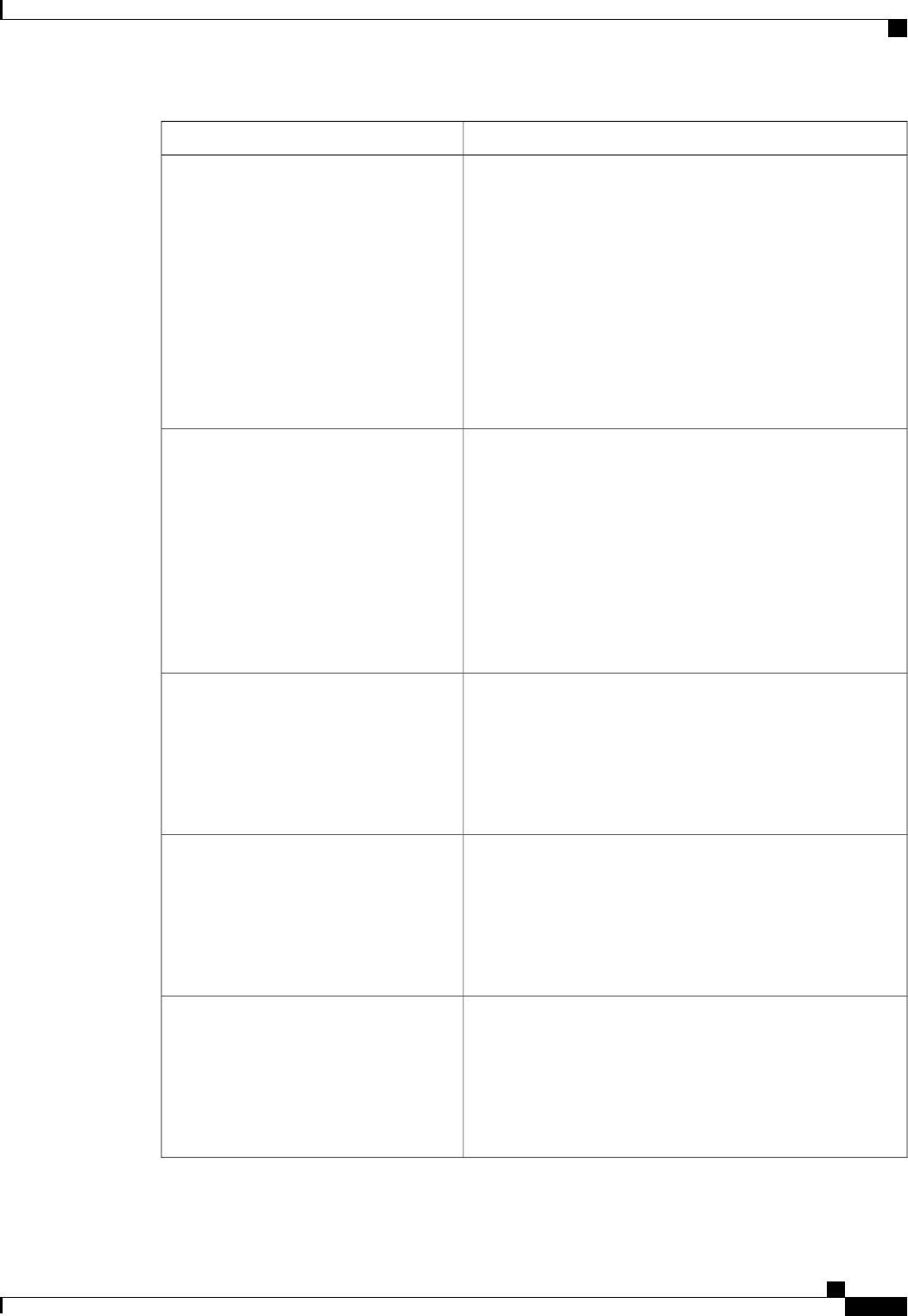
DescriptionName
Classifies memory areas on the server to specify where
application code can execute. As a result of this classification,
the processor disables code execution if a malicious worm
attempts to insert code in the buffer. This setting helps to prevent
damage, worm propagation, and certain classes of malicious
buffer overflow attacks. This can be one of the following:
•Disabled—The processor does not classify memory areas.
•Enabled—The processor classifies memory areas.
We recommend that you contact your operating system vendor
to make sure the operating system supports this feature.
Execute Disable
Whether the processor uses Intel Virtualization Technology
(VT), which allows a platform to run multiple operating systems
and applications in independent partitions. This can be one of
the following:
•Disabled—The processor does not permit virtualization.
•Enabled—The processor allows multiple operating
systems in independent partitions.
If you change this option, you must power cycle the
server before the setting takes effect.
Note
Intel Virtualization Technology
Whether the processor uses Intel Virtualization Technology for
Directed I/O (VT-d). This can be one of the following:
•Disabled—The processor does not use virtualization
technology.
•Enabled—The processor uses virtualization technology.
Intel VT for Directed IO
Whether the processor supports Intel VT-d Interrupt Remapping.
This can be one of the following:
•Disabled—The processor does not support remapping.
•Enabled—The processor uses VT-d Interrupt Remapping
as required.
Intel VT-d Interrupt Remapping
Whether the processor supports Intel VT-d Coherency. This can
be one of the following:
•Disabled—The processor does not support coherency.
•Enabled—The processor uses VT-d Coherency as
required.
Intel VT-d Coherency Support
Cisco UCS C-Series Servers Integrated Management Controller CLI Configuration Guide, Release 1.5
OL-28893-01 255
BIOS Parameters by Server Model
Advanced BIOS Parameters for C460 Servers
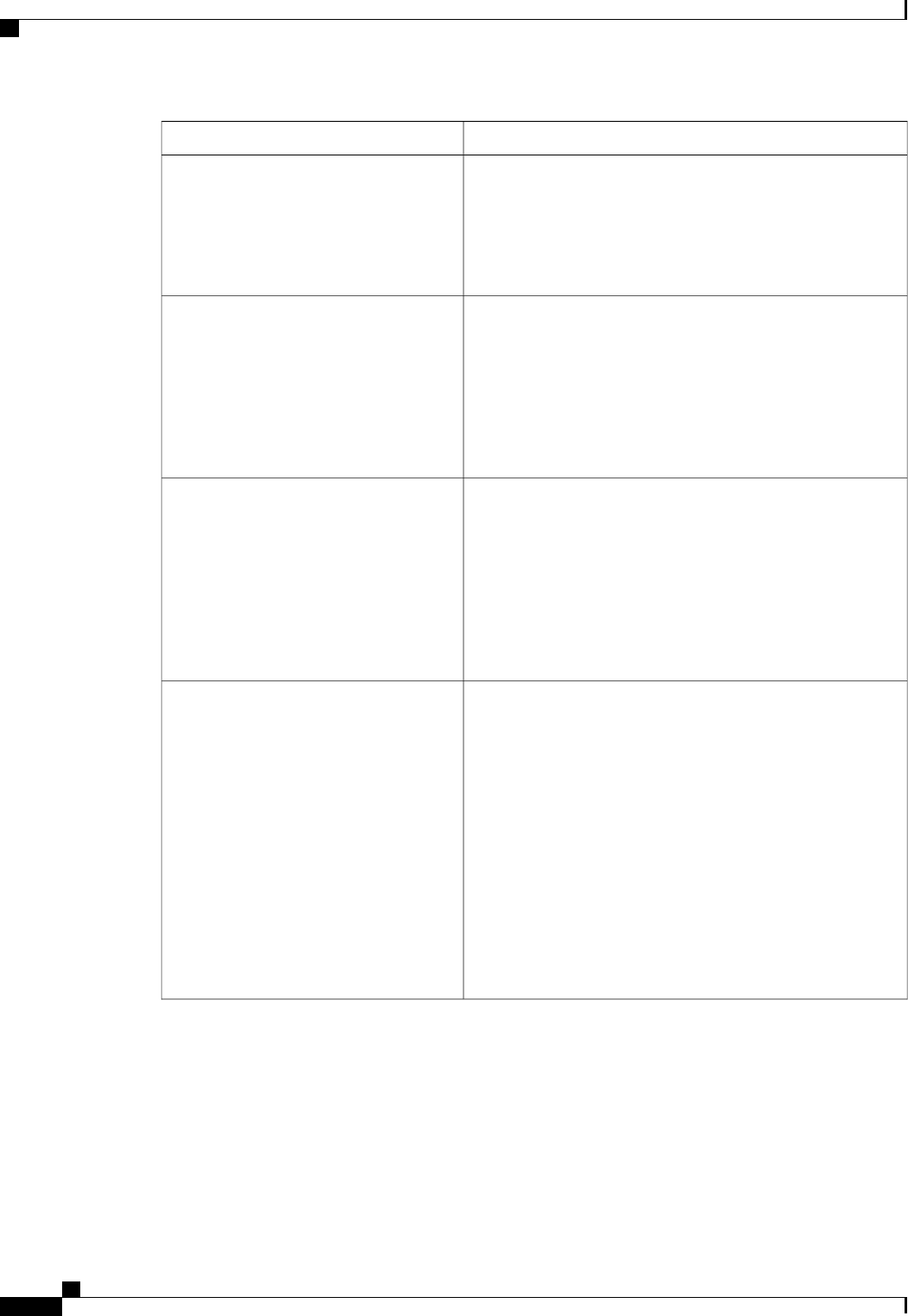
DescriptionName
Whether the processor supports Intel VT-d Address Translation
Services (ATS). This can be one of the following:
•Disabled—The processor does not support ATS.
•Enabled—The processor uses VT-d ATS as required.
Intel VT-d Address Translation Services
Whether the processor supports Intel VT-d Pass-through DMA.
This can be one of the following:
•Disabled—The processor does not support pass-through
DMA.
•Enabled—The processor uses VT-d Pass-through DMA
as required.
Intel VT-d PassThrough DMA
Allows processors to increase I/O performance by placing data
from I/O devices directly into the processor cache. This setting
helps to reduce cache misses. This can be one of the following:
•Disabled—Data from I/O devices is not placed directly
into the processor cache.
•Enabled—Data from I/O devices is placed directly into
the processor cache.
Direct Cache Access
Whether the BIOS sends the C3 report to the operating system.
When the OS receives the report, it can transition the processor
into the lower C3 power state to decrease energy usage while
maintaining optimal processor performance. This can be one of
the following:
•Disabled—The BIOS does not send the C3 report.
•—The BIOS sends the C3 report using the ACPI C2
format, allowing the OS to transition the processor to the
C3 low power state.
•—The BIOS sends the C3 report using the ACPI C3
format, allowing the OS to transition the processor to the
C3 low power state.
Processor C3 Report
Cisco UCS C-Series Servers Integrated Management Controller CLI Configuration Guide, Release 1.5
256 OL-28893-01
BIOS Parameters by Server Model
Advanced BIOS Parameters for C460 Servers
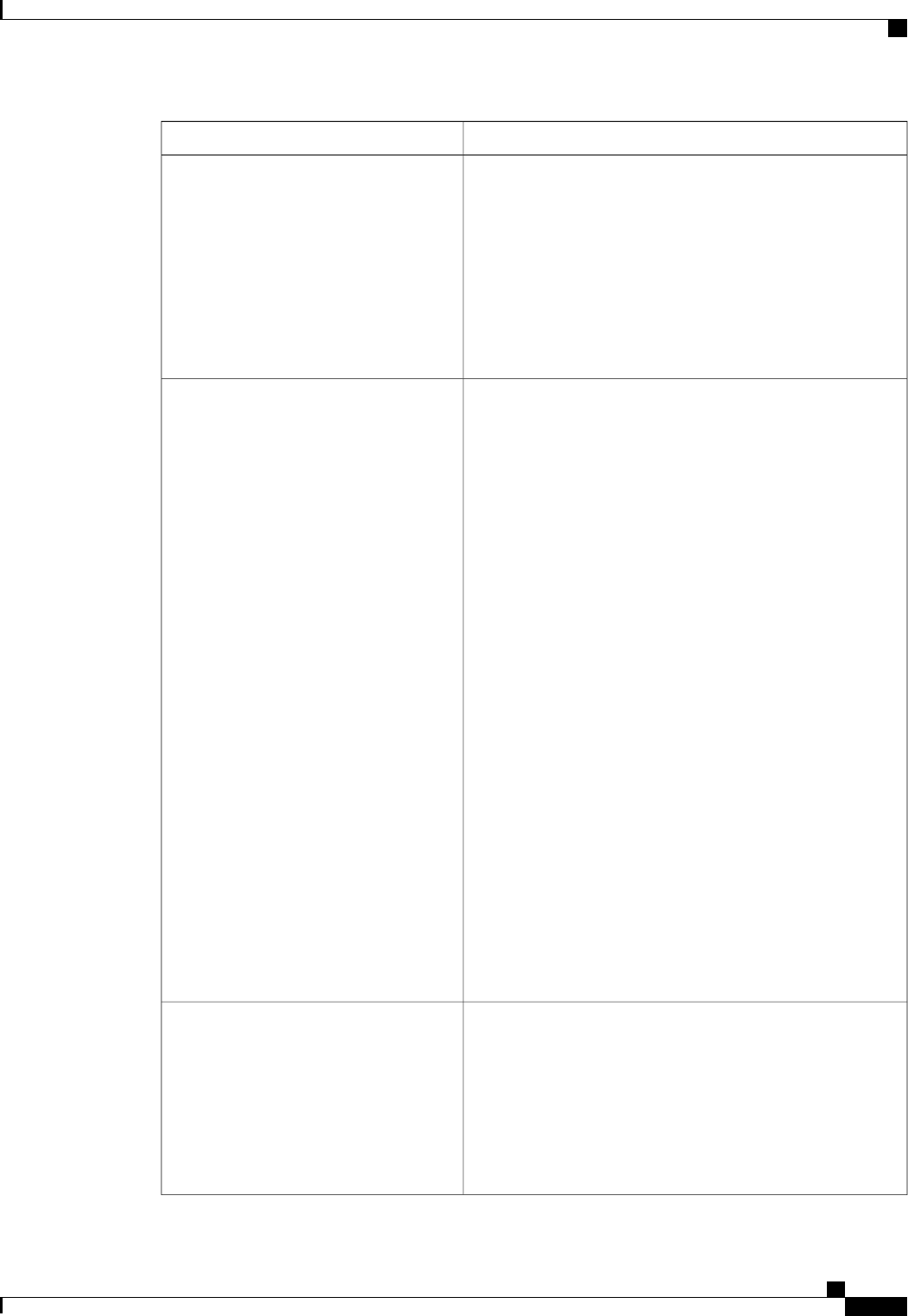
DescriptionName
Whether the BIOS sends the C6 report to the operating system.
When the OS receives the report, it can transition the processor
into the lower C6 power state to decrease energy usage while
maintaining optimal processor performance. This can be one of
the following:
•Disabled—The BIOS does not send the C6 report.
•Enabled—The BIOS sends the C6 report, allowing the
OS to transition the processor to the C6 low power state.
Processor C6 Report
The amount of power available to the server components when
they are idle. This can be one of the following:
•—The server provides all server components with full
power at all times. This option maintains the highest level
of performance and requires the greatest amount of power.
•—When the CPU is idle, the system slightly reduces the
power consumption. This option requires less power than
C0 and allows the server to return quickly to high
performance mode.
•—When the CPU is idle, the system reduces the power
consumption further than with the C1 option. This requires
less power than C1 or C0, but it takes the server slightly
longer to return to high performance mode.
•—When the CPU is idle, the system reduces the power
consumption further than with the C3 option. This option
saves more power than C0, C1, or C3, but there may be
performance issues until the server returns to full power.
•—When the CPU is idle, the server makes a minimal
amount of power available to the components. This option
saves the maximum amount of power but it also requires
the longest time for the server to return to high
performance mode.
•—The server may enter any available C state.
This option is used only if CPU C State is
enabled.
Note
Package C State Limit
Whether the system can enter a power savings mode during idle
periods. This can be one of the following:
•Disabled—The system remains in high performance state
even when idle.
•Enabled—The system can reduce power to system
components such as the DIMMs and CPUs. The amount
of power reduction is specified .
CPU C State
Cisco UCS C-Series Servers Integrated Management Controller CLI Configuration Guide, Release 1.5
OL-28893-01 257
BIOS Parameters by Server Model
Advanced BIOS Parameters for C460 Servers
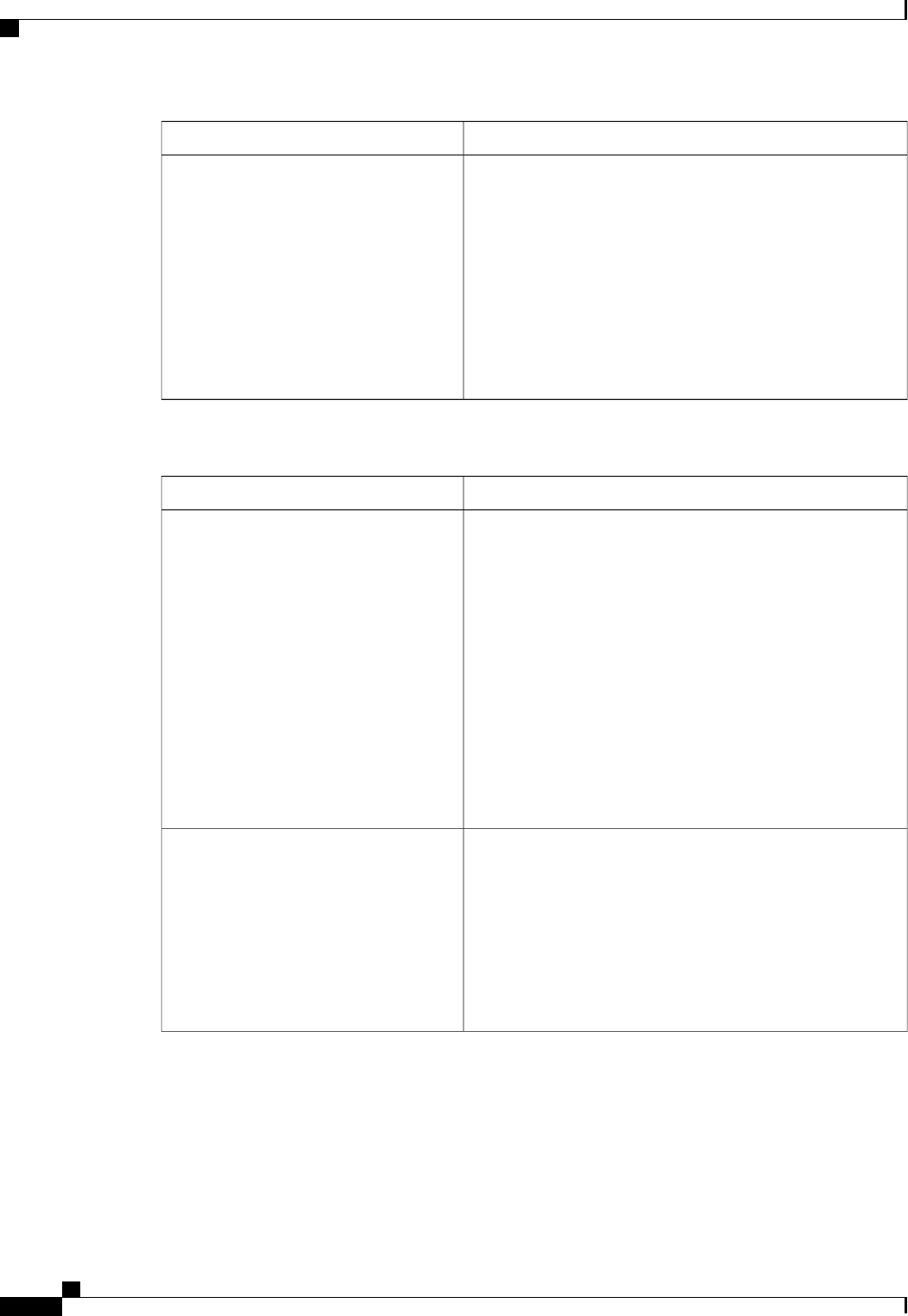
DescriptionName
Whether the CPU transitions to its minimum frequency when
entering the C1 state. This can be one of the following:
•Disabled—The CPU continues to run at its maximum
frequency in C1 state.
•Enabled—The CPU transitions to its minimum frequency.
This option saves the maximum amount of power in C1
state.
This option is used only if is
enabled.
Note
C1E
Memory Configuration Parameters
DescriptionName
How the memory reliability, availability, and serviceability
(RAS) is configured for the server. This can be one of the
following:
•—System performance is optimized.
•Mirroring—System reliability is optimized by using half
the system memory as backup.
•Sparing—The system reserves some memory for use in
the event a DIMM fails. If that happens, the server takes
the DIMM offline and replaces it with the reserved
memory. This option provides less redundancy than
mirroring, but it leaves more of the memory available for
programs running on the server.
Select Memory RAS
Whether the BIOS supports NUMA. This can be one of the
following:
•Disabled—The BIOS does not support NUMA.
•Enabled—The BIOS includes the ACPI tables that are
required for NUMA-aware operating systems. If you
enable this option, the system must disable Inter-Socket
Memory interleaving on some platforms.
NUMA Optimized
Cisco UCS C-Series Servers Integrated Management Controller CLI Configuration Guide, Release 1.5
258 OL-28893-01
BIOS Parameters by Server Model
Advanced BIOS Parameters for C460 Servers
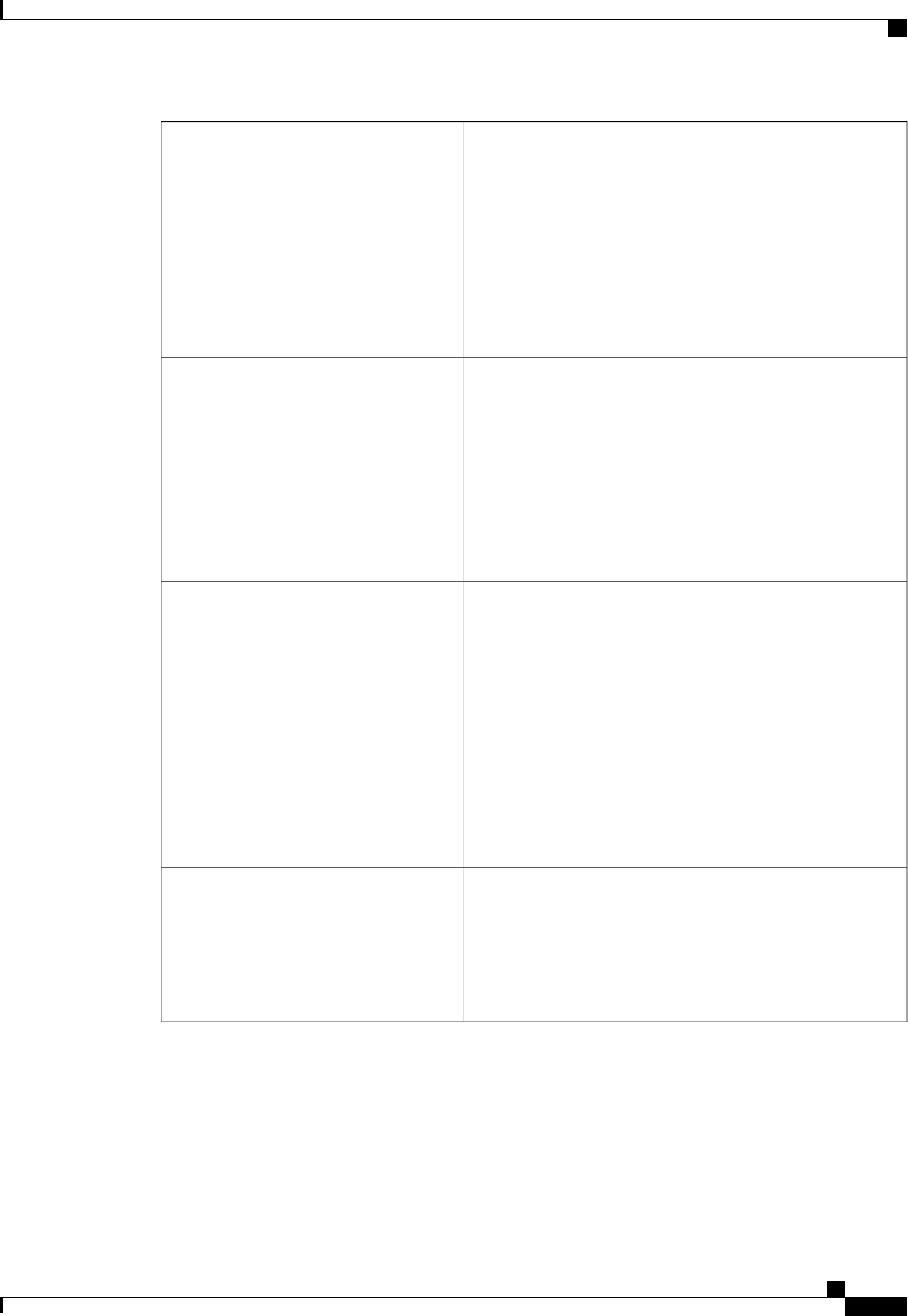
DescriptionName
The sparing mode used by the CIMC. This can be one of the
following:
•—The spared memory is allocated at the rank level.
•DIMM Sparing—The spared memory is allocated at the
DIMM level.
This option is used only if is set to
Sparing.
Note
Sparing Mode
Mirroring is supported across Integrated Memory Controllers
(IMCs) where one memory riser is mirrored with another. This
can be one of the following:
•Intersocket—Each IMC is mirrored across two sockets.
•Intrasocket—One IMC is mirrored with another IMC in
the same socket.
This option is used only if is set to
Mirroring.
Note
Mirroring Mode
Whether the system actively searches for, and corrects, single
bit memory errors even in unused portions of the memory on
the server. This can be one of the following:
•Disabled—The system checks for memory ECC errors
only when the CPU reads or writes a memory address.
•Enabled—The system periodically reads and writes
memory searching for ECC errors. If any errors are found,
the system attempts to fix them. This option may correct
single bit errors before they become multi-bit errors, but
it may adversely affect performance when the patrol scrub
is running.
Patrol Scrub
Controls the time interval between each patrol scrub memory
access. A lower interval scrubs the memory more often but
requires more memory bandwidth.
Select a value between 5 and 23. The default value is 8.
This option is used only if Patrol Scrub is
enabled.
Note
Patrol Scrub Interval
Cisco UCS C-Series Servers Integrated Management Controller CLI Configuration Guide, Release 1.5
OL-28893-01 259
BIOS Parameters by Server Model
Advanced BIOS Parameters for C460 Servers
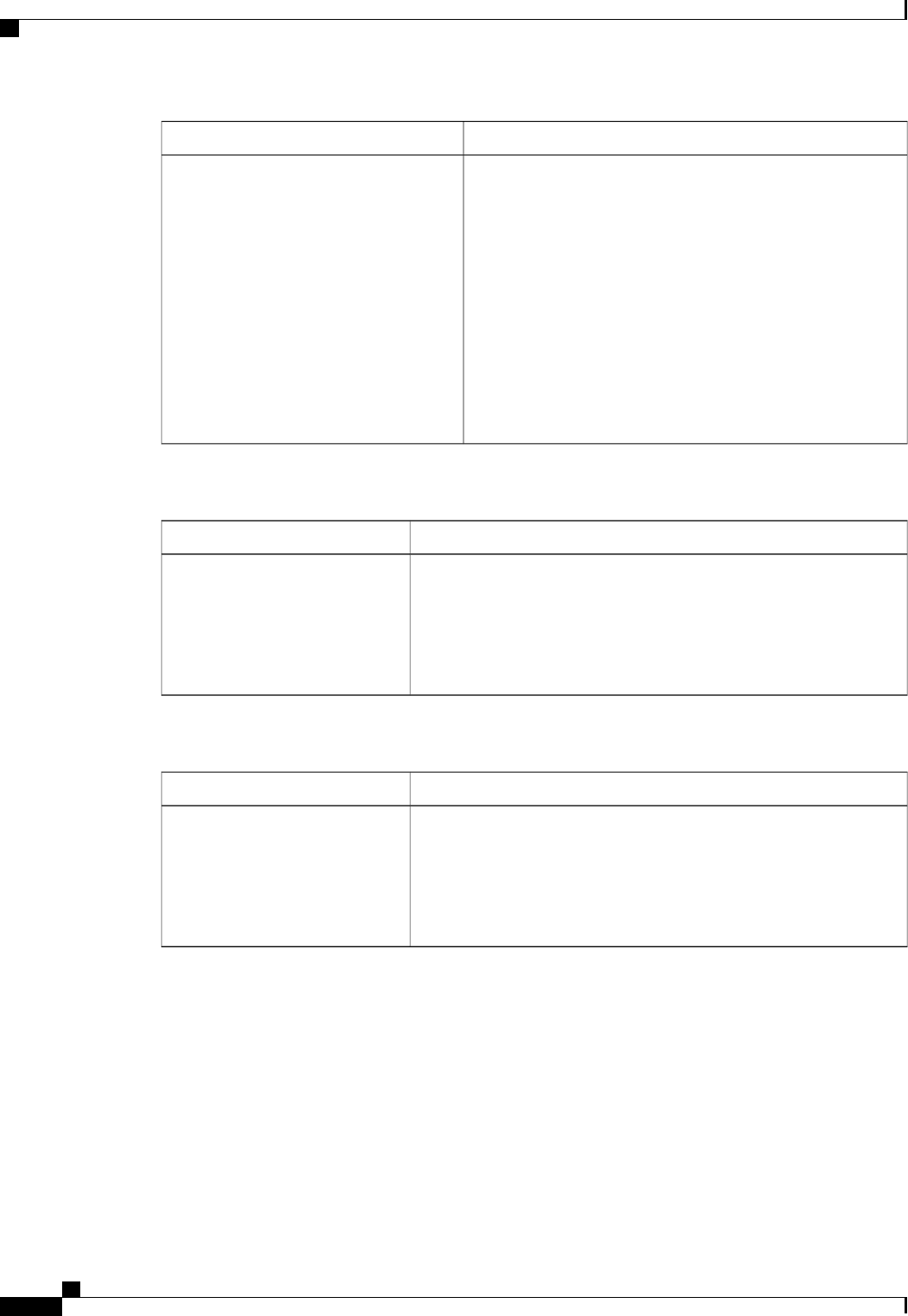
DescriptionName
Controls the DIMM power savings mode policy. This can be
one of the following:
•Disabled—DIMMs do not enter power saving mode.
•Slow—DIMMs can enter power saving mode, but the
requirements are higher. Therefore, DIMMs enter power
saving mode less frequently.
•Fast—DIMMs enter power saving mode as often as
possible.
•Auto—The BIOS controls when a DIMM enters power
saving mode based on the DIMM configuration.
CKE Low Policy
Serial Port Configuration Parameters
DescriptionName
Whether serial port A is enabled or disabled. This can be one of the
following:
•Disabled—The serial port is disabled.
•Enabled—The serial port is enabled.
Serial A Enable
USB Configuration Parameters
DescriptionName
Whether the server can boot from a USB device. This can be one of the
following:
•Disabled—The server can boot from a USB device.
•Enabled—The server cannot boot from a USB device.
Make Device Non-Bootable
Cisco UCS C-Series Servers Integrated Management Controller CLI Configuration Guide, Release 1.5
260 OL-28893-01
BIOS Parameters by Server Model
Advanced BIOS Parameters for C460 Servers
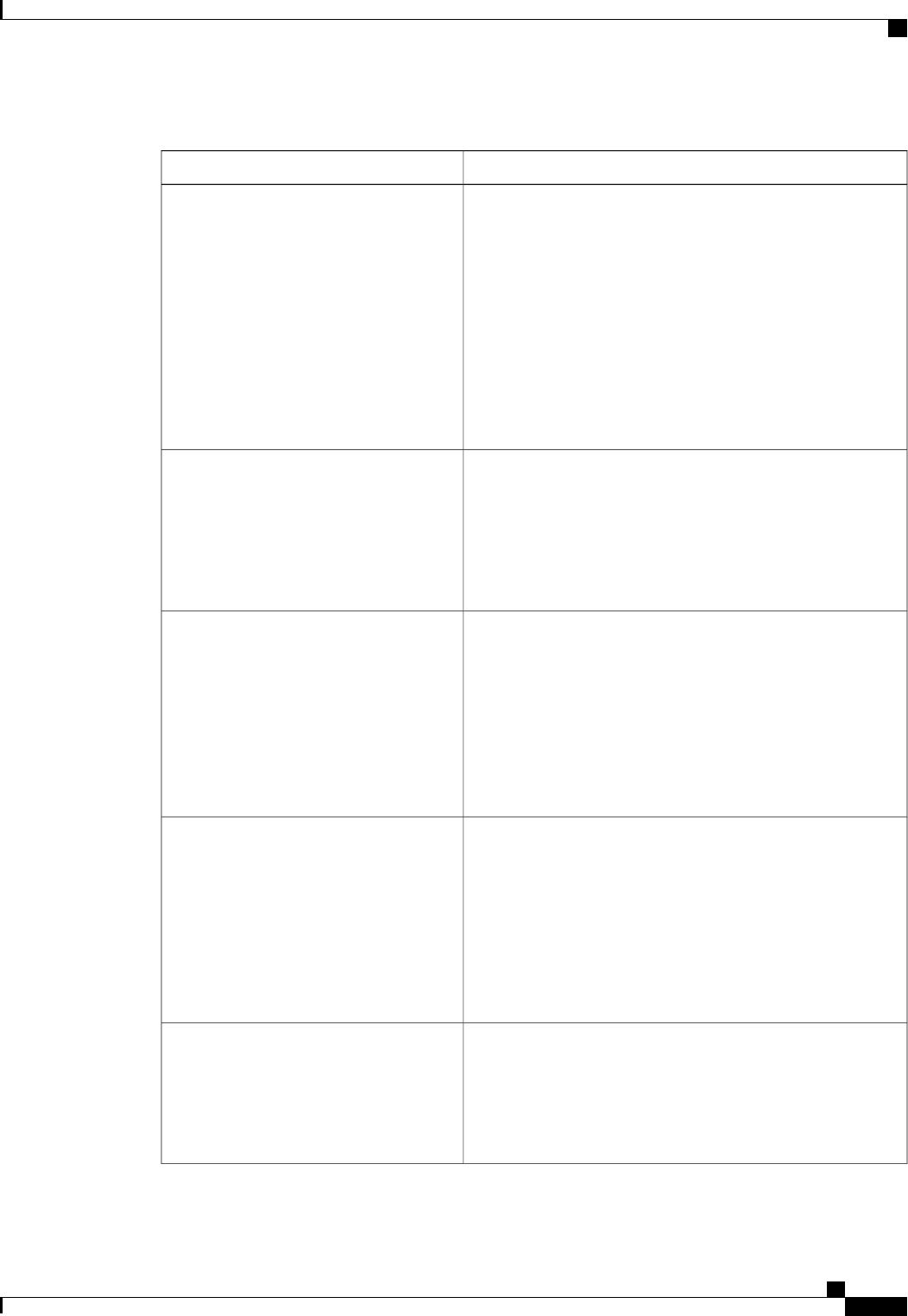
PCI Configuration Parameters
DescriptionName
Whether to enable or disable memory mapped I/O of 64-bit PCI
devices to 4GB or greater address space. Legacy option ROMs
are not able to access addresses above 4GB. PCI devices that
are 64-bit compliant but use a legacy option ROM may not
function correctly with this setting enabled. This can be one of
the following:
•Disabled—The server does not map I/O of 64-bit PCI
devices to 4GB or greater address space.
•Enabled—The server maps I/O of 64-bit PCI devices to
4GB or greater address space.
Memory Mapped I/O Above 4GB
Whether the system loads the embedded PXE option ROM for
the onboard NIC designated by n. This can be one of the
following:
•Disabled—PXE option ROM is not available for NIC n.
•Enabled—PXE option ROM is available for NIC n.
Onboard NIC nROM
Whether the server can use the PCIe Option ROM expansion
slots. This can be one of the following:
•Disabled—PCIe Option ROMs are not available.
•Enabled—PCIe Option ROMs are available.
•—The expansion slot nis available for UEFI only.
•—The expansion slot nis available for legacy only.
PCIe OptionROMs
Whether PCIe expansion slot nis available to the server. This
can be one of the following:
•Disabled—The expansion slot nis not available.
•Enabled—The expansion slot nis available.
•—The expansion slot nis available for UEFI only.
•—The expansion slot nis available for legacy only.
PCIe Slot nROM
Whether Gbit LOM is enabled or disabled on the server. This
can be one of the following:
•Disabled—Gbit LOM is not available.
•Enabled—10Git LOM is available.
Onboard Gbit LOM
Cisco UCS C-Series Servers Integrated Management Controller CLI Configuration Guide, Release 1.5
OL-28893-01 261
BIOS Parameters by Server Model
Advanced BIOS Parameters for C460 Servers
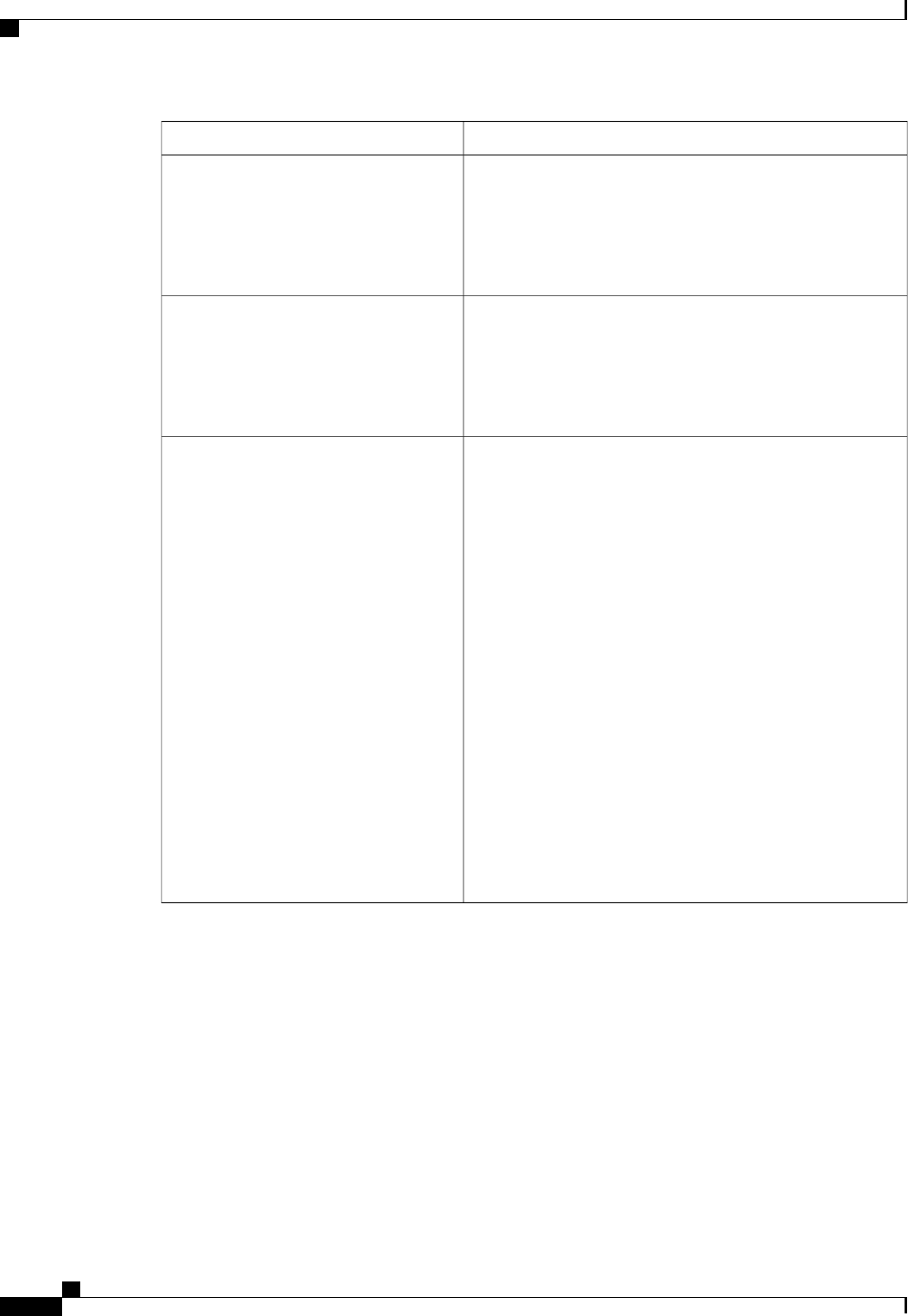
DescriptionName
Whether 10Gbit LOM is enabled or disabled on the server. This
can be one of the following:
•Disabled—10GBit LOM is not available.
•Enabled—10GBit LOM is available.
Onboard 10Gbit LOM
Whether SR-IOV (Single Root I/O Virtualization) is enabled
or disabled on the server. This can be one of the following:
•Disabled—SR-IOV is disabled.
•Enabled—SR-IOV is enabled.
Sriov
Enables you to distribute 64KB of 16-bit IO resources between
IOH0 and IOH1 as per system requirement. This can be one of
the following:
•IOH0 24k IOH1 40k—Allocates 24KB of 16-bit IO
resources to IOH0 and 40KB of 16-bit IO resources to
IOH1.
•IOH0 32k IOH1 32k—Allocates 32KB of 16-bit IO
resources to IOH0 and 32KB of 16-bit IO resources to
IOH1.
•IOH0 40k IOH1 24k—Allocates 40KB of 16-bit IO
resources to IOH0 and 24KB of 16-bit IO resources to
IOH1.
•IOH0 48k IOH1 16k—Allocates 48KB of 16-bit IO
resources to IOH0 and 16KB of 16-bit IO resources to
IOH1.
•IOH0 56k IOH1 8k—Allocates 56KB of 16-bit IO
resources to IOH0 and 8KB of 16-bit IO resources to
IOH1.
IOH Resource Allocation
Cisco UCS C-Series Servers Integrated Management Controller CLI Configuration Guide, Release 1.5
262 OL-28893-01
BIOS Parameters by Server Model
Advanced BIOS Parameters for C460 Servers
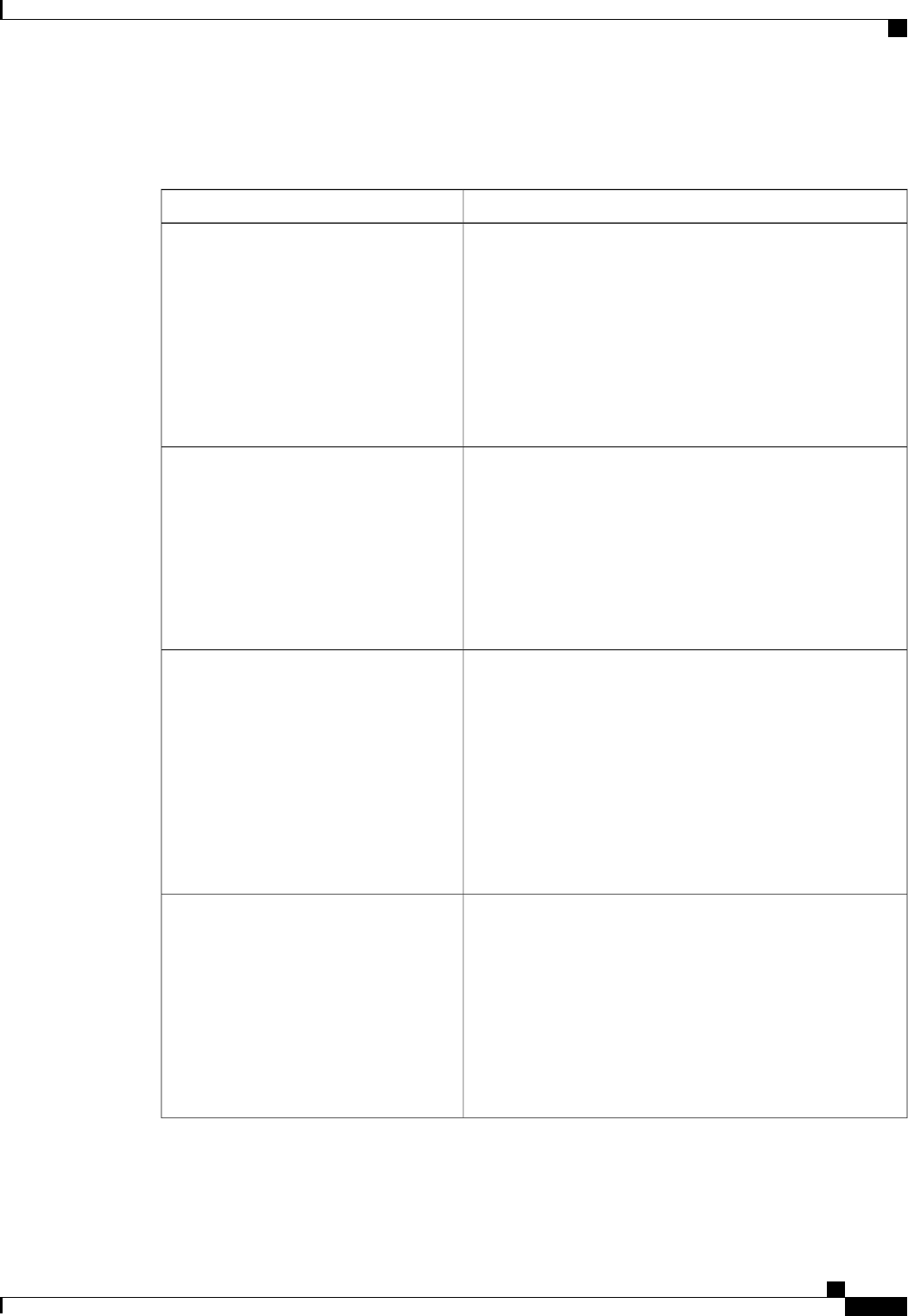
Server Management BIOS Parameters for C460 Servers
DescriptionName
Whether the BIOS generates a non-maskable interrupt (NMI)
and logs an error when a system error (SERR) occurs. This can
be one of the following:
•Disabled—The BIOS does not generate an NMI or log an
error when a SERR occurs.
•Enabled—The BIOS generates an NMI and logs an error
when a SERR occurs. You must enable this setting if you
want to enable .
Assert NMI on SERR
Whether the BIOS generates a non-maskable interrupt (NMI)
and logs an error when a processor bus parity error (PERR)
occurs. This can be one of the following:
•Disabled—The BIOS does not generate an NMI or log an
error when a PERR occurs.
•Enabled—The BIOS generates an NMI and logs an error
when a PERR occurs. You must enable to use this setting.
Assert NMI on PERR
Allows a serial port to be used for console redirection during
POST and BIOS booting. After the BIOS has booted and the
operating system is responsible for the server, console redirection
is irrelevant and has no effect. This can be one of the following:
•Disabled—No console redirection occurs during POST.
•—Enables console redirection on serial port A during
POST.
If you enable this option, you also disable the display
of the Quiet Boot logo screen during POST.
Note
Console Redirection
Whether a handshake protocol is used for flow control. Request
to Send / Clear to Send (RTS/CTS) helps to reduce frame
collisions that can be introduced by a hidden terminal problem.
This can be one of the following:
•None—No flow control is used.
•RTS-CTS—RTS/CTS is used for flow control.
This setting must match the setting on the remote
terminal application.
Note
Flow Control
Cisco UCS C-Series Servers Integrated Management Controller CLI Configuration Guide, Release 1.5
OL-28893-01 263
BIOS Parameters by Server Model
Server Management BIOS Parameters for C460 Servers
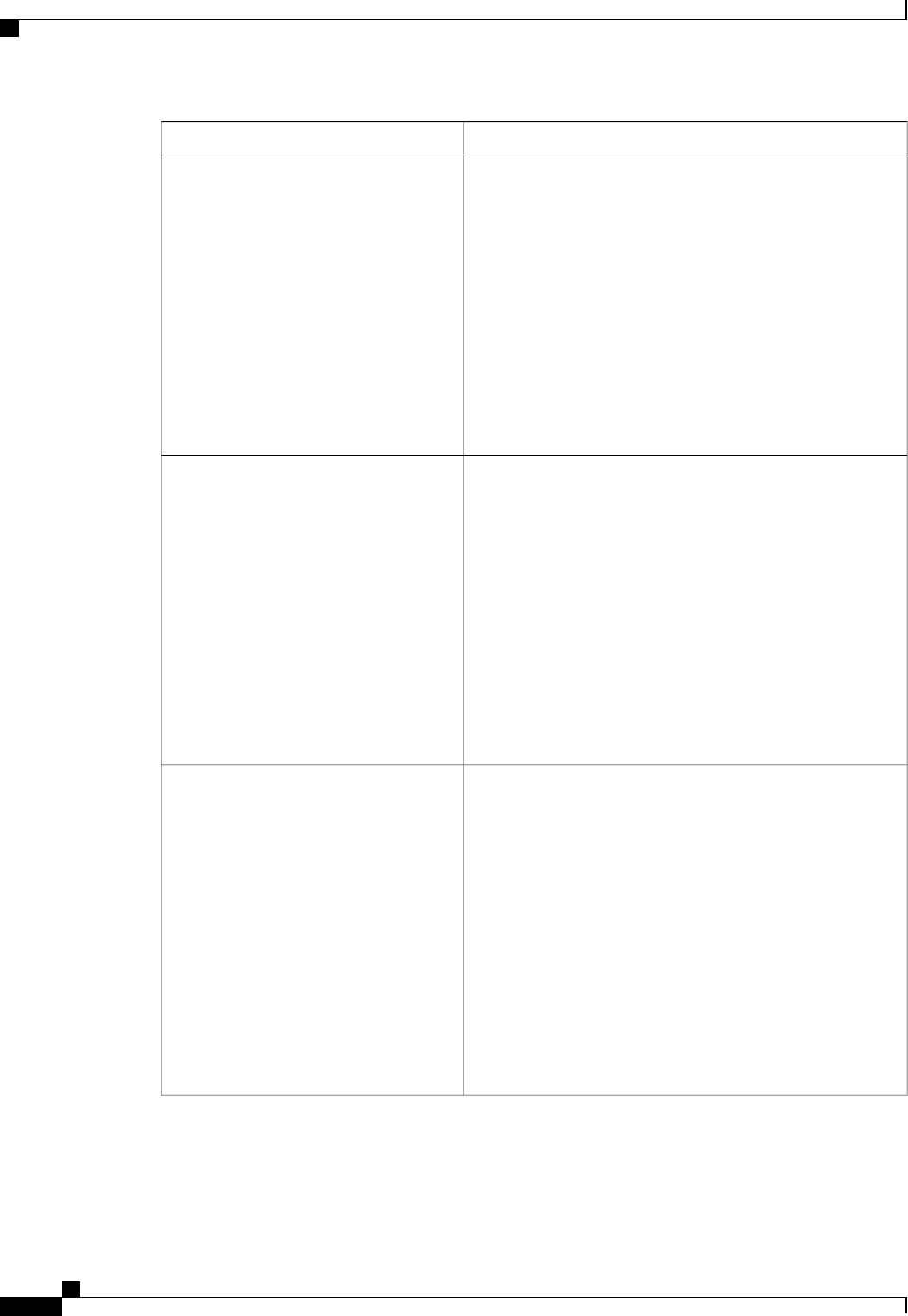
DescriptionName
What BAUD rate is used for the serial port transmission speed.
If you disable Console Redirection, this option is not available.
This can be one of the following:
•9.6k—A 9600 BAUD rate is used.
•19.2k—A 19200 BAUD rate is used.
•38.4k—A 38400 BAUD rate is used.
•57.6k—A 57600 BAUD rate is used.
•115.2k—A 115200 BAUD rate is used.
This setting must match the setting on the remote
terminal application.
Note
Baud Rate
What type of character formatting is used for console redirection.
This can be one of the following:
•PC-ANSI—The PC-ANSI terminal font is used.
•VT100—A supported vt100 video terminal and its
character set are used.
•VT100-PLUS—A supported vt100-plus video terminal
and its character set are used.
•VT-UTF8—A video terminal with the UTF-8 character
set is used.
This setting must match the setting on the remote
terminal application.
Note
Terminal Type
What timeout value the BIOS uses to configure the watchdog
timer. This can be one of the following:
•—The watchdog timer expires 5 minutes after the OS
begins to boot.
•—The watchdog timer expires 10 minutes after the OS
begins to boot.
•—The watchdog timer expires 15 minutes after the OS
begins to boot.
•—The watchdog timer expires 20 minutes after the OS
begins to boot.
This option is only applicable if you enable the OS
Boot Watchdog Timer.
Note
OS Boot Watchdog Timer Timeout
Cisco UCS C-Series Servers Integrated Management Controller CLI Configuration Guide, Release 1.5
264 OL-28893-01
BIOS Parameters by Server Model
Server Management BIOS Parameters for C460 Servers

DescriptionName
What action the system takes if the watchdog timer expires.
This can be one of the following:
•—The server is powered off if the watchdog timer expires
during OS boot.
•Reset—The server is reset if the watchdog timer expires
during OS boot.
This option is only applicable if you enable the OS
Boot Watchdog Timer.
Note
OS Boot Watchdog Policy
Whether redirection from a legacy operating system, such as
DOS, is enabled on the serial port. This can be one of the
following:
•Disabled—The serial port enabled for console redirection
is hidden from the legacy operating system.
•Enabled—The serial port enabled for console redirection
is visible to the legacy operating system.
Legacy OS Redirection
Whether the BIOS programs the watchdog timer with a specified
timeout value. This can be one of the following:
•Disabled—The watchdog timer is not used to track how
long the server takes to boot.
•Enabled—The watchdog timer tracks how long the server
takes to boot. If the server does not boot within the length
of time specified
OS Boot Watchdog Timer
Cisco UCS C-Series Servers Integrated Management Controller CLI Configuration Guide, Release 1.5
OL-28893-01 265
BIOS Parameters by Server Model
Server Management BIOS Parameters for C460 Servers
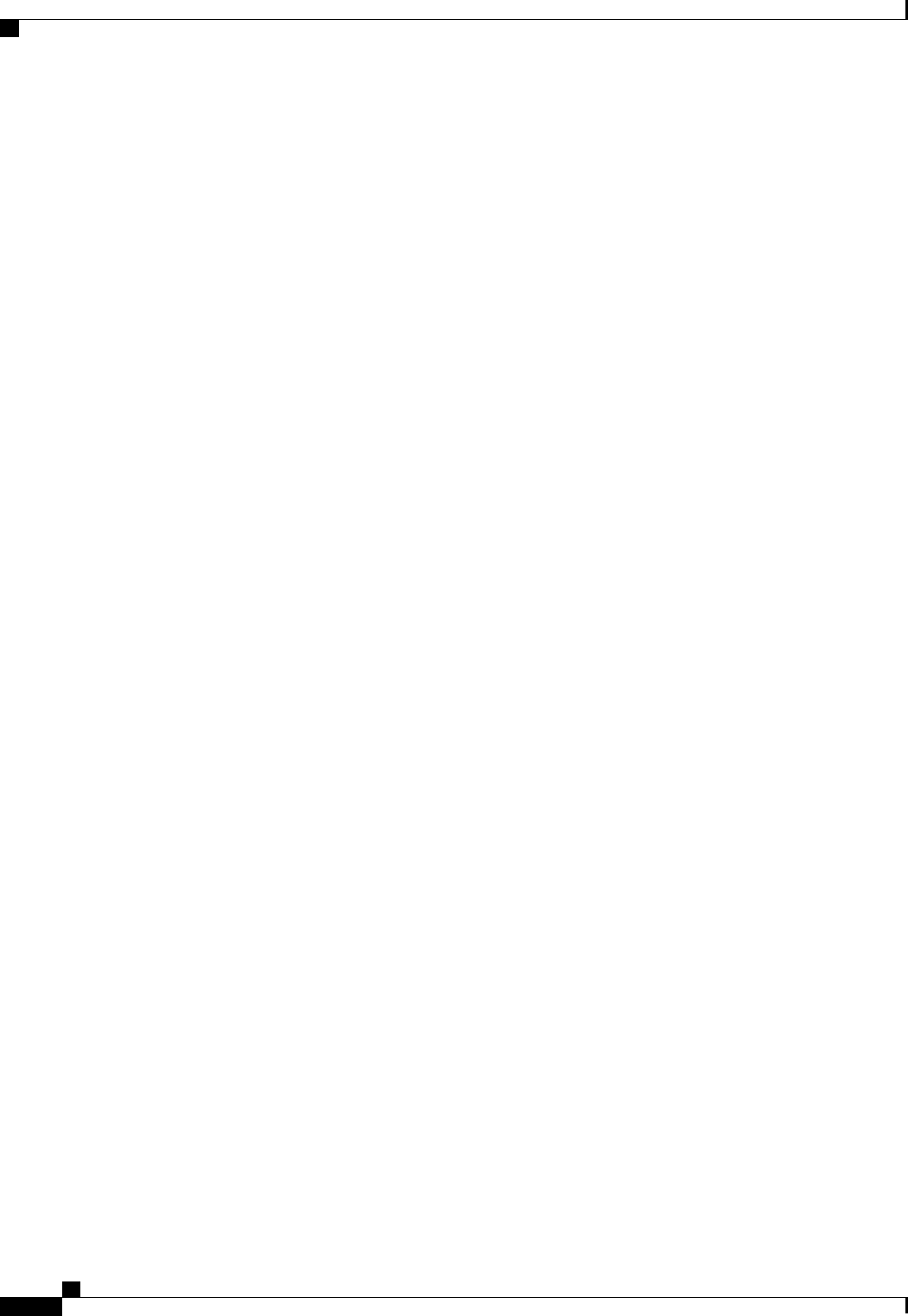
Cisco UCS C-Series Servers Integrated Management Controller CLI Configuration Guide, Release 1.5
266 OL-28893-01
BIOS Parameters by Server Model
Server Management BIOS Parameters for C460 Servers

INDEX
A
Active Directory 66, 68, 69
configuring groups 69
configuring in CIMC 68
adapter 46, 85, 127, 128, 129, 130, 131
activating firmware 131
configuring properties 85
exporting the configuration 127
firmware 130
importing the configuration 128
installing firmware 130
network 85
PCI 46
resetting 131
restoring default configuration 129
viewing properties 85
adapters 83
overview 83
advanced BIOS parameters 184, 203, 222, 235, 253
C22 and C24 servers 184
C220 and C240 servers 203
C260 server 222
C420 servers 235
C460 server 253
B
backing up 178
CIMC configuration 178
bios 176
recovering corrupt 176
BIOS 158, 162
installing from remote server 162
obtaining firmware from Cisco 158
BIOS parameters 183, 184, 200, 203, 219, 222, 232, 235, 251, 253, 263
advanced parameters for C22 and C24 184
advanced parameters for C220 and C240 203
advanced parameters for C260 222
advanced parameters for C420 235
advanced parameters for C460 253
BIOS parameters (continued)
main parameters for C22 and C24 183
main parameters for C220 and C240 203
main parameters for C260 222
main parameters for C420 235
main parameters for C460 253
server management parameters for C22 and C24 200
server management parameters for C220 and C240 219
server management parameters for C260 232
server management parameters for C420 251
server management parameters for C460 263
BIOS settings 14, 31, 32, 33, 34
advanced 32
main 31
restoring defaults 34
server boot order 14
server management 33
BIOS status 30
viewing 30
boot order 14, 15, 16
about 14
configuring 15
viewing 16
boot table 94, 95
creating entry 94
deleting entry 94, 95
description 94
C
C22 and C24 servers 183, 184, 200
advanced BIOS parameters 184
main BIOS parameters 183
server management BIOS parameters 200
C220 and C240 servers 203, 219
advanced BIOS parameters 203
main BIOS parameters 203
server management BIOS parameters 219
C260 server 222, 232
advanced BIOS parameters 222
main BIOS parameters 222
Cisco UCS C-Series Servers Integrated Management Controller CLI Configuration Guide, Release 1.5
OL-28893-01 IN-1
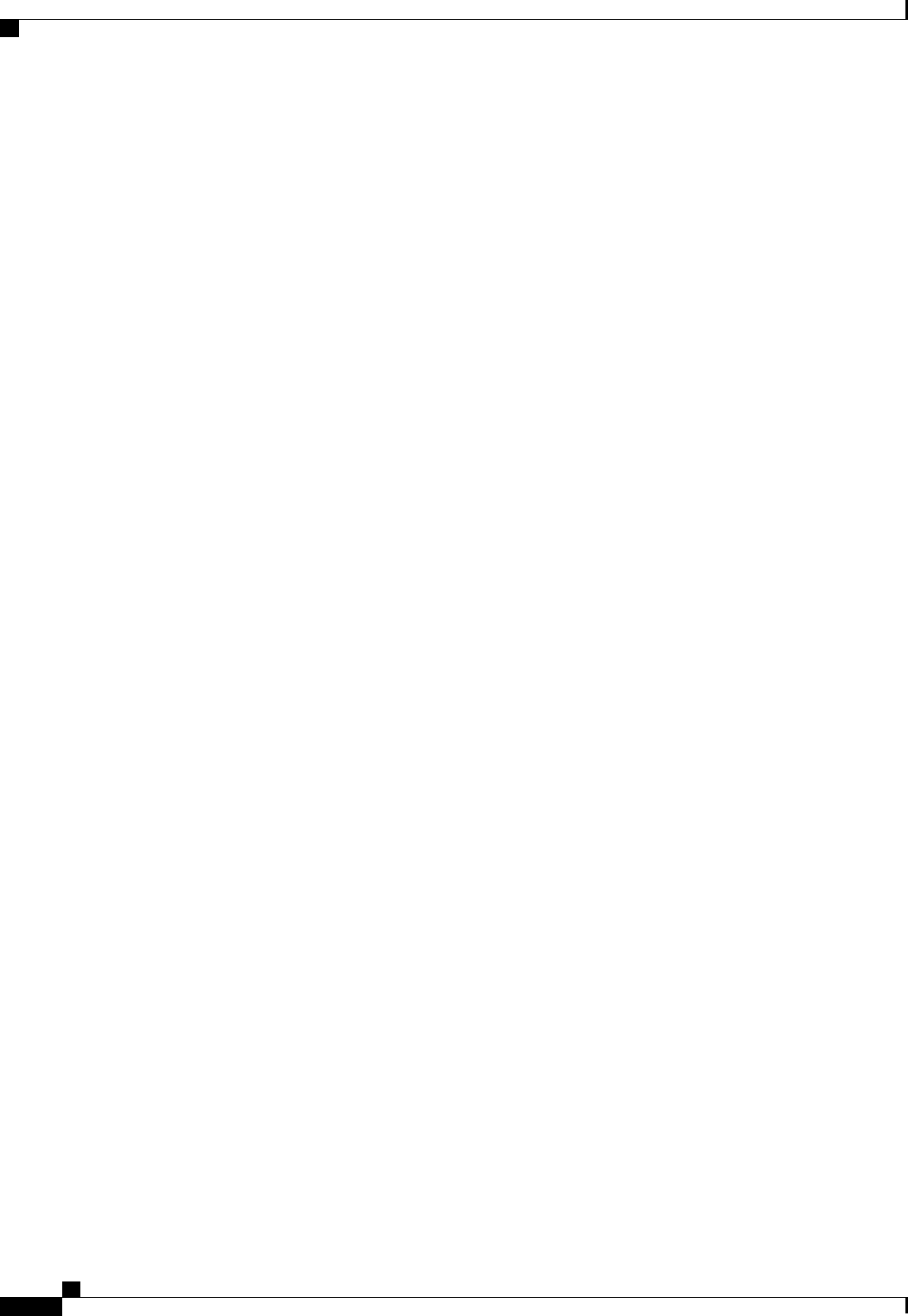
C260 server (continued)
server management BIOS parameters 232
C420 server 235, 251
main BIOS parameters 235
server management BIOS parameters 251
C420 servers 235
advanced BIOS parameters 235
C460 server 253, 263
advanced BIOS parameters 253
main BIOS parameters 253
server management BIOS parameters 263
certificate management 147
uploading a certificate 147
CIMC 38, 157, 158, 159, 160, 166, 167, 168, 177
activating firmware 160
clearing log 167
configuring log threshold 167
firmware overview 157
installing firmware from remote server 159
obtaining firmware from Cisco 158
resetting to factory defaults 177
sending log 168
viewing log 166
viewing properties 38
CIMC CLI 3
CIMC overview 2
clearing foreign configuration 117
common properties 75
communication services properties 133, 134, 136
HTTP properties 133
IPMI over LAN properties 136
SSH properties 134
configuration 178, 179
backing up 178
exporting 178
importing 179
CPU properties 38
create virtual drive 115
Create Virtual Drive 116
current sensors 52
D
date 38
setting 38
delete virtual drive 118
disabling KVM 56
disabling-auto-learn 125
E
enabling KVM 56, 57
enabling-auto-learn 124
encrypting virtual media 58
event filters, platform 149, 150
about 149
configuring 150
event log, system 170, 171
clearing 171
viewing 170
events 149, 150
platform 149, 150
disabling alerts 150
enabling alerts 149
exporting 178
CIMC configuration 178
F
fan sensors 50
fault summary 165
viewing 165
faults, logs 165
viewing summary 165
FEX 109, 110
description 109
viewing properties 110
FIP mode 85
enabling 85
firmware 157, 158, 159, 160
about 157
activating 160
installing from remote server 159
obtaining from Cisco 158
Flexible Flash 24, 25, 27, 28, 42
booting from 27
configuring properties 25
description 24
resetting 28
viewing properties 42
floppy disk emulation 58
G
generate NMI 180
H
hard drive locator LED 14
Cisco UCS C-Series Servers Integrated Management Controller CLI Configuration Guide, Release 1.5
IN-2 OL-28893-01
Index
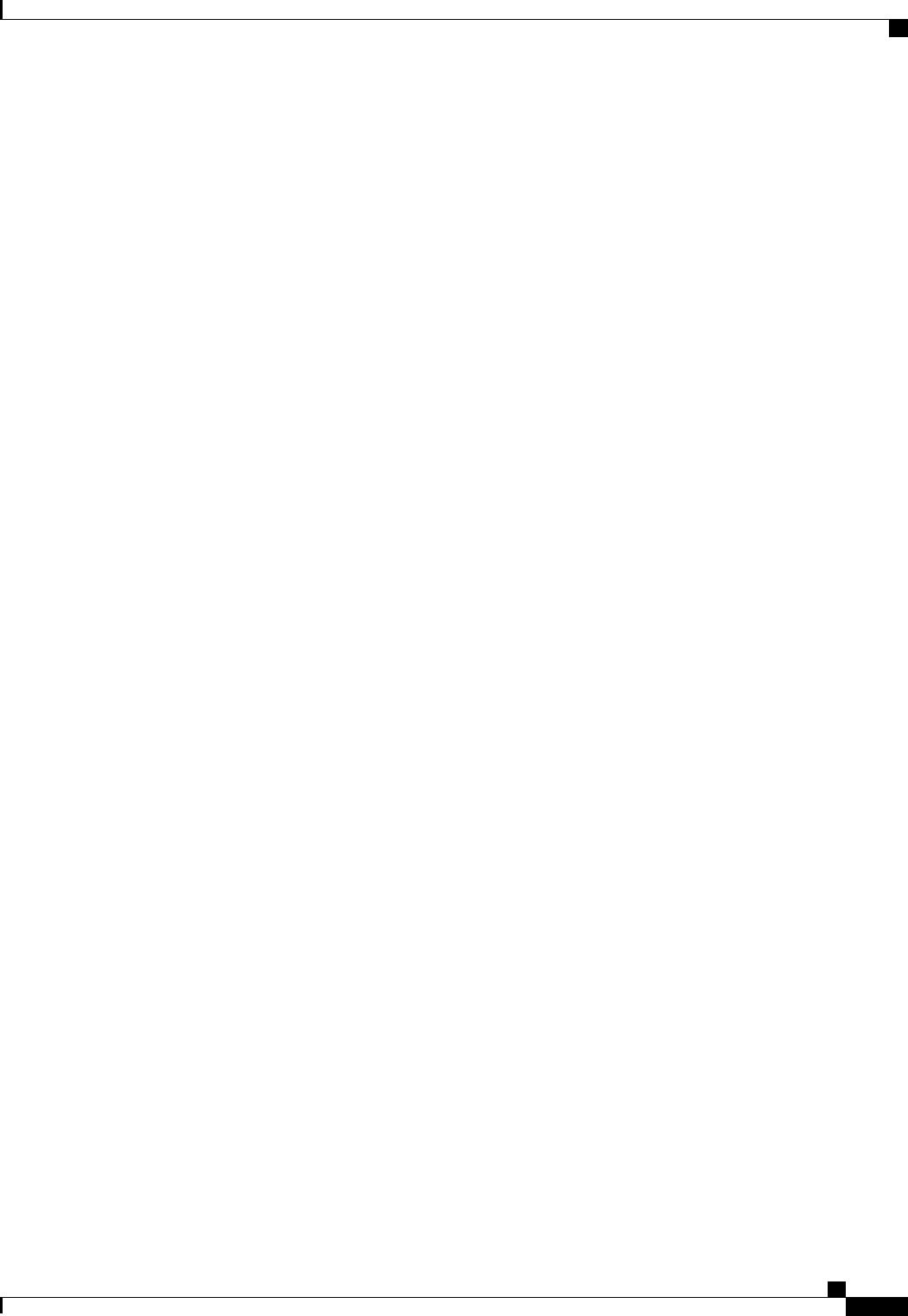
hot spare 121, 122, 123
dedicated 121
global 122, 123
HTTP properties 133
I
importing 179
CIMC configuration 179
initializing virtual drive 119
IP blocking 80
IPMI over LAN 136
description 136
IPMI over LAN properties 136
IPv4 properties 76
iscsi-boot 107
vNIC 107
K
KVM 56, 57
configuring 57
disabling 56
enabling 56, 57
KVM console 11, 55
L
LDAP, See Active Directory
local users 65
locator LED 13, 14
hard drive 14
server 13
locator-led 126
bbu 126
LOM ports 46
viewing properties 46
M
MAC address 46
LOM ports 46
main BIOS parameters 183, 203, 222, 235, 253
C22 and C24 servers 183
C220 and C240 servers 203
C260 server 222
C420 server 235
C460 server 253
making a dedicated hot spare 121
making a global hot spare 122, 123
memory properties 39
N
network adapter 85
viewing properties 85
network mounted vMedia mapping 59
cifs 59
nfs 59
www 59
network properties 74, 75, 76, 77, 78
common properties 75
IPv4 properties 76
NIC properties 74
port profile properties 78
VLAN properties 77
network security 80
NIC properties 74
NIV mode 85
enabling 85
NTP settings 81
Nvidia GPU card information 45
temperature 45
O
OS installation 11, 12
methods 11
PXE 12
P
PCI adapter 46
viewing properties 46
persistent binding 96, 97, 98
description 96
disabling 97
enabling 97
rebuilding 98
platform event filters 149, 150
about 149
configuring 150
platform events 153
interpreting traps 153
Platform events 149, 150
diabling alerts 150
enabling alerts 149
port profile properties 78
Cisco UCS C-Series Servers Integrated Management Controller CLI Configuration Guide, Release 1.5
OL-28893-01 IN-3
Index

power cap policy 21
configuring 21
power capping policy 21
about 21
power cycling the server 19
power restore policy 23
power statistics 20
viewing 20
power supply properties 40
power supply sensors 49
powering off the server 18
powering on the server 18
prepare for removal 122
PXE installation 12
R
recovering from a corrupted bios 176
remote presence 56, 57, 58, 62, 63
configuring serial over LAN 62
launching serial over LAN 63
virtual KVM 56, 57
virtual media 58
reset configuration of cards, Cisco FlexFlash Controller 28
resetting the server 16
restore BIOS manufacturing custom defaults 34
retain configuration, FlexFlash Controller 29
S
self-signed certificate 145
sensors 49, 50, 51, 52
current 52
fan 50
power supply 49
temperature 50
voltage 51
serial over LAN 61, 62, 63
configuring 62
launching 63
server 37
viewing properties 37
server management 13, 14, 16, 17, 18, 19
hard drive locator LED 14
power cycling the server 19
powering off the server 18
powering on the server 18
resetting the server 16
server boot order 14
server locator LED 13
shutting down the server 17
server management BIOS parameters 200, 219, 232, 251, 263
C22 and C24 servers 200
C220 and C240 servers 219
C260 server 232
C420 server 251
C460 server 263
server NICs 73
server overview 1
server software 1
set as boot drive 120
shutting down the server 17
SNMP 137, 139, 140
configuring properties 137
configuring SNMPv3 users 140
configuring trap settings 139
sending test message 140
SSH properties 134
start-learn-cycle 125
storage properties 40, 43, 44
viewing adapter properties 40
viewing physical drive properties 43
viewing virtual drive properties 44
storage sensors 52
viewing 52
syslog 168
sending CIMC log 168
system event log 170, 171
clearing 171
viewing 170
T
technical support data 173
exporting 173
Telnet 3
temperature sensors 50
time 38
setting 38
U
undo prepare for removal 124
uploading a server certificate 147
user management 65, 68, 71
Active Directory 68
local users 65
terminating user sessions 71
viewing user sessions 71
user sessions 71
terminating 71
viewing 71
Cisco UCS C-Series Servers Integrated Management Controller CLI Configuration Guide, Release 1.5
IN-4 OL-28893-01
Index
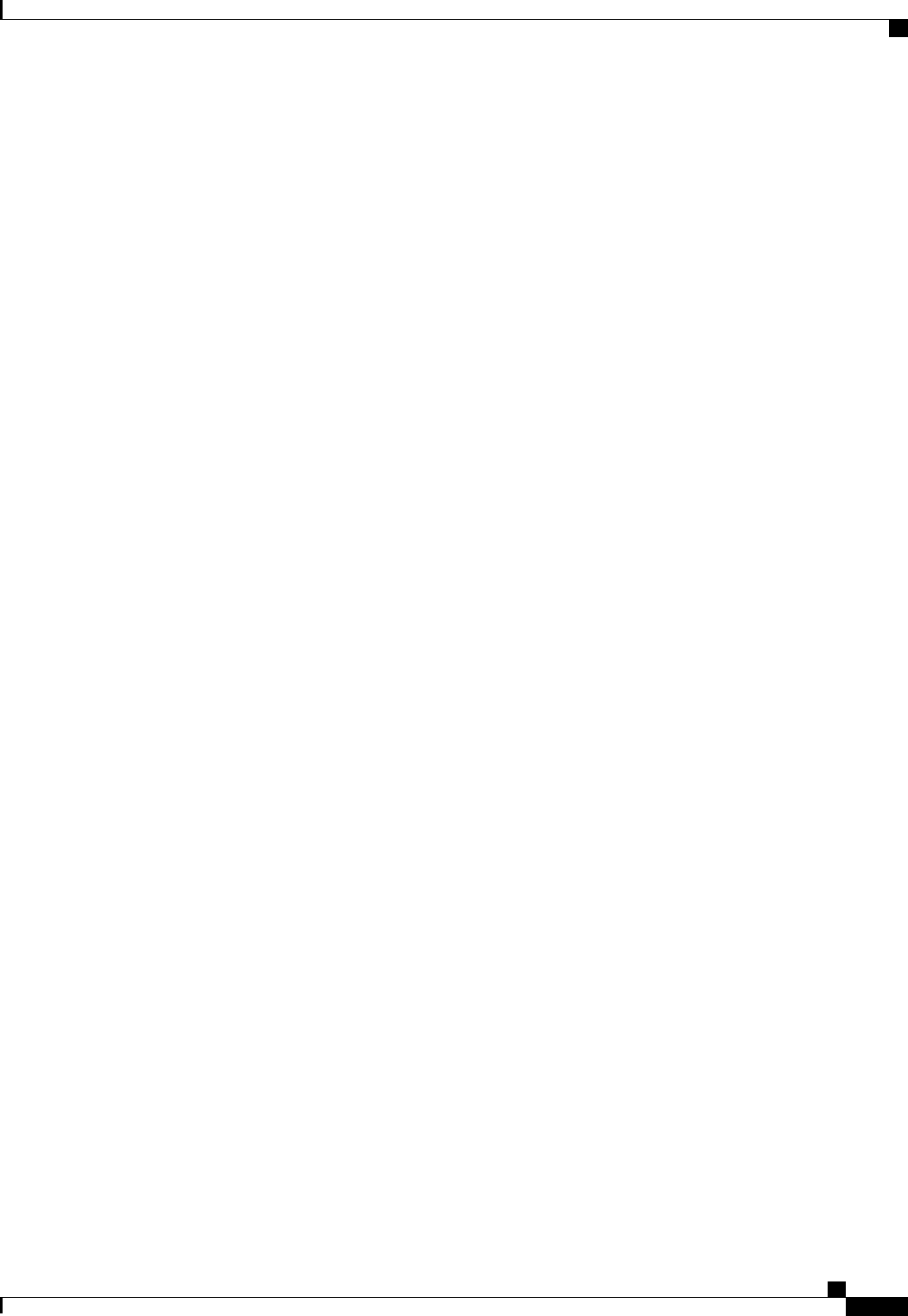
V
vHBA 86, 87, 88, 92, 93, 94, 95, 96, 97, 98
boot table 94
creating 92
creating boot table entry 94
deleting 93
deleting boot table entry 94, 95
disabling persistent binding 97
enabling persistent binding 97
guidelines for managing 86
modifying properties 88
persistent binding 96
rebuilding persistent binding 98
viewing properties 87
viewing storage controller logs 127
virtual drive 119, 120
initializing 119
modifying attributes 120
set as boot drive 120
virtual KVM 56, 57
virtual media 58
VLAN properties 77
VM FEX 109, 110
description 109
viewing properties 110
vmedia mapping 60
removing 60
viewing properties 60
vNIC 99, 100, 105, 106, 107, 109
creating 105
deleting 106
guidelines for managing 99
iscsi-boot 107
iscsi-boot deletion 109
modifying properties 100
viewing properties 99
vNICs 107
iSCSI-boot guidelines 107
voltage sensors 51
X
XML API 135
description 135
enabling 135
Y
YAML 8
Cisco UCS C-Series Servers Integrated Management Controller CLI Configuration Guide, Release 1.5
OL-28893-01 IN-5
Index
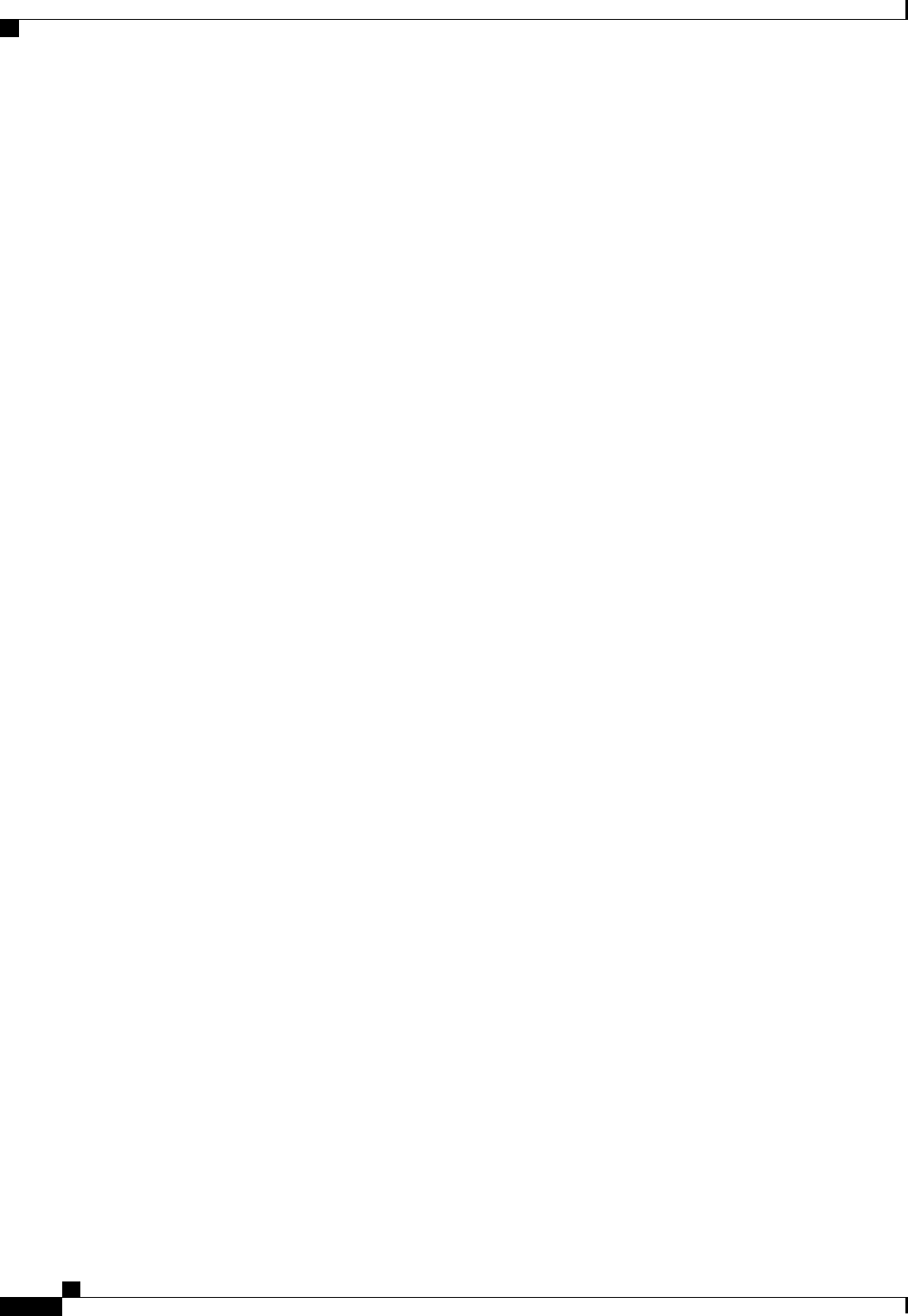
Cisco UCS C-Series Servers Integrated Management Controller CLI Configuration Guide, Release 1.5
IN-6 OL-28893-01
Index