Cisco Systems Sr2016 Getting Started Guide And SR2024C 16 Port 24 10/100/1000 Gigabit Switches Quick Start
SR2024C to the manual d3d1100b-1708-4871-b5cf-19b6e1c080da
2015-01-05
: Cisco-Systems Cisco-Systems-Sr2016-Getting-Started-Guide-203519 cisco-systems-sr2016-getting-started-guide-203519 cisco-systems pdf
Open the PDF directly: View PDF ![]() .
.
Page Count: 2

Quick Start Guide
Cisco Small Business
Models SR2016 and SR2024C
16 and 24-Port 10/100/1000 Gigabit Switches
Package Contents
•SR2016 or SR2024C Gigabit Switch
•Power Cord
•Quick Start Guide
Product Overview
Thank you for choosing the 16-Port or 24-Port 10/100/1000 Gigabit Switch. The
16-Port and 24-Port 10/100/1000 Gigabit Switches provide non-blocking, wire-
speed switching for your 10, 100, and 1000 megabit network clients.
Front Panel
The 16-and 24-Port 10/100/1000 Gigabit Switches differ in number of LEDs
and ports. The LEDs and ports are located on the front panel of the Switch.
Front Panel of the SR2016
Front Panel of the SR2024C
System—(Green) The System LED lights when the Switch is powered on.
Link/Act—(Green) Each LED lights when there is a connection made through the
corresponding port. The LED also flashes when there is activity on the
corresponding port.
Gigabit—(Amber) Each LED lights when there is a Gigabit connection made
through the corresponding port. The LED flashes when there is activity on the
corresponding port.
1-16 (SR2016) or 1-24 (SR2024C)—The Ethernet ports connect to network
devices, such as PCs or additional switches. All ports are auto-negotiating and
have automatic MIDI/MIDI-X crossover detection.
Mini-GBIC 1-2 (SR2024C)—The SR2024C Switch is equipped with two mini-
GBIC ports. These ports provide links to high-speed network segments or
individual workstations at speeds of up to 1000Mbps (Gigabit Ethernet). These
ports are shared. If you use the mini-GBIC1 port, you cannot use port 12. If you
use the mini-GBIC2 port, you cannot use port 24.
1
Back Panel
The power port is located on the back panel of the Switch.The power port is
where you connect the included power cord.
Side Panel
Located on the side panel, the security slot is where you can attach a lock to
guard against theft.
Placement Options
There are three ways to physically install the Switch:
•Set the Switch on its four rubber feet
•Mount the Switch in a standard-sized rack (1U high)
•Wall-mount the Switch using the wall-mount slots
Rack Mount Instruction Tips
•Ambient Temperature—To prevent the switch from overheating, do not
operate the switch in an area that exceeds the recommended ambient
temperature.
•Reduced Air Flow—If you install the switch in a rack, be sure that there is
adequate air flow as required.
•Mechanical Loading—Be sure that the switch is level and stable when you
mount the switch in a rack to avoid any hazardous condition.
•Circuit Overloading—Do not overload the power outlet or circuit when
installing multiple devices in a rack.
•Reliable Grounding—Be sure that the switch is grounded and use suitable
electrical supply connections.
To rack mount the Switch, follow these instructions:
STEP 1The Switch has four mounting holes on each side. Screw an
included mounting bracket into each side.
STEP 2Place the Switch in the rack, and secure the brackets with additional
screws.
To wall-mount the Switch, follow these instructions:
STEP 1The wall-mount slots are two crisscross slots on the Switch’s
bottom panel. The distance between the two slots is 95 mm
(3.74 inches). Attach two screws to the wall, so that the Switch’s
wall-mount slots line up with the two screws.
STEP 2Maneuver the Switch so the screws are inserted into the two slots.
Typical Installation Scenario
The application diagram shown is an example of a typical network
configuration. This diagram shows the front panel of the SR2024C and is used
only as a reference.
When you connect your network devices, make sure you don’t exceed the
maximum cabling distances, listed in the following table.
NOTE Use Category 5e Ethernet network cables for your Gigabit
connections.
From To Maximum Distance
Switch Switch 100 meters (328 feet)
Switch Computer 100 meters (328 feet)
2
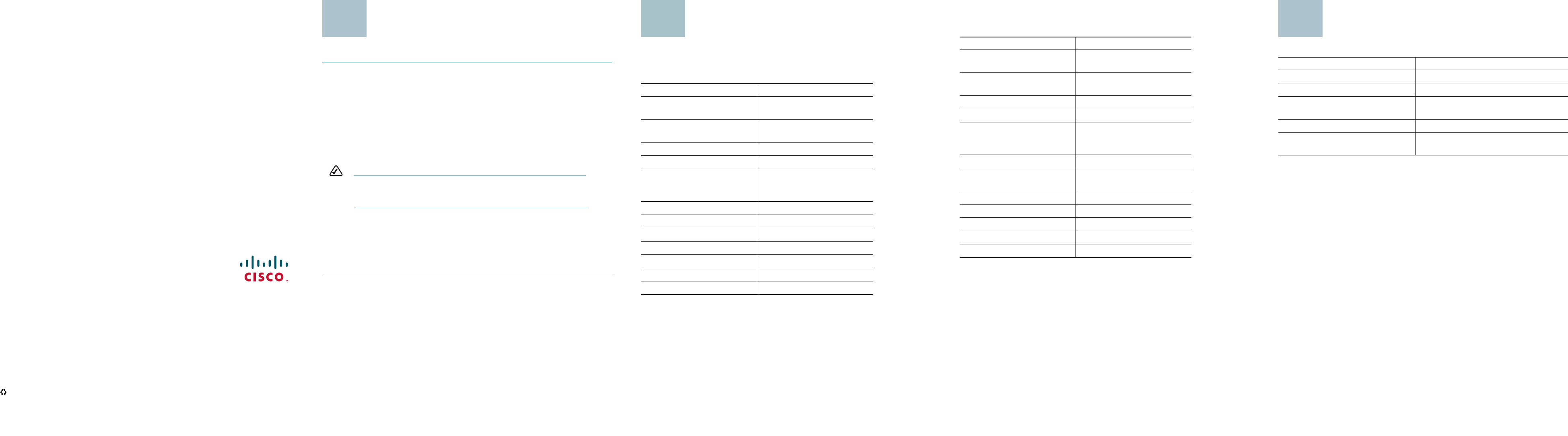
Americas Headquarters
Cisco Systems, Inc.
170 West Tasman Drive
San Jose, CA 95134-1706
USA
http://www.cisco.com
Tel: 408 526-4000
800 553-NETS (6387)
Fax: 408 527-0883
Cisco, Cisco Systems, the Cisco logo, and the Cisco Systems logo are registered trademarks or
trademarks of Cisco Systems, Inc. and/or its affiliates in the United States and certain other
countries. All other trademarks mentioned in this document or Website are the property of their
respective owners. The use of the word partner does not imply a partnership relationship
between Cisco and any other company. (0705R)
© 2008 Cisco Systems, Inc. All rights reserved.
Printed in the USA on recycled paper containing 10% postconsumer waste.
78-18816-01
Installation
Perform the steps in this section to install the hardware.
STEP 1Make sure all the devices you will connect to the Switch are
powered off.
STEP 2Connect a Category 5 Ethernet network cable to one of the numbered
ports on the Switch. Connect the other end to a PC or other network
device.
STEP 3Repeat step 2 to connect additional devices.
STEP 4If you are using a mini-GBIC port, connect a mini-GBIC module to the
port. For detailed instructions, refer to the module’s documentation.
NOTE The mini-GBIC ports are shared. Do not use port 12 if you
are using themini-GBIC1 port. Do not use port 24 if you are
using the mini-GBIC2 port.
STEP 5Connect the supplied power cord to the Switch’s power port, and plug
the other end into an electrical outlet. When connecting power, always
use a surge protector.
STEP 6Power on the devices connected to the Switch. Each active port’s
corresponding LED will light up on the Switch.
Congratulations! The installation of the 10/100/1000 Gigabit Switch is
complete!
3
Specifications
The following table lists the specifications for the SR2016 10/100/1000 Gigabit
Switch.
Model SR2016
Standards IEEE 802.3, 802.3u, 802.3x,
802.3ab
Ports 16 10/100/1000 Mbps RJ-45
ports
Cabling Type Cat5 Ethernet
LEDs System, 1 through 16
Dimensions WxHxD
10.98” x 1.75” x 9.45”
279 mm x 44.5 mm x 240 mm
Unit Weight 4.75 lbs (2.155 kg)
Power 110-120VAC, 100W
Certification FCC Class A, CE
Operating Temperature 32 to 104ºF (0 to 40ºC)
Storage Temperature -40 to 158ºF (-40 to 70ºC)
Operating Humidy 20% to 95%, noncondensing
Storage Humidy 5% to 95%, noncondensing
4
The following table lists the specifications for the SR2024C 10/100/1000
Gigabit Switch.
Model SR2024C
Standards IEEE 802.3, 802.3u, 802.3x,
802.3ab
Ports 24 10/100/1000 Mbps RJ-45
ports + 2 mini-GBIC ports
Cabling Type Cat5 Ethernet
LEDs System, 1 through 24
Dimensions WxHxD
17.00” x 1.75” x 13.74”
432 mm x 44.5 mm x 349 mm
Unit Weight 7.98 lbs (3.621 kg)
Power 100-127/200-240V~1.0A/0.5A
50~60HZ
Certification FCC Class A, CE
Operating Temperature 32 to 104ºF (0 to 40ºC)
Storage Temperature -4 to 158ºF (-20 to 70ºC)
Operating Humidity 10% to 90%, noncondensing
Storage Humidity 10% to 95%, noncondensing
Where to Go From Here
Resource Location
Customer Support www.cisco.com/go/smallbiz
End User License Agreement www.cisco.com/go/smallbiz
Regulatory Compliance and Safety
Information
www.cisco.com/go/smallbiz
Warranty Information www.cisco.com/go/smallbiz
Cisco Partner Central site for Small
Business
www.cisco.com/web/partners/sell/
smb/
5