Cisco Systems HS561 Wireless Headset User Manual
Cisco Systems Inc Wireless Headset
User Manual
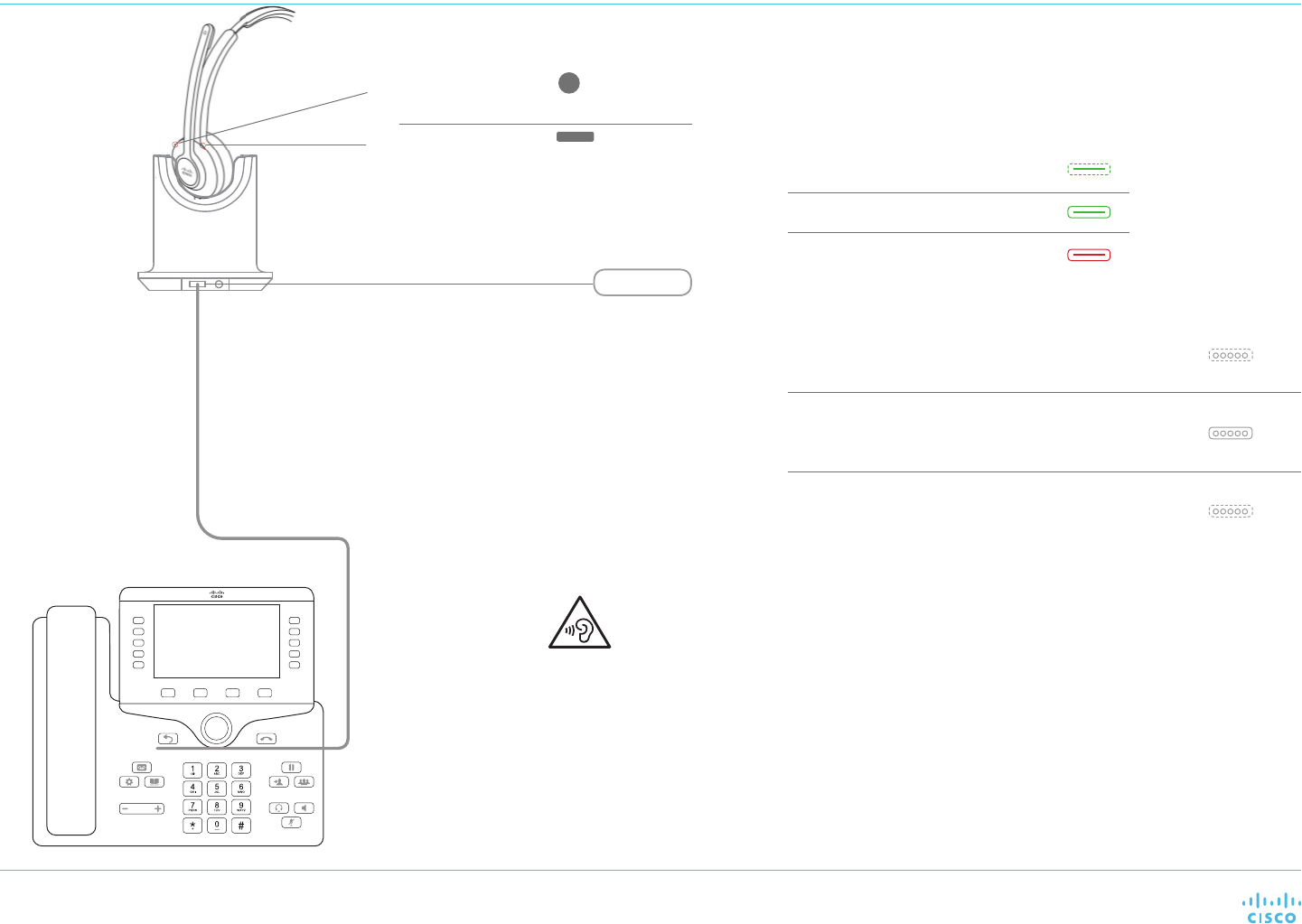
Cisco Headset 561 and Cisco Headset 562 with Standard Base
For the Cisco IP Phone 8851, 8851NR, 8861, 8865, and 8865NR
Quick Reference Guide
High Sound Pressure—Avoid listening to high volume levels for long periods to
prevent possible hearing damage.
When you plug in your headset, lower the volume of the headset speaker before
you put the headset on. If you remember to lower the volume before you take
the headset o, the volume will start lower when you plug in your headset again.
Be aware of your surroundings. When you use your headset, it may block out
important external sounds, particularly in emergencies or in noisy environments.
Don’t use the headset while driving. Don’t leave your headset or headset cables
in an area where people or pets can trip over them. Always supervise children
who are near your headset or headset cables.
Current Charge
0-5 Steady white LEDs
(based on charge level)
Charging Indication 0-5 Blinking white LEDs
(based on charge level)
Upgrading Indication 0-5 LEDs light sequence
Incoming call Blinking green
Active call Steady green
Muted call Steady red
Call button
Volume button
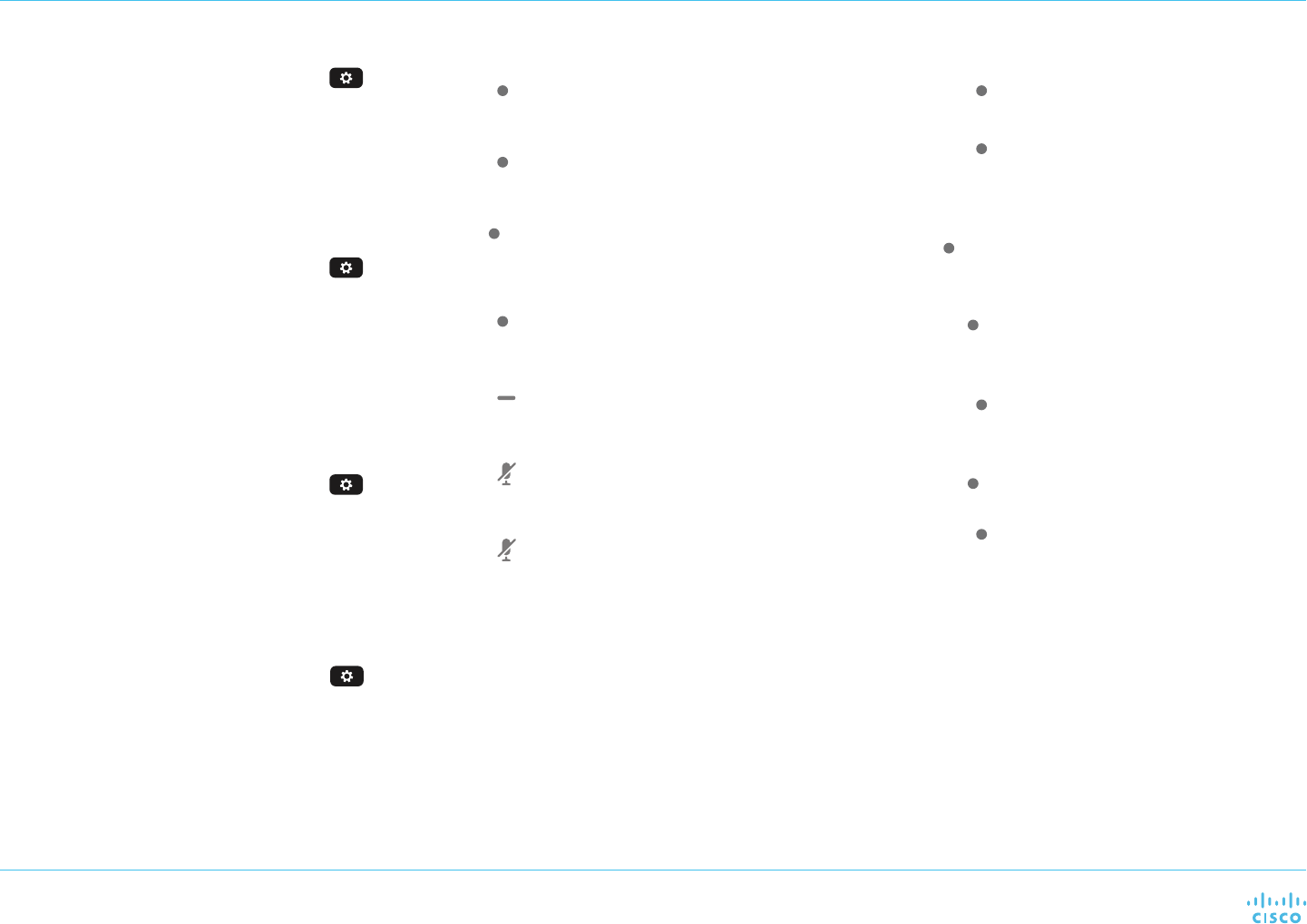
Cisco Headset 561 and Cisco Headset 562 with Standard Base
For the Cisco IP Phone 8851, 8851NR, 8861, 8865, and 8865NR
Quick Reference Guide
Cisco and the Cisco logo are trademarks or registered trademarks of
Cisco and/or its affiliates in the U.S. and other countries. To view a list
of Cisco trademarks, go to this URL: www.cisco.com/go/trademarks.
Third-party trademarks mentioned are the property of their respective
owners. The use of the word partner does not imply a partnership
relationship between Cisco and any other company. (1110R)
Adjust your bass and treble
1. On your phone, press Applications .
2. Select Accessories.
3. Navigate Setup > Speaker > Tuning.
4. Press the Navigation cluster, left or right, to
adjust the tuning.
Adjust your speaker feedback
1. On your phone, press Applications .
2. Select Accessories.
3. Navigate Setup > Speaker > Sidetone.
4. Press the Navigation cluster, up or down, to
adjust the sidetone.
5. Select Set to apply your settings.
Adjust your microphone volume
1. On your phone, press Applications .
2. Select Accessories.
3. Navigate Setup > Microphone > Gain.
4. Press the Navigation cluster, left or right, to
adjust the gain.
Test your microphone
1. On your phone, press Applications .
2. Select Accessories.
3. Navigate Setup > Microphone > Test.
4. Press Record and speak into the microphone.
5. Press Stop rec when you nish speaking.
6. Press Play to review your test recording.
For more information, visit:
https://www.cisco.com/c/en/us/products/
collaboration-endpoints/unied-ip-phone-
8800-series/index.html
Copyright. © 2018 Cisco Systems, Inc. All rights reserved.
March 2018
Make a call
Press on the frame of your ear piece.
Put a call on hold
Press on the frame of your ear piece.
End a call
Hold on the frame of your ear piece for 2
seconds.
Reject a call
Press twice on the frame of your ear piece.
Adjust your volume
Press on the frame of your ear piece.
Mute yourself on a call
Press .
Unmute yourself on a call
Press .
Put a call on hold and resume a call
1. Press on the frame of your ear piece.
2. Optional: Select the call you'd like to resume.
3. Press on the frame of your ear piece.
Put a call on hold and answer an
incoming call
Press on the frame of your ear piece.
End a call and resume a held call
1. Hold on the frame of your ear piece for 2
secods.
2. Select the call you’d like to resume.
3. Press on the frame of your ear piece.
End a call and answer an incoming call
1. Hold on the frame of your ear piece for 2
seconds.
2. Press on the frame of your ear piece.
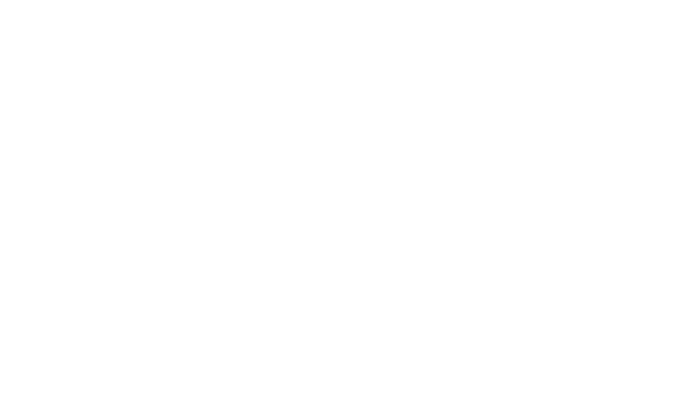
FCC Statement
Any Changes or modifications not expressly approved by the party responsible
for compliance could void the user’s authority to operate the equipment.
This device complies with part 15 of the FCC Rules. Operation is subject to the
following two conditions:
(1) This device may not cause harmful interference, and
(2) This device must accept any interference received, including interference that
may cause undesired operation.
FCC Radiation Exposure Statement:(for Wireless Headset with Standard
Base Station)
This equipment complies with FCC radiation exposure limits set forth for
an uncontrolled environment .This equipment should be installed and
operated with minimum distance 20cm between the radiator& your body.
ISED RSS Warning/ISED RF Exposure Statement
This device complies with Innovation, Science and Economic Development
Canada licence-exem pt RSS standard(s). Operation is subject to the following two
conditions: (1) this device may not c ause interference, and (2) this device must
accept any interference, including interference that may cause undesired operation
of the device.
Le présent appareil est conforme aux CNR d'ISED applicables aux appareils radio
exempts de lice nce. L'exploitation est autorisée aux deux conditions suivantes: (1)
l'appareil ne doit pas produir e de brouillage, et (2) l'utilisateur de l'appareil doit
accepter tout brouillage radioélectrique subi, même si le brouillage est susceptible
d'en compromettre le fonctionnement.
This equipment complies with ISED radiation exposure limits set forth for an
uncontrolled environment. This equipment should be installed and operated with
minimum distance 20cm between the radiator& your body.This transmitter must not be
co-located or operating in conjunction with any other antenna or transmitter. Le
rayonnement de la classe b repecte ISED fixaient un environnement non
contrôlés.Installation et mise enœuvre de ce matériel devrait avec échangeur distance
minimale entre 20 cm ton corps.Lanceurs ou ne peuvent pas coexister cette antenne ou
capteurs avec d’autres.
For Headset part
This device has been tested and meets applicable limits for Radio Frequency
(RF) exposure.
The SAR limit of USA (FCC)is 1.6W/Kg averaged over one gram of tissue.
The highest SAR
value reported under this
standard during product certification for use at the head is
0.02 W/Kg.
Note: This equipment has been tested and found to comply with the
limits for a Class B digital device, pursuant to part 15 of the FCC Rules.
These limits are designed to provide reasonable protection against
harmful interference in a residential installation. This equipment
generates, uses and can radiate radio frequency energy and, if not
installed and used in accordance with the instructions, may cause
harmful interference to radio communications. However, there is no
guarantee that interference will not occur in a particular installation. If
this equipment does cause harmful interference to radio or television
reception, which can be determined by turning the equipment off and
on, the user is encouraged to try to correct the interference by one or
more of the following measures:
—Reorient or relocate the receiving antenna.
—Increase the separation between the equipment and receiver.
—Connect the equipment into an outlet on a circuit different from that
to which the receiver is connected.
—Consult the dealer or an experienced radio/TV technician for help.