Citizen Systems Japan D06B0 Printer with RFID Transmitter User Manual
Citizen Systems Japan Co., Ltd. Printer with RFID Transmitter
User Manual
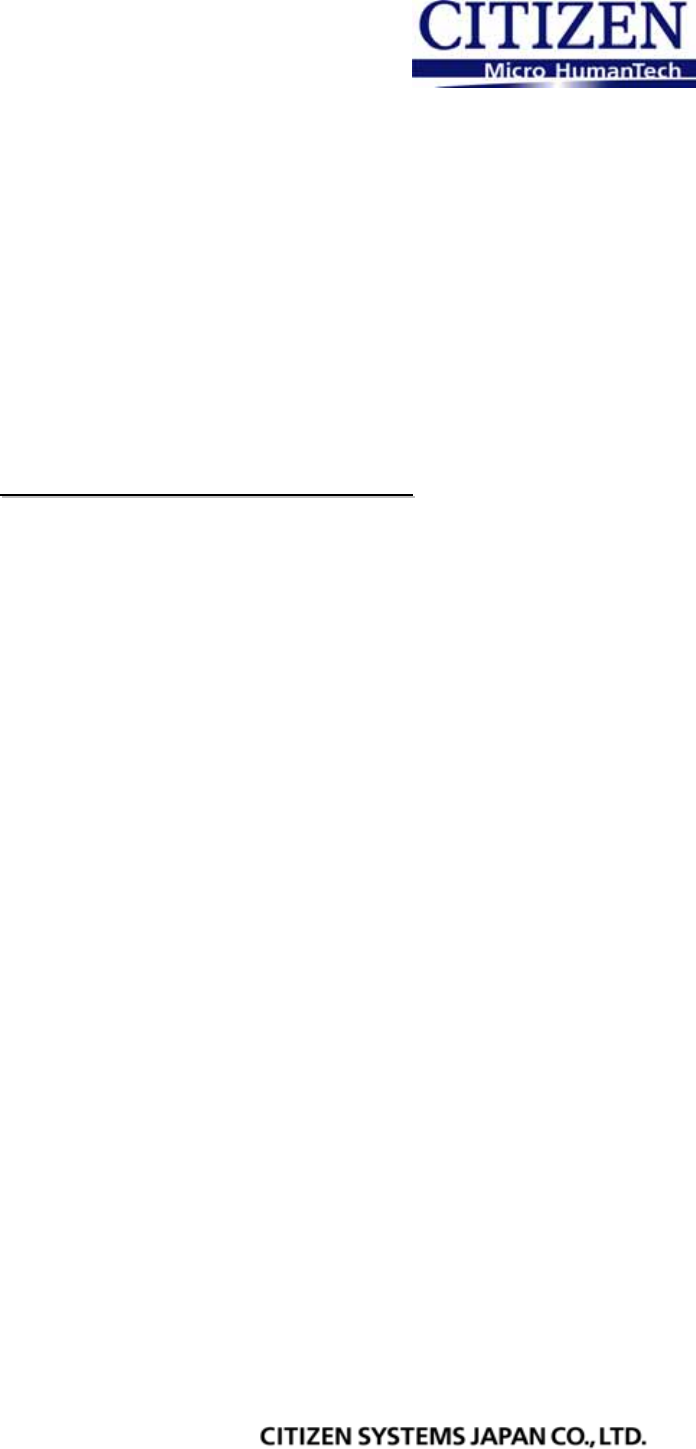
D
Di
ig
gi
it
ta
al
l
P
Ph
ho
ot
to
o
P
Pr
ri
in
nt
te
er
r
Users Manual
DS40
DS80
Version 0.03
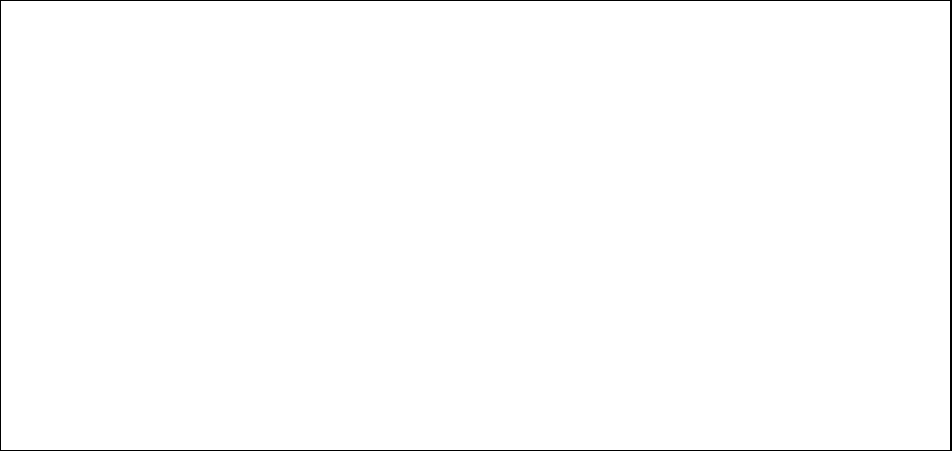
1
●Concerning Copyright
The copyrights for this document are the property of CITIZEN SYSTEMS JAPAN
CO.,LTD. Reproduction of any or all of the contents of this document without consent of the
company is a violation of copyright law. However, one back-up copy may be made fo
r
non-commercial, personal purposes.
Also, the contents of this document are subject to change in the future without prior notice.
●Concerning Safety Warnings
Warnings concerning safety and use, and the contents of this document, conform to existing
standards as of the date published.
●Concerning Modification
This printer was planned, developed, and manufactured by CITIZEN SYSTEMS JAPAN
CO., LTD, and for safety purposes, any modification of the device is prohibited.
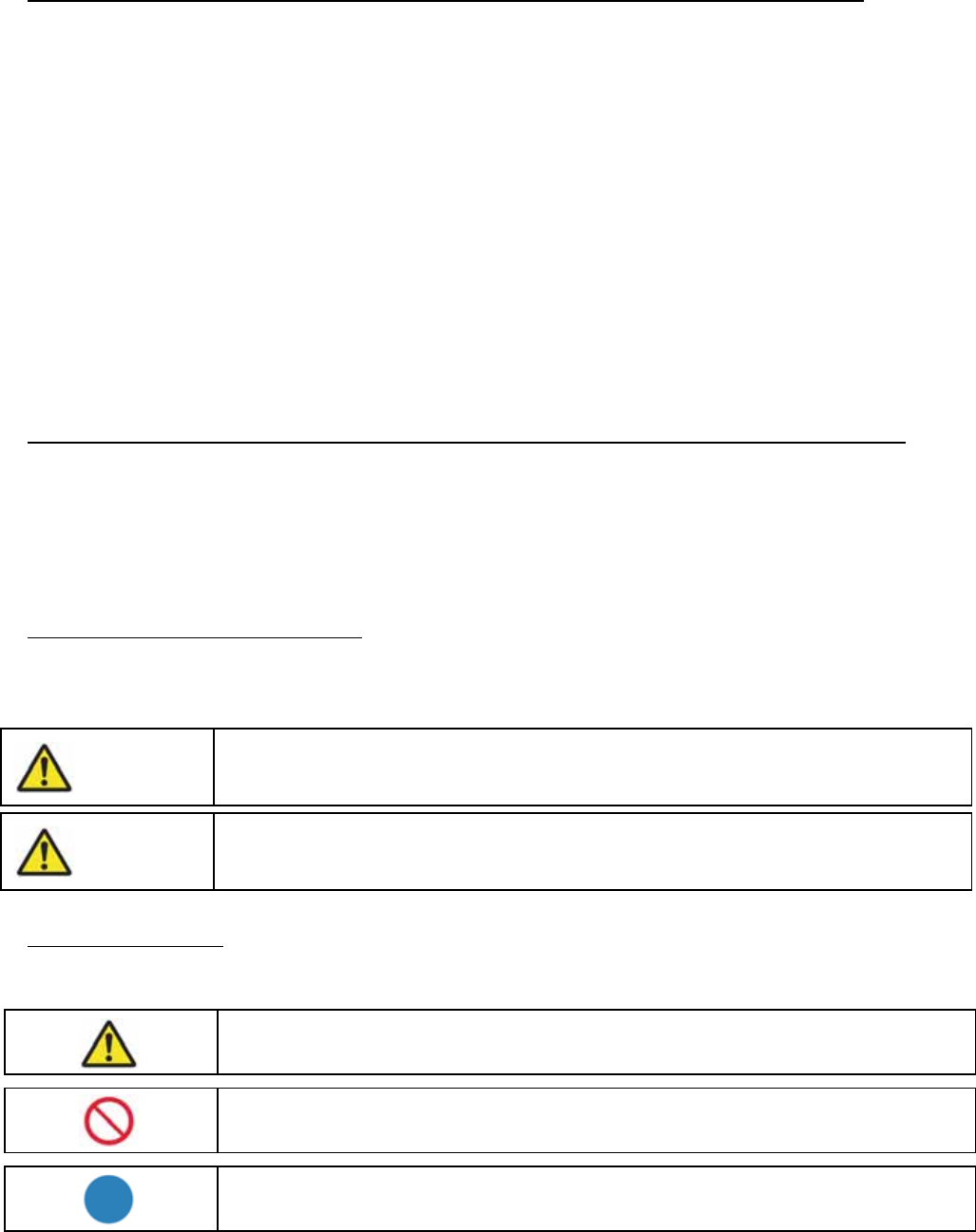
2
Introduction
Thank you for purchasing this device.
This document explains the handling and operation required to use this printer.
Please read this document well before use.
Be sure to read “For Safe Operation” (Pg 2-4), and operate the printer correctly.
For Safe Operation
・ Be sure to read this document before use. After reading, keep it in a safe place, where it can be re-read as
needed.
・ The warnings listed here are to ensure proper use of the device, to prevent physical injury to the customer or
other persons, and to prevent property damage. Please obey these warnings.
■ About “Warning” and “Caution”
Listed below, the possible levels of injury or damage due to misuse are categorized as “Warning” and
“Caution”, according to the degrees of danger involved.
■About the symbols
The symbols shown have the following meanings:
A
ccidents caused by failure to heed the warnings accompanying this symbol could
lead to serious or fatal injury.
Warning
A
ccidents caused by failure to heed the warnings accompanying this symbol could
lead to physical injury or property damage.
Caution
This symbol calls attention to contents of warnings and cautions.
Details are indicated in or near this s
y
mbol.
This symbol indicates prohibited actions.
The
p
rohibited actions are detailed within the s
y
mbol.
This symbol designates necessary actions, and relevant content.
Details of the actions are shown within the symbol.
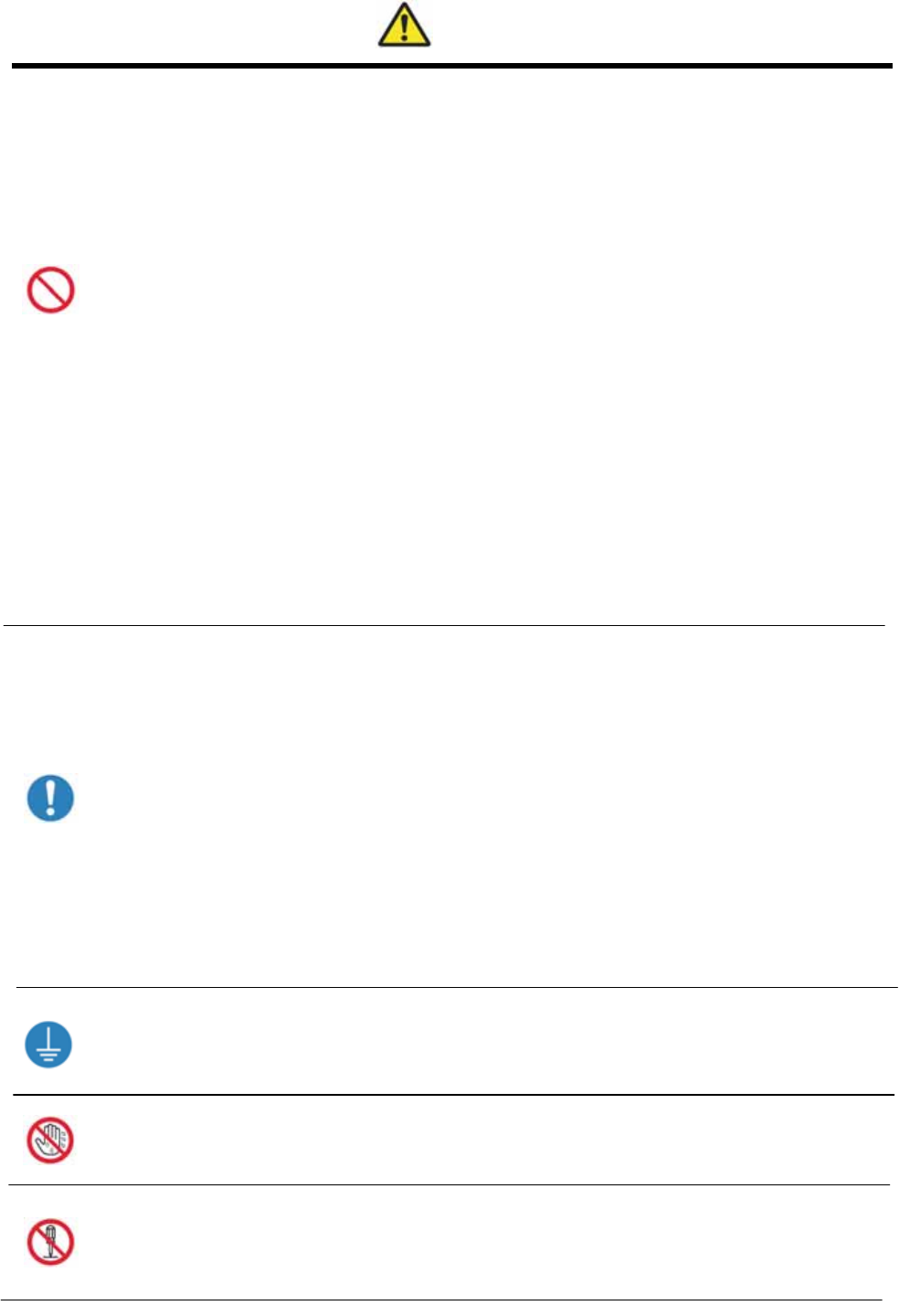
3
WARNING
・ Use only with the designated voltage and frequency. Improper connection could cause
electric shock or fire.
・ Avoid overstressing outlets and using extension cords. The outlet could overheat and
cause a fire.
・ Do not damage, destroy, bundle, or alter the power cord. Also, placing heavy objects on,
pulling on, or bending the cord excessively can damage it, and could cause a fire.
・ Do not set the printer up in places with salinity or corrosive gases in the air. This coul
d
cause a fire.
・ Do not block the vents. Heat could build up in the printer and cause a malfunction or
fire.
・ Do not stand on or place heavy objects on the printer. Also, do not use excessive force
on the buttons, switches, terminals, etc. This could break the printer and cause injury to
the user or others.
・ Store the bag for the printer out of the reach of children. It could cause suffocation if
placed over the head.
・ Be careful to avoid injury or damages from the edges in the printer.
・ Do not use this printer for applications where malfunction could be life-threatening (such
as medical, space, aeronautic, or other applications that require extreme reliability).
・ The printer weighs approximately 14 kg (31 lbs). When moving it, lift in a way that
avoids excessive physical stress. Lifting recklessly or dropping the printer could cause
injury.
・ Locate the printer as close to an outlet as possible, and allow easy access to unplug the
power cord in case of problems.
・ If there is dust on the plug, clean it off thoroughly. It could cause electric shock or a
short-out.
・ If metal objects or liquids have fallen into the printer, and there is smoke, a strange odor,
or any other apparent abnormality, immediately turn the power OFF, and unplug the
power cord. Then contact a service representative. Do not continue using the printer if
it is not operating properly. This could cause shock, short circuit, or fire.
・ Be sure to attach the ground. Otherwise, it could short-circuit, causing electric shock or
fire.
・ Do not plug or unplug the cord with wet hands. This could cause electric shock.
・ Do not open the inside of the printer, disassemble internal parts, or modify the printer. I
t
could cause electric shock, fire, or injury, or break the printer. For internal check-ups,
adjustments, or repair, please contact a service representative.
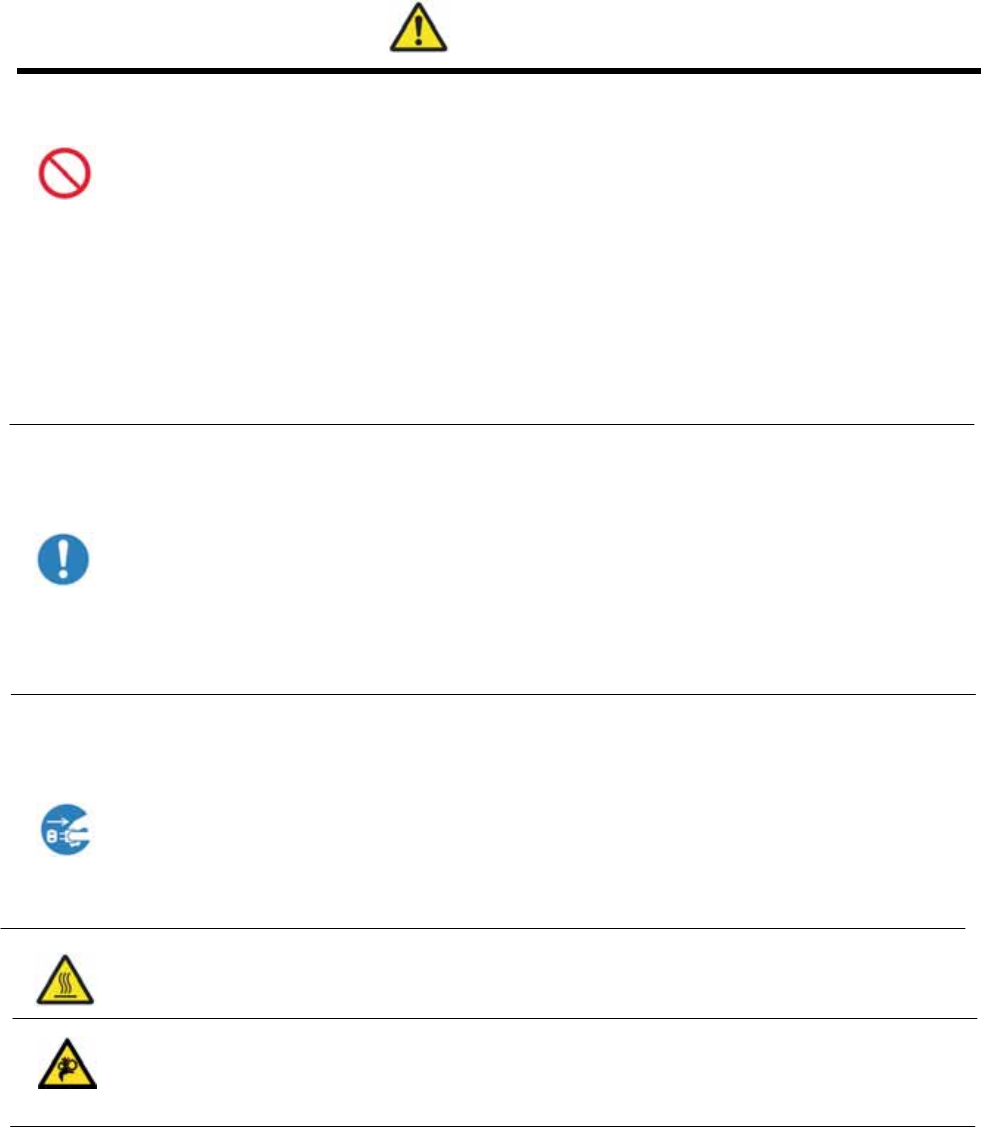
4
CAUTION
・ Do not set the
p
rinter up in dusty or overly humid places. This could cause fire or electric shock, or
damage the printer.
・ Do not set the printer up on an unstable surface. It could fall and cause injury to the user or others.
・ Do not allow foreign objects to enter the printer. They could cause electric shock, short circuit, o
r
fire, or break the printer. If something falls into the printer, immediately turn the power OFF, an
d
call a service representative.
・ Do not open the cover while printing. This could break the printer.
・ Do not spill or spray liquids or chemicals into the printer.
・ When cleaning the cover, do not use thinner, trichloroethane, benzene, ketone-
b
ased cleaners, o
r
chemically treated cloths. They could discolor or deteriorate the cover.
・ At least once a year, unplug the power cord, and clean the prongs and the plug. If dust accumulates,
it could cause a fire.
・ When printing continuously for long periods of time in a small room, be sure to ventilate properly.
・ If use is intended on a transportation vehicle (train, truck, ship, etc.), please talk to a representative in
advance.
・ When disposing of the printer, peripheral items, packaging, or media, please abide by local waste
removal ordinances. For details, contact your local government offices.
・ When unplugging the cord, grip the plug. Do not pull on the cord. It could damage the cord, an
d
cause electric shock or fire.
・ When moving the printer, be sure to unplug the power cord. Otherwise, the cord may be damaged,
which could cause fire or electric shock.
・ When not using the printer for extended periods of time, for the sake of safety, be sure to unplug the
power cord. It could cause electric shock or fire.
・ Parts with this warning get extremely hot. Do not touch after printing. There is a danger of burns.
・ Do not touch the gear mechanisms. There is a danger of injury if fingers get caught in the spinning
gears.

5
Cautions for Set-up
・ Prior to operation, read “For Safe Operation” carefully and observe the rules therein.
・ Use care when moving the printer. Never try carrying the printer alone.
Dropping it could cause injury or damage to other property.
・ Do not use or store the printer near fire, excessive moisture, in direct sunlight, near an air
conditioner or heater, or any other source of unusually high or low temperature or humidity, or
excessive dust.
・ Do not place the printer where chemical reactions occur, such as in a laboratory.
・ Do not set up the printer where there is salinity or corrosive gas in the air.
・ The printer must sit on a firm, level surface where there is ample ventilation.
・ Do not put anything on the top of the printer.
・ Do not place the printer near a radio or television, and do not use the same wall outlet for the
printer and radio or television. Radio or television reception could be adversely affected.
・ Do not use a power voltage or frequency other than those specified.
・ Do not put anything on the power cord or step on it.
・ Do not drag or carry the printer by the power cord or USB cable.
・ Avoid plugging the power cord into an outlet with many loads.
・ Do not bundle the power cord.
・ Always grip the plug housing, not the cord, to plug/unplug the power cord.
・ Make certain the power is turned off before connecting/disconnecting the USB cable.
・ Avoid lengthening the signal cable or connecting it to any noise-producing device.
If it is unavoidable, use a shielded cable or twisted pair for each signal.
・ Place the printer near the outlet where the power cord can be unplugged easily to shut off
power.
・ Use an AC outlet that accepts a three-pronged plug. Otherwise, there may be danger of electric
shock.
・ Use the appropriate specified cord set.
Only use items that are certified safe according to the standards of the country where they are to
be used
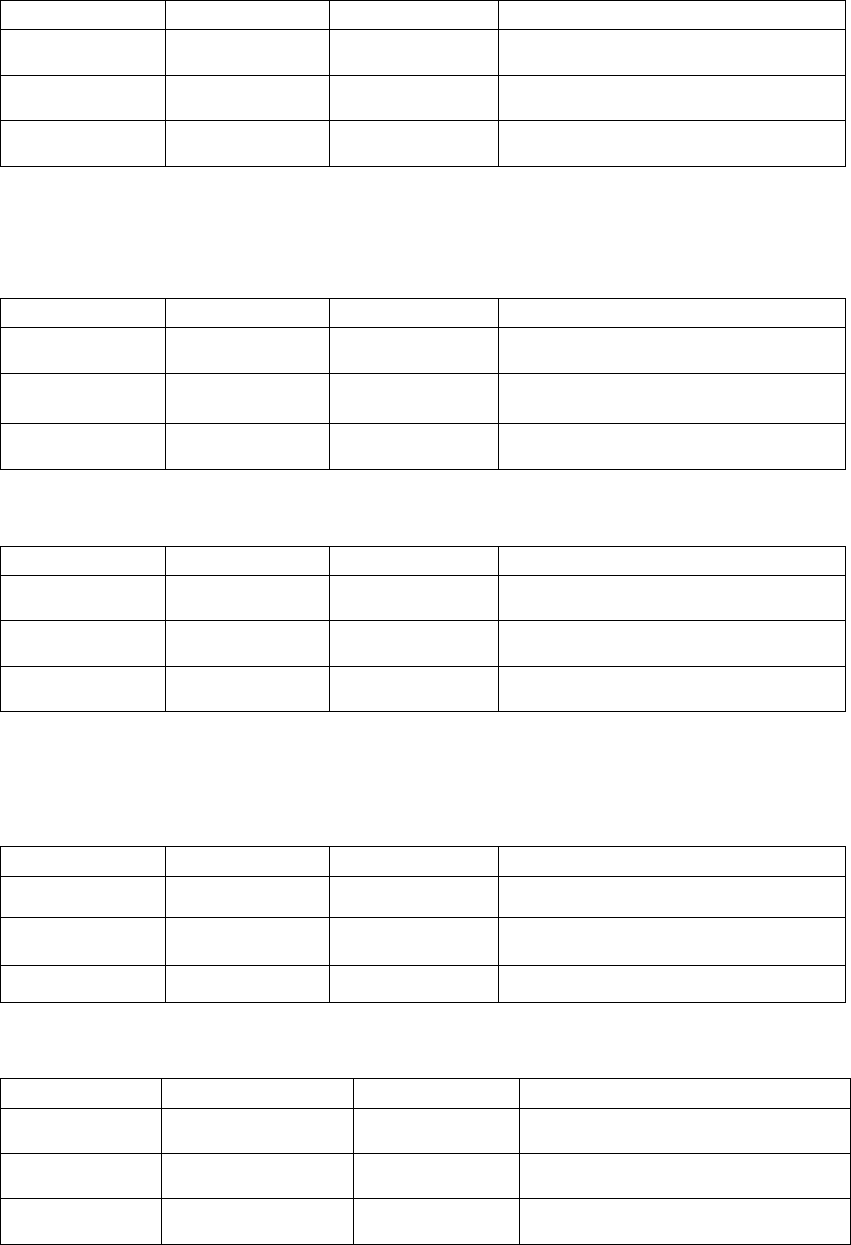
6
●Japanese Users
Cord set No 5-AB0632-1 (60001080)
Parts number Rating Acquired Standard No
Plug KP-300 125V 12A JET-1807-43001-1004
Cord VCTF 1.25mm2 3G JET-2178-12009-1003
Connector KS-16A 125V 12A JET-1807-43004-1005
●American, Canadian Users
Cord set No INQ.1417 (60000980)
Parts number Rating Acquired Standard No
Plug CAT-009 125V 13A UL:E69228 CSA:LL93534
Cord SJT 1.25mm2 3G UL:E69167 CSA:LL97391
LL92902 LL42379
Connector EF-28 125V 13A UL:E69228 CSA:LL93534
Cord set No 5-AB0638 (60001010)
Parts number Rating Acquired Standard No
Plug KP-30 125V 13A UL: E118569 CSA: LR84390
Cord SJT 1.25mm2 3G UL: E42955 CSA: LL84512
Connector KS-32 125V 13A UL: E118569 CSA: LL84391
●European Users
Cord set No 764S(60000960)
Parts number Rating Acquired Standard No
Plug 203 10/16A 250V EN60799
Cord H05VV-F 1.00mm23G EN60799
Connector EF-28 250V 10A EN60799
Cord set No 764S (60001030)
Parts number Rating Acquired Standard No
Plug KP-4819Y 10 / 16A 250V IEC60884
Cord H05VV-F(GTCE-3) 1.00mm23G IEC60227-5
Connector KS-31A 250V 10A IEC60320-1

7
Regulatory compliance statements
American users
FCC part 15
This equipment has been tested and found to comply with the limits for a Class B digital device,
pursuant to Part 15 of the FCC Rules. These limits are designed to provide reasonable
protection against harmful interference in a residential installation. This equipment generates,
uses and can radiate radio frequency energy and, if not installed and used in accordance with
the instructions, may cause harmful interference to radio communications. However, there is no
guarantee that interference will not occur in a particular installation. If this equipment does
cause harmful interference to radio or television reception, which can be determined by turning
the equipment off and on, the user is encouraged to try to correct the interference by one or
more of the following measures:
■Reorient or relocate the receiving antenna
■Increase the separation between the equipment and receiver
■Connect the equipment into an outlet on a circuit different from that to which the receiver is
connected
■ Consult the dealer or an experienced radio/TV technician for help
You are cautioned that changes or modifications not expressly approved by the party
responsible for compliance could void your authority to operate the equipment
This device complies with FCC radiation exposure limits set forth for an uncontrolled
environment. The antenna used for this transmitter must be installed to provide a separation
distance of at least 20 cm from all persons and must not be co-located or operating in
conjunction with any other antenna or transmitter.
Caution: Use shielded cables to connect this computers.
Any changes or modifications not expressly approved by the grantee of this device
could void the users authority to operate the equipment.
.
日本のお客様へ/Japanese Users
電波障害について
この装置は、情報処理装置等電波障害自主規制協議会(VCCI)の基準に基づく
クラス B 情報技術装置です。この装置は、家庭環境で使用することを目的としていますが、
この装置がラジオやテレビジョンの受信機に近接して使用されると、受信障害を引き起こす
可能性があります。
取扱説明書に従って正しい取り扱いをして下さい。
VCCI statement
This equipment is in the Class B category (information Technology Equipment to be used in
a residential area or an adjacent area thereto) and conforms to standards set by the
Voluntary Control Council for interference by information Technology Equipment aimed at
preventing radio interference in such residential areas. When used near a radio or TV
receiver, it may become the cause of radio interference. Read instructions for correct
handling.

8
T
Ta
ab
bl
le
e
o
of
f
C
Co
on
nt
te
en
nt
ts
s
Introduction・・・・・・・・・・・・・・・・・・・・・・・・・・・・・・・・・・・・・・・・・・・・・・・・・・・・2
For Safe Operation ・・・・・・・・・・・・・・・・・・・・・・・・・・・・・・・・・・・・・・・・・・2
Cautions for Set-up・・・・・・・・・・・・・・・・・・・・・・・・・・・・・・・・・・・・・・・・・・5
Table of Contents・・・・・・・・・・・・・・・・・・・・・・・・・・・・・・・・・・・・・・・・・・・・7
S
Se
et
tt
ti
in
ng
g
U
Up
p
t
th
he
e
P
Pr
ri
in
nt
te
er
r
.
..
..
..
..
..
..
..
..
..
..
..
..
..
..
..
..
..
..
..
..
..
..
..
..
..
..
..
..
..
..
..
..
..
..
..
..
..
..
..
..
..
..
..
..
..
.9
9
Checking the Contents ・・・・・・・・・・・・・・・・・・・・・・・・・・・・・・・・・・・・・・・・・9
Names of Components・・・・・・・・・・・・・・・・・・・・・・・・・・・・・・・・・・・・・・・・・ 10
Connecting the Power Cord ・・・・・・・・・・・・・・・・・・・・・・・・・・・・・・・・・・ 11
Connecting to the Computer・・・・・・・・・・・・・・・・・・・・・・・・・・・・・・・・・・ 11
Paper and Ribbon・・・・・・・・・・・・・・・・・・・・・・・・・・・・・・・・・・・・・・・・・・・・・ 12
Setting the Media・・・・・・・・・・・・・・・・・・・・・・・・・・・・・・・・・・・・・・・・・・・・・・ 13
T
Tr
ro
ou
ub
bl
le
e-
-s
sh
ho
oo
ot
ti
in
ng
g
.
..
..
..
..
..
..
..
..
..
..
..
..
..
..
..
..
..
..
..
..
..
..
..
..
..
..
..
..
..
..
..
..
..
..
..
..
..
..
..
..
..
..
..
..
..
..
..
..
.1
18
8
Error Displays・・・・・・・・・・・・・・・・・・・・・・・・・・・・・・・・・・・・・・・・・・・・・・・・・ 18
Solving Media Errors ・・・・・・・・・・・・・・・・・・・・・・・・・・・・・・・・・・・・・・・・・ 19
C
Cl
le
ea
an
ni
in
ng
g
.
..
..
..
..
..
..
..
..
..
..
..
..
..
..
..
..
..
..
..
..
..
..
..
..
..
..
..
..
..
..
..
..
..
..
..
..
..
..
..
..
..
..
..
..
..
..
..
..
..
..
..
.2
23
3
Platen Roller ・・・・・・・・・・・・・・・・・・・・・・・・・・・・・・・・・・・・・・・・・・・・・・・・・・ 23
S
Sp
pe
ec
ci
if
fi
ic
ca
at
ti
io
on
ns
s
a
an
nd
d
O
Op
pt
ti
io
on
ns
s
.
..
..
..
..
..
..
..
..
..
..
..
..
..
..
..
..
..
..
..
..
..
..
..
..
..
..
..
..
..
..
..
..
..
..
..
..
..
..
..
..
.2
24
4

9
S
Se
et
tt
ti
in
ng
g
U
Up
p
t
th
he
e
P
Pr
ri
in
nt
te
er
r
C
Ch
he
ec
ck
ki
in
ng
g
t
th
he
e
C
Co
on
nt
te
en
nt
ts
s
Please check that the printer and all accessories are included in the package.
・ When removing the printer from its package, carrying it, or moving it, be sure to use care.
Dropping the printer could result in personal injury or damage to other items.
・ If the printer is lifted by grasping the cushions, the cushions could break and cause the printe
r
to be dropped.
Paper Cassette
(to be set in printer)
Paper Holder
(To be set in printer)
*Remove wrapping before use
CD
User's Manual
Printer Driver
CAUTION
Printer Unit User's Manual
Power Cord
Ribbon Cassette
(to be set in printer)

10
S
Se
et
tt
ti
in
ng
g
U
Up
p
t
th
he
e
P
Pr
ri
in
nt
te
er
r
N
Na
am
me
es
s
o
of
f
C
Co
om
mp
po
on
ne
en
nt
ts
s
[Front of Unit]
・ Please be careful not to hurt yourself or damage anything on the edges of the printer.
Ventilation USB port
Power Plug Socket
[Back of Unit]
Ventilation
[Side of Unit]
Platen Rolle
r
Power Switch
Scrap Box
Print Feed Out
LED
Latch Leve
r
CAUTION

11
S
Se
et
tt
ti
in
ng
g
U
Up
p
t
th
he
e
P
Pr
ri
in
nt
te
er
r
C
Co
on
nn
ne
ec
ct
ti
in
ng
g
t
th
he
e
P
Po
ow
we
er
r
C
Co
or
rd
d
1. Make sure that the printer’s power switch is set to the OFF position.
2. Plug the cord connector end into the printer Power Plug Socket.
3. Plug the cord into the wall outlet.
C
Co
on
nn
ne
ec
ct
ti
in
ng
g
t
to
o
t
th
he
e
C
Co
om
mp
pu
ut
te
er
r
1. Make sure that both the printer and computer power switches are set to the OFF position.
2. Connect the USB cable to the printer and the computer.
3. Turn on the power.
- Please use the
p
ower cable that came with the
p
rinter
,
and be sure to attach the
g
round wire.
CAUTION

12
S
Se
et
tt
ti
in
ng
g
U
Up
p
t
th
he
e
P
Pr
ri
in
nt
te
er
r
P
Pa
ap
pe
er
r
a
an
nd
d
R
Ri
ib
bb
bo
on
n
CX CXW
Type L, 2L PC, A5W 8*12
Paper
Width: 127mm Width: 152mm Width: 203mm
Ribbon
Width: 134mm Width: 159mm Width: 210mm
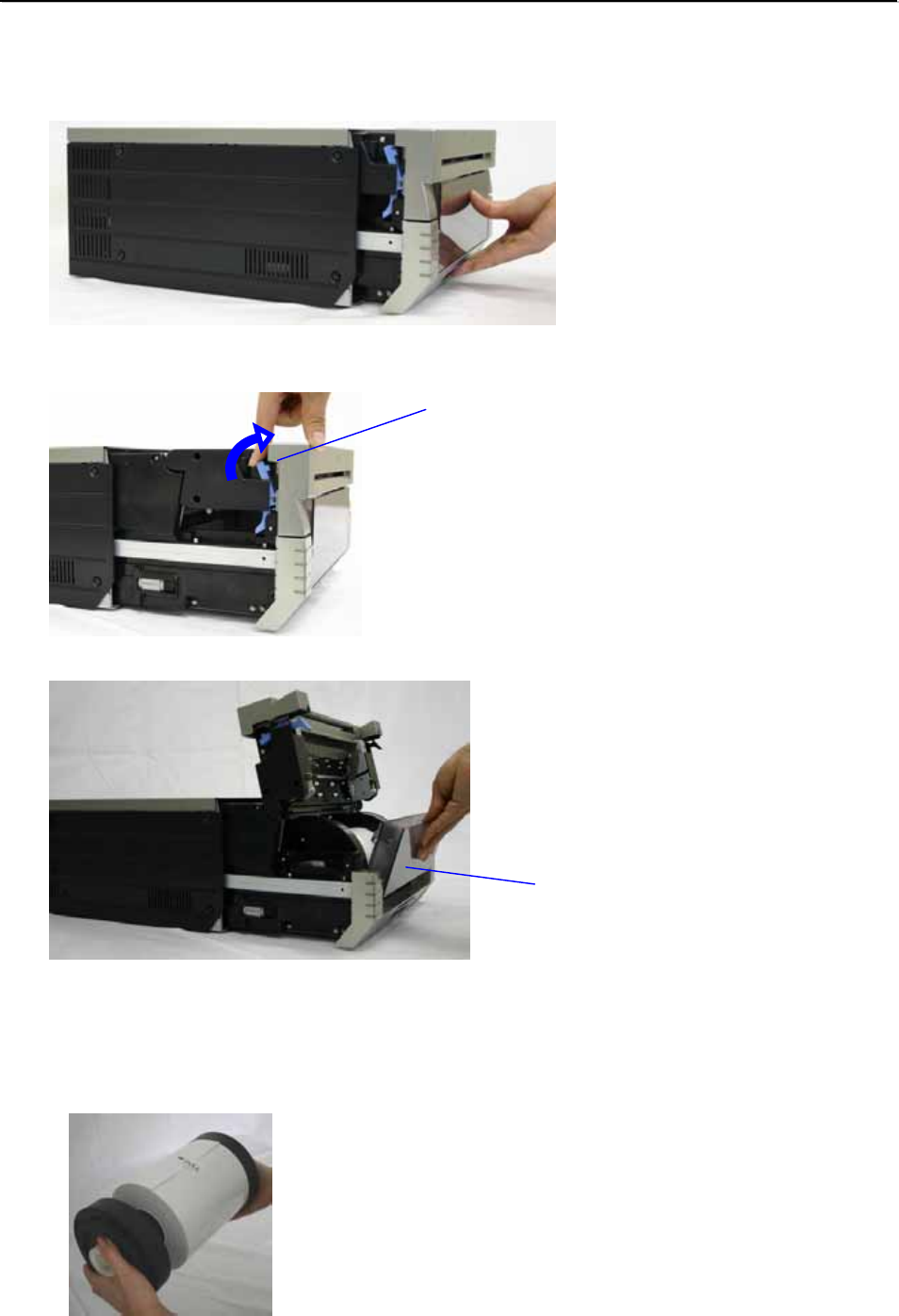
13
S
Se
et
tt
ti
in
ng
g
U
Up
p
t
th
he
e
P
Pr
ri
in
nt
te
er
r
S
Se
et
tt
ti
in
ng
g
t
th
he
e
M
Me
ed
di
ia
a
1. Pull out the mechanism unit.
2. Open the Paper Release lever.
3. Remove the scrap box
4. Set a new roll of paper on the paper holders.
Do not leave a gap between the paper and the paper holders.
When setting the paper, do not place it directly on the work surface (table top, etc). Any dust that sticks to the
paper will get inside the printer, affecting the print quality.
Paper Release Lever
Scrap Box
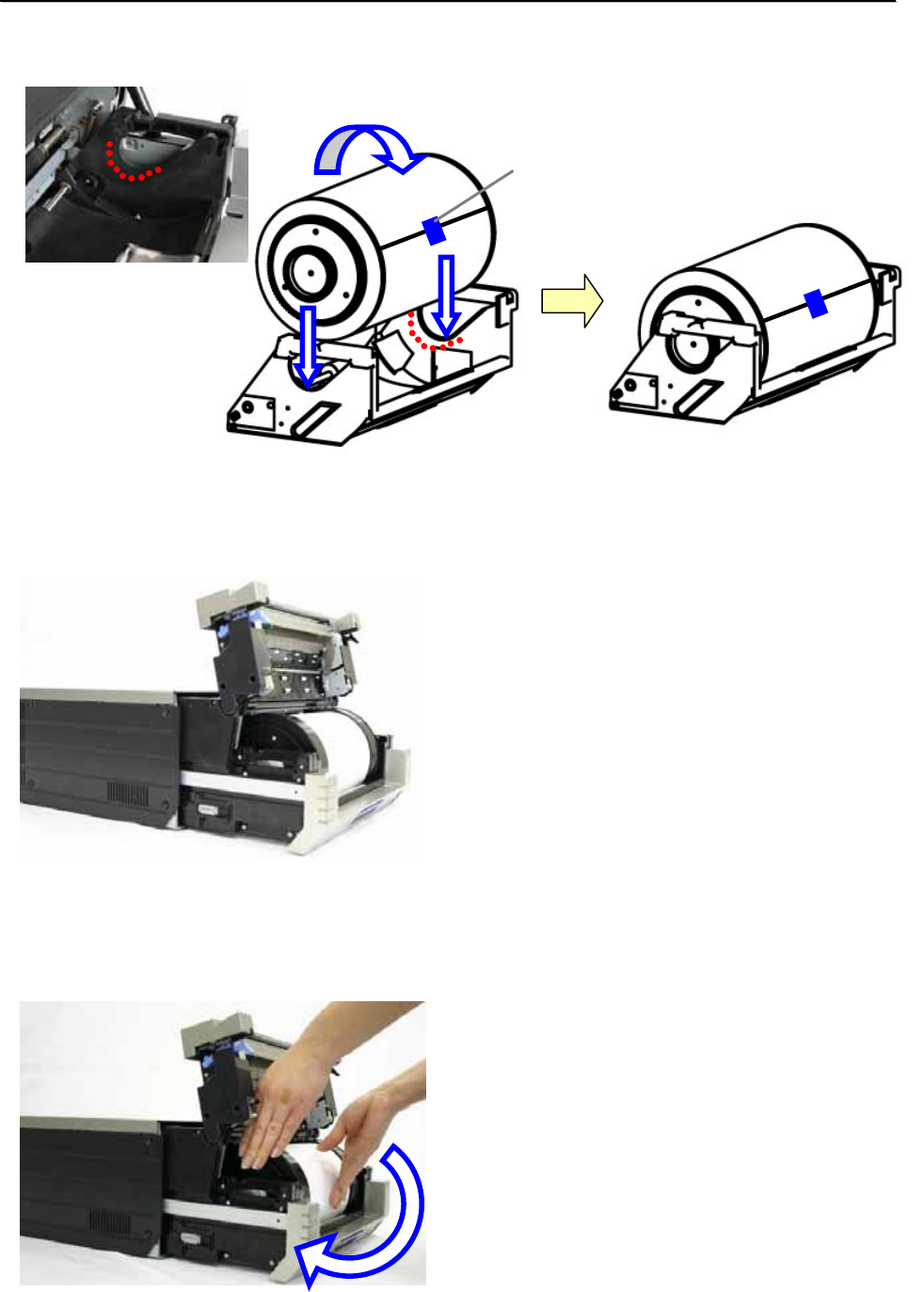
14
S
Se
et
tt
ti
in
ng
g
U
Up
p
t
th
he
e
P
Pr
ri
in
nt
te
er
r
5. Set the paper holder into the printer’s paper cassette.(Set it all the way in)
The paper direction should be as shown below.
6. Remove the seal.
7. Turn the paper in the direction of the arrow. When it is advanced enough, the buzzer will beep, and the
flashing LED (orange) will go out.
It is easier to set if the paper is turned while securing the holder with one hand.
Paper direction
Seal
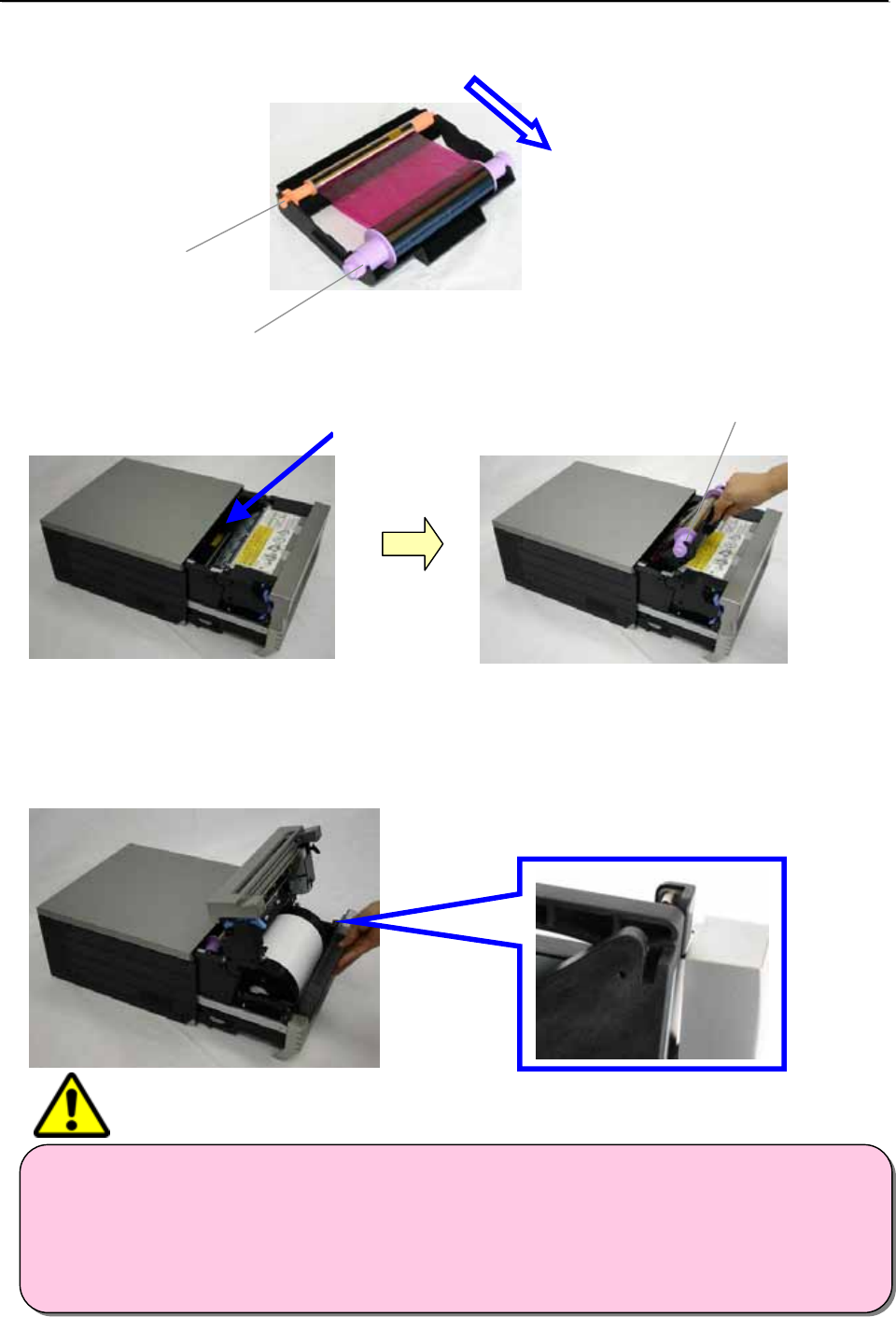
15
S
Se
et
tt
ti
in
ng
g
U
Up
p
t
th
he
e
P
Pr
ri
in
nt
te
er
r
8. Set the new ribbon into the ribbon cassette.
Advance the ribbon in the direction of the arrow, and take up any slack.
9. Set it with the supply side in front.
10. Set the scrap box.
The printer will not operate without the scrap box.
If the mechanism unit is closed without the scrap box attached, there will be a “No Scrap Box Error”, and the
LED will flash (red).
Supply
Take Up
Set here Supply side
・ The printer will not operate without the scrap box attached.
・ When the scrap box is removed, do not insert your fingers in the cutter at the top. They could be
cut or severed.
・ As prints are cut, the scrap box fills with scrap paper. Be sure to empty it when you change the
paper and ribbon. If it becomes over-filled with scraps, it could cause problems with the printer.
Enlarged
CAUTION

16
S
Se
et
tt
ti
in
ng
g
U
Up
p
t
th
he
e
P
Pr
ri
in
nt
te
er
r
11.Close the mechanism unit.
*When the mechanism unit is closed, the printer will run initialization (4 blank sheets will be fed out).
However, if the power is turned ON after the paper is set, it won’t run the initialization.
By running initialization, the dirty outer layer of paper is cut off.
*In order to facilitate media color adjustment, media type recognition, and print quantity management, an
IC chip is built into the ink ribbon. Media without an IC chip, which has not been evaluated and
cleared, may not function properly. (If correct data cannot be read from the IC chip, an alarm will
sound. In this case, in order to protect the printer, it will lower the concentration for printing.)
*Please change the media as a set, because the IC chip for each ribbon has unique information.
Otherwise, errors could occur.
*If different width media (for example L-size and PC-size) are used on the same printer, problems with
the print quality could arise. Therefore, it is preferable not to mix the use of different width media on
one printer.
・ Change the media as a set, to avoid other problems later.
CAUTION
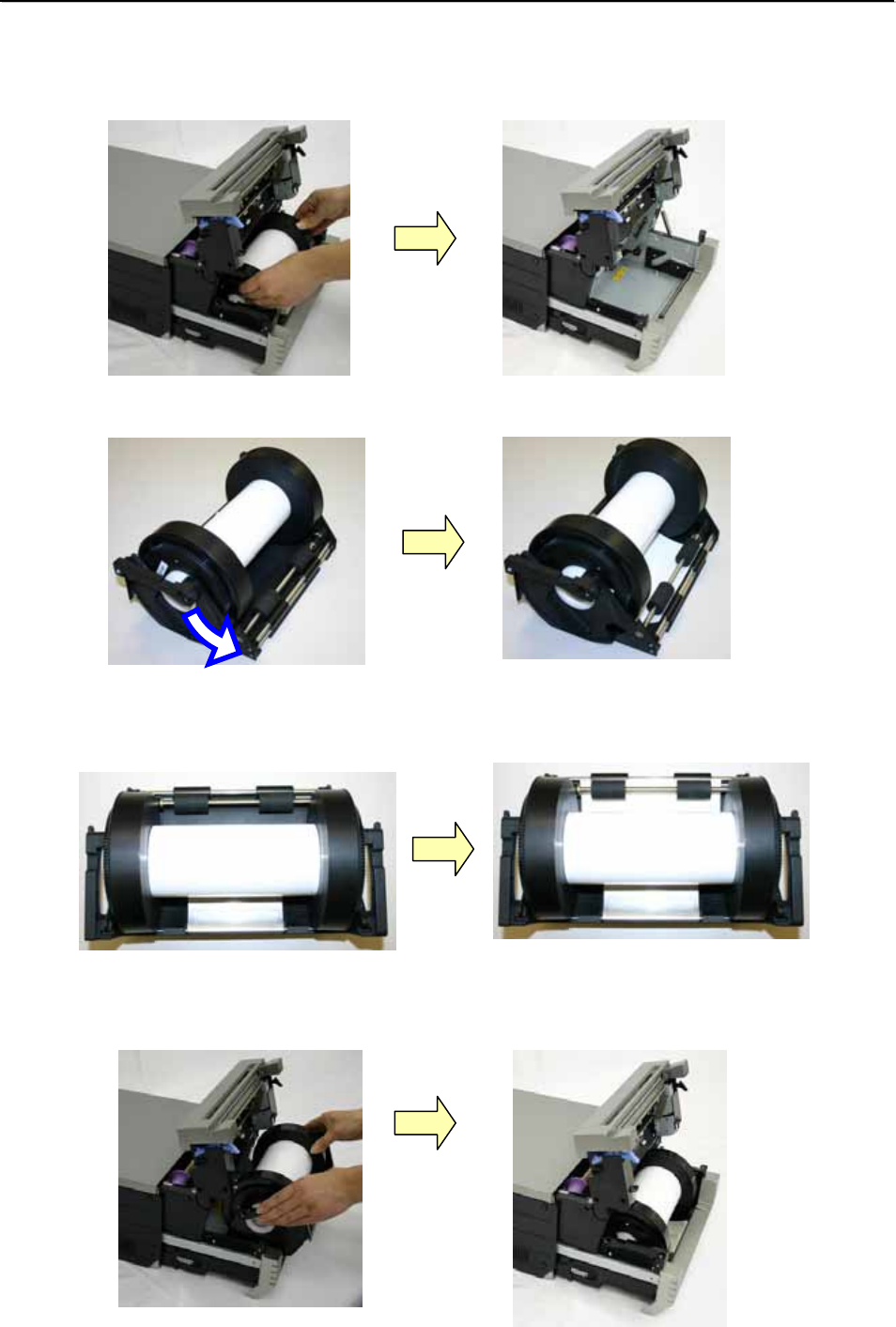
17
S
Se
et
tt
ti
in
ng
g
U
Up
p
t
th
he
e
P
Pr
ri
in
nt
te
er
r
*When setting a smaller diameter paper roll back in, use the following procedure.
1. Take out the whole paper cassette unit.
2. After setting the paper holder into the paper cassette, rotate it in the direction shown. Advance the end of the
paper about 5 mm past the rollers.
As seen from above
3. Set the paper cassette into the printer. The printer is ready for printing.
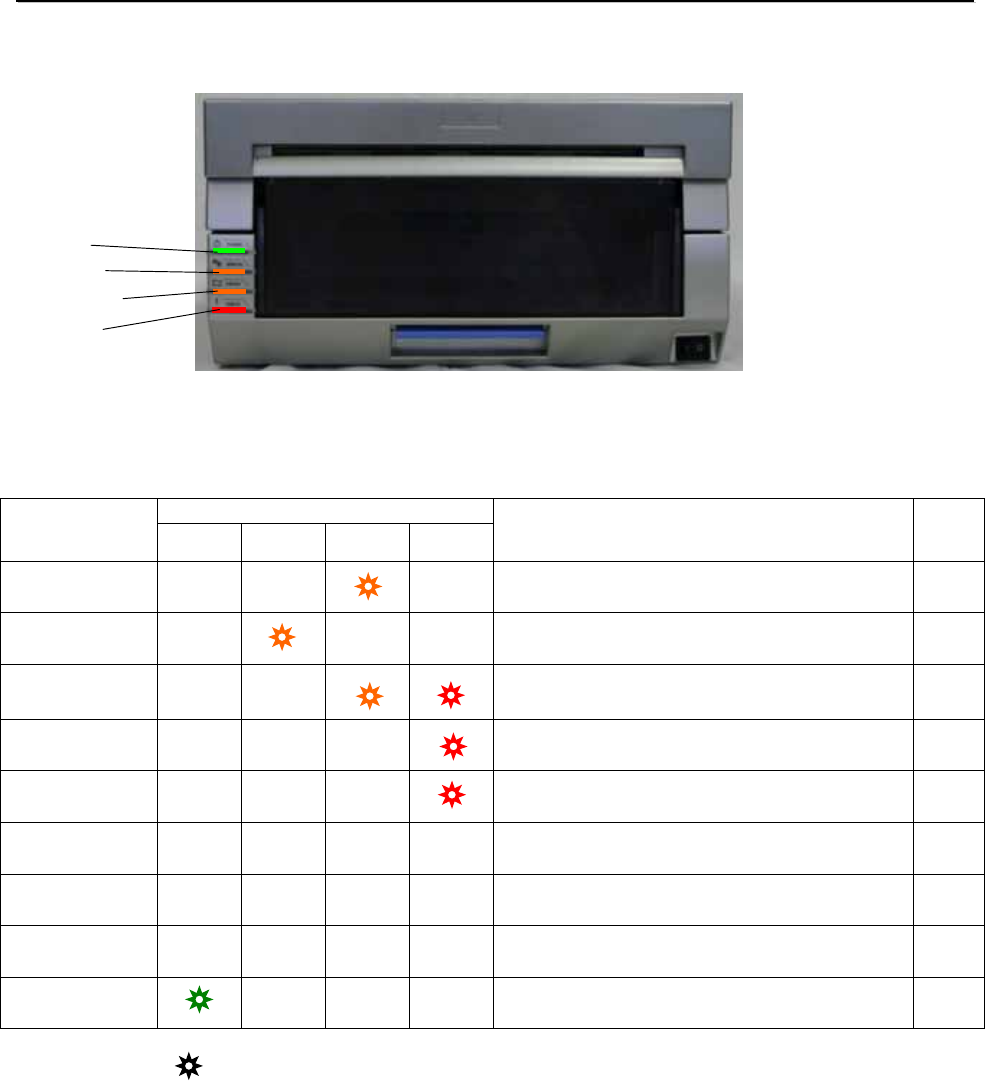
18
T
Tr
ro
ou
ub
bl
le
e-
-s
sh
ho
oo
ot
ti
in
ng
g
E
Er
rr
ro
or
r
D
Di
is
sp
pl
la
ay
ys
s
The flashing LED indicates the printer status
LED display
Status
Power
Ribbon
Paper
Error Solution Refer
to
Paper End
*1 ● Put in a new roll of paper P.12
Ribbon End
*1 ● Put in a new roll of ribbon P.14
Door is Open
(no paper) ●
Set the paper properly and close the
mechanism unit P.13
Door is Open
● Close the mechanism unit P.15
No Scrap Box
● Set the scrap box P.14
Paper Error
● ● ● Free the paper, and reset it correctly P.18
Ribbon Error
● ● ● Fix the ribbon, and set it correctly P.20
System Error
*2 ● ● Re-boot the printer (turn off, then on) −
Head Cool
Down The head is cooling off (auto-recovery) −
*● indicates lit, indicates flashing, and blank is not lit
*1 Exchange the paper and ribbon as a set.
*2 If the system error cannot be corrected, contact the dealer.
Power
Ribbon
Paper
Error
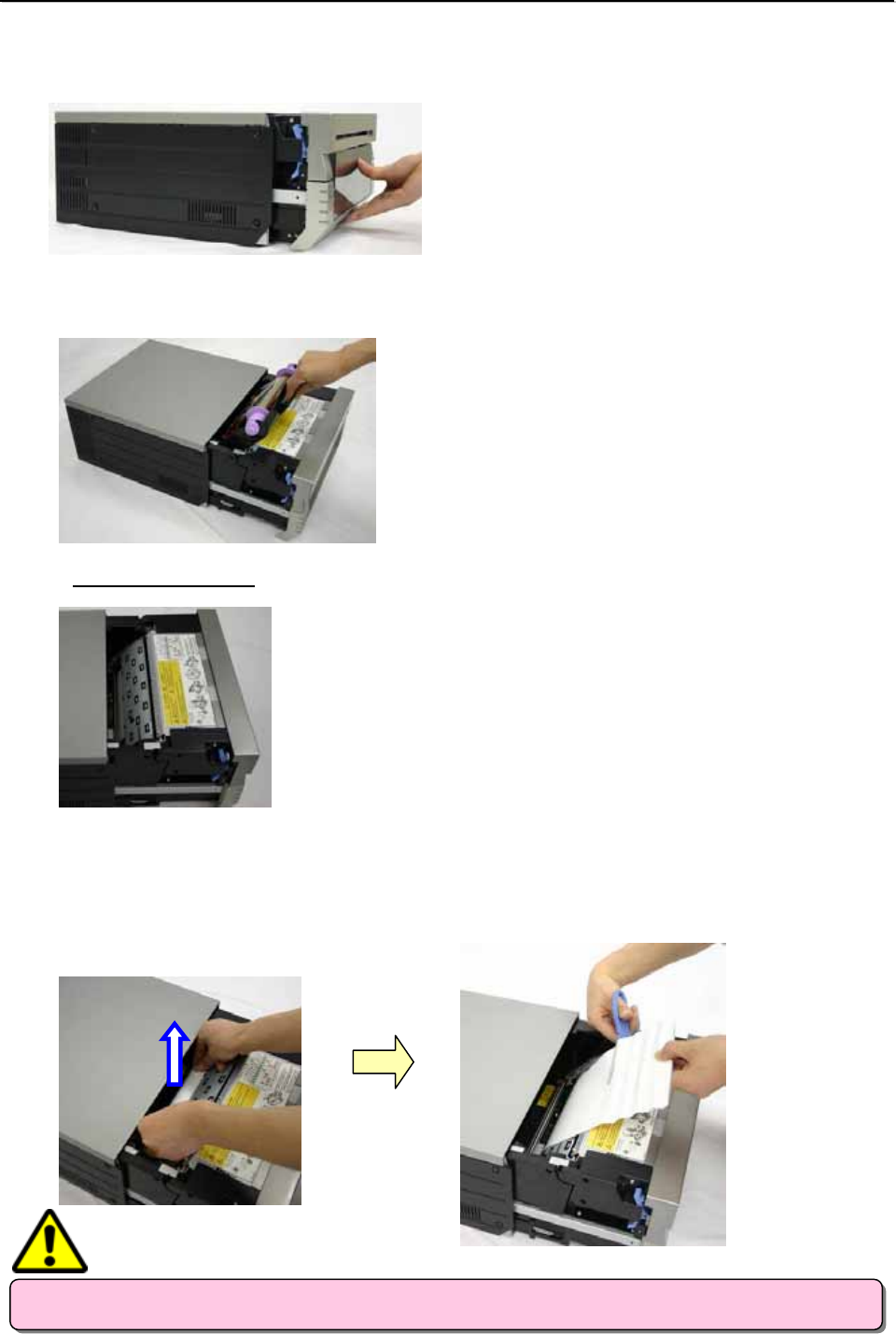
19
T
Tr
ro
ou
ub
bl
le
e-
-s
sh
ho
oo
ot
ti
in
ng
g
S
So
ol
lv
vi
in
ng
g
M
Me
ed
di
ia
a
E
Er
rr
ro
or
rs
s
1. Pull out the mechanism unit.
2. Remove the ribbon cassette.
a. If the paper is jammed:
1. Pull any paper remaining in the printer in the direction shown, and cut off any wrinkled or partially printed
areas evenly with scissors.
Printing over an already printed area will cause the ribbon to stick, and the paper will jam again.
When pulling the paper out, pull it slowly. Application of too much force could damage the printer.
・ Please be careful not to hurt yourself or damage anything on the edges of the printer.
CAUTION

20
T
Tr
ro
ou
ub
bl
le
e-
-s
sh
ho
oo
ot
ti
in
ng
g
2. Remove the scrap box, and rewind the paper.
3. Cut off any partially printed, wrinkled, or otherwise inferior paper evenly with a pair of scissors, and reset the
paper. If wrinkles or partially printed areas are left, it could cause the paper to jam again.
Cutting the paper
Then follow the methods as for setting the media.
○ ×
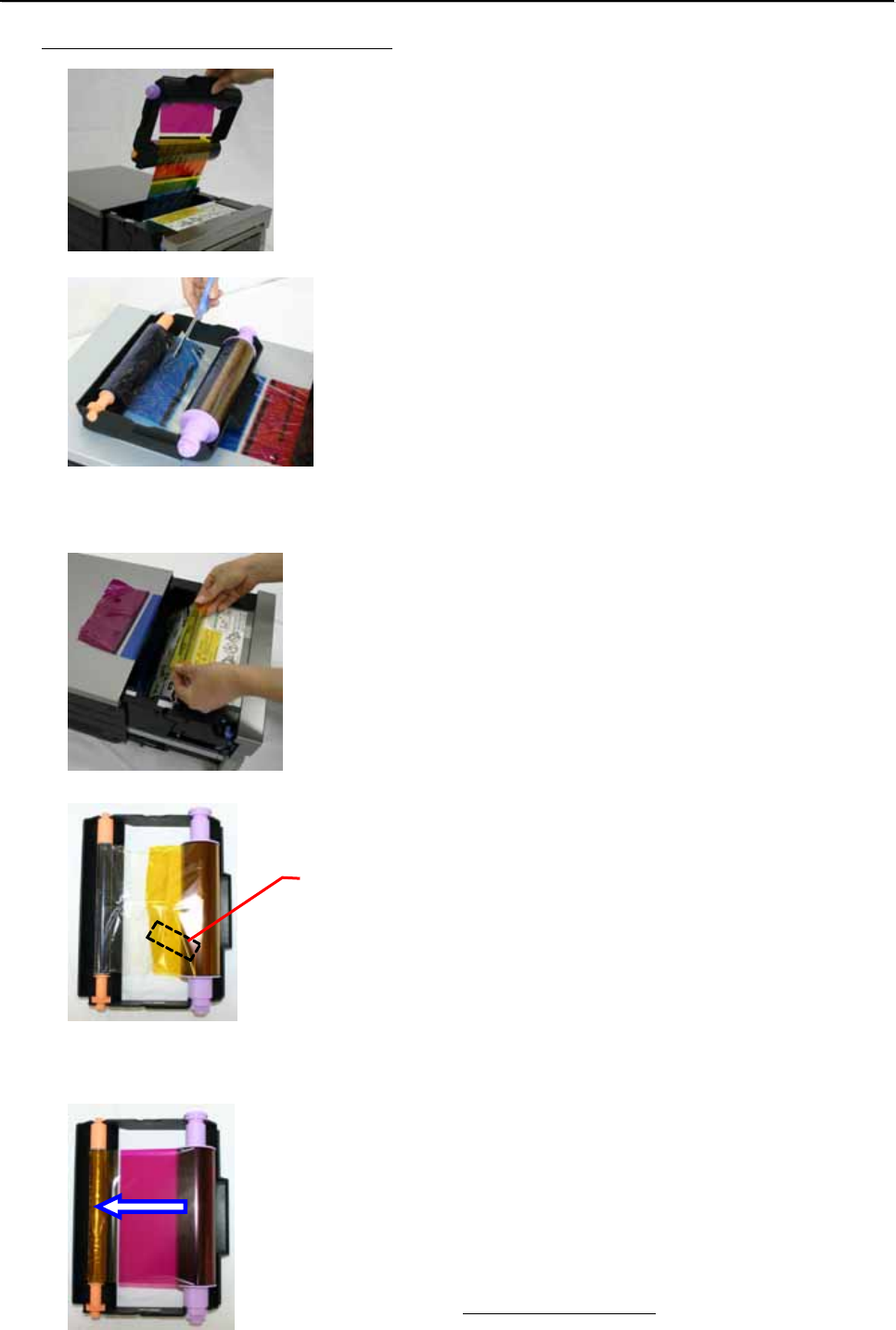
21
T
Tr
ro
ou
ub
bl
le
e-
-s
sh
ho
oo
ot
ti
in
ng
g
b. If the ribbon is pulled into the mechanism:
1. Cut the ribbon.
2. Carefully remove any ribbon remaining in the mechanism.
Any pieces of ribbon left inside the mechanism could affect print quality.
In this case, clean the platen roller see P.22
3. Reattach the ribbon with cellophane (or similar) tape.
4. Rotate the up-take ribbon several times until the tape is out of sight. Take care that there is no slack in the
ribbon.
Then, refer to a. If the paper is jammed.
Tape
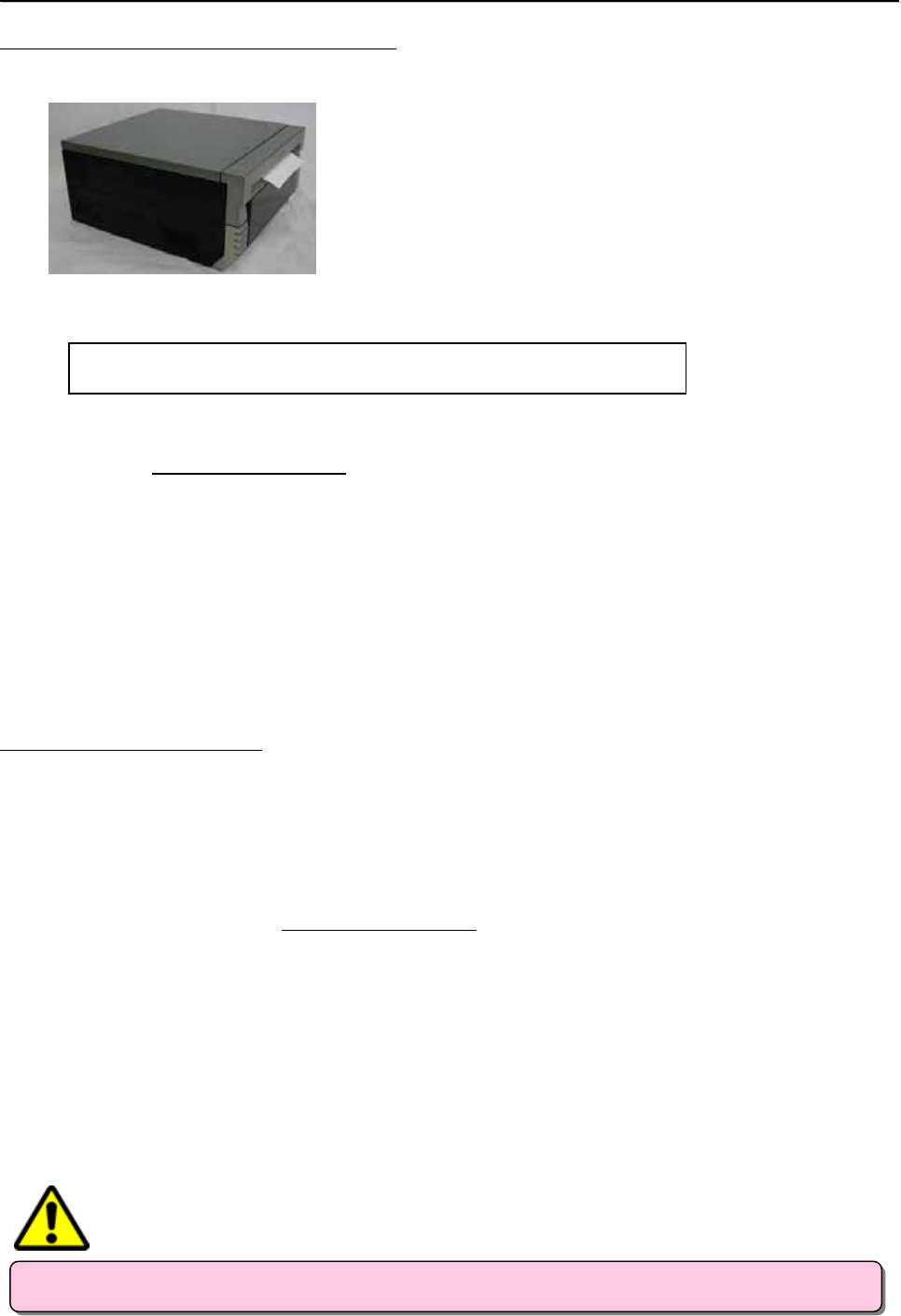
22
T
Tr
ro
ou
ub
bl
le
e-
-s
sh
ho
oo
ot
ti
in
ng
g
c. If the printer is stopped in the middle of cutting:
1. Turn the power back ON. Free the jammed paper, and return the cutter blade to its ready position.
2. Remove any partially printed material from inside the mechanism unit.
Then, refer to a. If the paper is jammed.
d. If power is cut during printing:
*If the power is cut during printing, you will not be able to pull out the mechanism unit.
1. Turn the power back ON. The partial print will be cut into scrap-size pieces and removed.
After this, you will be able to pull out the mechanism unit.
2. Check that there is no printed material in the mechanism unit.
If the paper is jammed, refer to a. If the paper is jammed.
・ Do not turn the power OFF while printing. This could damage the printer.
If the jammed paper cannot be freed, please contact a service representative.
CAUTION

23
C
Cl
le
ea
an
ni
in
ng
g
P
Pl
la
at
te
en
n
R
Ro
ol
ll
le
er
r
If there is an indent on the pictures at a regular interval, or if the back of the picture (white side) is
dirty, clean the platen roller.
There may be dust, grime, adhesives, etc. from the ribbon or paper on the platen roller.
1. Prepare a piece of gauze or other soft cloth soaked in ethyl alcohol.
Benzenes or thinners other than ethyl alcohol may permeate the resin, so they should not be used.
2. Wipe off any grime while turning the platen roller.
・ Please be careful not to hurt yourself or damage anything on the edges of the printer.
・ Never use benzenes or thinners other than ethyl alcohol, as they may permeate the resin.
CAUTION
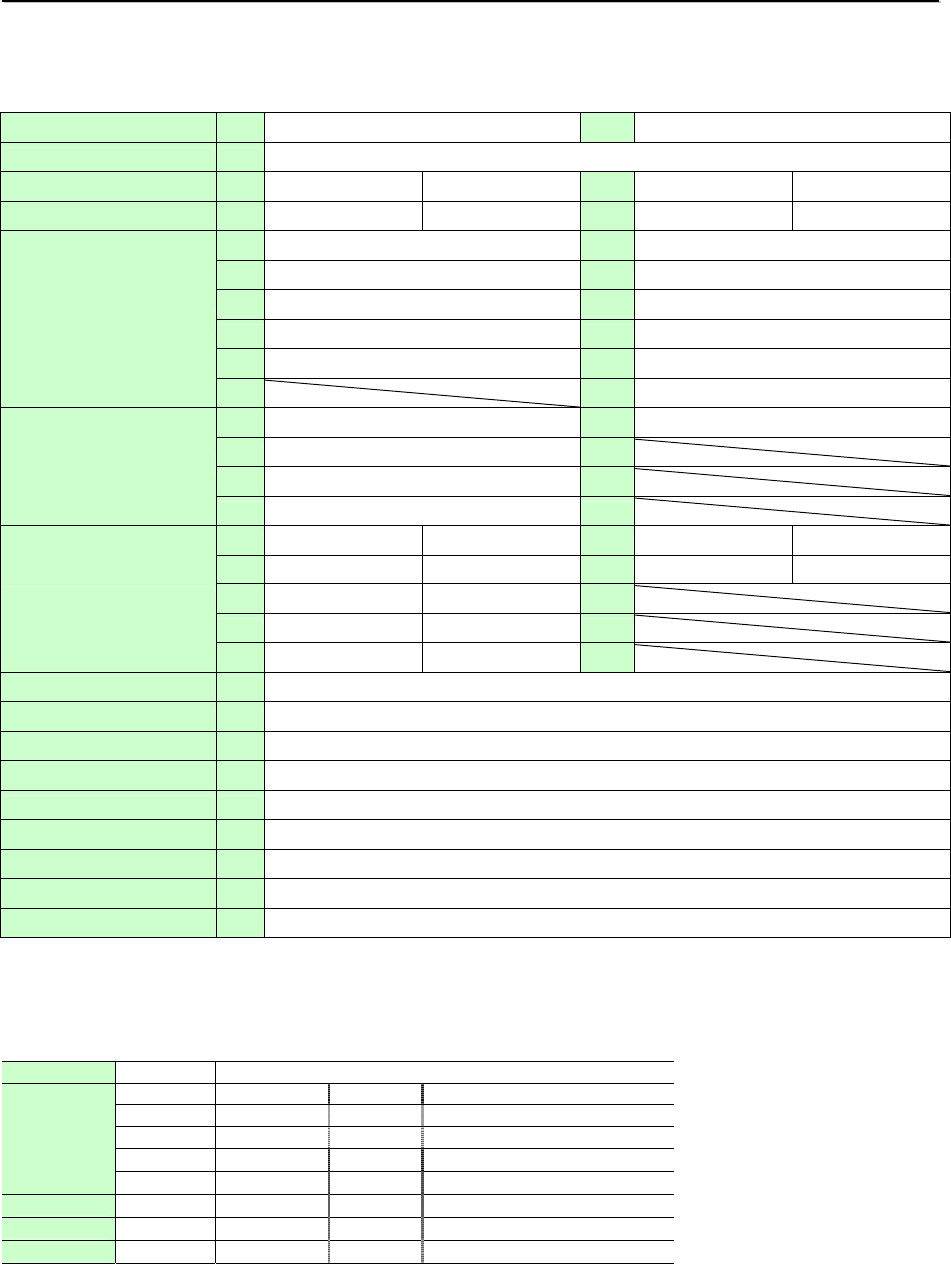
24
S
Sp
pe
ec
ci
if
fi
ic
ca
at
ti
io
on
ns
s
a
an
nd
d
O
Op
pt
ti
io
on
ns
s
Specifications
Model DS40 DS80
Print type Thermal dye sublimation transfer
Print mode High-speed mode High quality mode High-speed mode High quality mode
Resolution 300×300dpi 300×600dpi 300×300dpi 300×600dpi
L 89*127mm 8*4 203×102mm
PC 101*152mm 8*5 203×127mm
2L 127*178mm 8*6 203×152mm
A5 152*203mm 8*8 203×203mm
A5W 152*229mm 8*10 203×254mm
Print size
8*12 203×305mm
L 400 sheets 8*12 110 sheets
PC 400 sheets
2L 230 sheets
Print sheet
A5W 180 sheets
L Approx. 8.2 sec Approx. 10.6 sec 8*10 Approx. 30 sec Approx. 40 sec
PC Approx. 8.7 sec Approx. 11.5 sec 8*12 Approx. 35 sec Approx. 46 sec
2L Approx. 12.6 sec Approx. 17.2 sec
A5W Approx. 13.7 sec Approx. 19.1 sec
Print time
8*12 Approx. 16.2 sec Approx. 22.2 sec
Ribbon type YMC+overcoat
Interface USB2.0
Driver-compatible OS Windows 2000/XP
Dimensions 322mm W ×366mm D × 170mm H
Weight Approx. 14 ㎏(printer only)
Power AC100V−240V 50/60Hz
Power consumption 100V 3.96A 240V 1.69A
Operating Temp. 5∼35℃ in natural conditions
environment Humidity 35∼80 with no condensation
Options
Product number specifications
CX-XXXX L 400 sheets 89×127 mm ( 3.5×5 )
CX-XXXX PC 400 sheets 101×152 mm ( 4×6 )
CX-XXXX 2L 230 sheets 127×178 mm ( 5×7 )
CX-XXXX A5 wide 180 sheets 152×229 mm ( 6×9 )
Media set
CX-XXXX 8*12 110 sheets 203×305 mm ( 8×12 )
Paper holder L − −
Paper tray PC − −
− − −
*These specifications may be changed without prior notice