Citizen Systems Japan H05A0 Printer with RFID data transmitter User Manual
Citizen Systems Japan Co., Ltd. Printer with RFID data transmitter
User manual

U
Us
se
er
r’
’s
s
M
Ma
an
nu
ua
al
l
CW-01
V
Ve
er
rs
si
io
on
n
0
0.
.2
21
1
CITIZEN SYSTEMS JAPAN CO.,LTD.
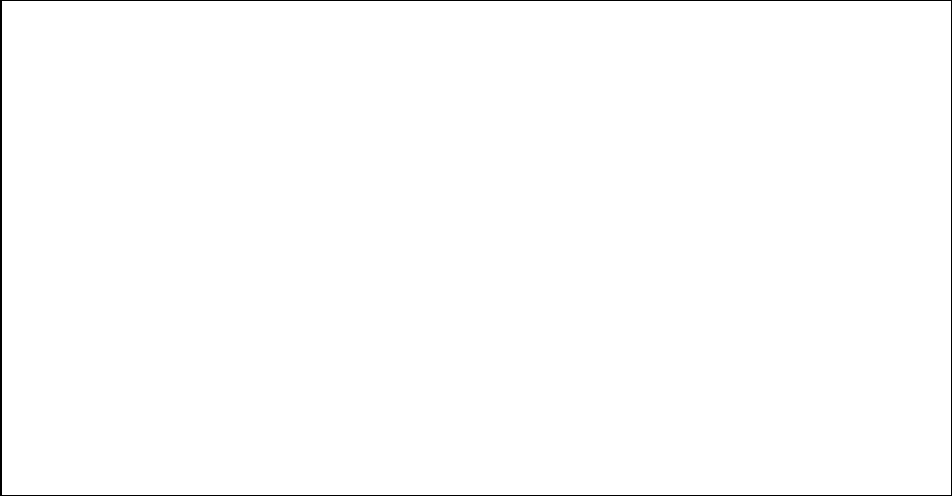
CITIZEN SYSTEMS JAPAN CO.,LTD.
1
●Concerning Copyright
The copyrights for this User’s Manual are the property of the CITIZEN SYSTEMS JAPAN CO.,LTD.
Reproduction of any or all of the contents of this User’s Manual without consent of the
company is a violation of copy-right law. However, for non-commercial, personal purposes,
you may make one back-up copy.
Also, the contents of this User’s Manual are subject to change in the future without
prior notice.
●Concerning Safety Warnings
Warnings regarding safety and use, and the contents of the User’s Manual, conform to
standards existing as of the date published.
●Concerning modification
The CW-01 printer was planned, developed, and manufactured by CITIZEN SYSTEMS JAPAN
CO.,LTD. and for safety purposes, any modification of the device is prohibited.
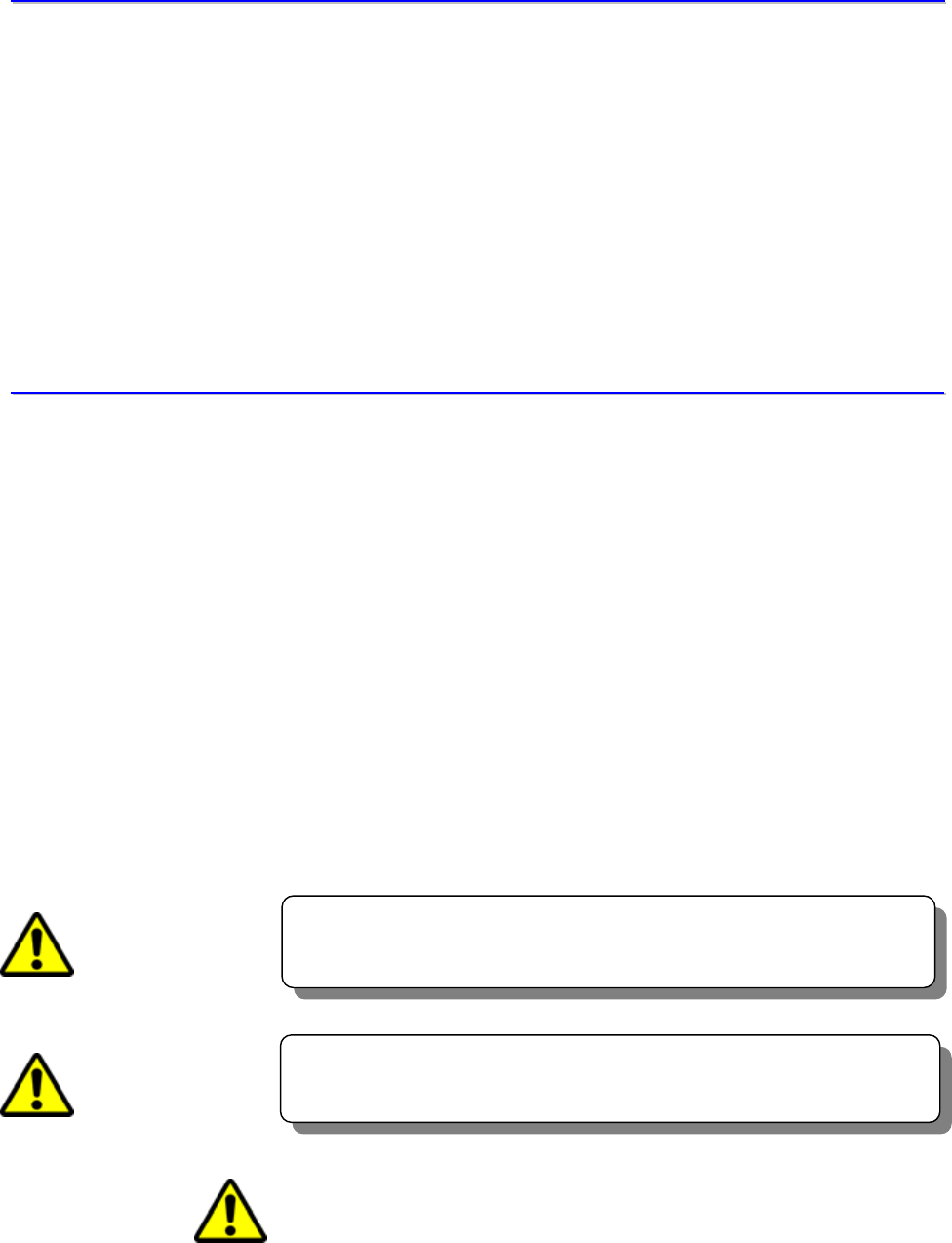
CITIZEN SYSTEMS JAPAN CO.,LTD.
2
Indicates a situation which, if not observed and handled
properly, could result in death or serious injury.
I
In
nt
tr
ro
od
du
uc
ct
ti
io
on
n
Thank you very much for purchasing the CW-01 Dye Sublimation digital printer.
This manual explains the handling and operation required to use this printer.
Please read this manual well before starting operation and please use the printer correctly.
Be sure to read “In order to use safely” (Pg 2-6), and use the printer safely.
T
To
o
u
us
se
e
t
th
hi
is
s
p
pr
ri
in
nt
te
er
r
s
sa
af
fe
el
ly
y
・ Be sure to read this manual before use. After reading, keep it in a safe place,
where it can be re-read as needed.
・ Do not touch, disassemble, or try to repair anything not covered in this manual.
To prevent personal injury or property damage, the following shall be strictly observed.
The degree of possible injury and damage due to incorrect use or improperly following
instructions is described below.
WARNING
Indicates a situation which, if not observed and handled
properly, could result in injury.
CAUTION
This is a mark to call attention to the reader.
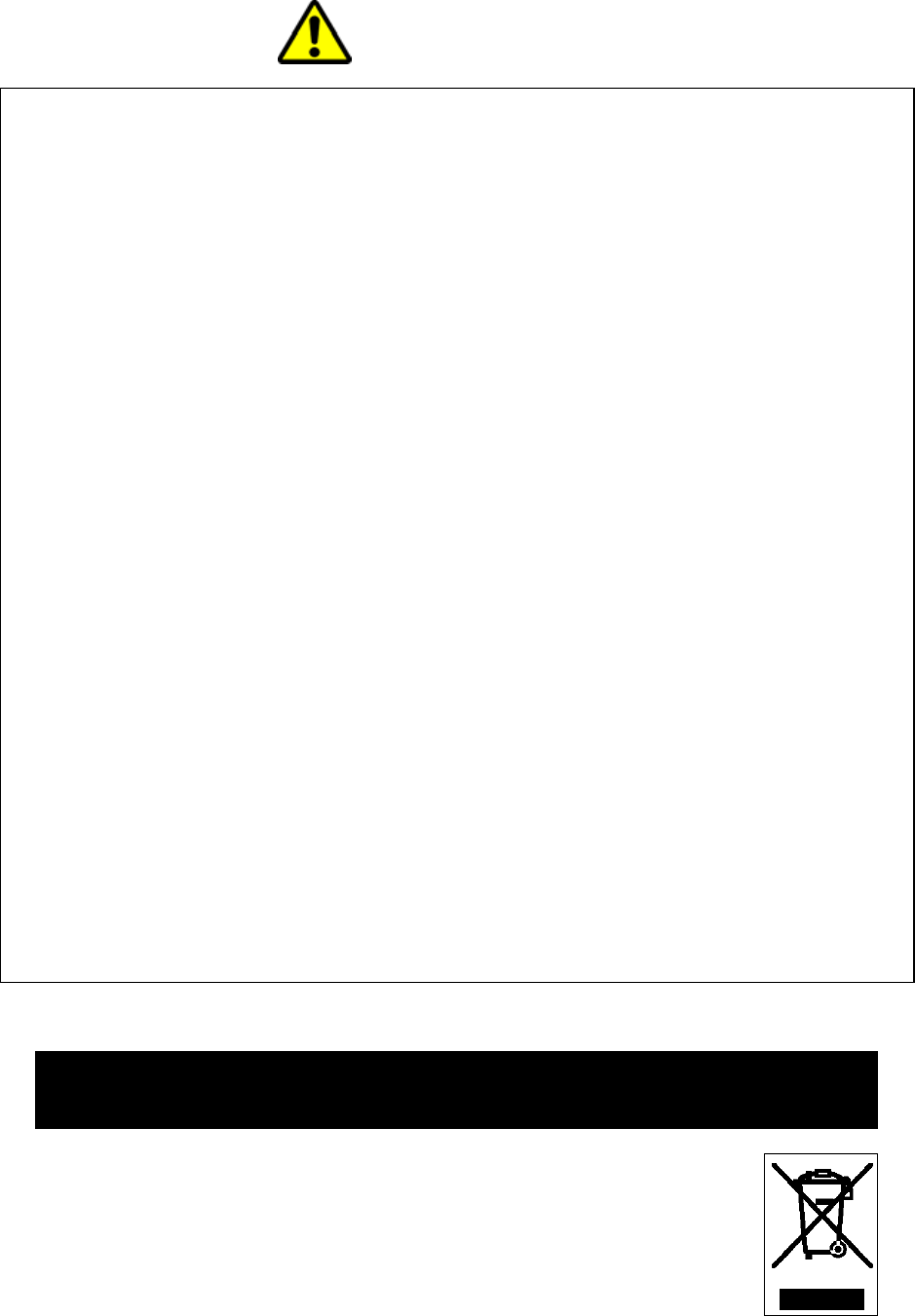
CITIZEN SYSTEMS JAPAN CO.,LTD.
3
Never perform the following. If not avoided, these may cause damage or trouble to
the printer or cause the printer to overheat and release smoke and cause burns or an
electrical shock. If the printer is damaged or is malfunctioning, be sure to turn the
power off immediately and remove the power cord from the outlet, then consult our
service personnel.
• Do not jolt or impact to the printer by stepping on, dropping or hitting the printer.
• Do not place the printer in a poorly ventilated area, or shut off the air vent of the
printer.
• Do not place the printer where chemical reactions occur, such as in laboratories
or where air is mixed with salt or gas.
• Do not use a power voltage or frequency other than those specified.
• Do not plug/unplug the power cord or attach/detach the USB cable by simply
grabbing the power cord or USB cable. Do not pull or carry the printer when the
tension of the power cord or USB cable is increased.
• Do not drop or put foreign matter such as clips and pins into the printer. This
may cause problems.
• Do not plug the power cord into an outlet with many loads.
• Do not spill drinks such as tea, coffee and juice on the printer or spray insecticide
on the printer. If drink or water is spilled, first be sure to turn the power off and
remove the power cord from the outlet, then consult our service personnel.
• Do not disassemble or modify the printer.
Discard or safely store the plastic packing bag. This bag should be kept away from
children. If the bag is pulled over a child’s head, it may cause suffocation.
WARNING
WEEE MARK
If you want to dispose this product, do not mix with
g
eneral
household waste. There is a separate collection s
y
stem for
used electronics products in accordance with le
g
islation
under the WEEE Directive (Directive 2002/96/EC) and is
effective only within European Union.

CITIZEN SYSTEMS JAPAN CO.,LTD.
4
G
Ge
en
ne
er
ra
al
l
W
Wa
ar
rn
ni
in
ng
gs
s
1. Prior to operation, read “To use this printer safety”carefully and observe them.
2. Do not drop or put foreign matter such as clips and pins into the printer. This may cause
problems.
3. Be careful when moving or carrying the printer. Never try carrying the printer alone. Dropping
the printer may cause injury or property damage.
4. Do not open the printer during printing.
5. When cleaning the surface of the printer case, do not use the cloth that is soaked in thinner,
trichloroethylene, benzine, ketone or similar chemicals.
6. Do not use the printer where there is a lot of oil, iron particles, or dust.
7. Do not spill liquids or spray insecticide on the printer.
8. Do not jolt or impact to the printer by stepping on, dropping or hitting the printer.
9. Be careful of the edges of the parts, because injury or property damage is possible.
10. If a problem occurs during printing, stop the printer immediately and unplug the power cord
from the outlet.
11. When printer trouble occurs, do not try to dissemble it. Instead, consult our service personnel.
12. Do not use this printer for applications where malfunction could be life-threatening (for
example, medical, space or aeronautic applications, and similar applications that require
extreme reliability.)
13. If use is intended on a transportation vehicle (train, truck, ship), please talk to a representative
in advance.
14. When disposing of the printer, accessories, packaging, ribbon, or paper, please follow local
waste-removal codes. If you have questions, please contact your local government office.

CITIZEN SYSTEMS JAPAN CO.,LTD.
5
W
Wa
ar
rn
ni
in
ng
gs
s
f
fo
or
r
S
Se
et
t-
-U
Up
p
1. Prior to operation, read “To use this printer safety”carefully and observe them.
2. Use care when moving the printer. Never try carrying the printer alone.
Dropping it could cause injury or damage to other property.
3. Do not use or store the printer near fire, excessive moisture, in direct sunlight, near an air
conditioner or heater, or any other source of unusually high or low temperature or humidity, or
excessive dust.
4. Do not place the printer where chemical reactions occur, such as in a laboratory.
5. Do not place the printer where air is mixed with salt or gas.
6. The printer must sit on a firm, level surface where there is ample ventilation. Never allow the
printer's air vent to be blocked by a wall or other object.
7. Do not put anything on the top of printer.
8. Do not place the printer near a radio or television, and do not use the same wall outlet for the
printer and radio or television. Radio or television reception could be adversely affected.
9. Do not use a power voltage or frequency other than those specified.
10. Do not put anything on the power cord or step on it.
11. Do not drag or carry the printer with the power cord or USB cable.
12. Avoid plugging the power cord into an outlet with many loads.
13. Do not bundle the power cord when inserting the plug.
14. Always grip the plug housing, not the cord, to plug/unplug the power cord.
15. Make certain the power is turned off before connecting/disconnecting the USB cable.
16. Avoid lengthening the signal cable or connecting it to any noise-producing device.
If it is unavoidable, use a shielded cable or twisted pair for each signal.
17. Place the printer near the outlet where the power cord can be unplugged easily to shut off power.
18. Use an AC outlet that accepts a three-pronged plug. Otherwise, static electricity may be
generated and there will be danger of electric shock.
19. Use the appropriate specified cord set.
Only use items that are certified safe according to the standards of the country where they are to
be used
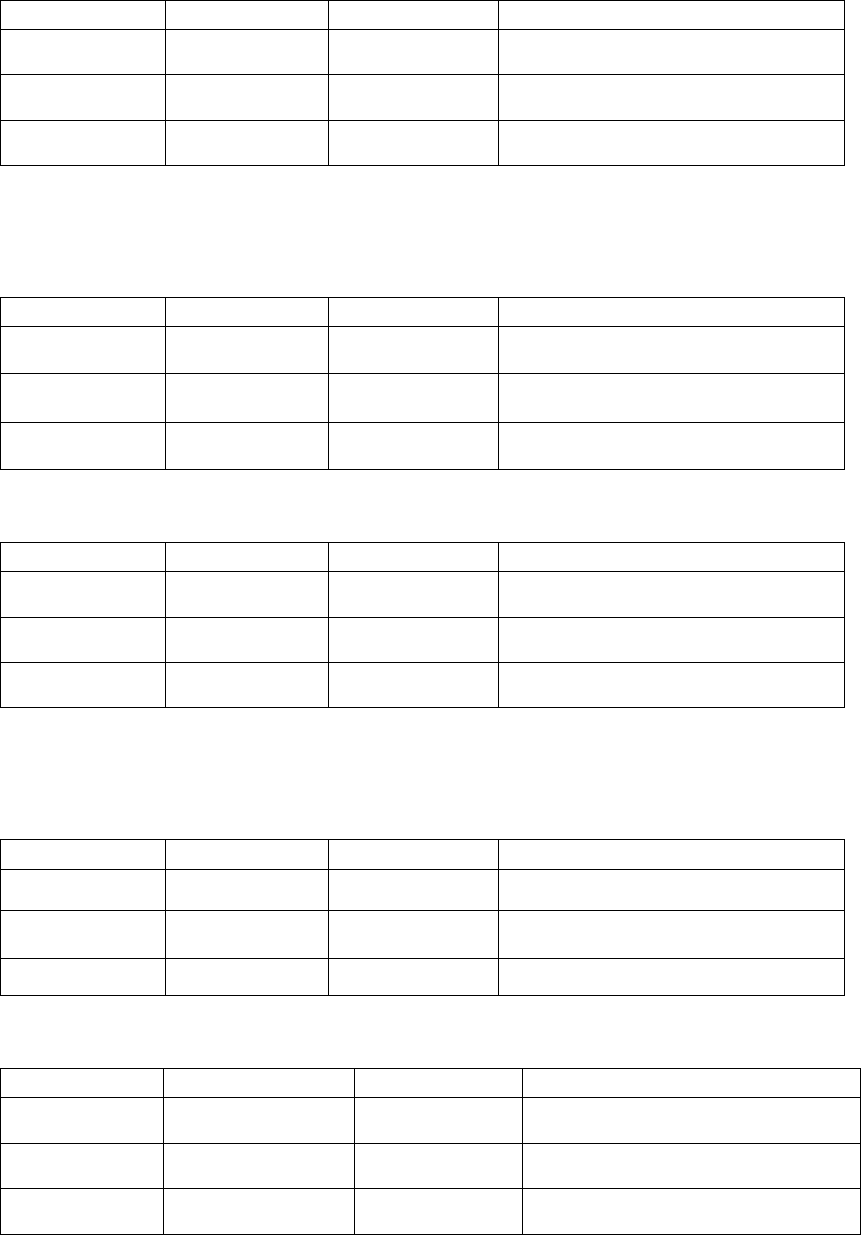
CITIZEN SYSTEMS JAPAN CO.,LTD.
6
●Japanese Users
Cord set No 5-AB0632-1 (60001080)
Parts number Rating Acquired Standard No
Plug KP-300 125V 12A JET-1807-43001-1004
Cord VCTF 1.25mm2 3G JET-2178-12009-1003
Connector KS-16A 125V 12A JET-1807-43004-1005
●American, Canadian Users
Cord set No INQ.1417 (60000980)
Parts number Rating Acquired Standard No
Plug CAT-009 125V 13A UL:E69228 CSA:LL93534
Cord SJT 1.25mm2 3G UL:E69167 CSA:LL97391
LL92902 LL42379
Connector EF-28 125V 13A UL:E69228 CSA:LL93534
Cord set No 5-AB0638 (60001010)
Parts number Rating Acquired Standard No
Plug KP-30 125V 13A UL: E118569 CSA: LR84390
Cord SJT 1.25mm2 3G UL: E42955 CSA: LL84512
Connector KS-32 125V 13A UL: E118569 CSA: LL84391
●European Users
Cord set No 764S(60000960)
Parts number Rating Acquired Standard No
Plug 203 10/16A 250V EN60799
Cord H05VV-F 1.00mm23G EN60799
Connector EF-28 250V 10A EN60799
Cord set No 764S (60001030)
Parts number Rating Acquired Standard No
Plug KP-4819Y 10 / 16A 250V IEC60884
Cord H05VV-F(GTCE-3) 1.00mm23G IEC60227-5
Connector KS-31A 250V 10A IEC60320-1

CITIZEN SYSTEMS JAPAN CO.,LTD.
7
R
Re
eg
gu
ul
la
at
to
or
ry
y
c
co
om
mp
pl
li
ia
an
nc
ce
e
s
st
ta
at
te
em
me
en
nt
ts
s
American users
FCC part 15
This equipment has been tested and found to comply with the limits for a Class B digital device,
pursuant to Part 15 of the FCC Rules. These limits are designed to provide reasonable protection
against harmful interference in a residential installation. This equipment generates, uses and can
radiate radio frequency energy and, if not installed and used in accordance with the instructions,
may cause harmful interference to radio communications. However, there is no guarantee that
interference will not occur in a particular installation. If this equipment does cause harmful
interference to radio or television reception, which can be determined by turning the equipment off
and on, the user is encouraged to try to correct the interference by one or more of the following
measures:
■ Reorient or relocate the receiving antenna
■ Increase the separation between the equipment and receiver
■ Connect the equipment into an outlet on a circuit different from that to which the receiver is
connected
■ Consult the dealer or an experienced radio/TV technician for help
You are cautioned that changes or modifications not expressly approved by the party responsible
for compliance could void your authority to operate the equipment
This device complies with FCC radiation exposure limits set forth for an uncontrolled
environment. The antenna used for this transmitter must be installed to provide a separation
distance of at least 20 cm from all persons and must not be co-located or operating in conjunction
with any other antenna or transmitter.
Caution: Use shielded cables to connect these computers.
Any changes or modifications not expressly approved by the grantee of this device could
void the users authority to operate the equipment.
Canadian users
ICES-003
This digital does not exceed the Class B limits for radio noise emissions from digital
apparatus as set out in the radio interference regulations of industry Canada.
Le pré’cent appareil numerique n’émet pas de bruits radioélectriques dépassant les limites
applicables aux appareils numériques de Class B prescrites dans le réglement sur le
brouillage radioélectrique édicte par industrie Canada.
CITIZEN SYSTEMS JAPAN CO.,LTD.
8
日本のお客様へ/Japanese Users
電波障害について
この装置は、情報処理装置等電波障害自主規制協議会(VCCI)の基準に基づく
クラス B 情報技術装置です。この装置は、家庭環境で使用することを目的としていますが、
この装置がラジオやテレビジョンの受信機に近接して使用されると、受信障害を引き起こす
可能性があります。
取扱説明書に従って正しい取り扱いをして下さい。
VCCI statement
This equipment is in the Class B category (information Technology Equipment to be used
in a residential area or an adjacent area thereto) and conforms to standards set by the
Voluntary Control Council for interference by information Technology Equipment aimed
at preventing radio interference in such residential areas. When used near a radio or TV
receiver, it may become the cause of radio interference. Read instructions for correct
handling.

CITIZEN SYSTEMS JAPAN CO.,LTD.
9
T
Ta
ab
bl
le
e
o
of
f
c
co
on
nt
te
en
nt
ts
s
Introduction
・・・・・・・・・・・・・・・・・・・・・・・・・・・・・・・・・・・・・・・・・・・・・・・
2
To use this printer safely
・・・・・・・・・・・・・・・・・・・・・・・・・・・・・・・・・・・・
2
General Warnings
・・・・・・・・・・・・・・・・・・・・・・・・・・・・・・・・・・・・・・・・・・
4
Warnings for Set-Up
・・・・・・・・・・・・・・・・・・・・・・・・・・・・・・・・・・・・・・・・
5
Table of contents
・・・・・・・・・・・・・・・・・・・・・・・・・・・・・・・・・・・・・・・・・・・
9
C
Ch
ha
ap
pt
te
er
r
1
1
P
Pr
ri
in
nt
te
er
r
S
Se
et
tu
up
p.
..
..
..
..
..
..
..
..
..
..
..
..
..
..
..
..
..
..
..
..
..
..
..
..
..
..
..
..
..
..
..
..
..
..
..
..
..
..
..
..
..
..
..
..
..
..
..
..
..
..
..
..
..
..
..
..
..
..
..
..
..
..
..
..
..
..
.1
10
0
1. Please check the package contents
・・・・・・・・・・・・・・・・・・・・・・・・・
11
2. Names of Components
・・・・・・・・・・・・・・・・・・・・・・・・・・・・・・・・・・・・
12
3. Check the Paper and Ribbon
・・・・・・・・・・・・・・・・・・・・・・・・・・・・・・
13
4. Connect the Power Cable
・・・・・・・・・・・・・・・・・・・・・・・・・・・・・・・・・
14
5. Connect to the Host Computer (PC)
・・・・・・・・・・・・・・・・・・・・・・・・
14
6. Setting the Paper and Ribbon
・・・・・・・・・・・・・・・・・・・・・・・・・・・・・
15
7. Setting the Trim Tray
・・・・・・・・・・・・・・・・・・・・・・・・・・・・・・・・・・・・
18
C
Ch
ha
ap
pt
te
er
r
2
2
T
Tr
ro
ou
ub
bl
le
e
S
Sh
ho
oo
ot
ti
in
ng
g.
..
..
..
..
..
..
..
..
..
..
..
..
..
..
..
..
..
..
..
..
..
..
..
..
..
..
..
..
..
..
..
..
..
..
..
..
..
..
..
..
..
..
..
..
..
..
..
..
..
..
..
..
..
..
..
.1
19
9
1. Error Indication
・・・・・・・・・・・・・・・・・・・・・・・・・・・・・・・・・・・・・・・・・
20
2. If Paper is jammed
・・・・・・・・・・・・・・・・・・・・・・・・・・・・・・・・・・・・・・
21
3. If Ribbon is cut
・・・・・・・・・・・・・・・・・・・・・・・・・・・・・・・・・・・・・・・・・
22
4. If power was shut down during printing
・・・・・・・・・・・・・・・・・・・・
22
C
Ch
ha
ap
pt
te
er
r
3
3
M
Ma
ai
in
nt
te
en
na
an
nc
ce
e.
..
..
..
..
..
..
..
..
..
..
..
..
..
..
..
..
..
..
..
..
..
..
..
..
..
..
..
..
..
..
..
..
..
..
..
..
..
..
..
..
..
..
..
..
..
..
..
..
..
..
..
..
..
..
..
..
..
..
..
..
..
..
..
..
..
..
..
.2
23
3
1. Cleaning the Platen Roller
・・・・・・・・・・・・・・・・・・・・・・・・・・・・・・・・
24
2. Cleaning the Thermal Print Head
・・・・・・・・・・・・・・・・・・・・・・・・・・
24
3. Cleaning the Filter
・・・・・・・・・・・・・・・・・・・・・・・・・・・・・・・・・・・・・・・
25
A
Ap
pp
pe
en
nd
di
ix
x.
..
..
..
..
..
..
..
..
..
..
..
..
..
..
..
..
..
..
..
..
..
..
..
..
..
..
..
..
..
..
..
..
..
..
..
..
..
..
..
..
..
..
..
..
..
..
..
..
..
..
..
..
..
..
..
..
..
..
..
..
..
..
..
..
..
..
..
..
..
..
..
..
..
..
..
..
..
..
..
..
..
..
..
..
..
..
..
..
..
..
..
..
..
..
..
..
..
..
..
..
..
..
..
..
..
..
.2
26
6
1. Specifications
・・・・・・・・・・・・・・・・・・・・・・・・・・・・・・・・・・・・・・・・・・・・
26
CITIZEN SYSTEMS JAPAN CO.,LTD.
10
C
Ch
ha
ap
pt
te
er
r
1
1
P
Pr
ri
in
nt
te
er
r
S
Se
et
tu
up
p
1. Please check the package contents
2. Names of Components
3. Check the Paper and Ribbon
4. Connect the Power Cable
5. Connect to the Host Computer (PC)
6. Setting the Paper and Ribbon
7. Setting the Trim Tray
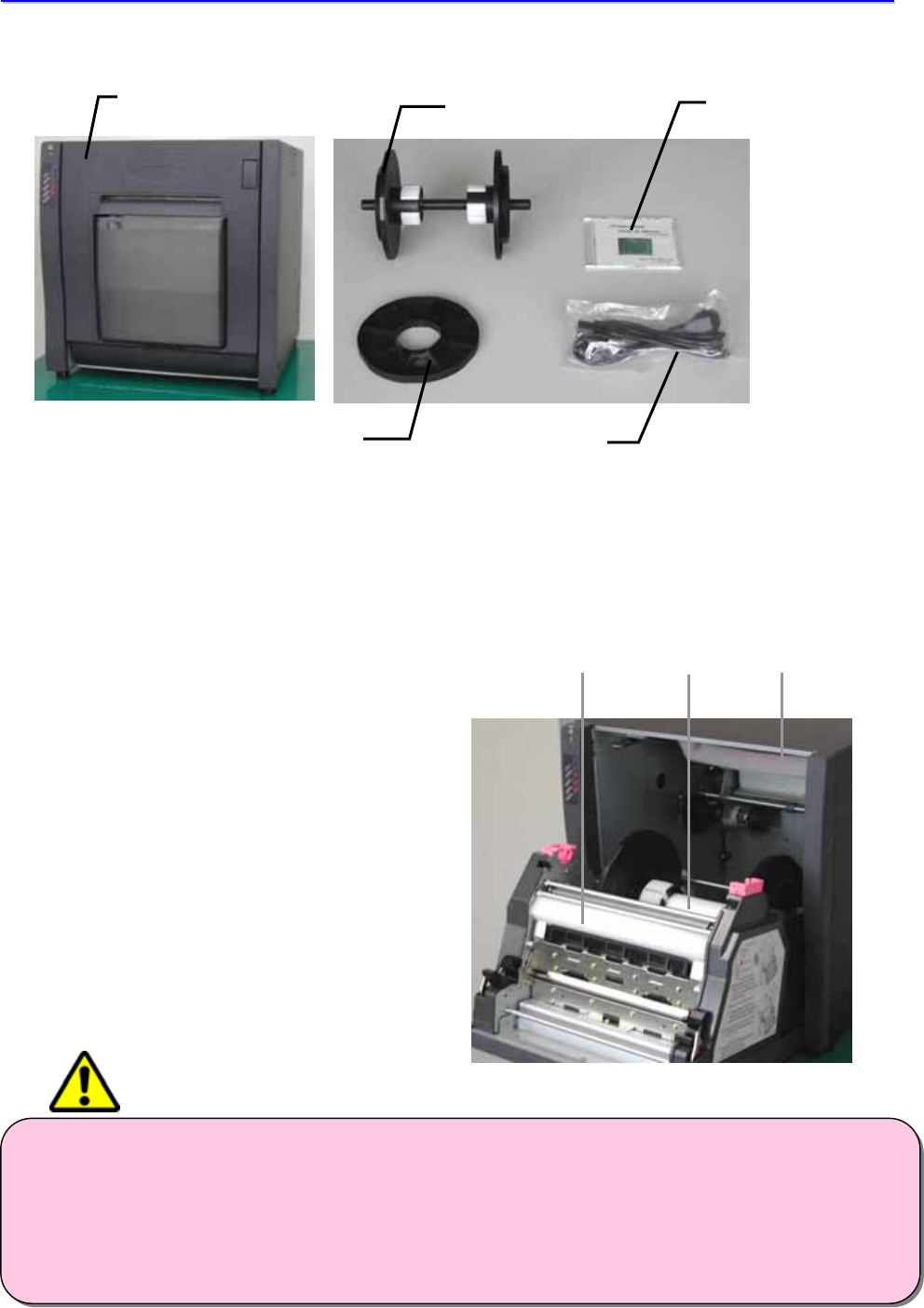
CITIZEN SYSTEMS JAPAN CO.,LTD.
11
1
1.
.
P
Pl
le
ea
as
se
e
c
ch
he
ec
ck
k
t
th
he
e
p
pa
ac
ck
ka
ag
ge
e
c
co
on
nt
te
en
nt
ts
s
Please check that the printer and all accessories are included in the package.
CAUTION
- The printer is heavy, so please be careful moving or carrying it and/or ta
k
ing the
printer out of the packing box.
- If the printer is dropped, it can cause injury or damage to other property.
- When you take the printer out of the box, please hold the bottom of the printer.
- If the styrene gripped when taking the printer out of the box, it can break, causing
the printer to be dropped..
Printer Unit
L-S
p
ace
r
P
owe
r
co
r
d
Roll Holder assembly Printer Driver CD
At the time of installation, please remove
the following packing.
(1) Head assembly protecting pad.
(2) Paper guide protecting pad.
(3) Roll holder assembly protecting pad.
* Please keep the package box, packing
materials for transportation.
②
③
①
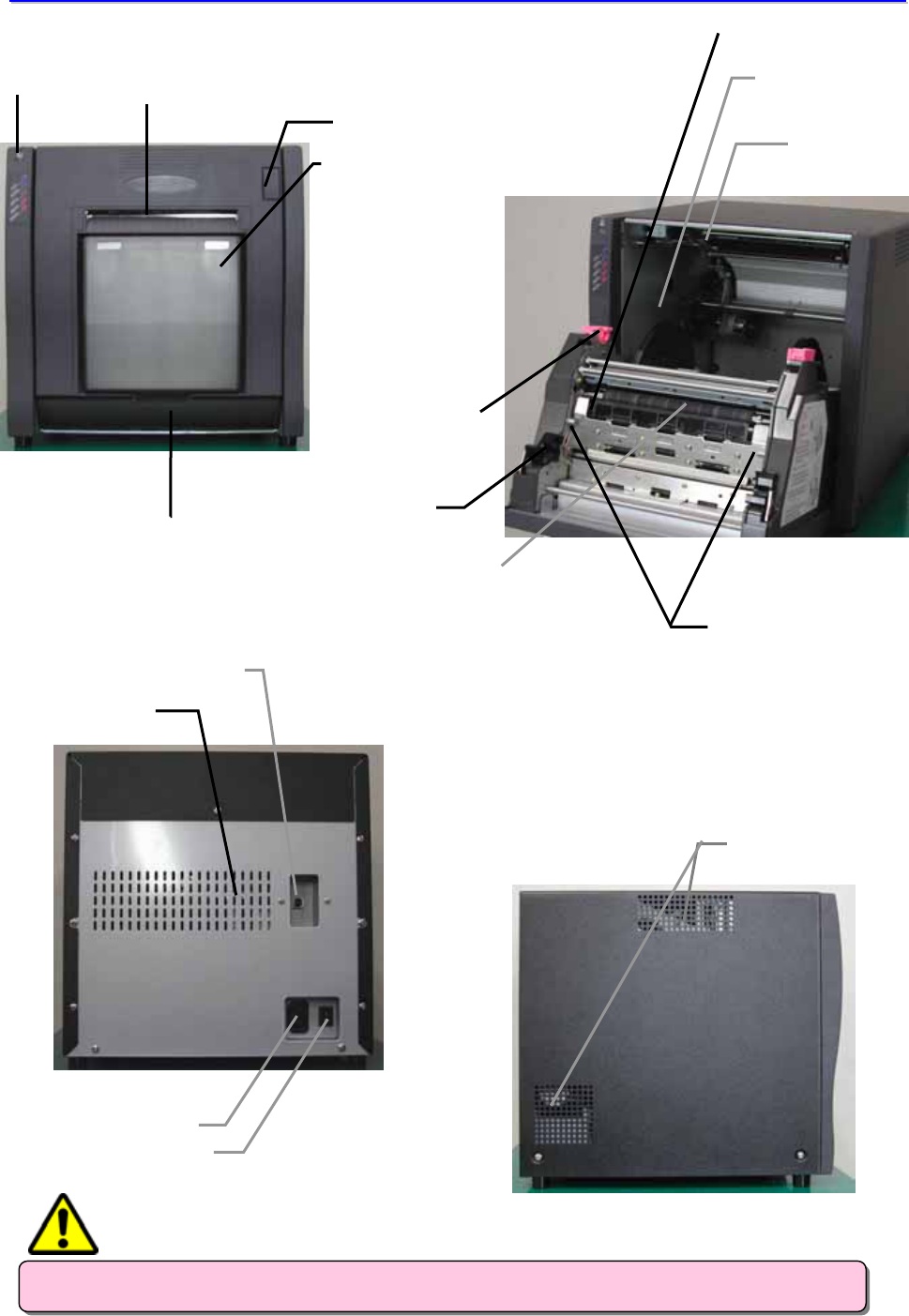
CITIZEN SYSTEMS JAPAN CO.,LTD.
12
2
2.
.
N
Na
am
me
es
s
o
of
f
C
Co
om
mp
po
on
ne
en
nt
ts
s
[Front]
[Back]
- Please be careful not to hurt yourself or damage anything on the edges of the printer.
Trim tray
Power switch
Ventilation
USB cable port
Power cable
Platen roller
Ribbon holde
r
supply side
Thermal print head
Ribbon holde
r
rewind side
Roll Holder assembl
y
Paper guide stopper pin
Ventilation
[Side]
Front cover
Upper paper guide
Open Button
LED Print sheet exit
CAUTION
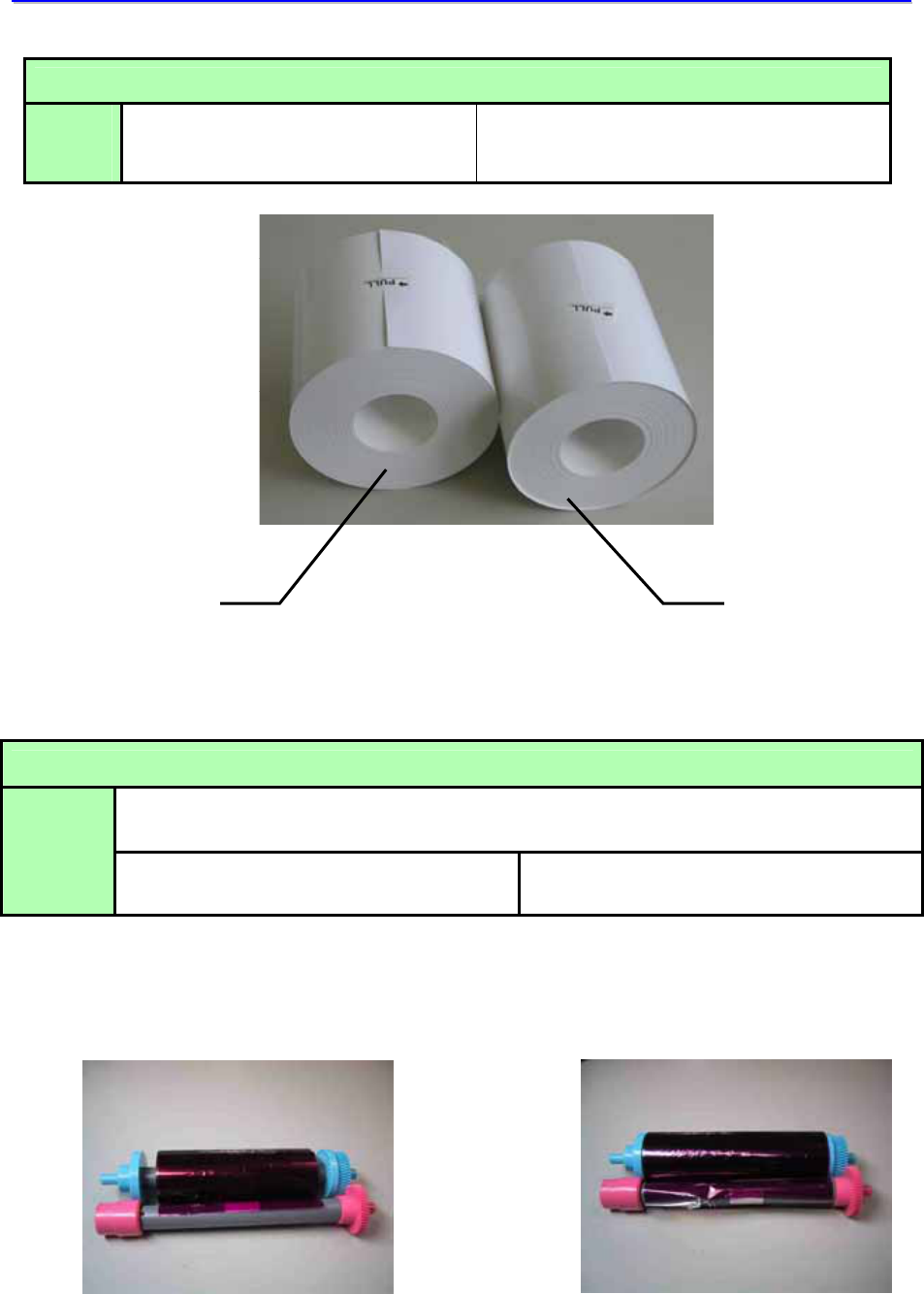
CITIZEN SYSTEMS JAPAN CO.,LTD.
13
3
3.
.
C
Ch
he
ec
ck
k
t
th
he
e
P
Pa
ap
pe
er
r
a
an
nd
d
R
Ri
ib
bb
bo
on
n
Paper
Type
L-Size, 2L-Size
127mm
Post Card, A5 Wide Size
152 mm
Ribbon
i-Media
Type
L-Size, 2L-Size
134mm Post Card, A5 Wide Size
159 ㎜
L-Size, 2L-Size Post Card, A5 Wide Size
Post Card,
A5 Wide Size
L-Size
2L-Size
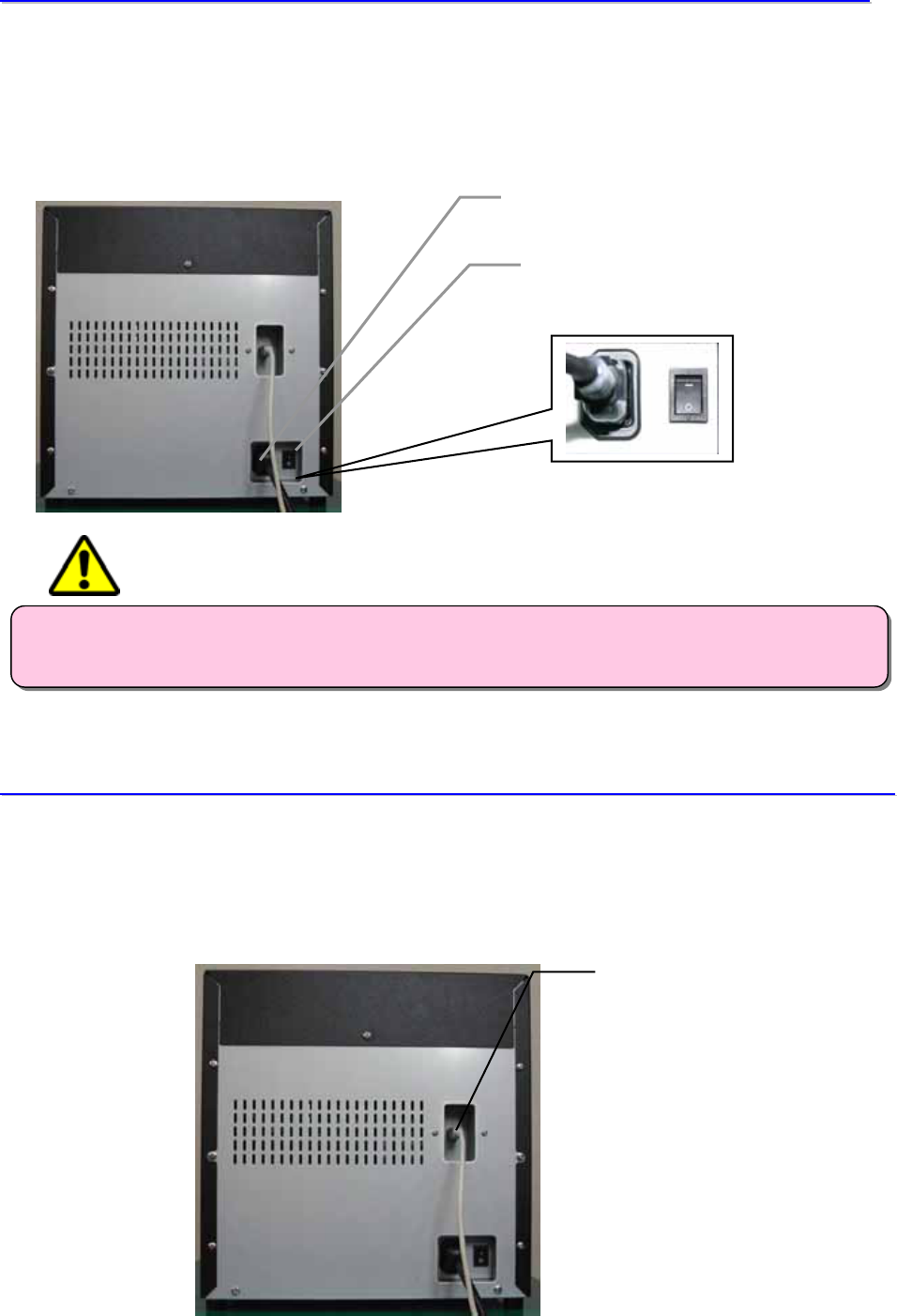
CITIZEN SYSTEMS JAPAN CO.,LTD.
14
4
4.
.
C
Co
on
nn
ne
ec
ct
t
t
th
he
e
P
Po
ow
we
er
r
C
Ca
ab
bl
le
e
1. Please confirm that the power switch is turned OFF.
2. Insert the power supply cable to the printer’s power supply inlet.
3. Plug the power supply cable into a wall socket.
5
5.
.
C
Co
on
nn
ne
ec
ct
t
t
to
o
t
th
he
e
H
Ho
os
st
t
C
Co
om
mp
pu
ut
te
er
r
(
(P
PC
C)
)
1. Please confirm that the power switches of the printer and PC are turned OFF.
2. Connect the printer and PC by USB cable.
Power supply inlet
Power switch
- Please use the power cable attached with the printer, and be sure to ground the grounding
line of the plug.
USB Cable Port
CAUTION
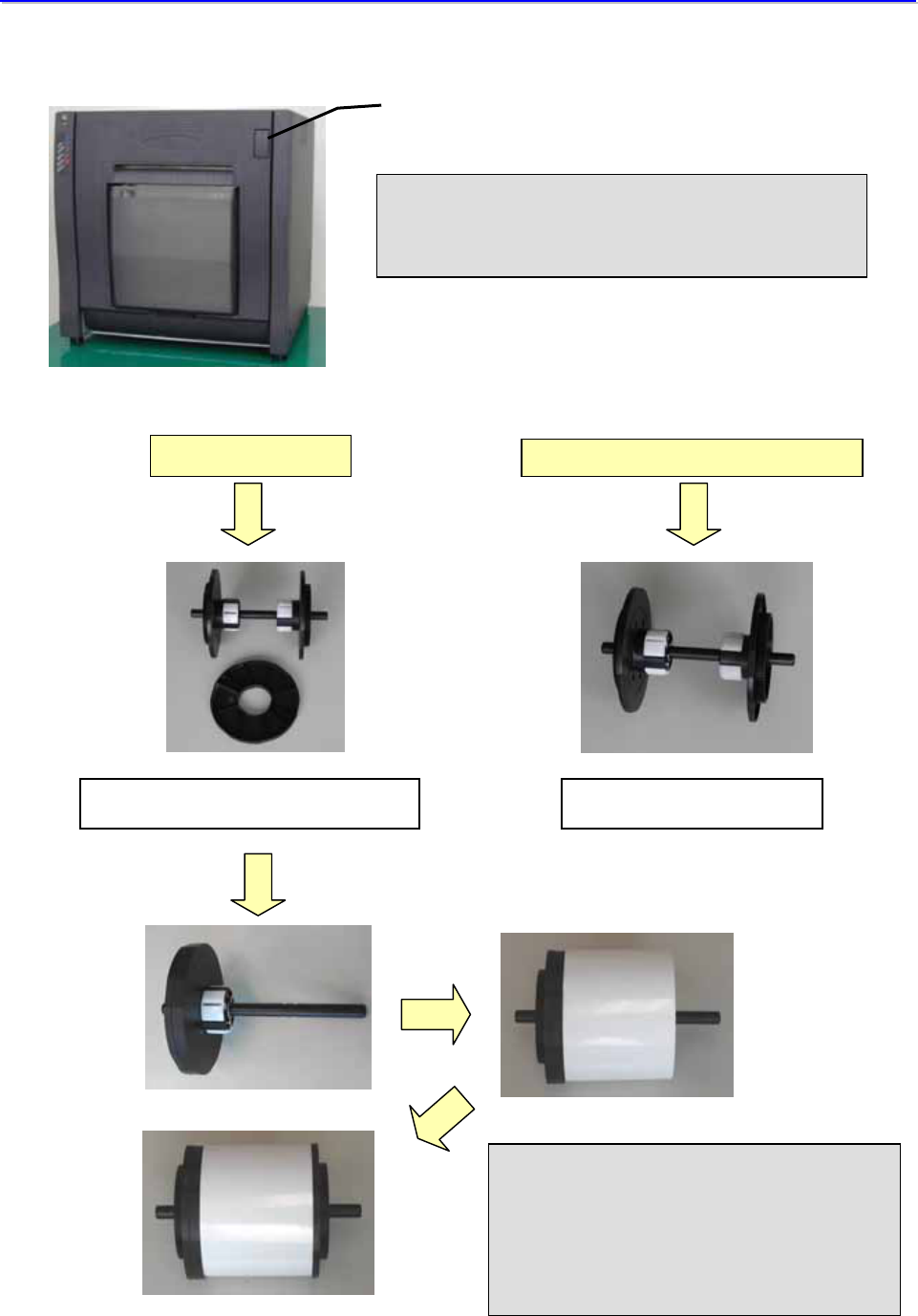
CITIZEN SYSTEMS JAPAN CO.,LTD.
15
6
6.
.
S
Se
et
tt
ti
in
ng
g
t
th
he
e
P
Pa
ap
pe
er
r
a
an
nd
d
R
Ri
ib
bb
bo
on
n
1. Open the front cover by pressing the open button.
2. Put the paper on the roll holder assembly. For L-size and 2L-size, use the L-spacer.
L-size, 2L-size Post Card
,
A5 wide size
L-spacer, Roll holder assembly Roll holder assembly
Please set paper on roll holde
r
assembly as for L-Size, 2L-Size.
Open button
* When the front cover is opened for the
first time, please take out the protective
pads.
* When attaching the L-spacer, line the
hooks on the L-spacer up with the holes
on the roll holder.
* Please insert firml
y
so as not to have
any space between the side of the
roll and the flange.
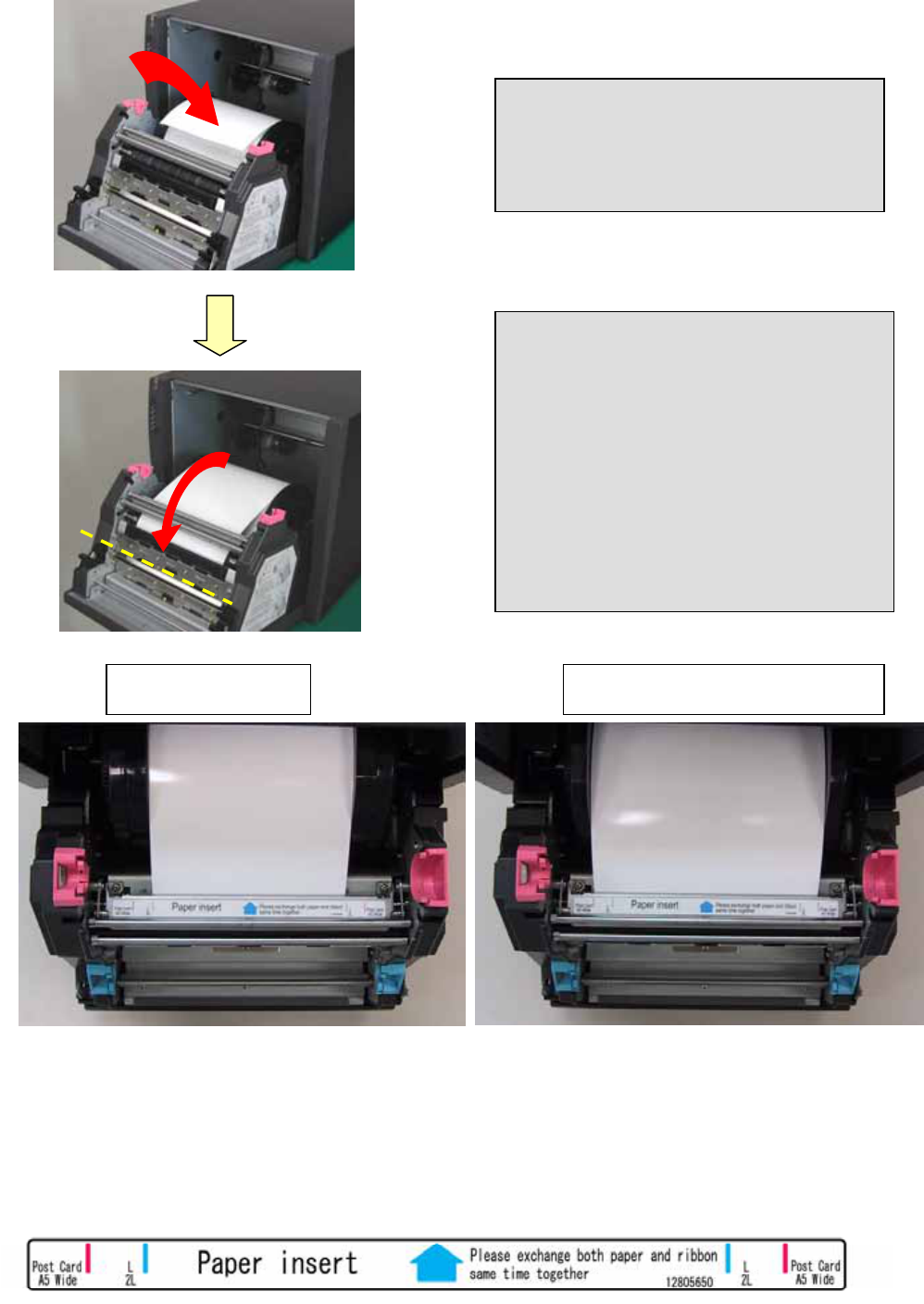
CITIZEN SYSTEMS JAPAN CO.,LTD.
16
3. Set the paper into the printer.
L-size, 2L-size Post Card, A5 wide size
* Please confirm that the paper holde
r
shaft is set firmly in the guide on the
printer.
Otherwise, the paper may jam.
Fit the paper to the proper position for
each size, and insert it in the
direction of the arrow until the
buzzer makes beeping sound.
(Approx. to the dotted line)
The LED indicator should chan
g
e
from blinkin
g
Red to blinkin
g
Blue
& Red
Please make sure that the paper is set
straight.
Please insert the paper referring to the paper width guide shown below.
It’s recommended to insert the paper after taking up any slack on the roll fo
r
easier setting.
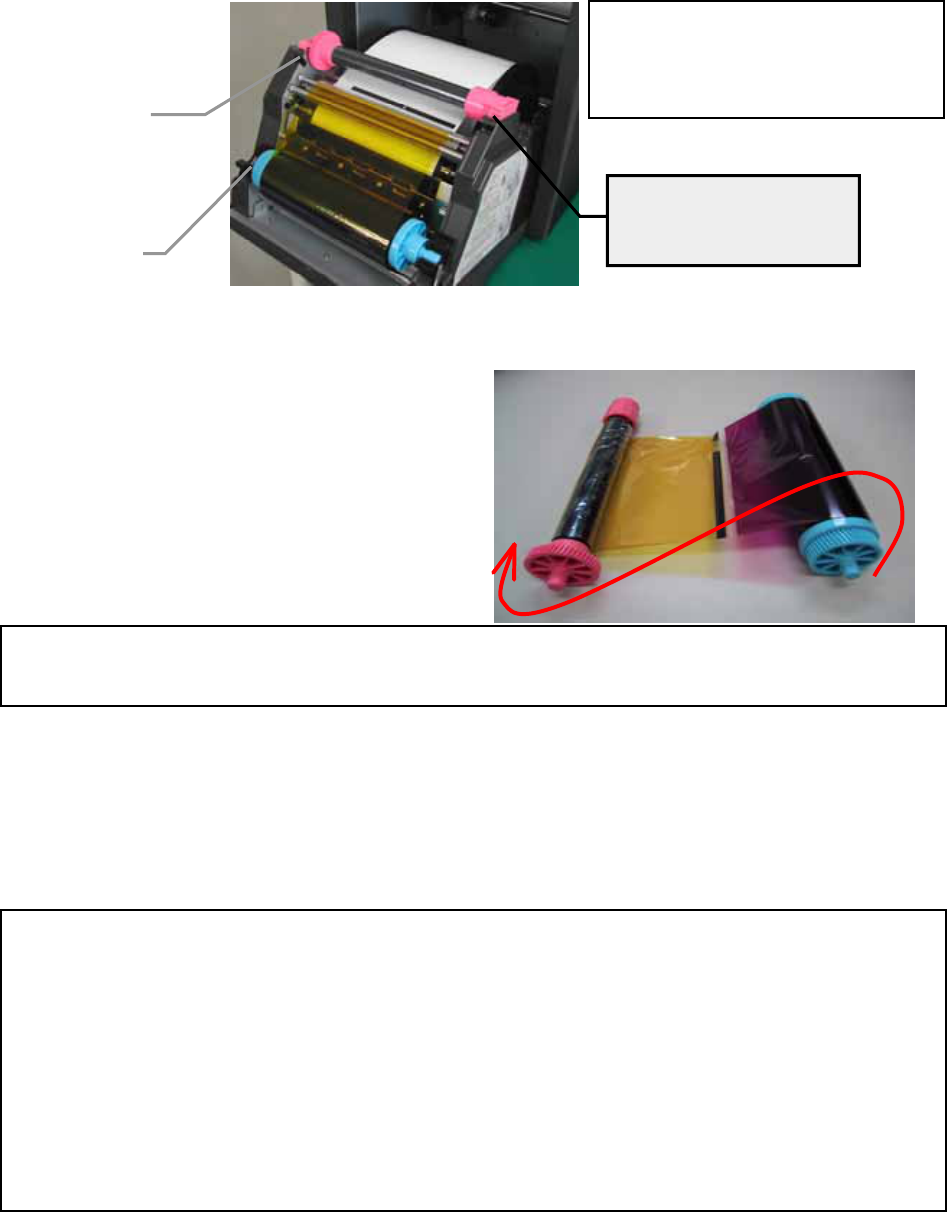
CITIZEN SYSTEMS JAPAN CO.,LTD.
17
4. Set the ribbon in the printer
* Paying attention to the ribbon surface for front & back, set the supply and uptake ribbon reels as
shown below.
* Remove any ribbon slack by turning the ribbon uptake side in the direction of the arrow approx. 5
times.
5. Close the front cover.
* When the front cover is closed, the
paper initialization process will be carried out
except in the case when the printer is
turned on after paper setting
(in that case, paper initialization is not carried out).
* There is a IC tag implemented in the ribbon and a detector in the printer for performing color
offset of media lot, detecting of media type and managing of print counter, to be communicated
between host computer (PC).
If any other media with no IC tag or a different tag is set, normal print process may not be
possible. For details, please contact your supplier.
Ribbon winding direction
During the paper initialization process, outside of roll paper with dust or finger prints is
removed by outputting 4 sheets of non printed paper.
The front side of the printer fron
t
is for ribbon supply, and the bac
k
side is for ribbon uptake.
Ribbon
supply side
(BLUE)
Ribbon
uptake side
(RED)
Please set the reels as
shown by color.
If different types of media like 2L-Size and Post Card or others are used in the same printer,
quality problems in the printed image will arise.
So as a rule, please do not use different types of media in the same printer.
But if for some reason different types of media must be used, first turn the printer off, take ou
t
the old media, and turn the printer on again before setting the new media.
* This way, when the front cover is closed, the paper initialization process will be carried out,
unless the printer is turned on after setting of the new media, in which case initializatio
n
won’t take place.
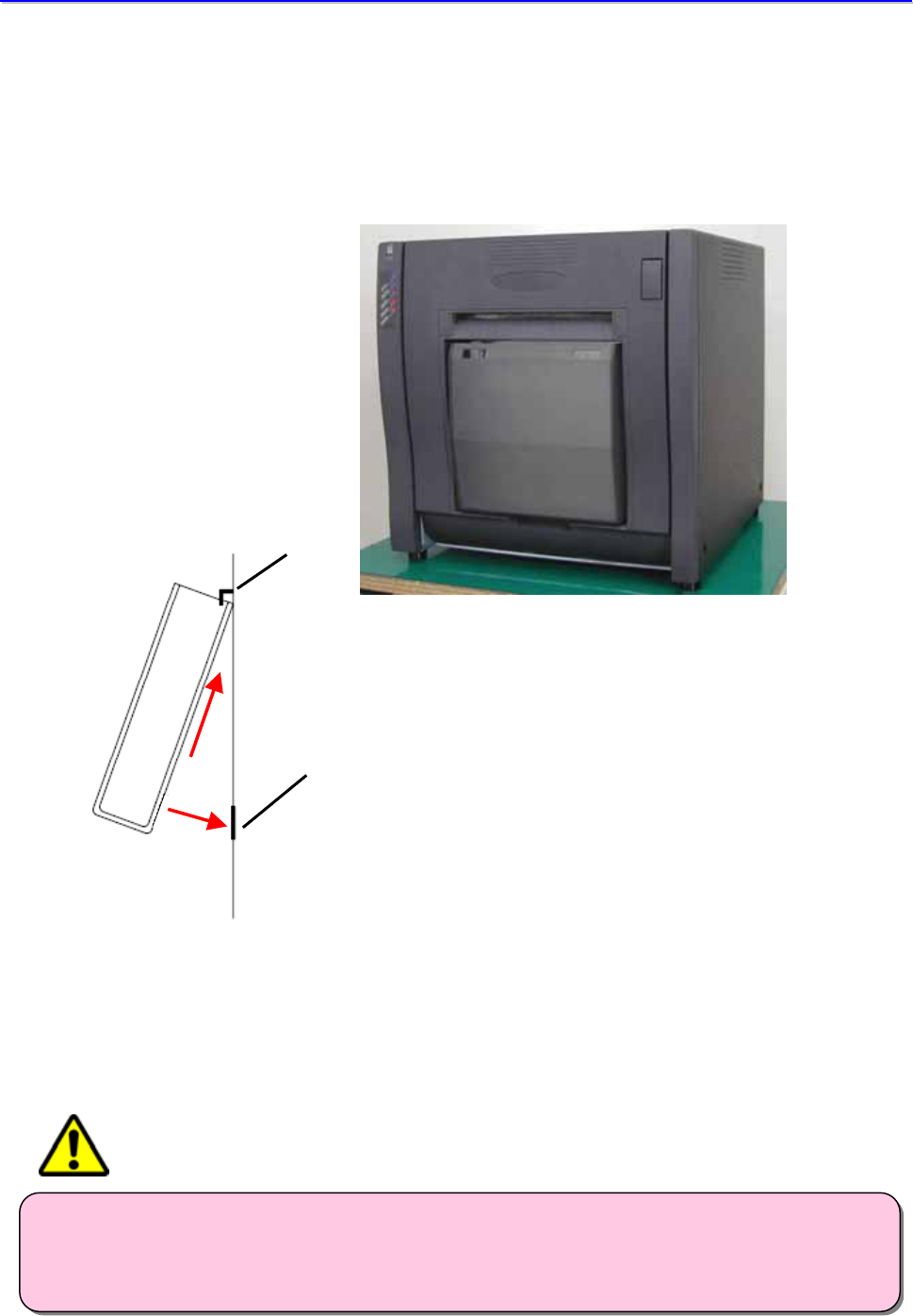
CITIZEN SYSTEMS JAPAN CO.,LTD.
18
7
7.
.
S
Se
et
tt
ti
in
ng
g
t
th
he
e
T
Tr
ri
im
m
T
Tr
ra
ay
y
Trimmed excess from the prints are collected in the trim tray.
Please be sure to remove the scraps from the box whenever the paper media is change.
If the box is too full, the paper may get jammed.
Hook
Magnet
* Please set the box by hanging it on the hook as shown above.
- Please do not operate the printer with the trim tray removed.
- Please be careful not to insert your finger or anything else in the cutter located over the
box when the trim tray is taken out, otherwise it’s possible to injure your finger.
CAUTION
CITIZEN SYSTEMS JAPAN CO.,LTD.
19
C
Ch
ha
ap
pt
te
er
r
2
2
T
Tr
ro
ou
ub
bl
le
e
S
Sh
ho
oo
ot
ti
in
ng
g
1. Error Indication
2. If Paper is jammed
3. If Ribbon is cut
4. If power was shut off during printing

CITIZEN SYSTEMS JAPAN CO.,LTD.
20
1
1.
.
E
Er
rr
ro
or
r
I
In
nd
di
ic
ca
at
ti
io
on
n
LED display for printer status.
Status LED Indication Solutions
Online ━━━━━━━━━━ Printer ready
━━━━━━━━━━ Please close front cover Front Cover Open
(No Paper) ━━━━━ Please reset the paper correctly *1
Paper End ━━━━ ━ ━ Please set new paper *2
Ribbon End ━━━━ ━ ━ ━ Please set new ribbon *2
*1 When the paper is properly set into position, the buzzer will beep twice, and the lamp will blink blue and
red.
*2 Please change the paper and ribbon at the same time.
Status LED Indication Solutions
Head Cooling Down ━━ ━━ ━━━━ Stops automatically when the head is cooled down
Paper Error ━ ━ Please reset the paper correctly
Ribbon Error ━ ━ ━ Please reset the ribbon correctly
System Error ━━━━━━━━━━ Please switch off & on again *3
*3 If the printer doesn’t recover from the system error, please contact a service representative.
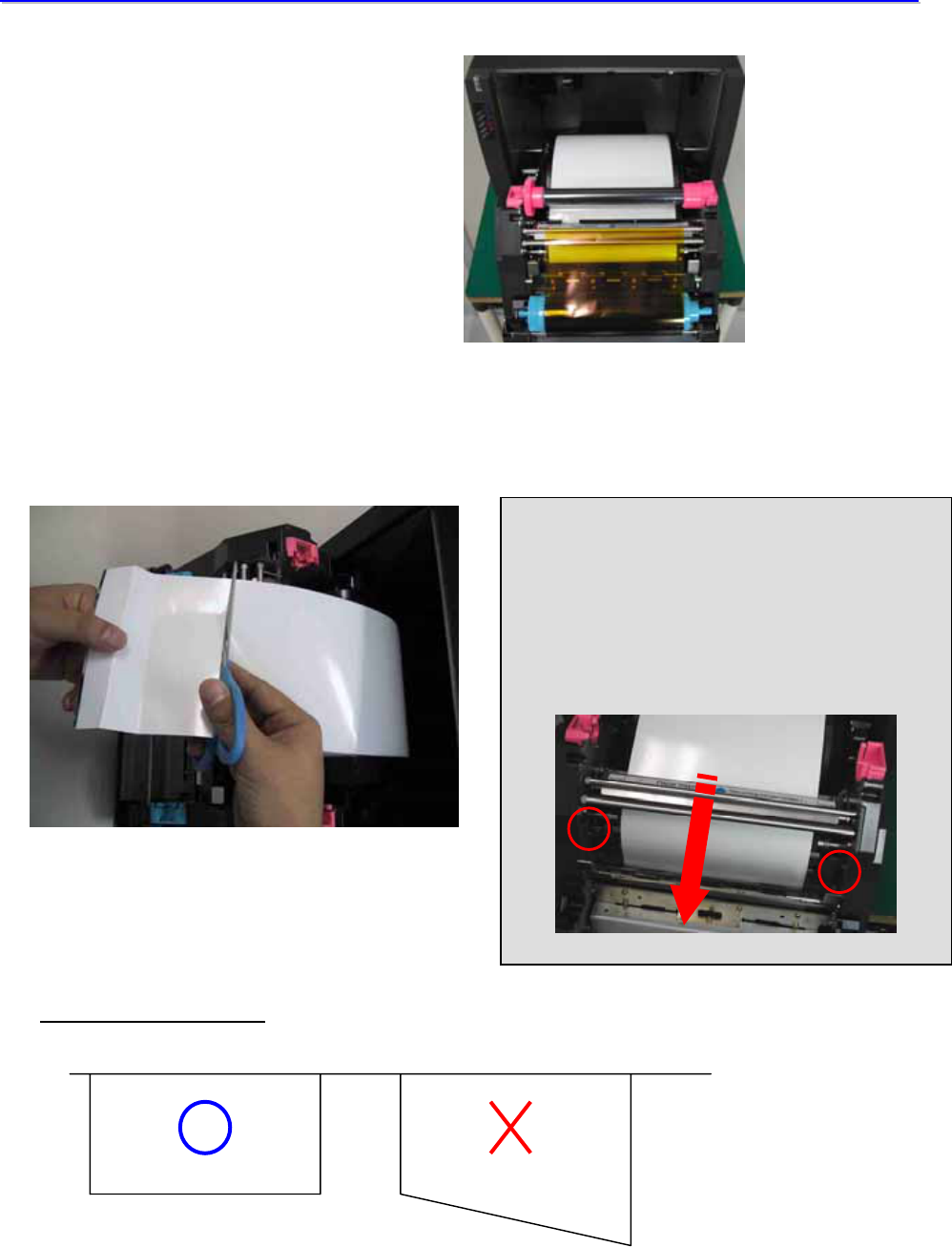
CITIZEN SYSTEMS JAPAN CO.,LTD.
21
2
2.
.
I
If
f
P
Pa
ap
pe
er
r
i
is
s
j
ja
am
mm
me
ed
d
1. Open the front cover by pressing
the open button.
2. With scissors, evenly cut off any partially printed paper, or paper with wrinkles, etc. Then reset
the paper. If wrinkles or printed paper are not removed, the paper may jam again.
Correct paper edge cut
If paper is not cut, it may cause abnormal printing and/or the paper to jam.
* When pulling out paper, please pull slowly.
Too much power may damage the printer.
In case of a serious paper jam, please ope
n
the “upper paper guide” after removing the
“paper guide stopper pins” on both sides
with a slotted screwdriver, then pull the
paper out in the direction of the arrow.
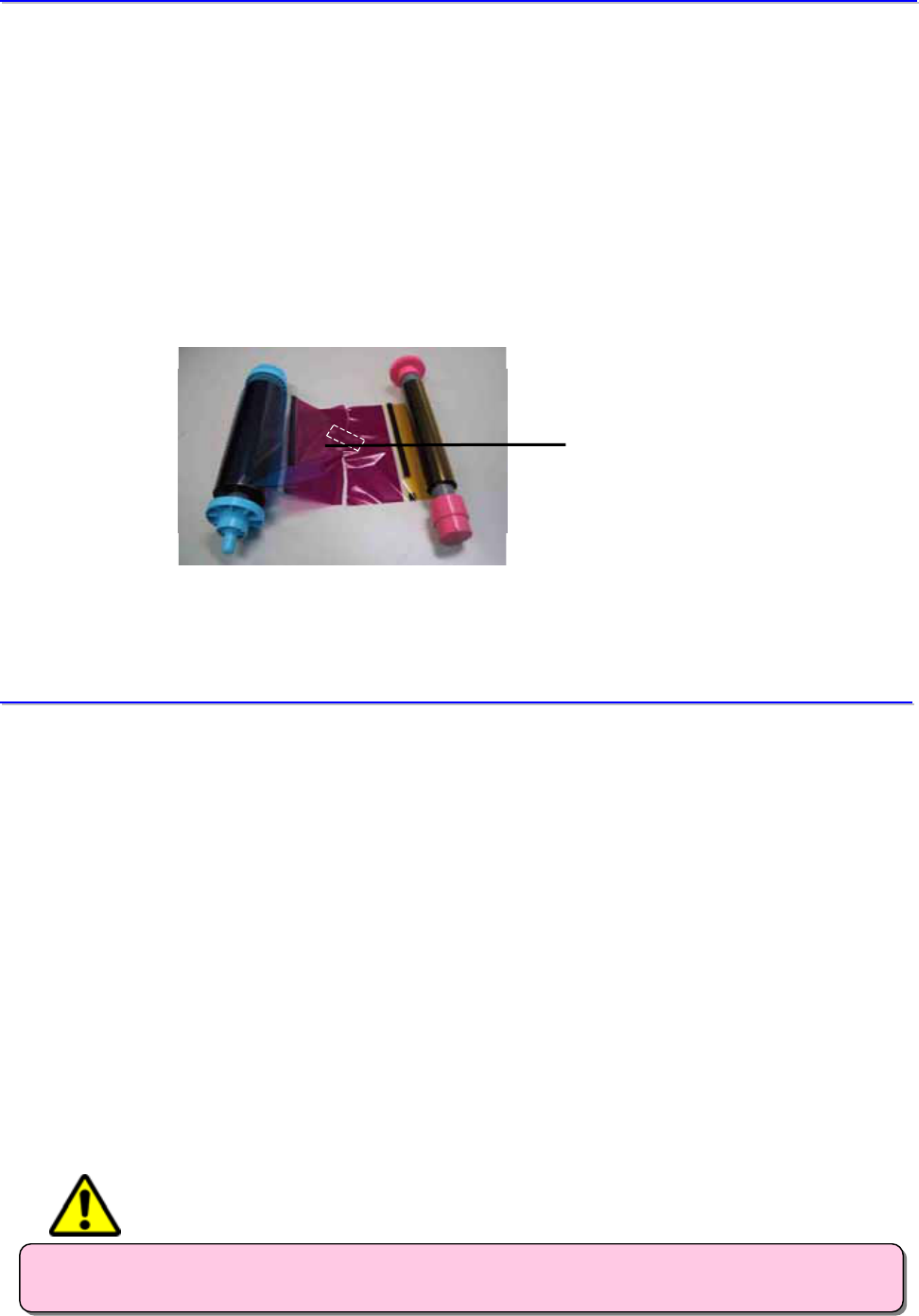
CITIZEN SYSTEMS JAPAN CO.,LTD.
22
3
3.
.
I
If
f
R
Ri
ib
bb
bo
on
n
i
is
s
c
cu
ut
t
1. Open the front cover by pressing the open button.
2. Remove any incomplete prints.
If the next image is printed over the previous image, the ribbon may stick, and it may cause the
paper to jam.
3. Attach the ribbon ends with cellophane tape.
4. Set the ribbon in the printer.
5. Then turn the reel on the uptake side several times until the cellophane tape disappears.
4
4.
.
I
If
f
p
po
ow
we
er
r
w
wa
as
s
s
sh
hu
ut
t
d
do
ow
wn
n
d
du
ur
ri
in
ng
g
p
pr
ri
in
nt
ti
in
ng
g
* If power is shut off during printing, the front cover will be locked shut.
1. Please turn the power ON again, and when LED shows Blue, please open the front cover.
(Approx. 10 sec after turning the power on again, the LED should change to indicate blue)
2. The incomplete print will be in the printer.
Pull it out and cut it off evenly.
Then reset the paper correctly.
Please refer to “Chapter 2: When the paper jams”
Attach with cellophane tape
- Please be sure not to shut the power off during printing.
CAUTION
CITIZEN SYSTEMS JAPAN CO.,LTD.
23
C
Ch
ha
ap
pt
te
er
r
3
3
M
Ma
ai
in
nt
te
en
na
an
nc
ce
e
1. Cleaning the Platen Roller
2. Cleaning the Thermal Print Head
3. Cleaning the Filter
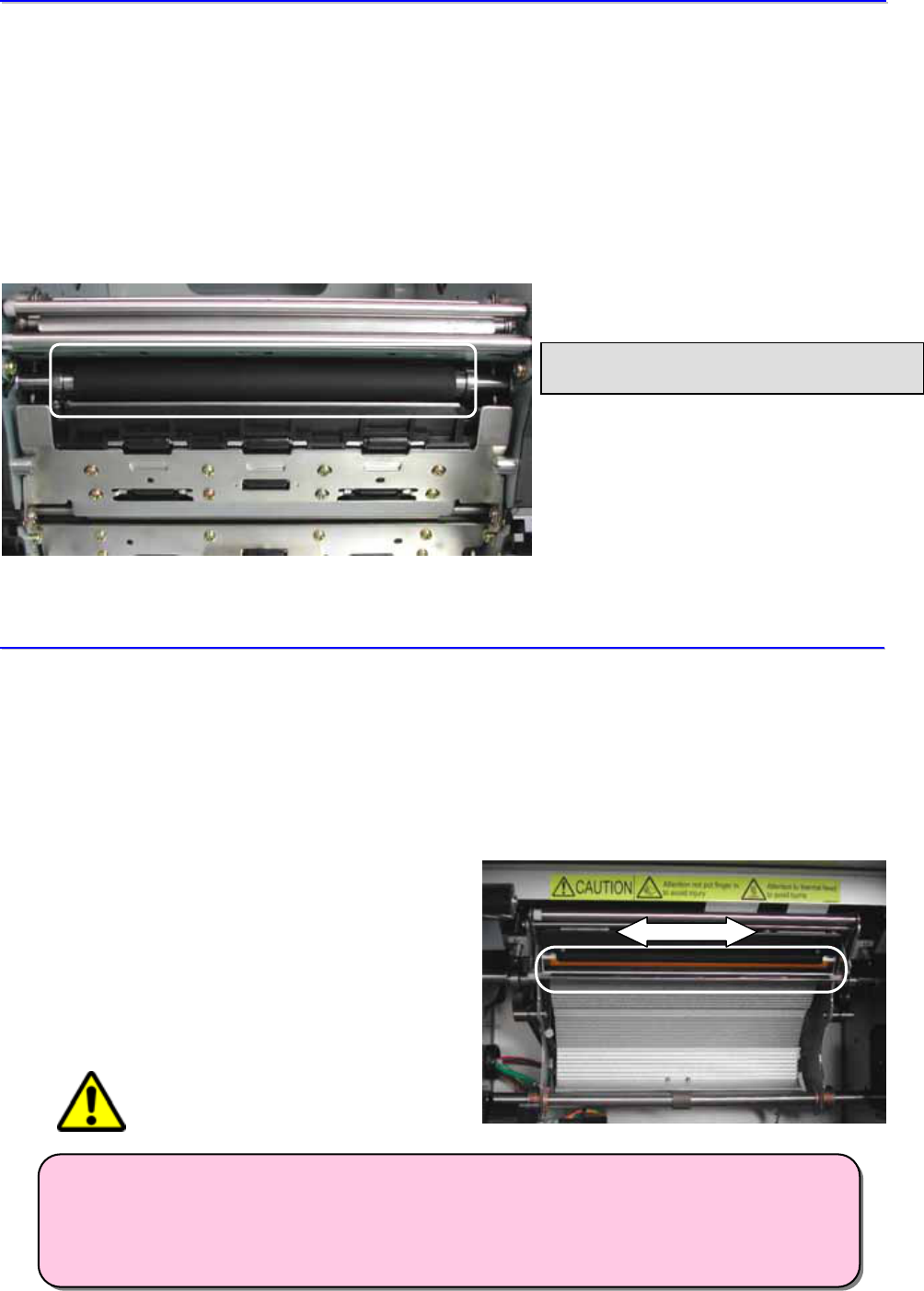
CITIZEN SYSTEMS JAPAN CO.,LTD.
24
1
1.
.
C
Cl
le
ea
an
ni
in
ng
g
t
th
he
e
P
Pl
la
at
te
en
n
R
Ro
ol
ll
le
er
r
Please wipe off any powder, scraps, adhesives, etc, from the ribbon and/or paper which
are on the platen roller, using ethyl alcohol and a soft cloth.
Note: Only use ethyl alcohol. Never use benzene, thinner etc, since they may permeate the
resin.
* If any impressions appear regularly in the same place on the prints, or if there are marks on
the back (white side) in the same place on the prints, please clean the platen roller. As a
rule, clean the roller about once every 4000 sheets (10 rolls).
2
2.
.
C
Cl
le
ea
an
ni
in
ng
g
t
th
he
e
T
Th
he
er
rm
ma
al
l
P
Pr
ri
in
nt
t
H
He
ea
ad
d
If there is powder, garbage, adhesive, etc, from the ribbon and/or paper on the print head,
wipe the head surface with a cleaning sheet approx. 5 times. (We suggest Japan Micro-coating
head polishing film GC#10000) Always switch off the printer before cleaning. As a rule, clean
the roller about once every 4000 sheets (10 rolls).
* Please do not clean the thermal print head frequently as far as print quality has no serious
problem.
Note: Never use alcohol, benzene, thinner,
or sand paper on the thermal head.
Please clean by turningthe platen roller.
- Before cleaning, always switch off the printer. Otherwise, there is possibility o
f
catching your finger in the head assembly and being injured.
- The print head will be hot just after printing. Please wait for the print head to
cooler off before beginning cleaning.
CAUTION

CITIZEN SYSTEMS JAPAN CO.,LTD.
25
3
3.
.
C
Cl
le
ea
an
ni
in
ng
g
t
th
he
e
F
Fi
il
lt
te
er
r
* Please clean the filter and bottom of the printer regularly.
1. Open the front cover by pressing the open button.
2. Remove the filter cover.
3. Clean the filter with a brush or vacuum. Also clean the bottom of the printer around the fan motor.
(Dust might accumulate on the paper and affect the print quality adversely)
Note: If the filter is washed using water, make sure the filter is thoroughly dried before
replacing it. Remaining water could cause the printer to malfunction.
4. Reset the filter in the opposite order from removing it. Push the filter cover until it clicks into
place.
- It’s important to keep the filter clean.
- If the filter is blocked or clogged, the temperature inside the printer will rise, and the thermal
head will overheat.
- If the thermal head overheats, the printer will stop, and the error LED will blink. In this
case, the printer will resume printing automatically after the temperature of the thermal head
drops enough for printing.
- A similar situation may occur when the print head is overheated by continuous high power
use such as when printing many black images.
Fan motor
Filter Filter cover
- Before cleaning, always switch off the printer.
CAUTION
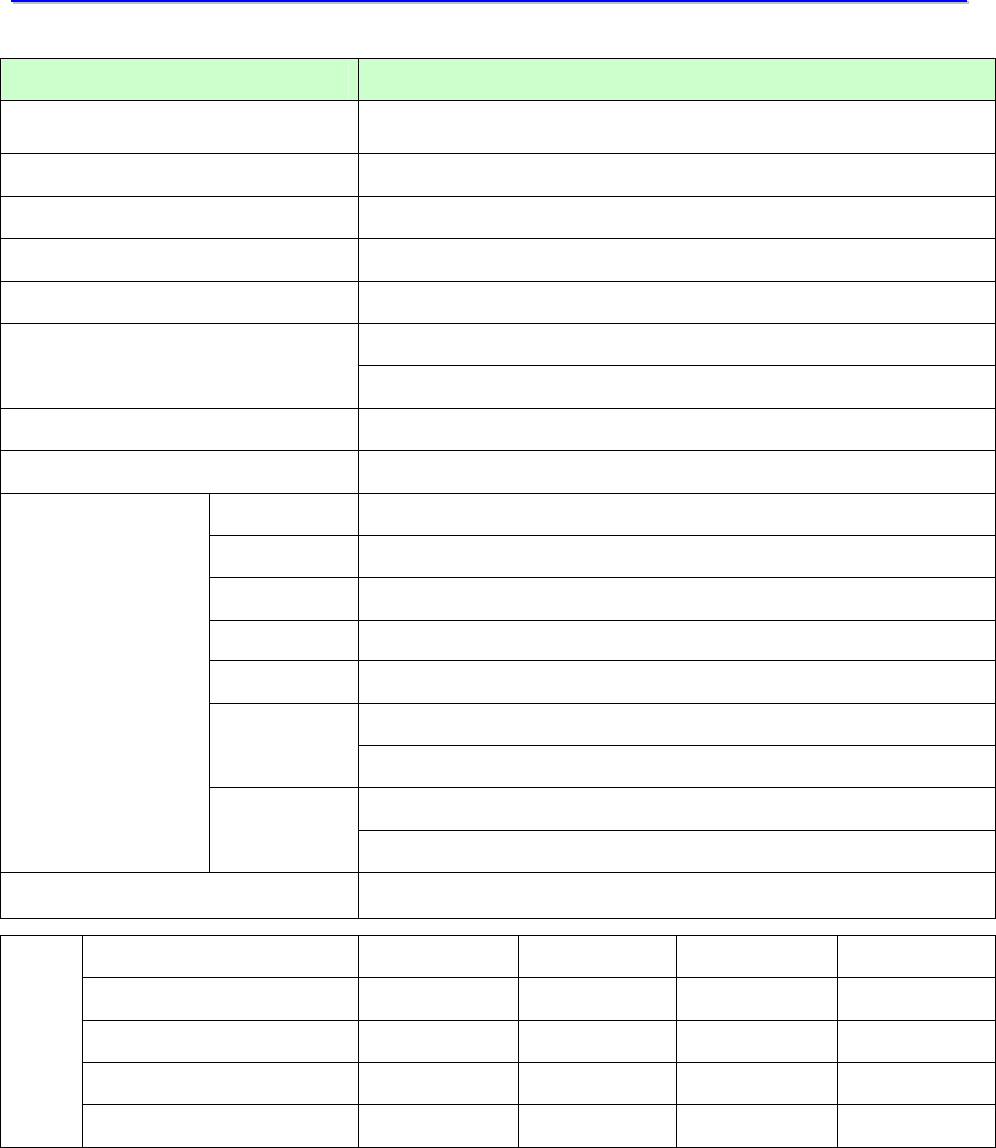
CITIZEN SYSTEMS JAPAN CO.,LTD.
26
A
Ap
pp
pe
en
nd
di
ix
x
1
1.
.
S
Sp
pe
ec
ci
if
fi
ic
ca
at
ti
io
on
ns
s
Item Specifications
Type Number CW01-H01
Maker CITIZEN SYSTEMS JAPAN CO.,LTD.
Print Technology Dye Sublimation
Resolution 334dpi & 600dpi
Gray Scale Yellow, Magenta, Cyan 256 steps each
USB2.0 (Max. 480Mbps) Interface
Buffer size for A5 Wide Size x 2 images
Paper Roll paper, Coreless
Ribbon YMC + Overcoat
Dimensions 322W × 366D × 335H mm
Weight 24Kg (Printer hardware only)
Power AC100V – 240V 50/60Hz
Consumption 100V 3.85A, 240V 1.76A
Noise A-weighted sound pressure level > 70dB: 71.7dB
Temperature 5 degree C to 35 degree C with natural air Operation
conditions Humidity 35 to 80% with no moisture nor condensation
Temperature –20 degree C to 60 degree C
General
Specification
Stock
conditions Humidity 5 to 85% with no moisture nor condensation
Accessories L-Spacer, Power cord, Printer driver CD
Items / Paper Type L-Size Post Card 2L-Size A5 Wide
Paper Size mm 127 x 89 152 x 101 127 x 178 152 x 229
Print Area mm 130 x 92 155 x 105 130 x 181 155 x 232
Print Speed Sec/Sheet
Media
Paper Capacity Sheet 660 600 350 270
* Print speed, measured by supplier’s standard.
* Specification may be changed without notice.