Cixi City Yidong Electronic WFU3 WFU-3 User Manual
Cixi City Yidong Electronic Co., Ltd. WFU-3
User manual
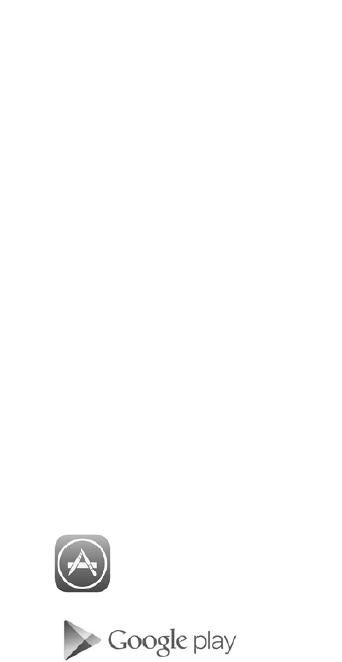
WiFi Smart Socket with Energy Meter Operating Instruction
1. Product Overview
Wi-Fi smart plug is a kind of smart products to control electric appliance via Wi-Fi wireless network. Via using smart phone client-side
【YD Home】, user can switch the power on/off in any available Wi-Fi network areas. It also supports remote control, multi-timer tasks
and countdown tasks. What’s more, it support status tracking and timely feedback, family share and message notification. According to
these features, users can efficiently control house appliances like lights, drinking fountain and heating, etc. Not Only Smart, But Also
Reliable and Energy-efficient.
2. Technical Specification
Voltage: 120VAC, 50 Hz
Max Load: 15A, 1800W
WIFI Frequency: 2.4GHZ
Wireless Standard: IEEE802.11b/g/n
Security Mechanism: OPEN/WEP/WPA-PSK/WPA2-PSK
Product Type: WFU-3
Operating temperature: 0 oC to +50 oC
Working Condition: Indoor only
3. Product features
● Support device share
● Support energy monitoring
● Support 5 groups of mode setting
● Support 15 groups of timer settings
● Support 20 groups of countdown settings
● Support status tracking and timely feedback
● Support timer memory function when router is broken or offline
● Support message notification, e.g. timer execution notification
● Support WiFi/3G/4G remote control by smart phone or tablet device
4. Checklist before using WFU-3
● You require a router/modem with internet and Wi-Fi access.
● Make sure your smart phone or tablet device is Android4.0 or later and IOS 6.0 or later versions.
● Your smart phone or tablet device must be able to connect to the router/modem with internet and
5. Installation
search "YD Home", free download
search "YD Home", free download
6. Create 【YD Home】 account
After download and open App, then tap【Sign up】 to create LifeMaster account.
Note: only support to use e-mail for creating an account
7. Add devices to your 【YD Home】account
7.1 After signing up, then logging in, next tap【+】 to start for adding device.
7.2 Following INSTRUCTION GUIDANCE which shows on the smart phone’s interface to add device finally.
7.3 When the screen displays “adding device successfully”, tap 【Save】to enter into devices list.
8. Major Interface Functions
Tap “Socket icon” to enter into main operation interface.
8.1 ON/OFF Button: tap “power icon” to turn on/off the corresponding device.
8.2 Mode setting: tap 【Mode】to enter into setting interface.
8.3 Timer and Count down: tap 【Timer】and 【Countdown】to enter into setting interface.

8.4 Energy Consumption: tap 【Energy】, the users can view the total working time and power consumption of household appliance
in day, week and month.
8.5 Device name amendment, Tip or timer setting and Device information: Tap “ ” , then tap 【Settings】to enter into setting
interface.
8.6 Devices share: tap “ ” , then tap 【Family share】to input your family members’ YD Home account number, and then
tap 【Share with your family】to share your devices into their account.
9. FAQ
Q1: How to enter the Configuration mode?
A1: Press and hold Manual ON/OFF Button for 6 seconds until the red light flashes. Now your socket is in Configuration mode.
Q2: How to handle if configuration is not successful?
A2: Please make sure that your Android version is 4.0 or above and IOS 6.0 or above;
Please make sure that the WiFi password your enter is correct;
Please delete WiFi password and retype when you configure the second or third…. device;
Please make sure that your router network name (SSID) is not hidden;
Please make sure that your router network name (SSID) does not contain Chinese, Japanese or other special characters;
Please check if your router can connected to network successfully;
Please check if your router turn on the MAC address filtering feature;
Please check if your router is enabled AP isolation;
Please make sure that router supports the IEEE802.11b/g/n standard;
Please make sure that your router does not turn on some special settings;
Please make sure that your router is using WEP, WPA-PSK or WPA2-PSK encryption;
If none of the situations above happens, please restore factory settings for your socket and try configuring again.
Q3: Why timer tasks are not be accurate to work or do not work?
A3: Please allow 【YD Home】 to access your location while you use the app. Your location is used for carrying out timer tasks.
Q4: When you use Family Share Function, the interface shows “The user is already your family member”.
A4: Please delete the user’s account (More---Device Sharing---Delete), then operate 8.5 again to share all devices.
Q5: How to be more convenient to share devices to your family member?
A5: Directly share your YD Home account and password for using and controlling all devices together.
Q6: How many devices can be added and controlled by YD Home App?
A6: In theory, the App can support unlimited devices. But it depends on the capacity of your router.
Q7: Why smart socket cannot be used, after replacing router?
A7: Use your phone to connect with this router, then operate 7 again to add devices.
Q8: Is it true that the status of socket shows on the App?
A8: It’s true. YD Home App supports socket’s status tracking and timely feedback.
Q9: Can socket still work if router is broken or offline?
A9: Yes, it can. The socket has timer memory function. If router is broken or offline, Timer which you have already set up in YD Home
can still be executed.
Note:
APP will be updated continuously. The interface and operation method may be different from this user manual.
10.Cautions
his device complies with Part 15 of the FCC Rules / Industry Canada licence-exempt RSS standard(s).
Operation is subject to the following two conditions: (1) this device may not cause harmful interference, and (2)
this device must accept any interference received, including interference that may cause undesired operation.
LeprésentappareilestconformeauxCNRd'IndustrieCanadaapplicablesaux
appareilsradioexemptsdelicence.L'exploitationestautoriséeauxdeuxconditions
suivantes:(1)l'appareilnedoitpasproduiredebrouillage,et(2)l'utilisateurde
l'appareildoitacceptertoutbrouillageradioélectriquesubi,mêmesilebrouillageest
susceptibled'encompromettrelefonctionnement.
Changes or modifications not expressly approved by the party responsible for compliance could void the user's
authority to operate the equipment.
This equipment has been tested and found to comply with the limits for a Class B digital device, pursuant to
part 15 of the FCC Rules. These limits are designed to provide reasonable protection against harmful
interference in a residential installation. This equipment generates uses and can radiate radio frequency energy
and, if not installed and used in accordance with the instructions, may cause harmful interference to radio
communications. However, there is no guarantee that interference will not occur in a particular installation. If
this equipment does cause harmful interference to radio or television reception, which can be determined by
turning the equipment off and on, the user is encouraged to try to correct the interference by one or more of the
following measures:
—Reorient or relocate the receiving antenna.
—Increase the separation between the equipment and receiver.
—Connect the equipment into an outlet on a circuit different from that to which the receiver is connected.
—Consult the dealer or an experienced radio/TV technician for help.
Under Industry Canada regulations, this radio transmitter may only operate using an antenna of a type and
maximum (or lesser) gain approved for the transmitter by Industry Canada. To reduce potential radio
interference to other users, the antenna type and its gain should be so chosen that the equivalent isotropically
radiated power
(e.i.r.p.) is not more than that necessary for successful communication.
Conformémentàlaréglementationd'IndustrieCanada,leprésentémetteurradiopeut
fonctionneravecuneantenned'untypeetd'ungainmaximal(ouinférieur)approuvé
pourl'émetteurparIndustrieCanada.Danslebutderéduirelesrisquesde
brouillageradioélectriqueàl'intentiondesautresutilisateurs,ilfautchoisirletype
d'antenneetsongaindesortequelapuissanceisotroperayonnéeéquivalente
(p.i.r.e.)nedépassepasl'intensiténécessaireàl'établissementd'unecommunication
satisfaisante.
11.MPEReminding
To satisfy FCC / IC RF exposure requirements, a separation distance of 20 cm or more should be maintained
between the antenna of this device and persons during device operation.
To ensure compliance, operations at closer than this distance is not recommended.
Lesantennesinstalléesdoiventêtresituéesdefaconàcequelapopulationnepuisse
yêtreexposéeàunedistancedemoinde20cm.Installerlesantennesdefaconàce
quelepersonnelnepuisseapprocherà20cmoumoinsdelapositioncentraledel’
antenne.
LaFCCdeséltats‐unisstipulequecetappareildoitêtreentouttempséloignéd’au
moins20cmdespersonnespendantsonfunctionnement.
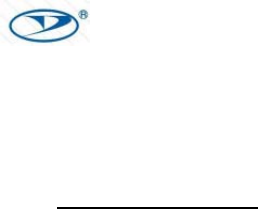
12.RegionSelection
Limitedbylocallawregulations,versionforNorthAmericadoesnothaveregionselectionoption.
13.After-sales Service
Please contact our company if there is any product failure that consumers cannot resolve. Contact
CIXI CITY YIDONG ELECTRONIC CO., LTD
Add:Guanhaiwei Industrial Zone, West Section, Cixi Ningbo, P. R. China
Tel: +86-574-63631599 63630759
Fax: +86-574-63630188
E-mail: cxyidong@cn-yidong.com
Web: www.cn‐yidong.com
For safety, always switch off your appliances before connecting.
For indoor use only.
Whenever you change a wifi network, reconnection is required.
Do not plug in and out the device continually. Always wait for an interval of 10 seconds
For Pluggable equipment, the socket-outlet shall be installed near the equipment and shall be easily accessible.
To disconnect Voltage pull the plug.
Do not connect after each other.
Only used in dry place.