ClarIDy Solutions UEE006 UHF USB READER MODULE User Manual WinCE
ClarIDy Solutions, Inc. UHF USB READER MODULE Users Manual WinCE
Contents
- 1. Users Manual Linux A1
- 2. Users Manual Win32
- 3. Users Manual WinCE
- 4. Users Manual
Users Manual WinCE

ClarIDy UHF USB Reader Demo Program for WinCE
1/28 © Copyright 2008 ClarIDy Solutions, Inc. All rights reserved.
ClarIDy UHF USB Reader Demo
Program
User’s Manual for WinCE
Version: A.1
2008-12-03
ClarIDy Solutions, Inc.
Product Name: UHF USB Reader Module
Model No.: UEE006
Applicant: ClarIDy Solutions, Inc.

ClarIDy UHF USB Reader Demo Program for WinCE
2/28 © Copyright 2008 ClarIDy Solutions, Inc. All rights reserved.
Copyright Notice
© Copyright 2008 ClarIDy Solutions, Inc. All rights reserved.
No part of this document may be reproduced without the prior written permission of ClarIDy Solutions, Inc.
Disclaimer
The information of this document is subject to change without notice and does not represent a commitment on any part
of ClarIDy Solutions, Inc.
Trademarks
Marvell is a registered trademark of Marvell.
Microsoft, Windows Vista, Windows XP, Windows CE, Visual Studio, .NET Framework, and CSharp (C#) are
registered trademarks of Microsoft Corporation.
All other product names are trademarks or registered trademarks of their respective owners.
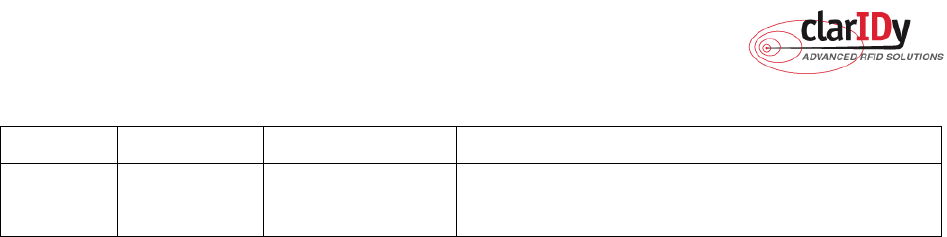
ClarIDy UHF USB Reader Demo Program for WinCE
3/28 © Copyright 2008 ClarIDy Solutions, Inc. All rights reserved.
Change Log
Revision Date Author Description
A.1 2008.12.03. Jun-Rong Chang Create the ClarIDy UHF Demo Program User’s Manual for
WinCE.

ClarIDy UHF USB Reader Demo Program for WinCE
4/28 © Copyright 2008 ClarIDy Solutions, Inc. All rights reserved.
Table of Contents
1. Introduction..................................................................................................................5
2. Installation ...................................................................................................................6
2.1 Prerequisites to Installation............................................................................................................ 6
2.2 Setup the USB Driver .................................................................................................................... 6
2.3 Install .Net Compact Framework 2.0 ............................................................................................. 7
2.3 Install ClarIDy UHF Demo ............................................................................................................. 9
3. Demo Program Operation Guide ...............................................................................12
3.1 Setting Control ............................................................................................................................. 12
3.2 Algorithm Control ......................................................................................................................... 15
3.3 Inventory Control ......................................................................................................................... 18
3.4 Read/Write Control ...................................................................................................................... 20
3.5 Lock/Kill Control ........................................................................................................................... 23
4. Error Code.................................................................................................................27

ClarIDy UHF USB Reader Demo Program for WinCE
5/28 © Copyright 2008 ClarIDy Solutions, Inc. All rights reserved.
1. Introduction
This document describes the demo program for ClarIDy UHF RFID Reader. The demo
program provides “Setting”, “Algorithm”, “Inventory”, “Read/Write”, “Filter Inventory”, “Filter
Read/Write” and “Lock/Kill” functions. Users can use these applications to control the ClarIDy
UHF RFID Reader to communicate with EPC RFID tags. The operational procedures are
described as the following chapters.

ClarIDy UHF USB Reader Demo Program for WinCE
6/28 © Copyright 2008 ClarIDy Solutions, Inc. All rights reserved.
2. Installation
Before Installing the USB Driver and ClarIDy UHF Demo program, please see
prerequisites first.
2.1 Prerequisites to Installation
In order to run ClarIDy UHF Demo program as smoothly as possible, we recommend
some conditions as following.
2.1.1 Hardware Platform Requirements
The following hardware Platforms are supported by ClarIDy UHF RFID Reader..
Marvel
®
pxa270 processor. validation was carried out on a RLC Enterprises Inc.'s*
XScale Mini board.
2.1.2 Operating System Requirements
The following host operating systems are supported by ClarIDy UHF RFID Reader:
Windows CE
®
5.0 on a Marvel PXA270 platform with a USB host controller.
Development and testing of the RFID Library on Windows CE
®
5.0 were performed on
RLC Enterprises Inc.'s XScale Mini board.
2.1.3 Other Software Requirements
The following other systems are supported by ClarIDy UHF RFID Reader:
Microsoft
®
.Net Compact Framework
®
Release 2.0
2.2 Setup the USB Driver
First time using the ClarIDy’s UHF RFID Reader (USB Interface), you must install the
driver. (The Driver programs are located in the “driver” folder of the disc.)
The ClarIDy UHF Reader is an USB Plus-and-Play device. Installation of the driver on
Windows CE is a simple procedure:
1. Deploy the usbharv.dll and clp.dll files to the Windows CE device. They must be
deployed to an area that Windows CE will automatically search when trying to find the
appropriate driver file for the ClarIDy UHF Reader. Note that usbharv.dll requires that
cpl.dll be in a directory that is in windows CE’s DLL search path (or in the same
directory).
2. Plus the ClarIDy UHF Reader into an USB Bus port on the Windows CE device. If
Windows CE does not find the driver for the ClarIDy UHF Reader, it will prompt for the
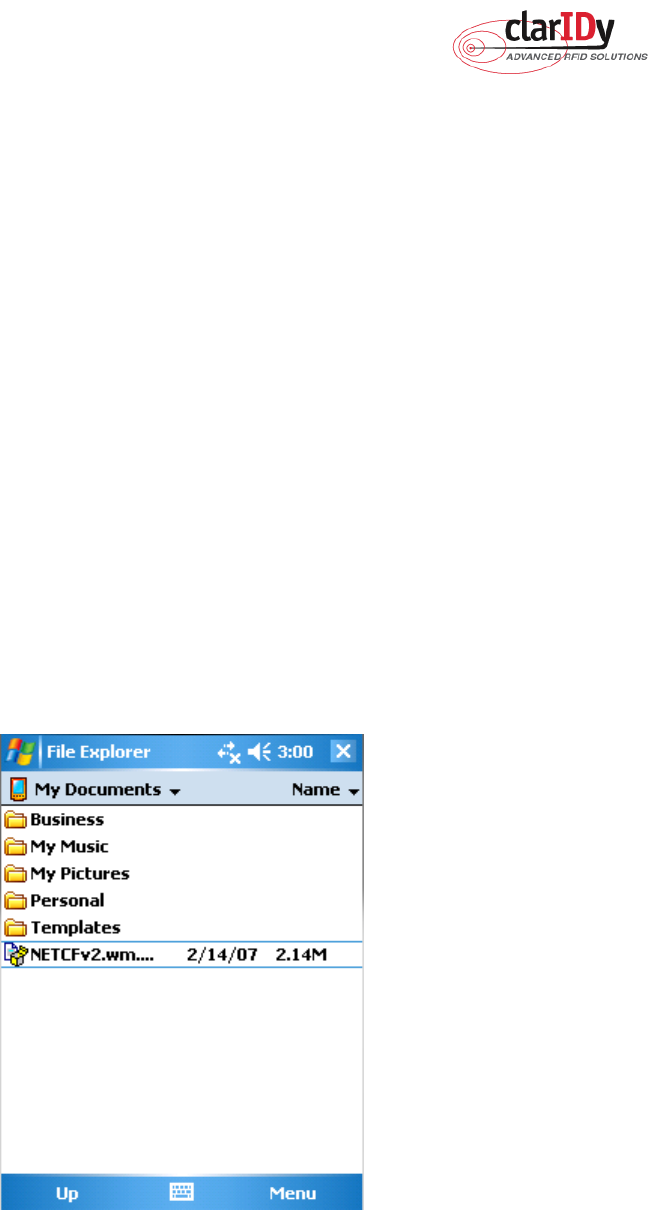
ClarIDy UHF USB Reader Demo Program for WinCE
7/28 © Copyright 2008 ClarIDy Solutions, Inc. All rights reserved.
location, in which case you either have to provide the location or move the before
mentioned files to a location that is automatically searched by Windows CE. If the
ClarIDy UHF Reader driver is successfully loaded, you should be able to find the entry
for the driver in the Windows CE device’s registry. Lock under the key
HKEY_LOCAL_MACHINE\Drivers\Active. Under one of the keys(most likely one the
higher-numbered keys), you should see a driver whose “Name” value is
“RFTn:”(where n is a number).
2.3 Install .Net Compact Framework 2.0
Install .Net Compact Framework 2.0 step by step as the following instructions:
1. Copy the cab file “NETCFv2.wce5.armv4i.cab” in Windows CE Device or Copy the
“NETCFv2.wm.armv4i.cab” in Windows Mobile Device
, as figure 1
.
2. Click “NETCFv2.wce5.armv4i.cab” or “NETCFv2.wm.armv4i.cab”.
3. Select a location where to install .Net Compact Framework 2.0, as figure 2.
4. Wait the installation, as figure 3.
5. Restart the device to complete installation, as figure 4.
Figure 1
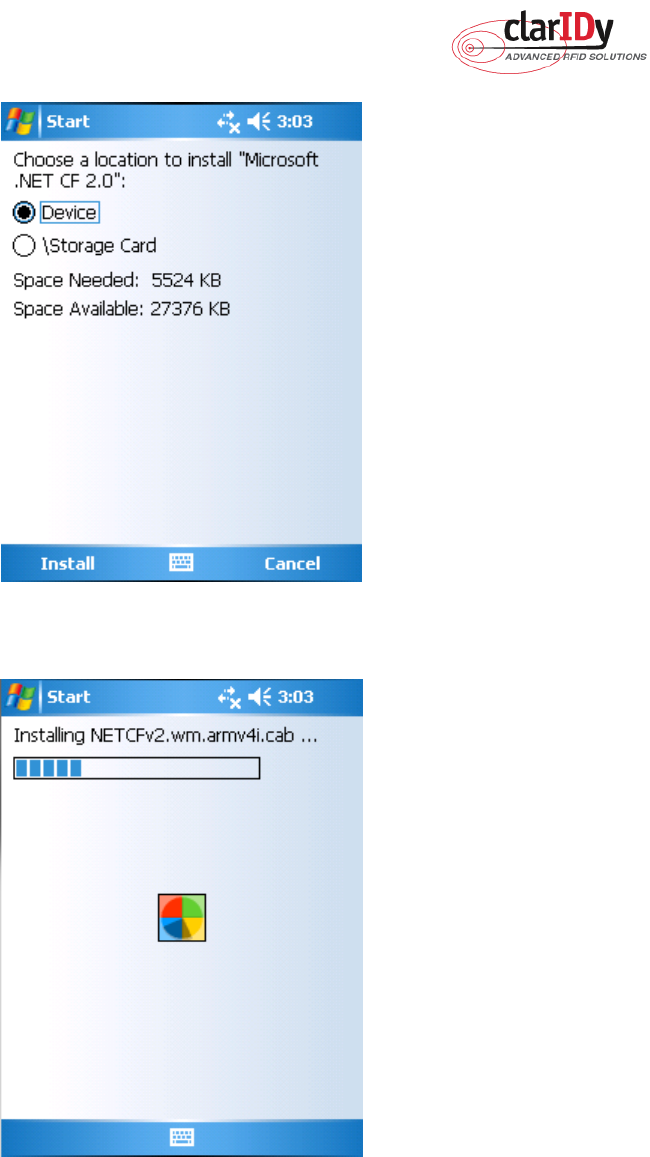
ClarIDy UHF USB Reader Demo Program for WinCE
8/28 © Copyright 2008 ClarIDy Solutions, Inc. All rights reserved.
Figure 2
Figure 3
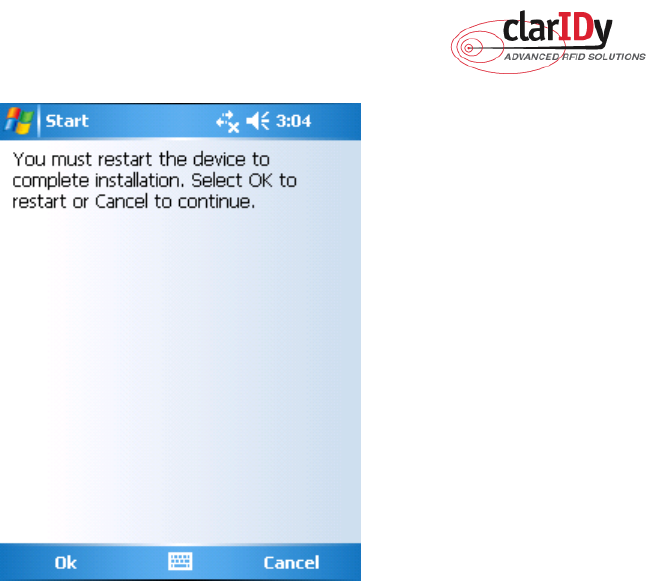
ClarIDy UHF USB Reader Demo Program for WinCE
9/28 © Copyright 2008 ClarIDy Solutions, Inc. All rights reserved.
Figure 4
2.3 Install ClarIDy UHF Demo
Install ClarIDy UHF Demo step by step as the following instructions:
1. Copy the cab file “ClarIDy_UHF_Demo_Setub.cab” to Windows CE or Windows
Mobile Device.
2.
Click “ClarIDy_UHF_Demo_Setub.cab”.
3.
Select a location where to install ClarIDy UHF Demo Program, as figure 5.
4.
Wait the installation, as figure 6.
5. ClarIDy UHF Demo Program Was successfully installed on your device, as figure 7.
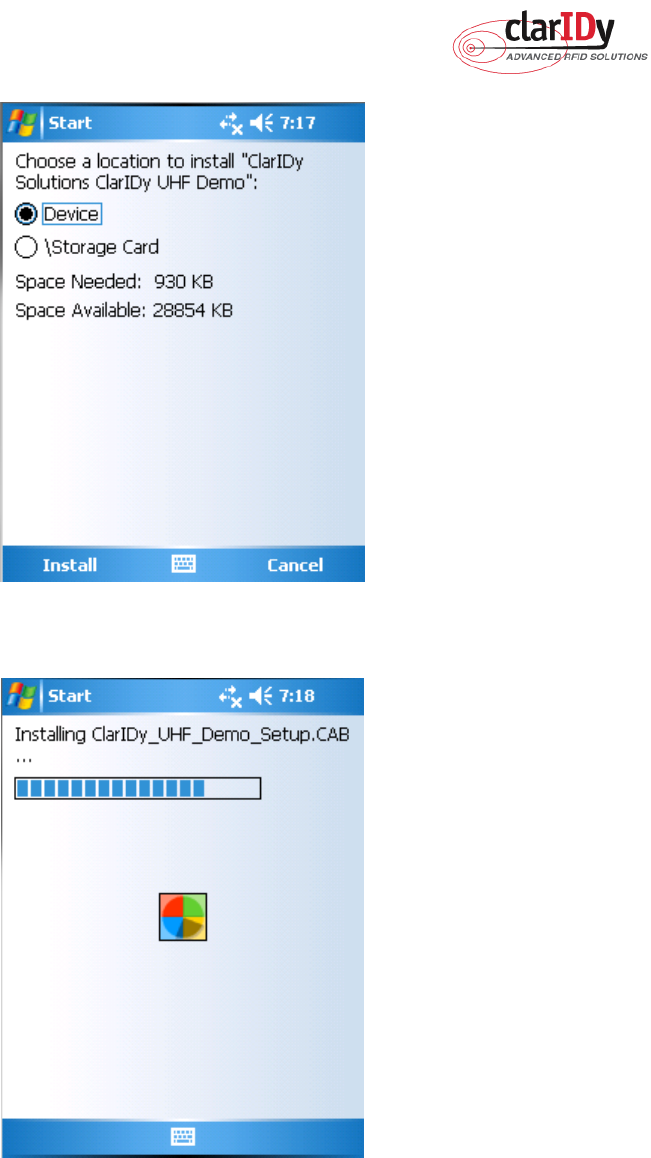
ClarIDy UHF USB Reader Demo Program for WinCE
10/28 © Copyright 2008 ClarIDy Solutions, Inc. All rights reserved.
Figure 5
Figure 6
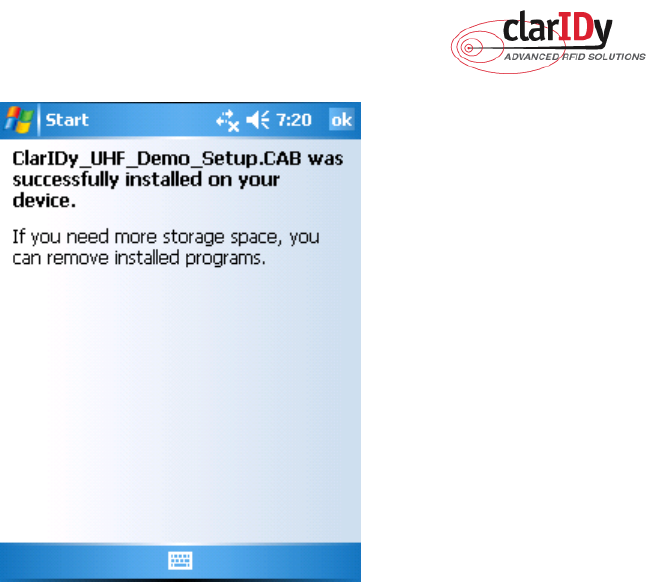
ClarIDy UHF USB Reader Demo Program for WinCE
11/28 © Copyright 2008 ClarIDy Solutions, Inc. All rights reserved.
Figure 7
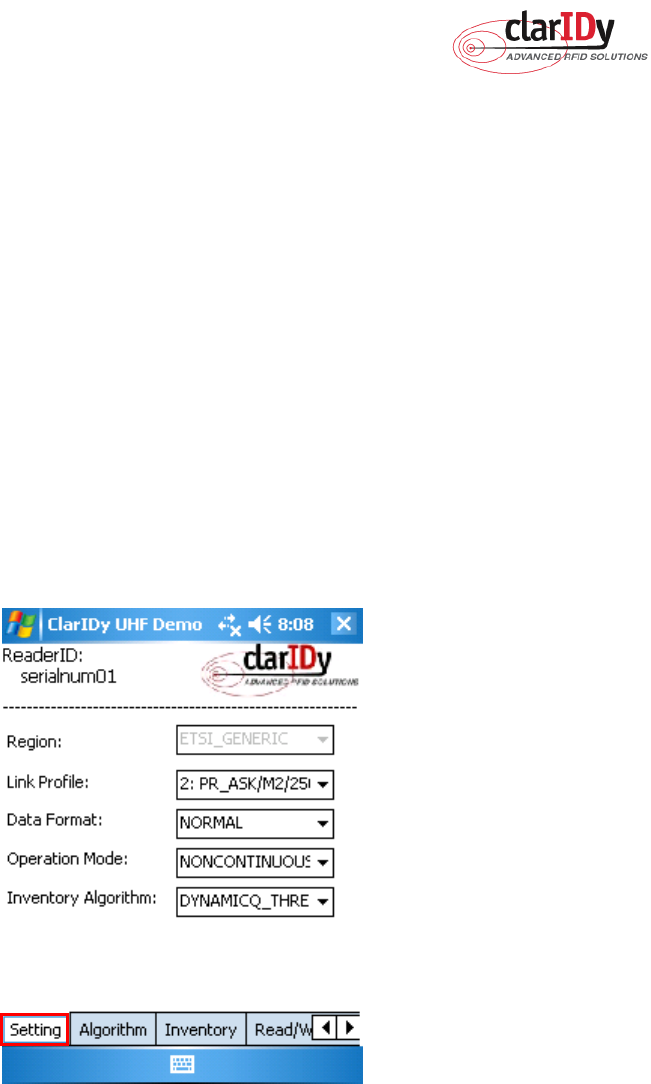
ClarIDy UHF USB Reader Demo Program for WinCE
12/28 © Copyright 2008 ClarIDy Solutions, Inc. All rights reserved.
3. Demo Program Operation Guide
The following sections will describe the usage of the ClarIDy UHF Demo application. The
application is include seven Controls, “Setting Control”, “Algorithm Control”, “Inventory
Control”, “Read/Write Control”, and “Lock/Kill Control”.
3.1 Setting Control
Click the “Setting” page of the main form, as figure 8. The Settings Page is displayed. This
page allows the user to configure the following items:
Link Profile
Data Format ( Compact, Normal or Extended )
Operational Mode ( Continuous Mode or Discontinuous Mode )
Inventory Algorithm ( Fixed “Q”, Variable “Q”, Variable “Q” Adjustable or Variable “Q”
Threshold )
Figure 8 Setting View Panel
1. Link Profile: Sets the current link profile for the reader module, as figure 9. The option
is as follows:
0: DSB ASK / MO / 40 khz
1: DSB_ASK / M1 / 160 khz
2: PR_ASK / M2 / 25U khz
3: PR_ASK / M2 / 300 khz
4: DSB_ASK / MO / 400 khz
5: PR_ASK / M1 / 250 khz
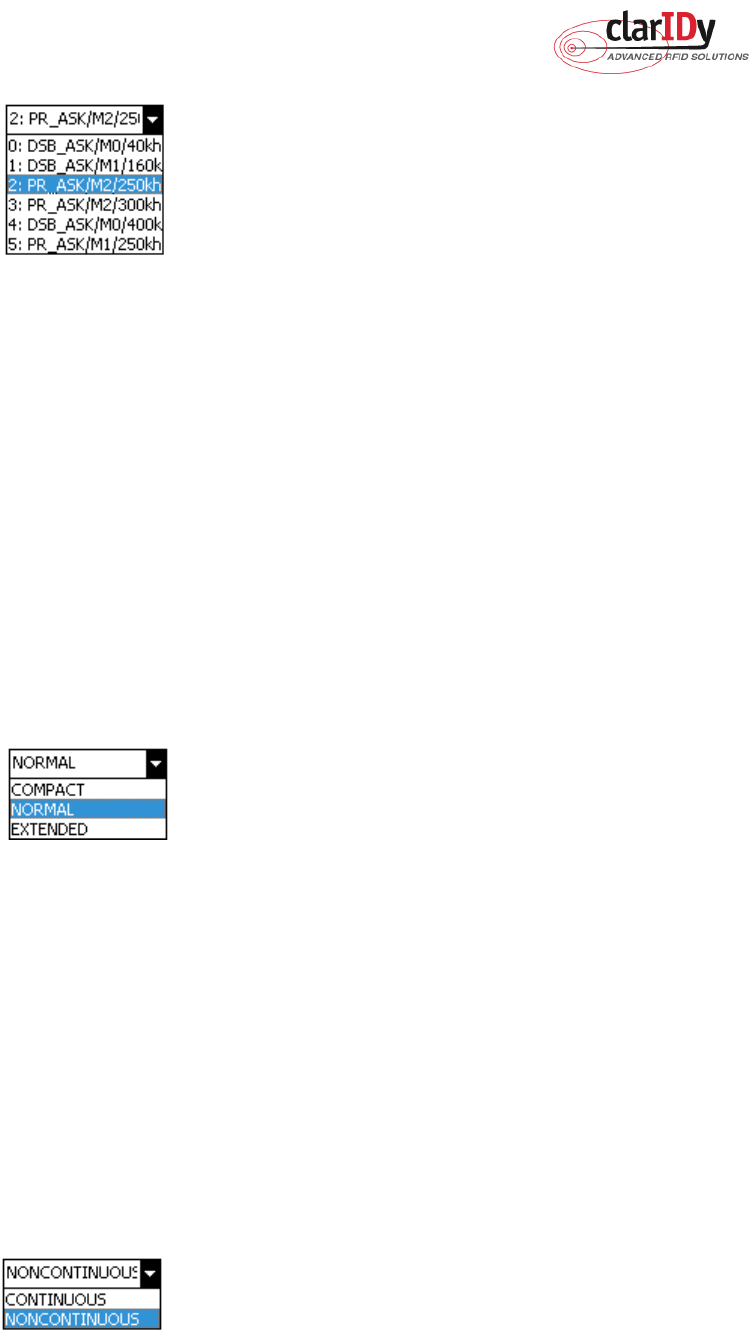
ClarIDy UHF USB Reader Demo Program for WinCE
13/28 © Copyright 2008 ClarIDy Solutions, Inc. All rights reserved.
Figure 9
2. Data Format: Sets the operation response data reporting mode for tag-protocol
operations, as figure 10. The option is as follows:
COMPACT: The response data is limited to provide the application with the pertinent
tag-access operation data, but minimize the amount of MAC-to-host
communication overhead.
NORMAL: The response data builds on the compact mode to provide the
application with status and contextual information to give additional
finer-grained feedback such as the beginning of inventory cycles, etc.
EXTENDED: The response data builds on the normal mode by providing additional
diagnostics and statistical information.
Figure 10
3. Operation Mode: Sets the reader's operation mode, as figure 11. The option is as
follows:
CONTINUOUS: In continuous mode, when a tag-protocol-operation cycle (i.e., one
iteration through all enabled antenna ports) has completed, the reader module
will begin a new tag-protocol-operation cycle with the first enabled antenna port
and will continue to do so until the operation is explicitly cancelled by the
application.
NONCONTINUOUS: In non-continuous mode, only a single tag-protocol-operation
cycle is executed upon the reader module.
Figure 11
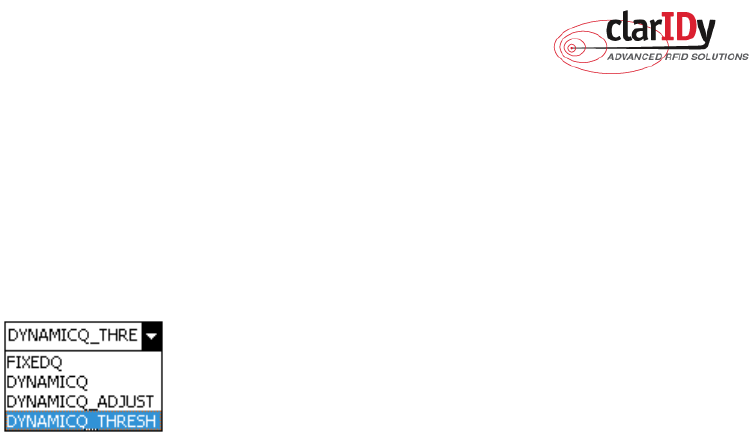
ClarIDy UHF USB Reader Demo Program for WinCE
14/28 © Copyright 2008 ClarIDy Solutions, Inc. All rights reserved.
4. Inventory Algorithm: Allows the application to set the currently-active singulation
algorithm, as figure 12. The option is as follows:
0: ALGORITHM_FIXEDQ
1: DYNAMICQ
2: DYNAMICQ_ADJUST
3: DYNAMICQ_THRESHOLD
Figure 12
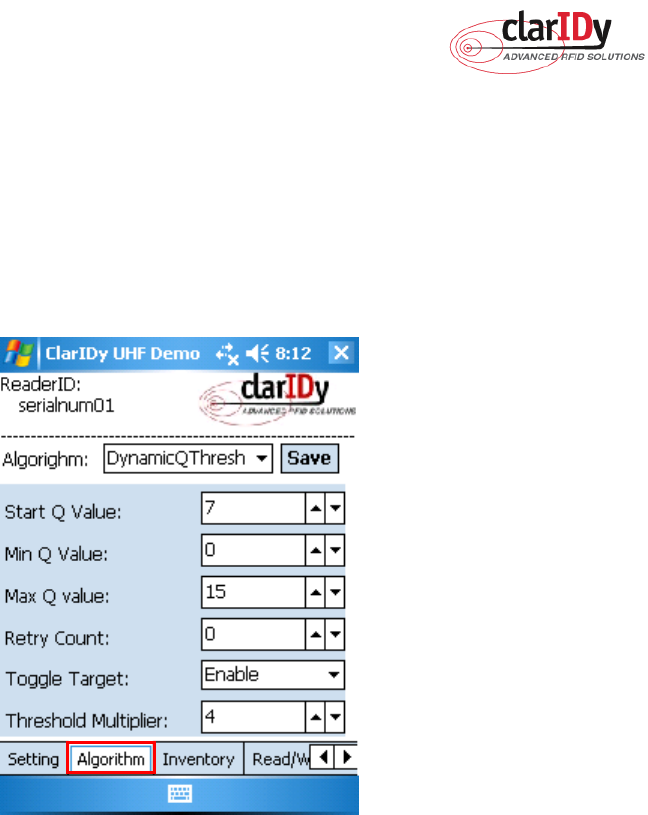
ClarIDy UHF USB Reader Demo Program for WinCE
15/28 © Copyright 2008 ClarIDy Solutions, Inc. All rights reserved.
3.2 Algorithm Control
Click the “Algorithm” page of the main form, as figure 13. The Algorithm pane is used to
view, the parameters for the selected singulation algorithm. The user may select Fixed Q,
Dyanmic Q, Dynamic Q Adjustable and Dynamic Q Threshold from the Active Algorithm
combo box. Then, you can edit parameters and click “save” button to refresh the values
displayed in the Algorithm Settings View panel.
Figure 13 Algorithm View Panel
1. FixedQ : Fixed Q algorithm. The items as follows:
1: qValue:
The Q value to use. Valid values are 0 to 15, inclusive.
2: retryCount:
Specifies the number of times to try another execution of the
singulation algorithm for the specified session/target before either toggling
the target (if toggleTarget is non-zero) or terminating the inventory/tag access
operation. Valid values are 0-255, inclusive.
3: toggleTarget:
A flag that indicates if, after performing the inventory cycle for the
specified target (i.e., A or B), if the target should be toggled (i.e., A to B or B to
A) and another inventory cycle run. A non-zero value indicates that the target
should be toggled. A zero value indicates that the target should not be
toggled. Note that if the target is toggled, retryCount and repeatUntilNoTags
will also apply to the new target.
4: repeatUntilNoTags:
A flag that indicates whether or not the singulation algorithm
should continue performing inventory rounds until no tags are singulated. A
non-zero value indicates that, for each execution of the singulation algorithm,

ClarIDy UHF USB Reader Demo Program for WinCE
16/28 © Copyright 2008 ClarIDy Solutions, Inc. All rights reserved.
inventory rounds should be performed until no tags are singulated. A zero
value indicates that a single inventory round should be performed for each
execution of the singulation algorithm.
2. DynamicQ: Adjusts the Q value based on the presence or absence of tags. The items
as follows:
1: startQValue:
The starting Q value to use. Valid values are 0 to 15, inclusive.
minQValue <= startQValue <= maxQValue
2: minQValue:
The minimum Q value to use. Valid values are 0 to 15, inclusive.
minQValue <= startQValue <= maxQValue
3: maxQValue:
The maximum Q value to use. Valid values are 0 to 15, inclusive.
minQValue <= startQValue <= maxQValue
4: retryCount:
Specifies the number of times to try another execution of the singulation
algorithm for the specified session/target before either toggling the target (if
toggleTarget is non-zero) or terminating the inventory/tag access operation.
Valid values are 0-255, inclusive.
5: maxQueryRepCount:
The maximum number of ISO 18000-6C QueryRep
commands that will follow the ISO 18000-6C Query command during a single
inventory round. Valid values are 0-255, inclusive.
6: toggleTarget:
A flag that indicates if, after performing the inventory cycle for the
specified target (i.e., A or B), if the target should be toggled (i.e., A to B or B to
A) and another inventory cycle run. A non-zero value indicates that the target
should be toggled. A zero value indicates that the target should not be
toggled. Note that if the target is toggled, retryCount and repeatUntilNoTags
will also apply to the new target.
3. DynamicQAdjust: This algorithm modifies the previous dynamic Q algorithm by issuing
ISO 18000-6C Query Adjust commands instead of ISO 18000-6C Query
commands when adjusting the Q value. The items as follows:
1: startQValue:
The starting Q value to use. Valid values are 0 to 15, inclusive.
minQValue <= startQValue <= maxQValue
2: minQValue:
The minimum Q value to use. Valid values are 0 to 15, inclusive.
minQValue <= startQValue <= maxQValue
3: maxQValue:
The maximum Q value to use. Valid values are 0 to 15, inclusive.
minQValue <= startQValue <= maxQValue
4: retryCount:
Specifies the number of times to try another execution of the singulation
algorithm for the specified session/target before either toggling the target (if
toggleTarget is non-zero) or terminating the inventory/tag access operation.

ClarIDy UHF USB Reader Demo Program for WinCE
17/28 © Copyright 2008 ClarIDy Solutions, Inc. All rights reserved.
Valid values are 0-255, inclusive.
5: maxQueryRepCount:
The maximum number of ISO 18000-6C QueryRep
commands that will follow the ISO 18000-6C Query command during a single
inventory round. Valid values are 0-255, inclusive.
6: toggleTarget:
A flag that indicates if, after performing the inventory cycle for the
specified target (i.e., A or B), if the target should be toggled (i.e., A to B or B to
A) and another inventory cycle run. A non-zero value indicates that the target
should be toggled. A zero value indicates that the target should not be
toggled. Note that if the target is toggled, retryCount and repeatUntilNoTags
will also apply to the new target.
4. DynamicQThreshold: This algorithm uses a Q-modification algorithm that allows the
application to control the change of the Q-adjustment-threshold value. The items
as follows:
1: startQValue:
The starting Q value to use. Valid values are 0 to 15, inclusive.
minQValue <= startQValue <= maxQValue
2: minQValue:
The minimum Q value to use. Valid values are 0 to 15, inclusive.
minQValue <= startQValue <= maxQValue
3: maxQValue:
The maximum Q value to use. Valid values are 0 to 15, inclusive.
minQValue <= startQValue <= maxQValue
4:retryCount:
Specifies the number of times to try another execution of the singulation
algorithm for the specified session/target before either toggling the target (if
toggleTarget is non-zero) or terminating the inventory/tag access operation.
Valid values are 0-255, inclusive.
5: toggleTarget:
A flag that indicates if, after performing the inventory cycle for the
specified target (i.e., A or B), if the target should be toggled (i.e., A to B or B to
A) and another inventory cycle run. A non-zero value indicates that the target
should be toggled. A zero value indicates that the target should not be
toggled. Note that if the target is toggled, retryCount and repeatUntilNoTags
will also apply to the new target.
6: thresholdMultiplier:
The multiplier, specified in units of fourths (i.e., 0.25), that will
be applied to the Q-adjustment threshold as part of the dynamic-Q algorithm.
Valid values are 0-255, inclusive.
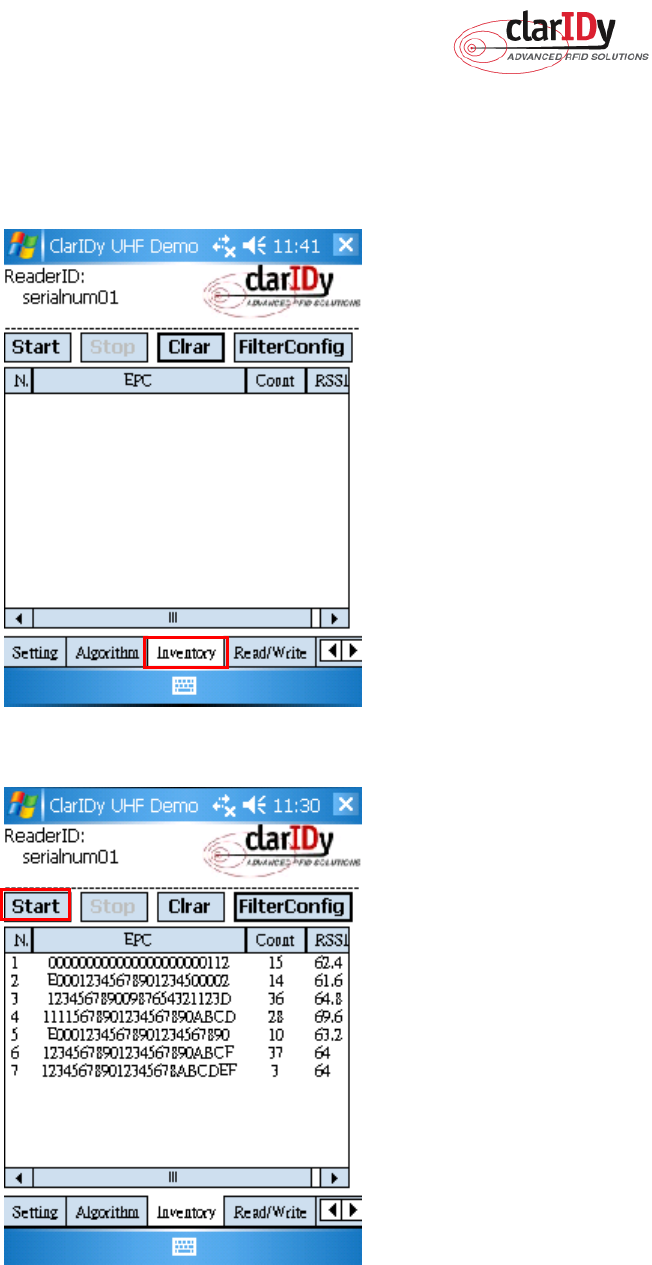
ClarIDy UHF USB Reader Demo Program for WinCE
18/28 © Copyright 2008 ClarIDy Solutions, Inc. All rights reserved.
3.3 Inventory Control
Click the “Inventory” page of the main form, as figure 14. The Inventory panel is used to
read tag data and view tag data. Click the “Start” button to read tags, as figure 15.
Figure 14 Inventory Control.
Figure 15: Start Read Tags
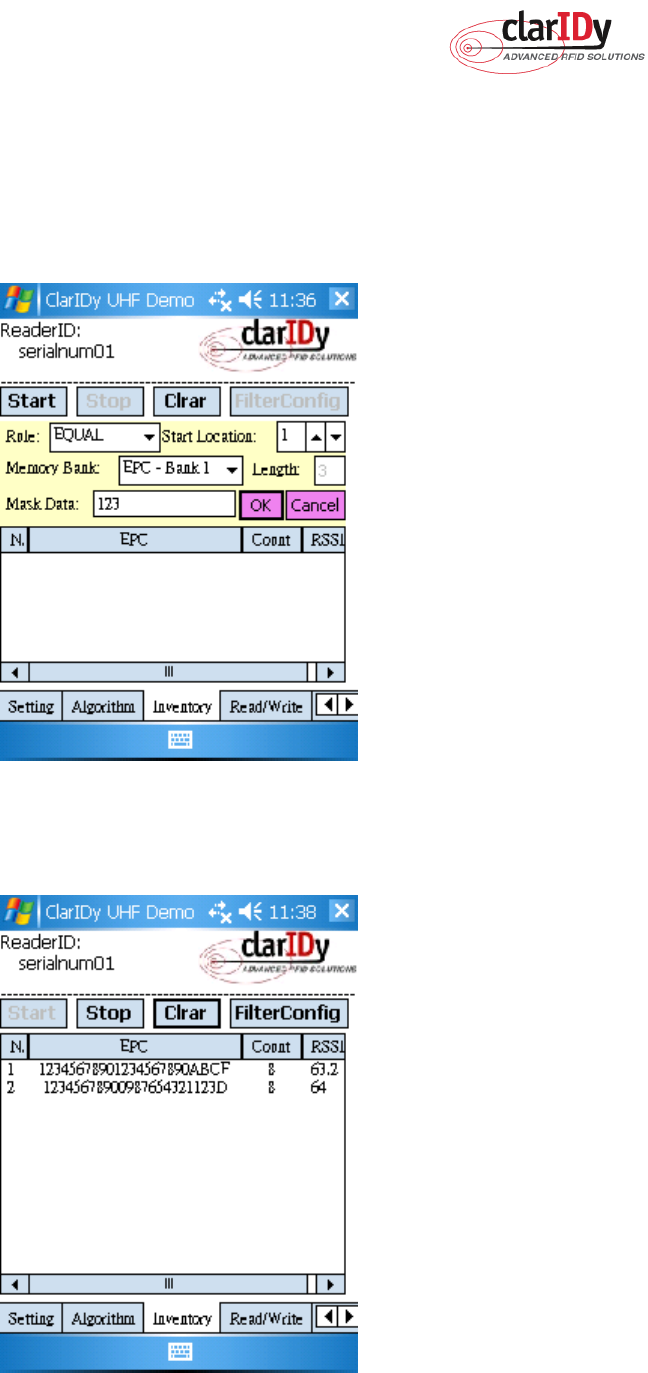
ClarIDy UHF USB Reader Demo Program for WinCE
19/28 © Copyright 2008 ClarIDy Solutions, Inc. All rights reserved.
If you want to use filter function, then Click “FilterConfig” button. The Filter is used to read
tag EPC. The user may select to read tag UID by filter value. If the user selects “NONE” from the
rule combo box, the reader will read all cards. If the user selects “NOT EQUAL” from the rule
combo box, the reader will read card which is not match filter value. If the user selects “EQUAL”
from the rule combo box, the reader will read card which is match filter value.
Figure 16: Set Inventory Filter
Figure 17 Run the Filter Inventory
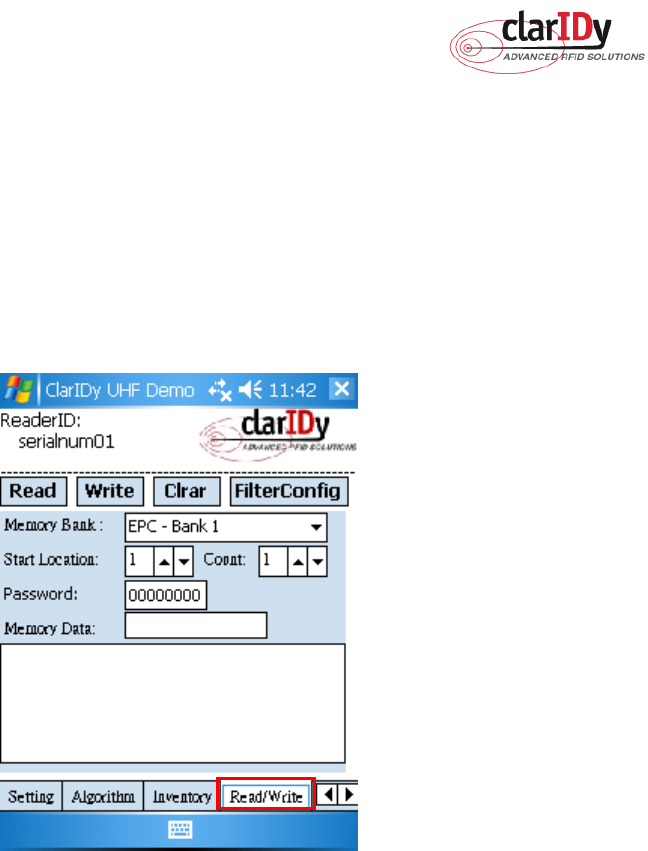
ClarIDy UHF USB Reader Demo Program for WinCE
20/28 © Copyright 2008 ClarIDy Solutions, Inc. All rights reserved.
3.4 Read/Write Control
Click the “Write/Read” page of the main form, as figure 18. The “Write/Read” panel is
used to read and write tag. The user may select to read and write by filter value. If the user
selects “NONE” from the rule combo box, the reader will read or write one of cards. If the user
selects “NOT EQUAL” from the rule combo box, the reader will read or write one of cards
which is not match filter value. If the user selects “EQUAL” from the rule combo box, the
reader will read or write one of cards which are match filter value.
Figure
18
Read/Write Control
Follow the instructions step by step as following:
1. If you want to use filter function, then Click “FilterConfig” button, else go to step 7.
2. Select “Rule”
3. Select start location of filter value
4. Select “Mask Memory Bank”
5. Input “Mask Data”
6. Click the “OK” button”, as Figure 19.
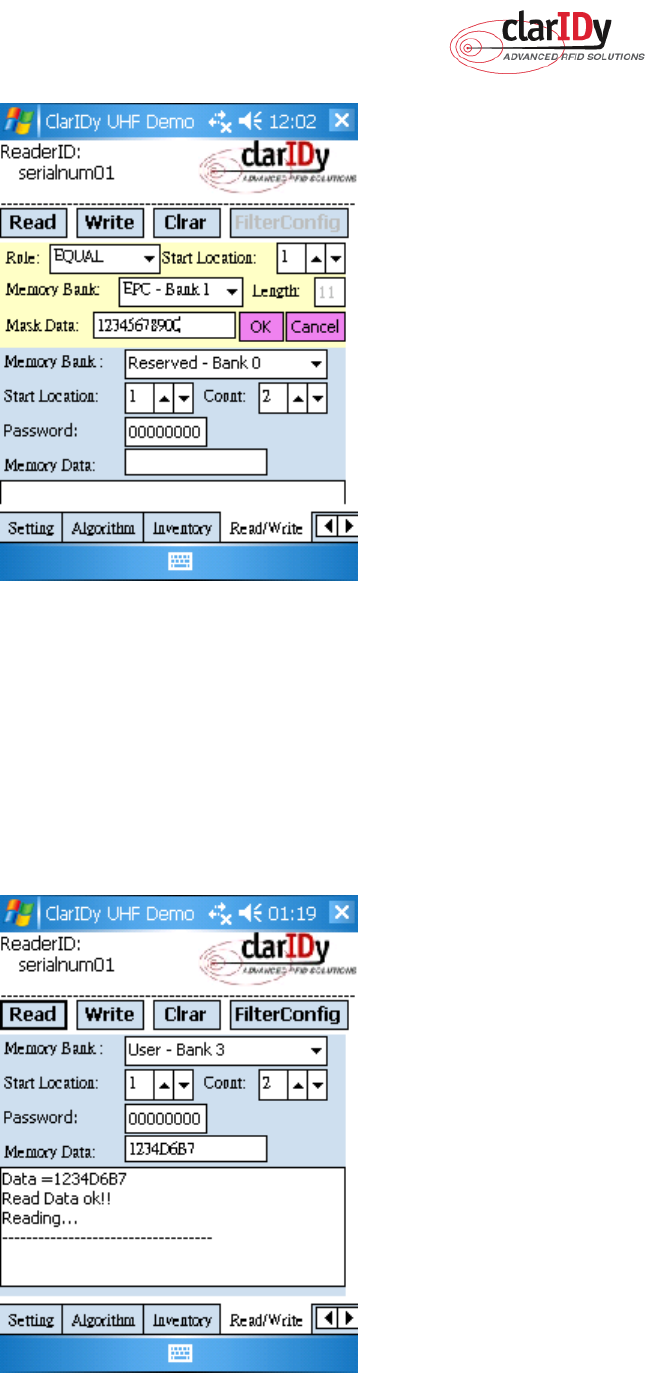
ClarIDy UHF USB Reader Demo Program for WinCE
21/28 © Copyright 2008 ClarIDy Solutions, Inc. All rights reserved.
Figure
19
Set Read/Write Filter
7. Select Memory Bank.
8. Select the start location and Count (unit is Word).
9. Input the password.
10. If you want to write data, please input the value in the memory data.
11. Click the “Read” button or “Write” button, as Figure 20 and Figure 21.
Figure
20
Read the Tag Data of User Memory
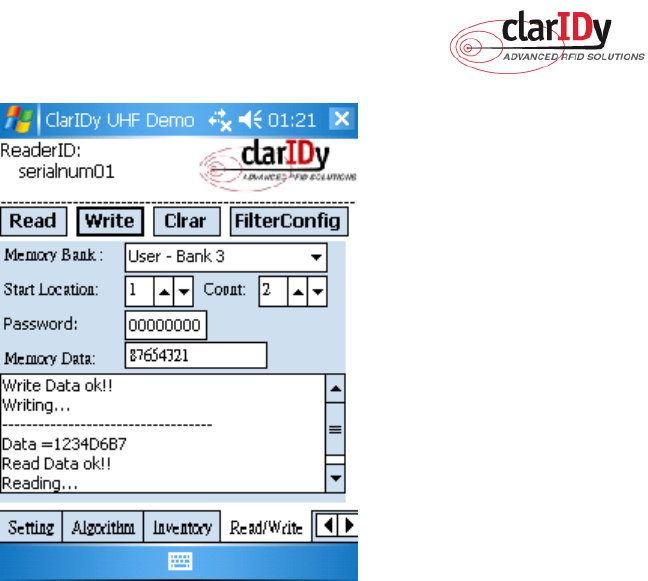
ClarIDy UHF USB Reader Demo Program for WinCE
22/28 © Copyright 2008 ClarIDy Solutions, Inc. All rights reserved.
Figure
21
Write the Tag Data of User Memory
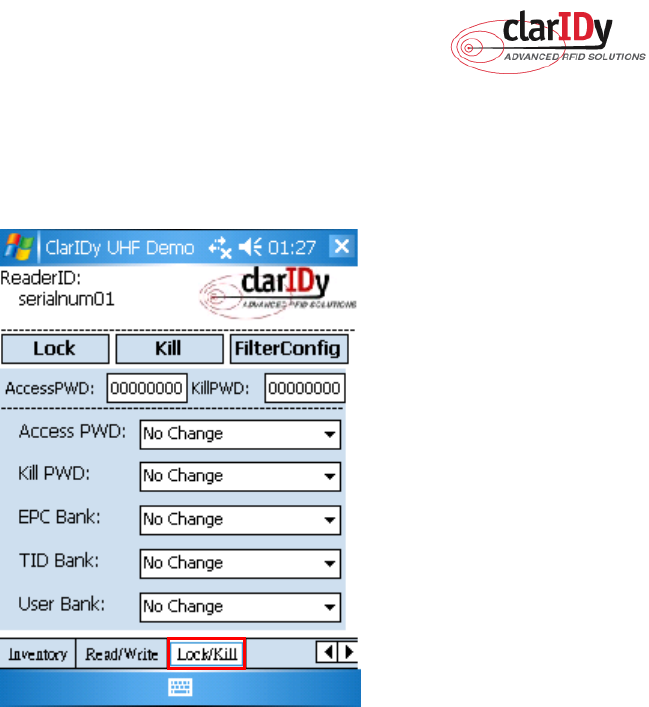
ClarIDy UHF USB Reader Demo Program for WinCE
23/28 © Copyright 2008 ClarIDy Solutions, Inc. All rights reserved.
3.5 Lock/Kill Control
Click the “Lock/Kill” page of the main form, as figure 22. The “Lock/Kill” panel is used to
Lock tag data and Kill tag.
Figure 22
Follow the instructions step by step as following:
1. Click “FilterConfig” button.
2. Select “Rule”
3. Select start location of filter value
4. Select “Mask Memory Bank”
5. Input “Mask Data”
6. Click the “OK” button, as Figure 23”
7. Input “AccessPWD” and KillPWD”. But if you want to lock the tag, please input
“AccessPWD”
8. If you want to kill or lock the tag, please select “OK”, as Figure 24.
9. The kill and lock function would not be change permanently, please confirm again as
figure 25.
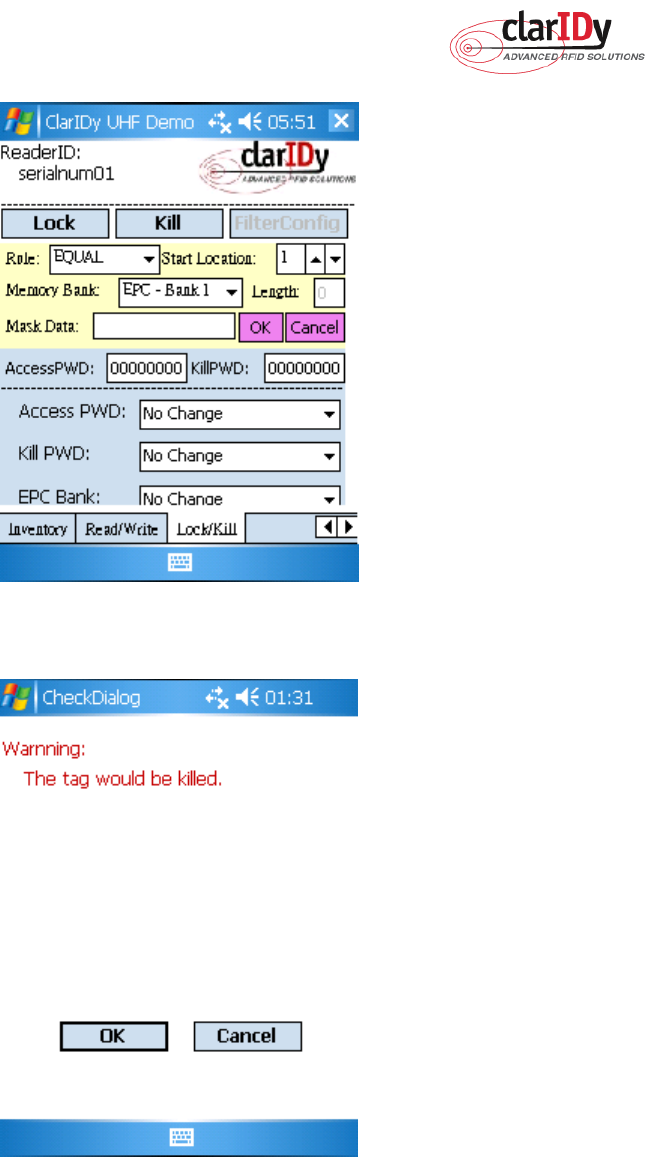
ClarIDy UHF USB Reader Demo Program for WinCE
24/28 © Copyright 2008 ClarIDy Solutions, Inc. All rights reserved.
Figure 23
Figure 24
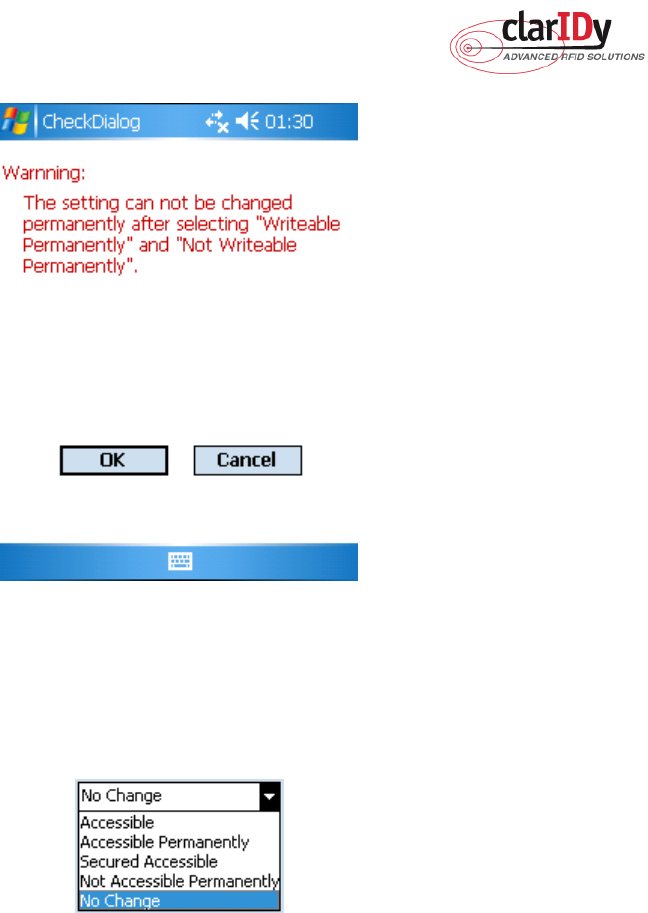
ClarIDy UHF USB Reader Demo Program for WinCE
25/28 © Copyright 2008 ClarIDy Solutions, Inc. All rights reserved.
Figure 25
Note:
For individual passwords, the access permissions that can be set are:
Figure 26
Accessible: The password may be read and written when the tag is in either the open or secured
states.
Accessible Permanently: The password may be read and written when the tag is in either the open
or secured states and this access permission should be set permanently.
Secured Accessible: The password may be read or written only when the tag is in the secured state.
Not Accessible Permanently: The password may not be read or written and this access permission
should be set permanently.
No Change: The password’s access permission should remain unchanged.
The memory bank is writeable when the tag is in either the open or secured states.

ClarIDy UHF USB Reader Demo Program for WinCE
26/28 © Copyright 2008 ClarIDy Solutions, Inc. All rights reserved.
Figure 27
Writeable:
The memory bank is writeable when the tag is in either the open or secured states.
Writeable Permanently:
The memory bank is writeable when the tag is in either the open or
secured states and this access permission should be set permanently.
Secured Writeable:
The memory bank is writeable only when the tag is in the secured state.
Not Writeable Permanently:
The memory bank is not writeable and this access permission
should be set permanently.
No Change:
The memory bank’s access permission should remain unchanged.
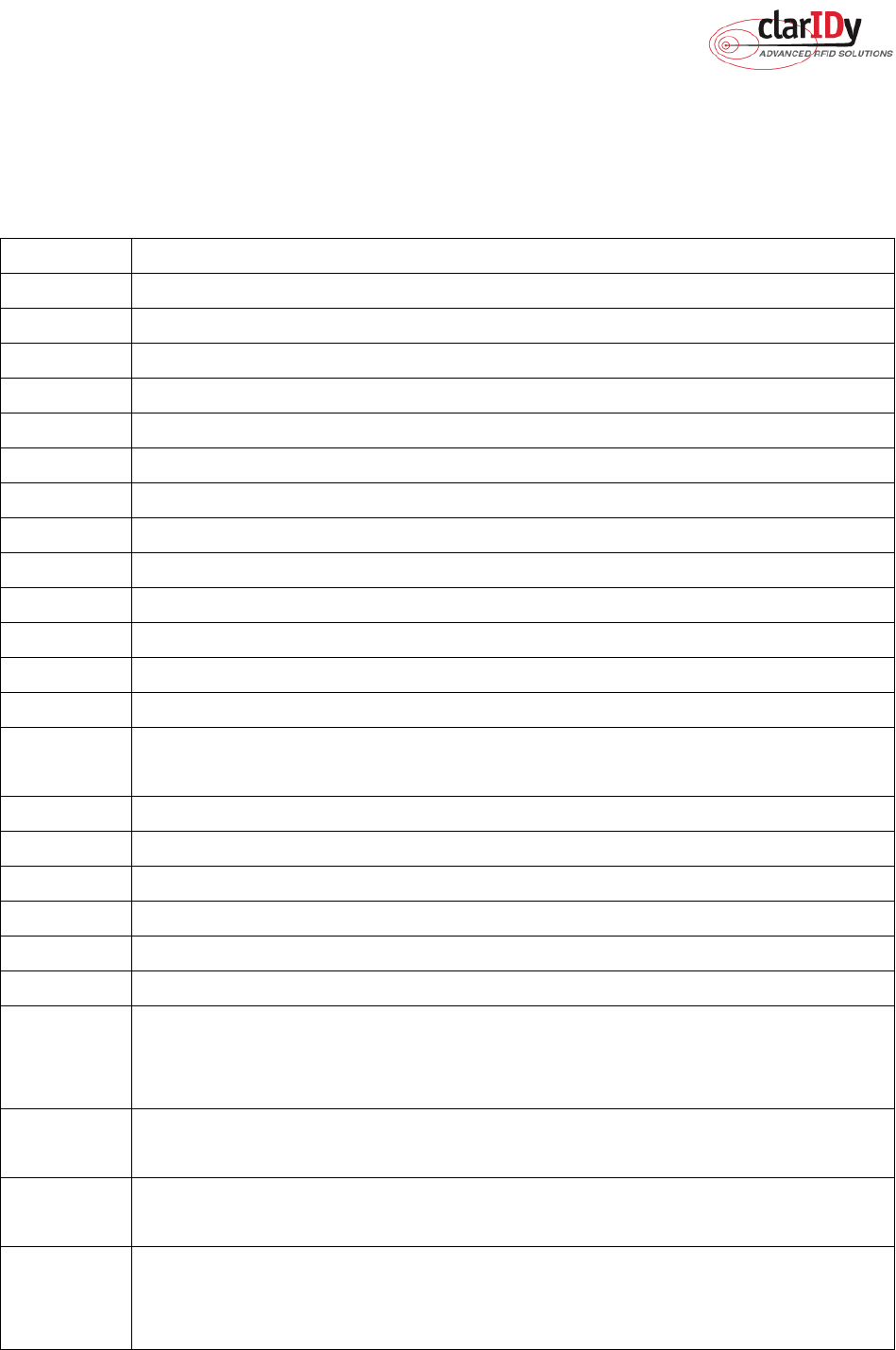
ClarIDy UHF USB Reader Demo Program for WinCE
27/28 © Copyright 2008 ClarIDy Solutions, Inc. All rights reserved.
4. Error Code
The following lists provide error codes of UHF Reader Demo Program. These values
are defined in the description.
Code (dec)
Description
0 Success
-9999 Attempted to open a reader that is already open
-9998 Buffer supplied is too small
-9997 General failure
-9996 Failed to load reader bus driver
-9995 Library cannot use version of reader bus driver present on system
-9994 Operation cannot be performed while library is in emulation mode
-9993 Antenna number is invalid
-9992 Reader handle provided is invalid
-9991 One of the parameters to the function is invalid
-9990 Attempted to open a non-existent reader
-9989 Library has not been successfully initialized
-9988 Function not supported
-9987 Operation was cancelled by call to cancel operation, close reader, or shut
down the library
-9986 Library encountered an error allocating memory
-9985 The operation cannot be performed because the reader is currently busy
-9984 The underlying reader module encountered an error
-9983 The reader has been detached from the system
-9982 The RFID library function is not allowed at this time.
-9981 The reader module's MAC firmware is not responding to requests.
-9980 The MAC firmware encountered an error while initiating the nonvolatile
memory update. The MAC firmware will return to its normal idle state
without resetting the reader module.
-9979 An attempt was made to write data to an address that is not in the valid
range of reader module nonvolatile memory addresses.
-9978 The MAC firmware encountered an error while trying to write to the reader
module's nonvolatile memory region.
-9977 The underlying transport layer detected that there was an overflow error
resulting in one or more bytes of the incoming data being dropped. The
operation was aborted and all data in the pipeline was flushed.
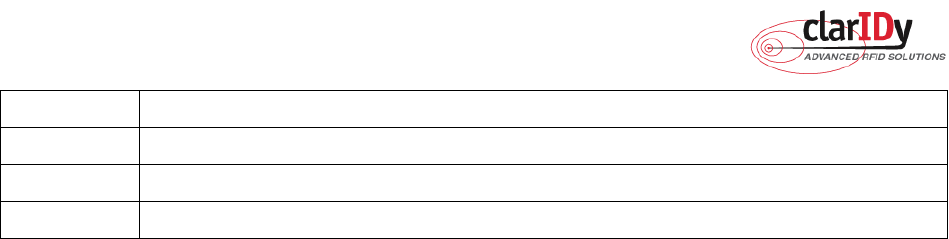
ClarIDy UHF USB Reader Demo Program for WinCE
28/28 © Copyright 2008 ClarIDy Solutions, Inc. All rights reserved.
-7999 Fail to find reader
-7998 Fail to allocate memory
-7997 WriteData failure
-7996 ReadData failure