Clarion CZ305 Car CD/MP3/BT PLAYER User Manual CZ305 manual Enghish 20140927 indd
Clarion Co., Ltd Car CD/MP3/BT PLAYER CZ305 manual Enghish 20140927 indd
Clarion >
Users Manual
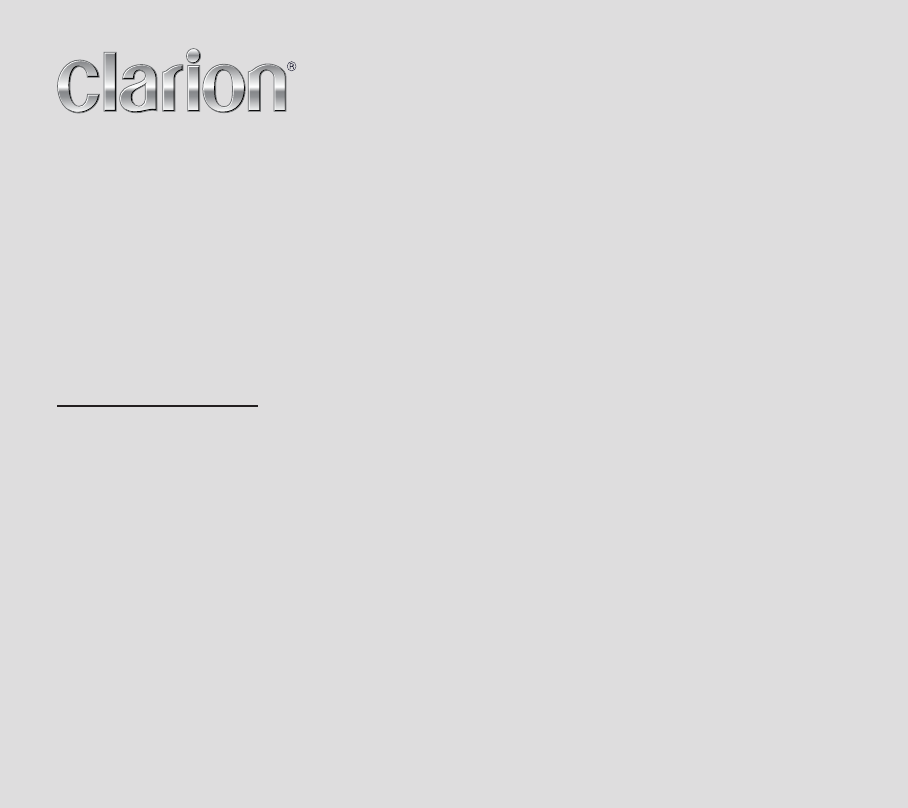
Bluetooth® CD/USB/MP3/WMA RECEIVER
LECTEUR Bluetooth® CD/USB/MP3/WMA
RECEPTOR Bluetooth® CD/USB/MP3/WMA
Owner's manual & Installation manual
Mode d'emploi et manuel d'installation
Manual de instrucciones y de instalación
CZ305
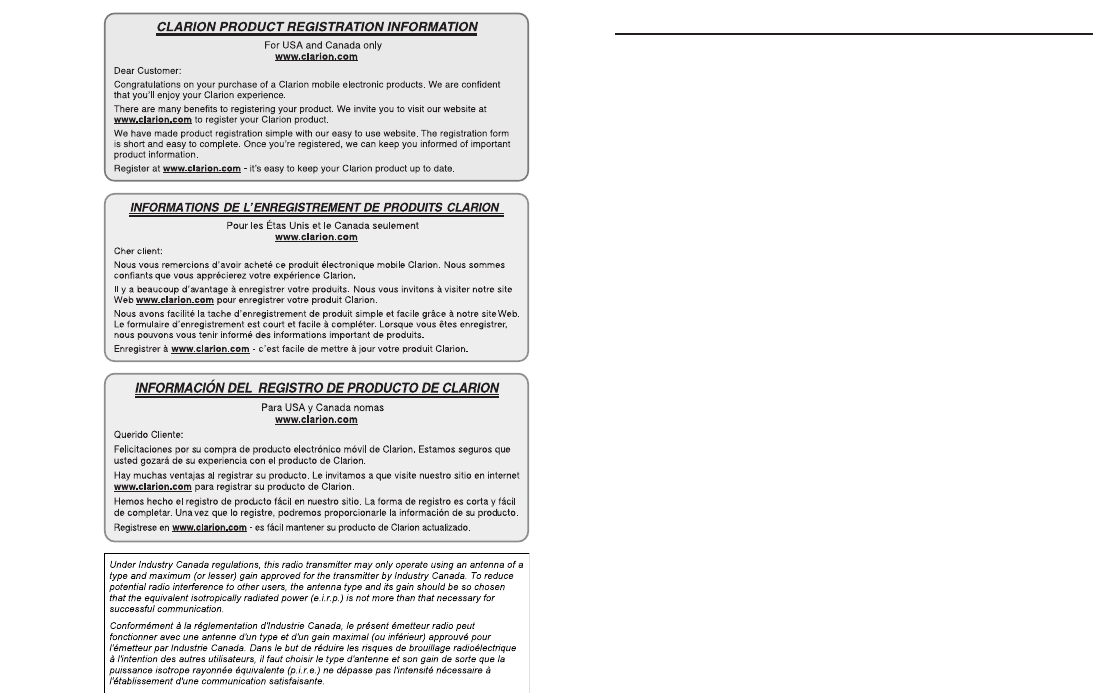
English
2CZ305
Thank you for purchasing this Clarion product.
• Please fully read this owner’s manual before operating this equipment.
• Check the contents of the enclosed warranty card and store it in a safe place with this manual.
Contents
1. FEATURES ....................................................................................................................... 3
2. PRECAUTIONS ................................................................................................................ 3
Front Panel / Generalities .............................................................................................. 4
USB Port ........................................................................................................................ 4
Remove the DCP ........................................................................................................... 5
Attach the DCP .............................................................................................................. 5
3. CONTROLS ...................................................................................................................... 5
Operational Panel .......................................................................................................... 5
Names of Buttons ........................................................................................................... 5
Notes for use of Remote Control .................................................................................... 6
Remote Control (RCX001) ............................................................................................. 6
4. CAUTIONS ON HANDLING ............................................................................................. 7
Handling Discs ............................................................................................................... 7
5. OPERATIONS ................................................................................................................... 7
Basic Operations ............................................................................................................ 7
System Setup ................................................................................................................. 8
Audio Setup .................................................................................................................... 8
Radio Operations ........................................................................................................... 9
SiriusXM Satallite Radio Operations .............................................................................. 9
CD/MP3/WMA Operations ........................................................................................... 11
USB Operations ........................................................................................................... 12
iPod & iPhone Operations ............................................................................................ 12
Bluetooth Operations ................................................................................................... 13
AUX Operations ........................................................................................................... 14
6. TROUBLE SHOOTING ................................................................................................... 15
7. ERROR DISPLAYS......................................................................................................... 16
8. SPECIFICATIONS .......................................................................................................... 16
9. INSTALLATION / WIRE CONNECTION GUIDE ............................................................ 17
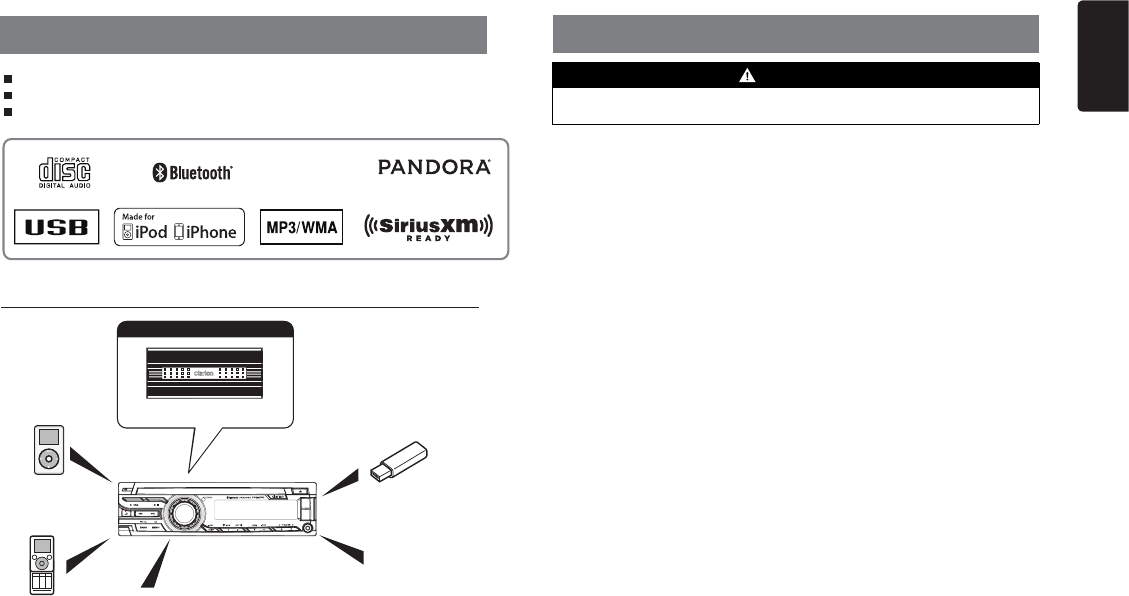
English
3
CZ305
4 Channel Amplier
Expanding audio features
1. FEATURES
Note:
• The items listed only show connectivity options and are not included with the unit.
• CCA-755: Sold separately.
•Optional CCA-750 (iPod cable) also available, but CZ305 doesn't have iPod Video function,
so even if connect to the Monitor, CZ205 doesn't playback the video.
Expanding Systems
2. PRECAUTIONS
For your safety, the driver should not operate the controls while driving.
Also, while driving, keep the volume to a level at which external sounds can be heard.
1. When the interior of the car is extremely
cold and the player is used soon after
switching on the heater, moisture may
form on the disc or the optical parts of the
player and proper playback may not be
possible. If moisture forms on the disc,
wipe it off with a soft cloth. If moisture
forms on the optical parts of the player,
do not use the player for about one hour.
The condensation will disappear naturally
allowing normal operation.
2. Driving on extremely bumpy surface can
cause the disc to skip during playback.
3. This unit uses precision parts and
components for its operation. In the event
that trouble arises, never open the case,
disassemble the unit, or lubricate the
rotating parts. Contact your Clarion dealer
or service center.
4. FCC STATEMENT
4.1. This device complies with Part 15 of the
FCC Rules. Operation is subject to the
following two conditions:
(1) This device may not cause harmful
interference.
(2) This device must accept any interference
received, including interference that
may cause undesired operation.
4.2. Changes or modications not expressly
approved by the party responsible for
compliance could void the user’s authority
to operate the equipment.
NOTE:
This equipment has been tested and found
to comply with the limits for a Class B digital
device, pursuant to Part 15 of the FCC
Rules. These limits are designed to provide
reasonable protection against harmful
WARNING
interference in a residential installation.
This equipment generates uses and can
radiate radio frequency energy and, if not
installed and used in accordance with the
instructions, may cause harmful interference
to radio communications. However, there
is no guarantee that interference will not
occur in a particular installation. If this
equipment does cause harmful interference
to radio or television reception, which can
be determined by turning the equipment
off and on, the user is encouraged to try to
correct the interference by one or more of
the following measures:
• Reorient or relocate the receiving
antenna.
• Increase the separation between the
equipment and receiver.
• Connect the equipment into an outlet on
a circuit different from that to which the
receiver is connected.
• Consult the dealer or an experienced
radio/TV technician for help.
FCC Radiation Exposure Statement
This equipment complies with FCC radiation
exposure limits set forth for an uncontrolled
environment. This equipment should be
installed and operated with minimum
distance 20cm between the radiator & your
body
5. Made for iPod and “Made for iPhone”
mean that an electronic accessory has
been designed to connect specifically
to iPod or iPhone, respectively, and has
been certified by the developer to meet
Apple performance standards.
Apple is not responsible for the operation
of this device or its compliance with safety
and regulatory standards.
Portable Player
(Connect via AUX IN Jack)
USB Memory
(Connect via CCA-755)
iPod/iPhone
(Connect via
Accessory cable for
iPod/iPhone)
Compatible with iPod ® / iPhone® with Pandora® internet radio App
Built-in Bluetooth® Handsfree (HFP) and Audio Streaming (A2DP & AVRCP)
SiriusXM-Ready™ with iTunes® Tagging
Bluetooth®
cellular phone
SiriusXM-Connect™
Vehicle Tuner
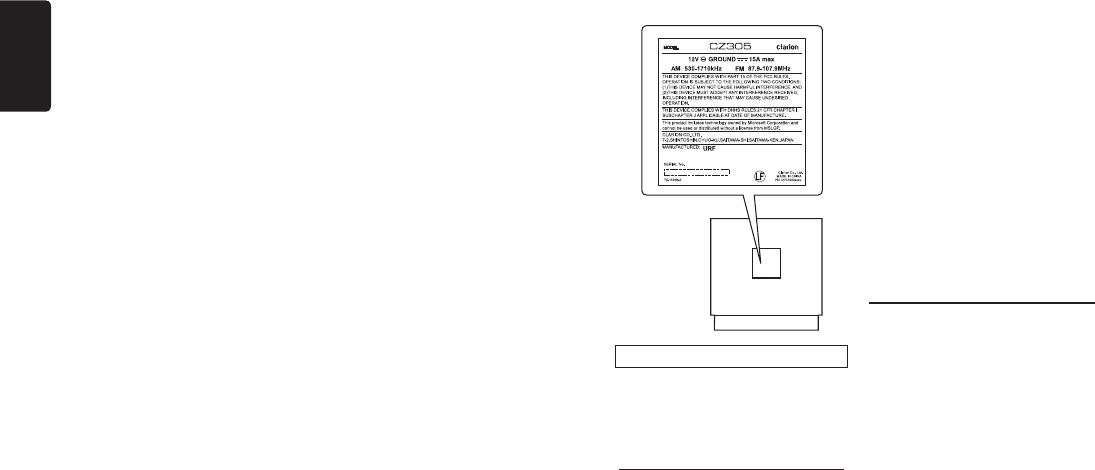
English
4CZ305
USB Port
• The USB memory stick may stick out when
inserted,so it may cause danger during
driving. When connect USB memory stick
to the source unit, please use the USB
extension cable(CCA-755).
• T h e U S B me m o r y st i c k s mu s t b e
recognized as “USB mass storage class”
to work properly. Some models may not
operate correctly.
When the memorized data is lost or
damaged by any chance, Clarion shall
not be liable for any damage.
When using the USB memory stick, we
recommend that you backup your data
stored on it before using a personal
computer etc.
• Data les may be broken when using USB
memory sticks in the following situation:
When disconnecting the USB memory
stick or turning the power off while reading
data.
When affected by static electricity or
electric noise.
Connect/disconnect the USB memory stick
when it is not accessed.
• Connecting with the computer is not
available.
Front Panel / Generalities
For a longer service life, be sure to read the
following cautions.
• Do not allow any liquids on the unit from
drinks, umbrellas, etc. Doing so may
damage the internal circuitry.
• Do not disassemble or modify the unit in
any way. Doing so may result in damage.
• Do not let cigarettes burn the display.
Doing so may damage or deform the
body.
• If a problem should occur, have the unit
inspected at your store of purchase.
• The remote control unit may not work if
the remote control sensor is exposed to
direct sunlight.
INFORMATION FOR USERS:
Changes or modifications to this product
unapproved by the manufacturer will void the
warranty and will violate FCC approval.
Cleaning the body
• Use a soft, dry cloth and gently wipe off
any dirt or dust.
• For tough dirt, apply some neutral
detergent diluted in water to a soft cloth,
wipe off the dirt gently, then wipe again
with a dry cloth.
• Do not use benzene, thinner, car cleaner,
etc., as these substances may damage
the body or cause the paint to peel. Also,
leaving rubber or plastic products in
contact with the body for long periods of
time may cause stains.
Please note that the use of this accessory
with iPod or iPhone may affect wireless
performance.
iPhone, iPod and iTunes are trademarks
of Apple Inc., registered in the U.S. and
other countries.
6. Pandora, the Pandora logo, and the
Pandora trade dress are trademarks or
registered trademarks of Pandora Media,
Inc. used with permission.
Pandora is currently only available in the
United States, Australia and New Zealand.
If you have any issues with the Pandora
application on your mobile phone, please
direct them to pandora-support@pandora.
com.
7. The Bluetooth word mark and logos are
owned by the Bluetooth SIG, Inc. and any
use of such marks by Clarion Co., Ltd is
under license.
Other trademarks and trade names are
those of their respective owners.
8. SiriusXM and all related marks and logos
are trademarks of SiriusXM Radio, Inc. All
rights reserved.
9. The aptX® mark and the aptX logo are
trade marks of CSR plc or one of its group
companies and may be registered in one
or more jurisdictions.
10. - English:
This device complies with Industry
Canada licence-exempt RSS
standard(s). Operation is subject to the
following two conditions: (1) this device
may not cause interference, and (2) this
device must accept any interference,
including interference that may cause
undesired operation of the device.
- French:
Le présent appareil est conforme aux
CNR d’Industrie Canada applicables
aux appareils radio exempts de licence.
L’exploitation est autorisée aux deux
conditions suivantes : (1) l’appareil ne
doit pas produire de brouillage, et (2)
l’utilisateur de l’appareil doit accepter
tout brouillage radioélectrique subi,
même si le brouillage est susceptible
d’en compromettre le fonctionnement.
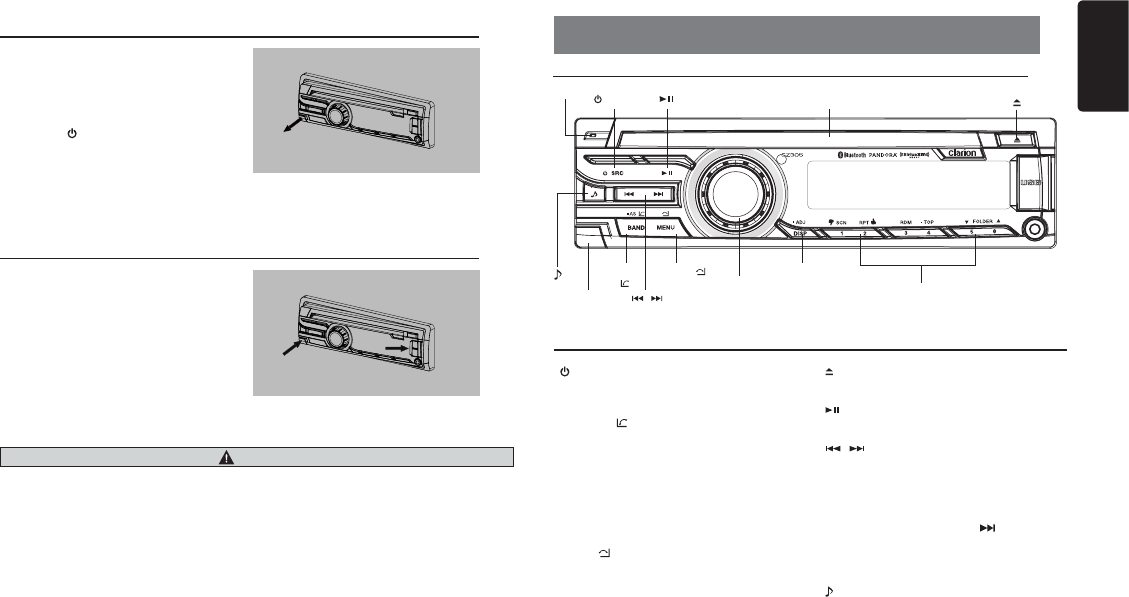
English
5
CZ305
Remove the DCP
The control panel can be detached to prevent
theft. When detaching the control panel, keep
it in the safety place and prevent scratches.
W e r e c o m m e n d t a k i n g t h e D C P
(DETACHABLE CONTROL PANEL) with you
when leaving the car.
1. Press the [ / SRC] button (1 sec.) to turn
off the power.
2. Deeply push into [OPEN] button to unlock
the DCP.
3. Hold the side popped out, remove the
DCP.
Attach the DCP
1. Hold the DCP and ensure that the panel
faces towards you. Set the right side of the
DCP into the DCP bracket.
2. Press the left side of the DCP until it locks.
CAUTION
• The DCP can easily be damaged by shocks. After removing it, be careful not to drop it or subject it to
strong shocks.
• Once the [OPEN] button is pressed and DCP is unlocked, car vibrations can cause the DCP to fall.
• The connector for the main unit and DCP is extremely important. Be careful not to damage it by
pressing on it with ngernails, screwdrivers, etc.
Note:
If the DCP is dirty, wipe off the dirt with a soft, dry cloth only.
3. CONTROLS
Operational Panel
[ / SRC ] Button
• Toggle the audio source
• Power on / Power off (long press)
[ BAND/AS/ ] Button
• RADIO mode – Select tuner band / Auto
memory store (long press)
• BT mode – Dial / Answer / Transfer call / Redial
(long press)
• SiriusXM mode – Select tuner band / Select
category (long press)
• SiriusXM mode – Channel scan (in current
category) / Preset scan (long press)
[ MENU/ ] Button
• MP3/WMA mode – Search function
• CD mode – No function
• RADIO mode – No function
• AUX mode – No function
• USB mode – Search function
• iPod mode – iPod menu
• Pandora mode – Station select
• BT mode – Terminate call
• SiriusXM mode – Replay mode / Direct select,
Alert list, MyMusic list (long press)
[ ] Button
• Press to eject disc
[ ] Button
• Play / Pause
[ / ] Buttons
• RADIO mode – Manual tuning / Auto search
(long press)
• MP3/WMA/CD/USB/iPod mode
– Previous / next track
– Fast Forward / Fast Backward (long press)
• Pandora mode – Skip track ( )
[OPEN] Button
• Unlock the front panel
[ ] Button
• Sound effect setting
[VOLUME] Knob
• Adjust volume level / Conrm (press)
• Pandora mode – Bookmark track
• SiriusXM mode – Add Artist Alert / Add Song
Alert (long press)
Names of Buttons
[DISP] [MENU/ ] [BAND/
AS/ ]
[OPEN]
[VOLUME] [ 1~6 ]
Disc Slot [ ]
[ / SRC ] [ ]
[ / ]
[MIC]
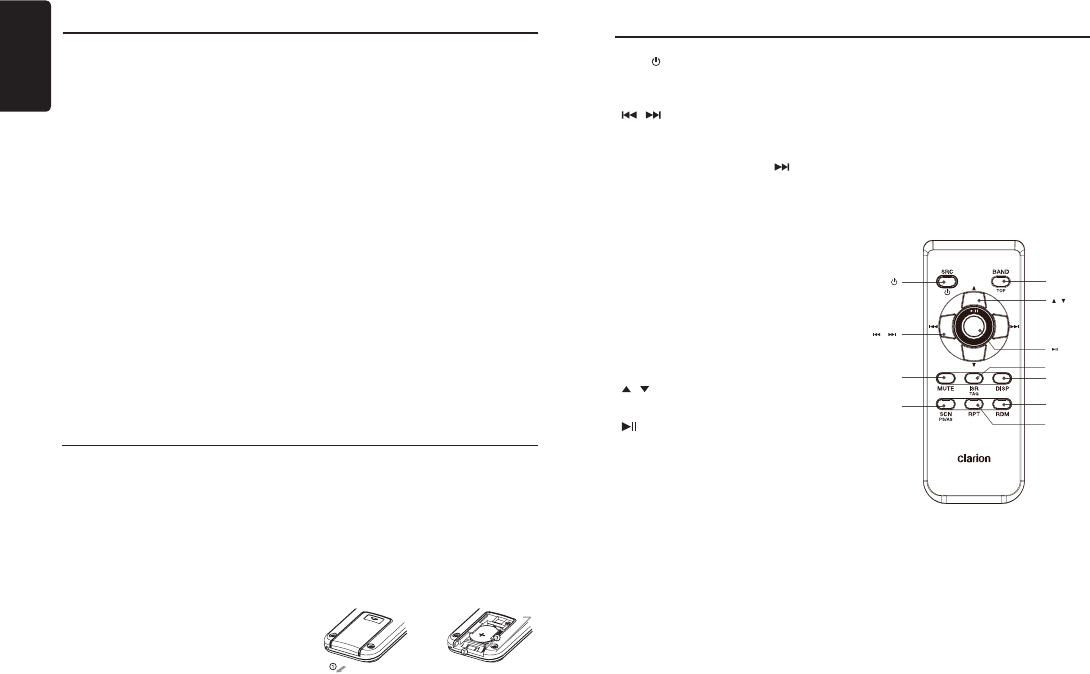
English
6CZ305
Names of Buttons
Notes for use of Remote Control
Inserting the Battery
1. Slide remote control unit’s rear cover in
the direction shown.
2. Insert battery (CR2025) into insertion
guides with printed side (+) up.
3. Press battery into compartment as shown.
4. Replace and slide cover until it clicks into
place.
1. Aim the remote control at the remote sensor
on the unit.
2. Remove the battery from the remote control
or insert a battery insulator if the battery has
not been used for a month or longer.
3. DO NOT store the remote control under
direct sunlight or in high temperature
environment, or it may not function properly.
4. Use “button shaped” lithium battery
“CR2025” (3V) only.
5. DO NOT subject battery to recharge,
disassemble, heat or dispose in fire or
water.
6. Insert the battery in proper direction
according to the (+) and (-) polarities.
7. Store the battery in a place where children
cannot reach to avoid the risk of accident.
Insertion guide
[1~6] Buttons
• [1] Button: Scan play / Preset station 1
/ Preset station memory 1
(long press) / Pandora mode -
Thumbs down
• [2] Button: Repeat play / Preset station
2 / Preset station memory 2
(long press) / Pandora mode -
Thumbs up
• [3] Button: Random play / Preset station 3
/ Preset station memory 3 (long
press) / Pandora mode - Create
new station by Artist / by Track
(long press)
• [4] Button: Top play / Preset station 4 /
Preset station memory 4 (long
press)
• [5] Button: Previous folder / Preset station
5 / Preset station memory 5
(long press) / Pandora mode –
Previous station
10 tracks down (long press)
• [6] Button: Next folder / Preset station
6 / Preset station memory 6
(long press)
10 tracks up (long press)
/ Pa ndo ra m ode – Ne xt
Station
[DISP] Button
• Display change
• System setup (long press)
[ MIC ] Hole
• Internal microphone
Remote Control (RCX001)
[SRC / ] Button
• Toggle the audio source
• Power on / Power off (long press)
[ , ] Buttons
• Preset station up / down
• Previous / next track
• Search (long press)
• Pandora mode – Skip track ( )
[SCN/PS/AS] Button
• Scan play / Preset scan
• Auto store (long press)
• Pandora mode – Thumbs down
• SiriusXM mode– Channel scan (in current
category) / Preset scan (long press)
[BAND/TOP] Button
• CD/MP3/WMA/USB mode – Top play
• RADIO mode – Select tuner band
• Pandora mode – Next station
• SiriusXM mode – Select tuner band, quit
Replay (Replay mode) / Select category (long
press)
[ , ] Buttons
• Volume up / down
[ ] Button
• Play / Pause
• SiriusXM mode – Replay mode
[ISR] Button
• No function
[DISP] Button
• Display change
[RDM] Button
• Random play
• Pandora mode – Bookmark track
[RPT] Button
• Repeat play
• Pandora mode – Thumbs up
[MUTE] Button
• Mute the volume
[ , ]
[ ]
[DISP]
[ISR]
[RDM
][RPT
]
[ , ]
[MUTE]
[SCN/
PS/AS]
[SRC / ] [BAND/TOP]
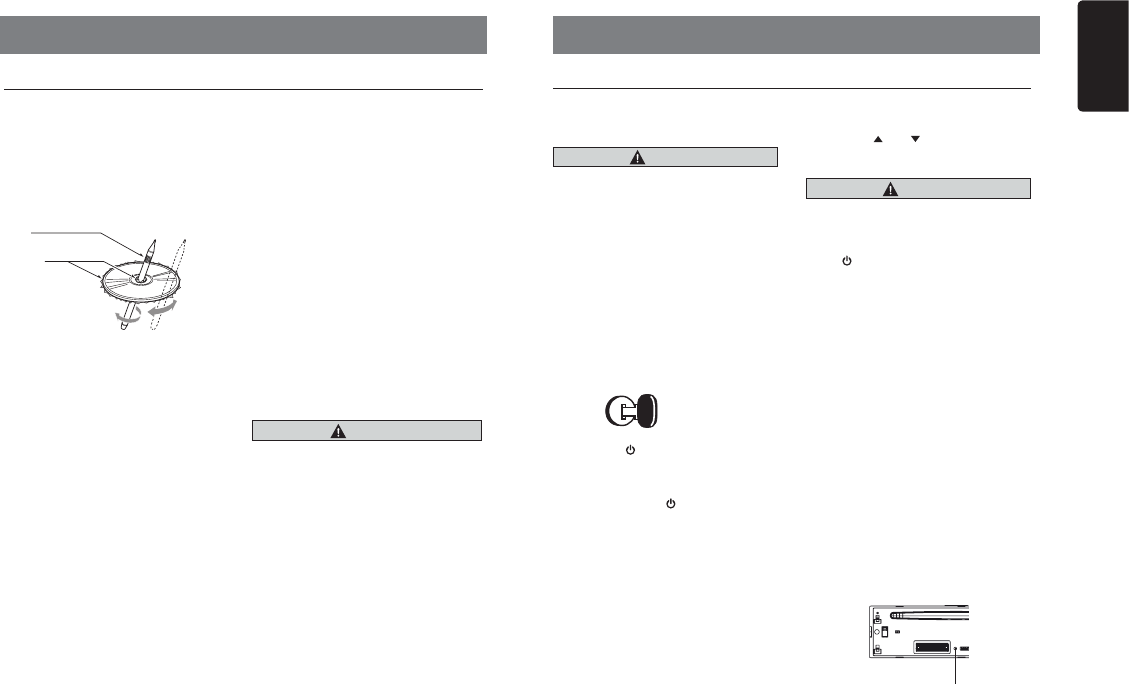
English
7
CZ305
Handling Discs
Handling
• New discs may have some roughness
around the edges. If such discs are used,
the player may not work or the sound may
skip. Use a ball-point pen or the like to
remove any roughness from the edge of
the disc.
• Never stick labels on the surface of the disc
or mark the surface with a pencil or pen.
• Never play a disc with any cellophane tape
or other glue on it or with peeling off marks.
If you try to play such a disc, you may not
be able to get it back out of the player or it
may damage the player.
• Do not use discs that have large scratches,
are misshapen, cracked, etc.
Use of such discs may cause misoperation
or damage.
• To remove a disc from its storage case,
press down on the center of the case and
lift the disc out, holding it carefully by the
edges.
• Do not use commercially available disc
protection sheets or discs equipped with
stabilizers, etc. These may damage the
disc or cause breakdown of the internal
mechanism.
Storage
• Do not expose discs to direct sunlight or
any heat source.
• Do not expose discs to excess humidity or
dust.
• Do not expose discs to direct heat from
heaters.
Cleaning
• To remove ngermarks and dust, use a soft
cloth and wipe in a straight line from the
center of the disc to the circumference.
• Do not use any solvents, such as
commercially available cleaners, anti-static
spray, or thinner to clean discs.
• After using special disc cleaner, let the disc
dry off well before playing it.
On Discs
• Never turn off the power and remove the
unit from the car with a disc loaded.
CAUTION
For your safety, the driver should not insert
or eject a disc while driving.
Ball-point pen
Roughness
4. CAUTIONS ON HANDLING 5. OPERATIONS
Basic Operations
Note:
• Refer to the diagrams in “3. CONTROLS”
when reading this chapter.
CAUTION
When the unit is turned on, starting and
stopping the engine with its volume raised to
the maximum level may harm your hearing.
Be careful about adjusting the volume.
Power on / off
Notes:
• Start the engine before using this unit.
• Be careful about using this unit for a long
time without running the engine. If you
drain the battery too far, you may not be
able to start the engine and this can reduce
the service life of the battery.
1. Start the engine. The power button / knob
illumination on the unit will light up.
Engine ON
position
2. Press the [ / SRC] button on the front
panel or the remote control to turn on the
power under standby mode. The unit goes
back to the last status after power on.
3. Press and hold the [ / SRC] button on the
front panel or the remote control to turn off
the power.
Mute
Press the [MUTE] button on the remote control
to mute the volume from the unit.
Note:
Doing the operation above again or adjusting
volume will release muting.
Volume adjustment
Rotate the [VOLUME] knob on the front panel
or press the [ ] or [ ] button on the remote
control.
The adjustable range of volume is 0 to 40.
CAUTION
While driving, keep the volume level at
which external sounds can still be heard.
Playing source selection
Press [ / SRC] button on the front panel or
remote control repeatedly to choose desired
playing source.
Note:
Playing source selection means selecting which
mode, such as DISC mode, RADIO mode and
AUX mode.
Display system time
Press the [DISP] button on the front panel or
remote control to change the display information
from clock, station information (radio mode), or
track information (CD mode).
RESET
If you have following problems, please press
[RESET] button.
• Unit can not power on
• Nothing happens when buttons are pressed
• Display is not accurate
Note:
* When the [RESET] button is pressed, preset
radio stations, audio setting, etc. stored in
memory are cleared.
RESET
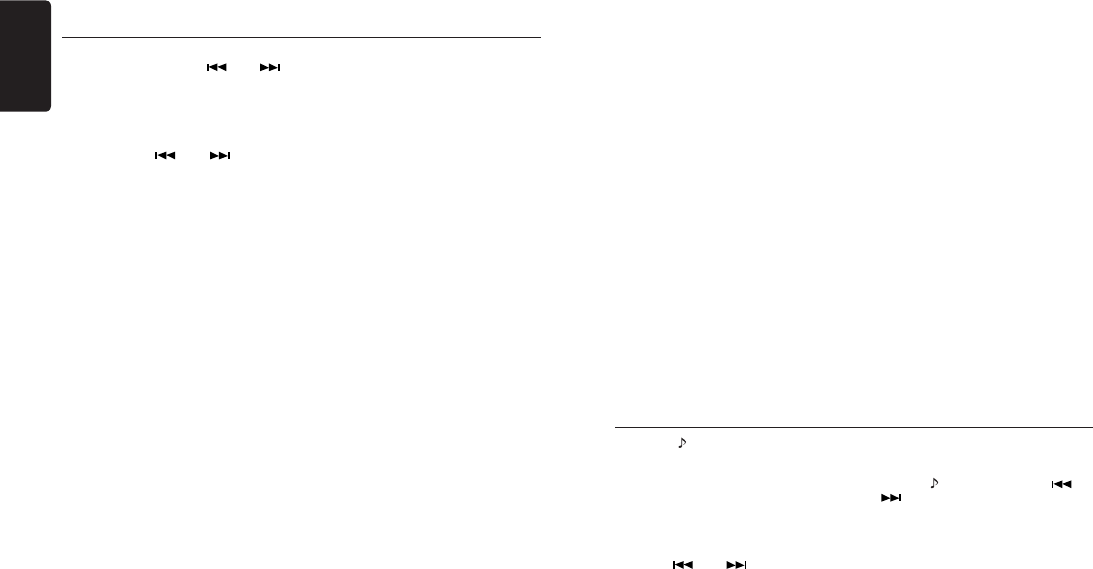
English
8CZ305
System Setup
1. Rotate the [VOLUME] knob to choose
the paired mobile phone name from the
pairing list.
2. Press and hold the [VOLUME] knob to
conrm.
DELETE (BT mode)
1. Rotate the [VOLUME] knob to choose
the paired mobile phone name from the
pairing list.
2. Press and hold the [VOLUME] knob to
conrm.
DISCON (BT mode)
Disconnect currently connected mobile
phone.
1. Rotate the [VOLUME] knob, mobile
phone displays are currently connected.
2. Press and hold the [VOLUME] knob to
disconnect.
MIC GAIN (BT mode)
Rotate the [VOLUME] knob to choose Mic
gain: LOW, MID, HIGH.
You can change the gain of MIC when a
telephone partner cannot hear your voice.
MIC SEL (BT mode)
Rotate the [VOLUME] knob to choose
Microphone EXTERNAL or INTERNAL.
AUTO ANS (BT mode)
To answer incoming calls automatically.
Rotate the [VOLUME] knob to choose
AUTO ANS ON or OFF.
AUTO CON: ON/OFF (BT mode)
Automatically connects the mobile phone
was last connected.
Rotate the [VOLUME] knob to choose
AUTO CON ON or OFF.
PIN CODE
Rotate and press the [VOLUME] knob
to choose a 4-digit password. Press the
[VOLUME] knob more than 1 seconds to
conrm.
The PIN CODE default setting is “ 0000 ”.
In any mode, press and hold [DISP] button to
enter system setup. Press [ ] or [ ]
button to select options, rotate the [VOLUME]
knob to adjust.
CLOCK
Press the [VOLUME] knob to enter clock
setting mode, rotate the [VOLUME] knob to
set clock, press [ ] or [ ] button to
select hour or minute, press and hold the
[VOLUME] knob to conrm.
DX/LO (RADIO mode)
Rotate the [VOLUME] knob to choose radio
local or distant at RADIO mode.
• LO: Only stations with strong signal can
be received.
• DX: Stations with strong and weak signals
can be received.
S-CTRL (iPod mode) : ON/OFF
Rotate the [VOLUME] knob to choose
S-CTRL (Simple control) ON or OFF.
* Refer to Page 12.
AUX SENS (AUX mode)
Rotate the [VOLUME] knob to choose AUX
Input sensitivity LOW, MID or HIGH at AUX
mode.
PARENTAL PASSWORD (SiriusXM mode)
Change parental password. Original code is
“0000”
LOCK CH (SiriusXM mode)
Lock the current channel
UNLOCK ALL CH (SiriusXM mode)
Unlock all parental locked channels.
SELECT (BT mode)
This “SELECT” menu is intended to
automatically paired by selecting a mobile
phone was stored.
This unit can store three mobile phones. The
mobile phone will be stored in paired order
to the unit. The fourth mobile phone can not
be stored. If you want to store a fourth mobile
phone, please delete unwanted mobile phone
from “DELETE” menu.
Press the [ ] button to enter sound effect
setting mode. First press shows current EQ.
Rotate the [VOLUME] knob to changes BEAT
EQ in this order:
OFF -> B-BOOST -> IMPACT -> EXCITE ->
CUSTOM
Rotate the [VOLUME] knob to changes
CUSTOM, and press the [VOLUME] knob,
the press [ ] or [ ] button to select it
including: BASS-G -> BASS-F -> BASS-Q ->
MID-G -> MID-F -> MID-Q -> TREBLE-G ->
TREBLE-F -> TREBLE-Q, rotate the [VOLUME]
knob to select a value.
BASS-G / MID-G / TREBLE-G: (-7)- (+7)
BASS-F: 50 / 100 / 200
BASS-Q: 0.7 / 1.0 / 1.4 / 2.0
MID-F: 500 /1K / 2K
MID-Q: 0.7 / 1.0 / 1.4 / 2.0
Audio Setup
TREBLE-F: 5k / 10k / 15k
TREBLE-Q: 0.7 / 1.0 / 1.4 / 2.0
Press the [ ] button, then press [ ] or
[ ] button to select USER preset
including:
BALANCE -> FADER -> M-B EX -> HPF
(high pass lter) -> LPF (low pass lter) ->
SUBW VOL (Subwoofer Volume), rotate the
[VOLUME] knob to select a value.
BALANCE: LEFT 1-7 -> CENTER -> RIGHT
1-7
FADER: FRONT 1-7 -> CENTER -> REAR
1-7
M-BEX: ON / OFF
HPF: THROUGH / 60 / 90 / 120
LPF: THROUGH / 60 / 90 / 120
SUBW VOL: (-6) - (+6)
SCRN SVR: ON/OFF
Rotate the [VOLUME] knob to choose SCRN
SVR (screen saver) ON or OFF.
SCROLL: ON/OFF
For track information that is longer than the
display panel:
When SCOLL is ON, the LCD will scroll the
ID3 TAG information across the display, e.g.:
TRACK->FILE->FOLDER->TITLE->ARTIST-
>ALBUM->TRACK->...
When SCROLL is OFF, the LCD will display
one of the ID3 TAG information, the default
is TRACK, but user can adjust it to other ID3
TAG information by press [DISP] button.
REAR/S-W
Rotate the [VOLUME] knob to choose REAR
or S-WOOFER (SUB-WOOFER).
SW PHASE
Rotate the [VOLUME] knob to choose
SUBWOOFER phase REVERSE or NORMAL.
TEL-SW
Rotate the [VOLUME] knob to choose MUTE,
ON or OFF.
• MUTE:
The sound from this unit is muted during
telephone calls.
• OFF:
This unit continues normal operation even
when the cellular phone is used.
• ON:
You can listen to your telephone calls from
the speakers connected to this unit.
*When listening to your calls on your car
speakers, you can adjust the volume by
turning the [VOLUME] knob.
DIMMER: ON/OFF
Rotate the [VOLUME] knob to choose
DIMMER ON or OFF.
• ON: LCD dimmer is active when small
light of vehicle is turned ON.
• OFF: LCD always maximum brightness
regardless of the vehicle small
light.
BEEP: ON/OFF
Rotate the [VOLUME] knob to choose
button beep sound ON or OFF.
12/24H
Rotate the [VOLUME] knob to choose time
format: 12 or 24 hours.
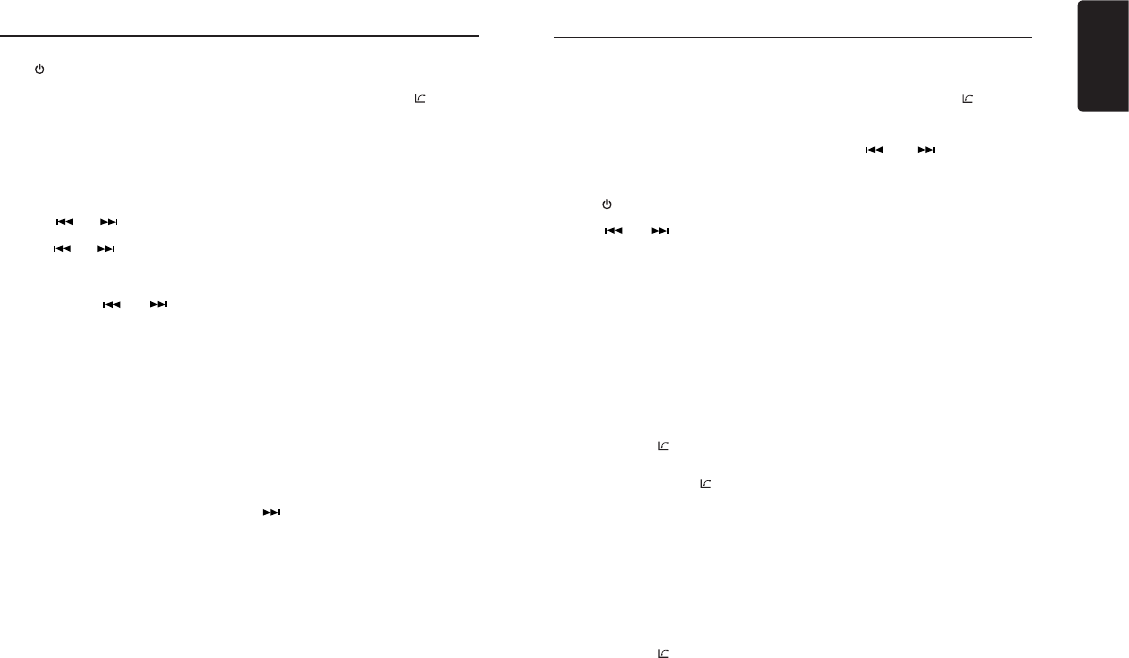
English
9
CZ305
Select tuner as playing source
Press [ / SRC] button once or more to enter
RADIO mode.
Selecting the radio band
Press the [BAND] button on the panel or on
the remote control to select one radio band
among FM1, FM2, FM3, AM.
Manual tuning
During manual tuning, the frequency will be
changed in steps.
Press the [ ] or [ ] button on the panel
to tune in a lower / higher station.
Press the [ ] or [ ] button on the remote
control to select preset stations.
Auto tuning
Press and hold the [ ] or [ ] button to
seek a lower / higher station.
To stop searching, repeat the operation above
or press other buttons having radio functions.
Note:
When a station is received, searching stops
and the station is played.
Preset scan
Preset scan receives the stations stored
in preset memory in order. This function is
useful when searching for a desired station
in memory.
1. Press the [SCN/PS/AS] on the remote
control button.
2. When a desired station is tuned in,
press the [SCN/PS/AS] button again to
continue receiving that station.
Note:
Be careful not to press and hold the [SCN/
PS/AS] button for 1 second or longer,
otherwise the auto store function will begin
and the unit starts storing stations.
Radio Operations
Auto store
Only stations with sufcient signal strength
will be detected and stored in the memory.
Press and hold the [BAND/AS/ ] button (1
sec.) or [PS/AS] button on the remote control
to start automatic station search.
To stop auto store, press other buttons having
radio functions.
Notes:
1. After auto store, the previous stored stations
will be overwritten.
2. The unit has 4 bands, such as FM1, FM2,
FM3 and AM. FM3 and AM can store by AS
function. Each band can store 6 stations,
CZ305 can store 24 stations in total.
Manual store
When one expected radio station has been
detected, press and hold number button 1-6
to store it in the memory.
Recall the stored stations
Press one numeric button among 1 to 6 on
the panel to select the corresponding stored
station.
Local seeking
When LOCAL seeking is ON, only those radio
stations with strong radio signal could be received.
To select LOCAL function, press and hold the
[ DISP ] button on the front panel, then press
[ ] button repeatedly until LO or DX displays
on the screen, and rotate the [VOLUME] knob
to select Local or Distant mode.
Note:
The number of radio stations that can be
received will decrease after the local seeking
mode is ON.
SiriusXM Satellite Radio Operations
Everything worth listening to is on SiriusXM,
getting over 130 channels, including the
most commercial-free music, plus the best
sports, news, talk and entertainment. To
start listening to the SiriusXM™ Satellite
Radio, A SiriusXM Vehicle Tuner (purchased
separately) and Subscription are required.
Displaying the Radio ID
Before you listen to satellite radio, you must
subscribe to the service using the SiriusXM
Radio ID number.
1. Press [ / SRC] button to activate
SiriusXM-mode.
2. Press [ ] or [ ] to select channel “0”.
The unit displays Radio ID.
Notes:
1. The Radio ID is located on the bottom of
the SiriusXM Connect Vehicle Tuner.
2. Please note that the SiriusXM Radio ID
does not include the letters I, O, S or F.
3. Activate the SiriusXM Connect Vehicle
Tuner using one of the two methods below:
• Online: Go to “www.siriusxm.com/
activatenow”.
• Phone: Call 1-866-635-2349.
• To activate SiriusXM Canada service go to
www.xmradio.ca and click on “ACTIVATE
RADIO” in the top right corner, or call
1-877-438-9677
Storing Channel Presets
1. Press [BAND/AS/ ] to select the desired
band you want to store the preset in.
There are 3 Satellite Radio Preset bands.
Each press of [BAND/AS/ ] changes the
band:
SXM1 -> SXM2 -> SXM3 -> SXM1
2. Tune to the desired channel and then
press and hold one of the preset buttons (1
through 6), to store the channel.
3. Repeat the procedure to store up to 5 other
channels on to the same band.
Note:
• A total of 18 channels can be stored in the
preset memory, 6 channels for each band
(SXM1, SXM2 and SXM3).
Tuning Channels using Presets
1. Press [BAND/AS/ ] to select the desired
band of Presets you wish to access.
2. Press the preset button (1 through 6) that
has your desired Satellite Radio channel
stored in memory.
Category Browsing
1. Press and hold [BAND/AS/ ] to activate
the Category Browsing mode.
2. Rotate the [VOLUME] knob to select
desired category.
3. Press [ ] or [ ] to select desired
channel within the selected Category. You
can see channel name, channel number,
artist, title or content by pressing [DISP].
4. Press [VOLUME] to tune to selected
channel.
Note:
If no operation is performed for 10 seconds,
the Category Browsing mode is canceled.
Preset scan
Preset scan receives the stations stored
in preset memory in order. This function is
useful when searching for a desired station
in memory.
1. Press the [SCN/PS/AS] button on the
remote control.
2. When a desired station is tuned in, press
the [SCN/PS/AS] button again to continue
receiving that station.
Channel scan (in current category)
Channel scan receives the channel (in
current category) in order. This function is
useful when searching for a desired channel
in current category.
1. Press the [SCN/PS/AS] button on the
remote control.
2. When a desired channel is tuned in, press
the [SCN/PS/AS] button again to continue
receiving that channel.
Note:
• Be careful not to press and hold the [SCN/
PS/AS] button for 1 second or longer,
otherwise the preset scan function will
begin and the unit starts scanning presets.
Artist & Song Alerts
While listening to SiriusXM Satellite Radio,
you can be alerted when your favorite songs
or artists are playing on other channels. The
radio will display an Alert message when a
matching artist or song is found on another
channel. Then you can choose if you want
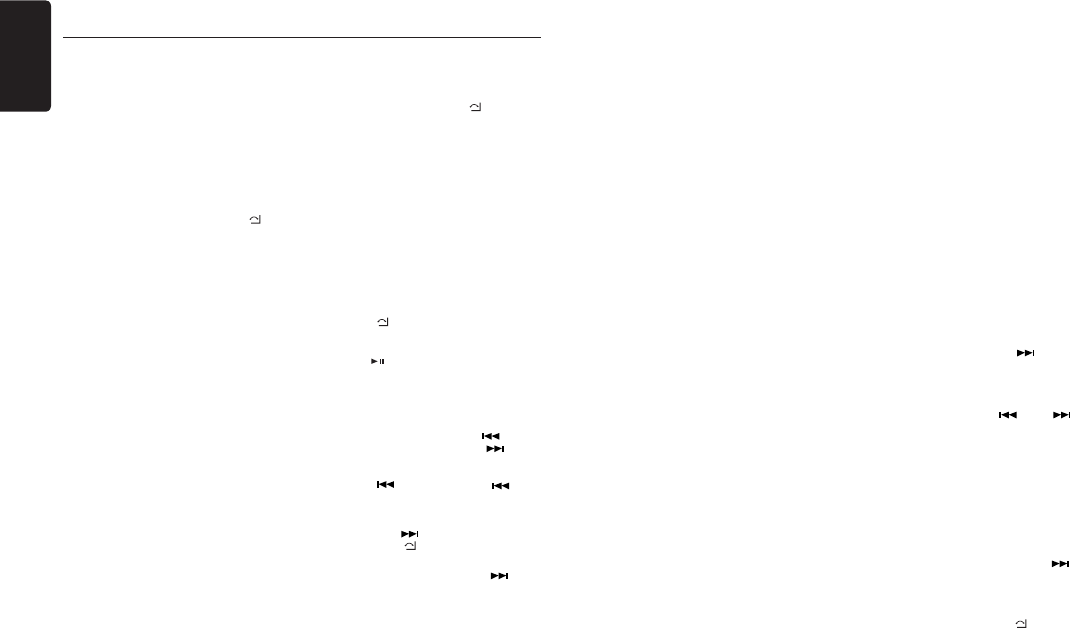
English
10 CZ305
SiriusXM Satallite Radio Operations
to tune to that favorite or you can ignore it
and stay on your current channel. Information
on setting up the Artist and Song alerts is
described below.
1. While listening to favorite song, press
[VOLUME] knob to add the artist or press
and hold [VOLUME] knob to add the song
to the “Artist & Song Alerts” list.
2. Rotate [VOLUME] knob and select “YES”,
and press [VOLUME] knob to store item.
3. Rotate [VOLUME] knob and select “NO”,
and press [VOLUME] knob to quit.
4. You can manage the stored Alert memory
setting. Press and hold [MENU/] and
rotate [VOLUME] knob to select “ALERT
LIST”. Press [VOLUME] knob to display
stored alert items. Rotate and press
[VOLUME] knob to select desired alert
item. Then select “ON” to activate alert,
“OFF” to deactivate or “DELETE” to delete
this item. (press and hold [VOLUME] knob)
You can also activate and deactivate Alert
function in System Setup menu.
Notes:
• You can store up to 50 items for Artist
& Song Alerts. “XU(sed)/YE(mpty)” is
displayed when the new item is stored. X
is the total number of song titles or artist
names stored in memory, and Y is the total
number memory locations still available for
storage.
• If either the artists or song title is not
available, “NO SONG” or “NO ARTIST”
will be displayed.
• If you try to store item when memory is
full, “MEMORY FULL” is displayed. If
you want to store another, please delete
existing alert item.
Receiving and Tuning to an Alert
Whenever a stored artist or song is playing
on another channel alert message, “ART
ALERT” or “ S NG A L ERT ” app ears on
the unit display. To tune to artist or song
identied by the alert, press [VOLUME] knob.
Notes:
• If no operation is performed for 5 seconds,
the unit returns to normal mode.
• Artist name and Song title which you have
stored and which are currently playing
will be displayed in category called “MY
MUSIC” in search mode.
My Music search
Yo u c a n ac c e s s th e cha n n e l w h i ch i s
broadcasting the contents in the activated Alert
list.
1. Press and hold [MENU/], and rotate
[VOLUME] knob to select “MY MUSIC
LIST”.
2. Press [VOLUME] knob to display matched
songs which are currently broadcasted
3. Rotate [VOLUME] knob to select desired
song, and press [VOLUME] to tune to that
channel.
Note:
• If there is no matched songs broadcasted, it
displays “MEM EMPTY”.
SiriusXM Replay™ function
The Replay feature allows you to pause,
rewind, and replay up to 60 minutes of live
SiriusXM Satellite Radio.
1. While listening to a SiriusXM channel, press
[MENU/] to enter Replay mode. The
display will show “PAUSE” when entering
this mode.
2. Press [ ] to resume playback of the stored
audio from the point at which it was paused.
During playback, the SiriusXM Tuner will
continue to store the channel audio until you
exit the Replay mode.
During REPLAY playback:
• Fast rewind: Press and hold [ ].
• Fast forward: Press and hold [ ].
• Returning to the beginning of the current
song:
Press [ ]. (If you press [ ] in the
rst 2 seconds of a song, you return to the
beginning of the previous song.)
• Advancing to the beginning of the next
song: press [ ].
3. Press [MENU/] to nish Replay mode.
Notes:
• If you continue to press the [ ] button
until the end, the Replay mode is canceled,
and the unit will change to live SiriusXM
radio mode.
• If you change channels while in Replay
mode, the unit will exit Replay mode to
live Satellite mode and clear the Replay
memory.
• Replay mode is being kept when you change
the source other than SiriusXM mode.
iTunes song tagging
With iTunes song tagging, you can tag songs
you hear while listening to SiriusXM Satellite
Radio. The tagging information is saved in
your radio until you connect your iPod or
iPhone and then the tagging information is
transferred to your iPod/iPhone. When your
iPod/iPhone is connected to iTunes, you
will then be able to preview and purchase
the song that you heard while listening to
SiriusXM Satellite Radio.
Information on using the iTunes song tagging
feature is described below.
1. A song may be tagged while listening to a
SiriusXM channel if the display shows the
“TAG” icon.
2. Press [ISR] button while the desired song
is playing.
3. When completed, “STORED TAG X OF
64” is displayed.
X means the number of tag stored.
Notes:
• During tagging, the iPod/iPhone takes
priority to save the tag information.
If no iPod/iPhone is connected, the tag
information is saved to this unit.
• This unit can store up to 64 pieces of tag
information. When the memory of the unit
is full, “MEMORY FULL” may be displayed.
• When iPod/iPhone that doesn’t support the
tagging function is connected, “TRANSFER
FAIL” may be displayed.
• If there is stored tag information on the
unit, when an iPod/iPhone supporting the
tag function is connected, the stored tag
information will be transferred to iPod/
iPhone automatically.
• If tag information already exists,
“ALREADY TAGGED” will be displayed
when you try to tag information again.
• Tagging may be canceled by changing the
frequency or station.
• If a song is tagged and the remaining storage
volume of the connected iPod/iPhone is
sufcient to hold the song’s tag information, it
will be saved on the iPod/iPhone.
Changing the Display
Text information, such as the channel name,
artist name/feature, song/program title and
content is available with each SiriusXM
channel. The unit can display this text
information as explained below.
1. In SiriusXM mode, press [DISP] button.
Each time you press this button, the
display changes as shown below.
Band/Channel number/channel name =>
Artist Name => Song Title=> Content Info
=> Category Name => Clock => Band/
Channel number/channel name
* If there is no text information, nothing will
be displayed.
Parental Lock / Unlock
The SiriusXM Parental Control feature allows
you to control access to channels that you
consider inappropriate for younger listener.
When enabled, the Parental Control feature
requires you to enter a password to tune to
the locked channels. Information on setting
up the password, setting up the channels
to be locked, and the method to access the
locked channels is described below.
1. For setting up the password, press and
hold [DISP] and press [ ] to select
“PARENTAL PASSWORD”. Press
[VOLUME] knob to change password.
Enter old password, new password. To
enter code, rotate [VOLUME] knob to
decide number and [ ] or [ ] to
select digit. Each time you need to press
and hold [VOLUME] knob to confirm
password. (Original password is “0000”)
2. For setting up the channels to be locked,
press and hold [DISP] during tuning to
the desired channel, and select “LOCK
CH” and press [VOLUME] knob to start to
lock channel. You will be asked to input
password. Enter password and “LOCK”
will be displayed if it is successful.
3. For unlocking the locked channel, press
and hold [DISP], and press [ ] to
select “UNLOCKCH”. Enter password and
you can unlock the channel.
4. For accessing the locked channels, select
channel by “DIRECT SELECT”.
Press and hold [MENU/] and select
“DIRECT SELECT” by pressing
[VOLUME] knob. Input desired locked
channel (need to input 3 digit) and input
password, then you can tune to that
locked channel.
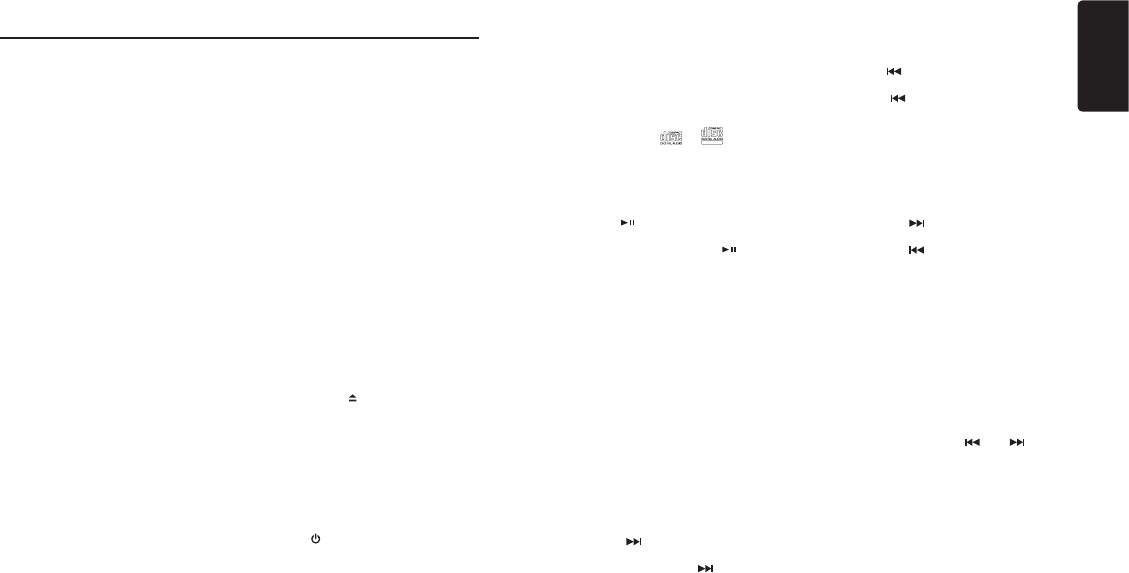
English
11
CZ305
CD/MP3/WMA Operations
This unit can playback MP3/WMA
les
Note:
• Ifyou play aWMAfilewith active DRM
(DigitalRightsManagement),therewillbe
noaudio.
To disable DRM
(Digital Rights Management)
When using Windows Media Player 9/10/11,
click on Tool -> Options -> Copy Music tab,
then under Copy settings, unclick the Check
box for copy project music. Then, reconstruct
les.
Personally constructed WMA les are used
at your own responsibility.
Precautions when creating MP3/
WMA le
Usable sampling rates and bit rates
1. MP3: Sampling rate 8 kHz-48 kHz, Bit rate
8 kbps-320 kbps / VBR
2. WMA: Bit rate 8 kbps-320 kbps
File extensions
1. Always add a file extension “.MP3”,
“.WMA” to MP3, WMA le by using single
byte letters. If you add a file extension
other than specified or forget to add the
le extension, the le cannot be played.
2. Files without MP3/WMA data will not play.
The les will not play if you attempt to play
les without MP3/WMA data.
* When VBR les are played, the play time
display may differ the play location.
* When MP3/WMA les are played, a little
no sound part is caused between tunes.
Logical format (File system)
1. When writing MP3/WMA file on a CD-R
disc or CD-RW disc, please select
“ISO9660 level 1, 2 or Joliet” or Apple ISO
as the writing software format. Normal
play may not be possible if the disc is
recorded on another format.
2. The folder name and file name can be
displayed as the title during MP3/WMA
play but the title must be within 32 single
byte alphabetical letters and numerals
(including an extension).
3. Do not afx a name to a le inside a folder
having the same name.
Folder structure
A disc with a folder having more than 8
hierarchical levels will be impossible.
Number of les or folders
1. Up to 999 files can be recognized per
folder.
Up to 3000 les can be played.
2. Tracks are played in the order that they
were recorded onto a disc. (Tracks
may not always be played in the order
displayed on the PC.)
3. Some noise may occur depending on
the type of encoder software used while
recording.
Eject function
Just pressing the [ ] button, ejects the disc.
Notes:
• If you force a CD into before auto
reloading, this can damage the CD.
• If a CD (12 cm) is left ejected for 15
seconds, the CD is automatically reloaded
(Auto reload).
Listening to a disc already loaded
in the unit
Press the [ / SRC ] button to select the CD/
MP3/WMA mode.
When the unit enters the CD/MP3/WMA
mode, play starts automatically.
Loading a CD
Insert a CD into the center of the CD
SLOT with label facing up. The CD plays
automatically after loading.
Notes:
• Never insert foreign objects into the CD
SLOT.
• If the CD is not inserted easily, there may
be another CD in the mechanism or the
unit may require service.
• Discs without the or
TEXT
mark and
CD-ROMs cannot be played by this unit.
• Some CD-R/CD-RW discs may not be
usable.
Pausing play
1. Press the [ ] button to pause play.
“PAUSE” appears in the display.
2. To resume CD play, press the [ ] button
again.
Displaying CD titles
This unit can display title data for MP3/WMA
disc.
When SCROLL is OFF, each time you press
the [ DISP ] button to change the title display.
MP3/WMA disc
TRACK->FILE->FOLDER->TITLE->ARTIST-
>ALBUM->TRACK->...
Notes:
• If MP3/WMA disc has no ID3 TAG, “NO
TITLE” appears in the display.
• Only ASCII characters can be displayed in
Tags.
Selecting a track
Track-up
1. Press the [ ] button to move ahead to
the beginning of the next track.
2. Each time you press the [ ] button, the
track advances ahead to the beginning of
the next track.
3. For MP3/WMA disc, press and hold the
[ 6 ] button (1 sec.) to move ahead to +10
tracks.
Track-down
1. Press the [ ] button to move back to
the beginning of the current track.
2. Press the [ ] button twice to move
back to the beginning of the previous
track.
3. For MP3/WMA disc, press and hold the
[ 5 ] button (1 sec.) to move back to -10
tracks.
Fast-forward/Fast-reverse
Fast-forward
Press and hold the [ ] button .
Fast-reverse
Press and hold the [ ] button .
* For MP3/WMA discs, it takes some time
until the start of searching and between
tracks. In addition, some errors may occur
in the play time.
Folder Select
This function allows you to select a folder
containing MP3/WMA les and start playing
from the rst track in the folder.
1. Press the [ 5 ] or [ 6 ] button.
Press the [ 6 ] button to move the next
folder. Press the [ 5 ] button to move the
previous folder.
2. To select a track, press the [ ] or [ ]
button.
Search Function
1. Press the [ MENU ] button to enter FOLD
SCH mode. Press the [VOLUME] button
to enter the folder list search mode.
2. Turn the [VOLUME] knob to select a folder.
3. Press the [VOLUME] button to enter the
file list search mode. And then the track
list appears in the display.
4. Turn the [VOLUME] knob to select a track.
5. Press the [VOLUME] knob to play.
* When play back MP3 / WMA file, this
function is performed in the current folder.
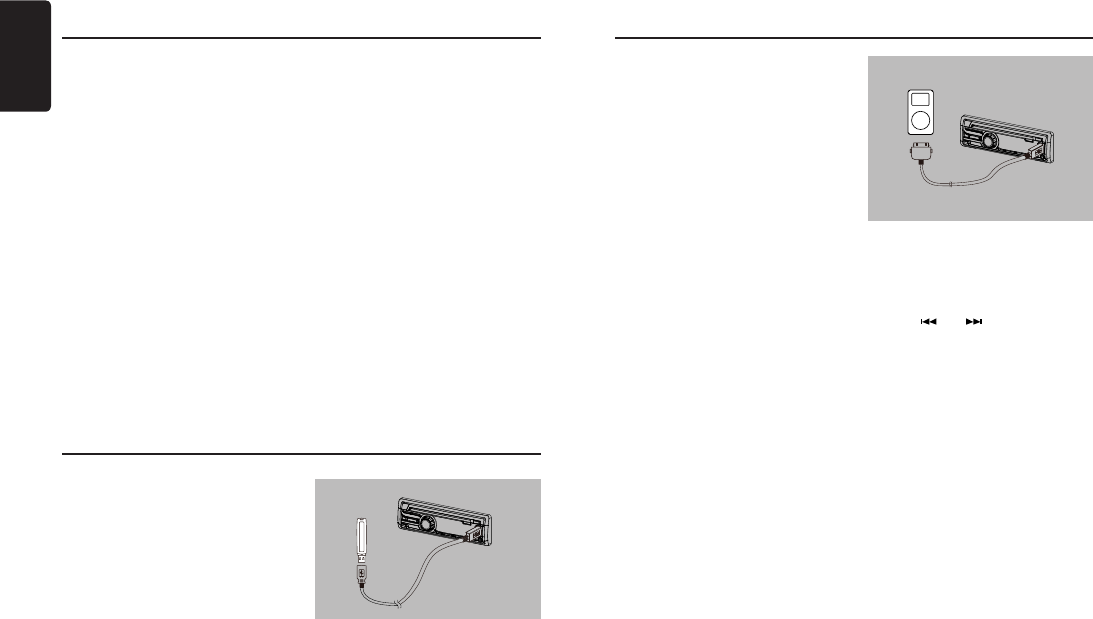
English
12 CZ305
1. Open the cover of the USB connector
to the right. Insert a USB cable (optional
CCA-755) into the USB connector. Insert a
USB device into the USB cable.
When connecting a USB device, the unit
will read the les automatically.
2. To remove the USB device, you should
first select another source or turn off
the power, in order to avoid damaging
the USB device. Then take off the USB
device. Open the cover to the left.
3. Operation is same as MP3/WMA
operation.
CD/MP3/WMA Operations
Top function
The top function resets the CD player to the
rst track of the disc. Press [ 4 ] button to play
the rst track (track No. 1) on the disc.
* In case of MP3/WMA, the rst track of the
current folder will be played.
Other various play functions
Scan play
This function allows you to locate and play
the rst 10 seconds of all the tracks recorded
on a disc.
Press the [ 1 ] button to perform scan play.
Repeat play
This function allows you to play the current
track repeatedly or play a track currently
being played in the MP3/WMA folder
repeatedly.
CD:
1. Press the [ 2 ] button once or more until
“RPT ON” appears on the LCD to perform
repeat play.
USB Operations
2. Press [ 2 ] button again to cancel repeat
playback, “RPT OFF” appears on the
LCD.
MP3/WMA:
1. Press the [ 2 ] button once or more until
“TRACK RPT” appears on the display to
perform repeat play, and “RPT” segment
lights on.
2. For MP3/WMA files, press [ 2 ] button
repeatedly until “FOLD RPT” appears on
the display for folder repeat play.
3. Press [ 2 ] button repeatedly until “RPT
OFF” appears on the display to cancel
repeat playback, and “RPT” segment
goes o.
Random play
This function allows you to play all tracks
recorded on a disc in a random order.
Press the [ 3 ] button to perform random
play.
iPod & iPhone Operations
Connect
Connect an iPod or iPhone to the USB
connector via iPod cable(included in iPod/
iPhone).
When connecting a device, the unit will read
the les automatically. The track information
displays on the screen once playback start.
MENU
In the S-CTRL OFF mode, press [ MENU ]
button, rotate the [VOLUME] knob select
“MUSIC” or “VIDEO”.
Select “MUSIC”, press the [VOLUME] knob,
then rotate the [VOLUME] knob to select
PLAYLISTS / ARTISTS / ALBUMS / SONGS
/ GENRES / COMPOSERS, and press the
[VOLUME] knob to conrm.
Repeat play
This function allows you to play the current
track repeatedly or play all tracks in your
iPod/iPhone repeatedly.
1. Press the [ 2 ] button once or more until
“RPT ON” appears on the LCD to perform
repeat play.
2. Press [ 2 ] button repeatedly until “RPT
OFF” appears on the LCD to cancel repeat
playback.
Random play
This function allows you to play all tracks
recorded on your iPod/iPhone in a random
order.
1. Press [ 3 ] button repeatedly until “RDM
ALBUM” appears on the LCD for album
random play.
2. Press the [ 3 ] button once or more until
“RDM SONG” appears on the LCD to
perform random play.
3. Press [ 3 ] button repeatedly until “RDM
OFF” appears on the LCD to cancel
random playback.
Setting iPod simple control mode
Use this function if you wish to operate
through your iPod connected to this unit via
the USB cable.
* The factory default setting is “ OFF ”.
1. Press and hold [ DISP ] button to enter
system setup.
2. Press [ ] or [ ] button to select
“ S-CTRL”.
3. Rotate the [VOLUME] knob to select
“ ON ” or “ OFF ” .
• ON: Operations are made through your
iPod.
• OFF: Operations cannot be made
through your iPod.
Notes:
• When performing iPod operations using
simple control mode, make the operations
slowly. If repetitive operations are
performed too quickly, unforeseen errors
may occur.
• When performing iPod operations using
simple control mode, please do not
operate the iPod and the unit at the same
time, otherwise there may be unexpected
event happened.
• Some iPod models do not support this
function. Consult your nearest Clarion
dealer or website to conrm which models
do not support this function.
iPod menu alphabet search
This function searches the subfolders for
desired alphabetical letters.
CCA-755
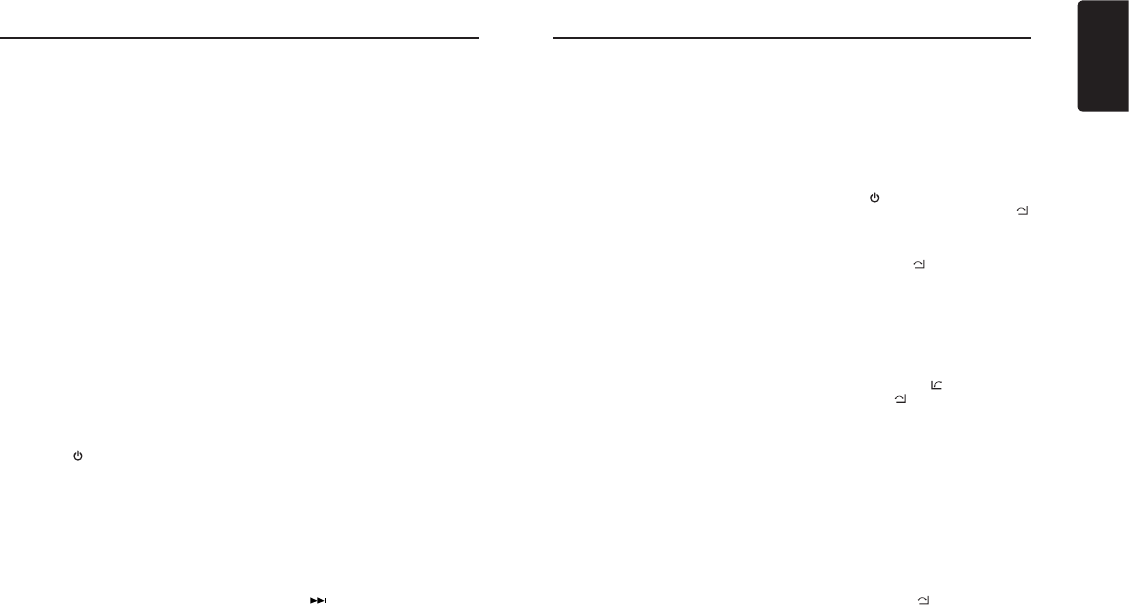
English
13
CZ305
1. Press the [MENU] button to select the iPod
menu mode.
2. Press the [VOLUME] knob to switch
between categories.
MUSIC: PLAYLISTS, ARTISTS, ALBUMS,
SONGS, GENRES, COMPOSERS
VIDEO: MOVIES, MUSIC VIDEOS,
TV SHOWS, VIDEO PADCASTS,
RENTALS
3. Press the [VOLUME] knob. (The contents
of the category are displayed.)
4. Press and hold the [DISP] button (1 sec.).
5. Rotate the [VOLUME] knob to select the
desired letter to search.
6. Press the [DISP] button again to next
perform search.
7. Press the [VOLUME] knob to conrm.
Listening to Pandora ®
You can stream Pandora internet radio by
connecting an iPhone/iPod that has the
Pandora mobile application already installed.
To start streaming, connect the iPod/iPhone
with Pandora already launched.
When the unit displays “PLEASE LAUNCH
Pandora APPLICATION ON MOBILE
DEVICE” in Pandora mode, please launch the
Pandora Application by operating the iPod/
iPhone connected.
1. Press the [ / SRC] button to enter the
Pandora mode.
Selecting a station from list
Press the [MENU] button and select “BY
DATE” or “A-Z” by rotating the [VOLUME]
knob and press the [VOLUME] knob.
• BY DATE: List in an created date order
• A-Z: List in an alphabetical order
Go to next station or previous station(an
alphabetical order)
Press the [ 5 ] button on the panel to go to
previous station.
Press the [ 6 ] button on the panel or the
[BAND/TOP] button on the remote control to
go to next station.
Thumbs up/down
Thumbs up:
press the [ 2 ] button on the panel or the [RPT]
button on the remote control for thumbs up.
Giving a track the thumbs up will tell Pandora
to play more tracks like that one.
Thumbs down:
press the [ 1 ] button on the panel or the [SCN]
button on the remote control for thumbs down.
Giving a track the thumbs down will skip to the
next track (subject to skip limit), and Pandora
will remember not to play that track on the
station again.
Notes:
• You can personalize your stations by
“thumbs up” or “thumbs down”.
• If you give a track the thumbs down after
the skip limit has been exceeded, your
feedback will be saved but the current track
will continue to play.
BOOKMARK track
Short-press the [VOLUME] knob or the [RDM]
button on the remote control to Bookmark
current track.
Creating new stations
Short-press the [ 3 ] button on the panel to
create a new station from the current artist.
Long-press the [ 3 ] button on the panel to
create a new track.
Note:
If the name of the station you wish to create
for a track title or an artist name is the same
as the station name currently playing, “NOW
PLAY” appears on the display and the station
will not be created.
Skip
Press the [ ] button on the panel or on the
remote control for the next tracks in station.
Note:
• Pandora limits the number of skips allowed
on their service. If you attempt to skip
tracks beyond the limit, “SKIP LIMIT” is
displayed.
iPod & iPhone Operations Bluetooth Operations
The Bluetooth allows you to utilize your car’s
built-in audio system for wireless mobile
phone or music handsfree communication.
Some Bluetooth mobile phones have the
audio features, and some portable audio
players support Bluetooth feature. This
system can play audio data stored in a
Bluetooth audio device. The audio system
with Bluetooth will be able to retrieve
phonebook contacts, received call, dialed
call, missed call, incoming calls, outgoing
call and listen to music.
Notes:
• Do not leave the microphone of Bluetooth
handsfree in the places with wind passing
such as air outlet of the air conditioner,
etc. This may cause a malfunction.
• If leave it in the places subjected to
direct sun, high temperature can cause
distortion, discoloration which may result
in a malfunction.
• This system will not operate or may
operate improperly with some Bluetooth
audio players.
• Clarion cannot guarantee the
compatibility of all mobile phones together
with unit.
• Audio playback will be set to the same
volume level as set during telephone call.
This might cause problems, if extreme
volume level is set during telephone call.
Handsfree Operations Pairing
1. Turn on Bluetooth function of your mobile
phone.
2. Enter mobile phone’s Bluetooth setup
menu.
3. Search for new Bluetooth devices.
4. Select CZ305 from the pairing list on the
mobile phone.
5. Enter “0000” as the password (The
password default setting is “ 0000 ”).
6. After pairing successfully, the unit will
enter Bluetooth mode automatically, and
“BLUETOOTH CONNECTED” will appear
on the LCD.
7. The unit can connect three units.
* During pairing, depending on type of
mobile phone, a six digit PIN code will be
shown on both the source unit’s display
and the mobile phone.
In this case, please make sure that you
have the same PIN code on both devices,
and then conrm on the mobile phone.
Making a call
Operation from Bluetooth menu
Press the [ / SRC] button to switch the
source to “BLUETOOTH”. Press [MENU/]
button to select a way to make outgoing call:
• Dial Number
1. Press the [MENU/] button.
2. Rotate the [VOLUME] knob to switch
“DIAL NUMBER”.
3. Press the [VOLUME] knob to conrm the
selection.
4. Rotate the [VOLUME] knob to select a
number, press the knob to confirm and
ready to input the next digit. Repeat the
above until all numbers inputted.
5. Press the [BAND/AS/ ] button to dial.
6. Press [MENU/] to terminate call.
• Dialled/Missed/ Received
You can search any Dialled/Missed/
Received .
1. Rotate the [VOLUME] knob to select
“DIALLED”, “MISSED” , “RECEIVED”.
2. Press the [VOLUME] knob to enter the
selected call history.
3. Rotate the [VOLUME] knob to scroll the
contacts.
4. When the contact name or mobile phone
No. is displayed, press the [VOLUME]
knob to call the mobile phone No. of that
contact.
* Press the [MENU/] button to end the
call.
• Call from Phonebook
You can search the contact name in the
phonebook and make call.
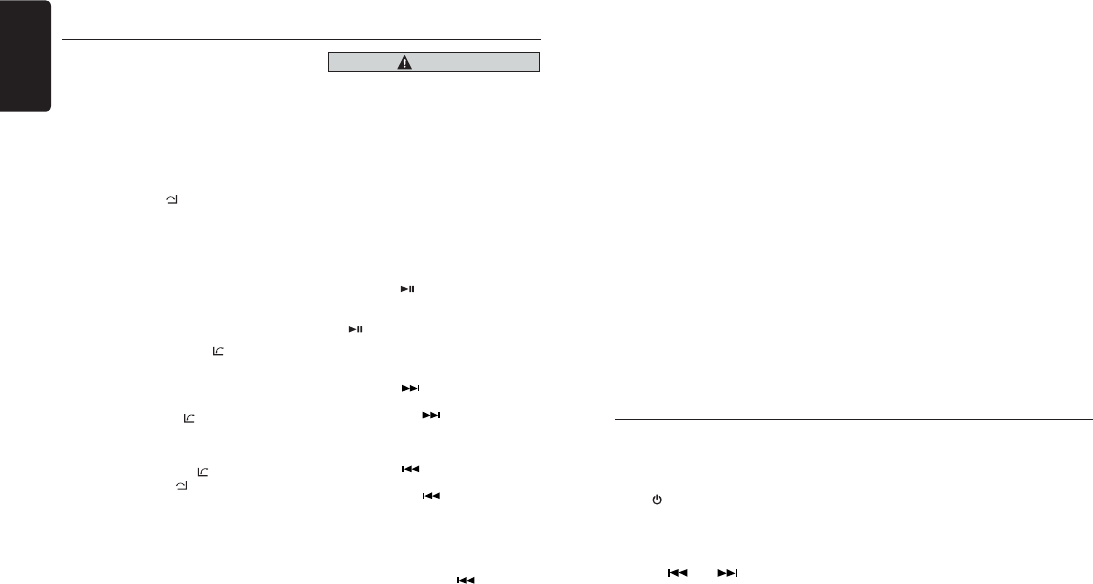
English
14 CZ305
Bluetooth Operations
1. Rotate the [VOLUME] knob to select “USER
PHONEBOOK” .
2. Press the [VOLUME] knob to enter the
selected phonebook.
3. Rotate the [VOLUME] knob to scroll the
contacts.
4. The phone number and the name to
scroll display. When the contact name is
displayed, press the [VOLUME] knob to call
the mobile phone No. of that contact.
* Press the [MENU/] button to end the call.
Notes:
• Some mobile phones may not be able to
transfer data of Phonebook.
• After RESET, please wait few minutes until
data transferred following to the Bluetooth
mode selection. During that, “PHONEBOOK
UPDATING” is on the display.
• Redial
You can call last dialed number.
Press and hold the [BAND/AS/ ] button (1sec).
• Call Transfer
You can switch Handsfree call and mobile
phone call.
Press the [BAND/AS/ ] button during call.
• Answering a call
You can answer an incoming call by
pressing the [BAND/AS/ ] button.
* Press the [MENU/] button to reject an
incoming call.
Audio Streaming Operations
What is audio streaming?
Audio streaming is a technique for transferring
audio data such that it can be processed as
a steady and continuous stream. Users can
stream music from their external audio player
to their audio system wirelessly and listen to
the tracks through the car’s speakers. Please
consult your nearest Clarion dealer for more
information on the product of wireless audio
streaming transmitter offered.
CAUTION
Please avoid operating your connected
mobile phone while audio streaming as
this may cause noise or sound choppy
on the song playback.
Audio streaming may or may not
resume after telephone interrupt as this
is dependent on mobile phone.
System will always return to
Radio mode if audio streaming is
disconnected.
Note:
Be sure to read the chapter “Pairing”
before proceeding.
Play / Pause a track
1. Push the [ ] button to pause audio
playback.
2. To resume audio playback, push the
[ ] knob again.
Selecting a track
Track-up
1. Press the [ ] button to move to the
beginning of the next track.
2. Each time the [ ] button is pressed,
playback proceeds to another track in
the advancing direction.
Track-down
1. Press the [ ] button to move to the
beginning of the previous track.
2. Each time the [ ] button is pressed,
playback proceeds to previous track in
the reverse direction.
Note:
Playing order will depend on Bluetooth
audio player. When [ ] button is
pressed, some A2DP devices will restart
the current track depends on the duration
of playback.
During music streaming playback,
“A2DP” will be shown on the display.
When A2DP and H F P device
is disconnected,“BLUETOOTH
DISCONNECT” will be shown on the
display and return to previously selected audio
source. Some Bluetooth audio players may not
have play / pause synchronized with this unit.
Please make sure both device and main unit are
in the same play / pause status in BT MUSIC
mode.
ID3TAG display
During music streaming playback, for music
information that is longer than the display panel:
When SCROLL is ON, the LCD will display ID3
TAG information cyclely, e.g: ALBUM->TITLE
->ARTIST...
When SCROLL is OFF, the LCD will display
one of the ID3 TAG information, the default
is TRACK, but user can adjust it to other
ID3 TAG information by press [DISP]
button.
The front AUX terminals of this system is
provided to allow playback of sounds and music
from external devices connected to this unit.
Press [ / SRC] button on the panel to select
“AUX”.
AUX Input sensitivity setting
1. Press and hold the [DISP] button (1 sec.).
2. Press [ ] or [ ] button to select “AUX
SENS”.
3. If the output level of connected external audio
player is “HIGH”, rotate [VOLUME] knob and
choose “MID” or “LOW”. And if the output
level is “LOW”, choose “MID” or “HIGH”.
AUX Operations
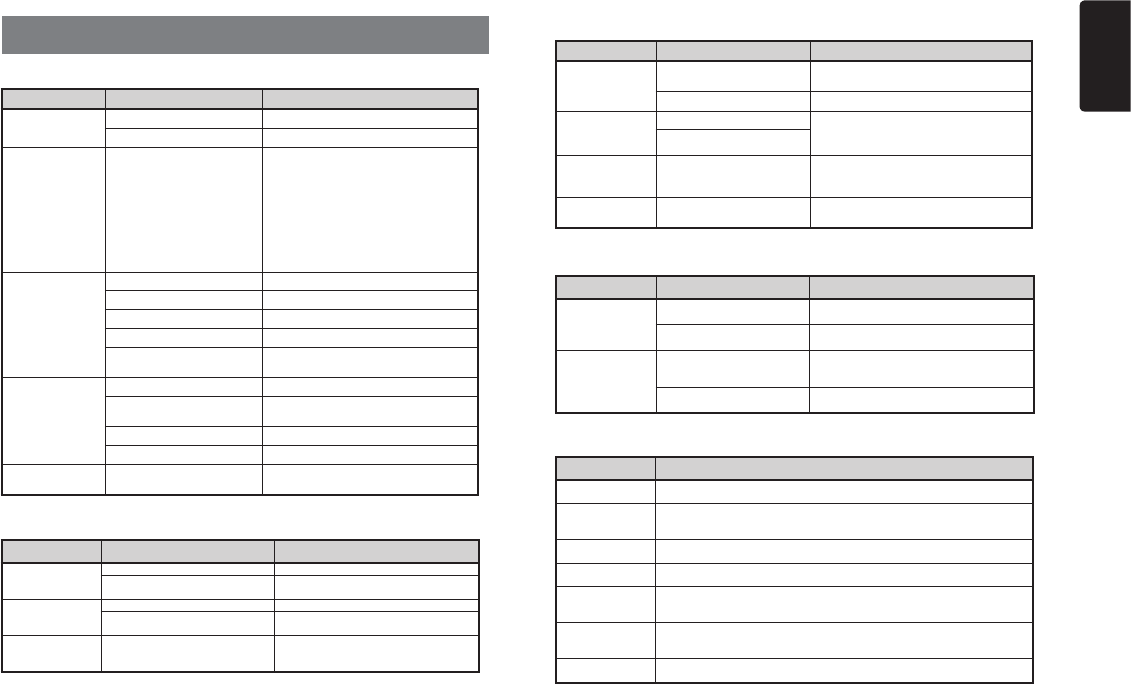
English
15
CZ305
6. TROUBLE SHOOTING
GENERAL
Problem Cause Measure
Unit can not power on.
Unit fuse blown. Replace with new fuse of correct rating.
Car battery fuse blown. Replace with new fuse of correct rating.
Unit can not power on.
Nothing happens
when buttons are
pressed.
Display is not
accurate.
The microprocessor has
malfunctioned due to noise, etc.
Turn o the power and remove the DCP.
Press the [RESET] button with a thin rod.
Note:
When the [RESET] button is pressed, turn o
the ACC power.*
* When the [RESET] button is pressed,
frequencies of radio stations, audio setting, etc.
stored in memory are cleared.
No/low audio output.
Improper audio output connection. Check wiring and correct.
Volume set too low. Increase volume level.
Speakers damaged. Replace speakers.
Heavily biased volume balance. Adjust the channel balance to center position.
Speaker wiring is in contact with
metal part of car. Insulate all speaker wiring connections.
Poor sound quality or
distortion.
Non-standard disc used. Use a standard disc.
Speaker power rating does not
match unit. Replace speakers.
Wrong connections. Check wiring and correct.
Speaker is shorted. Check wiring and correct.
Unit resets itself when
engine is off.
Incorrect connection between ACC
and Battery. Check wiring and correct.
DISC Player
Problem Cause Measure
Disc cannot be
loaded.
Another disc is already loaded. Eject the disc before loading the new one.
There is a foreign object stuck inside
the unit. Remove the object inside the unit.
Sound skips or is
noisy.
Compact disc is dirty. Clean the compact disc with a soft cloth.
Compact disc is heavily scratched
or warped.
Replace with a compact disc with no
scratches.
Sound is bad when
power is rst turned
on.
Condensation may form on the internal
lens when the car is parked in a
humid place.
Let dry for about 1 hour with power on.
USB device
Problem Cause Measure
USB device cannot
be inserted.
The USB device has been
inserted with wrong direction.
Reversing the connection direction of the USB
device, try it again.
The USB connector is broken. Replace with a new USB device.
USB device is not
recognized.
The USB device is damaged. Disconnect the USB device and reconnect. If the
device is still not recognized, try replacing with a
different USB device.
Connectors are loose.
No sound heard with
the display “No File”
shown.
No MP3/WMA le is stored in the
USB device. Store these les properly in the USB device.
Sound skips or is
noisy.
MP3/WMA les are not encoded
properly. Use MP3/WMA les encoded properly.
Bluetooth
SiriusXM Advisory Messages
Problem Cause Measure
Cannot pair the
Bluetooth enabled
device with the
audio system.
The device does not support the
proles required for the system. Use another device to connect.
The Bluetooth function of the device
is not enabled.
Refer to the user manual of the device for how to
enable the function.
The audio quality
is poor after
connection with a
Bluetooth-enabled
device.
The microphone is not correctly
positioned.
Adjust the position of the microphone.
For example, stick the microphone onto the dashboard
where close to the driver.
The Bluetooth reception is poor. Move the device closer to the audio system or remove
any obstacle between the device and the system.
Message Description
CHEK TUNER Check the SiriusXM tuner connection on the back of the unit to ensure that its correctly
connected.
CHK ANTENA
Ensure the SiriusXM antenna cable is connected to the SiriusXM tuner correctly.
Check the SiriusXM antenna wire for breaks or sharp bends. Replace the antenna if necessary.
Press RESET located….. If the message remains, the antenna may have been damaged.
NO SIGNAL The vehicle must be outside, and the antenna must have a clear view of the southern sky.
The magnetic antenna must be mounted on the outside of the vehicle for the best reception.
CHAN UNSUB This channel is not included in your SiriusXM subscription plan.
Call 1-866-635-2349 to subscribe.
CH UNAVAIL
This channel is not a valid SiriusXM channel.
The channel number has been entered incorrectly, or the channel was removed from the
SiriusXM channel lineup
CH LOCKED
The selected channel has been locked by the parental controls, or a mature channel has been
selected.
A prompt to enter the unlock code will appear. Enter the unlock code as described on page 10.
SUBSCRIPTN
UPDATED
An update to your SiriusXM subscription has been received by the SiriusXM tuner. Press any
button to continue.
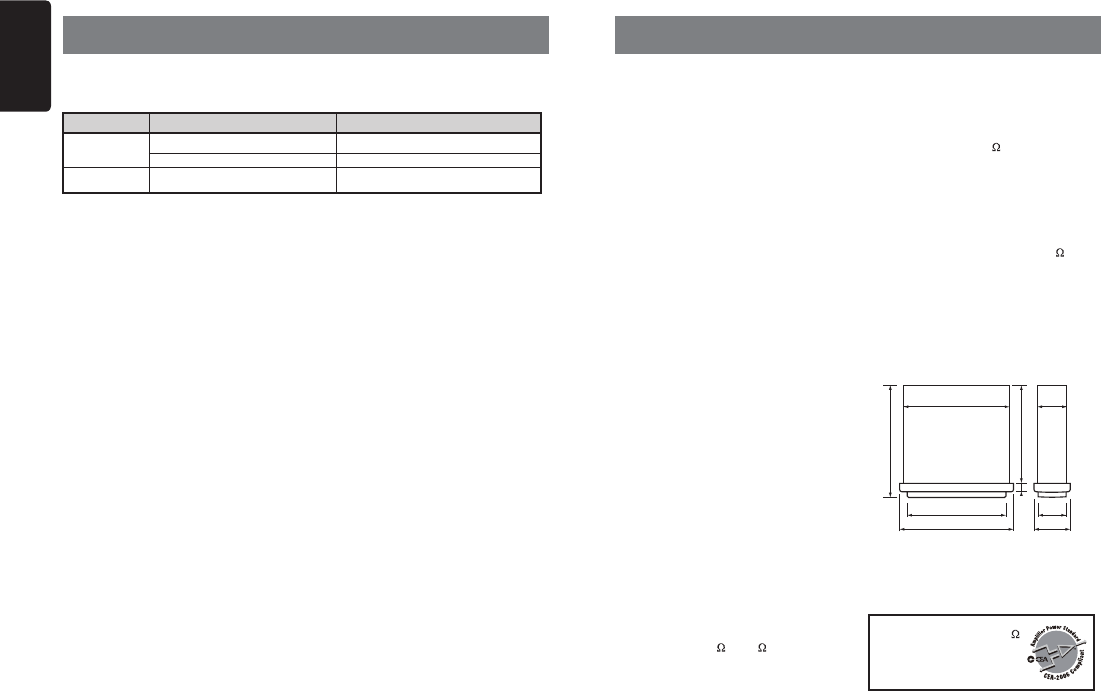
English
16 CZ305
7. ERROR DISPLAYS
Display Cause Measure
ERROR 3 Disc is inserted incorrectly. Eject the disc then reload it properly.
The disc format is not supported. Try another disc.
ERROR 5 This is a failure of deck’s mechanism. Consult your store of purchase.
If an error occurs, one of the following displays is displayed.
Take the measures described below to solve the problem.
If an error display other than the ones described above appears, press the [RESET] button. If the
problem persists, turn off the power and consult your store of purchase.
* When the [RESET] button is pressed, frequencies of radio stations, audio setting, etc. stored
in memory are cleared.
8. SPECIFICATIONS
FM Tuner
Frequency range: 87.9 - 107.9MHz
Usable sensitivity: 8dBf
Frequency response: 30Hz-15kHz
Stereo separation: 30dB(1kHz)
Signal/noise ratio: >55dB
AM Tuner
Frequency range: 530 - 1710KHz
Usable sensitivity (S/N=20dB): 30dBμ
CD Player
System: Disc digital audio system
Frequency response: 20Hz-20kHz
Signal/noise ratio: >94dB
Total harmonic distortion: Less than 0.1% (1kHz)
Channel separation: >60dB
MP3/WMA mode
MP3 sampling rate: 8 kHz to 48 kHz
MP3 bit rate: 8 kbps to 320 kbps / VBR
WMA bit rate: 8 kbps to 320 kbps
Logical format: ISO9660 level 1,2
Joliet le system
USB
Specication: USB 1.0/2.0
Playable audio format:
MP3(.mp3): MPEG 1/2/Audio Layer-3
WMA(.wma): Ver 7/8/9.1/9.2
Bluetooth
Specication: Bluetooth Ver. 2.0+EDR
Prole: HFP (Hands-free Prole)
A2DP (Advanced Audio Distribution Prole)
AVRCP (AV Remote Control Prole)
PBAP (Phone Book Access Prole)
Send/Receive Sensitivity: Class 2
Audio Amplier
Maximum power output:
180W (45W x 4)
Speaker impedance: 4 (4 to 8 allowable)
Input
Audio input sensitivity:
High: 320mV (at 1V output)
Mid: 650mV (at 1V output)
Low: 1.3V (at 1V output)
(input impedance 10 k or greater)
Aux-in level: ≤2V
General
Power supply voltage:
12VDC (10.8 to 15.6V allowable),
negative ground
Pre-Amp output voltage:
2.0V (CD play mode: 1kHz, 0dB, 10k load)
Fuse: 15A
Dimensions of the Main Unit:
188mm Width × 58mm Height × 190mm Depth
7-2/5(width) × 2-7/25(Height) × 7-12/25(Depth)
Weight of the Main Unit: 2.64lb.(1.20kg)
Dimensions of the Remote Control unit:
43mm Width × 11mm Height × 113mm Depth
1-2/3(Width) × 2/5(Height) × 4-2/5(Depth)
Weight of the Remote Control Unit:
1.16oz. (36g) (including battery)
Note:
• Specifications and design are subject
to change without notice for further
improvement.
Power Output:
21W RMS x 4 Channels at 4
and 1% THD+N
Signal to Noise Ratio:
93dBA (reference: 1W into 4)
6-2/3” 170mm
7-2/5”
188mm
2-7/25” 58mm
6-2/5” 163mm
1/2” 14 m
1-4/5” 46mm
2” 50mm
7” 178mm
7-12/25” 190mm
m
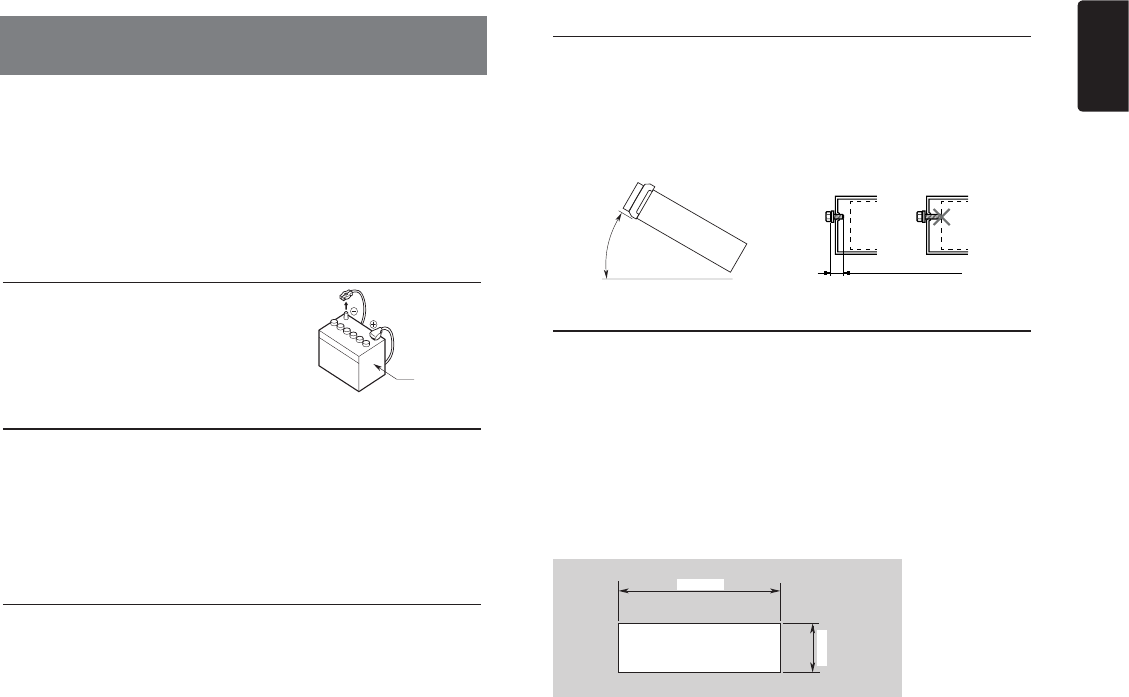
English
17
CZ305
9. INSTALLATION / WIRE
CONNECTION GUIDE
1) Before Starting
1. This set is exclusively for use with a negative
ground 12 V power supply.
2. Read these instructions carefully.
3. Be sure to disconnect the battery “terminal” before
starting. This is to prevent short circuits during
installation. (Figure 1)
2) Package Contents
3) General Cautions
1. Do not open the case. There are no
user serviceable parts inside. If you
drop anything into the unit during
installation, consult your dealer or an
authorized Clarion service center.
2. Use a soft, dry cloth to clean the case.
Never use a rough cloth, thinner,
benzine, or alcohol etc. For tough dirt,
apply a little cold or warm water to a
soft cloth and wipe off the dirt gently.
CONTENTS
1) Before Starting ...................................................................... 17
2) Package Contents ................................................................. 17
3) General Cautions .................................................................. 17
4) Cautions on Installation ......................................................... 17
5) Installing the Source Unit ...................................................... 17
6) Removing the Source Unit .................................................... 18
7) Wiring and Connections ........................................................ 19
8) Connecting the accessories .................................................. 19
Battery
Figure 1
Source unit .................................................. 1
Front panel .................................................. 1
Trim ring ...................................................... 1
Mounting bracket ......................................... 1
L-key ............................................................ 2
Power supply cable ..................................... 1
Owner’s manual........................................... 1
Warranty card .............................................. 1
Special screw (M2*5mm,front panel lock) ........ 1
Screws M5x6 mm Double Sems ................. 4
Remote control unit ..................................... 1
Battery (CR2025)......................................... 1
4) Cautions on Installation
1. Prepare all articles necessary for
installing the source unit before
starting.
2. Install the unit within 30° of the
horizontal plane. (Figure 2)
3. If you have to do any work on the car
body, such as drilling holes, consult
your car dealer beforehand.
4. Use the enclosed screws for
installation.
Using other screws can cause
damage.
(Figure 3)
5) Installing the Source Unit
1. Place the mounting bracket into the instrument panel, use a screwdriver to bend
each stopper of the mounting bracket inward, then secure the stopper.
2. Wire as shown in Section 7) .
3. Insert the source unit into the mounting bracket until it locks.
4. Take care of the top and bottom of the trim ring and mount it so that all the hooks
are locked.
Notes:
1. Some car models require special mounting kits for proper installation.
Consult your Clarion dealer for details.
2. Fasten the front stopper securely to prevent the source unit from coming loose.
• Console opening dimensions
(182 mm)
53 mm
Hole
Max 30˚
Chassis Chassis
Damage
Max. 6 mm (M5 screw)
Figure 2 Figure 3
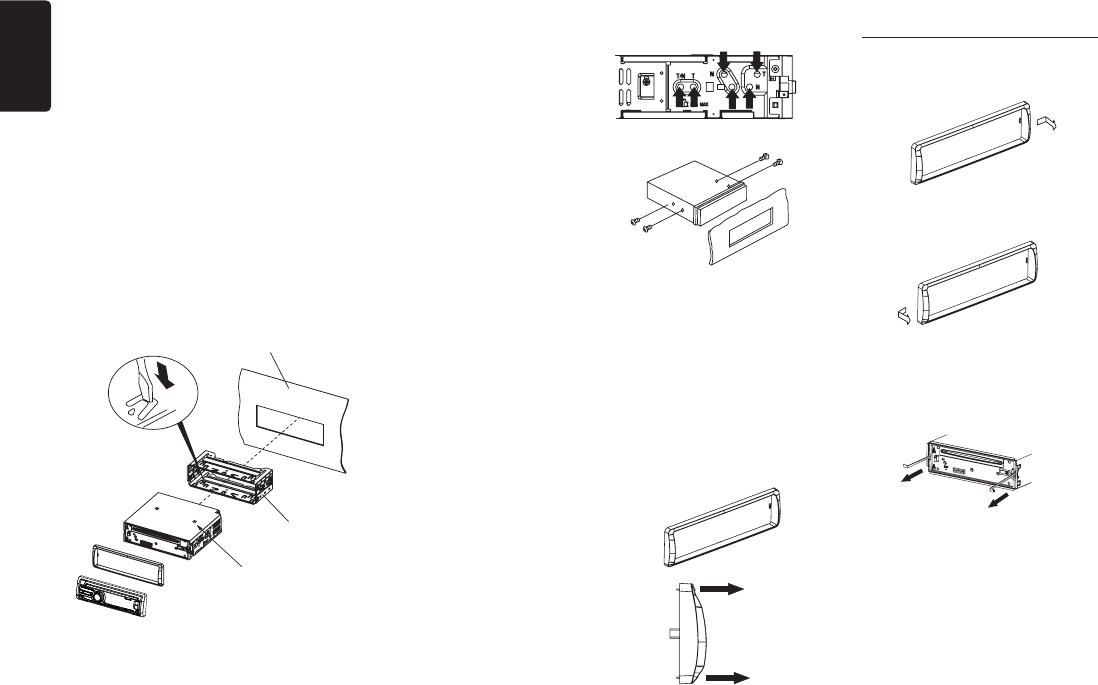
English
18 CZ305
1. Before installation, please make sure
proper connections are conducted and
the unit operates normally. Improper
connection may result in damage to the
unit.
2. Use only accessories designed and
manufactured for this unit and other
unauthorized accessories may result in
damage to the unit.
3. Before installation, please fasten all power
cables.
4. DO NOT install the unit in the place where
close to hot area to prevent damage to
electrical components such as the laser
head.
5. Install the unit horizontally. Installing the
unit more than 30 degree vertically may
result in worse performance.
6. To prevent electric spark, connect the
positive pole rst and then the negative
pole.
Unit Installation
Method A
1. Insert mounting bracket into dash board,
choose appropriate mounting tab according
to the gap width, bending the mounting
tab outwards with a screwdriver to x the
mounting bracket in place.
2. Slide the unit into the bracket until you hear
a click sound.
Disassemble trim ring
1. Push the trim ring to right and pull out the
right part.
2. Push the trim ring to left and pull out the
left part.
Disassemble the unit
1. Turn off the power.
2. Remove the panel.
3. Remove the trim ring.
4. Insert the removal keys straight back until
they lock, then pull the unit out.
5. Disconnect all the wires.
Method B 6) Removing the Source Unit
Mounting Frame
Dashboard
M5x6
1. Insert this unit directly to the opening of
the dashboard.
2. Place M5×6 cylindrical screw through the
holes of the mounting frame located inside
the opening to holes of the unit and fasten
the screws to left & right.
Trim ring installation
Attach the trim ring around the front panel.
Take care of the top and bottom of the trim
ring and mount it so that all the hooks
are locked.
Top
Bottom
Notes of installation
Dashboard
Mounting Bracket
Screwdriver
• Remove CD mech lock-screw.
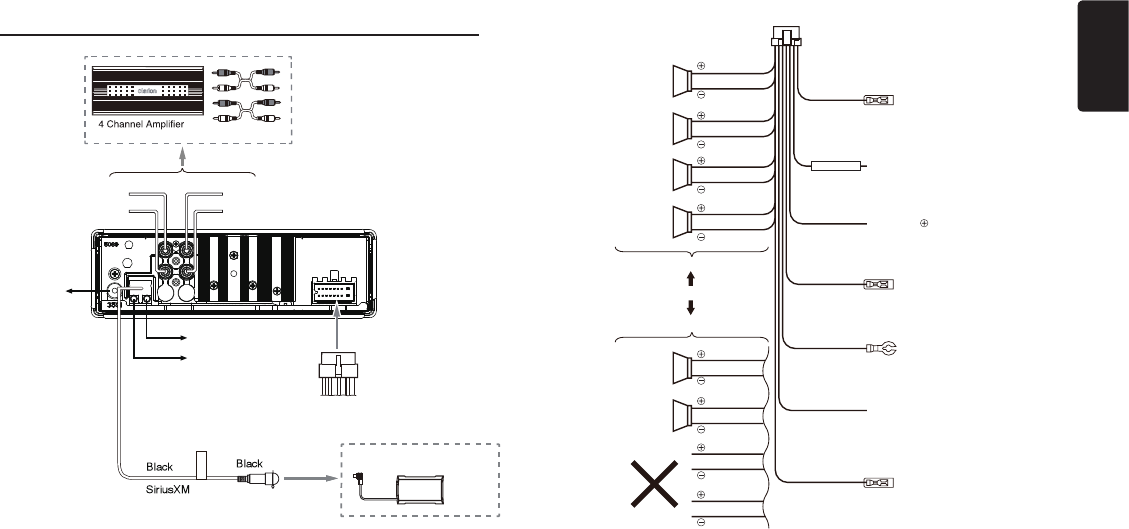
English
19
CZ305
16-Pin Connector Extension Lead
(attached to the source unit)
Brown wire (Phone mute lead)
Yellow wire (Memory back-up lead)
Red wire (Power lead)
Blue/White wire (Amplier turn-on lead)
Black wire (Ground lead)
Orange/White wire (Illumination lead)
Blue wire (Auto antenna lead)
Connect to remote turn-on lead of amplier
Connect to vehicle chassis ground
Connect it to the car power supply terminal
for illumination
Connect it to the car power supply terminal
for antenna
Connect to cellular phone mute lead.
Connect directly to battery
Accessory 12V
Front Right
Front Right
Gray
Gray
White
White
Purple
Purple
Green
Green
Gray/Black
Gray/Black
White/Black
White/Black
Purple/Black
Purple/Black
Green/Black
Green/Black
4-Speaker system
2-Speaker system
or
Rear Right
Rear Left
Not used.
Insulate each wire
Front Left
Front Left
FUSE 15A
7) Wiring and Connections
• Connecting to the external amplier
External ampliers can be connected to the 4 channel RCA output connections.
Ensure that the connectors are not grounded or shorted to prevent damage to the
unit.
8) Connecting the accessories
Radio Antenna
(Red) Front Line out R
(Red) Rear Line out R
Front Line out L (White)
Rear Line out L (White)
SWC (Steering Wheel Control)
Bluetooth Microphone
SiriusXM-Connect™ Vehicle Tuner to
be connected: Sold separately
SiriusXM
Refer to the right

Clarion Co., Ltd.
PN: 12707500xxxx
2014/09
Copyright © 2014 Clarion Co., Ltd.
Printed in China / Imprimé en Chine / Impreso en China