Clarion Db566Usb Users Manual Cover New
DB566USB to the manual 18a39c65-6cc2-4d6b-a892-db1c36959ced
2015-02-02
: Clarion Clarion-Db566Usb-Users-Manual-410792 clarion-db566usb-users-manual-410792 clarion pdf
Open the PDF directly: View PDF ![]() .
.
Page Count: 24

280-8346-00
CD/USB/MP3/WMA RECEIVER
CD/USB/MP3/WMA
CD/USB/MP3/WMA
CD/USB/MP3/WMA
PENERIMA CD/USB/MP3/WMA
Ownerʼs manual
All Rights Reserved. Copyright © 2006: Clarion Co., Ltd.
Printed in Malaysia / /
在馬來西亞印刷 ၨ༄"അၦགྷྤ
/ / Dicetak di Malaysia
æ‘¡æÏ„πª√–‡∑»¡“‡≈‡´’¬ PE-2888K
280-8404-01
Clarion Co., Ltd.
Buku petunjuk untuk pemilik
接收器
൘གྷ൘གྷ
‡§√◊ËÕß√—∫—≠≠“≥®“°
使用說明書
ຫຫဧ໕ဧ໕
§ŸË¡◊ÕºŸÈ„™

2DB566USB
1. FEATURES
USB slot on control panel
MP3 and WMA compatible with ID3-TAG display
“Z-ENHANCER” sound customization & “MAGNA BASS EX” dynamic bass enhancement
English
1. FEATURES ..................................................................................................................................... 2
2. PRECAUTIONS .............................................................................................................................. 3
3. HANDLING COMPACT DISCS ....................................................................................................... 4
4. CONTROLS .................................................................................................................................... 5
MAIN UNIT ....................................................................................................................................... 5
DISPLAY .......................................................................................................................................... 5
5. BUTTON TERMINOLOGY ............................................................................................................. 6
Names of the Buttons and Their Functions ...................................................................................... 6
6. DCP (Detachable Control Panel) .................................................................................................. 8
7. REMOTE CONTROL ...................................................................................................................... 9
Inserting the Battery ......................................................................................................................... 9
Functions of Remote Control Unit Buttons ..................................................................................... 10
8. OPERATIONS ................................................................................................................................11
Basic Operations ............................................................................................................................11
Radio Mode Operations ................................................................................................................. 13
CD/MP3/WMA Mode Operations ................................................................................................... 14
USB Mode Operation ..................................................................................................................... 16
Operation Common to CD and USB Drive ..................................................................................... 18
Operations Common to Each Mode ............................................................................................... 21
9. TROUBLESHOOTING .................................................................................................................. 22
10. ERROR DISPLAYS ...................................................................................................................... 24
11. SPECIFICATIONS ........................................................................................................................ 24
Contents

4DB566USB
Be sure to unfold and read the next page.
This unit has been designed specifically for play-
back of compact discs bearing the mark.
No other discs can be played.
To remove the compact disc from its storage
case, press down on the center of the case
and lift the disc out, holding it carefully by the
edges.
Note:
Do not use commercially available CD protection
sheets or discs equipped with stabilizers, etc.
These may get caught in the internal mechanism
and damage the disc.
Never stick labels on the surface of the compact
disc or mark the surface with a pencil or pen.
Always handle the compact disc by the edges.
Never touch the surface.
To remove fingermarks and dust, use a soft
cloth, and wipe in a straight line from the center
of the compact disc to the circumference.
New discs may have some roughness around
the edges. The unit may not work or the sound
may skip if such discs are used. Use a ball-point
pen, etc. to remove roughness from the edge
of the disc.
Do not use any solvents such as commercially
available cleaners, anti-static spray, or thinner
to clean compact discs.
Do not use compact discs that have large
scratches, are misshapen, or cracked, etc.
Use of such discs will cause misoperation or
damage.
Do not expose compact discs to direct sunlight
or any heat source.
Note on compact discs
3. HANDLING COMPACT DISCS
1. During extreme cold temperatures, condensa-
tion may form on the disc and/or the optical
part of the player. If the disc exhibits condensa-
tion, carefully wipe off the disc with a soft cloth.
In the event the disc still does not play properly,
eject the disc and allow the condensation to
disappear naturally from the optical parts of
the player. Radio, Auxiliary and USB functions
can still be used during this time which may
take up to an hour.
2. PRECAUTIONS
2. Driving on extremely bumpy roads may cause
the CD to skip.
3. This unit uses a precision mechanism.
Even in the event that trouble arises, never
open the case, disassemble the unit, or
lubricate the rotating parts.
3
DB566USB
6. DCP (Detachable Control Panel)
The control panel can be detached to prevent
theft. When detaching the control panel, store it
in the DCP (Detachable Control Panel) case to
prevent scratches.
We recommend taking the DCP with you when
leaving the car.
3. Pull the DCP towards you and remove it.
Attaching the DCP
1. Insert the right side of the DCP into the main
unit.
2. Insert the left side of the DCP to attach into
the main unit.
The DCP can easily be damaged by impact.
After removing it, be careful not to drop it
or subject it to strong shocks.
If the FLIP DOWN PANEL is kept open, the
DCP may drop due to vibration of the car.
This may result in damage to the DCP. So
close the FLIP DOWN PANEL or remove the
DCP and store in the case.
The connector connecting the main unit and
the DCP is an extremely important part. Be
careful not to damage it by pressing on it
with fingernails, pens, screwdrivers, etc.
CAUTION
!
Removing the DCP
1. Press the [SRC] button for 1 second or longer
to switch off the power.
2. Press in the [RELEASE] button.
Note:
If the DCP is dirty, wipe off the dirt with a soft, dry
cloth only.
∗ The DCP is unlocked.
Storing the DCP in the DCP case
Hold the DCP, in the orientation as shown in the
figure below, and put it into the supplied DCP case.
(Ensure the DCP is in the correct orientation.)
8DB566USB
English
Pastikan untuk membuka lipatan ini dan baca halaman berikutnya.
English
USE OF CONTROLS, ADJUSTMENTS, OR PERFORMANCE OF PROCEDURES OTHER THAN
THOSE SPECIFIED HEREIN, MAY RESULT IN HAZARDOUS RADIATION EXPOSURE.
THE COMPACT DISC PLAYER SHOULD NOT BE ADJUSTED OR REPAIRED BY ANYONE
EXCEPT PROPERLY QUALIFIED SERVICE PERSONNEL.
CHANGES OR MODIFICATIONS TO THIS PRODUCT NOT APPROVED BY THE MANUFAC-
TURER WILL VOID THE WARRANTY.
INFORMATION FOR USERS:
CAUTION
!
請務必展開並閱讀下頁。
གྷఋၗኲၦხኺၪၒཊགྷགྷఋၗኲၦხኺၪၒཊགྷ
°√ÿ≥“æ≈‘°ÕË“πÀπÈ“µËÕ‰ª
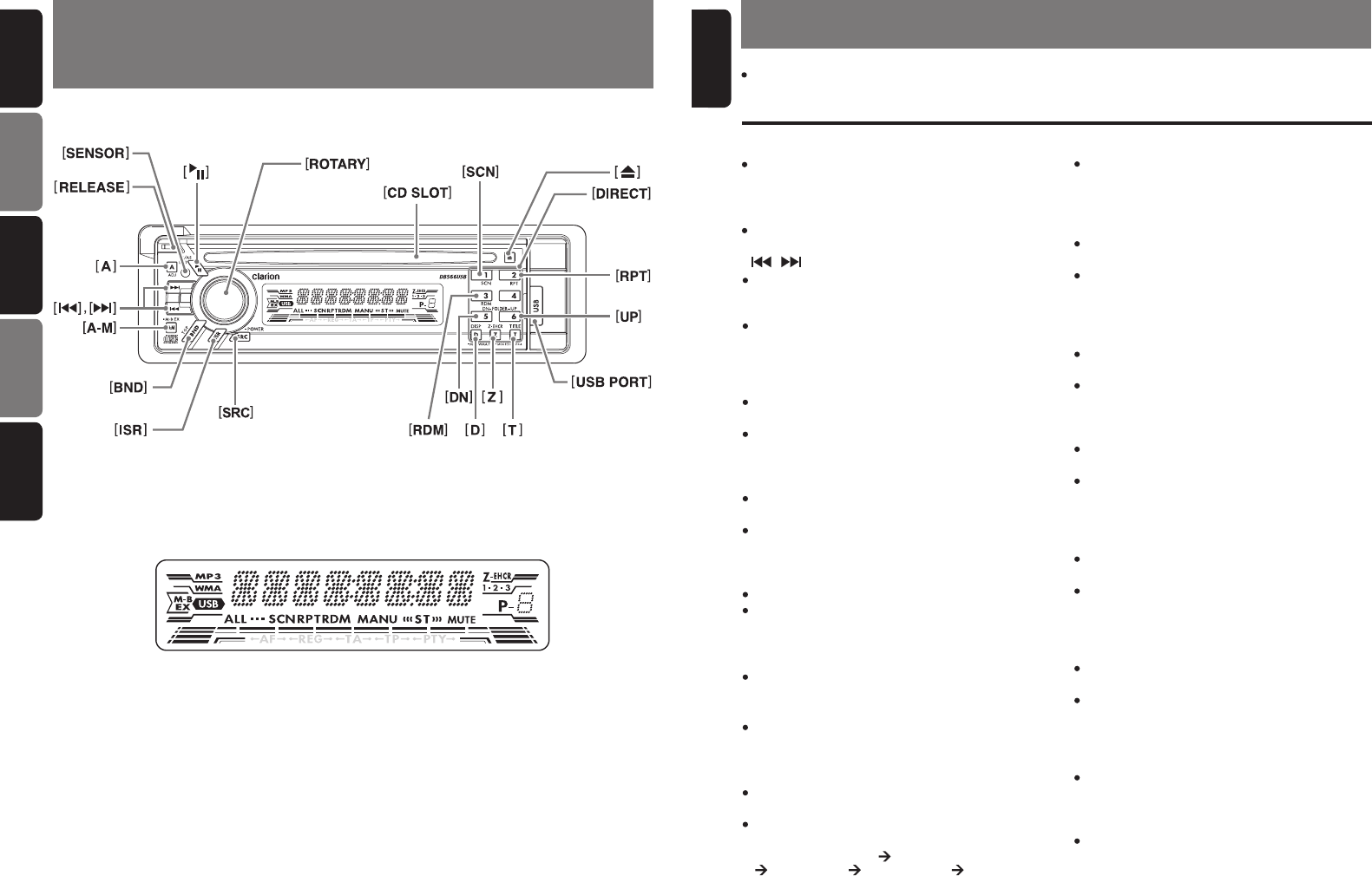
Note:
Be sure to read this chapter referring to the front diagrams of chapter “4. CONTROLS” on page 5.
English
5. BUTTON TERMINOLOGY
6DB566USB
5DB566USB
English
4. CONTROLS / / /
/ KONTROL
MAIN UNIT / / / / UNIT UTAMA
Note: Be sure to unfold this page and refer to the front diagrams as you read each chapter.
DISPLAY /
顯示
/
༺ዯഅ༺ዯഅၦၦ
/ / TAMPILAN
Names of the Buttons and Their Functions
[RELEASE] button
Press the [RELEASE] button to unlock the
detachable panel.
[A] button
Press the button to switch to the ADJ mode.
[ , ] buttons
Select a station while in the Radio mode or select
a track when listening to a CD/USB. These
buttons is used to make various settings.
Press and hold the button for 1 second or longer
to enter the fast-forward or fast-backward in
CD/USB mode.
[A-M] button
Press the button to switch to the Audio mode
(Bass, Treble, Balance, Fader).
Press and hold for 1 second or longer to turn on
or off the M-B EX mode.
[BND] button
Switch the band, seek tuning or manual tuning
while in the Radio mode.
Play a first track while in the CD/MP3/WMA or
USB mode.
[ISR] button
Recall ISR radio station in memory.
Press and hold for 2 seconds or longer: Store cur-
rent station into ISR memory (Radio mode only).
[SRC] button
Press the button to turn on the power.
Press and hold the button for 1 second or longer
to turn off the power.
Switch the Operation mode among the Radio
mode, etc.
[D] button
During Radio/CD mode, switch the display
indication (Main display, Clock display).
During MP3/WMA/USB mode, switch the display
indication in the following order:
Track No./Play time Folder No./Track No.
Title Display Clock Display Track No./
Play time...
[Z] button
Press the button to select one of the 3 types
of sound characteristics already stored in
memory.
[T] button
Press the button to switch the track titles, while
in the MP3/WMA/USB mode.
Press and hold the button for 1 second or longer
to scroll the title during title display, while in the
MP3/WMA or USB mode.
[UP], [DN] buttons
Select the Folder (MP3/WMA disc or USB
drive).
Press the button to select CD-DA or MP3/WMA
on a multi-session disc.
[RDM] button
Perform random play while in the CD/MP3/WMA
or USB mode.
Press and hold the button for 1 second or longer
to perform folder random play while in the MP3/
WMA or USB mode.
[USB PORT]
USB drive insertion port.
[SCN] button
Perform scan play for 10 seconds of each track
while in the CD/MP3/WMA or USB mode.
Press and hold the button for 1 second or
longer to perform folder scan play while in the
MP3/WMA or USB mode.
[RPT] button
Repeat play while in the CD/MP3/WMA or USB
mode.
Press and hold the button for 1 second or longer
to perform folder repeat play while in the MP3/
WMA or USB mode.
[DIRECT] buttons
Store a station into memory or recall it directly
while in the Radio mode.
[SENSOR]
Receiver for remote control unit.
Operating range: 30° in all directions.
[CD SLOT]
CD insertion slot.
[ ] button
Eject a CD when it is loaded in the unit.
Names of the Buttons and Their
Functions
[ ] button
Perform preset scan while in the Radio mode.
Press and hold the button for 2 seconds or
longer to perform auto store.
Play or pause a track while in the CD/MP3/WMA
or USB mode.
[ROTARY] knob
Adjust the volume by turning the knob clockwise
or counterclockwise.
Use the knob to perform various settings.
7
DB566USB
English
Indonesia
Catatan: Pastikan untuk membuka halaman ini dan lihat diagram depan sewaktu anda membaca setiap bab.
ዽ࿌ ‰∑¬
ˁ̂
主機 ඈඈၨ၉ఈၨ၉ఈ ™ÿ¥Õÿª°√≥ϵ—«À≈—°
控制 ႞႞࿌ิ࿌ิ
µ—«§«∫§ÿ¡
ಀಀ
ÀπÈ“®Õ¥‘‡æ≈¬Ï
注意: 閱讀各章時請務必展開此頁並閱讀前面的圖。
"གྷၦኲၦხኺੜၿၕၪၕಕླඓዑᅒધዻཊགྷ"གྷၦኲၦხኺੜၿၕၪၕಕླඓዑᅒધዻཊགྷ
À¡“¬‡Àµÿ: լ˓≈◊¡‡ª‘¥ÕË“πÀπÈ“π’È·≈–¥Ÿ·ºπº—ߪ√–°Õ∫‡¡◊ËÕÕË“π·µË≈–∫∑

Note:
Be sure to read this chapter referring to the front diagrams of chapter “4. CONTROLS” on page 5.
English
5. BUTTON TERMINOLOGY
6DB566USB
5DB566USB
English
4. CONTROLS / / /
/ KONTROL
MAIN UNIT / / / / UNIT UTAMA
Note: Be sure to unfold this page and refer to the front diagrams as you read each chapter.
DISPLAY /
顯示
/
༺ዯഅ༺ዯഅၦၦ
/ / TAMPILAN
Names of the Buttons and Their Functions
[RELEASE] button
Press the [RELEASE] button to unlock the
detachable panel.
[A] button
Press the button to switch to the ADJ mode.
[ , ] buttons
Select a station while in the Radio mode or select
a track when listening to a CD/USB. These
buttons is used to make various settings.
Press and hold the button for 1 second or longer
to enter the fast-forward or fast-backward in
CD/USB mode.
[A-M] button
Press the button to switch to the Audio mode
(Bass, Treble, Balance, Fader).
Press and hold for 1 second or longer to turn on
or off the M-B EX mode.
[BND] button
Switch the band, seek tuning or manual tuning
while in the Radio mode.
Play a first track while in the CD/MP3/WMA or
USB mode.
[ISR] button
Recall ISR radio station in memory.
Press and hold for 2 seconds or longer: Store cur-
rent station into ISR memory (Radio mode only).
[SRC] button
Press the button to turn on the power.
Press and hold the button for 1 second or longer
to turn off the power.
Switch the Operation mode among the Radio
mode, etc.
[D] button
During Radio/CD mode, switch the display
indication (Main display, Clock display).
During MP3/WMA/USB mode, switch the display
indication in the following order:
Track No./Play time Folder No./Track No.
Title Display Clock Display Track No./
Play time...
[Z] button
Press the button to select one of the 3 types
of sound characteristics already stored in
memory.
[T] button
Press the button to switch the track titles, while
in the MP3/WMA/USB mode.
Press and hold the button for 1 second or longer
to scroll the title during title display, while in the
MP3/WMA or USB mode.
[UP], [DN] buttons
Select the Folder (MP3/WMA disc or USB
drive).
Press the button to select CD-DA or MP3/WMA
on a multi-session disc.
[RDM] button
Perform random play while in the CD/MP3/WMA
or USB mode.
Press and hold the button for 1 second or longer
to perform folder random play while in the MP3/
WMA or USB mode.
[USB PORT]
USB drive insertion port.
[SCN] button
Perform scan play for 10 seconds of each track
while in the CD/MP3/WMA or USB mode.
Press and hold the button for 1 second or
longer to perform folder scan play while in the
MP3/WMA or USB mode.
[RPT] button
Repeat play while in the CD/MP3/WMA or USB
mode.
Press and hold the button for 1 second or longer
to perform folder repeat play while in the MP3/
WMA or USB mode.
[DIRECT] buttons
Store a station into memory or recall it directly
while in the Radio mode.
[SENSOR]
Receiver for remote control unit.
Operating range: 30° in all directions.
[CD SLOT]
CD insertion slot.
[ ] button
Eject a CD when it is loaded in the unit.
Names of the Buttons and Their
Functions
[ ] button
Perform preset scan while in the Radio mode.
Press and hold the button for 2 seconds or
longer to perform auto store.
Play or pause a track while in the CD/MP3/WMA
or USB mode.
[ROTARY] knob
Adjust the volume by turning the knob clockwise
or counterclockwise.
Use the knob to perform various settings.
7
DB566USB
English
Indonesia
Catatan: Pastikan untuk membuka halaman ini dan lihat diagram depan sewaktu anda membaca setiap bab.
ዽ࿌ ‰∑¬
ˁ̂
主機 ඈඈၨ၉ఈၨ၉ఈ ™ÿ¥Õÿª°√≥ϵ—«À≈—°
控制 ႞႞࿌ิ࿌ิ
µ—«§«∫§ÿ¡
ಀಀ
ÀπÈ“®Õ¥‘‡æ≈¬Ï
注意: 閱讀各章時請務必展開此頁並閱讀前面的圖。
"གྷၦኲၦხኺੜၿၕၪၕಕླඓዑᅒધዻཊགྷ"གྷၦኲၦხኺੜၿၕၪၕಕླඓዑᅒધዻཊགྷ
À¡“¬‡Àµÿ: լ˓≈◊¡‡ª‘¥ÕË“πÀπÈ“π’È·≈–¥Ÿ·ºπº—ߪ√–°Õ∫‡¡◊ËÕÕË“π·µË≈–∫∑

4DB566USB
Be sure to unfold and read the next page.
This unit has been designed specifically for play-
back of compact discs bearing the mark.
No other discs can be played.
To remove the compact disc from its storage
case, press down on the center of the case
and lift the disc out, holding it carefully by the
edges.
Note:
Do not use commercially available CD protection
sheets or discs equipped with stabilizers, etc.
These may get caught in the internal mechanism
and damage the disc.
Never stick labels on the surface of the compact
disc or mark the surface with a pencil or pen.
Always handle the compact disc by the edges.
Never touch the surface.
To remove fingermarks and dust, use a soft
cloth, and wipe in a straight line from the center
of the compact disc to the circumference.
New discs may have some roughness around
the edges. The unit may not work or the sound
may skip if such discs are used. Use a ball-point
pen, etc. to remove roughness from the edge
of the disc.
Do not use any solvents such as commercially
available cleaners, anti-static spray, or thinner
to clean compact discs.
Do not use compact discs that have large
scratches, are misshapen, or cracked, etc.
Use of such discs will cause misoperation or
damage.
Do not expose compact discs to direct sunlight
or any heat source.
Note on compact discs
3. HANDLING COMPACT DISCS
1. During extreme cold temperatures, condensa-
tion may form on the disc and/or the optical
part of the player. If the disc exhibits condensa-
tion, carefully wipe off the disc with a soft cloth.
In the event the disc still does not play properly,
eject the disc and allow the condensation to
disappear naturally from the optical parts of
the player. Radio, Auxiliary and USB functions
can still be used during this time which may
take up to an hour.
2. PRECAUTIONS
2. Driving on extremely bumpy roads may cause
the CD to skip.
3. This unit uses a precision mechanism.
Even in the event that trouble arises, never
open the case, disassemble the unit, or
lubricate the rotating parts.
3
DB566USB
6. DCP (Detachable Control Panel)
The control panel can be detached to prevent
theft. When detaching the control panel, store it
in the DCP (Detachable Control Panel) case to
prevent scratches.
We recommend taking the DCP with you when
leaving the car.
3. Pull the DCP towards you and remove it.
Attaching the DCP
1. Insert the right side of the DCP into the main
unit.
2. Insert the left side of the DCP to attach into
the main unit.
The DCP can easily be damaged by impact.
After removing it, be careful not to drop it
or subject it to strong shocks.
If the FLIP DOWN PANEL is kept open, the
DCP may drop due to vibration of the car.
This may result in damage to the DCP. So
close the FLIP DOWN PANEL or remove the
DCP and store in the case.
The connector connecting the main unit and
the DCP is an extremely important part. Be
careful not to damage it by pressing on it
with fingernails, pens, screwdrivers, etc.
CAUTION
!
Removing the DCP
1. Press the [SRC] button for 1 second or longer
to switch off the power.
2. Press in the [RELEASE] button.
Note:
If the DCP is dirty, wipe off the dirt with a soft, dry
cloth only.
∗ The DCP is unlocked.
Storing the DCP in the DCP case
Hold the DCP, in the orientation as shown in the
figure below, and put it into the supplied DCP case.
(Ensure the DCP is in the correct orientation.)
8DB566USB
English
Pastikan untuk membuka lipatan ini dan baca halaman berikutnya.
English
USE OF CONTROLS, ADJUSTMENTS, OR PERFORMANCE OF PROCEDURES OTHER THAN
THOSE SPECIFIED HEREIN, MAY RESULT IN HAZARDOUS RADIATION EXPOSURE.
THE COMPACT DISC PLAYER SHOULD NOT BE ADJUSTED OR REPAIRED BY ANYONE
EXCEPT PROPERLY QUALIFIED SERVICE PERSONNEL.
CHANGES OR MODIFICATIONS TO THIS PRODUCT NOT APPROVED BY THE MANUFAC-
TURER WILL VOID THE WARRANTY.
INFORMATION FOR USERS:
CAUTION
!
請務必展開並閱讀下頁。
གྷఋၗኲၦხኺၪၒཊགྷགྷఋၗኲၦხኺၪၒཊགྷ
°√ÿ≥“æ≈‘°ÕË“πÀπÈ“µËÕ‰ª

9
English
DB566USB
7. REMOTE CONTROL
1. Turn over the remote control unit and slide the
cover in the direction indicated by the arrow in
the illustration.
2. Insert the battery (CR2025) into the insertion
guides, with the printed side (+) facing up-
wards.
3. Press the battery in the direction indicated by
the arrow so that it slides into the compart-
ment.
4. Replace the cover and slide in until it clicks into
place.
Notes:
Misuse may result in rupture of the battery, produc-
ing leakage of fluid and resulting in personal injury
or damage to surrounding materials. Always follow
these safety precautions:
Use only the designated battery.
When replacing the battery, insert properly, with
+/- polarities oriented correctly.
Do not subject battery to heat, or dispose of in fire or
water. Do not attempt to disassemble the battery.
Dispose of used batteries properly.
Inserting the Battery

10
English
DB566USB
∗ Some of the corresponding buttons on the main unit and remote control unit have different functions.
Functions of Remote Control Unit Buttons
Radio
Mode
Button CD MP3/WMA and USB
Press the button to power on.
Press and hold the button for 1 second or longer: Power off.
Switch between Radio, CD/MP3/WMA, USB and AUX.
[SRC]
Switch reception band. Play the first track. Top play.
[BND]
[ ] , [ ]
[ ] , [ ]
[ ]
[MUTE]
[ISR]
[DISP]
[SCN]
[RPT]
[RDM]
Increase and decrease volume (in all modes).
Move preset channels up
and down.
Move tracks up and down.
Press and hold the button for 1 second or longer: Fast-
forward/fast-backward.
Turn mute on and off. Switch between playback and pause.
Recall ISR radio station in memory.
Press and hold for 2 seconds or longer: Stores current station into ISR memory (Radio
mode only).
Switch among main display and clock display. Switch among main dis-
play, title display and clock
display.
Preset scan.
Press and hold the button
for 2 seconds or longer:
Auto store.
Scan play.
Press and hold the button for 1 second or longer to
perform folder scan play while in the MP3/WMA or USB
mode.
No function. Repeat play.
Press and hold the button for 1 second or longer to
perform folder repeat play while in the MP3/WMA or USB
mode.
No function. Random play.
Press and hold the button for 1 second or longer to
perform folder random play while in the MP3/WMA or
USB mode.

11
English
DB566USB
MP3/WMA/USB Mode:
Main-1 display (Track No., play time) Main-
2 Display (Folder No., Track No.) Title
Display Clock Display Main-1 Display...
∗ Once selected, the preferred display becomes the
display default. When a function adjustment such
as volume is made, the screen will momentarily
switch to that functionʼs display, then revert back
to the preferred display several seconds after the
adjustment.
Switching the display
Press the [D] button to select the desired display.
Each time you press the [D] button, the display
switches in the following order:
Note: Be sure to read this chapter referring to the front diagrams of
chapter “4. CONTROLS” on page 5.
8. OPERATIONS
CAUTION
!
Basic Operations
Be sure to lower the volume before switch-
ing off the unit power or the ignition key. The
unit remembers its last volume setting. If
you switch the power off with the volume up,
when you switch the power back on, the sud-
den loud volume may hurt your hearing and
damage the unit.
Turning on/off the power
Note:
Be careful about using this unit for a long time
without running the engine. If you drain the carʼs
battery too much, you may not be able to start the
engine and this can reduce the service life of the
battery.
1. Press the [SRC] button.
2. The illumination and display on the unit light
up. The unit automatically remembers its last
Operation mode and will automatically switch
to display that mode.
3. Press and hold the [SRC] button for 1 second
or longer to turn off the power for the unit.
Selecting a mode
1. Press the [SRC] button to change the Opera-
tion mode.
2. Each time you press the [SRC] button, the Op-
eration mode changes in the following order:
Radio mode CD/MP3/WMA mode
(USB mode) AUX mode Radio
mode...
Notes:
If the CD mode is selected when no disc is inserted,
the display shows “NO DISC”.
If no USB drive is inserted, USB mode will not be
displayed.
Radio/CD Mode:
Main display Clock display Main display
Adjusting the volume
Turning the [ROTARY] knob clockwise increases
the volume; turning it counterclockwise decreas-
es the volume.
∗ The volume level is from 0 (minimum) to 33 (maxi-
mum).
Audio mode adjustments
1. Press the [A-M] button to select the Adjustment
mode. The mode switches as follows each time
the [A-M] button is pressed:
BASS TREB BAL FAD Previous
mode
2. Turning the [ROTARY] knob to adjust the
selected Audio mode.
BASS (Bass) : Adjustment range : -7 to +7
TREB (Treble) : Adjustment range : -7 to +7
BAL (Balance) : Adjustment range : L13 to R13
FAD (Fader) : Adjustment range : F12 to R12
∗ The display returns to the previous mode 7
seconds after the adjustment.
Note:
Bass and Treble can only be adjusted when the
“Z-Enhancer” is off.

12
English
DB566USB
“Z-EHCR OFF” “Z-EHCR 1” “Z-EHCR 2”
“Z-EHCR 3” “Z-EHCR OFF” ...
Z-EHCR 1 : bass emphasized
Z-EHCR 2 : treble emphasized
Z-EHCR 3 : bass and treble emphasized
Z-EHCR OFF : no sound effect
Basic Operations
Adjusting the balance
1. Press the [A-M] button and select “BAL 0”.
2. Turning the [ROTARY] knob clockwise empha-
sizes the sound from the right speaker; turning
it counterclockwise emphasizes the sound from
the left speaker.
∗ The factory default setting is “BAL 0”.
(Adjustment range: L13 to R13)
3. When the adjustment is complete, press the
[A-M] button several times until the Function
mode is reached.
Adjusting the fader
1. Press the [A-M] button and select “FAD 0”.
2. Turning the [ROTARY] knob clockwise em-
phasizes the sound from the front speakers;
turning it counterclockwise emphasizes the
sound from the rear speakers.
∗ The factory default setting is “FAD 0”.
(Adjustment range: F12 to R12)
3. When the adjustment is complete, press the
[A-M] button several times until the Function
mode is reached.
Adjusting MAGNA BASS EX
The MAGNA BASS EX does not adjust the low
sound area like the normal sound adjustment
function, but emphasizes the deep bass sound
area to provide you with a dynamic sound.
∗ The factory default setting is off.
1. Press and hold the [A-M] button for 1 second or
longer to turn on the MAGNA BASS EX effect.
“M-B EX” lights in the display.
2. Press and hold the [A-M] button for 1 second or
longer to turn off the MAGNA BASS EX effect.
“M-B EX” goes off from the display.
AUX function
This system has external input jacks so you can
listen to sounds and music from external devices
connected to this unit.
1. Press the [SRC] button and select the AUX
mode to activate the AUX function.
Setting the Z-Enhancer
This unit is provided with 3 types of sound tone
effects stored in memory. Select the one you pre-
fer.
∗ The factory default setting is “Z-EHCR OFF”.
Each time you press the [Z] button, the tone ef-
fect changes in the following order:

13
English
DB566USB
Quick tuning:
Press and hold the [ , ] button for 1 second
or longer to begin station tuning.
Step tuning:
Press the [ , ] button to perform manual
tuning.
Preset memory function
Preset memory function can store up to 24 sta-
tions:
Six stations for each of FM1, FM2, FM3 and AM.
Radio Mode Operations
Listening to the radio
1. Press the [SRC] button and select the Radio
mode, then the radio will be on.
2. To select a preset band, press the [BND]
button, then select one of the preset bands
such as FM1, FM2, FM3 or AM. Every time
the [BND] button is pressed, the display will
change as:
FM1 FM2 FM3 AM FM1...
3. Press the [ , ] button to tune in the
desired station.
Seek tuning
1. Press the [BND] button and select the desired
band (FM or AM).
∗ If “MANU” is lit in the display, press and hold
the [BND] button for 1 second or longer.
“MANU” in the display goes off and seek tuning
is now available.
2. Press the [ , ] button to start automatic
station tuning.
When the [ ] button is pressed, search will
be performing in the direction of higher fre-
quencies. When the [ ] button is pressed,
search will be performed in the direction of
lower frequencies.
Manual tuning
There are 2 ways available: Quick tuning and
step tuning.
When you are in the step Tuning mode, the fre-
quency changes one step at a time. In the quick
Tuning mode, you can quickly tune the desired
frequency.
1. Press the [BND] button and select the desired
band (FM or AM).
∗ If “MANU” is not lit in the display, press and hold
the [BND] button for 1 second or longer.
“MANU” is lit in the display and manual tuning
is now available.
2. Tune into a station.
Manual memory function
1. Press the [BND] button, to select a band you
want to store in the memory.
2. Press the [ , ] button to tune into a desired
station.
3. Press and hold one of the [DIRECT] buttons for
2 seconds or longer to store the current station
into preset memory.
Auto store
Auto store is a function for storing up to 6 stations
that are automatically tuned in sequentially. If 6
receivable stations cannot be received, a previ-
ously stored station remains un-overwritten at
the memory position.
1. Press the [BND] button and select the desired
band (FM or AM).
2. Press and hold the [ ] button for 2 seconds
or longer. The stations with good reception are
stored automatically to the preset channels.
Preset scan
Preset scan receives the stations stored in preset
memory in order. This function is useful when
searching for a desired station in memory.
1. Press the [ ] button.
2. When a desired station is tuned in, press the
[ ] button again to continue receiving that
station.
Note:
Be careful not to press and hold the [ ] button
for 2 seconds or longer, otherwise the auto store
function is engaged and the unit starts storing sta-
tions.

14
English
DB566USB
Recalling a preset station
A total of 24 preset positions (6-FM1, 6-FM2, 6-
FM3, 6-AM) exists to store individual radio sta-
tions in memory. Pressing the corresponding [DI-
RECT] button recalls the stored radio frequency
automatically.
1. Press the [BND] button and select the desired
band (FM or AM).
2. Press the corresponding [DIRECT] button to
recall the stored station.
∗ Press and hold one of the [DIRECT] buttons
for 2 seconds or longer to store that station into
preset memory.
Radio Mode Operations
Instant station recall (ISR)
Instant station recall is a special radio preset that
instantly accesses a favorite radio station at a
touch of a button. The ISR function even oper-
ates with the unit in other modes.
Recalling a station with ISR
In any mode, press the [ISR] button to turn on the
radio function and tune the selected radio sta-
tion. “ISR” appears in the display. Press the [ISR]
button again to return to the previous mode.
ISR memory
1. Select the station that you wish to store in ISR
memory.
2. Press and hold the [ISR] button for 2 seconds
or longer.
CD/MP3/WMA Mode
Operations
To disable DRM
(Digital Rights Management):
1. When using Windows Media Player 8, click
on TOOLS OPTIONS COPY MUSIC
tab, then under COPY SETTINGS unclick the
check box for PROTECT CONTENT. Then,
reconstruct files.
2. When using Windows Media Player 9, click
on TOOL OPTIONS MUSIC RECORD
tab, then under Recording settings, unclick the
check box for RECORD PROTECTED MUSIC.
Then, reconstruct files.
3. When using Windows Media Player 10, click on
TOOL OPTIONS RIP MUSIC tab, then
under Rip settings, unclick the check box for
COPY PROTECT MUSIC. Then, reconstruct
files. Personally constructed WMA files are
used at your own responsibility.
What is MP3?
MP3 is an audio compression method and clas-
sified into audio layer 3 of MPEG standards. This
audio compression method has penetrated into
PC users and become a standard format. This
MP3 features the original audio data compres-
sion to about 12 percent of its initial size with a
high quality sound. This means that about 10
music CDs can be recorded on a CD-R disc or
CD-RW disc to allow a long listening time without
having to change CDs.
What is WMA?
WMA is the abbreviation of Windows Media Au-
dio, an audio file format developed by Microsoft
Corporation.
Notes:
If you play a file with DRM (Digital Rights Manage-
ment) for WMA remaining ON, no audio is output.
Windows Media™, and the Windows® logo are
trademarks, or registered trademarks of Microsoft
Corporation in the United States and/or other
countries.
Precautions when creating MP3/WMA
disc
Please refer to the usable sampling rates and
bit rates of chapter “11. SPECIFICATIONS” on
page 24.

15
English
DB566USB
File extensions
Always add a file extension “.MP3” or “.WMA”
to MP3 or WMA file by using single byte letters.
If you add a file extension other than specified
or forget to add the file extension, the file can-
not be played.
Logical format (File system)
1. When writing MP3/WMA file on a CD-R disc or
CD-RW disc, please select “ISO9660 level 1, 2
or JOLIET or Romeo” as the writing software
format. Normal play may not be possible if the
disc is recorded on another format.
2. The folder name and file name can be dis-
played as the title during MP3/WMA play but
the title must be within 28 single byte alphabeti-
cal letters and numerals (including an exten-
sion).
3. Do not affix a name to a file inside a folder
having the same name.
Folder structure
1. A disc with a folder having more than 8 hierar-
chical levels will be impossible.
Number of files or folders
1. Up to 255 files can be recognized per folder.
Up to 255 files can be played.
Note:
The company will not guarantee any unexpected
result caused by exceeding the files limitation.
2. Tracks are played in the order that they were
recorded onto a disc. (Tracks might not always
be played in the order displayed on the PC.)
3. Some noise may occur depending on the type
of encoder software used while recording.
CD-DA/MP3/WMA selection on
multi-session CD
1. If a multi-session CD which contains CD-DA
and MP3/WMA files is being inserted, user can
select either CD-DA or MP3/WMA files to be
played.
Note:
CD-DA files will always be the first to be played
while MP3/WMA files will be playing subsequent-
ly.
2. Press the [UP] button will move to the next
folder and MP3/WMA files to be played. Press
the [DN] button at the time will return to CD-DA
playing files.
CD/MP3/WMA Mode Operations
Listening to a disc already loaded
in the unit
Press the [SRC] button to select the CD/MP3/
WMA mode.
When the unit enters the CD/MP3/WMA mode,
play starts automatically.
If there is no disc loaded, the indication “NO
DISC” appears in the title display.
Radio CD/MP3/WMA (USB) AUX
Radio...
Backup eject function
Just pressing the [ ] button ejects the disc even
if the power to the unit was not turned on. Re-
move the disc after it is ejected.
Notes:
If you force a CD into before auto reloading, this
can damage the CD.
If a CD (12 cm) is left in the ejected position for 15
seconds, the CD is automatically reloaded. (Auto
reload).
8 cm CDs are not auto reloaded. Be sure to remove
it when ejected.
Disc-In-Play function
As long as the ignition key is turned to the ON
or ACC position, this function allows you to turn
the power to the unit and start playing the disc
automatically when the disc is inserted even if
the power is not turned on.
Do not try to put your hand or fingers in the
disc insertion slot. Also never insert foreign
objects into the slot.
Do not insert discs where adhesive comes
out from cellophane tape or a rental CD
label, or discs with marks where cellophane
tape or rental CD labels were removed. It
may be impossible to extract these discs
from the unit and they may cause the unit
to break down.
CAUTION
!

16
English
DB566USB
Loading a CD
Insert a CD into the center of the CD SLOT with
the labeled side facing up. “LOADING” appears
in the display, the CD plays automatically after
loading.
Notes:
Never insert foreign objects into the CD SLOT.
If the CD is not inserted easily, there may be an-
other CD in the mechanism or the unit may require
service.
Discs not bearing the mark and CD-ROMs
cannot be played by this unit.
Some CDs recorded in CD-R/CD-RW mode may
not be usable.
Loading 8 cm compact discs
∗ No adapter is required to play an 8 cm CD.
∗ Insert the 8 cm CD into the center of the insertion
slot.
For CD/MP3/WMA playback, please refer to "Op-
erations Common to CD and USB Drive".
CD/MP3/WMA Mode Operations
Do not try to put your hand or fingers in
the USB insertion port. Also never insert
foreign objects into the port.
Do not insert USB devices other than “USB
mass storage class” as this will have no
function to the main unit or device and may
have unexpected result.
The main unit cannot be connected with the
personal computer or laptop.
USB drive that contains WMA files with
DRM protected will not be read by the main
unit.
Reading time for a USB drive may differ
depends on the contents of the data.
USB drive insertion may result in protruding
as it might be dangerous to the user while
driving. For safety purposes, it is advisable
to use an USB extension cable to connect
between the USB drive and the USB port
on the main unit.
USB Mode Operation
What is USB?
USB is the abbreviation of Universal Serial Bus,
an external bus standard that supports data
transfer rates of 12Mbps. The main unit is USB
2.0 compatible. (It is compliant with Universal Se-
rial Bus Revision 1.1 specification, which is Full
Speed supported but not running at High-Speed).
This means that the transfer rates only supports
until 12Mbps, which is the maximum speed of
USB1.1. USB also support hot plugging, which is
the ability to add and remove devices to a main
unit while the unit is running and automatically
recognize the change.
Supported audio files playback
Only MP3 and WMA files are currently support-
ed. For further information on MP3/WMA play-
back, please refer to "Operations Common To
CD and USB Drive".
Hot plugging function
When the unit is powered on, this function allows
you to start playing the tracks automatically when
the USB drive is inserted.
CAUTION
!

17
English
DB566USB
Listening to a track with USB drive
already plug into the unit
Press the [SRC] button to select the USB mode.
When the unit enters the USB mode, track will
start to play automatically.
If there is no USB drive inserted, USB mode will
not be shown for selection.
∗ The mode changes each time the [SRC] button is
pressed.
Radio CD/MP3/WMA (USB) AUX
Radio...
USB drives may have different shape de-
pends on brands. Some USB drives may
not be able to plug into the port due to the
shape design. Please use an extension
cable instead.
The company will not guarantee that every
USB drive brands will be able to work with
the main unit.
Please remove your USB drive while you
are not inside your vehicle because USB
drive may not have automotive specifica-
tion and it will be damaged by overheating
environment.
Electrostatic may result data loss in the
USB drive.
The company will not responsible for any
data loss when using the USB drive with the
main unit. Please backup your data before
proceeding.
Please make sure that the total supported
files limitation in the USB drive, which are
255 files. The company will not guarantee
any unexpected result caused by exceeding
the files limitation.
Plugging in a USB drive
Plug the USB drive into the port with the correct
direction.
Note:
Do not forcibly plug the USB drive to the port with
incorrect direction as this will damage the USB drive
as well as the USB port.
Unplug the USB drive
Just pull out the USB drive from the port during
USB mode, the unit will revert to Radio mode au-
tomatically.
USB Mode Operation

18
English
DB566USB
After 2 seconds
Title display mode
1. There are 5 types of display for the Title Display
mode.
2. To select the next type, press the [T] button for
less than 1 second.
The arrangement is shown below.
3. The displayed item can be scrolled by pressing
the [T] button for more than 1 second.
4. If a MP3/WMA file does not support for ID3
TAG, the display will show “NO TAG”
5. If a MP3/WMA file encode with ID3 TAG header
but not consist of any TAG information, the
display will show nothing.
Notes:
The folder name will be displayed as “ROOT” which
the file allocates in the root folder.
The MP3 player decodes each file ID3 TAG ver 2
by default, if ID3 TAG ver 2 is unavailable, ID3 TAG
ver 1 will be decoded.
UNICODE ID3 (Chinese, Japanese and etc) is not
supported.
Selecting a track
Track-up
1. Press the [ ] button to move to the begin-
ning of the next track.
2. Each time the [ ] button is pressed, playback
proceeds to another track in the advancing
direction.
Track-down
1. Press the [ ] button to move the beginning
of the current track.
2. Press the [ ] button twice to move to the
beginning of the previous track.
Operation Common to CD and USB Drive
Pausing play
1. Press the [ ] button to pause play. “PAUSE”
appears in the display.
2. To resume track play, press the [ ] button
again.
Displaying CD titles
This unit can display title data for MP3/WMA.
1. Press the [D] button to display the title.
2. Each time you press the [T] button, the title
display changes in the following order:
MP3/WMA disc
Folder Track Album TAG Artist TAG
Title TAG Folder...
Notes:
If MP3/WMA disc is not input TAG, “NO TAG” ap-
pears in the display.
For MP3, supports ID3 Tags V2.4/2.3/2.2/1.1/1.0.
Tag displays give priority to V2.4/2.3/2.2.
In the case of album Tags for WMA, the information
written into the extension header is displayed.
Only ASCII characters can be displayed in Tags.
Display selection
1. You can choose the display type for MP3/WMA
by pressing the [D] button.
To select the next type, press the [D] button
again.
The arrangement is shown below.

19
English
DB566USB
Fast-backward
Press and hold the [ ] button for 1 second or
longer.
∗ For Audio CD mode pressing the [ , ] button
for 1 second or longer will move forward or back-
ward 5 times faster than normal play, and pressing
it for 3 seconds or longer will do the operation 30
times faster.
∗ For MP3/WMA mode pressing the [ , ] button
for 1 second or longer will move forward or back-
ward 5 times faster than normal play, and pressing
it for 3 seconds or longer will do the operation 10
times faster.
Operation Common to CD and USB Drive
Fast-forward/fast-backward
Fast-forward
Press and hold the [ ] button for 1 second or
longer.
MP3/WMA playing order
When selected for playing folder up down func-
tions, files and folders are accessed in the order
in which they were written by the CD-ROM writer
or USB drive. Because of this, the order in which
they are expected to be played may not match
the order in which they are actually played. You
may be able to set the order in which MP3/WMA
are to be played by writing them onto a medium
such as a CD-R/USB drive with their file names
beginning with play sequence numbers such as
“01” to “99”, depending on your CD writer.
For example, a medium with the following folder/
file hierarchy is shown below.
Example of a mediumʼs folder/file hierarchy.
Folder Select
This function allows you to select a folder con-
taining MP3/WMA files and start playing from the
first track in the folder.
1. Press the [DN] or the [UP] button.
Press the [DN] button to move the previous
folder. Press the [UP] button to move the next
folder.

20
English
DB566USB
Operation Common to CD and USB Drive
Folder repeat play
MP3/WMA :
This function allows you to play all tracks in the
MP3/WMA folder repeatedly.
1. Press and hold the [RPT] button for 1 second
or longer to perform folder repeat play.
The indications “ALL...” and “RPT” light in the
display.
Random play
CD-DA :
This function allows you to play all tracks record-
ed on a disc in a random order.
MP3/WMA :
This function allows you to play all tracks of cur-
rent folder in a random order.
1. Press the [RDM] button to perform random
play.
The indication “RDM” lights in the display.
Folder random play
MP3/WMA :
This function allows you to play all the tracks of
all the folders recorded on an MP3/WMA disc/
USB drive in a random order.
1. Press and hold the [RDM] button for 1 second
or longer to perform folder random play.
The indications “ALL...” and “RDM” light in the
display.
To cancel play
1. Press the operating button previously se-
lected.
∗ Press the [UP] button while in the final folder to
shift to the first folder.
∗ Folder without an MP3/WMA file is not select-
able.
2. Press the [ , ] button to select a track.
Top function
Press the [BND] button, then the CD/USB will
start playing from the first song (track number
1).
Other various play functions
Scan play
CD-DA :
This function allows you to locate and play the
first 10 seconds of all the tracks recorded on a
disc.
MP3/WMA :
This function allows you to locate and play the
first 10 seconds of all the tracks in current folder.
1. Press the [SCN] button to perform scan play.
The indication “SCN” lights in the display.
∗ Scan play starts from the next track after the
track currently being played.
Repeat play
CD-DA, MP3/WMA :
This function allows you to play the current track
repeatedly.
1. Press the [RPT] button to perform repeat
play.
The indication “RPT” lights in the display.
Folder scan play
MP3/WMA :
This function allows you to locate and play the
first 10 seconds of the first track of all the folders
on an MP3/WMA disc/USB drive.
1. Press and hold the [SCN] button for 1 second
or longer to perform folder scan play.
The indications “ALL...” and “SCN” light in the
display.
∗ Folder scan play starts from the next track after
the track currently being played.

21
English
DB566USB
2-1. Select “SCRN SVR”.
3-1. Turn the [ROTARY] knob to select the setting.
Each time you turn the [ROTARY] knob,
the setting changes in the following order:
SS OFF SS ON.
To change display setting
1. Press the [A] button to switch to the adjustment
selection display.
2. Press the [ , ] button to select the “item
name”.
“CLOCK(E)” “SCRN SVR”
“A-SCROLL”
3. Turn the [ROTARY] knob to select the “desired
setting value”.
∗ In the case of item names appearing with the
“E” suffix, after the item name, the [ ] button
must be pressed to display the setting value.
∗ After completing settings, press the [A] button
to return to the previous mode.
Turning the screen saver function
on or off
This unit is provided with the screen saver function
which allows you to show various kinds of patterns
and characters in the operation status indication
area of the display in a random order. You can turn
on and off this function.
If the button operation is performed with the
screen saver function on, the operation display
corresponding to the button operation is shown
for about 30 seconds and the display returns to
the screen saver display.
∗ The factory default setting is “ON”.
Setting the method for title scroll
Set how to scroll in MP3/WMA title.
∗ The factory default setting is “ON”.
2-1. Select “A-SCROLL”.
3-1. Turn the [ROTARY] knob to select “ON” or
“OFF”.
Setting the clock
2-1. Select “CLOCK (E)”.
3-1. Press the [ ] button.
3-2. Press the [ , ] lever upward or down-
ward to select the hour or the minute.
3-3. Turn the [ROTARY] knob to set the correct
time.
∗ The clock is displayed in 12-hour format.
3-4. Press the [ ] button to store the time into
memory.
Note:
You cannot set the clock when it is displayed with
only the ignition on. If you drain or remove the carʼs
battery or take out this unit, the clock is reset. While
setting the clock, if another button or operation is
selected, the clock set mode is canceled.
ON:
To scroll automatically.
OFF:
To scroll just 1 time when the title was changed
or the [T] button was pressed for 1 second or
longer.
Operations Common to Each Mode

22
English
DB566USB
9. TROUBLESHOOTING
Power does not turn on.
(No sound is produced)
Problem Cause Measure
Power antenna lead is
shorted to ground or
excessive current is re-
quired for remote-on the
amplifiers or power an-
tenna.
The microprocessor has
malfunctioned due to
noise, etc.
General
1. Turn the unit off.
2. Remove all wires attached to the power an-
tenna lead. Check each wire for a possible
short to ground using an ohm meter.
3. Turn the unit back on.
4. Reconnect each amplifier remote wire to the
power antenna lead one by one. If the ampli-
fiers turn off before all wires are attached,
use an external relay to provide remote-on
voltage (excessive current required).
No sound output when
operating the unit with
amplifiers or power an-
tenna attached.
Nothing happens when
button are pressed.
Display is not accurate.
No sound heard.
DCP or main unit connec-
tors are dirty.
The speaker protection
circuit is operating.
Consult your store of purchase.
Replace with a fuse of the same amperage.
If the fuse blows again, consult your store of
purchase.
Turn off the power, then press the [RELEASE]
button and remove the DCP.
Press the reset button for about 2 seconds with
a thin rod.
Wipe the dirt off with a soft cloth moistened with
cleaning alcohol.
1. Turn down sound volume. Function can
also be restored by turning the power off
and on again. (Speaker volume is reduced
automatically when the speaker protection
circuit operates).
2. If the sound is muted again, consult our
service department.
Fuse is blown.
Incorrect wiring.

23
English
DB566USB
Troubleshooting
Problem Cause Measure
CD/MP3/WMA
No sound heard.
Sound skips or is noisy.
Sound is cut or skipped.
Noise is generated or
noise is mixed with
sound.
Sound is bad directly
after power is turned on.
Wrong filename
MP3/WMA files are ab-
sent in a disc.
Files are not recognized
as an MP3/WMA file.
File system is not cor-
rect.
Disc is dirty.
Disc is heavily scratched
or warped.
MP3/WMA files are not
encoded properly.
Water droplets may form
on the internal lens when
the car is parked in a
humid place.
File system is not cor-
rect.
Write MP3/WMA files onto the disc properly.
Use MP3/WMA files encoded properly.
Use ISO9660 level 1, 2 or JOLIET or Romeo
file system.
Clean the disc with a soft cloth.
Replace with a disc with no scratches.
Use MP3/WMA files encoded properly.
Let dry for about 1 hour with the power on.
Use ISO9660 level 1, 2 or JOLIET or Romeo
file system.
Replace with a new USB drive.
Problem Cause Measure
MP3/WMA (USB Drive)
No sound heard.
Sound is cut or skipped.
Noise is generated or
noise is mixed with
sound.
USB drive cannot be
detected.
USB drive is unable to
plug into the USB port.
MP3/WMA files are ab-
sent in a USB drive.
Files are not recognized
as an MP3/WMA file.
MP3/WMA files are not
encoded properly.
USB drive may be dam-
aged.
The USB drive connec-
tor may be inserted in
the wrong direction with
the port.
Write MP3/WMA files onto the USB drive
properly.
Use MP3/WMA files encoded properly.
Use MP3/WMA files encoded properly.
Reinsert the USB drive to try again. Replace
with a new USB drive if failed.
Reinsert the USB drive with the correct direc-
tion.
USB drive connector is in
bad condition.
The USB drive connector
is damaged.

24
English
DB566USB
11. SPECIFICATIONS
FM tuner
Frequency Range: 87.0 MHz to 108 MHz
Usable Sensitivity: 11 dBf
50 dB Quieting Sensitivity: 17 dBf
Alternate Channel Selectivity: 75 dB
Stereo Separation (1 kHz): 35 dB
Frequency Response (±3 dB): 30 Hz to 15 kHz
AM tuner
Frequency Range:
AM 531 kHz to 1629 kHz
Usable Sensitivity: 25 μV
CD player
System: Compact disc audio system
Usable Discs: Compact disc
Frequency Response: 10 Hz to 20 kHz (±1 dB)
Signal-to-Noise Ratio: 85 dB (1 kHz) IHF-A
Dynamic Range: 80 dB (1 kHz)
Harmonic Distortion: 0.01%
10. ERROR DISPLAYS
Unplug the USB drive and re-plug into the
port.
MNT ERR
Error Display Cause Measure
Failure detection of USB drive
when it is plugged into the port.
USB DRIVE
NO FILE
USB ERR
No audio file is detected in the
media.
USB connector short circuit/
overloaded.
Replace with audio contents loaded USB
drive.
Unplug the USB drive, turn off the power and
then turn on the power again.
This is a failure of CD deckʼs mechanism
and consult your store of purchase.
Replace with a non-scratched, non-warped-
disc.
Eject the disc then reload it properly.
Replace with audio contents loaded DISC.
ERROR 2
Error Display Cause Measure
A DISC is caught inside the CD
deck and is not ejected.
A DISC cannot be played due
to scratches, loaded upside-
down inside the CD deck etc.
No audio file is detected in the
DISC.
CD/MP3/WMA DISC
ERROR 3
NO FILE

25
English
DB566USB
Audio
Maximum Power Output: 200 W (50 W X 4 ch)
Continuous Average Power Output:
17 W X 4, into 4 Ω, 20 Hz to 20 kHz,1%THD
Bass Control Action (100 Hz): ±14 dB
Treble Control Action (10 kHz): ±14 dB
Line Output (with A/C 1 kHz, 10 kΩ): 1.8 V
Notes:
Specifications comply with JEITA Standards.
Specifications and design are subject to change
without notice for further improvement.
Please make sure when connecting external power
amplifier, that you properly, to the car chassis,
ground the amplifier.
If this is not done, severe damage to the source
unit may happen.
General
Power Supply Voltage:
14.4 V DC (10.8 V to 15.6 V allowable), nega-
tive ground
Current Consumption: Less than 15 A
Speaker Impedance: 4 Ω (4 Ω to 8 Ω allowable)
Weight: 2.42 lb. (1.1 kg)
Dimensions:
178 mm Width X 50 mm Height X 152 mm
Depth
Specifications
CD
Decode Format
Sampling rate
(kHz)
Bit-rate (kbps)
CD-ROM
Format
MP3
MPEG 1, 2 and 2.5 - Layer 3
MPEG-1 : 32, 44.1, 48
MPEG-2 : 16, 22.05, 24
MPEG-2.5 : 11.025, 44.1
MPEG-1 : 32 - 320
MPEG-2 : 8 - 160
MPEG-2.5 : 8 - 160
VBR
ISO 9660 Level 1, 2, Romeo
and Joliet
WMA
22.05 - 44.1
48, 64, 80, 96, 128, 160, 192
ISO 9660 Level 1, 2, Romeo
and Joliet
Sampling rate
(kHz)
Bit-rate (kbps)
CD-ROM
Format
Common in MP3/WMA Disc and
USB drive
Folder Level Limit : 8 Level
Folder Support : 255
File Support : 255
Folder Name : Maximum 28 bytes
File Name : Maximum 28 bytes
USB
Decode Format
Sampling rate
(kHz)
Bit-rate (kbps)
MP3
MPEG 1, 2 and 2.5 - Layer 3
MPEG-1 : 32, 44.1, 48
MPEG-2 : 16, 22.05, 24
MPEG-2.5 : 8, 11.025, 12
MPEG-1 : 32 - 320
MPEG-2 : 8 - 160
MPEG-2.5 : 8 - 160
VBR
WMA
8, 11.025, 16, 22.05, 32,
44.1
48, 64, 80, 96, 128, 160, 192
Sampling rate
(kHz)
Bit-rate (kbps)
USB 1.1 and 2.0 compatible with a maximum
transfer rates of up to 12Mbps. (Full speed)

280-8346-00
CD/USB/MP3/WMA RECEIVER
CD/USB/MP3/WMA
CD/USB/MP3/WMA
CD/USB/MP3/WMA
PENERIMA CD/USB/MP3/WMA
Ownerʼs manual
All Rights Reserved. Copyright © 2006: Clarion Co., Ltd.
Printed in Malaysia / /
在馬來西亞印刷 ၨ༄"അၦགྷྤ
/ / Dicetak di Malaysia
æ‘¡æÏ„πª√–‡∑»¡“‡≈‡´’¬ PE-2888K
280-8404-01
Clarion Co., Ltd.
Buku petunjuk untuk pemilik
接收器
൘གྷ൘གྷ
‡§√◊ËÕß√—∫—≠≠“≥®“°
使用說明書
ຫຫဧ໕ဧ໕
§ŸË¡◊ÕºŸÈ„™