Clarion Proaudio Dxz645Mp Users Manual 280PE2621BA 00.0
DXZ645MP to the manual c8a89033-9233-46eb-99c6-f9eb6d8376c4
2015-02-02
: Clarion Clarion-Proaudio-Dxz645Mp-Users-Manual-411351 clarion-proaudio-dxz645mp-users-manual-411351 clarion pdf
Open the PDF directly: View PDF ![]() .
.
Page Count: 43
- Pictures!
- Owners Manual
- Reset
- Table of Contents
- Flip Down Faceplate
- Disc Compatibility
- Controls & Indicators
- Major Button Operations for External Equipment
- Attaching / Removing Faceplate
- Operation
- Basic Operations
- Radio Operations
- CD / MP3 / WMA Operations
- MP3 / WMA Info
- Disc-In-Play Function
- Backup Eject Function
- Listening to a Disc Already Loaded
- Loading a CD
- Pausing Play
- Displaying CD Titles
- Selecting a Track
- Fast Forward / Reverse
- Folder Select
- Top Function
- Scan Play
- Folder Scan Play
- Repeat Play
- Folder Repeat Play
- Random Play
- Folder Random Play
- Play List Mode
- Making a Play List
- 2-Zone Operation
- Operations Common to Each Mode
- CD Changer Operations
- TV Operations
- Troubleshooting
- Error Messages
- Specs
- MP3 / WMA Addendum
- Installation Guide
- Warranty
- Sirius Brochure

AM/FM CD/MP3/WMA PLAYER
•
RADIO AM/FM-LECTEUR CD/MP3/WMA
•
REPRODUCTOR DE AM/FM CD/MP3/WMA
Owner’s manual
Mode d’emploi
Manual de instrucciones
DXZ645MP

2DXZ645MP
1. FEATURES
• MP3 and WMA File Playable with ID3-TAG and WMA-TAG Display
• Flip Down Detachable Faceplate in Aluminum with 80-Variable Color LCD and Control Buttons
• Z-Enhancer Plus with 2 Band PEQ
• MAGNA BASS EX for Dynamic Bass Tuning
• 6ch RCA Output and 2ch AUX Input with 3 Level Adjustments
• Retractable Rotary Volume for Easy Operation
• Sirius Control
English
Contents
1. FEATURES ...................................................................................................................................... 2
2. PRECAUTIONS ............................................................................................................................... 3
Flip Down Panel ............................................................................................................................... 4
Handling Compact Discs ................................................................................................................. 4
3. CONTROLS ..................................................................................................................................... 5
4. NOMENCLATURE .......................................................................................................................... 6
Names of the Buttons and their Functions ...................................................................................... 6
Major button operations when external equipment is connected to this unit ................................... 7
Display Items ................................................................................................................................... 8
LCD Screen ..................................................................................................................................... 8
5. DCP ................................................................................................................................................. 9
6. REMOTE CONTROL ..................................................................................................................... 10
Inserting the Batteries ................................................................................................................... 10
Functions of Remote Control Unit Buttons .................................................................................... 11
7. OPERATIONS ............................................................................................................................... 12
Basic Operations ........................................................................................................................... 12
Radio Operations ........................................................................................................................... 14
CD/MP3/WMA Operations ............................................................................................................. 16
Different pieces of music heard by plural listeners (2-ZONE function) .......................................... 20
Operations Common to Each Mode .............................................................................................. 22
8. OPERATIONS OF ACCESSORIES .............................................................................................. 26
CD Changer Operations ................................................................................................................ 26
TV Operations................................................................................................................................ 28
9. IN CASE OF DIFFICULTY ............................................................................................................ 30
10. ERROR DISPLAYS ....................................................................................................................... 31
11. SPECIFICATIONS ......................................................................................................................... 32
Thank you for purchasing this Clarion product.
∗Please read this owner’s manual in its entirety before operating this equipment.
∗After reading this manual, be sure to keep it in a handy place (e.g., glove compartment).
∗Check the contents of the enclosed warranty card and keep it carefully with this manual.
∗This manual includes the operating procedures of the CD changer, TV tuner connected via the
CeNET cable. The CD changer, TV tuner have their own manuals, but no explanations for operat-
ing them are described.
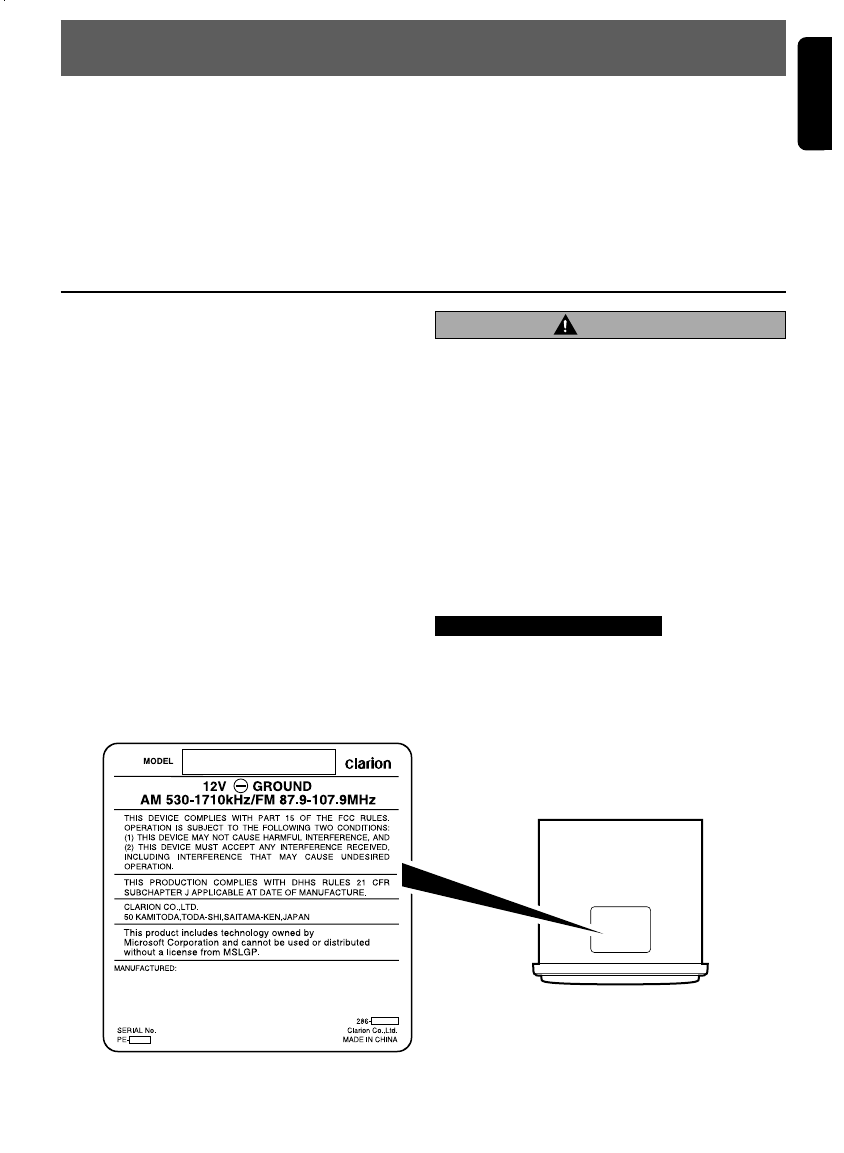
DXZ645MP 3
English
2. PRECAUTIONS
1. When the inside of the car is very cold and the
player is used soon after switching on the
heater moisture may form on the disc or the
optical parts of the player and proper playback
may not be possible. If moisture forms on the
disc, wipe it off with a soft cloth. If moisture
forms on the optical parts of the player, do not
use the player for about one hour. The conden-
sation will disappear naturally allowing normal
operation.
2. Driving on extremely bumpy roads which cause
severe vibration may cause the sound to skip.
3. This unit uses a precision mechanism. Even in
the event that trouble arises, never open the
case, disassemble the unit, or lubricate the ro-
tating parts.
This equipment has been tested and found to com-
ply with the limits for a Class B digital device, pur-
suant to Part 15 of the FCC Rules.
These limits are designed to provide reasonable
protection against harmful interference in a resi-
dential installation.
This equipment generates, uses, and can radiate
radio frequency energy and, if not installed and
used in accordance with the instructions, may
cause harmful interference to radio communica-
tions. However, there is no guarantee that inter-
ference will not occur in a particular installation.
If this equipment does cause harmful interference
to radio or television reception, which can be de-
termined by turning the equipment off and on, the
user is encouraged to consult the dealer or an ex-
perienced radio/TV technician for help.
USE OF CONTROLS, ADJUSTMENTS, OR PER-
FORMANCE OF PROCEDURES OTHER THAN
THOSE SPECIFIED HEREIN, MAY RESULT IN
HAZARDOUS RADIATION EXPOSURE.
THE COMPACT DISC PLAYER and MINI DISC
PLAYER SHOULD NOT BE ADJUSTED OR RE-
PAIRED BY ANYONE EXCEPT PROPERLY
QUALIFIED SERVICE PERSONNEL.
CHANGES OR MODIFICATIONS NOT EX-
PRESSLY APPROVED BY THE MANUFAC-
TURER FOR COMPLIANCE COULD VOID THE
USER’S AUTHORITY TO OPERATE THE EQUIP-
MENT.
INFORMATION FOR USERS:.
CHANGES OR MODIFICATIONS TO THIS PROD-
UCT NOT APPROVED BY THE MANUFAC-
TURER WILL VOID THE WARRANTY AND WILL
VIOLATE FCC APPROVAL.
Bottom View of Source Unit
CAUTION
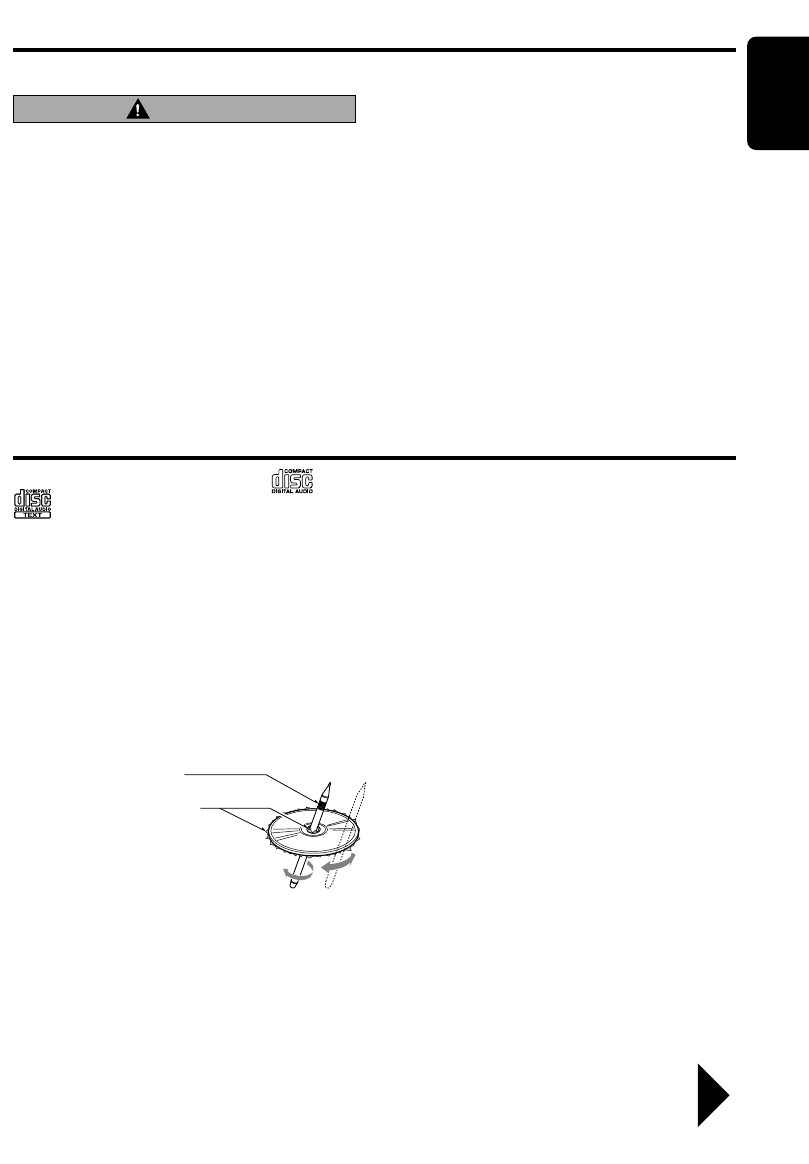
DXZ645MP 4
English
CAUTION
Be sure to unfold and read the next page. / Veuillez déplier et vous référer à la page suivante.
Cerciórese de desplegar y de leer la página siguiente.
Handling Compact Discs
Use only compact discs bearing the or
mark.
Do not play heart-shaped, octagonal, or other
specially shaped compact discs.
Some CDs recorded in CD-R/CD-RW mode
may not be usable.
Handling
•
Compared to ordinary music CDs, CD-R and
CD-RW discs are both easily affected by high
temperature and humidity and some of CD-R
and CD-RW discs may not be played. Therefore,
do not leave them for a long time in the car.
• New discs may have some roughness around
the edges. If such
discs are used, the
player may not work
or the sound may
skip. Use a ball-point
pen or the like to re-
move any roughness
from the edge of the
disc.
•
Never stick labels on the surface of the compact
disc or mark the surface with a pencil or pen.
• Never play a compact disc with any cello-
phane tape or other glue on it or with peeling
off marks. If you try to play such a compact
disc, you may not be able to get it back out of
the CD player or it may damage the CD
player.
•
Do not use compact discs that have large
scratches, are misshapen, cracked, etc. Use of
such discs may cause misoperation or damage.
•
To remove a compact disc from its storage case,
press down on the center of the case and lift the
disc out, holding it carefully by the edges.
• Do not use commercially available CD protec-
tion sheets or discs equipped with stabilizers,
etc. These may damage the disc or cause
breakdown of the internal mechanism.
Storage
• Do not expose compact discs to direct sunlight
or any heat source.
• Do not expose compact discs to excess hu-
midity or dust.
• Do not expose compact discs to direct heat
from heaters.
Cleaning
• To remove fingermarks and dust, use a soft
cloth and wipe in a straight line from the center
of the compact disc to the circumference.
• Do not use any solvents, such as commercially
available cleaners, anti-static spray, or thinner
to clean compact discs.
• After using special compact disc cleaner, let
the compact disc dry off well before playing it.
Ball-point pen
Roughness
Flip Down Panel
This unit uses a flip-down structure that makes possible large-size displays.
When opening and closing the FLIP DOWN
PANEL, be careful not to catch your fingers.
They could be injured.
1. Always use this unit with the FLIP DOWN
PANEL closed.
2. Do not force operations or use this device
abnormally when opening or closing the
FLIP DOWN PANEL.
3. Do not use the FLIP DOWN PANEL as a tray
to place objects on when it is open.
4. When closing the FLIP DOWN PANEL, do not
press the [OPEN] button.
5. Strong impacts to the operating or display
section can cause damage or deformation.
6. If the FLIP DOWN PANEL does not open
fully, gently open it with your hand.
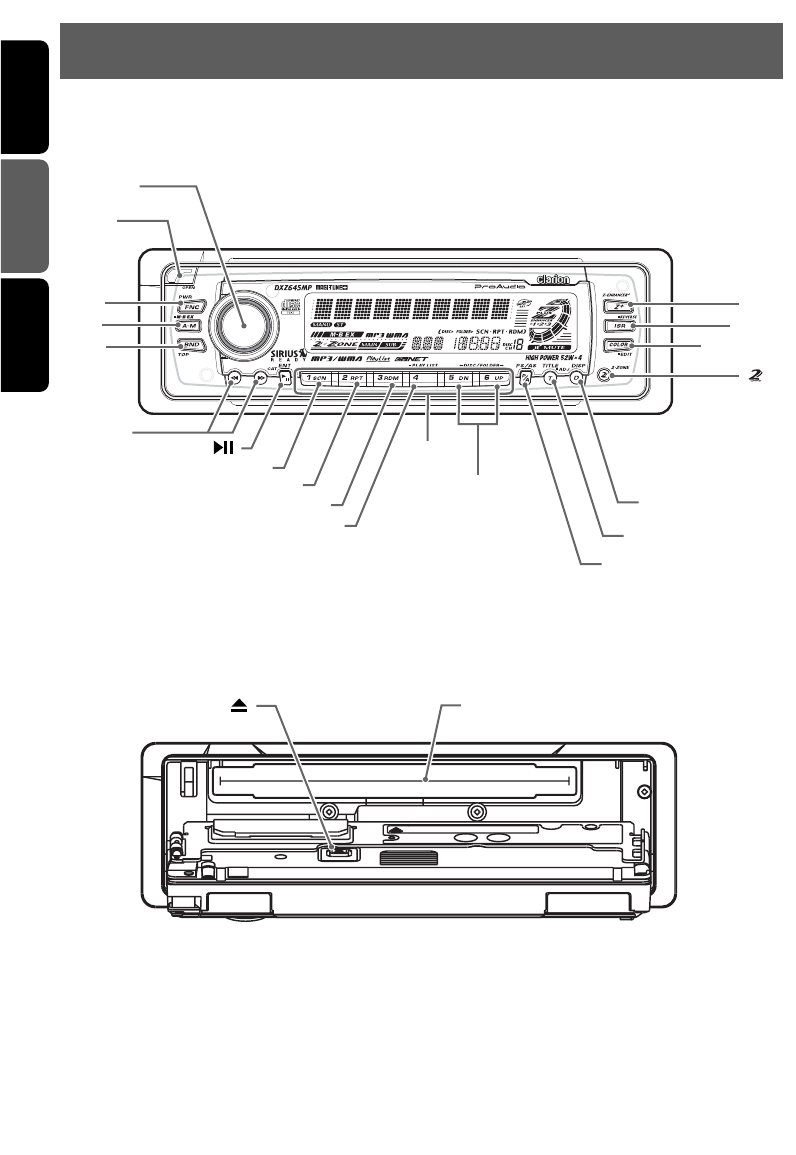
5DXZ645MP
English Français Español
3.CONTROLS / LES COMMANDES / CONTROLES
[ROTARY]
[a], [d]
[ ]
[SCN]
[RPT]
[RDM]
[PLAY LIST]
[DIRECT]
[DN], [UP]
[COLOR]
[ISR]
[ ]
Source unit / Appareil pilote / Unidad fuente
With the FLIP DOWN PANEL opened / Ouvrez le PANNEAU RABATTABLE
Apertura del PANEL ABATIBLE
Note: Be sure to unfold this page and refer to the front diagrams as you read each chapter.
Remarque: Veuillez déplier cette page et vous référer aux schémas quand vous lisez chaque chapitre.
Nota: Cuando lea los capítulos, despliegue esta página y consulte los diagramas.
[OPEN]
[CD SLOT]
[P/A]
[T]
[D]
[FNC]
[A-M]
[BND]
[Z+]
[]

6DXZ645MP
English
4. NOMENCLATURE
Note:
• Be sure to read this chapter referring to the front diagrams of chapter “3. CONTROLS” on page 5 (unfold).
[OPEN] button
• Deeply push in [OPEN] button to unlock the
flip down panel.
[ROTARY] knob
• Adjust the volume by turning the knob clock-
wise or counterclockwise.
• Use the knob to perform various settings.
[Z+] button
• Use the button to select one of the 3 types of
sound characteristics already stored in
memory.
[ISR] button
• Recall ISR radio station in memory.
• Press and hold for 2 seconds or longer: Store
current station into ISR memory (radio mode
only).
•
Press and hold the button for 1 second or
longer to switch the main and sub zone sound
source. (only while 2-ZONE mode on)
[COLOR] button
• Button’s color change to multicolor.
[] button
• Press and hold for 1 second or longer to turn
on or off the 2-ZONE mode.
• Press to switch the control zone between main
zone or sub zone while 2-ZONE mode on.
[D] button
• Switch the display indication (Main display,
Clock display).
[T] button
• Use the button to input a title in the Tuner, CD
mode.
• Press and hold the button for 1 second or
longer to enter the adjust mode.
[P/A] button
• Perform preset scan while in the radio mode.
When the button is pressed and held, auto
store is performed.
[UP], [DN] buttons
• Select the Folder. (MP3/WMA disc only)
[DIRECT] buttons
• Store a station into memory or recall it di-
rectly while in the radio mode.
[PLAY LIST] button
• Press and hold for 1 second or longer to turn
on or off the play list mode. (MP3/WMA disc
only)
Names of the Buttons and their Functions
[RDM] button
• Perform random play while in the CD/MP3/
WMA mode.
• Press and hold the button for 1 second or
longer to perform folder random play while in
the MP3/WMA mode.
[RPT] button
• Repeat play while in the CD/MP3/WMA
mode.
• Press and hold the button for 1 second or
longer to perform folder repeat play while in
the MP3/WMA mode.
[SCN] button
• Perform scan play for 10 seconds of each
track while in the CD/MP3/WMA mode.
• Press and hold the button for 1 second or
longer to perform folder scan play while in the
MP3/WMA mode.
[] button
• Play or pause a CD while in the CD mode.
[a], [d] buttons
• Select a station while in the radio mode or
select a track when listening to a CD. These
buttons are used to make various settings.
• Press and hold the button for 1 second or
longer to switch the fast-forward/fast-back-
ward.
[BND] button
• Switch the band, or seek tuning or manual
tuning while in the radio mode.
• Play a first track while in the CD/MP3/WMA
mode.
[A-M] button
• Use the button to switch to the audio mode
(bass/treble, balance/fader Z-Enhancer Plus)
• Press and hold for 1 second or longer to turn
on or off the MAGNA BASS EXTENED.
[FNC] button
• Press the button to turn on the power.
Press and hold the button for 1second or
longer to turn off the power.
• Switches the operation mode among the ra-
dio mode, etc.
[Q] button
• Eject a CD/MP3/WMA when it is loaded into
the unit.
[CD SLOT]
• CD insertion slot.

DXZ645MP 7
English
●When the Sirius Satellite
Radio is connected
∗For details, refer to the Owner’s Manual
provided with the Sirius Satellite Radio.
[P/A] button
• Performs category scan while in the SIRIUS
mode. When the button is pressed and held,
preset scan is performed.
[DIRECT] buttons
• Stores a station into memory or recall it di-
rectly while in the SIRIUS mode.
[] button
• Select a category.
[a], [d] button
• Press the button to select a station.
[FNC] button
• Press the button to switch the operation
mode among the SIRIUS mode, etc.
Major button operations when external equipment is
connected to this unit
●When the CD/DVD changer is
connected
∗For details, see the section “CD changer
operations”. For the DVD changer, refer to
the Owner’s Manual provided with the
DVD changer.
[D] button
• When the button is pressed and held,
switches the user titles or track titles, etc.
while in the CD changer mode.
[T] button
• Use the button to input a title in the CD
changer mode.
• Use the button to scroll the title during CD-
text play.
[UP], [DN] buttons
• Select the disc.
[RDM] button
•
Perform random play. Also perform disc ran-
dom play when the button is pressed and held.
[RPT] button
•
Perform repeat play. When this button is pressed
and held, disc repeat play is per-formed.
[SCN] button
• Perform scan play for 10 seconds of each
track. Disc scan play is performed when the
button is pressed and held.
[] button
• Play or pause a CD or DVD.
[a], [d] buttons
• Select a track when listening to a disc.
•
Press and hold the button for 1 second or
longer to switch the fast-forward/fast-backward.
[BND] button
• Move the next disc in increasing order.
●When the TV is connected
∗
For details, see the section “TV operations”.
[P/A] button
• Perform preset scan while in the TV mode.
When the button is pressed and held, auto
store is performed.
[DIRECT] buttons
• Store a station into memory or recall it directly.
[] button
• Switch the TV picture mode or VTR (external)
picture mode.
[a], [d] buttons
• Select a station.
[BND] button
• Switch the band.
• When the button is pressed and held, switch
seek tuning or manual mode.
What is Sirius Satellite Radio?
Sirius is radio the way it was meant to be: Up to
100 new channels of digital quality programming
delivered to listeners coast to coast via satellite.
That means 50 channels of completely commer-
cial-free music. Plus up to 50 more channels of
news, sports, and entertainment from names like
CNBC, Discovery, SCI-FI Channel, A&E, House
of Blues, E!, NPR, Speedvision and ESPN.
Sirius is live, dynamic entertainment, completely
focused on listeners. Every minute of every day of
every week will be different. All 50 commercial-
free music channels are created in-house and
hosted by DJs who know and love the music. Do
you like Reggae? How about Classic Rock or New
Rock? Sirius has an array of choices spanning a
vast range of musical tastes including the hits of
the 50’s, 60’s, 70’s, & 80’s as well as Jazz, Coun-
try, Blues, Pop, Rap, R&B, Bluegrass, Alternative,
Classical, Heavy Metal, Dance and many others...
From its state-of-the-art, digital broadcasting fa-
cility in Rockefeller Center, New York City, Sirius
will deliver the broadest, deepest mix of radio
entertainment from coast to coast.
Sirius will bring you music and entertainment
programming that is simply not available on tra-
ditional radio in any market across the country.
It’s radio like you’ve never heard before.
So Get Sirius and Listen Up! For more infor-
mation, visit siriusradio.com.
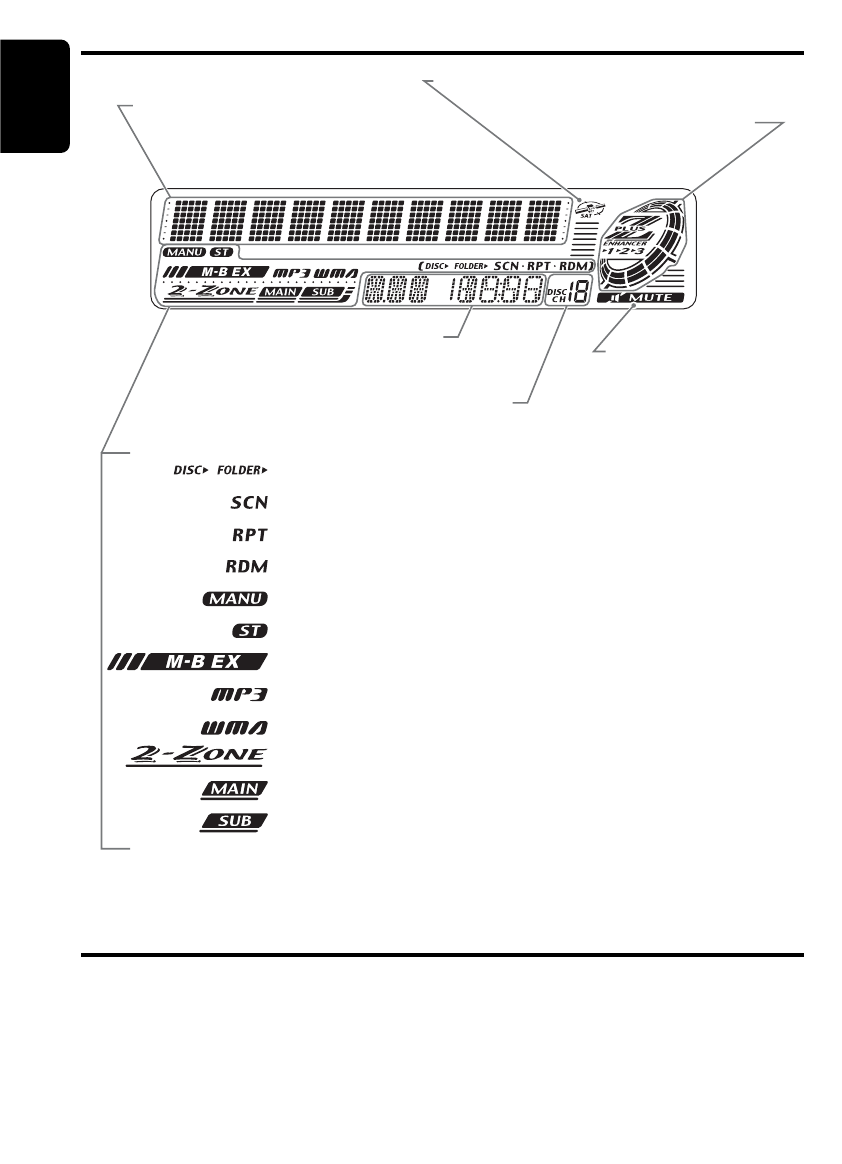
8DXZ645MP
English
LCD Screen
In extreme cold, the screen movement may slow down and the screen may darken, but this is normal.
The screen will recover when it returns to normal temperature.
Operation status indication
Titles, clock, etc. are displays.
Preset channel indication (1 to 6)
Disc number indication (1 to 12)
Z-Enhancer Plus indication
Satellite indication
Function mode indication
The names of modes being
selected, etc. are displayed.
Mute indication
: Disc folder indication
: Scan indication
: Repeat indication
: Random indication
: Manual indication
: Stereo indication
: MAGNA BASS EXTEND indication
: MP3 indication
: WMA indication
: 2-ZONE indication
: Main indication
: Sub indication
Display Items

DXZ645MP 9
English
5. DCP
The control panel can be detached to prevent
theft. When detaching the control panel, store it
in the DCP (DETACHABLE CONTROL PANEL)
case to prevent scratches.
We recommend taking the DCP with you when
leaving the car.
Removing the DCP
1. Press the [FNC] button for 1 second or
longer to turn off the power.
2. Deeply push in [OPEN] button to unlock the
flip down panel.
∗If the flip down panel does not open fully, gen-
tly open it with your hand.
Be sure to close the HOLD FLAP for safety
when removing the DCP.
Attaching the DCP
1. Insert the right side of the DCP into the main
unit.
2. Insert the left side of the DCP into the main
unit.
3. Pull the DCP toward you and remove it.
4. Close the HOLD FLAP.
• The DCP can easily be damaged by
shocks. After removing it, be careful not to
drop it or subject it to strong shocks.
• If the FLIP DOWN PANEL is kept open, the
DCP may drop due to vibration of the car.
This results in damage to the DCP. So
close the FLIP DOWN PANEL or remove
the DCP to store into the case.
• The connector connecting the source unit
and the DCP is an extremely important
part. Be careful not to damage it by press-
ing on it with fingernails, screwdrivers, etc.
Note:
• If the DCP is dirty, wipe off the dirt with a soft, dry
cloth only.
CAUTION
DCP
DCP
HOLD FLAP
2.
1.
DCP
CAUTION
[OPEN] button
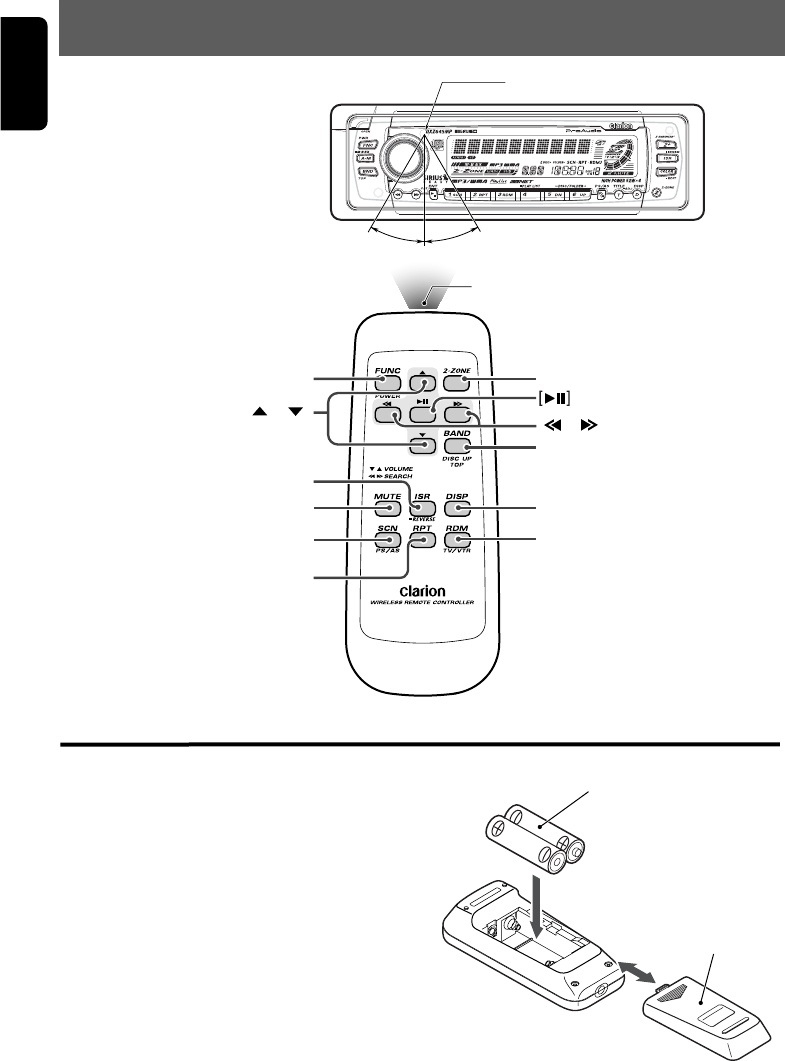
10 DXZ645MP
English
6. REMOTE CONTROL
[FUNC]
[ ],[ ]
[ISR]
[MUTE]
[SCN]
[RPT]
[ ],[ ]
[BAND]
[DISP]
[RDM]
[2-ZONE]
Rear side
AA (SUM-3, IECR-6/1.5V)
Batteries
Rear cover
Remote control unit
Inserting the Batteries
1.Turn the remote control unit over, then slide the
rear cover in the direction of the arrow.
2.Insert the AA (SUM-3, IECR-6/1.5V) batteries
that came with the remote control unit facing in
the directions shown in the figure, then close the
rear cover.
Notes:
Using batteries improperly can cause them to
explode. Take note of the following points:
• When replacing batteries, replace both batteries
with new ones.
• Do not short-circuit, disassemble or heat batteries.
• Do not dispose of batteries into fire or flames.
• Dispose of spent batteries properly.
Receiver for remote control unit
Operating range: 30˚ in all directions
Signal transmitter

DXZ645MP 11
English
[FUNC]
[BAND]
[ ] , [ ]
[ ] , [ ]
[ ]
[MUTE]
[ISR]
[DISP]
[SCN]
[RPT]
[RDM]
[2-ZONE]
Functions of Remote Control Unit Buttons
Mode
Button
Radio/SIRIUS CD/MP3/WMA CD changer
DVD changer TV
Switches among radio, SIRIUS tuner, CD/MP3/WMA, CD changer, DVD changer, TV and
AUX.
Switches reception
band.
Plays the first track.
Top play.
Moves the next disc
in increasing order.
Switches reception
band.
Increases and decreases volume (in all modes).
Moves preset
channels up and
down.
No function.
Moves tracks up and down.
When pressed and held for 1 second:
Fast-forward/fast-backward.
Switches between playback and pause.
Moves preset
channels up and
down.
No function.
Turns mute on and off.
Recalls ISR radio station in memory.
Press and hold for 2 seconds or longer: Stores current station into ISR memory (radio mode only).
Press and hold the button for 1 second or longer to switch the main and sub zone sound
source.(only while 2-ZONE mode on)
Switches among main display, clock display.
Press and hold for 1 second or longer to turn on or off the 2-ZONE mode.
Press to switch the control zone between main zone or sub zone while 2-ZONE mode on.
Preset scan.
When pressed and
held for 2 seconds:
Auto store.
No function.
No function.
Scan play.
Press and hold the
button for 1 second
or longer to perform
folder scan play while
in the MP3/WMA
mode.
Repeat play.
Press and hold the
button for 1 second
or longer to perform
folder Repeat play
while in the
MP3/WMA mode.
Random play.
Press and hold the
button for 1 second
or longer to perform
folder Random play
while in the
MP3/WMA mode.
Scan play.
When pressed and
held for 1 second:
Disc scan play.
Repeat play.
When pressed and
held for 1 second:
Disc repeat play.
Random play.
When pressed and
held for 1 second:
Disc random play.
Preset scan.
When pressed and
held for 2 seconds:
Auto store.
No function.
Switches between TV
and VTR.
∗Some of the corresponding buttons on the main unit and remote control unit have different functions.

12 DXZ645MP
English
7. OPERATIONS
Basic Operations Note:Be sure to read this chapter referring to the front diagrams of
chapter “3. CONTROLS” on page 5 (unfold).
CAUTION
Be sure to lower the volume before switch-
ing off the unit power or the ignition key. The
unit remembers its last volume setting. If you
switch the power off with the volume up,
when you switch the power back on, the sud-
den loud volume may hurt your hearing and
damage the unit.
Turning on/off the power
Note:
• Be careful about using this unit for a long time
without running the engine. If you drain the car’s
battery too far, you may not be able to start the
engine and this can reduce the service life of the
battery.
1. Press the [FNC] button.
2. The illumination and display on the unit light
up. The unit automatically remembers its last
operation mode and will automatically switch
to display that mode.
3. Press and hold the [FNC] button for 1 second
or longer to turn off the power for the unit.
Note:
• System check
The first time this unit is turned on after the wire
connections are completed, it must be checked
what equipment is connected. When the power is
turned on, “SYSTEM CHK” and “Push POWER”
appear in the display alternately, so press the
[FNC] button. The system check starts within the
unit. When the system check is complete, press
the [FNC] button again.
Selecting a mode
1. Press the [FNC] button to change the opera-
tion mode.
2. Each time you press the [FNC] button, the
operation mode changes in the following or-
der:
Radio mode ➜ SIRIUS mode ➜ CD/MP3/
WMA mode ➜ CD changer mode ➜DVD
changer mode ➜TV mode ➜ AUX mode ➜
Radio mode...
∗External equipment not connected with
CeNET is not displayed.
Adjusting the volume
1. Press the front part of the [ROTARY] knob.
The knob will pop up.
2. Turning the [ROTARY] knob clockwise in-
creases the volume; turning it counterclock-
wise decreases the volume.
∗The volume level is from 0 (minimum) to 33 (maxi-
mum).
Switching the display
Press the [D] button to select the desired dis-
play.
Each time you press the [D] button, the display
switches in the following order:
Main display ➜Clock display ➜Main display ...
∗Once selected, the preferred display becomes
the display default. When a function adjust-
ment such as volume is made, the screen will
momentarily switch to that function’s display,
then revert back to the preferred display sev-
eral seconds after the adjustment.
∗When you have entered a title in a CD, it ap-
pears in the main display. If you have not en-
tered a title, “NO TITLE” appears in the title
display instead. For information on how to en-
ter a title, refer to the subsection “Entering
titles” in section “Operations Common to
Each Mode”.
Setting the Z-Enhancer Plus
This unit are provided with 3 types of sound
tone effects stored in memory. Select the one
you prefer.
∗The factory default setting is “Z+ OFF”.
Each time you press the [Z+] button, the tone ef-
fect changes in the following order:
“Z+ OFF” ➜“BASS BOOST” ➜“IMPACT” ➜
“EXCITE” ➜“CUSTOM” ➜“Z+ OFF” ...
• BASS BOOST : bass emphasized
• IMPACT : bass and treble empha-
sized
• EXCITE : bass and treble empha-
sized mid de-emphasized
• CUSTOM : user custom
• Z+ OFF : no sound effect

DXZ645MP 13
English
Adjusting the Z-Enhancer Plus
1. Press the [Z+] button and select the Z-En-
hancer Plus mode to adjust.
2. Press the [A-M] button and turning the
[ROTARY] knob clockwise adjusts in the +
direction; turning it counterclockwise adjusts
in the – direction.
●When “B-BOOST 0” selected, you can ad-
just the bass in the range of –3 to 3.
●When “IMPACT 0” selected, you can adjust
the bass and treble in the range of –3 to 3.
●When “EXCITE 0” selected, you can adjust
the bass and treble in the range of –3 to 3.
∗When Z-Enhancer Plus is selected, press and
hold the [Z+] button for 1 second or longer to
change to the “CUSTOM” mode.
Bass/treble characteristics become flat and
the indication “Z+ FLAT” is shown in the dis-
play.
Adjusting the tone
Press the [A-M] button and select the item to
adjust. Each time you press the [A-M] button,
the item changes as following order:
●When “BASS BOOST” is set
“SW-VOL 0” ➜“B-BOOST 0” ➜“BAL 0” ➜
“FADER 0” ➜ Last function mode.
●When “IMPACT” is set
“SW-VOL 0” ➜“IMPACT 0” ➜“BAL 0” ➜
“FADER 0” ➜ Last function mode.
●When “EXCITE” is set
“SW-VOL 0” ➜“EXCITE 0” ➜“BAL 0” ➜
“FADER 0” ➜ Last function mode.
●When “CUSTOM” is set
“SW-VOL 0” ➜“BASS” ➜“TREBLE” ➜
“BAL 0” ➜“FADER 0” ➜ Last function
mode.
●When “Z+ OFF” is set
“SW-VOL 0” ➜“BAL 0” ➜“FADER 0” ➜
Last function mode.
∗If subwoofer function is set “ON”, “SW-VOL 0” can
be selected.
Adjusting the subwoofer output
volume
You can adjust the volume output from the unit’s
subwoofer output terminal.
1. Press the [A-M] button and select
“SW-VOL 0”.
2. Turning the [ROTARY] knob clockwise
increases the output volume; turning it
counterclockwise decreases the output
volume.
∗The factory default setting is “0”. (Setting range:
–6 to 6)
3. When the adjustment is complete, press the
[A-M] button several times until the function
mode is reached.
Adjusting the bass (Gain,
Frequency, Q-curve)
This adjustment can be performed when the Z-
Enhancer Plus is set to “CUSTOM”.
1.
Press the [A-M] button and select “BASS”.
2. Turning the [ROTARY] knob clockwise em-
phasizes the bass; turning it counterclock-
wise attenuates the bass.
∗The factory default setting is “BÅÅ
ÅÅ
ÅGAIN 0ÎÎ
ÎÎ
Δ.
(Adjustment range: –6 to +8)
3. Press the [a] or [d] button to select
“BÅÅ
ÅÅ
ÅFREQ 50ÎÎ
ÎÎ
Δ.
Turning the [ROTARY] knob clockwise or
counterclockwise to select the frequency.
∗The factory default setting is “BÅÅ
ÅÅ
ÅFREQ 50ÎÎ
ÎÎ
Δ.
(Adjustment 50/80/120 Hz)
4.
Press the [
a
] or [
d
] button to select “B
ÅÅ
ÅÅ
Å
Q 1
ÎÎ
ÎÎ
Î
”.
Turning the [ROTARY] knob clockwise or
counterclockwise to select the Q-curve.
∗The factory default setting is “BÅÅ
ÅÅ
Å
Q 1
ÎÎ
ÎÎ
Δ.
(Adjustment 1/1.25/1.5/2)
5. When the adjustment is complete, press the
[A-M] button several times until the function
mode is reached.
Adjusting the treble (Gain,
Frequency)
This adjustment can be performed when the Z-
Enhancer Plus is set to “CUSTOM”.
1.
Press the [A-M] button and select “TREBLE”.
2. Turning the [ROTARY] knob clockwise em-
phasizes the treble; turning it counterclock-
wise attenuates the treble.
∗The factory default setting is “TÅÅ
ÅÅ
ÅGAIN 0ÎÎ
ÎÎ
Δ.
(Adjustment range: –6 to +6)
3. Press the [a] or [d] button to select
“TÅÅ
ÅÅ
ÅFREQ 12KÎÎ
ÎÎ
Δ.
Turning the [ROTARY] knob clockwise or
counterclockwise to select the frequency.
Basic Operations

14 DXZ645MP
English
Radio Operations
FM reception
For enhanced FM performance the
®
tuner includes signal actuated stereo control,
Enhanced Multi AGC, Impulse noise reduction
curcuits and Multipath noise reduction circuits.
Listening to the radio
1. Press the [FNC] button and select the radio
mode. The frequency appears in the display.
2. Press the [BND] button and select the radio
band. Each time the button is pressed, the
radio reception band changes in the following
order:
FM1 ➜ FM2 ➜ FM3 ➜ AM ➜ FM1...
3. Press the [a] or [d] button to tune in the
desired station.
Tuning
There are 3 types of tuning mode available, seek
tuning, manual tuning and preset tuning.
Seek tuning
1. Press the [BND] button and select the de-
sired band (FM or AM).
∗If “MANU” is lit in the display, press and hold
the [BND] button for 1 second or longer.
“MANU” in the display goes off and seek tun-
ing is now available.
2. Press the [a] or [d] button to automatically
seek a station.
When the [d] button is pressed, the station is
sought in the direction of higher frequencies; if
the [a] button is pressed, the station is sought
in the direction of lower frequencies.
Manual tuning
There are 2 ways available: Quick tuning and
step tuning.
When you are in the step tuning mode, the fre-
quency changes one step at a time. In the quick
tuning mode, you can quickly tune the desired
frequency.
1. Press the [BND] button and select the de-
sired band (FM or AM).
∗If “MANU” is not lit in the display, press and
hold the [BND] button for 1 second or longer.
“MANU” is lit in the display and manual tuning
is now available.
2. Tune into a station.
Basic Operations
∗The factory default setting is “TÅÅ
ÅÅ
ÅFREQ 12KÎÎ
ÎÎ
Δ.
(Adjustment 8 kHz/12 kHz)
4. When the adjustment is complete, press the
[A-M] button several times until the function
mode is reached.
Adjusting the balance
1. Press the [A-M] button and select “BAL 0”.
2. Turning the [ROTARY] knob clockwise em-
phasizes the sound from the right speaker;
turning it counterclockwise emphasizes the
sound from the left speaker.
∗The factory default setting is “BAL 0”. (Adjust-
ment range: L13 to R13)
3. When the adjustment is complete, press the
[A-M] button several times until the function
mode is reached.
Adjusting the fader
1.
Press the [A-M] button and select “FADER 0”.
2. Turning the [ROTARY] knob clockwise em-
phasizes the sound from the front speakers;
turning it counterclockwise emphasizes the
sound from the rear speakers.
∗The factory default setting is “FADER 0”. (Ad-
justment range: F12 to R12)
3. When the adjustment is complete, press the
[A-M] button several times until the function
mode is reached.
Adjusting MAGNA BASS EXTEND
The MAGNA BASS EXTEND does not adjust
the low sound area like the normal sound ad-
justment function, but emphasizes the deep
bass sound area to provide you with a dynamic
sound.
∗The factory default setting is off.
1. Press and hold the [A-M] button for 1 second
or longer to turn on the MAGNA BASS EX-
TEND effect. “M-B EX” lights in the display.
2. Press and hold the [A-M] button for 1 second
or longer to turn off the MAGNA BASS EX-
TEND effect. “M-B EX” goes off from the dis-
play.

DXZ645MP 15
English
Radio Operations
●Quick tuning:
Press and hold the [a] or [d] button for 1
second or longer to tune in a station.
●Step tuning:
Press the [a] or [d] button to manually
tune in a station.
Recalling a preset station
A total of 24 preset positions (6-FM1, 6-FM2, 6-
FM3, 6-AM) exists to store individual radio sta-
tions in memory. Pressing the corresponding
[DIRECT] button recalls the stored radio fre-
quency automatically.
1. Press the [BND] button and select the de-
sired band (FM or AM).
2. Press the corresponding [DIRECT] button to
recall the stored station.
∗Press and hold one of the [DIRECT] buttons
for 2 seconds or longer to store that station
into preset memory.
Manual memory
1. Select the desired station with seek tuning,
manual tuning or preset tuning.
2. Press and hold one of the [DIRECT] buttons
for 2 seconds or longer to store the current
station into preset memory.
Auto store
Auto store is a function for storing up to 6 sta-
tions that are automatically tuned in sequentially.
If 6 receivable stations cannot be received, a
previously stored station remains unoverwritten
at the memory position.
1. Press the [BND] button and select the de-
sired band (FM or AM).
2. Press and hold the [P/A] button for 2 sec-
onds or longer. The stations with good recep-
tion are stored automatically to the preset
channels.
Preset scan
Preset scan receives the stations stored in pre-
set memory in order. This function is useful
when searching for a desired station in memory.
1. Press the [P/A] button.
2. When a desired station is tuned in, press the
[P/A] button again to continue receiving that
station.
Note:
• Be careful not to press and hold the [P/A] button
for 2 seconds or longer, otherwise the auto store
function is engaged and the unit starts storing
stations.
Instant station recall (ISR)
Instant station recall is a special radio preset
that instantly accesses a favorite radio station at
a touch of a button. The ISR function even oper-
ates with the unit in other modes.
●ISR memory
1. Select the station that you wish to store in ISR
memory.
2. Press and hold the [ISR] button for 2 seconds
or longer.
●Recalling a station with ISR
In any mode, press the [ISR] button to turn on
the radio function and tune the selected radio
station. “ISR” appears in the display. Press the
[ISR] button again to return to the previous
mode.

16 DXZ645MP
English
CD/MP3/WMA Operations
2. Files without MP3/WMA data will not play.
The indication “––:––” appears in the play
time display if you attempt to play files with-
out MP3/WMA data.
● Logical format (File system)
1.
When writing MP3/WMA file on a CD-R disc
or CD-RW disc, please select “ISO9660 level
1, 2 or JOLIET or Romeo” as the writing soft-
ware format. Normal play may not be possible
if the disc is recorded on another format.
2. The folder name and file name can be dis-
played as the title during MP3/WMA play but
the title must be within 128 single byte alpha-
betical letters and numerals (including an ex-
tension).
3. Do not affix a name to a file inside a folder
having the same name.
● Folder structure
1. A disc with a folder having more than 8 hier-
archical levels will be impossible.
● Number of files or folders
1. Up to 255 files can be recognized per folder.
Up to 500 files can be played.
2.
Tracks are played in the order that they were
recorded onto a disc. (Tracks might not always
be played in the order displayed on the PC.)
3.
Some noise may occur depending on the type
of encoder software used while recording.
Multisession function
When a disc contains both normal CD type tracks
and MP3/WMA type tracks mixedly, you can se-
lect which type of the recorded tracks to play.
●Default value is “CD”.
Each time you press and hold the [BND] button
for 1 second or longer, the mixed mode is
switched between CD type or MP3/WMA type.
The following indication appears in the title dis-
play when switching the track type to be played.
● Display when CD type track is selected:
MP3/WMA
What is MP3?
MP3 is an audio compression method and clas-
sified into audio layer 3 of MPEG standards.
This audio compression method has penetrated
into PC users and become a standard format.
This MP3 features the original audio data com-
pression to about 10 percent of its initial size
with a high sound quality. This means that about
10 music CDs can be recorded on a CD-R disc
or CD-RW disc to allow a long listening time
without having to change CDs.
What is WMA?
WMA is the abbreviation of Windows Media Au-
dio, an audio file format developed by Microsoft
Corporation.
Notes:
• If you play a file with DRM (Digital Rights Man-
agement) for WMA remaining ON, no audio is
output.
• Windows Media™, and the Windows ® logo are
trademarks, or registered trademarks of Microsoft
Corporation in the United States and/or other
countries.
●
To disable DRM (Digital Rights Manage-
ment):
1. When using Windows Media Player 8, click
on TOOLS ➜ OPTIONS ➜ COPY MUSIC
tab, then under COPY SETTINGS, unclick
the check box for PROTECT CONTENT.
Then, reconstruct files.
2. When using Windows Media Player 9, click
on TOOL ➜ OPTIONS ➜ MUSIC RECORD
tab, then under Recording settings, unclick
the Check box for RECORD PROTECTED
MUSIC. Then, reconstruct files.
Personally constructed WMA files are used
at your own responsibility.
Precautions when creating MP3/WMA disc
● Usable sampling rates and bit rates:
1. MP3: Sampling rate 11.025 kHz-48 kHz,
Bit rate: 8 kbps-320 kbps / VBR
2. WMA: Bit rate 48 kbps-192 kbps
● File extensions
1. Always add a file extension “.MP3” or “.WMA”
to MP3 or WMA file by using single byte let-
ters. If you add a file extension other than
specified or forget to add the file extension ,
the file cannot be played.
1. Types of recording that can be played are as
follows.
● Display when MP3/WMA type track is se-
lected:
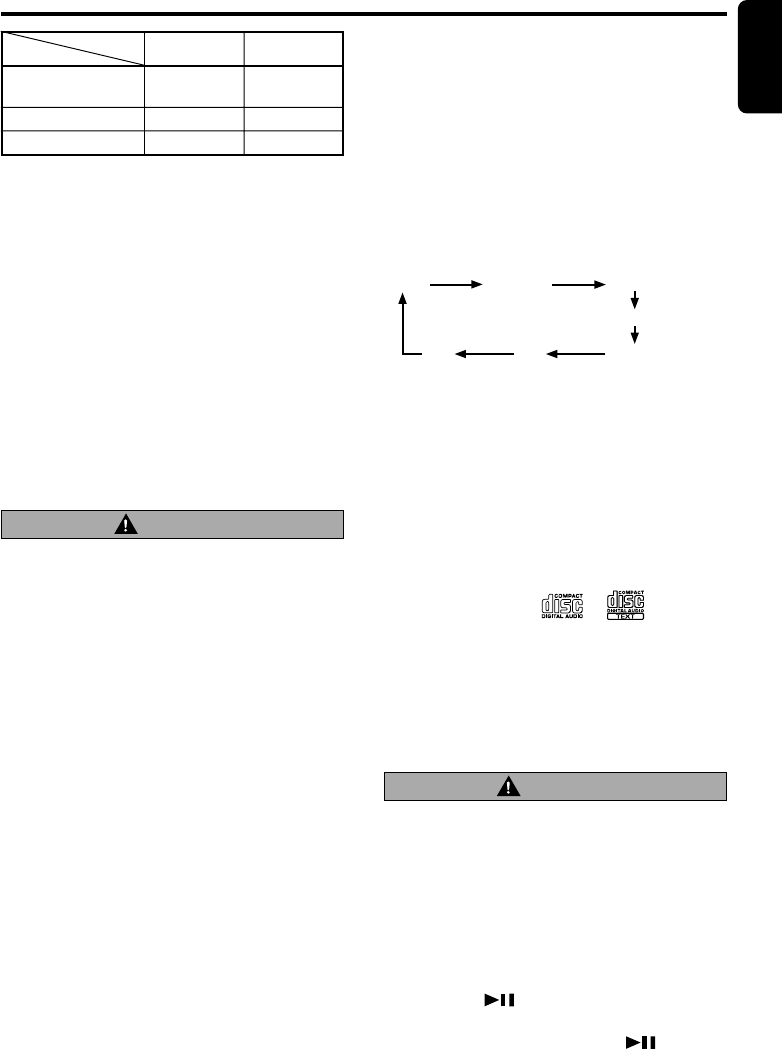
DXZ645MP 17
English
CD/MP3/WMA Operations
CAUTION
Listening to a disc already loaded
in the unit
Press the [FNC] button to select the CD/MP3/
WMA mode.
When the unit enters the CD/MP3/WMA mode,
play starts automatically.
If there is no disc loaded, the indication “
NO
DISC”
appears in the title display.
∗The mode changes each time the [FNC] button is
pressed. (Modes are not displayed for equipment
that is not connected.)
2. After making these settings, remove the disc
and then reinsert it.
3. When a mixed mode CD is loaded and CD is
set, the track to be played first is MP3/WMA
file data and no sound is heard.
Note:
• When playing a CCCD (Copy Control CD), set the
setting to CD type. When this is set to MP3/WWA
type, the CD cannot be played normally in some
cases.
Disc-In-Play function
As long as the ignition key is turned to the ON or
ACC position, this function allows you to turn the
power to the unit and start playing the disc auto-
matically when the disc is inserted even if the
power is not turned on.
Set to MP3/WMA
Disc
Mixed with CD and
MP3/WMA type tracks
CD type track only
MP3/WMA type track only
Set to CD
Play CD
Play MP3/WMA
Setting
Play CD Play CD
Play MP3/WMA
Play MP3/WMA
Radio (SIRIUS) CD/MP3/WMA
(CD changer)
(DVD changer)
AUX (TV)
• Do not try to put your hand or fingers in the
disc insertion slot. Also never insert for-
eign objects into the slot.
• Do not insert discs where adhesive comes
out from cellophane tape or a rental CD la-
bel, or discs with marks where cellophane
tape or rental CD labels were removed. It
may be impossible to extract these discs
from the unit and they may cause the unit
to break down.
Backup Eject function
Just pressing the [Q] button ejects the disc
even if the power to the unit was not turned on.
1. Press the [OPEN] button to open the FLIP
DOWN PANEL.
Note:
• If the FLIP DOWN PANEL will not open far
enough, open it gently with your hand.
2. Press the [Q]button. Remove the disc after it
is ejected.
3. Close the FLIP DOWN PANEL.
Note:
• Always close the FLIP DOWN PANEL once you
take out the disc.
Loading a CD
1. Press the [OPEN] button to access the CD
SLOT behind the FLIP DOWN PANEL.
2. Insert a CD into the center of the CD SLOT
with the labeled side facing up. The CD plays
automatically after loading.
Notes:
• Never insert foreign objects into the CD SLOT.
•
If the CD is not inserted easily, there may be another
CD in the mechanism or the unit may require service.
• Discs not bearing the or mark and
CD-ROMs cannot be played by this unit.
• Some CDs recorded in CD-R/CD-RW mode may
not be usable.
Loading 8 cm compact discs
∗No adapter is required to play an 8 cm CD.
∗
Insert the 8 cm CD into the center of the insertion slot.
3. Close the FLIP DOWN PANEL.
Be careful not to catch your hand or fingers
while closing the FLIP DOWN PANEL.
CAUTION
Notes:
• If the FLIP DOWN PANEL does not open fully,
gently open with your hand.
• After loading a CD, always close the FLIP DOWN
PANEL.
Pausing play
1. Press the [ ] button to pause play.
“PAUSE” appears in the display.
2. To resume CD play, press the [ ] button
again.
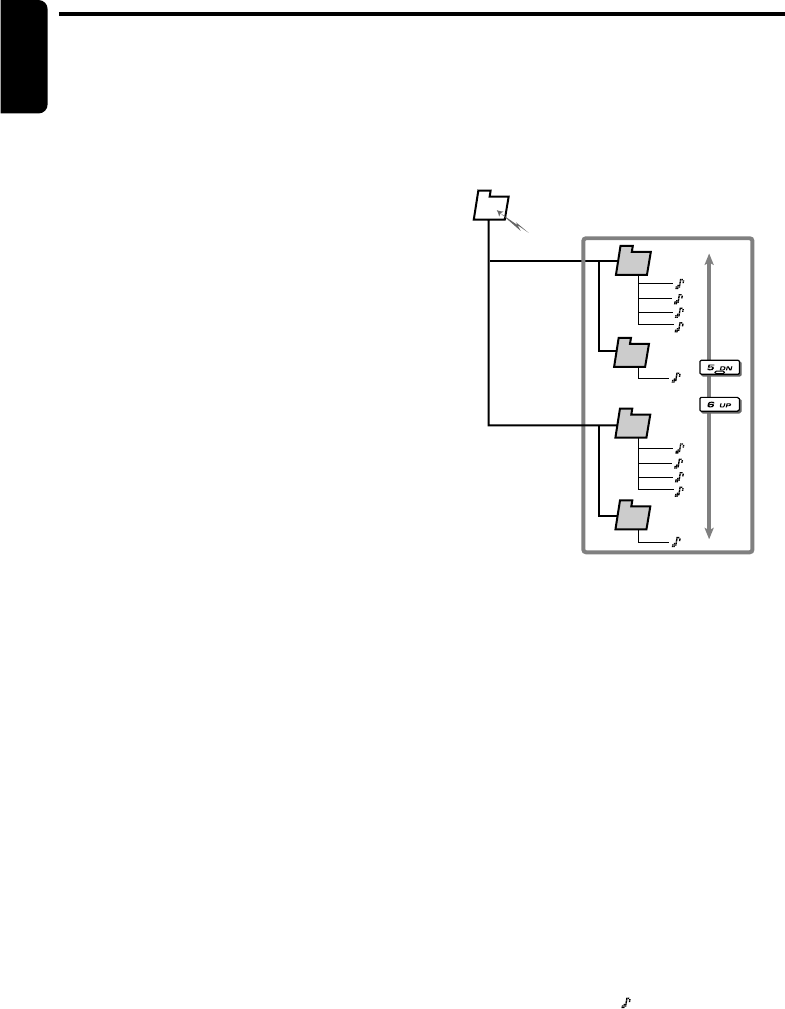
18 DXZ645MP
English
CD/MP3/WMA Operations
2
3
4
5
1
Root folder
∗Press the [UP] button while in the final folder
to shift to the first folder.
∗Folder without an MP3/WMA file is not select-
able.
2. To select a track, press the [a] or [d] but-
ton.
Top function
The top function resets the CD player to the first
track of the disc. Press the [BND] button to play
the first track (track No. 1) on the disc.
∗In case of MP3/WMA, the first track of a folder be-
ing played will be returned.
Scan play
This function allows you to locate and play the
first 10 seconds of all the tracks recorded on a
disc.
1. Press the [SCN] button to perform scan play.
The indication “SCN” lights up in the display,
and “
TRK SCAN”
(or “
-SCAN”
when
searching for a track in the MP3/WMA file)
appears in the title display for about 2 sec-
onds, then scan play starts.
Displaying CD titles
This unit can display title data for CD-text/MP3/
WMA disc and user titles input with this unit.
1. Press the [D] button to display the title.
2. Each time you press and hold the [D] button
for 1 second or longer, the title display
changes in the following order:
●CD-TEXT disc
User title (disc) ➜ CD-text title (disc) ➜ Artist
name ➜ CD-text title (track) ➜ User title (disc)...
●MP3/WMA disc
Folder ➜ File ➜ Album TAG ➜ Artist TAG ➜
Title TAG ➜ Folder...
Notes:
• If the CD playing is not a CD-text CD or no user
title has been input, “NO TITLE” appears in the
display.
• If MP3/WMA disc is not input TAG, “NO TAG” ap-
pears in the display.
• For MP3, supports ID3 Tags V2.3 / 2.2 / 1.1 / 1.0.
• Tag displays give priority to V2.3 / 2.2.
• In the case of album Tags for WMA, the informa-
tion written into the extension header is displayed.
• Only ASCII characters can be displayed in Tags.
Selecting a track
●Track-up
1. Press the [d] button to move ahead to the
beginning of the next track.
2. Each time you press the [d] button, the
track advances ahead to the beginning of the
next track.
●Track-down
1. Press the [a] button to move back to the
beginning of the current track.
2. Press the [a] button twice to move to the
beginning of the previous track.
Fast-forward/fast-backward
●Fast-forward
Press and hold the [d] button for 1 second or
longer.
●Fast-backward
Press and hold the [a] button for 1 second or
longer.
∗For MP3/WMA discs, it takes some time until the
start of searching and between tracks. In addition,
the playing time may have a margin of error.
Folder Select
This function allows you to select a folder con-
taining MP3/WMA files and start playing from
the first track in the folder.
1. Press the [DN] or the [UP] button.
Press the [DN] button to the previous folder.
Press the [UP] button to the next folder.

DXZ645MP 19
English
2. To cancel folder repeat play, press the [RPT]
button again.
The play status indications such “FOLDER”
and “RPT” disappear from the display and nor-
mal play resumes from the track currently be-
ing played.
Random play
This function allows you to play all tracks re-
corded on a disc in a random order.
1. Press the [RDM] button to perform random
play.
The indication “RDM” lights up in the display
and “
TRK RANDOM”
(or “
-RANDOM”
when
performing random play for tracks on a MP3/
WMA disc) appears in the title display for about
2 seconds, and then random play starts. The
tracks on the disc are then played in a random
order.
2. To cancel random play, press the [RDM] but-
ton again.
The play status indication such as “RDM” dis-
appears from the display and normal play re-
sumes from the track currently being played.
Folder random play
This function allows you to play all the tracks of
all the folders recorded on an MP3/WMA disc in
a random order.
1. Press and hold the [RDM] button for 1 sec-
ond or longer to perform folder random play.
The indications “FOLDER” and “RDM” light
up in the display and “
-RANDOM”
appear
in the title display for about 2 seconds, and
then folder random play starts.
2. To cancel folder random play, press the
[RDM] button again.
The play status indications such as
“FOLDER” and “RDM” disappear from the
display and normal play resumes from the
track currently being played.
CD/MP3/WMA Operations
∗Scan play starts from the next track after the
track currently being played.
2. To cancel scan play, press the [SCN] button
again.
The play status indication such as “SCN” dis-
appears from the display and the current
track is played.
Folder scan play
This function allows you to locate and play the
first 10 seconds of the first track of all the folders
on an MP3/WMA disc.
1. Press and hold the [SCN] button for 1 sec-
ond or longer to perform folder scan play.
The indications “FOLDER” and “SCN” light
up in the display and “
-SCAN”
appears for
about 2 seconds in the title display, and then
folder scan play starts.
∗Folder scan play starts from the next track af-
ter the track currently being played.
2. To cancel folder scan play, press the [SCN]
button again.
The play status indications such as
“FOLDER” and “SCN” disappear from the
display and the current track is played.
Repeat play
This function allows you to play the current track
repeatedly.
1.
Press the [RPT] button to perform repeat play.
The indication “RPT
”
lights up in the display
and “
TRK REPEAT”
(or “
-REPEAT”
when
performing repeated play for a track in the
MP3/WMA file) appears for about 2 seconds
in the title display, and then repeat play starts.
2. To cancel repeat play, press the [RPT] button
again.
The play status display such as “RPT” disap-
pears from the display and normal play re-
sumes from the track currently being played.
Folder repeat play
This function allows you to play a track currently
being played in the MP3/WMA folder repeatedly.
1. Press and hold the [RPT] button for 1 second
or longer to perform folder repeat play.
The indications “FOLDER” and “RPT” light
up in the display and “
-REPEAT”
appears
for about 2 seconds in the title display, and
then folder repeat play starts.

20 DXZ645MP
English
CD/MP3/WMA Operations
Play list mode
This function allows you to play tracks, up to lat-
est 5 time stamps, by reading the play list infor-
mation written on the disc.
1. Press and hold the [PLAY LIST] button for 1
second or longer to turn on or off the play list
mode.
∗Play list play is possible only when there is a
file whose extension is “.M3U” or “.ASX” on
the CDR-RW.
∗Up to 5 play lists can be recognized, and up to
255 files can be recognized per play list.
2. Press the [a] or [d] button to change the
track.
3. Press the [DN] button to move to the previ-
ous play list.
Press the [UP] button to move to the next
play list.
Notes:
• The SCN/RPT/RDM functions cannot be used
while in the play list mode.
• The title display changes from folder name to play
list name.
Making a play list
1. Write desired tracks to a CD-R/RW, etc. Be
sure to use alphanumeric/ASCII characters
for all file names.
2. Make a play list by using a multimedia player,
etc. and save the data. The file format must
be M3U or ASX.
3. Again, write this play list to the CD-R/RW,
etc.
Notes:
• When writing to a CD-R/RW, etc., be sure to use
alphanumeric/ASCII characters.
• Up to 5 layers can be recognized as a list. For
written play lists, latest 5 lists are recognized in
the order in which they are written.
• When writing to a CD-R/RW, etc., turn off the Disc
At Once function.
• When adding a play list, it is recommended to
write it in the “Root” folder.
Different pieces of music
heard by plural listeners
(2-ZONE function)
About the 2-ZONE function
The 2-ZONE function is a function that outputs
separate sounds from the MAIN zone and SUB
zone by simultaneously operating two sources in the
one center unit, thereby allowing plural listeners to
enjoy separate music sources.
This unit can control its internal sources (radio, CD,
MP3, etc.) to play back them, and further, can simul-
taneously play back sources from external equip-
ment connected via CeNET (for instance, CD
changers etc.).
The sources of the MAIN zone are played back
from the speakers of the vehicle side, and those
of the SUB zone are from the headphone sys-
tems (WH104/WH204).
Notes:
• Except AUX, the MAIN and SUB zones cannot si-
multaneously use sources inside this unit.
Also, external equipment connected via CeNET
cannot simultaneously be used.
• The TV mode while the 2-ZONE function is tuned
on is forced to change to “VTR playback.”
• The ISR function cannot be operated when the 2-
ZONE function is turned on.
• The Audio mode and Z-enhancer function cannot
be set for the sources of the SUB zone.
• If any of following external equipment is con-
nected, this function is disenabled.
• 5.1 channel surround decoder (DVC920)
Setting the 2-ZONE function
The initial setting is “OFF”.
When you have set the 2-ZONE function to “ON” in
the initial state, the MAIN zone services for sources
inside this unit and the SUB zone, for AUX. Chang-
ing a source during later use causes the latest heard
source to be invoked.
Press and hold the [ ] button for 1 second or
longer to turn on or off. When the 2-ZONE func-
tion is turned on, “2-ZONE ON” on the display
lights.

DXZ645MP 21
English
Different pieces of music heard by plural listeners (2-ZONE function)
Adjusting the sound level for the
MAIN zone
You can adjust the sound level only for the MAIN
zone. To adjust the sound level for the SUB zone,
adjust it in the headphone (WH104/WH204) side.
Turning the [ROTARY] knob to adjust the sound
level for the MAIN zone.
Counterchanging the sources of the
MAIN and SUB zones
You can supersede the music sources of the MAIN
and SUB zones.
Press and hold the [ISR] button for 1 second or
longer to counterchange the sources of the MAIN
and SUB zones.
“REVERSE” is displayed for 2 seconds on the dis-
play.
Switching sources
1. Press the [ ] button to select the control
zone (“MAIN” or “SUB”).
Every time the button is pressed, the “MAIN
ZONE” changes to the “SUB ZONE” or vice
versa.
“MAIN” or “SUB” on the display lights at that
time, thereby indicating that the relevant
zone becomes ready to operate.
2. Press the [FNC] button to select a source in
the control zone.
Every time the button is pressed, the follow-
ings appear in turn.
●For a source group included in this unit:
Radio ➜CD/MP3 ➜AUX ➜Radio...
●For a source group in external equip-
ment:
AUX ➜CD changer ➜DVD changer ➜TV
➜AUX...
∗The name of equipment that is not connected
to this unit is not displayed.
• To change a current musical performance etc., press
the button that controls the selected source ([SCN]
button, etc.).
Oparation
2-ZONE
turned off
2-ZONE
turned on
2-ZONE
turned off
Source
change
2-ZONE
turned on
MAIN zone
Radio playback
Radio playback
Radio playback
External
equipment (CD
changer)
External
equipment (CD
changer)
SUB zone
Radio playback
AUX
Radio playback
External
equipment (CD
changer)
Radio playback
● Example for source change

22 DXZ645MP
English
Operations Common to Each Mode
Turning the screen saver function
on or off
This unit is provided with the screen saver func-
tion which allows you to show various kinds of
patterns and characters in the Operation Status
indication area of the display in a random order.
You can turn on and off this function.
If the button operation is performed with the
screen saver function on, the operation display
corresponding to the button operation is shown
for about 30 seconds and the display returns to
the screen saver display.
∗The factory default setting is “ON”.
1. Press and hold the [T] button for 1 second or
longer to switch to the adjustment selection
display.
2. Press the [a] or [d] button to select
“SCRN SVR ”.
3. Press the [ ] button.
4. Turn the [ROTARY] knob clockwise or coun-
terclockwise to select the setting. Each time
you turn the [ROTARY] knob, the setting
changes in the following order:
OFF ➜ON ➜MESSAGE
5. Press the [T] button to return to the previous
mode.
Entering MESSAGE INFORMATION
When the use of the message is selected for the
screen saver setting, you can change the con-
tents of the message.
∗Up to 30 characters can be entered.
∗The factory default setting is “Welcome to Clarion”.
1. Press and hold the [T] button for 1 second or
longer to switch to the adjustment selection
display.
2. Press the [a] or [d] button to select
“MSG INPUT ”.
3. Press the [ ] button.
4. Press the [BND] button to clear the old mes-
sage.
5. Press the [a] or [d] button to move the
cursor.
6. Press the [D] button to select a character.
Each time you press the [D] button, the char-
acter changes in the following orders:
Capital letters ➜ Small letters ➜ Numbers
and Symbols ➜ Umlaut ➜ Capital letters…
7. Turn the [ROTARY] knob to select the de-
sired character.
8. Repeat step 5 to 7 to enter up to 30 charac-
ters for message.
9. Press and hold the [ ] button for 2 sec-
onds or longer to store the message in
memory and cancel input message.
10.Press the [T] button to return to the previous
mode.
Message display
When the unit is powered on or off, a message
is displayed. The user can turn this message
display ON or OFF.
∗The factory default setting is “ON”.
1. Press and hold the [T] button for 1 second or
longer to switch to the adjustment selection
display.
2. Press the [a] or [d] button to select
“MESSAGE”.
3. Turn the [ROTARY] knob clockwise or coun-
terclockwise to set the message display ON
or OFF.
4. Press the [T] button to return to the previous
mode.
Setting the method for title scroll
Set how to scroll in CD-TEXT, MP3/WMA Title.
∗The factory default setting is “ON”.
1. Press and hold the [T] button for 1 second or
longer to switch to the adjustment selection
display.
2. Press the [a] or [d] button to select
“AUTO SCRL”.
3. Turn the [ROTARY] knob clockwise or coun-
terclockwise and select “ON” or “OFF”.
●ON:
To scroll automatically.
●OFF:
To scroll just 1 time when the title was
changed or the title key was pressed.
4. Press the [T] button to return to the previous
mode.

DXZ645MP 23
English
Dimmer control
You can setting the dimmer control “ON” or
“OFF”.
∗The factory default setting is “ON”.
1. Press and hold the [T] button for 1 second or
longer to switch to the adjustment selection
display.
2. Press the [a] or [d] button to select
“DIMMER”.
3. Turn the [ROTARY] knob clockwise to “ON”
or counterclockwise to “OFF”.
4. Press the [T] button to return to the previous
mode.
Adjusting the display contrast
You can adjust the display contrast to match the
angle of installation of the unit.
∗The factory default setting is “8”. (Adjustment level:
1 to 16)
1. Press and hold the [T] button for 1 second or
longer to switch to the adjustment selection
display.
2. Press the [a] or [d] button to select
“CONTRAST”.
3. Turn the [ROTARY] knob clockwise or coun-
terclockwise to adjust the contrast.
4. Press the [T] button to return to the previous
mode.
Anti-theft indicator
The red Anti-theft indicator is a function for pre-
venting theft. When the DCP is removed from
the unit, this indicator blinks.
∗The factory default setting is “OFF”.
1. Press and hold the [T] button for 1 second or
longer to switch to the adjustment selection
display.
2. Press the [a] or [d] button and select
“BLINK LED”.
3. Turn the [ROTARY] knob clockwise to set this
function “ON” or turn it counterclockwise to
switch this function “OFF”.
4. Press the [T] button to return to the previous
mode.
Operations Common to Each Mode
Setting the sub woofer
You can set the sub-woofer on or off.
∗The factory default setting is “ON”.
1. Press and hold the [T] button for 1 second or
longer to switch to the adjustment selection
display.
2. Press the [a] or [d] button and select
“SUB-WOOFER”.
3. Turn the [ROTARY] knob clockwise to “ON”
or counterclockwise to “OFF”.
4. Press the [T] button to return to the previous
mode.
Setting LOW PASS FILTER
∗If sub-woofer function is set “ON”, “LOW PASS FIL-
TER” can be selected.
∗The factory default setting is “LPF THRGH”.
1. Press and hold the [T] button for 1 second or
longer to switch to the adjustment selection
display.
2. Press the [a] or [d] button to select
“SUB-W LPF”.
3. Turn the [ROTARY] knob clockwise or coun-
terclockwise to select the setting. Each time
you turn the [ROTARY] knob, the setting
changes in the following order:
LPF THRGH ➜ LPF 50Hz ➜ LPF 80Hz ➜
LPF 120Hz
4. Press the [T] button to return to the previous
mode.
Selecting AUX IN sensitivity
Make the following settings to select the sensi-
tivity when sounds from external devices con-
nected to this unit are difficult to hear even after
adjusting the volume.
∗The factory default setting is “MID”.
1. Press and hold the [T] button for 1 second or
longer to switch to the adjustment selection
display.
2. Press the [a] or [d] button to select
“AUX SENS”.
3. Turn the [ROTARY] knob clockwise or coun-
terclockwise as needed and select from
“HIGH”, “MID” or “LOW”.
4. Press the [T] button to return to the previous
mode.

24 DXZ645MP
English
1. Press the [FNC] button to select the mode
you want to enter a title (TUNER, CD, CD
changer or TV).
2. Select and play a CD in the CD changer or
tune in to a TV station or TUNER for which
you want to enter the title.
3. Press the [D] button and display the main.
4. Press the [T] button.
5. Press the [a] or [d] button to move the cursor.
6. Press the [D] button to select a character.
Each time you press the [D] button, the char-
acter changes in the following order:
Capital letters ➜ Small letters ➜ Numbers
and Symbols ➜ Umlaut ➜ Capital letters…
7. Turn the [ROTARY] knob to select the de-
sired character.
8. Repeat steps 5 to 7 to enter up to 10 charac-
ters for the title.
9. Press and hold the [ ] button for 2 sec-
onds or longer to store the title into memory
and cancel title input mode.
Entering titles
Titles up to 10 characters long can be stored in
memory and displayed for CD, CD changer and
TV stations. The number of titles that can be en-
tered for each mode are as follows.
COLOR
RED
MANDARIN
ORANGE
AMBER
YELLOW
G-YELLOW
LIME
GREEN
D-GREEN
R
8
8
8
8
8
6
4
2
0
G
0
1
2
5
8
8
8
8
8
Operations Common to Each Mode
Setting the clock
1. Press and hold the [T] button for 1 second or
longer to switch to the adjustment selection
display.
2. Press the [a] or [d] button to select
“CLOCK ”.
3. Press the [ ] button.
4. Press the [a] or [d] button to select the
hour or the minute.
5. Turn the [ROTARY] knob clockwise or coun-
terclockwise to set the correct time.
∗The clock is displayed in 12-hour format.
6. Press the [ ] button to store the time into
memory.
7. Press the [T] button to return to the previous
mode.
Note:
•
You cannot set the clock when it is displayed with
only the ignition on. If you drain or remove the
car’s battery or take out this unit, the clock is reset.
While setting the clock, if another button or opera-
tion is selected, the clock set mode is canceled.
Setting the button illumination
Press the [COLOR] button to select a color type.
Each time you press the [COLOR] button, the
type changes in the following order:
COLOR SCAN ➜ RED ➜ MANDARIN ➜
ORANGE ➜ AMBER ➜YELLOW ➜
G-YELLOW ➜ LIME ➜ GREEN ➜ D-GREEN
➜ USER ➜ COLOR SCAN…
●Setting COLOR SCAN mode
As selecting “COLOR SCAN”, the color auto-
matically changes.
∗The factory default setting is “COLOR SCAN”.
∗After 3 second the color changes to the other.
●Setting USER mode
The factory default setting is “R>8 G>8” (R: red,
G: green).
As selecting “USER”, press and hold the
[COLOR] button for 1 second or longer “R>8
G>8” appears in the display.
1. Press the [a] or [d] button to move the
cursor.
2. Turn the [ROTARY] knob clockwise or coun-
terclockwise to select from 0 to 8.
3. Press and hold the [ ] button for 2 sec-
onds or longer to store the color in memory
and cancel setting mode.
CD changer mode Number of titles
DCZ625 connected 100 titles
CDC655Tz connected 100 titles
CDC1255z connected 50 titles
Mode Number of titles
CD mode 50 titles
TV mode 20 titles
Tuner mode 30 titles

DXZ645MP 25
English
Operations Common to Each Mode
Clearing titles
1. Select and play a CD in the CD changer or
tune in to a TV station or TUNER for which
you want to clear the title.
2. Press the [D] button and display the main.
3. Press the [T] button.
The display switches to the title input display.
4. Press the [BND] button.
5. Press and hold the [ ] button for 2 sec-
onds or longer to clear the title and cancel
title input mode.
Triggered audio mute for cellular
telephones
This unit requires special wiring to mute the au-
dio signal automatically when a cellular tele-
phone rings in the car.
∗This function is not compatible with all cellular telephones
Contact your local authorized Clarion dealer for infor-
mation on proper installation and compatibility.
AUX function
This system has an external input jack so you
can listen to sounds and music from external
devices connected to this unit.

26 DXZ645MP
English
CD changer functions
When an optional CD changer is connected
through the CeNET cable, this unit controls all
CD changer functions. This unit can control a to-
tal of 2 changers.
Press the [FNC] button and select the CD
changer mode to start play. If 2 CD changers
are connected, press the [FNC] button to select
the CD changer for play.
∗If “NO MAG” appears in the display, insert the maga-
zine into the CD changer. “DISC CHECK” appears
in the display while the player loads (checks) the
magazine.
∗If “NO DISC” appears in the display, eject the maga-
zine and insert discs into each slot. Then, reinsert
the magazine back into the CD changer.
Note:
• Some CDs recorded in CD-R/CD-RW mode may
not be usable.
Notes:
• If the CD playing is not a CD-text CD or no user
title has been input, “NO TITLE” appears in the
display.
• If a CD-text CD is not input its disc title or a track
title, “NO TITLE” appears in the display.
Procedure to scroll a title
Set “SCROLL” to “ON” or “OFF”.
(The factory default setting is “ON”. Refer to the
subsection “Turning the screen saver function
on or off” in section “Operation common to
each mode”.)
●When set to “ON”
The title is automatically kept scrolling.
●When set to “OFF”
To scroll just 1 time when the title was changed
or the [T] button was pressed.
Selecting a CD
Press the [UP] or [DN] button to select the de-
sired disc.
∗If a CD is not loaded in a slot of magazine, pressing
the [UP] or [DN] button can not work.
Selecting a track
●Track-up
1. Press the [d] button to move ahead to the
beginning of the next track.
2. Each time you press the [d] button, the
track advances ahead to the beginning of the
next track.
●Track-down
1. Press the [a] button to move back to the
beginning of the current track.
2. Press the [a] button twice to move to the
beginning of the previous track.
Fast-forward/fast-backward
●Fast-forward
Press and hold the [d] button for 1 second or
longer.
●Fast-backward
Press and hold the [a] button for 1 second or
longer.
CD Changer Operations
8. OPERATIONS OF ACCESSORIES
CAUTION
CD-ROM discs cannot be played from every
CD changer, it’s depended on the model.
Pausing play
1. Press the [ ] button to pause play.
“PAUSE” appears in the display.
2. To resume play, press the [ ] button again.
Displaying CD titles
This unit can display title data for CD-text CDs
and user titles input with this unit.
∗Title data for CD-text CDs can be displayed with
this unit only when it is connected to CDC655Tz.
●When connected to DCZ625 or CDC1255z.
Press the [D] button to display the title.
●When connected to CDC655Tz
1. Press the [D] button to display the title.
2. Each time you press and hold the [D] button
for 1 second or longer, the title display
changes in the following order:
User title (disc) ➜ CD-text title (disc) ➜ Artist
name ➜ CD-text title (track) ➜ User title (disc)…

DXZ645MP 27
English
CD Changer Operations
Random play
Random play selects and plays individual tracks
on the disc in no particular order. This function
continues automatically until it is cancelled.
1. Press the [RDM] button. “RDM” lights in the
display and random play begins.
2. To cancel random play, press the [RDM] but-
ton again. “RDM” goes off from the display
and normal play resumes.
Disc random play
The disc random play selects and plays indi-
vidual tracks or discs automatically in no par-
ticular order. This function continues automati-
cally until it is cancelled.
1. Press and hold the [RDM] button for 1 sec-
ond or longer. “DISC” and “RDM” light in the
display and disc random play starts.
2. To cancel disc random play, press the [RDM]
button again. “DISC” and “RDM” go off from
the display and normal play resumes from
the current track.
Scan play
Scan play locates and plays the first 10 seconds
of each track on a disc automatically. This func-
tion continues on the disc until it is cancelled.
∗The scan play is useful when you want to select a
desired track.
1. Press the [SCN] button to start track scan-
ning. “SCN” lights in the display.
2. To cancel the scan play, press the [SCN] but-
ton again. “SCN” goes off from the display
and the current track continues to play.
Disc scan play
Disc scan play locates and plays the first 10 sec-
onds of the first track on each disc in the cur-
rently selected CD changer. This function contin-
ues automatically until it is cancelled.
∗Disc scan play is useful when you want to select a
desired CD.
1. Press and hold the [SCN] button for 1 sec-
ond or longer. “DISC” and “SCN” light in the
display and disc scan play starts.
2. To cancel disc scan play, press the [SCN]
button again. “DISC” and “SCN” go off from
the display and the current track continues to
play.
Repeat play
Repeat play continuously plays the current track.
This function continues automatically until it is
cancelled.
1. Press the [RPT] button. “RPT” lights in the
display and the current track is repeated.
2. To cancel repeat play, press the [RPT] button
again. “RPT” goes off from the display and
normal play resumes.
Disc repeat play
After all the tracks on the current disc have been
played, disc repeat play automatically replays
the current disc over from the first track. This
function continues automatically until it is can-
celled.
1. Press and hold the [RPT] button for 1 second
or longer. “DISC” and “RPT” light in the dis-
play and disc repeat play starts.
2. To cancel disc repeat play, press the [RPT]
button again. “DISC” and “RPT” go off from
the display and normal play resumes on the
current track.

28 DXZ645MP
English
Manual tuning
There are 2 ways available: Quick tuning and
step tuning.
When you are in the step tuning mode, the fre-
quency changes one step at a time. In the quick
tuning mode, you can quickly tune the desired
frequency.
1. Press the [BND] button and select the de-
sired band (TV1 or TV2).
∗ If “MANU” is not lit in the display, press and
hold the [BND] button for 1 second or longer.
“MANU” lights in the display and manual tun-
ing is now available.
2. Tune into a station.
●Quick tuning:
Press and hold the [a] or [d] button for 1
second or longer to tune in a station.
●Step tuning:
Press the [a] or [d] button to manually
tune in a station.
Recalling a preset station
A total of 12 TV stations can be stored (6-TV1
and 6-TV2). This allows you to select your favor-
ite TV stations and store them in memory for
later recall.
1. Press the [BND] button and select the de-
sired TV band (TV1 or TV2).
2. To recall a stored TV station, press the de-
sired [DIRECT] button to select that station.
∗ Press and hold one of the [DIRECT] buttons
for 2 seconds or longer to store the current
station into preset memory.
Manual memory
1. Select the desired station with seek tuning,
manual tuning or preset tuning.
2. Press and hold one of [DIRECT] buttons for
2 seconds or longer to store the current sta-
tion into preset memory.
TV tuner functions
When an optional TV tuner is connected through
the CeNET cable, this unit controls all TV tuner
functions. To watch TV requires a TV tuner and
monitor.
Watching a TV
1. Press the [FNC] button and select the TV
mode.
2. Press the [BND] button to select the desired
TV band (TV1 or TV2). Each time the button
is pressed, the input selection toggles be-
tween TV1 and TV2.
3. Press the [a] or [d] button to tune in the
desired TV station.
Watching a video
The TV tuner has a VTR input terminal to which
1 external device can be connected. Connect a
12 V video cassette player (VCP) or video cas-
sette recorder (VCR) to the TV tuner input termi-
nal.
1. Press the [ ] button to select VTR.
2. To return to the TV broadcast, press the
[] button.
Tuning
There are 3 types of tuning mode available,
Seek tuning, manual tuning and preset tuning.
Seek tuning
1. Press the [BND] button and select the de-
sired TV band (TV1 or TV2).
∗ If “MANU” is lit in the display, press and hold
the [BND] button for 1 second or longer.
“MANU” in the display goes off and seek tun-
ing is now available.
2. Press the [a] or [d] button to automatically
seek a station. Press the [d] button to auto-
matically tune up the frequency band to the
next available TV station; press the [a] but-
ton to automatically tune down.
TV Operations

DXZ645MP 29
English
Auto store
Auto store selects 6 TV stations automatically
and stores each one into preset memory.
If there are not 6 stations with good reception,
stations previously stored in memory remain
and only the strong stations are stored into
memory.
1. Press the [BND] button and select the de-
sired TV band (TV1 or TV2).
2. Press and hold the [P/A] button for 2 sec-
onds or longer. The stations with good recep-
tion are stored automatically to the preset
channels.
Preset scan
Preset scan allows the user to view each preset
position before it automatically advances to the
next preset. This function is useful for searching
for a desired TV station in memory.
1. Press the [P/A] button.
2. When the desired station is found, press the
[P/A] button again to remain tuned to that
station.
Note:
• Do not press and hold the [P/A] button for 2 sec-
onds or longer. Doing so will trigger the auto store
function and start storing stations into memory.
Setting the TV diver
You can change the reception setting for the TV
antenna connected to the TV tuner.
1.
Press and hold the [T] button for 1 second or longer
to switch to the adjustment selection display.
2. Press the [a] or [d] button to select “TV
DIVER”.
3. Turn the [ROTARY] knob clockwise to set to
“ON” or counterclockwise to set to “OFF”.
●ON:
Sets the diver setting to ON.
●OFF:
Sets the diver setting to OFF.
4. Press the [T] button to return to the previous
mode.
TV Operations

30 DXZ645MP
English
9. IN CASE OF DIFFICULTY
Power does not
turn on.
(No sound is
produced.)
No sound output
when operating
the unit with
amplifiers or
power antenna
attached.
Nothing happens
when buttons are
pressed.
Display is not
accurate.
No sound heard
No sound heard
Sound skips or is
noisy.
Sound is cut or
skipped.
Noise is
generated or
noise is mixed
with sound.
Sound is bad
directly after
power is turned
on.
Wrong filename
Play list play is
not performed.
Problem
Fuse is blown.
Incorrect wiring.
Power antenna lead is
shorted to ground or
excessive current is required
for remote-on the amplifiers
or power antenna.
The microprocessor has
malfunctioned due to noise,
etc.
DCP or main unit connectors
are dirty.
The speaker protection
circuit is operating.
MP3/WMA files are absent in
a disc.
Files are not recognized as
an MP3/WMA file.
File system is not correct.
Compact disc is dirty.
Compact disc is heavily
scratched or warped.
MP3/WMA files are not
encoded properly.
Water droplets may form on
the internal lens when the
car is parked in a humid
place.
File system is not correct.
File name or extension is not
correct.
Replace with a fuse of the same amperage. If the
fuse blows again, consult your store of purchase.
Consult your store of purchase.
1. Turn the unit off.
2. Remove all wires attached to the power antenna
lead. Check each wire for a possible short to
ground using an ohm meter.
3. Turn the unit back on.
4. Reconnect each amplifier remote wire to the
power antenna lead one by one. If the amplifiers
turn off before all wires are attached, use an
external relay to provide remote-on voltage
(excessive current required).
Wipe the dirt off with a soft cloth moistened with
cleaning alcohol.
1. Turn down sound volume. Function can also be
restored by turning the power off and on again.
(Speaker volume is reduced automatically when
the speaker protection circuit operates).
2. If the sound is muted again, consult our service
department.
Write MP3/WMA files onto the disc properly.
Use MP3/WMA files encoded properly.
Use ISO9660 level 1, 2 or JOLIET or Romeo file system.
Clean the compact disc with a soft cloth.
Replace with a compact disc with no scratches.
Use MP3/WMA files encoded properly.
Let dry for about 1 hour with the power on.
Use ISO9660 level 1, 2 or JOLIET or Romeo file system.
Use alphanumeric/ASCII characters for MP3/WMA file name.
Use “.M3U” or “.ASX” for the file extension of a play list.
Cause Measure
Reset button
CD/MP3/WMA General
Turn off the power, then press
the [OPEN] button and re-
move the DCP.
Press the reset button for
about 2 seconds with a thin
rod.

DXZ645MP 31
English
10. ERROR DISPLAYS
If an error display other than the ones described above appears, press the reset button. If the problem
persists, turn off the power and consult your store of purchase.
If an error occurs, one of the following displays is displayed.
Take the measures described below to eliminate the problem.
ERROR 2
ERROR 3
ERROR 6
ERROR 2
ERROR 3
ERROR 6
ERROR 2
ERROR 3
ERROR 6
ERROR P
ERROR R
AMP GUARD
Measure
A CD is caught inside the CD deck and is
not ejected.
A CD cannot be played due to scratches,
etc.
A CD is loaded upside-down inside the CD
deck and does not play.
A CD inside the CD changer is not loaded.
A CD inside the CD changer cannot be
played due to scratches, etc.
A CD inside the CD changer cannot be
played because it is loaded upside-down.
A DISC inside the DVD changer cannot be
played.
A DISC cannot be played due to scratches,
etc.
A DISC inside the DVD changer cannot be
played because it is loaded upside-down.
Parental level error
Region code error
The speaker protection circuit is operating.
During this operation, if any volume
operation is performed, the display shows
“AMP GUARD”.
This is a failure of CD deck’s mechanism and
consult your store of purchase.
Replace with a non-scratched,
non-warped-disc.
Eject the disc then reload it properly.
This is a failure of CD changer’s mechanism
and consult your store of purchase.
Replace with a non-scratched, non-warped
disc.
Eject the disc then reload it properly.
This is a failure of DVD mechanism and con-
sult your store of purchase.
Retry or replace with a non-scratched, non-
warped-disc.
Eject the disc then reload it properly
Set the correct Parental level.
Eject the disc and replace correct region
code disc.
1. Turn down sound volume. Function can
also be restored by turning the power off
and on again.
(Speaker volume is reduced automatically
when the speaker protection circuit oper-
ates).
2. If the sound is muted again, consult our
service department.
General CD/MP3/WMA
CauseError Display
CD changer
DVD changer

32 DXZ645MP
English
FM Tuner
Frequency Range:
87.9 MHz to 107.9 MHz
Usable Sensitivity:
9 dBf
50dB Quieting Sensitivity:
15 dBf
Alternate Channel Selectivity:
70 dB
Stereo Separation (1 kHz):
35 dB
Frequency Response (±3 dB):
30 Hz to 15 kHz
AM Tuner
Frequency Range:
530 kHz to 1710 kHz
Usable Sensitivity:
25 µV
CD Player
System:
Compact disc digital audio system
Usable Discs:
Compact disc
Frequency Response (±1 dB):
5 Hz to 20 kHz
Signal to Noise Ratio (1 kHz):
100 dB
Dynamic Range (1 kHz):
95 dB
Harmonic Distortion:
0.01%
11. SPECIFICATIONS
Audio
Maximum Power Output:
208 W (52 W ✕ 4 ch)
Continuous Average Power Output:
17 W ✕ 4, into 4 Ω, 20 Hz to 20 kHz, 1%THD
Bass Control Action (50 Hz/80 Hz/120 Hz):
+16 dB, -12dB
Treble Control Action (8 kHz/12 kHz):
±12 dB
Line Output Level (CD 1 kHz):
1.8 V
General
Power Supply Voltage:
14.4 V DC (10.8 to 15.6 V allowable), negative
ground
Current Consumption:
Less than 15 A, 3A
Speaker Impedance:
4Ω (4 Ω to 8 Ω allowable)
Weight / Source unit:
2.86 lb. (1.3 kg)
Weight / Remote control unit:
1 oz. (30 g) (including battery)
Dimensions / Source unit:
7" (Width) ✕ 2" (Height) ✕ 6-3/16" (Depth)
[178 (W) ✕ 50 (H) ✕ 157 (D) mm]
Dimensions / Remote control unit:
1-3/4" (Width) ✕ 4-5/16" (Height) ✕ 1-1/8"
(Depth)
[44 (W) ✕ 110 (H) ✕ 27 (D) mm]
Note:
• Specifications and design are subject to change without notice for further improvement.

2003/12
Clarion Co., Ltd.
All
Rights Reserved. Copyright ©2003: Clarion
Co.,
Ltd.
Printed in China /Imprime
en
Chine /Impreso
en
China
PE-26218
280-8002-00

2002/12 (A'D)
Printed
in
China
/
Imprime
en
Chine
/Gedruckl
in
China
/Stampala
in
Cina
/Gedrukl
in
China
/
Impresa
en
China
ITryckt i
Kina
/
Impressa
na
China
<285-1919-00>
clarion
MP3/WMA Operations /Fonctionnement des MP3/WMA
MP3/WMA-Betrieb /Operazioni MP3/WMA
Before
using
any
MP3/WMA
discs,
please
read
the
following
supplemental
instructions
in
conjunction
with
your
Owner's
Manual.
Avant
d'utiliser
des
disques
MP3/WMA,
veuillez
lire
les
explications
comph~mentaires
suivantes
en
plus
de
celles
de
votre
Mode
d'emploi.
1.
Turn
down
sound
volume. Function
can
also
be
restored
by
turning the power off
and
on
again. (Speaker volume
is
reduced automatically when the speaker protection
circuit operates).
2.
If
the sound
is
muted again, consult our service
department.
liause
.
~>
,':
:J
Pas
de
son.
Le
circuit de
1.
Abaissez
Ie
volume sonore.
Le
fonctionnement peut
~
protection aussi etre retabli
en
mettant I'appareil hors tension, puis
:des haut-
sous
tension.
parleurs a
(Le
volume des haut-parleurs est automatiquement reduit
(fonctionne. lorsque
Ie
circuit
de
protection entre
en
service.)
2.
Si
Ie
son
est anouveau
mis
en
sourdine, consultez notre
.service d'entretien.
Mode de liste de lecture
Appuyez sur la touche
[<<OIIl]
ou
[~>]
pour changer la plage.
Appuyez sur [DN] pour passer ala Iiste
de lecture precedente.
Appuyez sur [UP] pour passer ala Iiste
de lecture suivante.
Remarques:
•Les fonctions
SCN
1
RPT
1
ROM
ne
sont
pas
utilisables
pendant
Ie mode de liste
de
lecture.
• L'affichage de titre change du
nom
de
dossier au nom de liste de lecture.
eFormat
logique
(systeme
de
fichier)
•N'attribuez pas
un
nom aun fichier dans
un
dossier ou
Ie
meme nom existe deja.
Affichage des titres de
CD
Remarques:
•Si un disque MP31WMA
ne
possede
pas
de
TAG,
Ie message "NO TAG"
apparait
sur
I'afficheur.
•
Pour
les MP3, il
prend
en compte les Tags
103
V2,312.21
1.1
1
1.0.
•L'affichage
Tag
donne
la
priorite aV2.3 12.2.
•Dans Ie cas d'Album Tags
pour
WMA,
I'information ecrite
sur
I'en-tete
d'extension
est
affichee.
•Seuls les caracteres
ASCII
peuvent
etre
affiches en
Tags.
Qu'est-ce que WMA?
e
Pour
invalider
DRM
(Gestion
de
Droits
Numeriques):
• A I'emploi de Windows Media Player
7,
cliquez sur OUTILS
...
OPTIONS'"
CD
AUDIO; la, decochez la case ENABLE
PERSONAL RIGHTS MANAGEMENT,
puis construisez les fichiers.
• A I'emploi de Windows Media Player
pour Windows XP
8,
cliquez sur OUTILS
...
OPTIONS'"
I'onglet COPY MUSIC,
puis sous COPY SETTINGS, decochez
la case PROTECT CONTENT. Ensuite,
reconstruisez les fichiers.
Les fichiers WMA personnellement
construits devront etre utilises sous
votre propre responsabilite.
Precautions
lors
de la
realisation
d'un
disque
MP31
WMA
eTaux
d'echantillonnage
et
debits
binaires
utilisables
•
MP3:
Taux d'echantillonnage : 8 kHz -
48 kHz
Debits binaires : 8 kbps -320 kbps IVBR
•
WMA:
Debits
binaires:
48 kbps -192
kbps
EN CAS DE DIFFICULTE
Displaying CD titles
Notes:
•
If
MP3IWMA disc is
not
input
TAG,
"NO
TAG" appears in the display.
•For MP3, supports 103 Tags V2.3
12.21
1.111.0.
•
Tag
displays give priority
to
V2.3
12.2
•In the case
of
album Tags for WMA, the
information written into the extension
header
is displayed.
•Only
ASCII
characters can
be
displayed in
Tags.
Play
list
mode
Press the
[<<OIIl]
or
[~>]
buttons to
change the track.
Press [DN] button to move to the previ-
ous play list.
Press [UP] button to move to the next
play list.
Notes:
•The SCN/RPTIROM functions cannot
be
used
while in the
play
list mode.
•The title display changes from folder
name
to
play
list name.
The speaker
protection
circuit
is
operating.
What
is
WMA?
eTo
disable
DRM
(Digital
Rights
Management)
:
•When using Windows Media Player
7,
click on
TOOLS'"
OPTIONS'"
CD
AUDIO; there, uncheck the ENABLE
PERSONAL RIGHTS MANAGEMENT
check box, then construct files.
•When using Windows Media Player for
Windows XP
8,
click on TOOLS
...
OPTIONS'"
COPY MUSIC tab, then
under
COpy
SETTINGS, unclick the
check box for PROTECT CONTENT.
Thereafter, reconstruct files.
Personally constructed WMA files are
used at your own responsibility.
IN CASE OF DIFFICULTY
Precautions when creating
MP31WMA
disc
eUsable
sampling
rates
and
bit
rates:
•MP3: Sampling rate
8k
Hz-48 kHz,
Bit rate: 8kbps-320 kbps IVBR
•WMA: Bit rate 48 kbps-192 kbps
e
Logical
format
(File
system)
•Do not affix aname to afile inside a
folder having the same name.
Bitte
lesen
Sie
vor
dem
Gebrauch
von
MP3/WMA-Oiscs
die
folgenden
Hinweise
zusatzlich
zur
Bedienungsanleitung.
Prima
di
utilizzare
dei
dischi
del
tipo
MP3 0
WMA
leggere
Ie
seguenti
istruzioni
aggiuntive,
che
completano
iI
contenuto
del
manuale
di
istruzioni.
1.
Drehen
Sie
die Lautstarke
zurOck.
Die
einwandfreie Geratefunktion
kann
auch
wiedergestellt werden,
indem
das Gerat einmal aus-
und
dann
wieder eingeschaltet wird.
(Bei
aktivierter Schutzschaltung wird
die
Lautstarke
automatisch reduziert.)
2.
Falls die Stummschaltung erneut aktiviert wird, wenden
Sie
sich
bitte
an
den
Clarion-Kundendienst.
-.
-'
..
,.;
,:
i;J:.,~··
c.'
Non
eudibile
II
circuito
di
1.
Abbassare
il
volume sonoro.
alcun suono. protezione
La
funzione
PUQ
venire ripristinata anche spegnendo
degli I'apparecchio eriaccendendolo (all'attivazione
del
circuito
altoparlanti e
di
protezione degli altoparlanti
il
volume degli altoparlanti
stato viene automaticamente ridotto).
attivato.
2.
Se
il
suono risulta
di
nuovo silenziato, rivolgersi
al
nostro
Centro
di
assistenza.
Moda/ita
di
lettura
di
una lista
Per cambiare brano agire
opportunamente sui tasti
[<<OIIlj
0
[~>].
Per passare alia Iista
di
lettura
precedente agire sui tasto [DN].
Per passare alia lista di lettura
successiva agire sui tasto [UP].
Note:
•Le funzioni di scansione (SCN),
di
ripetizione (RPT) edi riproduzione casuale
(ROM) non possono essere utilizzate in
modalita di lista di lettura.
•La visualizzazione del titolo passa da
quella
del
nome della cartella aquella
del
nome della lista
di
lettura.
Visualizzazione dei titoli dei
CD
Note:
•
Se
il disco
del
tipo MP3IWMA non
contiene alcun titolo
di
etichettatura,
sui
quadrante compare
iI
messaggio "NO
TAG" ("nessuna etichetta'].
•Per I'MP3, sono utilizzabili
Ie
etichette 103
del
tipo V2.3, V2.2,
V1.1
eV1.0.
•La visualizzazione dell'etichetta da la
priorita aV2.3 eV2.2.
•
Nel
caso di etichette
per
album
del
sistema WMA, viene visualizzata
/'informazione contenuta nell'estensione.
•Nelle etichette possono essere visualizzati
solo icaratteri
del
tipo ASCII.
eFormato
logico
(sistema
dei
file)
Non assegnare ad un file che
si
trova
dentro una cartella
10
stesso nome
della cartella.
IN CASO DI DIFFICOLTA
Che cosa e
if
sistema WMA?
eOisattivazione
del
sistema
DRM
(Digital
Rights
Management
=
Gestione
dei
diritti
digitali):
In
caso
di
uso del sistema Windows
Media Player 7c1iccare, nell'ordine,
STRUMENTI
...
OPZIONI
...
CD
AUDIO; disattivare I'opzione
"ATTIVAZIONE DELLA GESTIONE DEI
DIRITTI DIGITALI", eprocedere poi alia
realizzazione dei file.
In
caso di uso del sistema Windows
Media Player per Windows XP
8,
cliccare su
STRUMENTI'"
OPZIONI
...
Iinguetta COPIARE MUSICA, epoi,
alia voce PREDISPOSIZIONI PER LA
COPlA, disattivare I'opzione
PROTEZIONE DEL CONTENUTO.
Dopo di cia si puo procedere alia
realizzazione dei file.
Ifile
WMA
realizzati su base personale
sona utilizzati sotta la diretta
responsabilita de/l'utente.
Precauzioni
per
la creazione
di
dischi
MP3 e
WMA
e
Valori
di
campionamento
e
di
bit
utilizzabili:
MP3: Valori
di
campionamento:
da
8 a
48 kHz
Valori bit:
da
8 a 32 kbps (VBR)
WMA: Valori bit: da48 a192 kbps
eLogisches
Format
(Dateisystem)
Einer Datei darf nicht der gleiche Name
wie der Name des Ordners
zugewiesen,
in
dem sich die
betreffende Datei befindet.
Anzeigen von Disc-
Namensinformationen
Hinweise:
•Wenn
fUr
eine MP3/WMA-Oisc keine
TAG-
Informationen eingegeben worden sind,
erscheint die Anzeige "NO TAG"
im
Display.
•
Bei
MP3-0ateien
werden 103-
Tags
V2.31
2.211.111.0
untersWtzt.
•
Bei
der
Anzeige von Tag-Informationen
werden V2.3
12.2
mit Vorrang behandelt.
•
Bei
Album-Tags
fiir
WMA-Oateien werden
die in die Erweiterungs-Kopfzeile
geschriebenen Informationen angezeigt.
•In Tags k6nnen
nur
ASCII-Zeichen
angezeigt werden.
Abspiellisten-Modus
Betatigen Sie die Tasten
[<<OIIlJ,
[~>],
um den Titel
zu
wechseln.
Drucken Sie die [DN]-Taste, um auf die
vorige Abspielliste zuruckzukehren.
Drucken Sie die [UP]-Taste, um auf die
nachste Abspielliste weiterzuschalten.
Hinweise:
•
1m
Abspiellisten-Modus stehen die
SCNI
RPT/ROM-Funktionen nicht
zur
Verfiigung.
•Die Namensanzeige wechselt vom
Ordernamen
auf
den Abspiellistennamen.
Die
Lautsprecher-
Schutzschal-
tung
ist
aktiviert.
FEHLERSUCHE
Was
bedeutet
"WMA"?
eZum
Sperren
von
DRM
(Digital
Rights
Management)
•Bei Verwendung von Windows Media
Player 7klicken Sie auf
TOOLS'"
OPTIONS'"
CD AUDIO, deaktivieren
Sie das Kontrollkastchen ENABLE
PERSONAL RIGHTS MANAGEMENT,
und konstruieren Sie dann die Dateien.
Bei Verwendung von Windows Media
Player for Windows XP 8klicken Sie
auf
TOOLS'"
OPTIONS'"
COPY
MUSIC, deaktivieren Sie
in
dieser
Registerkarte das Kontrollkastchen
PROTECT CONTENT unter COPY
SETTINGS, und rekonstruieren Sie
dann die Dateien.
Der Hersteller bietet keinerlei Gewahr
fUr
Dateien, die vom Benutzer selbst
konstruiert wurden.
Vorsichtshinweise
zur
Erstellung von MP3IWMA-
Discs
eGeeignete
Abtastfrequenzen
und
Bitraten:
MP3: Abtastfrequenz: 8kHz bis 48 kHz,
Bitrate: 8kBiVs bis 320 kBiVs IVBR
WMA: Bitrate: 48 kBiVs bis 192 kBiVs
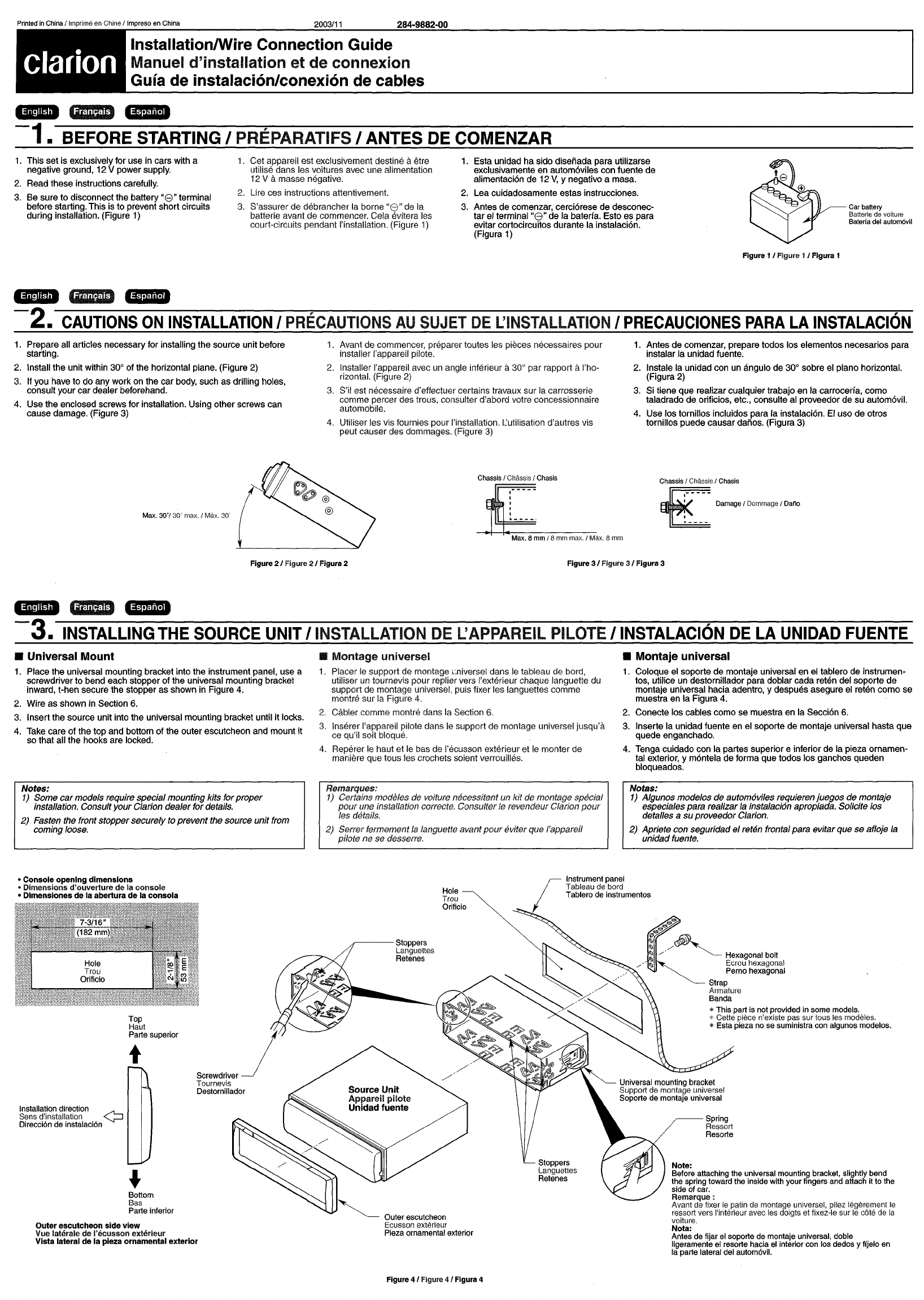
284·9882·00
2003/11
Printed
in
China
1
imprime
en
Chine
Ilmpreso
en
China
......;...-----------......:;.;;,;;.;;.;.~-----=:::..:..=::..::.:=---------------------------------,
clarion
InstaliationlWire Connection Guide
Manuel d'installation
et
de connexion
Guia de instalaci6n/conexion de cables
GIrD
.......
-1.
BEFORE STARTING IPREPARATIFS IANTES
DE
COMENZAR
1.
This set is exclusively for use in cars with a
negative ground, 12 Vpower supply.
2. Read these instructions carefully.
3. Be sure to disconnect the battery
"8"
terminal
before starting. This is to prevent short circuits
during installation. (Figure 1)
1.
Cet appareil
est
exclusivement destine aetre
utilise dans les voitures avec une alimentation
12 Vamasse negative.
2.
lire
ces instructions attentivemen!.
3. S'assurer
de
debrancher la borne
"8"
de la
batterie avant de commencer. Cela evitera les
court-circuits pendant !'installation. (Figure 1)
1. Esta unidad
ha
sido disenada para utilizarse
exclusivamente en automoviles con fuente de
alimentacion de 12
V,
Ynegativo
amasa.
2. Lea cuidadosamente estas instrucciones.
3. Antes de comenzar, cerciorese de desconec-
tar el terminal
"8"
de la bateria. Esto es para
evitar cortocircuitos durante la instalacion.
(Figura 1)
Car
battery
Batterie
de
voiture
Bateria
del
autom6vil
Figure 1 / Figure 1/ Figura 1
..........
-2.
CAUTIONS
ON
INSTALLATION'
PRECAUTIONS
AU
SUJET
DE
L'INSTALlATION
,
PRECAUCIONES
PARA
LA
INSTALACION
1.
Prepare all articles necessary for installing the source unit before
starting.
2. Install the unit within 300
of
the horizontal plane. (Figure 2)
3. If you have to do any work on the car body, such as drilling holes,
consult your
car
dealer beforehand.
4.
Use
the enclosed screws for installation. Using other screws can
cause damage. (Figure 3)
1.
Avant de commencer,
prE3parer
toutes les pieces necessaires pour
installer I'appareil pilote.
2.
Installer I'appareil avec un angle inferieur a30° par rapport it !'ho-
rizontal. (Figure 2)
3.
S'i1
est necessaire d'effectuer certains travaux
sur
la carrosserie
comme percer des trous, consulter d'abord votre concessionnaire
automobile.
4. Utiliser les vis fournies pour I'installation. L:utilisation d'autres vis
peut causer des dommages. (Figure 3)
1. Antes de comenzar, prepare todos los elementos necesarios para
instalar la unidad fuente.
2. Instale la unidad con un angulo
de
300sobre el plano horizontal.
(Figura 2)
3. Si tiene que realizar cualquier trabajo en la carroceria, como
taladrado de orificios, etc., consulte al proveedor de su automovil.
4. Use los tornillos incluidos para la instalacion.
EI
uso
de
otros
tornillos puede causar danos. (Figura 3)
Max.
30'/30'
max.
I
Max.
30
Chassis 1Chassis 1Chasis
i;-m-I-e-m-m-m-ax-.-I
M"-ax.
8
mm
Chassis
IChassis 1
Chasis
~_-_-_-
""''''
'Oommo""
"",,
Figure
2/
Figure
2/
Figura 2Figure
3/
Figure
3/
Figura 3
..........
-3.
INSTALLING
THE
SOURCE
UNIT
'INSTALLATION
DE
L:
APPAREIL
PILOTE
'INSTALACION
DE
LA
UNlOAD
FUENTE
•Universal Mount
1.
Place the universal mounting bracket into the instrument panel, use a
screwdriver to bend each stopper
of
the universal mounting bracket
inward, t-hen secure the stopper as shown in Figure 4.
2. Wire
as
shown in Section
6.
3. Insert the source unit into the universal mounting bracket until it locks.
4. Take care
of
the top and bottom
of
the outer escutcheon and mount it
so that all
the
hooks are locked.
•Montage universel
1.
Placer
Ie
support de montage ,;niversel dans
Ie
tableau de bard,
utiliser un tournevis pour replier vers I'exterieur chaque languette du
support de montage universel. puis fixer les languettes comme
montre sur la Figure 4.
2.
Cabler comme montre dans la Section
6.
3. Inserer I'appareil pilote dans
Ie
support de montage universel jusqu'a
ce qu'iI soit bloque.
4. Reperer
Ie
haut et
Ie
bas de I'ecusson exterieur et
Ie
monter de
maniere que tous les crochets soient verrouilles.
•Montaje universal
1.
Coloque el soporte de montaje universal en el tablero de instrumen-
tos, utilice un destornillador para doblar cada reten del soporte
de
montaje universal hacia adentro, ydespues asegure
el
reten
como
se
muestra en la Figura 4.
2.
Conecte los cables como
se
muestra en la Seccion
6.
3. Inserte la unidad fuente en el soporte de montaje universal hasta
que
quede enganchado.
4. Tenga cuidado con la partes superior einferior de la pieza ornamen-
tal exterior, ymontela de forma que todos los ganchos queden
bloqueados.
Notes:
1)
Some
car
models require special mounting kits forproper
installation. Consult
your
Clarion dealer for details.
2)
Fasten the front stoppersecurely to prevent the source unit from
coming loose.
Remarques:
1)
Certains modeles de voiture necessitent un kit de montage special
pour
une installation correcte. Consulter
Ie
revendeur Clarion
pour
les details.
2) Serrer fermement la languette avant
pour
eviter que I'appareil
pilote ne
se
desserre,
Notas:
1)
Algunos modelos de autom6viles requieren juegos de montaje
especiales para realizar la instalaci6n apropiada. Solicite los
detalles a
su
proveedor Clarion.
2) Apriete con seguridad
el
retan frontal para evitar que
se
afloje la
unidad fuente.
rlnstrument panel
Tableau de bord
Tablero de instrumentos
•
Console
openIng
dimensions
•
Dimensions
d'ouverlure
de
la
console
•
Dlmensiones
de
la
abertura
de
la
consola
Top
Haut
Parte superior
t
Installation direction
/'L..,
Sens d'installation
~
Direcci6n de instalaci6n
+
Bottom
Bas
Parte inferior
Outer
escutcheon
side
view
Vue
lateraIe
de
l'ecusson
exterleur
Vista
lateral
de
la pleza
ornamental
exterior
Hole
Trou
Orificio
.----
Stoppers
Languettes
Retenes
Outer escutcheon
Ecusson exterieur
Pieza ornamental exterior
Stoppers
languetles
Retenes
ee
ee
e
//~
Hexagonal bolt
Ecrou hexagonal
Perno hexagonal
Strap
Armature
Banda
*This part is not provided in some models.
*Cette piece n'existe pas sur tous les modeles,
*Esta pieza no se suministra con algunos modelos.
Universal mounting bracket
Support de montage universel
Soporte de montaje universal
Spring
Ressort
Resorte
Note:
Before attaching the universal mounting bracket, slightly bend
the spring toward the inside with your fingers and attach it to the
side of car.
Remarque:
Avant de fixer Ie patin de montage universel, pliez iegerement
Ie
ressort vers I'interieur avec les doigts et fixez-Ie sur Ie cote de la
voiture,
Nota:
Antes de fijar
el
soporte de montaje universal, doble
Iigeramente
el
resorte hacia
el
interior con los dedos yffjelo en
la parte lateral del autom6vil.
Figure
4/
Figure
4/
Figura 4
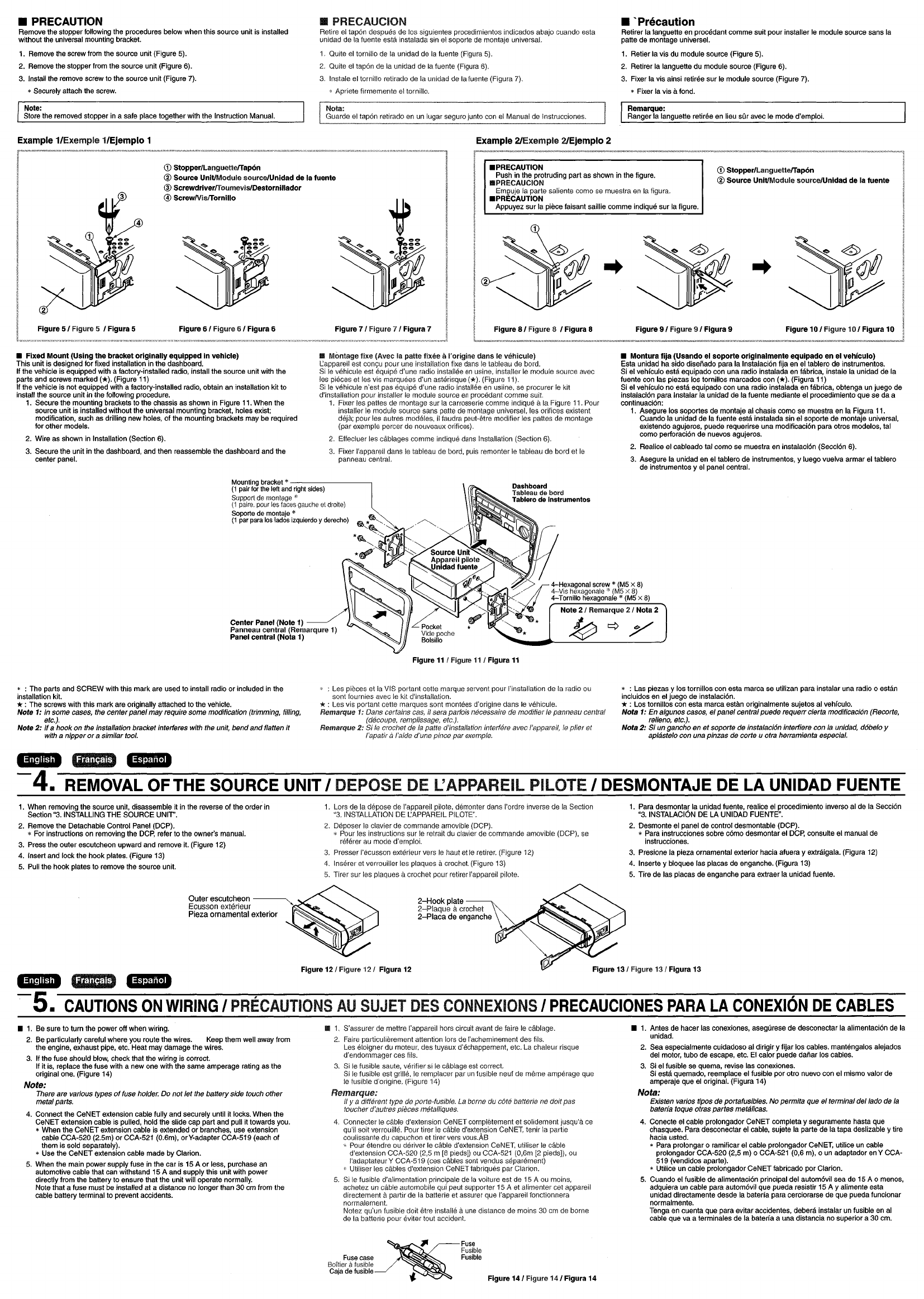
•PRECAUTION
Remove
the
stopper
following
the
procedures
below
when
this
source
unit
is
installed
without
the
universal
mounting
bracket.
1.
Remove
the
screw
from
the
source
unit (Figure
5).
2.
Remove
the
stopper
from
the
source
unit (Figure
6).
3.
Install
the
remove
screw
to
the
source unit (Figure 7).
•
Securely
attach
the
screw.
•PRECAUCION
Retire
el
tapon
despues
de
los
siguientes
procedimientos
indicados
abajo
cuando
esta
unidad
de
la fuente
esta
instalada
sin
el
soporte
de
montaje
universal.
1,
Quite
el
tornillo
de
la
unidad
de
la
fuente
(Figura
5).
2,
Quite
el
tapon
de
la
unidad
de
la
fuente
(Figura
6).
3,
Instale
el
tornillo retirado
de
la
unidad
de
la
fuente
(Figura 7),
•Apriete firmemente
el
tornillo,
•'Precaution
Retirer
la
languette
en
procedant
comme
suit pour installer
Ie
module
source
sans
la
patte
de
montage universel.
1.
Retier la vis
du
module
source
(Figure
5).
2,
Retirer
la
languette
du
module
source
(Figure
6).
3.
Fixer la
vis
ainsi
retiree sur
Ie
module
source (Figure 7).
*Fixer
la
vis a
fond
.
Note:
Store
the
removed
stopper
in
a
safe
place together
with
the
Instruction
Manual.
Nota:
Guarde
el
tapon
retirado
en
un
lugar
seguro
junto
con
el
Manual
de
Instrucciones. Remarque:
Ranger la languette retiree
en
lieu
sOr
avec
Ie
mode
d'emploi.
Example 1/Exemple 1/Ejemplo 1Example 21Exemple 21Ejemplo 2
..
(j)
Stopper/LanguetteITap6n
®Source UnitlModuie sourcelUnidad de la fuente
..
•
PRECAUTION
Push
in
the
protruding part
as
shown
in
the
figure.
IIIIPRECAUCION
Em\?uje
la
parte saliente
como
se
muestra
en
la
figura,
•
PRECAUTION
Appuyez sur la
piece
faisant saillie
comme
indique sur la
figure,
(j)
Stopper/LanguetteITap6n
®Source UnitIModule source/Unidad de la fuente
®ScrewdriverlToumevis/Destornillador
@ScrewNislTornillo
Figure 51 Figure 5IFigura 5Figure 61 Figure
61
Figura 6Figure 7IFigure 7IFigura 7Figure 81 Figure 8IFigura 8Figure 91 Figure 9IFigura 9Figure 10 IFigure 10 IFigura 10
•Fixed Mount (Using the bracket originally equipped in vehicle)
This unit
is
designed
for
fixed
installation
in
the
dashboard.
If
the
vehicle
is
equipped
with
afactory-installed
radio,
install
the
source
unit
with
the
parts
and
screws
marked
(*). (Figure
11)
If
the
vehicle
is
not
equipped
with
afactory-installed
radio,
obtain
an
installation kit
to
install
the
source unit
in
the
following
procedure.
1.
Secure
the
mounting brackets
to
the
chassis
as
shown
in
Figure
11.
When
the
source unit
is
installed without
the
universal
mounting
bracket,
holes
exist;
modification,
such
as
drilling
new
holes,
of
the
mounting brackets
may
be
required
for
other models.
2.
Wire
as
shown
in
Installation (Section
6).
3.
Secure
the
unit
in
the
dashboard,
and
then
reassemble
the
dashboard
and
the
center
panel.
III Montage fixe (Avec la patte fixee aI'origine dans Ie vehicule)
L:apparell
est
con9u
pour
une
installation
fixe
dans
Ie
tableau
de
bordo
Si
Ie
vehicule est
equipe
d'une
radio
installee
en
usine,
installer
Ie
module
source
avec
les
pieces
et
les
vis
marquees d'un asterisque (*),
(Figure
11),
Si
Ie
vehicule n'est
pas
equipe
d'une
radio
installee
en
usiine,
se
procurer
Ie
kit
d'installation pour installer
Ie
module
source
en
procedant
comme
suit.
1,
Fixer les
pattes
de
montage
sur
la
carrosserie
comme
indique a
la
Figure
11.
Pour
installer
Ie
module
source
sans
patte
de
montage
universel,
les
orifices existent
deja;
pOllr
les
autres
modeles,
iI
faudra
peuHltre modifier
les
pattes
de
montage
(par
exemple
percer
de
nouveaux
orifices),
2,
Effeciuer
les
cablages
comme
indique
dans
Installation (Section 6),
3.
Fixer
I'appareil
dans
Ie
tableau
de
bord,
puis
remonter
Ie
tableau
de
bord
et
Ie
panneau
central.
•Montura fija (Usando
el
soporte originalmente equipado en el vehiculo)
Esta
unidad
ha
sido
disenado
para
la Instalacion fija
en
el
tablero
de
instrumentos.
Si
el
vehiculo esta equipado
con
una
radio
instalada
en
fabrica, instale la
unidad
de
la
fuente
con
las piezas los tornillos marcados
con
(*).
(Figura
11)
Si
el
vehiculo
no
esta equipado
con
una
radio
instalada
en
fabrica, obtenga
un
juego
de
instalacion para Instalar la unidad
de
la
fuente mediante
el
procedimiento
que
se
da
a
continuaci6n:
1,
Asegure los soportes
de
montaje
al
chasis
como
se
muestra
en
la Figura
11.
Cuando
la
unidad
de
la
fuente esta instalada
sin
el
soporte
de
montaje
universal,
existendo agujeros, puede requerirse
una
modificacion para otros modelos,
tal
como
pertoraci6n
de
nuevos
agujeros.
2.
Realice
el
cableado tal
como
se
muestra
en
instalaci6n
(Secci6n
6).
3.
Asegure la
unidad
en
el
tablero
de
instrumentos, yluego
vue
Iva
armar
el
tablero
de
instrumentos y
el
panel
central.
Mounting
bracket
•
-----------,
(1
pair
for
the
left
and
right
sides)
Support
de
montage
*
(1
paire,
pour
les
faces
gauche
et
dro/te)
Soporte
de
montaje
•
(1
par
para
los
lados
Izquierdo
y
derecho)
Center Panel (Note
1)
Panneau central (Flemarqure
1)
Panel central (Nota
1)
Dashboard
Tableau
de
bord
Tablero
de
Instrumentos
Figure
11
/Figure
11
/Figura
11
• :
The
parts
and
SCREW
with
this mark
are
used
to
install
radio
or
included
in
the
installation
kit.
*:
The
screws
with
this mark
are
originally attached
to
the
vehicle.
Note 1:
In
some
cases,
the
centerpanel may require some modification (trimming, filling,
etc.).
Note
2:
If
ahook
on
the
installation bracket interferes
with
the
unit,
bend and flatten it
with
anipper or asimilar
tool.
:
Les
pieces
et
la
VIS
portant cette
marque
servent
pour I'installation
de
la
radio
ou
sont fournies
avec
Ie
kit d'installation.
*:
Les
vis
portant cette
marques
sont
montees
d'origine
dans
Ie
vehicule.
Flemarque 1:
Dans
certains
cas.
if
sera parfois necessaire
de
modii/er
Ie
panneau central
(decoupe,
rempl/ssage,
etc,),
Flemarque 2: Si
Ie
crochet
de
la
patte d'installation intertere avec I'appareif,
Ie
pl/er et
rapatir araide d'une pince par
exempie,
• :
Las
piezas y
los
tornillos
con
esta
marca
se
utilizan para instalar
una
radio
0
estan
incluidos
en
el
juego
de
instalaci6n,
*:
Los
tornillos
con
esta marca
estan
original
mente
sujetos
al
vehrculo.
Nota 1:
En
algunos
casas,
elpanel central puede requerr cierta modificaci6n (Recorte,
relleno,
etc.).
Nota
2:
Si
un
gancho
en
et soporte
de
instalaci6n interfiere can
la
unidad, d6belo y
aplastelo
can
una
pinzas
de
corte uotra herramienta especial.
---
-4.
REMOVAL
OFTHE
SOURCE UNIT IDEPOSE DE L'APPAREIL PILOTE IDESMONTAJE DE LA UNlOAD FUENTE
1.
When
removing
the
source
unit,
disassemble it
in
the
reverse
of
the
order
in
Section
"3.
INSTALLING
THE
SOURCE
UNIT'.
2.
Remove
the
Detachable Control
Panel
(DCP).
*
For
instructions
on
removing
the
DCP,
refer
to
the
owner's
manual.
3.
Press
the
outer escutcheon
upward
and
remove
it.
(Figure
12)
4.
Insert
and
lock
the
hook
plates.
(Figure
13)
5.
Pull
the
hook
plates to
remove
the
source
unit.
1,
Lors
de
la
depose
de
I'appareil pilote,
demonter
dans
I'ordre
inverse
de
la
Section
"3.
INSTALLATION
DE
l:APPAREIL
PILOTE",
2,
Deposer
Ie
clavier
de
commande
amovible
(DCP),
"
Pour
les
instructions
sur
Ie
retrait
du
clavier
de
commande
amovible
(DCP),
se
reterer
au
mode
d'emploi.
3. Presser I'ecusson exterieur
vers
Ie
haul
et
Ie
retirer.
(Figure
12)
4, Inserer
et
verrouiller
les
plaques
acrochet (Figure
13)
5.
Tirer sur
les
plaques acrochet pour
retirer
I'appareil
pilote,
1.
Para
desmontar la
unidad
fuente,
realice
el
procedimiento inverso
al
de
la
Seccion
"3.
INSTALACI6N
DE
LA
UNIDAD
FUENTE".
2.
Desmonte
el
panel
de
control desmontable
(DCP).
•
Para
instrucciones
sobre
c6mo
desmontar
el
DCP,
consulte
el
manual
de
instrucciones.
3.
Presione la pieza ornamental
ex1erior
hacla afuera yextraigala.
(Figura
12)
4.
Inserte y
bloquee
las
placas
de
enganche. (Figura
13)
5.
Tire
de
las
placas
de
enganche
para
extraer la
unidad
fuente.
Figure
12/
Figure 121 Figura
12
Figure
13/
Figure
13/
Figura 13
---
-5.
CAUTIONS
ON
WIRING
I
PRECAUTIONS
AU
SUJET
DES
CONNEXIONS
I
PRECAUCIONES
PARA
LA
CONEXION
DE
CABLES
•
1.
Be
sure
to turn
the
power
off
when
wiring.
2.
Be
particularly careful where
you
route
the
wires.
Keep
them
well
away
from
the
engine, exhaust
pipe,
etc.
Heat
may
damage
the
wires.
3.
If
the
fuse should
blow,
check
that
the
wiring
is
correct.
If
it
is,
replace
the
fuse
with
a
new
one
with
the
same
amperage
rating
as
the
original
one.
(Figure
14)
Note:
There
are various types of
fuse
holder.
Do
not let
the
battery side touch other
metal parts.
4.
Connect
the
CeNET
extension
cable
fully
and
securely until it
locks.
When
the
CeNET
extension
cable
is
pulled,
hold
the
slide
cap
part
and
pull
it towards
you.
•
When
the
CeN
ET
extension
cable
is
ex1ended
or
branches,
use
extension
cable
CCA-520
(2.5m)
or
CCA-521
(0.6m), orY-adapter CCA-519
(each
of
them
is
sold
separately),
•
Use
the
CeNET
extension
cable
made
by
Clarion.
5,
When
the
main
power
supply
fuse
in
the
car
is
15
Aor
less,
purchase
an
automotive
cable
that
can
withstand
15
A
and
supply this unit
with
power
directly
from
the
battery
to
ensure that
the
unit
will
operate
normally.
Note
that afuse
must
be
installed at adistance
no
longer
than
30
cm
from
the
cable
battery terminal
to
prevent
accidents.
III
1,
S'assurer
de
mettre I'appareil
hors
circuit
avant
de
faire
Ie
cablage.
2,
Faire
particulierement attention
lors
de
I'acheminement
des
fils,
Les
eloignel'
du
moteur,
des
tuyaux
d'echappement,
etc,
La
chaleur
risque
d'endommager
ces
fils.
3.
Si
Ie
fusible
saute,
verifier
si
Ie
cablage
est
correct
Si
Ie
fusible est grille,
Ie
remplacer
par
un
fusible neuf
de
meme
amperage
que
Ie
fusible d'origine,
(Figure
14)
Remarque:
il
y a different
type
de
porte-fusible,
La
borne
du
cote batterle
ne
dolt pas
toucller d'autres pj(,ces metalliques,
4,
Connecter
Ie
cable
d'extension
CeNET
completement et
soli
dement
jusqu'a
ce
qU'il
soit verrouille,
Pour
tirer
Ie
ciible
d'extension
CeNET,
tenir
la
partie
coulissante
du
capuchon
et
tirer
vers
vous,As
*
Pour
etendre
au
deriver
Ie
cable
d'extension
CeNET,
utiliser
Ie
cable
d'extension CCA·520
(2,5
m
[8
piedsJ)
ou
CCA-521
(0,8m
[2
pieds]),
ou
l'adaptateurY CCA·519
(ces
cables
sont
vendus
separement)
*Utiliser
les
cables
d'extension
CeNET
fabriques par Clarion,
5,
Si
Ie
fusible d'alimentation principale
de
la
voiture est
de
15
A
ou
moins,
achetez
un
cable
automobile
qui
peut
supporter
15
A
et
alimenter
cet
apparell
directement apartir
de
la
batterie et
assurer
que
I'appareil fonctionnera
nonnalement.
Notez qu'un fusible
do
it
etre installe a
une
distance
de
mains
30
cm
de
borne
de
la
batterie pour eviler
tout
accident
III
1.
Antes
de
hacer
las
conexiones,
asegurese
de
desconectar
la
alimentacion
de
la
unidad.
2.
Sea
especial
mente
cuidadoso
al
dirigir yfijar
los
cables.
mantengalos alejados
del
motor,
tubo
de
escape,
etc.
EI
calor
puede
danar
los
cables.
3.
SI
el
fusible
se
quema,
revise
las
conexiones.
Si
esta
quemado,
reemplace
el
fusible por otro
nuevo
con
el
mismo
valor
de
amperaje
que
el
original. (Figura
14)
Nota:
Existen varios tipos
de
portafusibles.
No
permita que el terminal dellado
de
la
baterfa toque otras partes metal/cas.
4.
Conecte
el
cable
prolongador CeNET completa yseguramente hasta
que
chasquee.
Para
desconectar
el
cable,
sujete
la
parte
de
la tapa deslizable y
tire
hacia usted.
•
Para
prolongar 0ramificar
el
cable
prolongador
CeNET,
utilice
un
cable
prolongador CCA-520 (2,5
m)
0
CCA-521
(0,6
m),
0
un
adaptador
en
Y
CCA-
519
(vendidos aparte).
•Utilice
un
cable
prolongador CeNET fabricado por Clarion.
5.
Cuando
el
fusible
de
alimentacion principal
del
automovil
sea
de
15
A0
menos,
adquiera
un
cable
para
autom6vll
que
pueda resistir
15
AYalimente
esta
unidad
directamente
desde
la
baterfa para cerciorarse
de
que
pueda
funcionar
normal
mente.
Tenga
en
cuenta
que
para
evitar accidentes, debera instalar
un
fusible
en
al
cable
que
va
aterminales
de
la baterfa auna distancia
no
superior a
30
cm.
~
Fuse
Fusible
Fuse
case
Fusible
Boitier
a
fusible
r
Caja
de
fusible
.,
Figure 141 Figure 141 Figura 14
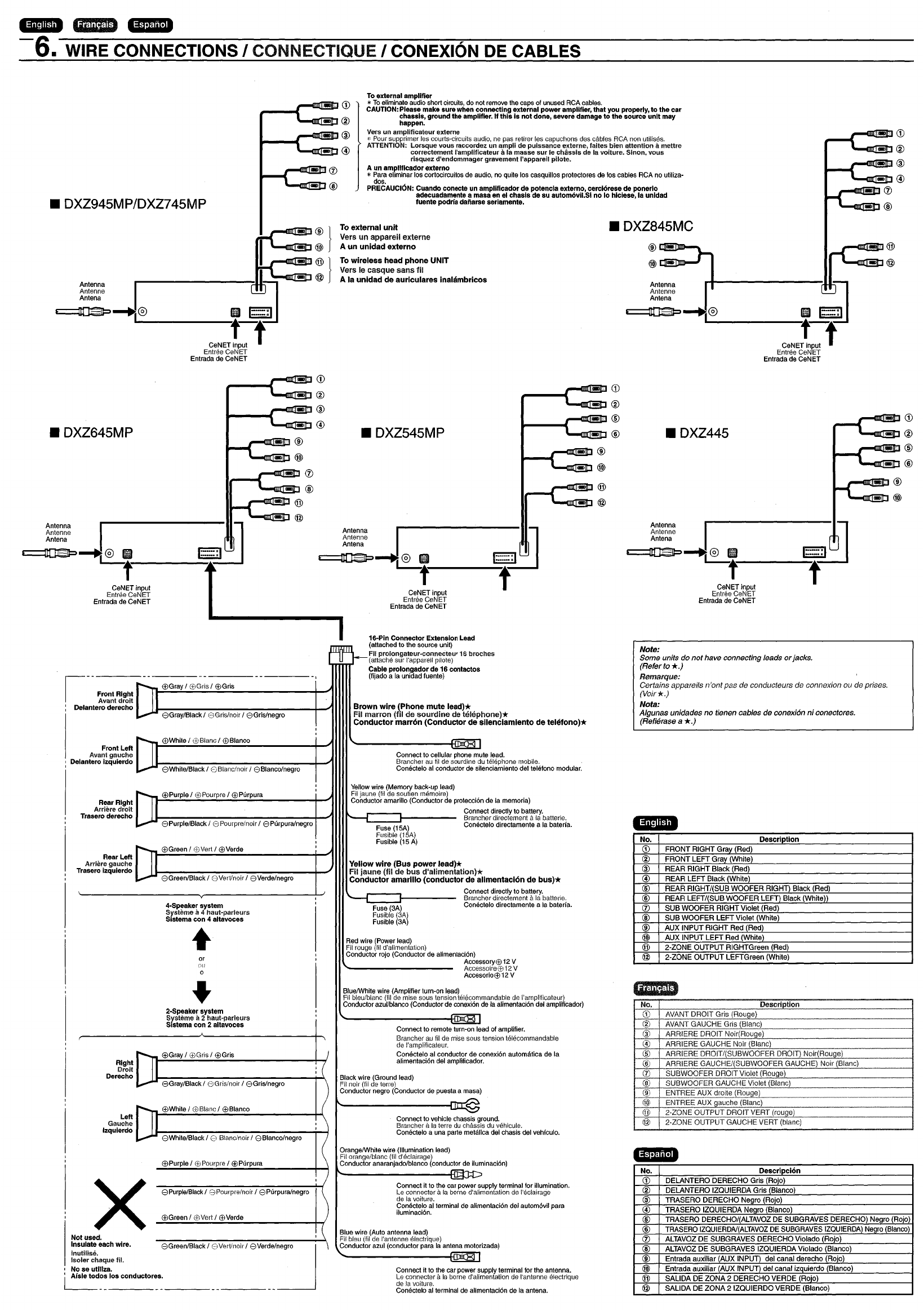
GIID
__
...
-6.
WIRE CONNECTIONS ICONNECTIQUE ICONEXION DE CABLES
,-oIIIICE!!!IIlJ@
'--'lIIIIl...
!!tI@
Antenna
~
Antenna
Antena
nDa=»
~®
II
1::::::1
L..-------C-e-N-ETtput
f
Entree
CeNET
Entrada
de
CeNET
® •
@...
.DXZ845MC
To
external
unit
Vers un appareil externe
Aun unidad externo
To
wireless head phone UNIT
Vers
Ie
casque sans til
Ala unidad de auriculares inalambricos
To
external amplifier
*
To
eliminate
audio
short
circuits,
do
not
remove
the
caps
of
unused
RCA
cables.
CAUTION: Please make sure when connecting external power amplifier, that you properly,
to
the car
chassis, ground the amplifier.
If
this
is
not done, severe damage
to
the source unit may
happen.
Vers un amplificateur externe
"
Pour
supprimer
les
courts-circuits
audio,
ne
pas
retlrer
les
capuchons
des
cables
RCA
non
utilises.
ATTENTION:
Lorsque vous raccordez un ampli de puissance externe, laltes bien attention
Ii
mettre
correctement I'amplificateur Ii la masse sur
Ie
chilssis de la voiture. Sinon. vous
risquez d'endommager gravement I'appareil pilote.
Aun ampllficador externo
*
Para
ehminar
los
cortocircuitos
de
audio.
no
quite
los
casquillos protectores
de
los
cables
RCA
no
utiliza-
dos.
PRECAUCI6N: Cuando conecte un amplificador de potencla externo, cerciorese de ponerlo
adecuadamente amase
en
el chasls de su automovil.SI no
10
hiclese, la unldad
fuente podrla daiiarse seriamente.
®
...
®
••
®
...
@
•®
...
®
_
__
~~1
Antenna I
~
Antenne
Antena
~~®
,
1:::::1
CeNET
input f
Entree
CeNET
Entrada
de
CeNET
.DXZ945MP/DXZ745MP
~oCIIII!illj~®
...
®
• ®
...
®
.DXZ445
•
G)
...
®
•®
...
®
•®
...
@
@
...
@
Antenna I
~
Antenne
Antena
nooJP---+j®
f---f
CeNET
input
Entree
CeNET
Entrada
de
CeNET
•®
....
®
:.
®
...
@
®
.DXZ545MP
@
•®
...
®
@
@
CeNET
input
Entree
CeNET
Entrada
de
CeNET
•DXZ645MP
Antenna I
~
Antenne
Antena
I"
-Front Right
IAvant droit
Delantero derecho
EEl
Gray
I
C£,Gris
I
EElGris
8Gray/BIack I
,'C)Gris/noir
I8Grls/negro
16-Pin Connector Extension Lead
(attached to
the
source
unit)
Fil prolongateur-connecteu'
16
broches
(attache
sur i'apparsil pliote)
Cable prolongador de 16 contactos
(fijado a
la
unidad luente)
Brown wire (Phone mute
lead)*
Fil marron
(1i1
de sourdine
de
telepl1one)*
Conductor marr6n (Conductor de sllenclamiento de
teh~1ono)*
Note:
Some units do
not
have connecting leads
or
jacks.
(Refer to
*.)
Remarque:
Certains appareils n'on! pas de condllcteurs de connexion Oll de prises.
(Voir
1<.)
Nota:
Algunas unidades
no
tienen cables de conexi6n
ni
conectores.
(Refierase a
*.)
Front Left
Avant gauche
Delantero Izquierdo
EEl
White I(£)
BianG
I
EEl
Blanco
8White/Black I
()
Blanc/noir I8Blanco/negro
Connect
to
cellular
phone
mute
lead.
Brancher
au
fii
de
sourdine
du
telephone
mobile.
Conectelo
al
conductor
de
silenciamiento
del
telelono
modular.
No.
Descripcion
(IJ
DELANTERO DERECHO Gris (Rojo)
®DELANTERO IZQUIERDA Gris (Blanco)
®TRASERO DERECHO Negro (Rojo)
@TRASERO IZQUIERDA Negro (Blanco)
@TRASERO DERECHO/(ALTAVOZ
DE
SUBGRAVES DERECHO) Negro (Rojo)
®
TRASERO
IZQUIERDAI(ALTAVOZ
DE
SUBGRAVES
IZQUIERDA)
Nearo
(Blanco)
(j)
ALTAVOZ
DE SUBGRAVES DERECHO Violado (Rojo)
®
ALTAVOZ
DE SUBGRAVES IZQUIERDA Violado (Blanco)
®Entrada auxiliar (AUX INPUT) del canal derecho (Rojo)
@l
Entrada auxiliar (AUX INPUT) del canal IZQuierdo (Blanco)
@SALIDA DE ZONA 2DERECHO VERDE (Roio)
@SALIDA DE ZONA 2IZQUIERDO VERDE (Blanco)
No.
Description
(IJ
FRONT RIGHT Gray (Red)
®FRONT LEFT Gray (White)
®REAR RIGHT Black (Red)
@REAR LEFT Black (White)
@REAR RIGHT/(SUB WOOFER RIGHT) Black (Red)
®REAR LEFT/(SUB WOOFER LEFT) Black (White»
(j)
SUB WOOFER RIGHT Violet (Red)
@SUB WOOFER LEFT Violet (White)
®AUX INPUT RIGHT Red (Red)
@l
AUX INPUT LEFT Red (White)
@
2-Z0NE
OUTPUT RIGHTGreen (Red)
@
2-Z0NE
OUTPUT LEFTGreen (White)
Fuse
(15A)
Fusible
(15A)
Fusible
(15
A)
Fuse
(3A)
Fusible
(3A)
Fusible
(3A)
Yellow
wire
(Memory
back-up
lead)
Fil
jaune
(Iii
de
soutien
memoire)
Conductor amarillo (Conductor
de
proteccion
de
la
memoria)
Connect
directly
to
battery.
Brancher directement ala
baUerie.
Conectelo directamente a
la
baterla.
Yellow wire (Bus power
lead)*
Fil jaune (fil de bus d'allmentation)*
Conductor amarillo (conductor de alimentaci6n
de
bus)*
Connect
directly to
battery.
Brancher dir9ctement ala batterie.
Conectelo directamente a
la
baterla.
BluelWhite
wire
(Amplifier turn-on
lead)
Fil
bieu/blfJl1C
(n;
de
mise
sous
tension
telecommandable
de
i'amplilicateur)
Conductor
azul/blanco
(Conductor
de
conexion
de
la
alfmentacion
del
ampliflcador)
Connect
to
vehicle
chassis
ground.
Brancher a
Ie
terre
du
chassis du vehlcule.
Conectelo a
una
parte
metalfca
del
chasis
del
vehfculo.
Red
wire
(Power
lead)
Fil
rouge
(Iii
d'alimentation)
Conductor
rojo
(Conductor
de
alimentacion)
AccessoryEEl12
V
Accessoire
(tl
12
V
AccesorioEEl12
V
Connect
to
remote
turn-on
lead
01
amplilier.
Brancher
au
Iii
de
mise
saus
tension
telecommandabie
de
I'amplificateur.
Conectelo
al
conductor
de
conexion automatlca
de
la
alimentacion
del
amplificador.
Connect
it
to
the
car
power
supply terminal
for
illumination.
La
connecter a
la
borne
d'alimentation
de
I'eclairage
de
ia
vaiture.
Conectelo
al
terminal
de
alimenlacion
del
automovil
para
iluminaci6n.
Connect
It
to
the
car
power
supply terminal lor
the
antenna.
La connecter a
Ie
borne d'alimentation de l'antenne electrlque
de
Ja
voiture,
Conectelo
al
terminal
de
alimentacion
de
la
antena.
OrangelWhile
wire
(Illumination
lead)
Fil
omn(Jeiblanc
(iii d'eclairage)
Conductor anaranjado/blanco
(conductor
de
i1uminacion)
Black
wire
(Ground
lead)
Fil
noir (fil de terre)
Conductor
negro
(Conductor
de
puesta
amasa)
Blue
wire
(Auto
antenna
lead)
Fil
blau
(fil
de
I'antenna elactrique)
Conductor
azul
(conductor
para
la
antena
motorizada)
--~
or
o
•
+
2·Speaker system
Systeme a2haut-parleurs
4·Speaker system
Systeme a4haut-parleurs
Sistema con 4altavoces
8Purpie/BIack / 8 Pourpre/noir / 8 Purpura/negro
EElPurple
I(t)Pourpre /
EEl
Purpura
8Green/Black/ OVert/noir /8Verde/negro
EEl
Green
/(i)Vert /(i)Verde
Rear Right
Arrlere droit
Trasero derecho
Sistema con 2altavoces
r----
EEl
Gray
/(i)Gris I
EElGris
Right
II
:(
Droit
Derecho
~
8Gray/Black I(';)Grisinoir I8Grislnegro !
r----
EEl
White /
CD
Blanc
/
EEl
Blanco
Left
II
:\
Gauche
Izquierdo .......... 8White/Black /
Cl
Blandnoir I8Blanco/negro (
EElPurple
/
CfJPourpre
I
EEl
Purpura
X
,)
8
Purple/Black
/
(ee)
Pourpre/nair /8Purpura/negro )
EElGreen
/(DVerl /
EElVerde
,(
tused.
ulate each wire. 8Green/BIack /()Vert/noir / 8
Verde/negro
Rear Left
Arrlere gauche
Trasero izqulerdo
No
Ins
inutilise.
Isoler chaque
m.
,
No
se utlllza.
iAIsle
tOd~~
los
conductor~s~
_
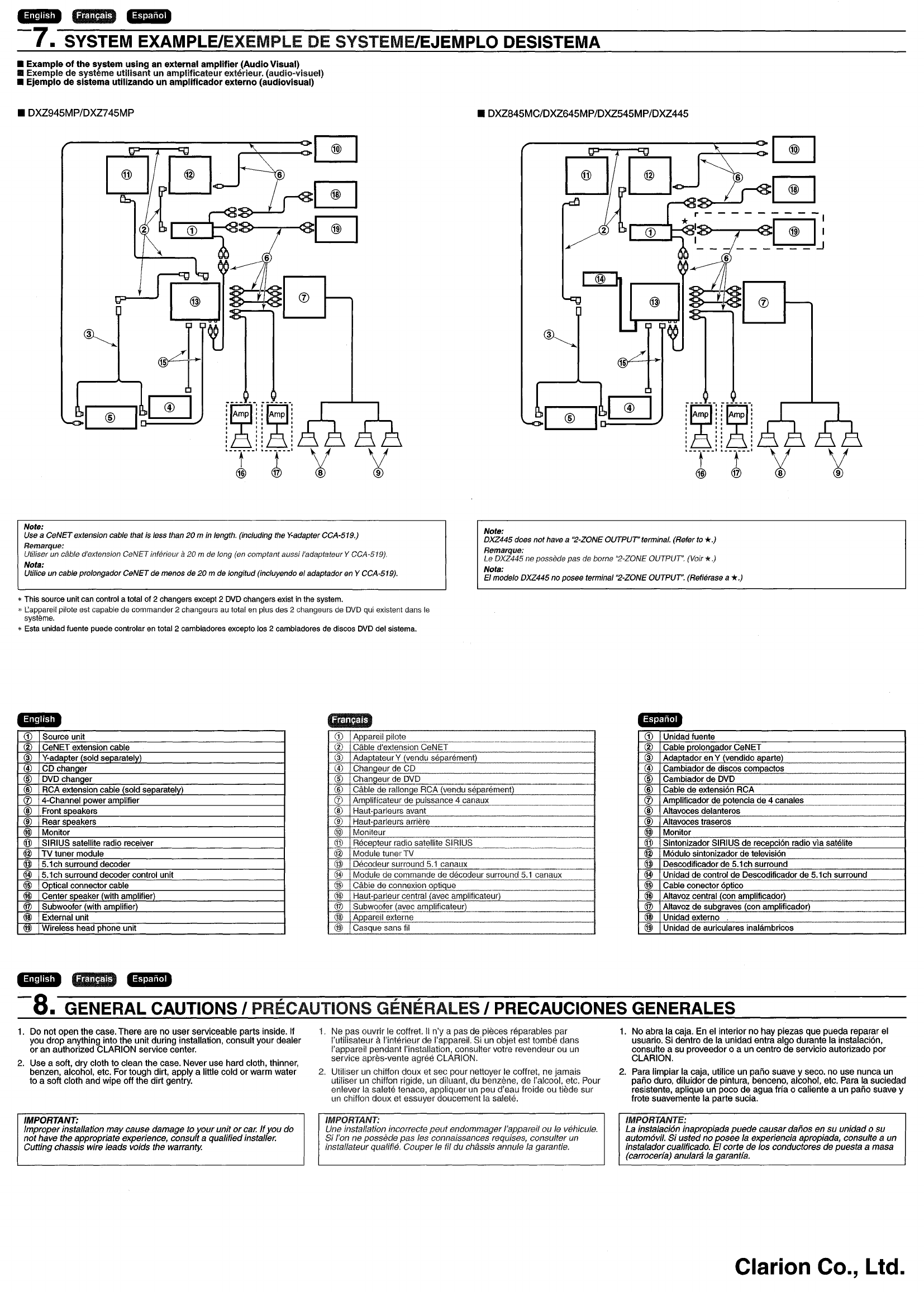
---
-7.
SYSTEM EXAMPLElEXEMPLE DE SYSTEME/EJEMPLO DESISTEMA
•Example
of
the system using an external amplifier (Audio Visual)
•Exemple de systeme utilisant un amplificateur exterieur. (audio·visuel)
•Ejemplo de sistema utilizando un amplificador externo (audiovisual)
•DXZ945MP/DXZ745MP •DXZ845MC/DXZ645MP/DXZ545MP/DXZ445
~
_
..
",
;~
,
",
Amp',
Amp'
"'
",
"'
"'
",
"'
",
"1'"
...
~
..
,
____
®_10
r--1;lr;;=:1
:;::::::::q1;l'-----12
~6:=::
~
L.:.J L.:.J
~L.!.J
~
r---------
CD
*:
0:
-
-------'
o
:::l=O--..---o<:0
~
-_.
'.,
;~_
...
_-'
",
Amp',
Amp'
",
"'
"'
",
",
"'
",
--1--'
._-~--'
®
Note:
Use a
CeNET
extension cable that is less than
20
min length. (including the Y-adapter CCA-519.)
Remarque:
Utiliser un c{jble d'extension CeNET infer/eur a
20
mde long (en complant aussi I'adaptateur YCCA-519),
Nota:
Utilice un cable prolongador
CeNET
de menos de
20
mde longitud (incluyendo
el
adaptador en YCCA-519).
Note:
DXZ445 does
not
have a
"2-Z0NE
OUTPUT'terminal. (Refer to
*.)
Remarque:
Le DXZ445
/1e
possede pas de borne
"2-Z0NE
OUTPUT'. (Voir
*.)
Nota:
EI modelo DXZ445
no
posee terminal
"2-Z0NE
OUTPUT'. (Refierase a
*.)
*This source unit
can
control atotal of 2changers except 2
DVD
changers exist
in
the system.
"
Cappareil
pilote
est
capabie
de
commander 2changeurs
au
total
en
plus
des
2changeurs
de
DVD
qui
existent dans
Ie
systeme.
*
Esta
unidad
fuente puede controlar
en
total 2cambiadores excepto los 2cambiadores
de
discos
DVD
del sistema.
G) Source unit
®GeNET extension cable
®Y·adaoter (sold separately)
@
GDchanaer
®DVD chancer
®RCA extension cable (sold seoaratelv)
<V
4-Channel oower amolifier
®Front speakers
®Rear speakers
@)
Monitor
®SIRIUS satellite radio receiver
@
TV
tuner module
@
5.1
ch surround decoder
@
5.1
ch surround decoder control unit
@Ootical connector cable
@Center speaker (with amplifier)
@Subwoofer (with amplifier)
@External unit
<w
Wireless head phone unit
~1?-
Appareil pilote
....
__
._---_._._--_
...
_-_._----
~)
"Cable d'extension GeNET
(;j)
Adaotateur Y(vendu seoarement)
@Chanoeur de CD
.
.@....
i2.b.~.!:l~!
de DV[)
_____
,
______
,
_______
..
@Cable de rallonQe RCA (vendu seoarement)
<V
Ampliflcateur de puissance 4canaux
@Haut-parleurs avant
@)
t1..§..t,lt-par!Q.l}.I2.i!!I!~~.,_,_,,
____,
______
,,
_____
....
_._
..
_____
@'
Moniteur
@Becep..teur
'.:.<1919
sat~lli~~i3~_
..
___
.
__
,,
__
._
..
__
.
____
,
______
@Module tuner TV
.~
Decodeur surround
5.
icanaux
----------_._-------_.
__
.
__
._._--~_._--_
..
_~
@Module de cornmande de decodeur surround
5.1
canaux
@Cabie de connexion ootique
@Haut-parleur central (avec amplificateur)
@
~-oof~{?~£~~plifiC?.!eurL----,
n
__
.
\f~-
Appareil externe
@Casque sans fii
G) Unidad fuente
®Cable prolongador CeNET
®Adaotador en Y(vendido aoarte)
@Cambiador
de
discos comoactos
®Cambiador
de
DVD
@Cable de extension RCA
<V
Amplificador
de
potencia de 4canales
®Altavoces delanteros
®Altavoces traseros
--
@)
Monitor
®Sintonizador SIRIUS de recepcion radio
via
satalite
@Modulo sintonizador de television
@Descodificador de
5.1
ch surround
@Unidad de control de Descodificador de
5.1
ch surround
@Cable conector ootico
@Altavoz central (con amplificador)
@Altavoz de subQraves (con amplificador)
@Unidad externo
@)
Unidad de auriculares inalambricos
---
-8.
GENERAL CAUTIONS IPRECAUTIONS GENERALES IPRECAUCIONES GENERALES
1.
Do
not
open
the
case.
There
are
no
user
serviceable
parts
inside.
If
you
drop
any1hing into
the
unit
during
installation,
consult
your
dealer
or
an
authorized
CLARION
service
center.
2.
Use
asoft,
dry
cloth
to
clean
the
case.
Never
use
hard cloth, thinner,
benzen, alcohol, etc.
For
tough
dirt,
apply
alittle
cold
or
warm
water
to
a
soft
cloth
and
wipe
off
the
dirt
gentry.
1.
Ne
pas
ouvrir
Ie coffret.
II
n'y
a
pas
de
pieces
reparables
par
I'utilisateur aI'interieur
de
I'appareil. Si un
objet
est
tombe
dans
I'appareil
pendant
!'installation, consulter votre revendeur ou un
service
apres-vente
agree
CLARION.
2. Utiliser un chiffon
doux
et
sec
pour
nettoyer Ie coffret,
ne
jamais
utiliser un chiffon rigide, un diluant,
du
benzene,
de
I'alcool, etc. Pour
enlever
la
salete
tenace,
appliquer
un
peu
d'eau
froide ou
tiMe
sur
un chiffon
doux
et
essuyer
doucement
la
salete.
1.
No
abra
la
caja.
En
el
interior
no
hay
piezas
que
pueda
reparar
el
usuario. Si
dentro
de
la
unidad
entra
algo
durante
la
instalacion,
con
suite a
su
proveedor
0a
un
centro
de
servicio
autorizado
por
CLARION.
2. Para Iimpiar
la
caja, utilice
un
pano
suave yseco.
no
use
nunca
un
pano
duro,
diluidor
de
pintura, benceno, alcohol, etc. Para
la
suciedad
resistente,
aplique
un
poco
de
agua
fria
0caliente a
un
pano
suave y
frote
suavemente
la
parte
sucia.
IMPORTANT:
Improper installation
may
cause damage to
your
unit
or
car.
If
you
do
not
have the appropriate experience, consult aqualified installer.
Cutting chassis wire leads voids the warranty.
IMPORTANT:
Une installation incorrecte
peut
endommager I'appareil
au
Ie vehicule.
Si
I'on ne possede
pas
les connaissances requises, consulter un
installateur qualifie. Couper
Ie
til
du chassis annule la garantie.
IMPORT
ANTlE:
La instalaci6n inapropiada
puede
causardafios
en
su
unidad 0
su
autom6vil.
Si
usted no posee la experiencia apropiada, consulte aun
instalador cualificado.
lEI
corte de los conductores de puesta
amasa
(carrocerfa) anulara la garantfa.
Clarion Co., Ltd.

clarion
281-0624-00 2003/8
CLARION LIMITED WARRANTY
For
USA
and
Canada
only
If purchased from an authorized Clarion dealer, this product is warranted against all defects in materials and
workmanship for aperiod of one (1) year from the date of original purchase. Clarion ProAudio products, except for
speakers, are covered by atwo (2) year limited warranty when purchased from and installed by an authorized Clarion
dealer. ALL PURCHASES OF CLARION PRODUCTS FROM NON-AUTHORIZED CLARION DEALERS ARE
SUBJECTTO FURTHER WARRANTY RESTRICTIONS AS DESCRIBED BELOW.
The
conditions of this limited warranty and the extent of responsibility of Clarion Corporation of America ("Clarion")
under this limited warranty are as
follows:
1. PROOF OF DATE OF PURCHASE WILL BE REQUIRED FOR WARRANTY SERVICE OF THIS PRODUCT.
IN THE CASE OF
THE
TWO (2) YEAR LIMITED WARRANTY FOR CLARION PROAUDIO PRODUCT, PROOF OF
INSTALLATION BY AN AUTHORIZED CLARION DEALER IS REQUIRED. INFORMATION ABOUT CLARION
AUTHORIZED WARRANTY SERVICE CENTERS MAY BE OBTAINED BY CONTACTING OR WRITING CLARION
ATTHE ADDRESS LISTED BELOW.
2. This limited warranty will become void if service performed by anyone other than an approved Clarion Warranty
Service Center results in damage to the product.
3. This limited warranty does not apply to any product which has been subject to misuse, neglect
or
accident,
or
which has had the serial number altered, defaced
or
removed,
or
which has been connected, installed, adjusted
or
repaired, other than
in
accordance with the instructions furnished by Clarion.
4. This limited warranty does not cover car static
or
other electrical interferences, tape head
or
laser pick-up cleaning
or adjustments,
or
labor costs for the removal
or
reinstallation of the unit for repair.
5. The sole responsibility of Clarion under this limited warranty shall be limited to the repair of the product
or
replacement of the product, at the sole discretion of Clarion.
6. Product must be shipped in its original carton or equivalent carton, fully insured, with shipping charges prepaid.
Clarion will not assume any responsibility for any loss
or
damage incurred in shipping.
7. CLARION PRODUCTS, INCLUDING PROAUDIO PRODUCTS, PURCHASED FROM ASOURCE OTHER THAN
AN AUTHORIZED CLARION DEALER, INCLUDING ANY AND
ALL
PURCHASES VIATHE INTERNET FROM A
NON INTERNET AUTHORIZED CLARION DEALER, SHALL NOT BE COVERED
BY
ANY CLARION LIMITED
WARRANTY TO THE EXTENT ALLOWED BY APPLICABLE LAW. IN THE EVENT AND TO
THE
EXTENT
APPLICABLE LAW PROHIBITS ELIMINATION OF WARRANTIES UNDERTHESE CIRCUMSTANCES,
THE APPLICABLE LIMITED WARRANTY PERIOD SHALL BE
DEEMEDTO
BE FIFTEEN (15) DAYS
FROMTHE
DATE
OF ORIGINAL PURCHASE.
8. ALL IMPLIED WARRANTIES EXCEPT TO THE EXTENT PROHIBITED BY APPLICABLE LAW SHALL HAVE NO
GREATER DURATION THAN THE WARRANTY PERIOD SET FORTH ABOVE. UNDER NO CIRCUMSTANCES
SHALL CLARION BE LIABLE FOR ANY LOSS OR DAMAGE, DIRECT OR CONSEQUENTIAL, ARISING OUT OF
THE USE OR INABILITY TO USE THE PRODUCT. BECAUSE SOME STATES DO NOT ALLOW LIMITATIONS ON
HOW LONG AN IMPLIED WARRANTY LASTS OR EXCLUSIONS OR LIMITATIONS OF INCIDENTAL OR
CONSEQUENTIAL DAMAGES, THE ABOVE LIMITATIONS OR EXCLUSIONS MAY NOT APPLY TO
YOU.
9. THIS LIMITED WARRANTY GIVESYOU SPECIFIC LEGAL RIGHTS, AND YOU MAY ALSO HAVE OTHER
RIGHTS WHICH VARY FROM STATE TO STATE.
10. The laws of the State of California shall govern and control this limited warranty, its interpretation and enforcement.
11. Should you have any difficulties with the performance of this product during the warranty period, please call
or
visit our web site for alisting of Authorized Warranty Service Centers
in
your area.
You
may also contact the
Clarion Customer Service at the address listed below for any service help you may need with Clarion products.
In
USA:
Clarion Corporation of America
Attn:Customer Service Manager
661
W.
Redondo Beach Blvd
Gardena, CA.90247-4201
1-800-GO-CLARION
(310)327-9100
www.c1arion.com
In
Canada:
Clarion Canada
Inc.
Warranty Service Center
2239 Winston Park Drive
Oakville,Ontario
L6H
5R1
(905)829-4600
www.clarioncanada.com

100
CHANNELS OF THE
BEST ENTERTAINMENT ON THE ROAD
Clarion
siriusradio.com


\/
9}2,-
SIRIUS
Satellite Radio
SIRIUS
"",,;.,,.,.
I
EtlTERTAltlHEtlT
150
Radio Disney
151 Discovery Radio
1
52
E!
Entertainment Radio
154
A&E Satellite Radio
156
Radio Classics
158
SCI
FI
159
Sirius Entertainment
160
Sirius Comedy
161 Sirius
Arts
164
Personal Achievement
165
Wisdom Radio
167
African American Talk
168
The Scandal Channel
172
Women's Talk
175
Guy
Talk
180
Trucker Channel
184
Preview Channel
SiRiUs
,~_
HISPANIC
ll;~",
120
ESPN
Radio Network
121
ESPNews
123
Sports Byline USA
1
24
Speedvision
125
OLN Adventure Radio
140
BBC
Mundo
142
La
Red
Hispana
144
Radio Deportivo
146
Radio Mujer
147
Radio Amigo
~--
,
SPORTS
90
Blues
91
Reggae
93
Gospel
94
Christian
Hits
95
World Music
96
New
Age
99
Kids
100
Specialty
Showcase
fmlN.ll\»
101
CNBC
102
FOX
News
Channel
104
CNN
Headline
News
105
Bloomberg
107
NPR
Now
108
NPR
Talk
109
PRI's
Public Radio Channel
111 World Radio
Network
11
2
BSC
World Service News
114
C-SPAN
Radio
11
5The Weather Channel
Radio
Network
116
Sirius Talk
117
Real
Sirius
119
ABC
News &Talk
80
Symphonic
82
Chamber Works
85
Classical Voices
--
-------
SIRIUS
')'\,
•
LA-II
r
.,
70
Latin Hits
71
Latin
Pop Mix
72
Rock
en
Espanol
74
Mexicana
77
Tejano
60
Classic Jazz
61
Latin
Jazz
62
Contemporary Jazz
63
Smooth Jazz
65
Standards
66
Swing
67
Broadway's Best
30
Country
Hits
31 Today's Country
32
Country Mix
35
Classic
Country
36
Alt
Country
37
Bluegrass
----
-
SIIHUS
DANCE
,
50
Dance
Hits
51
Mainstream Dance
53
Electronica
56
Disco
--
-----~--
~
SIRIUS '
])D1Jl't'l'JlJ
't_
v
285-1887-00
f!II!Iir.
40
R&B
Hits
42
Today's R&B
43
Soul Ballads
44
Classic Soul
45
R&B Oldies
47
Rap Hits
48
Today's Rap
49
Classic Rap
15
50ft
Rock
17
Eclectic Rock
20
Rock
Hits
21
Modern Rock
22
Mainstream Rock
23
Classic Rock I
24
Classic Rock
II
25
Classic
Alternative
26
Alternative
I
27
Alternative
II
29
Hard Rock
SIn.IU-S--~-----
P
ClIP
I"~
1Top
40
Hits
2
Adult
Contemporary
3
Alt
Pop Mix
4Love Songs
5The Best
of
the
50s/60s
7The Best
of
the
70s
8The Best
of
the
80s
9The Best
of
the
90s
)2002 Sirius Satellite
Radio
Inc.

GET
READY
FOR
100
CHANNELS
OF
THE
BEST
IN-CAR
ENTERTAINMENT.
You've
just
purchased aSirius Satellite Radio receiver that's going
to
plug you into
60
original music channels, from today's hits
to
R&B
oldies
to
classical masterpieces. From authentic country and
real bluegrass
to
cool jazz,
hot
latin, reggae and rock. Plus
40
channels
of
world-class sports, news and entertainment, like
ESPN,
Radio Disney,
E!
Entertainment Radio,
CNBC,
Fox News and
Discovery Radio.
At
Sirius,
the
emphasis
is
on
the
music and
entertainment
you
want. From
now
on, it's
just
you,
the
road and
the
music.
ONLY
FROM
SIRIUS
-
•
100
channels
of
digital
entertainment,
coast-to-coast
•
60
original
music channels, all
commercial-free
•
40
world-class
sports,
news
and
entertainment
channels
•S>PLEX
technology
for
superior
sound resolution
EXPERIENCE
SIRIUS
IN
TWO
SIMPLE
STEPS.
If you haven't already activated
your
Sirius receiver, here's how:
1.
Contact us
at
siriusradio.com
or
call
toll-free
1-888-539-SIRIUS
(7474).
2. Have 3items on hand:
• A valid credit card
or
branded
debit
card
•Sirius ID
or
Electronic Serial Number (check on
the receiver box
or
your
display control
window)
•Your vehicle identification number (VIN)
Activate today to
get
100%
commercial-free music, plus
aWelcome
Kit
with adetailed Channel Guide. .\ /
~\
SIRIUS
Satellite Radio