Clarity A Division of Plantronics C4230 5.8GHZ CORDLESS PHONE User Manual C4220 UG RevE indd
Clarity, A Division of Plantronics, Inc. 5.8GHZ CORDLESS PHONE C4220 UG RevE indd
USERS MANUAL
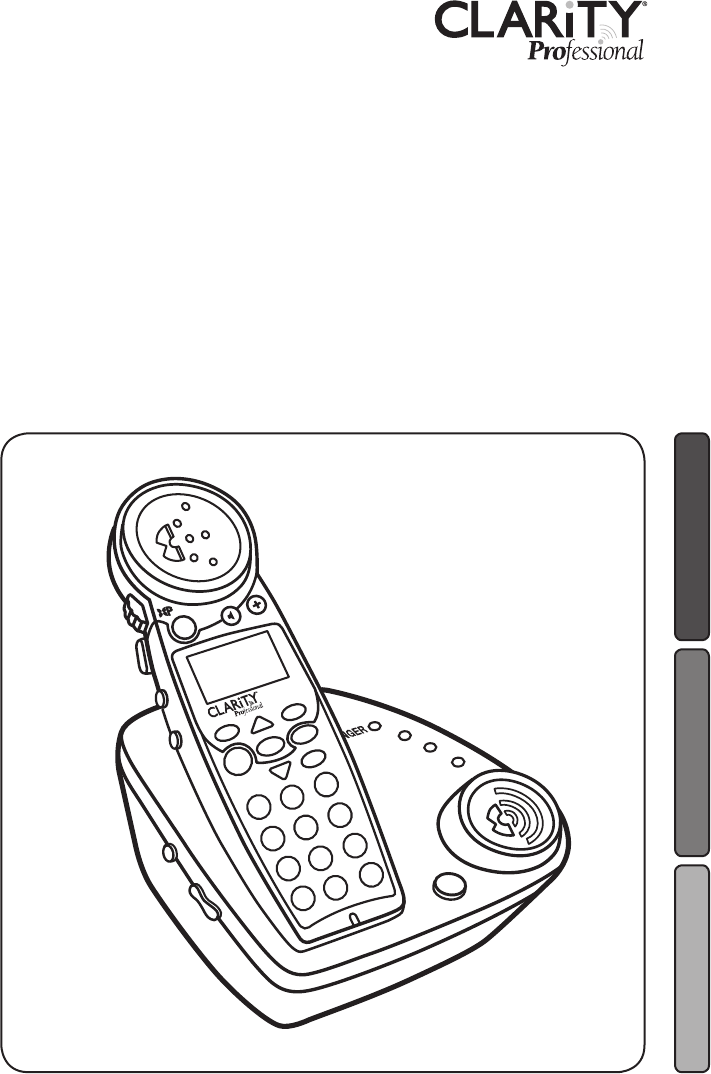
User Guide
5.8 GHz Amplified Cordless Speakerphone
With Caller ID & Call Waiting
(Supports up to 3 additional handsets)
E
S
P
A
Ñ
O
L
F
R
A
N
Ç
A
I
S
E
N
G
L
I
S
H
POWER
IN USE
CHARGE
PAGE
RINGER STYLE
VOLUME
B
O
O
S
T
MENU
TALK
CL/FL
C4220
ABC
1
2
GHI
4
JKL
5
MNO
6
PQRS
WXYZ
TUV
78
0
9
DEF
3
*
#
RD/P
C4220TM
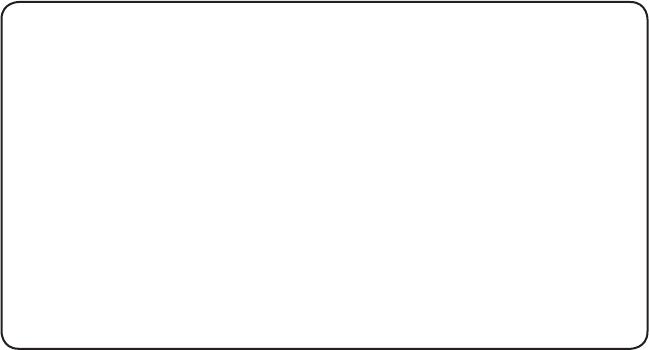
TABLE OF CONTENTS
Getting Started
Safety Instruction .......................................................................... 4
Parts Checklist .............................................................................. 7
Quick Reference Guide ............................................................... 8
Installation ........................................................................................12
Telephone Operation
Basic Handset Operation ..........................................................13
Basic Base Operation .....................................................................17
Other Features on Handset ......................................................18
Date and Time .............................................................................19
Initial Setup ......................................................................................21
Phonebook ...................................................................................23
Caller ID .......................................................................................27
Troubleshooting ..............................................................................30
Technical Specifications .............................................................32
FCC Requirements and Regulations .......................................33
Warranty and Service ..................................................................36
Introduction
Thank you for purchasing the C4220 5.8 GHz amplified cordless
phone, from Clarity. Using our patented Digital Clarity Power, the
C4220 clearly amplifies incoming sound up to 50 dB while cutting
out background noise.
This User Guide and Quick Start Guide will provide you with the
information you need to use your C4220 effectively, easily and
safely. Read this manual thoroughly before using this telephone.
Keep the manual near the phone for easy reference.
4
SAVE THESE INSTRUCTIONS
IMPORTANT SAFETY INSTRUCTIONS
When using your telephone equipment,
basic safety precautions should always
be followed to reduce the risk of fire,
electric shock and injury to persons
including the following:
1. Read and understand all instructions.
2. Follow all warnings and instruc-
tions marked on the telephone.
3. Do not use this telephone near
a bath tub, wash basin, kitchen
sink or laundry tub, in a wet
basement, near a swimming pool
or anywhere else there is water.
4. Avoid using a telephone (other
than a cordless type) during a
storm. There may be a remote risk
of electrical shock from lightning.
5. Do not use the telephone to report
a gas leak in the vicinity of the leak.
6. Unplug this telephone from the wall
outlets before cleaning. Do not use
liquid cleaners or aerosol cleaners
on the telephone. Use a damp cloth
for cleaning.
7. Place this telephone on a stable
surface. Serious damage and/or injury
may result if the telephone falls.
8. Do not cover the slots and open-
ings on this telephone. This telephone
should never be placed near or over
a radiator or heat register. This tele-
phone should not be placed in a
built-in installation unless proper
ventilation is provided.
9. Operate this telephone using the
electrical voltage as stated on
the base unit or in the owner’s
manual. If you are not sure of the
voltage in your home, consult your
dealer or local power company.
10. Do not place anything on the
power cord. Install the telephone
where no one will step or trip on
the cord.
11. Do not overload wall outlets or
extension cords as this can increase
the risk of fire or electrical shock.
12. Never push any objects through
the slots in the telephone. They can
touch dangerous voltage points or
short out parts that could result in
a risk of fire or electrical shock.
Never spill liquid of any kind on
the telephone.
13. To reduce the risk of electrical
shock, do not take this phone apart.
Opening or removing covers may
expose you to dangerous voltages
or other risks. Incorrect reassembly
can cause electric shock when the
appliance is subsequently used.
14. Unplug this product from the wall
outlet and refer servicing to the
manufacturer under the following
conditions:
A. When the power supply cord
or plug is frayed or damaged.
B. If liquid has been spilled into
the product.
C. If the telephone has been
exposed to rain or water.
D. If the telephone does not
operate normally by following
the operating instructions.
Adjust only those controls that
are covered by the operating
5
IMPORTANT SAFETY INSTRUCTIONS
SAVE THESE INSTRUCTIONS
instructions. Improper adjust-
ment may require extensive
work by a qualified technician
to restore the telephone to
normal operation.
E. If the telephone has been
dropped or the case has
been damaged.
F. If the telephone exhibits a
distinct change in performance.
15. Never install telephone wiring
during a lightning storm.
16. Never install telephone jacks in wet
locations unless the jack is specifi-
cally designed for wet locations.
17. Never touch uninsulated telephone
wires or terminals unless the tele-
phone line has been disconnected
at the network interface.
18. Use caution when installing or
modifying telephone lines.
19. Use only the power cord and
batteries indicated in the manual.
Do not dispose of batteries in a
fire. They may explode. Check with
local codes for possible special
disposal instructions.
20. Plug the AC adaptor into the outlet
that is nearest and most accessible
to the telephone.
Exposure to high volume sound levels
may damage your hearing. Although
there is no single volume setting that is
appropriate for everyone, you should
always use the handset with the volume
set at moderate levels and avoid pro-
longed exposure to high volume sound
levels. The louder the volume,
the less time is required before your
hearing could be affected. If you experi-
ence hearing discomfort, you should
stop using the handset. To protect your
hearing, some hearing experts suggest
that you:
1. Set the volume control in a low
position and then adjust the volume
to a comfortable level.
2. Limit the amount of time you use
the handset at high volume.
3. Avoid turning up the volume to
block out noisy surroundings.
CHILDREN: Never allow children to
play with the product – small parts may
be a choking hazard and the amplified
volume may cause hearing damage.
SAFETY INSTRUCTIONS
FOR BATTERIES
Caution: Risk of explosion if battery
is replaced by an incorrect type.
Dispose of used batteries according
to the instructions.
1. Use only the approved battery
pack in the handset of your
cordless phone.
Rechargeable Battery
GPI International Ltd.:
3.6V 800mAh Ni-MH AAA
GP80AAAH3BXZ
2. Do not dispose of the battery in a
fire as it may explode. Check with
local codes for possible special
disposal instructions.
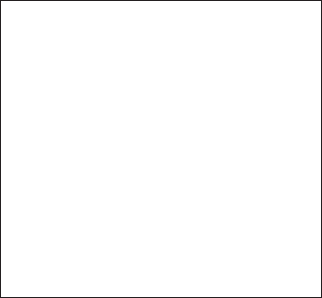
6
SAVE THESE INSTRUCTIONS
SAFETY INSTRUCTIONS
3. Do not open or mutilate the
battery. Released electrolyte is
corrosive and may cause damage
to the eyes and skin. It may be
toxic if swallowed.
4. Exercise care in handling batteries
in order not to short the battery
with conducting materials such
as rings, bracelets and keys. The
battery or conduction material
may overheat and cause burns.
5. Charge the battery (ies) provided
with or identified for use with this
product only in accordance with
the instructions and limitations
specified in this manual.
6. Observe proper polarity orienta-
tion between the battery pack
and the battery charger.
Pacemaker Warning:
If you or a member of your
household has a pacemaker or
other medical device, consult your
physician or the manufacturer of the
pacemaker or medical device before
using this product. The product
should be used in accordance with
the guidelines provided by your
physician or the manufacturer of the
pacemaker or medical device.
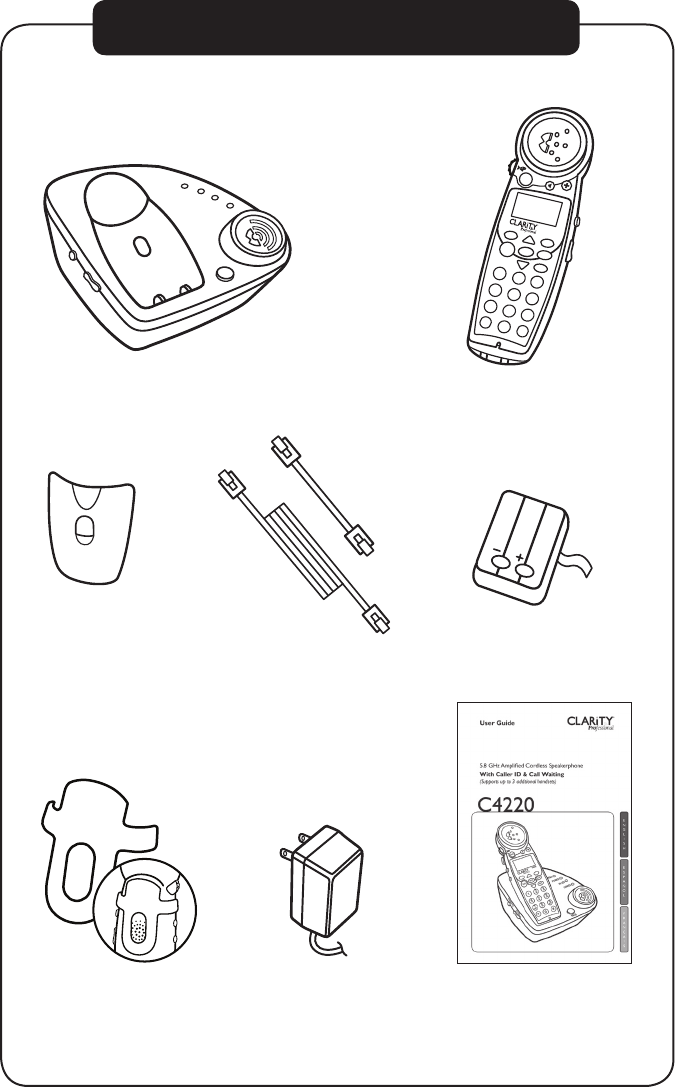
7
CONTENTS & PARTS CHECKLIST
TONE
INTERCOM
BOOST
TALK
MENU
C4220
CL/FL
RD/P
ABC
GHI
PQRS WXYZ
JKL
TUV
DEF
MNO
1
2
4
789
0
56
3
*
#
PAGE
RINGER STYLE
VOLUME
RINGER
POWER
IN USE
CHARGE
Battery pack
Base
Handset
Belt clip AC power adapter
Battery
compartment cover
Long
Phone cord
User guide
Short
Phone cord
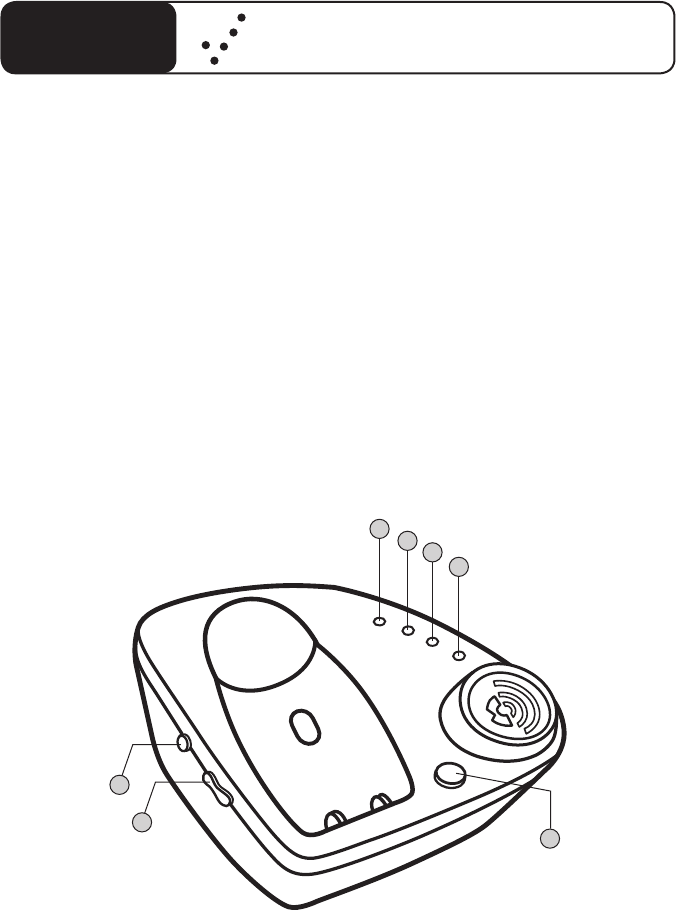
8
C4220 Quick Reference Guide
BASE FUNCTION KEYS
1 Ringer Style Button
Press to control the ringer tone
and style.
2 Volume
Press to control the speaker
and ringer volumes.
3 Ringer Style LED Light
LED will light up when the base ringer
is set to OFF.
4 Power LED
LED will light up when the
power is ON.
5 In Use LED
LED will light up when the phone
is in use.
6 Charge LED
LED will light up when phone
is charging.
7 Page Button
Press to page handset.
PAGE
RINGER STYLE
VOLUME
RINGER
POWER
IN USE
CHARGE
1
34
7
2
5
6
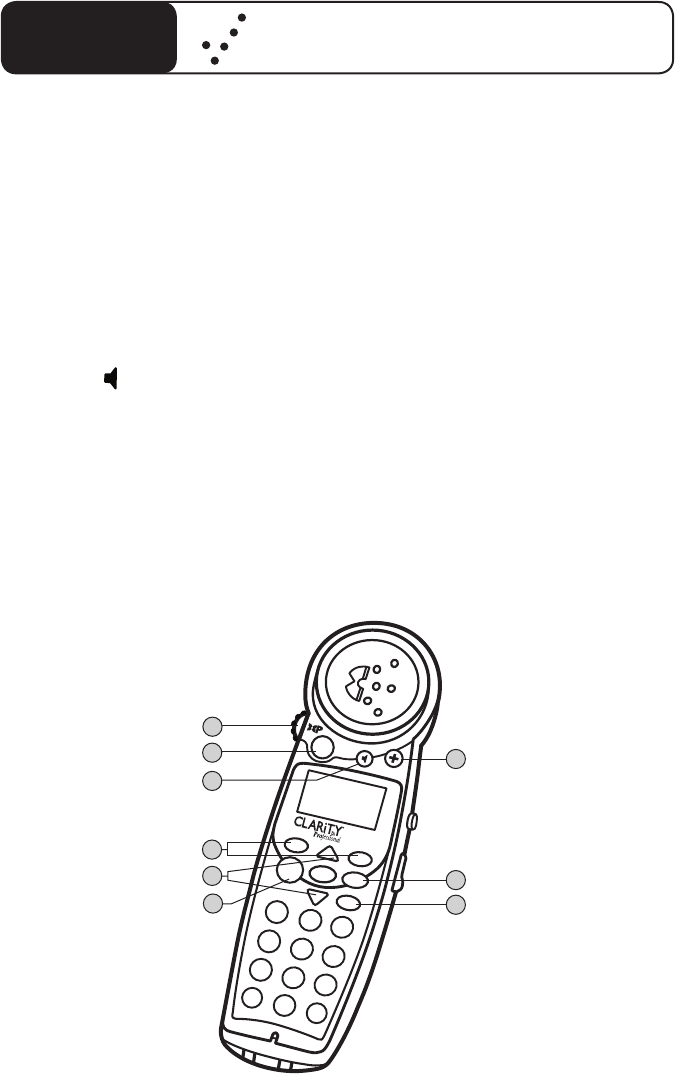
9
BOOST
TALK
MENU
C4220
CL/FL
RD/P
ABC
GHI
PQRS WXYZ
JKL
TUV
DEF
MNO
1
2
4
789
0
56
3
*
#
HANDSET
1 Volume Control
The dial controls the volume level of
the handset, headset or neckloop, and
ringer volumes.
2 Boost
When pressed, an extra level of
amplification is added over the entire
range of volume.
3 Speaker
Press to activate handset speakerphone.
Press again to switch back to earpiece.
4 Soft Keys
Press a soft key to select a menu item
displayed just above the key.
5 Arrow Buttons
Press up or down Arrows to navigate
through the menus.
1
2
3
4
5
6
8
9
C4220 Quick Reference Guide
6 Talk
To make a call Press the TALK button
then dial number.
7 Help Key
Press Help Key button to dial prepro-
grammed number.
8 Flash/Clear
Flash: Call Waiting service is required.
While on a call Press ( CL/FL) to receive
another incoming call.
Clear: While in the menu Press (CL/FL)
to go back to the main menu.
9 Redial/Pause
Press to redial (RD/P) last number
dialed or insert Pause (2 seconds) when
programming memories or pre-dialing.
7
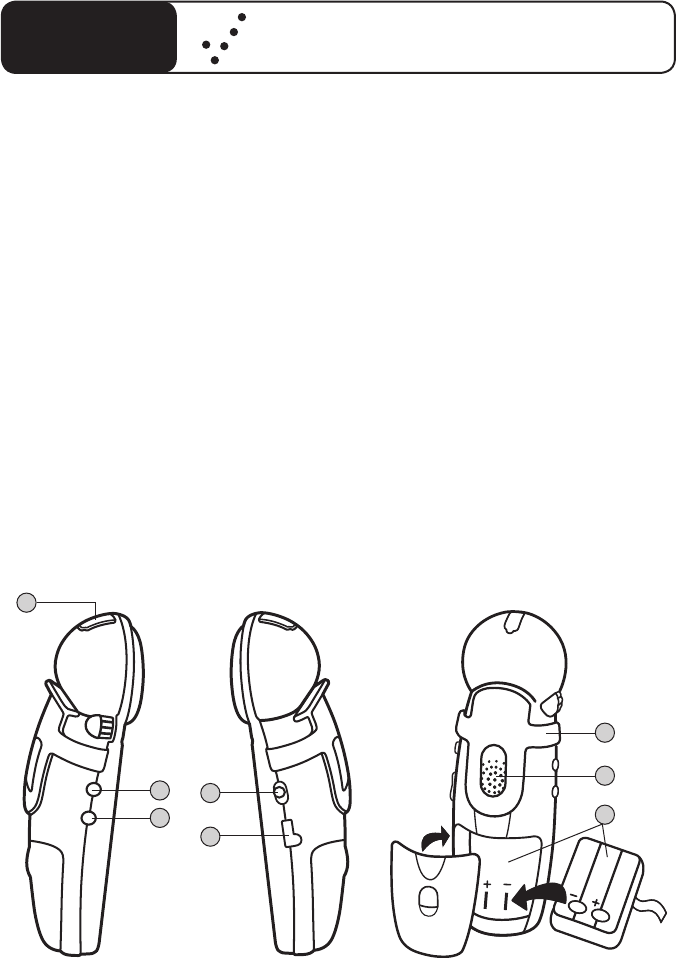
10
C4220 Quick Reference Guide
HANDSET
10 Headset
A 2.5 mm headset can be used in
the Headset Port.
(We recommend the Plantronics
M214C headset.)
11 Tone
Press to select the audio tone
for the handset. Boost must be
ON to activate tone selection.
12 Intercom
Press to call Base or other handset
on system.
13 Ringer ON/OFF
Switch to turn Handset Ringer On.
IMPORTANT:
Circular metal contacts on battery need
to touch the metal springs inside battery
compartment.
INTERCOM
TONE
H
E
A
D
S
E
T
10
11
12
NECKLOOP
RINGER
ON/OFF
13
14
H
E
A
D
S
E
T
TONE
INTERCOM
15
16
17
14 Neck Loop
A 3.5 mm neck loop can be used
in the Neck Loop Port.
15 Belt clip
Slide belt clip onto handset
as shown.
16 Speaker grill
17 Battery
Insert battery pack such that (+)
and (-) on battery touch spring in
battery compartment.
NOTE:
Install belt clip to back of phone as shown.
For hands-free conversations, headset with a
2.5mm plug may be purchased separately.
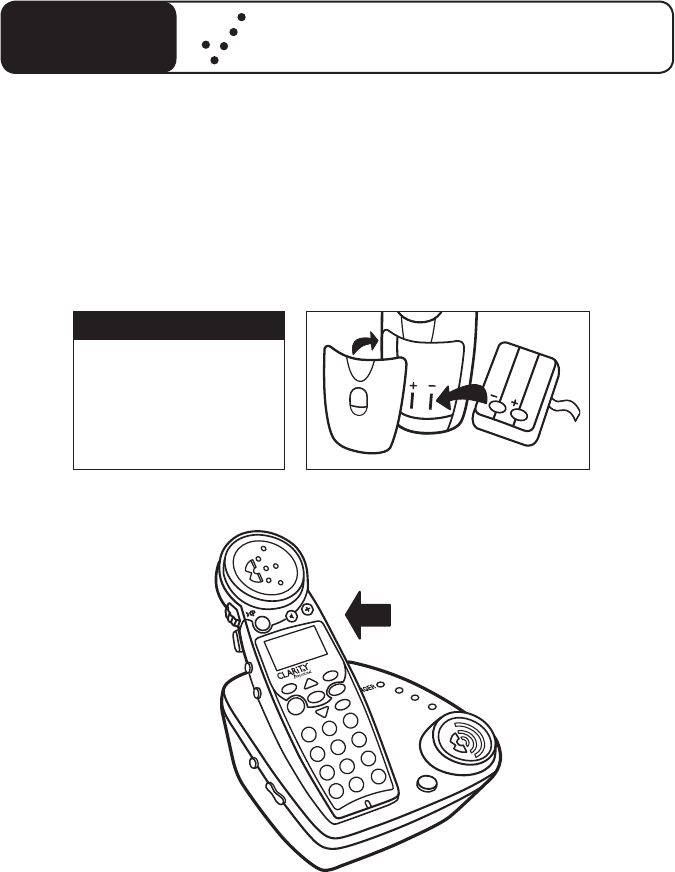
11
C4220 Quick Reference Guide
Charging your battery
Battery must be initially charged for a full 12 hours before first use. Failure to fully
charge the battery may result in the battery developing a memory. If the battery
develops a memory, it will hold less charge with each following charge. Eventually
the battery would have to be replaced. Important: You must charge the handset
12 hours before using in order for the handset to register properly to the base.
Handset battery must
charge for12 hours
before using.
IMPORTANT
Place handset in base
for battery charge
H
E
A
D
S
E
T
TONE
INTERCOM
POWER
IN USE
CHARGE
PAGE
RINGER STYLE
VOLUME
B
O
O
S
T
MENU
TALK
CL/FL
C4220
ABC
1
2
GHI
4
JKL
5
MNO
6
PQRS
WXYZ
TUV
78
0
9
DEF
3
*
#
RD/P
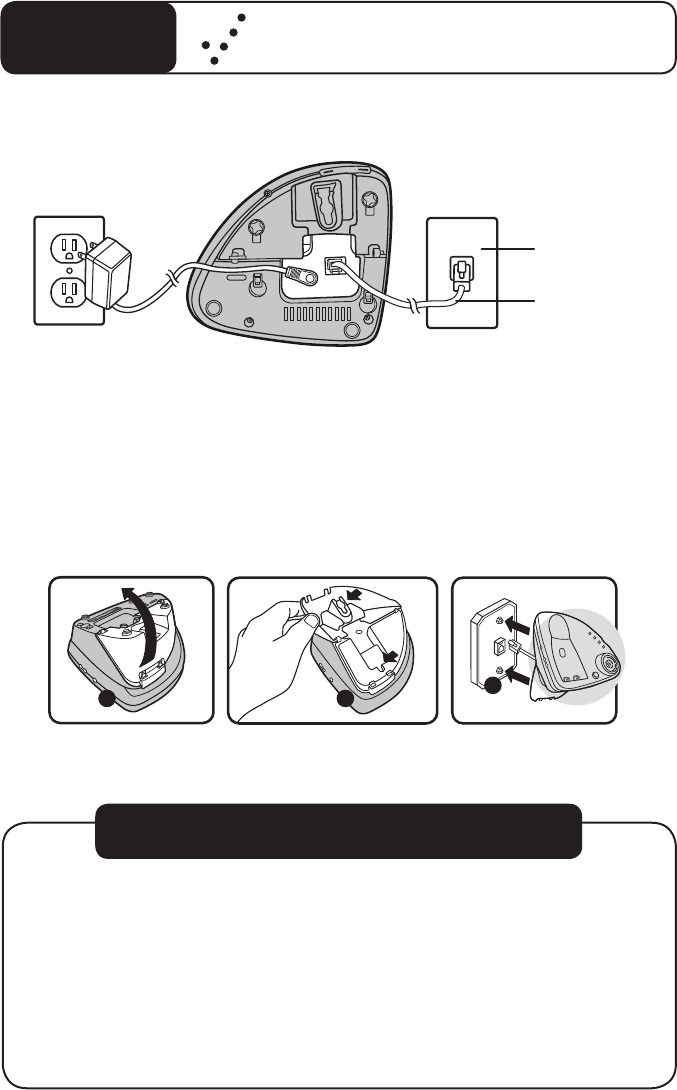
12
C4220 Quick Reference Guide
The phone cord plugs into the C4220 phone base as shown above. Plug the other end
of the phone cord into a telephone wall jack.
Connect the AC adapter to the back of the base and a 120V wall outlet as
shown above.
To avoid potential interference, the phone should not be located near electronic
equipment, such as personal computers, televisions or microwave ovens.
PHONE CONNECTIONS FOR DESKTOP USE
HOW TO DIAL OR RECEIVE A CALL
1. Complete connection instructions
shown in this guide.
2. Install and charge battery as shown
on page 10.
3. Make sure RED LED light is on.
4. To answer a call press TALK
on the handset.
5. When placing a call press TALK and
then dial number.
6. After completing a call press TALK
again and return handset to base unit.
Wall phone jack
Long phone cord
Connect AC adapter to 120V
power source and phone
WALL MOUNT INSTALLATION
WALL SURFACE
WALL SURFACE
12
4
3
WALL SURFACE
WALL SURFACE
12
4
3
Follow steps 1and 2 to adapt the phone base for wall installations.
Note: A short phone cord is required.
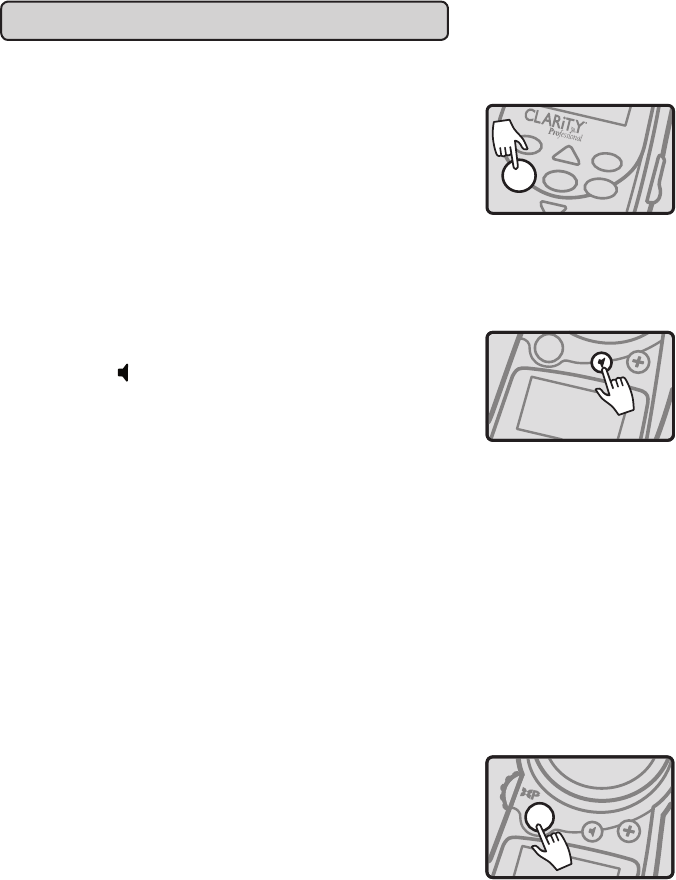
13
TELEPHONE OPERATIONS
BASIC HANDSET OPERATIONS
Answering Calls
To answer a call press TALK.
Press FLASH during a call to answer a second call.
(If you have call waiting service)
Making Calls
To make a call, press TALK, then dial number. To end
call, press TALK again, or place handset onto base.
Hands-Free Speakerphone Calls
Press Speaker to answer incoming calls.
To make an outgoing call, press Speaker; then dial
number. To change back for normal handset use,
press Speaker again.
To end call, press TALK.
Digital Clarity PowerTM Technology
With Digital Clarity Power, high frequency sounds
are amplified more than low frequency sounds so
words are not just louder, but clearer and easier to
understand. It also provides intelligent amplification
to make soft sounds audible, while keeping loud
sounds bearable.
BOOST On/Off
The BOOST button controls the loudness of the
receiver. Once the BOOST button is pressed, an extra
level of amplification is added over the entire range of
volume control.
BOOST
BOOST ON/OFF
BOOST
ANSWERING AND MAKING CALLS
TALK
MENU
CL/FL
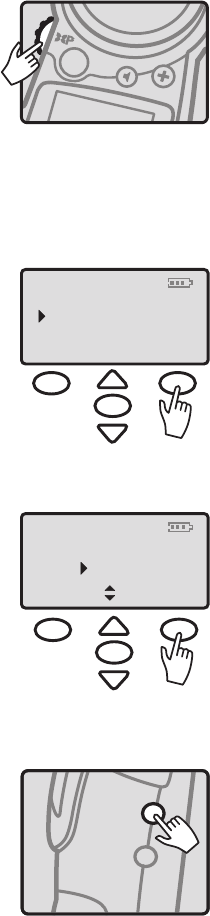
14
Volume Control
During a call the dial on the side controls the level of
volume for handset and speakerphone. The volume dial
provides up to 16dB of volume before the BOOST
button is activated. Once the BOOST button is pressed,
the C4220 will provide up to 50dB of amplification.
When phone is not in use, the dial on the side controls
the level of the ringer volume.
Boost Override
Select Boost Override on the Main Menu. Use the
Arrow buttons to scroll from ON to OFF. Select
your choice and then press the (soft key) Save.
ON – When the Boost override is set to ON, the
Boost function will be ON every time a call starts.
If the phone hangs up, the Boost will remain ON.
OFF – When the Boost is set to OFF, the Boost
function will be OFF. Every time a call starts, the user
will need to press the BOOST button in order to gain
the extra level of amplification. If the phone hangs up,
the BOOST button will reset to OFF.
Audio Tone
Press the Tone button to change the style of amplifi-
cation. Switching audio tones will change how the
telephone conversation sounds to you. See the matrix
on page 15 for general recommendations on audio
tones based on your particular hearing situation.
TELEPHONE OPERATIONS
12:09
Visual Ringer
Boost Override
Exit Select
Initial Setup
04/06
AM
SELECT BOOST OVERRIDE
MENU
ADJUSTING TONE
INTERCOM
TONE
BOOST
VOLUME CONTROL
MENU
Boost Override
Back Sav e
ON
BOOST OVERRIDE (ON/OFF)
12:09 04/06
AM
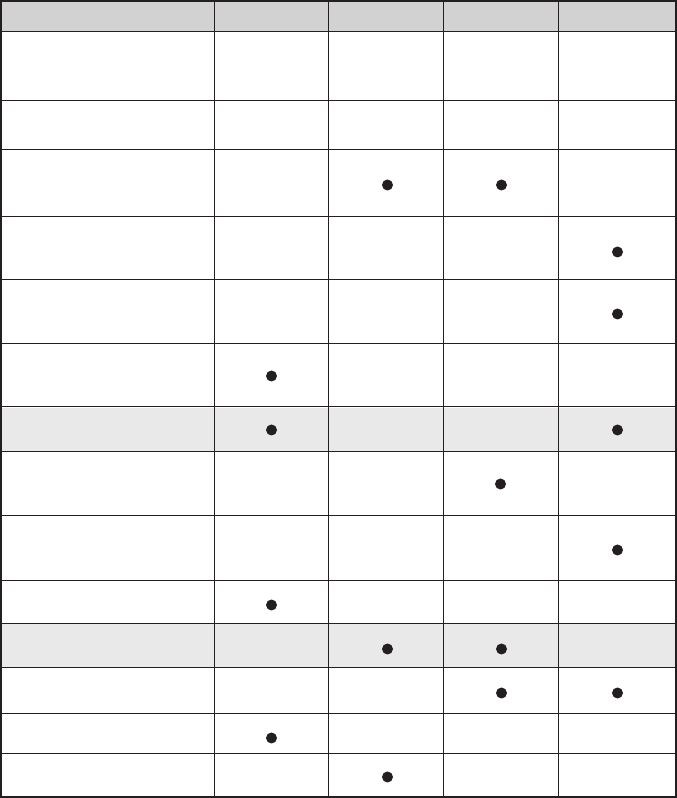
15
TELEPHONE OPERATIONS
General Recommendations for Tone Settings on the C4220TM Telephone*
*Notes:
1. These are general recommendations. Hearing loss is specific to each individual; therefore, Clarity® recommends
an end user tries all four setting to see which will work best for their particular hearing condition.
2. Boost must be on for audio tone settings to activate.
3. Noise reduction, acoustic echo cancellation and all other DCP™ features are active regardless of the tone setting.
Audio Tone 1 Audio Tone 2 Audio Tone 3 Audio Tone 4
Amplification Type
Setting Emphasis
Flat
Frequency
Amplication
Clarity Power
Multiband
Compression-
Low
Power/Loudness Power/Loudness Power/Loudness Speech
Intelligibility
User listens while wearing
Digital Hearing Aids
User listens while wearing
Analog Hearing Aids
User has difficulty understanding
speech on telephone
User with Noise Induced
Hearing Loss
Mild to Moderate Hearing Loss
With some High Frequency
Hearing Loss
With significant High Frequency
Hearing Loss
With Low Frequency Hearing Loss
Moderate to Severe Hearing Loss
With High Frequency Hearing Loss
With Low Frequency Hearing Loss
With Loss across All Frequencies
Bass
Low Frequency
Amplication
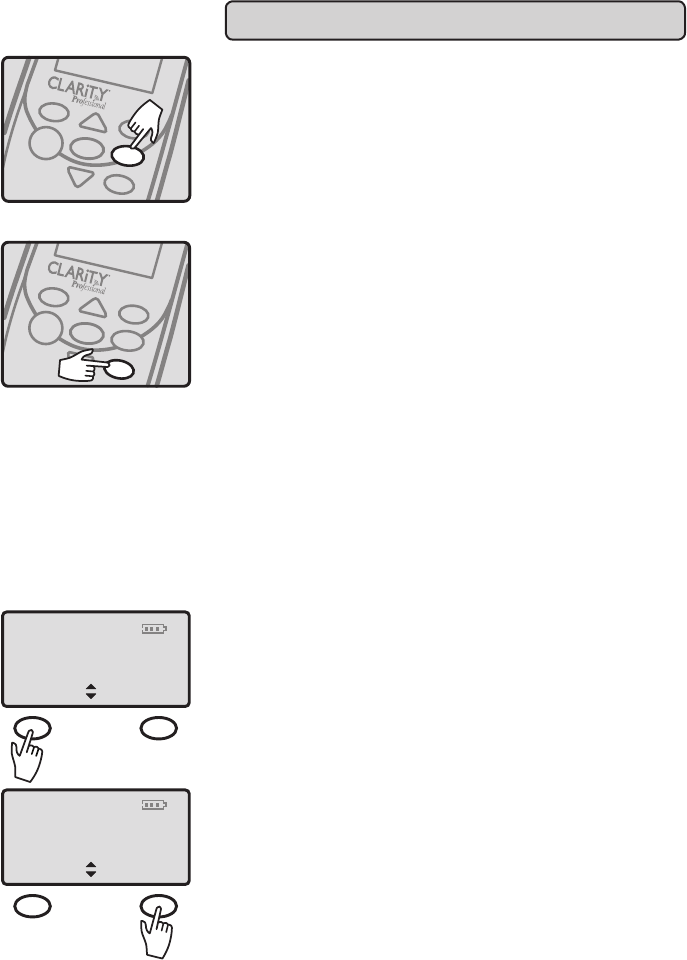
16
Mute Hold
TALK
12:09 04/06
AM
TALK
MENU
CL/FL
RD/P
BASIC HANDSET OPERATIONS
Flash
The FLASH (CL/FL) button is activated to use custom
calling services such as Call Waiting or Three Way
Calling. Please contact your local telephone company
for information on these services.
Last number dialed
Press RD/P to call last number dialed.
The last number dialed (up to 32 digits) is stored in the
redial memory until another number is dialed.
Pause Feature
Programming in a pause will cause the phone to wait
two (2) seconds before dialing additional numbers. This
feature may be used when it is necessary to dial an
access code (9, for example). Wait for the second dial
tone, and then dial the outside number. Press the RD/P
button at the required point during the memory storage
process to program a pause.
Mute and Hold
Press the (soft key) Mute on the handset and “Mute”
will be displayed. This will turn the microphone off on
the handset.
Press the (soft key) Hold on the menu to hold
the line.
Press the (soft key) Unhold to return to the dialing
screen and to your call.
Dialing (Tone/Pulse)
(See Page 22 for instructions)
TALK
MENU
RD/P
CL/FL
TELEPHONE OPERATIONS
Mute Hold
TALK
12:09 04/06
AM
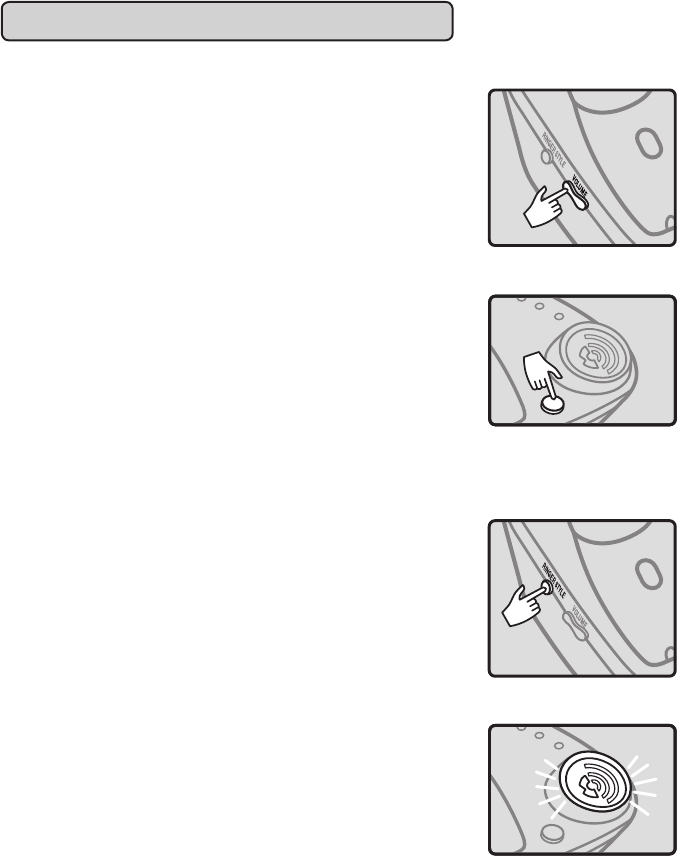
17
PAGE
POWER
IN USE
CHARGE
BASIC BASE OPERATIONS
Volume Control
VOLUME UP and VOLUME DOWN buttons are used
to adjust the volume of the ringer.
Page
Press PAGE button to page handset. To stop Paging, do
one of the following:
1. Press the Page button again on the base.
2. Press the (soft key) EXIT on the handset.
3. Wait for 2 minutes until paging times out.
Ringer Style
The ringer style adjustments are located on the side
of the telephone base. The style of ring can be adjusted
by pressing the RING STYLE key. Six (6) styles are avail-
able allowing you to customize the ring on the base. To
help choose a ring style, each ring tone will sound for 2
seconds as the choices are scrolled through.
Visual Ringer
Visual ringers are located in the base. When an
incoming call is received, these lights will flash.
TELEPHONE OPERATIONS
PAGE
POWER
IN USE
CHARGE

18
Phonebook
Ringer setup
Exit Select
Visual ringer
RINGER SETUP
MENU
12:09 04/06
AM
OTHER FEATURES ON HANDSET
Ringer Setup
Use the Arrow buttons to scroll down the main menu
to Ringer Setup. Press the (soft key) Select to choose
Ringer Setup. Then choose from the submenu: Ringer
Tone or Keypad Tones.
Ringer Tone: The default Ringer tone will be set to
(Ring Tone 1). To change ring tone select Ringer tone
from the submenu.
Note: There are six (6) Ring Tones to choose from.
Use the Arrow buttons to scroll up and down to choose
the ringer style. The ring styles will play as the selections
are scrolled through. (The ringer Off/On switch must
be On). Select the desired ring tone and then press the
(soft key) Save.This will take you back to the submenu.
Keypad Tones: The Keypad Tones are defaulted to
On. To turn the keypad tones Off, go to the Keypad
tones, and press the (soft key) Select.
Use the Arrow buttons to scroll down to On or Off.
Make your selection, and then press the (soft key) Save.
TELEPHONE OPERATIONS
Back Select
Ringer tone
Keypad tones
12:09 04/06
AM
Back Save
Ringer tone
Ring Tone 1
12:09 04/06
AM
Back Select
Ringer tones
Keypad tones
12:09 04/06
AM
Back Save
Keypad tones
On
12:09 04/06
AM

19
TELEPHONE OPERATIONS
Visual Ringer
A Visual ringer is located in the handset. When an
incoming call is received, the light will flash.
To turn off the Visual Ringer select Menu, scroll down
to Visual Ringer and press Select. Next, scroll to Off
and press the (soft key) Save.
HELP Key / Memory Storage
The HELP Button can be programmed with up to
24 digits.
1. Press the HELP Button.
2. Dial the number you wish to store.
3. Press the HELP Button again.
4. A long beep will indicate the programming
process is complete.
To Place Call Using Help Key
Press the Help Button.
(The phone will dial the preprogrammed number)
Date and Time
Note: If you have Caller ID service the Date and
Time will automatically set when you receive your
first call. (Caller ID will not auto set Day of Week)
Select DATE AND TIME on the menu screen.
The screen will then display a time with the
hour blinking.
Use the key pad to enter the desired time.
Four digits must be entered: (08:25). Press the
(soft key) AM/PM to change from AM to PM.
HANDSET VISUAL RINGER
HELP KEY/MEMORY STORAGE
BOOST
IMPORTANT: The
HELP Button is NOT
pre-programmed for
911. We do not rec-
ommend program-
ming 911 into your
phone memory.
Boost override
Initial setup
Exit Select
Date & Time
SELECT DATE AND TIME
12:09 04/06
AM
Time:
Save AM/PM
03:42 PM
SET TIME
12:09 04/06
AM
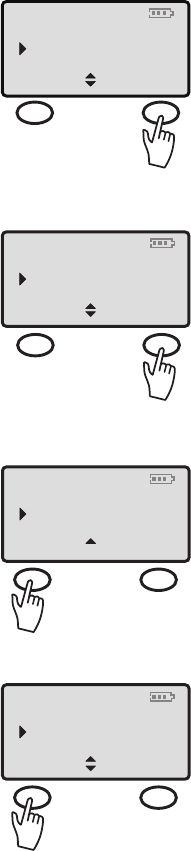
20
Press the Arrow buttons down and Time format
will appear on the screen. Use the (soft key) Change to
select the desired time format: 12 hour clock or a 24
hour clock.
Press the Arrow button down again, and choose Date
format. Use the (soft key) Change to select DD/MM or
MM/DD. (DD/MM stands for Date/Month and MM/DD
stands for Month/Date. )
Press the Arrow button down again to enter the Date.
Four digits must be entered: (04/06).
Once the date and time have been entered, press the
(soft key) Save to save settings.
Press the Arrow button down again and choose the
weekday. Use the (soft key) Change to select day of
the week. Once the day of the week has been entered,
press the (soft key) Save to save setting.
TELEPHONE OPERATIONS
Time format:
Save Change
12 hour clock
SELECT TIME FORMAT
12:09 04/06
AM
Date format:
Save Change
MM/DD
SELECT DATE FORMAT
12:09 04/06
AM
Date (MM/DD)
Save
04/06
SET MONTH AND DATE
12:09 04/06
AM
WEEKDAY
Save Change
FRI
12:09 04/06
AM
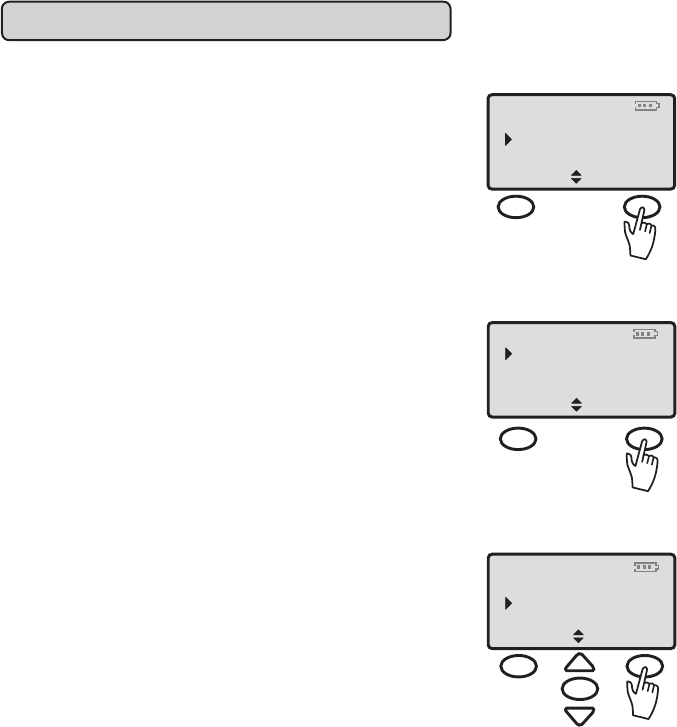
21
TELEPHONE OPERATIONS
INITIAL SETUP
Select Initial Setup on the main menu. The sub menu
will then display:
Registration
Auto Talk
Language
Dialing Mode
LCD Contrast
Registration
The handset that comes with the base will automatically
be registered to the base. It will be named Handset 1.
The C4220 will support up to 3 additional handsets. If
any additional handsets are purchased the registration
instructions will come with the purchased handset.
Contact Clarity Customer Service for information on
purchasing additional handsets.
Auto Talk
Auto Talk allows the user to remove Handset from
the base during an incoming call and immediately start
talking without pressing the Talk Button.
Auto Talk’s default is set to Off. When picking the
handset off the base, press the Talk button to answer
the phone.
For the handset to automatically answer after removing
it from the base, set Auto Talk to ON.
Select Auto Talk on the submenu. Scroll to ON or
OFF, select the preferred setting, and then press the
(soft key) Save.
Boost Override
Exit Select
Initial setup
Date & Time
INITIAL SETUP
12:09 04/06
AM
Registration
Back Select
Auto Talk
INITIAL SETUP
12:09 04/06
AM
12:09
Back Save
Auto Talk:
ON
04/06
AM
SETTING AUTO TALK
MENU
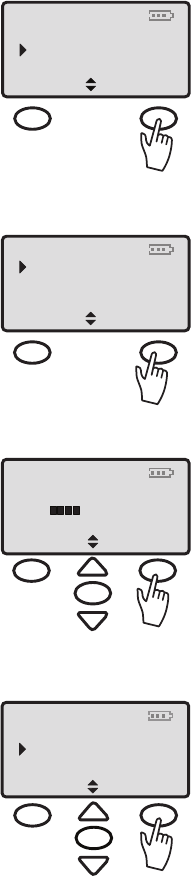
22
TELEPHONE OPERATIONS
Dialing Mode
Tone or Pulse
Based on the type of telephone service you have, use
tone for touch-tone service or pulse for rotary dialing.
Select Dialing Mode on the submenu. “Tone” or “Pulse”
will then be displayed. The pointer will be pointed to
the current setting.
Use the Arrow buttons to scroll between Tone and Pulse.
Press the (soft key) Save to save the setting and return
to the Main Menu Screen.
Or
Press the * button and dial number to temporarily
switch from pulse to tone.
LCD Contrast
Select LCD Contrast on the submenu.
Use the Arrow buttons to scroll from Lo to Hi.
Select the desired setting, and then press the (soft key)
Save.This will save the setting and return to the Main
Menu Screen.
Language Menu
Select Initial setup on the main menu.
12:09
Back Select
Auto Talk
Dialing Mode
04/06
AM
SETUP DIALING MODE
12:09
Back Save
Tone
Pulse
04/06
AM
SELECT DIALING MODE
12:09
LCD contrast
Back Save
Lo Hi
04/06
AM
SET LCD CONTRAST
MENU
12:09
Auto Talk
Back Select
Language
04/06
AM
MENU

23
Use the Arrow buttons to scroll down and select
language on the menu. Choices include English,
French or Spanish. Make your selection and press the
(soft key) Save. Press the MENU button to return to
the main screen.
Handset Phonebook /Memory Storage
The C4220 will hold up to 40 names in the phonebook.
The maximum characters for the name entry are 10.
Up to 24 digits can be entered for the phone number.
Error tones and timeouts
If more than 10 characters for the name or 24 digits
for the phone number are entered, an error tone
will sound and the character or number will not
be accepted.
To enter a pause, dial the number, and press the pound
# button twice or press the RD/P Button. This will
enter a two (2) second pause
New Phone book entries
To enter names:
Select PhoneBook in the main menu.
Select “Add New Name” on the sub menu. “Name:”
will be displayed on the screen. Type in the name using
the dialing pad. If a mistake is made press the (soft key)
Clear to clear the last letter.
To add a space between names, press the # button.
TELEPHONE OPERATIONS
12:09
English
Back Save
Francais
Español
04/06
AM
MENU
NEW PHONEBOOK ENTRY
12:09
(Add New/Name)
Select Search
04/06
AM
12:09
Caller list
Exit Select
Messages
Phonebook
04/06
AM
SELECT PHONEBOOK
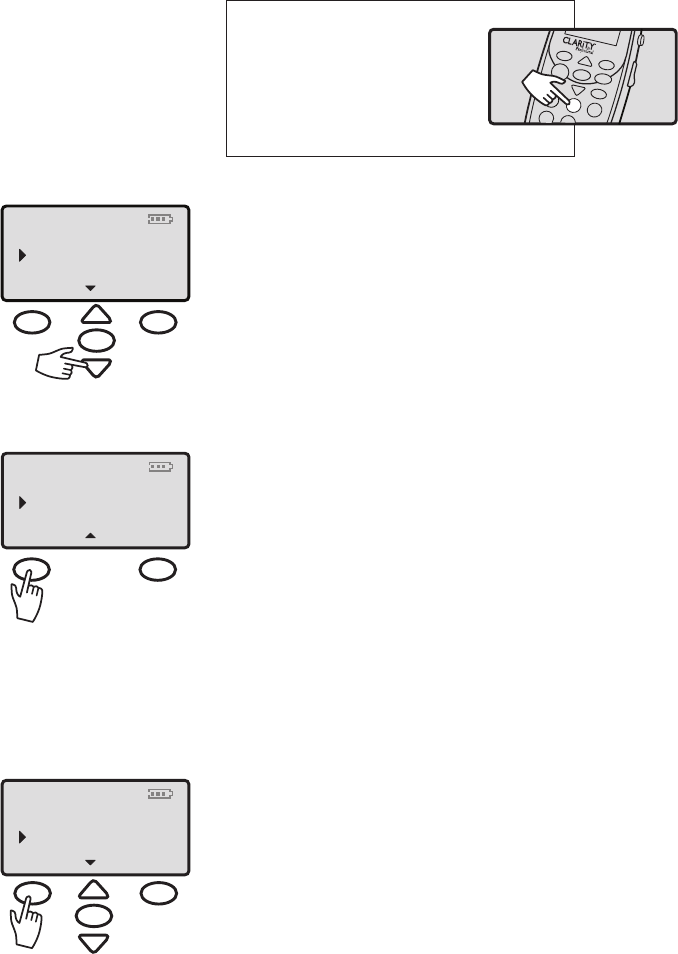
24
TELEPHONE OPERATIONS
EXAMPLE
Press once to enter “A”
Press twice to enter “B”
Press 3 times to enter “C”
Press 4 times to enter “2”
Next, press the Arrow button down to enter
phone number.
To enter phone number:
After pressing the Arrow button down, “Number:”
will be displayed on the screen.
Type in the number using the keypad. If a mistake is
made press the (soft key) Clear to clear the last digit.
Press the (soft key) Save and the number and the
name will be saved.
If the Names list is full while the user selects New
Entry, the word “FULL” is displayed on the screen.
Press Exit to return to the NAMES menu. If the Names
memory is full, a new entry can be entered after the
deletion of another entry.
To Edit or Erase Entries
Use the Arrow buttons to browse through the phone-
book. Select the desired name to edit or delete, and
press the (soft key) Option.
12:09
Name:
Save Clear
–
04/06
AM
ADDING NAME TO PHONEBOOK
MENU
ABC
2
TALK
MENU
CL/FL
RD/P
ABC
GHI
DEF
1
2
45
3
12:09
NUMBER:
Save Clear
–
04/06
AM
NEW PHONE NUMBER ENTRY
12:09
(Add new name)
Options View
04/06
AM
Clarity
MENU

25
TELEPHONE OPERATIONS
The screen will display Edit or Erase. Select Edit.
To edit name use the (soft key) Clear to clear the
letters of the name. Retype in the changes then press
the (soft key) Save to save the changes.
To Erase Name and Number select the (soft key)
Erase. “Erase phonebk Entry” will appear.
Choose Yes to erase entry or No to keep entry as is.
After making a selection, the main phonebook menu
will reappear on the screen.
Saving Caller ID information into Phonebook
Select Caller List on the Main Menu. Then select the
desired name to be stored into the phonebook.
12:09
Name
Save Clear
Clarity
04/06
AM
MENU
12:09
Edit
Select Erase
Erase
04/06
AM
MENU
12:09
Yes No
Erase
Phonebk Entry
04/06
AM
MENU
12:09
Edit
Select Exit
Erase
04/06
AM
MENU
12:09
Caller List
Exit Select
Messages
Phone Book
04/06
AM
MENU
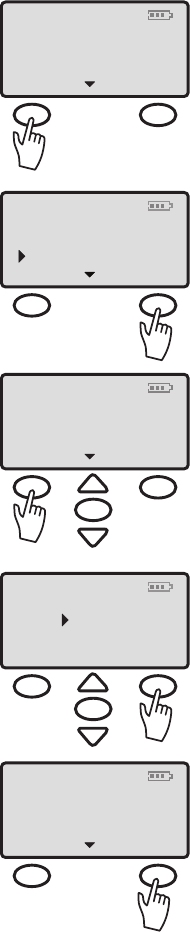
26
TELEPHONE OPERATIONS
Press the (soft key) Options. Then use the Arrow
buttons to scroll down to Store.
Press the (soft key) Select to store the name and
number into the phonebook.
Phonebook Search
Select Phonebook on the main menu.
Use the Arrow buttons to scroll down the list of
names stored in the phonebook. This list of names
will be stored alphabetically.
Press the (soft key) View to view name and number.
If there is no entry to select, “Empty List” will display.
When viewing the phonebook entry, press the (soft
key) Format to place the area code in parenthesis or
add 1 in front of the area code.
To Dial from Phonebook
Select the desired name and number from the
Phonebook, and press the TALK button. This will
automatically dial the selected phonebook entry.
12:09
Options View
Clarity
04/06
AM
MENU
12:09
PhoneBk Menu
Clarity
04/06
AM
MENU
12:09
1 of 3
Options
Clarity
(800) 426-3738
04/06
AM
12:09
Store
Exit Select
Erase
Erase all
04/06
AM
12:09
Exit Format
Clarity
(800) 426-3738
04/06
AM
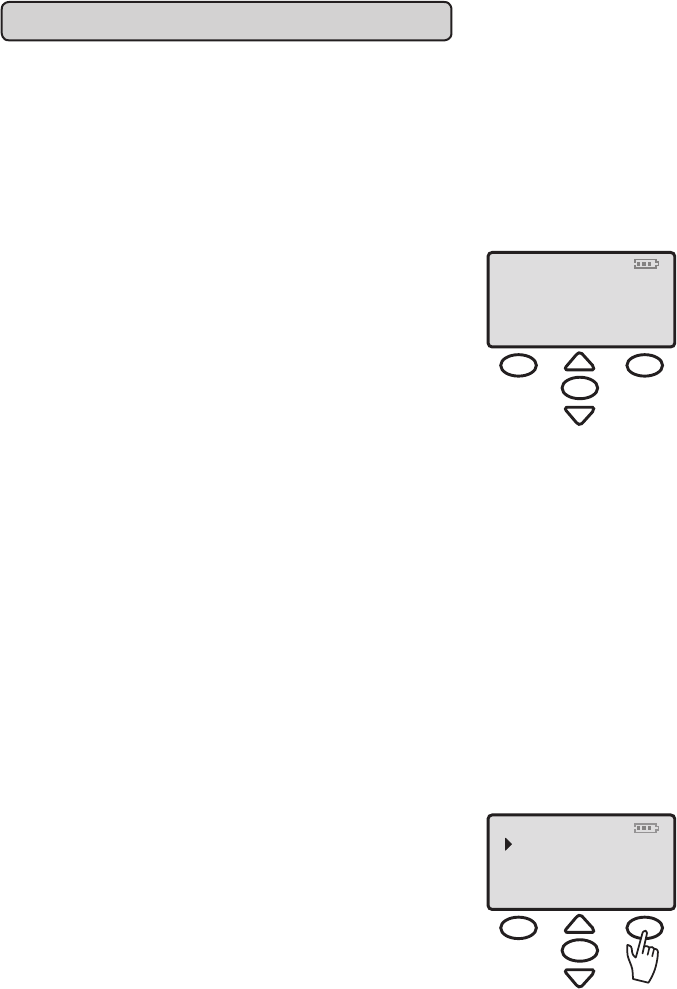
27
TELEPHONE OPERATIONS
CALLER ID OPERATIONS
NOTE: This is a service that is provided through your local
telephone company.
This telephone will automatically display the incoming
caller’s name and number along with the date and time
of the call. It will record up to forty (40) calls and store
the data into memory.
Incoming Call
“Incoming Call” will blink on the handset display when
a new call is received. The first row on the display will
have the caller’s ID. If there is no information, the row
will be blank. The second row displays the incoming
telephone number. If the number is longer than 12
digits, the LCD will toggle the displayed number
between the first 12 digits and the remaining digits.
Receiving Call Waiting Caller ID
When you are on an existing call, a tone will emit,
and the Caller ID will display the incoming caller’s
information.
If the 2nd incoming call is not accessed, the Caller ID
information will be transferred into the Caller log.
This caller information is considered “old”.
Caller ID Review
If there is new call information, the display will show
the number of new calls received before they have
been reviewed.
Select Caller List from the main menu. Use Arrow
buttons to scroll up or down to view the Caller ID
content. The first row of the display indicates the
sequence of calls received. Press the Arrow button
down to scroll through the Caller ID information
from the most recent record to the oldest.
Incoming Call
Phone Bk Menu
Clarity
(800) 426-3738
12:09 04/06
AM
MENU
12:09
Caller List
Exit Select
Messages
Phone Book
04/06
AM
MENU

28
TELEPHONE OPERATIONS
No calls
If the Caller ID list is empty, the display will show
“No Calls.”
Unknown call
If a call is from another country or the caller’s number
is not available, UNKNOWN is displayed and stored in
the Caller ID log.
Block Call
If the number is blocked or withheld, PRIVATE is
displayed and stored in Caller ID log.
Callback From Caller ID Information
The desired CID record should be selected from the
CID list. Press TALK once. The unit will automatically
go off-hook and dial the selected number.
Erasing Caller ID Information
Select the desired CID record you would like to delete.
Next, press the (soft key) Options.
Choose erase on the sub-menu, and then press the
(soft key) Select.
12:09
Exit
No Calls
04/06
AM
MENU
12:09
Incoming call
Phone Bk Menu
Unknown
04/06
AM
12:09
Incoming call
Phone Bk Menu
Private
04/06
AM
12:09
Options
(800) 426-3738
3 of 3
Clarity
04/06
AM
12:09
Exit Select
Store
Erase
Erase all
04/06
AM
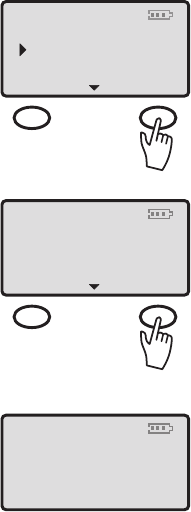
29
To erase all entries, scroll down to Erase All.
Press the (soft key) Select.
The screen will display “Erase All”. Press the
(soft key) Yes.
The screen will then display “Caller ID Entries Erased”.
TELEPHONE OPERATIONS
12:09
Exit Select
Store
Erase
Erase all
04/06
AM
12:09
Exit Yes
Erase all
04/06
AM
12:09
Exit
Caller ID
Entries erased
04/06
AM
30
The unit will not operate/no dial tone:
• Verify the AC Adapter is securely plugged into AC outlet, the
base and the telephone.
• Verify the telephone line cord is securely plugged into the wall
jack and the telephone.
• Make sure the handset battery is fully charged.
• Make sure the battery has been placed in the battery compart-
ment correctly. (The circular metal contacts on battery need to
touch the metal springs inside battery compartment.)
• Verify the telephone is in the correct dialing mode tone (touch)
or pulse (rotary).
• Make sure you are in the usable range of the base station.
The phone does not ring when you receive a call:
• Make sure the RINGER switch on the handset and base are
set to ON.
• Verify the AC Adapter is securely plugged into the AC outlet,
the base and the telephone.
• Verify the telephone line cord is securely plugged into the
wall jack and the telephone.
• Make sure you are within the usable range of the base station.
• You may have too many extensions on your line. Try unplugging
a few devices.
Noise, Static, Interference or Other Calls Heard while
Using the Handset:
• Make sure you are within the usable range of the base station.
• Make sure the handset battery is fully charged.
• Try relocating the base unit to another location.
• Make sure the AC Adapter is not plugged into the wall outlet
with other appliances.
TROUBLESHOOTING
31
Phone Will Not Hold Charge:
• Make sure the charging contacts on the handset and base
are free of dust and dirt. While unplugged, clean the contacts
with a soft cloth.
• Make sure CHARGE LED on the base is lit when the handset
is in the cradle.
• If necessary, replace the handset battery.
• Handset battery may have developed a memory, due to user
improperly charging, and may need to be replaced. (Battery
must be charged a full 12 hours before the first use.)
Difficulty in Placing or Receiving Calls:
• Move closer to the base and try again.
• Make sure you have selected the correct dialing mode, tone
or pulse.
• Make sure the AC Adapter is not plugged into a wall outlet
with other appliances. Disconnect for 5-10 seconds then
reconnect. Place the handset back on the base and reinsert
the AC Adapter.
• Make sure the handset battery is fully charged.
Your Handset Screen is displaying Out of Range
• Move closer to the base.
• Place the handset into the base until the screen displays:
“Handset Registered”. It will take approximately 5-10 seconds
for the handset to register to the base.
• Handset may need to be re-registered to the base manually.
First, select INITIAL SETUP on the main menu. Second, select
REGISTRATION on the sub-menu. The screen will then display
“Please hold the page button until beep.” This will register your
handset to the base. The screen will then display the
handset number.
TROUBLESHOOTING
32
TECHNICAL SPECIFICATIONS
General
Model Number: C4220
Frequency: 5.8 GHz
Amplification: 50 dB
Handset Unit
Product in Inches: (L x W x H): 7.25 x 2 x 1.25
Weight in Pounds: 0.5 lb.
Base
Product in Inches: (L x W x H): 5 x 5 .50 x 3
Weight in Pounds: .70 lb.
Power Supply: AC Adaptor (Input: 120V AC, 60 Hz; Output: 9V
DC, 500 mA)
Handset and Base
Product in Inches: (L x W x H): 7 x 5.50 x 7.75
Weight in Pounds: 1.20 lbs.
Additional Handsets
Clarity Part number: C4230HS
The C4220 will support a total of three (3) additional handsets.
(Additional Handsets sold separately.)
Battery Information
Battery Type: Ni-MH AAA 800 mAh 3.6V
Battery Life Talk Time: 3-4 Hours
Battery Life Standby: 6 days
Contact Clarity customer service for information on
purchasing additional handsets or replacement battery.
Clarity Contact information:
Customer Service: 1-800-426-3738
Address: 4289 Bonny Oaks Drive,
Suite 106
Chattanooga, TN 37406
33
REGULATORY COMPLIANCE
Part 68 of FCC Rules
Information
a) This equipment complies with Part
68 of the FCC rules and the require-
ments adopted by the ACTA. On the
bottom of this equipment is a label
that contains, among other information,
a product identifier in the format
US:AAAEQ##TXXXX. If requested,
this number must be provided to the
telephone company.
b) A plug and jack used to connect this
equipment to the premises wiring and
telephone network must comply with
the applicable FCC Part 68 rules and
requirements adopted by the ACTA. A
compliant telephone cord and modular
plug, RJ11C USOC, is provided with this
product. It is designed to be connected
to a compatible modular jack that is
also compliant. See installation instruc-
tions for details.
c) The REN is used to determine the
number of devices that may be con-
nected to a telephone line. Excessive
RENs on a telephone line may result in
the devices not ringing in response to an
incoming call. In most but not all areas,
the sum of RENs should not exceed five
(5.0). To be certain of the number of
devices that may be connected to a
line, as determined by the total RENs,
contact the local telephone company.
For products approved after July 23,
2001, the REN for this product is part
of the product identifier that has the
format US:AAAEQ##TXXXX.
The digits represented by ## are the
REN without a decimal point (e.g., 03 is
a REN of 0.3). For earlier products, the
REN is separately shown on the label.
d) If this telephone equipment causes
harm to the telephone network, the
telephone company will notify you in
advance that temporary discontinu-
ance of service may be required. But
if advance notice isn’t practical, the
telephone company will notify the
customer as soon as possible. Also,
you will be advised of your right to
file a complaint with the FCC if you
believe it is necessary.
e) The telephone company may make
changes in its facilities, equipment,
operations or procedures that could
affect the operation of the equipment.
If this happens the telephone company
will provide advance notice in order for
you to make necessary modifications to
maintain uninterrupted service.
f) If trouble is experienced with this
telephone equipment, for repair or
warranty information, please contact
Clarity, 1-800-552-3368. If the equip-
ment is causing harm to the telephone
network, the telephone company may
request that you disconnect the equip-
ment until the problem is resolved.
g) This telephone equipment is not
intended to be repaired and it contains
no repairable parts. Opening the equip-
ment or any attempt to perform repairs
will void the warranty. For service or
repairs, call 1-800-552-3368.
h) Connection to party line service is
subject to state tariffs. Contact the state
public utility commission, public service
34
commission or corporation commission
for information.
i) If your home has specially wired alarm
equipment connected to the telephone
line, ensure the installation of this tele-
phone equipment does not disable your
alarm equipment. If you have questions
about what will disable alarm equipment,
consult your telephone company or a
qualified installer.
j) This telephone equipment is hearing
aid compatible.
Customer-Owned Coin/Credit
Card Phones:
To comply with state tariffs, the tele-
phone company must be given notifica-
tion prior to connection. In some states,
the state public utility commission, pub-
lic service commission or corporation
commission must give prior approval
of connection.
Part 15 of FCC Rules
Information
This device complies with Part 15 of the
FCC Rules. Operation is subject to the
following two conditions: (1) This device
may not cause harmful interference, and
(2) this device must accept any interfer-
ence received, including interference
that may cause undesired operation.
Your equipment has been tested and
found to comply with the limits of
a Class B digital device, pursuant to
Part 15 of FCC rules. These limits are
designed to provide reasonable protec-
tion against harmful interference in
residential installation.
This equipment generates, uses and can
radiate radio frequency energy and, if
not installed and used in accordance
with the instructions, may cause harmful
interference to radio communications.
However, there is no guarantee that
interference will not occur in a par-
ticular installation; if this equipment
does cause harmful interference to
radio or television reception, which
can be determined by turning the
equipment off and on, you are encour-
aged to try to correct the interference
by one of the following measures:
1. Where it can be done safely,
reorient the receiving television
or radio antenna.
2. To the extent possible, relocate
the television, radio or other
receiver with respect to the
telephone equipment. (This
increases the separation between
the telephone equipment and
the receiver.)
3. Connect the telephone equip-
ment into an outlet on a circuit
different from that to which
the television, radio, or other
receiver is connected.
4. Consult the dealer or an
experienced Radio/TV Technician
for help.
CAUTION: Changes or modifi-
cations to this equipment not
expressly approved by the party
responsible for compliance could
void the user’s authority to operate
the equipment.
REGULATORY COMPLIANCE
35
Privacy of communications may not be
ensured when using this phone.
CAUTION: To maintain the compli-
ance with the FCC’s RF exposure
guideline, place the base unit at least
20 cm from nearby persons.
For body worn operation, this handset
has been tested and meets the FCC
RF exposure guidelines when used
with the (Plantronics) accessories
supplied or designated for this product.
Use of other accessories may not
ensure compliance with FCC RF expo-
sure guidelines.
Industry Canada Technical
Specifications
This product meets the
applicable Industry Canada
technical specifications.
Before installing this equipment, users
should ensure that it is permissible to
be connected to the facilities of the
local telecommunications company. The
equipment must also be installed using
an acceptable method of connection.
In some cases, the company’s inside
wiring associated with a single line
individual service may be extended
by means of a certified connector
assembly (telephone extension cord).
The customer should be aware that
compliance with the above conditions
may not prevent degradation of service
in some situations. Repairs to certi-
fied equipment should be made by an
authorized Canadian maintenance
facility designated by the supplier.
Any repairs or alterations made by the
user to this equipment, or equipment
malfunctions, may give the telecommu-
nications company cause to request the
user to disconnect the equipment.
Users should ensure for their own
protection that the electrical ground
connections of the power utility, tele-
phone lines and internal metallic water
pipe system, if present, are connected
together. This precaution may be par-
ticularly important in rural areas.
CAUTION: Users should not
attempt to make such connections
themselves, but should contact the
appropriate electrical inspection
authority, or electrician, as appropriate.
The Ringer Equivalence Number is an
indication of the maximum number of
terminals allowed to be connected to
a telephone interface. The termination
on an interface may consist of any
combination of devices subject only
to the requirement that the sum of the
Ringer Equivalence Numbers of all the
devices does not exceed five.
(The term “IC:” before the certification/
registration number only signifies that
the Industry Canada technical specifica-
tions were met.)
This Class B digital apparatus complies
with Canadian ICES-003.
The party responsible for
regulatory compliance:
Clarity, A Division of Plantronics, Inc.
4289 Bonny Oaks Drive, Suite 106
Chattanooga, TN 37406
Phone: 1-800-552-3368
REGULATORY COMPLIANCE
36
WARRANTY & SERVICE
The following warranty and service
information applies only to products
purchased and used in the U.S. and
Canada. For warranty information in
other countries, please contact your
local retailer or distributor.
Limited Warranty
Clarity, a division of Plantronics, Inc.
(“Clarity”) warrants to the original
consumer purchaser that, except for
limitations and exclusions set forth
below, this product shall be free from
defects in materials and workmanship
for a period of one (1) year from the
date of original purchase (“Warranty
Period”). The obligation of Clarity
under this warranty shall be at Clarity‘s
option, without charge, of any part or
unit that proves to be defective in
material or workmanship during the
Warranty Period.
Exclusions from Warranty
This warranty applies only to defects in
factory materials and factory workman-
ship. Any condition caused by accident,
abuse, misuse or improper operation,
violation of instructions furnished by
Clarity, destruction or alteration, im-
proper electrical voltages or currents,
or repair or maintenance attempted
by anyone other than Clarity or an
authorized service center, is not a
defect covered by this warranty. Tele-
phone companies manufacture different
types of equipment and Clarity does not
warrant that its equipment is compat-
ible with the equipment of a particular
phone company.
Implied Warranties
Under state law, you may be entitled to
the benefit of certain implied warranties.
These implied warranties will continue
in force only during the warranty period.
Some states do allow limitations on how
long an implied warranty lasts, so the
above limitation may not apply to you.
Incidental or
Consequential Damages
Neither Clarity nor your retail dealer or
selling distributors has any responsibil-
ity for any incidental or consequential
damages including without limitation,
commercial loss or profit, or for any
incidental expenses, expenses, loss of
time, or inconvenience. Some states
do not allow exclusion or limitation of
incidental or consequential damage, so
the above limitation or exclusion may
not apply to you.
Other Legal Rights
This warranty gives you specific legal
rights and you may also have other
rights which vary from state to state.
37
How to Obtain
Warranty Service
To obtain warranty service, please
prepay shipment and return the
unit to the appropriate facility
listed below.
In the United States
Clarity Service Center
4289 Bonny Oaks Drive, Suite 106
Chattanooga, Tennessee 37406
Tel: (423) 622-7793 or
(800) 426-3738
Fax: (423) 622-7646 or
(800) 325-8871
In Canada
Plantronics Service Center
8112 Trans-Canada Hwy.
Ville St. Laurent. Que.
Canada H4S 1M5
Tel: (800) 540-8363
(514) 956-8363
Fax: (514) 956-1825
Please use the original container, or
pack the unit(s) in a sturdy carton with
sufficient packing material to prevent
damage.
Include the following information:
1. A proof-of-purchase indicating
model number and date of
purchase.
2. Bill-to address.
3. Ship-to address.
4. Number and description of
units shipped.
5. Name and telephone number
of person to call, should contact
be necessary.
6. Reason for return and descrip-
tion of the problem.
Damage occurring during shipment is
deemed the responsibility of the carrier,
and claims should be made directly with
the carrier.
WARRANTY & SERVICE