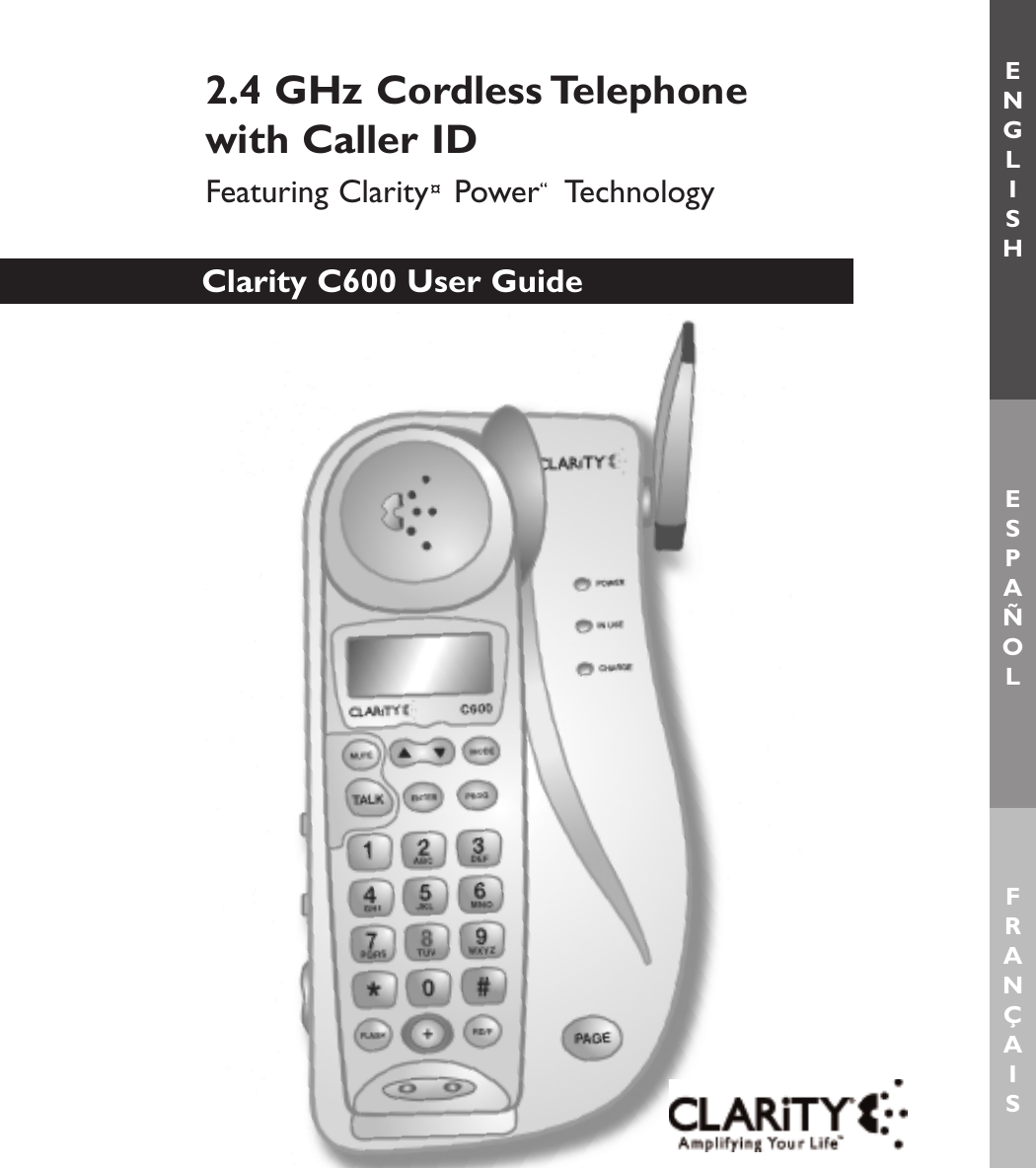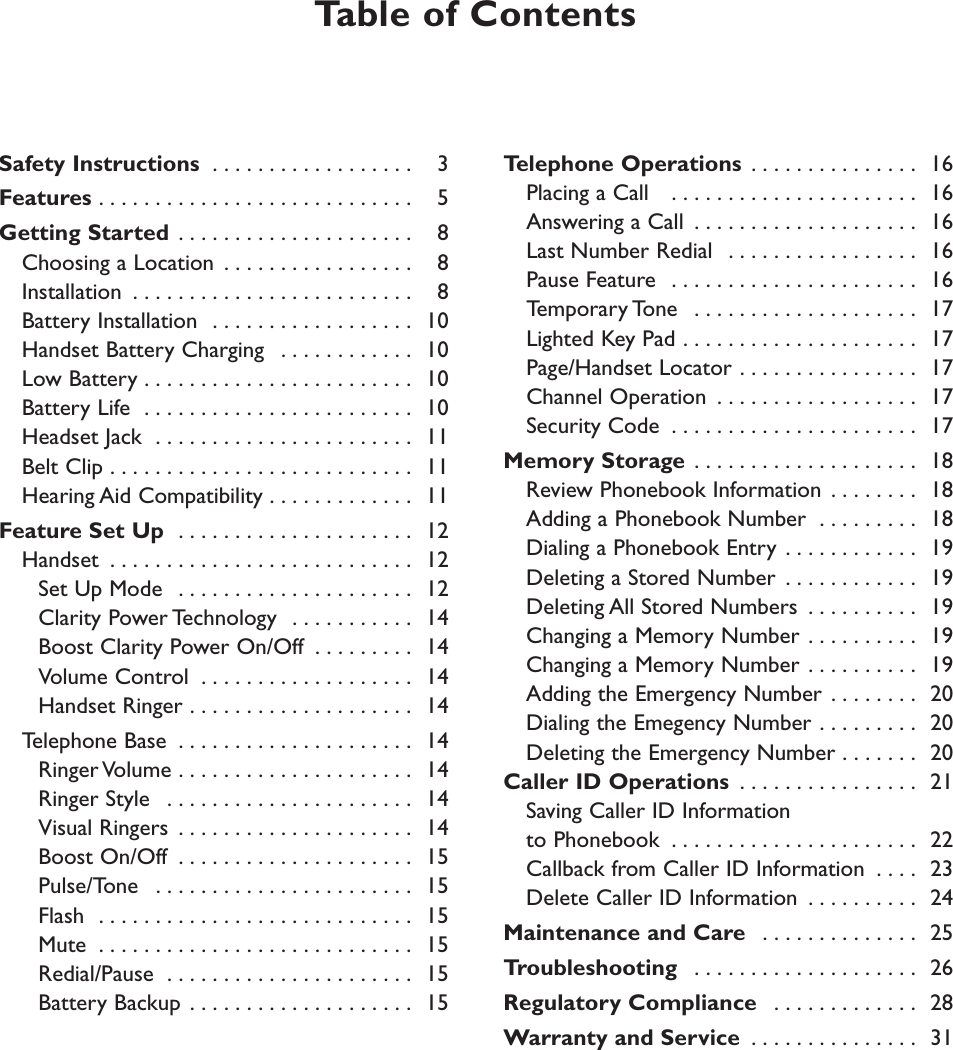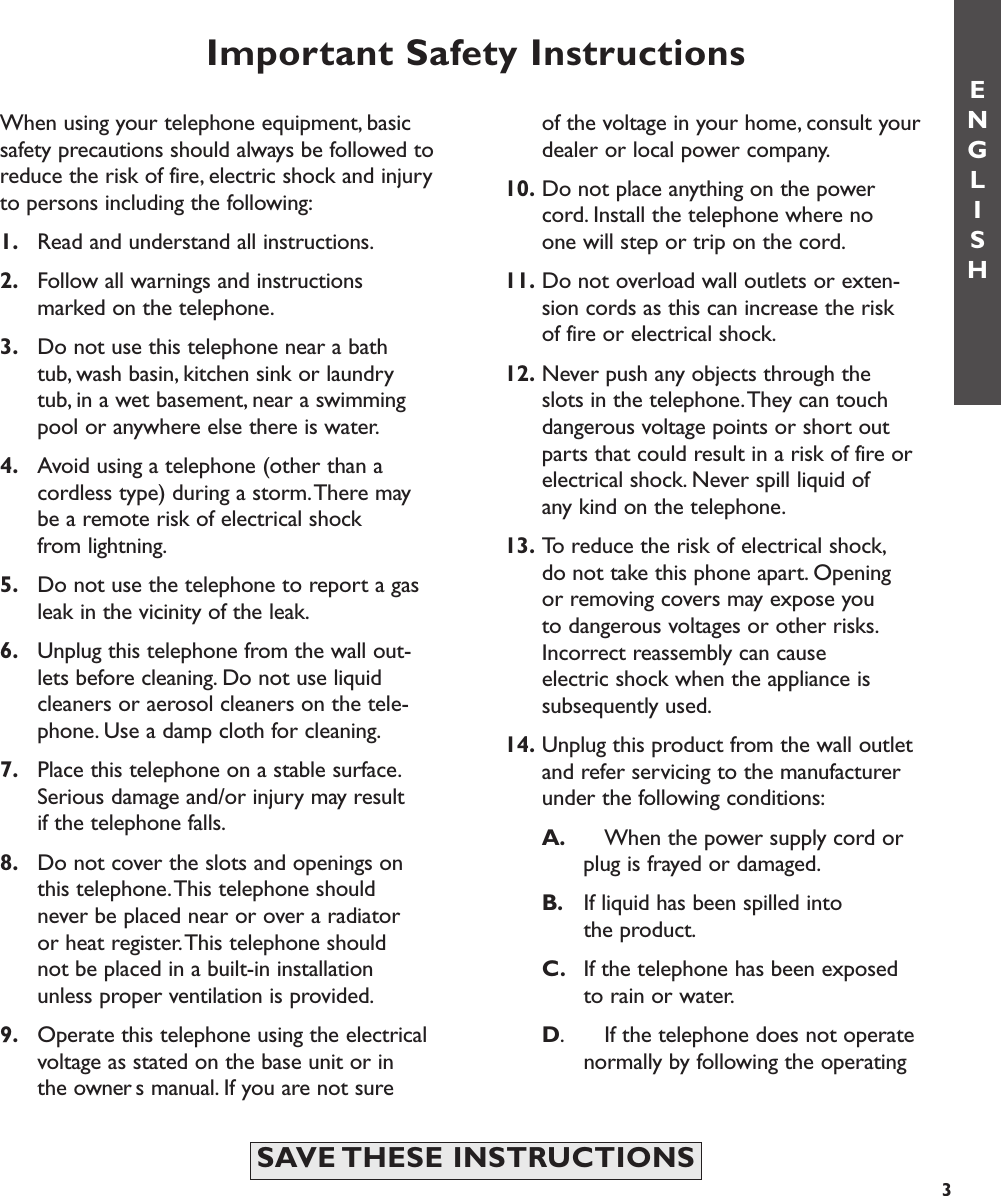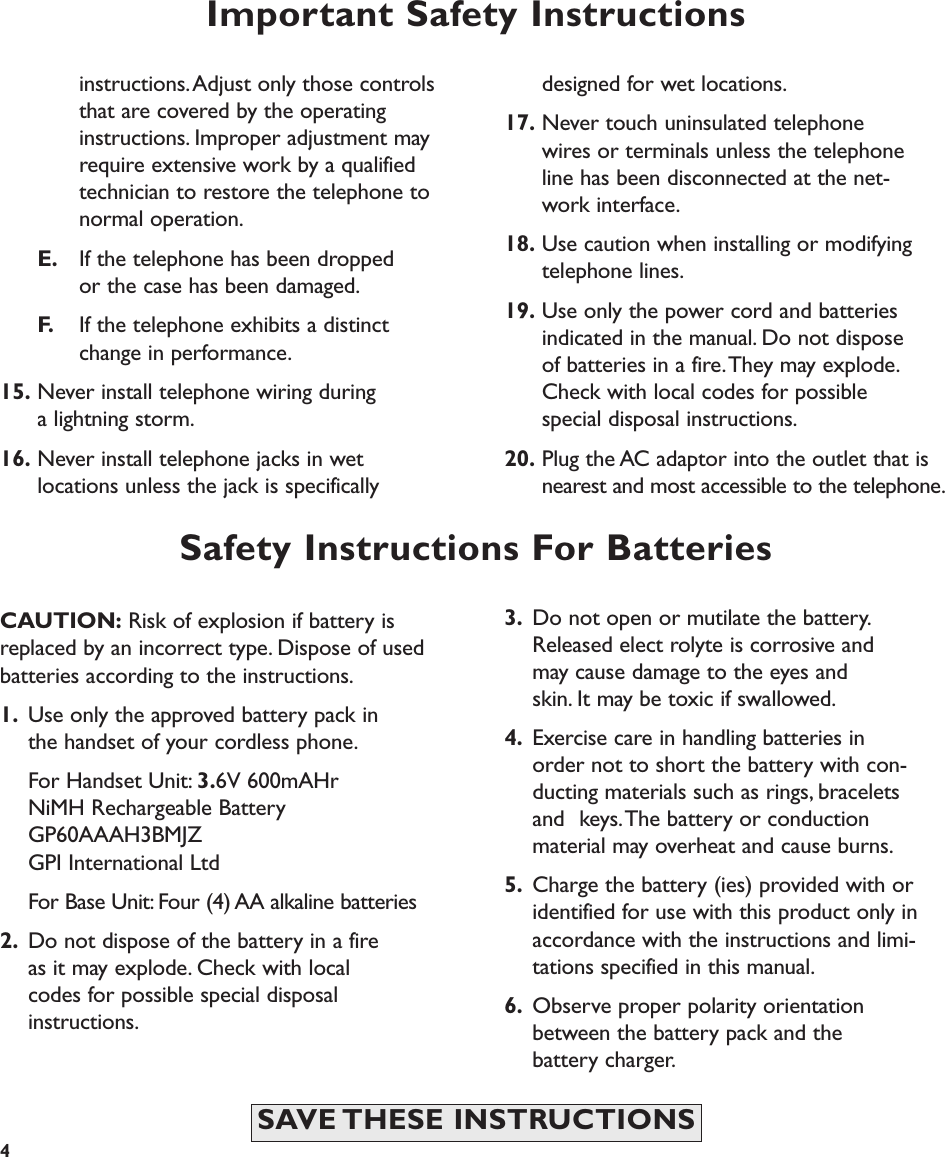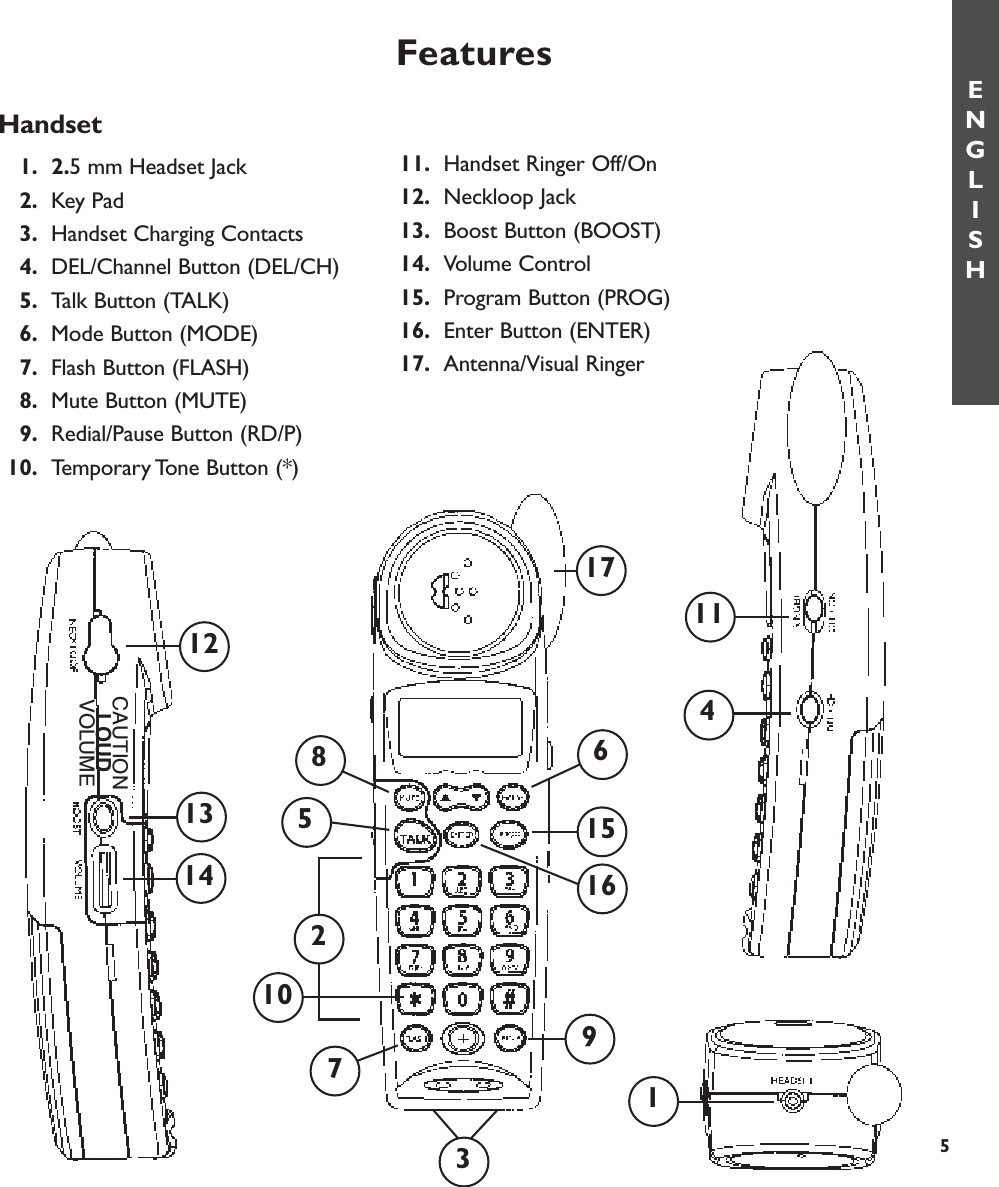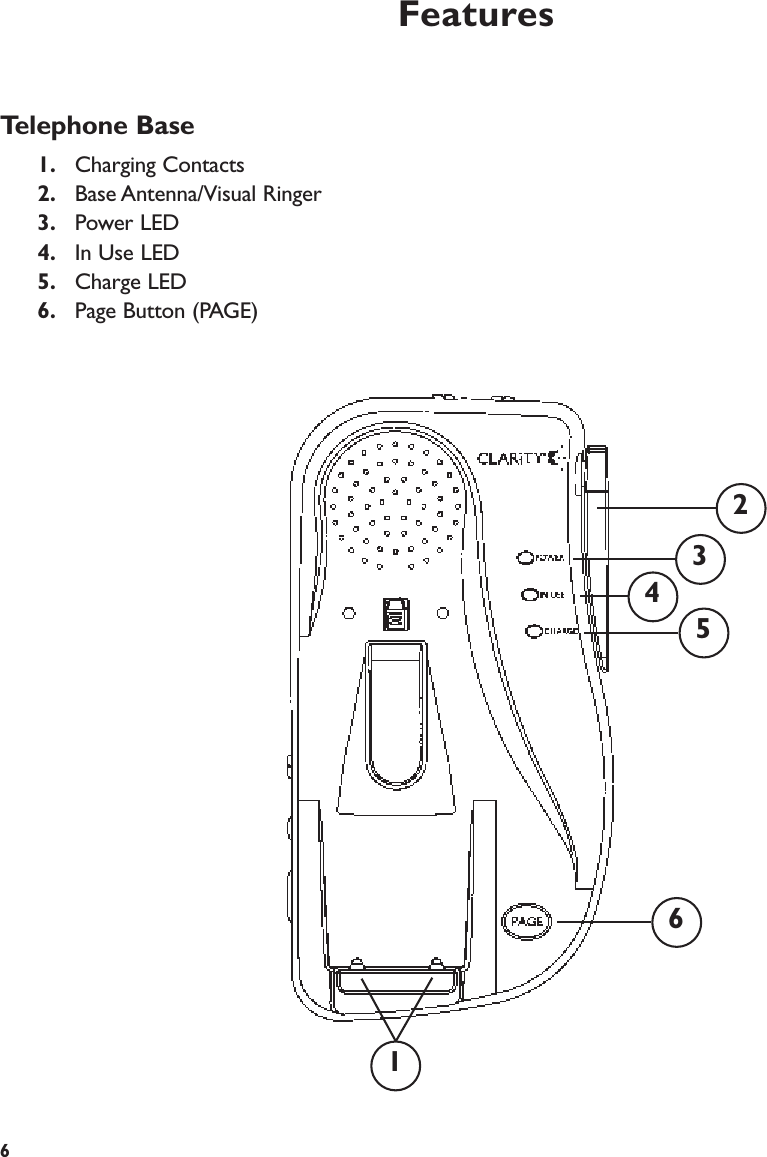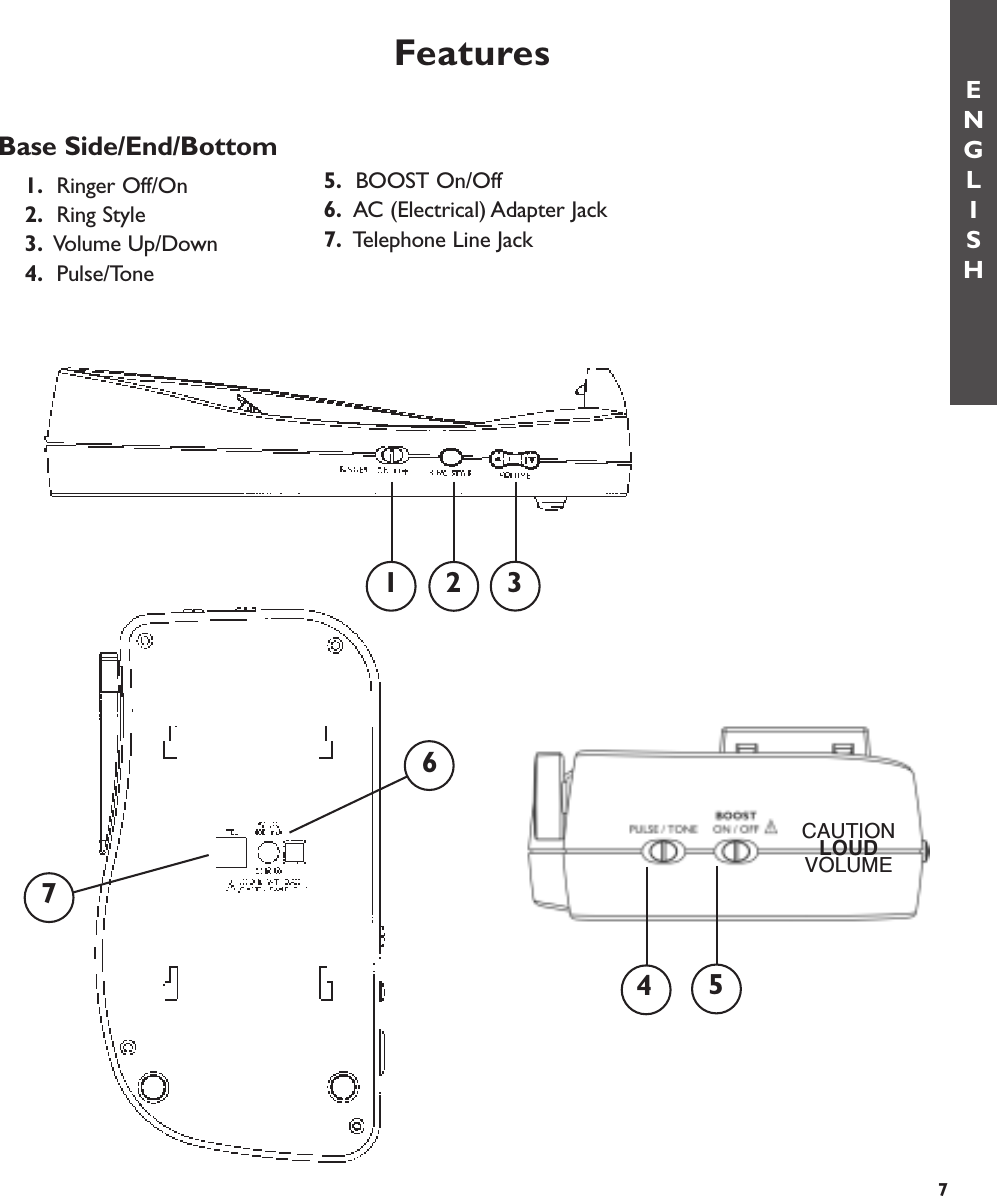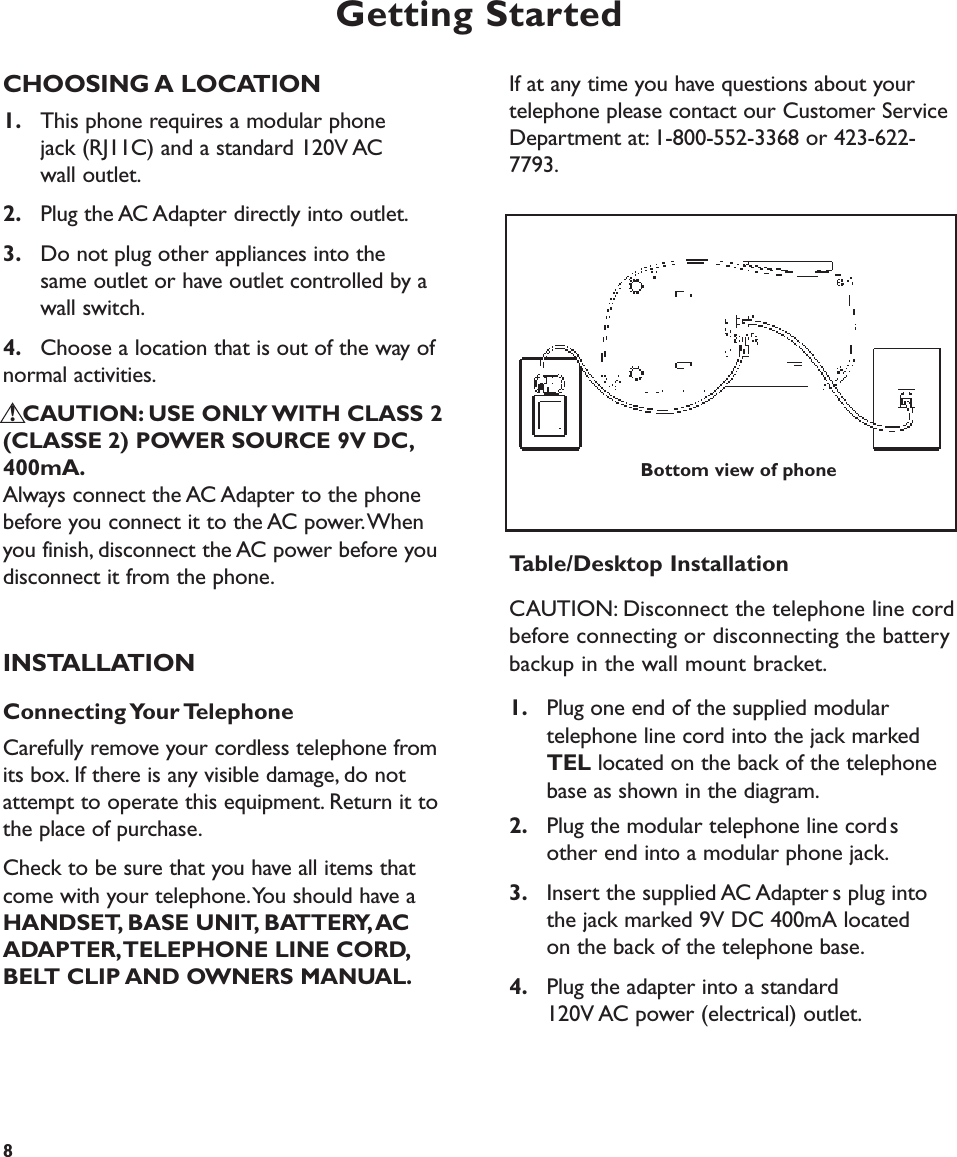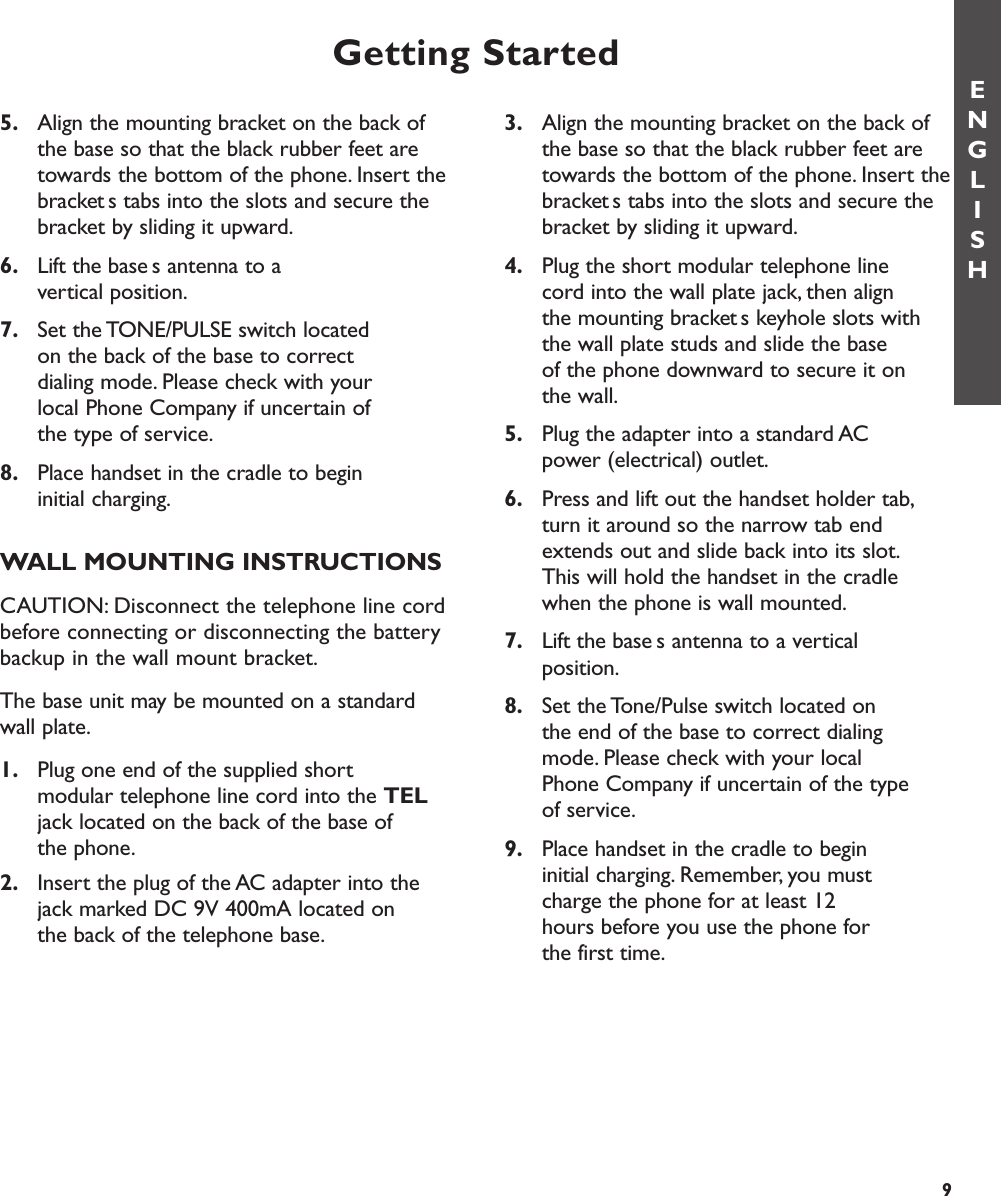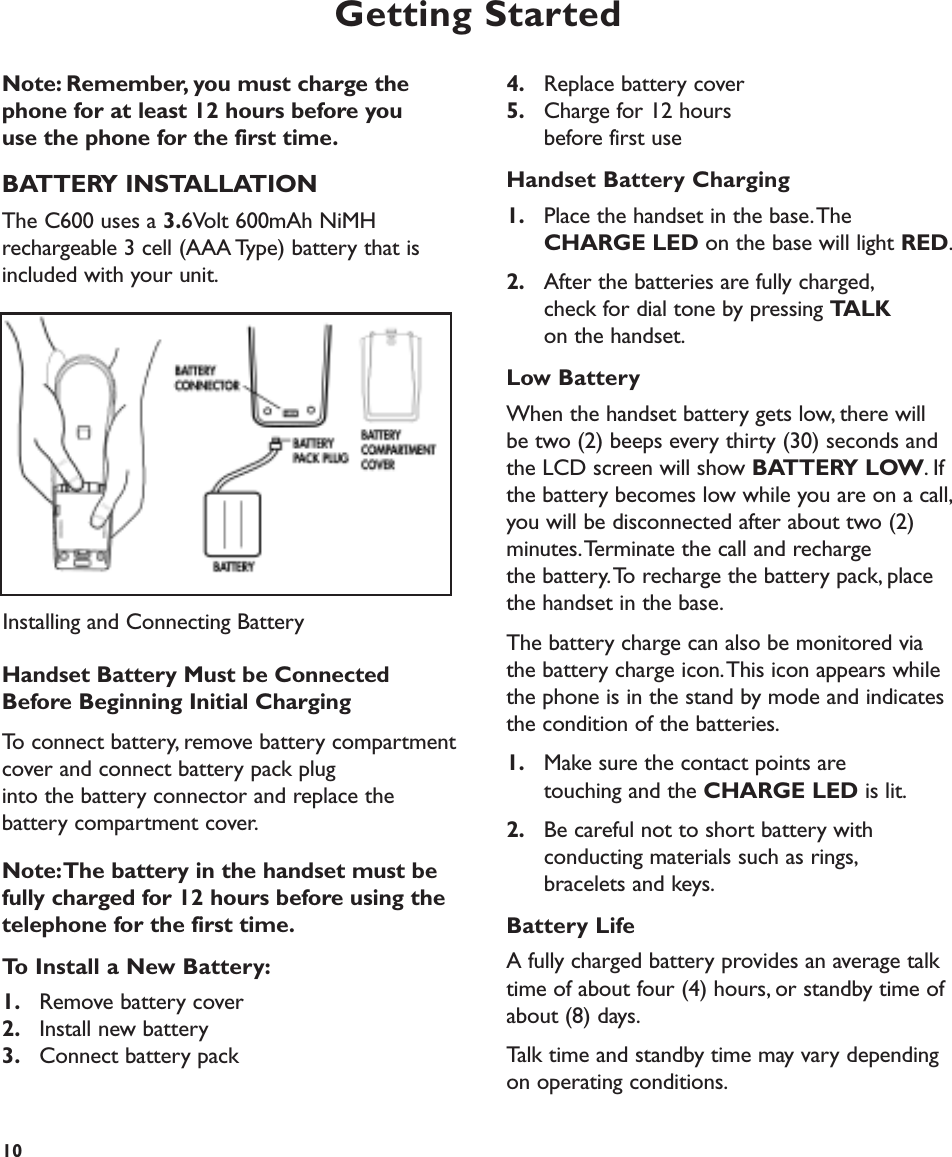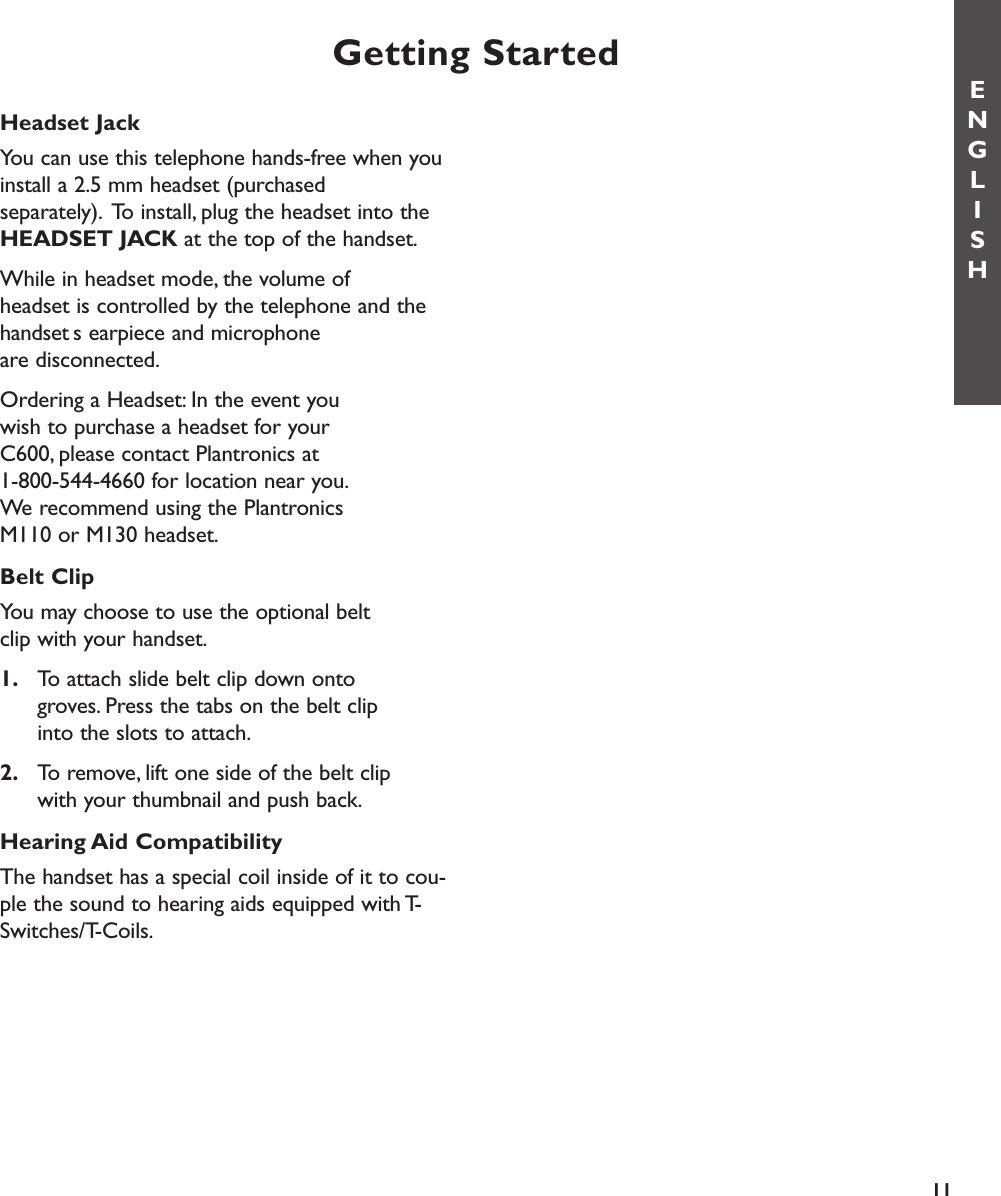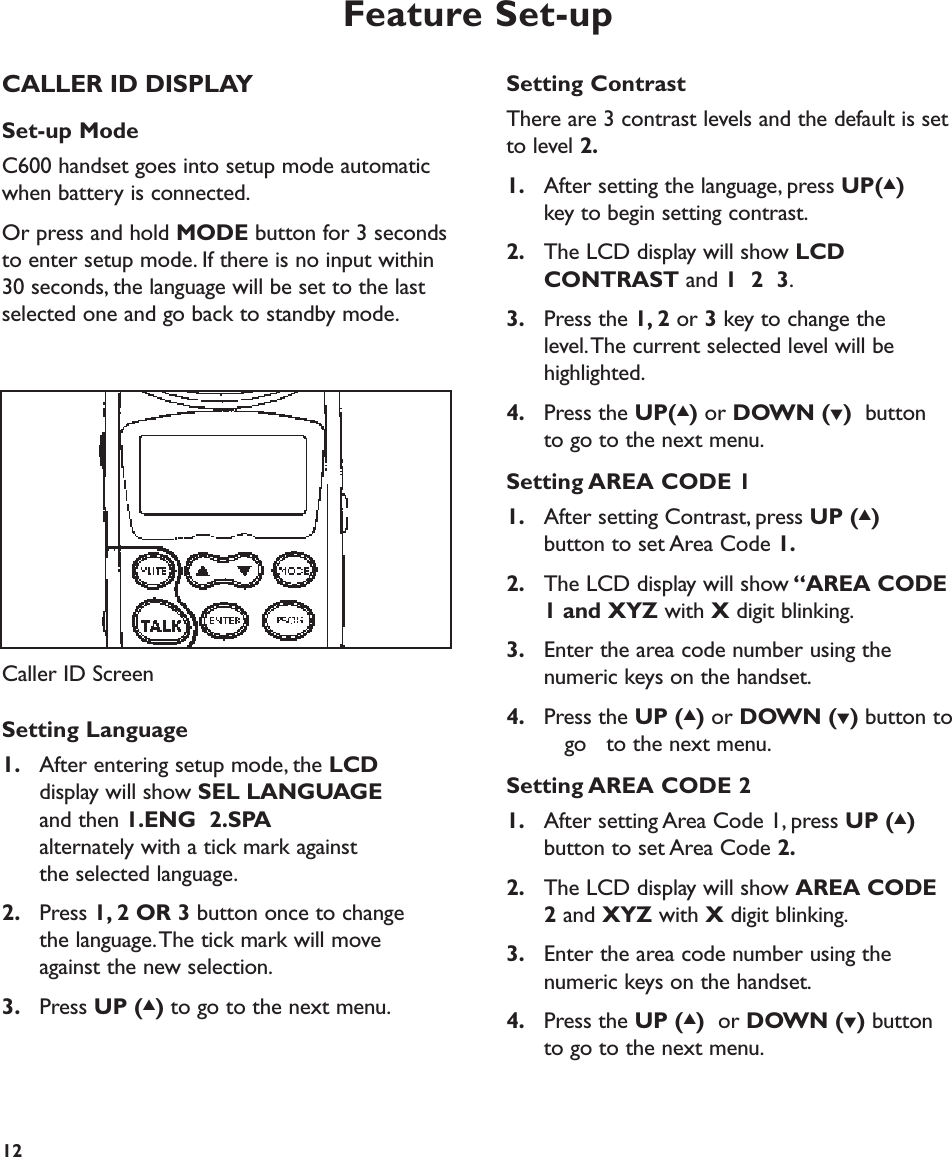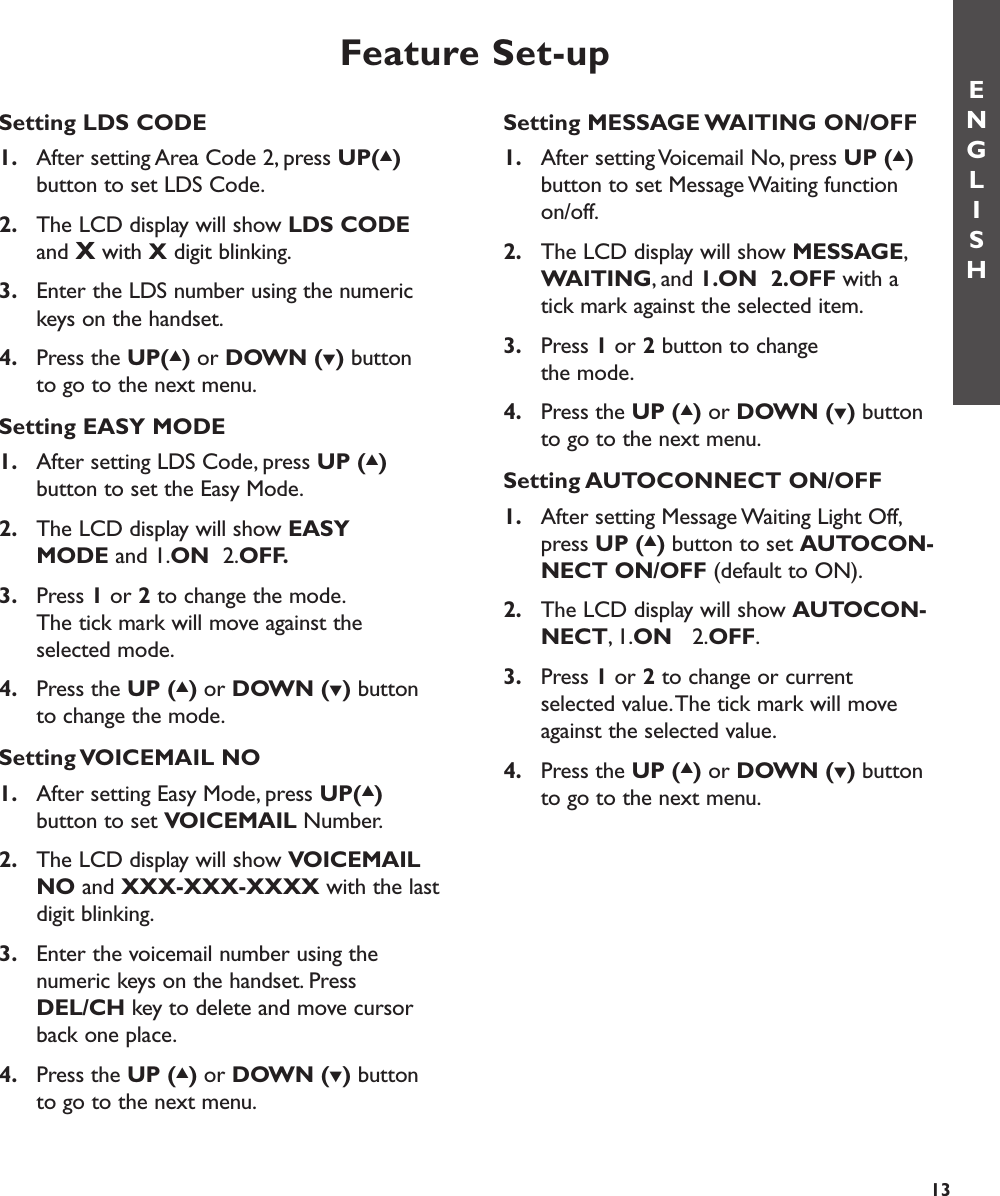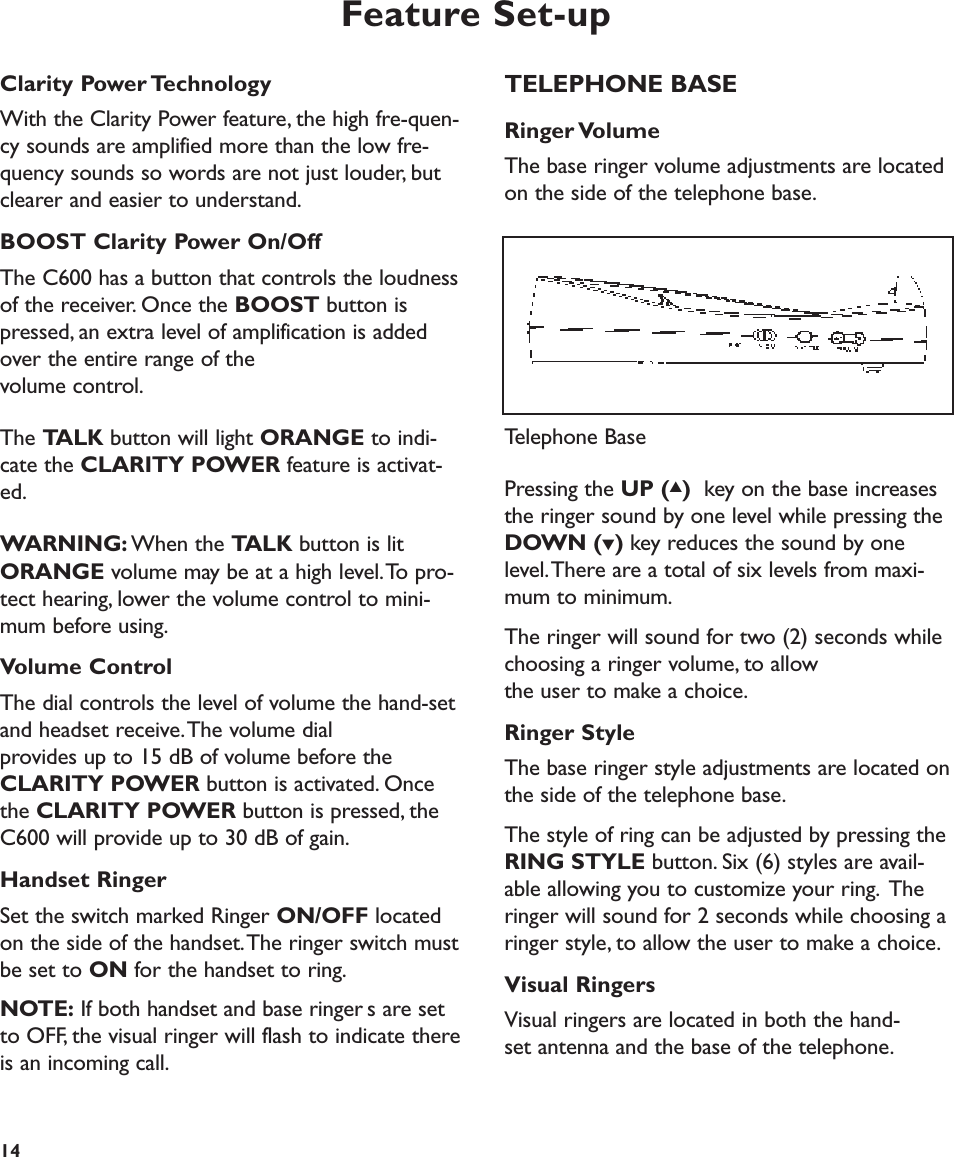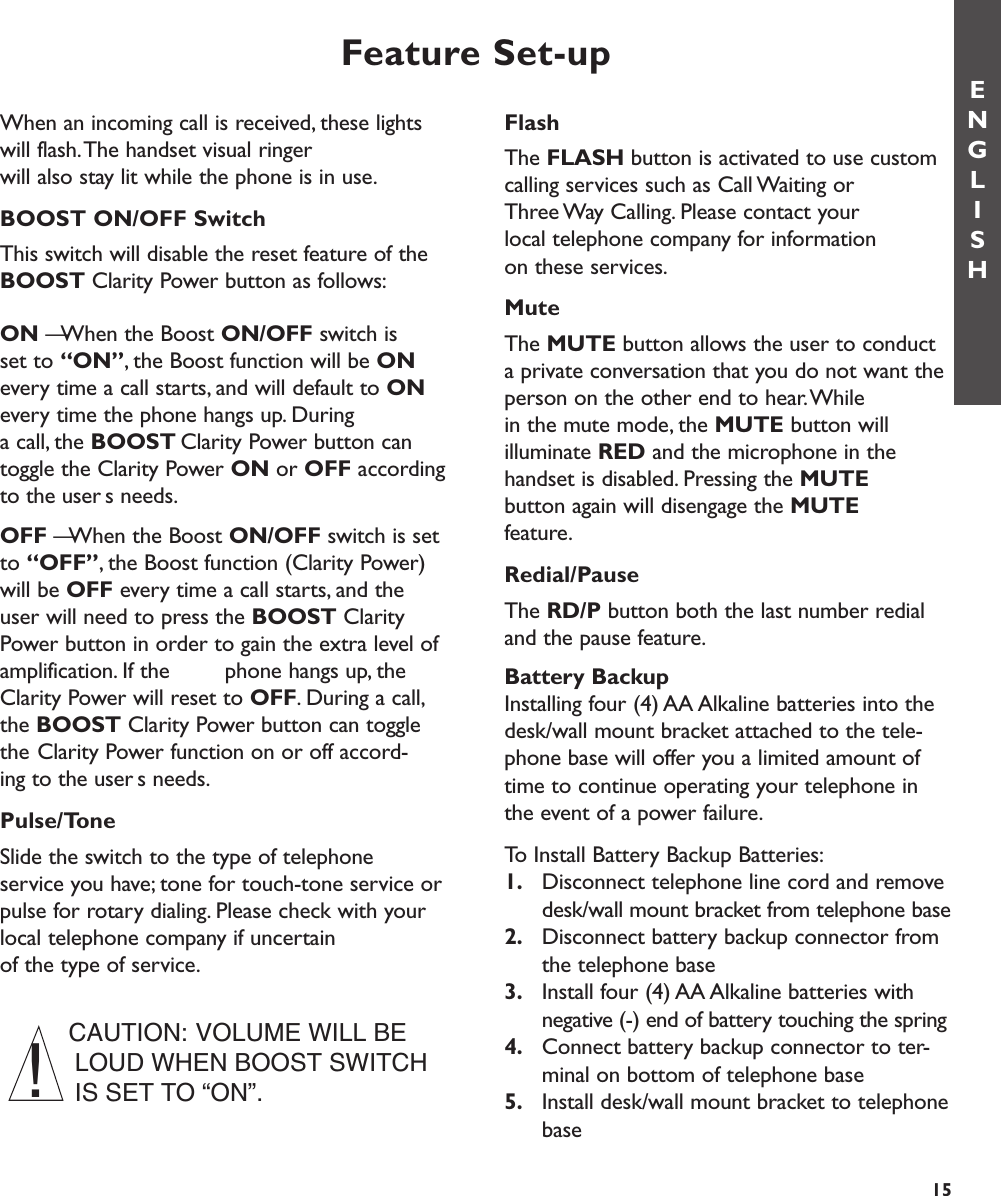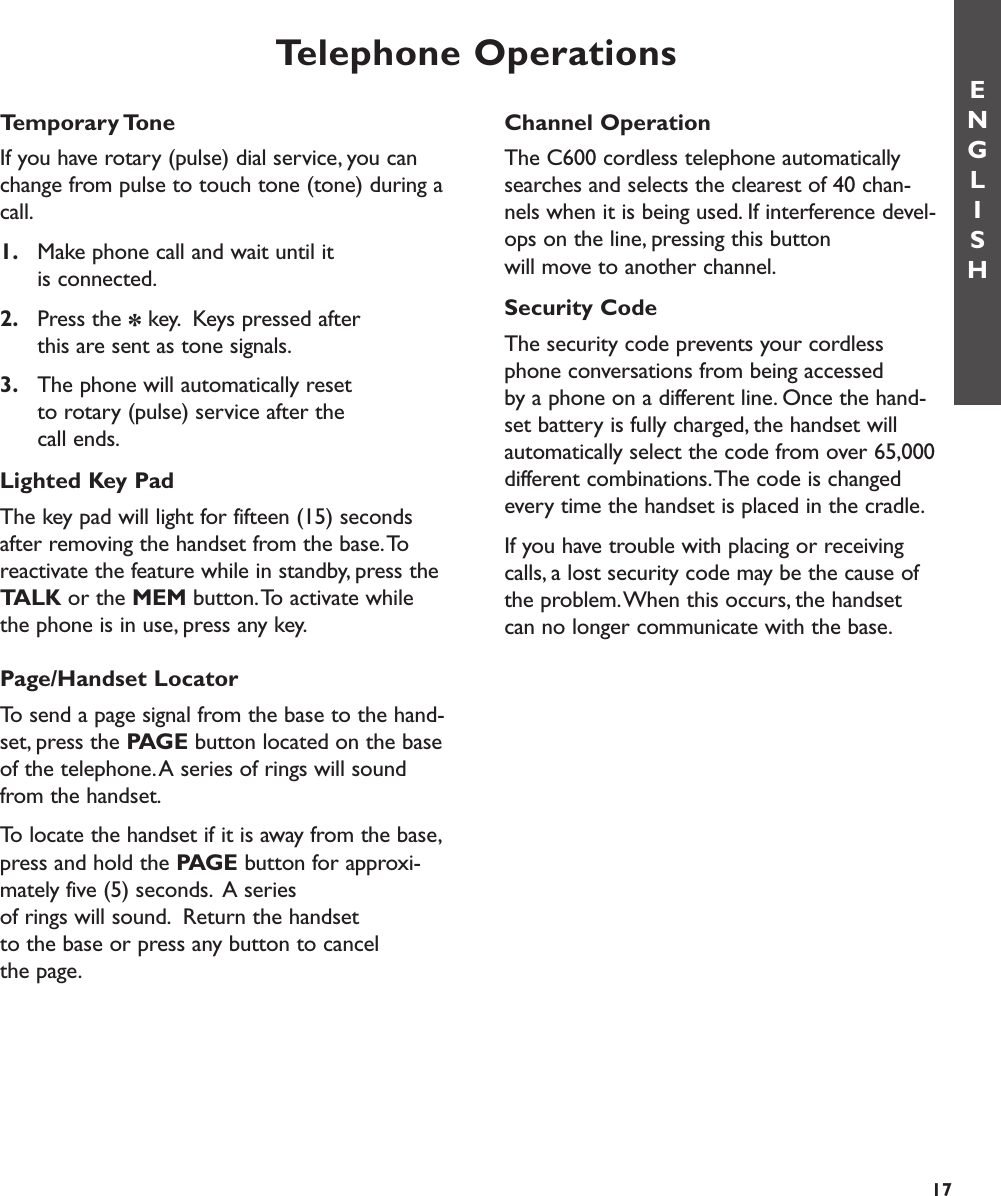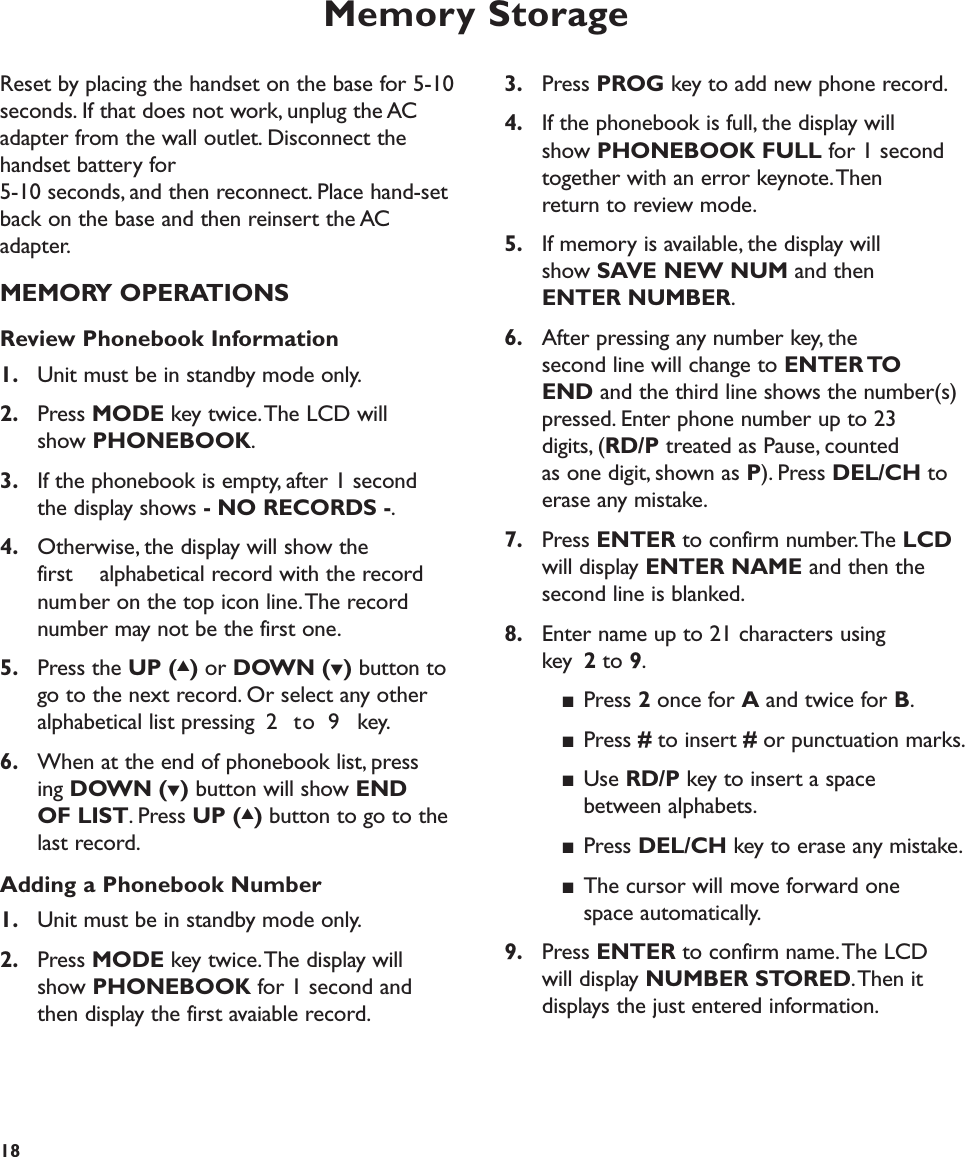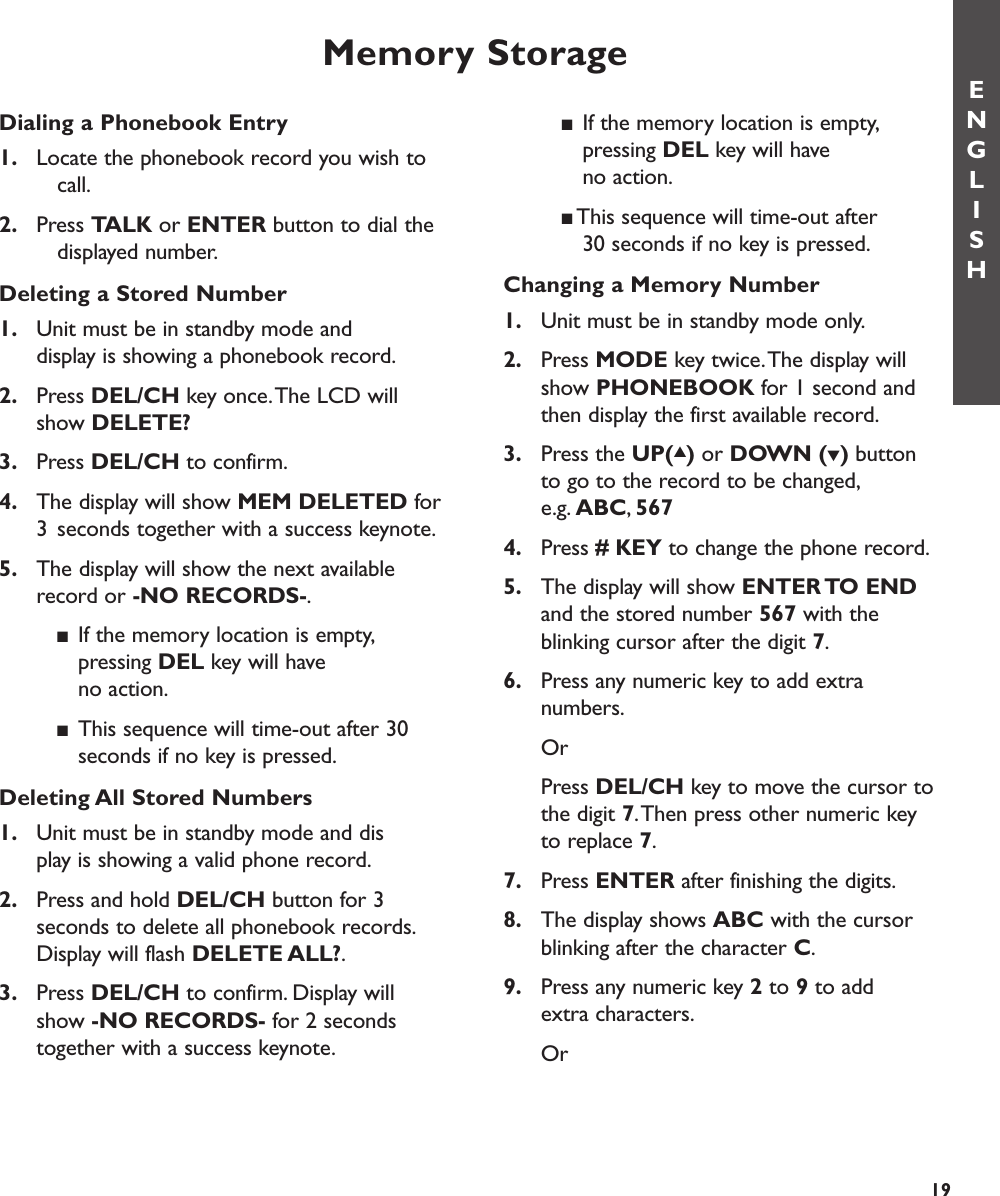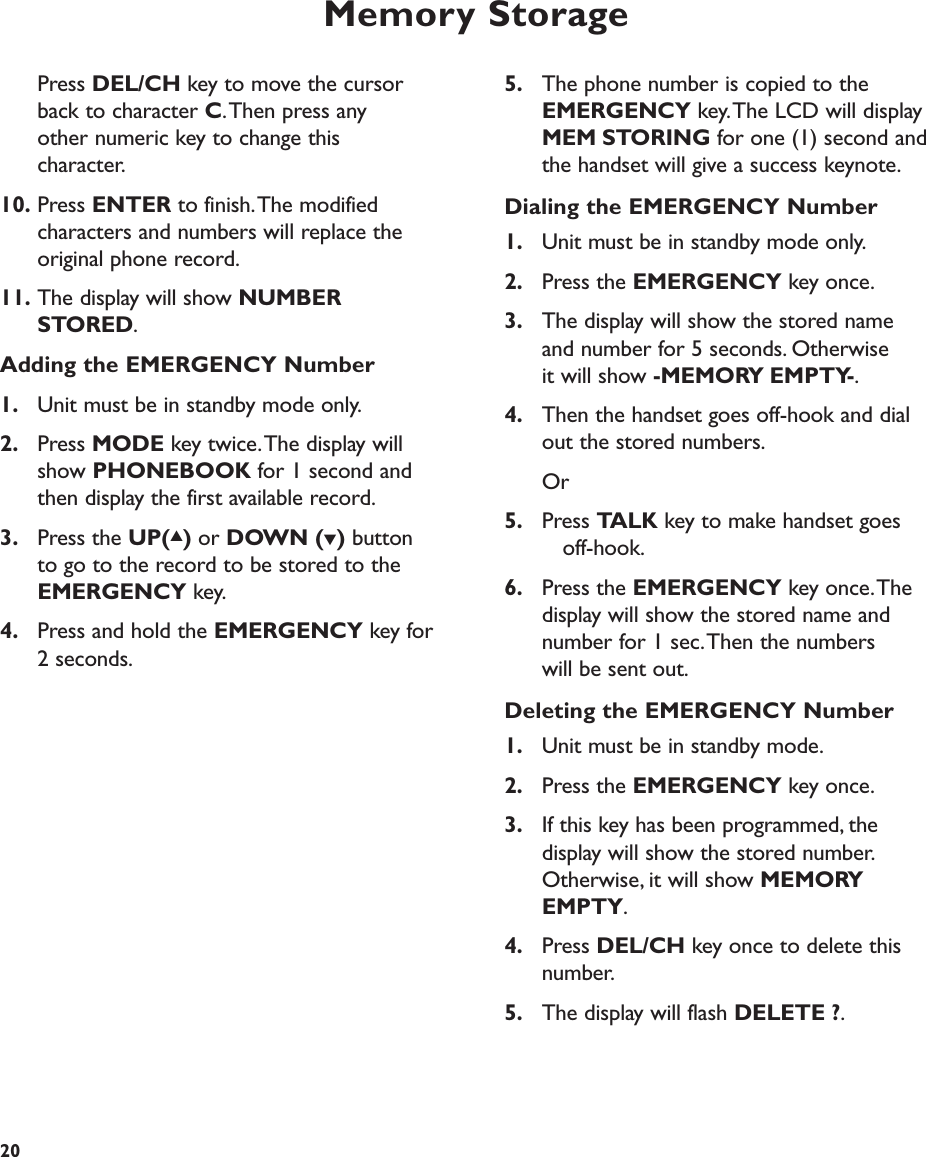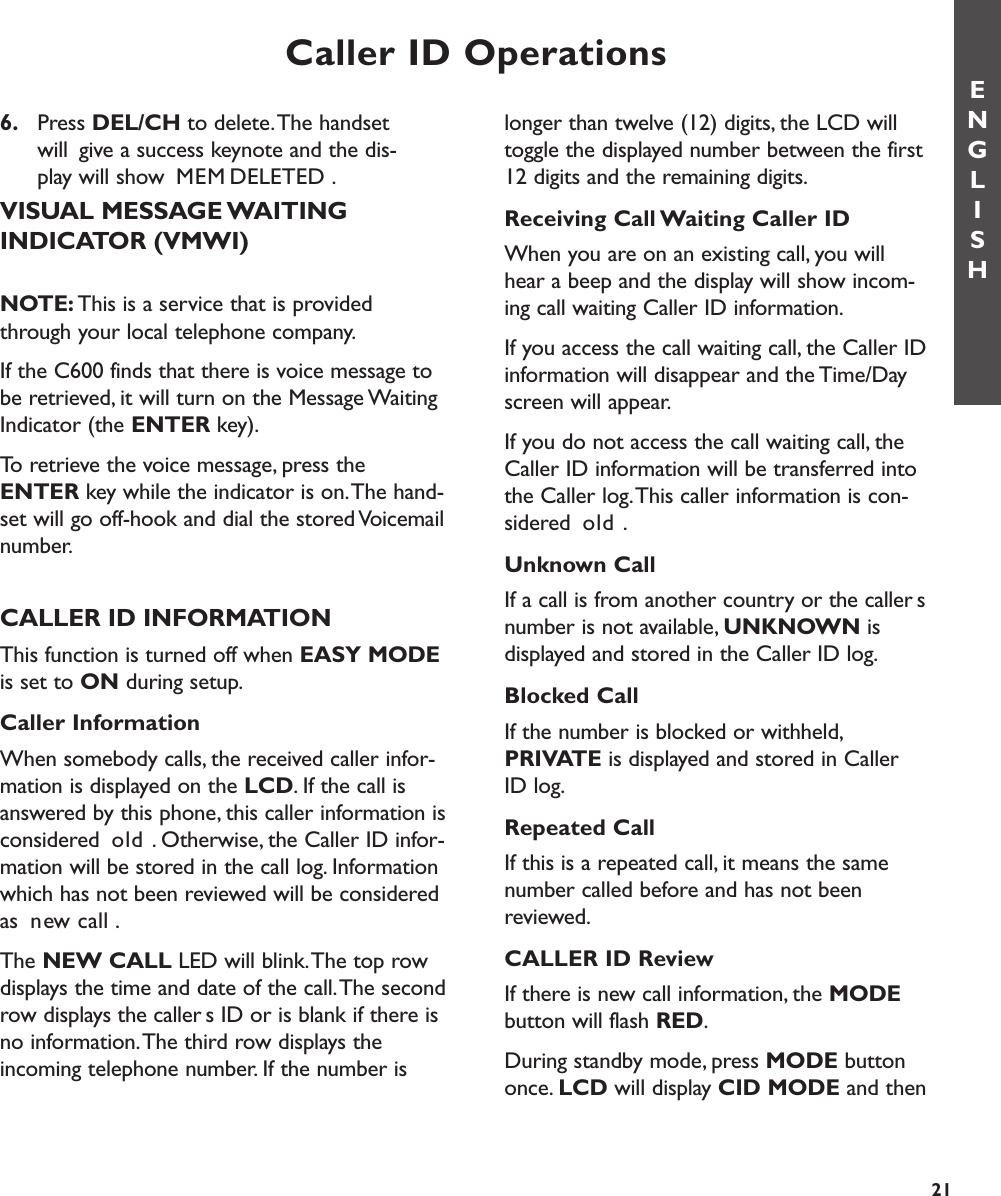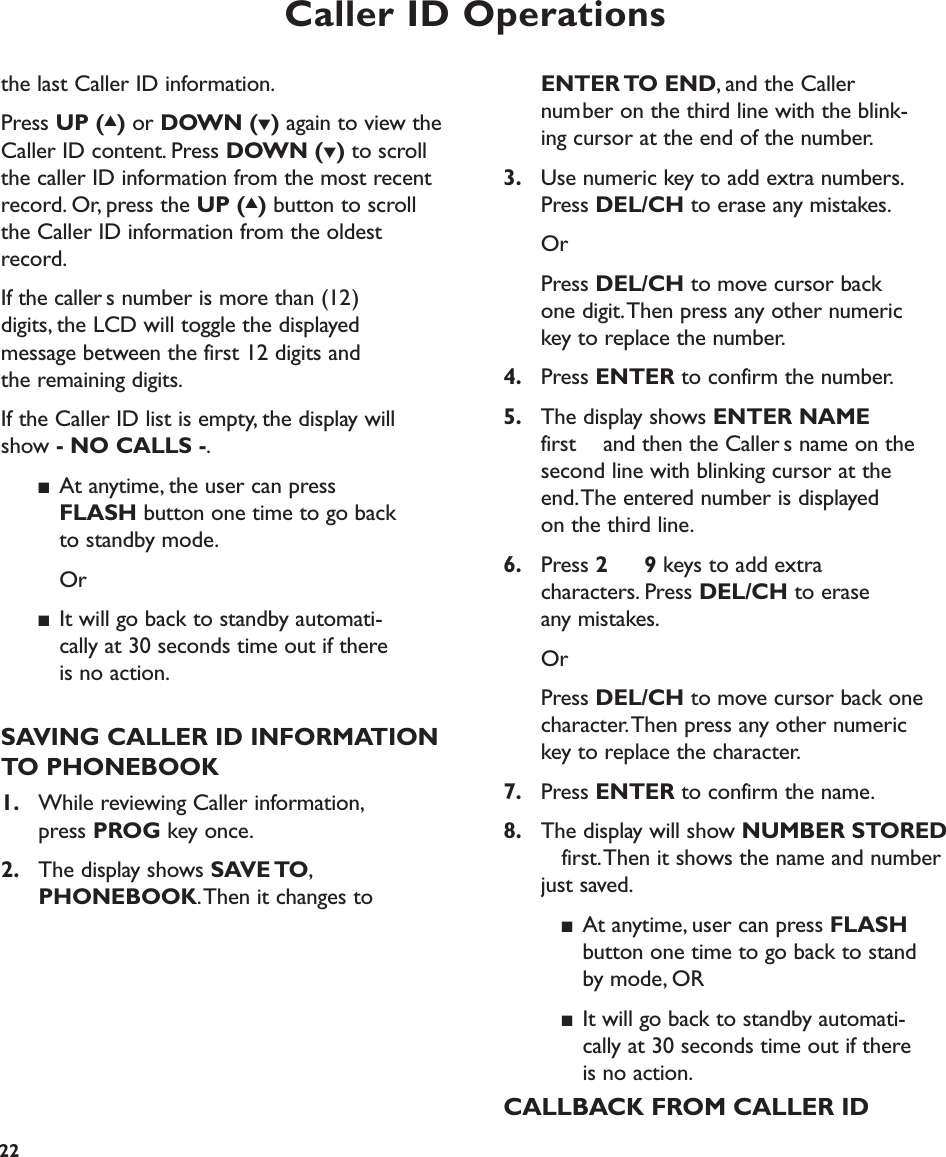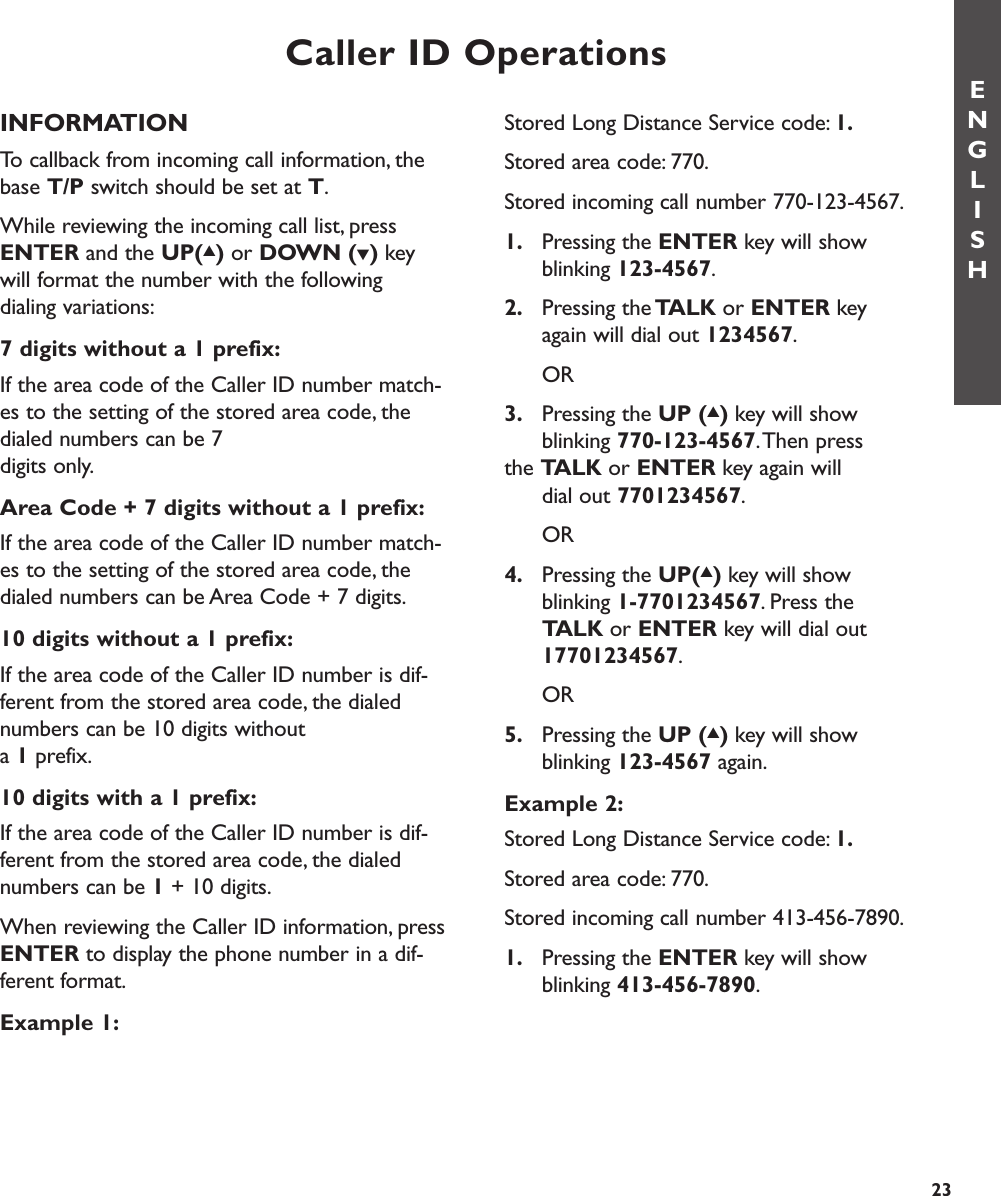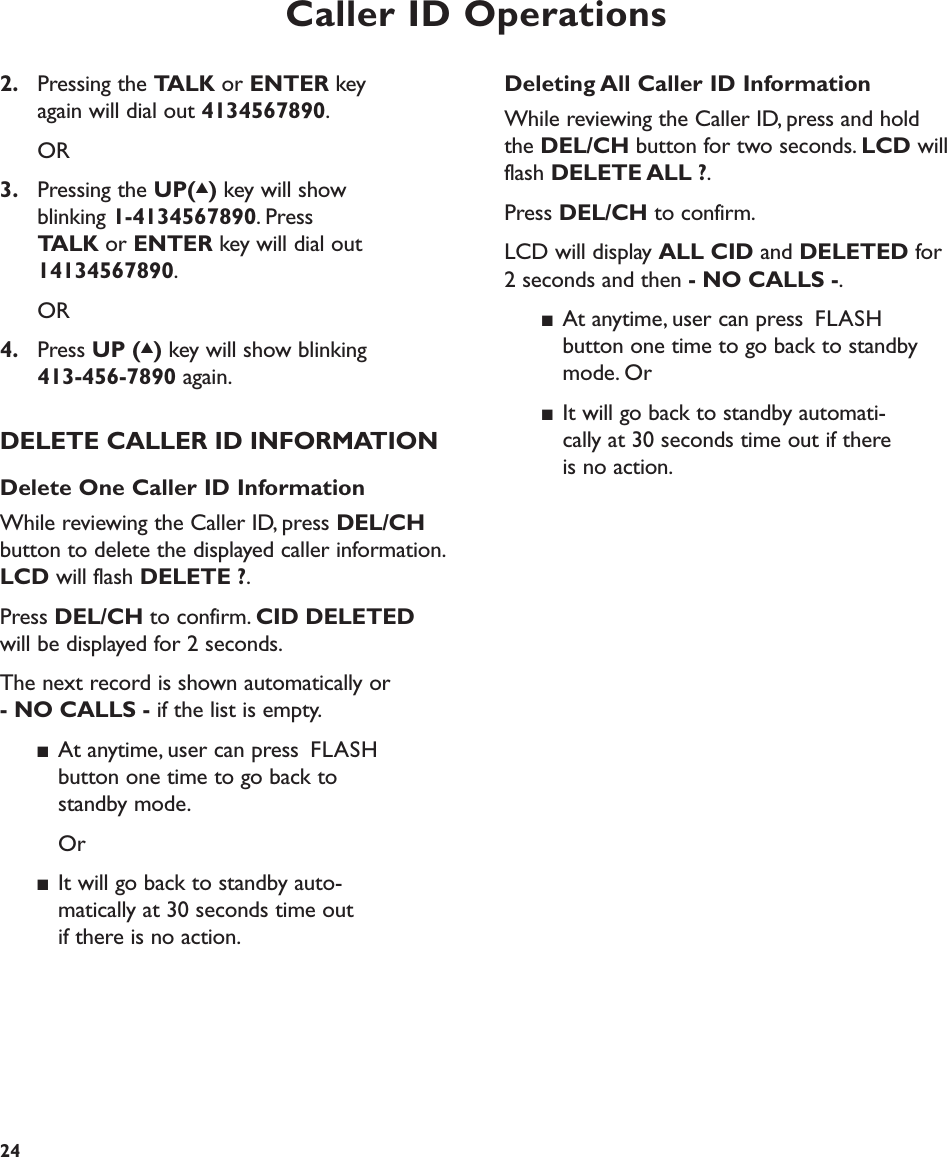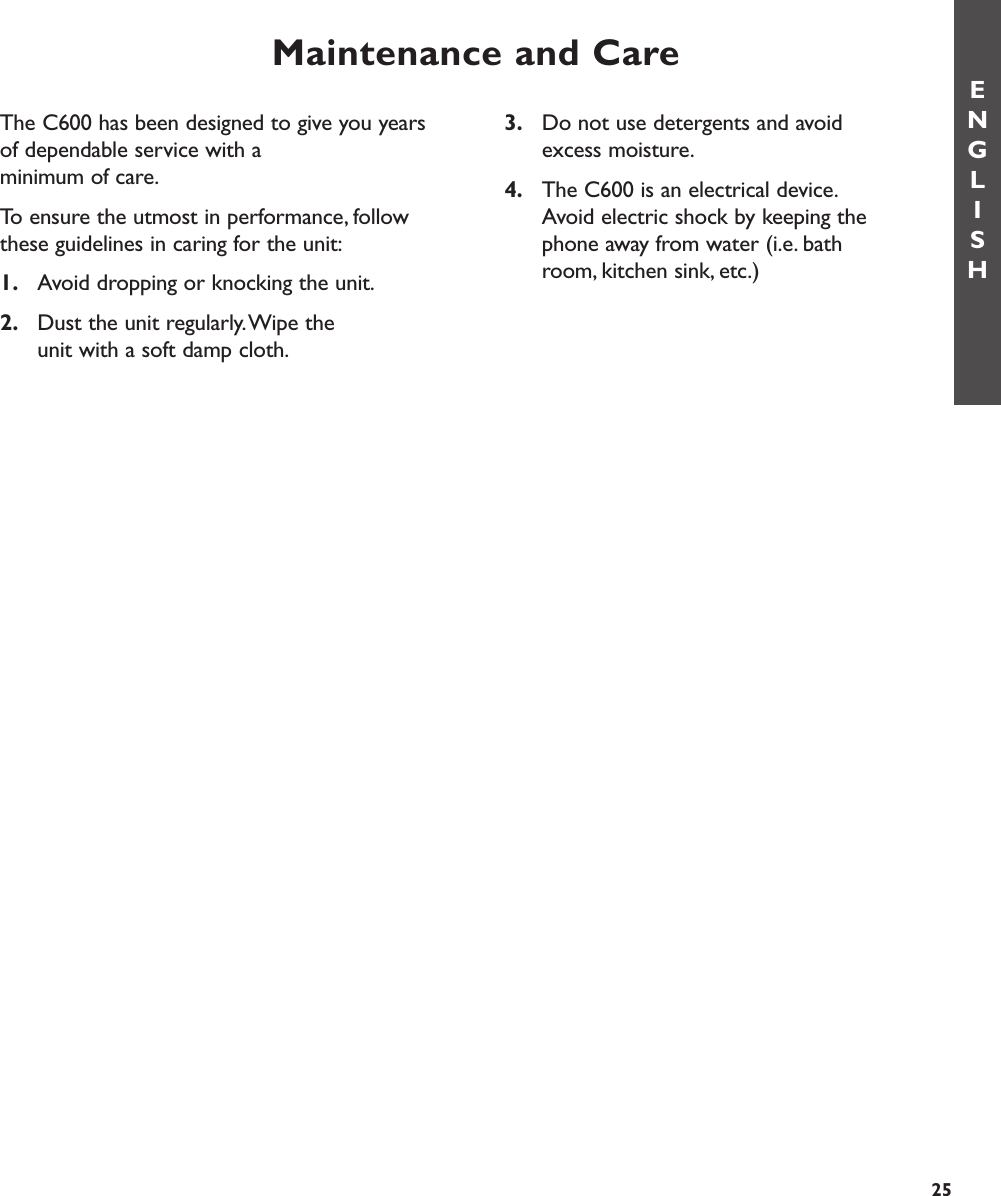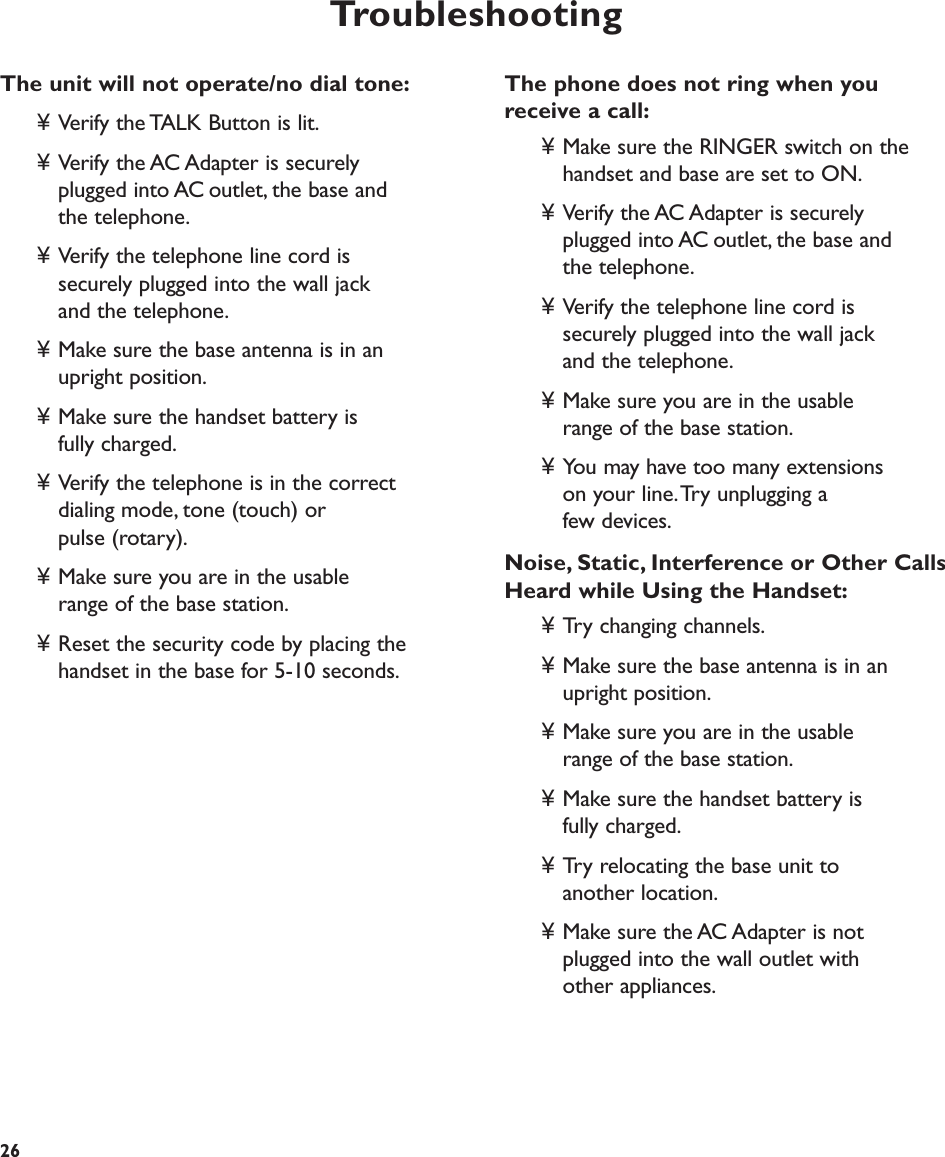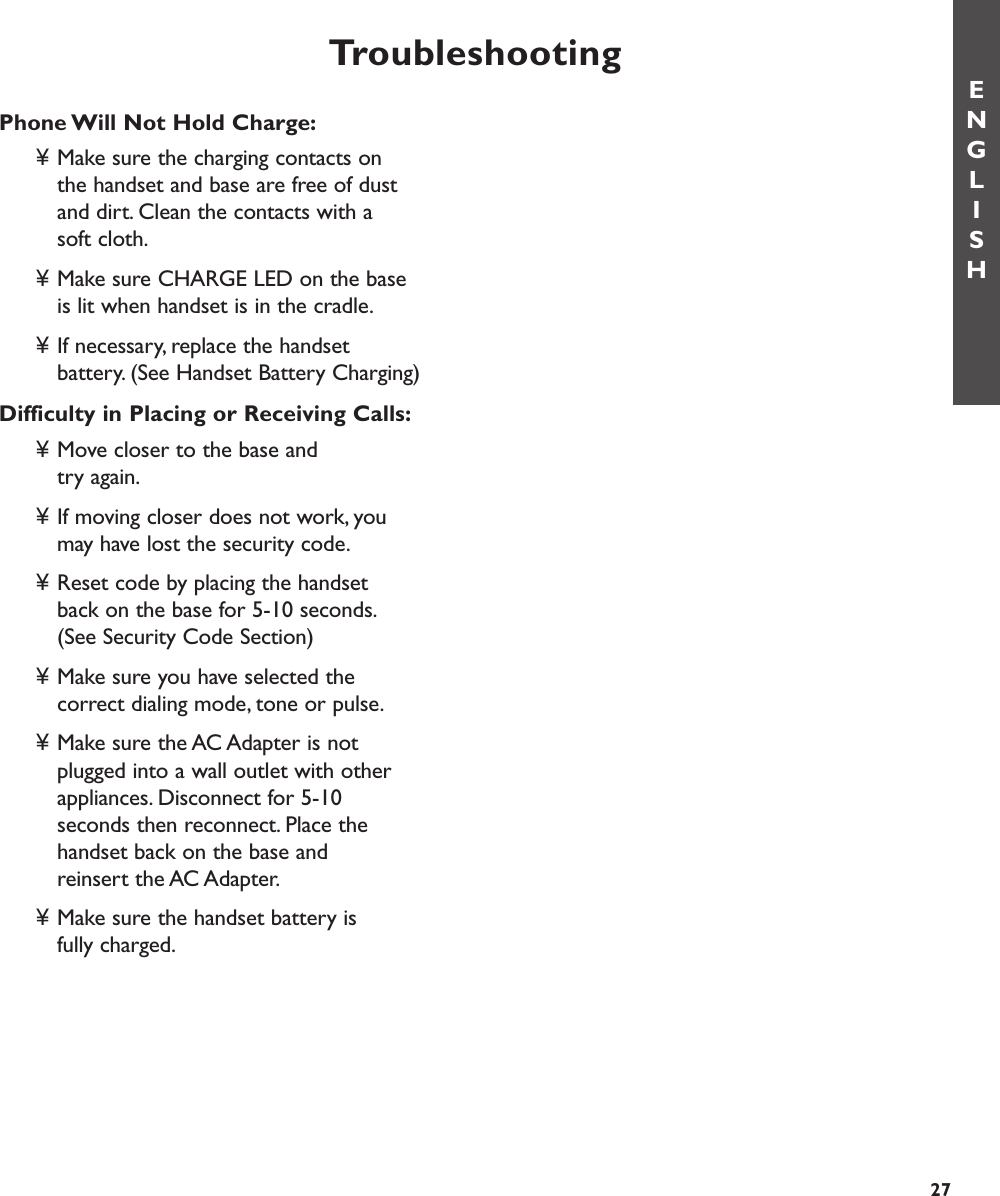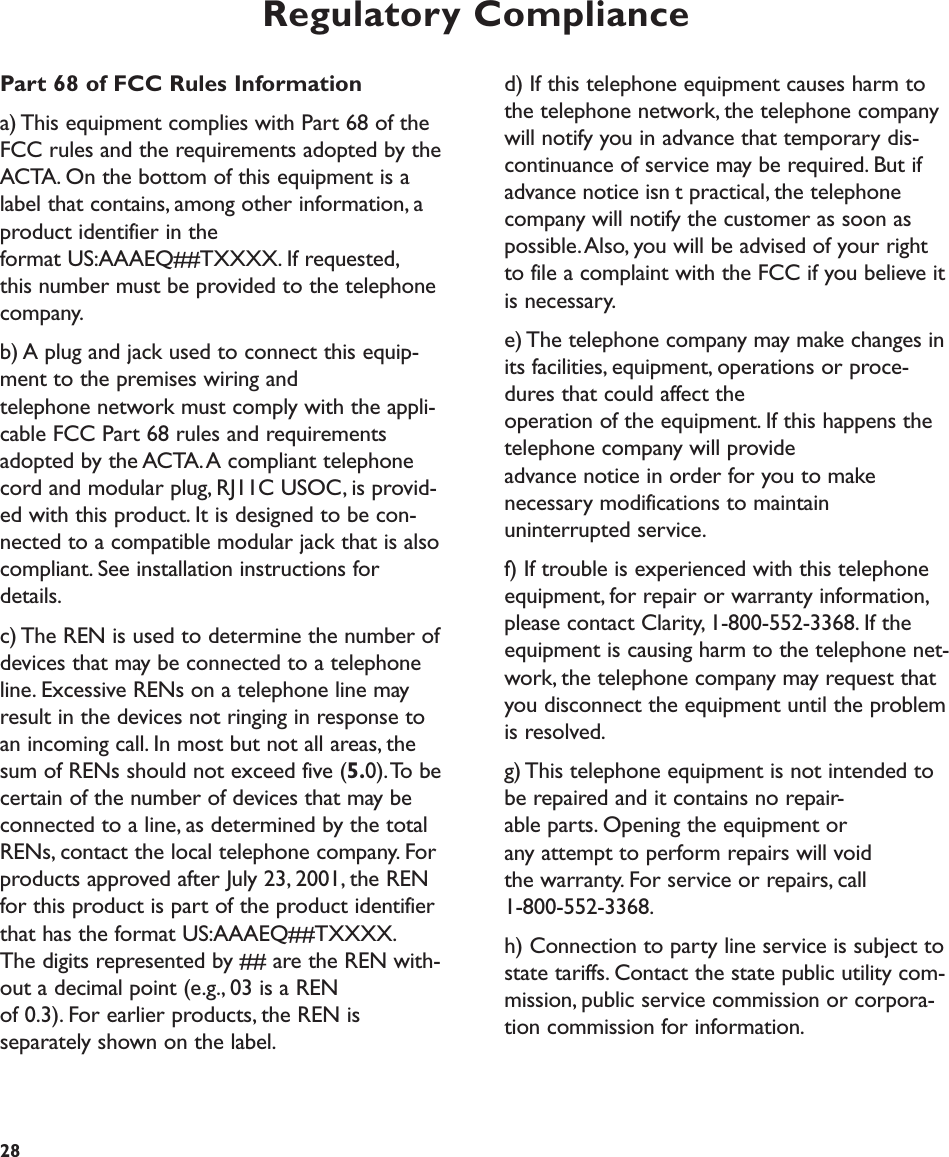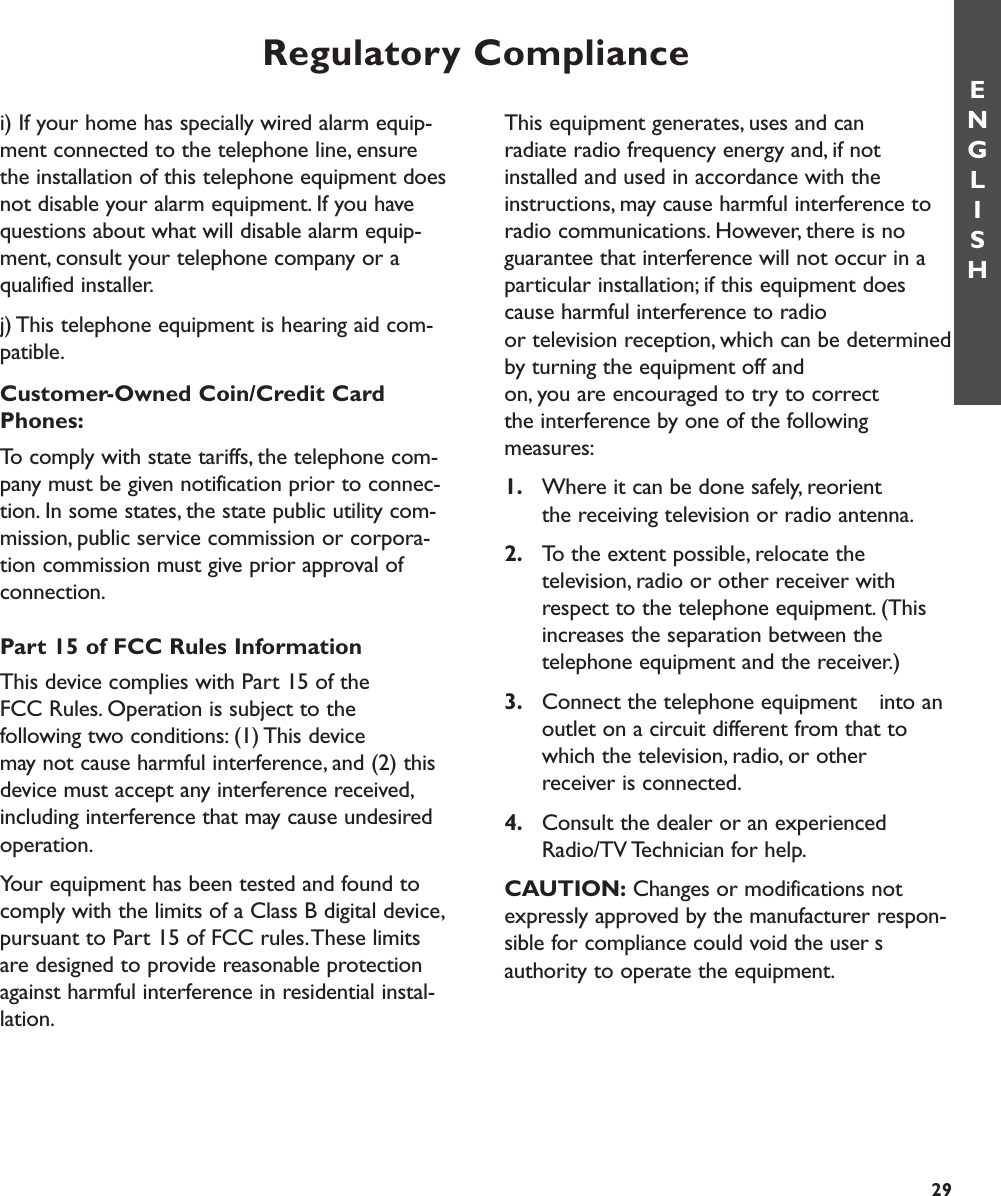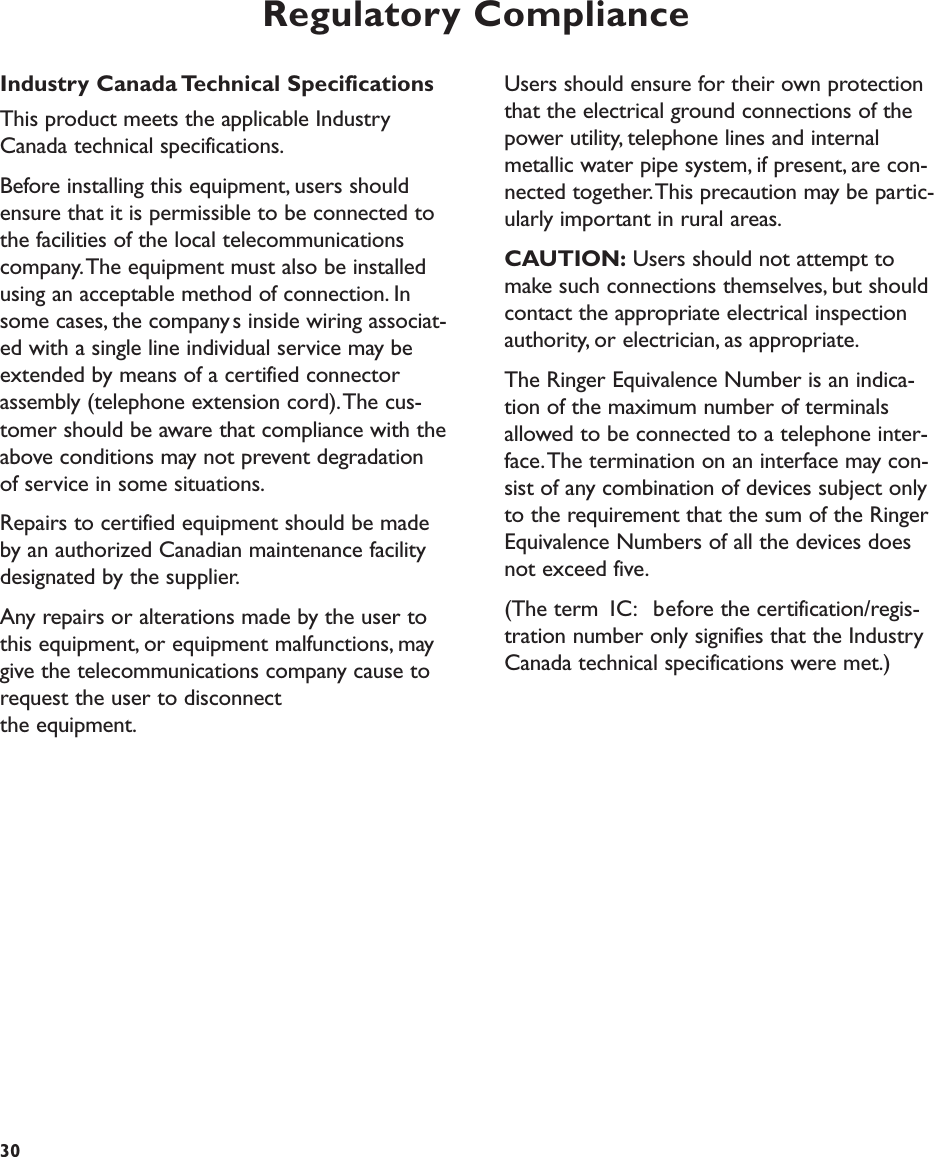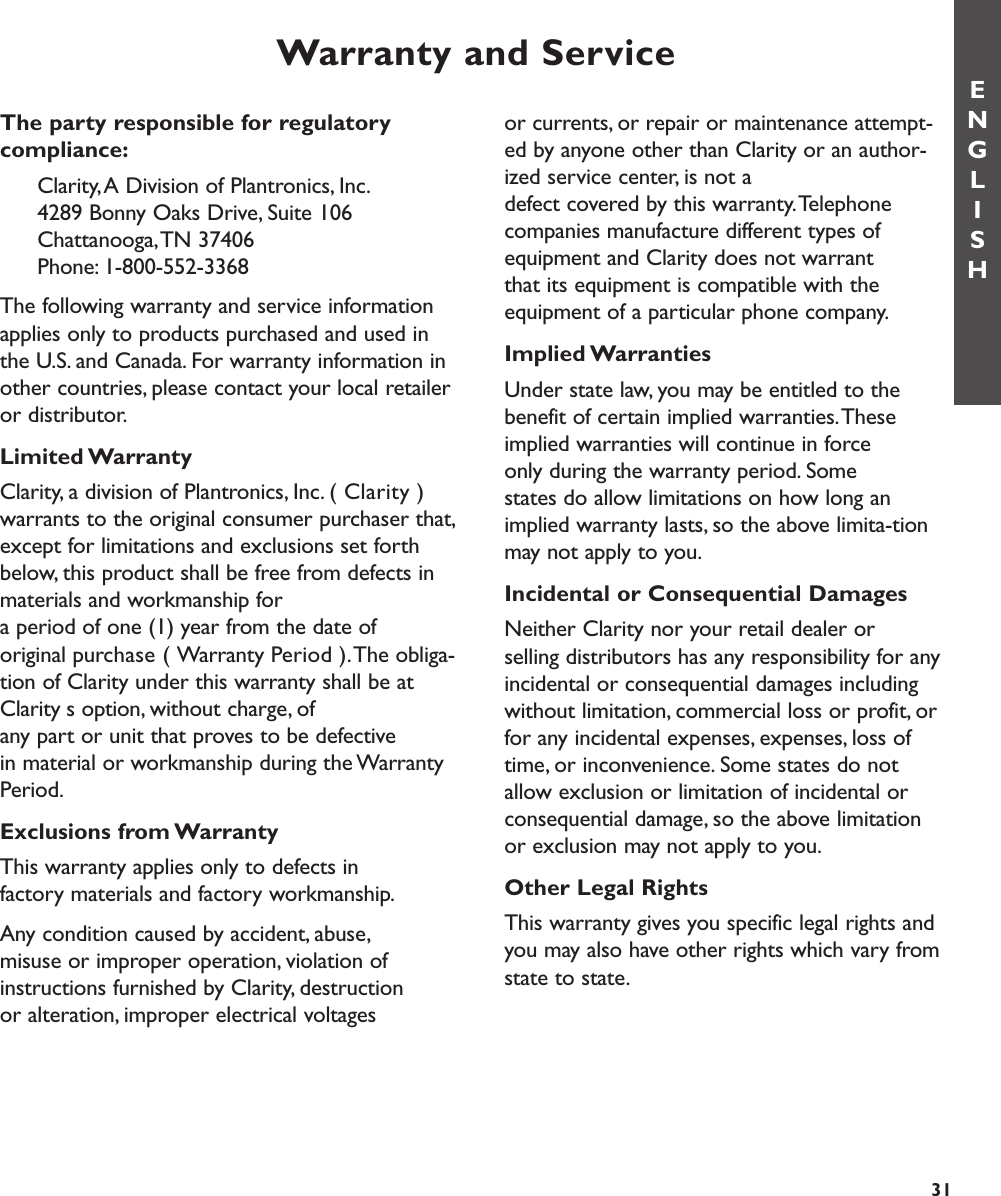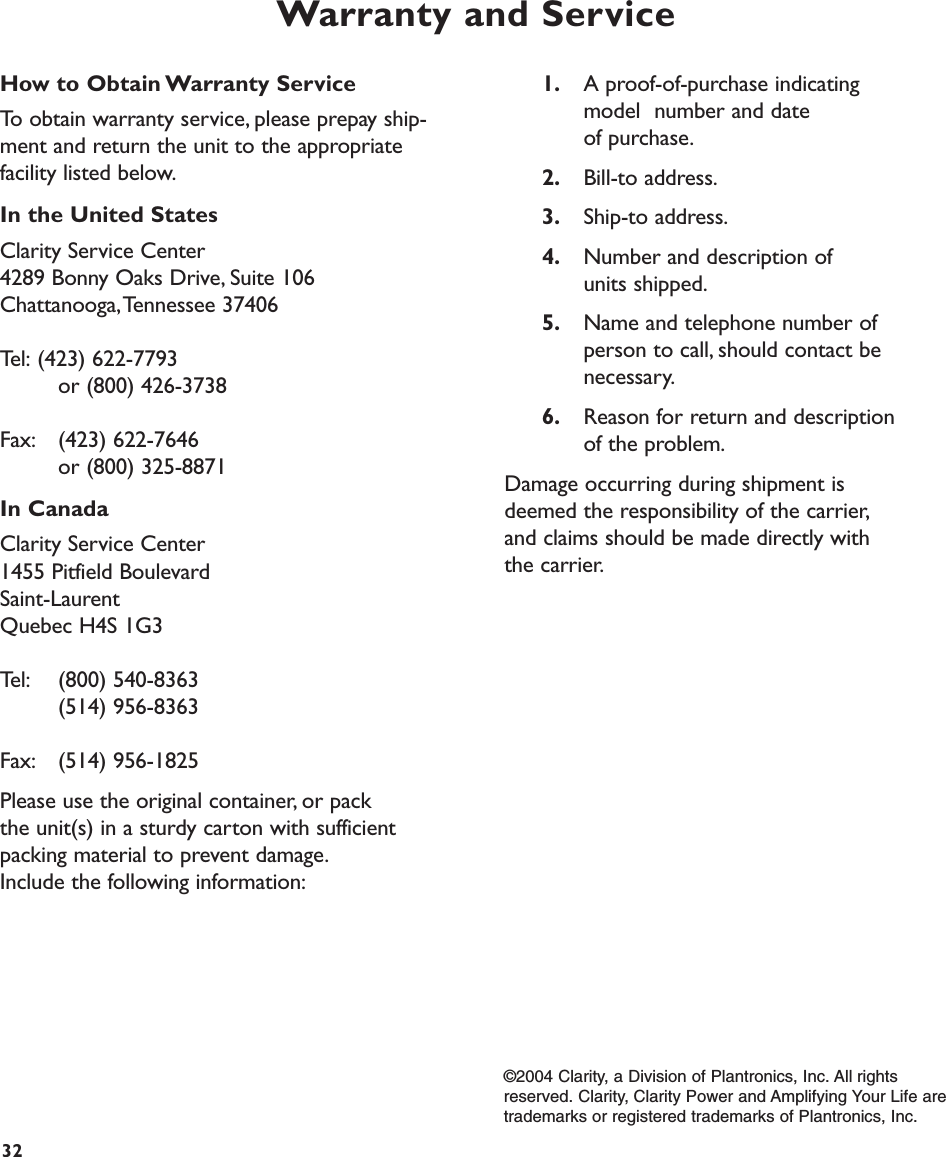Clarity A Division of Plantronics C600 2.4GHz 40 channel Cordless Phone with CID User Manual PM080404 C440 RevB
Clarity, A Division of Plantronics, Inc. 2.4GHz 40 channel Cordless Phone with CID PM080404 C440 RevB
Contents
- 1. User Manual
- 2. Fcc Information
User Manual