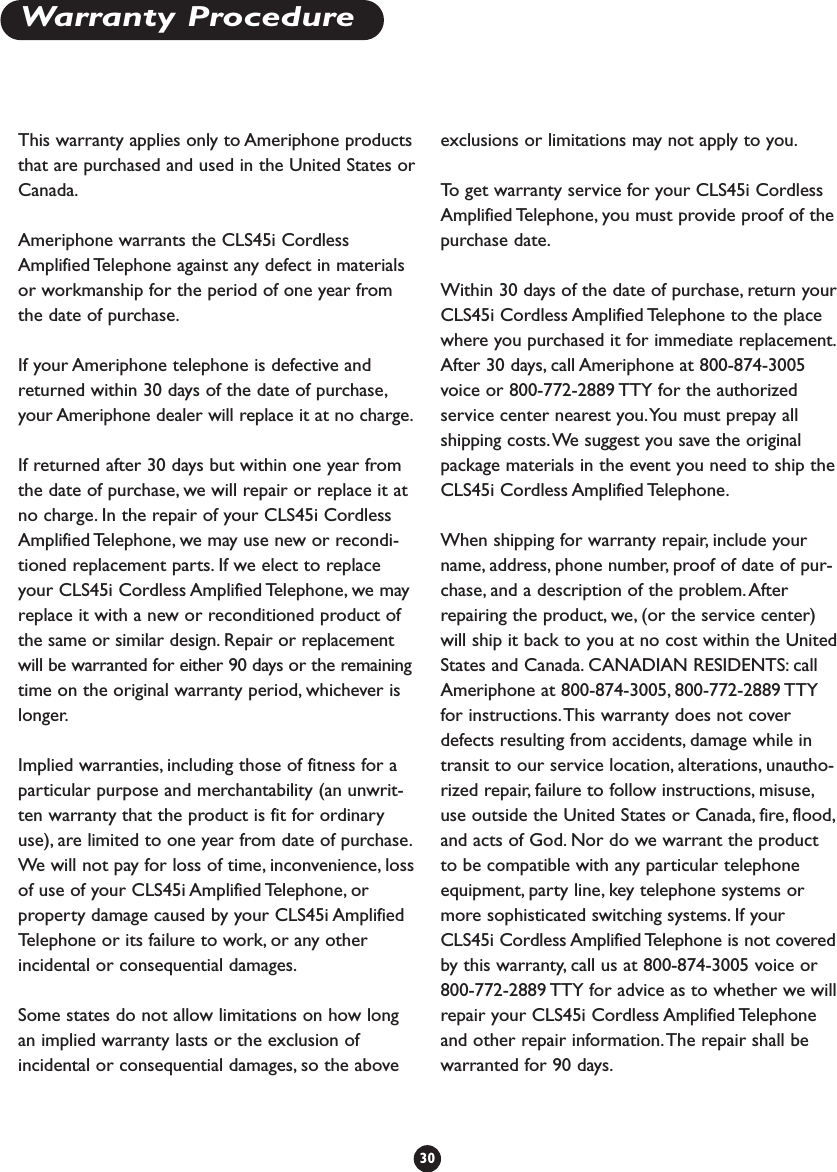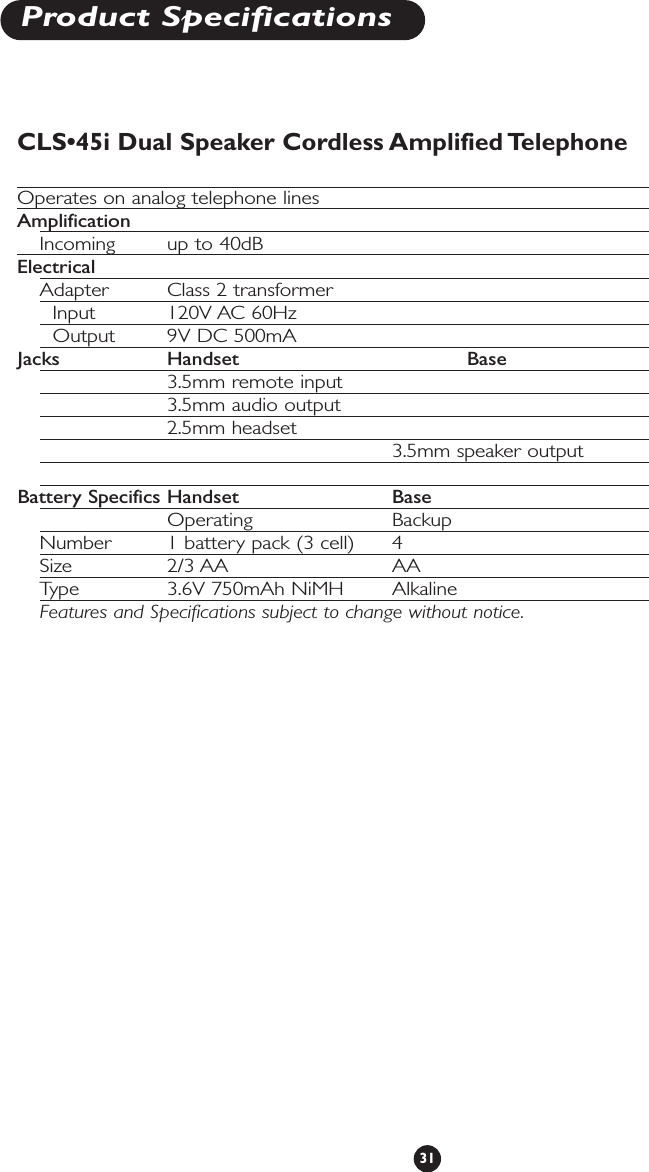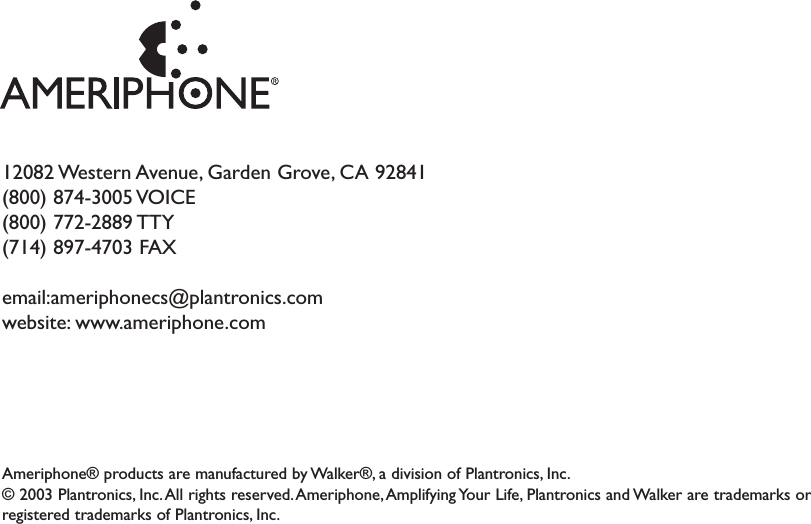Clarity A Division of Plantronics CLS45I 2.4GHz 40 Channel Analog Modulation Cordless Phone User Manual CLS45iManual
Clarity, A Division of Plantronics, Inc. 2.4GHz 40 Channel Analog Modulation Cordless Phone CLS45iManual
Contents
- 1. User Manual
- 2. FCC Information
User Manual
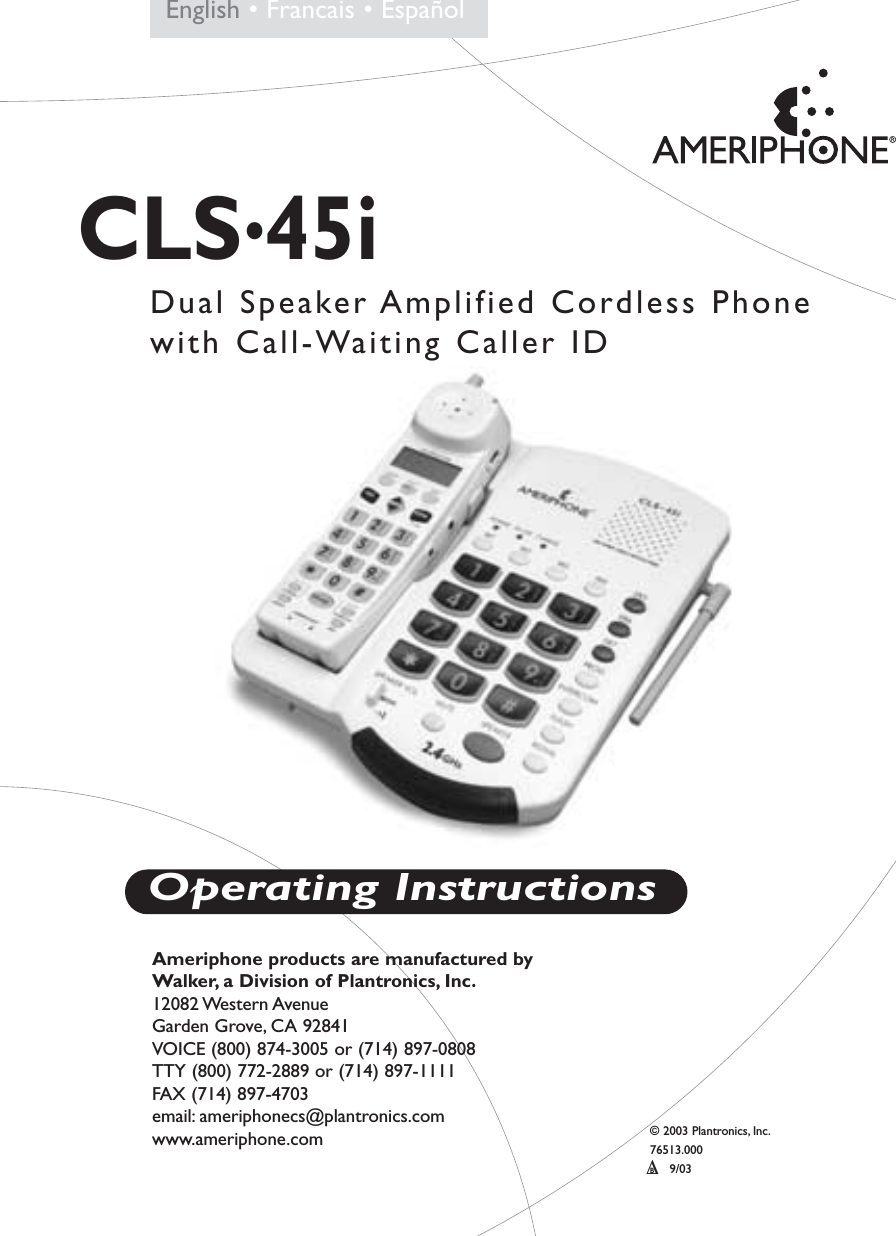
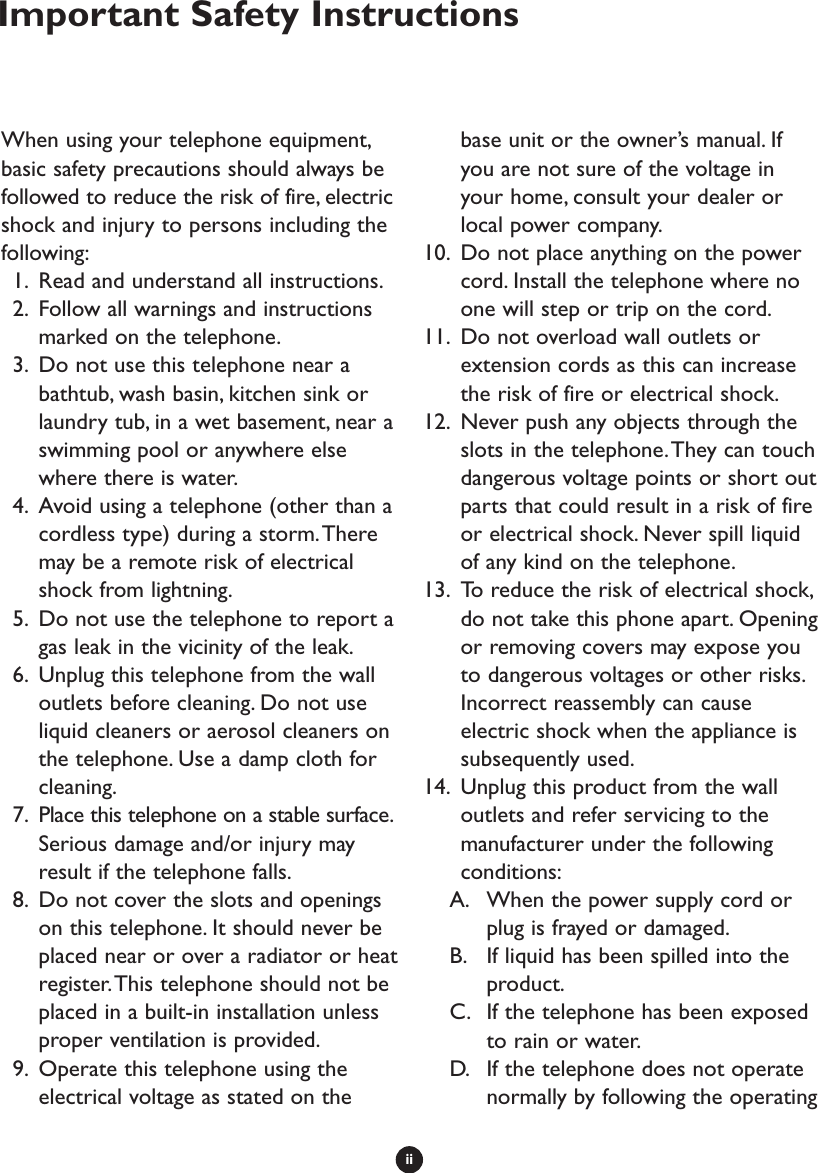
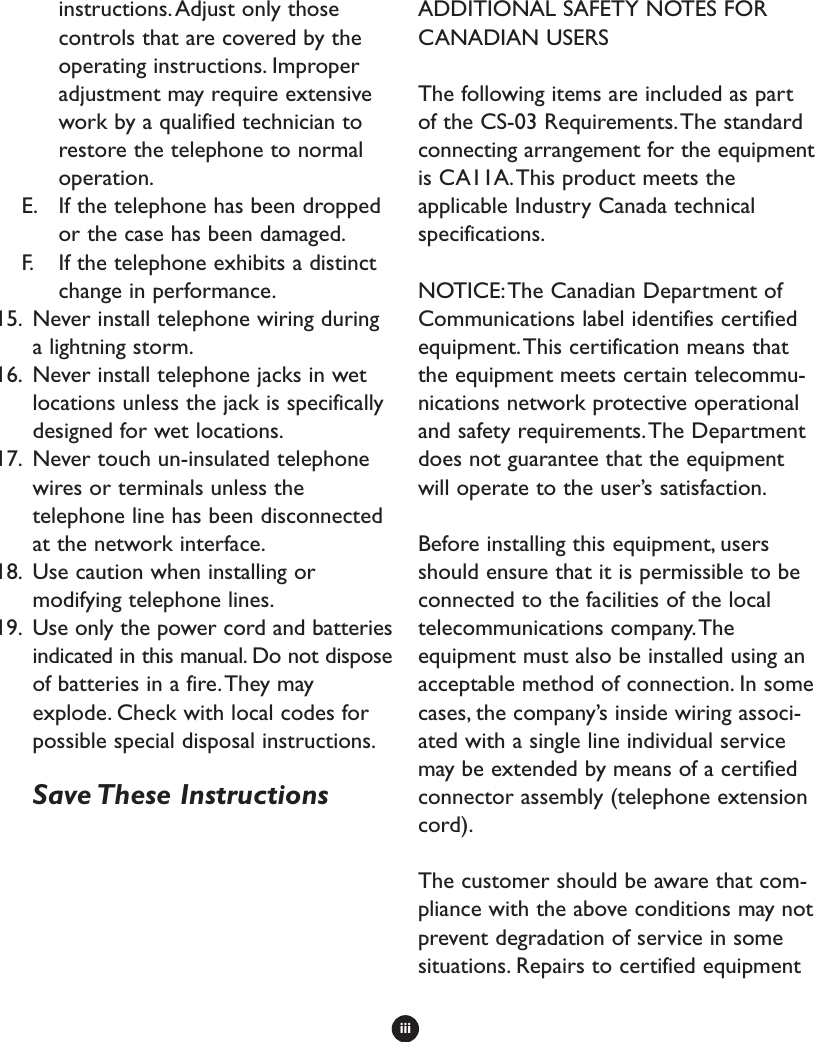
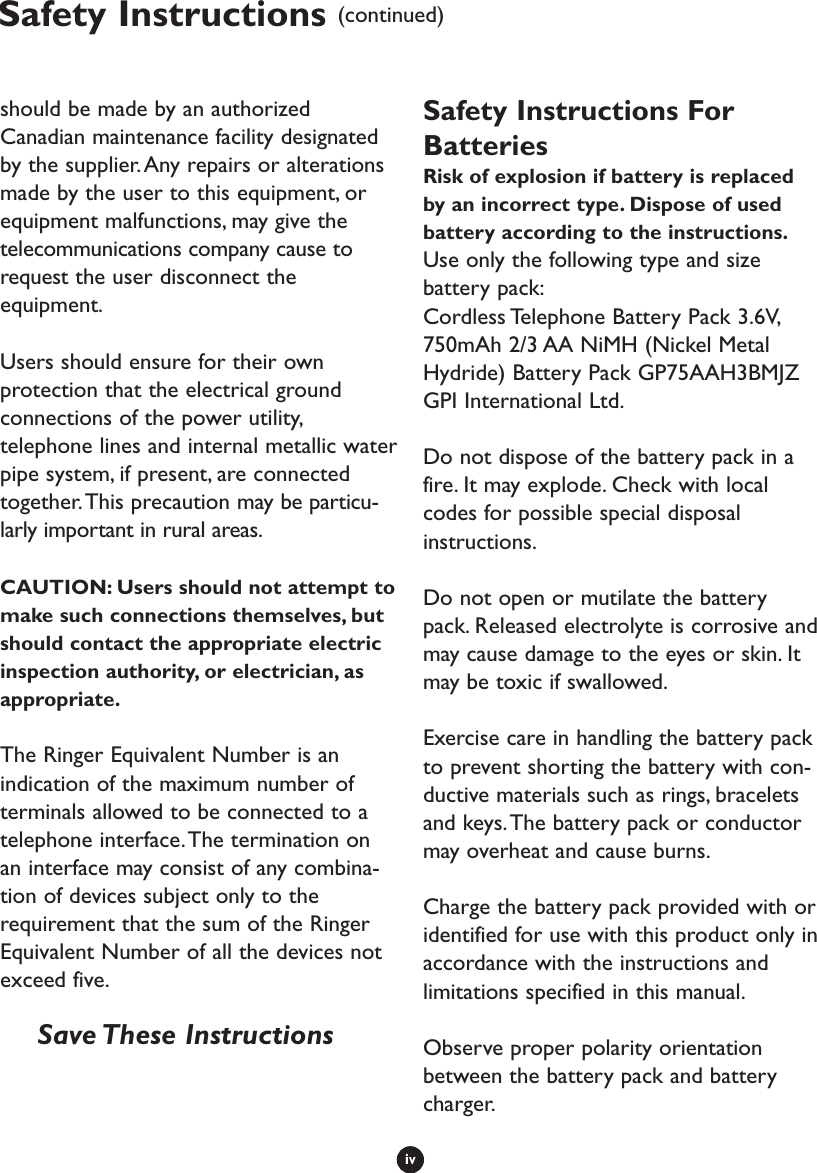
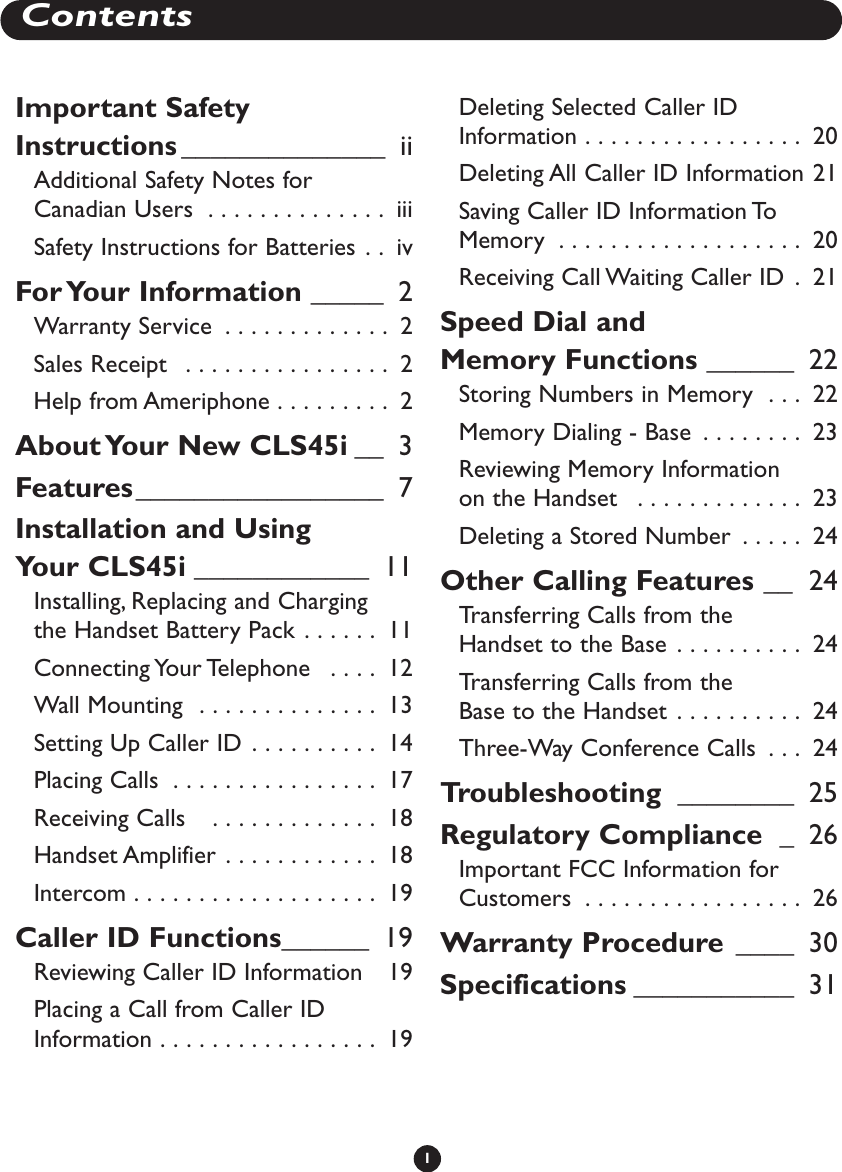
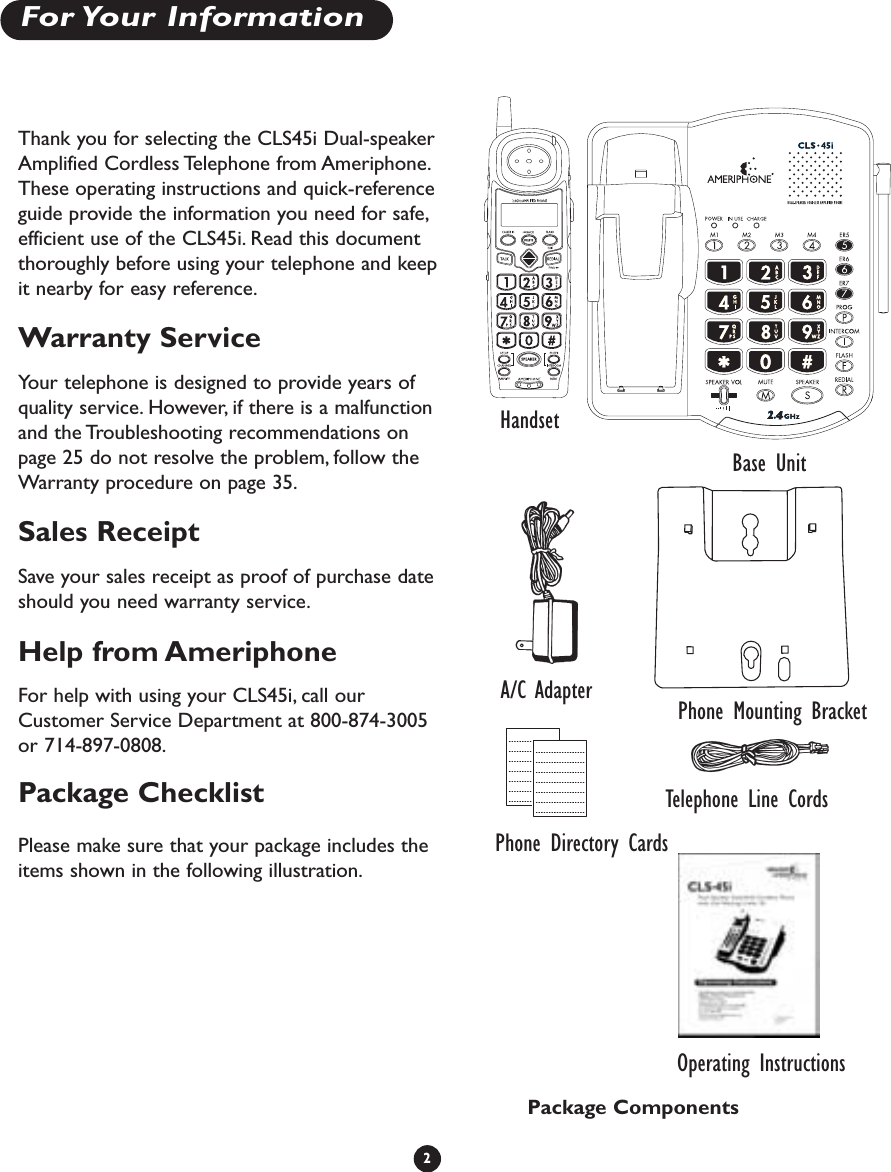
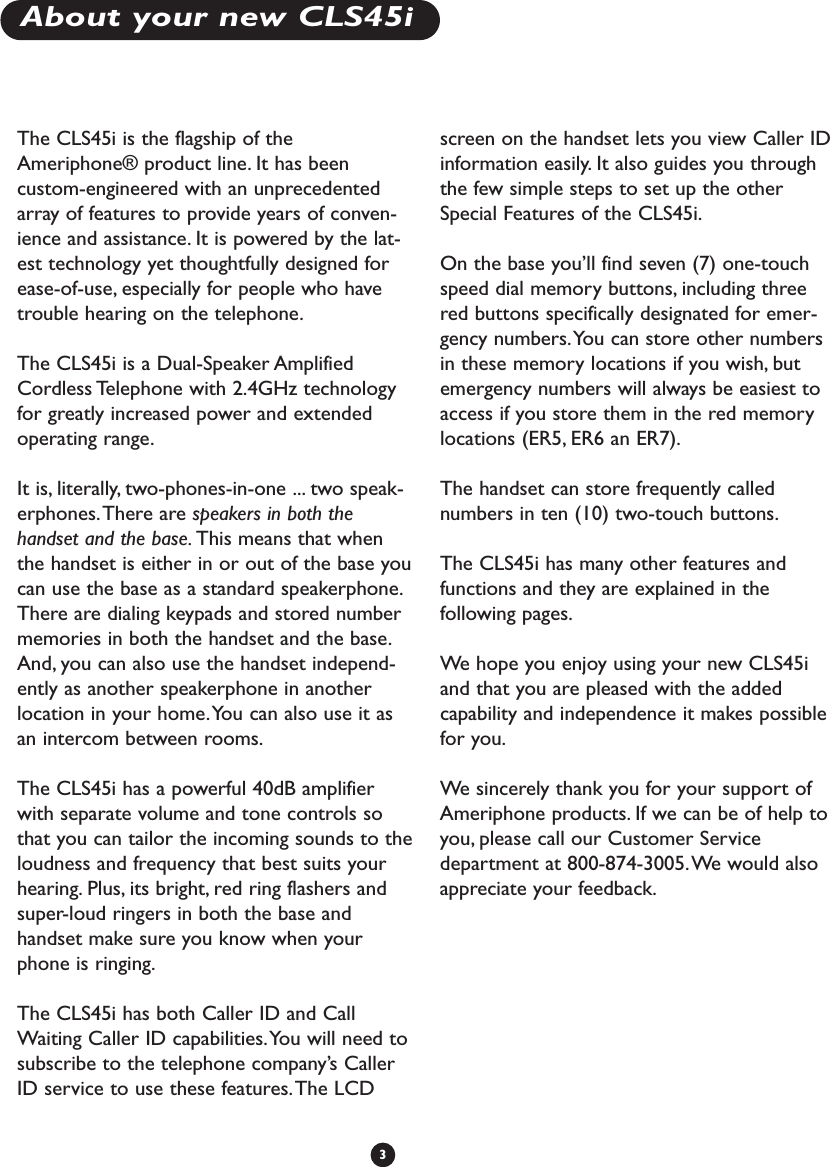
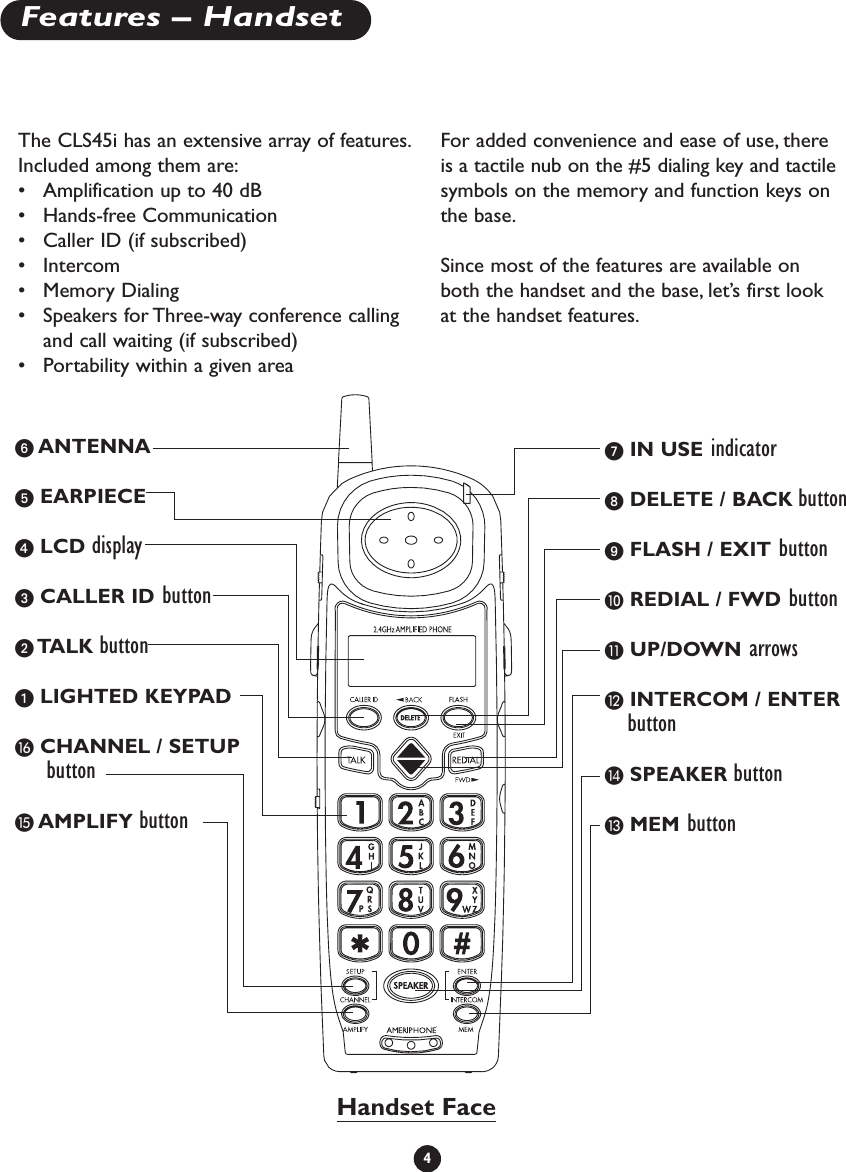
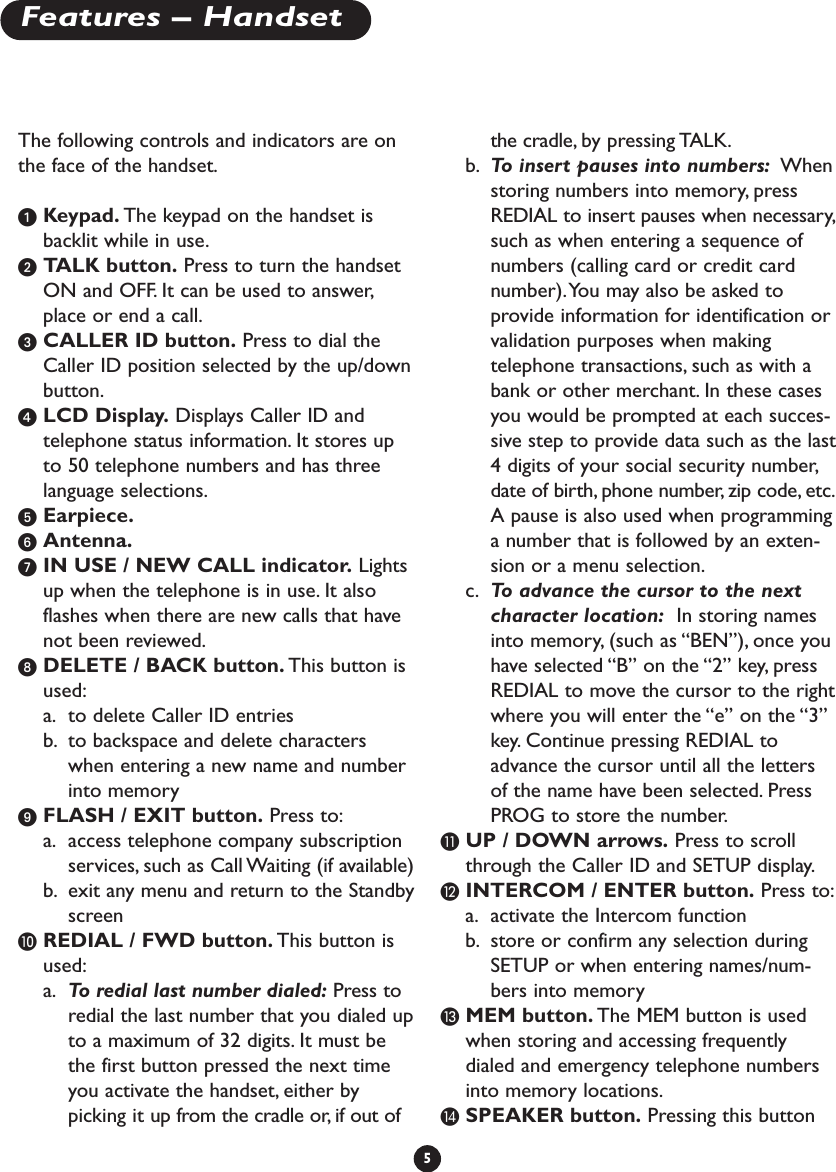
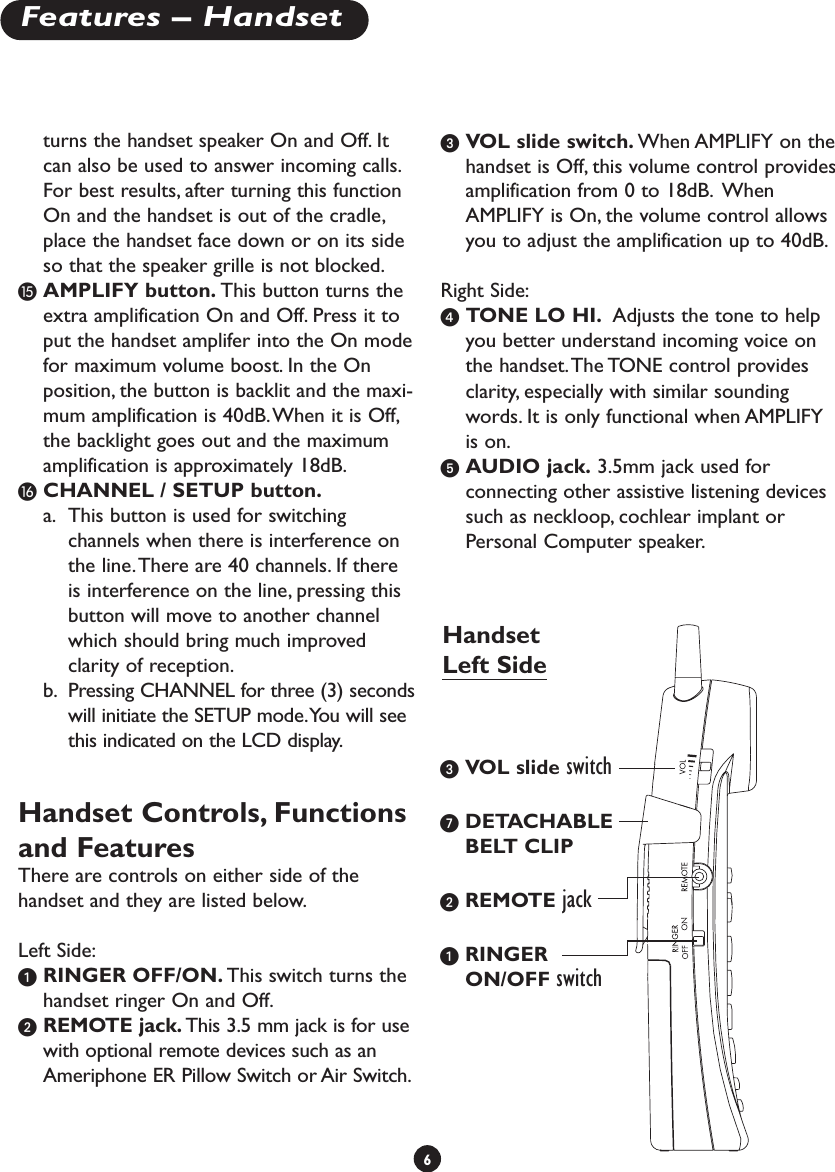
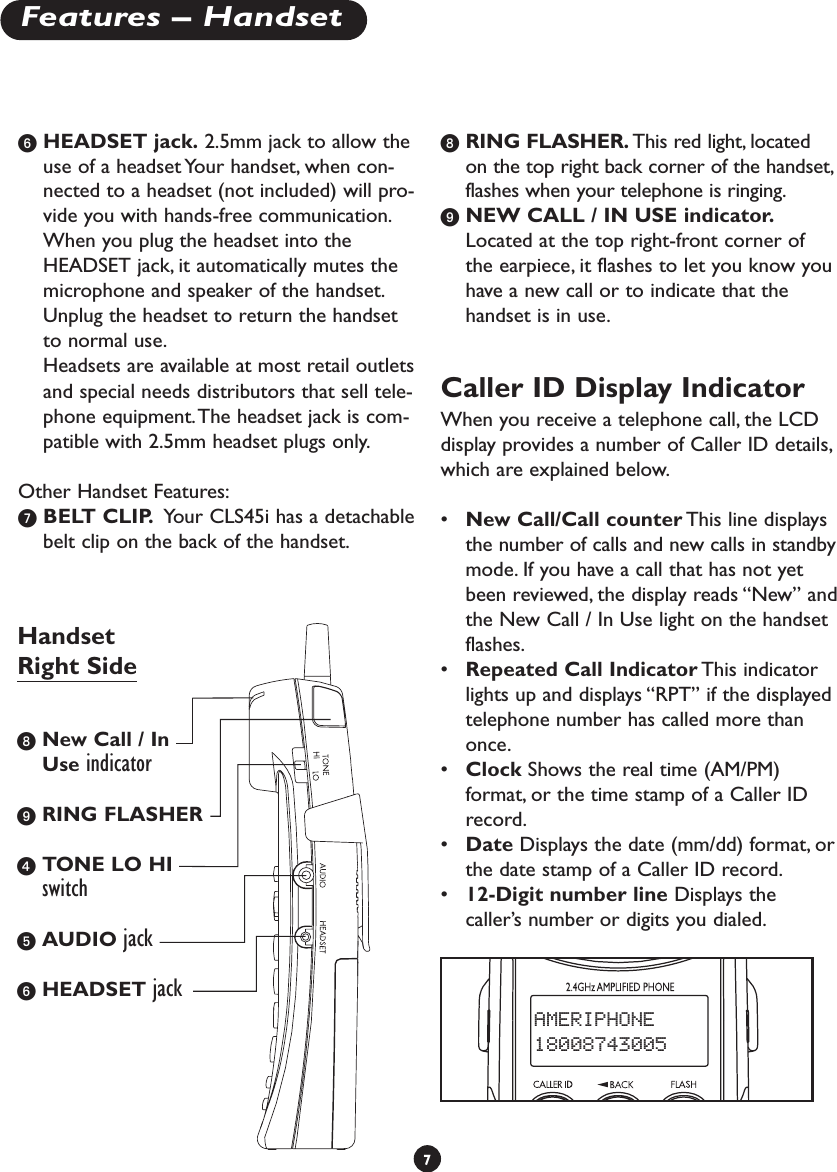
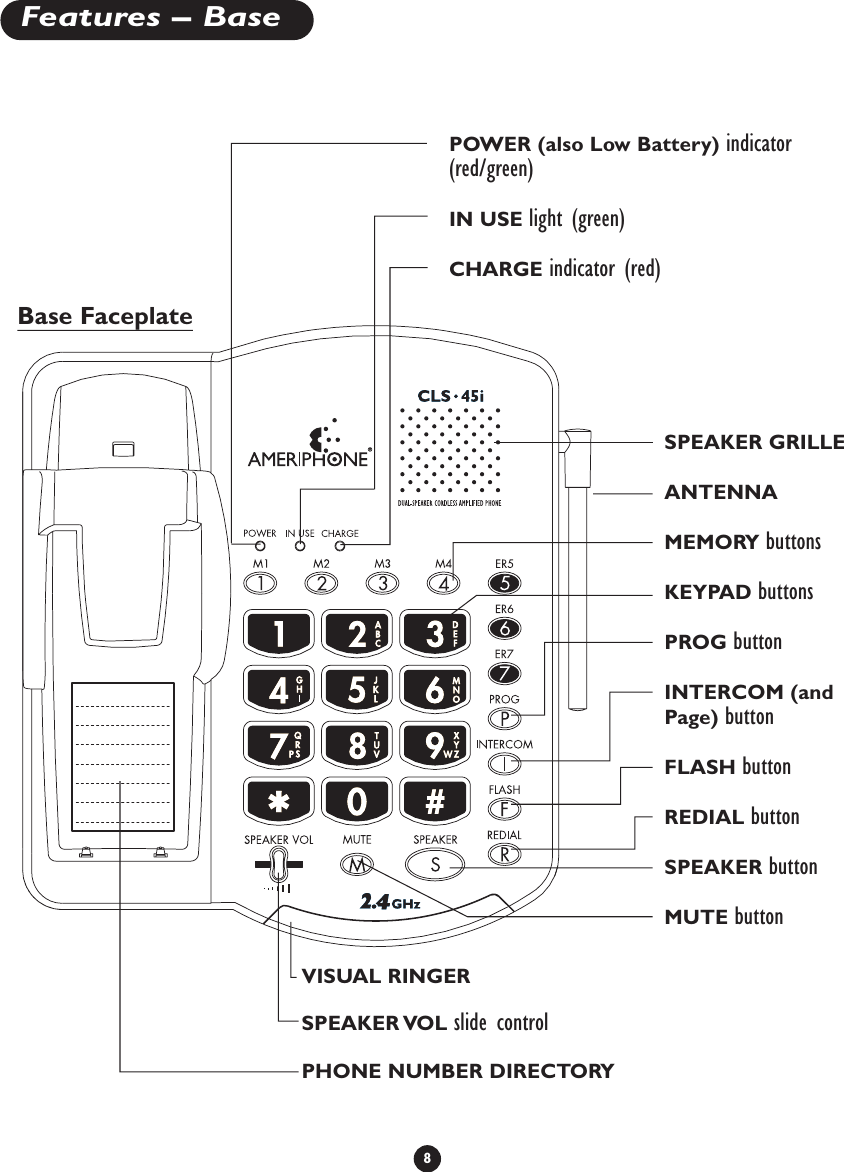
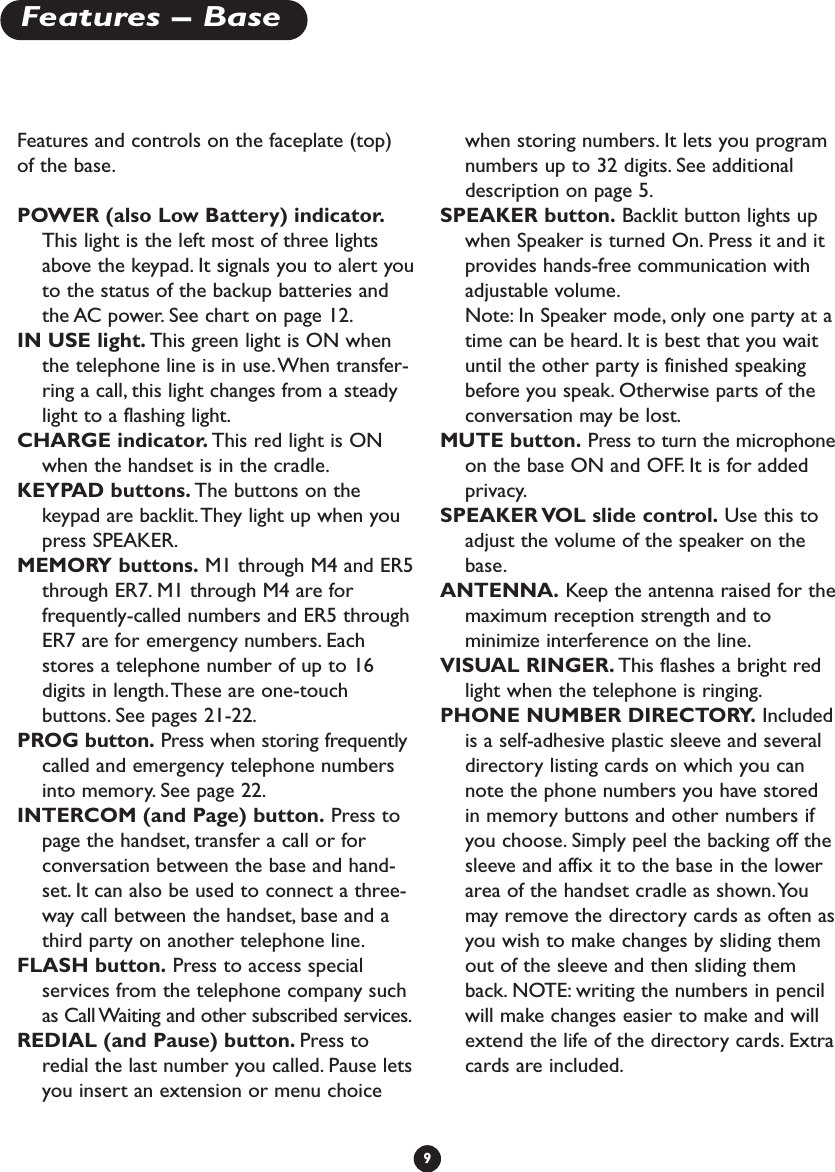
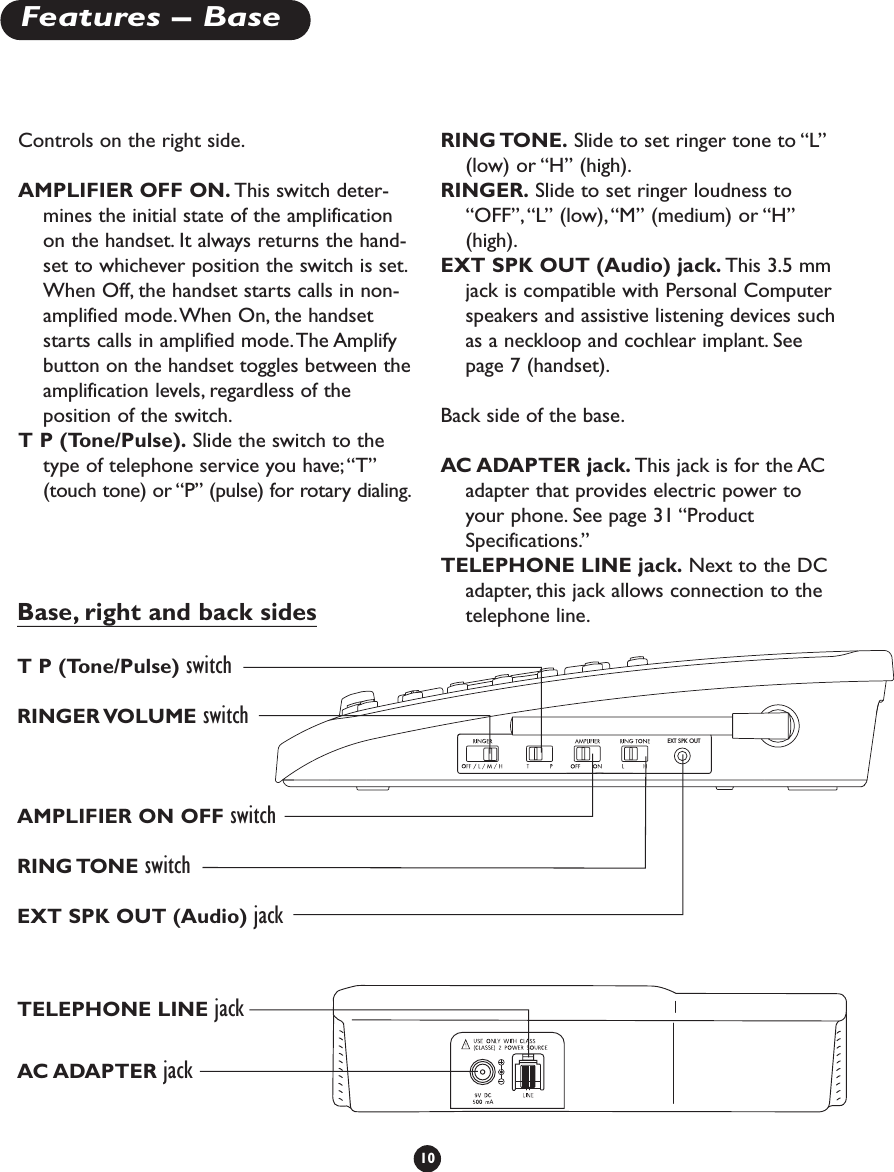
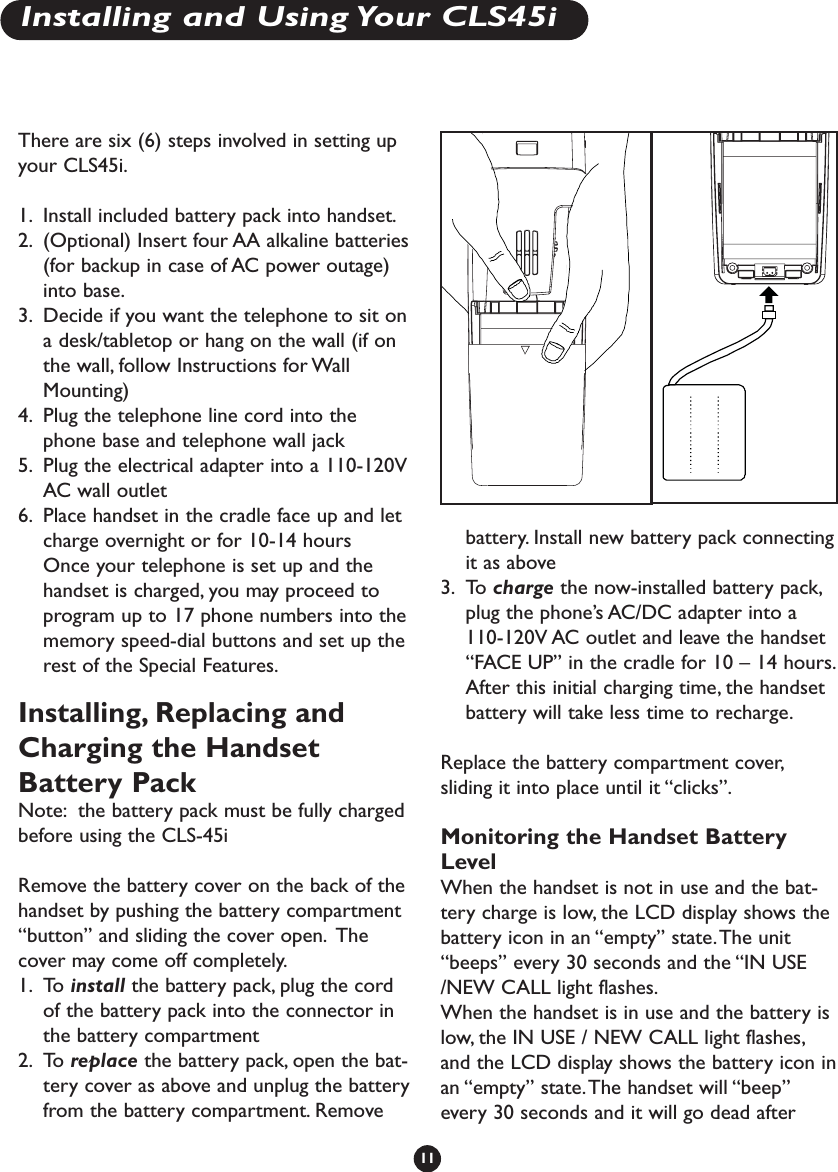
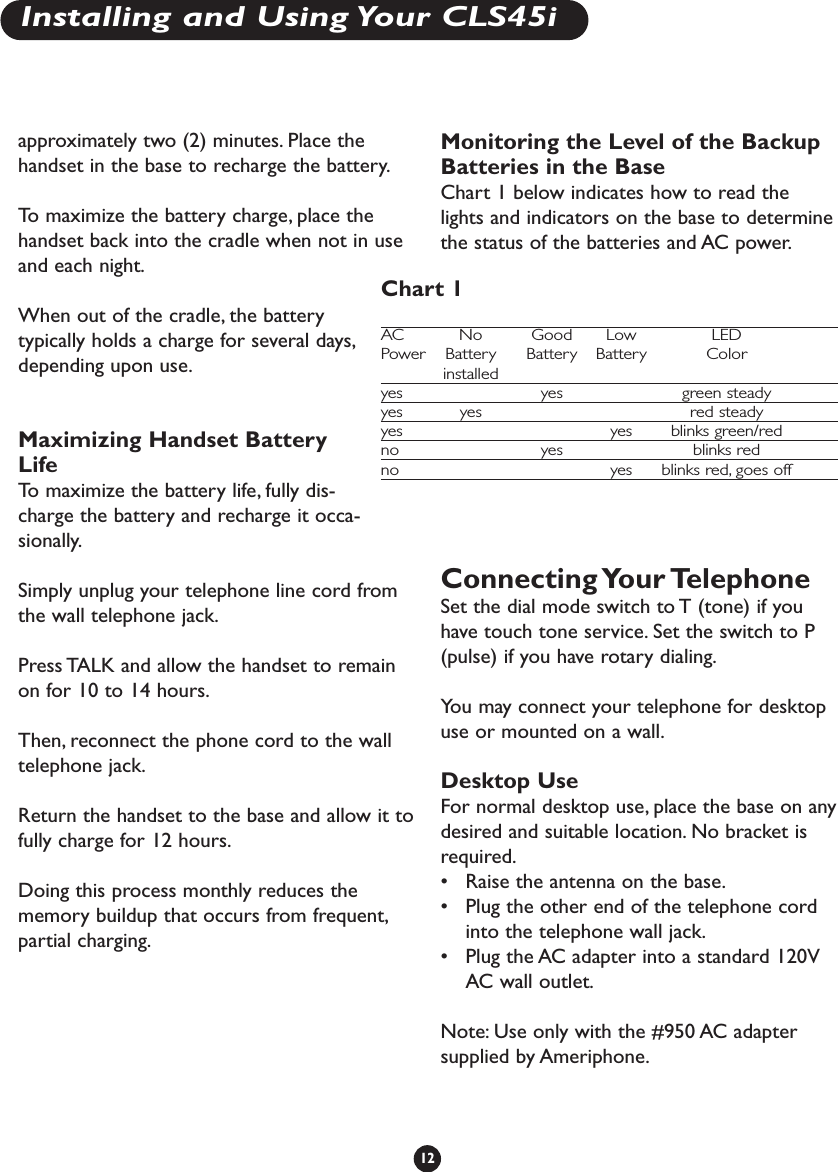
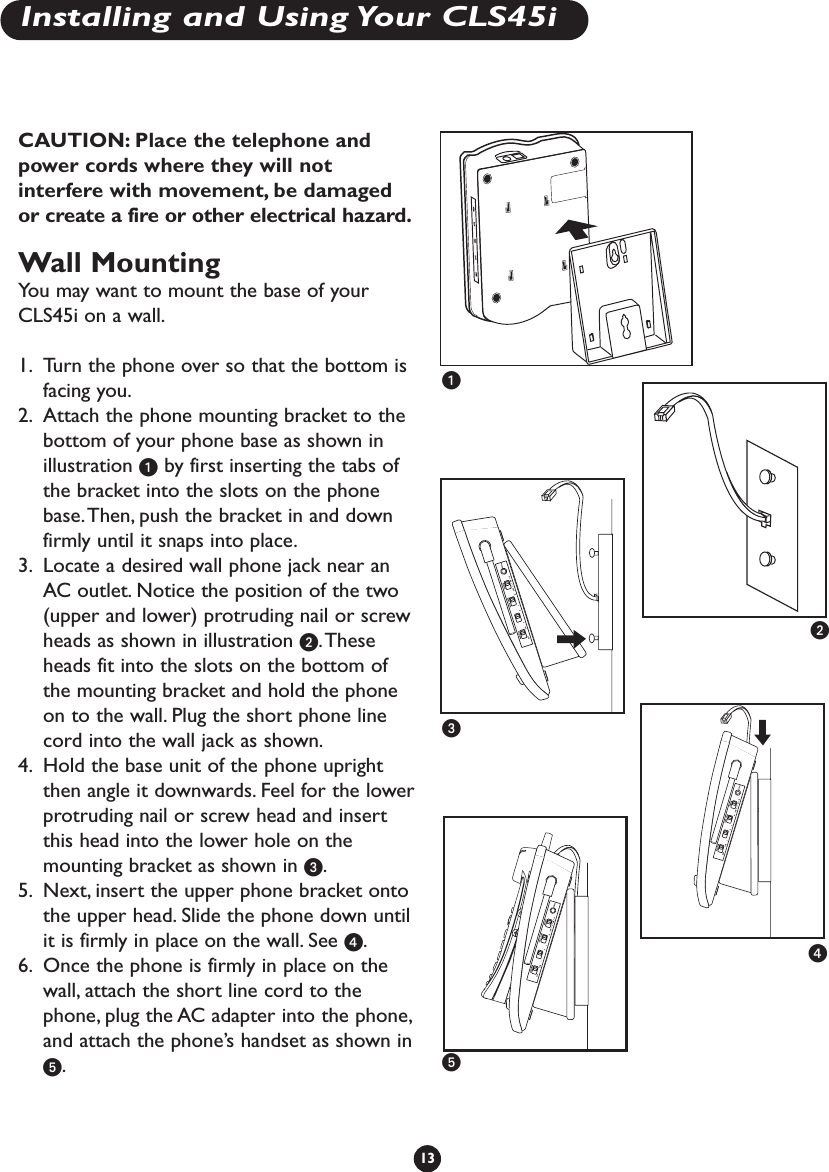
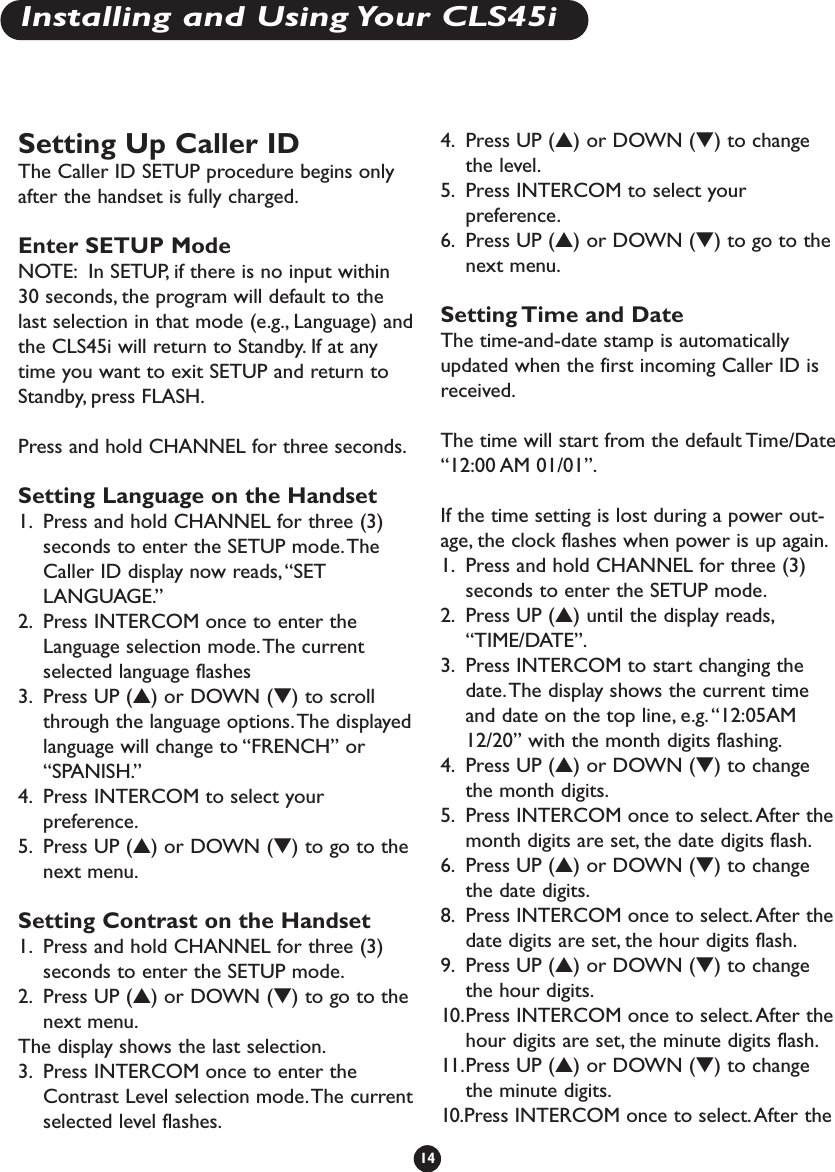
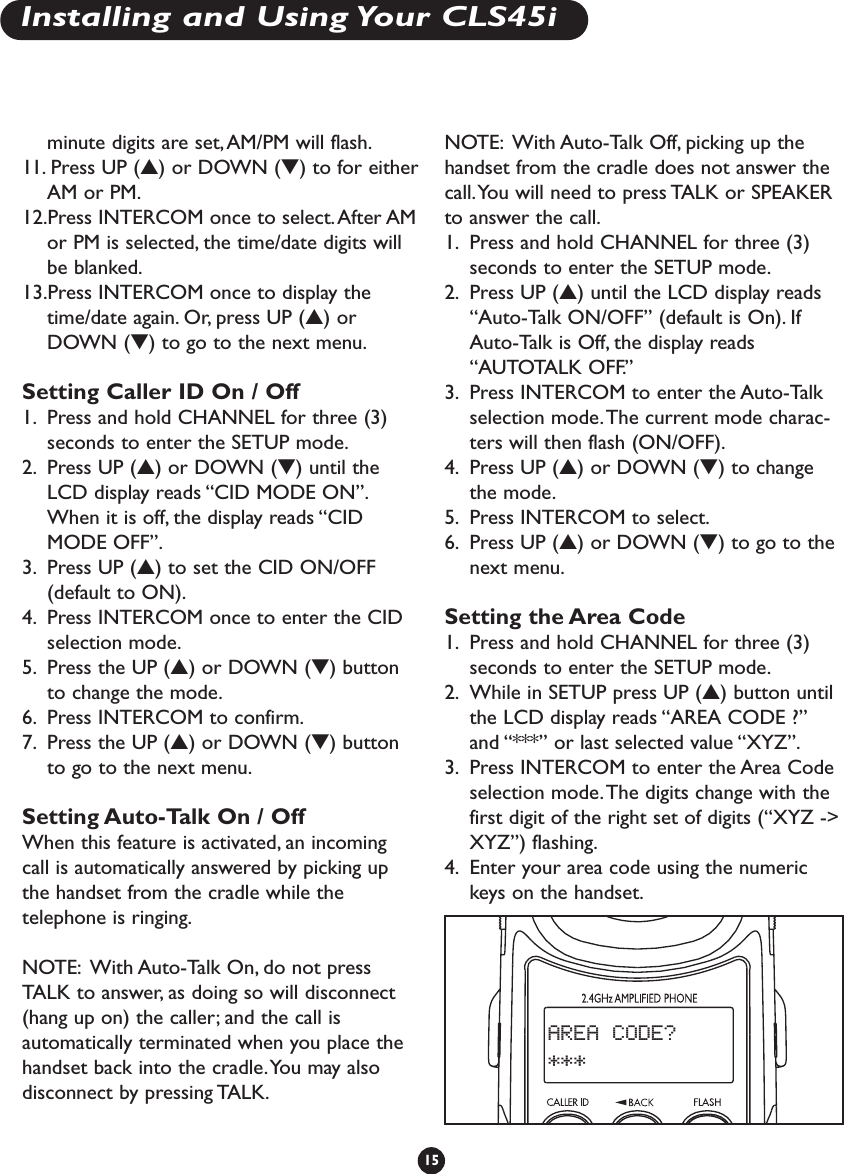

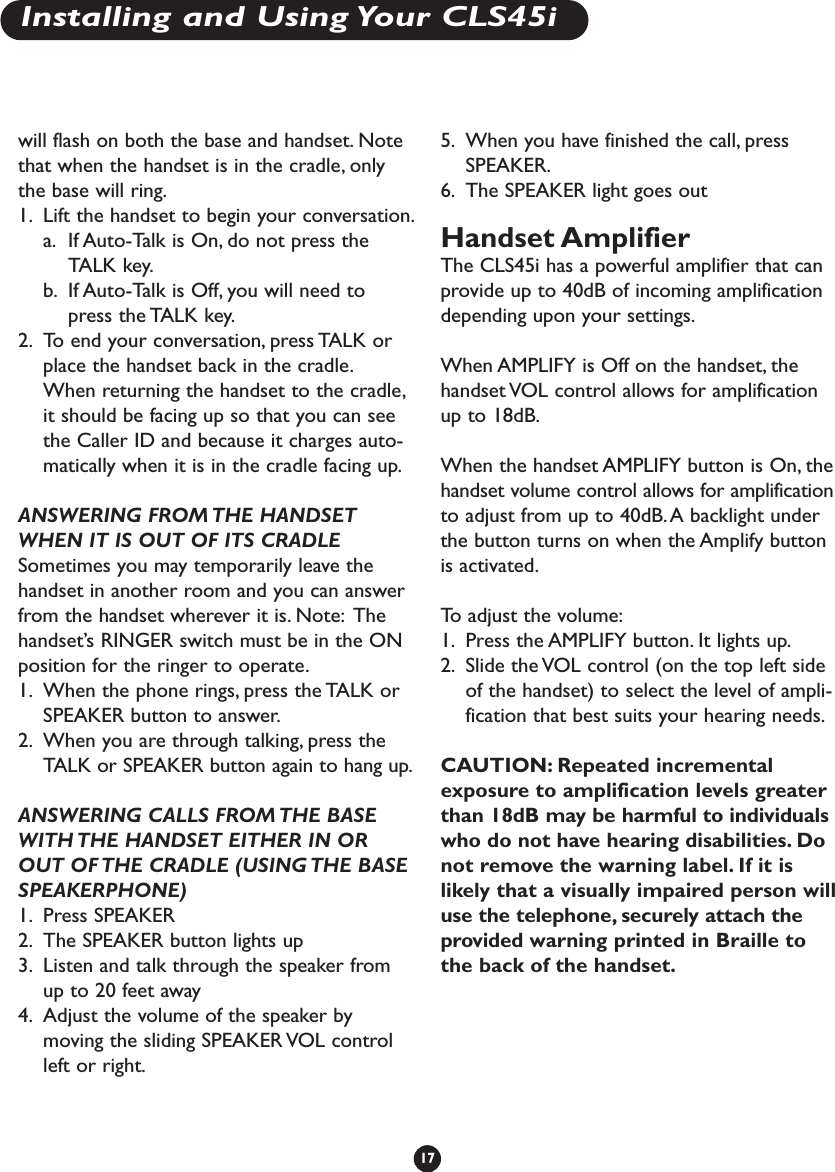
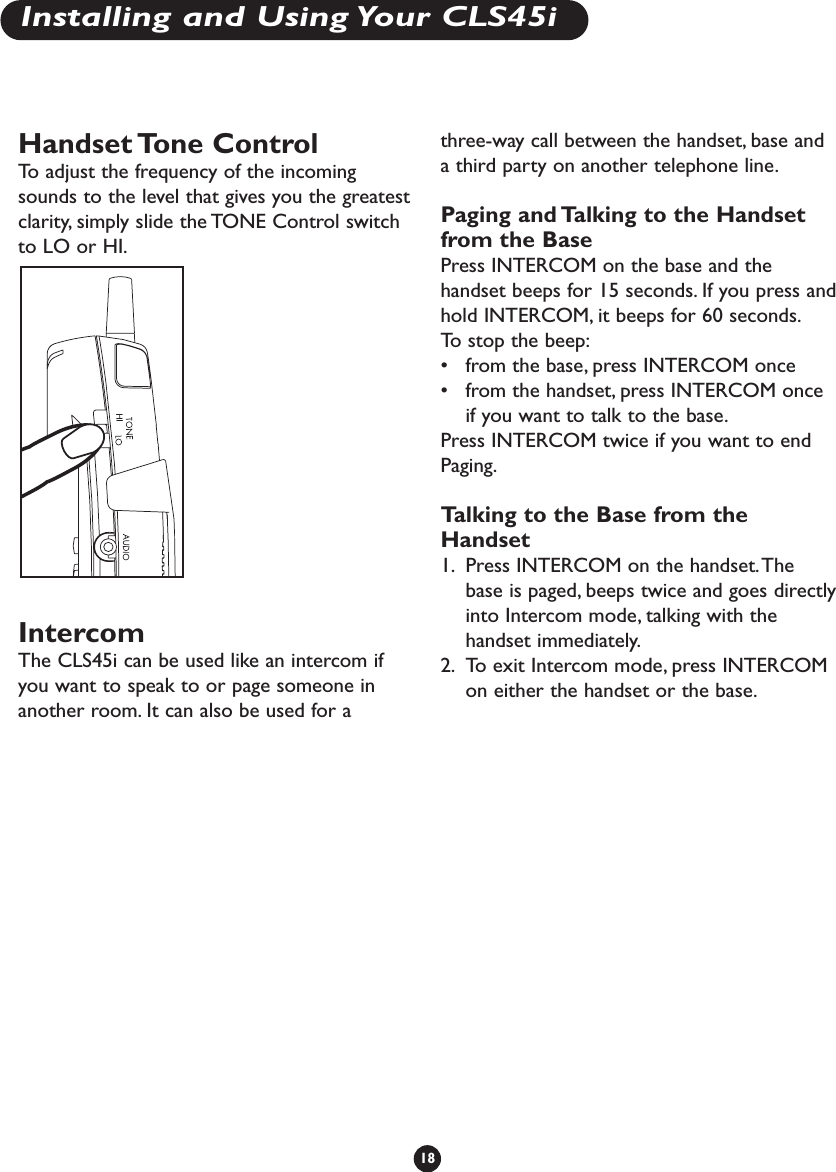
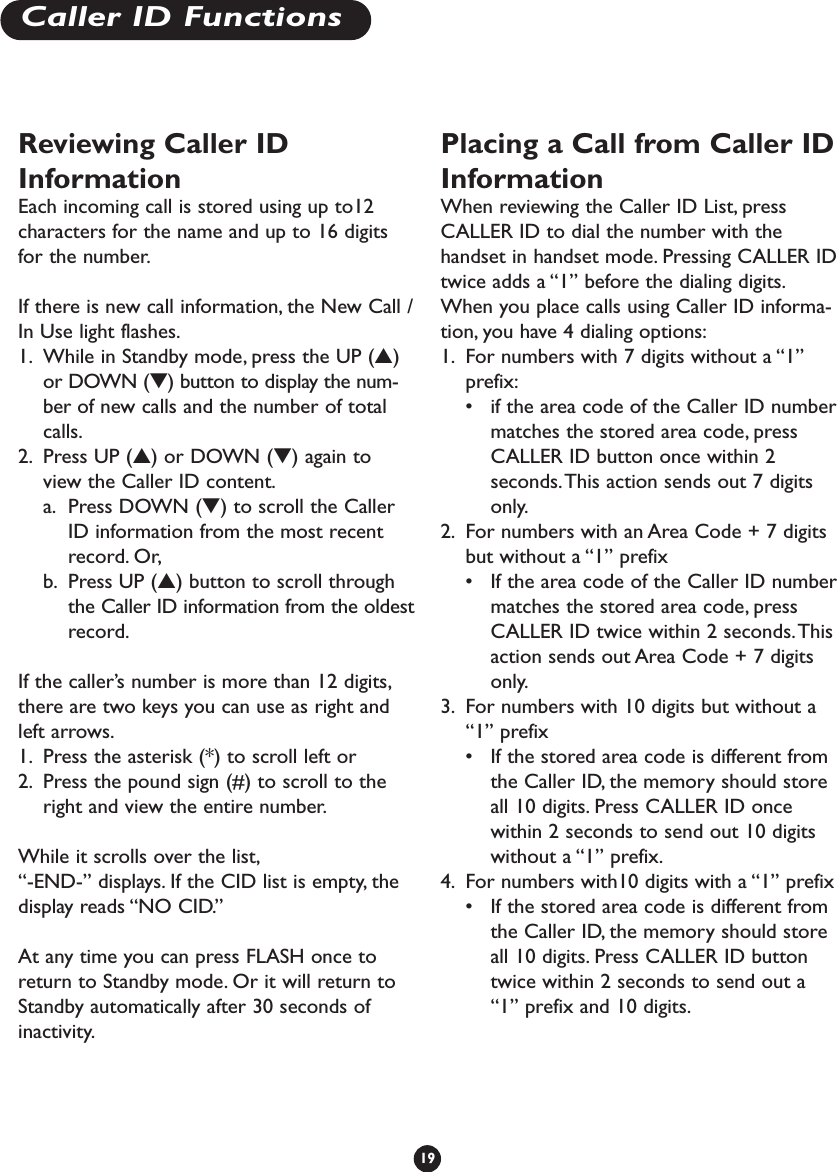
![Deleting Selected Caller IDInformation1. While reviewing the Caller ID, pressDELETE to delete the displayed callerinformation.The display flashes “ERASE ?”2. Press INTERCOM to select.The displaybriefly reads “CID ERASED.” The nextCaller ID entry appears automatically orthe display reads,“- NO CALLS -” if the listis empty.Deleting All Caller IDInformation1. While reviewing the Caller ID, hold downDELETE for two seconds.The display flashes“ERASE ALL ?”2. Press INTERCOM to select.The displaybriefly reads “ALL CID” and “ERASED” andthen “— NO CALLS —”.At any time, you can press FLASH one time toreturn to standby mode. Or it will return tostandby automatically when 30 seconds haselapsed without any keys being pressed.Saving Caller ID Informationto Memory1. While reviewing Caller ID, press MEMbutton.The display reads “SAVE TO” and“MEMO?”2. Press INTERCOM to select.Then thedisplay reads “ENTER MEMO” and“LOCATION.”3. Enter location number [X] (0 through 9).a. If the memory location [X] is empty, thedisplay reads “SAVE AT” and “MEMOX?”b. If the memory location [X] is not empty,display flashes “OVERWRITE” and“MEMO X?”4. Press INTERCOM to select. Both thephone number (up to 16 digits) and caller’sname (12 characters) will be stored in thatmemory location. Or press FLASH to exit.20Caller ID FunctionsSAVE TO MEMO?](https://usermanual.wiki/Clarity-A-Division-of-Plantronics/CLS45I.User-Manual/User-Guide-372004-Page-24.png)
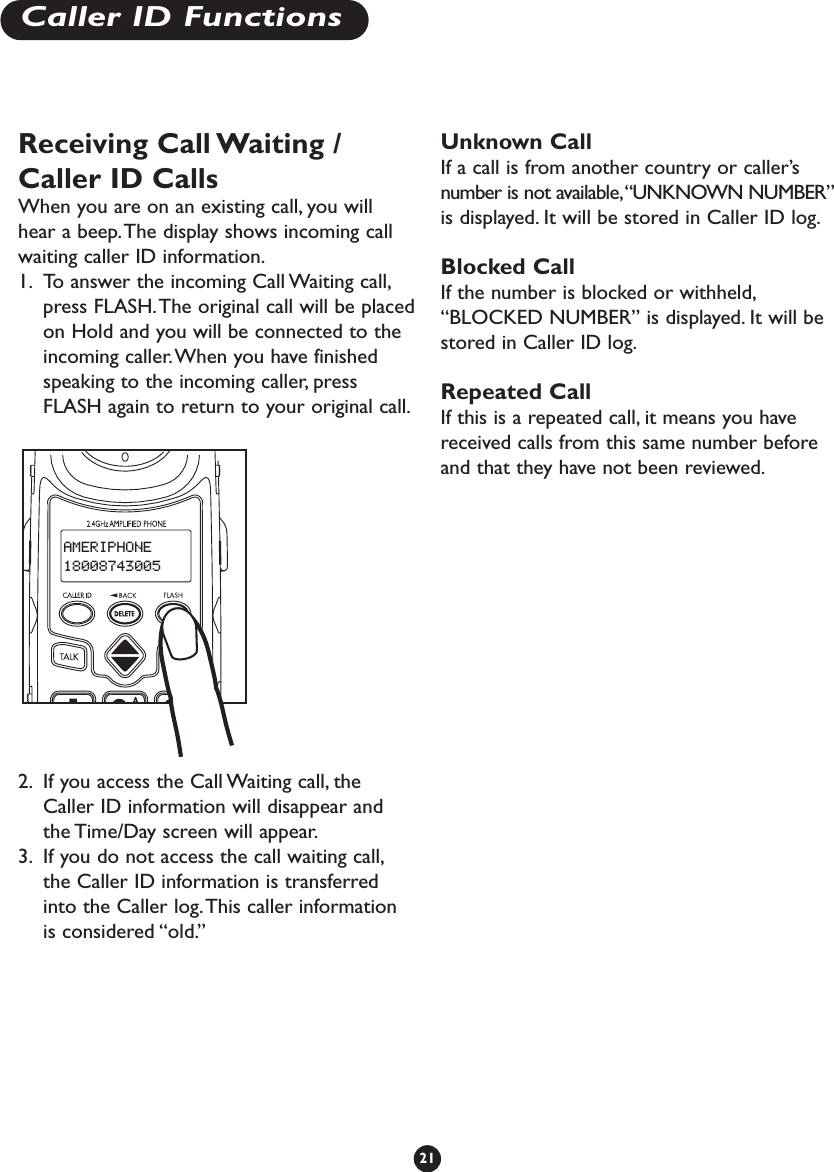
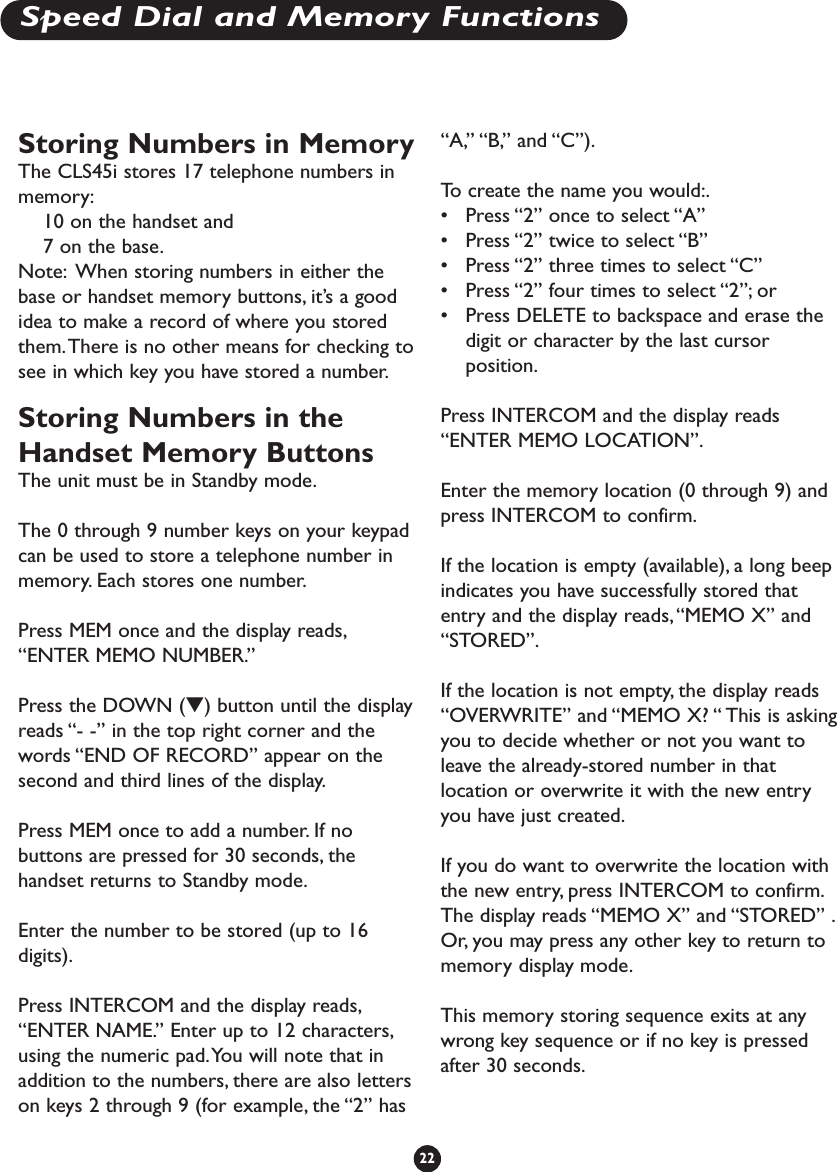
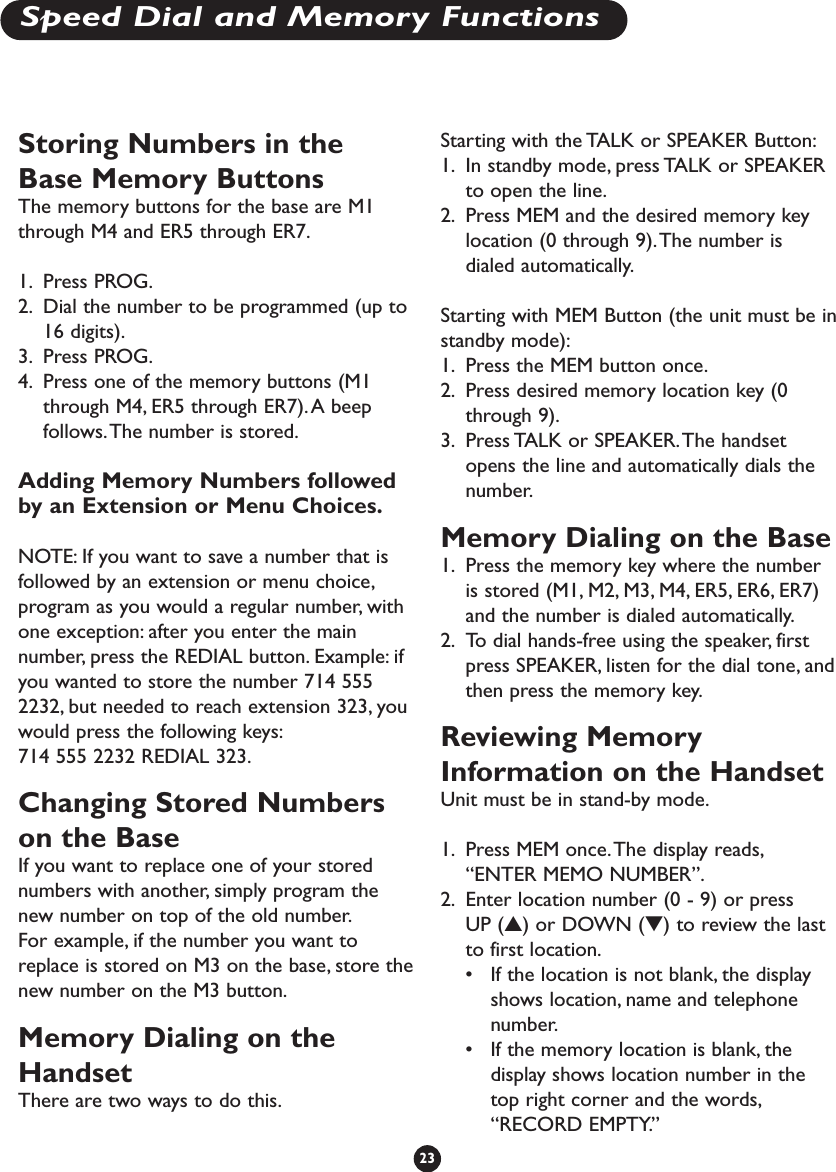
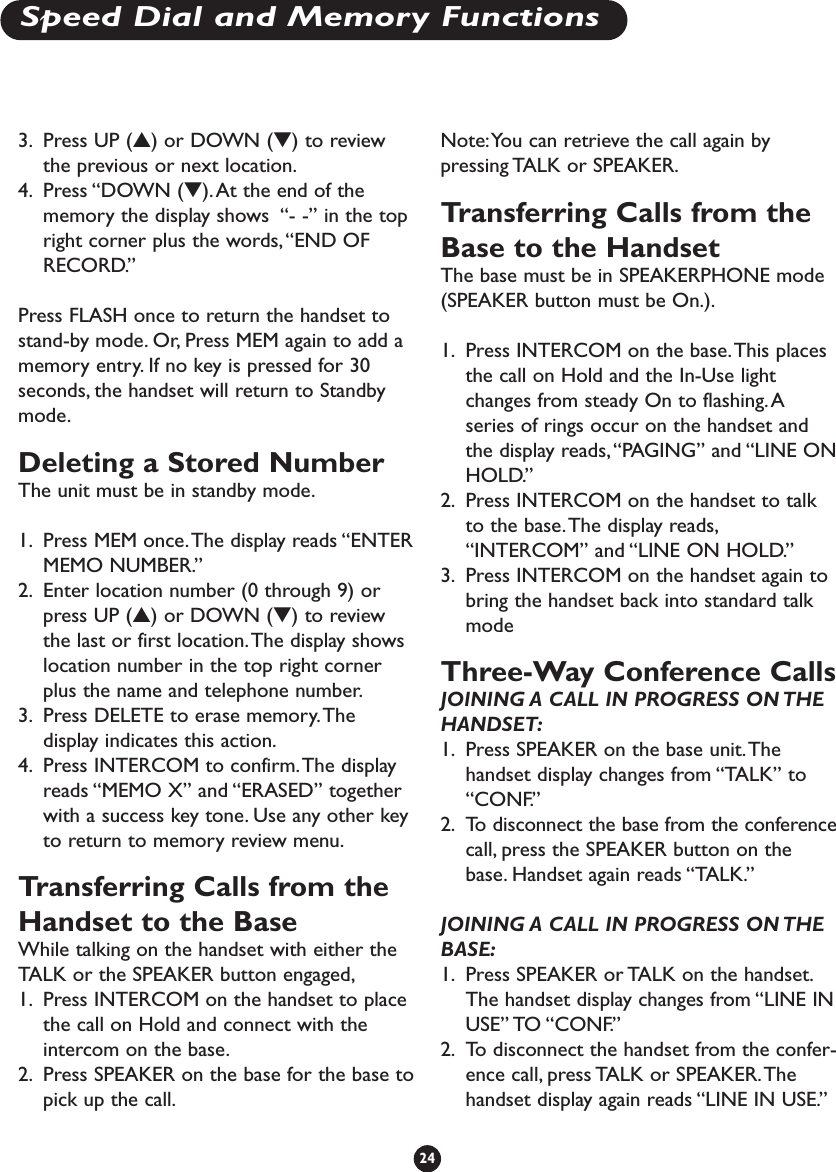
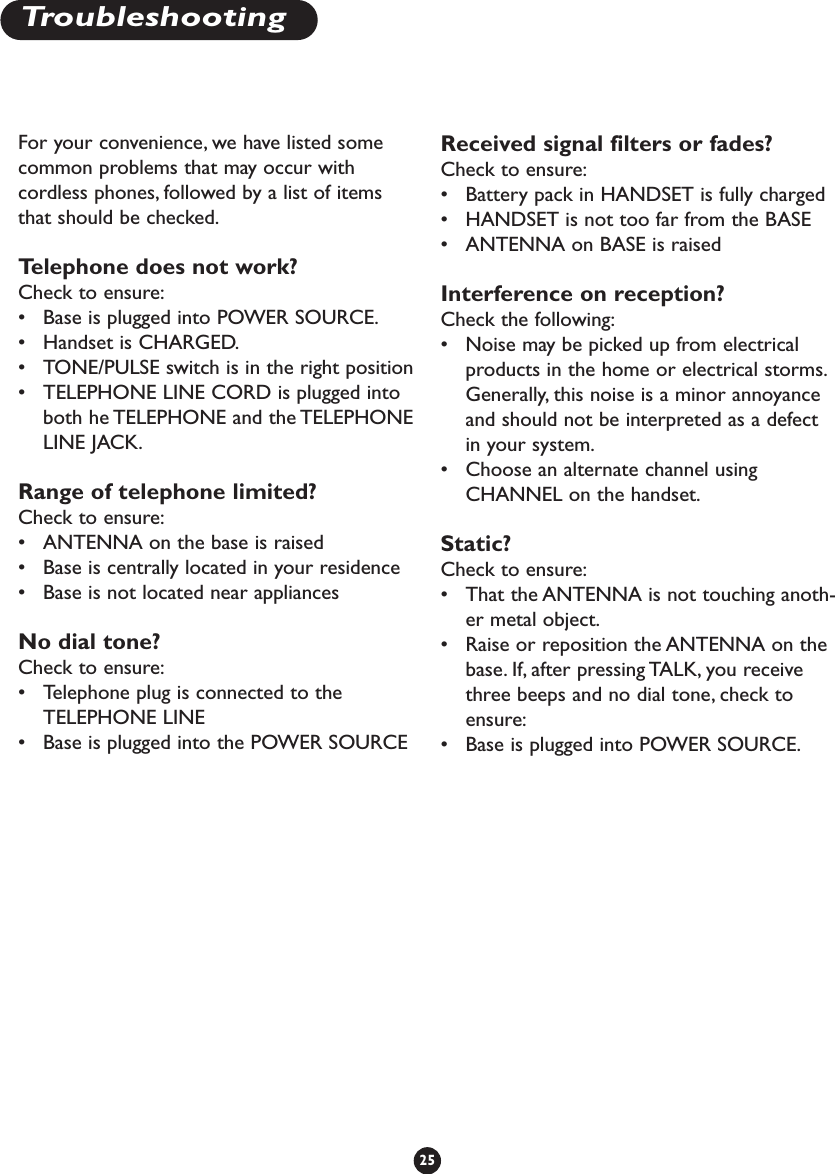
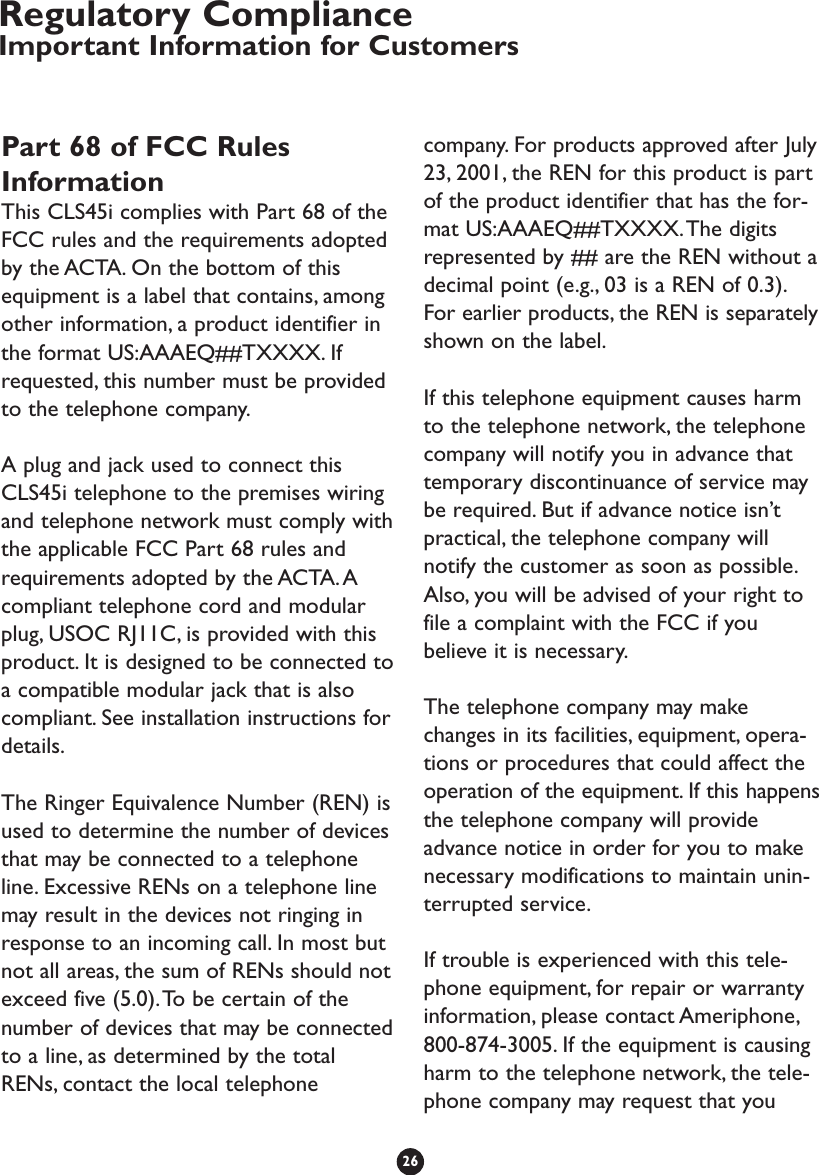
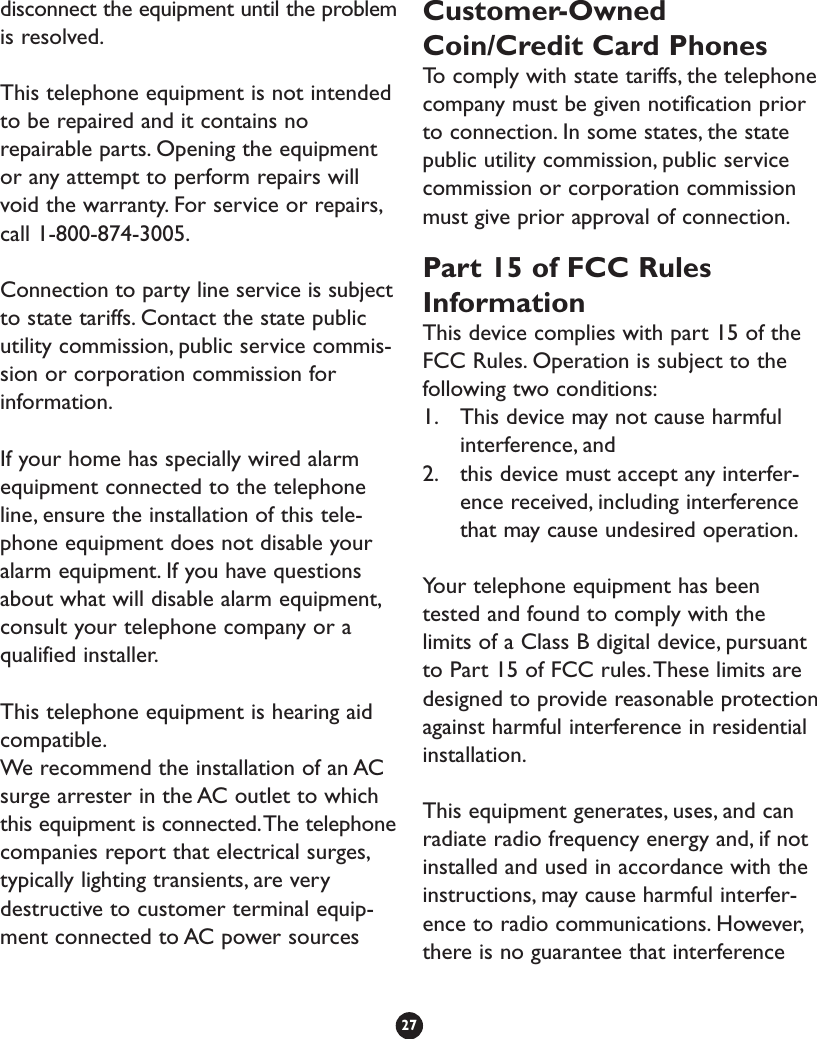
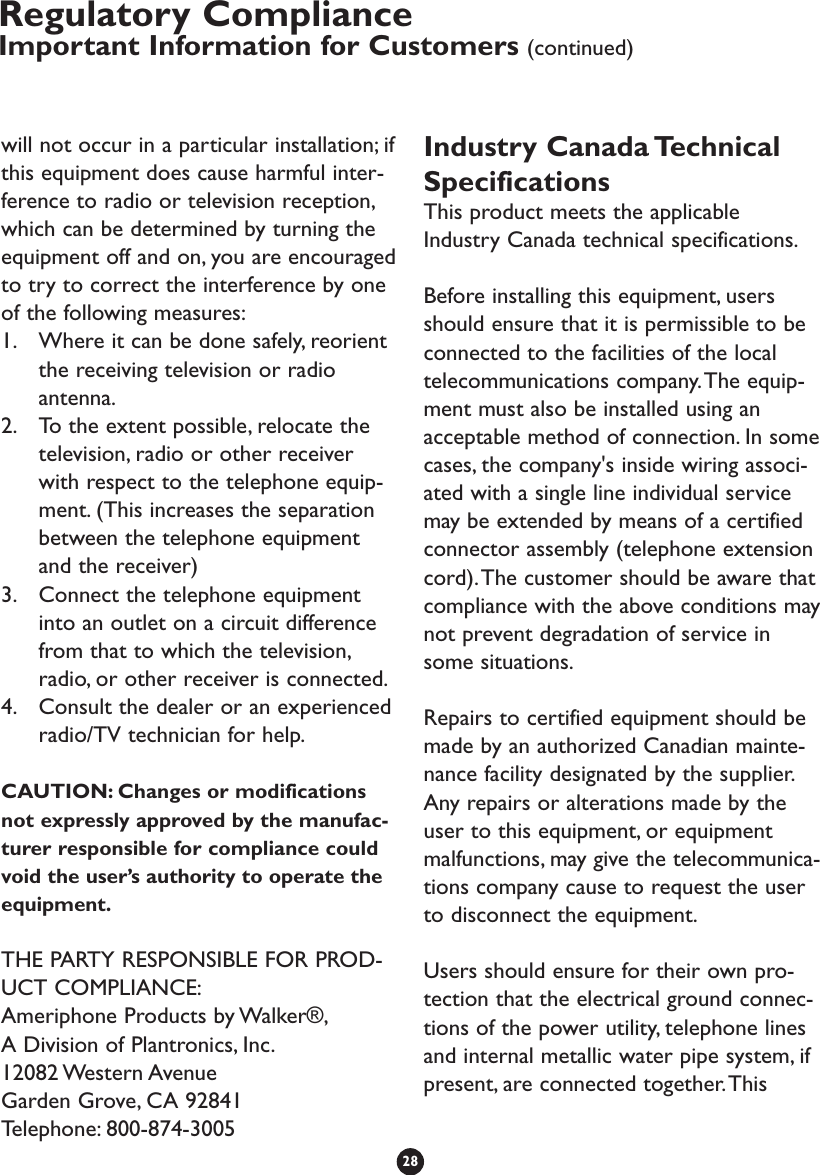
![precaution may be particularly importantin rural areas.CAUTION: Users should not attempt tomake such connections themselves, butshould contact the appropriate electricinspection authority, or electrician, asappropriate.The Ringer Equivalence Number is anindication of the maximum number ofterminals allowed to be connected to atelephone interface.The termination onan interface may consist of any combina-tion of devices subject only to therequirement that the sum of the RingerEquivalence Numbers of all the devicesdoes not exceed five.[The term "IC:" before thecertification/registration number onlysignifies that the Industry Canadatechnical specifications were met.]29](https://usermanual.wiki/Clarity-A-Division-of-Plantronics/CLS45I.User-Manual/User-Guide-372004-Page-33.png)