Clarity A Division of Plantronics CLS45I 2.4GHz 40 Channel Analog Modulation Cordless Phone User Manual CLS45iManual
Clarity, A Division of Plantronics, Inc. 2.4GHz 40 Channel Analog Modulation Cordless Phone CLS45iManual
Contents
- 1. User Manual
- 2. FCC Information
User Manual
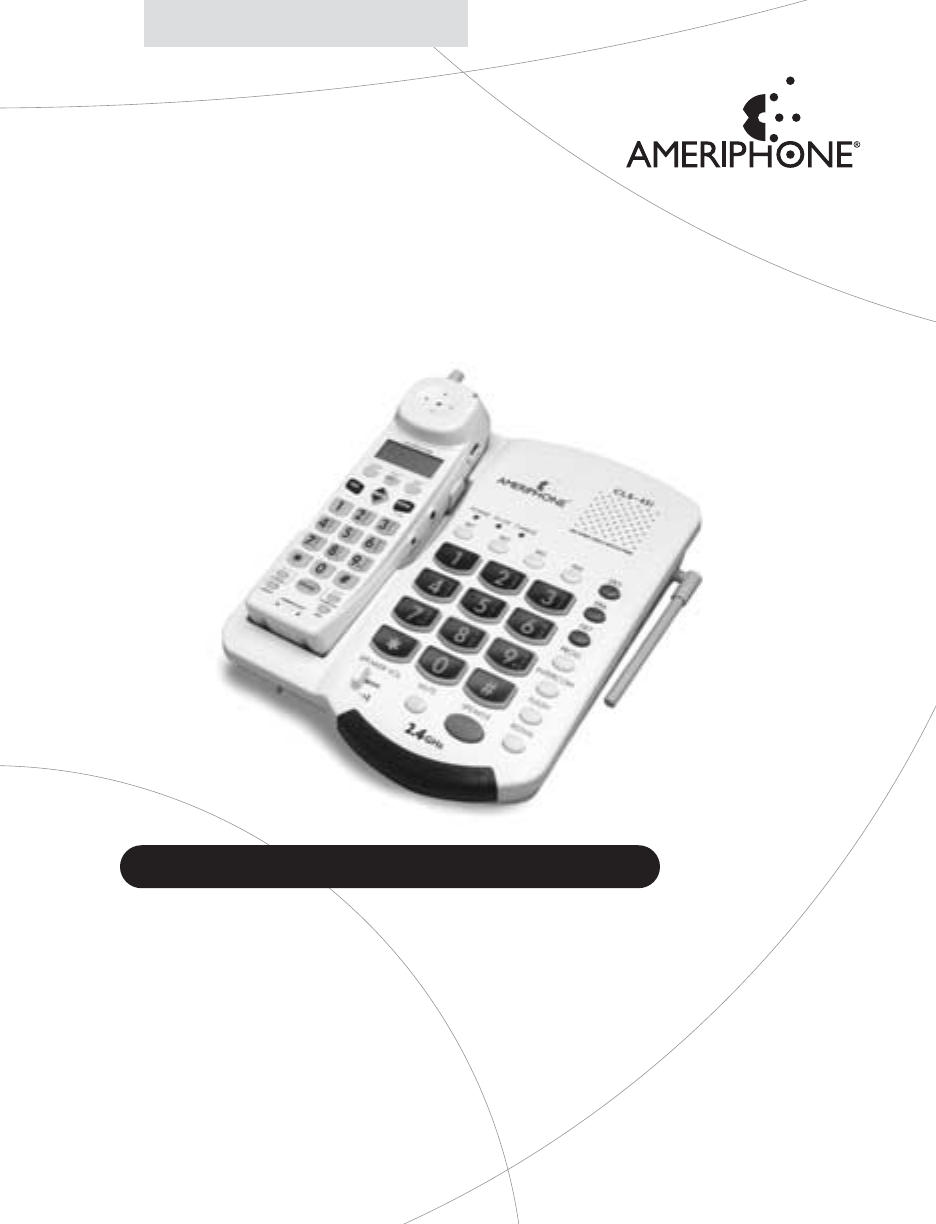
© 2003 Plantronics, Inc.
76513.000
B9/03
∆
CLS•45i
Dual Speaker Amplified Cordless Phone
with Call-Waiting Caller ID
Ameriphone products are manufactured by
Walker, a Division of Plantronics, Inc.
12082 Western Avenue
Garden Grove, CA 92841
VOICE (800) 874-3005 or (714) 897-0808
TTY (800) 772-2889 or (714) 897-1111
FAX (714) 897-4703
email: ameriphonecs@plantronics.com
www.ameriphone.com
Operating Instructions
English • Francais • Español
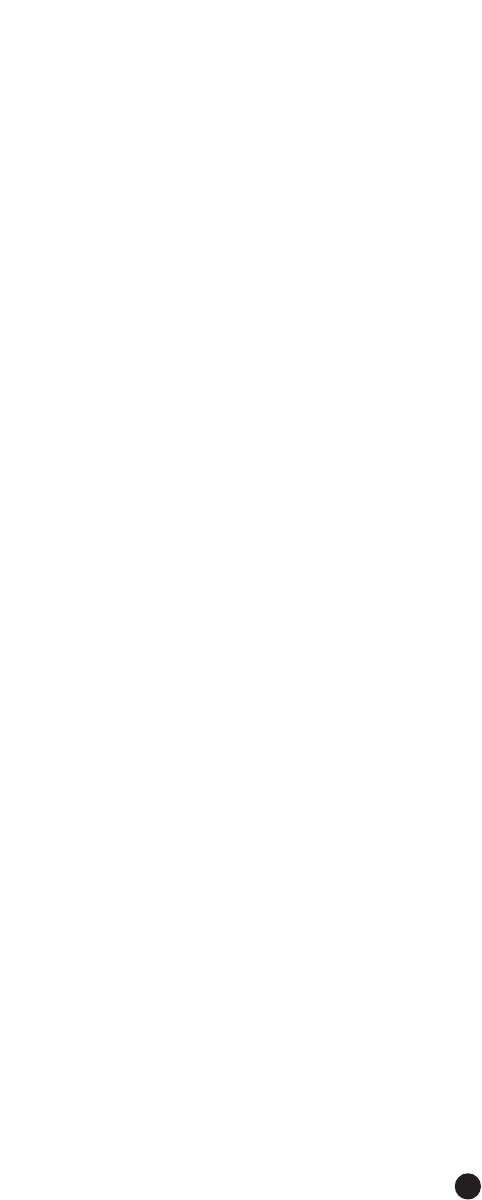
ii
When using your telephone equipment,
basic safety precautions should always be
followed to reduce the risk of fire, electric
shock and injury to persons including the
following:
1. Read and understand all instructions.
2. Follow all warnings and instructions
marked on the telephone.
3. Do not use this telephone near a
bathtub, wash basin, kitchen sink or
laundry tub, in a wet basement, near a
swimming pool or anywhere else
where there is water.
4. Avoid using a telephone (other than a
cordless type) during a storm.There
may be a remote risk of electrical
shock from lightning.
5. Do not use the telephone to report a
gas leak in the vicinity of the leak.
6. Unplug this telephone from the wall
outlets before cleaning. Do not use
liquid cleaners or aerosol cleaners on
the telephone. Use a damp cloth for
cleaning.
7. Place this telephone on a stable surface.
Serious damage and/or injury may
result if the telephone falls.
8. Do not cover the slots and openings
on this telephone. It should never be
placed near or over a radiator or heat
register.This telephone should not be
placed in a built-in installation unless
proper ventilation is provided.
9. Operate this telephone using the
electrical voltage as stated on the
base unit or the owner’s manual. If
you are not sure of the voltage in
your home, consult your dealer or
local power company.
10. Do not place anything on the power
cord. Install the telephone where no
one will step or trip on the cord.
11. Do not overload wall outlets or
extension cords as this can increase
the risk of fire or electrical shock.
12. Never push any objects through the
slots in the telephone.They can touch
dangerous voltage points or short out
parts that could result in a risk of fire
or electrical shock. Never spill liquid
of any kind on the telephone.
13. To reduce the risk of electrical shock,
do not take this phone apart. Opening
or removing covers may expose you
to dangerous voltages or other risks.
Incorrect reassembly can cause
electric shock when the appliance is
subsequently used.
14. Unplug this product from the wall
outlets and refer servicing to the
manufacturer under the following
conditions:
A. When the power supply cord or
plug is frayed or damaged.
B. If liquid has been spilled into the
product.
C. If the telephone has been exposed
to rain or water.
D. If the telephone does not operate
normally by following the operating
Important Safety Instructions
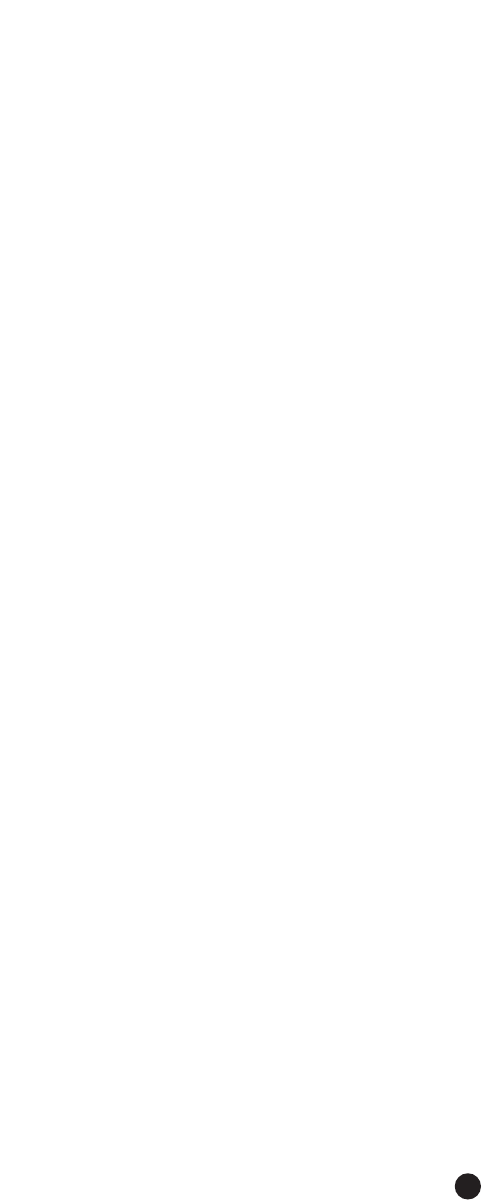
iii
instructions.Adjust only those
controls that are covered by the
operating instructions. Improper
adjustment may require extensive
work by a qualified technician to
restore the telephone to normal
operation.
E. If the telephone has been dropped
or the case has been damaged.
F. If the telephone exhibits a distinct
change in performance.
15. Never install telephone wiring during
a lightning storm.
16. Never install telephone jacks in wet
locations unless the jack is specifically
designed for wet locations.
17. Never touch un-insulated telephone
wires or terminals unless the
telephone line has been disconnected
at the network interface.
18. Use caution when installing or
modifying telephone lines.
19. Use only the power cord and batteries
indicated in this manual. Do not dispose
of batteries in a fire.They may
explode. Check with local codes for
possible special disposal instructions.
Save These Instructions
ADDITIONAL SAFETY NOTES FOR
CANADIAN USERS
The following items are included as part
of the CS-03 Requirements.The standard
connecting arrangement for the equipment
is CA11A.This product meets the
applicable Industry Canada technical
specifications.
NOTICE:The Canadian Department of
Communications label identifies certified
equipment.This certification means that
the equipment meets certain telecommu-
nications network protective operational
and safety requirements.The Department
does not guarantee that the equipment
will operate to the user’s satisfaction.
Before installing this equipment, users
should ensure that it is permissible to be
connected to the facilities of the local
telecommunications company.The
equipment must also be installed using an
acceptable method of connection. In some
cases, the company’s inside wiring associ-
ated with a single line individual service
may be extended by means of a certified
connector assembly (telephone extension
cord).
The customer should be aware that com-
pliance with the above conditions may not
prevent degradation of service in some
situations. Repairs to certified equipment
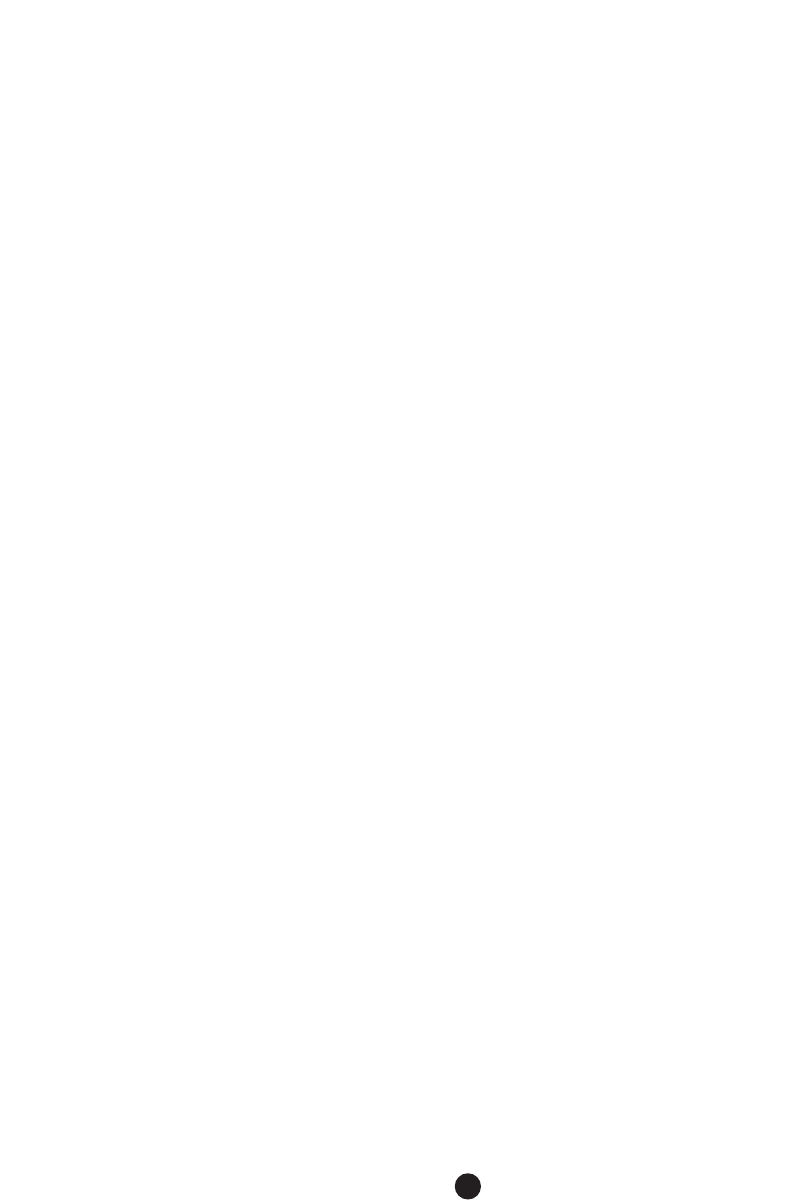
iv
Safety Instructions (continued)
should be made by an authorized
Canadian maintenance facility designated
by the supplier.Any repairs or alterations
made by the user to this equipment, or
equipment malfunctions, may give the
telecommunications company cause to
request the user disconnect the
equipment.
Users should ensure for their own
protection that the electrical ground
connections of the power utility,
telephone lines and internal metallic water
pipe system, if present, are connected
together.This precaution may be particu-
larly important in rural areas.
CAUTION: Users should not attempt to
make such connections themselves, but
should contact the appropriate electric
inspection authority, or electrician, as
appropriate.
The Ringer Equivalent Number is an
indication of the maximum number of
terminals allowed to be connected to a
telephone interface.The termination on
an interface may consist of any combina-
tion of devices subject only to the
requirement that the sum of the Ringer
Equivalent Number of all the devices not
exceed five.
Save These Instructions
Safety Instructions For
Batteries
Risk of explosion if battery is replaced
by an incorrect type. Dispose of used
battery according to the instructions.
Use only the following type and size
battery pack:
Cordless Telephone Battery Pack 3.6V,
750mAh 2/3 AA NiMH (Nickel Metal
Hydride) Battery Pack GP75AAH3BMJZ
GPI International Ltd.
Do not dispose of the battery pack in a
fire. It may explode. Check with local
codes for possible special disposal
instructions.
Do not open or mutilate the battery
pack. Released electrolyte is corrosive and
may cause damage to the eyes or skin. It
may be toxic if swallowed.
Exercise care in handling the battery pack
to prevent shorting the battery with con-
ductive materials such as rings, bracelets
and keys.The battery pack or conductor
may overheat and cause burns.
Charge the battery pack provided with or
identified for use with this product only in
accordance with the instructions and
limitations specified in this manual.
Observe proper polarity orientation
between the battery pack and battery
charger.
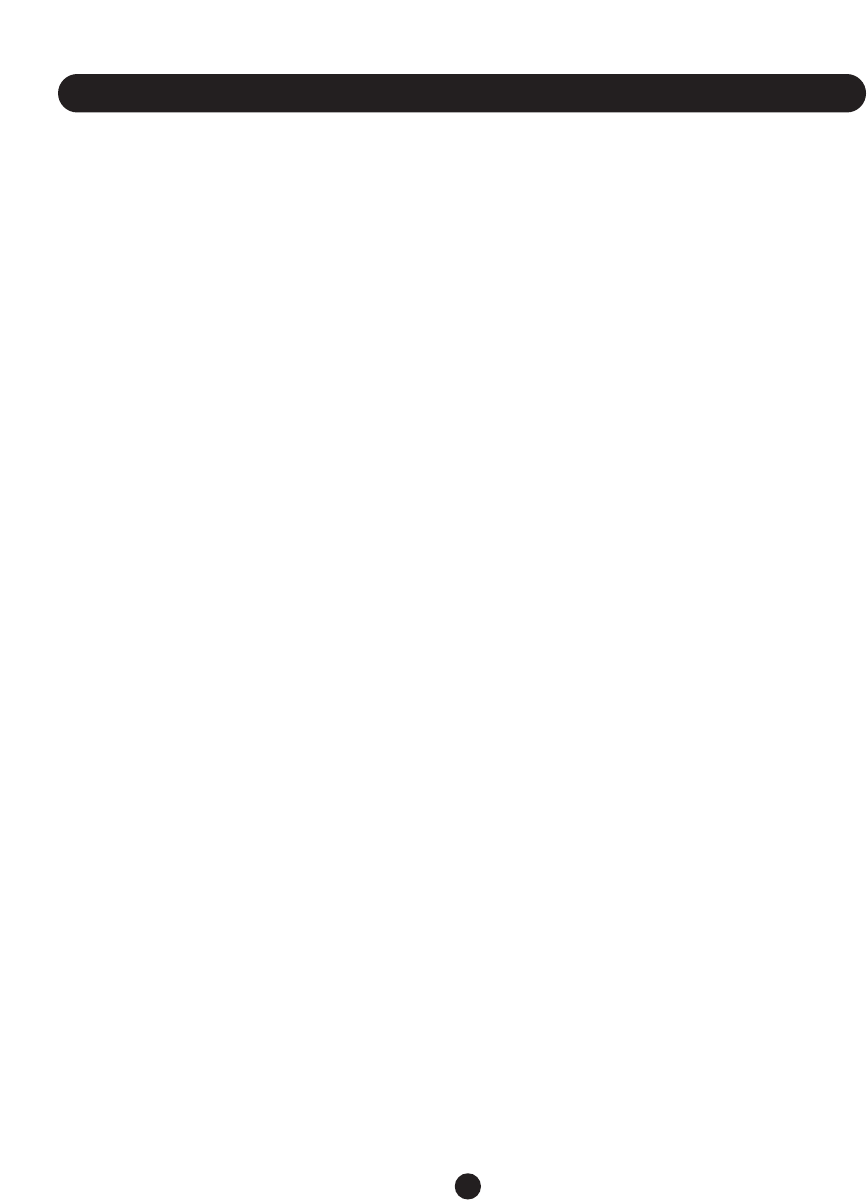
1
Contents
Important Safety
Instructions ______________ ii
Additional Safety Notes for
Canadian Users . . . . . . . . . . . . . . iii
Safety Instructions for Batteries . . iv
For Your Information _____ 2
Warranty Service . . . . . . . . . . . . . 2
Sales Receipt . . . . . . . . . . . . . . . . 2
Help from Ameriphone . . . . . . . . . 2
About Your New CLS45i __ 3
Features_________________ 7
Installation and Using
Your CLS45i ____________ 11
Installing, Replacing and Charging
the Handset Battery Pack . . . . . . 11
Connecting Your Telephone . . . . 12
Wall Mounting . . . . . . . . . . . . . . 13
Setting Up Caller ID . . . . . . . . . . 14
Placing Calls . . . . . . . . . . . . . . . . 17
Receiving Calls . . . . . . . . . . . . . 18
Handset Amplifier . . . . . . . . . . . . 18
Intercom . . . . . . . . . . . . . . . . . . . 19
Caller ID Functions______ 19
Reviewing Caller ID Information 19
Placing a Call from Caller ID
Information . . . . . . . . . . . . . . . . . 19
Deleting Selected Caller ID
Information . . . . . . . . . . . . . . . . . 20
Deleting All Caller ID Information 21
Saving Caller ID Information To
Memory . . . . . . . . . . . . . . . . . . . 20
Receiving Call Waiting Caller ID . 21
Speed Dial and
Memory Functions ______ 22
Storing Numbers in Memory . . . 22
Memory Dialing - Base . . . . . . . . 23
Reviewing Memory Information
on the Handset . . . . . . . . . . . . . 23
Deleting a Stored Number . . . . . 24
Other Calling Features __ 24
Transferring Calls from the
Handset to the Base . . . . . . . . . . 24
Transferring Calls from the
Base to the Handset . . . . . . . . . . 24
Three-Way Conference Calls . . . 24
Troubleshooting ________ 25
Regulatory Compliance _26
Important FCC Information for
Customers . . . . . . . . . . . . . . . . . 26
Warranty Procedure ____ 30
Specifications ___________ 31
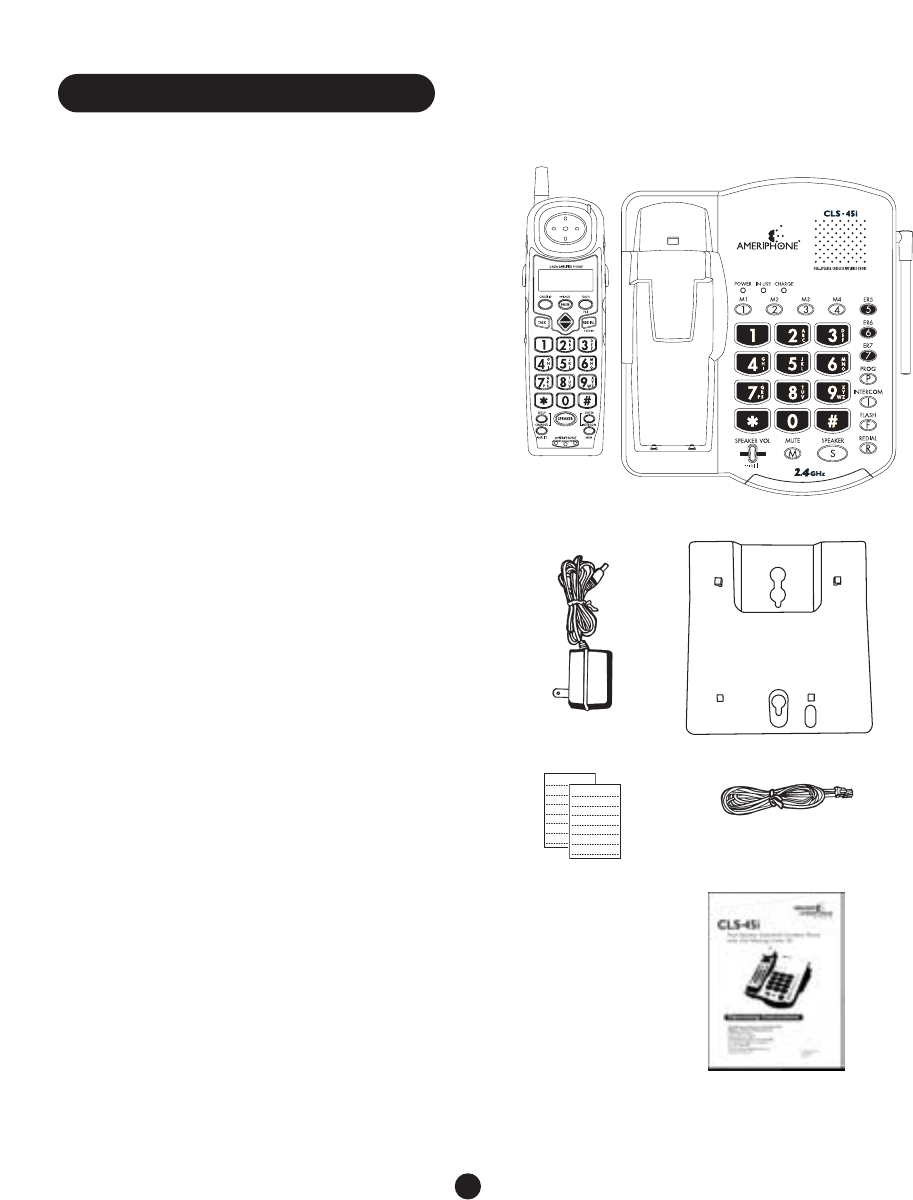
2
For Your Information
Thank you for selecting the CLS45i Dual-speaker
Amplified Cordless Telephone from Ameriphone.
These operating instructions and quick-reference
guide provide the information you need for safe,
efficient use of the CLS45i. Read this document
thoroughly before using your telephone and keep
it nearby for easy reference.
Warranty Service
Your telephone is designed to provide years of
quality service. However, if there is a malfunction
and the Troubleshooting recommendations on
page 25 do not resolve the problem, follow the
Warranty procedure on page 35.
Sales Receipt
Save your sales receipt as proof of purchase date
should you need warranty service.
Help from Ameriphone
For help with using your CLS45i, call our
Customer Service Department at 800-874-3005
or 714-897-0808.
Package Checklist
Please make sure that your package includes the
items shown in the following illustration.
Handset
Base Unit
Telephone Line Cords
Phone Directory Cards
A/C Adapter
Operating Instructions
Package Components
Phone Mounting Bracket
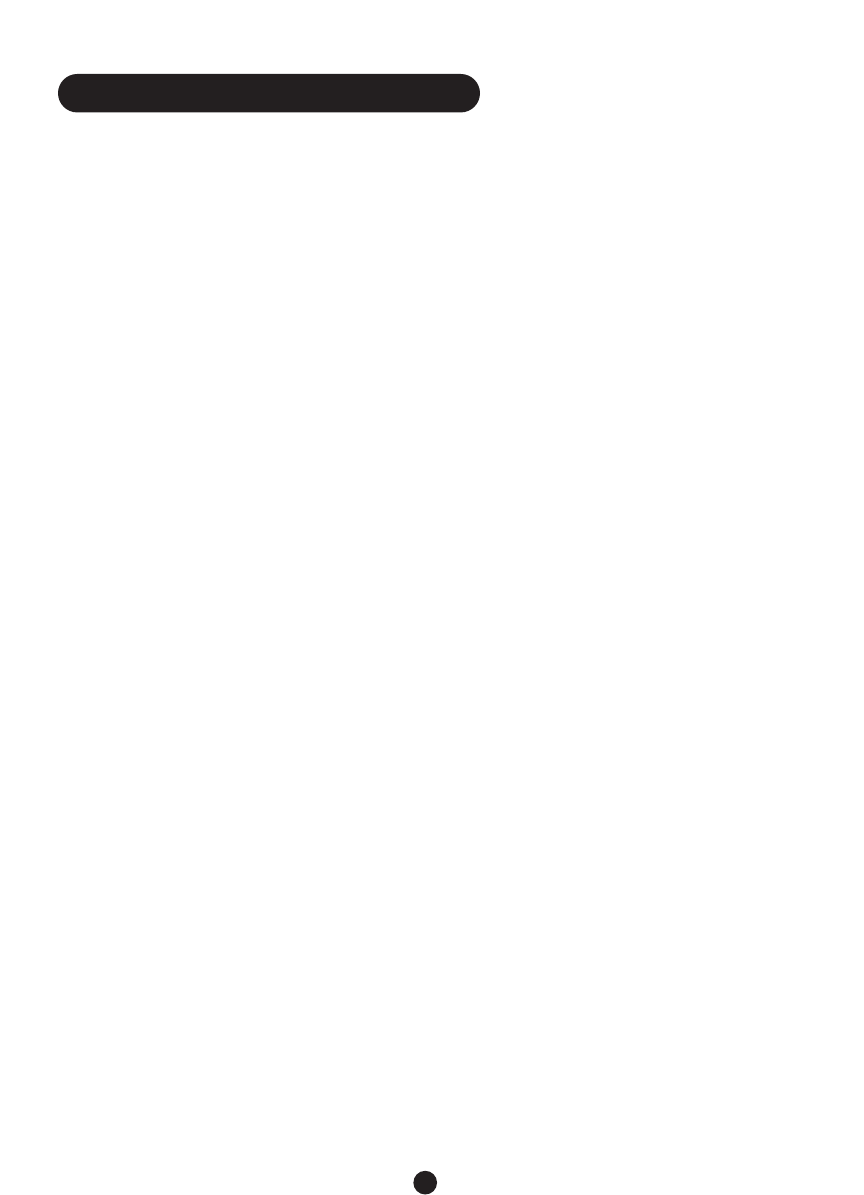
About your new CLS45i
3
The CLS45i is the flagship of the
Ameriphone® product line. It has been
custom-engineered with an unprecedented
array of features to provide years of conven-
ience and assistance. It is powered by the lat-
est technology yet thoughtfully designed for
ease-of-use, especially for people who have
trouble hearing on the telephone.
The CLS45i is a Dual-Speaker Amplified
Cordless Telephone with 2.4GHz technology
for greatly increased power and extended
operating range.
It is, literally, two-phones-in-one ... two speak-
erphones.There are speakers in both the
handset and the base. This means that when
the handset is either in or out of the base you
can use the base as a standard speakerphone.
There are dialing keypads and stored number
memories in both the handset and the base.
And, you can also use the handset independ-
ently as another speakerphone in another
location in your home.You can also use it as
an intercom between rooms.
The CLS45i has a powerful 40dB amplifier
with separate volume and tone controls so
that you can tailor the incoming sounds to the
loudness and frequency that best suits your
hearing. Plus, its bright, red ring flashers and
super-loud ringers in both the base and
handset make sure you know when your
phone is ringing.
The CLS45i has both Caller ID and Call
Waiting Caller ID capabilities.You will need to
subscribe to the telephone company’s Caller
ID service to use these features.The LCD
screen on the handset lets you view Caller ID
information easily. It also guides you through
the few simple steps to set up the other
Special Features of the CLS45i.
On the base you’ll find seven (7) one-touch
speed dial memory buttons, including three
red buttons specifically designated for emer-
gency numbers.You can store other numbers
in these memory locations if you wish, but
emergency numbers will always be easiest to
access if you store them in the red memory
locations (ER5, ER6 an ER7).
The handset can store frequently called
numbers in ten (10) two-touch buttons.
The CLS45i has many other features and
functions and they are explained in the
following pages.
We hope you enjoy using your new CLS45i
and that you are pleased with the added
capability and independence it makes possible
for you.
We sincerely thank you for your support of
Ameriphone products. If we can be of help to
you, please call our Customer Service
department at 800-874-3005.We would also
appreciate your feedback.
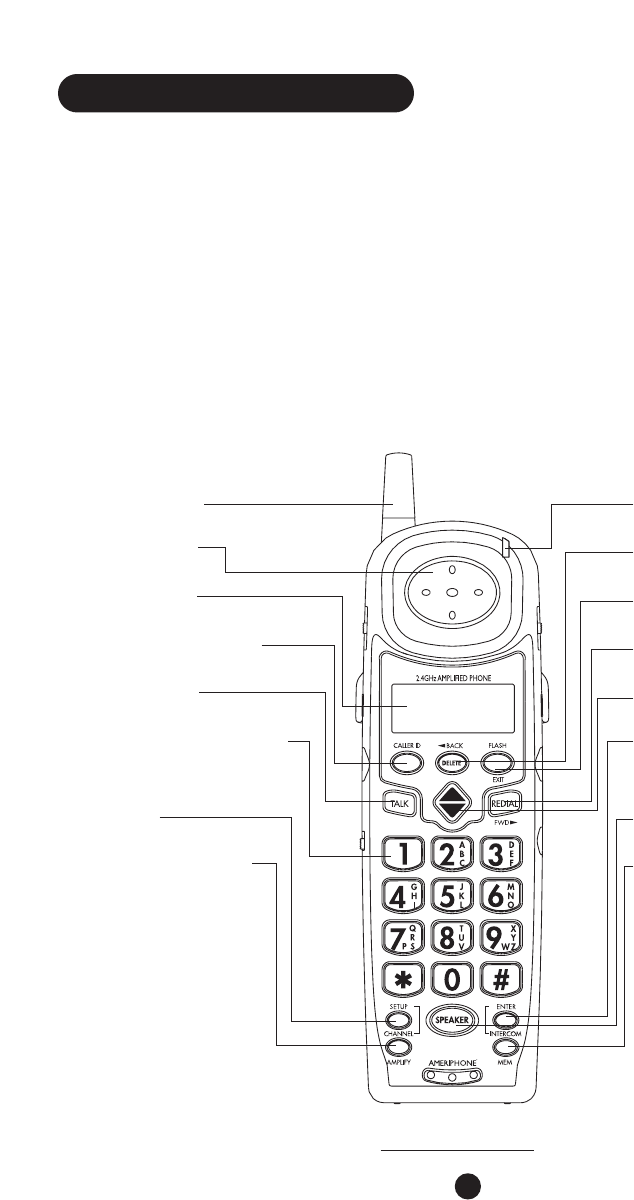
ᕦANTENNA
ᕥEARPIECE
ᕤLCD display
ᕣCALLER ID button
ᕢTALK button
ᕡLIGHTED KEYPAD
ƻCHANNEL / SETUP
button
ƺAMPLIFY button
ᕧIN USE indicator
ᕨDELETE / BACK button
ᕩFLASH / EXIT button
µREDIAL / FWD button
¸UP/DOWN arrows
¹INTERCOM / ENTER
button
ƹSPEAKER button
ƸMEM button
The CLS45i has an extensive array of features.
Included among them are:
•Amplification up to 40 dB
•Hands-free Communication
•Caller ID (if subscribed)
•Intercom
•Memory Dialing
•Speakers for Three-way conference calling
and call waiting (if subscribed)
•Portability within a given area
For added convenience and ease of use, there
is a tactile nub on the #5 dialing key and tactile
symbols on the memory and function keys on
the base.
Since most of the features are available on
both the handset and the base, let’s first look
at the handset features.
4
Features – Handset
Handset Face
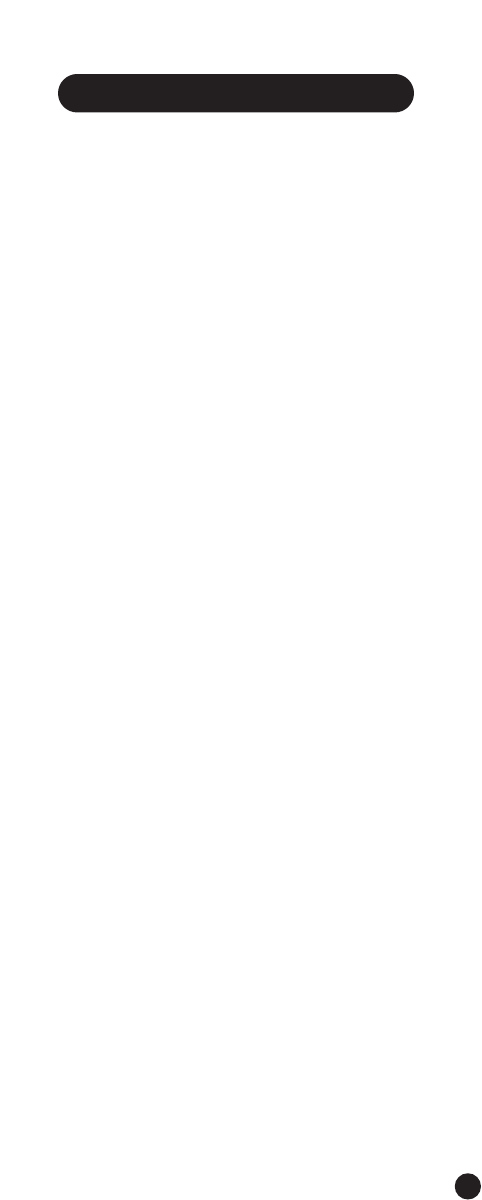
The following controls and indicators are on
the face of the handset.
ᕡKeypad. The keypad on the handset is
backlit while in use.
ᕢTALK button. Press to turn the handset
ON and OFF. It can be used to answer,
place or end a call.
ᕣCALLER ID button. Press to dial the
Caller ID position selected by the up/down
button.
ᕤLCD Display. Displays Caller ID and
telephone status information. It stores up
to 50 telephone numbers and has three
language selections.
ᕥEarpiece.
ᕦAntenna.
ᕧIN USE / NEW CALL indicator. Lights
up when the telephone is in use. It also
flashes when there are new calls that have
not been reviewed.
ᕨDELETE / BACK button. This button is
used:
a. to delete Caller ID entries
b. to backspace and delete characters
when entering a new name and number
into memory
ᕩFLASH / EXIT button. Press to:
a. access telephone company subscription
services, such as Call Waiting (if available)
b. exit any menu and return to the Standby
screen
µREDIAL / FWD button. This button is
used:
a. To redial last number dialed: Press to
redial the last number that you dialed up
to a maximum of 32 digits. It must be
the first button pressed the next time
you activate the handset, either by
picking it up from the cradle or, if out of
the cradle, by pressing TALK.
b. To insert pauses into numbers: When
storing numbers into memory, press
REDIAL to insert pauses when necessary,
such as when entering a sequence of
numbers (calling card or credit card
number).You may also be asked to
provide information for identification or
validation purposes when making
telephone transactions, such as with a
bank or other merchant. In these cases
you would be prompted at each succes-
sive step to provide data such as the last
4digits of your social security number,
date of birth, phone number, zip code, etc.
A pause is also used when programming
a number that is followed by an exten-
sion or a menu selection.
c. To advance the cursor to the next
character location: In storing names
into memory, (such as “BEN”), once you
have selected “B” on the “2” key, press
REDIAL to move the cursor to the right
where you will enter the “e” on the “3”
key. Continue pressing REDIAL to
advance the cursor until all the letters
of the name have been selected. Press
PROG to store the number.
¸UP / DOWN arrows. Press to scroll
through the Caller ID and SETUP display.
¹INTERCOM / ENTER button. Press to:
a. activate the Intercom function
b. store or confirm any selection during
SETUP or when entering names/num-
bers into memory
ƸMEM button. The MEM button is used
when storing and accessing frequently
dialed and emergency telephone numbers
into memory locations.
ƹSPEAKER button. Pressing this button
5
Features – Handset
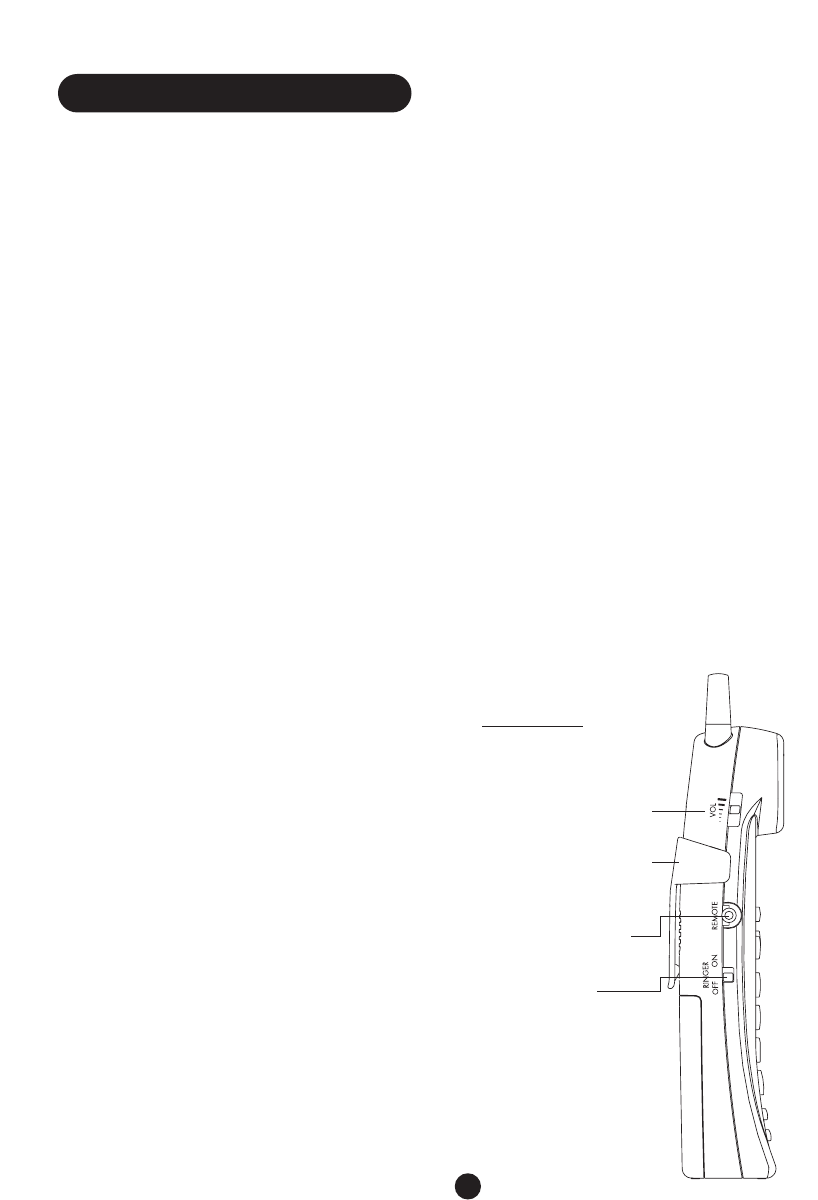
turns the handset speaker On and Off. It
can also be used to answer incoming calls.
For best results, after turning this function
On and the handset is out of the cradle,
place the handset face down or on its side
so that the speaker grille is not blocked.
ƺAMPLIFY button. This button turns the
extra amplification On and Off. Press it to
put the handset amplifer into the On mode
for maximum volume boost. In the On
position, the button is backlit and the maxi-
mum amplification is 40dB.When it is Off,
the backlight goes out and the maximum
amplification is approximately 18dB.
ƻCHANNEL / SETUP button.
a. This button is used for switching
channels when there is interference on
the line.There are 40 channels. If there
is interference on the line, pressing this
button will move to another channel
which should bring much improved
clarity of reception.
b. Pressing CHANNEL for three (3) seconds
will initiate the SETUP mode.You will see
this indicated on the LCD display.
Handset Controls, Functions
and Features
There are controls on either side of the
handset and they are listed below.
Left Side:
ᕡRINGER OFF/ON. This switch turns the
handset ringer On and Off.
ᕢREMOTE jack. This 3.5 mm jack is for use
with optional remote devices such as an
Ameriphone ER Pillow Switch or Air Switch.
ᕣVOL slide switch. When AMPLIFY on the
handset is Off, this volume control provides
amplification from 0 to 18dB. When
AMPLIFY is On, the volume control allows
you to adjust the amplification up to 40dB.
Right Side:
ᕤTONE LO HI. Adjusts the tone to help
you better understand incoming voice on
the handset.The TONE control provides
clarity, especially with similar sounding
words. It is only functional when AMPLIFY
is on.
ᕥAUDIO jack. 3.5mm jack used for
connecting other assistive listening devices
such as neckloop, cochlear implant or
Personal Computer speaker.
6
Features – Handset
ᕣVOL slide switch
ᕧDETACHABLE
BELT CLIP
ᕢREMOTE jack
ᕡRINGER
ON/OFF switch
Handset
Left Side
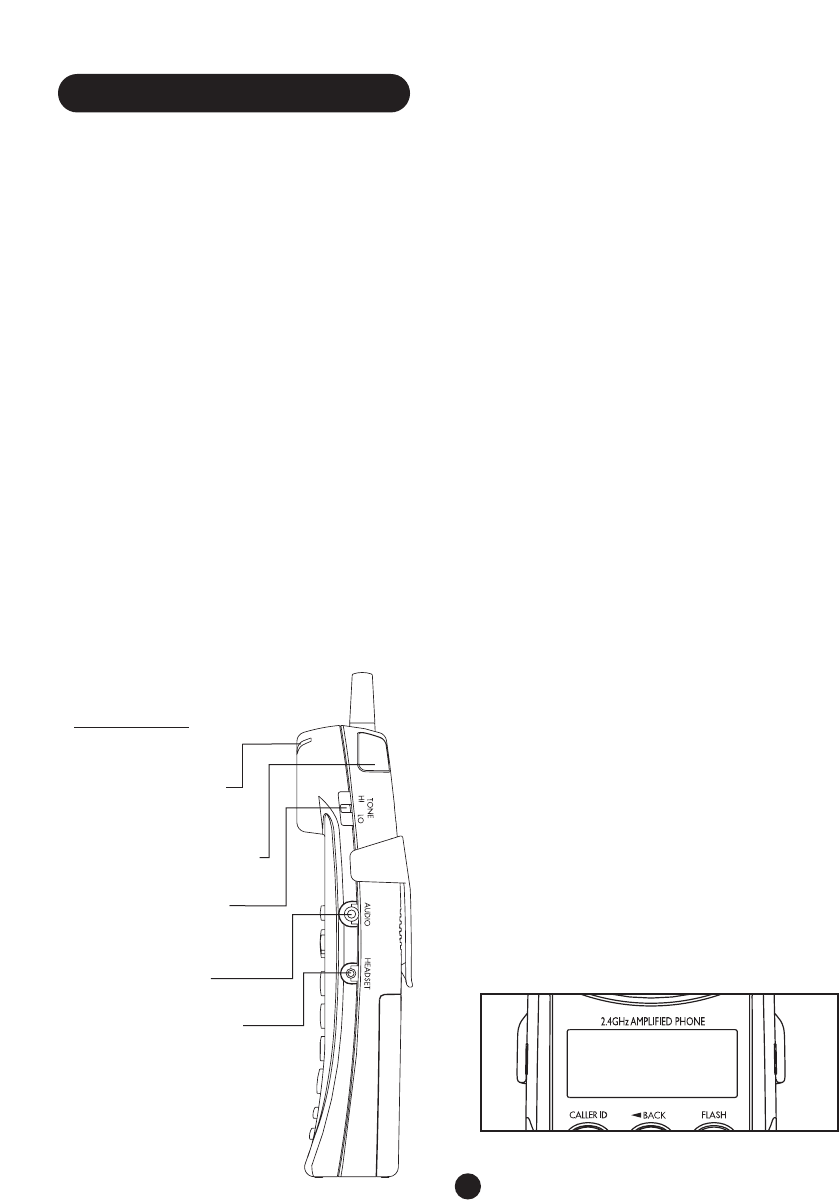
ᕦHEADSET jack. 2.5mm jack to allow the
use of a headset Your handset, when con-
nected to a headset (not included) will pro-
vide you with hands-free communication.
When you plug the headset into the
HEADSET jack, it automatically mutes the
microphone and speaker of the handset.
Unplug the headset to return the handset
to normal use.
Headsets are available at most retail outlets
and special needs distributors that sell tele-
phone equipment.The headset jack is com-
patible with 2.5mm headset plugs only.
Other Handset Features:
ᕧBELT CLIP. Your CLS45i has a detachable
belt clip on the back of the handset.
ᕨRING FLASHER. This red light, located
on the top right back corner of the handset,
flashes when your telephone is ringing.
ᕩNEW CALL / IN USE indicator.
Located at the top right-front corner of
the earpiece, it flashes to let you know you
have a new call or to indicate that the
handset is in use.
Caller ID Display Indicator
When you receive a telephone call, the LCD
display provides a number of Caller ID details,
which are explained below.
•New Call/Call counter This line displays
the number of calls and new calls in standby
mode. If you have a call that has not yet
been reviewed, the display reads “New” and
the New Call / In Use light on the handset
flashes.
•Repeated Call Indicator This indicator
lights up and displays “RPT” if the displayed
telephone number has called more than
once.
•Clock Shows the real time (AM/PM)
format, or the time stamp of a Caller ID
record.
•Date Displays the date (mm/dd) format, or
the date stamp of a Caller ID record.
•12-Digit number line Displays the
caller’s number or digits you dialed.
7
Features – Handset
AMERIPHONE
18008743005
ᕨNew Call / In
Use indicator
ᕩRING FLASHER
ᕤTONE LO HI
switch
ᕥAUDIO jack
ᕦHEADSET jack
Handset
Right Side
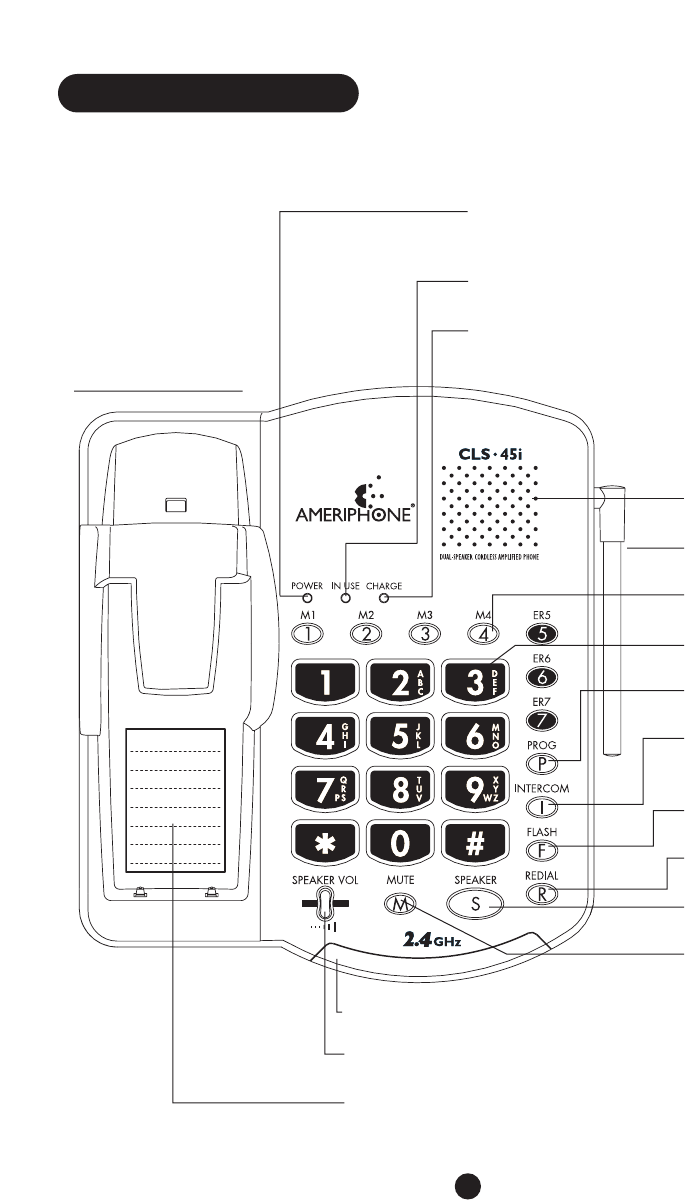
8
Features – Base
SPEAKER GRILLE
ANTENNA
MEMORY buttons
KEYPAD buttons
PROG button
INTERCOM (and
Page) button
FLASH button
REDIAL button
SPEAKER button
MUTE button
POWER (also Low Battery) indicator
(red/green)
IN USE light (green)
CHARGE indicator (red)
PHONE NUMBER DIRECTORY
VISUAL RINGER
Base Faceplate
SPEAKER VOL slide control
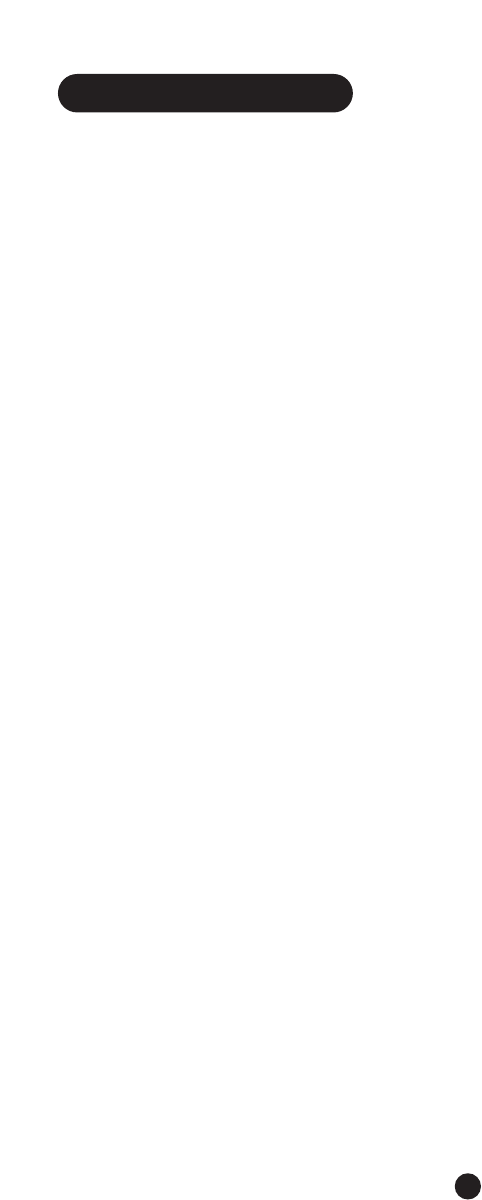
Features and controls on the faceplate (top)
of the base.
POWER (also Low Battery) indicator.
This light is the left most of three lights
above the keypad. It signals you to alert you
to the status of the backup batteries and
the AC power. See chart on page 12.
IN USE light. This green light is ON when
the telephone line is in use.When transfer-
ring a call, this light changes from a steady
light to a flashing light.
CHARGE indicator. This red light is ON
when the handset is in the cradle.
KEYPAD buttons. The buttons on the
keypad are backlit.They light up when you
press SPEAKER.
MEMORY buttons. M1 through M4 and ER5
through ER7. M1 through M4 are for
frequently-called numbers and ER5 through
ER7 are for emergency numbers. Each
stores a telephone number of up to 16
digits in length.These are one-touch
buttons. See pages 21-22.
PROG button. Press when storing frequently
called and emergency telephone numbers
into memory. See page 22.
INTERCOM (and Page) button. Press to
page the handset, transfer a call or for
conversation between the base and hand-
set. It can also be used to connect a three-
way call between the handset, base and a
third party on another telephone line.
FLASH button. Press to access special
services from the telephone company such
as Call Waiting and other subscribed services.
REDIAL (and Pause) button. Press to
redial the last number you called. Pause lets
you insert an extension or menu choice
when storing numbers. It lets you program
numbers up to 32 digits. See additional
description on page 5.
SPEAKER button. Backlit button lights up
when Speaker is turned On. Press it and it
provides hands-free communication with
adjustable volume.
Note: In Speaker mode, only one party at a
time can be heard. It is best that you wait
until the other party is finished speaking
before you speak. Otherwise parts of the
conversation may be lost.
MUTE button. Press to turn the microphone
on the base ON and OFF. It is for added
privacy.
SPEAKER VOL slide control. Use this to
adjust the volume of the speaker on the
base.
ANTENNA. Keep the antenna raised for the
maximum reception strength and to
minimize interference on the line.
VISUAL RINGER. This flashes a bright red
light when the telephone is ringing.
PHONE NUMBER DIRECTORY. Included
is a self-adhesive plastic sleeve and several
directory listing cards on which you can
note the phone numbers you have stored
in memory buttons and other numbers if
you choose. Simply peel the backing off the
sleeve and affix it to the base in the lower
area of the handset cradle as shown.You
may remove the directory cards as often as
you wish to make changes by sliding them
out of the sleeve and then sliding them
back. NOTE: writing the numbers in pencil
will make changes easier to make and will
extend the life of the directory cards. Extra
cards are included.
9
Features – Base
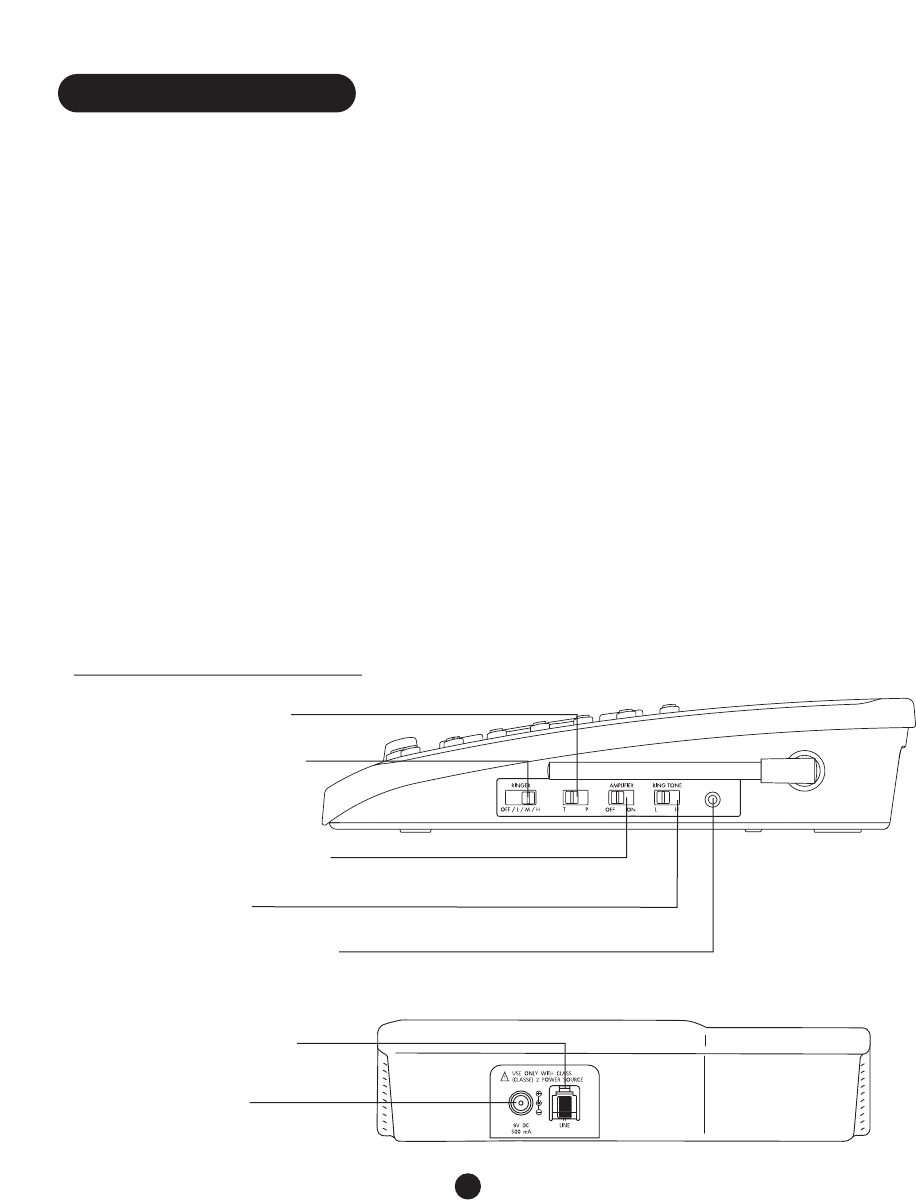
Controls on the right side.
AMPLIFIER OFF ON. This switch deter-
mines the initial state of the amplification
on the handset. It always returns the hand-
set to whichever position the switch is set.
When Off, the handset starts calls in non-
amplified mode.When On, the handset
starts calls in amplified mode.The Amplify
button on the handset toggles between the
amplification levels, regardless of the
position of the switch.
T P (Tone/Pulse). Slide the switch to the
type of telephone service you have; “T”
(touch tone) or “P” (pulse) for rotary dialing.
RING TONE. Slide to set ringer tone to “L”
(low) or “H” (high).
RINGER. Slide to set ringer loudness to
“OFF”,“L” (low),“M” (medium) or “H”
(high).
EXT SPK OUT (Audio) jack. This 3.5 mm
jack is compatible with Personal Computer
speakers and assistive listening devices such
as a neckloop and cochlear implant. See
page 7 (handset).
Back side of the base.
AC ADAPTER jack. This jack is for the AC
adapter that provides electric power to
your phone. See page 31 “Product
Specifications.”
TELEPHONE LINE jack. Next to the DC
adapter, this jack allows connection to the
telephone line.
10
Features – Base
EXT SPK OUT
T P (Tone/Pulse) switch
RINGER VOLUME switch
AMPLIFIER ON OFF switch
RING TONE switch
EXT SPK OUT (Audio) jack
TELEPHONE LINE jack
AC ADAPTER jack
Base, right and back sides
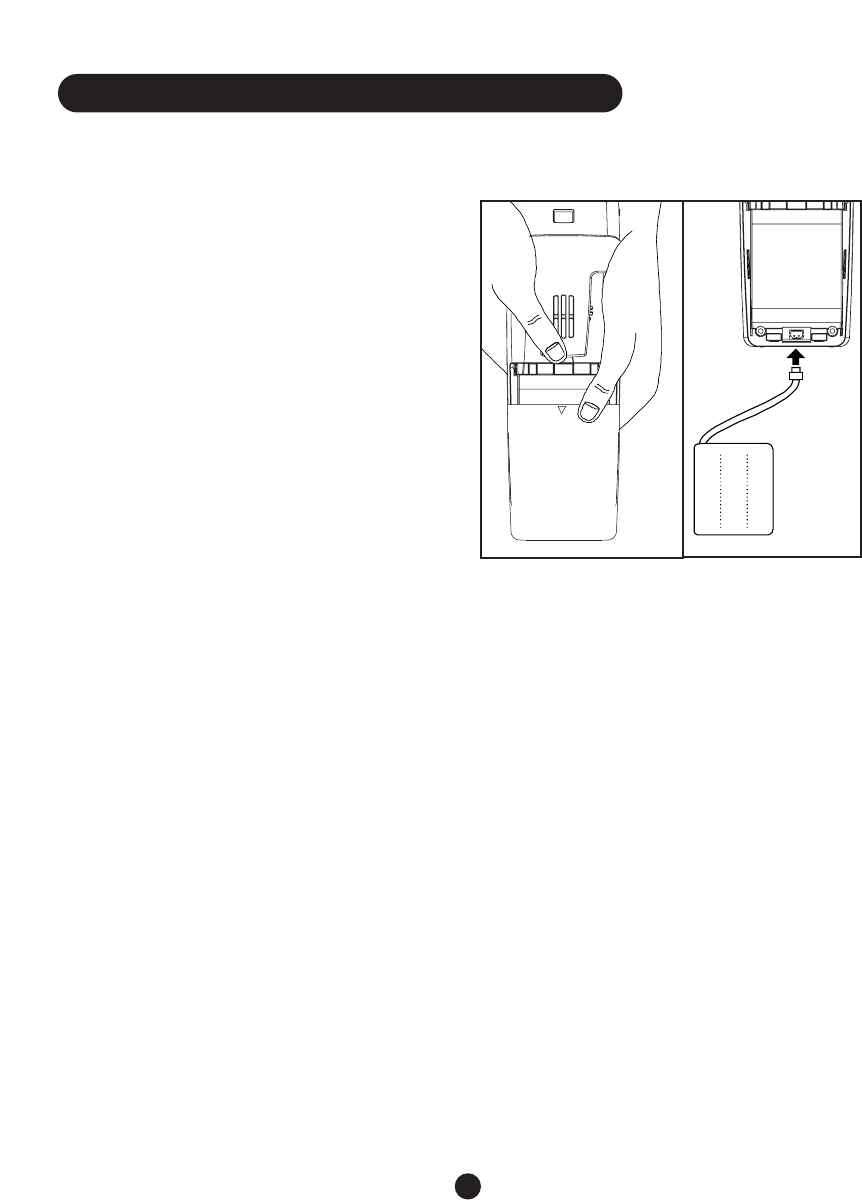
There are six (6) steps involved in setting up
your CLS45i.
1. Install included battery pack into handset.
2. (Optional) Insert four AA alkaline batteries
(for backup in case of AC power outage)
into base.
3. Decide if you want the telephone to sit on
a desk/tabletop or hang on the wall (if on
the wall, follow Instructions for Wall
Mounting)
4. Plug the telephone line cord into the
phone base and telephone wall jack
5. Plug the electrical adapter into a 110-120V
AC wall outlet
6. Place handset in the cradle face up and let
charge overnight or for 10-14 hours
Once your telephone is set up and the
handset is charged, you may proceed to
program up to 17 phone numbers into the
memory speed-dial buttons and set up the
rest of the Special Features.
Installing, Replacing and
Charging the Handset
Battery Pack
Note: the battery pack must be fully charged
before using the CLS-45i
Remove the battery cover on the back of the
handset by pushing the battery compartment
“button” and sliding the cover open. The
cover may come off completely.
1. To install the battery pack, plug the cord
of the battery pack into the connector in
the battery compartment
2. To replace the battery pack, open the bat-
tery cover as above and unplug the battery
from the battery compartment. Remove
battery. Install new battery pack connecting
it as above
3. To charge the now-installed battery pack,
plug the phone’s AC/DC adapter into a
110-120V AC outlet and leave the handset
“FACE UP” in the cradle for 10 – 14 hours.
After this initial charging time, the handset
battery will take less time to recharge.
Replace the battery compartment cover,
sliding it into place until it “clicks”.
Monitoring the Handset Battery
Level
When the handset is not in use and the bat-
tery charge is low, the LCD display shows the
battery icon in an “empty” state.The unit
“beeps” every 30 seconds and the “IN USE
/NEW CALL light flashes.
When the handset is in use and the battery is
low, the IN USE / NEW CALL light flashes,
and the LCD display shows the battery icon in
an “empty” state.The handset will “beep”
every 30 seconds and it will go dead after
11
Installing and Using Your CLS45i
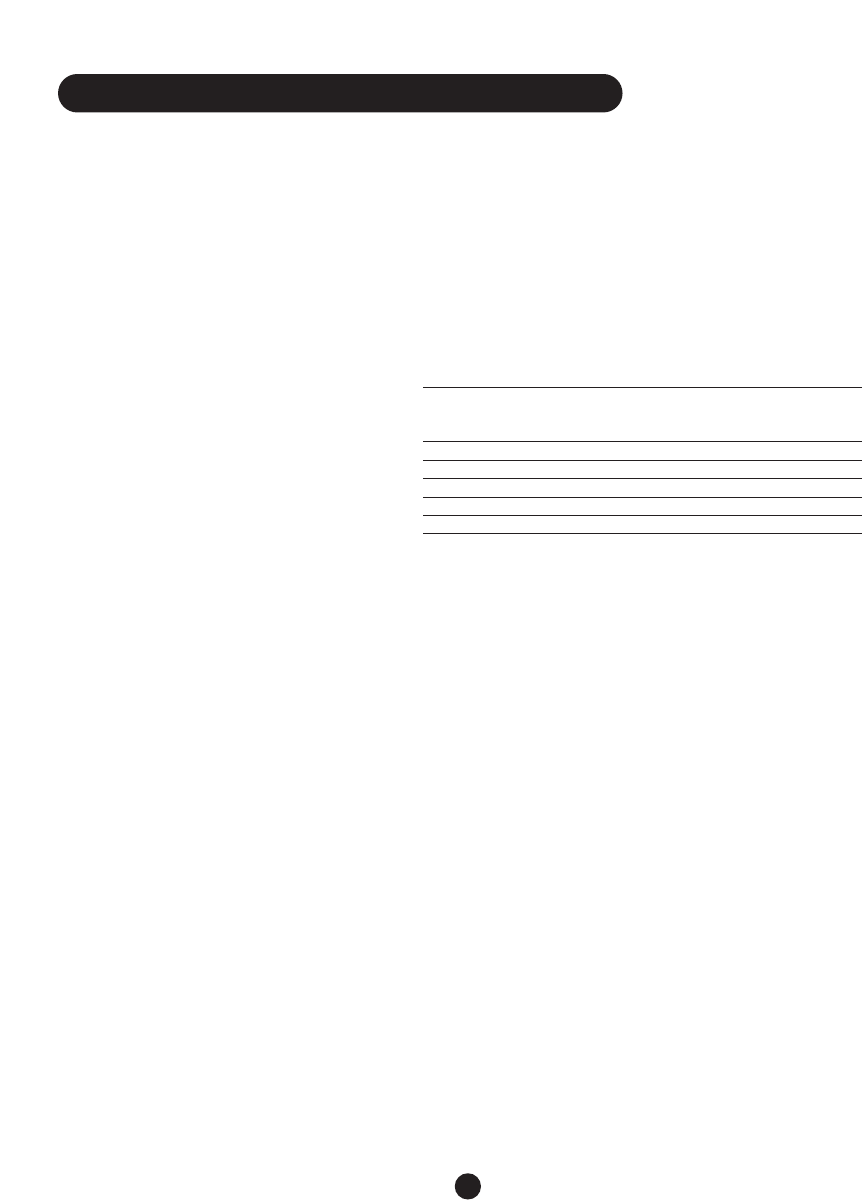
approximately two (2) minutes. Place the
handset in the base to recharge the battery.
To maximize the battery charge, place the
handset back into the cradle when not in use
and each night.
When out of the cradle, the battery
typically holds a charge for several days,
depending upon use.
Maximizing Handset Battery
Life
To maximize the battery life, fully dis-
charge the battery and recharge it occa-
sionally.
Simply unplug your telephone line cord from
the wall telephone jack.
Press TALK and allow the handset to remain
on for 10 to 14 hours.
Then, reconnect the phone cord to the wall
telephone jack.
Return the handset to the base and allow it to
fully charge for 12 hours.
Doing this process monthly reduces the
memory buildup that occurs from frequent,
partial charging.
Monitoring the Level of the Backup
Batteries in the Base
Chart 1 below indicates how to read the
lights and indicators on the base to determine
the status of the batteries and AC power.
Connecting Your Telephone
Set the dial mode switch to T (tone) if you
have touch tone service. Set the switch to P
(pulse) if you have rotary dialing.
You may connect your telephone for desktop
use or mounted on a wall.
Desktop Use
For normal desktop use, place the base on any
desired and suitable location. No bracket is
required.
•Raise the antenna on the base.
•Plug the other end of the telephone cord
into the telephone wall jack.
•Plug the AC adapter into a standard 120V
AC wall outlet.
Note: Use only with the #950 AC adapter
supplied by Ameriphone.
12
Chart 1
AC No Good Low LED
Power Battery Battery Battery Color
installed
yesyes green steady
yesyes red steady
yesyes blinks green/red
no yes blinks red
no yes blinks red, goes off
Installing and Using Your CLS45i
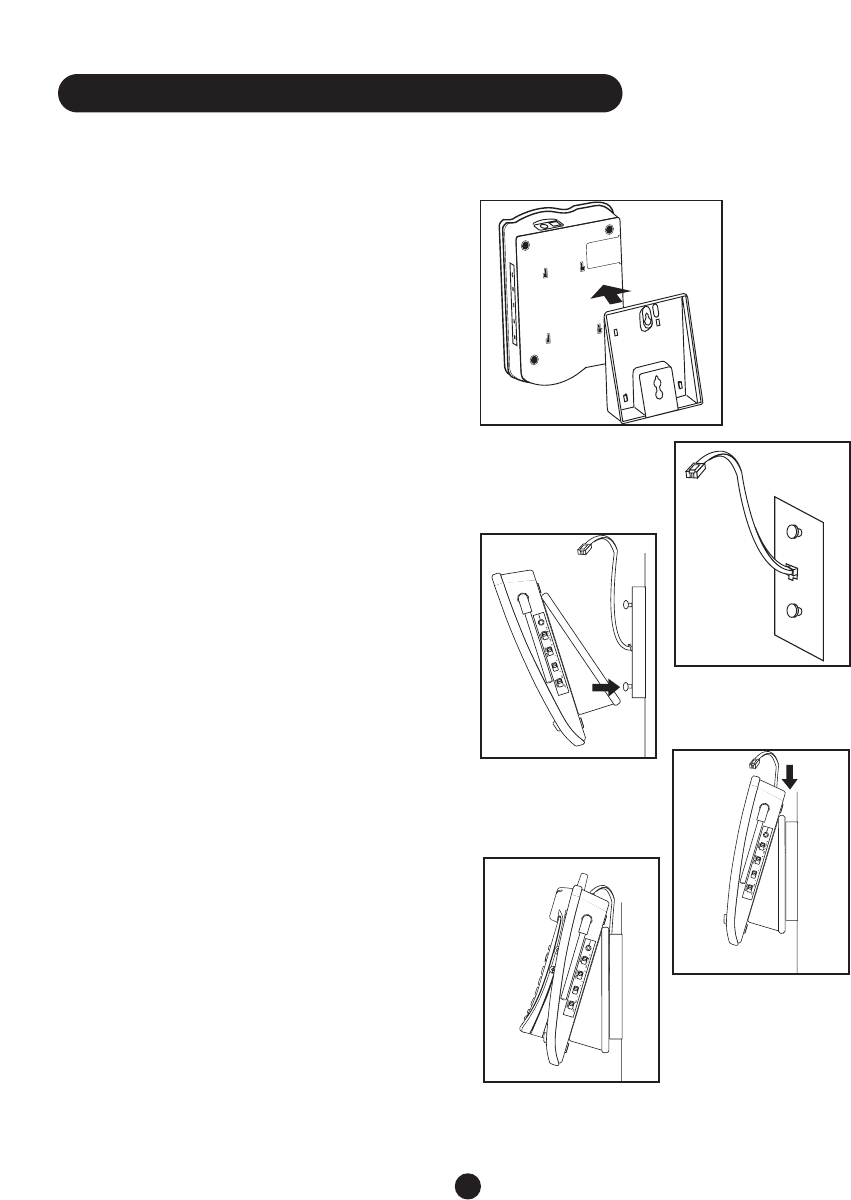
CAUTION: Place the telephone and
power cords where they will not
interfere with movement, be damaged
or create a fire or other electrical hazard.
Wall Mounting
You may want to mount the base of your
CLS45i on a wall.
1. Turn the phone over so that the bottom is
facing you.
2. Attach the phone mounting bracket to the
bottom of your phone base as shown in
illustration ᕡby first inserting the tabs of
the bracket into the slots on the phone
base.Then, push the bracket in and down
firmly until it snaps into place.
3. Locate a desired wall phone jack near an
AC outlet. Notice the position of the two
(upper and lower) protruding nail or screw
heads as shown in illustration ᕢ.These
heads fit into the slots on the bottom of
the mounting bracket and hold the phone
on to the wall. Plug the short phone line
cord into the wall jack as shown.
4. Hold the base unit of the phone upright
then angle it downwards. Feel for the lower
protruding nail or screw head and insert
this head into the lower hole on the
mounting bracket as shown in ᕣ.
5. Next, insert the upper phone bracket onto
the upper head. Slide the phone down until
it is firmly in place on the wall. See ᕤ.
6. Once the phone is firmly in place on the
wall, attach the short line cord to the
phone, plug the AC adapter into the phone,
and attach the phone’s handset as shown in
ᕥ.
13
ᕡ
ᕢ
ᕣ
ᕤ
ᕥ
Installing and Using Your CLS45i
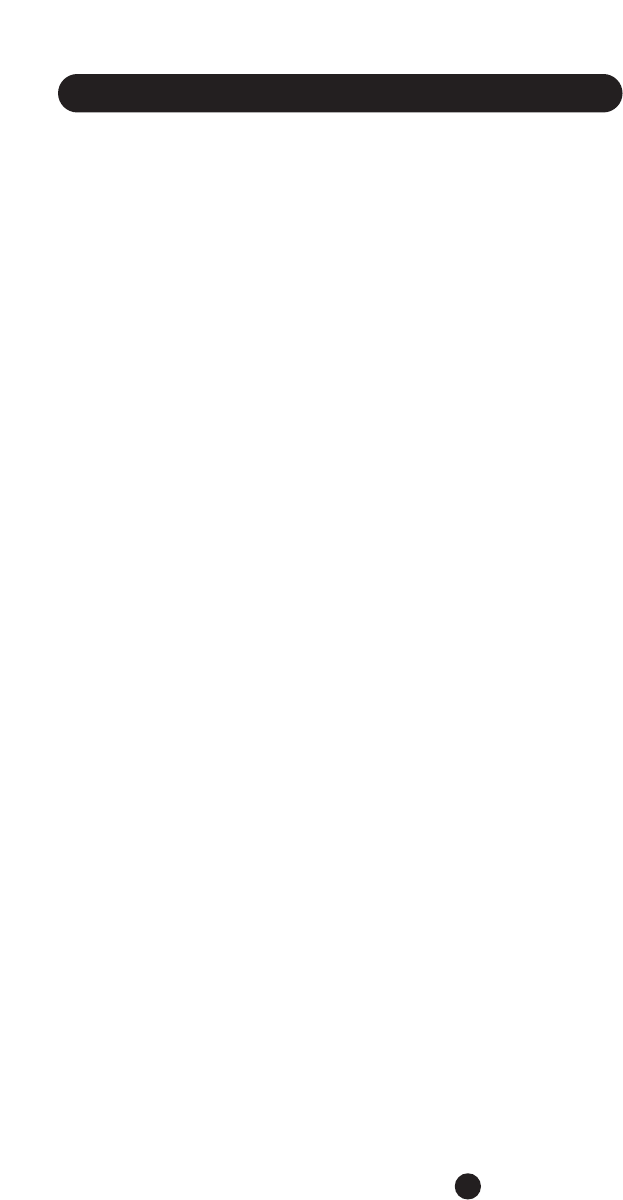
Setting Up Caller ID
The Caller ID SETUP procedure begins only
after the handset is fully charged.
Enter SETUP Mode
NOTE: In SETUP, if there is no input within
30 seconds, the program will default to the
last selection in that mode (e.g., Language) and
the CLS45i will return to Standby. If at any
time you want to exit SETUP and return to
Standby, press FLASH.
Press and hold CHANNEL for three seconds.
Setting Language on the Handset
1. Press and hold CHANNEL for three (3)
seconds to enter the SETUP mode.The
Caller ID display now reads,“SET
LANGUAGE.”
2. Press INTERCOM once to enter the
Language selection mode.The current
selected language flashes
3. Press UP (▲) or DOWN (▼) to scroll
through the language options.The displayed
language will change to “FRENCH” or
“SPANISH.”
4. Press INTERCOM to select your
preference.
5. Press UP (▲) or DOWN (▼) to go to the
next menu.
Setting Contrast on the Handset
1. Press and hold CHANNEL for three (3)
seconds to enter the SETUP mode.
2. Press UP (▲) or DOWN (▼) to go to the
next menu.
The display shows the last selection.
3. Press INTERCOM once to enter the
Contrast Level selection mode.The current
selected level flashes.
4. Press UP (▲) or DOWN (▼) to change
the level.
5. Press INTERCOM to select your
preference.
6. Press UP (▲) or DOWN (▼) to go to the
next menu.
Setting Time and Date
The time-and-date stamp is automatically
updated when the first incoming Caller ID is
received.
The time will start from the default Time/Date
“12:00 AM 01/01”.
If the time setting is lost during a power out-
age, the clock flashes when power is up again.
1. Press and hold CHANNEL for three (3)
seconds to enter the SETUP mode.
2. Press UP (▲) until the display reads,
“TIME/DATE”.
3. Press INTERCOM to start changing the
date.The display shows the current time
and date on the top line, e.g.“12:05AM
12/20” with the month digits flashing.
4. Press UP (▲) or DOWN (▼) to change
the month digits.
5. Press INTERCOM once to select.After the
month digits are set, the date digits flash.
6. Press UP (▲) or DOWN (▼) to change
the date digits.
8. Press INTERCOM once to select.After the
date digits are set, the hour digits flash.
9. Press UP (▲) or DOWN (▼) to change
the hour digits.
10.Press INTERCOM once to select. After the
hour digits are set, the minute digits flash.
11.Press UP (▲) or DOWN (▼) to change
the minute digits.
10.Press INTERCOM once to select.After the
14
Installing and Using Your CLS45i
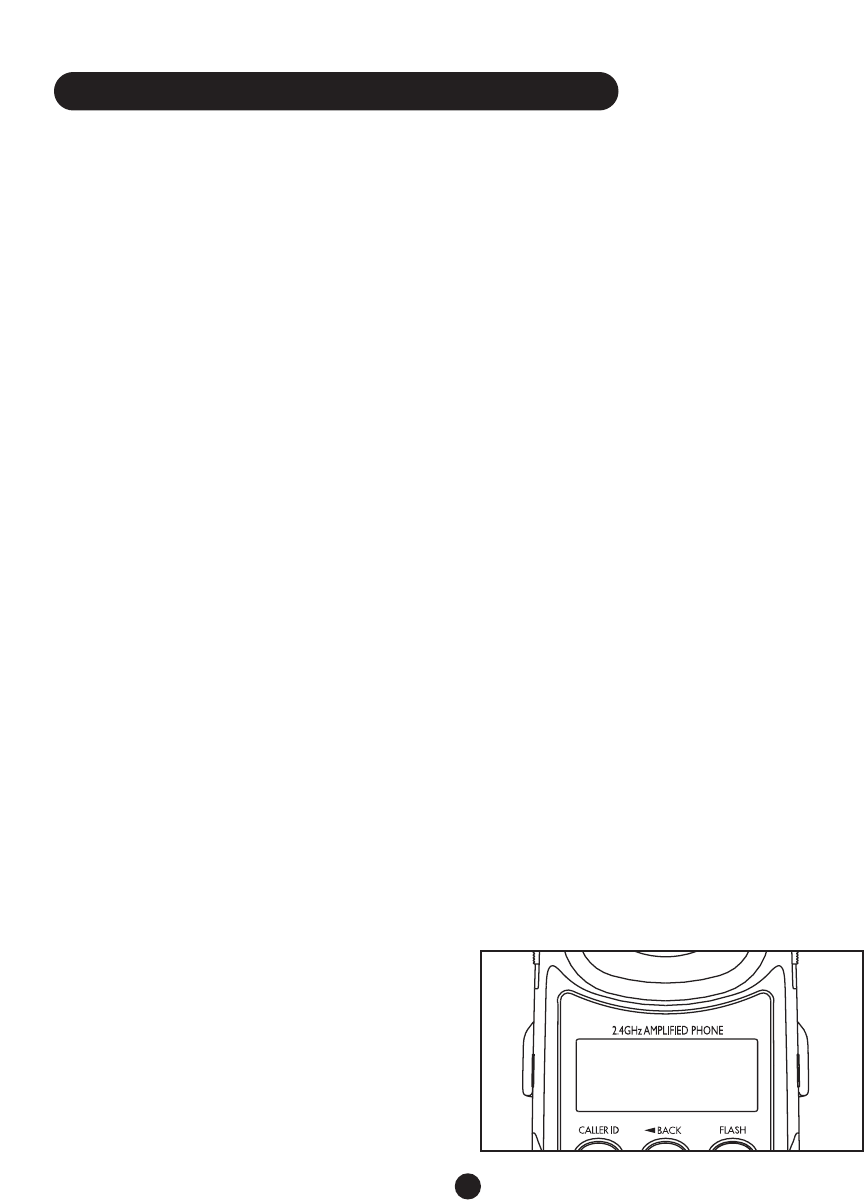
minute digits are set, AM/PM will flash.
11.Press UP (▲) or DOWN (▼) to for either
AM or PM.
12.Press INTERCOM once to select.After AM
or PM is selected, the time/date digits will
be blanked.
13.Press INTERCOM once to display the
time/date again. Or, press UP (▲) or
DOWN (▼) to go to the next menu.
Setting Caller ID On / Off
1. Press and hold CHANNEL for three (3)
seconds to enter the SETUP mode.
2. Press UP (▲) or DOWN (▼) until the
LCD display reads “CID MODE ON”.
When it is off, the display reads “CID
MODE OFF”.
3. Press UP (▲) to set the CID ON/OFF
(default to ON).
4. Press INTERCOM once to enter the CID
selection mode.
5. Press the UP (▲) or DOWN (▼) button
to change the mode.
6. Press INTERCOM to confirm.
7. Press the UP (▲) or DOWN (▼) button
to go to the next menu.
Setting Auto-Talk On / Off
When this feature is activated, an incoming
call is automatically answered by picking up
the handset from the cradle while the
telephone is ringing.
NOTE: With Auto-Talk On, do not press
TALK to answer, as doing so will disconnect
(hang up on) the caller; and the call is
automatically terminated when you place the
handset back into the cradle.You may also
disconnect by pressing TALK.
NOTE: With Auto-Talk Off, picking up the
handset from the cradle does not answer the
call.You will need to press TALK or SPEAKER
to answer the call.
1. Press and hold CHANNEL for three (3)
seconds to enter the SETUP mode.
2. Press UP (▲) until the LCD display reads
“Auto-Talk ON/OFF” (default is On). If
Auto-Talk is Off, the display reads
“AUTOTALK OFF.”
3. Press INTERCOM to enter the Auto-Talk
selection mode.The current mode charac-
ters will then flash (ON/OFF).
4. Press UP (▲) or DOWN (▼) to change
the mode.
5. Press INTERCOM to select.
6. Press UP (▲) or DOWN (▼) to go to the
next menu.
Setting the Area Code
1. Press and hold CHANNEL for three (3)
seconds to enter the SETUP mode.
2. While in SETUP press UP (▲) button until
the LCD display reads “AREA CODE ?”
and “***” or last selected value “XYZ”.
3. Press INTERCOM to enter the Area Code
selection mode.The digits change with the
first digit of the right set of digits (“XYZ ->
XYZ”) flashing.
4. Enter your area code using the numeric
keys on the handset.
15
AREA CODE?
***
Installing and Using Your CLS45i
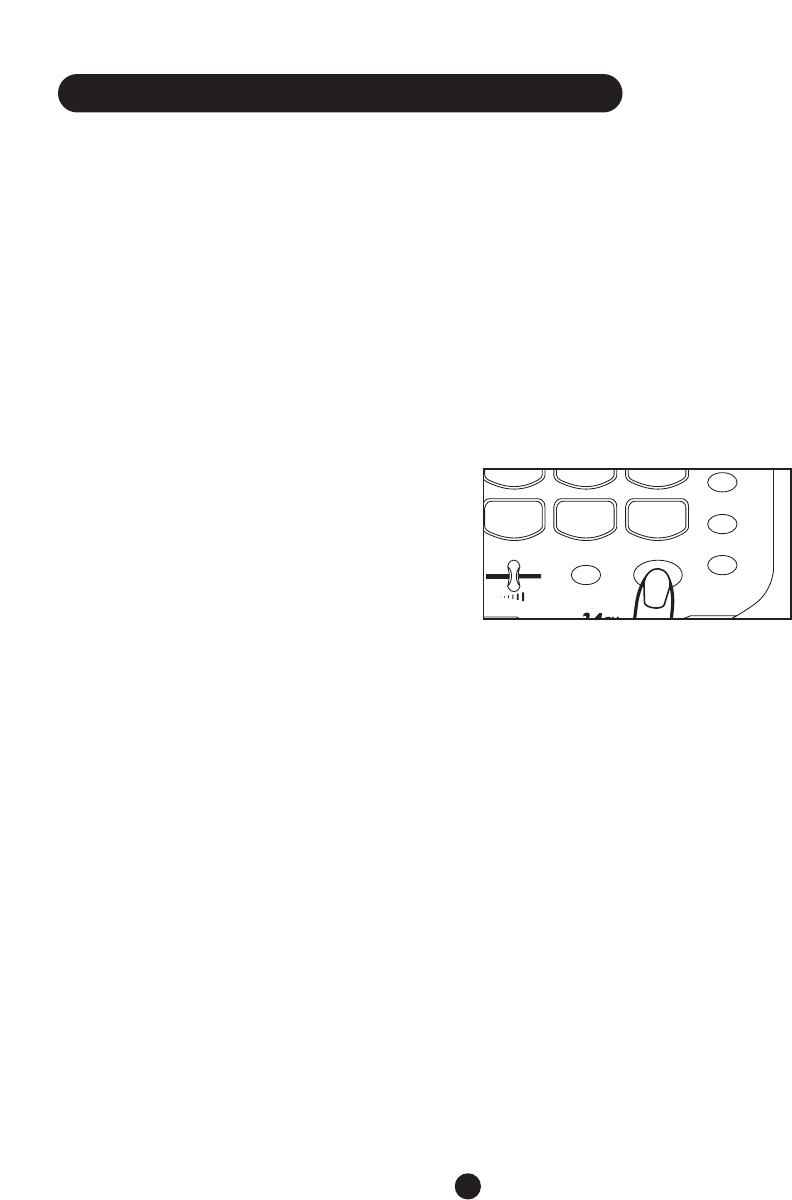
Press INTERCOM to confirm.When the
area code is confirmed, the entered digits
move to the far left and change from
flashing to steady On.
Press UP (▲) or DOWN (▼) to go to the
next menu.
To set up your CLS45i again, press CHANNEL
and hold it down for three seconds in the
Standby mode.You will again enter the SETUP
mode.
Your CLS45i stays in the SETUP mode until
(a) you complete the SETUP steps, or (b) you
press FLASH/EXIT, or (c) you let 30 seconds
elapse without pressing any keys. However,
Caller ID information will still be recorded
and can be reviewed once SETUP is complete.
Placing Calls
You can place calls from either the handset or
the base.
PLACING CALLS FROM THE HANDSET
1. Press TALK or SPEAKER to talk and listen
through the handset.The In Use indicator
lights up; or,
2. Press the SPEAKER to use the handset as a
speakerphone (you can talk and listen
through the speaker on the back of the
handset)
3. The SPEAKER button lights up
4. The In Use indicator lights up
5. Listen for the dial tone.
6. Dial the telephone number
7. When you have finished the call, press
SPEAKER or TALK to hang up.The In Use
indicator light goes out.
PLACING CALLS FROM THE BASE WITH
THE HANDSET EITHER IN OR OUT OF
THE CRADLE (USING THE BASE AS A
SPEAKERPHONE)
1. Press SPEAKER
2. The SPEAKER button lights up
3. Listen for the dial tone
4. Dial the telephone number
5. When you have finished the call, press
SPEAKER.
6. The SPEAKER light goes out
“Temporary” Tone Dialing Mode
If you have set your phone to the Pulse dialing
mode and wish to place a call in the Tone
dialing mode, you can do that without
changing your settings. Simply press “ * ” once
to enter Tone temporarily. Any numeric key
pressed after “ * ” will be dialed in Tone mode.
You can also REDIAL in Tone.
Tone mode will be active until you hang up at
which point the phone will automatically reset
to the Pulse dialing mode.
Receiving Calls
When a call comes in, you can answer from
either the handset or the base.
ANSWERING FROM THE HANDSET
WHEN IT IS IN ITS CRADLE
You must pick up the handset to answer.
When the telephone rings, the visual ringers
R
S
R
S
U
V
U
V
Y
Z
Y
Z
PPWW
77
**##
88
00
99
SPEAKER
INTERCOM
FLASH
REDIAL
MUTESPEAKER VOL
16
Installing and Using Your CLS45i
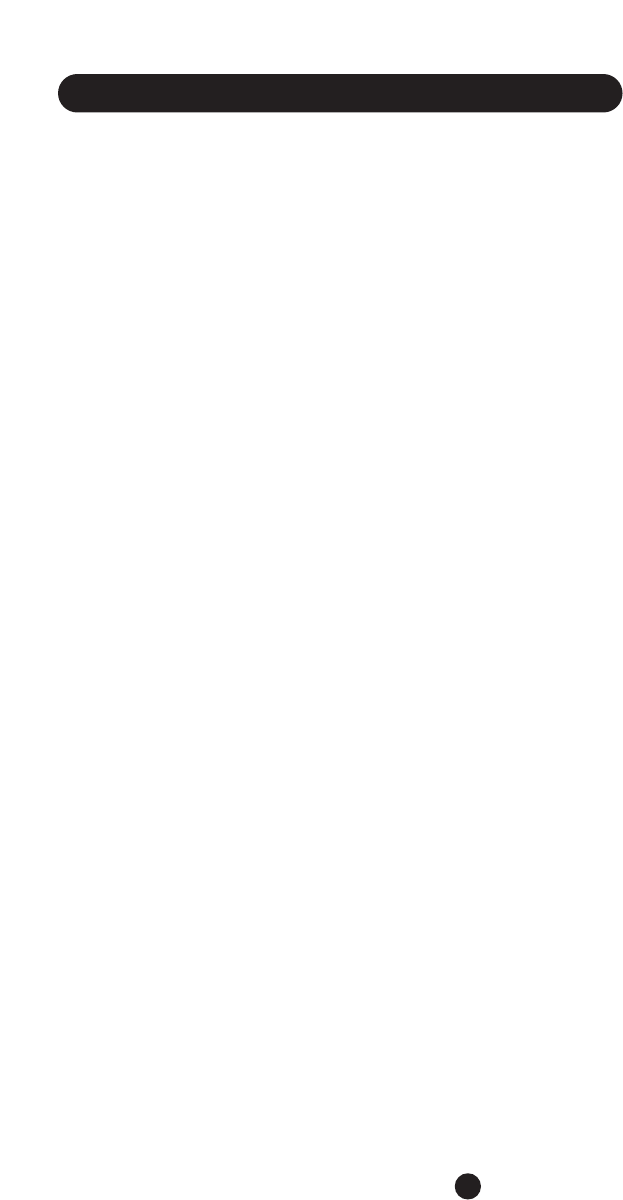
will flash on both the base and handset. Note
that when the handset is in the cradle, only
the base will ring.
1. Lift the handset to begin your conversation.
a. If Auto-Talk is On, do not press the
TALK key.
b. If Auto-Talk is Off, you will need to
press the TALK key.
2. To end your conversation, press TALK or
place the handset back in the cradle.
When returning the handset to the cradle,
it should be facing up so that you can see
the Caller ID and because it charges auto-
matically when it is in the cradle facing up.
ANSWERING FROM THE HANDSET
WHEN IT IS OUT OF ITS CRADLE
Sometimes you may temporarily leave the
handset in another room and you can answer
from the handset wherever it is. Note: The
handset’s RINGER switch must be in the ON
position for the ringer to operate.
1. When the phone rings, press the TALK or
SPEAKER button to answer.
2. When you are through talking, press the
TALK or SPEAKER button again to hang up.
ANSWERING CALLS FROM THE BASE
WITH THE HANDSET EITHER IN OR
OUT OF THE CRADLE (USING THE BASE
SPEAKERPHONE)
1. Press SPEAKER
2. The SPEAKER button lights up
3. Listen and talk through the speaker from
up to 20 feet away
4. Adjust the volume of the speaker by
moving the sliding SPEAKER VOL control
left or right.
5. When you have finished the call, press
SPEAKER.
6. The SPEAKER light goes out
Handset Amplifier
The CLS45i has a powerful amplifier that can
provide up to 40dB of incoming amplification
depending upon your settings.
When AMPLIFY is Off on the handset, the
handset VOL control allows for amplification
up to 18dB.
When the handset AMPLIFY button is On, the
handset volume control allows for amplification
to adjust from up to 40dB.A backlight under
the button turns on when the Amplify button
is activated.
To adjust the volume:
1. Press the AMPLIFY button. It lights up.
2. Slide the VOL control (on the top left side
of the handset) to select the level of ampli-
fication that best suits your hearing needs.
CAUTION: Repeated incremental
exposure to amplification levels greater
than 18dB may be harmful to individuals
who do not have hearing disabilities. Do
not remove the warning label. If it is
likely that a visually impaired person will
use the telephone, securely attach the
provided warning printed in Braille to
the back of the handset.
17
Installing and Using Your CLS45i
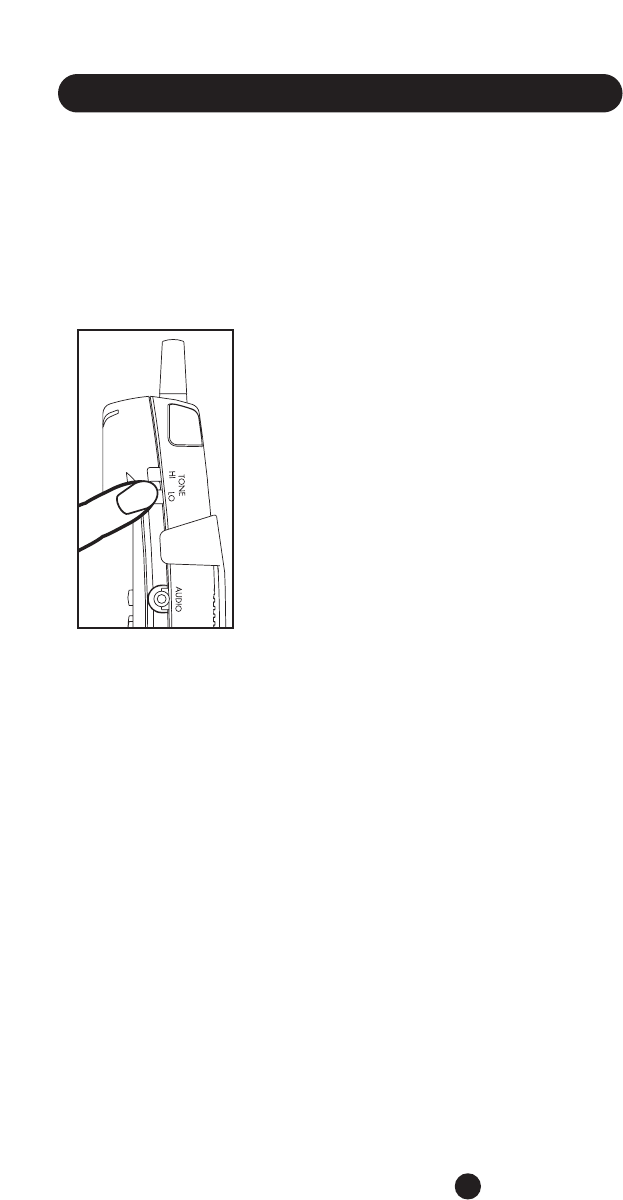
Handset Tone Control
To adjust the frequency of the incoming
sounds to the level that gives you the greatest
clarity, simply slide the TONE Control switch
to LO or HI.
Intercom
The CLS45i can be used like an intercom if
you want to speak to or page someone in
another room. It can also be used for a
three-way call between the handset, base and
a third party on another telephone line.
Paging and Talking to the Handset
from the Base
Press INTERCOM on the base and the
handset beeps for 15 seconds. If you press and
hold INTERCOM, it beeps for 60 seconds.
To stop the beep:
•from the base, press INTERCOM once
•from the handset, press INTERCOM once
if you want to talk to the base.
Press INTERCOM twice if you want to end
Paging.
Talking to the Base from the
Handset
1. Press INTERCOM on the handset.The
base is paged, beeps twice and goes directly
into Intercom mode, talking with the
handset immediately.
2. To exit Intercom mode, press INTERCOM
on either the handset or the base.
18
Installing and Using Your CLS45i
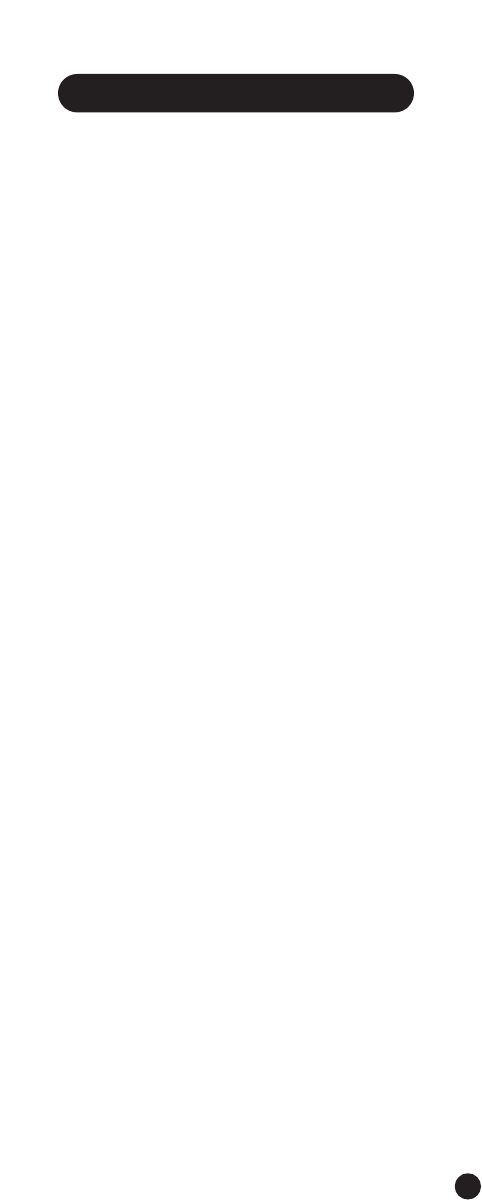
Reviewing Caller ID
Information
Each incoming call is stored using up to12
characters for the name and up to 16 digits
for the number.
If there is new call information, the New Call /
In Use light flashes.
1. While in Standby mode, press the UP (▲)
or DOWN (▼) button to display the num-
ber of new calls and the number of total
calls.
2. Press UP (▲) or DOWN (▼) again to
view the Caller ID content.
a. Press DOWN (▼) to scroll the Caller
ID information from the most recent
record. Or,
b. Press UP (▲) button to scroll through
the Caller ID information from the oldest
record.
If the caller’s number is more than 12 digits,
there are two keys you can use as right and
left arrows.
1. Press the asterisk (*) to scroll left or
2. Press the pound sign (#) to scroll to the
right and view the entire number.
While it scrolls over the list,
“-END-” displays. If the CID list is empty, the
display reads “NO CID.”
At any time you can press FLASH once to
return to Standby mode. Or it will return to
Standby automatically after 30 seconds of
inactivity.
Placing a Call from Caller ID
Information
When reviewing the Caller ID List, press
CALLER ID to dial the number with the
handset in handset mode. Pressing CALLER ID
twice adds a “1” before the dialing digits.
When you place calls using Caller ID informa-
tion, you have 4 dialing options:
1. For numbers with 7 digits without a “1”
prefix:
•if the area code of the Caller ID number
matches the stored area code, press
CALLER ID button once within 2
seconds.This action sends out 7 digits
only.
2. For numbers with an Area Code + 7 digits
but without a “1” prefix
•If the area code of the Caller ID number
matches the stored area code, press
CALLER ID twice within 2 seconds.This
action sends out Area Code + 7 digits
only.
3. For numbers with 10 digits but without a
“1” prefix
•If the stored area code is different from
the Caller ID, the memory should store
all 10 digits. Press CALLER ID once
within 2 seconds to send out 10 digits
without a “1” prefix.
4. For numbers with10 digits with a “1” prefix
•If the stored area code is different from
the Caller ID, the memory should store
all 10 digits. Press CALLER ID button
twice within 2 seconds to send out a
“1” prefix and 10 digits.
19
Caller ID Functions
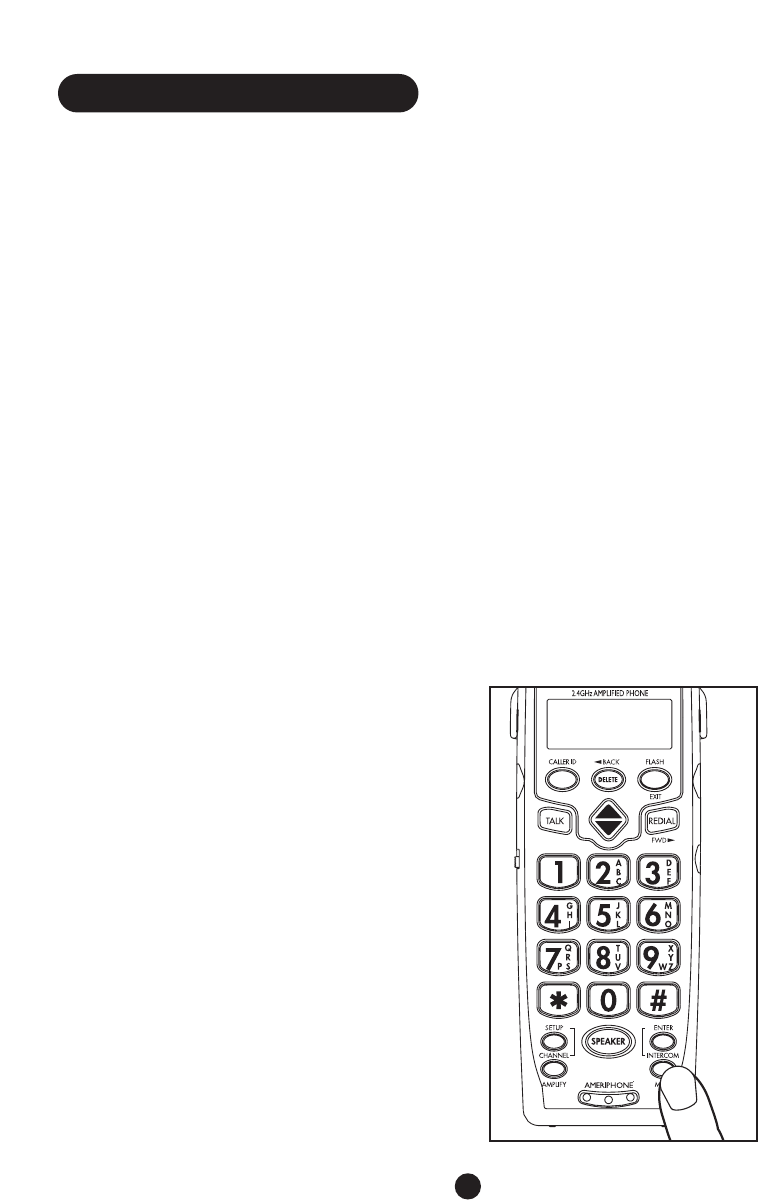
Deleting Selected Caller ID
Information
1. While reviewing the Caller ID, press
DELETE to delete the displayed caller
information.The display flashes “ERASE ?”
2. Press INTERCOM to select.The display
briefly reads “CID ERASED.” The next
Caller ID entry appears automatically or
the display reads,“- NO CALLS -” if the list
is empty.
Deleting All Caller ID
Information
1. While reviewing the Caller ID, hold down
DELETE for two seconds.The display flashes
“ERASE ALL ?”
2. Press INTERCOM to select.The display
briefly reads “ALL CID” and “ERASED” and
then “— NO CALLS —”.
At any time, you can press FLASH one time to
return to standby mode. Or it will return to
standby automatically when 30 seconds has
elapsed without any keys being pressed.
Saving Caller ID Information
to Memory
1. While reviewing Caller ID, press MEM
button.The display reads “SAVE TO” and
“MEMO?”
2. Press INTERCOM to select.Then the
display reads “ENTER MEMO” and
“LOCATION.”
3. Enter location number [X] (0 through 9).
a. If the memory location [X] is empty, the
display reads “SAVE AT” and “MEMO
X?”
b. If the memory location [X] is not empty,
display flashes “OVERWRITE” and
“MEMO X?”
4. Press INTERCOM to select. Both the
phone number (up to 16 digits) and caller’s
name (12 characters) will be stored in that
memory location. Or press FLASH to exit.
20
Caller ID Functions
SAVE TO
MEMO?
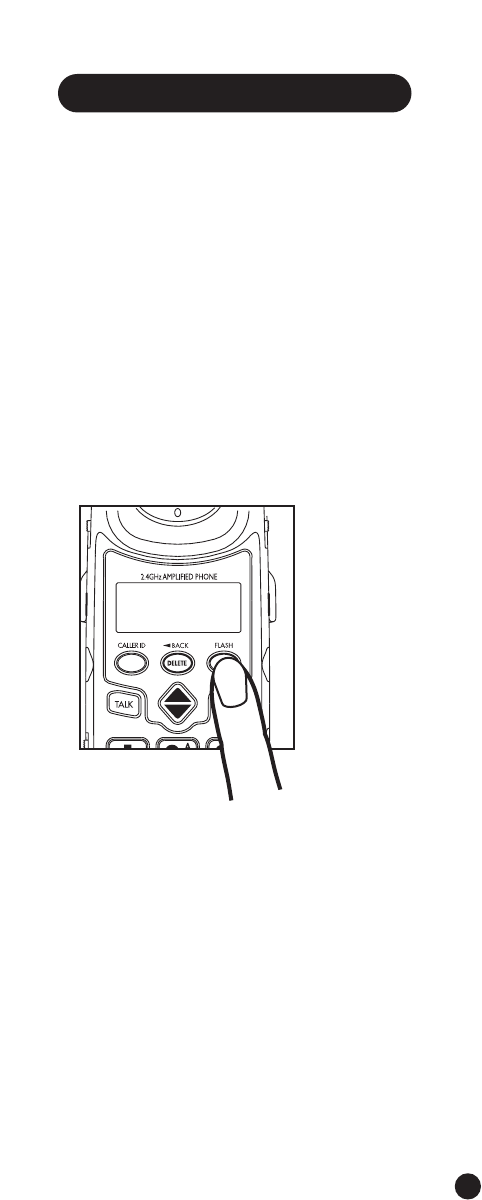
Receiving Call Waiting /
Caller ID Calls
When you are on an existing call, you will
hear a beep.The display shows incoming call
waiting caller ID information.
1. To answer the incoming Call Waiting call,
press FLASH.The original call will be placed
on Hold and you will be connected to the
incoming caller.When you have finished
speaking to the incoming caller, press
FLASH again to return to your original call.
2. If you access the Call Waiting call, the
Caller ID information will disappear and
the Time/Day screen will appear.
3. If you do not access the call waiting call,
the Caller ID information is transferred
into the Caller log.This caller information
is considered “old.”
Unknown Call
If a call is from another country or caller’s
number is not available,“UNKNOWN NUMBER”
is displayed. It will be stored in Caller ID log.
Blocked Call
If the number is blocked or withheld,
“BLOCKED NUMBER” is displayed. It will be
stored in Caller ID log.
Repeated Call
If this is a repeated call, it means you have
received calls from this same number before
and that they have not been reviewed.
21
Caller ID Functions
AMERIPHONE
18008743005
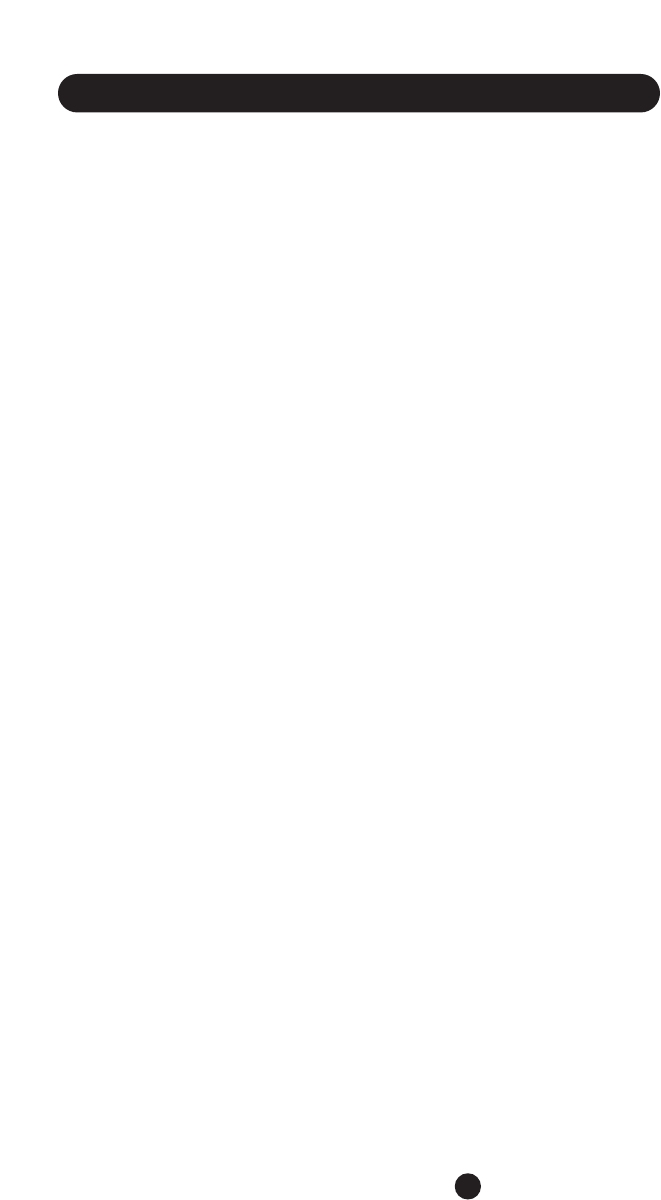
Storing Numbers in Memory
The CLS45i stores 17 telephone numbers in
memory:
10 on the handset and
7 on the base.
Note: When storing numbers in either the
base or handset memory buttons, it’s a good
idea to make a record of where you stored
them.There is no other means for checking to
see in which key you have stored a number.
Storing Numbers in the
Handset Memory Buttons
The unit must be in Standby mode.
The 0 through 9 number keys on your keypad
can be used to store a telephone number in
memory. Each stores one number.
Press MEM once and the display reads,
“ENTER MEMO NUMBER.”
Press the DOWN (▼) button until the display
reads “- -” in the top right corner and the
words “END OF RECORD” appear on the
second and third lines of the display.
Press MEM once to add a number. If no
buttons are pressed for 30 seconds, the
handset returns to Standby mode.
Enter the number to be stored (up to 16
digits).
Press INTERCOM and the display reads,
“ENTER NAME.” Enter up to 12 characters,
using the numeric pad.You will note that in
addition to the numbers, there are also letters
on keys 2 through 9 (for example, the “2” has
“A,” “B,” and “C”).
To create the name you would:.
• Press “2” once to select “A”
• Press “2” twice to select “B”
• Press “2” three times to select “C”
• Press “2” four times to select “2”; or
• Press DELETE to backspace and erase the
digit or character by the last cursor
position.
Press INTERCOM and the display reads
“ENTER MEMO LOCATION”.
Enter the memory location (0 through 9) and
press INTERCOM to confirm.
If the location is empty (available), a long beep
indicates you have successfully stored that
entry and the display reads,“MEMO X” and
“STORED”.
If the location is not empty, the display reads
“OVERWRITE” and “MEMO X? “ This is asking
you to decide whether or not you want to
leave the already-stored number in that
location or overwrite it with the new entry
you have just created.
If you do want to overwrite the location with
the new entry, press INTERCOM to confirm.
The display reads “MEMO X” and “STORED” .
Or, you may press any other key to return to
memory display mode.
This memory storing sequence exits at any
wrong key sequence or if no key is pressed
after 30 seconds.
22
Speed Dial and Memory Functions
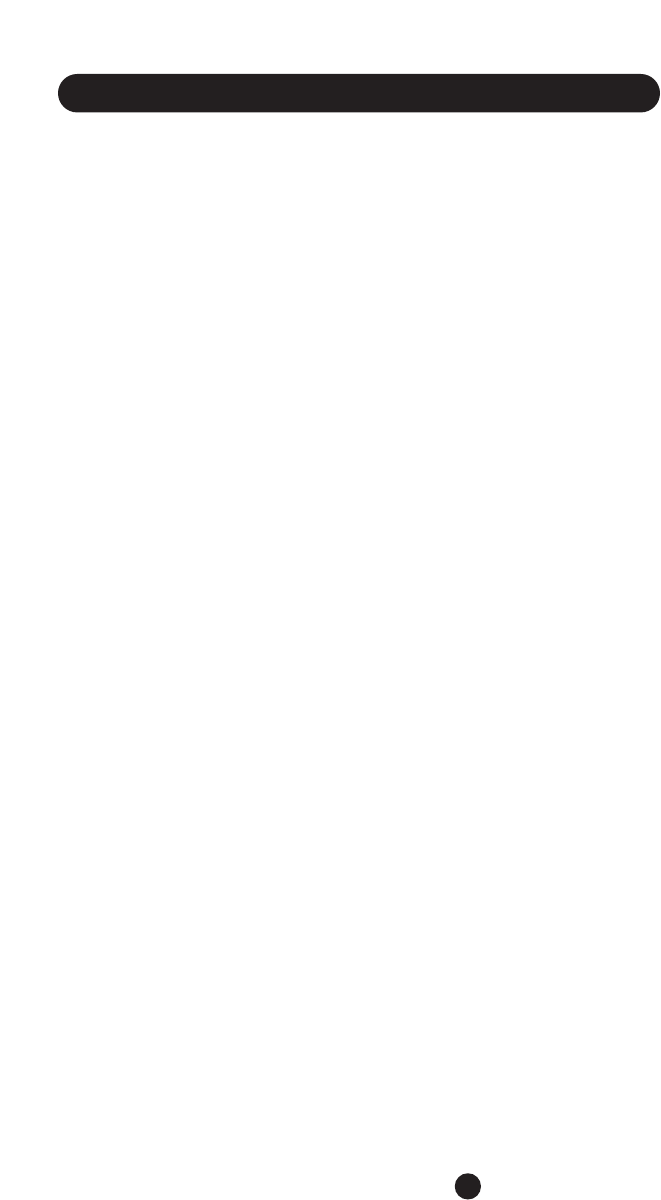
Storing Numbers in the
Base Memory Buttons
The memory buttons for the base are M1
through M4 and ER5 through ER7.
1. Press PROG.
2. Dial the number to be programmed (up to
16 digits).
3. Press PROG.
4. Press one of the memory buttons (M1
through M4, ER5 through ER7).A beep
follows.The number is stored.
Adding Memory Numbers followed
by an Extension or Menu Choices.
NOTE: If you want to save a number that is
followed by an extension or menu choice,
program as you would a regular number, with
one exception: after you enter the main
number, press the REDIAL button. Example: if
you wanted to store the number 714 555
2232, but needed to reach extension 323, you
would press the following keys:
714 555 2232 REDIAL 323.
Changing Stored Numbers
on the Base
If you want to replace one of your stored
numbers with another, simply program the
new number on top of the old number.
For example, if the number you want to
replace is stored on M3 on the base, store the
new number on the M3 button.
Memory Dialing on the
Handset
There are two ways to do this.
Starting with the TALK or SPEAKER Button:
1. In standby mode, press TALK or SPEAKER
to open the line.
2. Press MEM and the desired memory key
location (0 through 9).The number is
dialed automatically.
Starting with MEM Button (the unit must be in
standby mode):
1. Press the MEM button once.
2. Press desired memory location key (0
through 9).
3. Press TALK or SPEAKER.The handset
opens the line and automatically dials the
number.
Memory Dialing on the Base
1. Press the memory key where the number
is stored (M1, M2, M3, M4, ER5, ER6, ER7)
and the number is dialed automatically.
2. To dial hands-free using the speaker, first
press SPEAKER, listen for the dial tone, and
then press the memory key.
Reviewing Memory
Information on the Handset
Unit must be in stand-by mode.
1. Press MEM once.The display reads,
“ENTER MEMO NUMBER”.
2. Enter location number (0 - 9) or press
UP (▲) or DOWN (▼) to review the last
to first location.
•If the location is not blank, the display
shows location, name and telephone
number.
•If the memory location is blank, the
display shows location number in the
top right corner and the words,
“RECORD EMPTY.”
23
Speed Dial and Memory Functions
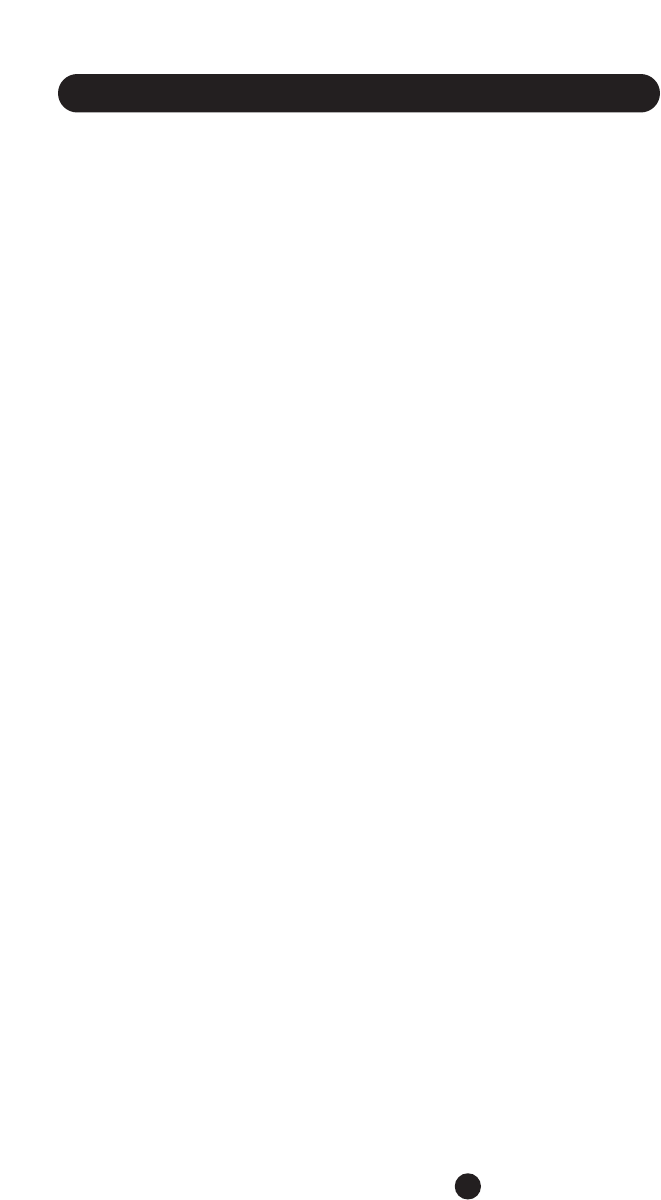
3. Press UP (▲) or DOWN (▼) to review
the previous or next location.
4. Press “DOWN (▼).At the end of the
memory the display shows “- -” in the top
right corner plus the words,“END OF
RECORD.”
Press FLASH once to return the handset to
stand-by mode. Or, Press MEM again to add a
memory entry. If no key is pressed for 30
seconds, the handset will return to Standby
mode.
Deleting a Stored Number
The unit must be in standby mode.
1. Press MEM once.The display reads “ENTER
MEMO NUMBER.”
2. Enter location number (0 through 9) or
press UP (▲) or DOWN (▼) to review
the last or first location.The display shows
location number in the top right corner
plus the name and telephone number.
3. Press DELETE to erase memory.The
display indicates this action.
4. Press INTERCOM to confirm.The display
reads “MEMO X” and “ERASED” together
with a success key tone. Use any other key
to return to memory review menu.
Transferring Calls from the
Handset to the Base
While talking on the handset with either the
TALK or the SPEAKER button engaged,
1. Press INTERCOM on the handset to place
the call on Hold and connect with the
intercom on the base.
2. Press SPEAKER on the base for the base to
pick up the call.
Note:You can retrieve the call again by
pressing TALK or SPEAKER.
Transferring Calls from the
Base to the Handset
The base must be in SPEAKERPHONE mode
(SPEAKER button must be On.).
1. Press INTERCOM on the base.This places
the call on Hold and the In-Use light
changes from steady On to flashing.A
series of rings occur on the handset and
the display reads,“PAGING” and “LINE ON
HOLD.”
2. Press INTERCOM on the handset to talk
to the base.The display reads,
“INTERCOM” and “LINE ON HOLD.”
3. Press INTERCOM on the handset again to
bring the handset back into standard talk
mode
Three-Way Conference Calls
JOINING A CALL IN PROGRESS ON THE
HANDSET:
1. Press SPEAKER on the base unit.The
handset display changes from “TALK” to
“CONF.”
2. To disconnect the base from the conference
call, press the SPEAKER button on the
base. Handset again reads “TALK.”
JOINING A CALL IN PROGRESS ON THE
BASE:
1. Press SPEAKER or TALK on the handset.
The handset display changes from “LINE IN
USE” TO “CONF.”
2. To disconnect the handset from the confer-
ence call, press TALK or SPEAKER.The
handset display again reads “LINE IN USE.”
24
Speed Dial and Memory Functions
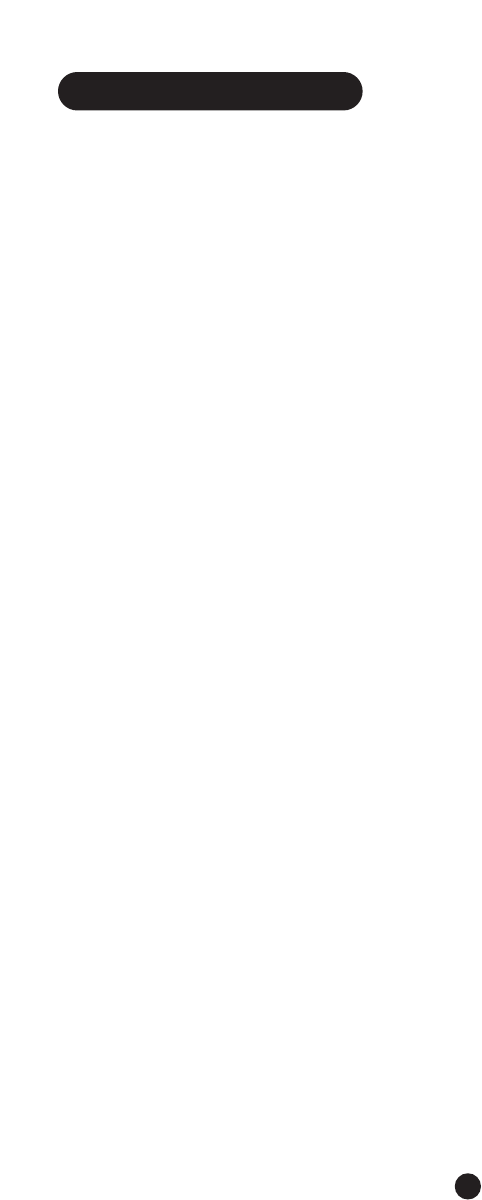
For your convenience, we have listed some
common problems that may occur with
cordless phones, followed by a list of items
that should be checked.
Telephone does not work?
Check to ensure:
•Base is plugged into POWER SOURCE.
•Handset is CHARGED.
•TONE/PULSE switch is in the right position
•TELEPHONE LINE CORD is plugged into
both he TELEPHONE and the TELEPHONE
LINE JACK.
Range of telephone limited?
Check to ensure:
•ANTENNA on the base is raised
•Base is centrally located in your residence
•Base is not located near appliances
No dial tone?
Check to ensure:
•Telephone plug is connected to the
TELEPHONE LINE
•Base is plugged into the POWER SOURCE
Received signal filters or fades?
Check to ensure:
•Battery pack in HANDSET is fully charged
•HANDSET is not too far from the BASE
•ANTENNA on BASE is raised
Interference on reception?
Check the following:
•Noise may be picked up from electrical
products in the home or electrical storms.
Generally, this noise is a minor annoyance
and should not be interpreted as a defect
in your system.
•Choose an alternate channel using
CHANNEL on the handset.
Static?
Check to ensure:
•That the ANTENNA is not touching anoth-
er metal object.
•Raise or reposition the ANTENNA on the
base. If, after pressing TALK, you receive
three beeps and no dial tone, check to
ensure:
•Base is plugged into POWER SOURCE.
25
Troubleshooting
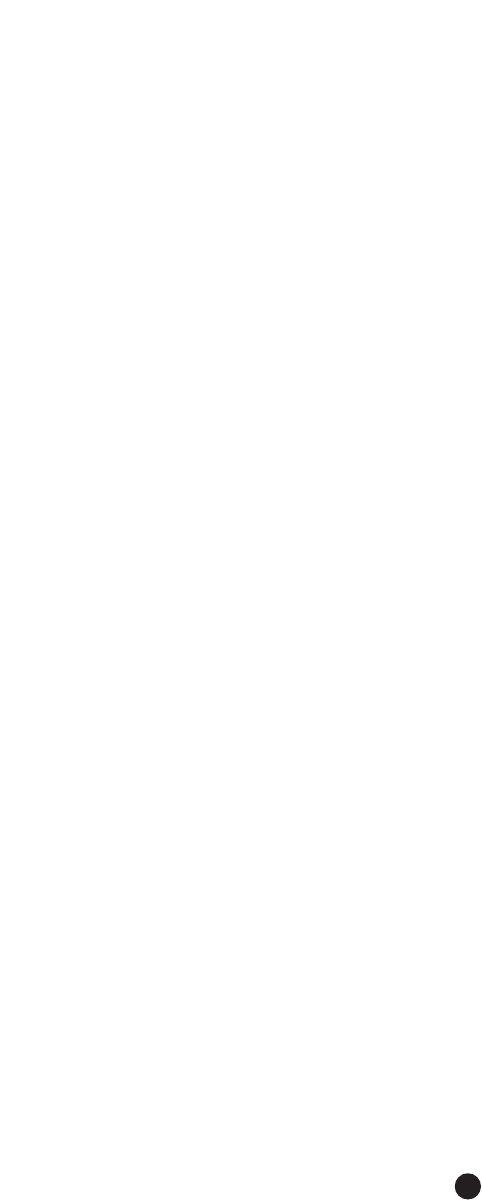
Part 68 of FCC Rules
Information
This CLS45i complies with Part 68 of the
FCC rules and the requirements adopted
by the ACTA. On the bottom of this
equipment is a label that contains, among
other information, a product identifier in
the format US:AAAEQ##TXXXX. If
requested, this number must be provided
to the telephone company.
A plug and jack used to connect this
CLS45i telephone to the premises wiring
and telephone network must comply with
the applicable FCC Part 68 rules and
requirements adopted by the ACTA.A
compliant telephone cord and modular
plug, USOC RJ11C, is provided with this
product. It is designed to be connected to
a compatible modular jack that is also
compliant. See installation instructions for
details.
The Ringer Equivalence Number (REN) is
used to determine the number of devices
that may be connected to a telephone
line. Excessive RENs on a telephone line
may result in the devices not ringing in
response to an incoming call. In most but
not all areas, the sum of RENs should not
exceed five (5.0).To be certain of the
number of devices that may be connected
to a line, as determined by the total
RENs, contact the local telephone
company. For products approved after July
23, 2001, the REN for this product is part
of the product identifier that has the for-
mat US:AAAEQ##TXXXX.The digits
represented by ## are the REN without a
decimal point (e.g., 03 is a REN of 0.3).
For earlier products, the REN is separately
shown on the label.
If this telephone equipment causes harm
to the telephone network, the telephone
company will notify you in advance that
temporary discontinuance of service may
be required. But if advance notice isn’t
practical, the telephone company will
notify the customer as soon as possible.
Also, you will be advised of your right to
file a complaint with the FCC if you
believe it is necessary.
The telephone company may make
changes in its facilities, equipment, opera-
tions or procedures that could affect the
operation of the equipment. If this happens
the telephone company will provide
advance notice in order for you to make
necessary modifications to maintain unin-
terrupted service.
If trouble is experienced with this tele-
phone equipment, for repair or warranty
information, please contact Ameriphone,
800-874-3005. If the equipment is causing
harm to the telephone network, the tele-
phone company may request that you
26
Regulatory Compliance
Important Information for Customers
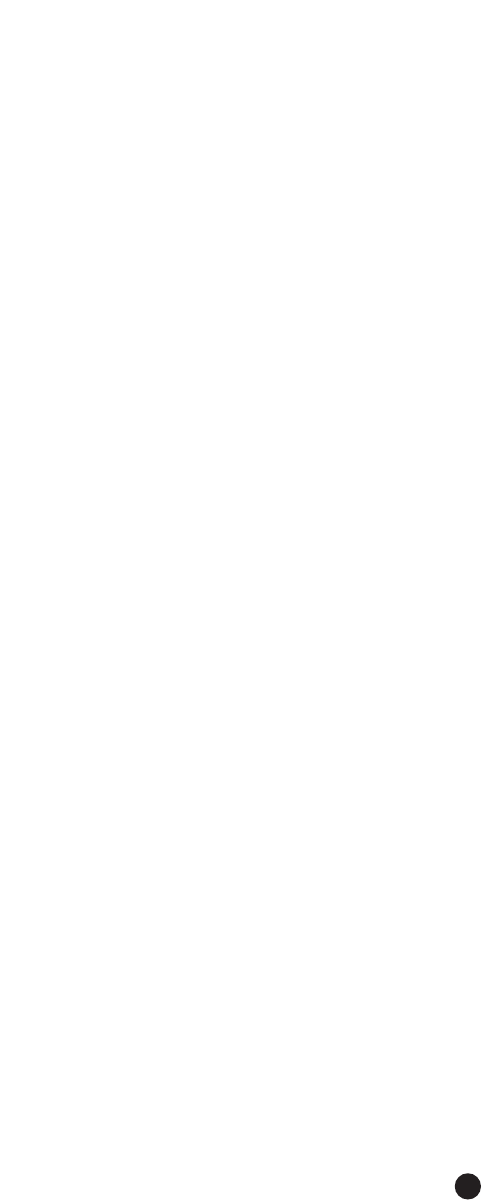
disconnect the equipment until the problem
is resolved.
This telephone equipment is not intended
to be repaired and it contains no
repairable parts. Opening the equipment
or any attempt to perform repairs will
void the warranty. For service or repairs,
call 1-800-874-3005.
Connection to party line service is subject
to state tariffs. Contact the state public
utility commission, public service commis-
sion or corporation commission for
information.
If your home has specially wired alarm
equipment connected to the telephone
line, ensure the installation of this tele-
phone equipment does not disable your
alarm equipment. If you have questions
about what will disable alarm equipment,
consult your telephone company or a
qualified installer.
This telephone equipment is hearing aid
compatible.
We recommend the installation of an AC
surge arrester in the AC outlet to which
this equipment is connected.The telephone
companies report that electrical surges,
typically lighting transients, are very
destructive to customer terminal equip-
ment connected to AC power sources
Customer-Owned
Coin/Credit Card Phones
To comply with state tariffs, the telephone
company must be given notification prior
to connection. In some states, the state
public utility commission, public service
commission or corporation commission
must give prior approval of connection.
Part 15 of FCC Rules
Information
This device complies with part 15 of the
FCC Rules. Operation is subject to the
following two conditions:
1. This device may not cause harmful
interference, and
2. this device must accept any interfer-
ence received, including interference
that may cause undesired operation.
Your telephone equipment has been
tested and found to comply with the
limits of a Class B digital device, pursuant
to Part 15 of FCC rules.These limits are
designed to provide reasonable protection
against harmful interference in residential
installation.
This equipment generates, uses, and can
radiate radio frequency energy and, if not
installed and used in accordance with the
instructions, may cause harmful interfer-
ence to radio communications. However,
there is no guarantee that interference
27
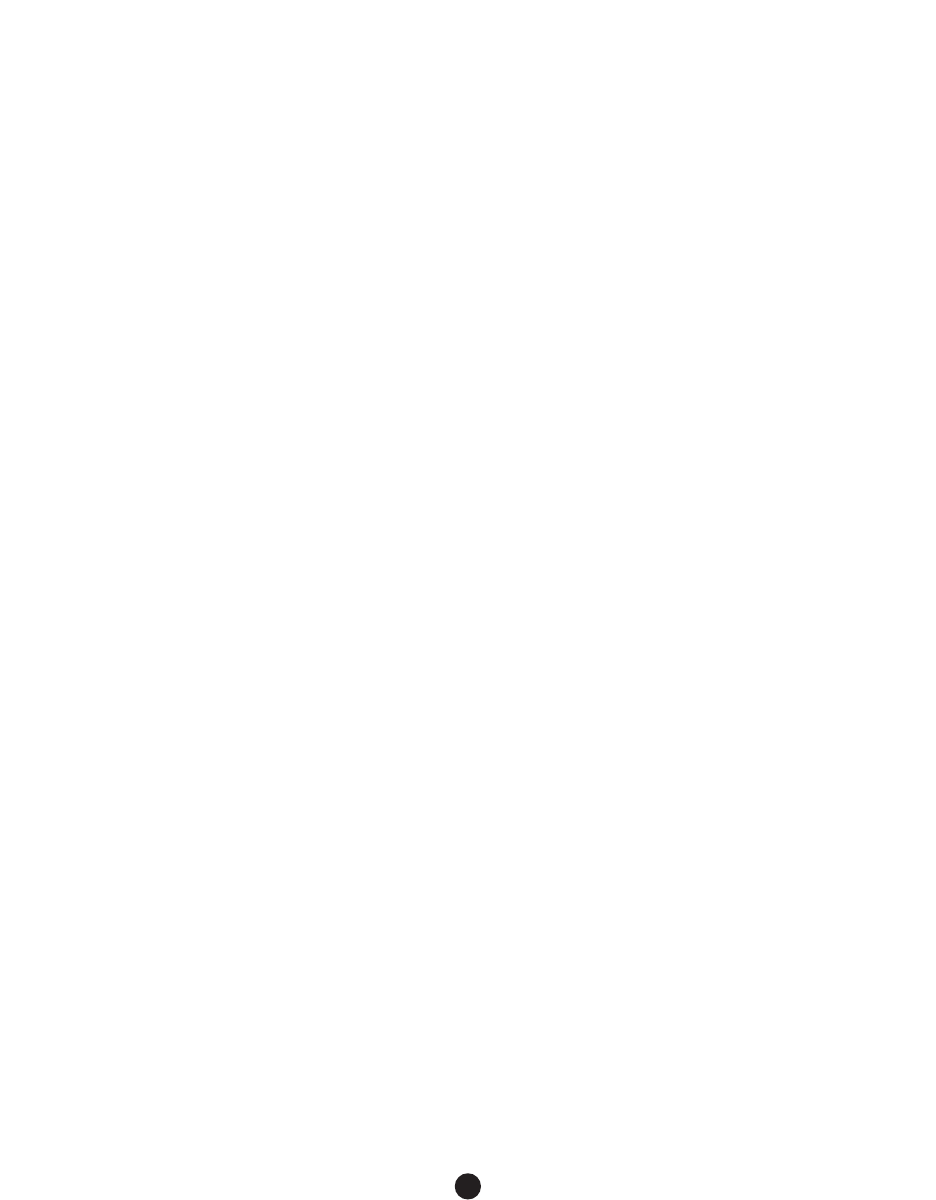
will not occur in a particular installation; if
this equipment does cause harmful inter-
ference to radio or television reception,
which can be determined by turning the
equipment off and on, you are encouraged
to try to correct the interference by one
of the following measures:
1. Where it can be done safely, reorient
the receiving television or radio
antenna.
2. To the extent possible, relocate the
television, radio or other receiver
with respect to the telephone equip-
ment. (This increases the separation
between the telephone equipment
and the receiver)
3. Connect the telephone equipment
into an outlet on a circuit difference
from that to which the television,
radio, or other receiver is connected.
4. Consult the dealer or an experienced
radio/TV technician for help.
CAUTION: Changes or modifications
not expressly approved by the manufac-
turer responsible for compliance could
void the user’s authority to operate the
equipment.
THE PARTY RESPONSIBLE FOR PROD-
UCT COMPLIANCE:
Ameriphone Products by Walker®,
A Division of Plantronics, Inc.
12082 Western Avenue
Garden Grove, CA 92841
Telephone: 800-874-3005
Industry Canada Technical
Specifications
This product meets the applicable
Industry Canada technical specifications.
Before installing this equipment, users
should ensure that it is permissible to be
connected to the facilities of the local
telecommunications company.The equip-
ment must also be installed using an
acceptable method of connection. In some
cases, the company's inside wiring associ-
ated with a single line individual service
may be extended by means of a certified
connector assembly (telephone extension
cord).The customer should be aware that
compliance with the above conditions may
not prevent degradation of service in
some situations.
Repairs to certified equipment should be
made by an authorized Canadian mainte-
nance facility designated by the supplier.
Any repairs or alterations made by the
user to this equipment, or equipment
malfunctions, may give the telecommunica-
tions company cause to request the user
to disconnect the equipment.
Users should ensure for their own pro-
tection that the electrical ground connec-
tions of the power utility, telephone lines
and internal metallic water pipe system, if
present, are connected together.This
28
Regulatory Compliance
Important Information for Customers (continued)
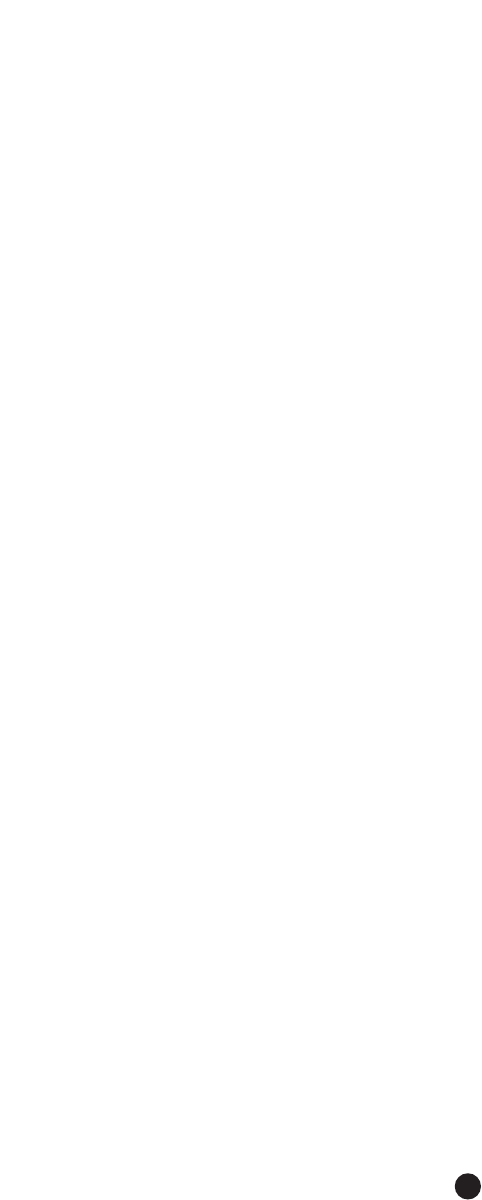
precaution may be particularly important
in rural areas.
CAUTION: Users should not attempt to
make such connections themselves, but
should contact the appropriate electric
inspection authority, or electrician, as
appropriate.
The Ringer Equivalence Number is an
indication of the maximum number of
terminals allowed to be connected to a
telephone interface.The termination on
an interface may consist of any combina-
tion of devices subject only to the
requirement that the sum of the Ringer
Equivalence Numbers of all the devices
does not exceed five.
[The term "IC:" before the
certification/registration number only
signifies that the Industry Canada
technical specifications were met.]
29
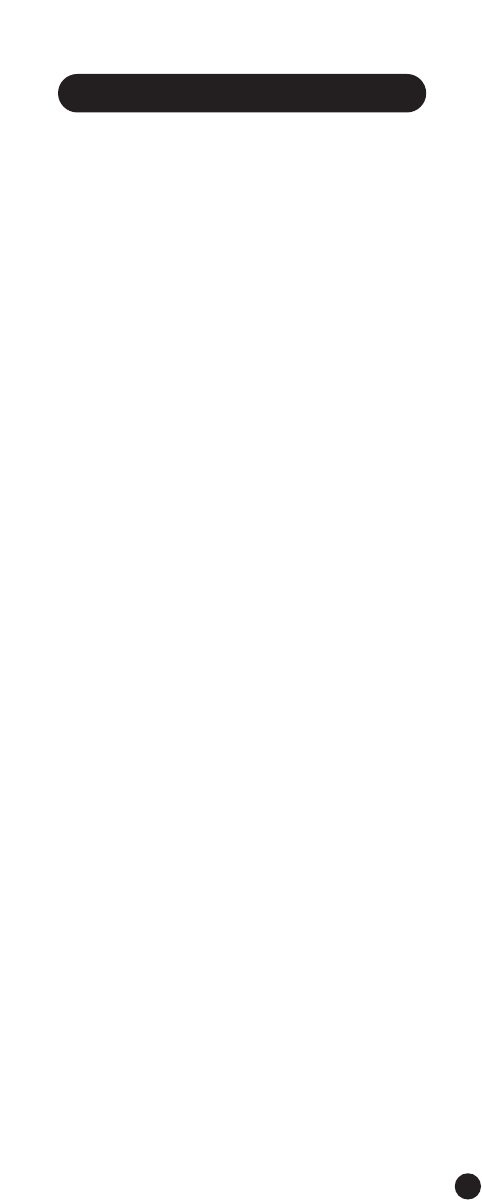
Warranty Procedure
This warranty applies only to Ameriphone products
that are purchased and used in the United States or
Canada.
Ameriphone warrants the CLS45i Cordless
Amplified Telephone against any defect in materials
or workmanship for the period of one year from
the date of purchase.
If your Ameriphone telephone is defective and
returned within 30 days of the date of purchase,
your Ameriphone dealer will replace it at no charge.
If returned after 30 days but within one year from
the date of purchase, we will repair or replace it at
no charge. In the repair of your CLS45i Cordless
Amplified Telephone, we may use new or recondi-
tioned replacement parts. If we elect to replace
your CLS45i Cordless Amplified Telephone, we may
replace it with a new or reconditioned product of
the same or similar design. Repair or replacement
will be warranted for either 90 days or the remaining
time on the original warranty period, whichever is
longer.
Implied warranties, including those of fitness for a
particular purpose and merchantability (an unwrit-
ten warranty that the product is fit for ordinary
use), are limited to one year from date of purchase.
We will not pay for loss of time, inconvenience, loss
of use of your CLS45i Amplified Telephone, or
property damage caused by your CLS45i Amplified
Telephone or its failure to work, or any other
incidental or consequential damages.
Some states do not allow limitations on how long
an implied warranty lasts or the exclusion of
incidental or consequential damages, so the above
exclusions or limitations may not apply to you.
To get warranty service for your CLS45i Cordless
Amplified Telephone, you must provide proof of the
purchase date.
Within 30 days of the date of purchase, return your
CLS45i Cordless Amplified Telephone to the place
where you purchased it for immediate replacement.
After 30 days, call Ameriphone at 800-874-3005
voice or 800-772-2889 TTY for the authorized
service center nearest you.You must prepay all
shipping costs.We suggest you save the original
package materials in the event you need to ship the
CLS45i Cordless Amplified Telephone.
When shipping for warranty repair, include your
name, address, phone number, proof of date of pur-
chase, and a description of the problem. After
repairing the product, we, (or the service center)
will ship it back to you at no cost within the United
States and Canada. CANADIAN RESIDENTS: call
Ameriphone at 800-874-3005, 800-772-2889 TTY
for instructions.This warranty does not cover
defects resulting from accidents, damage while in
transit to our service location, alterations, unautho-
rized repair, failure to follow instructions, misuse,
use outside the United States or Canada, fire, flood,
and acts of God. Nor do we warrant the product
to be compatible with any particular telephone
equipment, party line, key telephone systems or
more sophisticated switching systems. If your
CLS45i Cordless Amplified Telephone is not covered
by this warranty, call us at 800-874-3005 voice or
800-772-2889 TTY for advice as to whether we will
repair your CLS45i Cordless Amplified Telephone
and other repair information.The repair shall be
warranted for 90 days.
30
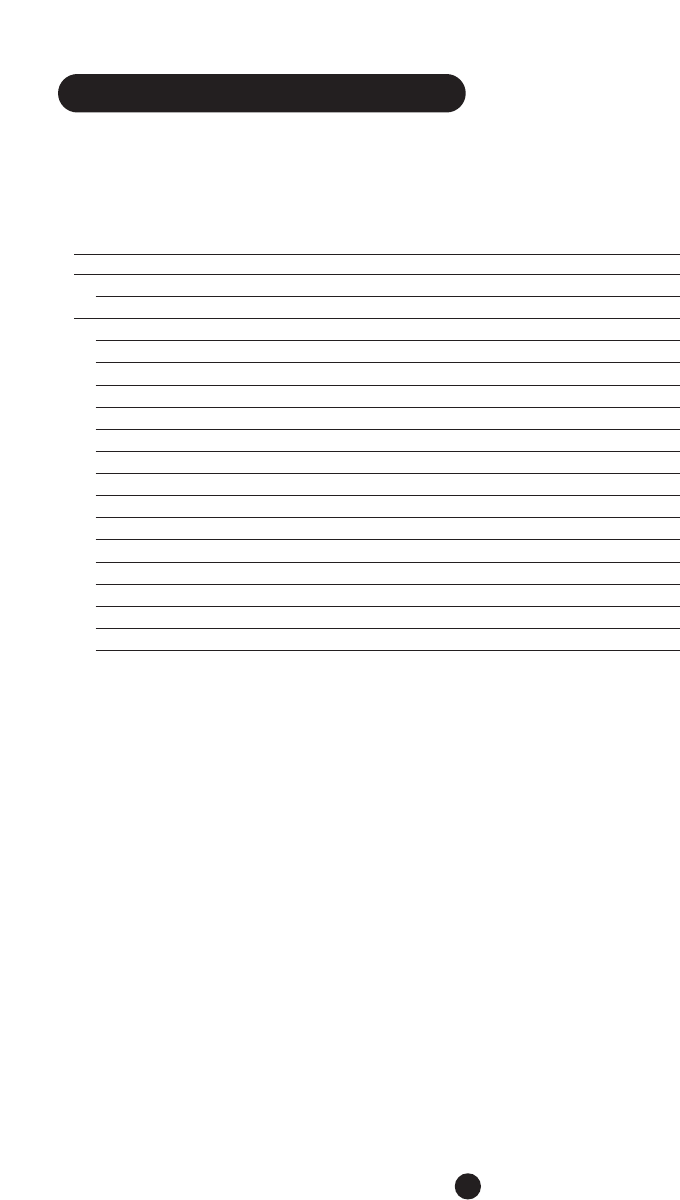
31
Product Specifications
CLS•45i Dual Speaker Cordless Amplified Telephone
Operates on analog telephone lines
Amplification
Incoming up to 40dB
Electrical
Adapter Class 2 transformer
Input 120V AC 60Hz
Output 9V DC 500mA
Jacks Handset Base
3.5mm remote input
3.5mm audio output
2.5mm headset
3.5mm speaker output
Battery Specifics Handset Base
Operating Backup
Number 1 battery pack (3 cell) 4
Size 2/3 AA AA
Type 3.6V 750mAh NiMH Alkaline
Features and Specifications subject to change without notice.
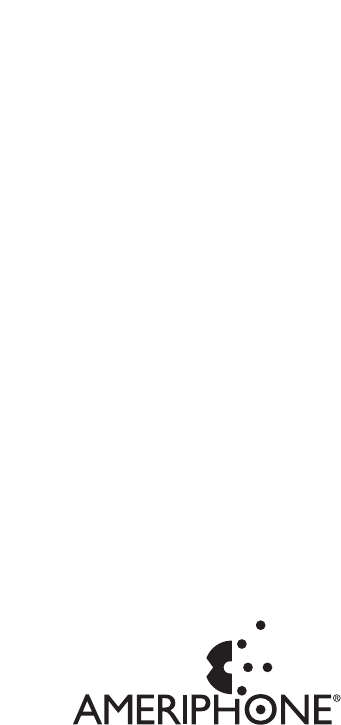
12082 Western Avenue, Garden Grove, CA 92841
(800) 874-3005 VOICE
(800) 772-2889 TTY
(714) 897-4703 FAX
email:ameriphonecs@plantronics.com
website: www.ameriphone.com
Ameriphone® products are manufactured by Walker®, a division of Plantronics, Inc.
© 2003 Plantronics, Inc.All rights reserved.Ameriphone, Amplifying Your Life, Plantronics and Walker are trademarks or
registered trademarks of Plantronics, Inc.