Clarity A Division of Plantronics PAL101 GSM Senior Mobile Phone User Manual Clarity Pal Quickstart Guide Final 11 16 11 indd
Clarity, A Division of Plantronics, Inc. GSM Senior Mobile Phone Clarity Pal Quickstart Guide Final 11 16 11 indd
Users Manual
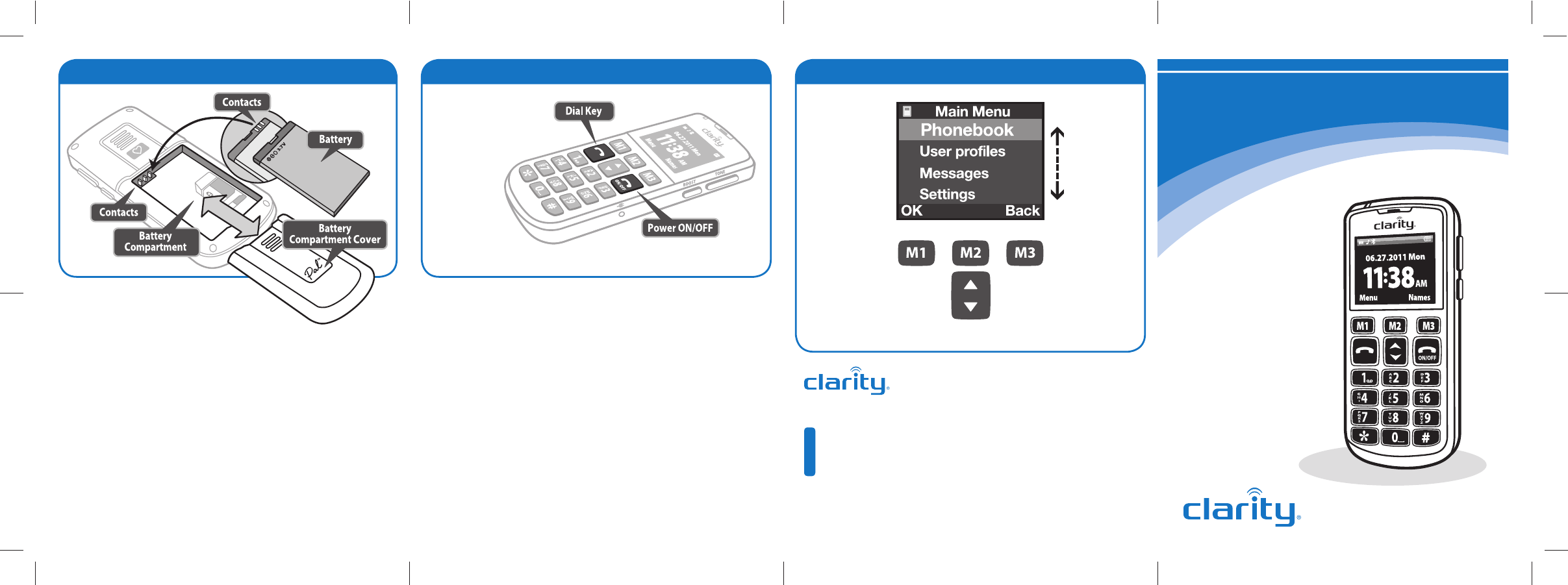
Step 4 – Make/Receive Calls Menu Navigation
Quick Setup
Guide
Smart for Seniors
TM
Make a call
Three methods for making a call.
1) Phonebook – Find the number you want to dial, and press Dial Key.
2) Call Register – Enter the list of missed calls, received calls or
dialed calls, and then choose the number, and press Dial Key.
3) Manual – In idle mode, input the number by pressing the numeric
keys, then press the Dial Key.
Receive a call
On incoming calls, the ring will be a sound, or the phone will vibrate.
Press the Dial Key to answer, or press Reject (M3 key) to refuse
the call.
You can also receive the call by selecting “Option” (M1 key), or by
pressing the “Dial” key. ClarityProducts.com
Clarity, a Division of Plantronics, Inc.
6131 Preservation Drive, Chattanooga, TN 37416
CONTACT
Tel : 800-426-3738 Fax: 800-325-8871
E-mail: claritycs@plantronics.com
Website: ClarityProducts.com
©2011 Clarity, a Division of Plantronics, Inc. All Rights Reserved.
Clarity, Clarity Pal, and Smart for Seniors are trademarks or registered trademarks
of Plantronics, Inc.
Printed in China
Clarity Pal
Amplified
Mobile Phone
TM
Press the Dial Key
to dial or connect a call.
Press/Hold
Power Key to
turn ON phone.
Press/Hold the Power Key again to turn OFF the phone.
Step 3 – Install and charge battery
Select menu options
(OK, Back, etc.) by
pressing the M1 or M3
Memory Keys.
Scroll through the menu
listings by pressing the
UP/DOWN Arrow Key.
Access the battery compartment
by sliding the battery compartment cover from
the phone back as shown above.
Install the battery by ensuring that the contacts on the battery and
battery compartment are engaged. Replace the battery compartment
cover as shown above. Make sure that it snaps securely into place.
Start the battery charging process by inserting the “plug-tip” of
the AC Power cord into the charging port (11) of the phone. Plug the
AC Power Adapter into a 110V electrical outlet. Charging time is
approximately 2-3 hours.
The battery indication on the phone LCD will begin to “blink.” If the
phone is powered off, the LCD will display “charging.”
When charging is complete the battery indicator will stop “blinking.”
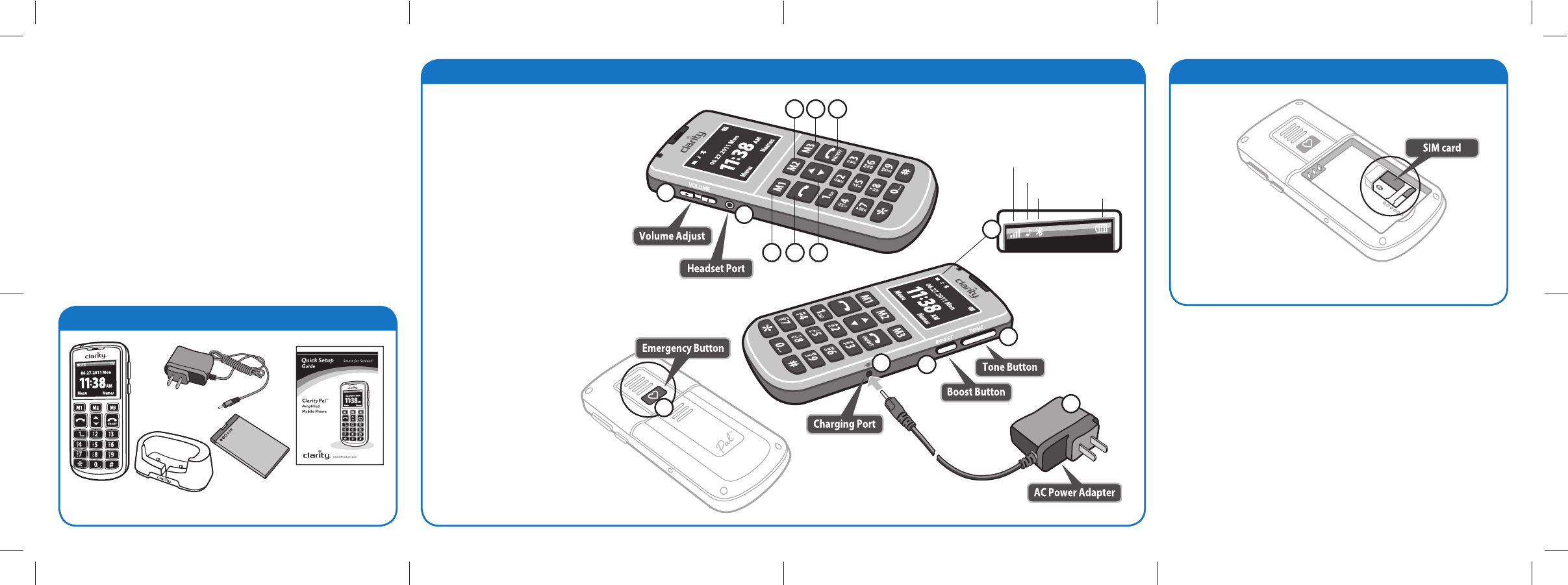
Contents
Step 1– Review Basic Phone Features
Thanks for choosing the Clarity
Pal
TM
mobile phone
Clarity Pal
TM
Mobile Phone
Quick Setup Guide
Safety Instructions
Warranty Information
More than just a mobile phone, this is mobile peace of mind.
The Clarity
Pal
™
mobile phone gives you the freedom to stay
connected with the ones you love, and know that help is
available wherever you go.
*
• Designedespeciallyforseniorson-the-go.Only5inchesinlength
and one-half inch in thickness. Easily fits in your pocket or purse.
• ClarityPower
TM
technology amplifies sound up to 40 decibels and is
Hearing Aid compatible.
• Full-keypadfeatureslargebuttonsforviewingandeasydialing.
• ProminentlylocatedEmergencyButtonforquickaccess.
• SeeUser’sManualatClarityProducts.com/Pal for more features.
Charging Base
1
2
6 8
4
3
75
14
9
10
11
Signal Strength
Ring Tone
Bluetooth Battery
13
See User’s Manual for a complete
description of phone status icons.
12
* Requires cell phone service.
Warning: Use the supplied AC
Adapter. Other adapters may damage
the phone and void the warranty.
Important: Before using phone,
please read Safety Instructions.
Additional information is available online at:
ClarityProducts.com/Pal
3.7V
Rechargeable
Battery
Step 2 – Install SIM card
Install SIM card and connect to a network
A network provider (of your choice) will provide you with a
SIM card that is key for entering the GSM network and their
particular network.
First install the SIM card, then battery. (See STEP 3 for battery
installation instructions.) Once SIM card and battery are installed,
power-on the phone. The phone will begin searching for a regis-
tered network, or other available networks. Once connected, the
name of network supplier will show on the LCD.
If the LCD prompts “Emergency Call Only”, it means you are
out of the network service area. However, you may still make
emergency calls according to signal strength.
1
Volume Adjust Button
2
Headset Port
3 M1*
Memory Key – Long-press/Memory
(Short- press key to access and
select menu options.)
4
M2
Memory Key
5
M3*
Memory Key – Long-press/Memory
(Short- press key to access and
select menu options.)
6
Dial Key (Press to connect call)
7
ON/OFF Key (Long-press to Power ON/OFF)
8
Arrow Key (Menu Scroll)
9
TONE Button
10
BOOST Button (Amplify)
11
AC Power (Charging Port)
12
Emergency Button
(Located on back of phone)
13
Phone Status Icons
14
AC Power Adapter
Install SIM card
• PowerOFF phone
• Insertcard,metalfacedown.
Warning: Do not remove SIM card while phone is charging,
or connected to AC power.
AC Power
Adapter
*
*
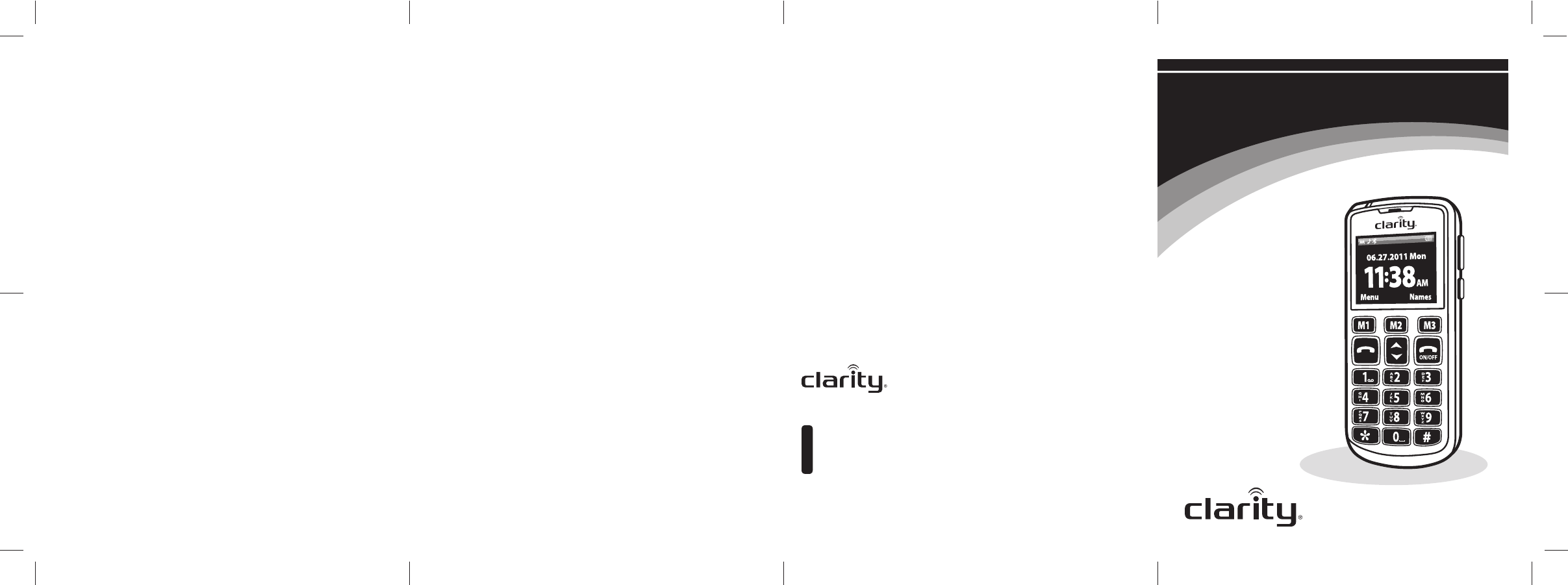
ClarityProducts.com
Clarity Pal
Amplified
Mobile Phone
TM
CAUTION: Changes or modifi-
cations to this equipment not
expressly approved by the party
responsible for compliance could
void the user’s authority to
operate the equipment.
Privacy of communications may
not be ensured when using
this phone.
CAUTION: To maintain the
compliance with the FCC’s (RF)
exposure guideline, place the
base unit at least 20cm from
nearby persons.
For body worn operation, this
handset has been tested and
meets the FCC (RF) exposure
guidelines when used with the
(Clarity) accessories supplied or
designated for this product. Use
of other accessories may not
ensure compliance with FCC
(RF) exposure guidelines.
Industry Canada
Technical Specifications
This product meets the
applicable Industry Canada
technical specifications.
Before installing this equipment,
users should ensure that it is
permissible to be connected
to the facilities of the local
telecommunications company.
The equipment must also be
installed using an acceptable
method of connection. In some
cases, the company’s inside wiring
associated with a single line indi-
vidual service may be extended
by means of a certified connector
assembly (telephone extension
cord). The customer should be
aware that compliance with the
above conditions may not prevent
degradation of service in some
situations. Repairs to certified
equipment should be made by an
authorized Canadian maintenance
facility designated by the supplier.
Any repairs or alterations made
by the user to this equipment, or
equipment malfunctions, may give
the telecommunications company
cause to request the user to dis-
connect the equipment.
Users should ensure for their
own protection that the elec-
trical ground connections of
the power utility, telephone
lines and internal metallic water
pipe system, if present, are
connected together. This pre-
caution may be particularly
important in rural areas.
CAUTION: Users should not
attempt to make such connec-
tions themselves, but should
contact the appropriate elec-
trical inspection authority, or
electrician, as appropriate.
The Ringer Equivalence Number
is an indication of the maximum
number of terminals allowed to
be connected to a telephone
interface. The termination on
an interface may consist of any
combination of devices subject
only to the requirement that the
sum of the Ringer Equivalence
Numbers of all the devices does
not exceed five.
FCC REQUIREMENTS AND REGULATIONS FCC REQUIREMENTS AND REGULATIONS
(The term “IC:” before the certi-
fication/registration number only
signifies that the Industry Canada
technical specifications were met.)
This Class B digital apparatus
complies with Canadian ICES-003.
The party responsible for
regulatory compliance:
Clarity, a Division of
Plantronics, Inc.
6131 Preservation Drive
Chattanooga, TN 37416
Phone: 1-800-552-3368
Clarity, a Division of Plantronics, Inc.
6131 Preservation Drive, Chattanooga, TN 37416
Tel : 800-426-3738 Fax: 800-325-8871
E-mail: claritycs@plantronics.com
Website: ClarityProducts.com
CONTACT
©2011 Clarity, a Division of Plantronics, Inc. All Rights Reserved.
Clarity, Clarity Pal, and Smart for Seniors are trademarks or registered trademarks
of Plantronics, Inc.
Printed in China
Warranty
Service/FCC Regulations
Smart for Seniors
TM
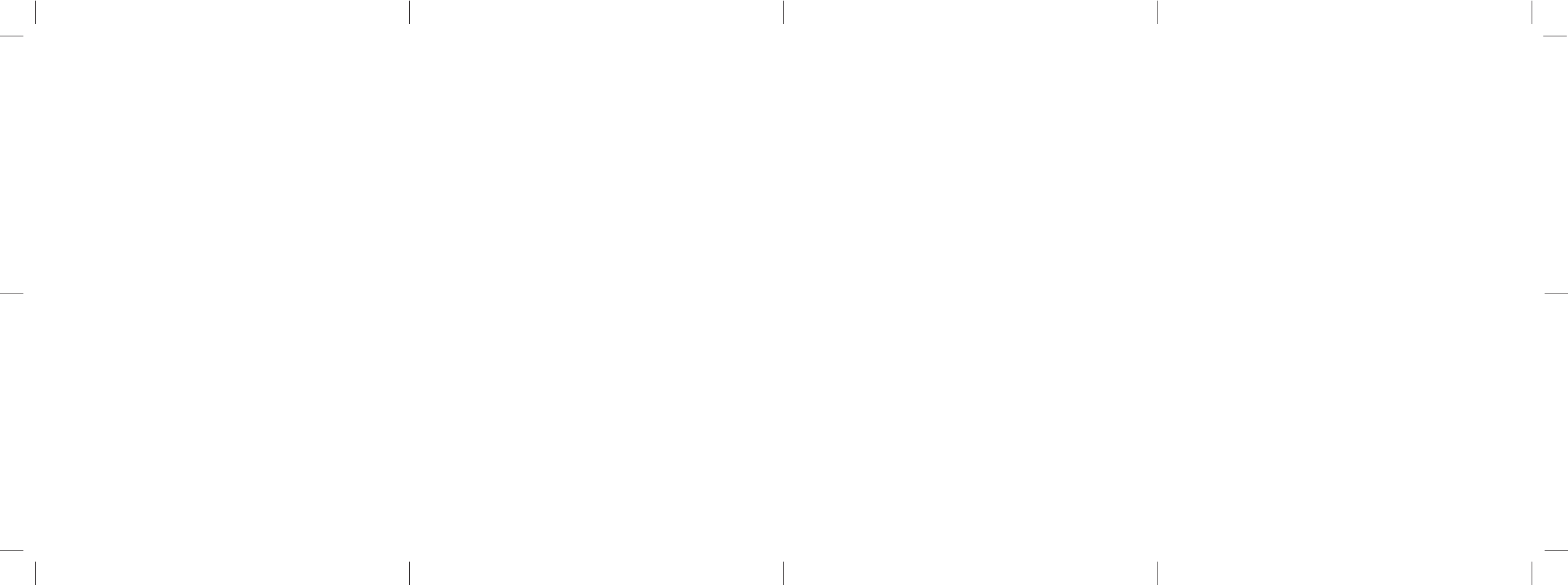
Exclusions from Warranty
This warranty applies only to
defects in factory materials and
factory workmanship. Any con-
dition caused by accident, abuse,
misuse or improper operation,
violation of instructions furnished
by Clarity, destruction or altera-
tion, improper electrical voltages
or currents, or repair or mainte-
nance attempted by anyone other
than Clarity or an authorized
service center, is not a defect
covered by this warranty.
Implied Warranties
Under state law, you may be
entitled to the benefit of certain
implied warranties. These implied
warranties will continue in force
only during the warranty period.
Some states do allow limitations
on how long an implied warranty
lasts, so the above limitation may
not apply to you.
Incidental or
Consequential Damages
Neither Clarity nor your retail
dealer or selling distributors
has any responsibility for any
incidental or consequential
damages including without limi-
tation, commercial loss or profit,
or for any incidental expenses,
loss of time, or inconvenience.
Some states do not allow exclu-
sion or limitation of incidental
or consequential damage, so the
above limitation or exclusion
may not apply to you.
Other Legal Rights
This warranty gives you specific
legal rights and you may also
have other rights which vary
from state to state.
The following warranty and
service information applies
only to products purchased
and used in the U.S. and
Canada. For warranty infor-
mation in other countries,
please contact your local
retailer or distributor.
Limited Warranty
Clarity, a division of Plantronics,
Inc. (“Clarity”) warrants to the
original consumer purchaser that,
except for limitations and exclu-
sions set forth below, this pro-
duct shall be free from defects in
materials and workmanship for a
period of one (1) year from the
date of original purchase (“War-
ranty Period”). The obligation
of Clarity under this warranty
shall be at Clarity’s option, with-
out charge, of any part or unit
that proves to be defective in
material or workmanship during
the Warranty Period.
How to Obtain
Warranty Service
Before returning a product,
please call or contact a Clarity
Service Center.
All product returns must
be prepaid. Use the appropriate
Service Center address as follows:
In the United States
Clarity Service Center
6131 Preservation Drive
Chattanooga, TN 37416
Tel : (423) 622-7793 or
(800) 426-3738
Fax: (423) 622-7646 or
(800) 325-8871
In Canada
Plantronics Service Center
151 Hymus Blvd.
Pointe Claire
Quebec, Canada H9R 1E9
Tel : (800) 540-8363
(514 ) 956-8363
Fax: (514) 956-1825
Please use the original container,
or pack the unit(s) in a sturdy
carton with sufficient packing
material to prevent damage.
Include the following
information:
1. A proof-of-purchase indicating
model number and date
of purchase.
2. Bill-to address.
3. Ship-to address.
4. Number and description of
units shipped.
5. Name and telephone number
of person to call, should con-
tact be necessary.
6. Reason for return and descrip-
tion of the problem.
Damage occurring during shipment
is deemed the responsibility of the
carrier, and claims should be made
directly with the carrier.
Part 15 of
FCC Rules Information
This device complies with Part
15 of the FCC Rules. Operation
is subject to the following two
conditions: (1) This device may
not cause harmful interference,
and (2) this device must accept
any interference received, includ-
ing interference that may cause
undesired operation.
Your equipment has been tested
and found to comply with the
limits of a Class B digital device,
pursuant to Part 15 of FCC
rules. These limits are designed
to provide reasonable protection
against harmful interference in
residential installation.
This equipment generates, uses
and can radiate radio frequency
energy and, if not installed and
used in accordance with the
instructions, may cause harmful
interference to radio communica-
tions. However, there is no guar-
antee that interference will not
occur in a particular installation.
If this equipment does cause
harmful interference to radio or
television reception, which can
be determined by turning the
equipment off and on — you are
encouraged to try to correct
the interference by one of the
following measures:
1. Where it can be done safely,
reorient the receiving tele-
vision or radio antenna.
2. To the extent possible, re-
locate the television, radio
or other receiver with respect
to the telephone equipment.
(This increases the separation
between the telephone equip-
ment and the receiver.)
3. Connect the telephone equip-
ment into an outlet on a
circuit different from that to
which the television, radio, or
other receiver is connected.
4. Consult the dealer or an
experienced Radio/TV
technician for help.
WARRANTY AND SERVICE WARRANTY AND SERVICE WARRANTY AND SERVICE FCC REQUIREMENTS AND REGULATIONS
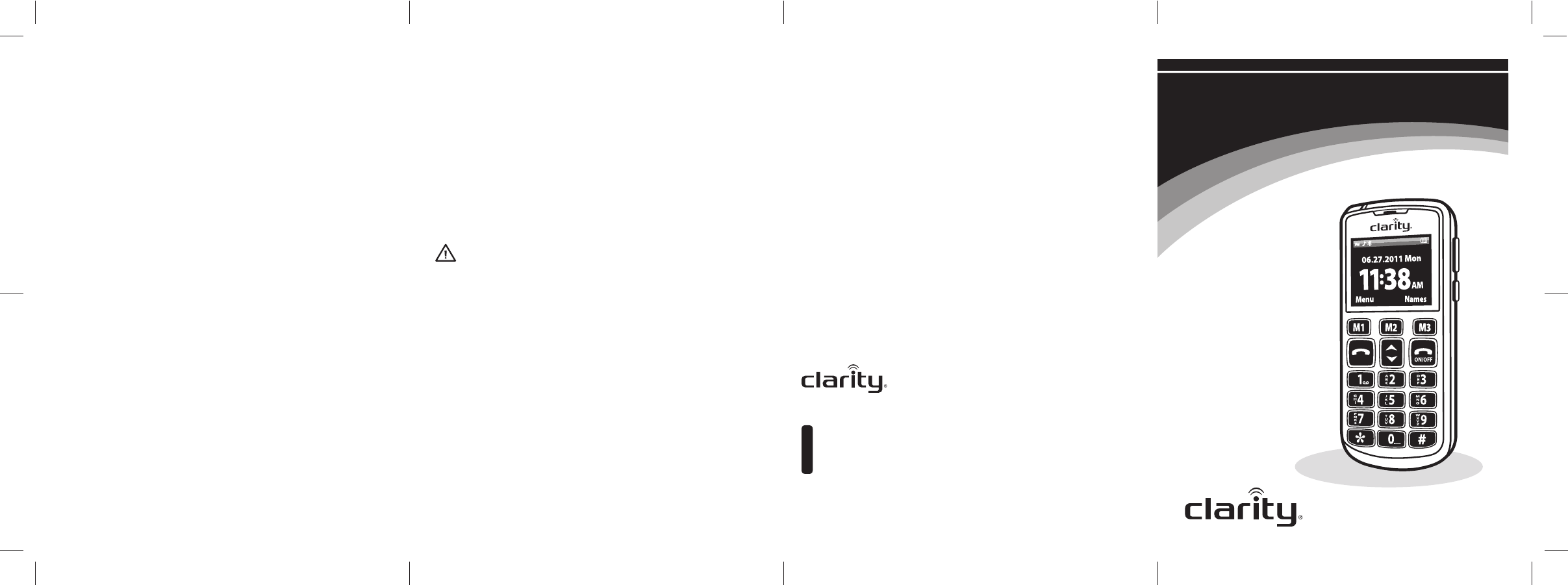
Safety
Instructions
ClarityProducts.com
Smart for Seniors
TM
Clarity Pal
Amplified
Mobile Phone
TM
Clarity, a Division of Plantronics, Inc.
6131 Preservation Drive, Chattanooga, TN 37416
Tel : 800-426-3738 Fax: 800-325-8871
E-mail: claritycs@plantronics.com
Website: ClarityProducts.com
CONTACT
©2011 Clarity, a Division of Plantronics, Inc. All Rights Reserved.
Clarity, Clarity Pal, and Smart for Seniors are trademarks or registered trademarks
of Plantronics, Inc.
Printed in China
IMPORTANT SAFETY INSTRUCTIONS IMPORTANT SAFETY INSTRUCTIONS IMPORTANT SAFETY INSTRUCTIONS
Removable Battery
This phone contains a removable
battery pack. Change the battery
pack only as directed in the
User Manual.
• Always store batteries where
children cannot reach them.
• Remove a spent battery
promptly. When replacing the
battery, use only the battery
provided by Clarity.
• Do not allow any battery or
its holder to contact metal
objects such as keys or coins.
MAINTENANCE AND CARE
This phone is not customer
serviceable. Do not attempt to
repair or modify the phone.
Doing so may result in injury
or void your warranty.
Product Cleaning
Use only a slightly damp lint-free
cloth to clean the phone. Use of
household cleaners, alcohol, or
other chemicals may damage your
mobile phone.
Handling the Phone
Do not drop, disassemble, open,
crush, bend, deform, puncture,
shred, microwave, incinerate,
paint, or insert foreign objects
into the phone.
Discontinue use of your phone
and contact Clarity at 1-800-426-
3738 if the product overheats, has
a damaged cord or plug, or if the
product has been damaged.
Connecting Accessories
Do not force connectors into
ports. In case of experiencing
unreasonable resistance when
attempting to insert a connector
in a port, check for compatibility,
obstruction in the port, or a
disfigured connector.
Do not insert anything into the
phone other than as directed
in the user manual because this
may cause damage to the internal
components or cause injury
to you.
USE ENVIRONMENT
Avoiding Water
and Wet Locations
Do not use the phone in rain, or
near washbasins or other wet
locations. Take care not to spill
any food or liquid on the phone.
In case the phone gets wet, unplug
all cables, turn off the phone before
cleaning, and allow it to dry thor-
oughly before turning it on again.
Do not attempt to dry the phone
with an external heat source, such
as a microwave oven or hair dryer.
Choking Hazard
Never allow children to play with
the phone or accessories — small
parts may be a choking hazard.
Exposure to high volume sound
levels may damage your hearing.
Although there is no single volume
setting that is appropriate for
everyone, you should always use
your mobile phone with the
volume set at moderate levels and
avoid prolonged exposure to high
volume sound levels. The louder
the volume, the less time is re-
quired before your hearing could
be affected. You may experience
different sound levels when using
your headset or headphones with
different devices. The device you
use and its settings affect the level
of sound you hear. If you experi-
ence hearing discomfort, you
should stop listening to the device
through your headset or head-
phones. To protect your hearing,
some hearing experts suggest
that you:
1. Set the volume control in a low
position before putting the head
set or headphones on your ears.
2. Limit the amount of time you
use headsets or headphones at
high volume.
3. Avoid turning up the volume to
block out noisy surroundings.
4. Turn the volume down if the
sound from the headset or
headphones prevents you from
hearing people speaking near you.
Visit www.plantronics.com/
healthandsafety for more infor-
mation on headsets and hearing.
Exposure to Electromagnetic
Energy in the Radio
Frequency Band
When turned on, this device trans-
mits and receives electromagnetic
radiation in the radio frequency
(RF) bandwidth through its antenna.
By international scientific agree-
ment, the unit of measurement
of (RF) energy is the “specific
absorption rate,” or SAR. In the
United States, the applicable SAR
limit for this phone, set by the
FCC is 1.60 mW/g (thousandths of
watts per gram of mass), or 1.60
W/Kg (watts per kilogram of mass).
The maximum SAR exposure
measured for this phone was 0.738
W/Kg when the phone was turned
on but not in use (body position),
and 0.264 W/Kg when the phone
was in use (cheek position). In all
cases, the phone was passed by an
independent testing facility.
Disposal and Recycling
Check and follow local laws
regarding disposal and recycling
of your phone and battery.
LISTENING LEVEL
WARNING S
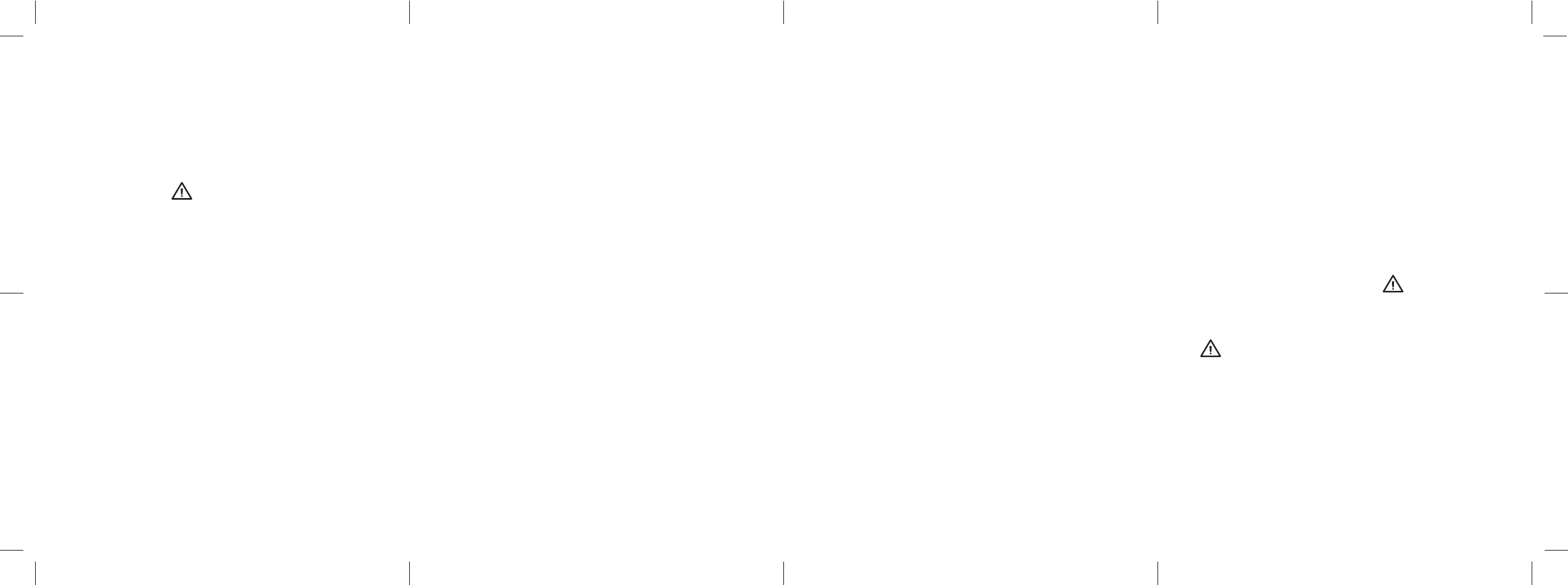
IMPORTANT SAFETY INSTRUCTIONS IMPORTANT SAFETY INSTRUCTIONS IMPORTANT SAFETY INSTRUCTIONS IMPORTANT SAFETY INSTRUCTIONS
WARNING S
Please read the following safety instructions before using your Clarity Pal
TM
Dual Band Mobile Phone and accessories. Please keep these instructions for
your reference. When using this product, these safety precautions and
warnings should be followed to reduce the risk of fire, electric shock, injury
to persons and damage to property. Additional warnings may be present
on the product, packaging, or in the user instructions.
Emergency Call Feature
When the emergency button is
pressed the emergency numbers
saved in the phone’s address
book will be called in the order
you have selected until a party is
reached. Up to five emergency
numbers may be saved in the
address book. The numbers and
the order they will be called
must be entered into the phone
in order to ensure the desired
numbers are dialed when the
emergency button is pressed.
After you have entered your five
emergency numbers, you should
test the phone’s emergency call
feature by pressing the emergency
button to ensure that you have
correctly entered the numbers
into the phone.
Since the phone service must be
purchased in advance through
monthly pre-paid credits, you must
ensure that you have made your
pre-payment in order for the phone
service to remain activated. If you
do not make your monthly pre-
payment or if you do not make a
full monthly payment, you will lose
your phone service, and the phone
and the emergency call feature will
not be available.
You must also ensure that the
phone’s battery is fully-charged at
all times and that the phone is in
good working condition in order
for the emergency call feature
to work.
If the phone is outside of a cover-
age area, if network service is tem-
porarily suspended by the network
carrier, or if there is network or
phone interference, the emergency
call feature will not be available
during those times.
This phone is not equipped with a
global positioning service or other
means to determine the physical
location of the phone. Conse-
quently, if an emergency situation
arises but you are unable to provide
your location to an emergency
contact person in your address
book, neither they nor an emer-
gency response service may be
able to locate you.
The SIM card must be installed
and activated before you will
receive any phone service. If the
SIM card is damaged or replaced,
the emergency contact numbers
you entered into the phone will
be lost. In that case you must
re-enter your five emergency
contact numbers into the phone’s
address book in order to restore
the emergency call feature.
After you have re-entered your five
emergency numbers, you should
test the phone’s emergency call
feature by pressing the emergency
button to ensure that you have
correctly entered the numbers into
the phone.
RADIO FREQUENCY
INTERFERENCE
Pacemakers
The Health Industry Manufacturers
Association recommends that a
minimum separation of (6) inches
be maintained between a handheld
wireless phone and a pacemaker
to avoid potential interference
with the pacemaker. Persons with
pacemakers:
• Should always keep the phone
more than (6) inches from their
pacemaker when the phone is
turned on.
• Should not carry the phone in
a breast pocket.
• Should use the ear opposite
the pacemaker to minimize the
potential for interference.
If you have any reason to suspect
that interference is taking place,
turn the phone off immediately.
Hearing Aids
The phone may interfere with
some hearing aids. If it does, con-
sult the hearing aid manufacturer
or your physician for alternatives
or remedies.
Other Medical Devices
If you use any other personal
medical device, consult the device
manufacturer or your physician
to determine if it is adequately
shielded from external (RF) energy.
COMPLIANCE WITH
MOBILE PHONE USE
RESTRICTIONS
Air Travel
Mobile phone use may be prohib-
ited during air travel.
Posted Signs
Obey posted signs or notices pro-
hibiting mobile phone use in certain
locations, including but not limited
to blasting areas, health care facili-
ties and aircraft.
Health Care Facilities
Turn the phone off in health care
facilities when any regulations
posted in these areas instruct you
to do so. Hospitals and health care
facilities may use equipment that is
sensitive to external (RF) energy.
Driving Safely
Check and follow local laws and
regulations regarding use of a
mobile phone while driving.
If you decide to use a mobile phone
while driving a vehicle, give your full
attention to driving safely and keep
the following driving tips in mind:*
• Be responsible behind the
wheel. Don’t Text and Drive!
• Get to know your wireless
device and its features such as
speed dial and redial.
• Position your wireless device
within easy reach.
• Dial sensibly and assess the
trafc. Place calls when you
are not moving.
• Let the person you are speaking
with know you are driving. If
necessary suspend the call in
heavy traffic or hazardous
weather conditions.
• Do not take notes or look up
phone numbers while driving.
• Use a hands-free device for
convenience and comfort.
• Do not engage in stressful or
emotional conversations that
might divert your attention
from the road.
• Dial 911 or other local emer-
gency numbers to report
serious emergencies — it’s free
from your wireless phone.
• Use your wireless phone to
help others in emergencies.
• Call roadside assistance or a
special non-emergency wire-
less number when necessary.
* Driving Tips used with permission
from CTIA-The Wireless Association
®
For Vehicles Equipped with
an Air Bag
An air bag inates with great force.
Do not store the phone or any of
its accessories in the area over the
air bag or in the air bag deploy-
ment area.
• Use only those Clarity pro-
ducts and accessories designed
for use with this product.
• Do not disassemble the pro-
duct or AC adapter as this
may expose you to dangerous
voltages or other risks. Incor-
rect reassembly can cause
electric shock or re when the
product is subsequently used.
• Use only the charger supplied
by Clarity to charge the pro-
d uct. Do not use the chargers
for any other purpose. Ensure
that the voltage rating cor-
responds to the power supply
you intend to use, for example
100-240 V; 50/60 Hz; 0.2 A.
• Never store or use the pro-
duct or charge the battery
where the temperature may
fall below 0°C (32°F) or rise
above 40°C (104°F).
To avoid the risk of explosion,
fire or leakage of toxic
chemicals, please observe
the following warnings:
• Do not dispose of the pro-
duct or battery in a fire or
heat above 40°C (104°F).
• Do not open, deform or
mutilate the battery. There
may be corrosive materials
which can cause damage to
eyes or skin and may be toxic
if swallowed.
chARGER
WARNING S
bAT T E Ry
WARNING S