ClearOne 910 TOUCH PANEL CONTROLLER FOR CONVERGE Pro 2 User Manual blue tooth en
ClearOne, Inc. TOUCH PANEL CONTROLLER FOR CONVERGE Pro 2 blue tooth en
ClearOne >
User Manual
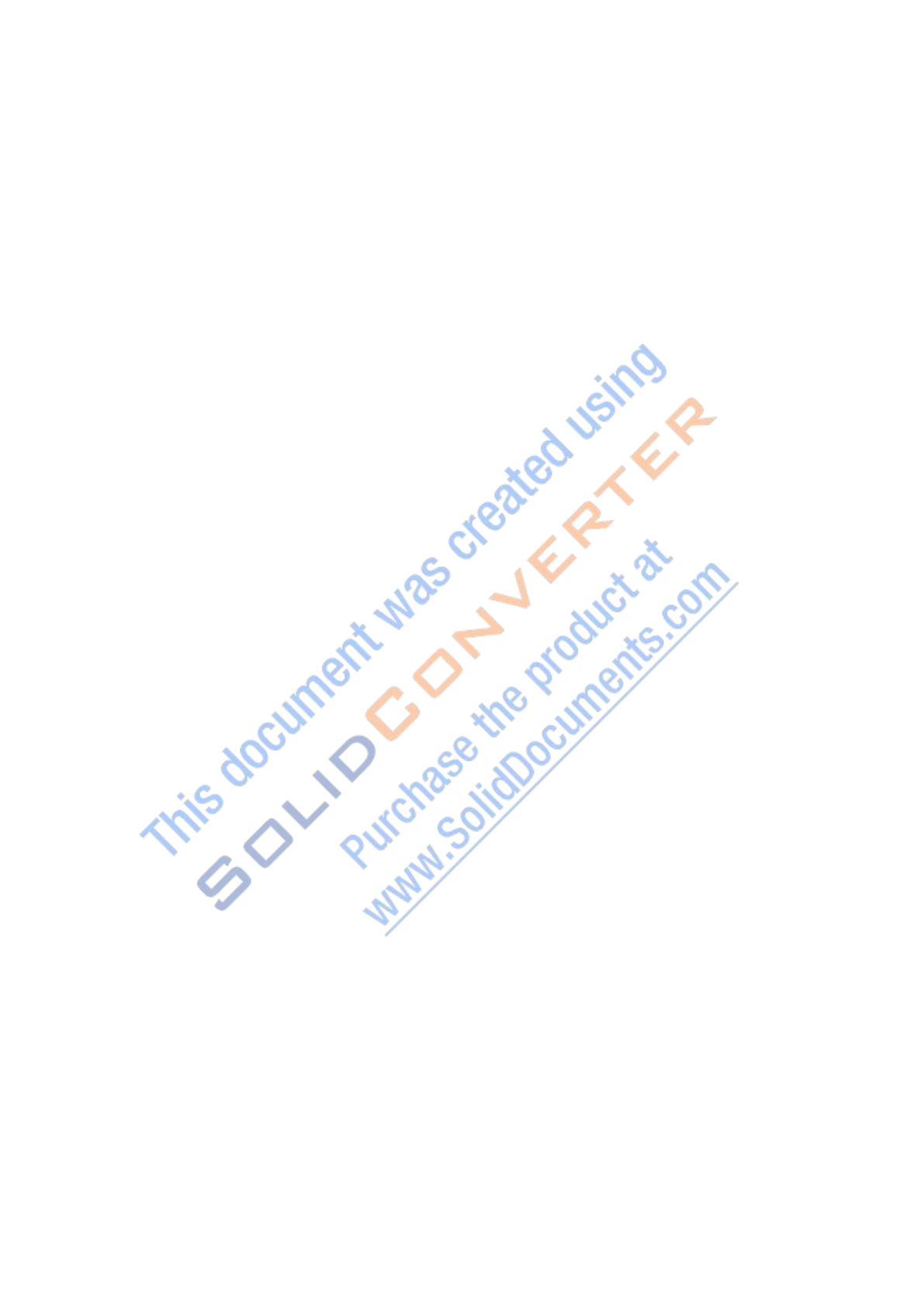
HD
Advertising
System
User Manual
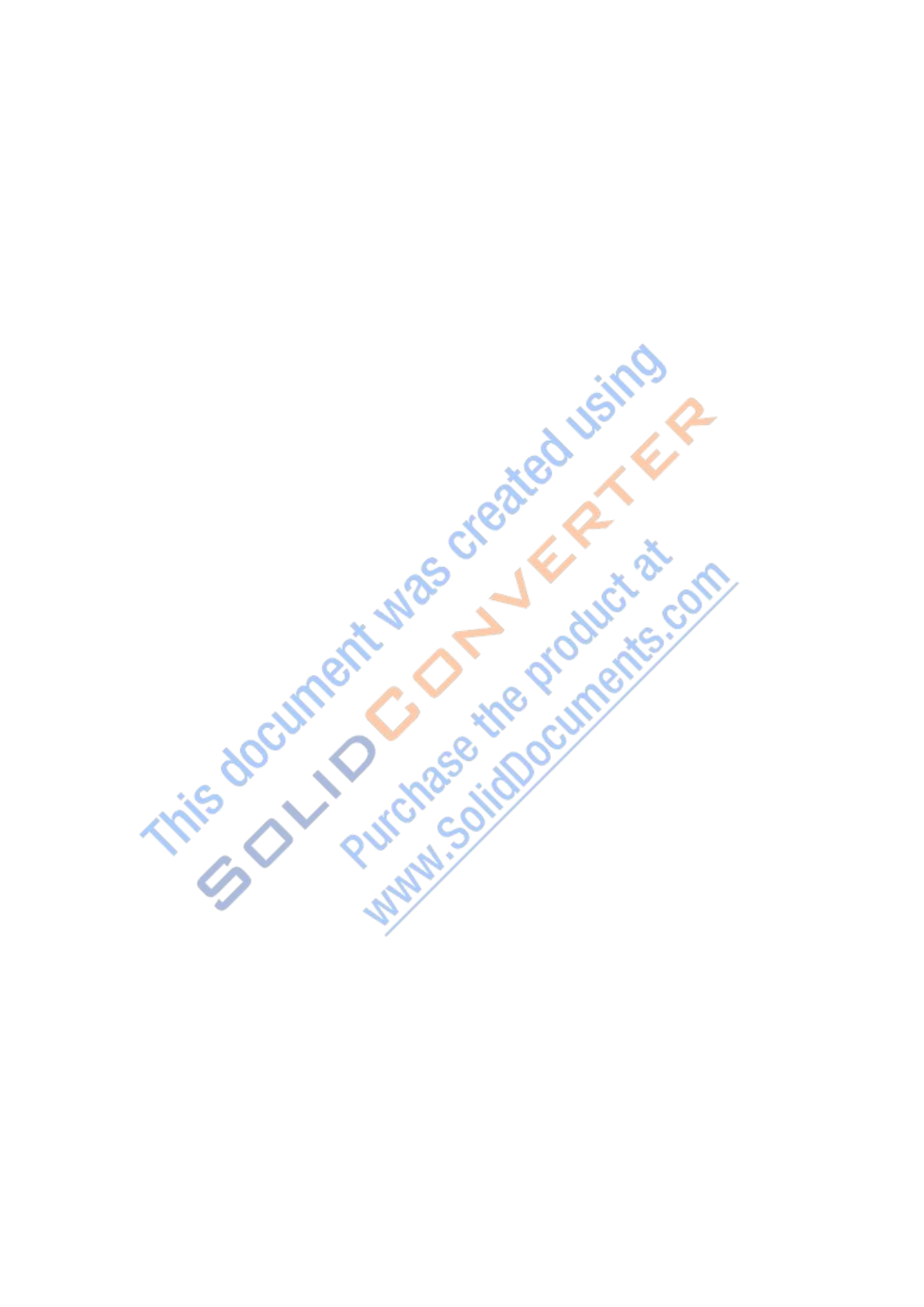
CATALOG
CATALOG .......................................................................................................... 2
1.Product overview ..............................................................................................3
1.1 Introduction: ............................................................................................. 3
1.2 Features :............................................................................................. 3
1.3 Accessories:.......................................................................................... 3
2. Function Introduction ..................................................................................... 4
2.1 Main Interface ......................................................................................... 4
2.1.1 How to connect to internet .............................................................. 4
2.1.2 mini USB Function ......................................................................... 4
2.1.3 2*USB Function .............................................................................. 5
2.1.4 TF card interface function ............................................................... 5
3. How to connect WI-FI ............................................................................... 5
4. Language Setting ....................................................................................... 6
5. Time Setting .............................................................................................. 6
6.Explorer Application .................................................................................. 7
7.Copy,Paste, Install Application .................................................................. 7
7.1Copy,Paste:....................................................................................... 7
7.2 Install application ............................................................................... 8
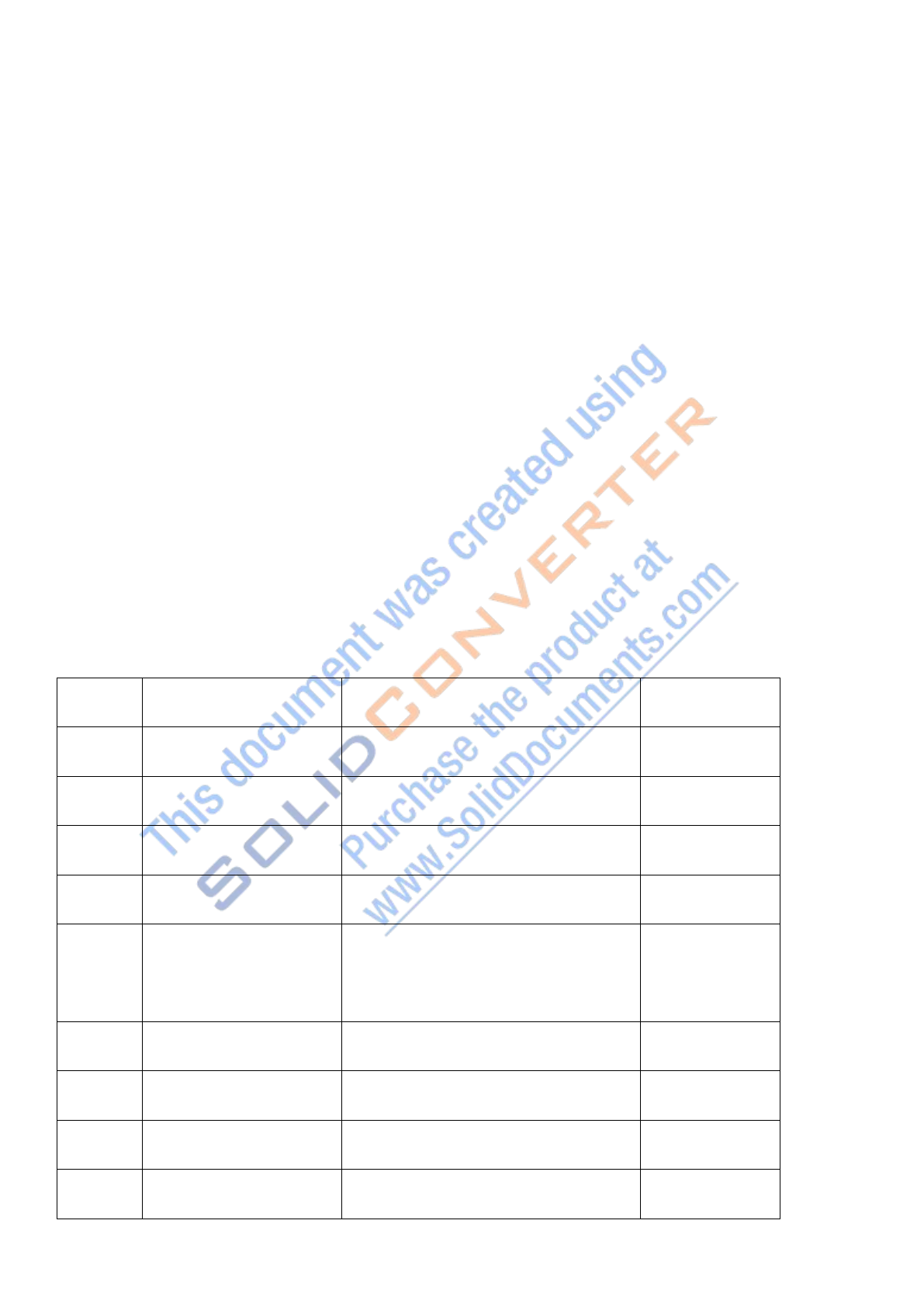
1.Product overview
1.1 Introduction:
Android system(Including wifi and Rj45 connection function), Quad core CPU 1GB(RAM)
8GB Flash memory. LED energy saving, support application software or network remote
management, high sensitivity touch screen, high resolution, full viewing angle, bring
fantastic visual enjoyment.
1.2 Features :
High performance, stability, integration, extensibility.
1.3 Accessories:
S/N
Material name
Specification/Model
Quantity
1
B11-01
360MM Pole and Bracket
1
2
Rotatable Bracket
Rotatable Bracket
1
3
Baseboard
B11-01 Baseboard
1
4
Adapter
Desktop type 12V/3A
1
5
Power cable
American standardPower
cable length: 1.8m
1
6
Wifi antenna
Wifi antenna 20DB
1
7
Plate cover
I/0 port plate cover
1
8
Screws
M6*12 Countersink screws
3
9
Screws
M4*6 Black Cap screws
4

10
Screws
M3*4Countersink screws
2
11
Spanner
M4 Allen wrench
1
2. Function Introduction
2.1 Main Interface
2.1.1 How to connect to internet
Insert network cable in LAN port, select more..., and click
Ethernet.
2.1.2 mini USB Function
mini USB Interface is used for the firmware update, connect the
computer file transfer.
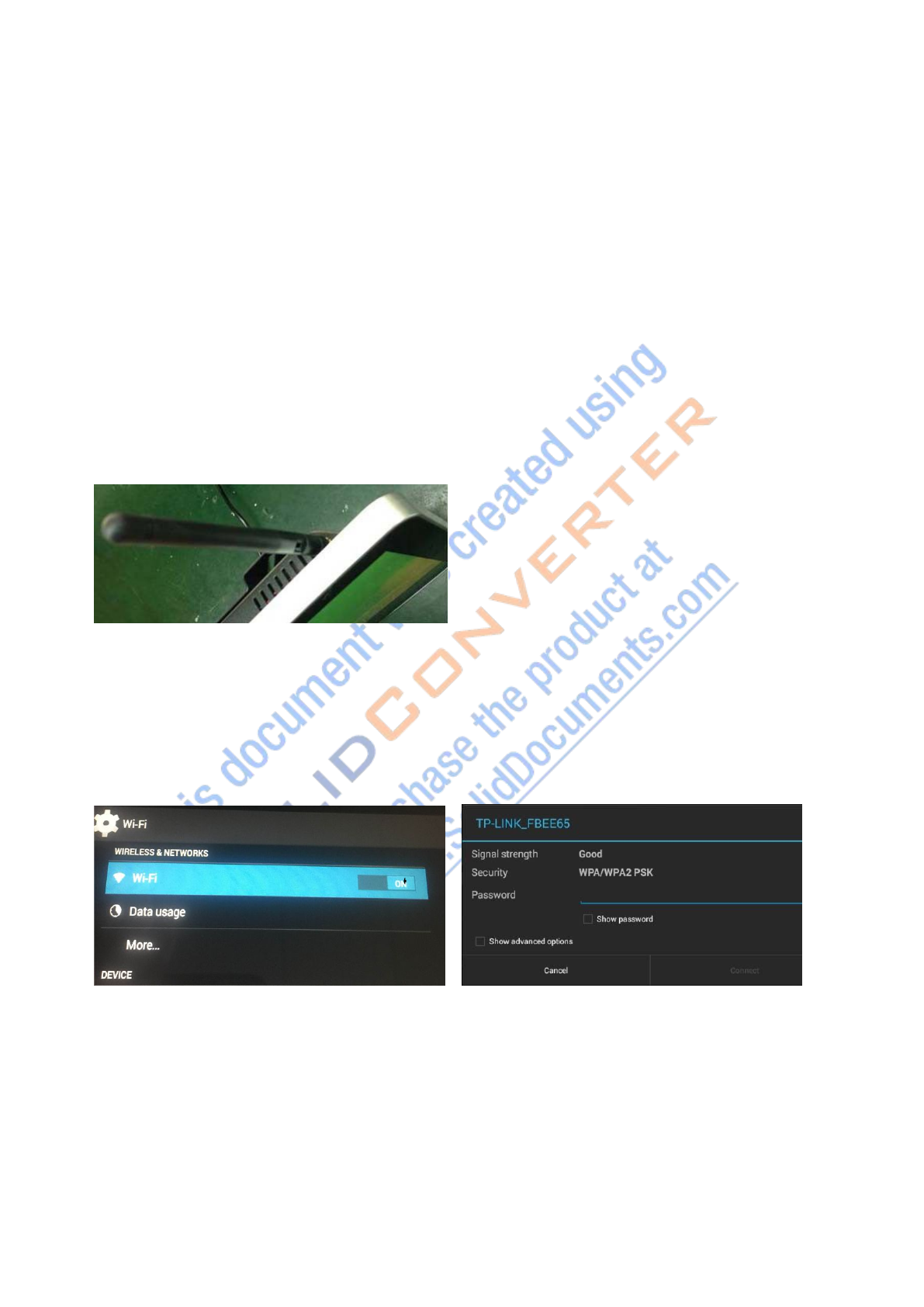
2.1.3 2*USB Function
Connect Mouse,keyboard, U disk and other external device.
2.1.4 TF card interface function
Extend the machine memory
3. How to connect WI-FI
Install WI-FI antenna.
Enter Setting,Turn Wi-Fi ON ,The right option for the search to
the wi-fi signal source,select the right one,and input the right
wifi password and then connection is successful.
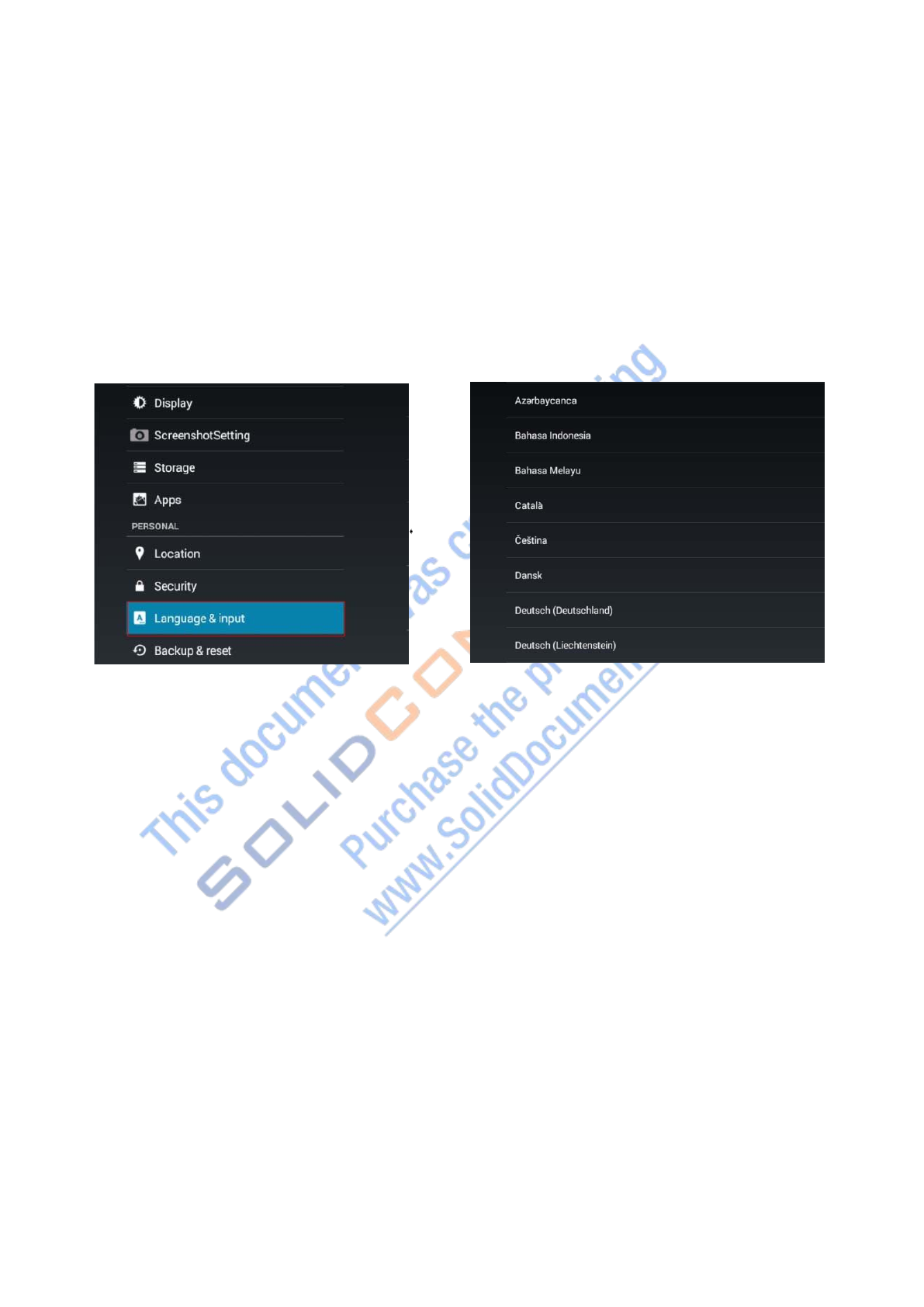
4. Language Setting
Enter Setting,select Language&input option , check right side
options,select Language can change the display language, as below
pictures.
5. Time Setting
Enter Setting,select Date&time option , check the right side
options,select Automatic date&time can auto correct the system
time/zone.
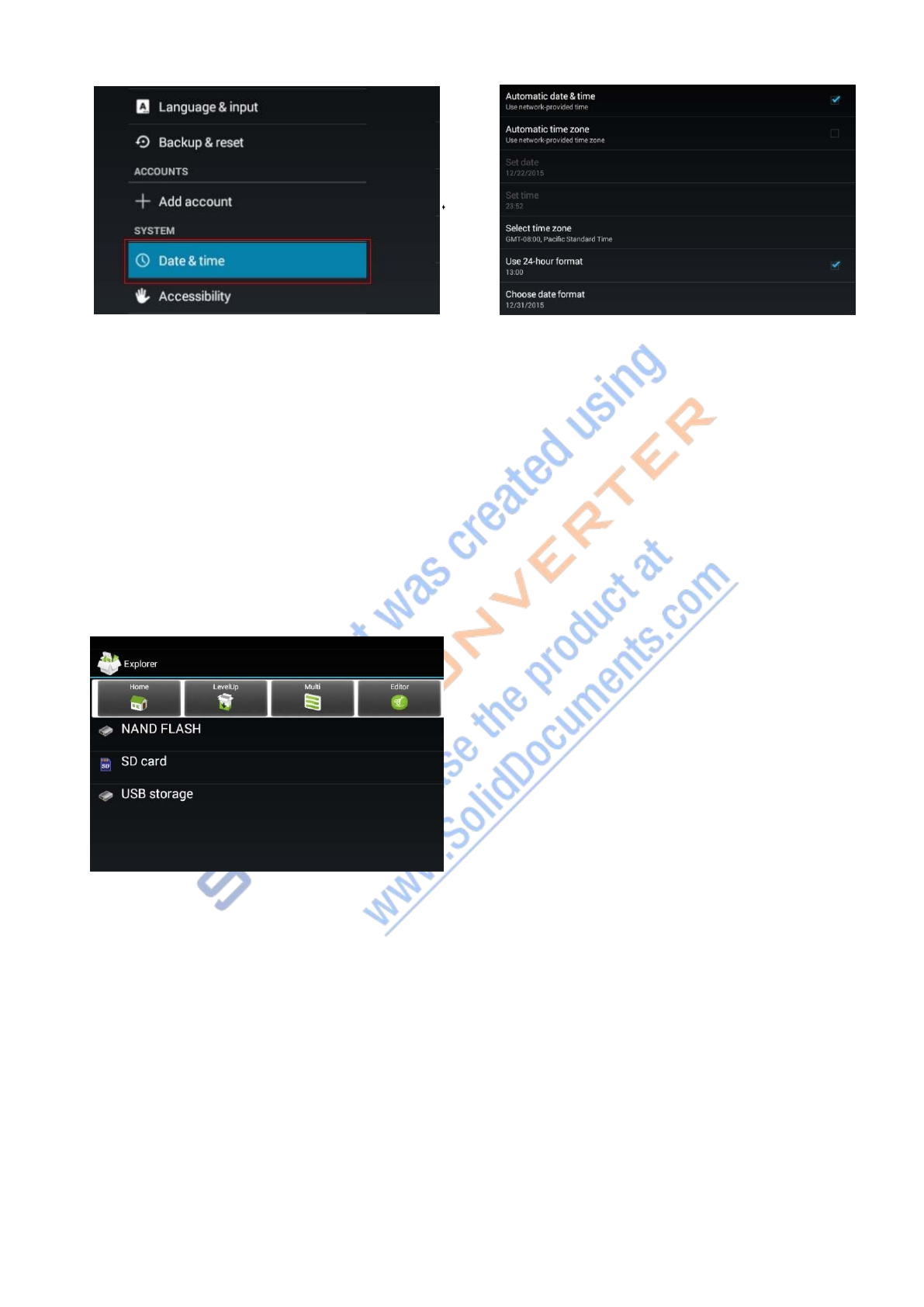
6.Explorer Application
1)Enter explorer application
2)SD Card for check the TF card contends 3)
NAND FLASH for check the system storage 4)
USB for check the external U disk contends
7.Copy,Paste, Install Application
8.1Copy,Paste:
1)Enter Explorer application
2)Select the file which need to copy, and click on the left editor
option,then appear copy/paste option, or left click the mouse
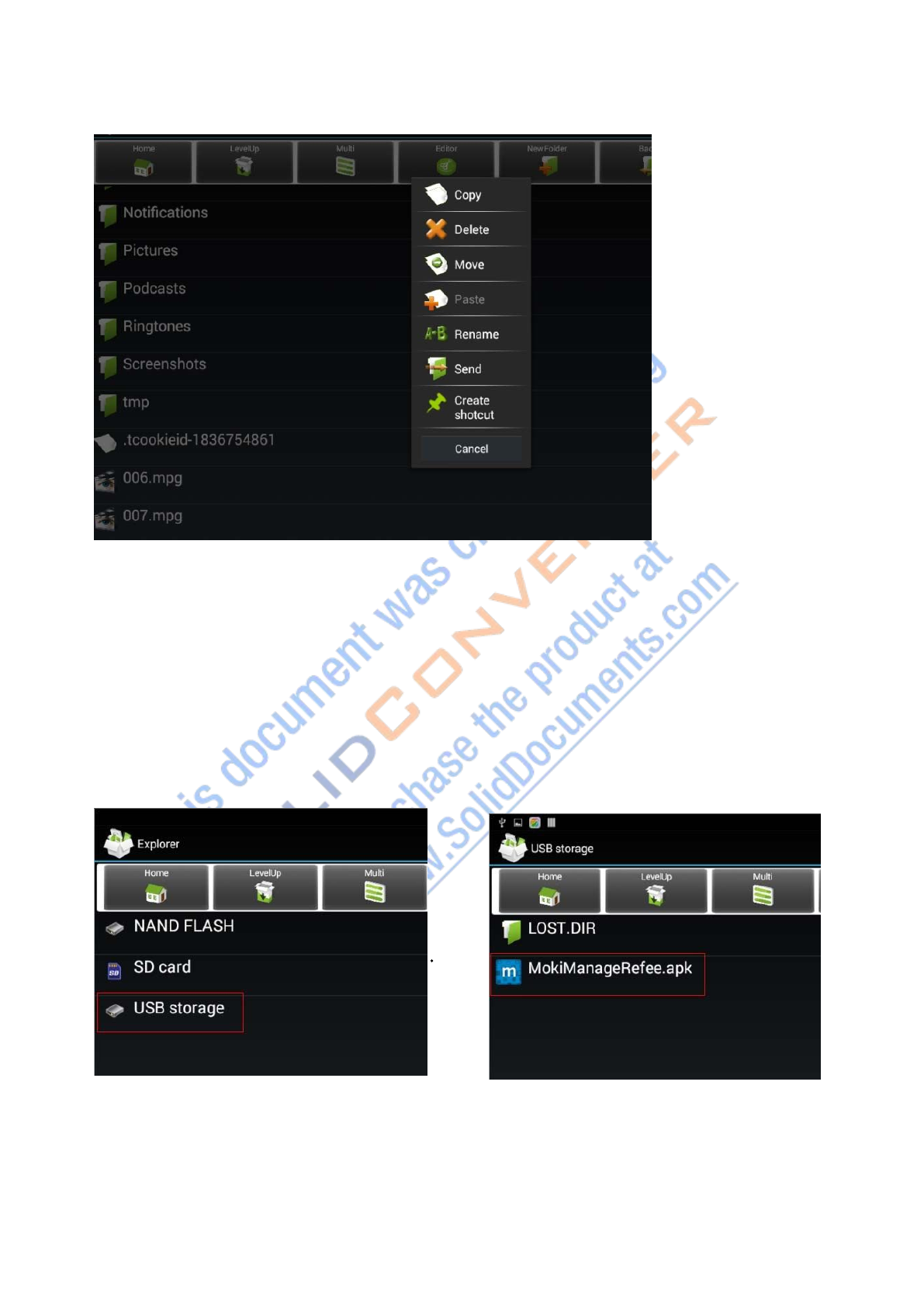
few sec.also will show the editor option.
8.2 Install application
1)Enter Explorer application
2)Find the application which need to be installed,and double
click the file for install.
FCC Statement
This equipment has been tested and found to comply with the limits for a Class B digital device,
pursuant to Part 15 of the FCC Rules. These limits are designed to provide reasonable
protection against harmful interference in a residential installation. This equipment generates
uses and can radiate radio frequency energy and, if not installed and used in accordance with
the instructions, may cause harmful interference to radio communications. However, there is
no guarantee that interference will not occur in a particular installation. If this equipment does
cause harmful interference to radio or television reception, which can be determined by turning
the equipment off and on, the user is encouraged to try to correct the interference by one or
more of the following measures:
-- Reorient or relocate the receiving antenna.
-- Increase the separation between the equipment and receiver.
-- Connect the equipment into an outlet on a circuit different from that to which the receiver is
connected.
-- Consult the dealer or an experienced radio/TV technician for help.
This device complies with part 15 of the FCC Rules. Operation is subject to the following two
conditions:(1) This device may not cause harmful interference, and (2) this device must accept
any interference received, including interference that may cause undesired operation.
Changes or modifications not expressly approved by the party responsible for compliance
could void the user's authority to operate the equipment.
This equipment complies with FCC radiation exposure limits set forth for an uncontrolled environment.
This equipment should be installed and operated with minimum distance 20cm between the radiator &
your body.