Climax Technology Co DCZB Door Contact User Manual IR 9 MINI VERSION
Climax Technology Co Ltd Door Contact IR 9 MINI VERSION
Users Manual
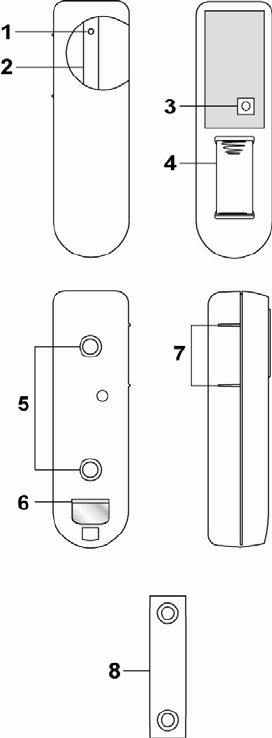
DC-16SL-ZBS Door Contact
Introduction
DC-16SL-ZBS is a ZigBee Door Contact. It is capable of sending wireless signals to the coordinator in the
ZigBee network upon detection of door/window opening.
The Door Contact utilizes ZigBee technology for wireless signal transmission. ZigBee is a wireless
communication protocol that is reliable and has low power consumption and high transmission efficiency.
Based on IEEE802.15.4 standard, ZigBee allows a large amount of devices to be included in a network and
coordinated for data exchange and signal transmission
The Door Contact serves as an end device in the ZigBee network. It can be included in the ZigBee network to
transmit signal upon activation, but cannot permit any other ZigBee device to join the network through the Door
Contact.
Parts Identification
1. LED indicator
The LED indicator lights up in the following conditions:
- Flashes twice quickly:
The Door Contact has successfully joined a ZigBee network.
- Flashes once every 20 minutes:
The Door Contact has lost connection to its current ZigBee network.
- Flashes under normal operation
The tamper switch is triggered
2. Function Button
- Press the button once to send a supervision signal.
- Press and hold the button for 10 seconds then release to reset the Door
Contact.
3. Tamper Switch
The Tamper switch will be activated when the Door Contact is removed from
mounted surface, or it cover opened.
4. Battery Compartment
The Door Contact is powered by one CR-2 3V Lithium battery.
5. Mounting Knockouts
6. Battery Insulator
7. Rib-Mark
8. Magnet
Features
Battery
and
Low
Battery
Detection
Battery and Low Battery Detection
The Door Contact uses one CR2 3V Lithium battery as its power source. The battery is installed in the
battery compartment with a battery insulator inserted. To activate the battery, simply pull out the battery
insulator.
The Door Contact feature Low Battery Detection function. When the battery voltage is low, the Door
Contact will transmit Low Battery signal to notify the user.
When changing battery, after removing the old battery, press the Tamper Switch twice to fully discharge
before inserting new battery
Tamper
Protection
Tamper Protection
The Door Contact is protected by a tamper switch which is compressed against the mounting surface when
mounted. Whenever the Door Contact is removed from mounted location, or its cover opened, the tamper
switch will be activated and the Door Contact will send a tamper open signal to remind the user of the
condition.
Supervision
Supervision
The Door Contact will transmit a supervision signal to report its condition regularly according to user setting.
1
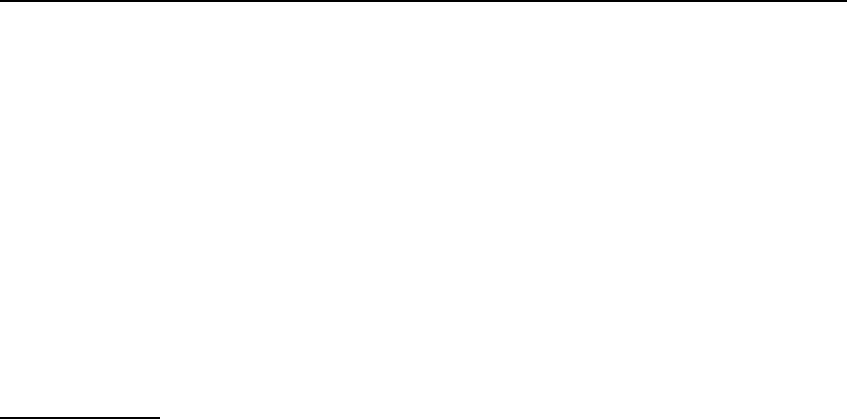
The factory default interval is 30 minutes. The user can also press the Function Button once to transmit a
supervision signal manually.
ZigBee Network Setup
ZigBee
Device
Guideline
ZigBee Device Guideline
ZigBee is a wireless communication protocol that is reliable and has low power consumption and high
transmission efficiency. Based on IEEE802.15.4 standard, ZigBee allows a large amount of devices to be
included in a network and coordinated for data exchange and signal transmission.
Due to the fundamental structure of ZigBee network, ZigBee device will actively seek and join network after
powering on. Since performing a task in connecting network may consume some power, it is required to
follow the instructions to avoid draining battery of a ZigBee device
- Ensure your ZigBee network router or coordinator is powered on before inserting battery into the ZigBee
device.
- Ensure the ZigBee network router or coordinator is powered on and within range while a ZigBee device is
in use.
- Do not remove a ZigBee device from the ZigBee network router or coordinator without removing the
battery from a ZigBee device.
Joining
the
ZigBee
Network
Joining the ZigBee Network
As a ZigBee device, the Door Contact needs to join a ZigBee network to transmit signal when it is triggered.
Please follow the steps bellow to join the Door Contact into the ZigBee network.
1. Pull out the battery insulator; this will connect the battery to power on the Door Contact.
2. After powering up, press and hold the Function button for 10 seconds, then release it to join the
network. Please make sure the permit-join feature on the router or coordinator of your ZigBee network
is enabled.
3. If the Door Contact successfully joins a ZigBee network, the LED Indicator will flash twice to confirm.
4. After joining the ZigBee network, the Door Contact will be registered in the network automatically.
Please check the ZigBee coordinator, system control panel or CIE (Control and Indicating Equipment)
to confirm if joining and registration is successful.
5. After joining the ZigBee network, if the Door Contact loses connection to current ZigBee network, the
LED will flash every 20 minutes to indicate. Please check your ZigBee network condition and Door
Contact signal range to correct the situation.
Removing
Device
from
ZigBee
Network
(Factory
Reset)
Removing Device from ZigBee Network (Factory Reset)
To remove the Door Contact from current ZigBee network, the Door Contact must be put to Factory Reset
to complete device removal. Factory Reset function will clear the Door Contact of its stored setting and
information and prompt the Door Contact to search for new ZigBee network.
Before removing device, make sure the Door Contact is within current ZigBee network signal range
1. Press and hold the function button for 10 seconds, then release the button to reset Door Contact.
2. Upon reset, the Door Contact will clear current ZigBee network setting and transmit signal to ZigBee
coordinator to remove itself from current ZigBee network. It will then actively search for available
ZigBee network again and join the network automatically.
Installation
Installation
Guideline
Installation Guideline
The Door Contact should be installed on the door/window frame, and the magnet on the door/window
The distance between the Door Contact and the magnet should be no more than 15mm when the door
is closed.
Avoid mounting the Door Contact on metallic surface. If mounting on metallic surface, make sure the
Door Contact can be triggered when the door is opened and the signal can be received successfully by
Control Panel.
Mount the Door Contact as high as possible.
Using
Door
Contact
with
ZigBee
Router
Using Door Contact with ZigBee Router
IMPORTANT NOTE
If the Door Contact installation location is away from your system control panel and requires ZigBee routers
to improve signal strength. DO NOT use a ZigBee Router without backup battery. A ZigBee router without
battery will be powered down during AC power failure and the Door Contact connected to the router will
lose connection with ZigBee network. You should plan your Door Contact installation location using only
ZigBee router with backup battery.
Mounting
the
Door
Contact
Mounting the Door Contact
1. Find a suitable location close to your door/window to install the Door Contact.
2. The Door Contact has 2 rib-marks on one side (refer to figure), marking the internal magnet switch
2
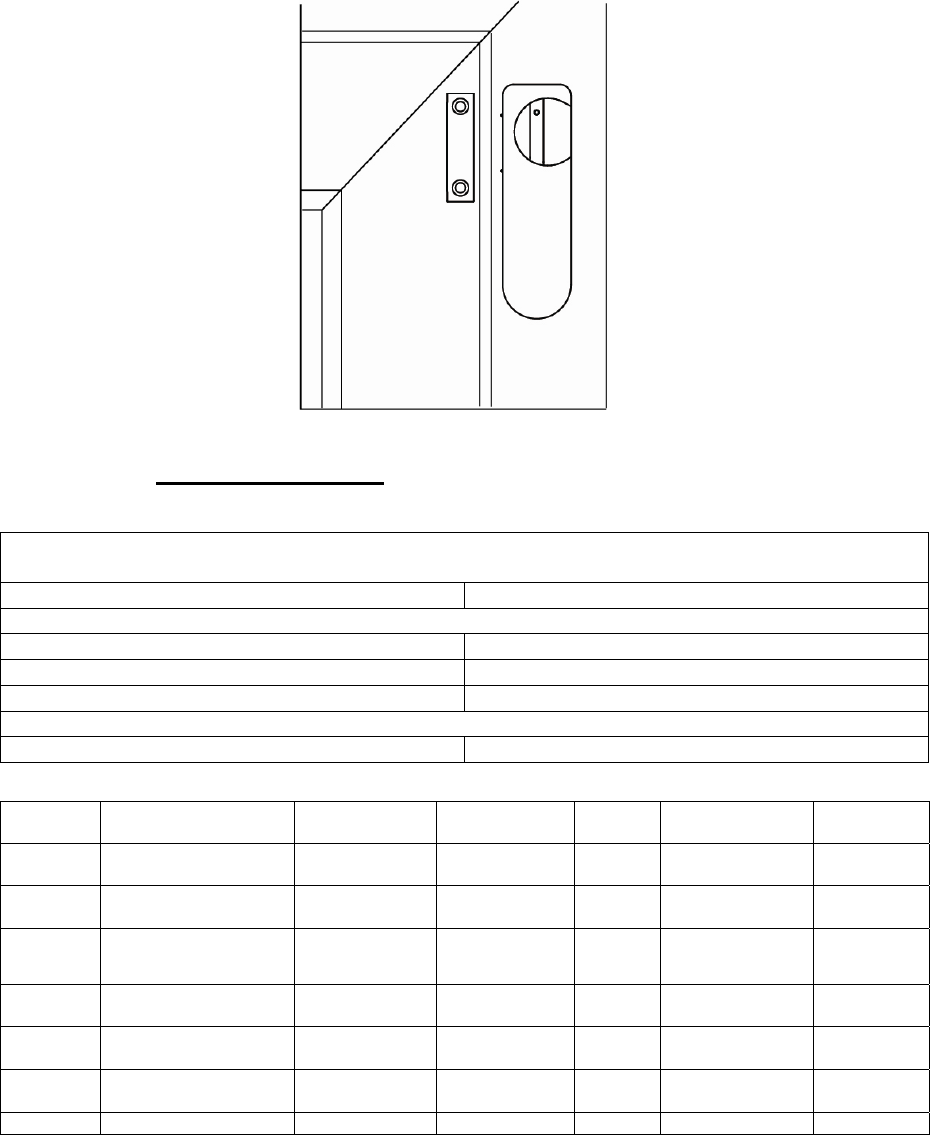
location. The door contact should be installed either upright or inverted to ensure that the rib-marked side
faces the magnet.
3. To mount the Door Contact:
a) Locate the 2 Door Contact mounting knockouts, break through the knockouts and use the holes as
template for appropriate hole positioning. Mark mounting location on the door/window frame.
b) Insert the provided wall plugs for plaster/brick installation if required.
c) Screw the Door Contact into the wall plugs.
Alternatively, you can also choose use double side adhesive tape to mount the Door Contact
4. Fit the magnet on the door using the small piece of double sided adhesive tape or with provided screws.
The magnet must align with the rib-mark side of the Door Contact as shown in figure. The distance
between the Door Contact and the magnet should be no more than 15mm.
Appendix(For developers only)
Door
Contact
Cluster
ID
Door Contact Cluster ID
Device ID: IAS Zone 0x402
Endpoint: 0x01
Server Side Client Side
Mandatory
Basic (0x0000) None
Identify(0x0003)
IAS Zone(0x0500)
Optional
None None
Attribute
of
Basic
Cluster
Information
Attribute of Basic Cluster Information
Identifier Name Type Range Access Default
Mandatory
/ Optional
0x0000 ZCLVersion Unsigned 8-bit
integer 0x00 –0xff Read
only 0x01 M
0x0001 ApplicationVersion
Unsigned 8-bit
integer 0x00 –0xff Read
only 0x00 O
0x0003 HWVersion Unsigned 8-bit
integer 0x00 –0xff Read
only 0 O
0x0004 ManufacturerName Character
String 0 – 32 bytes Read
only Climax
Technology O
0x0005 ModelIdentifier Character
String 0 – 32 bytes Read
only (Model Version) O
0x0006 DateCode Character
String 0 – 16 bytes Read
only O
0x0007 PowerSource 8-bit 0x00 –0xff Read M
Frame
Door/
Window
3
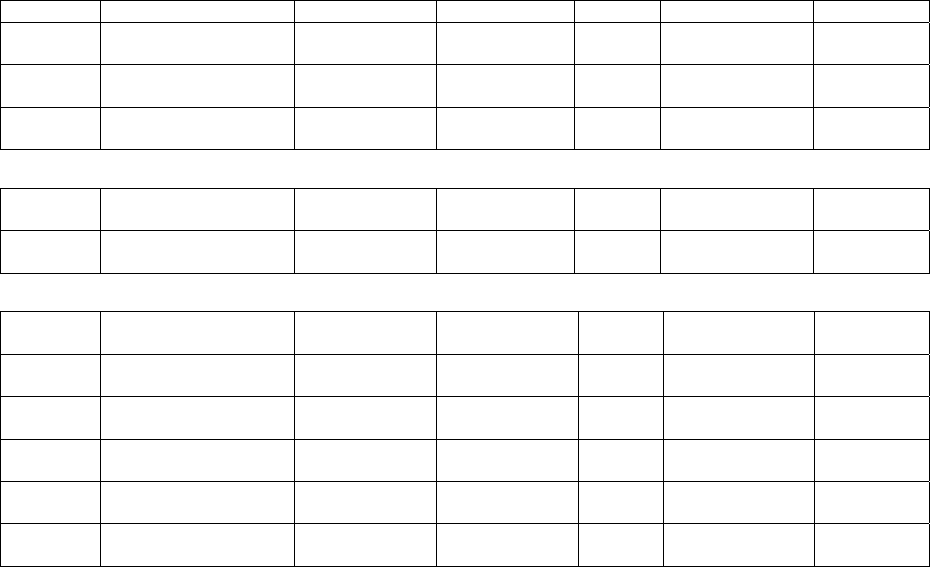
only
0x0010 LocationDescription Character
String 0 – 32 bytes Read /
Write O
0x0011 PhysicalEnvironment 8-bit 0x00 –0xff
Read /
Write 0x00 O
0x0012 DeviceEnabled Boolean 0x00 –0x01
Read /
Write 0x01 M
Attribute
of
Identify
Cluster
Information
Attribute of Identify Cluster Information
Identifier Name Type Range Access Default
Mandatory
/ Optional
0x0000 IdentifyTime Unsigned
16-bit integer 0x00 –0xffff Read /
Write 0x0000 M
Attribute
of
IAS
Zone
Cluster
Information
Attribute of IAS Zone Cluster Information
Identifier Name Type Range Access Default
Mandatory
/ Optional
0x0001 ZoneState 8-bit
Enumeration All Read
only 0x00 M
0x0002 ZoneType 8-bit
Enumeration All Read
only M
0x0003 ZoneStatus 16-bit bitmap All Read
only 0x00 M
0x0010 IAS_CIE_ADDRESS IEEE
ADDRESS Valid 64bit
IEEE address Read /
Write M
0x0011 ZONE_ID Unsigned 8-bit
integer All Read
only 0xFF M
4
5
Federal Communication Commission Interference Statement
This equipment has been tested and found to comply with the limits for a
Class B digital device, pursuant to Part 15 of the FCC Rules. These limits are
designed to provide reasonable protection against harmful interference in a
residential installation.
This equipment generates, uses and can radiate radio frequency energy and,
if not installed and used in accordance with the instructions, may cause
harmful interference to radio communications. However, there is no
guarantee that interference will not occur in a particular installation. If this
equipment does cause harmful interference to radio or television reception,
which can be determined by turning the equipment off and on, the user is
encouraged to try to correct the interference by one of the following
measures:
. Reorient or relocate the receiving antenna.
. Increase the separation between the equipment and receiver.
. Connect the equipment into an outlet on a circuit different from that to
which the receiver is connected.
. Consult the dealer or an experienced radio/TV technician for help.
FCC Caution
: To assure continued compliance, any changes or modifications
not expressly approved by the party responsible for compliance could void
the user's authority to operate this equipment. (Example - use only shielded
interface cables when connecting to computer or peripheral devices).
FCC Radiation Exposure Statement
This equipment complies with FCC RF radiation exposure limits set forth for
an uncontrolled environment. This equipment should be installed and
operated with a minimum distance of 20 centimeters between the radiator
and your body.
This transmitter must not be co-located or operating in conjunction with
any other antenna or transmitter.
The antennas used for this transmitter must be installed to provide a
separation distance of at least 20 cm from all persons and must not be
co-located or operating in conjunction with any other antenna or
transmitter.
This device complies with Part 15 of the FCC Rules. Operation is subject to
the following two conditions:
(1) This device may not cause harmful interference, and
(2) This device must accept any interference received, including interference
that may cause undesired operation.