Climax Technology Co EMDZW Electricity Power Reader User Manual EMD 1ZW 20161206 FCCx
Climax Technology Co Ltd Electricity Power Reader EMD 1ZW 20161206 FCCx
Users Manual
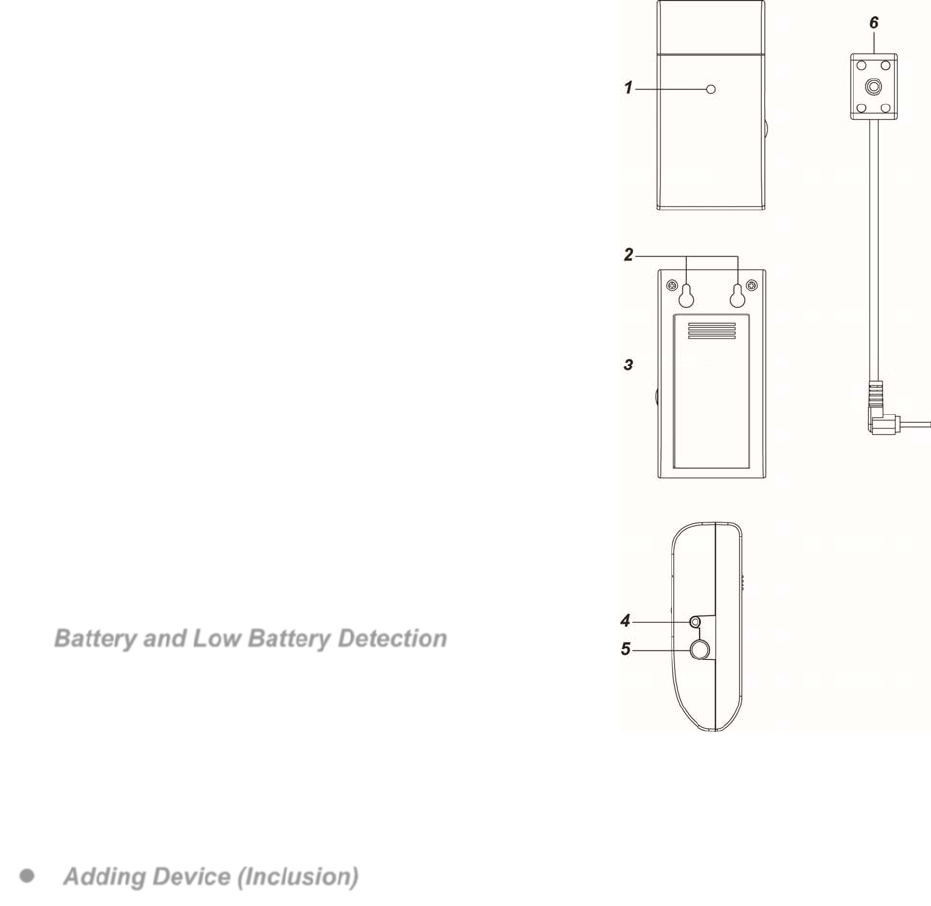
1
EMD-1ZW Electricity Power Reader
Introduction
The Energy Meter is a Z-Wave Electricity Power reader designed to be used with a digital watt hour meter
supporting LED pulse output port. The E-meter reads the LED pulse from the watt hour meter and transmits the
data to Z-Wave network coordinator.
The Energy Meter is a Z-Wave enabled device and is fully compatible with any Z-Wave enabled network.
Z-Wave is a wireless communication protocol that uses a low-power RF radio. By taking advantage of the Z-Wave
mesh network, commands can be routed to their destination via intermediary “listening” Z-Wave products.
Parts Identification
1. LED indicator
The LED indicator lights up in the following conditions:
- Flashes once:
The Energy Meter is transmitting a signal.
- Flashes twice:
The Energy Meter is successfully added into a Z-Wave network.
2. Mounting Holes
3. Battery compartment Cover
Remove the cover to insert 2 Alkaline AA 1.5V batteries to power up
the Energy Meter.
4. LED Sensor Jack
Plug the Sensor into this jack to receive LED signal from the watt hour
meter.
5. Function Button
- Press the button 3 times within 1.5 seconds to send a learn code.
- Press and hold the button for 10 seconds to factory reset.
6. IR Sensor
Attach the IR sensor to the watt hour meter, and plug into the IR sensor
Jack to read data from the watt hour meter.
Features
Battery and Low Battery Detection
The Energy Meter uses 2 Alkaline 1.5V batteries as its power
source, It feature Low Battery Detection function. When the battery
voltage is low, the Energy Meter will transmit Low Battery signal to
notify Z-Wave network coordinator.
The Energy Meter will report its battery percentage to the Control Panel respectively at 100%, 75%, 50%,
25%. If the battery voltage is low (25%), a Low Battery signal will be sent to the Control Panel to notify the
user.
When changing battery, after removing the old batteries, press the function button a couple times to fully
discharge before inserting new batteries
Adding Device (Inclusion)
This product can be included and operated in any Z-Wave network with other Z-Wave certified devices from
other manufactures and/or other applications. All non-battery operated nodes within the network will act as
repeaters regardless of vendor to increase reliability of the network.
Insert batteries to power on the E-meter.
Put the Z-Wave control panel into Inclusion mode (please refer to the Z-Wave control panel manual).
Within 1.5 seconds, press the Function Button 3 times.
Refer to operation manual of the Z-Wave Gateway or Control Panel to complete the adding process.
If the device has already been added (included) into another Z-Wave Gateway/Control Panel, or if the
device is unable to be added into the current Z-Wave Gateway/Control Panel, try removing it first (see
Removing Device).
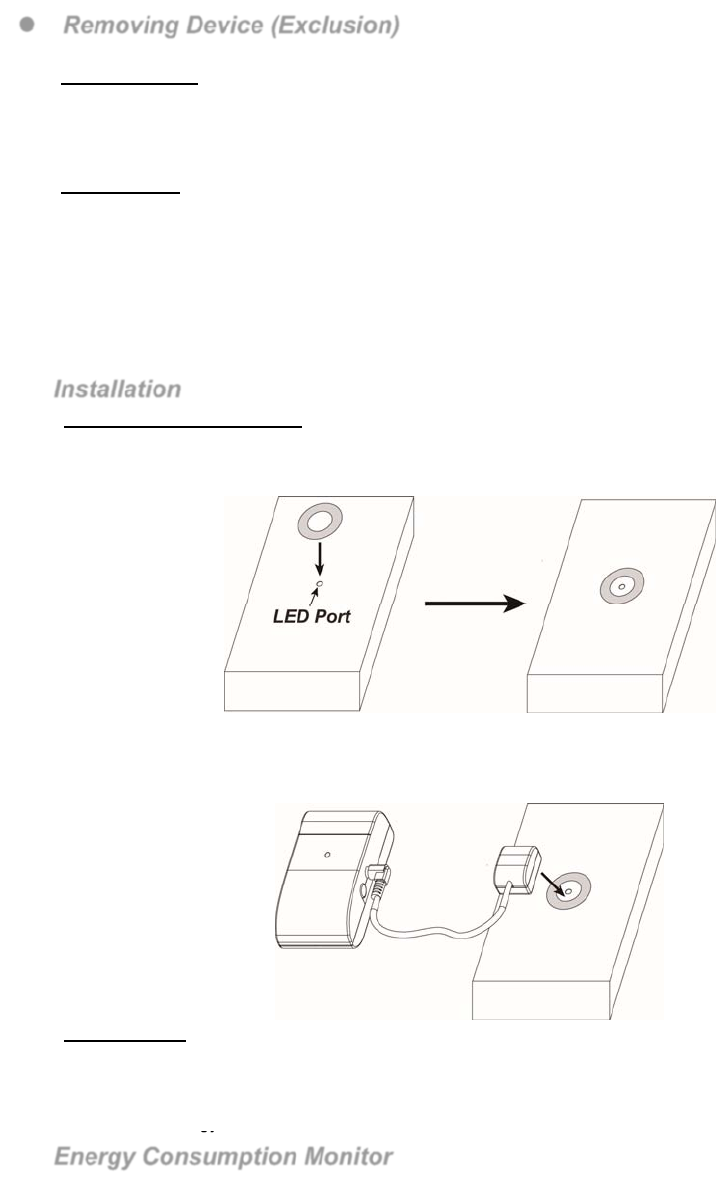
2
Removing Device (Exclusion)
The device must be removed from existing Z-Wave network before being added into another.
Exclusion Mode
Put the Z-Wave Gateway or Control Panel into Exclusion mode (please refer to the Z-Wave or control
panel manual).
Within 1.5 seconds, press the Function Button 3 times and the device will be removed from the
Z-Wave network.
Factory Reset
Factory resetting the device will restore it to factory default settings (i.e. not included into any Z-Wave
network). Please only use this procedure if the Z-Wave Gateway or Control Panel is lost or otherwise
inoperable.
Press and hold the Function Button of the device for 10 seconds to factory reset.
Operation
Installation
Wat Hour Meter connection.
A Washer with double-side adhesive tape is provided to connect the IR sensor to watt hour meter
1. Locate the LED pulse output port on the watt hour meter, remove the double-side adhesive tape cover on
the washer and apply the washer around the LED port.
2. The sensor head has built-in magnet. Apply the sensor head to the washer to attach the sensor to LED port
for reading LED pulse from watt hour meter
Wall Mounting
The Energy Meter has two mounting holes on the back for wall mounting.
1. Mark the mounting location on the wall according to mounting hole position
2. Install two screws at the mounting location.
3. Hook the Energy Meter onto the screws.
Energy Consumption Monitor
The Energy Meter reads LED pulse from the watt hour meter to monitor energy consumption.
The Energy Meter will transmit current wattage every 5 minutes to Z-Wave Gateway/Control Panel
The Energy Meter transmits a power data to coordinator whenever accumulated power usage increases
by 0.1kW/hr.
To clear the Energy Meter of its accumulated power consumption data, follow steps below:
1. Remove the batteries to power down.
2. Press and hold the function button and reinsert batteries again when holding down the button.
3. Keep holding the button and release after 3 seconds. The accumulated power consumption data
will be cleared.
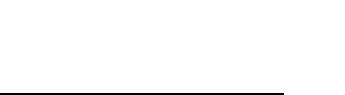
3
Z-Wave Information
Device Type: Whole Home Meter-Simple
Role Type: Listening Sleeping Slave (LSS)
Maximum number of devices that can be added to the group: 3
Command Class Support/Control
Mandatory CC Support: Association CC, v2
Association Group Information CC
Battery CC
Device Reset Locally CC
Manufacturer Specific CC, v2
Meter CC, V2
Version CC, v2
Z-Wave Plus Info CC, v2
Power Level CC,
Firmware Update CC, v2
CRC16 Encap CC
Z-Wave’s Groups (Association Command Class Version 2)
Group 1 for “LifeLine”:
Battery CC (COMMAND_CLASS_BASIC)
Device Reset Locally CC
Meter CC
4
Federal Communication Commission Interference Statement
This equipment has been tested and found to comply with the limits for a Class B digital
device, pursuant to Part 15 of the FCC Rules. These limits are designed to provide reasonable
protection against harmful interference in a residential installation.
This equipment generates, uses and can radiate radio frequency energy and, if not installed
and used in accordance with the instructions, may cause harmful interference to radio
communications. However, there is no guarantee that interference will not occur in a
particular installation. If this equipment does cause harmful interference to radio or television
reception, which can be determined by turning the equipment off and on, the user is
encouraged to try to correct the interference by one of the following measures:
. Reorient or relocate the receiving antenna.
. Increase the separation between the equipment and receiver.
. Connect the equipment into an outlet on a circuit different from that to which the receiver is
connected.
. Consult the dealer or an experienced radio/TV technician for help.
FCC Caution: To assure continued compliance, any changes or modifications not expressly
approved by the party responsible for compliance could void the user's authority to operate
this equipment. (Example - use only shielded interface cables when connecting to computer or
peripheral devices).