Climax Technology Co PB7 Panic Button User Manual PB 7 8 A8 20080319 4 A
Climax Technology Co Ltd Panic Button PB 7 8 A8 20080319 4 A
Users Manual
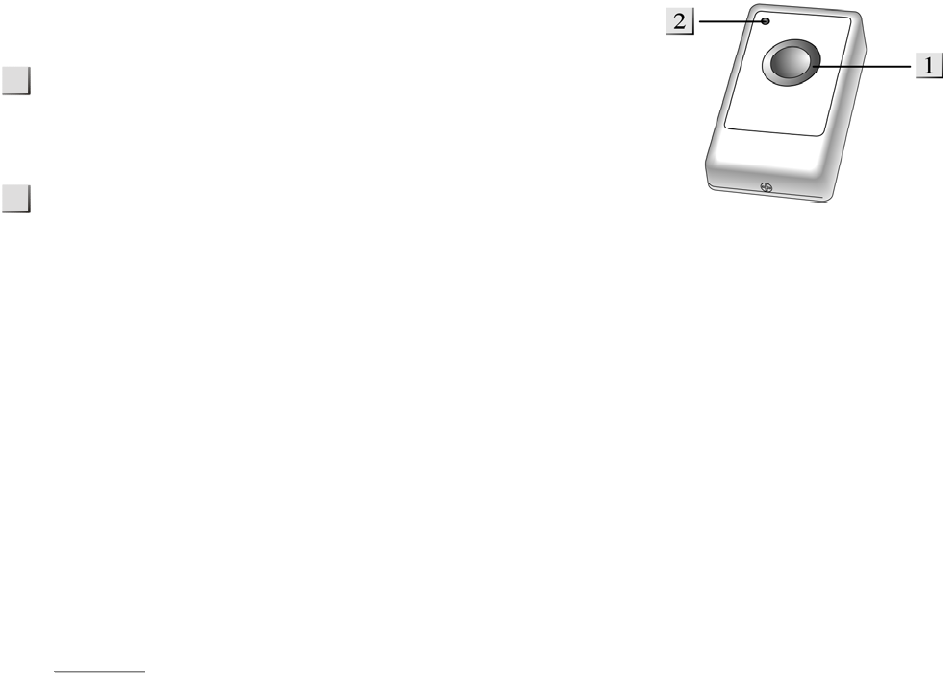
Panic Button (PB-7/8/A8)
The Fixed Panic Button is used to activate the panic alarm.
PANIC BUTTON
1. Pressing the Button for 3 seconds will trigger the panic alarm regardless of
whether the system is armed.
2. The panic alarm is cancelled, if this button is pressed for more than 8 seconds.
TX INDICATOR (Transmission Indicator)
1. When the Button is pressed, the TX LED will flash one time, indicating a successfully signal sent from the Panic Button to the
Control Panel.
2. When the Button is pressed for more than 8 seconds, the TX LED will flash one time again to indicate the transmission of the
Cancel Code.
z Battery
For PB-7,-8,-A8, the Panic Button’s power source is one CR2032 3V 240mAh Lithium battery with a life expectancy of over 6
years.
In Low Battery condition, the Panic Button can operate for up to 4 months assuming 2 activations on average per day.
The Panic Button will transmit any detected low battery status along with any regular status signal transmission to the Control
Panel for display accordingly.
Detection of Low Battery:
1. If the Panic Button is in Low Battery condition and the Button is not pressed, the Panic Button will transmit the L.B. signal
once every 18~22 hours. The panel will display the Panic Button L.B. status after the forth receipt of the low battery
condition.
2. When the Panic Button is in Low Battery condition, the Panel will transmit the Panic Button L.B. status after the forth
Button press.
<
<
N
NO
OT
TE
E
>
>
¾ The minimal interval between Button presses is one minute. If the Button is pressed e.g. three times within one
minute, the panel will only recognize one press for the time period.
¾ When changing battery, after removing the old battery, press the button twice to fully discharge before inserting
new battery.
z Getting Started
z Remove the screw and separate the cover from the base.
z Insert the battery by the marked polarities.
z Replace the top over the base and lightly tighten the screw.
z Put Control Panel into (Device +/-) menu and select (Add Device) menu.
z Press the button on the Panic Button.
z Refer to your Control Panel’s operation manual, under the (Device +/-“) section to complete the learn-in process.
z Walk Test
z Place the Control Panel in the walk test mode.
z Press the Button once.
z The Panel will display the RSSi (Radio Strength Signal) strength and sound a 2-tone beep.
z Operation
z After the Panic Button is learned successfully, press Button for (3) seconds. (The LED light will flash once indicating the
Learning-in was successfully).
z The Control Panel will immediately activate accordingly. Pressing the Button and holding for 8 seconds or more will send
a Cancel Code to the Control Panel immediately deactivate the alarm
1
2

z Mounting the Panic Button
The Panic Button can be mounted using two methods: Self-adhesive or Screw mounting.
z Self adhesive mounting
I. Clean the surface with a suitable degreaser.
II. Remove the protective covering from one side of double-sided adhesive pad and firmly apply to back of the
device.
III. Next remove the other covering and firmly place/press the device in the desired location.
<
<
N
NO
OT
TE
E
>
>
) Do not use the Self-adhesive mounting method on poorly painted and/or rough surfaces.
z Screw Mounting
The Button base has two screw knockouts, where the plastic is thinner for mounting purposes. To mount the Panic
Button:
I. Remove the screw and separate the top cover from the base.
II. Break through the knockouts on the base.
III. Use the holes as a template to drill two holes and insert the wall plugs.
IV. Screw the base into the wall plugs.
V. Secure and screw the top cover back on to its base.
This device complies with Part 15 of the FCC Rules. Operation is subject to the following two conditions:
(1) this device may not cause harmful interference, and
(2) this device must accept any interference received, including interference that may cause undesired
operation.