Clou IOT Technologies CLOUIOTCL7202K Multifunctional Handheld User Manual
Shenzhen Clou IOT Technologies Co.,Ltd. Multifunctional Handheld
User Manual
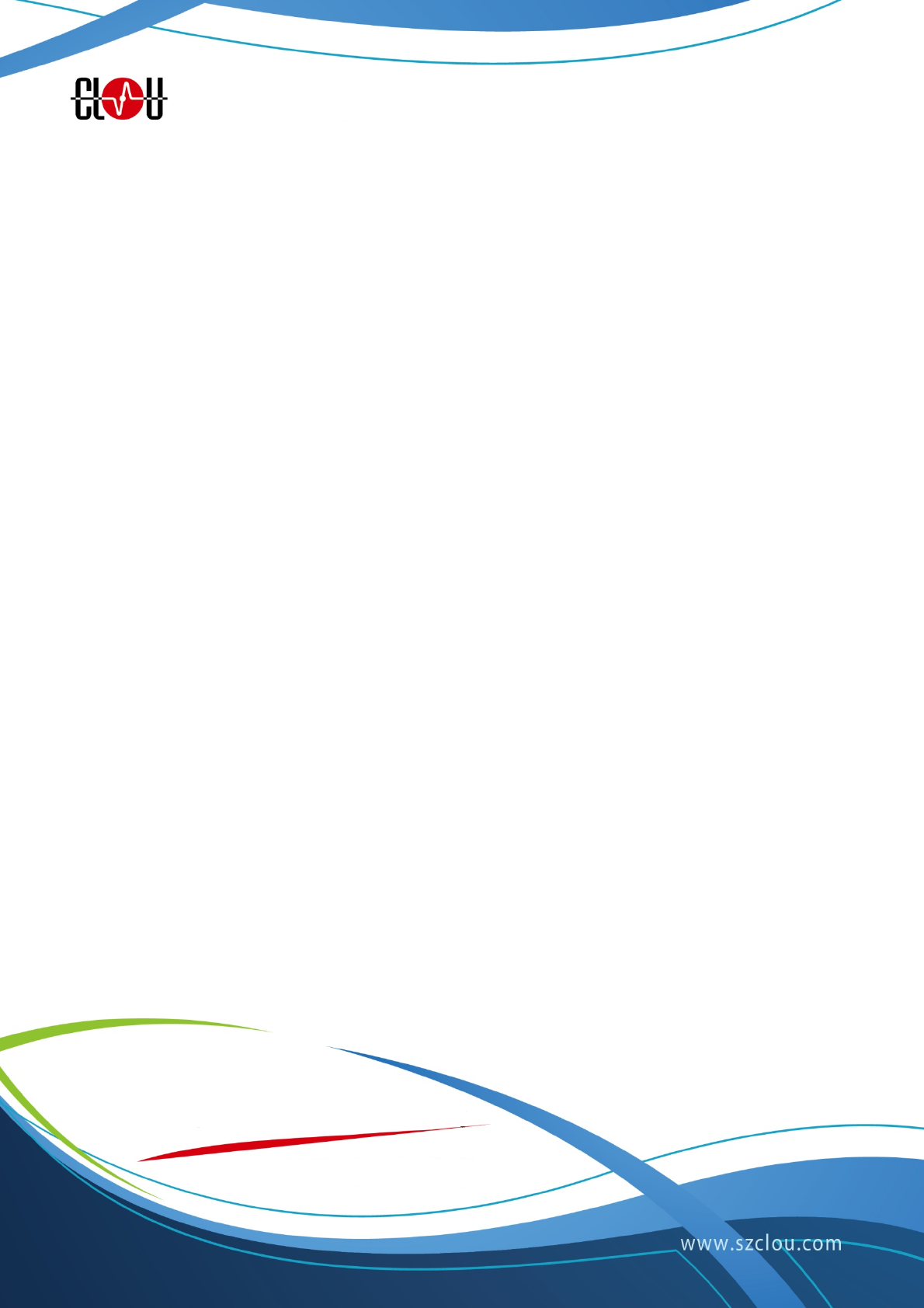
CL7202K Multi-functional Handheld Terminal
User Manual (V1.0.0)
Shenzhen Clou Electrical Technology Co.,Ltd
RFID Application expert
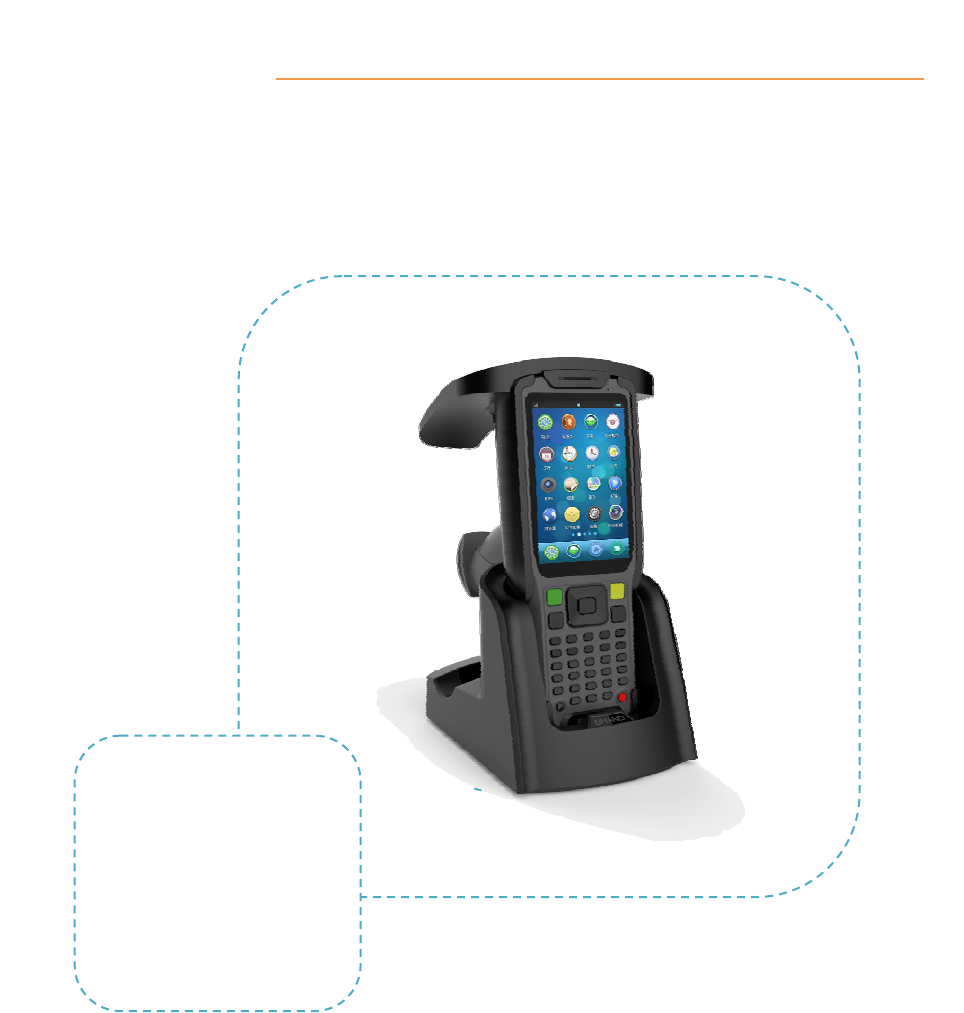
Welcome to be the user of CLOU.
Thanks for choosing CLOU’s Multi-functional Handheld terminal
CL7202K. We believe our device will bring convenience for your work.
User manual
Thank you for choosing CLOU’s multi-functional industrial Handheld Terminal CL7202K. To provide
you the high quality experience, this device was designed on the basis of CLOU’s high technology and
standard. This user manual is to help the users to quickly understand the product’s features and how to
use it.
z Before using the device, please carefully read the safety precautions and user manual for safe and
normal use.
z This description is based on the default parameters.
z Images and screenshots illustrated in the manual may be different from actual product appearance.
z This manual content may be a bit different from products, please visit the latest version at
www.szclou.com.cn.
z Available features and additional services may vary from different products, software or services
providers.
z Manual format and information based on the Android operating system.
z Applications and functions may vary from different national, regional or hardware specifications.
z The sound source, wallpaper and images provided in the terminal are only permitted to be used
between CLOU and its owner. Unauthorized use of these resources for commercial or other purposes
will be in violation of copyright law. CLOU will assume no responsibility for such copyright infringement
behavior caused by user.
z Additional expenses will be generated for sending and receiving messages, uploading and
downloading, Auto-Sync or . Please select the appropriate working mode to avoid extra cost.
z Please keep this user manual for future reference.
Before use, please pay attention to the following tips:
Warning - may hurt themselves or others.
Note - may damage the equipment or other equipment.
Prompt- comments use tooltips or other information.
Catalogue
1.Technical Specification ........................................................................................................................................ 1
2. Sketch map .......................................................................................................................................................... 4
2.1 Physical construction ............................................................................................................................... 4
2.2 Weight ........................................................................................................................................................ 4
3. Installation Instructions ...................................................................................................................................... 5
3.1 Install SIM card/ USIM card / battery ..................................................................................................... 5
3.2 Battery charging ....................................................................................................................................... 6
3.3 Install TF card ........................................................................................................................................... 7
4.Operation Instruction ........................................................................................................................................... 9
4.1 Keys introduction ...................................................................................................................................... 9
4.2 Icons instruction .......................................................................................................................................11
4.3 Power on/off ............................................................................................................................................ 12
4.4 How to use the touch screen ................................................................................................................ 13
4.5 Lock, unlock touch screen and key. ..................................................................................................... 14
4.6 Access Applications................................................................................................................................ 15
4.7 Customized handheld ............................................................................................................................ 16
4.8 Input Text ................................................................................................................................................. 18
5. Function Application ......................................................................................................................................... 19
5.1 Alarm clock .............................................................................................................................................. 19
5.2 Caculator ................................................................................................................................................. 19
5.3 Internet ..................................................................................................................................................... 19
5.4 Message .................................................................................................................................................. 21
5.5 Camera .................................................................................................................................................... 22
5.6 HF/UHF RFID Reading .......................................................................................................................... 23
5.7 Barcode scan .......................................................................................................................................... 24
6.Communication function ................................................................................................................................... 26
6.1 GPRS ....................................................................................................................................................... 26
6.2 Wi-Fi ......................................................................................................................................................... 26
7. Settings .............................................................................................................................................................. 29
7.1 Access setting menu .............................................................................................................................. 29
7.2 Wi-Fi setting ............................................................................................................................................ 29
7.3 Traffic conditions ..................................................................................................................................... 29
7.4 Wireless and network- More ................................................................................................................. 29
7.5 Sounds ..................................................................................................................................................... 30
7.6 Display ..................................................................................................................................................... 30
7.7 Storage ..................................................................................................................................................... 31
7.8 Battery ...................................................................................................................................................... 31
7.9 Application ............................................................................................................................................... 31
7.10 Account and SYNC .............................................................................................................................. 31
7.11 Location service .................................................................................................................................... 31
7.12 Security .................................................................................................................................................. 31
7.13 Language and Input ............................................................................................................................. 32
7.14 Backup and reset ................................................................................................................................. 32
7.15 Date& Time ........................................................................................................................................... 32
7.16 About phone .......................................................................................................................................... 33
8. Packing accessories, transportation and storage ........................................................................................ 34
8.1 Package ................................................................................................................................................... 34
8.2 Accessories ............................................................................................................................................. 34
8.3 Storage environment .............................................................................................................................. 35
9. Trouble shooting ............................................................................................................................................... 36
10. After-sale .......................................................................................................................................................... 40
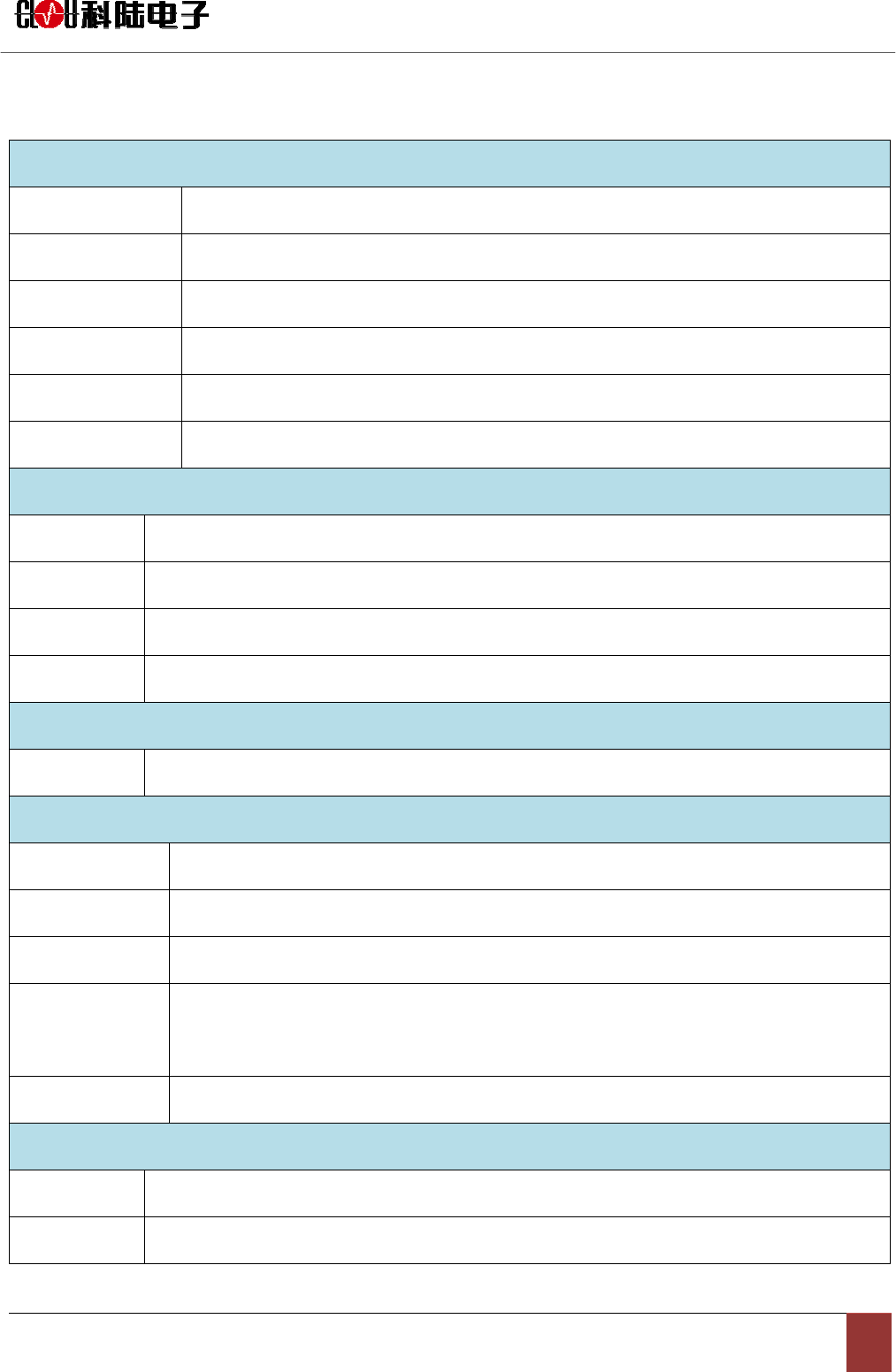
CL7202K Multi-functional handheld terminal User Manual
Shenzhen Clou Electrical Technology Co., Ltd | World-class energy solutions provider·RFID Leader 1
1.Technical Specification
System
Operating System Android 4.0.3
Language Multi-language supportable
CPU Samsung Exynos4412 Quad Core, Cortex – A9 CPU
Frequency 1.4GHz
Memory Capacity DDR SDRAM :1GB; ROM:8GB
Extended Memory Max 32G TF card supportable
LCD Screen
Size 4"
Type: 480*800 HD LCD
LED Three-color LED Status
Loudspeaker Built-in (Volume adjustable)
Keyboard
Standard Key Qwerty keyboard
UHF RFID
Protocol ISO/IEC18000-6C / EPC C1G2
Frequency 902MHz~928MHz
Antenna Circular 4dBi
Transmitting
Power
0-29.5dBm
Reading Distance 0-7m
Barcode
Identify mode Laser Scan
Identify depth 45mm-450mm
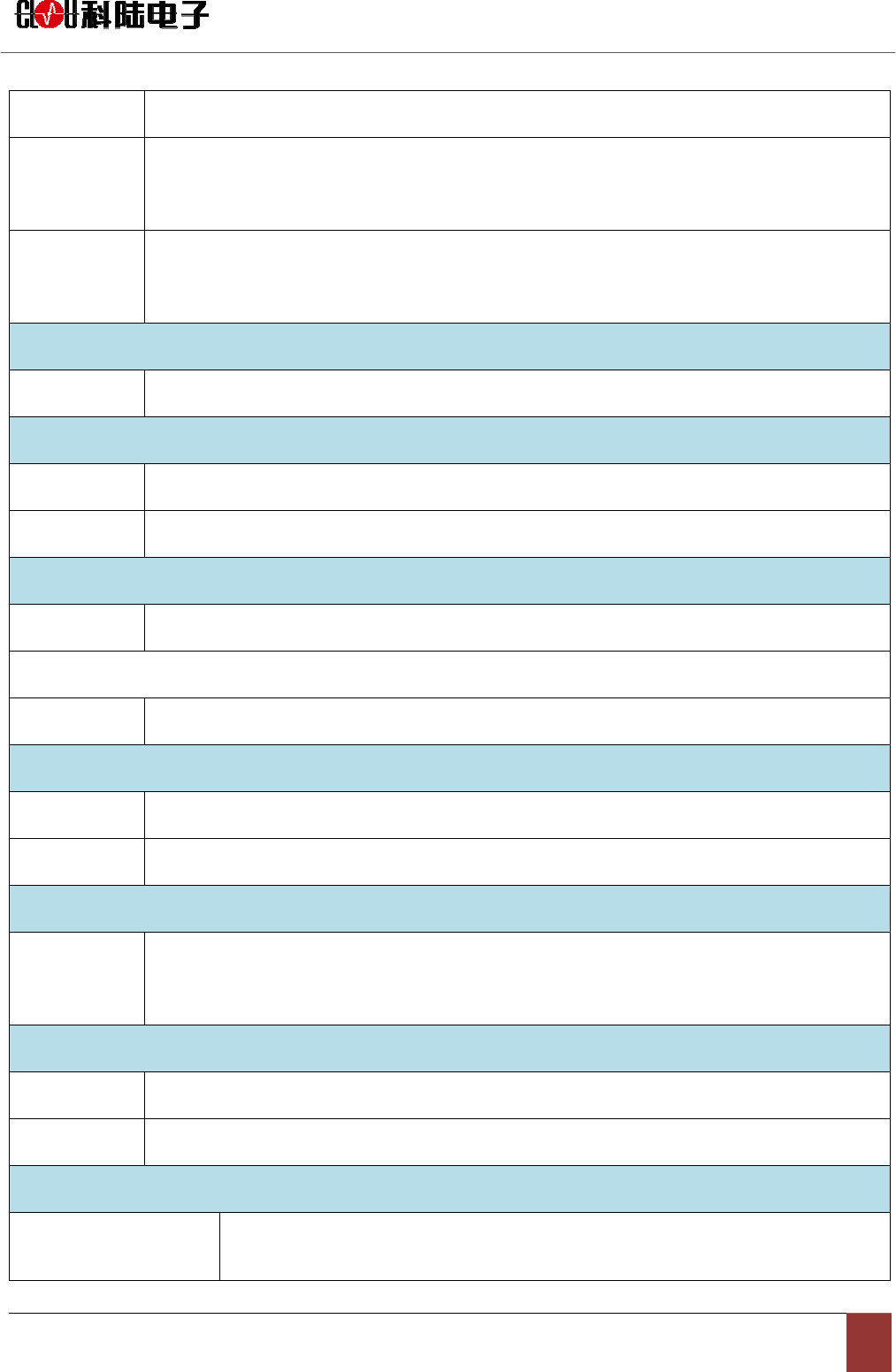
CL7202K Multi-functional handheld terminal User Manual
Shenzhen Clou Electrical Technology Co., Ltd | World-class energy solutions provider·RFID Leader
2
field
1D type
Code128.EAN-13,EAN-8,Code39,UPC-A,UPC-E,Codaba,China post
25,interteaved 2 of 5,ISBN/ISSN.Code93,etc
2D type PDF417,QR Code(Model 1/2);DataMatrix(ECC200.ECC000,050;
080.100.140),Aztec,Maxiccde, LPcode, Chinese sensible code ,etc
Image Acquisition
Camera Pixel 8MP auto-focused
WIFI
Protocol IEEE 802.11b/g/n
Distance 100m indoor/300m outdoor
WCDMA
3G Bands 900/1800/1900/2100 MHz
GPRS/EDGE
GPRS/EDGE 850/1900 MHz
Interface
External port
Extend port 1× SD/MMC card slot,1× SIM card slot
Battery Parameter
Capacity Changeable 1X 3.7V 4000mAh li-polymer battery
Installed 1X3.7V 3300mAh li-polymer battery
Cradle (optional)
Function Charging, data transfer
Interfaces DC, RS232 , Battery slot
Operational Enviroment
Working Temperature -20 - +35°C
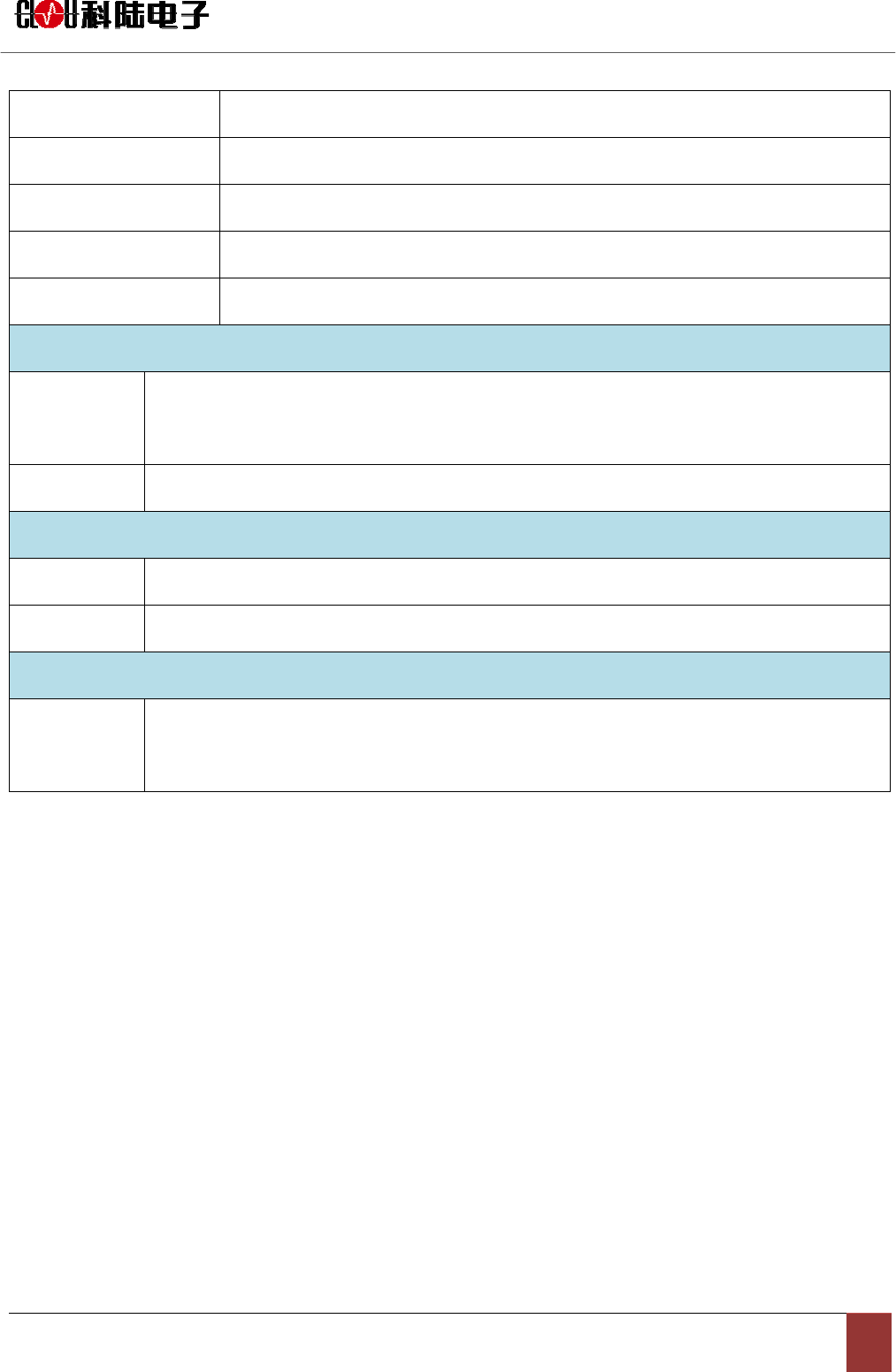
CL7202K Multi-functional handheld terminal User Manual
Shenzhen Clou Electrical Technology Co., Ltd | World-class energy solutions provider·RFID Leader
3
Storage Temperature -30 - +70°C
Atmospheric Pressure 86kPa~108kPa
Relative Humidity 5%-95% RH no condensing
Protection Grade IP66
Drop Test 1.3 meter free fall onto concrete
Physical Parameter
Size Full set: 220mm*130mm*165mm
Main body :190mm*84mm*42mm
Weight About 700g
Parts
Cable USB cable, DC 5V power supply, Cradle
Power Supply 5V/3A adaptor
Support
Documentatio
n
Demo software and source code; API; Development guide; User manual
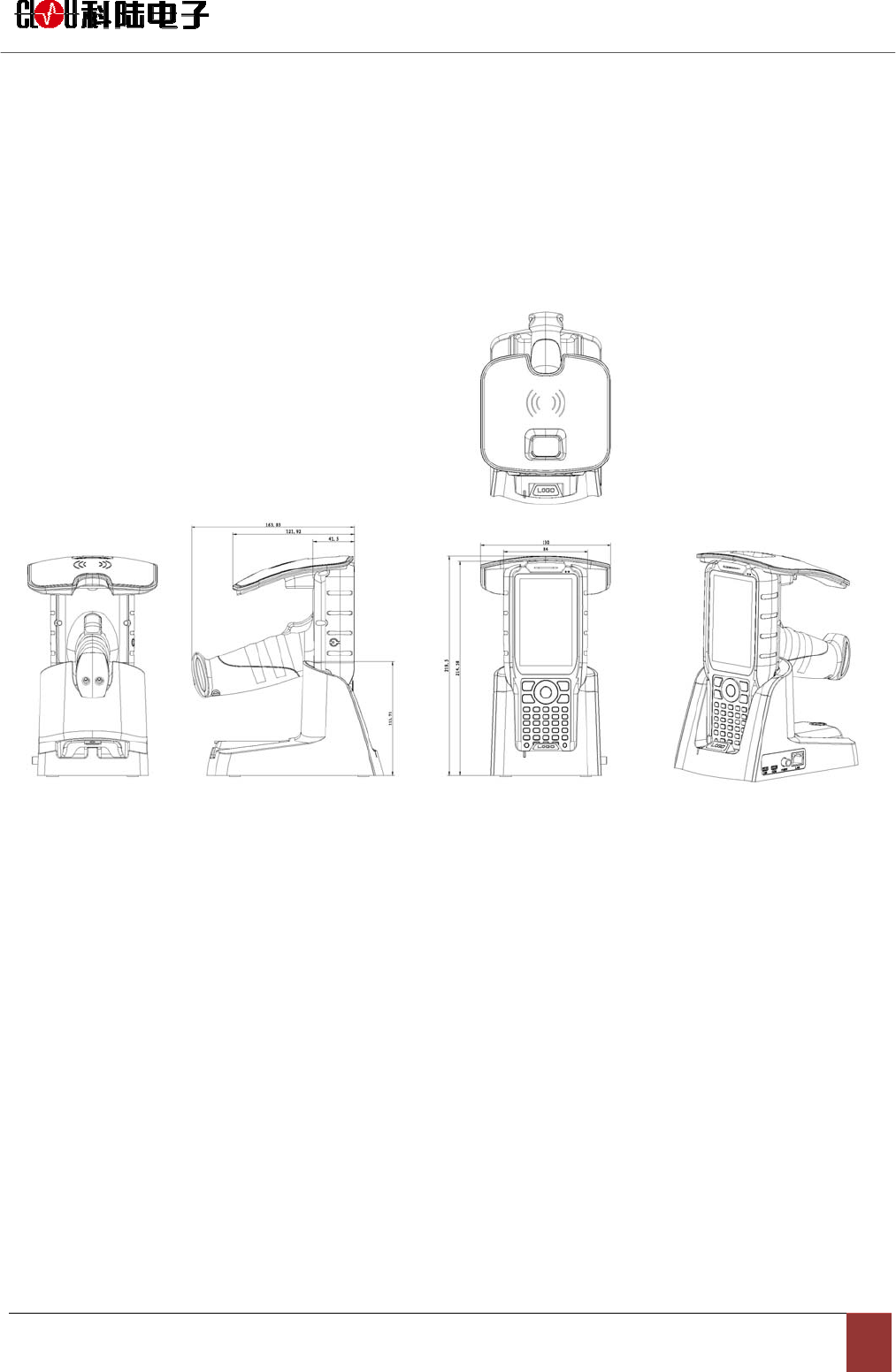
CL7202K Multi-functional handheld terminal User Manual
Shenzhen Clou Electrical Technology Co., Ltd | World-class energy solutions provider·RFID Leader
4
2. Sketch map
2.1 Physical construction
Img 2-1 Structure diagram of CL7202K
Volume of multi-functional handheld terminal CL7202K:
130.0mm*163.0mm*219.5mm(accessories excluded)
2.2 Weight
About 700g(accessories excluded)
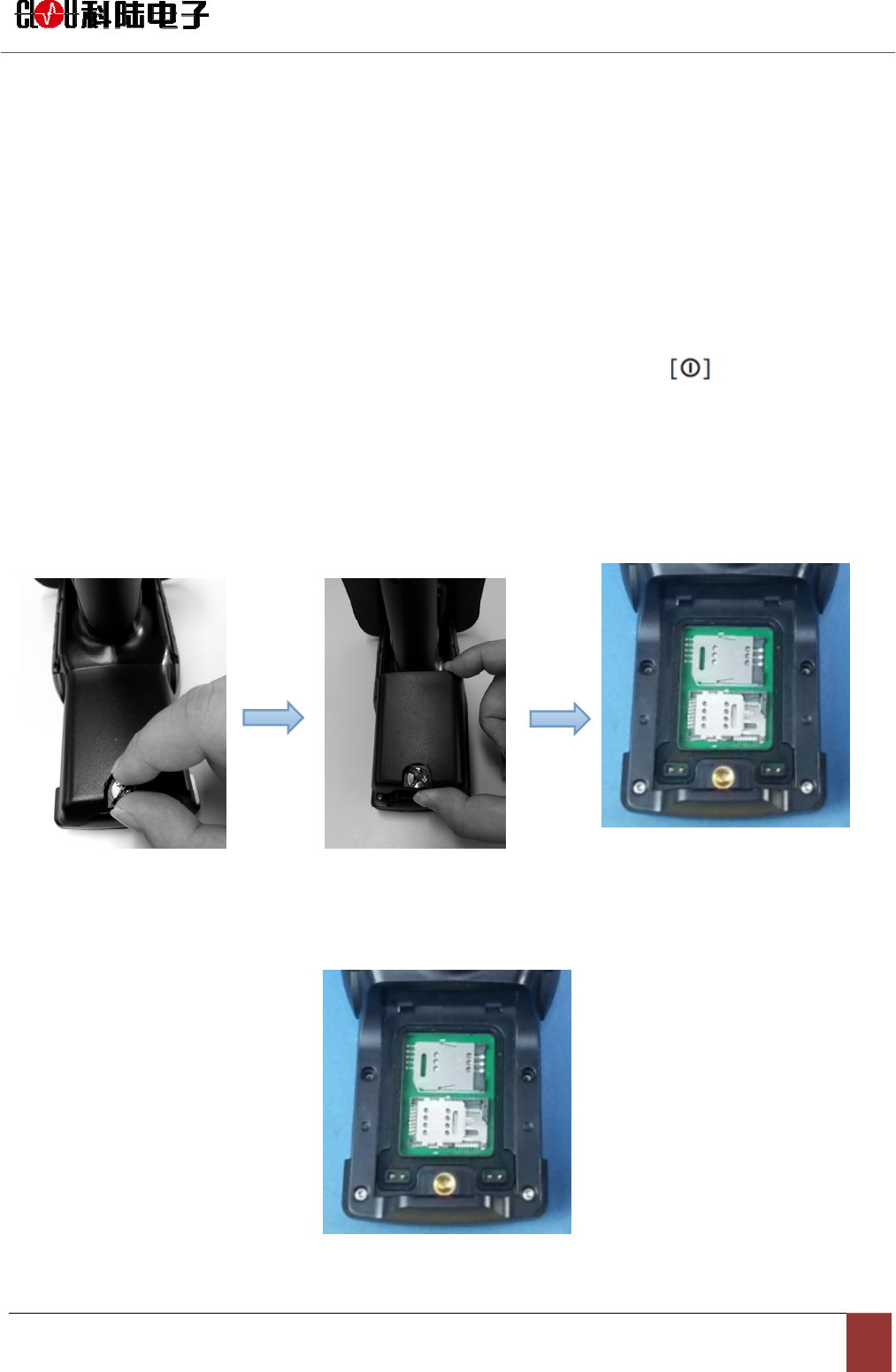
CL7202K Multi-functional handheld terminal User Manual
Shenzhen Clou Electrical Technology Co., Ltd | World-class energy solutions provider·RFID Leader
5
3. Installation Instructions
3.1 Install SIM card/ USIM card / battery
When GPRS function is needed, please prepare a SIM card. When UMTS or HSDPA service is needed,
please prepare USIM card.
If you want to install SIM/USIM/battery:
1 When the terminal is power on, press the power-off button or touch the icon on main menu, to
ensure the terminal is power off.
2 Unscrew the locking screw, take off battery.
.
2. Open the card slot, insert the SIM card (USIM card) into the slot, keep metal contacts down forward,
ensure the card is installed properly, close the card slot.

CL7202K Multi-functional handheld terminal User Manual
Shenzhen Clou Electrical Technology Co., Ltd | World-class energy solutions provider·RFID Leader
6
3. Install the battery.
3.2 Battery charging
When using the terminal at first time, please fully recharge the battery with DC adapter or base. Both DC
adapter and USB cable can be used for recharging the battery.
Note:
Please do use the DC adapter and USB cable in the packages provided by the manufacturer.
Using unidentified adapters or cables may cause battery explosion or damage your device.
Prompt:
Low battery status will be displayed on the LCD with warning sounds when the battery is low. Auto
power-off will be occurred when the battery is too low. If battery is exhausted, please recharge the terminal
for a few minutes before trying to turn on the terminal.
Using adapter to recharge the handheld.
1. Insert the adapter into the recharging port as in below picture.
Note:
z Improper connection may cause serious damage to the charger.
z Plug the charger into the standard power outlet.
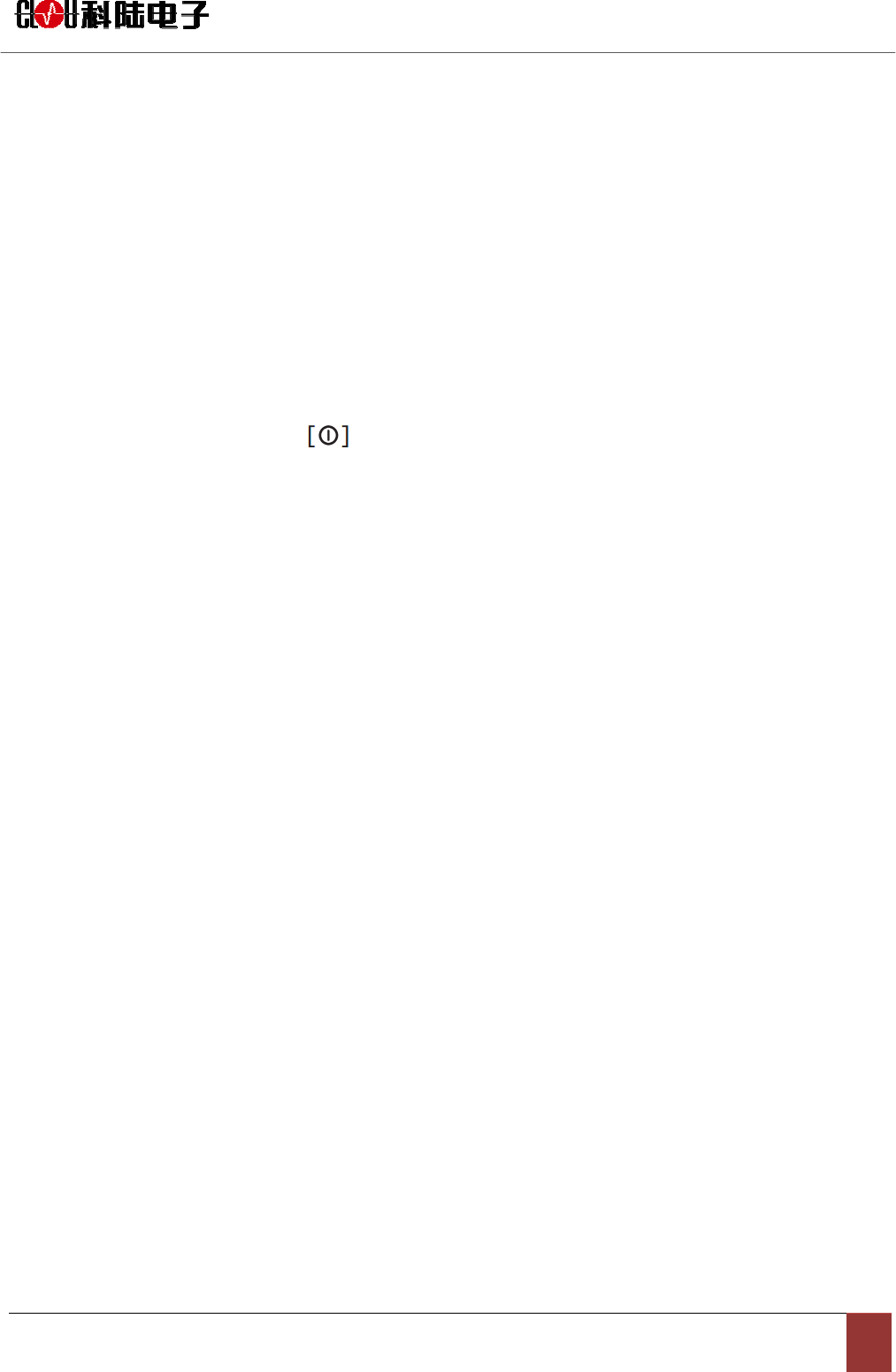
CL7202K Multi-functional handheld terminal User Manual
Shenzhen Clou Electrical Technology Co., Ltd | World-class energy solutions provider·RFID Leader
7
Prompt:
1. It’s normal that the device will heat up during charging.
2. When battery is fully charged, disconnect the device and power adapter. Remove the adapter from AC
power socket.
To save battery consumption
If Auto-sync, Bluetooth, or WLAN functions is operating, battery consumption would be faster. For saving
battery power, please turn off unnecessary programs. Or adjust brightness and time of the background light,
switch to sleep mode through touch icon when the device is not used.
3.3 Install TF card
TF card is needed if want to store more multi-media files. MicroSD™ or microSDHC™ card can be used to
extend the user memory, maximum up to 32GB (It depends on TF card manufacturers and sorts). Please
use famous brand TF card as some brand may incompatible.
Note:
• Use incompatible card may damage the TF card or or cause the loss of data inside.
• The device solely support memory card only with FAT file construction format. For other types memory
card, the device will require card formatting or indicates un-recognized memory card. If you insert TF
card with Non-FAT file format, it will indicate unrecognized TF card or require you to erase all content
and settings
• Frequent write and delete data will shorten the lifespan of the TF card.
• When the card is inserted in the device, the files display in the folder of “ sdcard /external_sd” under
internal memory (moviNAND™).
Installation steps:
1. Remove the battery cover.
2. Open SIM card slot first, and open memory card slot, install the TF card then close the cover.
3. Insert the TF card into the slot and lock in place.
4. Put the battery back.
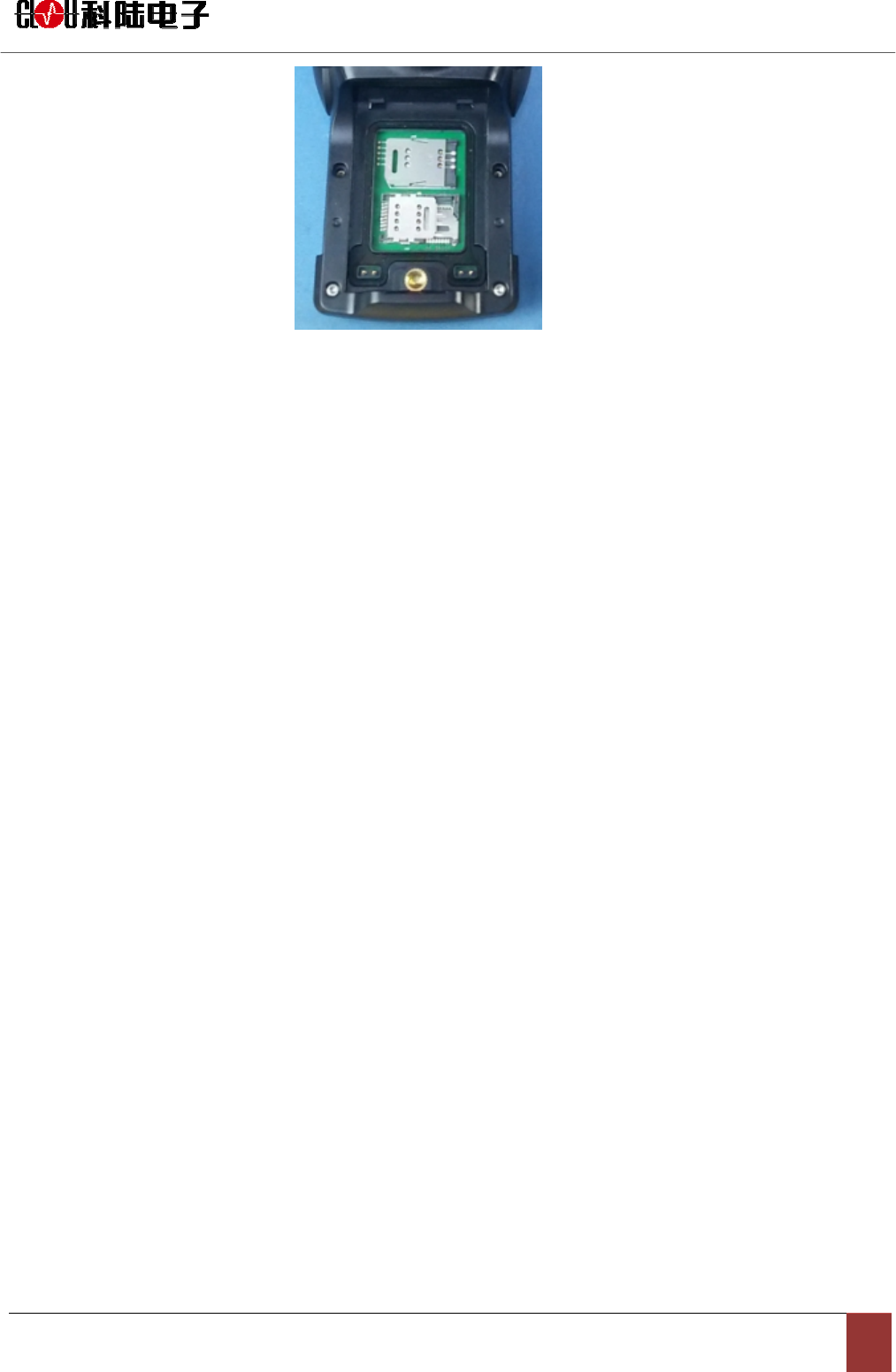
CL7202K Multi-functional handheld terminal User Manual
Shenzhen Clou Electrical Technology Co., Ltd | World-class energy solutions provider·RFID Leader
8
TF card format
Formatting memory card on PC may cause card incompatibility with the terminal. Please only format the card
on the terminal.
Open APP list on main menu, choose SettingÆStorageÆUninstall SD cardÆ ConfirmÆ format SD
cardÆDelete all.
Note: Please backup all data before formatting the SD card. The manufacturer's warranty service does not
include data loss due to user operation.
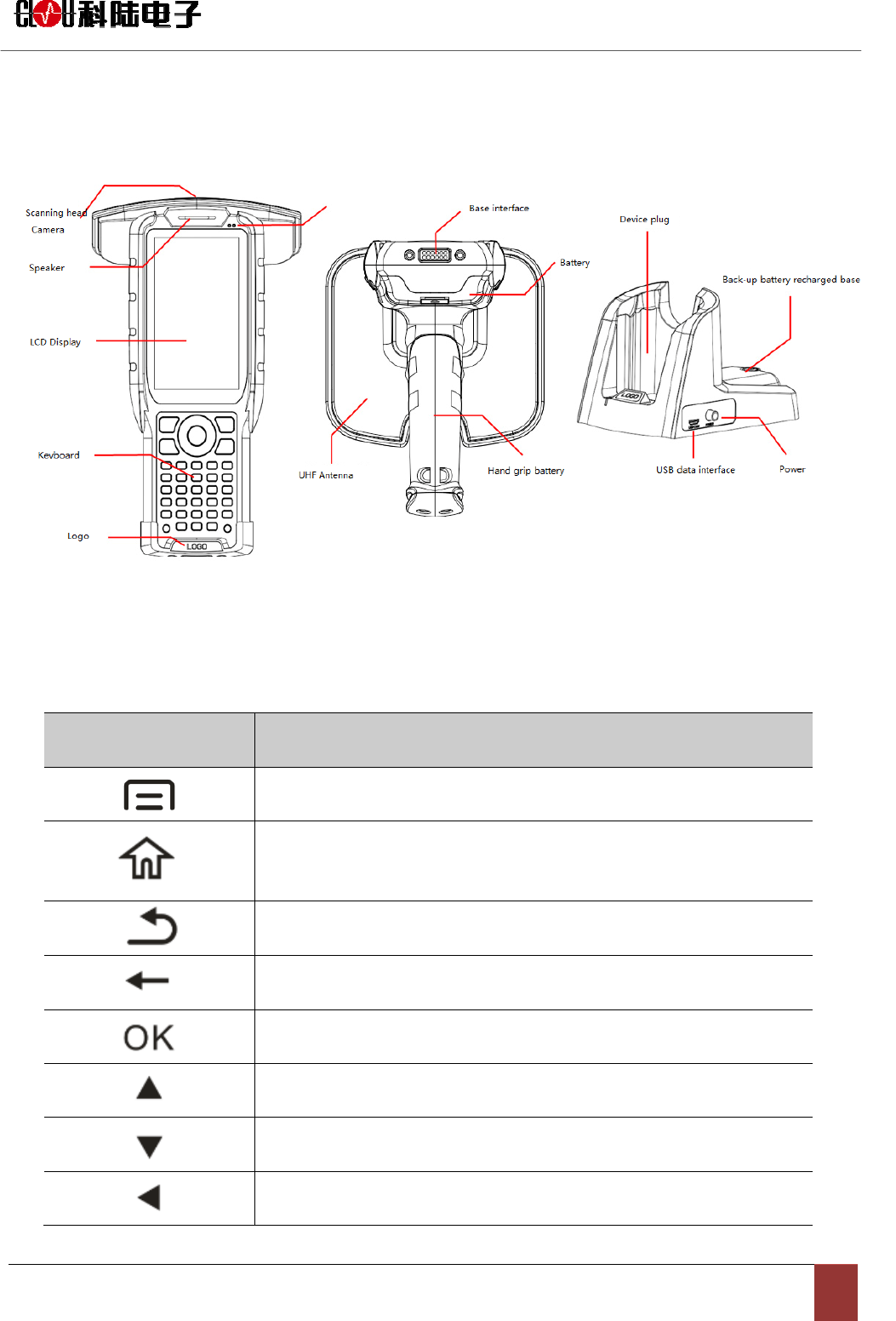
CL7202K Multi-functional handheld terminal User Manual
Shenzhen Clou Electrical Technology Co., Ltd | World-class energy solutions provider·RFID Leader
9
4.Operation Instruction
Sketch diagram of handheld terminal
4.1 Keys introduction
Icon Meanings
Menu
Home
Backspace
Delete
Enter
Up
Down
Left
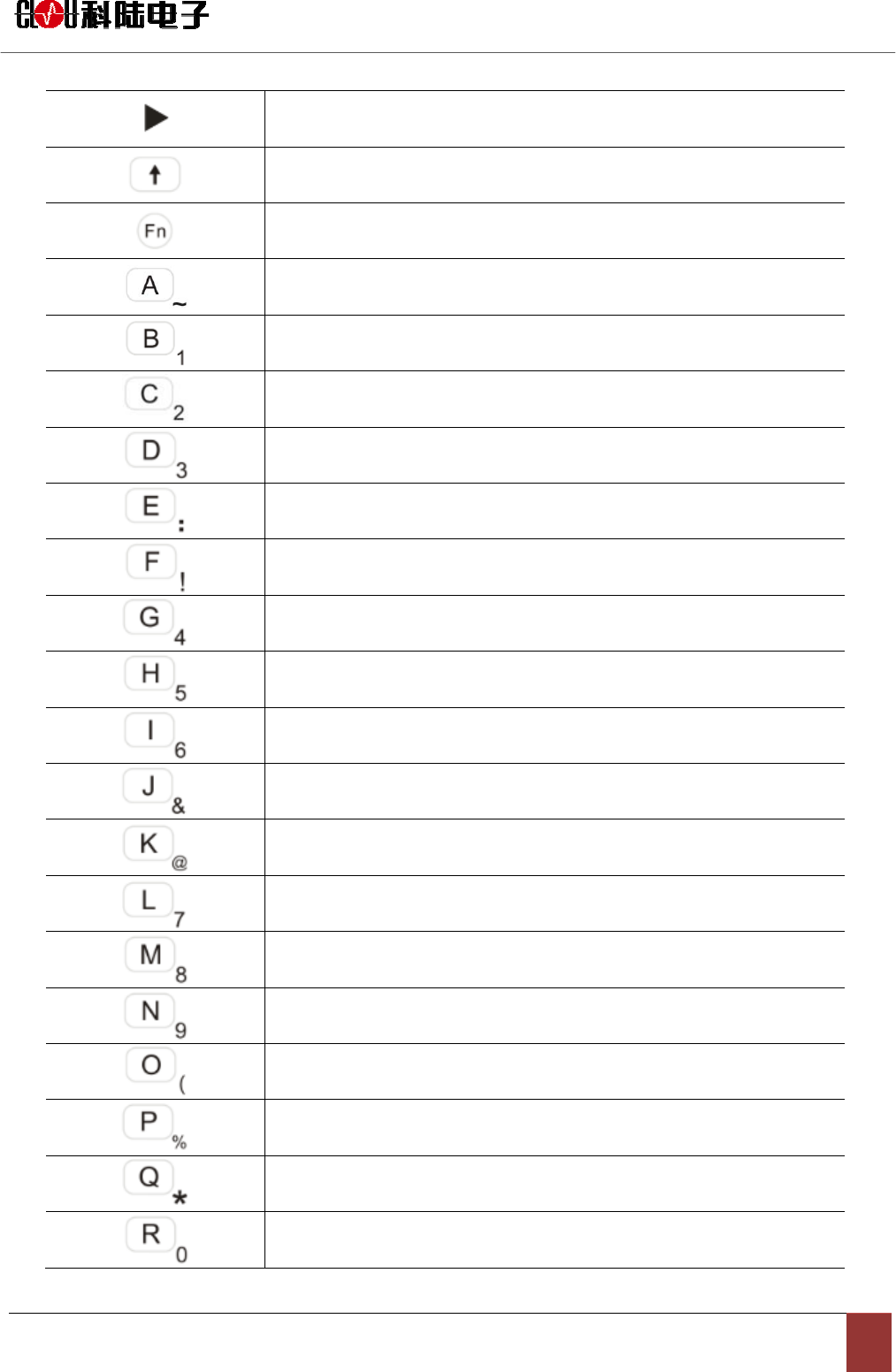
CL7202K Multi-functional handheld terminal User Manual
Shenzhen Clou Electrical Technology Co., Ltd | World-class energy solutions provider·RFID Leader
10
Right
Shift
function switch key
Shift to switch Capital/Small letter, fn +A to input ~
Shift to switch Capital/Small letter, fn +B to input 1
Shift to switch Capital/Small letter, fn +C to input 2
Shift to switch Capital/Small letter, fn +D to input 3
Shift to switch Capital/Small letter, fn +E to input :
Shift to switch Capital/Small letter , fn +F to input !
Shift to switch Capital/Small letter, fn +G to input 4
Shift to switch Capital/Small letter, fn +H to input 5
Shift to switch Capital/Small letter, fn +I to input 6
Shift to switch Capital/Small letter, fn +J to input &
Shift to switch Capital/Small letter, fn +K to input @
Shift to switch Capital/Small letter, fn +L to input 7
Shift to switch Capital/Small letter, fn +M to input 8
Shift to switch Capital/Small letter, fn +N to input 9
Shift to switch Capital/Small letter, fn +O to input (
Shift to switch Capital/Small letter, fn +P to input
Shift to switch Capital/Small letter, fn +Q to input *
Shift to switch Capital/Small letter, fn +R to input 0
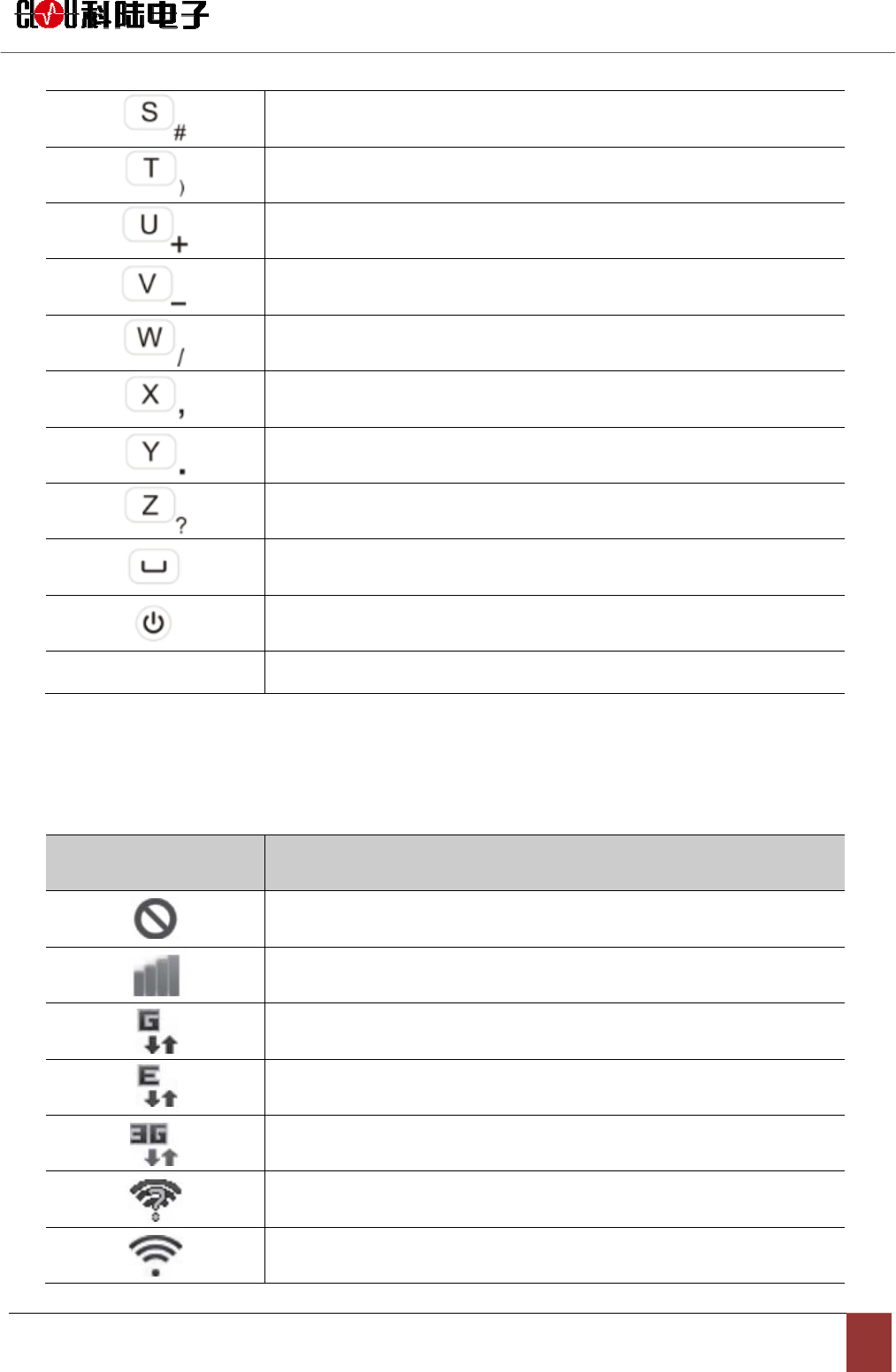
CL7202K Multi-functional handheld terminal User Manual
Shenzhen Clou Electrical Technology Co., Ltd | World-class energy solutions provider·RFID Leader
11
4.2 Icons instruction
Shift to switch Capital/Small letter, fn +S to input #
Shift to switch Capital/Small letter, fn +T to input )
Shift to switch Capital/Small letter, fn +U to input +
Shift to switch Capital/Small letter, fn +V to input -
Shift to switch Capital/Small letter, fn +W to input /
Shift to switch Capital/Small letter, fn +X to input ,
Shift to switch Capital/Small letter, fn +Y to input .
Shift to switch Capital/Small letter, fn +Z to input ?
Space key
Power on/off key
Hand grip User defined function
Icon Meanings
No signal
Signal intensity
GPRS network connected
EDGE network connected
UMTS network connected
WLAN available
WLAN connected
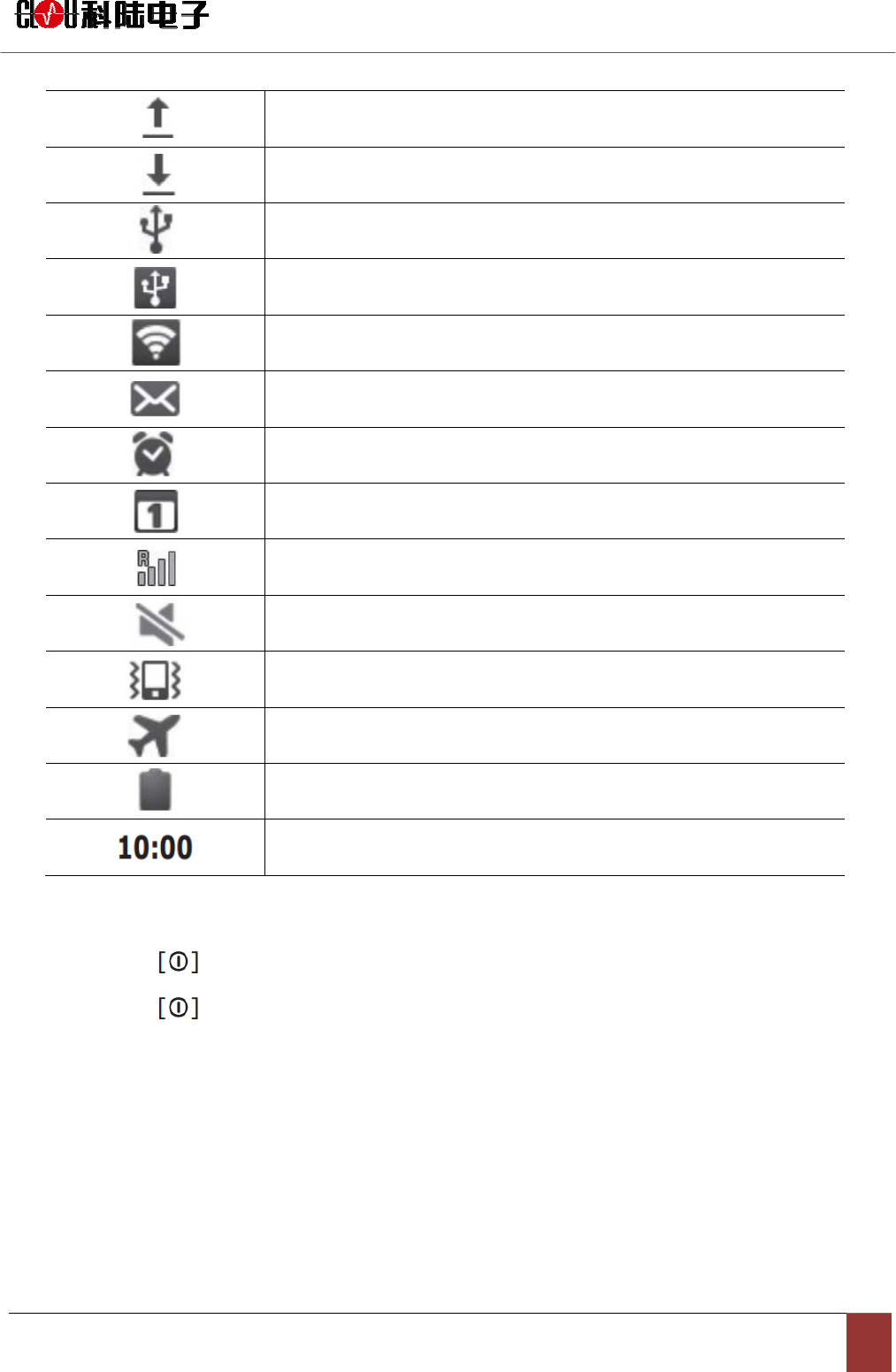
CL7202K Multi-functional handheld terminal User Manual
Shenzhen Clou Electrical Technology Co., Ltd | World-class energy solutions provider·RFID Leader
12
4.3 Power on/off
Power on, press
Power off, press , then select Turn off → Yes
Prompt:
z In the area of restriction on wireless devices use, please follow the instructions of all posted warnings
and official staff.
Upload data…
Download data…
PC connected
USB network share started
WLAN hotspot
SMS
Alarm clock
Activity noticifications
Mobile roaming(out of normal service area)
Silent mode
Vibration mode
Airplane mode
Battery volume
Current time

CL7202K Multi-functional handheld terminal User Manual
Shenzhen Clou Electrical Technology Co., Ltd | World-class energy solutions provider·RFID Leader
13
z The handheld can be switched to Airplane mode when only use non-network services.
4.4 How to use the touch screen
z Use the touch screen will be your convenience for selecting applications or performing functions. Learn
the basic operation of touch screen usage.
z Keep the touch screen away from sharp tools in case any scratches.
z Keep the touch screen away from other electronic devices in case possible failures caused by
electrostatic discharge.
z Keep the touch screen away from water or any humid environment in case possible failures.
z In order to use the touch screen better, please remove the protective film.
z Please use your fingertips to touch the screen.
Below actions is for controlling the touch screen:
z Click: Touch once, select or start the menu, option or App.
z Hold: Press and hold one item last at least 2 seconds.
z Drag: press one item and drag it to required position.
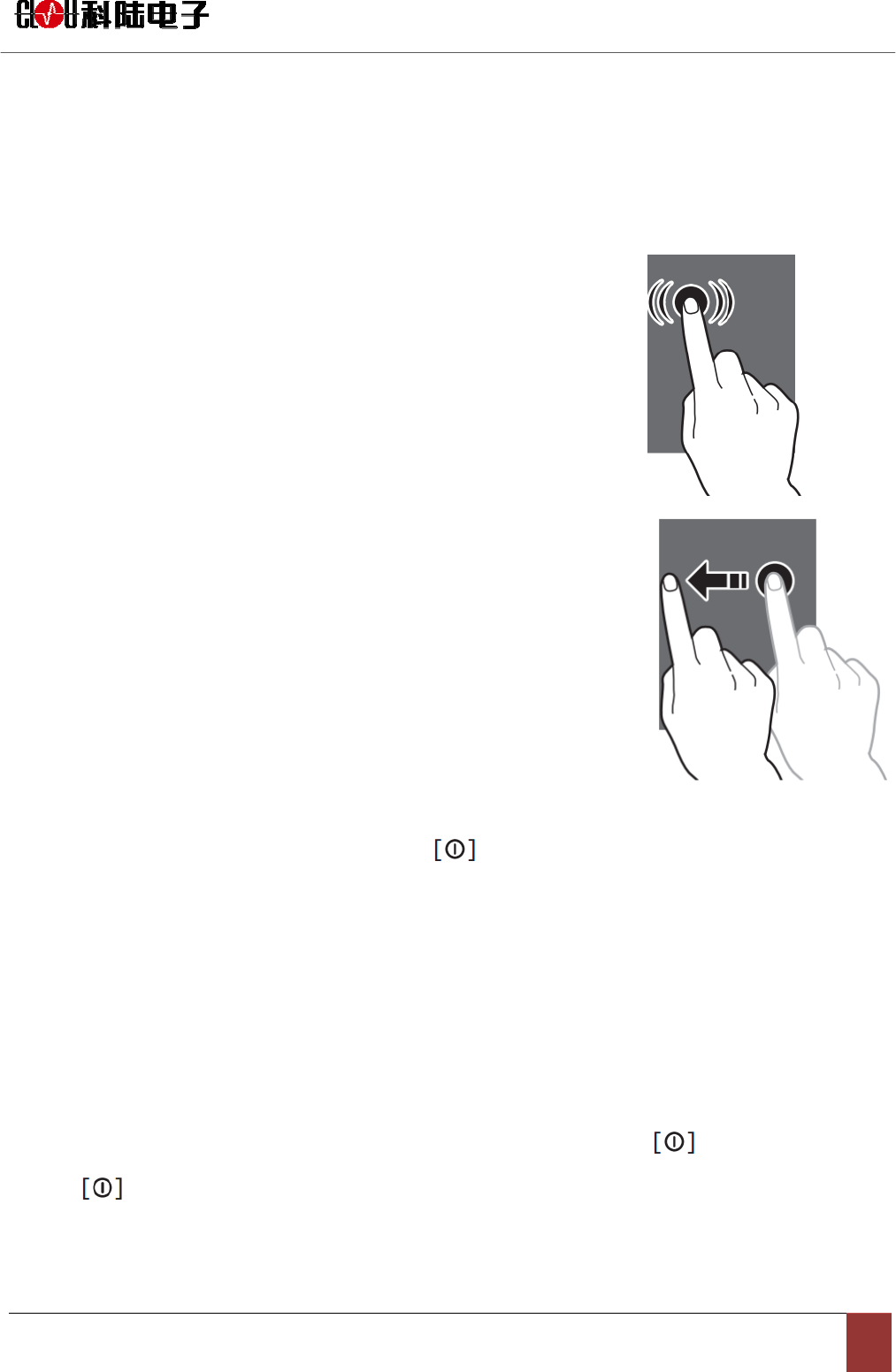
CL7202K Multi-functional handheld terminal User Manual
Shenzhen Clou Electrical Technology Co., Ltd | World-class energy solutions provider·RFID Leader
14
z Double click: click one item twice very quickly.
z Slide: Slide up, down, left or right to browse the list or screen.
Prompt:
z The device will enter a dormant state if you do not use it for specified
long time. Restart the screen by pressing icon .
z Time of backlight adjustment. Open display “Display” setting → background light → select timeout on
the control panel.
z Dormancy-time adjustment. Open the power→ solution → set up the user free time.
4.5 Lock, unlock touch screen and key.
Lock the touch screen and keys to prevent accidental operation handheld. Press to lock and unlock it,
press trun on the screen then slide the screen to one side by fingers.
Learn to know the main menu step by step
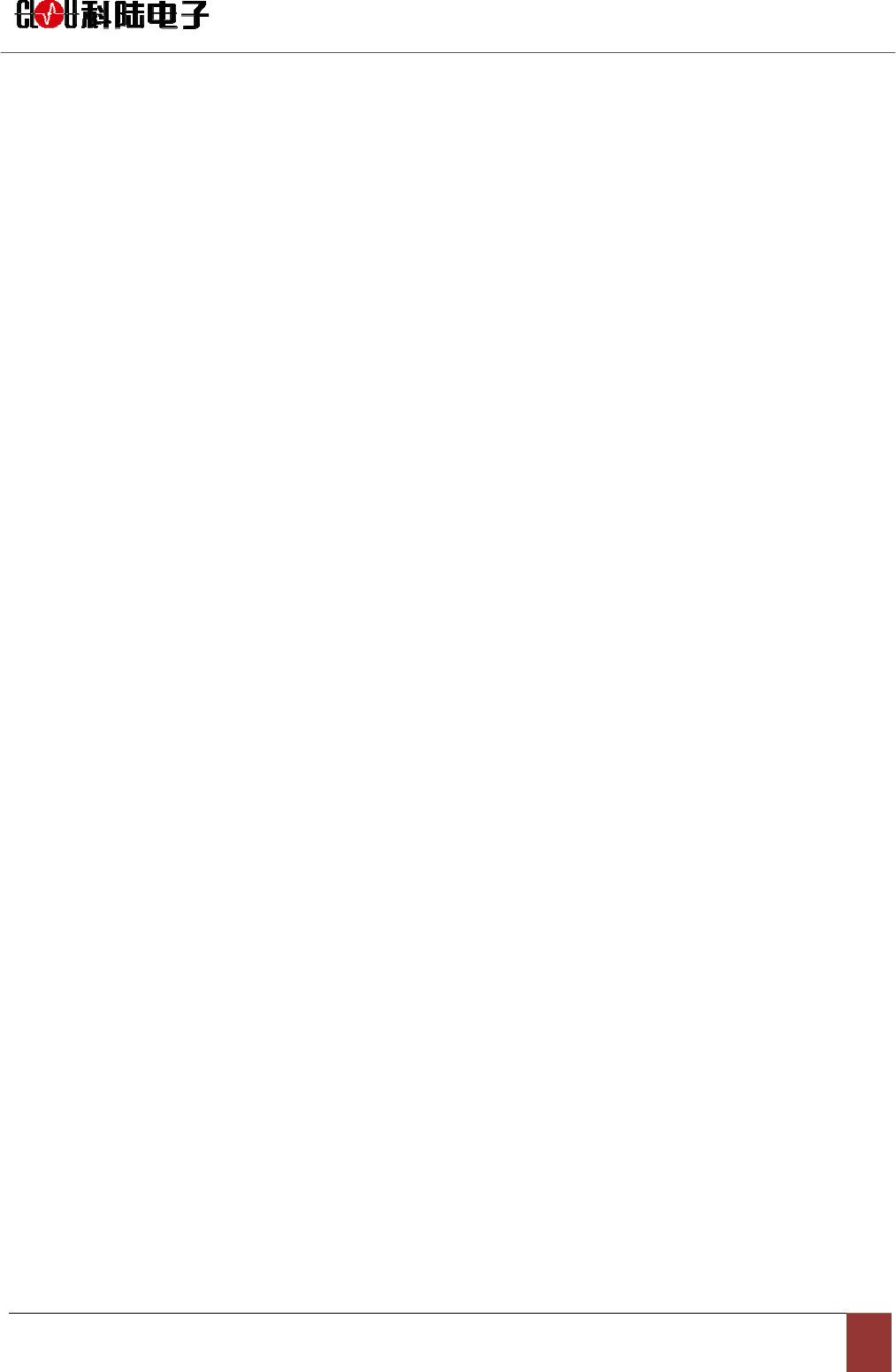
CL7202K Multi-functional handheld terminal User Manual
Shenzhen Clou Electrical Technology Co., Ltd | World-class energy solutions provider·RFID Leader
15
Main menu will show up when handheld under android system, the handheld’s status and browse Apps can
be checked. There are several panels on the main menu, slide left or right to choose one desktop panel.
Adding items to the system desktop
The installed applications or tools can be added to the desktop by pressing 2 seconds of the corresponding
icon in the program list; the system will automatically go to the desktop, and then drag it to the location
required.
Support additive items as below:
z Widgets: Add the widgets to the system desktop.
z Shortcuts: Add items ‘shortcuts, such as App, bookmark and contacts.
z Folders: Create a new folder or add folders for contacts.
Move items on the main menu
1. Press and hold the item
2. Then drag it to the required place.
Delete items on the main menu
1. Press and hold the item you want to delete, the delete icon will show on the top of the system desktop.
2. Drag the item to the trash.
3. Loose the item when it turns to red.
4.6 Access Applications
Access the apps on the handheld.
1. Choose the app then enter into the app list on the main menu.
2. Slide to left or right to choose other app interface.
3. Choose the application.
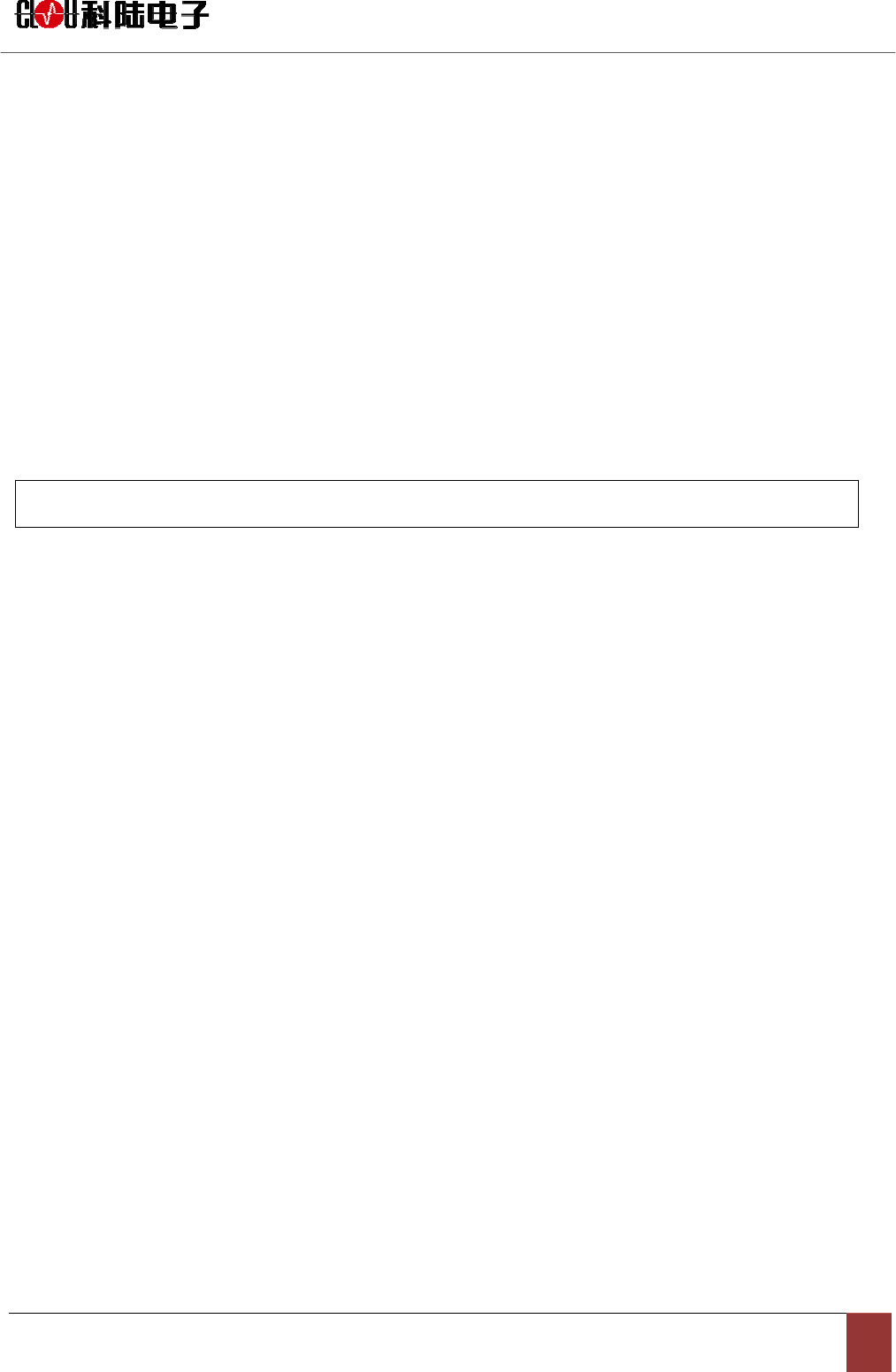
CL7202K Multi-functional handheld terminal User Manual
Shenzhen Clou Electrical Technology Co., Ltd | World-class energy solutions provider·RFID Leader
16
Prompt: Press and hold the app icon to add the shortcut. Move the icon on the system desktop to
required place.
4. Press backspace key return to last interface; press home key return to system desktop.
Prompt: When rotating device for some functions, the device interface will automatically rotate. If it’s
not needed, then close it by: set up → display→ Auto Rotate Screen.
Access the recently-used application
1. Press the home key to open a list of the most recently accessed applications.
2. Select the application to access.
4.7 Customized handheld
Customized handheld based on personal preferences.
Set up current time and date
1. Open the application list on main menu, and then select set up → date and time
2. Set up the time and date and change other items.
Adjust the ringtone volume
Setting→ sounds setting can adjust the volume of ringtone
Switch to silent mode
Set up→ sounds→ silent mode setting can select turn off or silent.
Select the wallpaper of system desktop
1. Press the menu key under the system desktop→ wallpaper
2. Choose the picture type.
3. Choose and set up wallpaper
Adjust the brightness of the screen
1. Open the application list on the main menu, and select Setting→ display→ brightness. Drag the slider
to adjust the brightness level.
2. Then confirm.
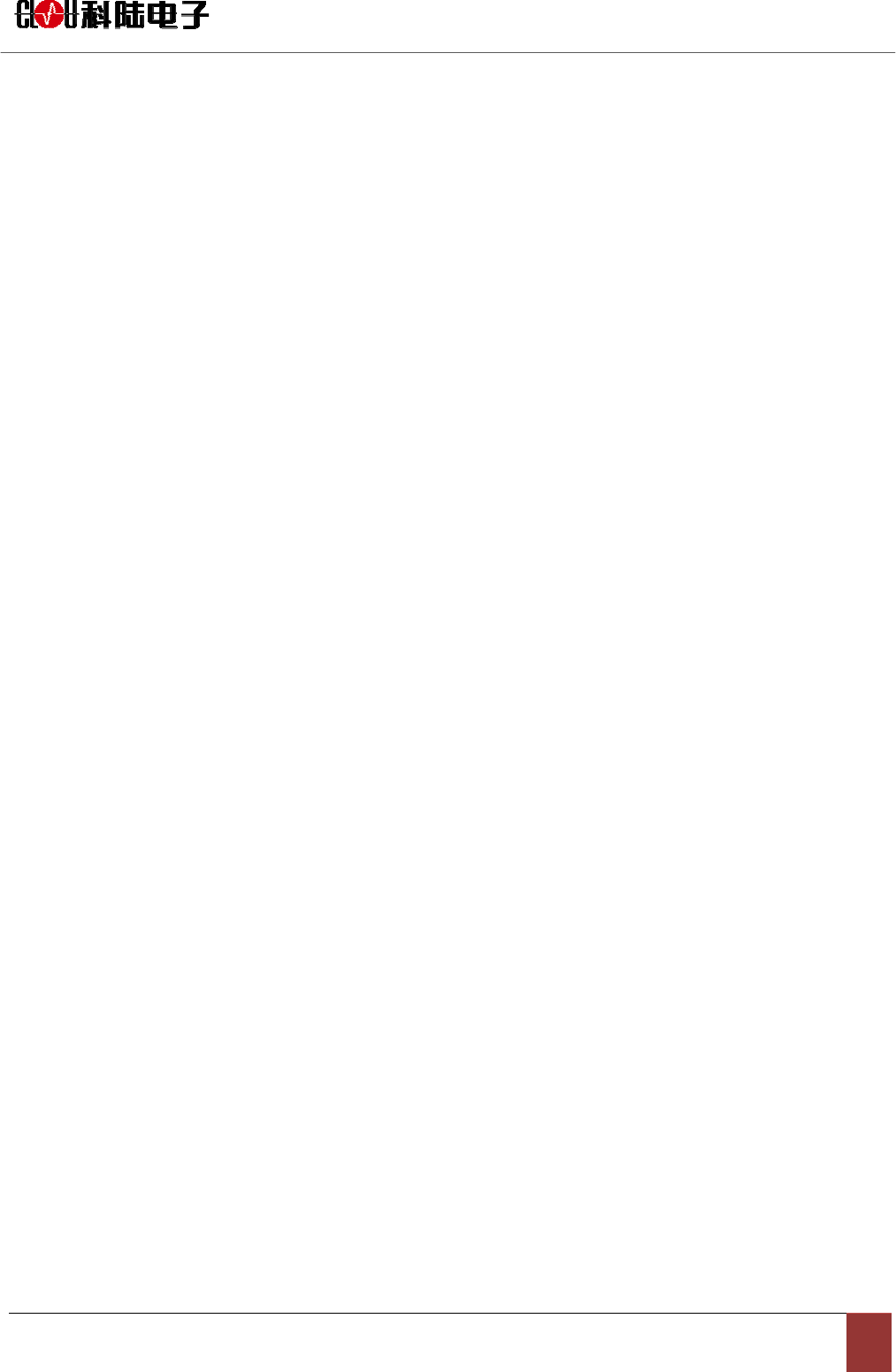
CL7202K Multi-functional handheld terminal User Manual
Shenzhen Clou Electrical Technology Co., Ltd | World-class energy solutions provider·RFID Leader
17
Note: Different brightness level of the display will affect the consumption speed of the handheld battery.
Set up the screen lock
Start screen lock function to lock the touch screen. Unlock code will be required whenever you turn on or
unlock the touch screen.
Prompt: If you forget the unlock code, you need return the handheld to CLOU service center to reset, this
operation may cause data loss, please keep your code safe.
Set unlock pattern
1 Open the application list on the main menu, then select the Setting - > Security > > Screen Lock - >
pattern.
2 Pay attention to the screen tips and sample design and select the next step two times.
3 Slide your finger and connect at least 4 points, draw a pattern.
4 Choose to continue next step.
5 Draw again the pattern to confirm.
6 Select ‘confirm’.
Set the unlock PIN code
1 Open the application list on the main menu, then select the Setting - > Security > > Screen Lock - > PIN
code.
2 Enter a new PIN code (number) and choose to continue.
3 Enter the PIN code again and choose to confirm.
Set unlock password
1 Open the application list on the main menu, and then select the Setting - > Security > > Screen Lock - >
Password.
2 Set a new password (letter number) and choose to continue.
3 Enter the password again and choose confirm.
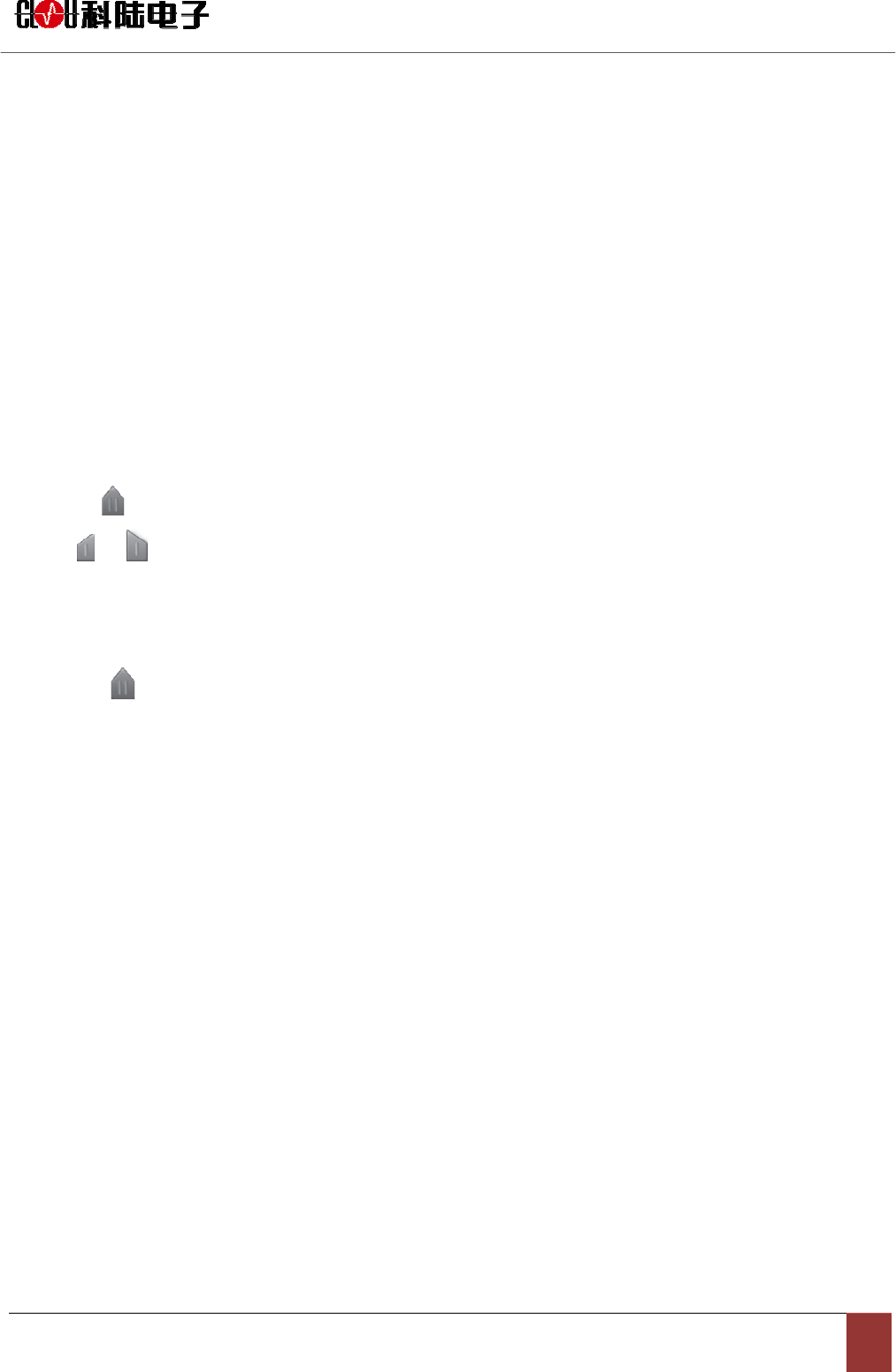
CL7202K Multi-functional handheld terminal User Manual
Shenzhen Clou Electrical Technology Co., Ltd | World-class energy solutions provider·RFID Leader
18
4.8 Input Text
1 Input the text on the virtual keyboard or hand written on the screen.
2 Some languages text are not available, please change the language to which is supported.
3 Input method can be installed according to personal input habit.
Copy and paste text
1 Text can be used in other applications by copy and paste functions.
2 Place the cursor on the text needed copy.
3 Choose . Choose the word or required text.
4 Drag or select the required text.
5 Press ‘copy’ to copy, or choose to clip the text to the clipboard.
6 In another application, place the cursor on wherever required.
7 Choose to paste text from the clipboard into the text field.
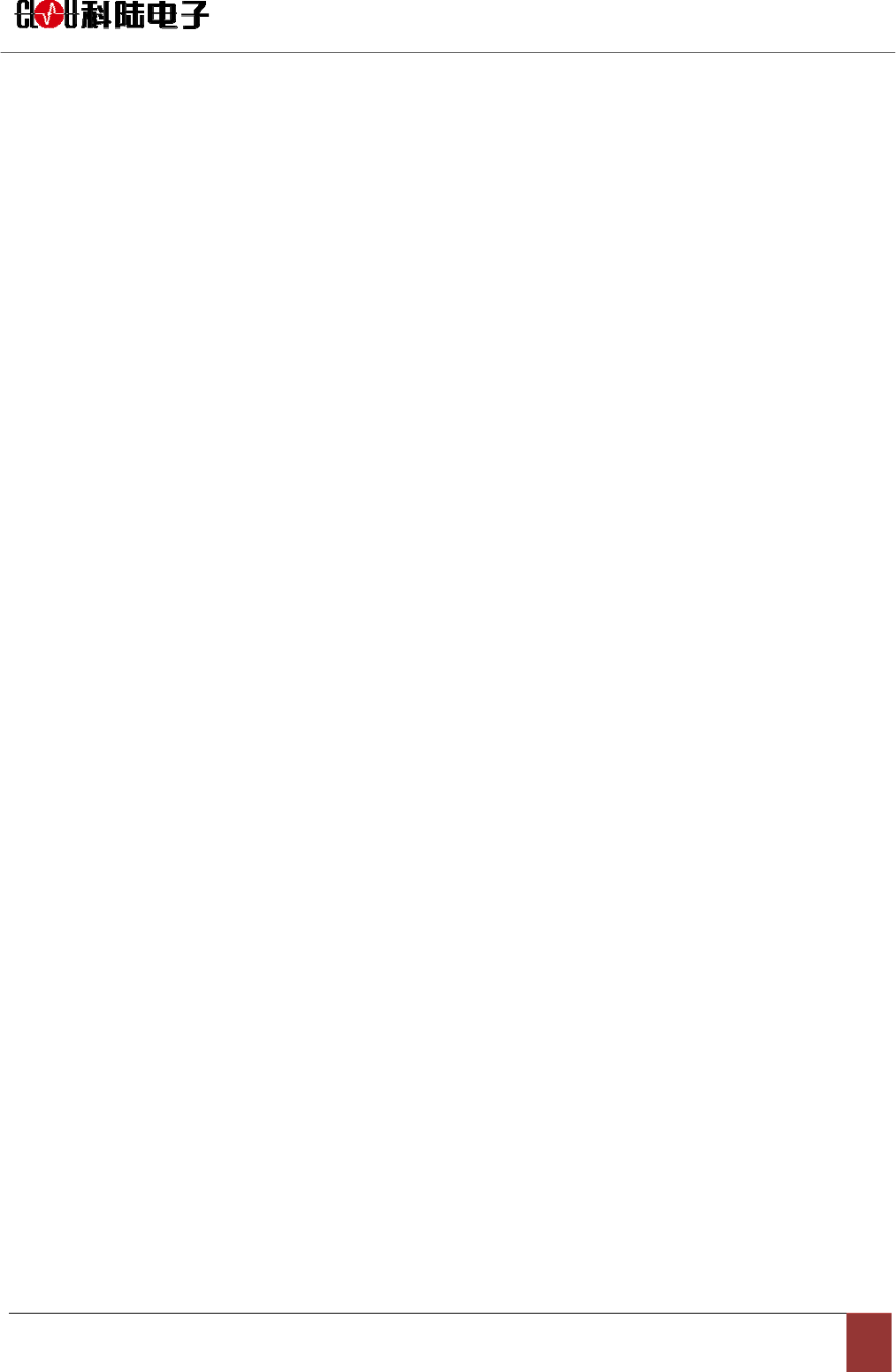
CL7202K Multi-functional handheld terminal User Manual
Shenzhen Clou Electrical Technology Co., Ltd | World-class energy solutions provider·RFID Leader
19
5. Function Application
5.1 Alarm clock
Learn to how to set and control alarm clock
Set a new alarm clock
1 Open the application list on main menu, then select the clock.
2 Choose to set the alarm clock
3 Choose to add alarm clock.
4. Modify alarm clocks’ properties.
5 Choose confirm.
Stop the alarm clock
When the alarm clock ring
Stop alarm clock, click cancel.
For repeating after the specified time, click pause and ring again
Delete the alarm clock
1 Open the application list on the main menu, then select the clock→ set the alarm clock.
2 Select an alarm clock that needs to be removed.
3 Delete alarm clock.
5.2 Caculator
Learn how to perform mathematical calculations on the handheld.
Calculation
Open the application list on main menu, and select the calculator.
Using the corresponding keys showed on the calculator to do basic arithmetic operations.
5.3 Internet
Learn how to access your interested web page and add it to your bookmarks.
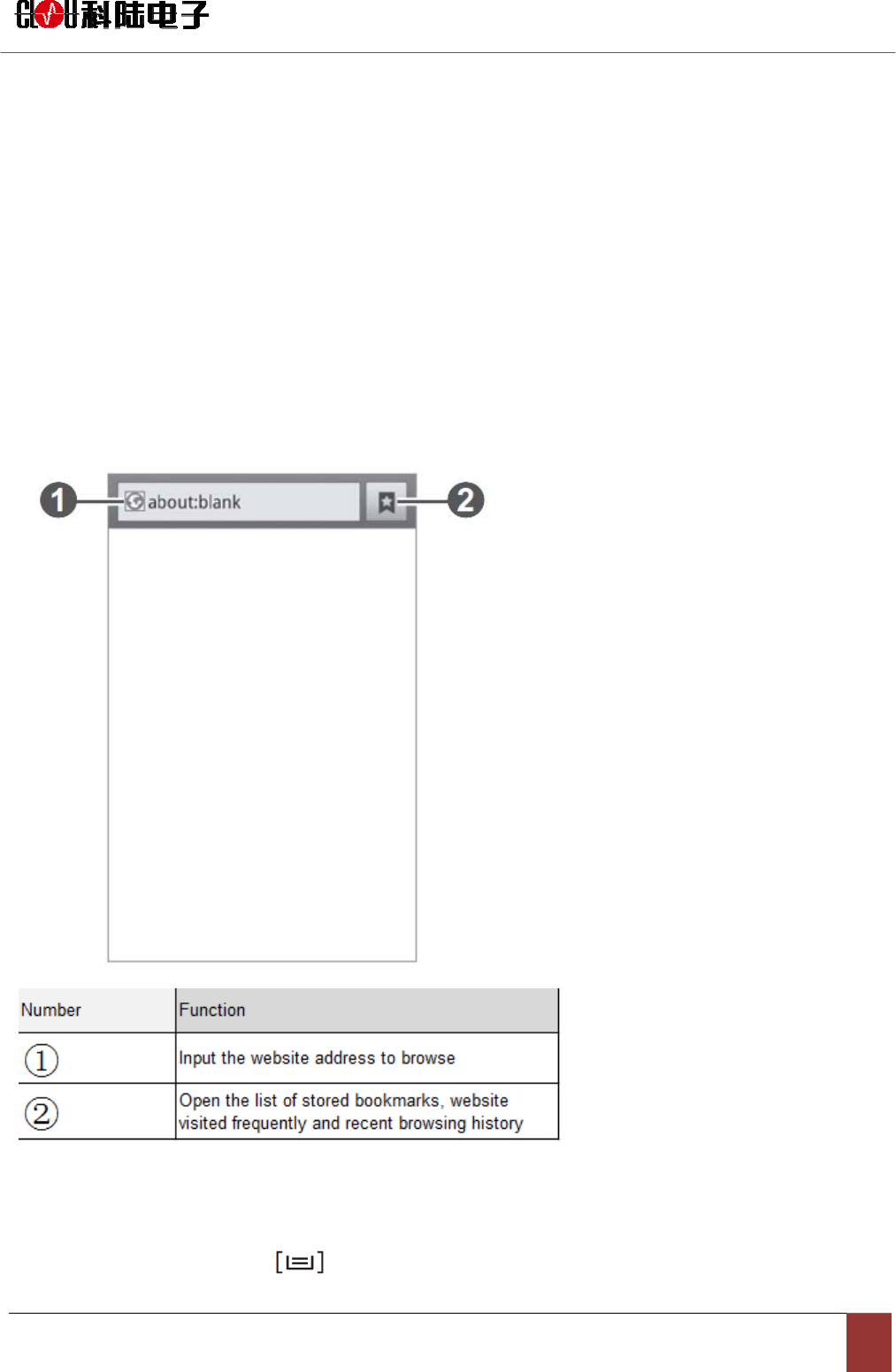
CL7202K Multi-functional handheld terminal User Manual
Shenzhen Clou Electrical Technology Co., Ltd | World-class energy solutions provider·RFID Leader
20
z Related cost generated for network access or media download. Contact service provider for more
information.
z Available icons may vary depending on the area or service provider.
Browse the website
1 Open the application list on the main menu, then select the Internet to enter the specified homepage. If
you want to access a specific page, select the URL input field, enter the web address (URL), and go to view
forward.
2 Use the following keys to browse the web:
You can use below functions when you browse website:
z Zoom, Press and hold the screen with two fingers separately (fold fingers will zoom out display).
z Open a new window, press → new window.
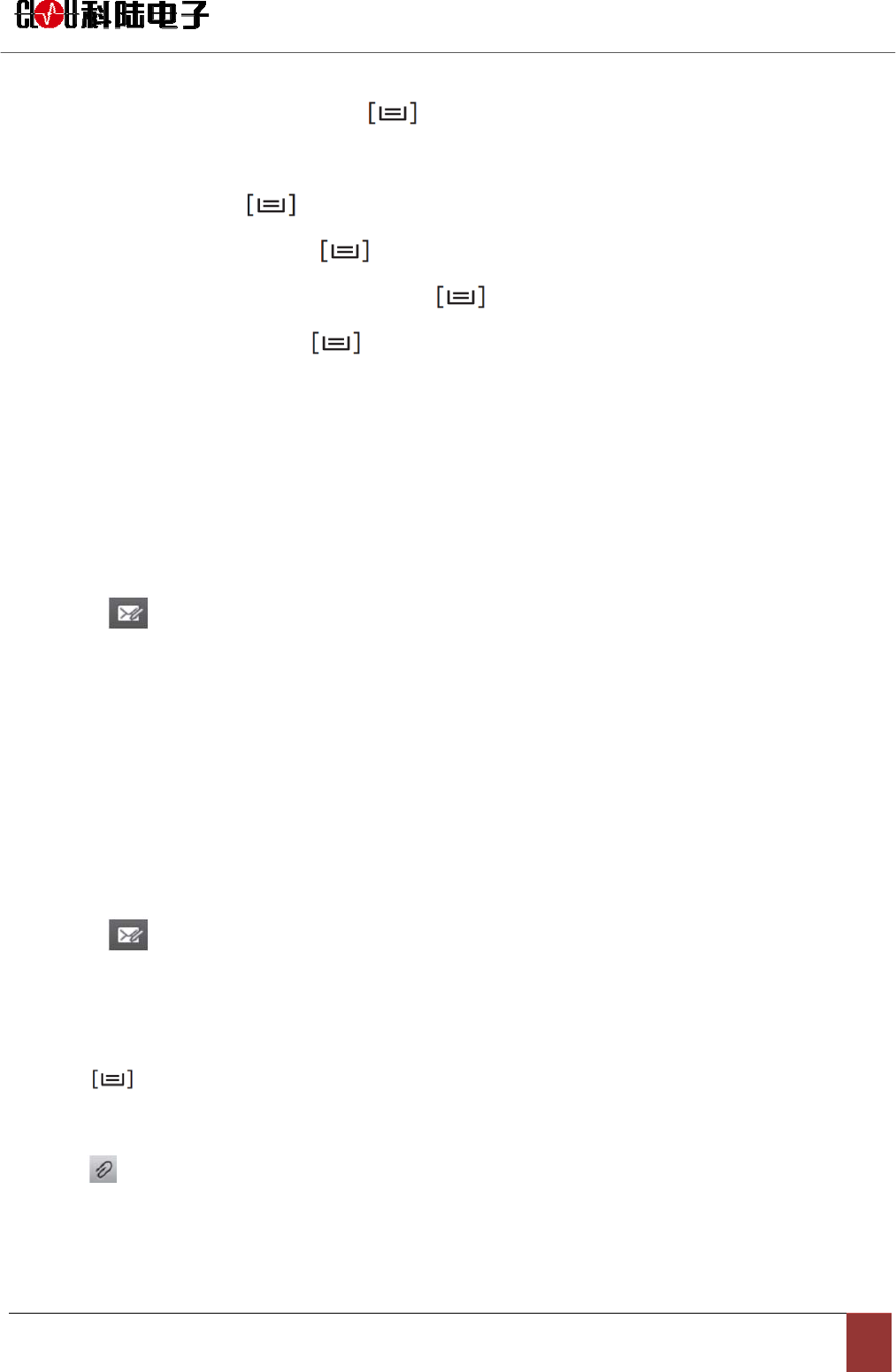
CL7202K Multi-functional handheld terminal User Manual
Shenzhen Clou Electrical Technology Co., Ltd | World-class energy solutions provider·RFID Leader
21
z Check the current launch window, press →window. You can open more than one page, and you
can switch among them.
z Reload the page, press →Refresh.
z Go to the next history page, press →Forward.
z Add bookmarks for the current web page, press → more→Add
z Custom browser settings, press → more →Settings
5.4 Message
Learn how to edit and send SMS or MMS, and check or manage messages sent and received.
Send SMS
1. Select Message icon on the main interface.
2. Choose
3. Add recipient (Enter the phone number manually, using a semicolon or commas between multiple
numbers).
4. Choose click to edit the message, then edit the text.
5. Click send to send message.
Send MMS
1. Select message icon on the main interface.
2. Choose
3. Add recipient (Enter the phone number manually, using a semicolon or commas between multiple
numbers).
4. Press →add topic, then edit the message topic.
5. Choose click to enter the information, then edit the text.
6. Select and add the article. You can select the file from the file list or make new photo, video or audio.
7. Click send to send the message.
Check SMS or MMS.
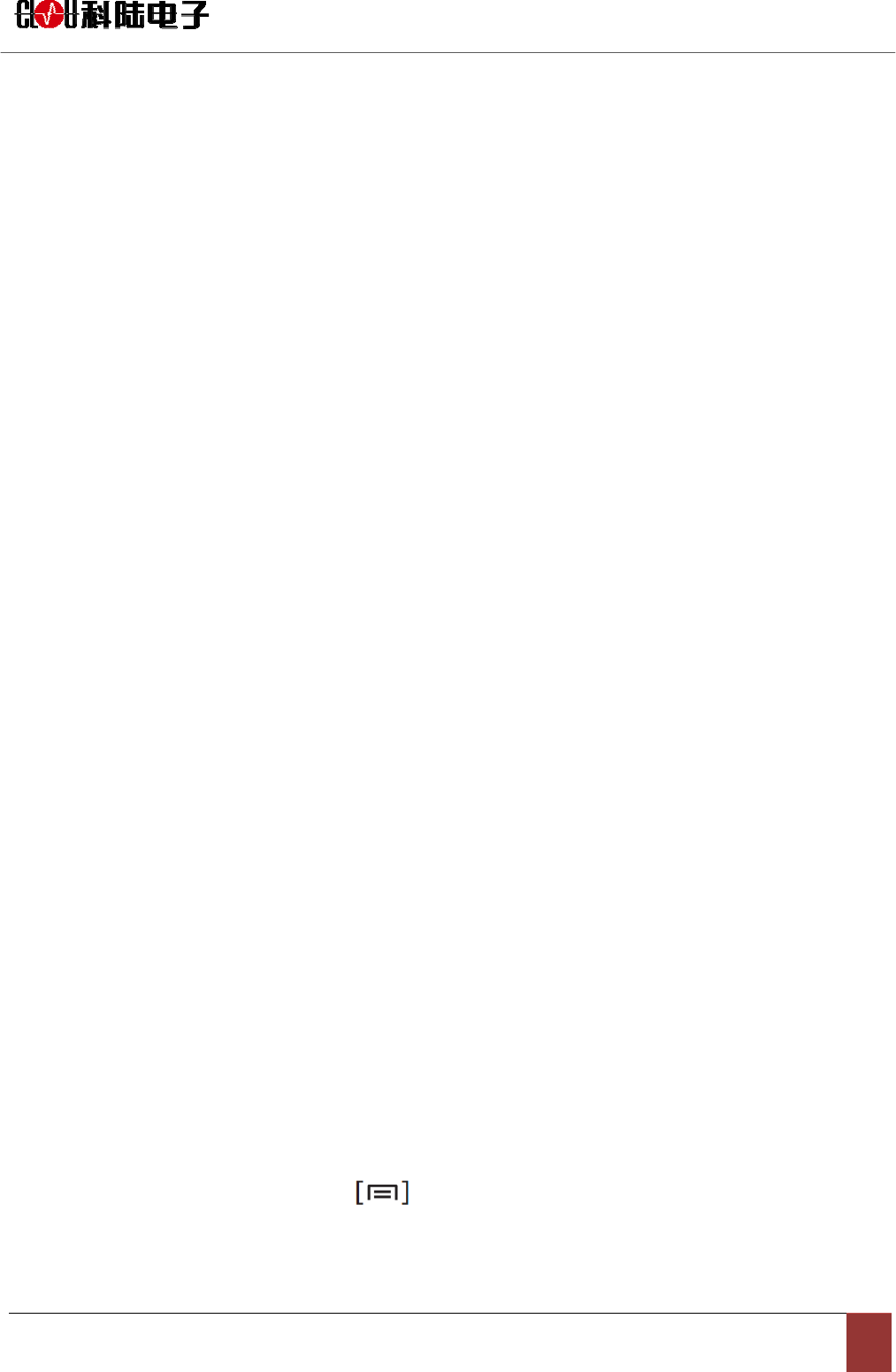
CL7202K Multi-functional handheld terminal User Manual
Shenzhen Clou Electrical Technology Co., Ltd | World-class energy solutions provider·RFID Leader
22
1 Select message under the system desktop, just like using a messenger, messages will grouped into a
message dialog according to contacts.
2 Select contacts.
3 As for multimedia information, select a message to view the details.
5.5 Camera
Learn how to take and check photos. The max resolution of the photo is 3264*2448 (8 mega pixels).
Photo shooting
1 Open the application list on main interface, and then select the camera to open the camera.
2 Put the lens aim at the object and make necessary adjustments.
3 Click the focus location on the preview screen. Focus frame will be moved to the location of the click and
turn green after focus the object.
4 Choose to take photos. Photos will be automatically saved.
z Select the icon image viewer can check photos after taking photos.
z To see more photos, just slide to left or right.
z Zoom in or out, put two fingers on the screen, then separate fingers (closed fingers will zoom out the
photo), or double-click on the screen.
z Send photos to others, choose to share.
z Delete photos, select delete.
Calendar
Learn how to create and manage daily, weekly, monthly events, and set alarm clock for big event to remind
yourself.
Create event
Open the application list on the main interface, then choose calendar.
Choose click to create new event or press →create
Edit the detail information according to request.
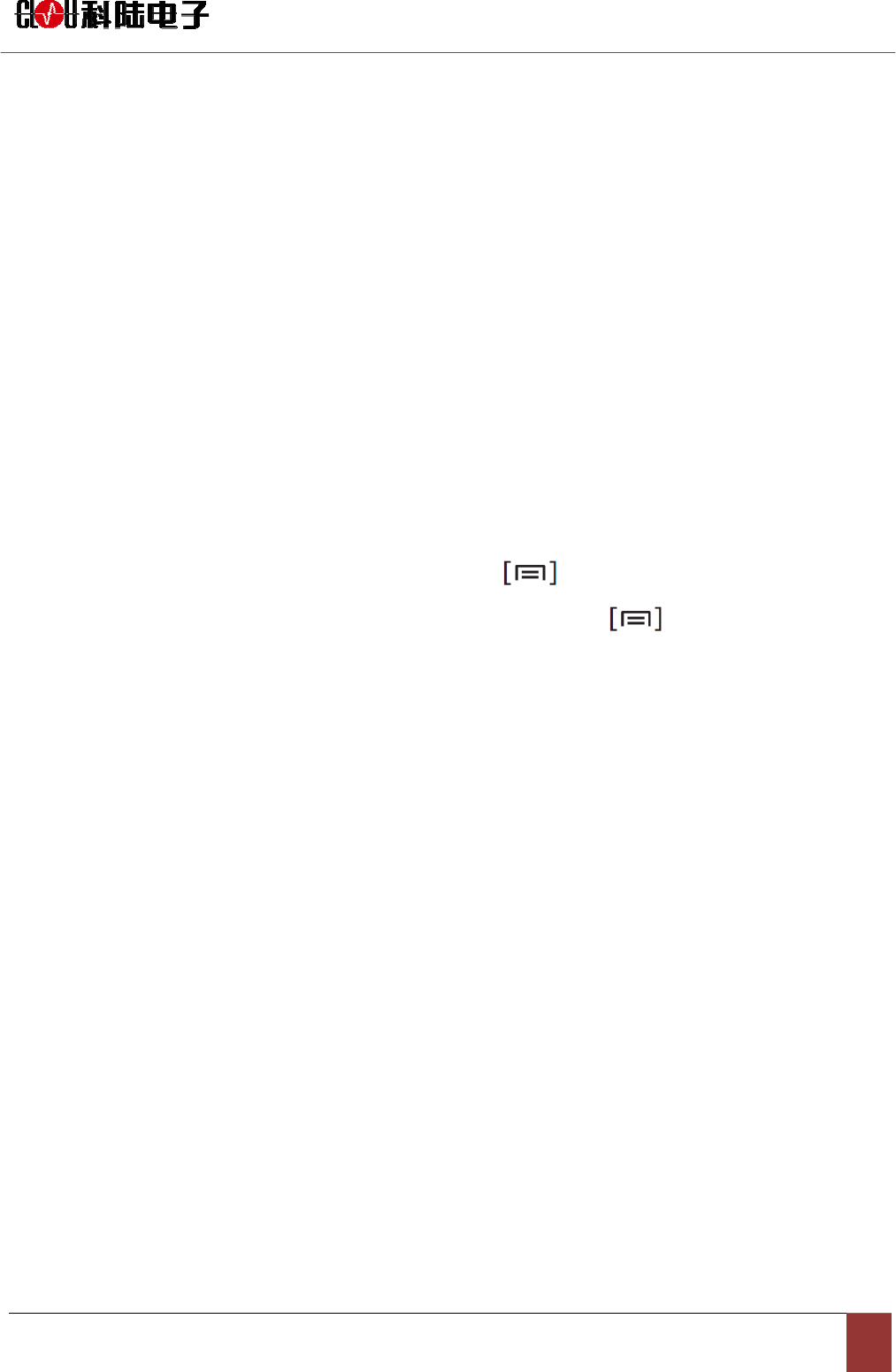
CL7202K Multi-functional handheld terminal User Manual
Shenzhen Clou Electrical Technology Co., Ltd | World-class energy solutions provider·RFID Leader
23
Select save.
Check event
Modify the view of calendar:
1 Open the application list on the main interface, and then select the calendar.
2 Select a view mode on the top of the calendar.
View a specific date:
1 Open the application list on the main interface, and then select the calendar.
2 Select dates on the calendar. In view of the month, the date of the event is marked with a small block
symbol.
Personal information:
Manually input the date to skip to a specific date page, press → go to, by selecting + or - enter the
date, then select the settings. If you want to choose the date of today, press →today.
3 Select the event to see the details .
5.6 HF/UHF RFID Reading
EPC code on the label can be scan unlimited times and can be stopped, emptied and modified.
Supportable frequency range is 902-928MHz. Click the UHF icon on main menu, as shown (see image 5.3),
enter the UHF tag reading interface (see image 5.4), Can read tags separately,( see image 5.5).
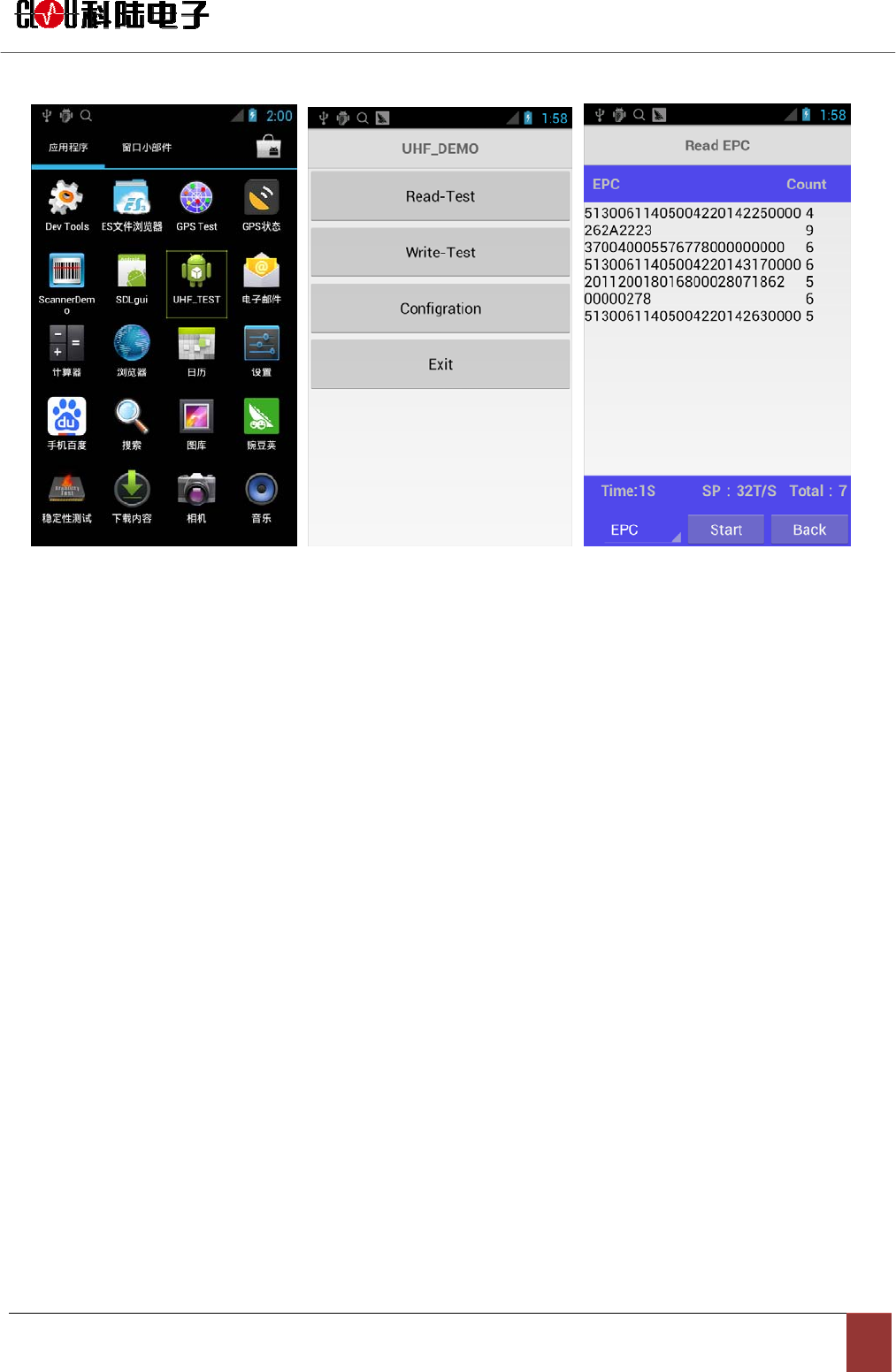
CL7202K Multi-functional handheld terminal User Manual
Shenzhen Clou Electrical Technology Co., Ltd | World-class energy solutions provider·RFID Leader
24
Image 5.3 Image 5.4 Image 5.5
Its functions also include writing tags and setting up UHF parameters which mainly set the power and
frequency.
5.7 Barcode scan
Image 5.6 shows the interface of barcode scan option. Click Decode on the interface to scan the barcode.
There are 1D and 2D barcode available.
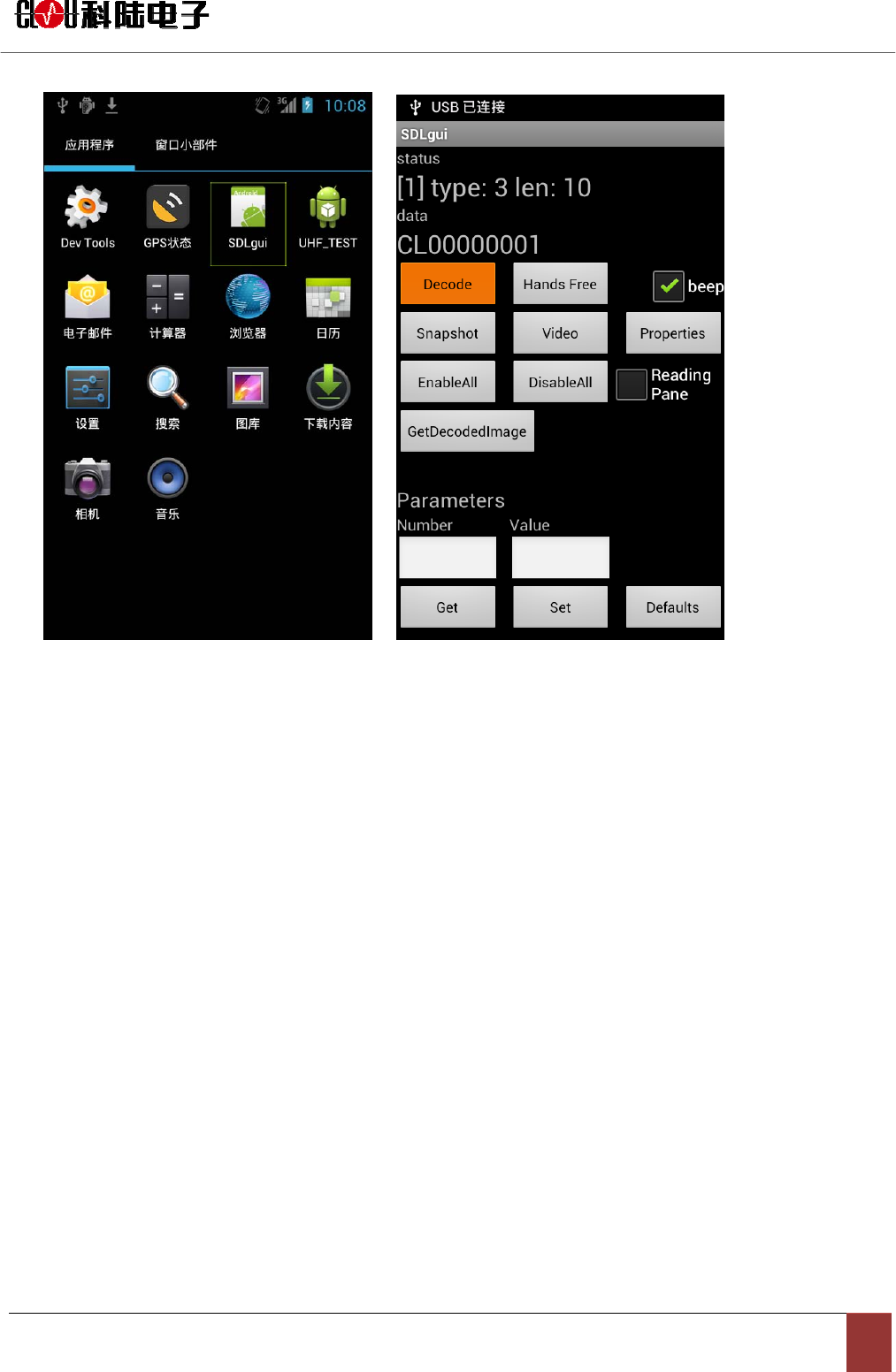
CL7202K Multi-functional handheld terminal User Manual
Shenzhen Clou Electrical Technology Co., Ltd | World-class energy solutions provider·RFID Leader
25
Image 5.6 Image 5.7
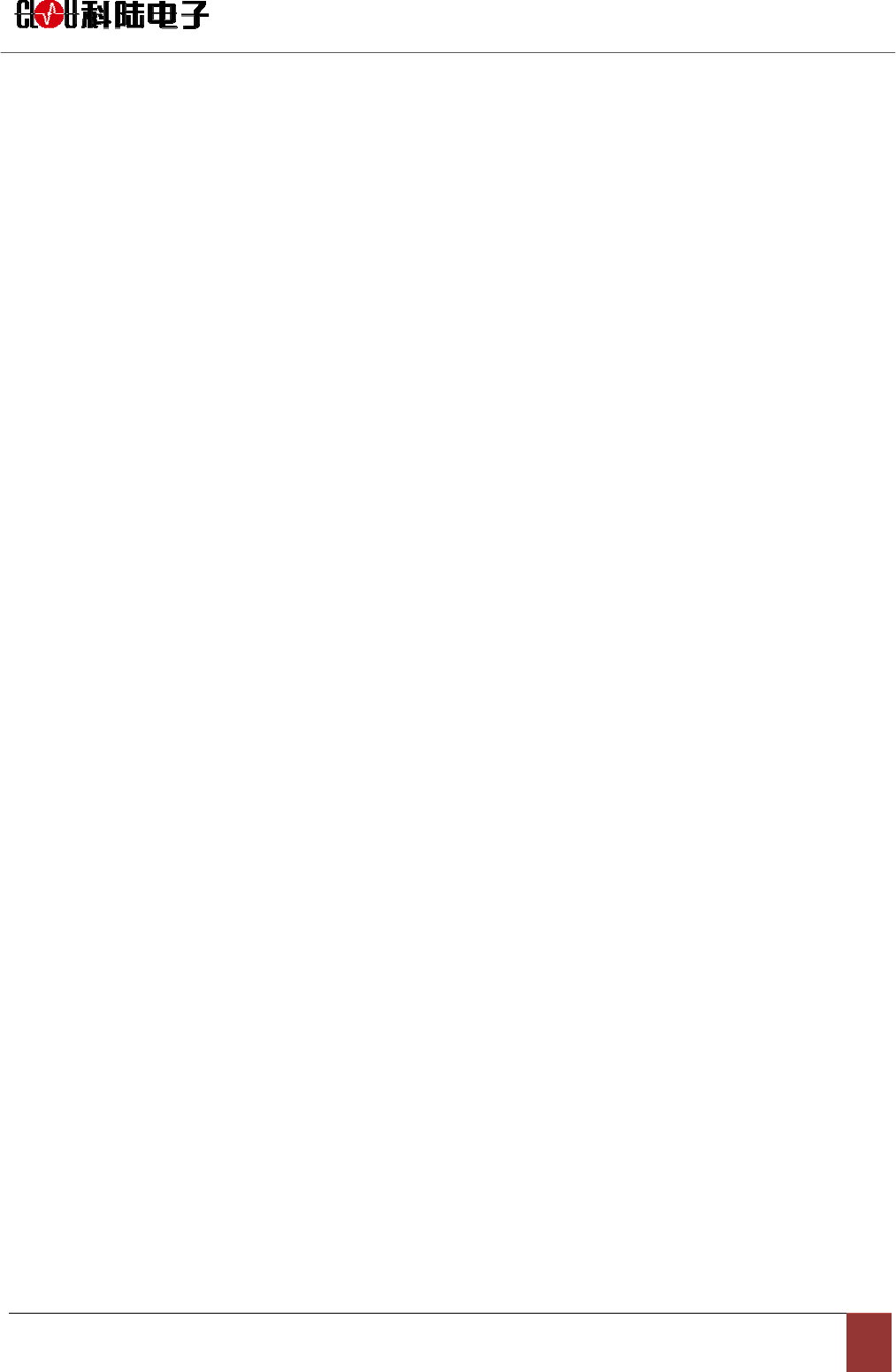
CL7202K Multi-functional handheld terminal User Manual
Shenzhen Clou Electrical Technology Co., Ltd | World-class energy solutions provider·RFID Leader
26
6.Communication function
Network service requires data connection. Contact service provider to select the best data plan.
6.1 GPRS
Insert the SIM card provided by the operator into the card slot, convenient mobile network function is
available after restart.
Users can send and receive data and browse the website via mobile networks.
About the mobile network settings, refer to section 6.5.
About the application of the browser, refer to Section 4.3
6.2 Wi-Fi
Learn how to use the handheld's Wi-Fi function to start and connect to the IEEE802.11b/g/n standard
wireless LAN (WLAN). It can be connected to the Internet access point or other network devices available
for wireless hotspot.
Start Wi-Fi function
Open the application list on the main interface, and then select Settings →Wi-Fi→ on.
Note: Running Wi-Fi background will consume battery power. If you want to save battery power, only start
Wi-Fi when you need to use.
Search and connect Wi-Fi
1. Open the application list on the main interface, then choose to settings →Wi-Fi.
The handheld will automatically search the available Wi-Fi.
2. Select network under Wi-Fi network.
3. Enter network’s passwords (if necessary).
4. Select connection.
Add Wi-Fi manually
1. Open the application list on the main interface, then select the setting →wireless and network→ Wi-Fi set
→ add Wi-Fi network.
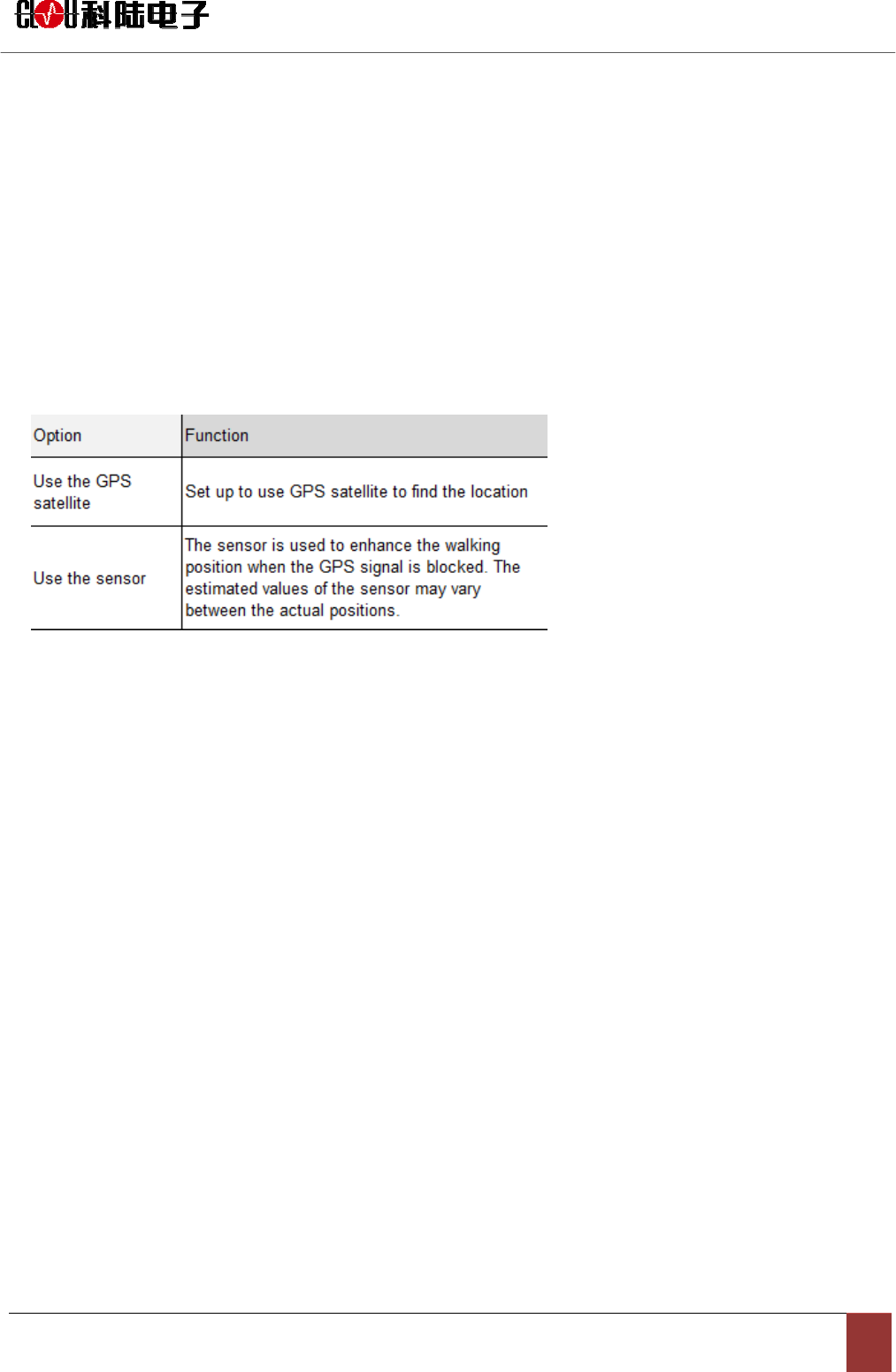
CL7202K Multi-functional handheld terminal User Manual
Shenzhen Clou Electrical Technology Co., Ltd | World-class energy solutions provider·RFID Leader
27
2. Enter the network SSID and select the security type.
3. Set the security settings according to the selected security type.
4. Select save.
Starting location services
Location services must be started to receive location information and search the map.
1 Open the application list on the main interface, then select settings →location servicess.
2 Adjust the following settings to start the location services:
PC connection
Learn how to use the computer data cable to connect the terminal via the USB connector
Connect as mass storage devices
The handheld can be connected to the computer and access the file directory as a removable disk. The
handheld, can be used as a TF card reader for accessing the TF card file directory when inserted.
1. If you want to transfer files with TF card, please insert the TF Card in the handheld.
2. Use the computer data line connects the multifunctional socket of handheld with the computer.
3. Select the connect USB store after connected (must NOT select the debug mode be in the developer
option).
4. Choose YES to confirm (if necessary).
5. Open the folder to view the file.
6. Copy files from the computer to TF card.
7 Select disconnect the storage with the computer after the completion.
Note:
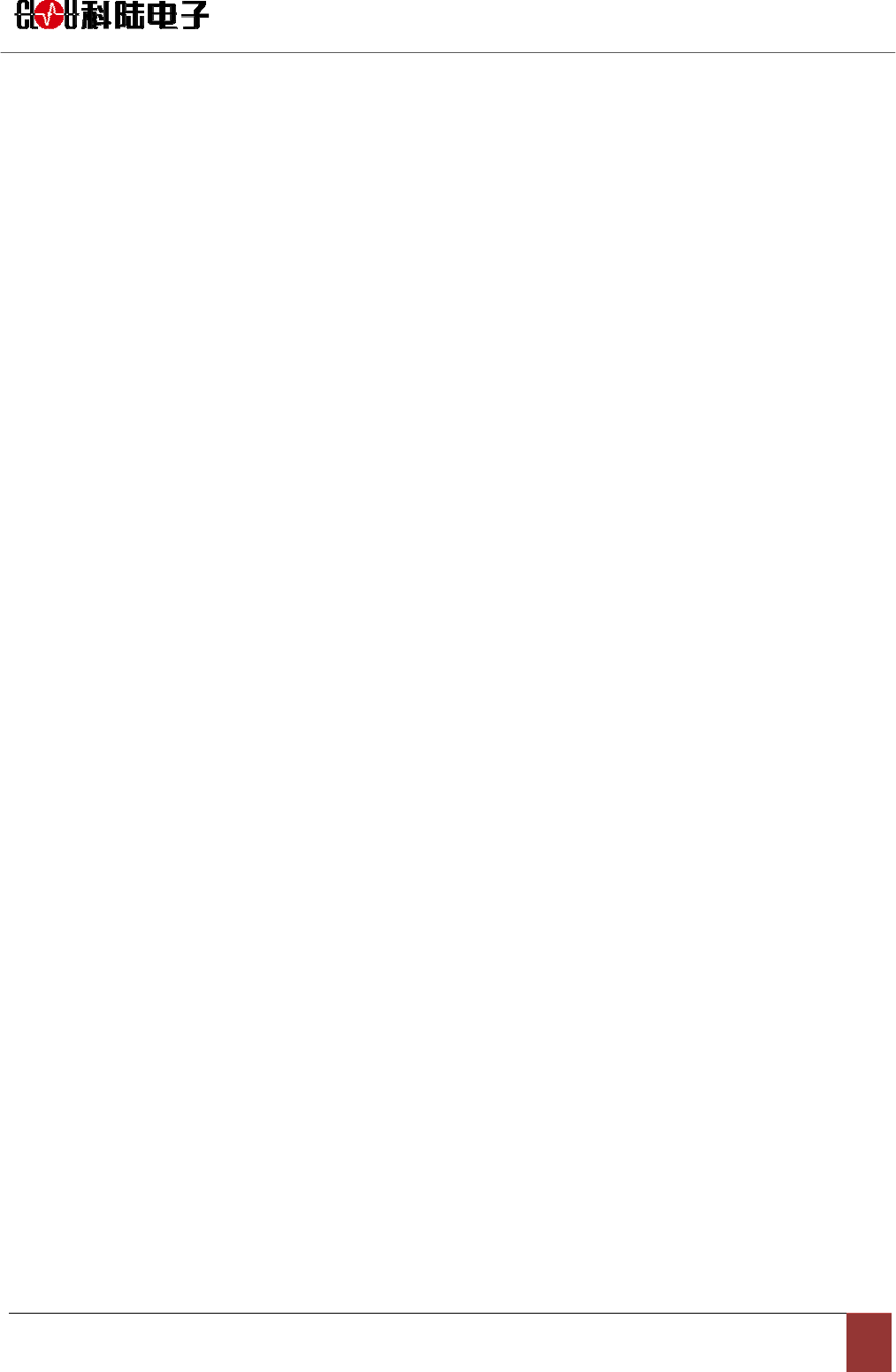
CL7202K Multi-functional handheld terminal User Manual
Shenzhen Clou Electrical Technology Co., Ltd | World-class energy solutions provider·RFID Leader
28
For disconnecting the computer with handheld, please click the USB device icon on the windows taskbar,
and then click options to remove large capacity storage devices safely. Then remove computer data cable
from the computer. Otherwise, it may cause the data loss or damage the TF card.
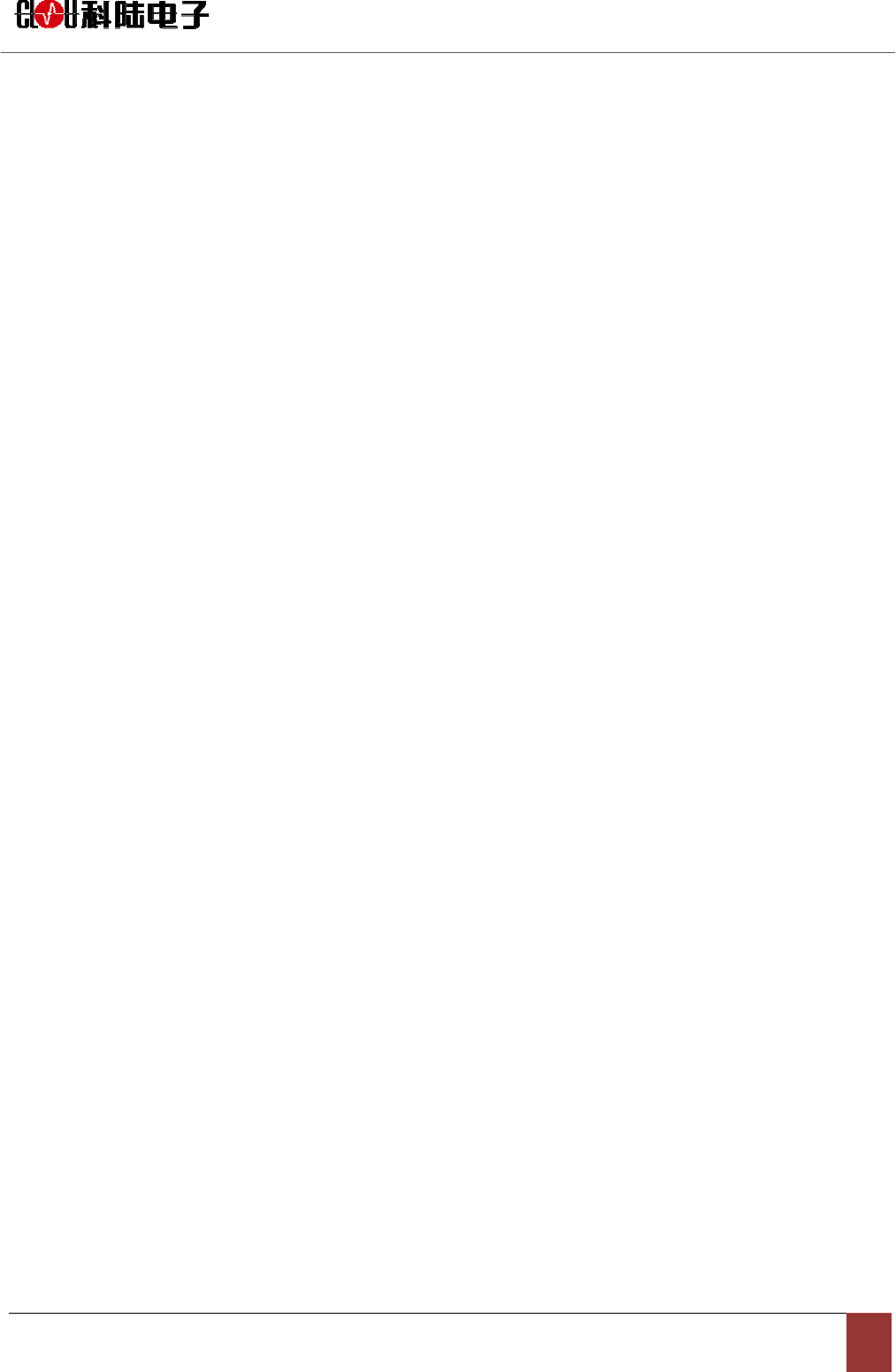
CL7202K Multi-functional handheld terminal User Manual
Shenzhen Clou Electrical Technology Co., Ltd | World-class energy solutions provider·RFID Leader
29
7. Settings
7.1 Access setting menu
1. Open the application list on the main interface, and then select setting.
2. Select setting types, and then choose the option.
7.2 Wi-Fi setting
Turn on or off Wi-Fi function
Click or drag the off button to open the WI-FI directly. In the same way to turn off WI-FI (at this moment the
button is displayed as on).
Click on the left half part of the WI-FI settings, there are hot spots which can be searched and has been
connected before, click the connected hot spot then select forget to disconnect the hot spot. Select the new
hot spot and enter the password to connect.
In order to hide the SSID's hot spot, there is ‘add network’ button. You can enter the SSID and password
manually to connect the hot spot.
See Chapter 6.3 Wi-Fi
7.3 Traffic conditions
Here shows the traffic conditions of the handheld records via WI-FI or GPRS
7.4 Wireless and network- More
z Airplane mode: Disable all wireless functions of the phone. Can only use non network services.
z VPN settings: set and connect to a virtual private network (VPN).
z Network sharing and portable hotspot:
USB shared network: start the USB network sharing function, share mobile network of the
handheld with computer through the USB. The handheld will be used as the computer's wireless
modem after connection.
Portable Wi-Fi hotspot: turn on and off the portable Wi-Fi hotspot.
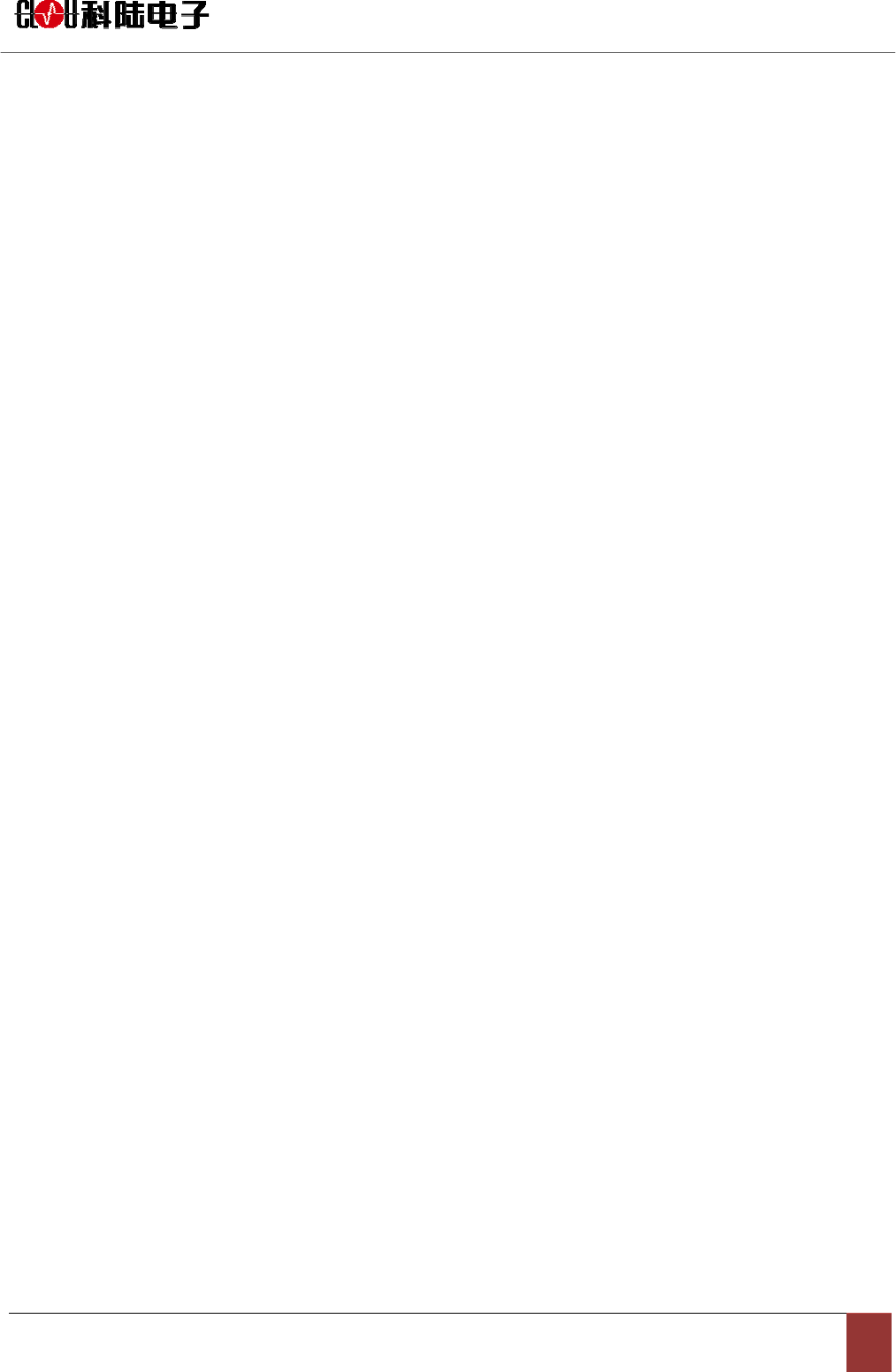
CL7202K Multi-functional handheld terminal User Manual
Shenzhen Clou Electrical Technology Co., Ltd | World-class energy solutions provider·RFID Leader
30
Configure the Wi-Fi hotspot: enter the SSID, encryption, and password of the hot spots.
Help: Please check the details information of above items.
z Wi-FiDirect:Use Wi-Fi Direct function can connect two devices without access point.
z Wireless network
Data traffic available: set this option allows to use group exchange data network of network
services .
Data roaming: set handheld connect to other networks when roaming or local network is not
available.
Access point name: set access point name (APN).
Only use 2G network: select this option will save power volume but will affect the network speed
Network operators: search for available networks and select roaming networks.
7.5 Sounds
Modify handheld different sound settings.
z Volume: Adjust all volume of ringtones, music and video, system voice and notification ringtones.
z Silent mode: Start silent mode can close the media sound and all sound except alarm prompt tone.
z The default notification: selection activities prompt tones, such as the receipt of new information.
z Touch tone: Set handheld voice when select the application or options on the touch screen .
z Lock screen prompts tone: Set handheld voice when lock or unlock the touch screen.
7.6 Display
Modify the display settings
z Brightness: Set the brightness of the display.
z Wallpaper: Select the desktop wallpaper.
z Automatic screen rotating: Set automatic rotating or not when rotate the handheld.
z Sleep mode: Setting the length of waiting time of the handheld before turn off the background light of
the display.
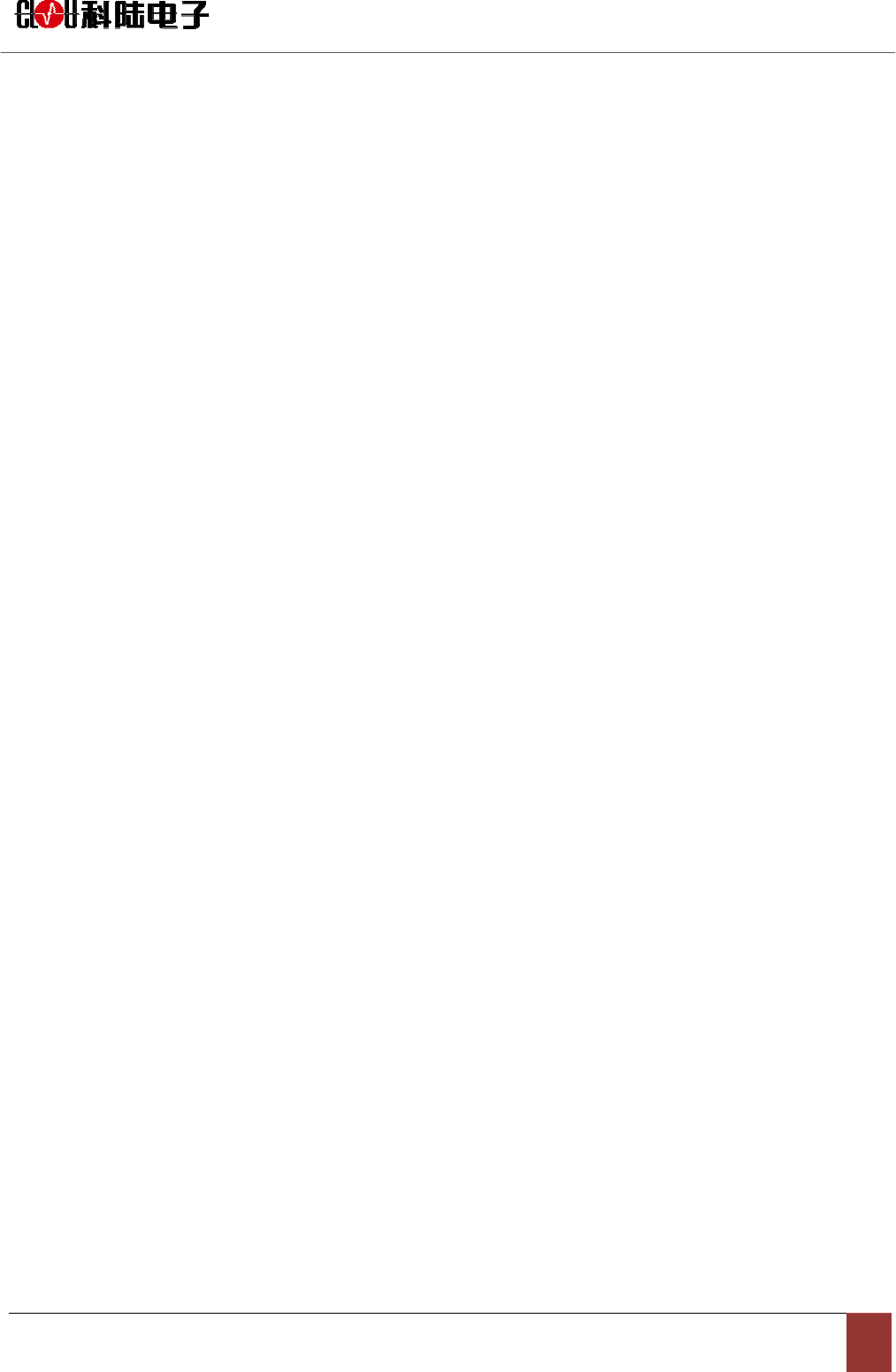
CL7202K Multi-functional handheld terminal User Manual
Shenzhen Clou Electrical Technology Co., Ltd | World-class energy solutions provider·RFID Leader
31
z Font size: Set the font size of the system.
7.7 Storage
Display the occupancy of the storage space currently used by the handheld
7.8 Battery
To check the condition of battery.
7.9 Application
Modify settings to manage installed applications.
z Downloaded: The access handheld has been installed the application list to view the application
information.
z SD card: view the application installed in the SD card.
z Running: view the available memory as well as the memory used by the handheld.
z All: All the applications installed
7.10 Account and SYNC
Modify the setting of Auto-Sync function or manage the account need to be synchronized.
z The background data: select this setting to use Auto-Sync function. Auto-Sync will run in the
background, will not open the application and synchronize data.
z Auto-Sync: Setting handheld automatically sync contacts, calendars and e-mail data.
7.11 Location service
z Location service of Google: To find the approximate location of you via Wi-Fi or mobile data.
z The location and Google search: Allow Google to use your location information to improve search
results and other services.
7.12 Security
z Screen lock: Set the unlock code. If you have set the security code, the option is changed to change
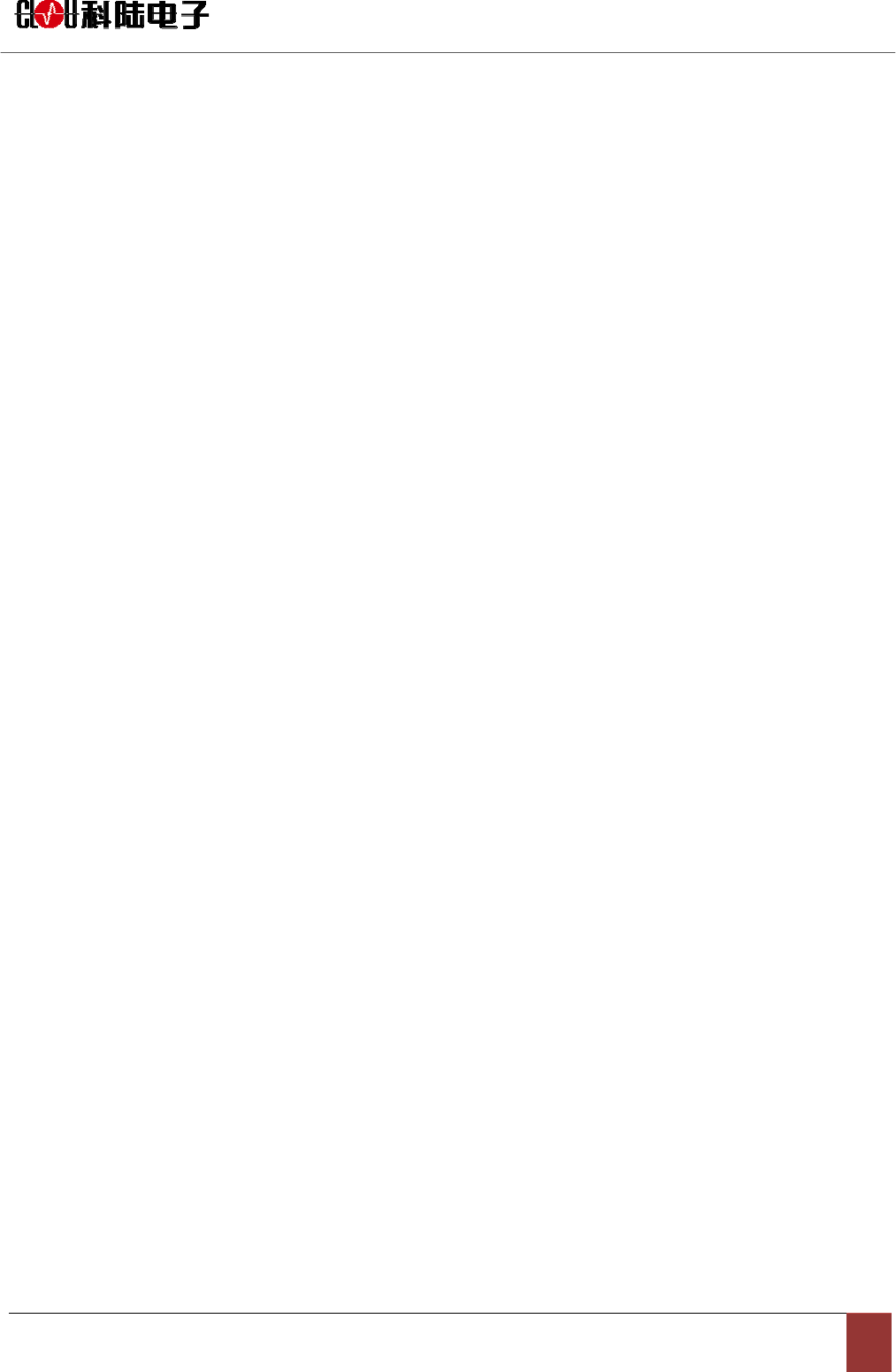
CL7202K Multi-functional handheld terminal User Manual
Shenzhen Clou Electrical Technology Co., Ltd | World-class energy solutions provider·RFID Leader
32
the screen lock.
No: Cancel the screen lock.
Slide: Unlock screen by simply sliding the screen.
Pattern: Set the unlock pattern to unlock the screen.
PIN Code: Set PIN code (digital) unlock screen.
Password: Set the password (letter and number) to unlock the screen.
z Owner information: Type text to display on the lock screen.
z Set SIM card lock:
Lock SIM card: Start or cancel the PIN lock function; this function requires PIN to use the handheld.
Set the PIN code for the SIM card: change the PIN code for accessing the SIM or USIM card data.
z Password visible: In order to ensure the safety, the handheld will display the password as ● by default.
Can set up the password visible when enter password on the handheld.
z Unknown sources: Select this option to download applications from any sources. If do not select this
option, applications can only be downloaded from Android Market.
z Trusted credentials: Use certificates and documents to ensure the safety of all applications.
7.13 Language and Input
Modify the setting of text input
Select Language
Select the language of all menu and applications
Select Input methods
Select the default type of keyboard for text input.
7.14 Backup and reset
Backup handheld settings and APP data, as well as restore factory settings.
7.15 Date& Time
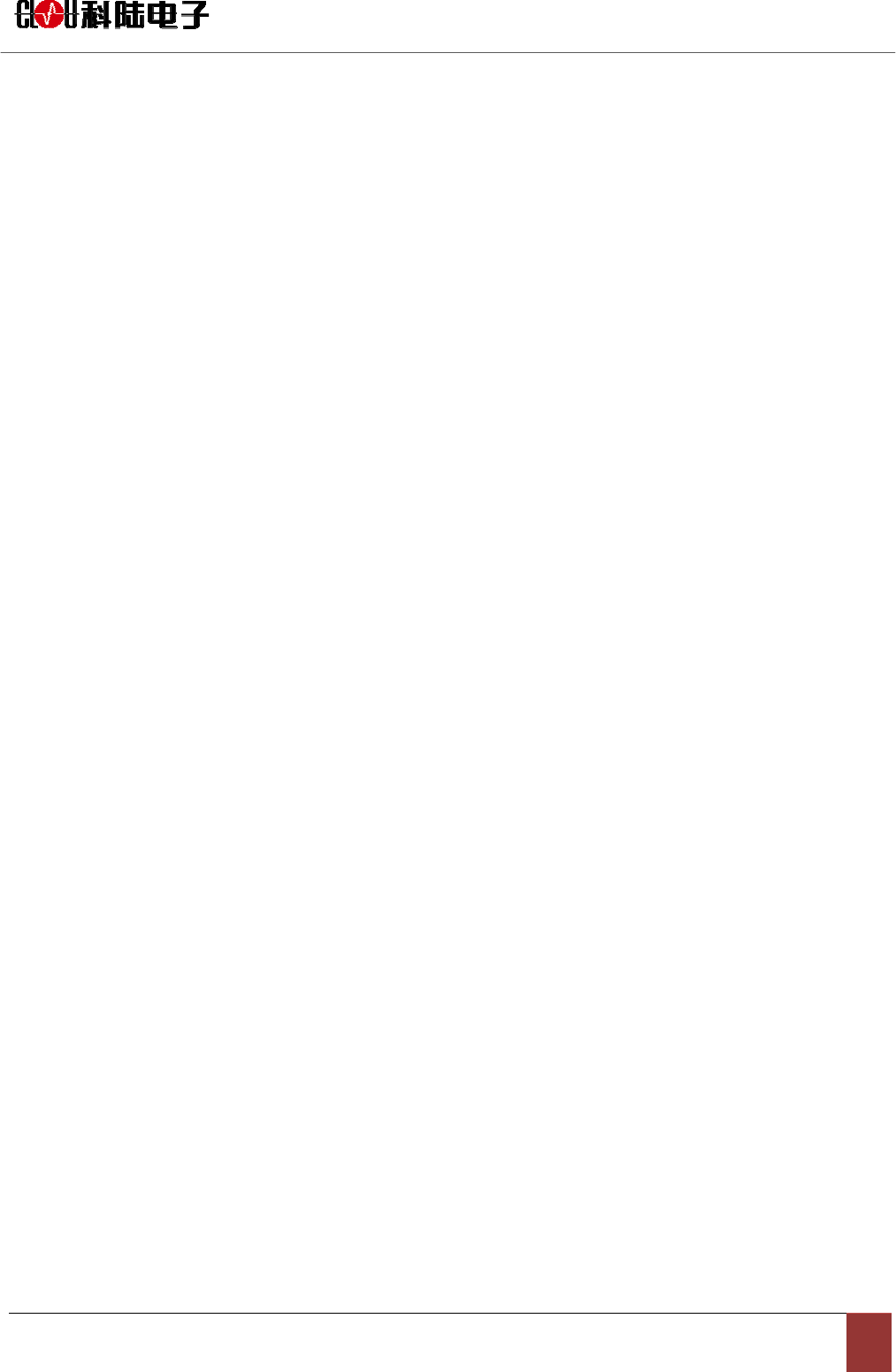
CL7202K Multi-functional handheld terminal User Manual
Shenzhen Clou Electrical Technology Co., Ltd | World-class energy solutions provider·RFID Leader
33
Access and modify the following settings to control the display the date and time:
z Automatic date and time: automatically update the time when across time zone.
z Automatic time zone: automatically update the time zone when across time zone
z Set date: manually set the current date.
z Select time zone: set the local time zone.
z Set time: manually set the current time.
z Use 24-Hour format: set as 24-Hour to display time.
z Select date format: select date format.
7.16 About phone
Access to the handheld information and check the handheld state.
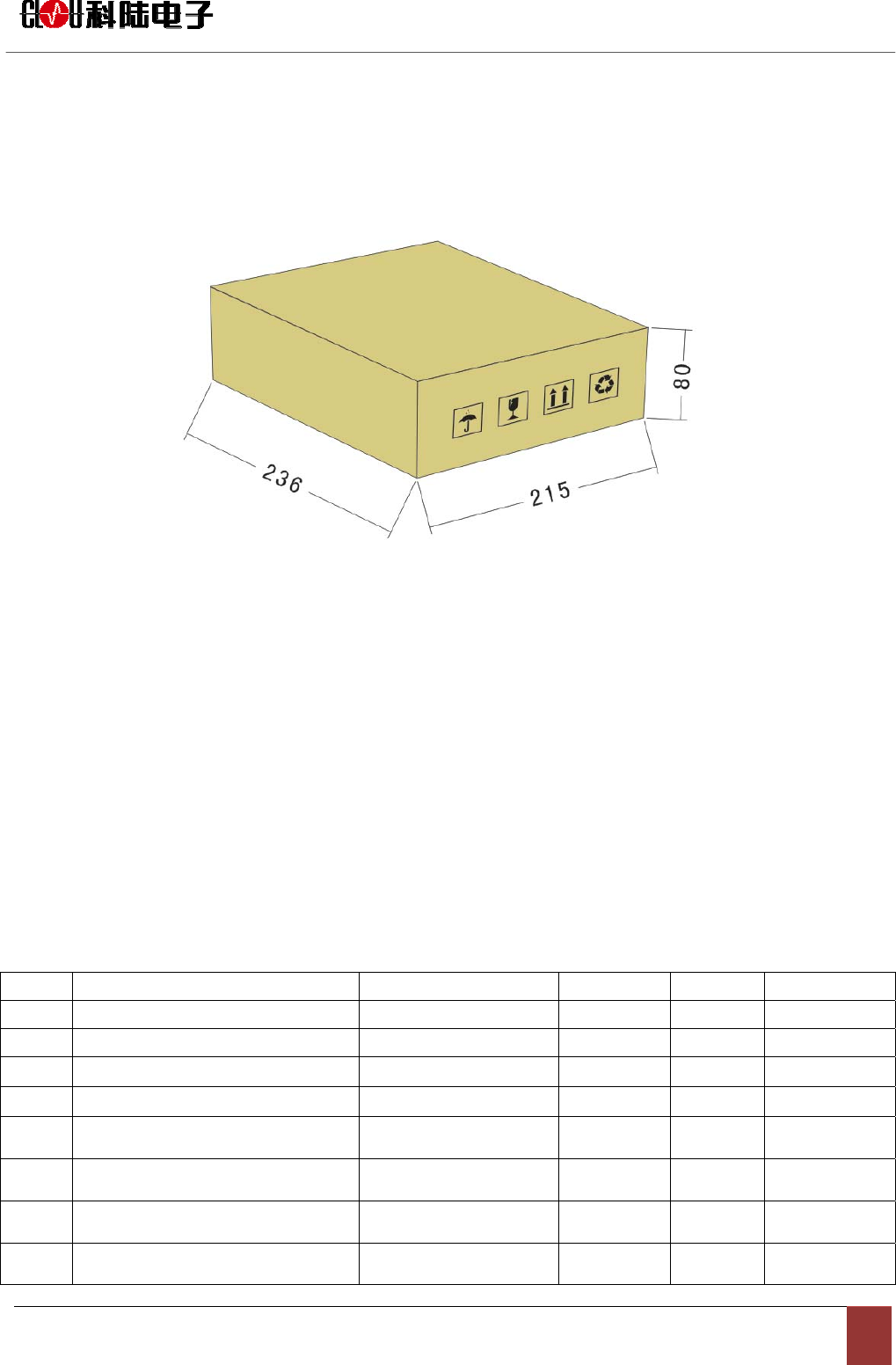
CL7202K Multi-functional handheld terminal User Manual
Shenzhen Clou Electrical Technology Co., Ltd | World-class energy solutions provider·RFID Leader
34
8. Packing accessories, transportation and storage
8.1 Package
Carton box size: 236mm * 215mm * 80mm (Length x width x height)
8.2 Accessories
In order to facilitate the storage and transportation in near future, the packing box and the packing material
should be kept properly after unpack.
Besides of the device in the box, accessories equipped with the reader are also included in, please check
the product packing list to confirm whether the product and accessories are complete, if any discrepancies or
damage, please contact with the after-sale service in time.
The specific list of accessories as shown in table 6-1
NO. Name Material Code Qty Unit Remark
1 Handheld terminal 1 set Included
2 Battery 1 pcs Included
3 Charger 1 unit Included
4 Cradle 1 unit Included
5 Cable 1 pcs Included
6 Warranty card 1 pcs Included
7 Certificate of approval 1 pcs Included
8 CD 1 pcs Included
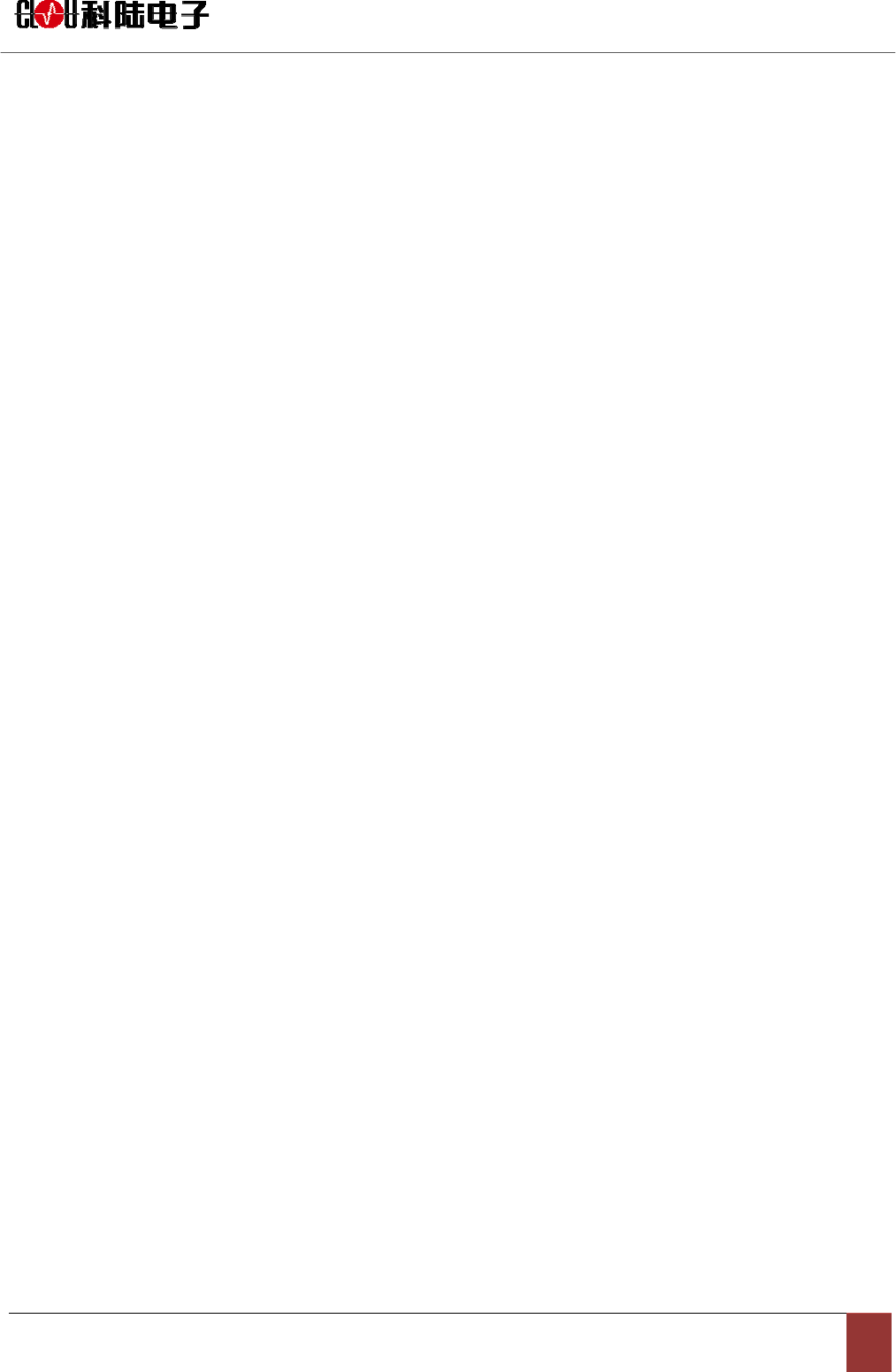
CL7202K Multi-functional handheld terminal User Manual
Shenzhen Clou Electrical Technology Co., Ltd | World-class energy solutions provider·RFID Leader
35
Table 6-1 Package list
8.3 Storage environment
CL7202K handheld terminal should be stored in below conditions:
☆Environment temperature:-30℃~+70℃
☆Relative humidity:5% RH~95%RH
☆ Please take battery out for separate storage if not use for long time.
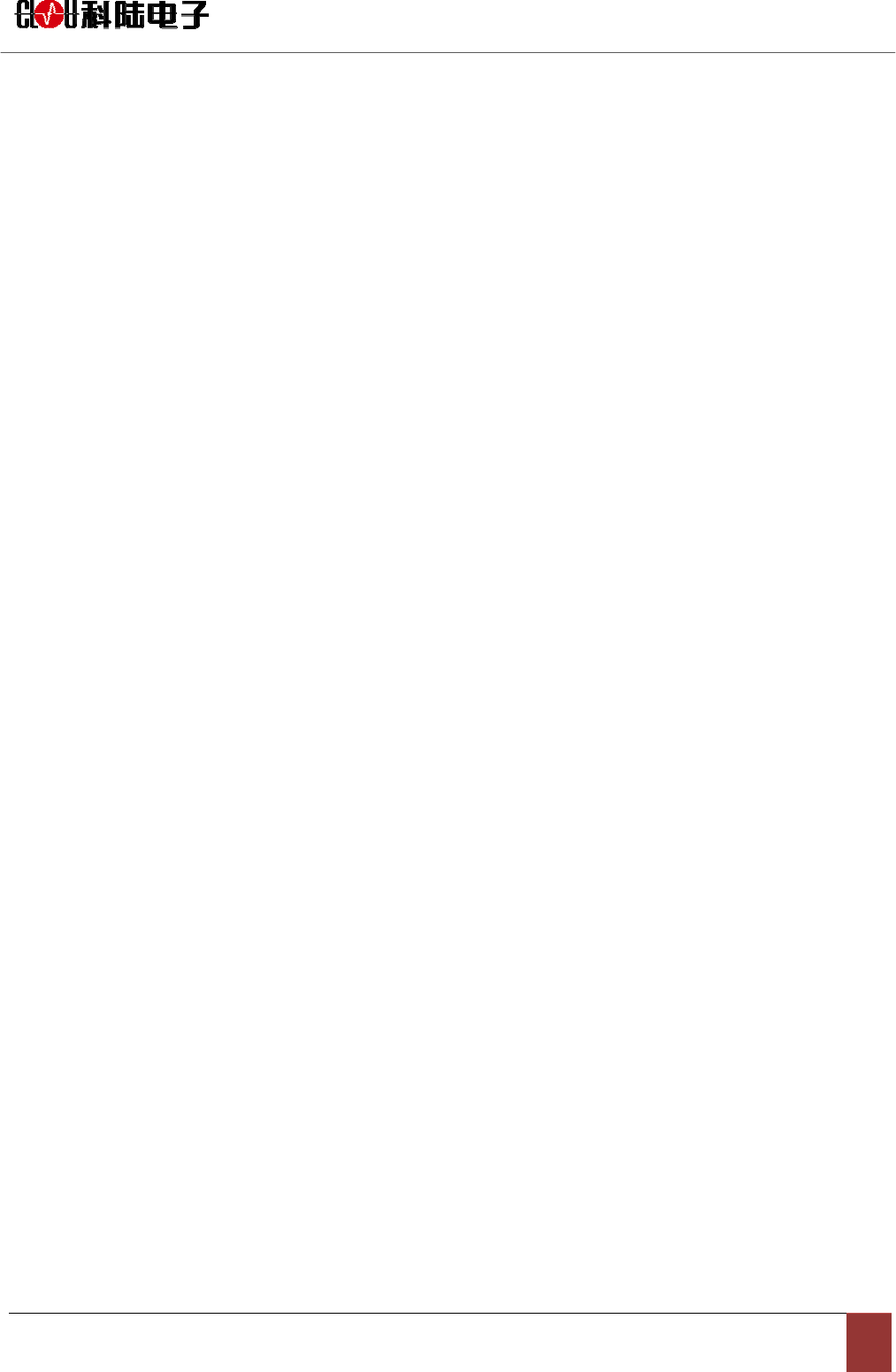
CL7202K Multi-functional handheld terminal User Manual
Shenzhen Clou Electrical Technology Co., Ltd | World-class energy solutions provider·RFID Leader
36
9. Trouble shooting
If the touch screen is not perfectly contacted, please try the following tips:
z Take off any protective film of the touch screen. The protective film can prevent the identification of
input, it is not recommended to be used for touch screen.
z Please make sure your fingers are dry and clean when you click on the touch screen.
z Restart to remove any temporary software error.
z Make sure that the software has been updated to the latest version.
Send out a prompt tone and the battery icon flashes.
Battery power is low. Can be used again only after charge or replace the battery.
Abnormal battery charging or shutdown
May be caused by dirty battery electrode. Please clean the metal contact with a clean soft cloth and
then try to recharge the battery.
If the battery can no longer be fully charged, please properly deal with the old battery and replace it
with a new battery (please refer to the local law and properly handle the battery according to the
instruction).
Terminal become hot
When using large power consumption app or use the app for a long time on the terminal, the terminal
will be hot, which is normal situation, will not affect the terminal's service life or performance.
Error message when starting a camera
Sufficient storage space and battery power are required to support the camera working. If receive an
error message when starting a camera, try the following tips:
z Charge batteries or replace new batteries.
z Save files to a computer or delete to free up storage space.
z Restart to free memory space.
Can't find another Bluetooth device.
Make sure the Bluetooth wireless function is on.
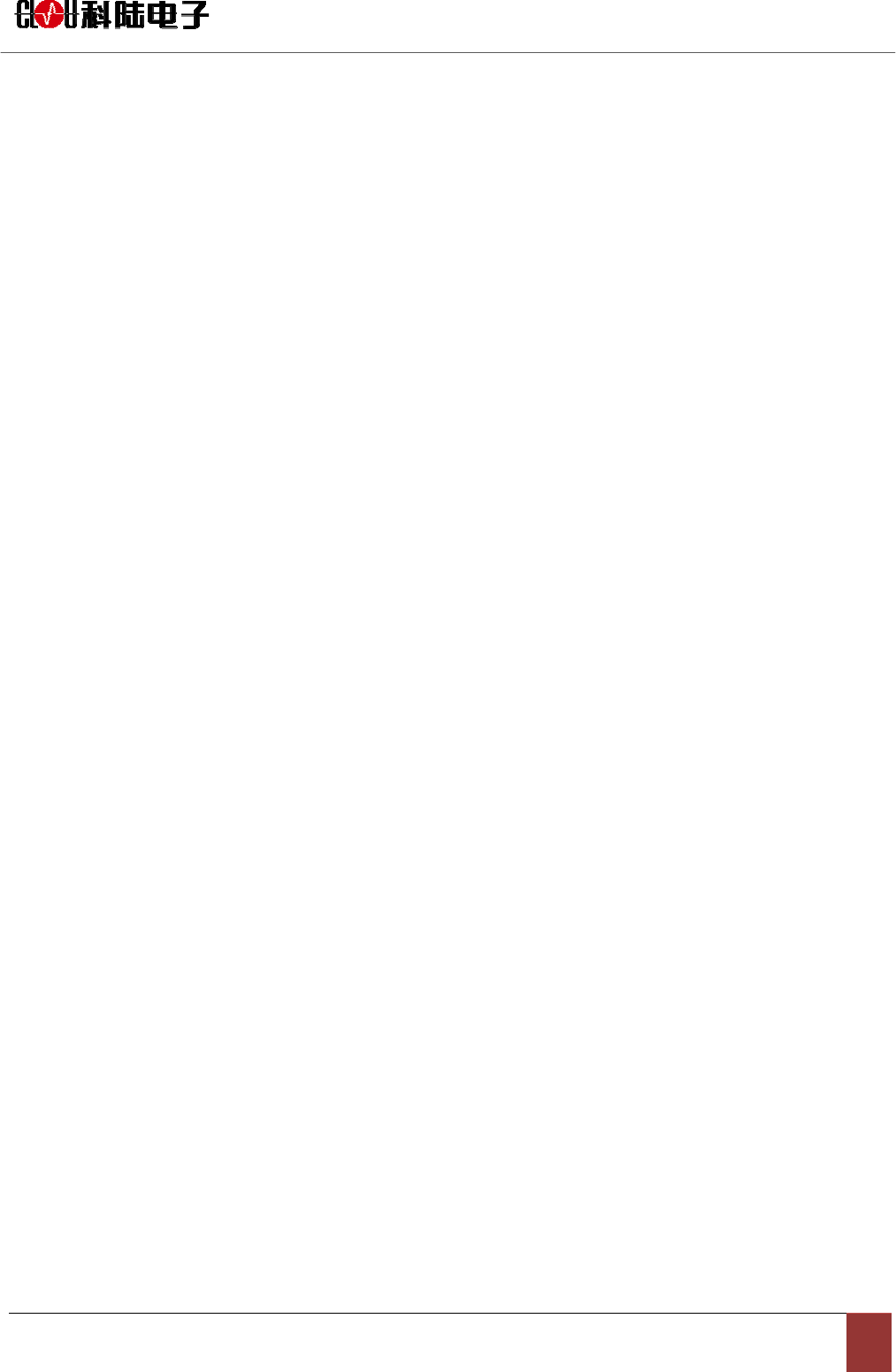
CL7202K Multi-functional handheld terminal User Manual
Shenzhen Clou Electrical Technology Co., Ltd | World-class energy solutions provider·RFID Leader
37
z Make sure that the device need to connect has started Bluetooth wireless function (if necessary).
z Make sure that the distance between the terminal and the other Bluetooth device is within the
maximum Bluetooth range (10m).
Terminal and computer are not connected successfully
z Make sure that the data line and terminal is compatible.
z Make sure that the appropriate driver is installed on the computer, and the driver has been
updated.
Safety Caution
To ensure physical safety or protect your terminal from damage, please read all the following
information before use.
Warning:
To prevent electric shock, fire and explosion
Do not use damaged power cable plug or loose power outlet
Do not use wet hand to touch the power cord or pull off the charger by pulling the wire.
Do not bend or damage the power cord
Avoid charger or battery short circuit
Do not use any charger without manufacturer's approval.
Please do not use terminal in Thunderstorm Weather
Do not use a battery which has been damaged or leaking.
Carefully handle and dispose of batteries and chargers
z Do not throw the battery or the terminal into the fire.
z Do not put the battery or the terminal inside or the upper of heating equipment (such as a
microwave oven, oven or heat sink). Battery overheating may explode.
z Do not squeeze or puncture the battery. External high voltage for the battery may cause internal
short circuit and overheating.
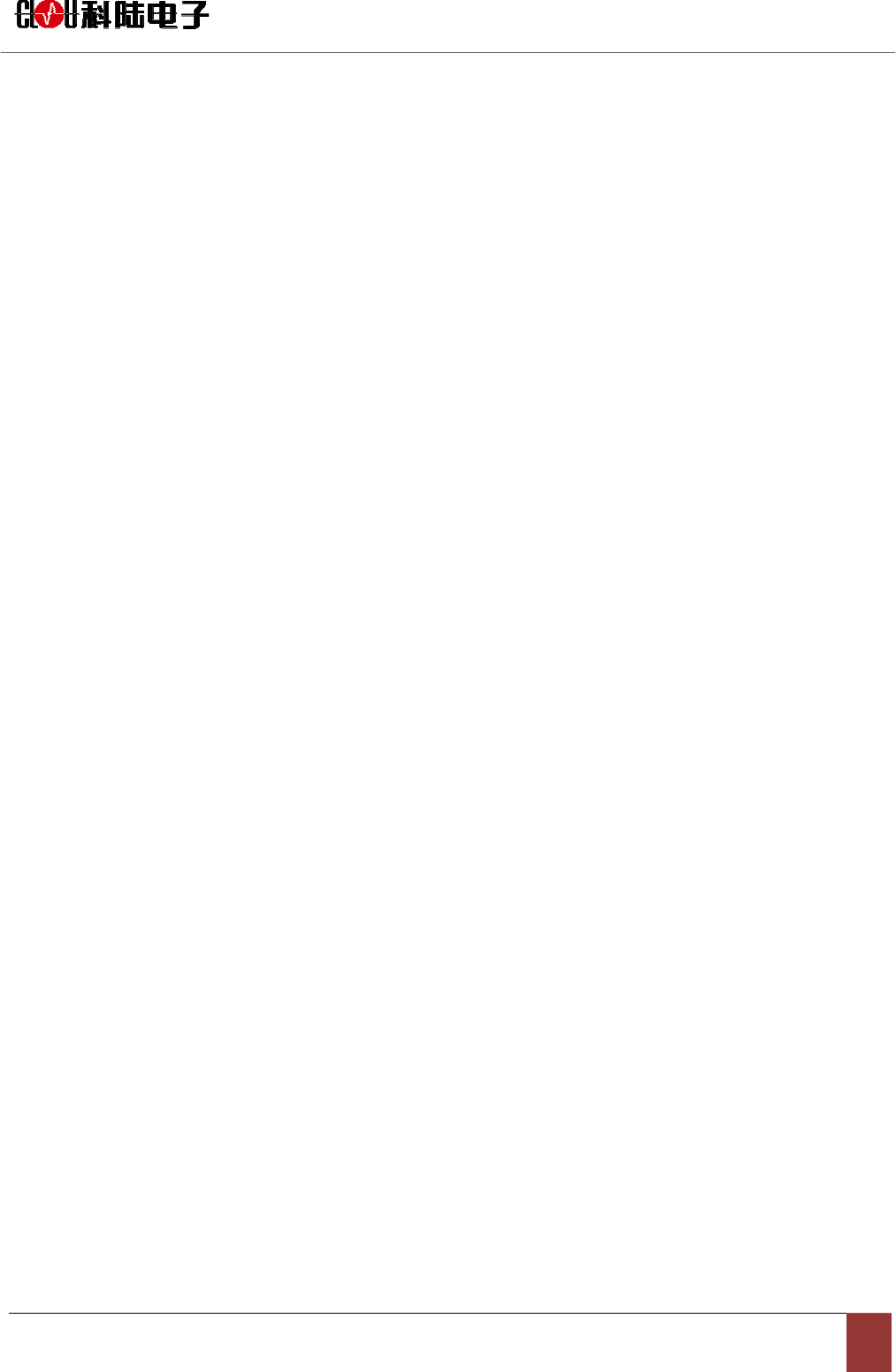
CL7202K Multi-functional handheld terminal User Manual
Shenzhen Clou Electrical Technology Co., Ltd | World-class energy solutions provider·RFID Leader
38
Protect terminal, battery and charger from damage.
z Avoid exposing terminal and the battery to extremely cold or hot temperatures.
z Extremely temperature can cause terminal distortion, reduce the terminal's charge capacity and
shorten the lifespan of the terminal and battery.
z Prevent the battery from touching the metal object, otherwise it may cause the battery positive and
negative pole connection, cause battery temporarily or permanently damage.
Note: Please comply all safety warnings and regulations when using the terminal in the
restricted area.
Please turn off the terminal where terminal is prohibited
Comply all regulations when using the terminal in the restricted area.
Please do not use the terminal near other electronic devices
Most electronic devices use radio frequency signals, and your terminal may interfere with other
electronic devices.
Please do not use the terminal near the hospital or the medical equipment that may be affected
by the radio frequency.
If you use any medical equipment, please contact your device manufacturer to make sure your terminal
can be used safely in the radio frequency.
Turn Off the terminal in an environment that is likely to explode.
z Turn off the terminal rather than removing the battery in an environment that is likely to explode.
z Operate the terminal always in accordance with the regulations, instructions and signs in an
environment that is likely to explode.
z Do not use the terminal in the gas station (maintenance station) or near flammable materials,
chemical and explosive area.
z Do not store or carry flammable liquids, gases or explosive materials in the case of a terminal,
terminal parts or accessories.
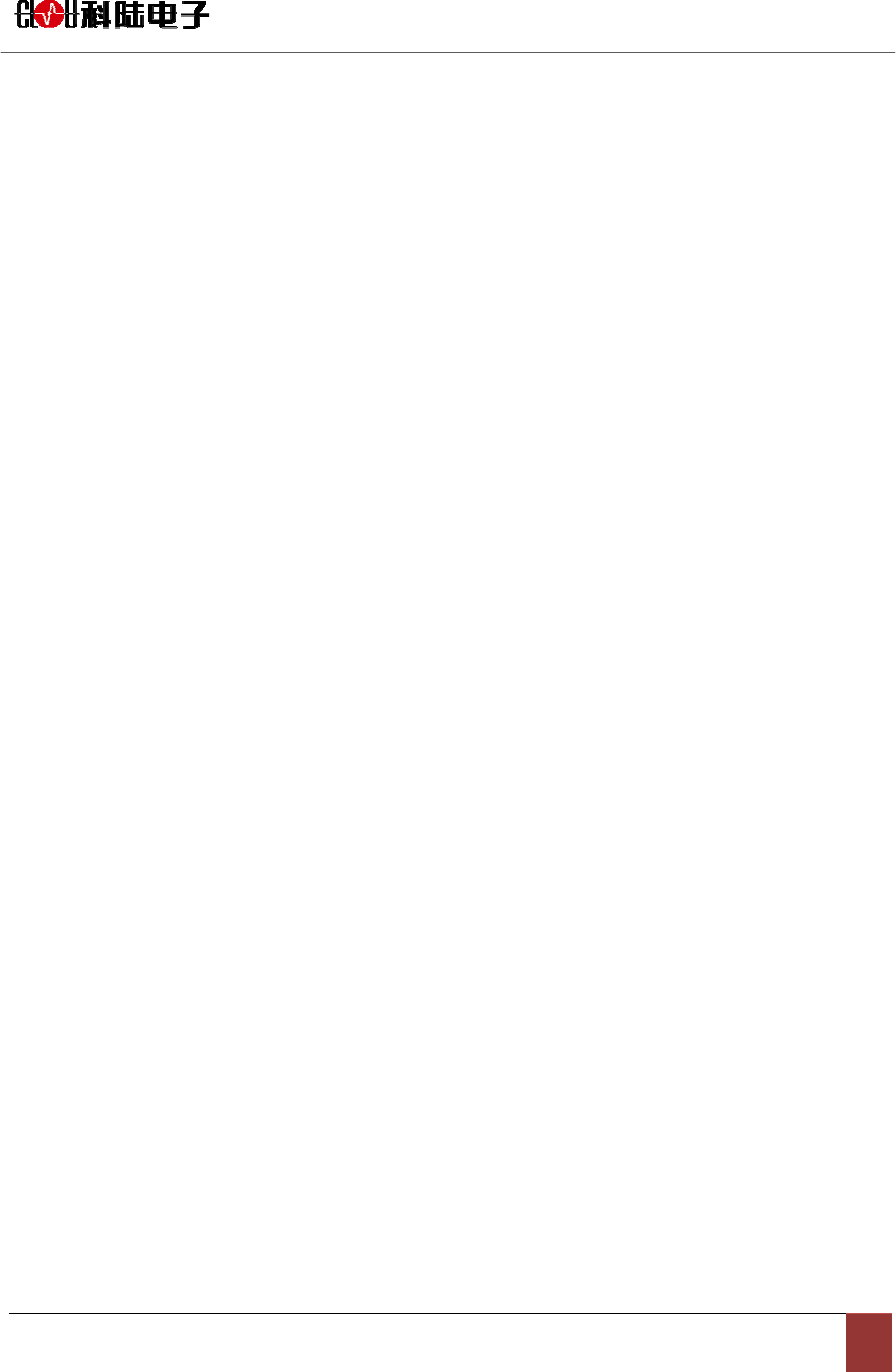
CL7202K Multi-functional handheld terminal User Manual
Shenzhen Clou Electrical Technology Co., Ltd | World-class energy solutions provider·RFID Leader
39
Keep and use terminal properly
Keep terminal dry
z Moisture and various liquids may damage the terminal parts or electronic circuits.
z When the terminal is wet, please remove the battery, do not turn on the terminal. Dry it with a
towel and take it to the service center.
Do not using flash light when approaching the eyes of people or animals
Using flash light close to eyes (if any) may cause vision loss or damage to the eye.
Make sure that the battery and charger reach the maximum lifespan.
z The battery cannot be charged continuously more than a week, over charging may shorten the
battery life.
z The battery need to be recharged if the battery is placed in a long period of time without a gradual
discharge.
z When the charger is unused, it needs to be disconnected.
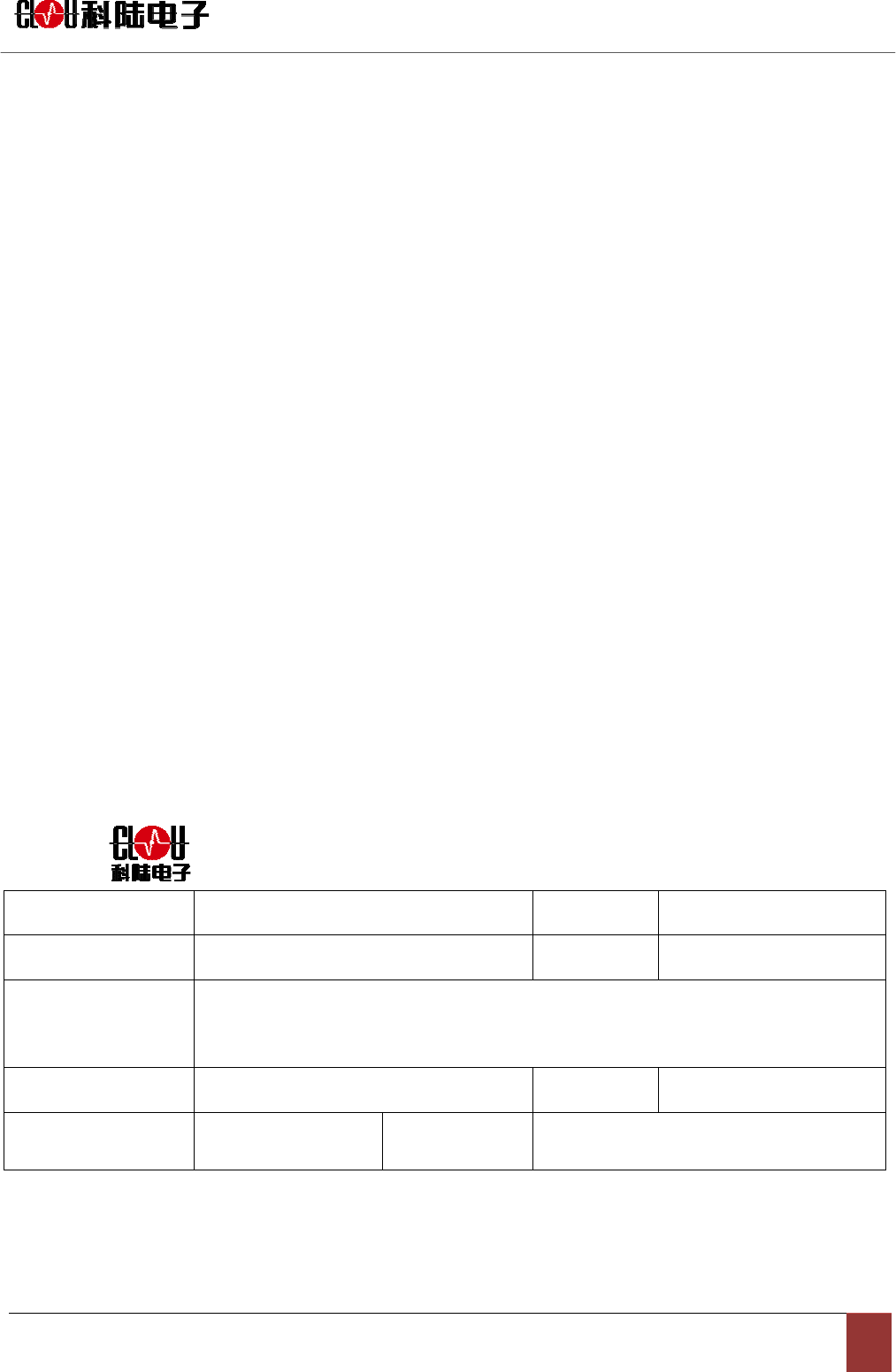
CL7202K Multi-functional handheld terminal User Manual
Shenzhen Clou Electrical Technology Co., Ltd | World-class energy solutions provider·RFID Leader
40
10. After-sale
Letter to Customers
Since our aim is to continuously improve our products for better user experience, we may modify the
product characteristics, composition and design of circuits without given notifications. Thus the real product
may be not in accordance with this manual. Generally, we will provide timely amendments to this manual. If
it’s not provided timely, please consult our service department.
Shenzhen Clou Electrical Technology Co., Ltd.
Tel of Sales Dept: 0755-36901166-3302
Fax: 0755-26719679
Tel of Customer Service Dept: 0755-36901057
Fax: 0755-26719679
Guarantee card of Shenzhen Electrical Technology Co.,Ltd
Product Name Model No.
Product Code Level
Description of
troubles
User’s name Postcode
Contact person Contact no.
Address of factory: Block 3 of CLOU Electronics Industrial Park, Baolong Industrial City, Longgang
District ,Shenzhen, Guangdong, China (Interchange of Baolong road and Qingfeng Road)
Post code: 518057 Customer service centre: 8009990986
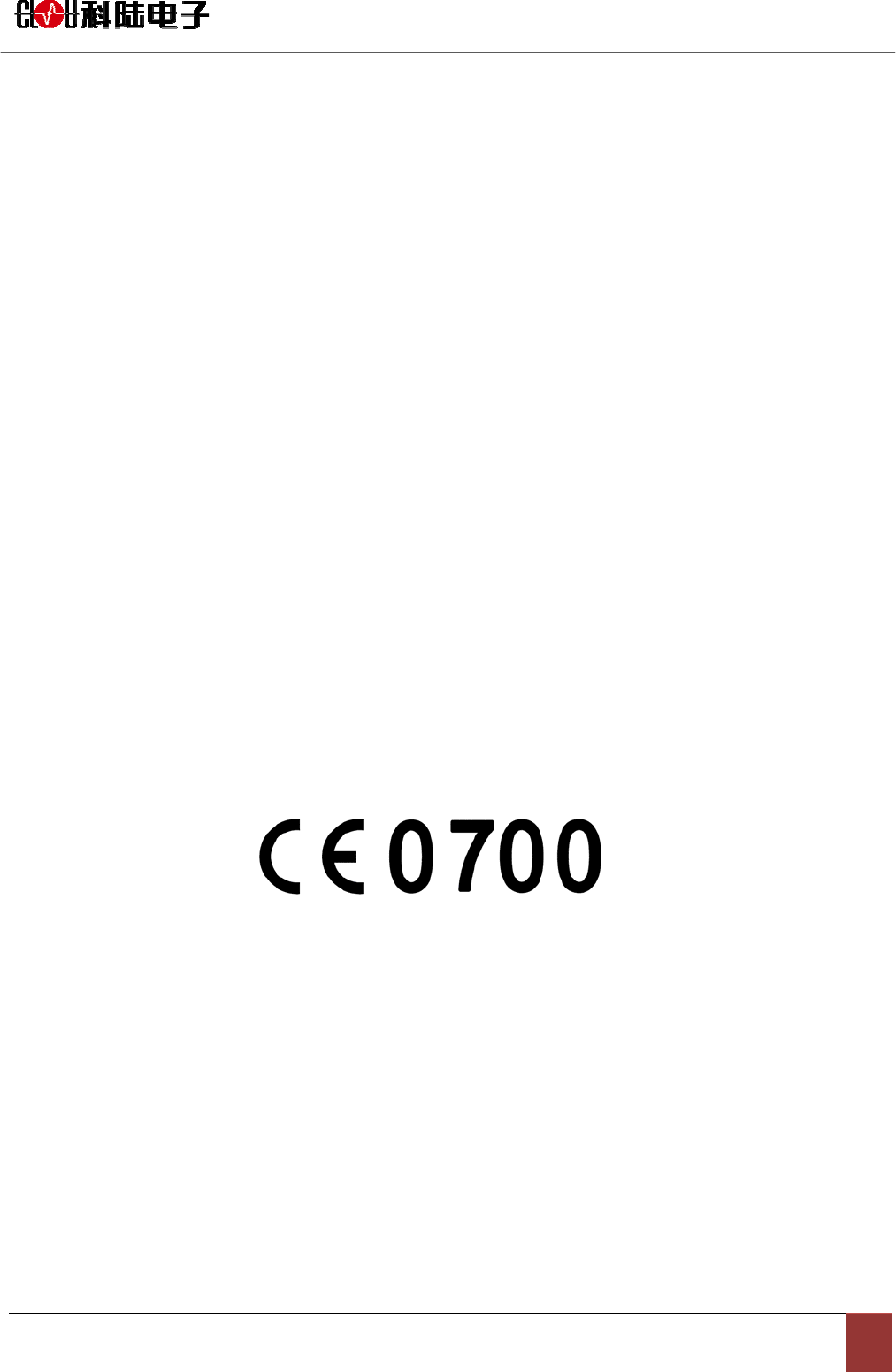
CL7202K Multi-functional handheld terminal User Manual
Shenzhen Clou Electrical Technology Co., Ltd | World-class energy solutions provider·RFID Leader
41
Warranty Description: In order to offer users better service, our company provide warranty card with each
device, please keep it to enjoy the service.
1, Products can replace free under conditions within one month after sale, in the precondition of normal
operation without repairing.
2, Free maintenance won’t be given under the following circumstance:
① The damage of the terminal caused by high voltage of the power grid.
② The damage caused by misuse or operated improperly.
③ The damage caused by excessive vibration when user delivering.
3, The software of this product can be upgraded freely, users can be training in our company for free.
4, Will be charge appropriately if the user don’t have a warranty card.
5, Users will need to fill out the warranty card for repair service, and sent back to CLOU.
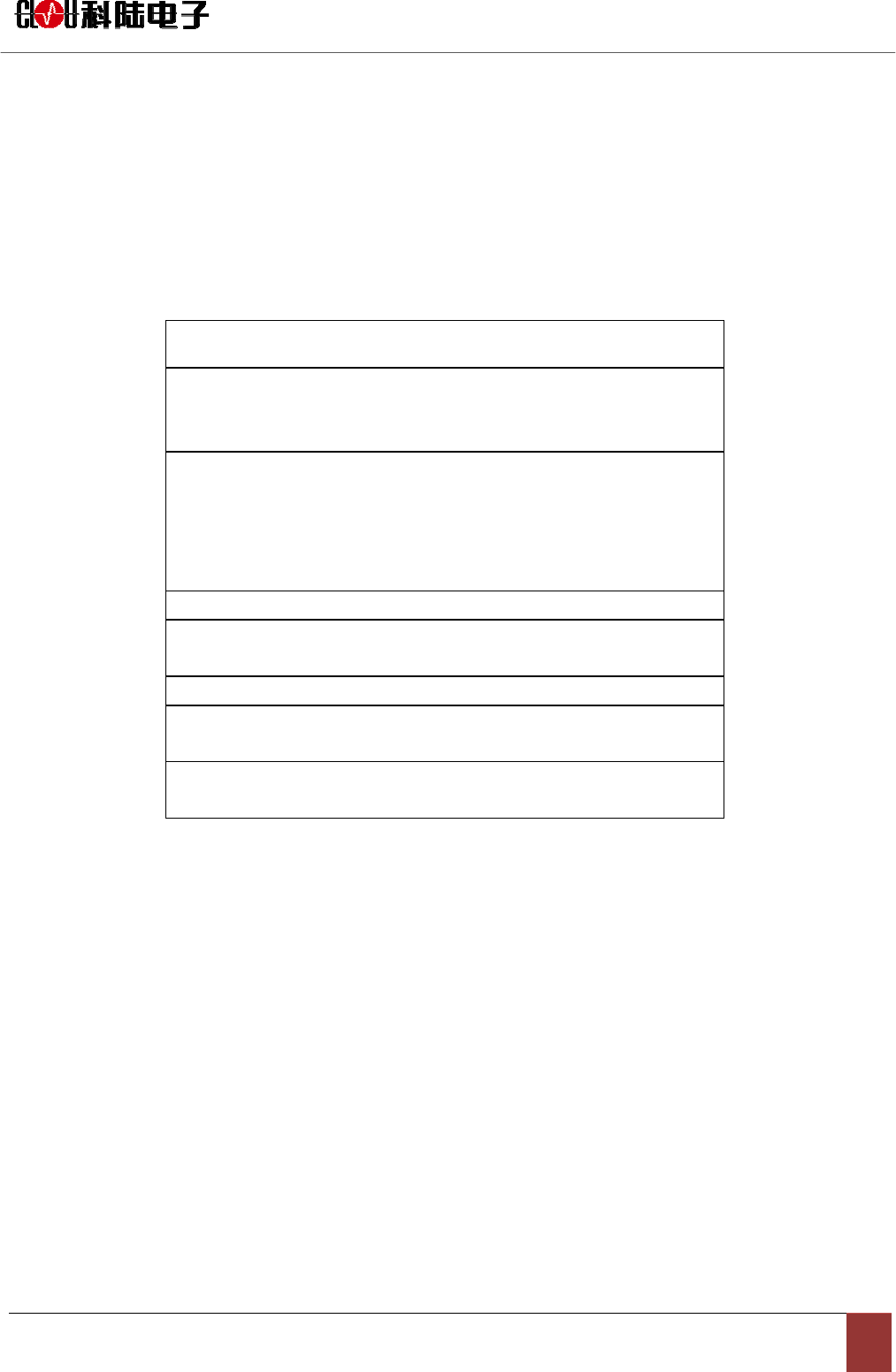
CL7202K Multi-functional handheld terminal User Manual
Shenzhen Clou Electrical Technology Co., Ltd | World-class energy solutions provider·RFID Leader
42
DECLARATION OF CONFORMITY
Hereby,Shenzhen Clou IOT Technologies Co.,Ltd. declares that this Multifunctional Handheld product in
compliance with the essential requirements and other relevant provisions of Directive 1999/5/EC. A copy of the
Declaration of Conformity can be found an Website: http://www.clouiotech.com/
Testing standards:
EN 60950-1:2006 + A11:2009 + A1:2010+A12:2011+A2:2013
EN 50566:2013/AC:2014
EN 62209-2:2010
EN 62479:2010
ETSI EN 301 489-01 V1.9.2(2011-09)
ETSI EN 301 489-03 V1.6.1(2013-08)
ETSI EN 301 489-07 V1.3.1(2005-11)
ETSI EN 301 489-17 V2.2.1 (2012-09)
ETSI EN 301 489-24 V1.5.1(2010-10)
ETSI EN 300 328 V1.9.1 (2015-02)
EN 302 208-1 V2.1.1: 2015-02
EN 302 208-2 V2.1.1: 2015-02
ETSI EN 301 511 V9.0.2 (2003-03)
EN 302 208-1 V2.1.1: 2015-02
EN 302 208-2 V2.1.1: 2015-02
ETSI EN 301 908-1 V6.2.1 (2013-04)
ETSI EN 301 908-2 V6.2.1 (2013-10)
Manufacture's Name: Shenzhen Clou IOT Technologies Co.,Ltd.
Model number: CL7202K
This device was tested for typical body-worn operations. To comply with RF exposure requirements, a
minimum separation distance of 1cm must be maintained between the user’s body and the handset, including
the antenna. Third-party belt-clips, holsters, and similar accessories used by this device should not contain any
metallic components. Body-worn accessories that do not meet these requirements may not comply with RF
exposure requirements and should be avoided. Use only the supplied or an approved antenna.
This Tablet pc product(Contains the auxiliary equipment:Adapter) in compliance with the essential
requirements and other relevant provisions of Directive 1999/5/EC. All essential radio test suites have been
carried out.
1. CAUTION: RISK OF EXPLOSION IF BATTERY IS REPLACED BY AN INCORRECT TYPE. DISPOSE
OF USED BATTERIES ACCORDING TO
2. The product shall only be connected to a USB interface of version USB 2.0
3. Adapter shall be installed near the equipment and shall be easily accessible.
4. The plug considered as disconnect device of adapter
5. The device complies with RF specifications when the device used at 0mm form your body
FCC Statement:
FCC Warning: Changes or modifications not expressly approved by the
party responsible for compliance could void the user's authority to operate the
equipment.
Note: This equipment has been tested and found to comply with the limits for
a Class B digitaldevice, pursuant to part 15 of the FCC Rules. These limits are
designed to provide reasonableprotection against harmful interference in a
residential installation. This equipment generates, usesand can radiate radio
frequency energy and, if not installed and used in accordance with
theinstructions, may cause harmful interference to radio communications.
However, there is noguarantee that interference will not occur in a particular
installation. If this equipment does causeharmful interference to radio or
television reception, which can be determined by turning theequipment off and
on, the user is encouraged to try to correct the interference by one or more
ofthe following measures:
—Reorient or relocate the receiving antenna.
—Increase the separation between the equipment and receiver.
—Connect the equipment into an outlet on a circuit different from that to
which the receiver isconnected.
—Consult the dealer or an experienced radio/TV technician for help.
SAR Statement
This Product meets the government's requirements for exposure to radio
waves. The guidelines are based on standards that were developed by
independent scientific organizations through periodic and thorough evaluation
of scientific studies. The standards include a substantial safety margin
designed to assure the safety of all persons regardless of age or health.
FCC RF Exposure Information and Statement the Extremity SAR limit of USA
(FCC) is 4.0 W / kg averaged over Ten gram of tissue. Device CL7202K (FCC
ID: 2AKAGCLOUIOTCL7202K) has been tested against this SAR limit. SAR
information on this can be viewed
on-line at http://www.fcc.gov/oet/ea/fccid/. Please use the device FCC ID
number for search. This device was tested for typical
operations 0mm from the Extremity. The Max Extremity SAR :1.849 W/kg To
maintain compliance with FCC RF exposure requirements, 0mm separation
distance should . maintained to the user's bodies
This device complies with part 15 of the FCC Rules.
Operation is subject to the condition that this device
does not cause harmful interference.
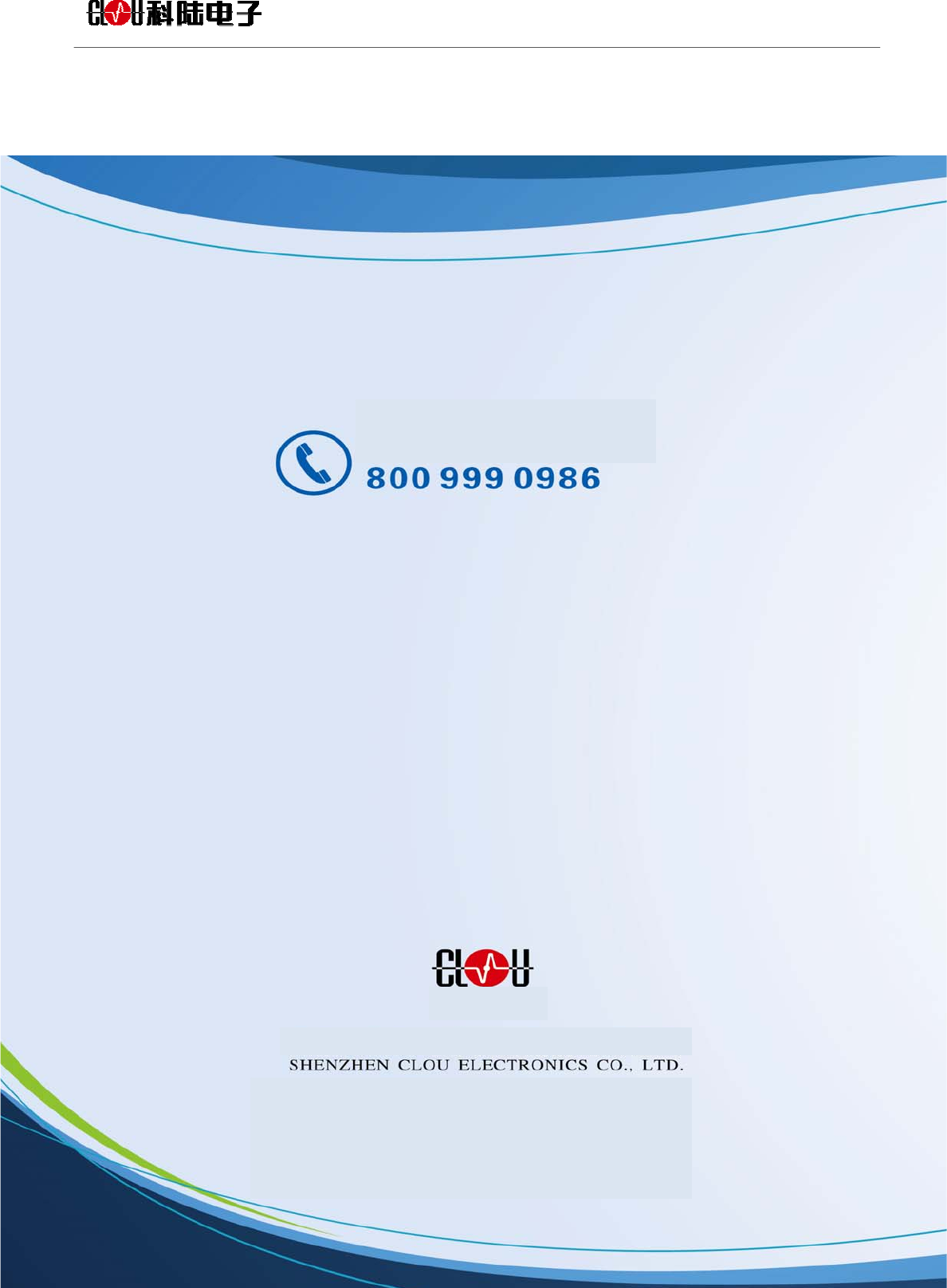
CL7202K Multi-functional handheld terminal User Manual
Shenzhen Clou Electrical Technology Co., Ltd | World-class energy solutions provider·RFID Leader
43
Phone:
customer service number