Cobra Electronics 2017D RADAR DETECTOR User Manual
Cobra Electronics Corporation RADAR DETECTOR
User Manual

Nothing Comes Close to a Cobra®
A1
The Cobra line of quality products includes:
For more information or to
order any of our products,
please visit our website:
www.cobra.com
©2017 Cobra Electronics Corporation
6500 West Cortland Street
Chicago, Illinois 60707 USA
www.cobra.com
EnglishNothing Comes Close to a Cobra®
Important Information
Customer Assistance
Federal Laws Governing the Use of Radar Detectors
It is not against federal law to receive radar transmissions with your Cobra radar/
laser detector. The Communications Act of 1924 guarantees your right to receive
radio transmissions on any frequency. Local laws that contravene this Act, while illegal,
may be enforced by your local law enforcement ofcials until and unless
they are prohibited from doing so by federal court action.
Safe Driving
Motorists, as well as operators of emergency or service vehicles, are expected to
exercise all due caution while using this product, and to obey all applicable trafc
laws. Do not attempt to change settings of the unit while in motion.
Security of Your Vehicle
Before leaving your vehicle, always remember to conceal your radar detector
in order to reduce the possibility of break-in and theft.
Introduction
Printed in the Philippines
Part No. 480-1107-P
Version A
Operating Instructions
RADAR/LASER
PROTECTION
RAD500G
Important Information and
Customer Assistance
CB Radios
Dash Cams
Radar Detectors
Marine VHF Radios
Power Inverters
Accessories
Please go to www.cobra.com
to download the Spanish
versionof this manual.
RAD500G_MANL.indd 1-1 4/20/17 4:04 PM
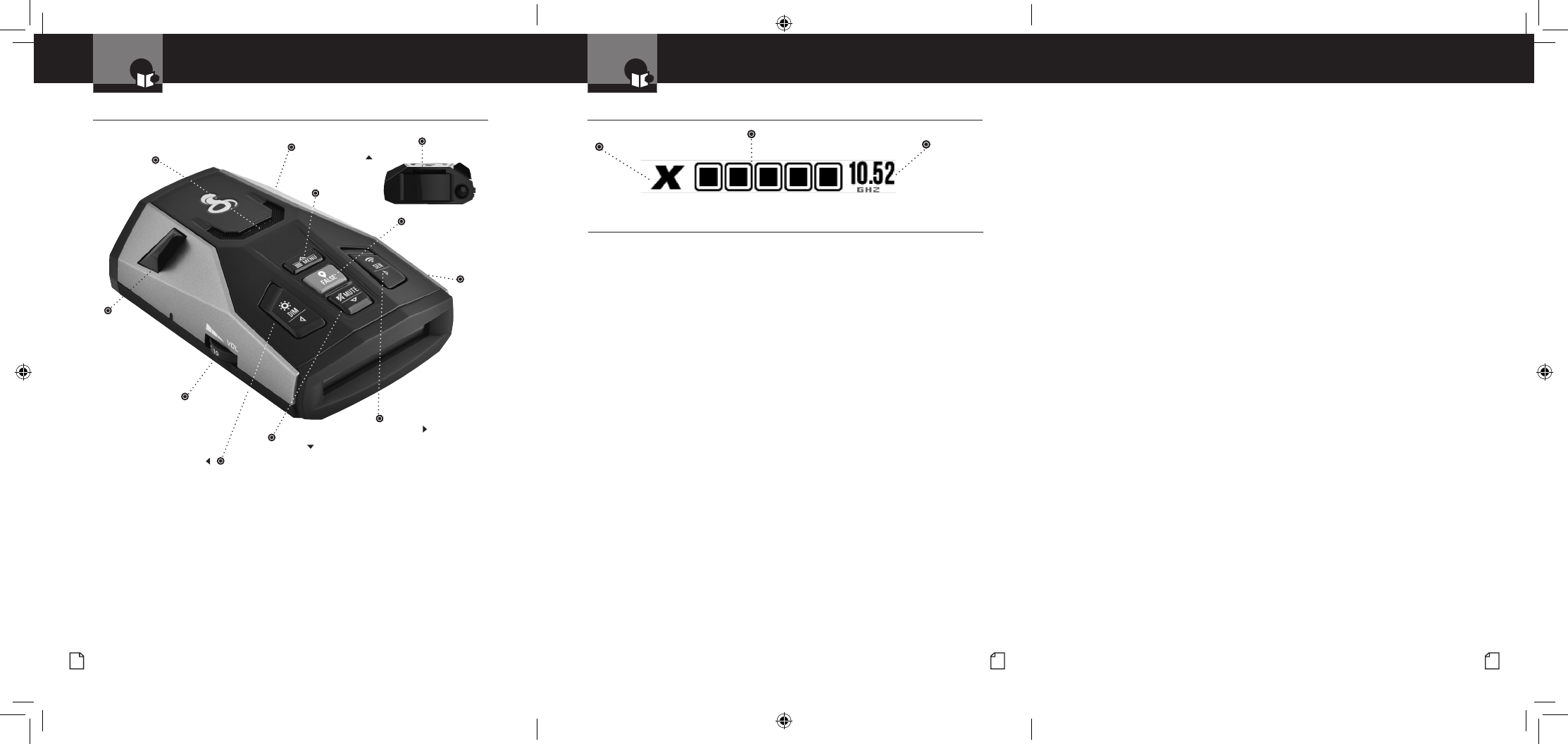
Nothing Comes Close to a Cobra®Nothing Comes Close to a Cobra®
English
A2 A3 20
Display and Product Features NOTESControls Indicators and Connections
Congratulations! You’ve made a smart choice by purchasing a radar/laser
detector from Cobra. Just look at some of the sophisticated features and
capabilities your new unit includes:
Radar/Laser Protection
Detects all radar and laser guns.
GPS-Ready
Internal GPS receiver alerts you to known speed
trap and red light/speed camera locations.
Manual Lock-Out
Allows you to lock-out locations with false alerts.
LaserEye
Detects laser signals from both front and rear.
VoiceAlert
Digital voice announcements keep your eyes on
the road.
QuietDrive™
Quiet Drive is a muted driving mode for times
when a driver wants less audible feedback while
talking with passengers, on the phone, etc.
Premium Anti-Falsing Circuitry
Automatically reduces false alerts from
erroneous sources including vehicle collision
avoidance systems, trafc ow monitoring
devices and other radar detectors.
Updatable IVT FilterTM
User updatable system automatically reduces
false alerts from moving In-Vehicle Technology
sources such as collision avoidance systems and
adaptive cruise control.
White OLED Display
Bright display with band identication icons
and numeric signal strength meter.
Sensitivity Modes
Multiple sensitivity modes to reduce
false alerts.
Auto Mute
Automatically mutes audio for sustained
alerts.
Dual Language
English and Spanish voice and text alerts.
User Updates
Micro-USB port allows users to access
future software updates as well as download
the latest known speed trap and red-light/speed
camera locations.
Controls, Indicators and Connections •Easy-to-Read Display •
Product Features •
12V DC
Power Jack
Dim Button
For adjusting the
display brightness.
Mute Button
For manual mute of audio
alerts, changing standby
screens, turning Quiet
Drive on/off.
On-Off/Volume Control
Allows you to adjust the
volume of the alerts.
Introduction Introduction
LaserEye
For detection of
rear laser signals.
Speaker
This booklet describes the simple steps for mounting and setting up your detector.
It also provides helpful information about how radar and laser guns are used and
how you can interpret the alerts you receive.
SEN Button
Adjust sensitivity
and ltering modes
to reduce unwanted
alerts.
Windshield
Bracket
Mount
False Button
Press to lock out false
alerts. Press and hold
to set user locations.
Radar Band Frequency
USB
Port
Signal Strength
Menu Button
To select
detector
settings.
RAD500G_MANL.indd 2-21 4/20/17 4:04 PM
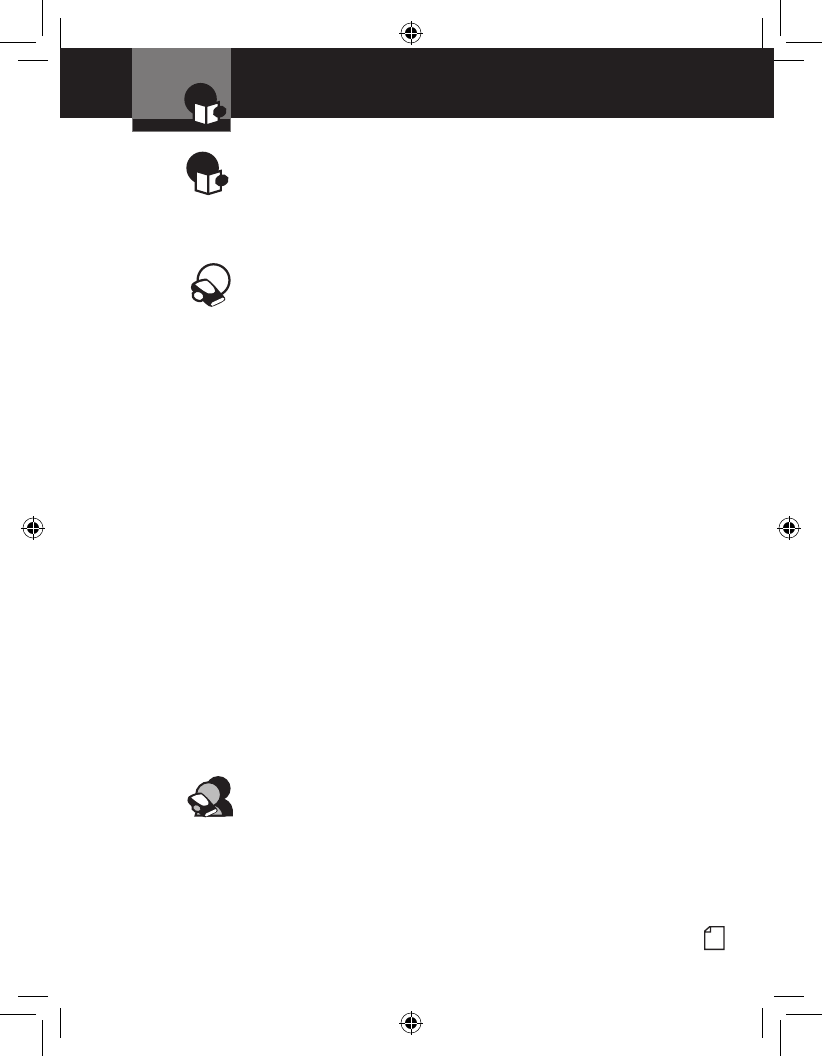
Nothing Comes Close to a Cobra®
1
Contents
Introduction
Important Information ................................. A1
Controls, Indicators and Connections ..................... A2
Display ............................................. A3
Product Features .................................... A3
Your Detector
Installation ........................................... 2
Getting Started ....................................... 5
Buttons ............................................. 5
SEN .............................................. 5
Using the FALSE Button ...............................5
MUTE ............................................. 6
Quiet Drive ........................................ 6
Battery Voltage ..................................... 6
DIM .............................................. 6
Menu-User Settings .................................... 7
Detail ............................................. 7
AutoMute. . . . . . . . . . . . . . . . . . . . . . . . . . . . . . . . . . . . . . . . . . 8
Language ......................................... 8
Screen Saver ........................................8
Smart Power ........................................8
System Info .........................................8
Restore Defaults .....................................8
Menu-Alert Settings. . . . . . . . . . . . . . . . . . . . . . . . . . . . . . . . . . . . 9
Low Car Voltage .....................................9
Radar Alerts ..........................................10
Radar Detector-Detector Alerts ...........................10
Understanding Radar and Laser ..........................10
Radar Speed Monitoring Systems .......................10
VG-2 .............................................10
Spectre RDD .......................................11
Laser Alerts ..........................................11
LIDAR ............................................11
Menu-GPS Settings ................................... 12
Location-Based Alerts (LBAs) ..........................12
Customer Information
Specications ...................................... 13
Maintenance ........................................ 13
Limited 1-Year Warranty ............................... 14
Product Service & Optional Accessories .................. 15
FCC Statement & Trademark Acknowledgement ..............16
Introduction
Intro Operation Customer
Assistance
Warranty
Notice
Main Icons
Secondary Icons
Intro Operation Customer
Assistance
Warranty
Notice
Main Icons
Secondary Icons
RAD500G_MANL.indd 1 4/20/17 4:04 PM
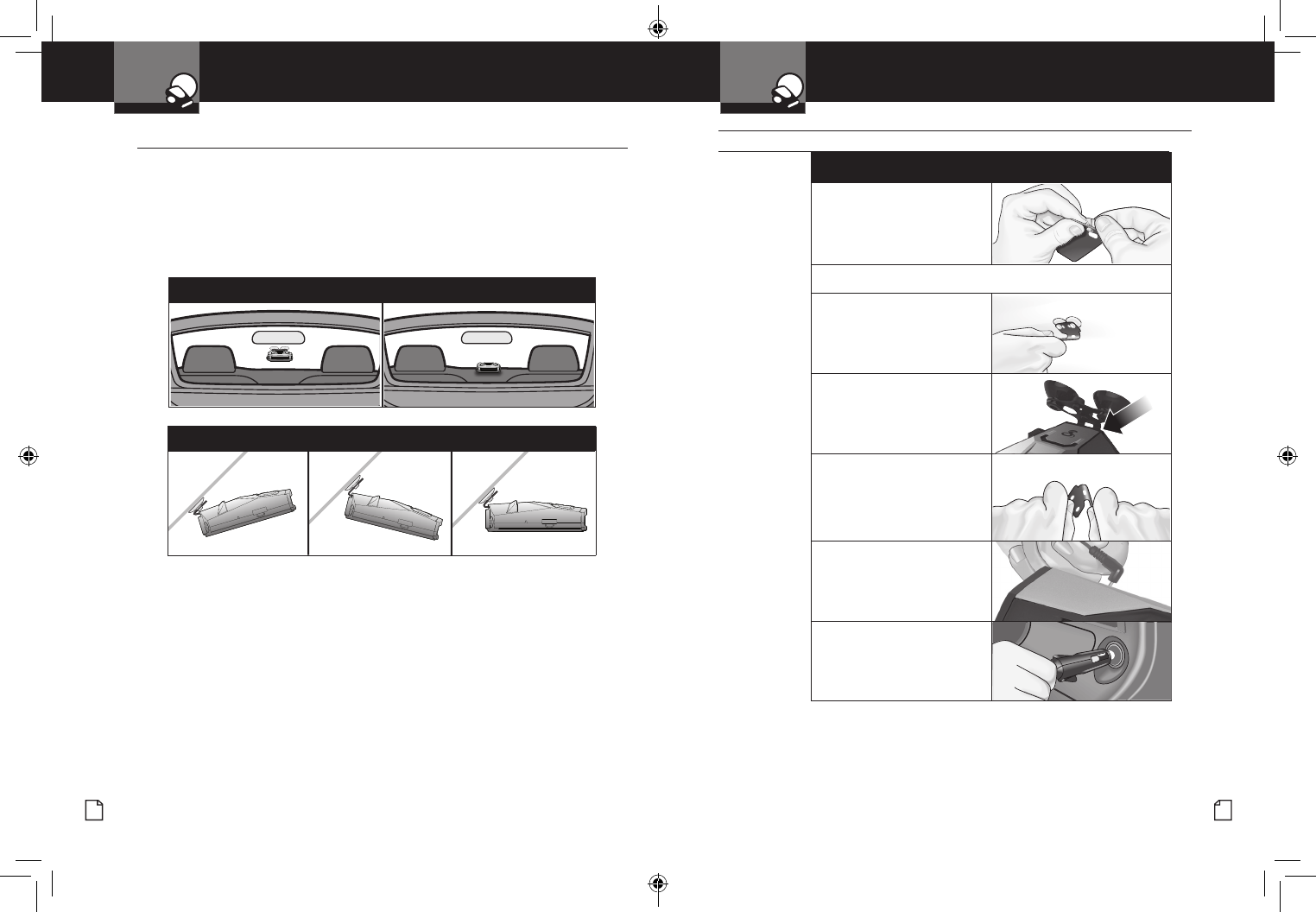
Nothing Comes Close to a Cobra®
English
2 3
Installation
Your Detector Installation
Intro Operation Customer
Assistance
Warranty
Notice
Main Icons
Secondary Icons
Your Detector
Intro Operation Customer
Assistance
Warranty
Notice
Main Icons
Secondary Icons
Installation •
Where to mount your unit
You will get optimum performance from your detector if you mount it at a point
approximately in the center of the vehicle, as low as possible on the front windshield
without obstructing the unit’s view of the road either to the front or rear. You can
also mount it directly on the dashboard. Make sure the detector is level/parallel to
the road.
Radar and laser signals pass through glass but not through other materials and
objects. Objects that can block or weaken incoming signals include:
n Windshield wiper blades
n Mirrored sun screens
n Dark tinting at the top of the windshield
n Heated windshields currently available on some vehicles
(Instaclear for Ford, Electriclear for GM). Consult your dealer
to see if you have this option.
Windshield Mounting Dashboard Mounting
1. Attach the rubber cups
to the bracket.
2. Make sure the rubber cups and your windshield are clean.
3. Push the bracket rmly onto
the windshield.
4. Attach the detector to
the bracket. Check that
the unit is parallel to the
road’s surface.
5. To adjust the angle if
necessary, gently push or
pull on the bracket to bend
it. DO NOT use the detector
to bend the bracket.
6. Plug the power cord
into the detector.
7. Plug the cigarette lighter
adapter on the power cord
into your vehicle’s cigarette
lighter.
The detector must level/parallel to the road
Windshield mounting
Incorrect Incorrect Correct
RAD500G_MANL.indd 2-3 4/20/17 4:04 PM
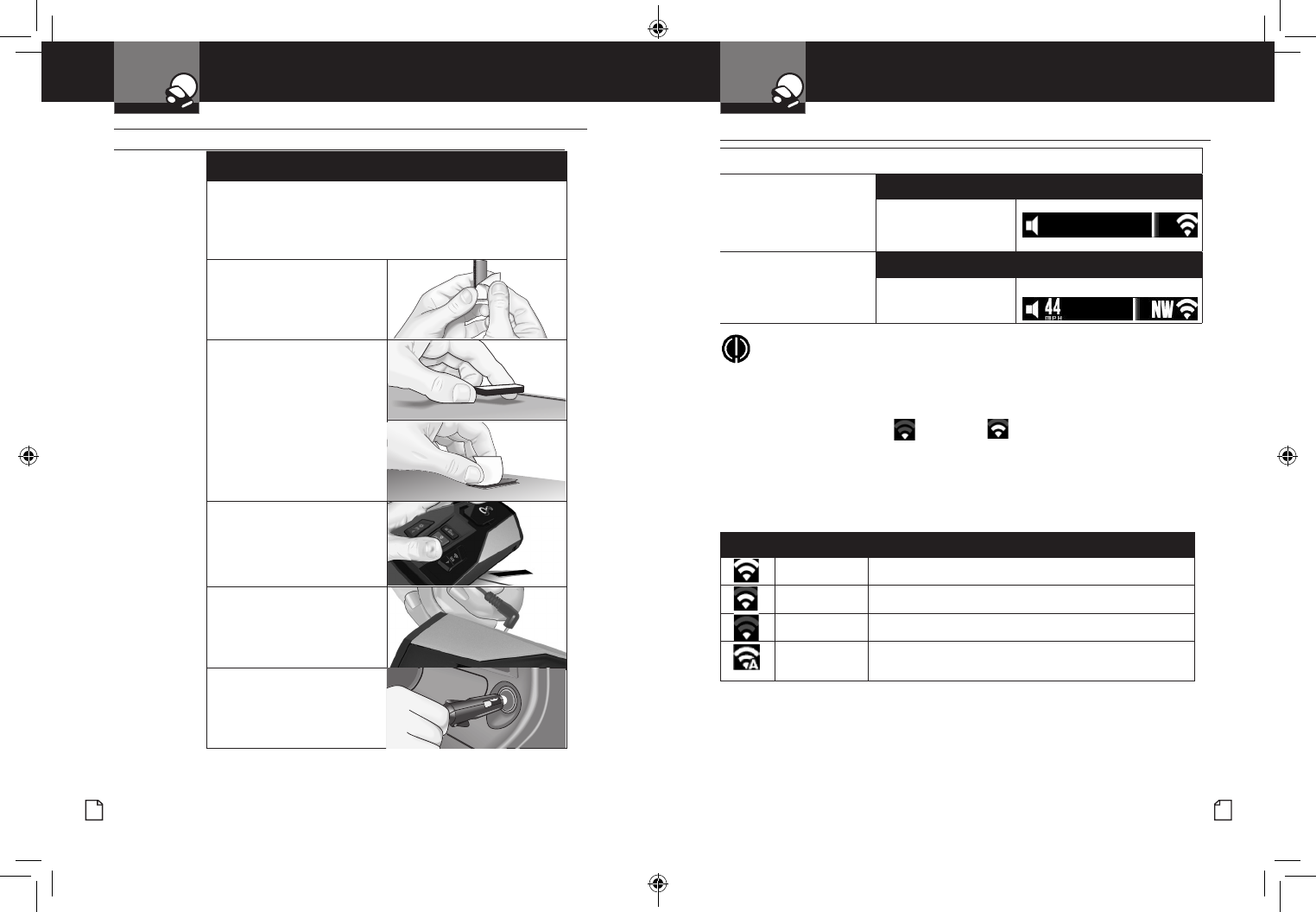
Nothing Comes Close to a Cobra®
5
Getting Started
Your Detector
Intro Operation Customer
Assistance
Warranty
Notice
Main Icons
Secondary Icons
English
4
Installation
Your Detector
Intro Operation Customer
Assistance
Warranty
Notice
Main Icons
Secondary Icons
NOTE: In some vehicles, power is supplied to the cigarette lighter even
while the ignition is Off. If this is the case with your vehicle, you should
turn Off or unplug your detector when parking for lengthy periods.
1. Place the detector on the dashboard to nd a location
where the unit has a clear, level view of the road and is
parallel to the road’s surface. The angle CANNOT be
adjusted after mounting
2. Remove the paper backing
from one side of the hook-
and-loop fastener.
3. Attach the pad to the
dashboard at your chosen
location and remove the
other paper backing.
4. Attach the detector to the
hook-and-loop fastener. You
can remove and reattach the
unit as often as you like.
5. Plug the power cord into the
detector.
6. Plug the cigarette lighter
adapter on the power
cord into your vehicle’s
cigarette lighter.
Dashboard Mounting Getting Started •
To Turn On The Unit And Adjust The Audio Volume
Rotate the On-Off/Volume
control clockwise (away
from you).
Audible Tone Visual Display
“Testing”
Three beeps
“System Ready”
When GPS signals are
acquired.
Audible Tone Visual Display (GPS locked)
Chime
Icon Sens Level For
High No ltering for maximum range
Medium Minimal ltering to reduce unwanted alerts
Low Maximum ltering to reduce unwanted alerts
Auto When GPS is active, Auto Sens will automatically adjust
the SENS level based on your speed.
SEN Button
Setting your detector to Low or Medium sensitivity delays the audio alerts
for weak X band and K band signals until they become stronger. (A single beep
will sound when the signal is rst detected.) Also, additional ltering is done to
reduce false alerts while you are driving in, or near, urban areas where there are
many sources for conicting X and K band signals such as microwave towers and
automatic door openers.
Using the FALSE Button
Manually lock-out false alerts from X and K band door openers and other annoy-
ing places. Please be careful to lock-out only those sources that you know are
permanent. An alert can be unlocked by pressing and holding the FALSE button
during that alert. You can also set your User Locations by pressing and holding
the FALSE button for a few seconds.
RAD500G_MANL.indd 4-5 4/20/17 4:04 PM
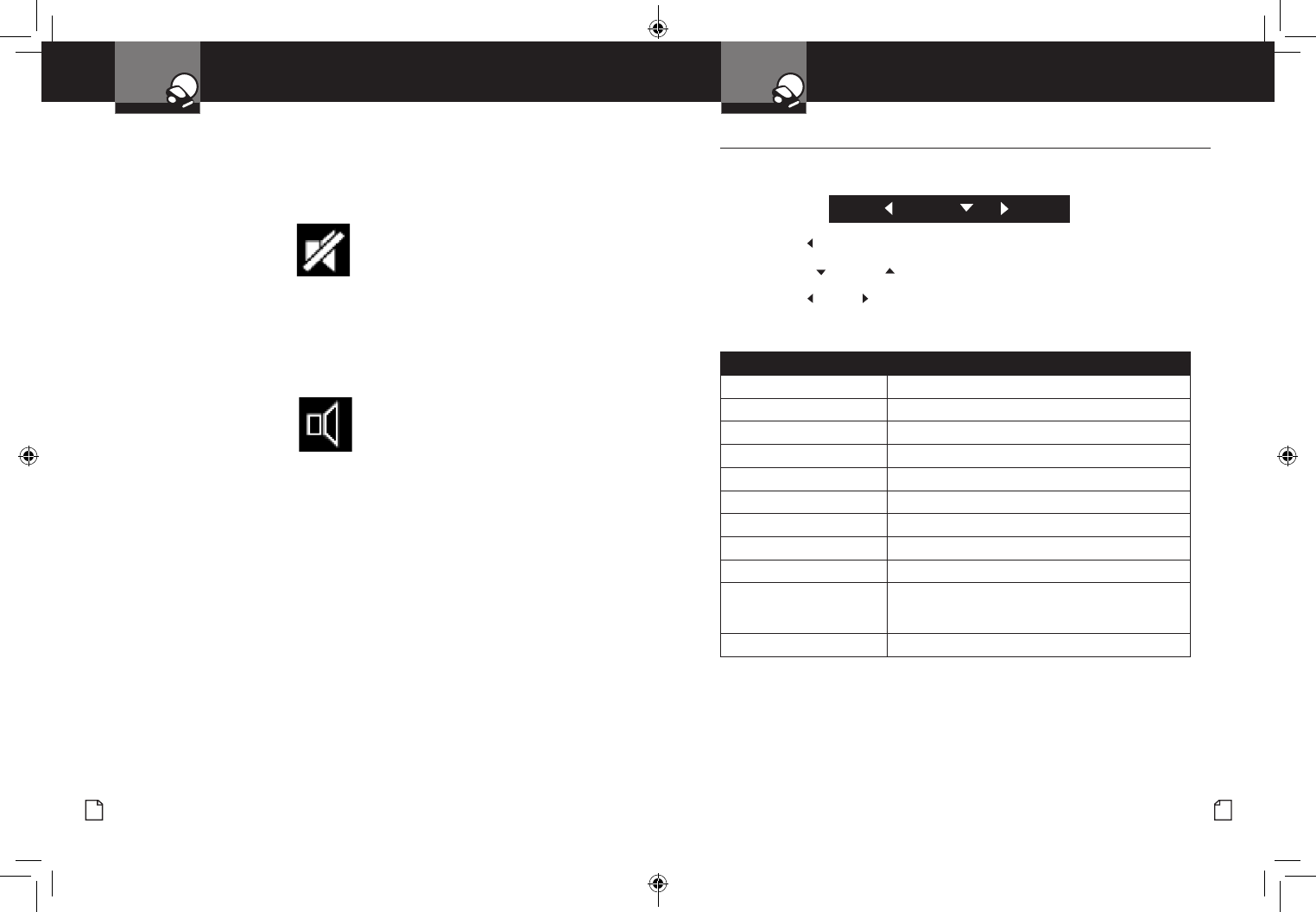
Nothing Comes Close to a Cobra®
English
6 7
Settings Settings
Your Detector
Intro Operation Customer
Assistance
Warranty
Notice
Main Icons
Secondary Icons
Your Detector
Intro Operation Customer
Assistance
Warranty
Notice
Main Icons
Secondary Icons
Quiet Drive is a muted driving mode for times when a driver wants less audible
feedback while talking with passengers, on the phone, etc. Only the rst few
seconds of audio will be heard. This mode is Off by default.
This mode can be changed in the User Settings menu or by pressing and holding
the MUTE button for two seconds. When Quiet Drive is on the audio icon on the
display will change to
Battery Voltage
To display your vehicle’s battery voltage, press the MUTE button momentarily
while no signal is being detected.
DIM Button
You can choose from four settings for the brightness of the display. Repeatedly
push the DIM button to cycle through the settings. The factory setting is Bright.
Menu - User Settings •
To change the User settings, enter the Menu by pressing the MENU button. A voice
announces “Menu” and the display will change to
Press the DIM button to enter the User settings menu.
Press the MUTE or MENU buttons to switch between the User settings.
Press the DIM or SEN buttons to change the selected User setting’s value.
The value that is shown on the display is the selected value. To exit the menu
simply wait several seconds or select Exit Menu.
MUTE Button
Manual Mute: Your detector allows you to quickly turn OFF an audio alert by
momentarily pressing the MUTE button. If you press the MUTE button a second
time during the alert, the audio alert will be turned back ON. When an alert is
being muted the audio icon on the display will change to
USER SETTING VALUE
Detail More*/Less
Quiet Drive Off*/On
Auto Mute Off/On*
Voice Off/On*
Language English*/Spanish
Screen Saver Off / 1 Minute* / 3 Minute
Smart Power Off*/On
Display Car Voltage Off*/On
System Info Press the SEN button to display system information.
Restore Defaults Press the SEN button to restore factory default settings
then press SEN button again to conrm (not displayed
until a setting has changed).
Exit Menu Press the MUTE button to exit the menu.
* = Factory default setting
USER GPS ALERT
Detail
In the More detail mode, information about the radar band, signal strength and
frequency will be displayed.
In Less detail mode, only the threat level is displayed (see page 10).
RAD500G_MANL.indd 6-7 4/20/17 4:04 PM
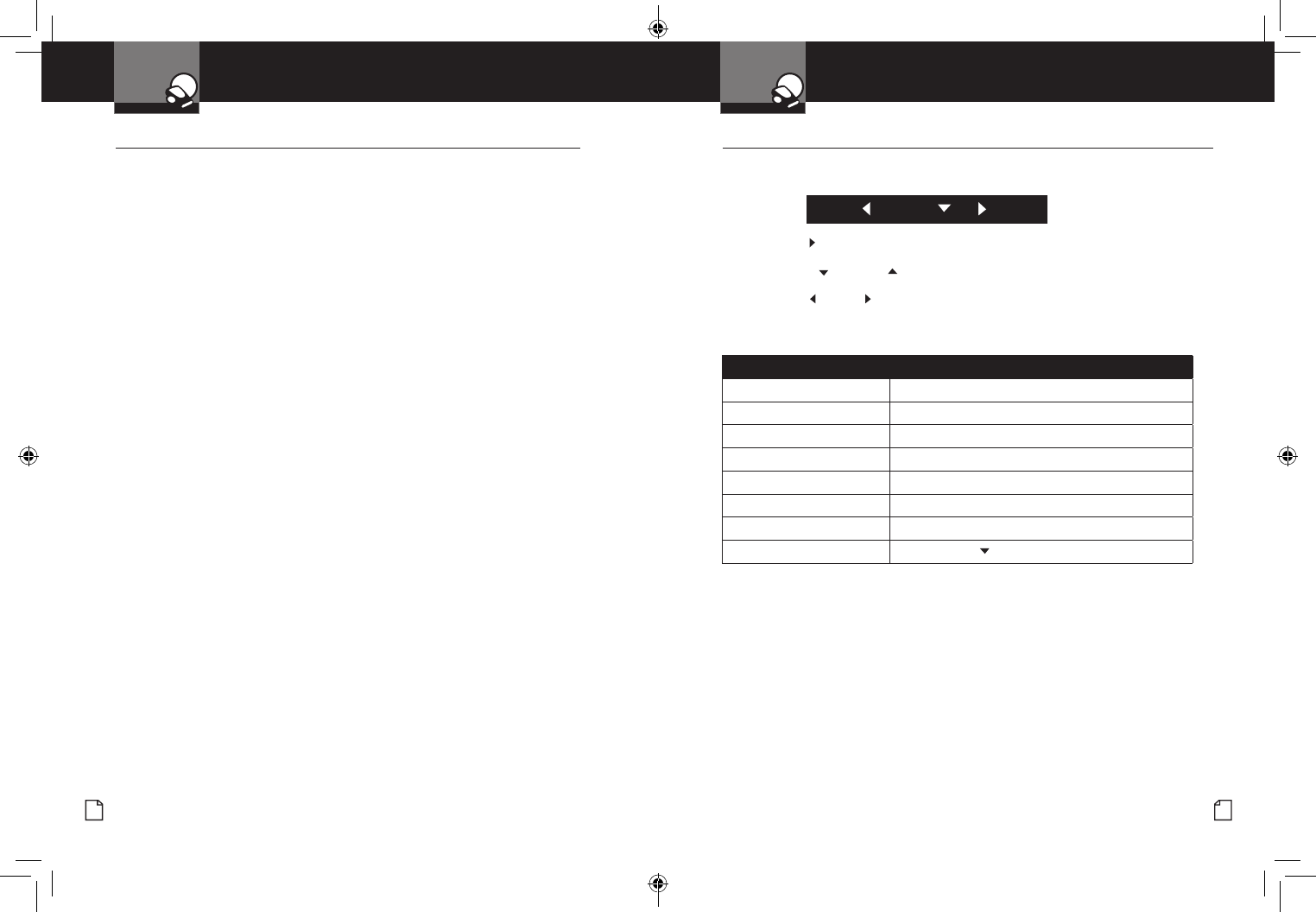
Nothing Comes Close to a Cobra®
English
8 9
Settings Settings
Your Detector
Intro Operation Customer
Assistance
Warranty
Notice
Main Icons
Secondary Icons
Your Detector
Intro Operation Customer
Assistance
Warranty
Notice
Main Icons
Secondary Icons
AutoMute
AutoMute will automatically reduce the audio volume of all alerts after four
seconds for as long as the signal is detected. The factory setting for AutoMute
is On.
Language
The detector can be set to either English or Spanish for all text and voice audio.
Screen Saver
Your detector has a SCREEN SAVER mode. When SCREEN SAVER is turned On
(factory default is 3 minutes), the screen will change to Dark from it’s Bright,
Dim, or Dimmer setting after the time interval selected. While the screen is Dark,
the scanner will be displayed dimly.
NOTE: While
SCREEN SAVER
is activated, any alert will turn the display back on
at the last brightness setting (Bright, Dim or Dimmer). Touching any button will
also turn On the display.
Smart Power
Your detector includes the SMARTPOWER feature that, when turned On, will put the
unit into Low Power mode 15 minutes after the car’s engine has been turned Off.
Before
SMARTPOWER
enters Low Power mode, you will hear three beeps and
SMARTPOWER
will ash on the display. To return the unit to Normal Power mode
and exit Low Power mode, start the car, press any button or turn the unit
Off
and
then On again. Low Car Voltage
Displays your car battery voltage and automatically warns you if this drops
below 10.9V. Your detector will then shut off to prevent further draining of
your car battery.
System Info
Displays information about the versions of software/rmware that are
installed on your detector, and the database of Location-Based Alerts (see
page 12).
Restore Defaults
To return your detector to factory default settings, press the SEN Button.
Press the SEN Button again to conrm that you want to restore factory
settings. Press the MUTE Button to exit.
RADAR SETTING VALUE
X Band Off/On*
K Band Off/On*
Ka Band Off/On*
VG-2 Off*/On
Spectre Off*/On
Laser On*
Low V. Warning Off*/On
Exit Menu Press the MUTE button to exit the menu.
* = Factory default setting
Menu - Alert Settings •
To change the Alert settings, enter the Menu by pressing the MENU button.
A voice announces “Menu” and the display will change to
Press the SEN button to enter the Alert settings menu.
Press the MUTE or MENU buttons to switch between the Alert settings.
Press the DIM or SEN buttons to change the selected Alert setting’s value.
The value that is shown on the display is the selected value. To exit the menu
simply wait several seconds or select Exit Menu.
USER GPS ALERT
Menu - User Settings continued •
RAD500G_MANL.indd 8-9 4/20/17 4:04 PM
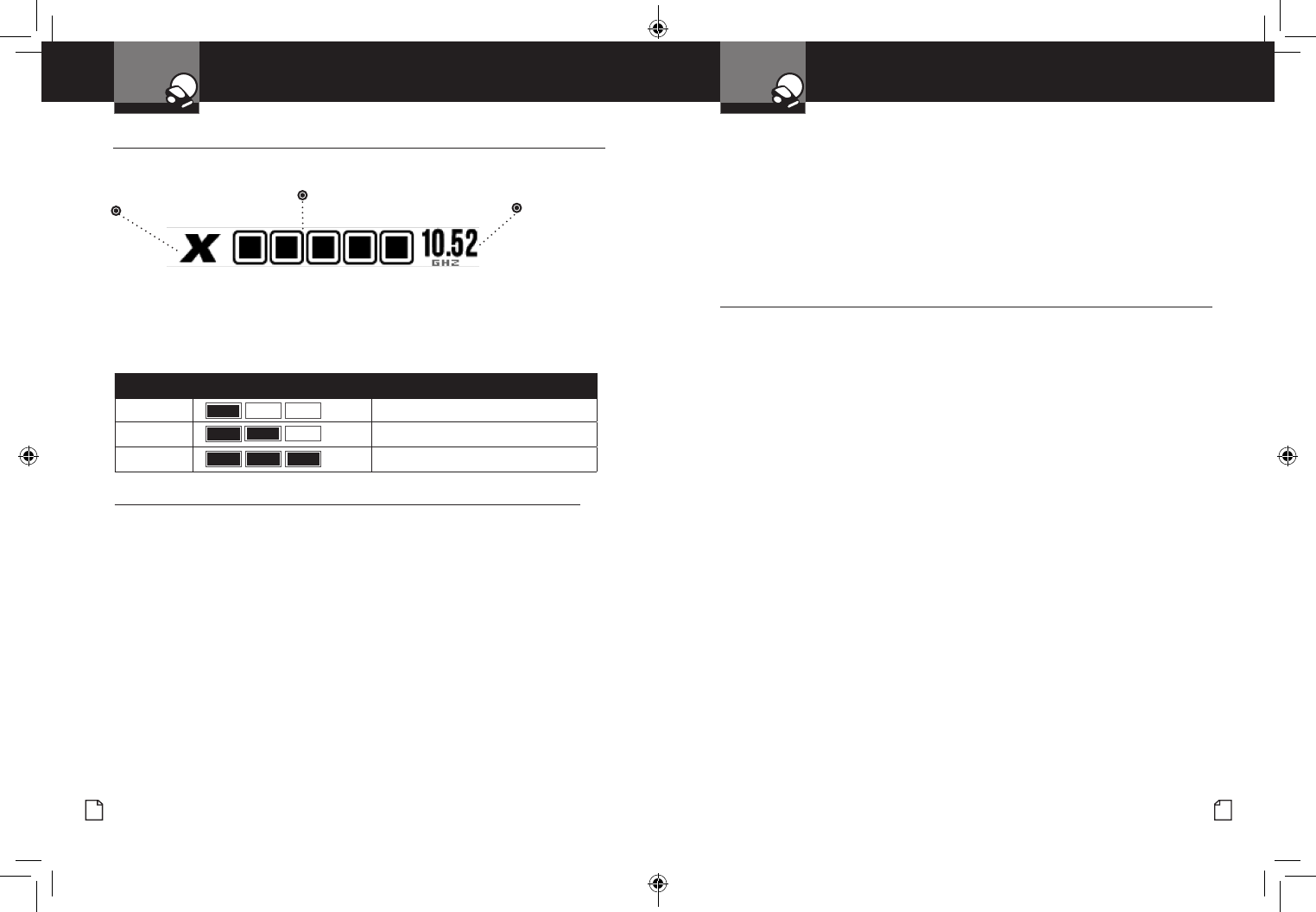
Nothing Comes Close to a Cobra®
English
10 11
Understanding LIDAR
Your Detector
Intro Operation Customer
Assistance
Warranty
Notice
Main Icons
Secondary Icons
Your Detector
Intro Operation Customer
Assistance
Warranty
Notice
Main Icons
Secondary Icons
Radar Alerts •
In More detail mode the radar band, signal strength and frequency of the detected
radar signal will be displayed.
If you are a new user of radar detectors, you may want to use the Less detail
mode. In this mode the display will only show one, two, or three bars which
indicate how likely the alert is to be a police radar or laser gun. This threat level
indication takes into account the laser or radar band, strength, and frequency of
the detected signal.
Level Display Threat
1Low
2Medium
3High
Laser Alerts •
With Laser signals you will always receive a full strength alert. In More Detail
mode the word Laser will be shown on the display along with the pulse rate of
the Laser signal. In Less Detail mode three signal strength bars will be shown.
Radar Band Frequency
Signal Strength
LOW
MED
HIGH
Understanding Radar and Laser •
Radar Speed Monitoring Systems
Three band frequencies have been approved by the Federal Communications
Commission (FCC) for use by speed monitoring radar equipment:
X band 10.525 GHz
K band 24.150 GHz
Ka band 33.400 – 36.00 GHz
Your detector detects signals in all three radar bands.
VG-2
VG-2 is a “detector detector” that works by detecting low-level signals emitted
by most radar detectors. Your detector does not emit signals that can be detected
by VG-2, but does detect VG-2 signals and will alert you when a device is in use
near your vehicle.
Spectre RDD’s
Your detector can be spotted by Spectre IV+ RDDs, but is invisible to VG-2 and
Spectre I RDDs. You can choose whether you want to be alerted to VG-2 and
Spectre I & IV+ RDD signals. The factory setting for VG-2 and Spectre I & IV+
alerts is Off. It is recommended to leave these Off unless you are concerned
about being monitored for having a radar detector. For non-commercial
vehicles, radar detectors are legal in the U.S. with the exception of Viginia and
Washington D.C.
LIDAR (Laser)
The correct name for the technology that most people refer to as laser is
actually LIDAR, which stands for Light Detection and Ranging.
LIDAR operates much like radar. Its signal spreads out like a radar signal, though
not as widely. Unlike radar, LIDAR must have a clear line of sight to its target
vehicle throughout the entire measurement interval. Obstructions such as sign
posts, utility poles, tree branches, etc., will prevent valid speed measurement.
Some common questions about LIDAR include:
n Does weather have any affect on LIDAR?
Yes. Rain, snow, smoke, fog or airborne dust particles will reduce the
effective range of LIDAR and can, if dense enough, prevent its operation.
n Can LIDAR operate through glass?
Yes. Newer LIDAR guns can obtain readings through most types of glass.
However, the laser pulse also can be received through glass to trigger an
alarm by your detector.
n Can LIDAR operate while in motion?
No. Because LIDAR operates by line of sight, the person using it cannot drive
the vehicle, aim and operate the gun all at the same time.
n Is it legal for police to use LIDAR?
Yes, LIDAR is allowed to be used in all 50 States by police. Your detector
detects LIDAR (laser).
Understanding Radar
RAD500G_MANL.indd 10-11 4/20/17 4:04 PM
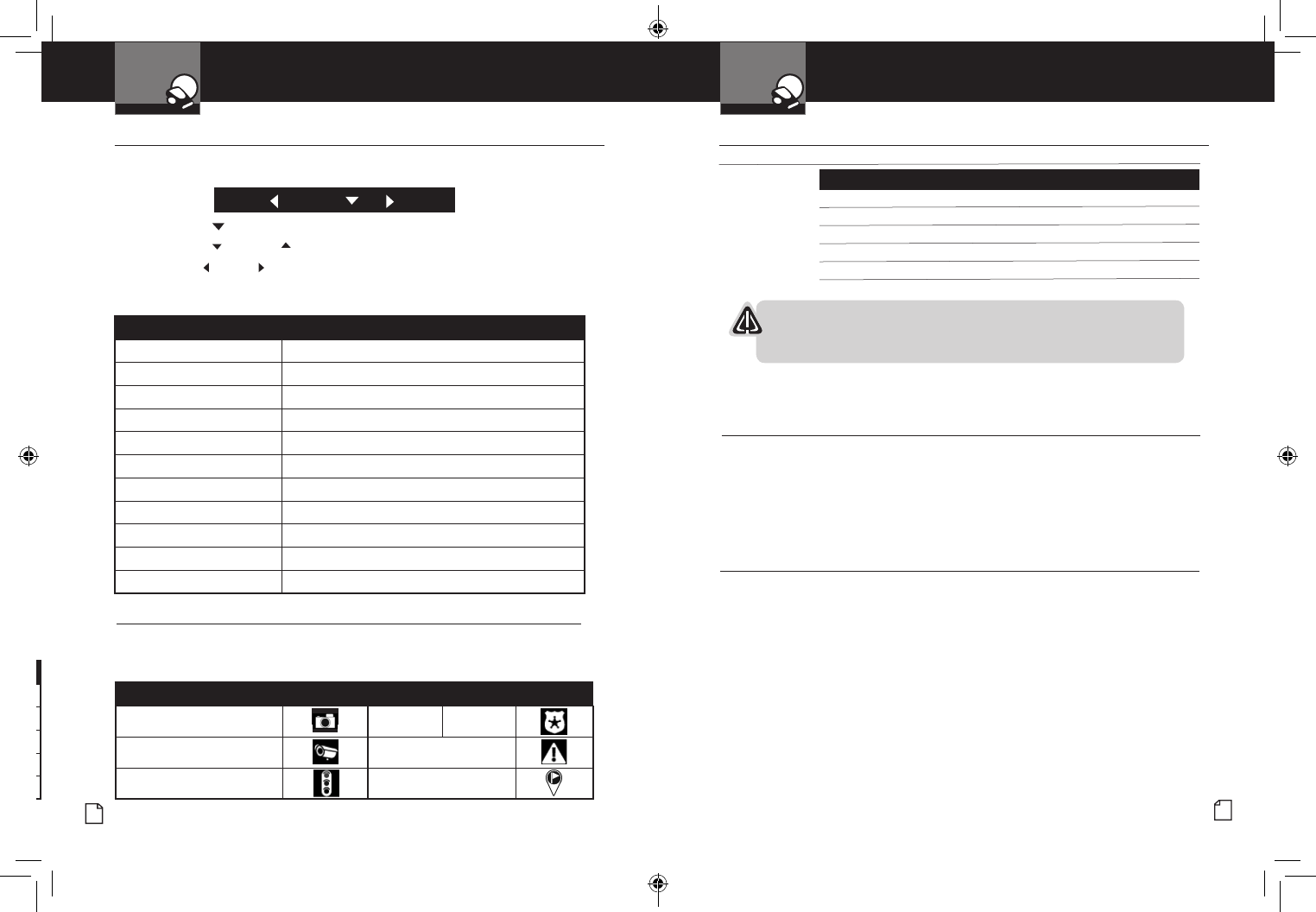
Nothing Comes Close to a Cobra®
English
12 13
GPS Settings
Your Detector
Intro Operation Customer
Assistance
Warranty
Notice
Main Icons
Secondary Icons
Your Detector
Intro Operation Customer
Assistance
Warranty
Notice
Main Icons
Secondary Icons
GPS SETTING VALUE
Speed Units MPH*/KPH
Speed Mute Off*/10/15/20...65
Speed Alert Off*/40/45/50...95
Speed Camera On*/Off
Red Light Camera On*/Off
Caution Area On*/Off
Speed Trap On*/Off
Lock Out On*/Off
User Location On*/Off
Delete User Location Delete All User Locations
Lock Out Delete Delete All Locked Out Locations
Menu - GPS Settings •
Button Operation During Radar Alerts
MENU N/A
FALSE FALSE
DIM Change Brightness
MUTE / Mute Alert in Progress
SENS / Change SENS Level
Specications &
Maintenance
U.S. Patent Number: 6,078,279
WARNING Modications or parts substitutions not approved by
Cobra Electronics Corporation may violate FCC Rules and void your
authority to operate this equipment.
Maintenance •
Your detector is designed and built to give you years of trouble-free performance
without the need for service. No routine Maintenance is required.
If your unit does not appear to be operating properly, please follow these
troubleshooting steps:
n Make sure the power cord is properly connected.
n Make sure the socket of your vehicle’s cigarette lighter is clean and free
of corrosion.
n Make sure the power cord’s cigarette lighter adapter is rmly seated in
your cigarette lighter.
To change GPS settings, enter the menu by pressing the MENU button. A voice
announces “Menu” and the display with change to
Press the MUTE button to enter the GPS menu.
Press the MUTE or MENU buttons to switch between the GPS settings.
Press the DIM or SEN buttons to change the selected GPS setting’s value.
The value that is shown on the display is the selected value. To exit the menu
simply wait several seconds or select Exit Menu.
USER GPS ALERT
LBA Types AURA LBA Types AURA
Photo Enforcement Area Speed Trap Live Police
Speed Camera Caution Area
Red Light Camera User Location
Location-Based Alerts (LBAs) •
Your detector is equipped with an internal GPS receiver to alert you to known
speed trap as well as red-light/speed camera locations. Refer to below LBA
icons for details.
Specications •
Band and Frequencies
Band Frequencies
X Band 10.525 ± 0.050 GHz
K Band 24.125 ± 0.125 GHz
Ka Band 34.700 ± 1.300 GHz
Laser 910 ± 50 nm 100 PPS
VG-2 11.500 ± 0.250 GHz
The known speed trap and red-light/speed camera locations (LBAs) data as
well as your detection software can be updated via the micro-USB port on your
detector. To update, connect your detector to a Windows®-based PC and go to
http://www.cobra.com/softwareupdates and select RAD500G to download the
latest data and/or software.
LBAs and Software Updates •
RAD500G_MANL.indd 12-13 4/20/17 4:04 PM
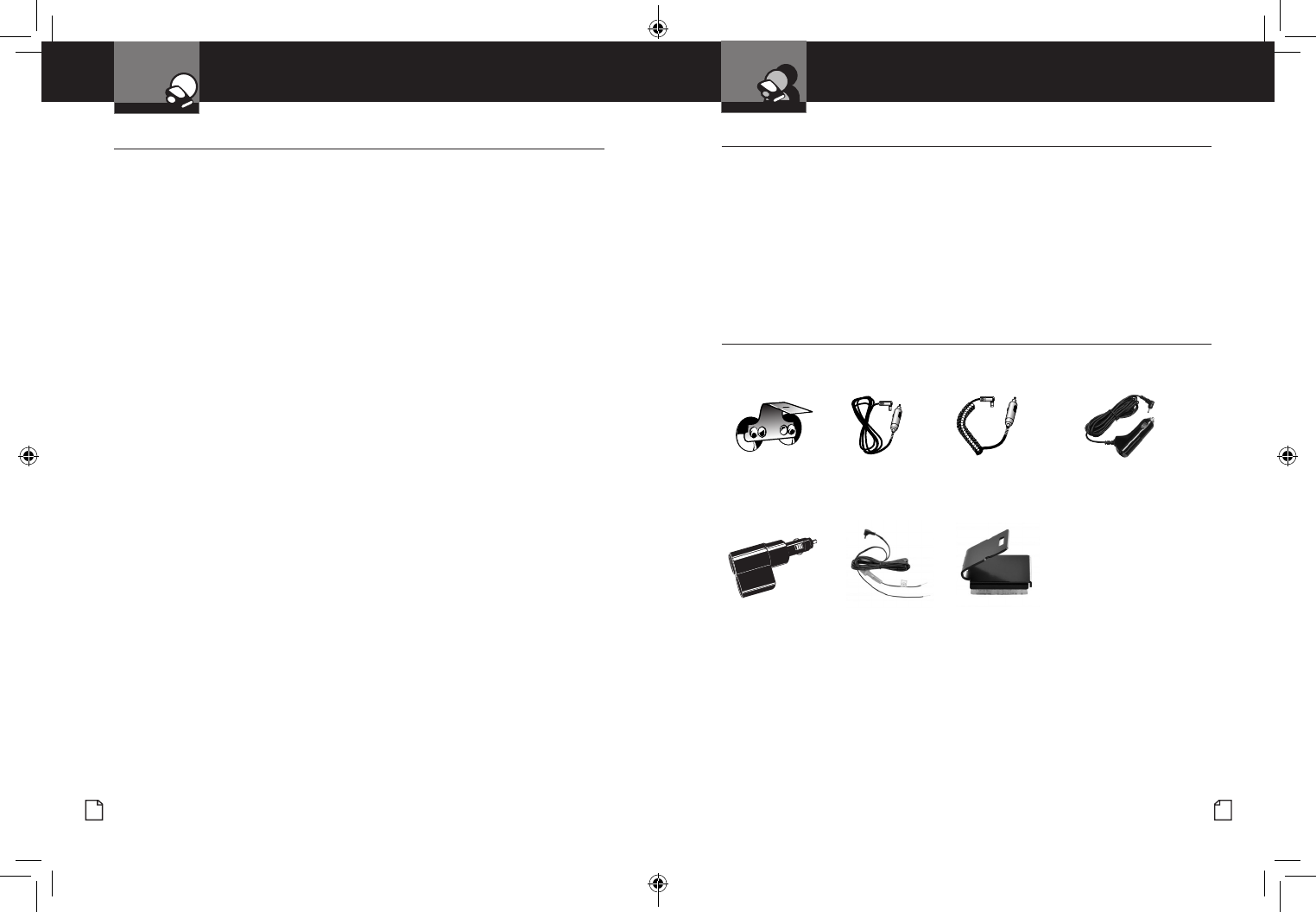
Nothing Comes Close to a Cobra®15
English
14
Your Detector
Intro Operation Customer
Assistance
Warranty
Notice
Main Icons
Secondary Icons
Warranty
Limited 1-Year Warranty •
Cobra Electronics Corporation warrants that this product and the component parts
thereof, will be free of defects in workmanship and materials for a period of one year
from the date of rst consumer purchase. This warranty may be enforced by the rst
consumer purchaser. If the product is under warranty, it will be repaired or exchanged
depending on the model as determined at Cobra’s sole discretion. Such remedy shall
be your sole and exclusive remedy for any breach of warranty.
The procedure for obtaining service and support, and the applicability of this warranty,
will vary depending on the country or jurisdiction in which you purchased and utilize
the product. For the details on obtaining product service, support and warranty please
visit www.cobra.com/support
Provided that the product is utilized within the U.S.A.- Cobra will, without charge,
repair or replace, at its option, defective products, products or component parts upon
delivery to the Cobra Factory Service department, accompanied by proof of the date of
rst consumer purchase, such as a duplicated copy of a sales receipt. You must pay
any initial shipping charges required to ship the product for warranty service, but the
return charges, to an address in the U.S.A., will be at Cobra’s expense, if the product is
repaired or replaced under warranty.
This warranty gives you specic legal rights, and you may also have other rights which
may vary from state to state and country to country.
Exclusions: This limited warranty does not apply: 1) To any product damaged by
accident; 2) In the event of misuse, ordinary wear, failure to follow directions, or
improper maintenance of the product or as a result of unauthorized alterations or
repairs; 3) If the serial number has been altered, defaced, or removed; 4) If the product
was purchased or is utilized in a jurisdiction not covered by the limited warranty.
All implied warranties, including warranties of merchantability and tness for a
particular purpose are limited in duration to the length of this warranty. Cobra shall
not be liable for any incidental, consequential or other damages; including, without
limitation, damages resulting from loss of use or cost of installation.
Some states and countries do not allow limitations on how long an implied warranty
lasts and/or do not allow the exclusion or limitation of incidental or consequential
damages, so the above limitations may not apply to you. This warranty gives you
specic legal rights, and you may also have other rights which vary from state to state
and country to country.
Product Service and Support •
For any questions about operating or installing this new Cobra product, PLEASE CONTACT
COBRA FIRST…do not return this product to the retail store. The contact information for
Cobra will vary depending on the country in which you purchased and utilize the product.
For the latest contact information, please go to www.cobra.com/support
For products purchased in the U.S.A. you may also call 1-773-889-3087.
For Products Purchased in the U.S.A., if your product should require factory service, please
go to www.cobra.com/support and follow the instructions for returning your product to
the Cobra Factory Service Department for service.
Optional Accessories •
You can nd quality Cobra products and accessories at your local Cobra dealer,
or in the U.S.A., you can order directly from Cobra at www.cobra.com
Straight 12V DC
Power Cord
Includes plug and fuse
Item #420-030-N-001
Windshield
Mounting Bracket
Includes suction cups
Item #545-159-N-001
Product Service & Support
and Optional Accessories
Coiled 12V DC
Power Cord
Includes plug and fuse
Item # 420-026-N-001
Dual Port Power Adapter
Includes adjustable plug
(up to 90˚) and fuse
Item # CLP-2B
Straight Combination Radar
USB Cord
Includes plug and USB
Output
Item # PWR USB-01
Hardwire Cord for Radar
Includes fuse
Item # RA-PSCB
Install Mount
Includes 3M Dual Lock™
Item # 545-002
Customer Information
Intro Operation Customer
Assistance
Warranty
Notice
Main Icons
Secondary Icons
RAD500G_MANL.indd 14-15 4/20/17 4:04 PM
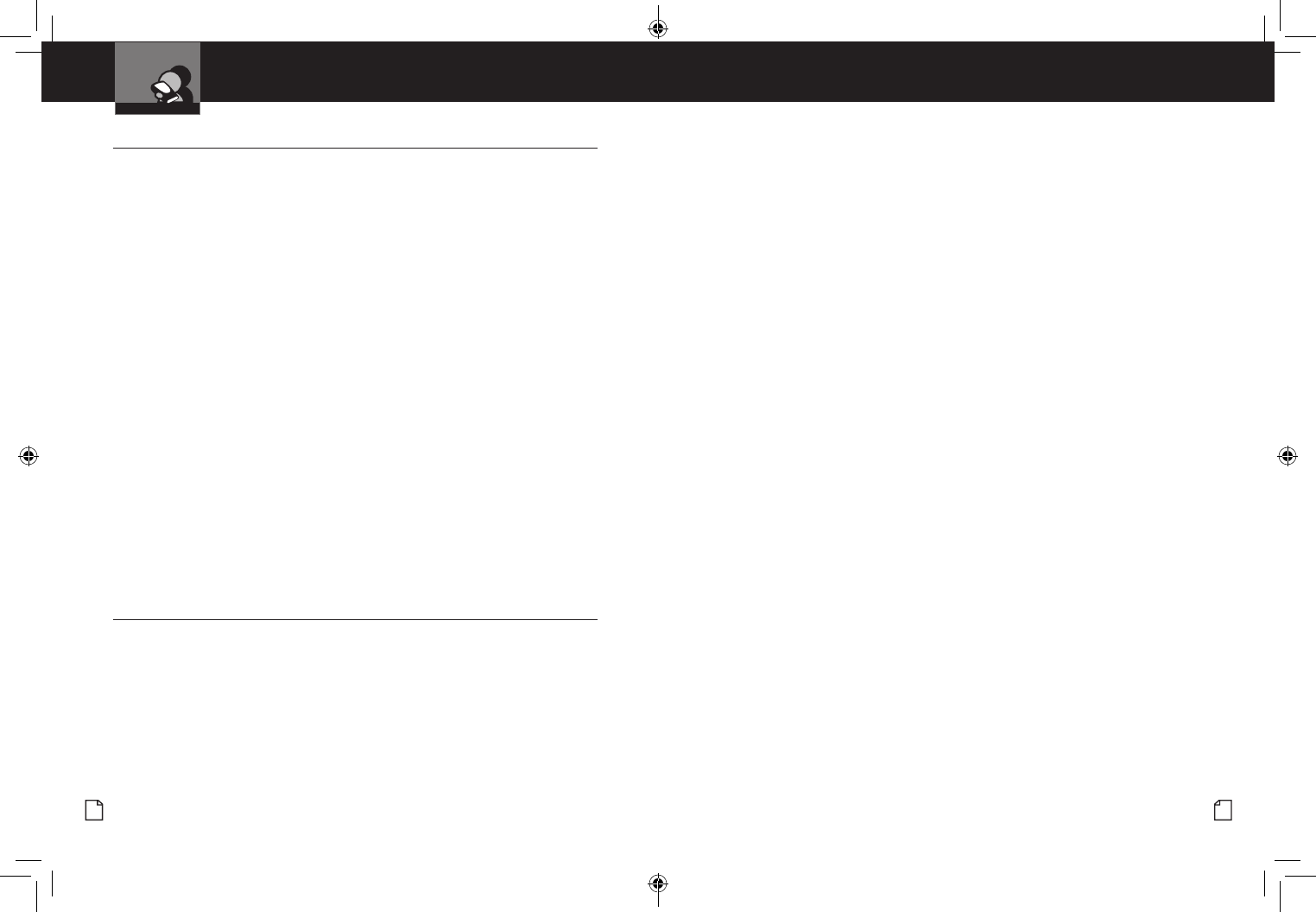
Nothing Comes Close to a Cobra®
English
16 17
Customer Information
Intro Operation Customer
Assistance
Warranty
Notice
Main Icons
Secondary Icons
FCC Statement &
Trademark Acknowledgement NOTES
FCC Statement •
FCC NOTICE: This device complies with part 15 of FCC rules: Operation is subject to the following two
conditions: (1) This device may not cause harmful interference, and (2) This device must accept any
interference received including interference that may cause undesired operation.
NOTE: This equipment has been tested and found to comply with the limits for a Class B digital device,
pursuant to part 15 of the FCC Rules. These limits are designed to provide reasonable protection against
harmful interference in a residential installation. This equipment generates uses and can radiate radio
frequency energy and, if not installed and used in accordance with the instructions, may cause harmful
interference to radio communications. However, there is no guarantee that interference will not occur in a
particular installation. If this equipment does cause harmful interference to radio or television reception,
which can be determined by turning the equipment off and on, the user is encouraged to try to correct the
interference by one or more of the following measures:
- Reorient or relocate the receiving antenna.
- Increase the separation between the equipment and receiver.
- Connect the equipment into an outlet on a circuit different from that to which the receiver is connected.
- Consult the dealer or an experienced radio/TV technician for help.
AVIS FCC
:
Cet appareil est conforme à la partie 15 des règles de la FCC: Son fonctionnement est soumis aux deux
conditions suivantes: (1) Ce dispositif ne peut causer des interférences nuisibles, et (2) Cet appareil doit accepter
toute interférence reçue, y compris les interférences qui peuvent causer un mauvais fonctionnement.
NOTE: Cet équipement a été testé et jugé conforme aux limites d’un appareil numérique de classe B,
conformément à la partie 15 des règles de la FCC. Ces limites sont conçues pour fournir une protection
raisonnable contre les interférences nuisibles dans une installation résidentielle. Cet équipement
génère, utilise et peut émettre de l’énergie radiofréquence et, si non installé et utilisé conformément aux
instructions, il peut causer des interférences nuisibles aux communications radio. Cependant, il n’y a
aucune garantie que l’interférence ne se produira pas dans une installation particulière. Si cet appareil
provoque des interférences nuisibles à la réception radio ou de télévision, ce qui peut être déterminé
en mettant l’appareil hors tension, l’utilisateur est invité à essayer de corriger l’interférence par une ou
plusieurs des mesures suivantes:
- Réorienter ou déplacer l’antenne de réception.
- Augmenter la distance entre l’équipement et le récepteur.
- Branchez l’appareil dans une prise sur un circuit différent de celui auquel le récepteur est connecté.
- Consulter le revendeur ou un technicien radio / TV expérimenté.
Trademark Acknowledgement •
Cobra®, DigiView®, EasySet®, Extra Sensory Detection®, LaserEye®, Nothing Comes Close to a Cobra®,
VG-2 Alert®, Xtreme Range Superheterodyne® and the snake design are registered trademarks of Cobra
Electronics Corporation, USA.
Cobra Electronics Corporation™, AURA™, IntelliLink™, IntelliScope™, IntelliView™, Revolution™ Series, IVT
Filter™, SmartPower™, Super-Xtreme Range Superheterodyne™, S-XRS™, and Voice Alert™ are trademarks
of Cobra Electronics Corporation, USA.
Instaclear® for Ford is a registered trademark of Ford Motor Company, Inc. Electriclear® for GM is a
registered trademark of General Motors Corporation. LTI Laser™ and LTI 20-20™ are trademarks of Laser
Technology, Inc. Kustom Laser™, Kustom Laser 340™ and ProLaser II™ are trademarks of Kustom Signals,
Inc. SpeedLaser™ is a trademark of Laser Atlanta. Stalker™ LIDAR is a trademark of Applied Concepts, Inc.
Spectre I™ and Spectre IV™ are trademarks of Stealth Micro Systems Pty. Ltd. SpeedLaser™ is a trademark
of Laser Atlanta, LLC. Interceptor VG-2™ is a trademark of TechniSonic Industries LTD.
RAD500G_MANL.indd 16-17 4/20/17 4:04 PM