Cobra Electronics LI6500 FRS/GMRS TRANSCEIVER User Manual 3900
Cobra Electronics Corporation FRS/GMRS TRANSCEIVER 3900
USERS MANUAL

Nothing Comes Close to a Cobra®English
For more information or to
order any of our products,
please visit our website:
www.cobra.com
A1
Making Life Easier and Safer
Owner’s Manual
Nothing Comes Close to a Cobra®English
TWO-WAY RADIO MODEL
LI 6550 WX
Printed in China
Part No. 480-321-P
Version A
Intro Operation Customer
Assistance
Warranty
Notice
Main Icons
Secondary Icons
Introduction
Staying in touch with your family and friends is
convenient and easy when using your microTALK®
radio. Some of the many uses you will discover include:
Communicating with others while hiking, biking and working;
keeping track of family and friends at a crowded public event;
checking with travel companions in another car; talking with
neighbors; arranging meeting spots with others while
shopping at the mall.
Secure your microTALK
radio while on the go.
Carrying your microTALK radio with
you is easy when using the belt clip.
The belt clip easily attaches to your belt,
purse or backpack. Simply squeeze the
clip and place it where you prefer.
For Assistance in the U.S.A.
In this user’s manual, you should find all the information you
need to operate your microTALK radio. If you require further
assistance after reading this manual, Cobra Electronics offers
the following customer assistance services:
Automated Help Desk
English only. 24 hours a day, 7 days a week 773-889-3087 (phone).
Customer Assistance Operators
English and Spanish. 8:00 a.m. to 6:00 p.m. Central Time,
Monday through Friday (except holidays) 773-889-3087 (phone).
Questions
English and Spanish. Faxes can be received at 773-622-2269 (fax).
Technical Assistance
English only. www.cobra.com (online: Frequently Asked Questions).
English and Spanish. productinfo@cobra.com (e-mail).
For Assistance Outside the U.S.A.
Contact Your Local Dealer
Intro Operation Customer
Assistance
Warranty
Notice
Main Icons
Secondary Icons
©2007 Cobra Electronics Corporation™
6500 West Cortland Street
Chicago, Illinois 60707 USA
www.cobra.com
Customer Assistance
B
Be
el
lt
t C
Cl
li
ip
p
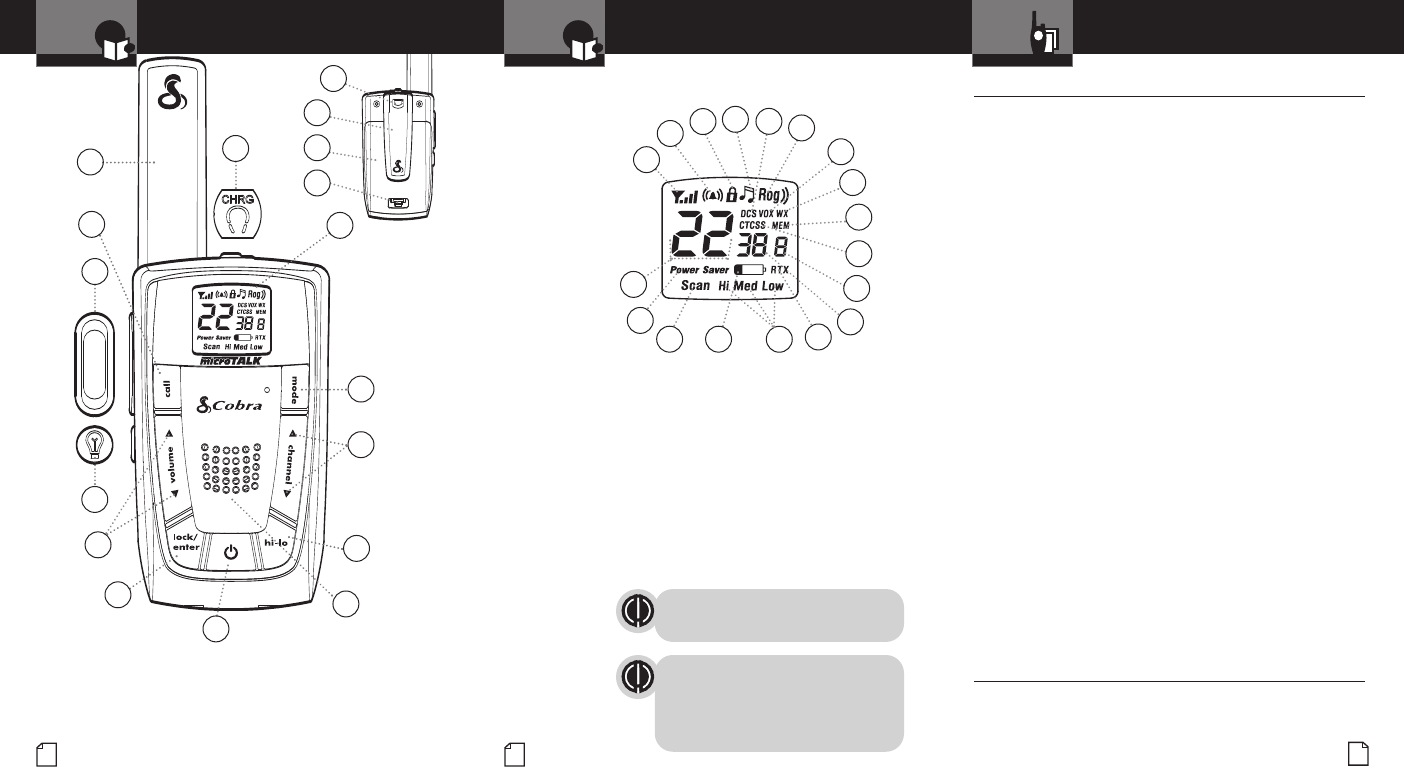
29
A3
Product Features
A2
Product Features
Intro Operation Customer
Assistance
Warranty
Notice
Main Icons
Secondary Icons
Introduction
Intro Operation Customer
Assistance
Warranty
Notice
Main Icons
Secondary Icons
Introduction
Backlit LCD Display
Intro Operation Customer
Assistance
Warranty
Notice
Main Icons
Secondary Icons
Important FCC Licensing Information
This radio operates on General Mobile Radio
Service (GMRS) frequencies which require a
Federal Communications Commission (FCC)
license. See page 27 for licensing and other
related information.
Intro Operation Customer
Assistance
Warranty
Notice
Main Icons
Secondary Icons
Maximum range may vary and is based on
unobstructed line-of-sight communication under
ideal conditions.
Features
• 22 Channels
Seven shared with
FRS/GMRS, seven
FRS only, eight
GMRS only
• 10 Channel NOAA
ALL Hazards Radio
•121 Privacy Codes
(38 CTCSS codes/
83 DCS codes)
• Hands-Free
Operation (VOX)
• VibrAlert®
Silent Paging
• 10 Channel
Memory
• Signal
Strength Meter
• Scan
Channel, privacy
codes, memory
• Selectable
Hi•Med•Low Power
In GMRS
• Backlit
LCD Display
• Button Lock
• Call Alert
10 selectable
tones
• Speaker/
Microphone/
Charge Jack
• Roger Beep
Selectable on/off
• Battery/
Power Saver
• Keystroke Tones
Selectable on/off
• Auto Squelch
• Maximum Range
Extender
•Belt Clip
Limited One-Year Warranty on Radio(s) & Charger •
For Products Purchased in the U.S.A.
Cobra Electronics Corporation warrants that its Cobra microTALK
radios and charger, and the component parts thereof, will be free of defects
in workmanship and materials for a period of one year from the date of first
consumer purchase. This warranty may be enforced by the first consumer
purchaser, provided that the product is utilized within the U.S.A.
Cobra will, without charge, repair or replace, at its option, defective
microTALK radios, chargers, products or component parts upon delivery to
the Cobra Factory Service department, accompanied by proof of the date of
first consumer purchase, such as a duplicated copy of a sales receipt.
You must pay any initial shipping charges required to ship the product
for warranty service, but the return charges will be at Cobra’s expense,
if the product is repaired or replaced under warranty. This warranty gives
you specific legal rights, and you may also have other rights which may
vary from state to state.
Exclusions: This limited warranty does not apply: 1) To any product
damaged by accident; 2) In the event of misuse or abuse of the product or
as a result of unauthorized alterations or repairs; 3) If the serial number has
been altered, defaced, or removed; 4) If the owner of the product resides
outside the U.S.A.
All implied warranties, including warranties of merchantability and
fitness for a particular purpose are limited in duration to the length of this
warranty. Cobra shall not be liable for any incidental, consequential or
other damages; including, without limitation, damages resulting from loss
of use or cost of installation.
Some states do not allow limitations on how long an implied warranty lasts
and/or do not allow the exclusion or limitation of incidental or consequential
damages, so the above limitations may not apply to you.
For Products Purchased Outside the U.S.A.
Please contact your local dealer for warranty information.
90-Day Warranty on Cobra Lithium Ion Rechargeable Battery Packs
and Earbud Microphones
For products purchased in the U.S.A. and Canada.
Trademark Acknowledgement •
Cobra®, microTALK®, Nothing Comes Close to a Cobra®, VibrAlert®
and the snake design are registered trademarks of Cobra Electronics
Corporation, USA. Cobra Electronics Corporation™ is a trademark of
Cobra Electronics Corporation, USA.
Warranty and Trademark
Acknowledgement
Warranty
Intro Operation Customer
Assistance
Warranty
Notice
Main Icons
Secondary Icons
1122
33
44
55
77
66
1100
1122
1133
99
1. Antenna
2. External Speaker/
Microphone/Charge Jack
3. Backlit LCD Display
4. Mode Button
5. Channel Up/Down Buttons
6. Hi-Low Power Button
7. Speaker/Microphone
8. On/Off Power Button
9. Lock/Enter Button
10. Volume Up/Down Buttons
11. Light/Max Range Button
12. Talk Button
13. Call Button
14. Wrist Strap Connector
15. Belt Clip
16. Battery Compartment
17. Battery Door Latch
1144
1155
1166
1177
88
1111
11
22334466
99
1100
1133
11551166
11881111
1144
1. Signal Strength
Meter Icon
2. Call Alert and
VibrAlert Icon
3. Lock Icon
4. Keystroke Tones
Icon
5. DCS Icon
6. Roger Beep Icon
7. VOX Icon
8. NOAA All Hazards
Radio Icon
9. Memory Icon
10. CTCSS Icon
11. Memory Location
Number
12. Privacy Code
Numbers
13. Receive/Transmit
Icon
14. Hi-Med-Low Power
Icons
15. Battery Low
Indicator
16. Scan Icon
17. Power Saver Icon
18. Channel Numbers
55
88
1122
1177
77
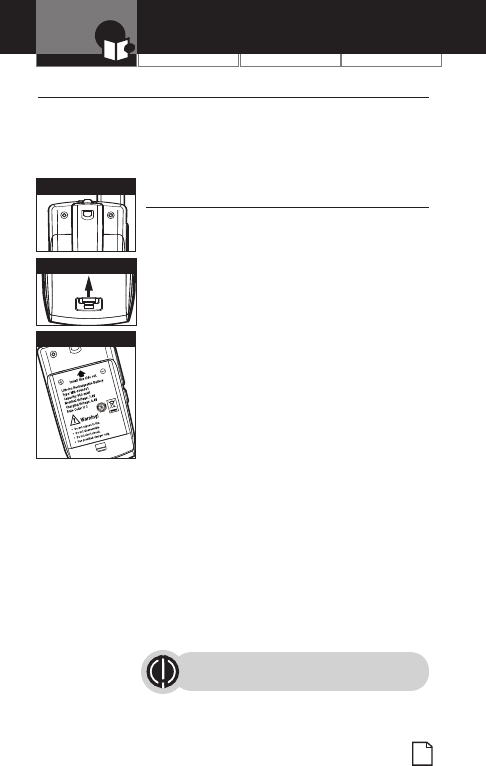
Intro Operation Customer
Assistance
Warranty
Notice
Main Icons
Secondary Icons
Operation Customer Assistance Warranty
1
Intro Operation Customer
Assistance
Warranty
Notice
Main Icons
Secondary Icons
Introduction
Caring for Your microTALK Radio •
Your microTALK radio will give you years of trouble-free service
if cared for properly. Handle the radio gently. Keep the radio away
from dust. Never put the radio in water or in a damp place.
Avoid exposure to extreme temperatures.
Rechargeable Battery Pack and
Desktop Charger •
To install or replace battery pack:
1. Remove belt clip by releasing belt clip
latch and sliding clip up.
2. Pull up on the battery door latch to remove
the battery compartment cover.
3. Insert lithium ion battery pack. Position
battery pack as shown in radio.
4. Replace battery compartment cover
and belt clip.
Estimated operation time on full charge:
12 hours.
Rechargeable battery packs must be recycled
or disposed of properly in compliance with all
applicable laws. They may not be thrown in
the trash.
Certain states or municipalities require recycling
and have established collection programs. Please
contact your local waste removal authority for
instructions, or return to Cobra®for recycling.
Wrap battery packs carefully and mail postage
prepaid to: Cobra Electronics Corporation, 6500
West Cortland Street, Chicago, IL 60707 USA,
Attn: Battery Recycling.
Do not put battery packs into fire or
expose to high heat. They may explode.
P
Pu
ul
ll
l U
Up
p L
La
at
tc
ch
h
R
Re
em
mo
ov
ve
e B
Be
el
lt
t C
Cl
li
ip
p
I
In
ns
se
er
rt
t B
Ba
at
tt
te
er
ry
y P
Pa
ac
ck
k
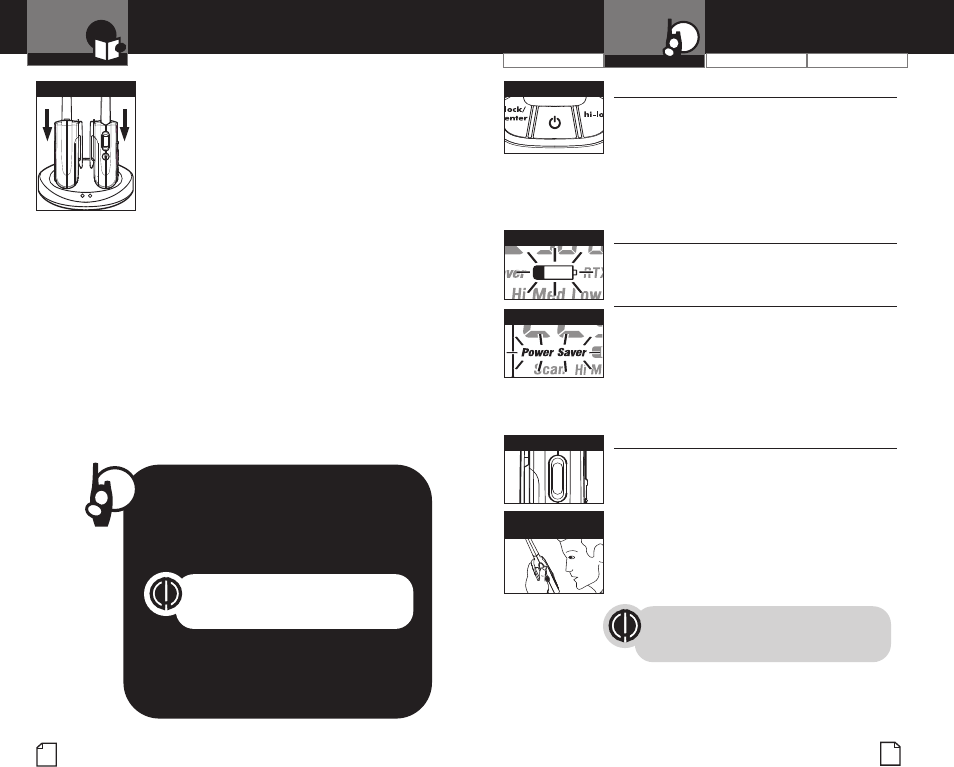
3
2
Intro Operation Customer
Assistance
Warranty
Notice
Main Icons
Secondary Icons
For charging microTALK radio(s) in desktop
charger:
1. Insert radio(s) into desktop charger as shown.
2. Insert round connector of 120-volt adapter
into jack on back of charger.
3. Plug 120-volt adapter into electrical outlet.
If charging light is not on, check position of radio. Radio should be
upright. The charge indicator light will stay on as long as the radio
is in the charging well and the battery pack is charging. After the
battery pack is fully charged, the charge indicator light will turn off.
It normally takes about 15 hours to fully recharge battery pack.
Battery pack will not be damaged if they stay in the charging well
longer than that.
Note: To charge a single radio, you can bypass the desktop charger
and simply insert the wall adapter’s round connector directly into
the speaker/microphone/charge jack located on the top of the radio.
Use only the supplied rechargeable batteries and charger for
recharging your Cobra microTALK radio.
Cobra recommends your radio is turned o
of
ff
fwhile being charged.
Turning on Your microTALK Radio •
Press and hold the Power button until you
hear a series of audible tones indicating the radio
is on.
Your microTALK radio is now in Standby
mode, ready to receive transmissions. The radio
is always in Standby mode, except when the
Talk, Call,Mode or Power buttons are pressed.
Battery Low •
When battery power is low, the Battery Low icon
will blink. Your batteries should be recharged.
Auto Battery Save •
Your microTALK radio has a unique circuit
designed to extend battery life. If there are
no transmissions for 10 seconds, the radio will
automatically switch to Battery Save mode and
the Power Saver icon will flash in the display.
This will not affect the radio’s ability to receive
incoming transmissions.
Communicating with Another Person •
1. Press and hold the Talk button.
2. With the microphone about 2 inches
(5 cm) from your mouth, speak in a
normal voice.
3. Release the Talk button when you are
finished talking and listen for a response.
You cannot receive incoming calls while
pressing the Talk button.
Both radios must be tuned to
the same channel/privacy code
to communicate.
Intro Operation Customer
Assistance
Warranty
Notice
Main Icons
Secondary Icons
Introduction Using Your Radio Customer Assistance WarrantyIntroduction Operation
Intro Operation Customer
Assistance
Warranty
Notice
Main Icons
Secondary Icons
O
On
n/
/O
Of
ff
f P
Po
ow
we
er
r
B
Ba
at
tt
te
er
ry
y L
Lo
ow
w
B
Ba
at
tt
te
er
ry
y S
Sa
av
ve
e M
Mo
od
de
e
T
Ta
al
lk
k B
Bu
ut
tt
to
on
n
2 Inches (5 cm)
from Mouth
Insert Radio(s)
Intro Operation Customer
Assistance
Warranty
Notice
Main Icons
Secondary Icons
Quick Start
1. Press and hold the Power button to turn on
your radio.
2. Press the Channel Up or Channel Down
button to select a channel.
Both radios must be tuned to the
same channel/privacy code to
communicate.
3. Press and hold the Talk button while
speaking into the microphone.
4. When finished talking, release the Talk
button and listen for a response.
Intro Operation Customer
Assistance
Warranty
Notice
Main Icons
Secondary Icons

Intro Operation Customer
Assistance
Warranty
Notice
Main Icons
Secondary Icons
Intro Operation Customer
Assistance
Warranty
Notice
Main Icons
Secondary Icons
Intro Operation Customer
Assistance
Warranty
Notice
Main Icons
Secondary Icons
Intro Operation Customer
Assistance
Warranty
Notice
Main Icons
Secondary Icons
Customer Assistance WarrantyIntroduction
5
Operation
Intro Operation Customer
Assistance
Warranty
Notice
Main Icons
Secondary Icons
4
Using Your Radio
Channels •
With the radio on, select any of the
22 channels by pressing the Channel Up
or Channel Down button.
Both radios must be tuned to the
same channel to communicate.
Channels 1 through 7 are shared by FRS and
GMRS. Channels 8 through 14 are FRS only.
Channels 15 through 22 are GMRS only.
See page 26 for FRS/GMRS frequency
allocations and compatibility charts.
Listening for a Response •
Release the Talk button to receive incoming
transmissions. Your microTALK radio is always
in Standby mode while the Talk or
Call buttons are not pressed.
Call Button •
To alert another person that you are calling:
–Press and release the Call button.
The other person will hear a two second
call tone. This tone is used only to establish
voice communications.
See page 24 on how to select from
10 available call tone settings.
Operation
Intro Operation Customer
Assistance
Warranty
Notice
Main Icons
Secondary Icons
Selectable High•Medium•Low
Power Output •
When in close proximity to another party or during
favorable conditions, you can switch from High to
Medium to Low Power to extend battery life.
This feature applies to GMRS Channels
1 through 7 and 15 through 22 only.
Channels 8 through 14 operate
exclusively on low power.
To switch from high to medium to low power:
–Press and release the Hi•Low button.
When in High Power and using Channels 1
through 7 and 15 through 22, the Hi icon will be
visible in the LCD display.
When in Medium Power and using Channels 1
through 7 and 15 through 22, the Med icon will
be visible in the LCD.
When in Low Power or while using channels 8
through 14, the Low icon will be visible in the
display.
To Illuminate Display •
Press and release the Light/Max Range
button to illuminate the display for
10 seconds.
C
Ch
ha
an
nn
ne
el
l B
Bu
ut
tt
to
on
ns
s
C
Ch
ha
an
nn
ne
el
l N
Nu
um
mb
be
er
r
L
Li
is
st
te
en
ni
in
ng
g
C
Ca
al
ll
l B
Bu
ut
tt
to
on
n
H
Hi
i-
-L
Lo
ow
w B
Bu
ut
tt
to
on
n
H
Hi
i P
Po
ow
we
er
r I
Ic
co
on
n
L
Lo
ow
w P
Po
ow
we
er
r I
Ic
co
on
n
L
Li
ig
gh
ht
t/
/M
Ma
ax
x R
Ra
an
ng
ge
e
M
Me
ed
di
iu
um
m P
Po
ow
we
er
r I
Ic
co
on
n
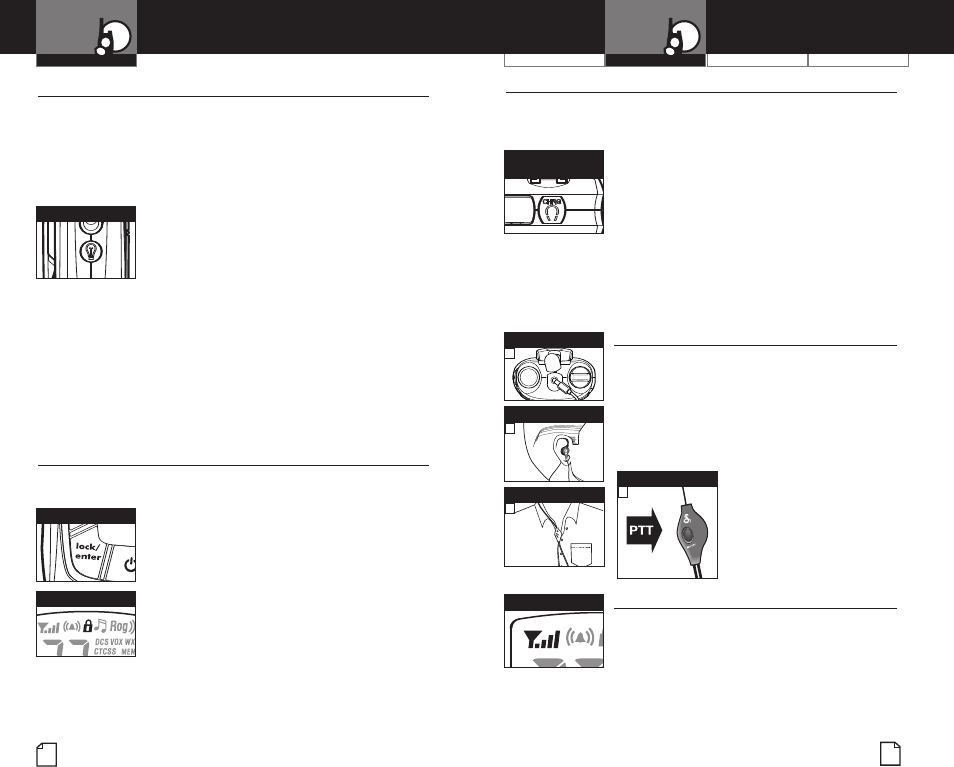
Customer Assistance WarrantyIntroduction
7
Operation
Intro Operation Customer
Assistance
Warranty
Notice
Main Icons
Secondary Icons
Speaker/Microphone/Charge Jack •
Your microTALK radio can be fitted with an external Speaker/Microphone,
freeing your hands for other tasks. This same jack also serves as the
connecting point for the wall charger/adapter.
To attach a speaker/microphone:
1. Open the speaker/microphone/charge
tab on top of your microTALK radio.
2. Insert the plug into the speaker/
microphone/charge jack.
To connect a wall charger/adapter:
1. Open the speaker/microphone/charge
tab on top of your microTALK radio.
2. Insert the wall charger/adapter plug
into the speaker/microphone/charge jack.
Earbud Microphone •
1. Plug earbud microphone into radio.
2. Place earbud in ear.
3. Clip microphone onto clothing 3" to 6" from
your mouth.
4. Push to talk.
Signal Strength Meter •
Your microTALK radio has a Signal Strength
Meter that shows the strength of your incoming
and outgoing transmissions. The ascending bars
next to the signal strength indicate the strength
of the signal. The greater the number of bars
visible, the stronger the signal. The fewer
number of bars visible, the weaker the signal.
6
Using Your Radio
Auto Squelch/Maximum Range •
Your microTALK radio is equipped with Auto Squelch, which
automatically shuts off weak transmissions and unwanted noise
due to terrain and conditions. This slightly reduces the Maximum
Range at which signals can be heard.
You can turn off auto squelch to allow all signals to be
received and extend the maximum range of your radio.
To briefly turn off auto squelch:
–Press the Light/Max Range button
for less than five seconds.
If you hear two beeps, you have turned
the maximum range extender on (see below).
To turn maximum range extender on:
–Press and hold the Light/Max Range button
for at least five seconds until you hear
two beeps which indicates the maximum
range extender is on.
To turn maximum range extender off:
–Press and release the Light/Max Range
button or change channels.
Lock Feature•
The Lock feature locks the Channel, Mode, Hi•Low and Power
buttons to prevent accidental operation.
To turn the lock feature on or off:
–Press and hold the Lock/Enter button for
two seconds.
A double beep sound is used to confirm your
lock on or off request. When in Lock mode,
the Lock icon will be displayed.
Operation
Intro Operation Customer
Assistance
Warranty
Notice
Main Icons
Secondary Icons
L
Li
ig
gh
ht
t/
/M
Ma
ax
x R
Ra
an
ng
ge
e
L
Lo
oc
ck
k/
/E
En
nt
te
er
r B
Bu
ut
tt
to
on
n
L
Lo
oc
ck
k M
Mo
od
de
e
Speaker/Microphone/
Charge Jack
S
Si
ig
gn
na
al
l S
St
tr
re
en
ng
gt
th
h
Radio Charger Jack
Placed in Ear
Clipped to Clothing
11
22
33
Push to Talk
44
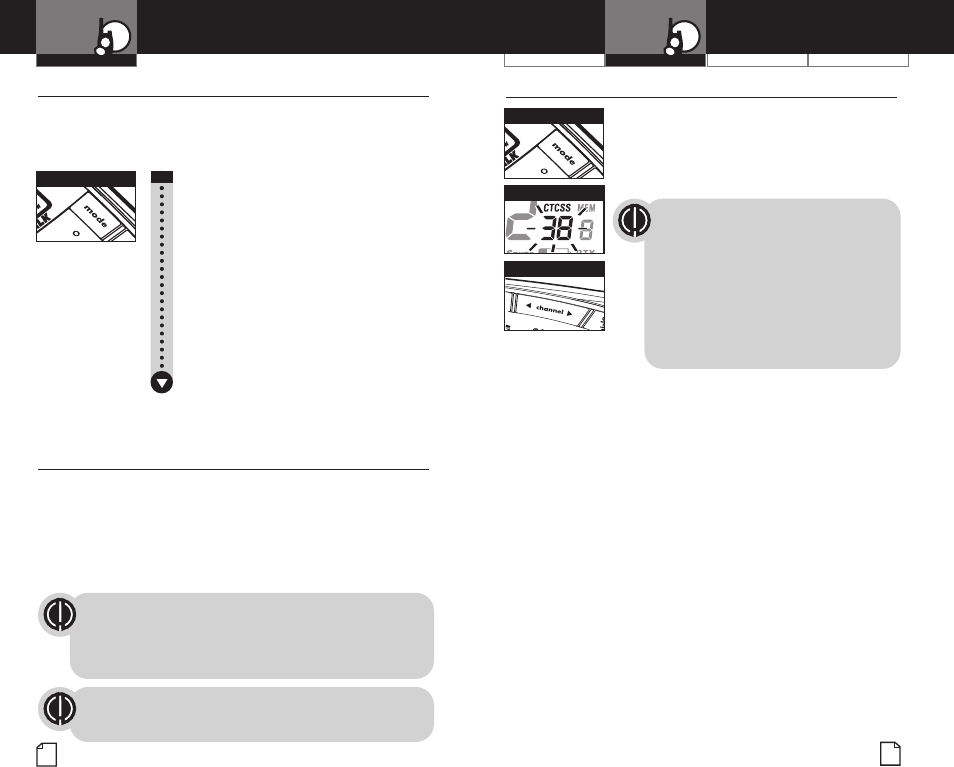
Intro Operation Customer
Assistance
Warranty
Notice
Main Icons
Secondary Icons
Intro Operation Customer
Assistance
Warranty
Notice
Main Icons
Secondary Icons
Intro Operation Customer
Assistance
Warranty
Notice
Main Icons
Secondary Icons
Customer Assistance WarrantyIntroduction
9
Operation
Intro Operation Customer
Assistance
Warranty
Notice
Main Icons
Secondary Icons
8
Mode Functions
Scrolling through Mode Functions •
By scrolling through the Mode Functions, you will be able to
select or turn on/off preferred features of your microTALK radio.
When scrolling through the Mode Functions, your radio features
will be displayed in the following order:
Set CTCSS Privacy Codes
Set DCS Privacy Codes
Set NOAA All Hazards Radio Channel
Set VOX On/Off
Set VOX Sensitivity Level
Set Memory Locations
Set Channel Scan
Set CTCSS Privacy Code Scan
Set DCS Privacy Code Scan
Set Memory Location Scan
Set VibrAlert and/or Call Alert
Set Call Alert Tone Signal
Set Roger Beep On/Off
Set Keystroke Tones On/Off
Scroll through the mode functions using the Mode button. Each press
and release of the Mode button will advance to the next mode function.
Press the Talk button at any point to return the radio to Standby mode.
Privacy Codes •
Your microTALK radio incorporates two advanced coded squelch
systems that can help to reduce interference from other users
on any given channel. CTCSS (Continuous Tone Coded Squelch
System) provides 38 privacy codes and DCS (Digitally Coded
Squelch) provides 83 privacy codes. This provides a total of 121
Privacy Codes. Either system can be used on all channels, but both
systems cannot be used on the same channel at the same time.
To successfully communicate using a privacy code, both
the sending and receiving radios must be tuned to the same
channel and to the same privacy code system (CTCSS or
DCS) and privacy code number. Each channel will remember
the last privacy code system and number you select.
The privacy code 00 is not a privacy code, but allows all
signals to be heard on a channel that is set to 00 on both
the CTCSS and DCS systems.
Operation
Intro Operation Customer
Assistance
Warranty
Notice
Main Icons
Secondary Icons
Set CTCSS Privacy Codes •
To select a CTCSS privacy code:
1. After selecting a channel, press the
Mode button until the CTCSS icon appears
and the small numbers flash on the display
(01 through 38).
NOTE
If DCS is turned on at the channel
selected, the display will flash the
CTCSS icon and “OFF.” To switch from
DCS to CTCSS, press the Channel Up
or Channel Down button while the
display is flashing “OFF.” The display
will then show the small numbers
flashing and you will then be able
to proceed to step 2.
2. Press using the Channel Up or Channel
Down button to select a CTCSS privacy
code. You can hold the Channel Up or
Channel Down button for fast advance.
3. When your desired CTCSS privacy code is
displayed, choose one of the following:
a. Press the Mode button to enter the new
setting and proceed to other functions.
b. Press the Lock/Enter button to enter the
new setting and return to Standby mode.
c. Do not press any buttons for 15 seconds
to enter the new setting and return to
Standby mode.
M
Mo
od
de
e B
Bu
ut
tt
to
on
n
M
Mo
od
de
e B
Bu
ut
tt
to
on
n
C
Ch
ha
an
nn
ne
el
l B
Bu
ut
tt
to
on
ns
s
C
CT
TC
CS
SS
SP
Pr
ri
iv
va
ac
cy
y C
Co
od
de
e
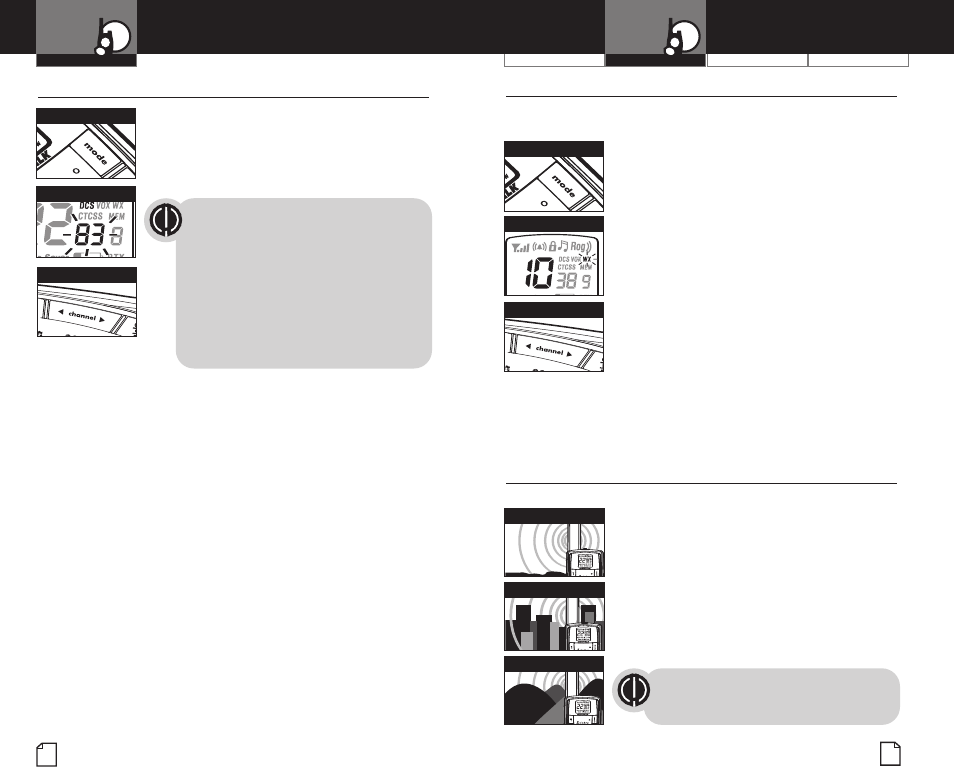
Intro Operation Customer
Assistance
Warranty
Notice
Main Icons
Secondary Icons
Intro Operation Customer
Assistance
Warranty
Notice
Main Icons
Secondary Icons
Customer Assistance WarrantyIntroduction Operation
Intro Operation Customer
Assistance
Warranty
Notice
Main Icons
Secondary Icons
10
Mode Functions
Operation
Intro Operation Customer
Assistance
Warranty
Notice
Main Icons
Secondary Icons
11
Set DCS Privacy Codes •
To select a DCS privacy code:
1. After selecting a channel, press the Mode
button until the DCS icon appears and the
small numbers flash on the display
(01 through 83).
NOTE
If CTCSS is turned on at the channel
selected, the display will flash the
DCS icon and “OFF.” To switch from
CTCSS to DCS, press the Channel Up
or Channel Down button while the
display is flashing “OFF.” The display
will then show the small numbers
flashing and you will then be able
to proceed to step 2.
2. Press using the Channel Up or Channel Down
button to select a DCS privacy code. You can
hold the Channel Up or Channel Down button
for fast advance.
3. When your desired DCS privacy code is
displayed, choose one of the following:
a. Press the Mode button to enter the new
setting and proceed to other functions.
b. Press the Lock/Enter button to enter the
new setting and return to Standby mode.
c. Do not press any buttons for 15 seconds
to enter the new setting and return to
Standby mode.
NOAA* All Hazards Radio Channels •
You can use your microTALK radio to listen to NOAA All Hazards
Radio channels transmitting in your area.
To listen to All Hazards Radio channels:
1. Press the Mode button until the WX (All
Hazards Radio) icon, the currently selected All
Hazards Radio channel, and signal strength
are displayed.
2. Use the Channel Up or Channel Down button
to change All Hazards Radio channels.
3. WX (All Hazards Radio) icon will continue to
be displayed when All Hazards Radio is on.
Choose one of the following:
a. Press the Mode button to proceed
to other functions.
b. Press the Lock/Enter button to exit All
Hazards Radio channels mode and return
to Standby mode.
*National Oceanographic and Atmospheric Adminstration
microTALK Range •
Your range will vary depending on terrain and conditions.
In flat, open country your radio will
operate at maximum range.
Buildings and foliage in the path of the
signal can reduce the range of the radio.
Dense foliage and hilly terrain will
further reduce the range of the radio.
On FRS channels 8 through 14, your radio
automatically switches to low power, which
will limit the range the radio can communicate.
Remember, you can achieve maximum
range by using maximum range
extender. See page 6 for details.
M
Ma
ax
xi
im
mu
um
m R
Ra
an
ng
ge
e
R
Re
ed
du
uc
ce
ed
d R
Ra
an
ng
ge
e
R
Re
ed
du
uc
ce
ed
d R
Ra
an
ng
ge
e
M
Mo
od
de
e B
Bu
ut
tt
to
on
n
C
Ch
ha
an
nn
ne
el
l B
Bu
ut
tt
to
on
ns
s
M
Mo
od
de
e B
Bu
ut
tt
to
on
n
C
Ch
ha
an
nn
ne
el
l B
Bu
ut
tt
to
on
ns
s
H
Ha
az
za
ar
rd
ds
s R
Ra
ad
di
io
o I
Ic
co
on
n
D
DC
CS
S P
Pr
ri
iv
va
ac
cy
y C
Co
od
de
e
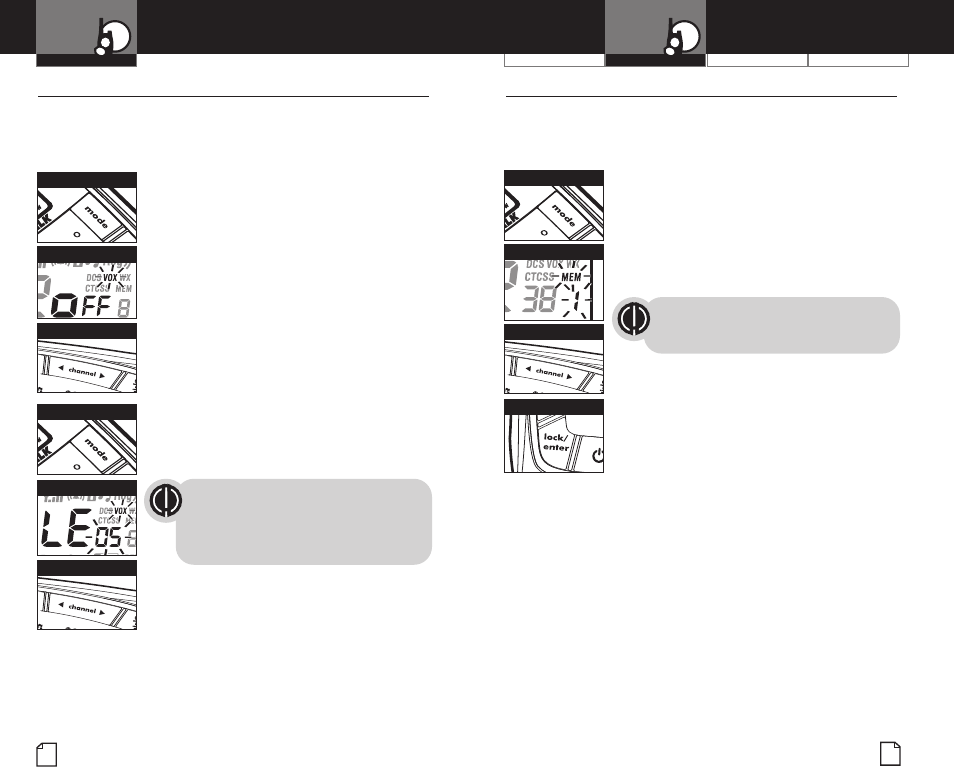
Customer Assistance WarrantyIntroduction
13
Operation
Intro Operation Customer
Assistance
Warranty
Notice
Main Icons
Secondary Icons
12
Mode Functions
Operation
Intro Operation Customer
Assistance
Warranty
Notice
Main Icons
Secondary Icons
Intro Operation Customer
Assistance
Warranty
Notice
Main Icons
Secondary Icons
10 Memory Locations •
Your microTALK radio has 10 Memory Locations for storing
your most frequently used channels and channel/privacy code
combinations. These Memory Locations can be selected individually
or can be scanned. (See page 21 for memory location scan.)
To program a memory location:
1. Press the Mode button until the
Memory icon and the memory location
flash on the display.
2. Press the Channel Up or Channel Down
button to select the memory location
(0 through 9).
If a location has been programmed
before, its associated channel/privacy
code will be shown on the display.
3. Press the Lock/Enter button to enter
a new memory location or edit an already
programmed memory location. The channel
numbers will flash on the display.
4. Press the Channel Up or Channel Down
button to select a channel (1 through 22).
5. Press the Lock/Enter button.
The CTCSS icon and privacy code
numbers will flash on the display.
Intro Operation Customer
Assistance
Warranty
Notice
Main Icons
Secondary Icons
Voice Activated Transmit (VOX) •
In VOX mode, your microTALK radio can be used “hands-free,”
automatically transmitting when you speak. You can set the VOX
sensitivity level to fit the volume of your voice and avoid
transmissions triggered by background noise.
To turn VOX mode on or off:
1. Press the Mode button until the VOX icon
flashes on the display. The current on or
off setting is displayed.
2. Press the Channel Up or Channel Down
button to turn VOX on or off.
3. Choose one of the following:
a. Press the Mode button to enter the
selected on or off setting and proceed
to other functions.
b. Press the Lock/Enter button to enter
the selected on or off setting and return
to Standby mode.
To set VOX sensitivity:
1. Press the Mode button until the VOX icon
flashes and the current sensitivity level
is displayed.
The current sensitivity level is displayed
with letters “LE” and a Number 01
through 05, with Number 05 being the
most sensitive level and Number 01
being the least sensitive level.
2. Press the Channel Up or Channel Down
button to change the setting.
3. Choose one of the following:
a. Press the Mode button to enter
the selected setting and proceed to
other functions.
b. Press the Lock/Enter button to
enter the selected setting and return
to Standby mode.
M
Mo
od
de
e B
Bu
ut
tt
to
on
n
M
Mo
od
de
e B
Bu
ut
tt
to
on
n
C
Ch
ha
an
nn
ne
el
l B
Bu
ut
tt
to
on
ns
s
C
Ch
ha
an
nn
ne
el
l B
Bu
ut
tt
to
on
ns
s
V
VO
OX
XI
Ic
co
on
n
V
VO
OX
XS
Se
en
ns
si
it
ti
iv
vi
it
ty
y L
Le
ev
ve
el
l
M
Mo
od
de
e B
Bu
ut
tt
to
on
n
C
Ch
ha
an
nn
ne
el
l B
Bu
ut
tt
to
on
ns
s
M
Me
em
mo
or
ry
y I
Ic
co
on
n
L
Lo
oc
ck
k/
/E
En
nt
te
er
r B
Bu
ut
tt
to
on
n
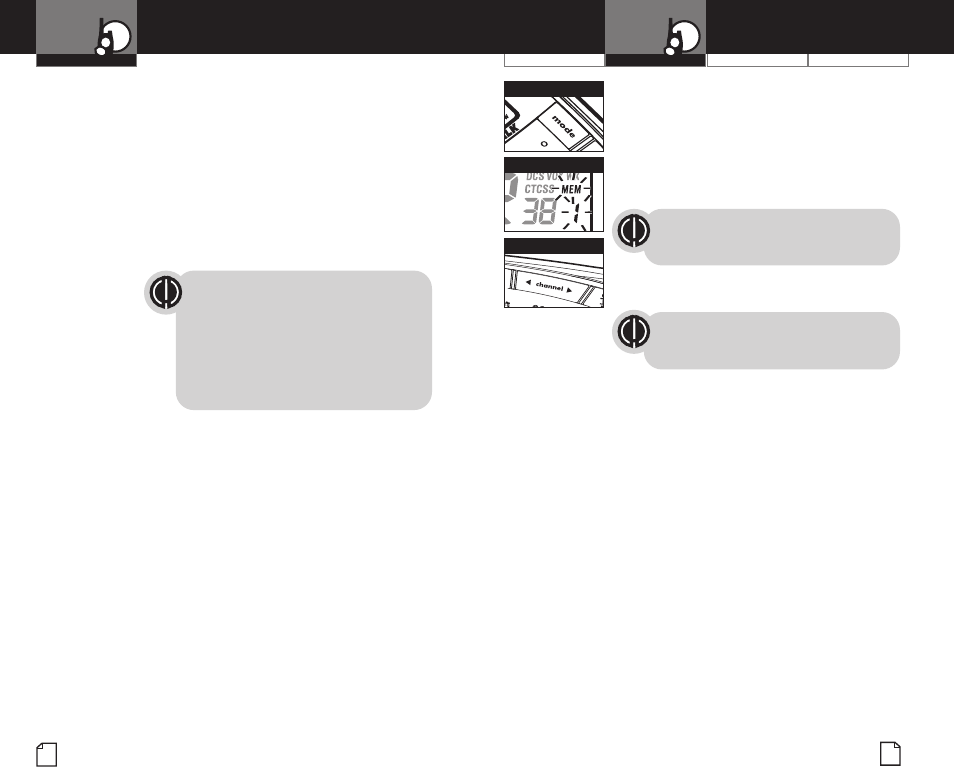
Customer Assistance WarrantyIntroduction
15
Operation
Intro Operation Customer
Assistance
Warranty
Notice
Main Icons
Secondary Icons
14
Mode Functions
Operation
Intro Operation Customer
Assistance
Warranty
Notice
Main Icons
Secondary Icons
Intro Operation Customer
Assistance
Warranty
Notice
Main Icons
Secondary Icons
Intro Operation Customer
Assistance
Warranty
Notice
Main Icons
Secondary Icons
To recall a stored memory channel location:
1. Press the Mode button until the Memory icon
and the memory location number flash on the
display.
2. Press the Channel Up or Channel Down
button to select a memory location
(0 through 9).
If a location has been programmed
before, its associated channel/privacy
code will be shown on the display.
3. Press the Talk button to return to Standby
mode on the selected memory location.
A memory location can be reprogrammed
at any time it is displayed. Press the
Lock/Enter button to begin.
While recalling a stored memory location,
if you do not press any buttons for 15 seconds,
your radio will automatically return to Standby
mode on the channel/privacy code displayed
before you entered mode functions.
Intro Operation Customer
Assistance
Warranty
Notice
Main Icons
Secondary Icons
6. Choose one of the following:
a. Press the Channel Up or Channel Down
button to select a CTCSS privacy code
(01 through 38) for the channel.
b. Press the Lock/Enter button to
switch from CTCSS to DCS. The DCS
icon and privacy code numbers will
flash on the display. The Channel Up
or Channel Down button can then be
used to select a DCS privacy code
(01 through 83) for the channel.
If “OFF” flashes in place of the privacy
code numbers, a privacy code is
already set in the opposite (CTCSS
or DCS) system. Press the Channel Up
or Channel Down button to cancel
the opposite code and select a privacy
code from the active system for the
selected channel.
7. Choose one of the following:
a. Press the Lock/Enter button to enter
the channel/privacy code in the selected
memory location. Radio then proceeds to
next memory location, which will blink.
b. Press the Mode button to
enter the channel/privacy code in
the selected memory location and
proceed to other functions on the
channel/privacy code displayed
before you entered mode functions.
c. Press the Talk button to enter the
channel/privacy code in the selected
memory location and exit mode functions.
Upon release of the Talk button, the
radio will enter Standby mode on the
channel/privacy code just entered.
M
Mo
od
de
e B
Bu
ut
tt
to
on
n
C
Ch
ha
an
nn
ne
el
l B
Bu
ut
tt
to
on
ns
s
M
Me
em
mo
or
ry
y I
Ic
co
on
n
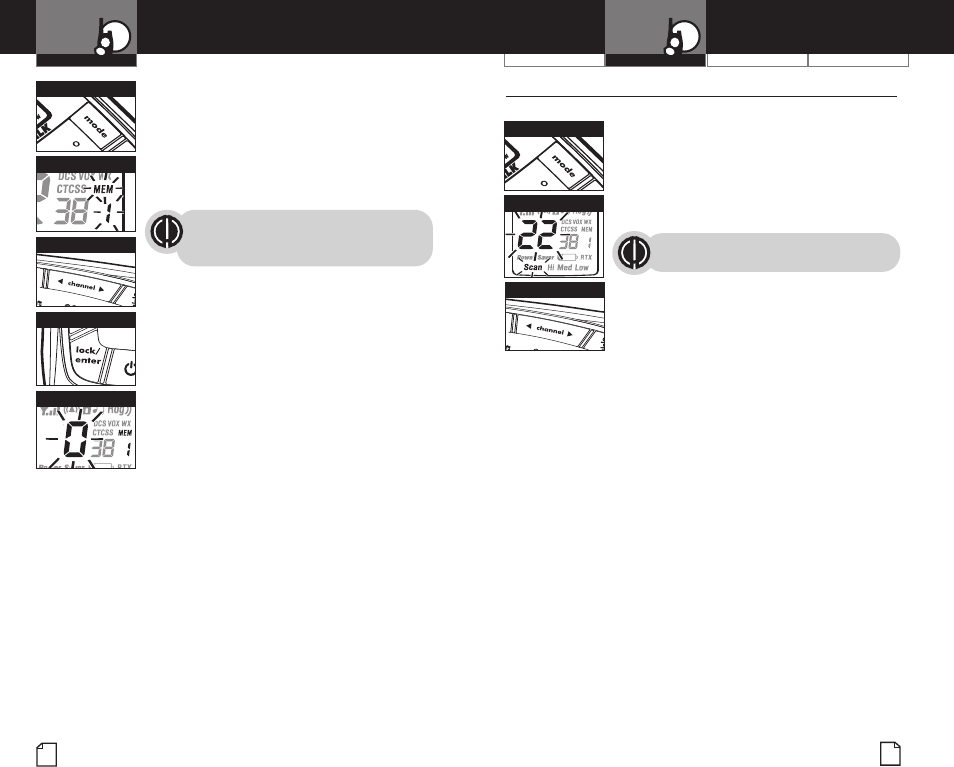
Customer Assistance WarrantyIntroduction
17
Operation
Intro Operation Customer
Assistance
Warranty
Notice
Main Icons
Secondary Icons
16
Mode Functions
Operation
Intro Operation Customer
Assistance
Warranty
Notice
Main Icons
Secondary Icons
Intro Operation Customer
Assistance
Warranty
Notice
Main Icons
Secondary Icons
Channel Scan •
Your microTALK radio can automatically scan channels.
To scan channels:
1. Press the Mode button until the
Scan icon and the channel numbers
flash on the display.
2. Press the Channel Up or Channel Down
button to begin scanning channels.
The radio ignores specific privacy
codes while scanning channels.
The Scan icon will continue to be displayed
when scan is on. Your radio will continue to
scan all channels and stop if an incoming
transmission is detected. Your radio will
remain on that channel for 10 seconds.
While setting channel scan, if you do not
press any buttons for 15 seconds, your radio
will automatically return to Standby mode on
the channel or channel/privacy code displayed
before you entered mode functions.
Intro Operation Customer
Assistance
Warranty
Notice
Main Icons
Secondary Icons
To de-program a memory location:
1. Press the Mode button until the
Memory icon and the memory location
flash on the display.
2. Press the Channel Up or Channel Down
button to select the memory location
(0 through 9).
If a location has been programmed
before, its associated channel/privacy
code will be shown on the display.
3. Press the Lock/Enter button. The channel
numbers will flash on the display.
4. Press the Channel Up or Channel Down
button to select Channel 0.
5. Choose one of the following:
a. Press the Lock/Enter button to enter
the channel/privacy code in the selected
memory location and return to the
beginning of memory location options.
b. Press the Mode button to
enter the channel/privacy code in
the selected memory location and
proceed to other functions on the
channel/privacy code displayed
before you entered mode functions.
While de-programming a memory location,
if you do not press any buttons for 15 seconds,
your radio will automatically return to Standby
mode on the channel/privacy code displayed
before you entered mode functions.
M
Mo
od
de
e B
Bu
ut
tt
to
on
n
C
Ch
ha
an
nn
ne
el
l B
Bu
ut
tt
to
on
ns
s
M
Me
em
mo
or
ry
y I
Ic
co
on
n
L
Lo
oc
ck
k/
/E
En
nt
te
er
r B
Bu
ut
tt
to
on
n
C
Ch
ha
an
nn
ne
el
l 0
0
M
Mo
od
de
e B
Bu
ut
tt
to
on
n
C
Ch
ha
an
nn
ne
el
l B
Bu
ut
tt
to
on
ns
s
S
Sc
ca
an
nn
ni
in
ng
g C
Ch
ha
an
nn
ne
el
ls
s
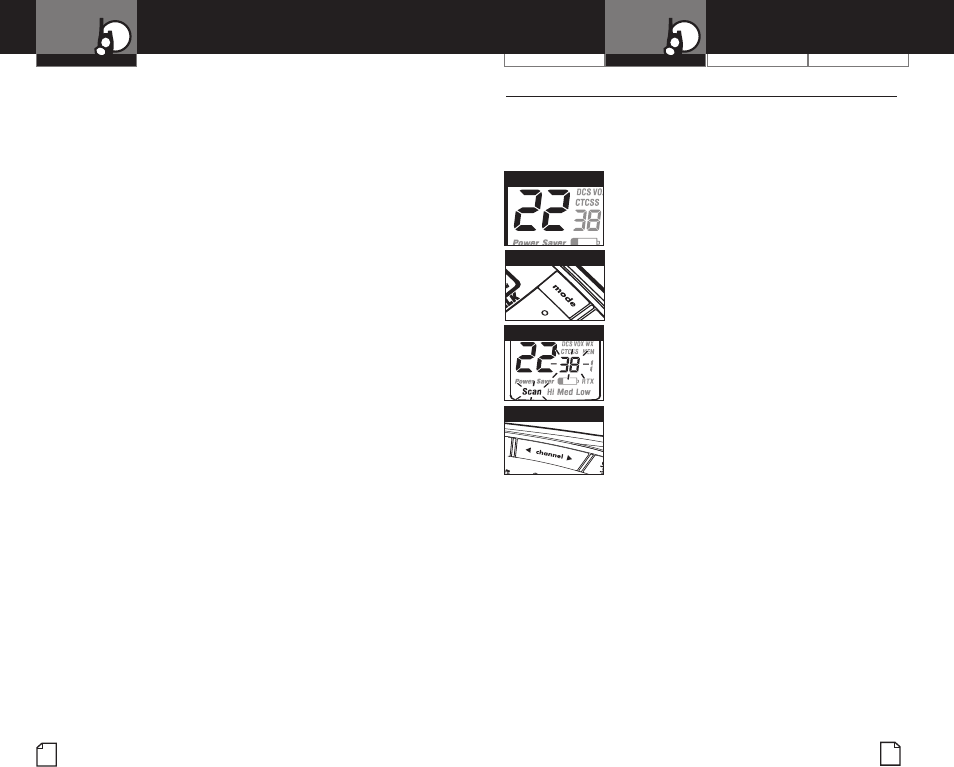
Customer Assistance WarrantyIntroduction
19
Operation
Intro Operation Customer
Assistance
Warranty
Notice
Main Icons
Secondary Icons
18
Mode Functions
Operation
Intro Operation Customer
Assistance
Warranty
Notice
Main Icons
Secondary Icons
Privacy Code Scan •
Your microTALK radio can automatically scan the Privacy
Codes (either CTCSS 01 through 38 or DCS 01 through 83)
within one channel. Only one set of privacy codes (CTCSS
or DCS) can be scanned at a time.
To scan privacy codes:
1. While in Standby mode, press the
Channel Up or Channel Down button
to choose the channel on which you
wish to scan privacy codes.
2. Press the Mode button until either the CTCSS
or the DCS icon appears on the display and
the Scan icon and the privacy code numbers
flash on the display.
3. Press the Channel Up or Channel Down
button to begin scanning privacy codes
within the channel you selected.
The Scan icon will continue to be displayed
when privacy code scan is on. Your radio will
continue to scan privacy codes and stop as an
incoming transmission is detected. Your radio
will remain on that channel/privacy code for
10 seconds.
While setting privacy code scan, if you do not
press any buttons for 15 seconds, your radio
will automatically return to Standby mode on
the channel/privacy code that was displayed
before you entered mode functions.
During channel scan (while receiving an incoming transmission),
you can choose from the following:
a. Press and hold the Talk button to communicate on
that channel. Your radio will remain on that channel
and return to Standby mode.
b. Press the Channel Up or Channel Down button to
resume scanning channels.
If you press the Talk button while scanning, but more than
10 seconds after receiving a transmission, you will transmit
on the channel on which you last received a transmission.
This will return the radio to Standby mode.
If you do not press any button within 10 seconds after
receiving a scanned transmission, your radio will automatically
resume scanning channels.
During channel scan (while not receiving a transmission),
you can choose from the following:
a. Press and hold the Talk button to communicate on the
channel or channel/privacy code that was displayed before
you entered mode functions or the channel on which, during
scanning, you last received a transmission. This will then
return the radio to Standby mode.
b. Press the Mode button to proceed to set privacy
code scan on the channel that was either displayed before
you entered mode functions or on which, during channel
scanning, you last received a transmission (see page 19
for further details).
c. Press the Lock/Enter button to return to Standby mode
on the channel/privacy code that was displayed before you
entered mode functions or the channel on which, during
scanning, you last received a transmission.
M
Mo
od
de
e B
Bu
ut
tt
to
on
n
C
Ch
ha
an
nn
ne
el
l B
Bu
ut
tt
to
on
ns
s
S
Se
el
le
ec
ct
t C
Ch
ha
an
nn
ne
el
l
S
Sc
ca
an
n P
Pr
ri
iv
va
ac
cy
y C
Co
od
de
es
s
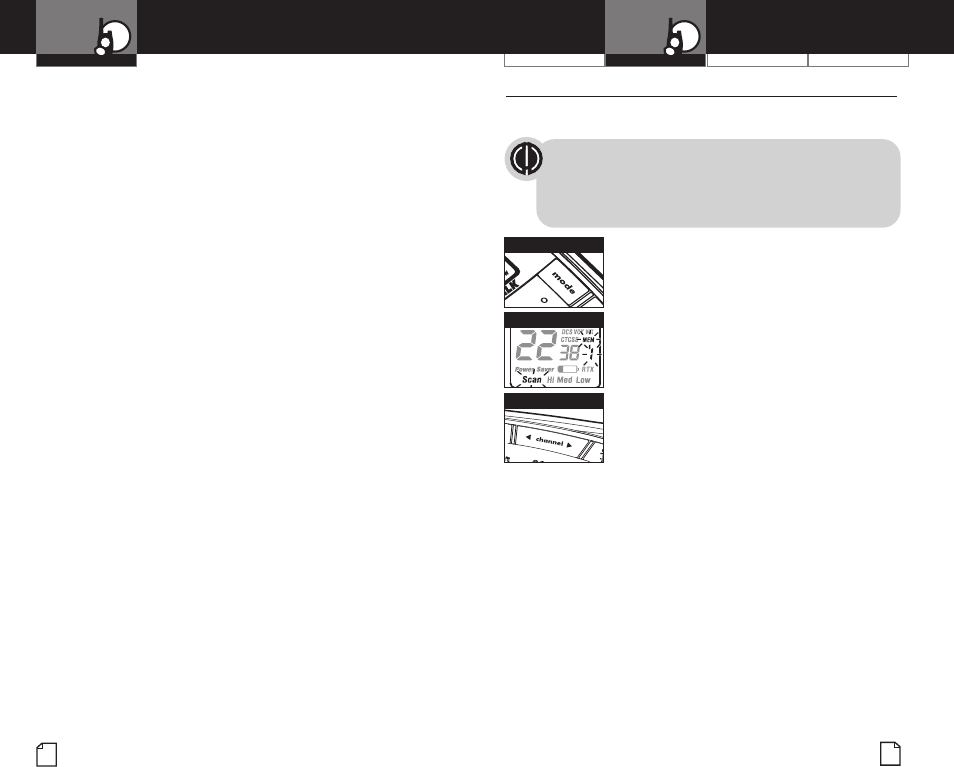
Customer Assistance WarrantyIntroduction
21
Operation
Intro Operation Customer
Assistance
Warranty
Notice
Main Icons
Secondary Icons
20
Operation
Intro Operation Customer
Assistance
Warranty
Notice
Main Icons
Secondary Icons
Intro Operation Customer
Assistance
Warranty
Notice
Main Icons
Secondary Icons
Memory Location Scan •
Your microTALK radio can automatically scan up to
10 programmed Memory Locations.
If there are one or fewer memory locations
programmed in your radio, the scan memory
locations option will not be available. To program
at least two memory locations, see program
memory locations on page 13.
To scan memory locations:
1. Press the Mode button until the Scan icon,
Memory icon and the memory location
number flash on the display.
2. Press the Channel Up or Channel Down
button to begin scanning memory locations.
The Scan icon and the Memory icon will
continue to be displayed when memory
location scan is on. Your radio will continue
to scan memory locations and stop if an
incoming transmission is detected. Your
radio will remain on that memory location
for 10 seconds.
While setting memory location scan, if you
do not press any buttons for 15 seconds,
your radio will automatically return to
Standby mode on the channel/privacy code
displayed before you entered mode functions.
Mode Functions
During privacy code scan (while receiving an incoming
transmission), you can choose from the following:
a. Press and hold the Talk button to communicate on
that channel/privacy code. Your radio will remain on
that channel/privacy code and return to Standby mode.
b. Press the Channel Up or Channel Down button to
resume scanning privacy codes.
If you press the Talk button while scanning, but more than
10 seconds after receiving a transmission, you will transmit
on the channel/privacy code on which you last received a
transmission. This will then return the radio to Standby mode.
If you do not press any button within 10 seconds, your
radio will automatically resume scanning privacy codes.
During privacy code scan (while not receiving a transmission),
you can choose from the following:
a. Press and hold the Talk button to communicate on
the channel/privacy code that was displayed before you
entered mode functions or the channel/privacy code on
which, during scanning, you last received a transmission.
This will return the radio to Standby mode.
b. Press the Mode button to proceed to set memory location
scan (see page 21 for further details).
c. Press the Lock/Enter button to return to Standby
mode on the channel/privacy code that was displayed
before you entered mode functions or the channel/
privacy code on which, during scanning, you last
received a transmission.
M
Mo
od
de
e B
Bu
ut
tt
to
on
n
C
Ch
ha
an
nn
ne
el
l B
Bu
ut
tt
to
on
ns
s
S
Sc
ca
an
nn
ni
in
ng
g L
Lo
oc
ca
at
ti
io
on
ns
s

23
Mode Functions
22
VibrAlert and Call Alert •
Your microTALK radio can alert you to incoming signals by
sounding an audible call tone, by vibrating silently or both.
To change call settings:
1. Press the Mode button
until the Call Setting icon
flashes on the display.
The current setting (“01”
vibrate + ring, “02” vibrate
only or “03” ring only)
is displayed.
2. Press the Channel Up or
Channel Down button to
change the call setting.
3. Choose one of the following:
a. Press the Mode button
to enter the new setting
and proceed to other functions.
b. Press the Lock/Enter button to enter the
new setting and return to Standby mode.
Operation
Intro Operation Customer
Assistance
Warranty
Notice
Main Icons
Secondary Icons
Customer Assistance WarrantyIntroduction Operation
Intro Operation Customer
Assistance
Warranty
Notice
Main Icons
Secondary Icons
During memory location scan (while receiving an Incoming
transmission), you can choose from the following:
a. Press and hold the Talk button to communicate on that
memory location.
b. Your radio will remain on that memory location and return to
Standby mode. Press the Channel Up or Channel Down button
to resume scanning memory locations.
c. After 10 seconds of inactivity, unit starts scan again.
If you press the Talk button while scanning, but more than
10 seconds after receiving a transmission, you will transmit on
the memory location on which, during scanning, you last received
a transmission.
If you do not press any button within 10 seconds, your radio
will automatically resume scanning memory locations.
During memory location scan (while not receiving a
transmission), you can choose from the following:
a. Press and hold the Talk button to communicate on the
channel/privacy code that was displayed before you entered
mode functions or memory location on which, during
scanning, you last received a transmission.
b. Press the Mode button to proceed to other functions.
c. Press the Lock/Enter button to return to Standby mode
on the channel/privacy code that was displayed before you
entered mode functions or the memory location on which,
during scanning, you last received a transmission.
To reduce the number of memory locations being scanned,
you may de-program any unwanted locations. (See page 16
to de-program a memory location.)
M
Mo
od
de
e B
Bu
ut
tt
to
on
n
C
Ch
ha
an
nn
ne
el
l B
Bu
ut
tt
to
on
ns
s
V
Vi
ib
br
rA
Al
le
er
rt
t +
+ R
Ri
in
ng
g
V
Vi
ib
br
rA
Al
le
er
rt
t O
On
nl
ly
y
R
Ri
in
ng
g O
On
nl
ly
y
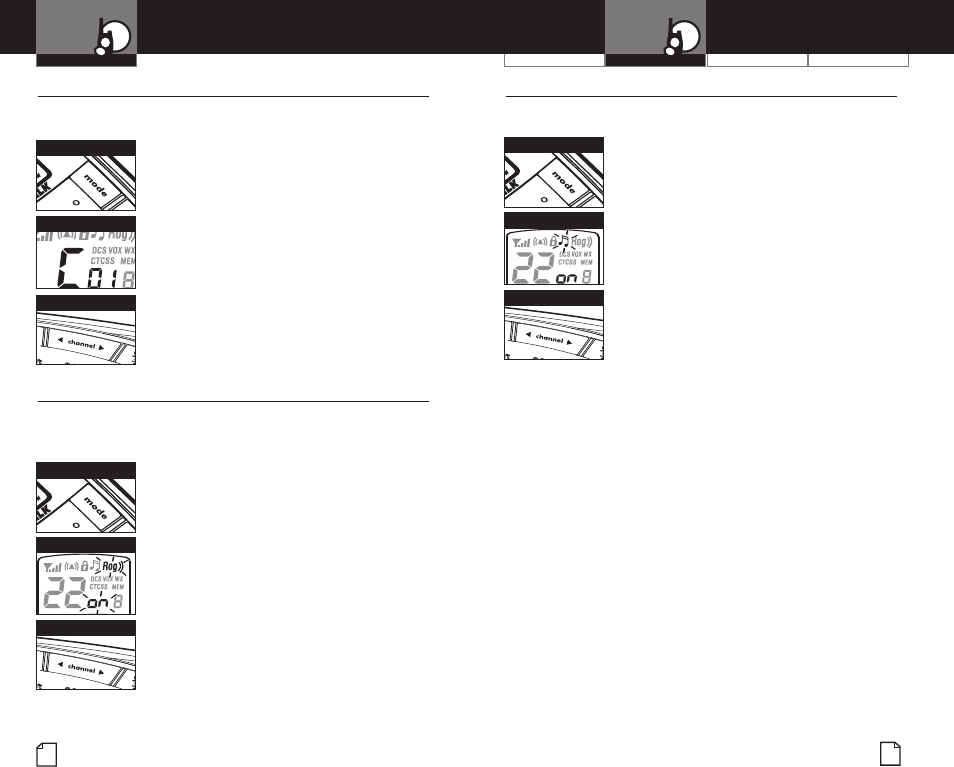
24 25
Keystroke Tones •
With Keystroke Tones turned on, your radio will sound
beeps each time you press a button or change a setting.
To change keystroke tones:
1. Press the Mode button until the Keystroke
Tones icon flashes on the display. The
current on or off setting is displayed.
2. Press the Channel Up or Channel Down
button to turn keystroke tones on or off.
3. Choose one of the following:
a. Press the Mode button to enter the new
setting and return to Standby mode.
b. Press the Lock/Enter button to enter the
new setting and return to Standby mode.
Mode Functions
Operation
Intro Operation Customer
Assistance
Warranty
Notice
Main Icons
Secondary Icons
Customer Assistance WarrantyIntroduction Operation
Intro Operation Customer
Assistance
Warranty
Notice
Main Icons
Secondary Icons
10 Call Tone Settings •
You can choose from 10 different call tone settings to transmit
a unique call alert.
To change a call tone setting:
1. Press the Mode button until the
letter “C” and the current call tone number
(01 through 10) is displayed.
2. Press the Channel Up or Channel Down
button to hear the other call tone settings.
3. Choose one of the following:
a. Press the Mode button to enter the new
setting and proceed to other functions.
b. Press the Lock/Enter button to enter the
new setting and return to Standby mode.
Roger Beep Confirmation Tone •
Roger Beep is an audible tone that your listener will hear when
you release the Talk button. This alerts the other party that you
are finished talking and it is OK for them to speak.
To turn roger beep on or off:
1. Press the Mode button until the
Roger Beep icon flashes on the display.
The current on or off setting is displayed.
2. Press the Channel Up or Channel Down
button to select roger beep on or off.
3. Choose one of the following:
a. Press the Mode button to enter
the new setting and proceed to other
functions.
b. Press the Lock/Enter button to enter the
new setting and return to Standby mode.
M
Mo
od
de
e B
Bu
ut
tt
to
on
n
M
Mo
od
de
e B
Bu
ut
tt
to
on
n
C
Ch
ha
an
nn
ne
el
l B
Bu
ut
tt
to
on
ns
s
C
Ch
ha
an
nn
ne
el
l B
Bu
ut
tt
to
on
ns
s
C
Ca
al
ll
l T
To
on
ne
e S
Se
et
tt
ti
in
ng
g
R
Ro
og
ge
er
r B
Be
ee
ep
p O
On
n
M
Mo
od
de
e B
Bu
ut
tt
to
on
n
C
Ch
ha
an
nn
ne
el
l B
Bu
ut
tt
to
on
ns
s
K
Ke
ey
ys
st
tr
ro
ok
ke
e T
To
on
ne
es
s O
On
n
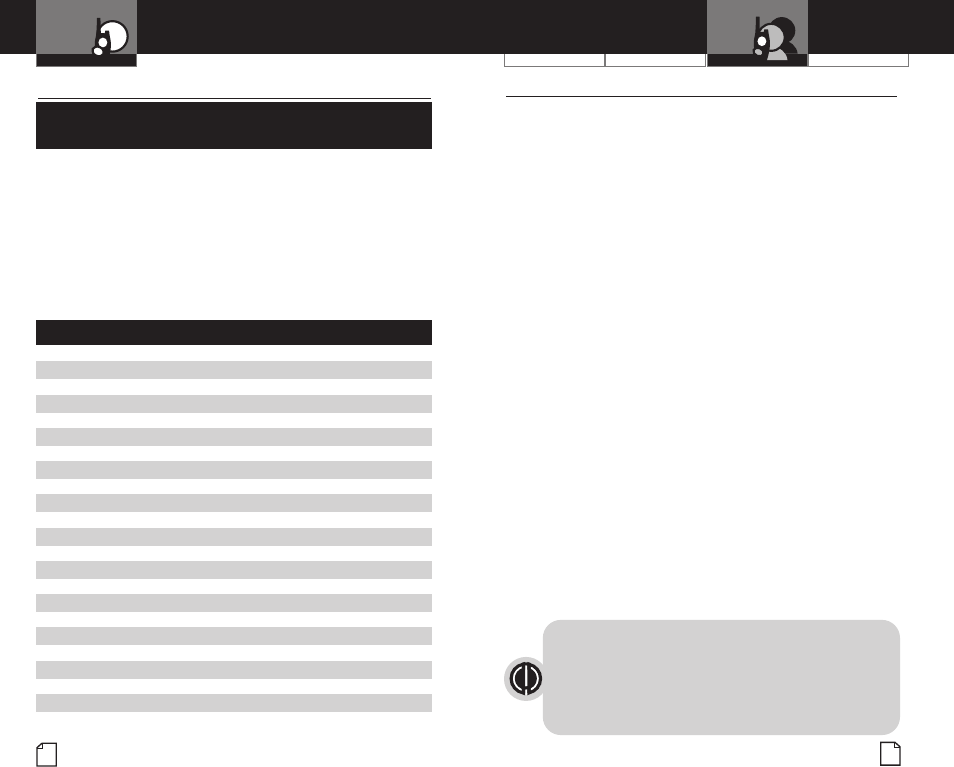
Operation WarrantyIntroduction
27
Intro Operation Customer
Assistance
Warranty
Notice
Main Icons
Secondary Icons
Customer Assistance
26
General Specifications
and FCC License
IMPORTANT NOTICE: FCC LICENSE REQUIRED •
This two-way radio operates on GMRS (General Mobile Radio Service) frequencies
which require an FCC (Federal Communications Commission) license. A user must
be licensed prior to operating on Channels 1 through 7 on high power or 15
through 22, which comprise the GMRS channels of this radio. Serious penalties
could result for unlicensed use of GMRS channels, in violation of FCC rules.
Operation of this radio is subject to additional rules specified in 47 C.F.R. Part 95.
Licensed users will be issued a call sign by the FCC, which should be used for
station identification when operating this radio. GMRS users should also cooperate
by engaging in permissible transmissions only, avoiding channel interference with
other GMRS users, and being prudent with the length of their transmission time.
For licensing information and application forms, please call the FCC Hotline
at 800-418-FORM. Request form #159 and form #605. Questions regarding
the license application should be directed to the FCC at 888-CALL-FCC.
Additional information is available on the FCC’s website at www.fcc.gov.
Channel 1 through 7 on low power and channels 8 through 14 comprise the
FRS (Family Radio Service). No license is required to operate on the FRS.
Safety Information for microTALK Radios
Your wireless handheld portable transceiver contains a low power transmitter.
When the talk button is pushed, it sends out radio frequency (RF) signals.
The device is authorized to operate at a duty factor not to exceed 50%.
In August 1996, the Federal Communications Commission (FCC) adopted
RF exposure guidelines with safety levels for handheld wireless devices.
Important
FCC RF Exposure Requirements: For body-worn operation, this radio has
been tested and meets the FCC RF exposure guidelines when used with Cobra
accessories supplied or designated for this product. Use of other accessories
may not ensure compliance with FCC RF exposure guidelines. Use only the
supplied antenna. Unauthorized antennas, modifications or attachments
could damage the transmitter and may violate FCC regulations.
Normal Position
Hold the transmitter approximately two inches from your face and
speak in a normal voice, with the antenna pointed up and away.
Intro Operation Customer
Assistance
Warranty
Notice
Main Icons
Secondary Icons
This device complies with part 15 of the FCC Rules. Operation is subject
to the following two conditions: 1) This device may not cause harmful
interference, and 2) this device must accept any interference received,
including interference that may cause undesired operation.
FCC Warnings: Replacement or substitution of transistors, regular diodes or
other parts of a unique nature, with parts other than those recommended by
Cobra may cause a violation of the technical regulations of part 95 of the FCC
rules, or violation of type acceptance requirements of part 2 of the rules.
Intro Operation Customer
Assistance
Warranty
Notice
Main Icons
Secondary Icons
Operation
General Specifications •
FRS/GMRS Frequency
Allocation and Compatibility
Important: Please note that Cobra GMRS models with 15 Channels
may designate different channel numbers for the same frequency.
For example, a Cobra 15 Channel GMRS model would need to be
tuned to Channel 11 in order to communicate with a 22 Channel
GMRS tuned to Channel 15. Please refer to the chart below for
channel/ frequency number compatibility.
A = Channel No. for 22 Channel FRS/GMRS Models
B = Channel No. for 15 Channel GMRS Models
C = Type of Radio Service
D = Frequency in MHz
E = Power Output
ABC D E
1 1 FRS/GMRS 462.5625 High, Med, or Low
2 2 FRS/GMRS 462.5875 High, Med, or Low
3 3 FRS/GMRS 462.6125 High, Med, or Low
4 4 FRS/GMRS 462.6375 High, Med, or Low
5 5 FRS/GMRS 462.6625 High, Med, or Low
6 6 FRS/GMRS 462.6875 High, Med, or Low
7 7 FRS/GMRS 462.7125 High, Med, or Low
8 FRS 467.5625 Low
9 FRS 467.5875 Low
10 FRS 467.6125 Low
11 FRS 467.6375 Low
12 FRS 467.6625 Low
13 FRS 467.6875 Low
14 FRS 467.7125 Low
15 11 GMRS 462.5500 High, Med, or Low
16 8 GMRS 462.5750 High, Med, or Low
17 12 GMRS 462.6000 High, Med, or Low
18 9 GMRS 462.6250 High, Med, or Low
19 13 GMRS 462.6500 High, Med, or Low
20 10 GMRS 462.6750 High, Med, or Low
21 14 GMRS 462.7000 High, Med, or Low
22 15 GMRS 462.7250 High, Med, or Low
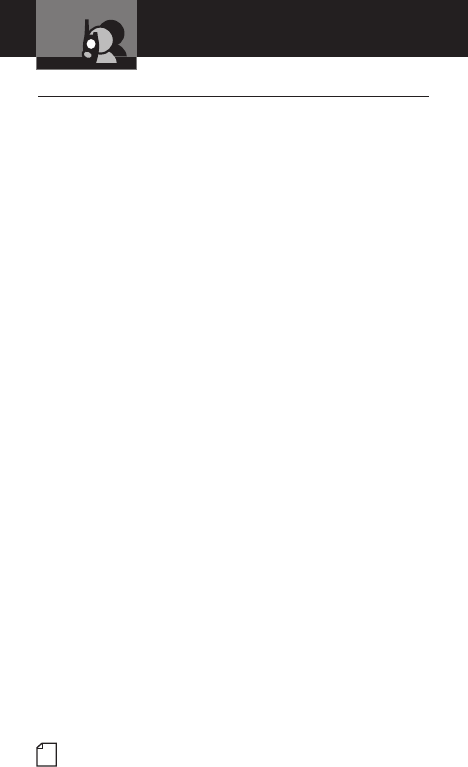
28
Product Service Questions •
If you have any questions about operation or installing
your new Cobra product, or if you need to order replacement
parts…
Please call Cobra first! DO NOT RETURN THIS PRODUCT
TO THE STORE! See customer assistance on page A1.
For Products Purchased in the U.S.A.
If your product should require factory service, please call Cobra first
before sending your radio. This will ensure the fastest turn-around
time on your repair. You may be asked to send your radio to the
Cobra factory. It will be necessary to furnish the following to have
the product serviced and returned.
1) For warranty repair include a copy of the original sales receipt.
If you send the original receipt, it cannot be returned.
2) Send the entire product.
3) Enclose a detailed description of the problem along with the name and
address of where the product is to be returned.
4) Pack radio securely to prevent damage in transit. If possible,
use the original packing material.
5) Ship prepaid and insured by way of a traceable carrier such
as United Parcel Service (UPS) or Priority Mail to avoid loss in
transit to Cobra Factory Service:
Cobra Electronics Corporation
6500 West Cortland Street
Chicago, Illinois 60707 U.S.A.
6) If the radio is under warranty, it will be repaired or exchanged
depending on the model.
Please allow approximately three to four weeks before
contacting Cobra for status. If the radio is out of warranty,
a letter will automatically be sent informing you of the repair
charge or replacement charge. If you have any questions,
please call 773-889-3087 for assistance.
For Products Purchased Outside the U.S.A.
Please contact your local dealer for product service information.
Product Service
Intro Operation Customer
Assistance
Warranty
Notice
Main Icons
Secondary Icons
Customer Assistance