Cobra Electronics MRF300 BLUETOOTH HANDSET User Manual H400 3b
Cobra Electronics Corporation BLUETOOTH HANDSET H400 3b
USERS MANUAL
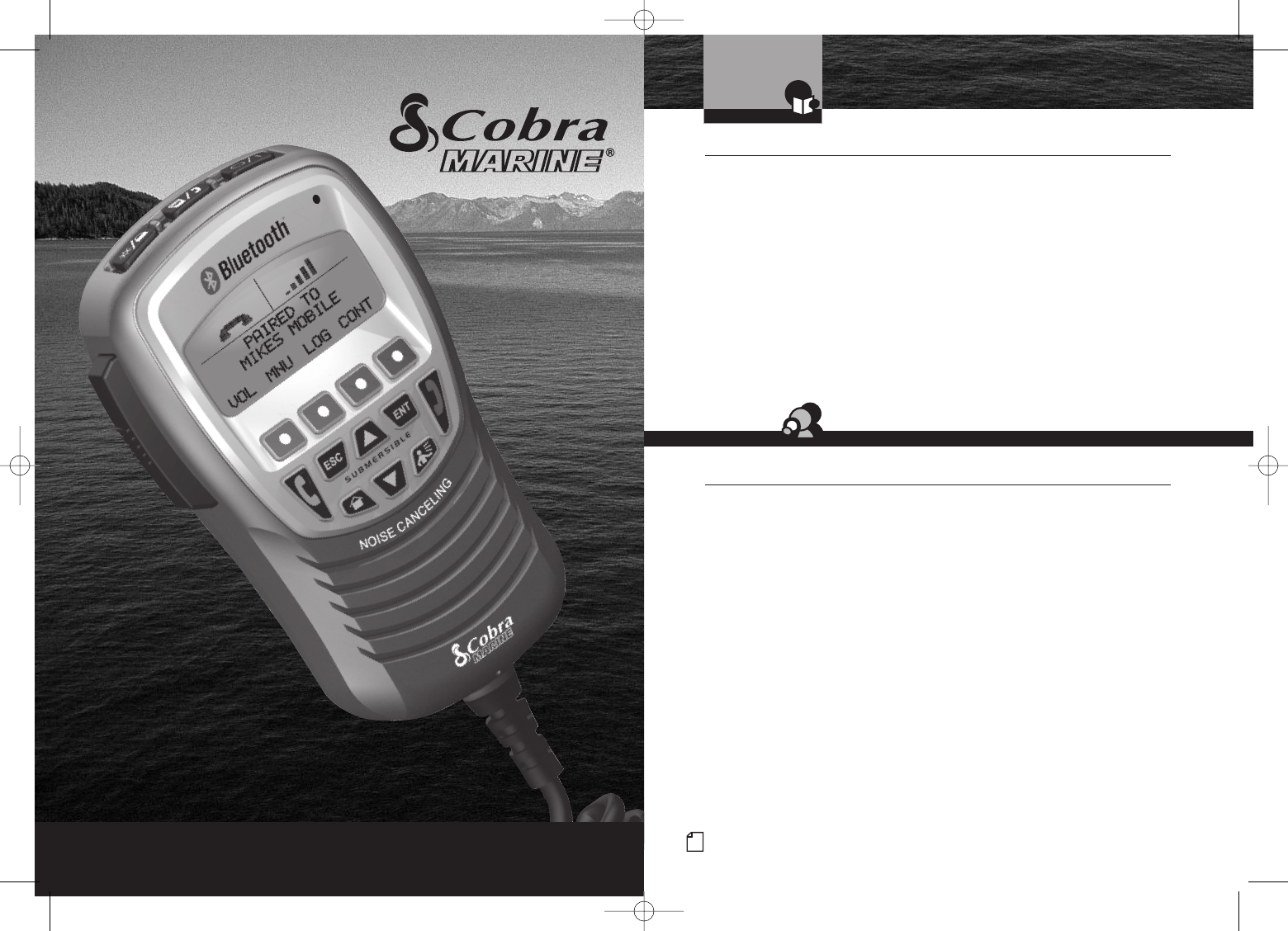
A1 English
Our Thanks to You and
Customer Assistance
Intro Operation Customer
Assistance
Warranty
Notice
Main Icons
Secondary Icons
Caution Warning
Installation Customer
Assistance
Introduction
MARINE B
BL
LU
UE
ET
TO
OO
OT
TH
H®HANDSET
MR F300 BT
Printed in China Part No. 480-463-P Version A Patent Pending
Owner’s Manual
Nothing Comes Close to a Cobra®English
Our Thanks to You •
Thank you for purchasing a CobraMarine Bluetooth Handset.
Properly used, this Cobra product will give you many years
of reliable service.
How Your CobraMarine Bluetooth Handset Works
This handset allows use of mobile telephones (cell phones) afloat while protecting
them from potential damage in the marine environment.
Bluetooth wireless technology allows voice and data transmission over short
distances by means of a radio link. Using that technology, the Bluetooth handset
allows your cell phone to be turned on and stowed in a waterproof and protected
location on the vessel. Calls are then made and received using the Bluetooth
handset on deck or in the cockpit of your boat.
Customer Assistance •
Should you encounter any problems with this product, or not understand its
many features, please refer to this owner’s manual. If you require further
assistance after reading this manual, Cobra Electronics offers the following
customer assistance services:
For Assistance in the U.S.A.
Automated Help Desk English only.
24 hours a day, 7 days a week 773-889-3087 (phone).
Customer Assistance Operators English and Spanish.
8:00 a.m. to 6:00 p.m. Central Time Mon. through Fri. (except holidays)
773-889-3087 (phone).
Questions English and Spanish.
Faxes can be received at 773-622-2269 (fax).
Technical Assistance English only.
www.cobra.com (on-line: Frequently Asked Questions).
English and Spanish. productinfo@cobra.com (e-mail).
For Assistance Outside the U.S.A.
Contact Your Local Dealer or Visit www.cobra.com.
Intro Operation Customer
Assistance
Warranty
Notice
Main Icons
Secondary Icons
Caution Warning
Installation Customer
Assistance
Customer Assistance
©2008 Cobra Electronics Corporation
6500 West Cortland Street
Chicago, Illinois 60707 USA
www.cobra.com
Intro Operation Customer
Assistance
Warranty
Notice
Main Icons
Secondary Icons
Caution Warning
Installation Customer
Assistance
10732 Cobra MR F300 Ecvr L2c gn.qxp 5/6/08 8:40 AM Page A1
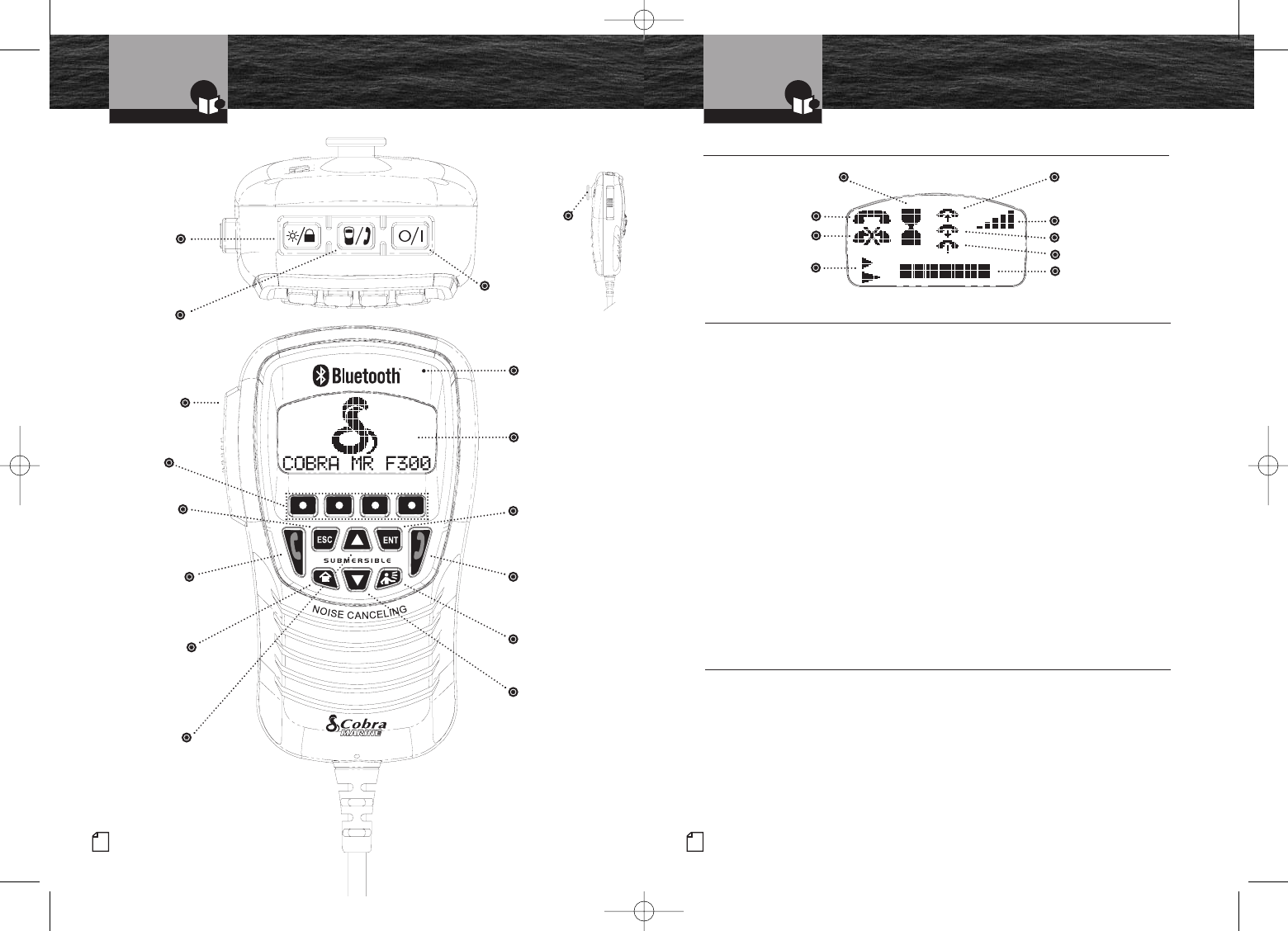
Waiting
Connected
A3 English
Intro Operation Customer
Assistance
Warranty
Notice
Main Icons
Secondary Icons
Caution Warning
Installation Customer
Assistance
Introduction
A2 English
Handset Controls
and Indicators
Intro Operation Customer
Assistance
Warranty
Notice
Main Icons
Secondary Icons
Caution Warning
Installation Customer
Assistance
Introduction
Backlit LCD (Liquid Crystal Display) Screen •
Red Phone
Button
Back Light/
Lock Button
Function
Buttons*
Green Phone
Button
Level
Missed Call
Cell Phone Signal
Incoming Call
Up Arrow
Button
Product Features •
Hanger
Peg
Voice Dialing /
Last Number
Redial Button
Disconnected
Backlit LCD Screen,
Product Features and Trademarks
Outgoing Call
Enter
Button
Home
Button
Push to Talk
(PTT)
Backlit LCD
Screen
Escape
Button
Down Arrow
Button
Widely Compatible
Links with most Bluetooth enabled
cell phones.
Intuitive Operation
Handset is similar to CobraMarine
radio microphones for easy operation.
Submersible
Meets JIS7 submersible standards.
Noise Cancelling Microphone
Reduces effect of environmental
noise when speaking.
External Audio Output
Allows connection of the F300 to
your stereo’s AUX input.
Key Lock
Prevents accidental operation or setting
changes when key lock is set.
Backlit LCD Screen
Allows adjustment of brightness and
contrast for legibility in all light conditions.
Illuminated Buttons
Allows high visibility of all function
buttons.
Phonebook
Allows storage of up to 50 name and
number entries.
Call Log
Displays data on up to the 50 most recent
calls including sent, received and missed.
Mode/VOX
Button
Power
Button
*Function button effects vary with
the mode in which the handset is
operating. Button functions are
shown directly above them on
the LCD screen.
Pointers
Trademark Acknowledgement •
Cobra®, CobraMarine®, Nothing Comes Close to a Cobra®and the snake design
are registered trademarks of Cobra Electronics Corporation, U.S.A.
Cobra Electronics CorporationTM and MicroBlueTM are trademarks of Cobra Electronics
Corporation, U.S.A.
The Bluetooth®word mark and logo are registered trademarks owned by Bluetooth SIG, Inc.,
and any use of such marks by Cobra Electronics Corporation, U.S.A. is under license.
Other trademarks and trade names are the property of their respective owners.
Microphone
10732 Cobra MR F300 Ecvr L2c gn.qxp 5/6/08 8:40 AM Page A2
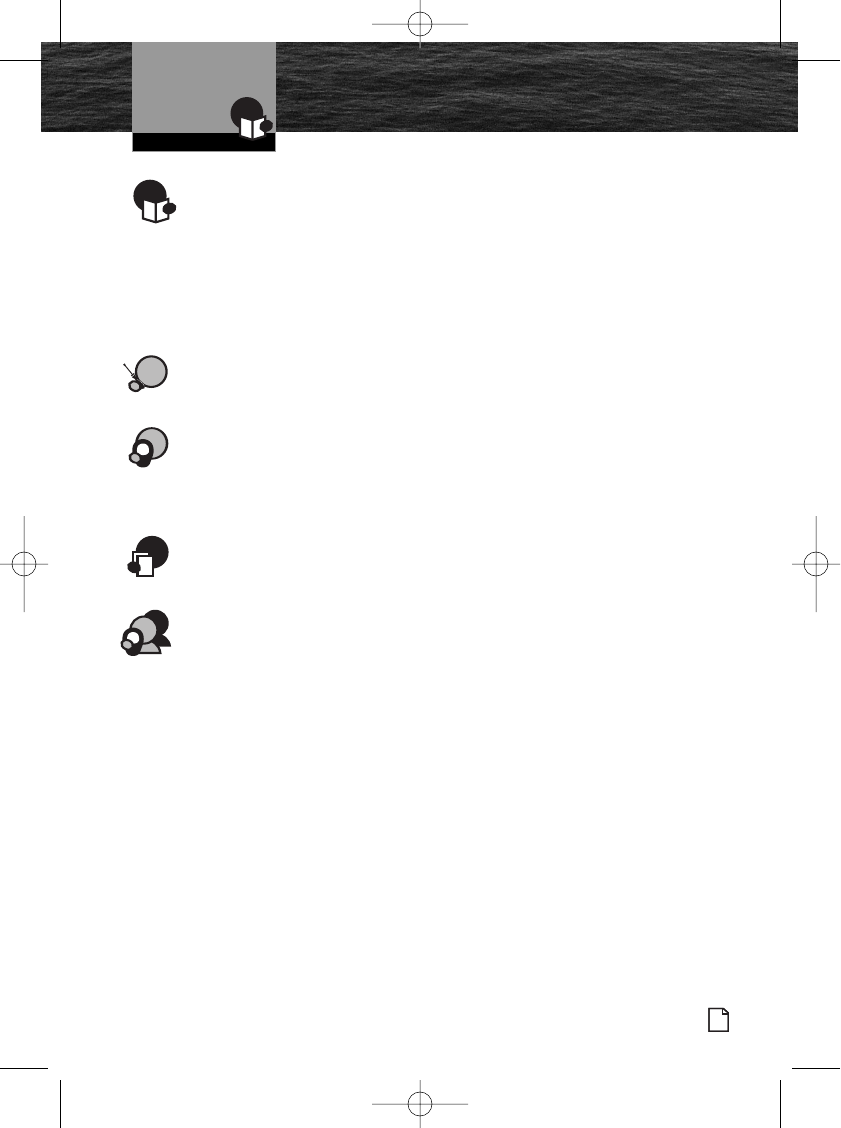
Introduction
Intro Operation Customer
Assistance
Warranty
Notice
Main Icons
Secondary Icons
Caution Warning
Installation Customer
Assistance
1
Nothing Comes Close to a Cobra®
Table of Contents
Introduction
Our Thanks to You . . . . . . . . . . . . . . . . . . . . . . . . . . . . . . . . . . . . . . . . . . A1
Customer Assistance . . . . . . . . . . . . . . . . . . . . . . . . . . . . . . . . . . . . . . . . A1
Handset Controls and Indicators . . . . . . . . . . . . . . . . . . . . . . . . . . . . . . . A2
Backlit LCD (Liquid Crystal Display) Screen . . . . . . . . . . . . . . . . . . . . . . . A3
Product Features . . . . . . . . . . . . . . . . . . . . . . . . . . . . . . . . . . . . . . . . . . . A3
Trademark Acknowledgement . . . . . . . . . . . . . . . . . . . . . . . . . . . . . . . . . . A3
Important Safety Information . . . . . . . . . . . . . . . . . . . . . . . . . . . . . . . . . . . . 2
Installation
Included in this Package . . . . . . . . . . . . . . . . . . . . . . . . . . . . . . . . . . . . . . . 3
Installation . . . . . . . . . . . . . . . . . . . . . . . . . . . . . . . . . . . . . . . . . . . . . . . . . . 4
Operating Your Handset
Getting Started . . . . . . . . . . . . . . . . . . . . . . . . . . . . . . . . . . . . . . . . . . . . . . . 6
Common MR F300 Functions . . . . . . . . . . . . . . . . . . . . . . . . . . . . . . . . . . . 7
Operation . . . . . . . . . . . . . . . . . . . . . . . . . . . . . . . . . . . . . . . . . . . . . . . . . . 11
Customizing the MR F300 . . . . . . . . . . . . . . . . . . . . . . . . . . . . . . . . . . . . . 16
Warranty and FCC Notice
Warranty . . . . . . . . . . . . . . . . . . . . . . . . . . . . . . . . . . . . . . . . . . . . . . . . . . 23
FCC Notice . . . . . . . . . . . . . . . . . . . . . . . . . . . . . . . . . . . . . . . . . . . . . . . . . 23
Product Service
Maintenance . . . . . . . . . . . . . . . . . . . . . . . . . . . . . . . . . . . . . . . . . . . . . . . . 24
Product Service . . . . . . . . . . . . . . . . . . . . . . . . . . . . . . . . . . . . . . . . . . . . . 24
Intro Operation Customer
Assistance
Warranty
Notice
Main Icons
Secondary Icons
Caution Warning
Installation Customer
Assistance
ration Customer
Assistance
Warranty
Notice Caution Warning
allation Customer
Assistance
Intro Operation Customer
Assistance
Warranty
Notice
ns
ry Icons
Caution Warning
Installation Customer
Assistance
Intro Operation Customer
Assistance
Warranty
Notice
Main Icons
Secondary Icons
Caution Warning
Installation Customer
Assistance
Intro Operation Customer
Assistance
Warranty
Notice
Main Icons
Secondary Icons
Caution Warning
Installation Customer
Assistance
10732 Cobra MR F300 Ebody L4 mi.qxp 5/6/08 8:35 AM Page 1
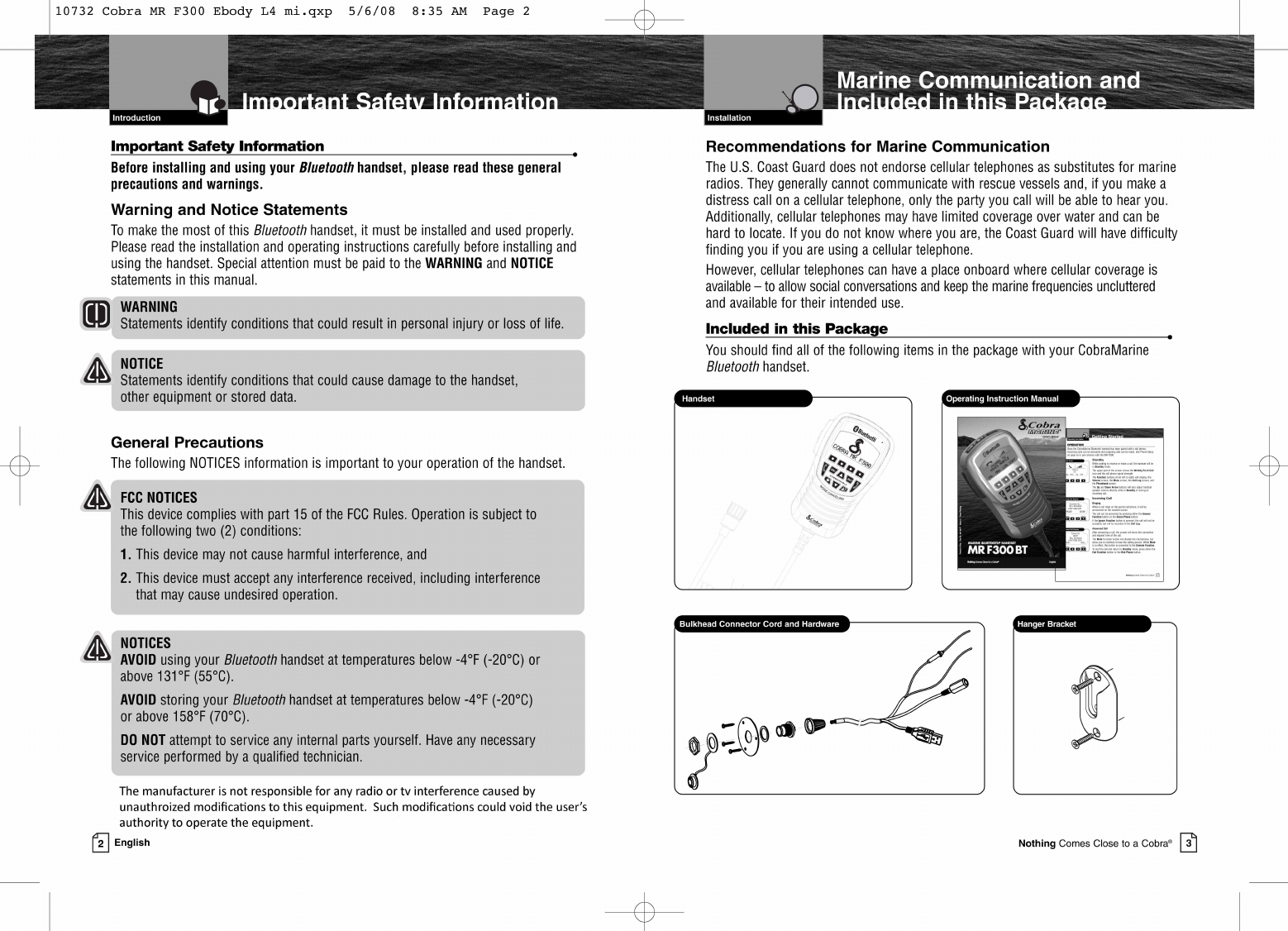
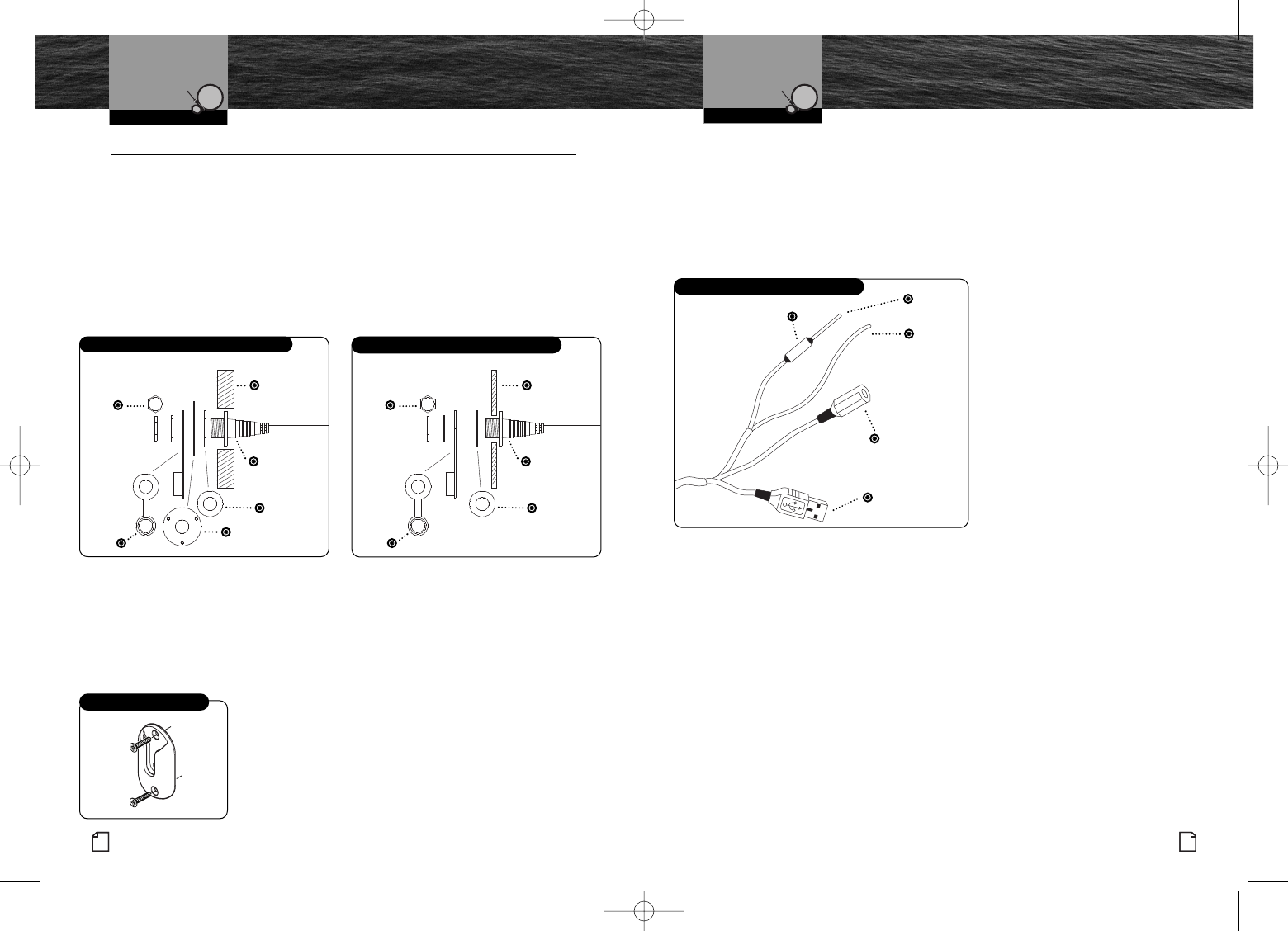
5
Nothing Comes Close to a Cobra®
Installation
Intro Operation Customer
Assistance
Warranty
Notice
Secondary Icons
Caution Warning
Installation Customer
Assistance
Installation
Connecting Power to the Bulkhead Connector Cord
Your Bluetooth handset is powered from your vessel’s 13.8 volt DC system
(12 volt nominal). A fused power connection lead is provided at the opposite
end from the bulkhead connector fitting.
1. Attach the black wire to a negative ground.
2. Attach the fused red power wire to the positive side of the vessel’s
12 volt DC power system.
Connecting (Optional) to a Stereo System AUX Input
Telephone conversations can be switched from the internal speaker in the
Bluetooth handset to the speakers that are part of the boat’sstereo system.
1. Connect the external stereo system to the handset connector cord
with a 3.5 mm male stereo jack. This cable is not supplied but can be
found at your local audio/visual store.
USB Connector
The USB connector shown next to the external stereo jack is used to
connect to a personal computer (PC) to reprogram or update the software
in the Bluetooth handset. The latest software and update instructions can
be found at www.cobra.com.
Connecting to the Bulkhead Connector Cord Red
Black
1Ampere Fuse
3.5 mm
Female Jack
USB
Male Type “A”
4
4English
Installation
Installation •
Before using your Bluetooth handset, the bulkhead connector cord must be
installed on your vessel and connected to a 12 volt DC power source.
Installing the Bulkhead Connector Cord
Choose a convenient location for the connector near where the Bluetooth handset
will be used. Keep in mind that the nine foot long coiled cord on the handset must
be attached to the connector when the handset is to be used.
1. Drill a hole through the bulkhead or dash in the chosen location 7/8 inches for a
thick dash or 5/8 inches for a thin dash.
2. Install the components as shown in the diagram.
If the dash is thin enough, the flange can be at the back surface of the dash and the
threads project out the front. If the dash is thick, the threaded part of the Male
Bulkhead Connector will project through the Mounting Plate and the hole in the dash
will be big enough for the flange at the base of the threads to be right up behind the
Mounting Plate.
Installing the Hanger Bracket
1. Install the hanger bracket on a vertical surface
near the bulkhead connector using the supplied
stainless steel screws.
Installation
Intro Operation Customer
Assistance
Warranty
Notice
Secondary Icons
Caution Warning
Installation Customer
Assistance
Hanger Bracket
Installing Bulkhead Connector Cord in a Thick Dash
Bulkhead
or Dash
Male
Bulkhead
Connector
Gasket
Mounting Plate
and Screws
Nut
Dust
Cap
Installing Bulkhead Connector Cord in a Thin Dash
Bulkhead
or Dash
Male
Bulkhead
Connector
Gasket
Nut
Dust
Cap
10732 Cobra MR F300 Ebody L4 mi.qxp 5/6/08 8:35 AM Page 4
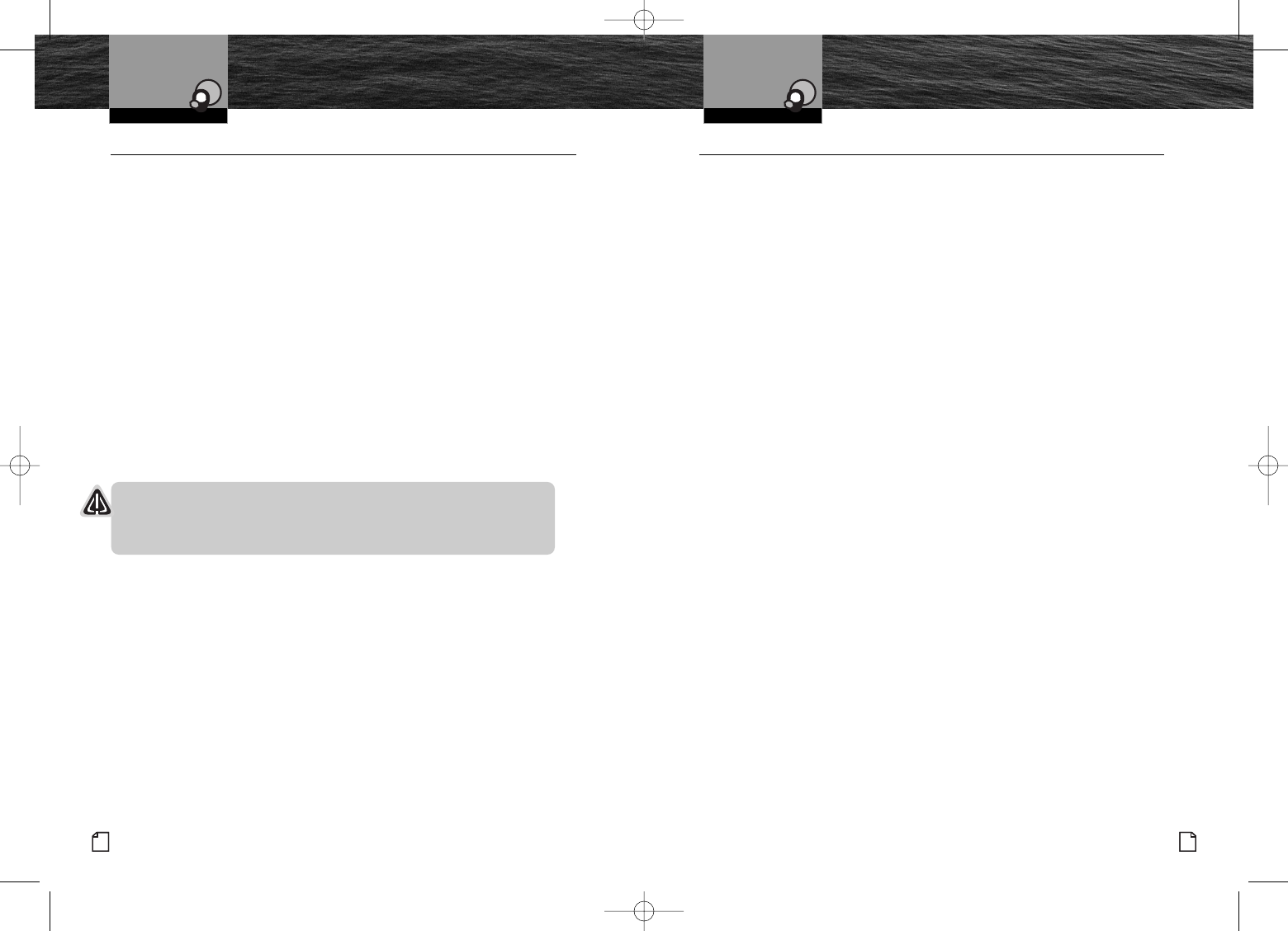
6
Intro Operation Customer
Assistance
Warranty
Notice
Main Icons
Secondary Icons
Caution Warning
Installation Customer
Assistance
Operating Your Handset
Intro Operation Customer
Assistance
Warranty
Notice
Main Icons
Secondary Icons
Caution Warning
Installation Customer
Assistance
Operating Your Handset
7
Nothing Comes Close to a Cobra®
6English
Getting Started Common MR F300 Functions
Getting Started •
Refer to the foldout at the front of this manual to identify the various controls and
indicators on your Bluetooth handset.
Most button functions are activated by a momentary press, then release. In those
cases that call for “press and hold,” hold the button down for at least two seconds
after it is pressed. The PTT button is held down as long as you are speaking into
the microphone.
When using the handset, tones will sound to:
■Indicate an error – three beeps.
■Confirm an action – two beeps.
■Confirm a single button press (except the PTT button) – one beep.
You can turn the Key Tones Off if you want (see page 22).
Try It Out
Using the Bluetooth handset is the most effective way to learn about it. Don’t
hesitate to explore functions and add entries to see how they work. Do not be
concerned if you make mistakes. They can all be undone in Edit mode. Or you
can reset the unit to the original factorydefault condition by turning the unit On
while holding down the left two Function buttons.
Common MR F300 Functions •
The following procedures define common operating functions of the handset.
Power On/Off
Press the Power button at the top of the handset for two seconds to turn it On
or Off.
The first time you turn On the CobraMarine Bluetooth handset you will see a
message that the unit is ready for pairing with a cell phone. The message also
provides a password. If you do not want to pair a device right away, press the
Escape button to go to Standby mode.
When the unit is subsequently turned On, it will search for the currently selected
Bluetooth device and go to Standby mode.
Mode/VOX
This button serves two functions:
■To change the mode of operation between the Bluetooth handset and
your cell phone itself.
■Toswitch voice activation of the microphone between On and Off. Turn VOX On
if you want to operate in a hands-free mode similar to a Bluetooth handset.
Mode
Normal operation of the CobraMarine Bluetooth handset uses its internal
microphone and speaker to conduct conversations during a call. However,
there may be times you want to suspend the Bluetooth pairing and continue
part or all of the call on your cell phone itself.
To Change Between Handset and Cell Phone Modes:
1. Press the Mode/VOX button to switch the call to your cell phone.
2. Talk and listen to your cell phone in the usual way.The handset will be inactive.
3. Press the Mode/VOX button to restore operation to the handset.
4. Talk and listen to the call on the Bluetooth handset.
o Operation Customer
Assistance
Warranty
Notice
ons
Caution Warning
Installation Customer
Assistance
NOTICE
Resetting the unit will clear ALL Bluetooth device pairings as well as the
Call Log, Phonebook and Bluetooth device list.
10732 Cobra MR F300 Ebody L4 mi.qxp 5/6/08 8:35 AM Page 6
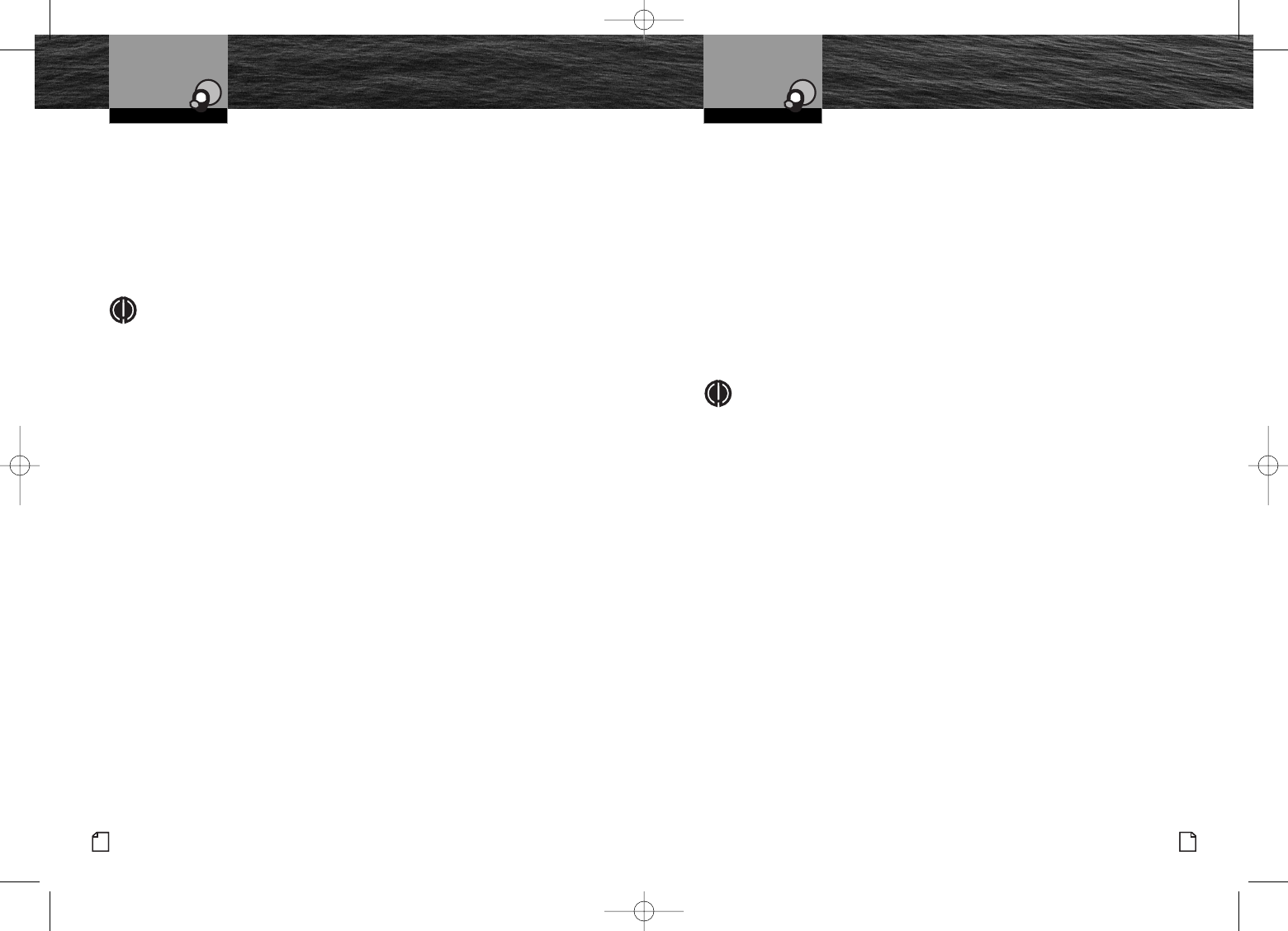
89
Nothing Comes Close to a Cobra®
Common MR F300 Functions
Push to Talk (PTT)
This button serves two functions:
■To activate the handset microphone during a call when VOX is Off. This is similar
to the action of such a button on a CobraMarine VHF or a CB radio.
■To activate the handset microphone for a PA announcement, the unit must be in
Standby and be connected to the stereo’s AUX input with the stereo in AUX mode.
ToActivate the Handset Microphone During a Call:
1. After placing or accepting a call, press the PTT button and talk into the handset
microphone.
To Make a PA Announcement:
1. When the unit is in Standby mode, press the PTT button and talk into the
microphone.
NOTE
Before a PA announcement can be made:
■The PA function must be turned ON from the settings menu.
■The F300 must be connected to the stereo system AUX input.
■The stereo must be in AUX mode with the stereo’s volume adjusted.
Green Phone Button
This button acts just like the green phone button on a cell phone. Pressing the
button answers an incoming call and initiates dialing an outbound call after the
number has been entered or selected.
In Standby mode, this button is a shortcut to the Call Log where a number can be
selected to call.
Red Phone Button
This button acts just like the red phone button on a cell phone. Pressing the button
ends an active call.
In modes other than an active call, it either backs up one step or returns to Standby.
Intro Operation Customer
Assistance
Warranty
Notice
Main Icons
Secondary Icons
Caution Warning
Installation Customer
Assistance
Operating Your Handset
8English
Common MR F300 Functions
VOX
The VOX function converts the handset microphone’s pickup of your voice from
being controlled by the PTT button to being activated by your voice. When VOX
is On, the PTT button does not need to be pushed to transmit your voice and
you can just speak into the microphone.
When VOX is Off, you need to push the PTT button while speaking.
To Change Between VOX On and Off:
1. Press and hold the Mode/VOX button for two seconds while a call is in progress.
NOTE
When the VOX function is On in noisy environments, the caller connected
to the F300 might hear some of your background noise.
Back Light/Lock
This button serves two functions:
■To turn the display back light On and Off.
■To lock and unlock most of the buttons on the handset.
Back Light
Alight is provided behind the LCD screen to improve visibility of the information
provided there. However, you can turn the light On or Off at will.
To Turn the Back Light On or Off:
1. Press the Back Light/Lock button.
Lock
The Lock function disables the operation of all buttons except PTT,Back Light/Lock
and Power buttons. When Lock is On, accidental presses of any of the other buttons
are ignored by the unit. A call can be continued if it was started before Lock was
turned On, but new calls cannot be made or answered when Lock is On.
To Turn Lock On or Off:
1. Press and hold for two seconds the Back Light/Lock button.
Intro Operation Customer
Assistance
Warranty
Notice
Main Icons
Secondary Icons
Caution Warning
Installation Customer
Assistance
Operating Your Handset
Intro Operation Customer
Assistance
Warranty
Notice
Main Icons
Secondary Icons
Caution Warning
Installation Customer
Assistance
Intro Operation Customer
Assistance
Warranty
Notice
Main Icons
Secondary Icons
Caution Warning
Installation Customer
Assistance
10732 Cobra MR F300 Ebody L4 mi.qxp 5/6/08 8:35 AM Page 8
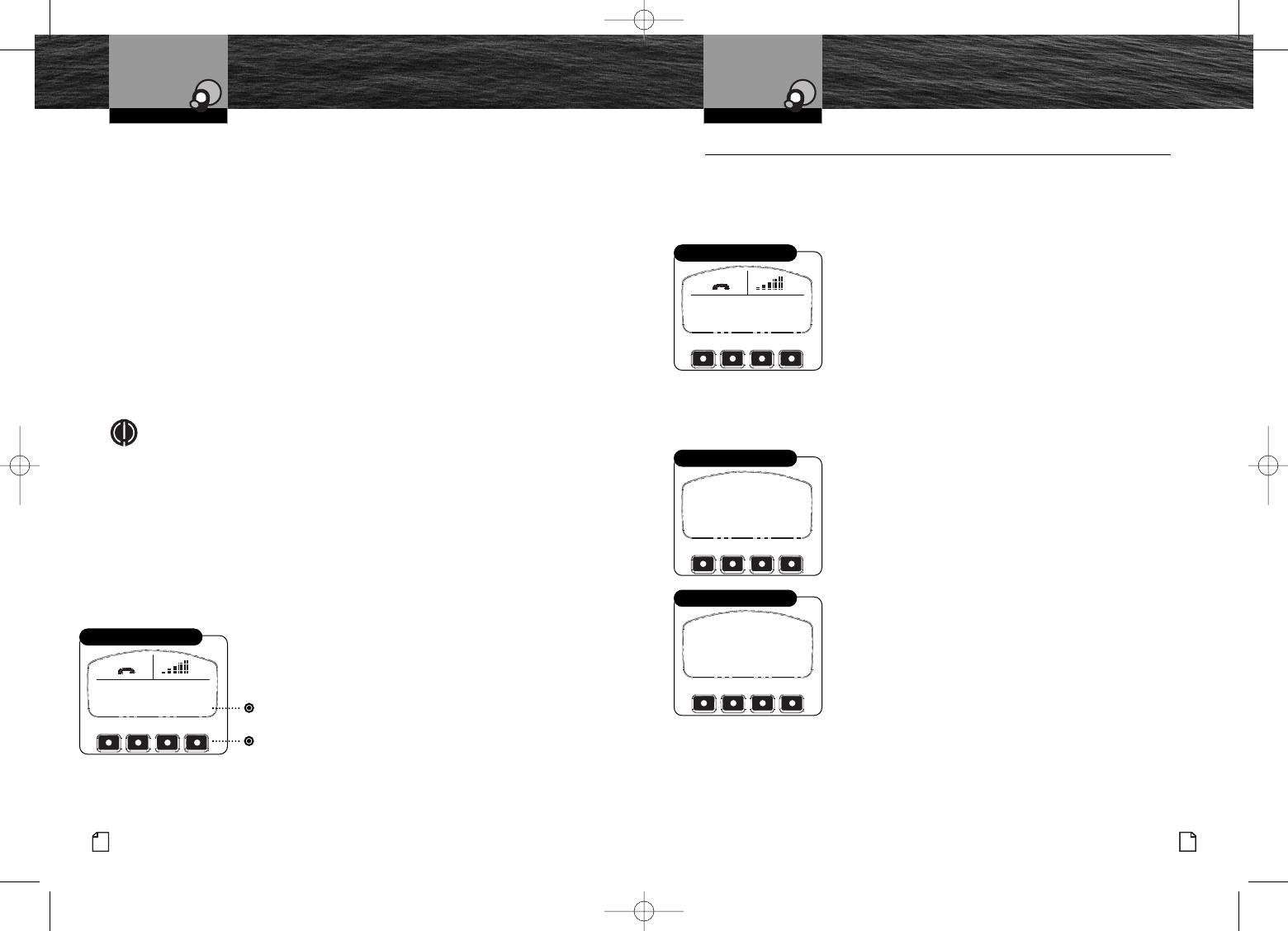
11
Nothing Comes Close to a Cobra®
English
10
Common MR F300 Functions
Intro Operation Customer
Assistance
Warranty
Notice
Main Icons
Secondary Icons
Caution Warning
Installation Customer
Assistance
Operating Your Handset Operation
Intro Operation Customer
Assistance
Warranty
Notice
Main Icons
Secondary Icons
Caution Warning
Installation Customer
Assistance
Operating Your Handset
Home Button
Pressing this button enables you to return the handset to Standby mode from any
other mode. If a call is in progress, it will be ended with use of this button.
Voice Dialing / Last Number Redial
This button serves two functions:
■To enable voice dialing.
■To redial the last number dialed from the handset.
Voice Dialing
You can activate your cell phone's voice dialing feature from Standby mode.
To Voice Dial A Number:
1. Press and release the Voice Dialing / Last Number Redial button.
2. Say the name or phone number command following the audio prompt.
The display screen will show the progress of dialing and connecting the call.
NOTE
Your cell phone must have voice dialing enabled and voice commands
recorded to use this feature with the F300.
ToRedial The Last Number Dialed:
1. Press and hold for two seconds the Voice Dialing / Last Number Redial button.
The display screen will show the progress of dialing and connecting the call.
Function Buttons
The Function buttons provide different utilities to different modes of handset
operation. In any mode, the active functions are shown directly above the buttons
on the display screen as shown in this Standby display.
In this example, pressing the second button from the
left will display the Menu.
Operation •
Once the CobraMarine Bluetooth handset has been paired with a cell phone,
incoming calls can be answered and outgoing calls can be made.
Standby
While waiting to receive or make a call, the handset will be in Standby mode.
The upper part of the screen shows the Waiting For A Call
icon and the cell phone signal strength.
The Function buttons (from left to right) will activate display
of the Volume screen, the Menu screen, the Call Log screen
and the Phonebook screen.
The Up and Down Arrow buttons will also adjust handset
speaker volume directly while in Standby or during a call.
Incoming Call
When the active paired cell phone receives a call, the ring tone will sound and it will
be announced on the handset screen.
Ringing
The call can be answered by pressing either the Answer
Function button or the Green Phone button.
If the Ignore Function button is pressed, the call will not
be accepted, but will be recorded in the Call Log.
Answered Call
After answering a call, the screen will show the connection
and elapsed time of the call.
The Mute Function button will disable the microphone,
but allow you to continue to hear the calling person.
To end the call and return to Standby mode, press either
the End Function button or the Red Phone button.
Caller information like name and number of the incoming
caller will only be shown if it is available on your network
and/or device.
VOL
MENU
LOG
CONT
PAIRED TO
XXX
Functions
CONNECTED
BILL
ANDERSON
+1 555 566 1234
MUTE
END
Answered Call Display
INCOMING CALL
BILL
ANDERSON
+1 555 566 1234
ANSWER
IGNORE
Incoming Call Display
VOL
MENU
LOG
CONT
PAIRED TO
XXX
Standby Mode
Function Names
Function Buttons
Intro Operation Customer
Assistance
Warranty
Notice
Main Icons
Secondary Icons
Caution Warning
Installation Customer
Assistance
10732 Cobra MR F300 Ebody L4 mi.qxp 5/6/08 8:35 AM Page 10
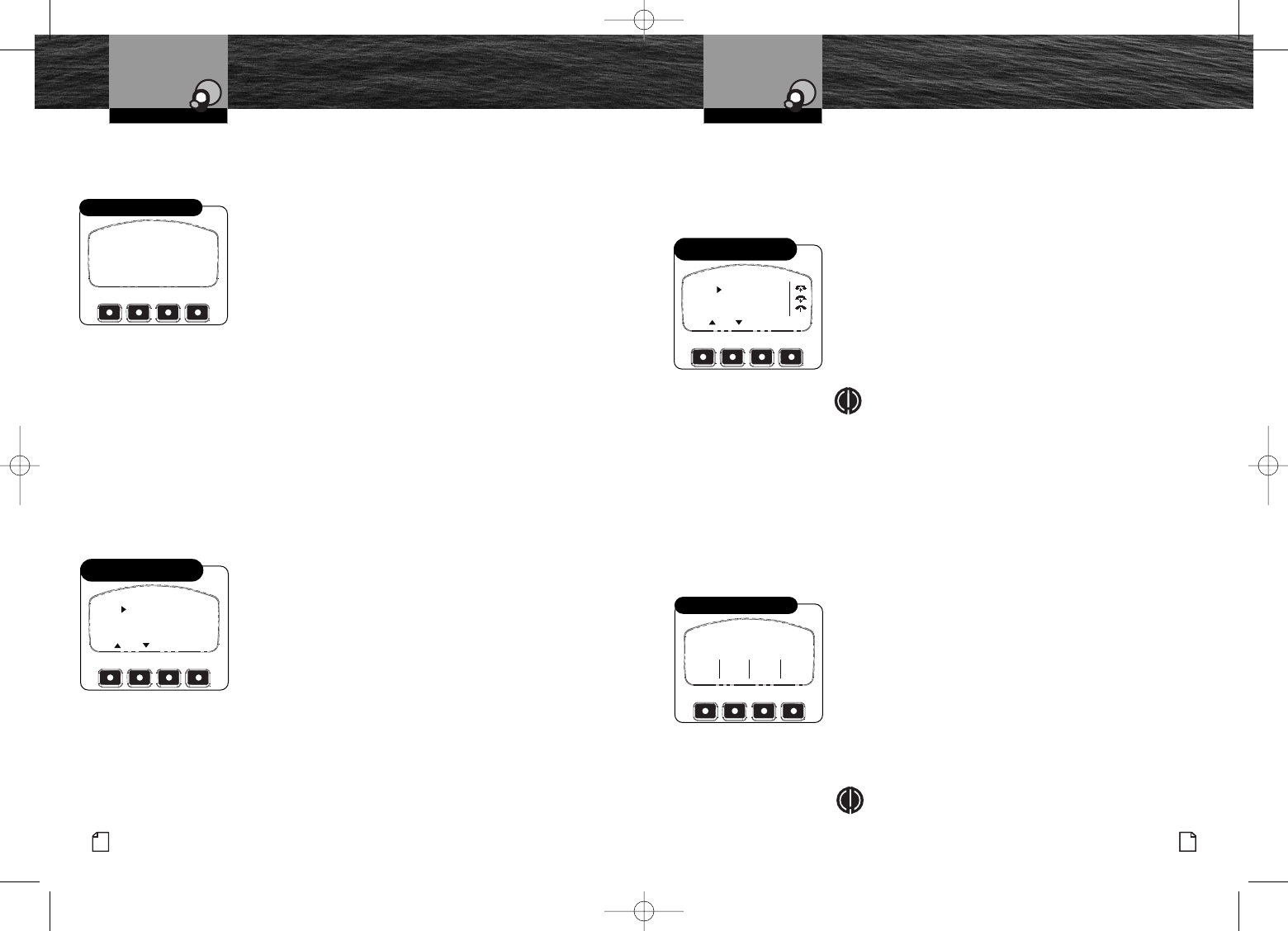
13
Nothing Comes Close to a Cobra®
English
12
Operation
Intro Operation Customer
Assistance
Warranty
Notice
Main Icons
Secondary Icons
Caution Warning
Installation Customer
Assistance
Operating Your Handset Operation
Intro Operation Customer
Assistance
Warranty
Notice
Main Icons
Secondary Icons
Caution Warning
Installation Customer
Assistance
Operating Your Handset
Call Waiting
When a second call rings during an active call, it will be announced on the
handset screen.
To Answer the Waiting Call:
1. Press the Answer Function button. The waiting call
will become active, the first call will be put on hold,
and the Answer Function button will be converted
to the Swap Function.
You can swap back and forth between calls with repeated
presses of the Answer/Swap Function button.
Outgoing Call
Outgoing calls can be initiated in three ways:
■By selecting a Phonebook entry.
■By selecting a Call Log entry.
■By dialing the number using handset Function buttons.
Phonebook
After adding a number to your Phonebook,you can go to the Phonebook and select
it from the available numbers to be dialed.
To access a number in the Phonebook,press the Menu Function button in Standby
mode, then select the Phonebook mode to arrive at the screen shown.
To Select and Dial a Number:
1. Use the Page Up and Page Down buttons to shift up and
down the list of entries displaying up to four items at a time.
2. Use the Up and Down Arrow buttons to scroll the pointer
at the left of the screen to the desired entry.
3. Press the Green Phone button to call the number.
Call Log
Up to 50 of the most recent incoming and outgoing calls are recorded in the handset
Call Log.These can be used to select and dial a number.
To access a number in the Call Log,press the Menu Function button in Standby
mode, then select the Call Log mode to arrive at the screen shown.
To Select and Dial a Number:
1. Use the Page Up and Page Down buttons to shift up
and down the list of entries displaying up to four items
at a time.
2. Use the Up and Down Arrow buttons to scroll the pointer
at the left of the screen to the desired entry.
3. Press the Green Phone button to call the number.
NOTE
While in Call Log mode, you can see details of the
selected entry by pressing the View Function button
or Enter button. The call details include:
■Name (if available) ■Phone number
■Call duration ■Date of call
■Time call ended
Dial Number
To enter a number you want to dial, press the Menu Function button in Standby
mode, then select the Dial By Number mode to arrive at the screen shown.
To Enter a Number to be Dialed:
1. Press and release the Function button under the first digit
of the phone number until the correct number appears
above the flashing cursor.
2. Wait for the cursor to shift to the right or press either
the Enter or PTT buttons to shift the cursor.
3. Enter the second digit of the phone number as in step 1.
4. Repeat steps 1 and 2 until the complete number has
been entered.
5. Press the Green Phone button to call the number.
NOTE
The number will appear on the screen without dashes
or other separators.
BILL
ANDERSON
1 555 588 2300
JANE DOE
VIEW
PG
1
2
3
CALL LOG
PG
Call Log
Select and Dial a Number
BILL
ANDERSON
1 555 588V2300
JOHN DOE
EDIT
PG PG
1
2
3
PHONEBOOK
NEW
Phonebook
Select and Dial a Number
Intro Operation Customer
Assistance
Warranty
Notice
Main Icons
Secondary Icons
Caution Warning
Installation Customer
Assistance
INCOMING CALL
BILL
ANDERSON
+1 555 566 1234
ANSWER
IGNORE
Call Waiting Display
ENTER NUMBER
_
1
2 3
4
5 6
7
8 9
0
+ * #
Dialing a Number
Intro Operation Customer
Assistance
Warranty
Notice
Main Icons
Secondary Icons
Caution Warning
Installation Customer
Assistance
10732 Cobra MR F300 Ebody L4 mi.qxp 5/6/08 8:35 AM Page 12
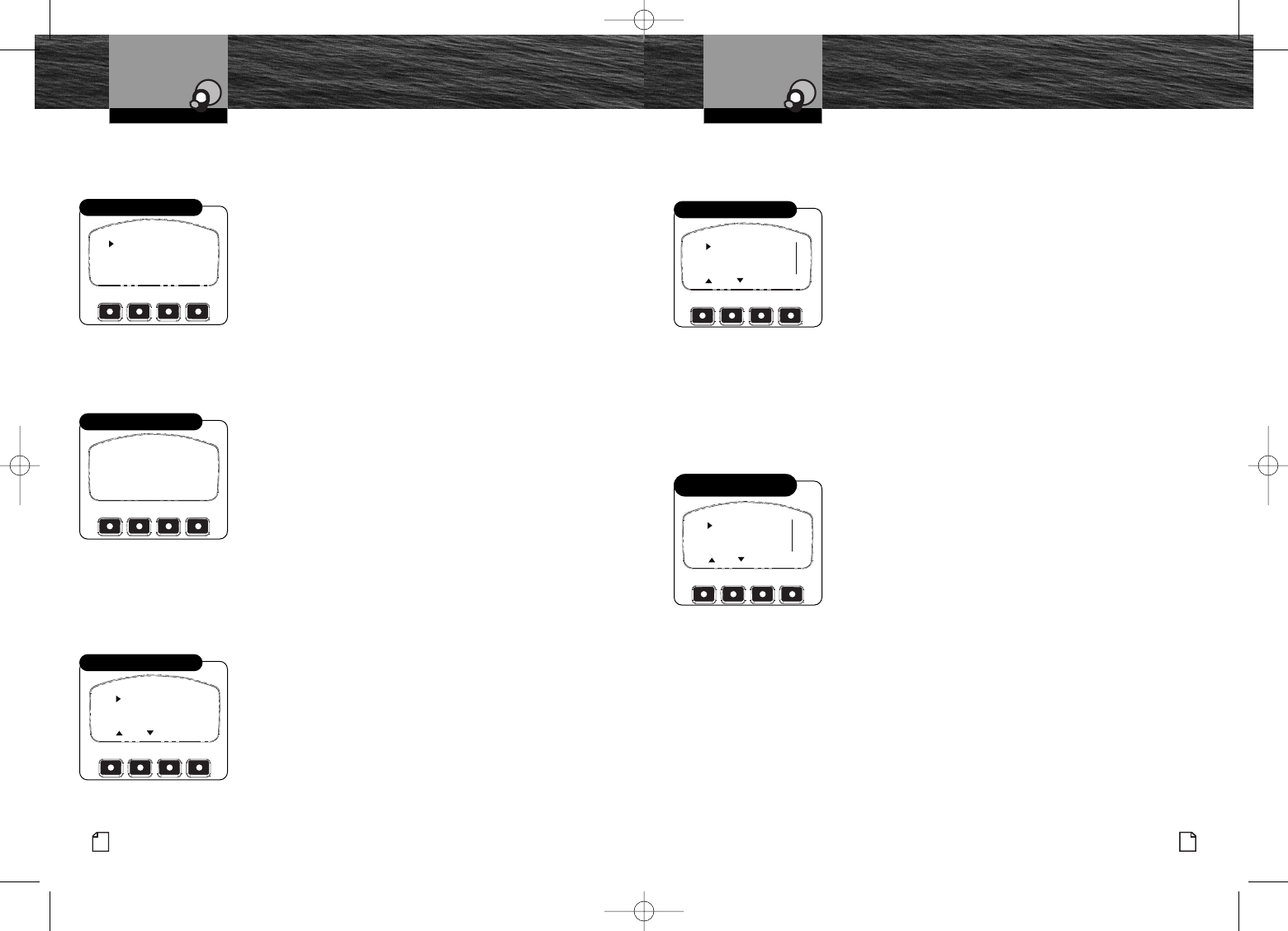
Intro Operation Customer
Assistance
Warranty
Notice
Main Icons
Secondary Icons
Caution Warning
Installation Customer
Assistance
Introduction
15
Nothing Comes Close to a Cobra®
Product Features
English
Product Features
Intro Operation Customer
Assistance
Warranty
Notice
Main Icons
Secondary Icons
Caution Warning
Installation Customer
Assistance
Introduction
14
Operation
Intro Operation Customer
Assistance
Warranty
Notice
Main Icons
Secondary Icons
Caution Warning
Installation Customer
Assistance
Operating Your Handset
Bluetooth Phone Setup and Switching
The CobraMarine Bluetooth handset can be paired with only one device at a time.
However, it can store pairing information on up to eight different devices.
To Begin Phone Setup or To Switch To Pair With
aDifferent Device:
1. Press the Menu button in Standby mode, then select
the Settings mode to arrive at the screen shown.
2. At this screen, use the Up and Down Arrow buttons
to move the pointer to the desired function. Then press
the Enter button to select the function and advance to
its screen.
New
New can be used to add a device to those already paired or to pair a device
if you did not do so at the initial Power On of the F300.
To Add a New Cell Phone:
1. Select New on the Phone Setup screen to advance
to the screen shown.
2. Follow the cell phone’sinstructions to search for
available pairing with another Bluetooth device.
3. Wait for the pairing process to complete.
You will then see a confirmation of successful pairing
or a notice to tryagain if pairing did not occur.
The newly paired cell phone will become the active one
that is used for calls until you Switch to another.
Delete
Delete is used to remove the pairing information for a device from the handset memory.
ToDelete a Cell Phone:
1. Select Delete on the Phone Setup screen to advance to
the screen shown.
2. Use the Page Up and Page Down buttons to shift up and
down the list of entries three items at a time.
3. Use the Up and Down Arrow buttons to scroll the pointer
at the left to the screen to the desired entry.
4. Press the Delete Function button to remove the device
from the list.
Operation
Intro Operation Customer
Assistance
Warranty
Notice
Main Icons
Secondary Icons
Caution Warning
Installation Customer
Assistance
Operating Your Handset
Disable
Disable prevents pairing with a device, but does not remove it from the list
or its pairing data from the handset memory.
ToDisable a Cell Phone:
1. Select Disable on the Phone Setup screen to advance
to the screen shown.
2. Use the Page Up and Page Down buttons to shift up
and down the list of entries three items at a time.
3. Use the Up and Down Arrow buttons to scroll the
pointer at the left to the screen to the desired entry.
4. Press the XFunction button to disable an available
device or to enable a disabled device.
An Xat the right of an entry indicates that it is in
disabled status.
Switch
The Switch function allows you to select which device will be used for calls from
the list of those available.
ToSwitch From One Active Cell Phone to Another:
1. Select Switch on the Phone Setup screen to advance
to the screen shown.
2. Use the Page Up and Page Down buttons to shift up
and down the list of entries three items at a time.
3. Use the Up and Down Arrow buttons to scroll the pointer
at the left of the screen to the cell phone which you want
to make active.
4. Press the Enter button to begin the process of re-pairing
to the selected device.
You will see the hourglass waiting icon, then a confirmation
of successful pairing to the selected device or a notice to
try again if pairing did not occur.
NEW
DELETE
DISABLE
SWITCH
PHONE SETUP
Bluetooth Setup
F300
READY FOR
PAIRING TO YOUR
PHONE.
PASSWORD IS 0000
TIME REMAINING 3:
00MIN
Add a New Cell Phone
BILL
ANDERSON
JANE DOE
WIFES
PHONE
DEL
EXIT
PG
PG
DELETE
Delete a Cell Phone
BILL
ANDERSON
X
JANE
DOE
WIFES
PHONE X
X
EXIT
PGPG
DISABLE
Disable a Cell Phone
BILL
ANDERSON
X
JANE DOE
WIFES
PHONE X
DEL
EXIT
PG PG
SWITCH
Switch From One Active
Cell Phone to Another
10732 Cobra MR F300 Ebody L4 mi.qxp 5/6/08 8:35 AM Page 14
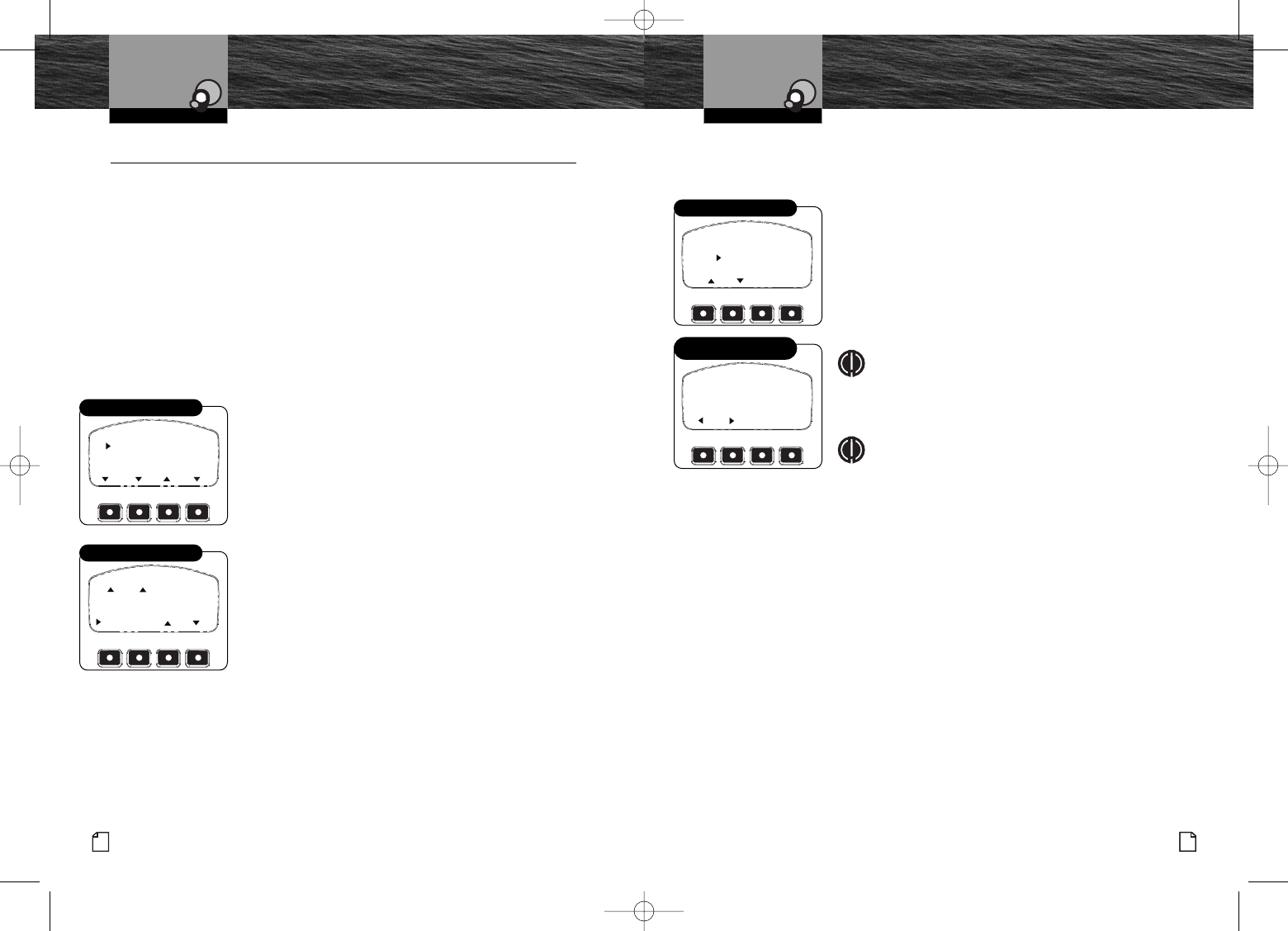
Intro Operation Customer
Assistance
Warranty
Notice
Main Icons
Secondary Icons
Caution Warning
Installation Customer
Assistance
Introduction
17
Nothing Comes Close to a Cobra®
English
Intro Operation Customer
Assistance
Warranty
Notice
Main Icons
Secondary Icons
Caution Warning
Installation Customer
Assistance
Introduction
16
Intro Operation Customer
Assistance
Warranty
Notice
Main Icons
Secondary Icons
Caution Warning
Installation Customer
Assistance
Operating Your Handset Customizing the MR F300
Phonebook Entries
The Operation section described using a Phonebook entry to dial an outgoing call.
Up to 50 names and numbers can be stored in the Phonebook.
To Enter a New Name and Phone Number
1. Select Phonebook from the Menu function and scroll
the pointer down to Add New at the bottom of the list
to arrive at the screen shown.
2. Press the Enter or New Function button to advance
to the Phonebook Edit mode.
3. Press the Up or Down Arrow button to scroll the
alphanumeric list to the first character of the Name.
NOTE
The list consists of the letters A to Z followed by the
numbers 0 to 9 followed by +, “space,” *, and # and
it will wrap around from # to A.
NOTE
If only a number (without a name) is to be entered,
at step 3, press the Right Arrow Function button until
the cursor moves to the first character of the Number
and jump to step 7.
4. When the first character appears above the cursor, press
the Enter or PTT button to save the character and move
the blinking cursor to the right.
5. Repeat step 7 until the entire name has been entered.
6. Press the Right Arrow Function button until the cursor
moves to the first character of the Number.
7. Enter the phone number in the same fashion as the name.
8. Press the Save Function button to save the entry and go
back to the Phonebook function.
Intro Operation Customer
Assistance
Warranty
Notice
Main Icons
Secondary Icons
Caution Warning
Installation Customer
Assistance
Intro Operation Customer
Assistance
Warranty
Notice
Main Icons
Secondary Icons
Caution Warning
Installation Customer
Assistance
NAME :
NUMBER: +
SAVE
DEL
_
Enter a New Name
and Phone Number
+1 555 588 2300
JANE DOE
ADD NEW
EXIT
EDIT
49
50
PG PG
NEW
Add New
Customizing the MR F300 •
Your CobraMarine Bluetooth handset allows you to customize its operation to match
your preferences. Features you can adjust have the following defaults when the unit
is new or after a reset:
Menu
The customizable features on your handset are reached from the Menu mode.
To begin customizing your handset, press the Menu Function
button in Standby mode to arrive at the screen shown.
The Menu options list appears on the screen three entries
at a time. The complete list is:
■Phonebook ■Call Log
■Dial By Number ■PAOutput
■Bluetooth Phone Setup ■Settings
■Exit
You can scroll through the list one entry at a time by use of
the Up and Down Arrow buttons or the right two Function
buttons. You can also scroll a page at a time by using either
of the left two Function buttons.
Once the pointer at the left of the screen is positioned at the
option you want, press the Enter button to select it and
advance to its screen.
Intro Operation Customer
Assistance
Warranty
Notice
Main Icons
Secondary Icons
Caution Warning
Installation Customer
Assistance
Operating Your Handset Customizing the MR F300
PHONEBOOK
CALL LOG
DIAL BY NUMBER
MORE
MENU
Menu – Top
BLUETOOTH PHONE SETUP
SETTINGS
EXIT
BACK
Menu – Bottom
■VOX –Off
■PA Output –Off
■Display Brightness –medium
■Ring Tone – #1
■Call Log –cleared
■BT Device List –cleared
■Display Contrast – 10
■Button Tones –On
■Phonebook –cleared
■Volume –50%
■Auto Dim –Off
■BT Region –USA - EUROPE
10732 Cobra MR F300 Ebody L4 mi.qxp 5/6/08 8:35 AM Page 16
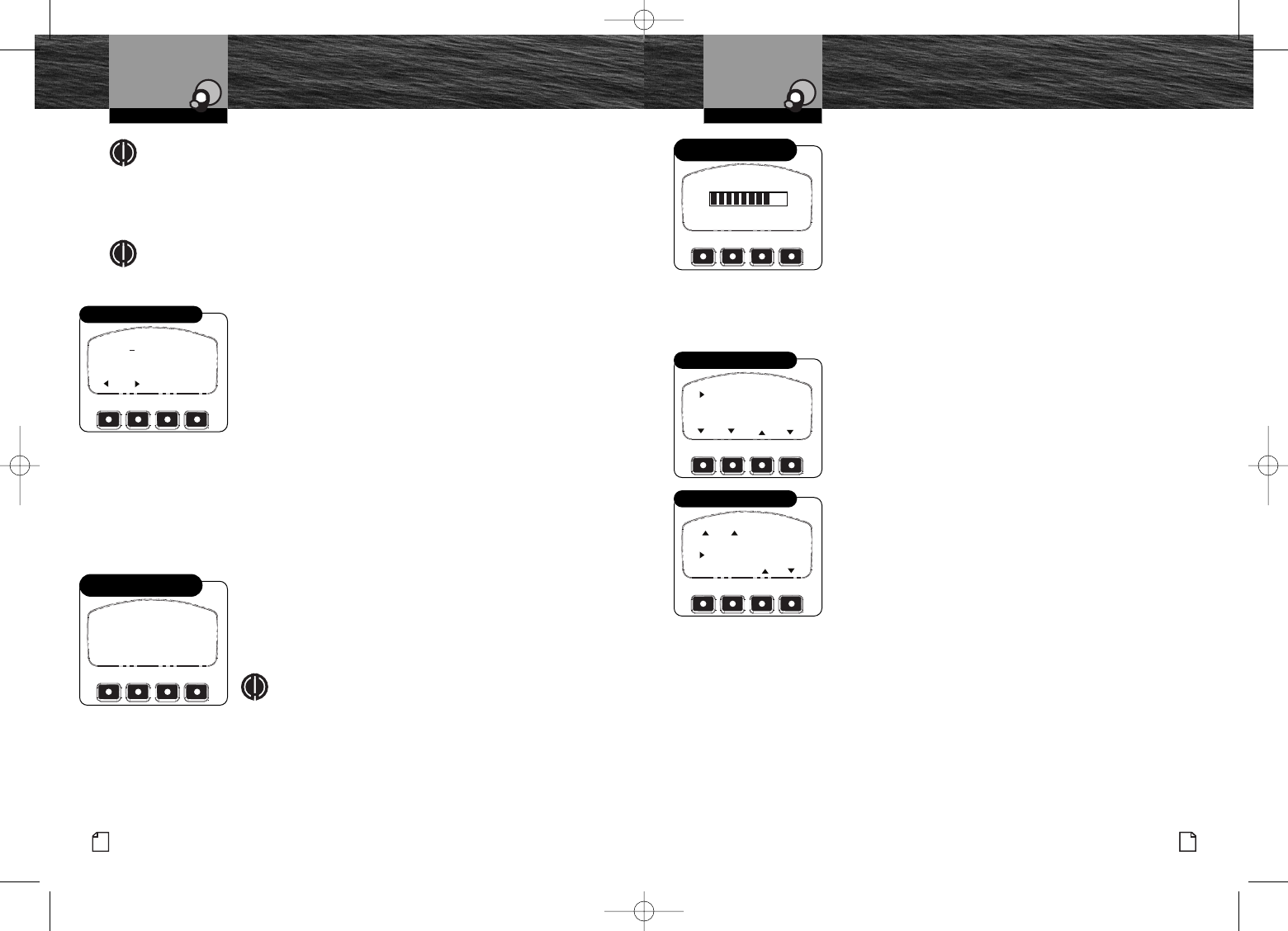
Intro Operation Customer
Assistance
Warranty
Notice
Main Icons
Secondary Icons
Caution Warning
Installation Customer
Assistance
Introduction
19
Nothing Comes Close to a Cobra®
English
Intro Operation Customer
Assistance
Warranty
Notice
Main Icons
Secondary Icons
Caution Warning
Installation Customer
Assistance
Introduction
18
Intro Operation Customer
Assistance
Warranty
Notice
Main Icons
Secondary Icons
Caution Warning
Installation Customer
Assistance
Operating Your Handset Customizing the MR F300
To Adjust the Volume of the Auxiliary Stereo Output:
1. Press the VOL Function button at the PA Output On/Off
screen to arrive at the screen shown.
2. Press the Up or Down Arrow buttons or the Up or Down
Function buttons to adjust the speaker volume. The bar
graph will show the level you have set.
3. Press the Enter or Save Function button to save the
volume setting and return to Menu function.
Settings
The Settings option on the Menu provides access to the remaining functions needed
to customize your handset.
To access these functions, select the Settings option from
the Menu to arrive at the screen shown.
The Settings options list appears on the screen three entries
at a time. The complete list is:
■Volume ■Display
■VOX ■Ring Tones
■Button Tones ■BT Region
■Exit
Once the pointer at the left of the screen is positioned at the
option you want, press the Enter button to select it and
advance to its screen.
Intro Operation Customer
Assistance
Warranty
Notice
Main Icons
Secondary Icons
Caution Warning
Installation Customer
Assistance
VOL ON OFF
PA OFF
Enable Use of
Auxiliary Speakers
DOWN UPSAVE
VOLUME ADJUST
Adjust Volume of
Auxiliary Speakers
NOTE
If corrections are needed before saving the entry, press the Left or Right
Arrow Function button to move the cursor to the character that is to be
changed and press the Del Function button to remove that character.
Then scroll the list to select the correct character.
NOTE
A“double click” on the Del Function button will remove the entire entry
and return the cursor to the initial position after Name.
To Edit an Existing Name or Phone Number:
1. Select Phonebook from the Menu function, scroll down to
name or number to be edited and press the Edit Function
button to arrive at the screen shown.
2. Use the Right and Left Arrow Function buttons to move
the cursor to the character(s) to be changed and proceed
as described for making corrections when entering a new
name or number.
3. Press the Save Function button to save the changes or
deletion and go back to the Phonebook function.
PAOutput
If, during installation, you have connected the CobraMarine Bluetooth handset
connection cable to your vessel’sstereo AUX input, you can allow the handset
to be used as a public address microphone.
To Enable Use of Auxiliary Speakers:
1. Select PA Output from the Menu function to arrive at
the screen shown.
2. Press the On or Off Function button to toggle between
On and Off condition.
NOTE
When PA Output is enabled, the VOX function will be
disabled so that handset microphone audio will pass
to the auxiliaryspeakers only when the PTT button
is pressed.
Intro Operation Customer
Assistance
Warranty
Notice
Main Icons
Secondary Icons
Caution Warning
Installation Customer
Assistance
Operating Your Handset Customizing the MR F300
Intro Operation Customer
Assistance
Warranty
Notice
Secondary Icons
Caution Warning
Installation Customer
Assistance
Intro Operation Customer
Assistance
Warranty
Notice
Main Icons
Secondary Icons
Caution Warning
Installation Customer
Assistance
NAME : BILL ANDERSON
NUMBER: +1 555 566 1234
SAVE
DEL
Phonebook Edit
VOLUME
DISPLAY
VOX
MORE
SETTINGS
Settings Menu – Top
BACK
KEY TONES
BT REGION SET
EXIT
SETTINGS
Settings Menu – Bottom
10732 Cobra MR F300 Ebody L4 mi.qxp 5/6/08 8:35 AM Page 18
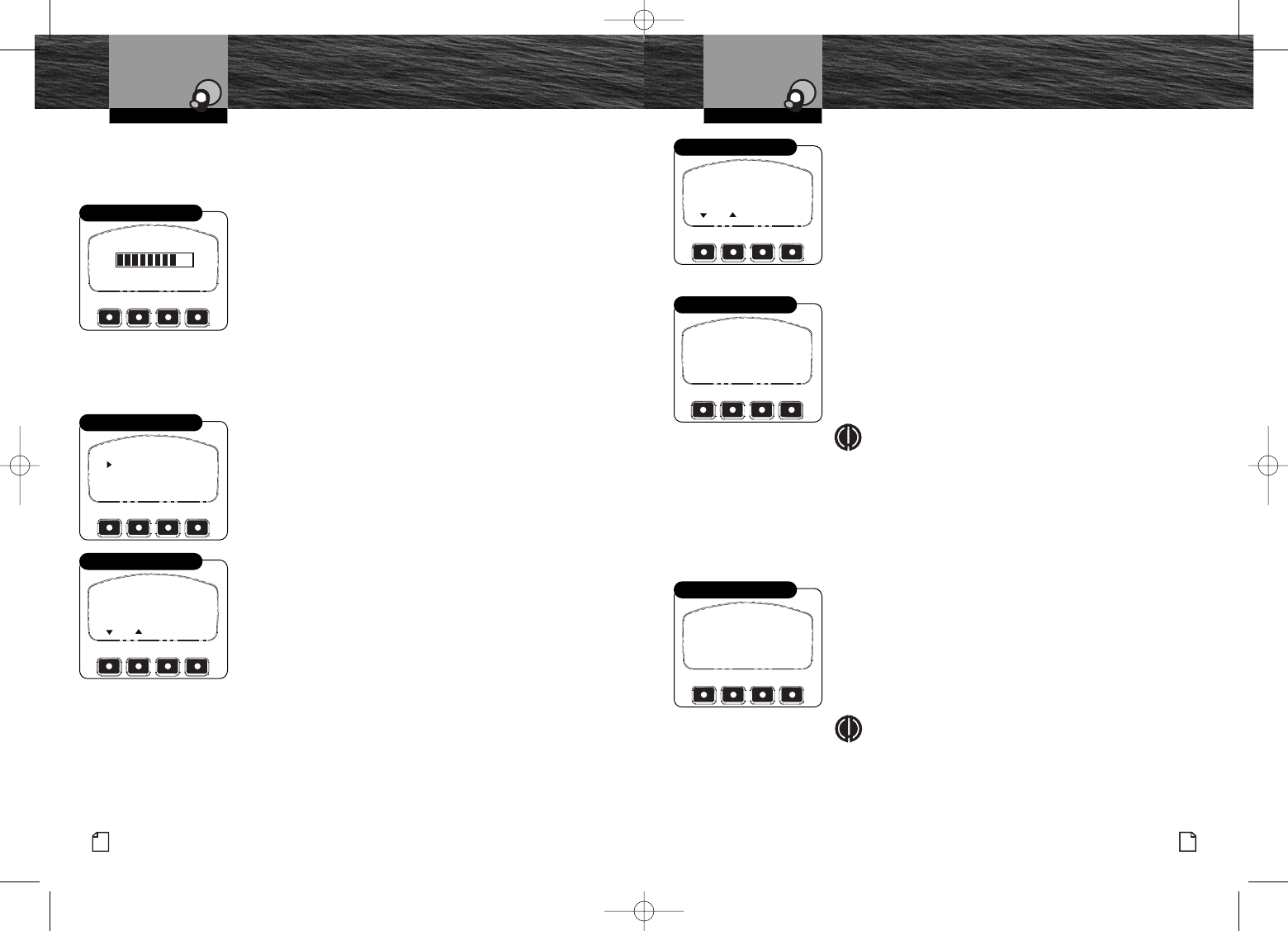
Intro Operation Customer
Assistance
Warranty
Notice
Main Icons
Secondary Icons
Caution Warning
Installation Customer
Assistance
Introduction
21
Nothing Comes Close to a Cobra®
English
Intro Operation Customer
Assistance
Warranty
Notice
Main Icons
Secondary Icons
Caution Warning
Installation Customer
Assistance
Introduction
20
Intro Operation Customer
Assistance
Warranty
Notice
Main Icons
Secondary Icons
Caution Warning
Installation Customer
Assistance
Operating Your Handset Customizing the MR F300
Volume
This volume adjustment can be performed on the internal speaker in the handset
either from Standby mode or during a call.
To Adjust the Handset Volume:
1. Select Volume from the Settings function to arrive at the
screen shown.
2. Press the Up or Down Arrow buttons or the Up or Down
Function buttons to adjust the speaker volume. The bar
graph will show the level you have set.
3. Press the Enter or Save Function button to save the
volume setting and return to Settings function.
Display
The Display function adjusts the lighting of the LCD screen and includes three
separate adjustments: Brightness, Contrast and Auto Dim.
Toaccess these functions, select the Display option from
Settings mode to arrive at the screen shown.
You can scroll the list using the Up and Down Arrow
buttons.
Once the pointer at the left of the screen is positioned at the
option you want, press the Enter or PTT button to select it
and advance to its screen.
ToAdjust the Screen Brightness:
1. Select Brightness from the Display mode to advance to
the screen shown.
2. Press the Up or Down Arrow or Up or Down Function
button to step through the available settings of High,
Medium, Low,Night and Off.
3. At the desired setting, press the Enter or Save Function
button to save the setting and return to Display function.
DOWN UP SAVE
VOLUME ADJUST
Adjust Handset Volume
SAVE
BRIGHTNESS
HIGH
Adjust Screen Brightness
Intro Operation Customer
Assistance
Warranty
Notice
Main Icons
Secondary Icons
Caution Warning
Installation Customer
Assistance
Operating Your Handset Customizing the MR F300
BRIGHTNESS
CONTRAST
AUTO DIM
DISPLAY
Display Settings
To Adjust the Screen Contrast
1. Select Contrast from the Display mode to advance to the
screen shown.
2. Press the Up or Down Arrow or Up or Down Function
button to step through the available settings. The range is
from a minimum at 0 to a maximum at 16.
3. At the desired setting, press the Enter or Save Function
button to save the setting and return to Display function.
To Set Auto Dim On or Off
1. Select Auto Dim from the Display mode to advance to
the screen shown.
2. Press the Off or On Function button to select the
desired condition.
3. Press the Enter button to save the setting and return
to Display mode.
NOTE
When Auto Dim is set to On, the LCD screen backlight
will be turned Off after 15 seconds if no button is
pressed. It will be turned On for 15 seconds following
any button press except PTT.
Intro Operation Customer
Assistance
Warranty
Notice
Main Icons
Secondary Icons
Caution Warning
Installation Customer
Assistance
SAVE
CONTRAST
8
Adjust Screen Contrast
AUTO DIM
ON
OFF
OFF
Adjust Auto Dim
VOX
ON
OFF
OFF
VOXSetting
VOX
The VOX function can be turned On or Off directly with the Mode/VOX button as
described on page 8 or from the Menu.
ToSet VOX On or Off from the Menu:
1. Select VOX from Settings mode to advance to the
screen shown.
2. Press the Off or On Function button to select the desired
condition.
3. Press the Enter button to save the setting and return
to Settings mode.
NOTE
The VOX On or Off setting will be retained when the
unit is turned Off.
Intro Operation Customer
Assistance
Warranty
Notice
Main Icons
Secondary Icons
Caution Warning
Installation Customer
Assistance
10732 Cobra MR F300 Ebody L4 mi.qxp 5/6/08 8:35 AM Page 20
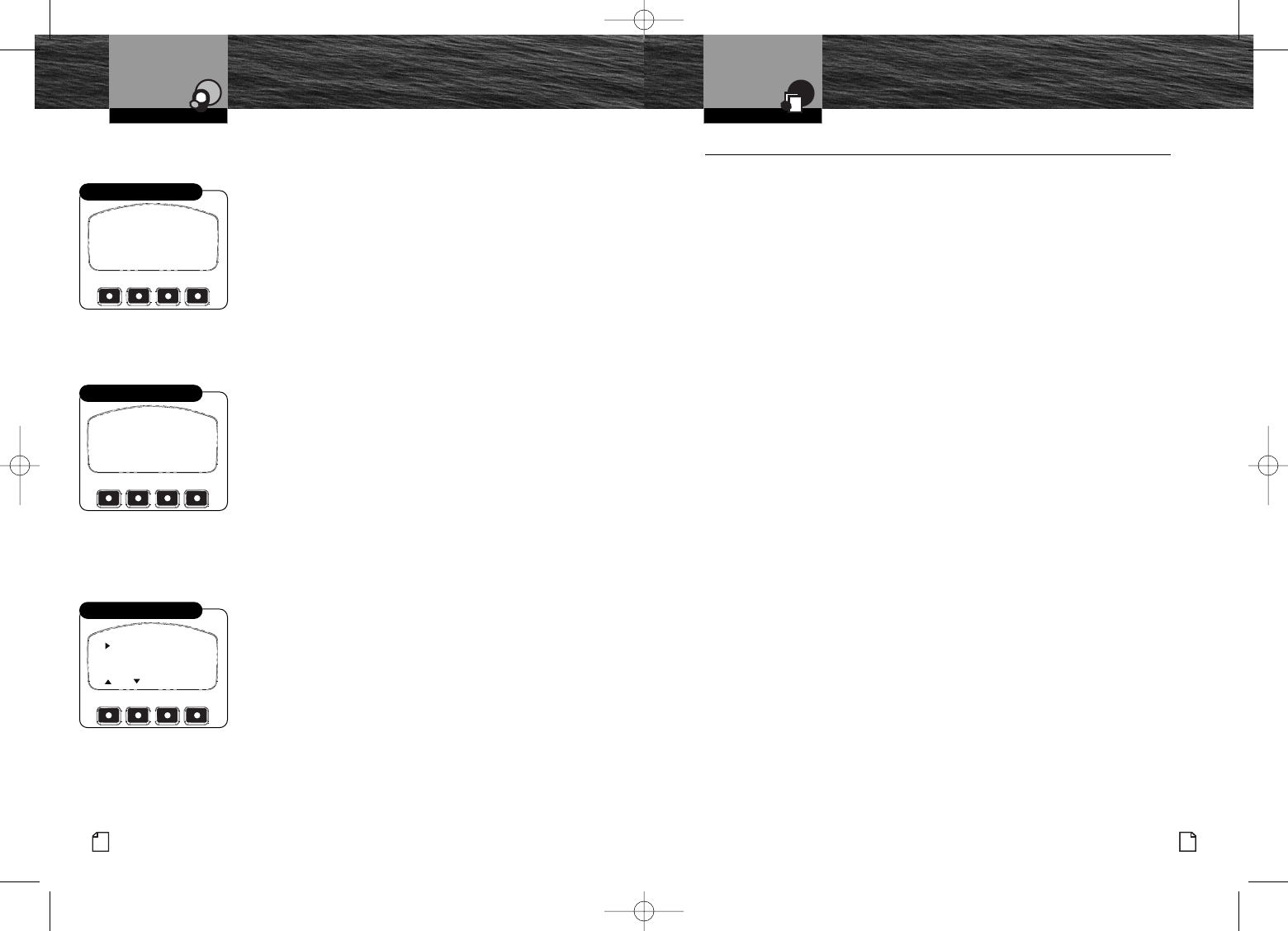
Intro Operation Customer
Assistance
Warranty
Notice
Main Icons
Secondary Icons
Caution Warning
Installation Customer
Assistance
Introduction
23
Nothing Comes Close to a Cobra®
English
Intro Operation Customer
Assistance
Warranty
Notice
Main Icons
Secondary Icons
Caution Warning
Installation Customer
Assistance
Introduction
22
Intro Operation Customer
Assistance
Warranty
Notice
Main Icons
Secondary Icons
Caution Warning
Installation Customer
Assistance
Warranty and FCC Notice Warranty and FCC Notice
Ring Tones
Ten different ring tones are available from which to choose.
To Select a Ring Tone:
1. Select Ring Tones from Settings mode to advance
to the screen shown.
2. Press the Up Arrow or Down Arrow button to scroll
through the tones from 01 to 10.
3. Press the Play Function button to hear the selected tone.
4. Press the Enter or Save Function button to save the
tone and return to Settings mode.
Key Tones
Key tones confirm button presses for all but the PTT button.
To Set Key Tones On or Off:
1. Select Key Tones from Settings mode to advance
to the screen shown.
2. Press the Off or On Function button to select the
desired condition.
3. Press the Enter or PTT button to save the setting
and return to Settings mode.
Bluetooth Region
Different parts of the world use different sets of radio frequencies for Bluetooth
pairing. You can select from four regions for handset operation: (1) USA - Europe,
(2) France, (3) Spain and (4) Japan. Most users will not need to change these settings.
To Select A Bluetooth Region:
1. Select BT Region from the Settings function to arrive
at the screen shown.
2. Press the Up or Down Arrow buttons or the Up or Down
Function buttons to scroll through the list.
3. Once the pointer at the left of the screen is positioned
at the region you want, press the Enter,PTT or Save
Function button to save the setting.
RING TONE SELECT
R 01
PLAY
SAVE
Select a Ring Tone
KEY TONES
ON
OFF
ON
Set Key Tones
USE - EUROPE
FRANCE
SPAIN
SAVE
*
BT REGION SET
Setting BT Region
Intro Operation Customer
Assistance
Warranty
Notice
Main Icons
Secondary Icons
Caution Warning
Installation Customer
Assistance
Operating Your Handset Customizing the MR F300
Limited 1-Year Warranty •
For Products Purchased In The U.S.A.
Cobra Electronics Corporation warrants that its CobraMarine Bluetooth handset, and the
component parts thereof, will be free of defects in workmanship and materials for a period
of One (1) year from the date of first consumer purchase. This warranty may be enforced
by the first consumer purchaser, provided that the product is used within the U.S.A.
Cobra will, without charge, repair or replace, at its option, defective handsets, products or
component parts upon delivery to the Cobra Factory Service department, accompanied by
proof of the date of first consumer purchase, such as a duplicated copy of a sales receipt.
You must pay any initial shipping charges required to ship the product for warranty
service, but the return charges will be at Cobra’s expense, if the product is repaired or
replaced under warranty. This warranty gives you specific legal rights, and you may also
have other rights which may varyfrom state to state.
Exclusions:This limited warranty does not apply:
1. To any product damaged by accident.
2. In the event of misuse or abuse of the product, or as a result
of unauthorized alterations or repairs.
3. If the serial number has been altered, defaced or removed.
4. If the owner of the product resides outside the U.S.A.
All implied warranties, including warranties of merchantability and fitness for a particular
purpose are limited in duration to the length of this warranty. Cobra shall not be liable for
any incidental, consequential or other damages; including, without limitation, damages
resulting from loss of use or cost of installation.
Some states do not allow limitations on how long an implied warranty lasts and/or do not
allow the exclusion or limitation of incidental or consequential damages, so the above
limitations may not apply to you.
For Products Purchased Outside The U.S.A.
Please contact your local dealer for warranty information or visit www.cobra.com.
10732 Cobra MR F300 Ebody L4 mi.qxp 5/6/08 8:35 AM Page 22
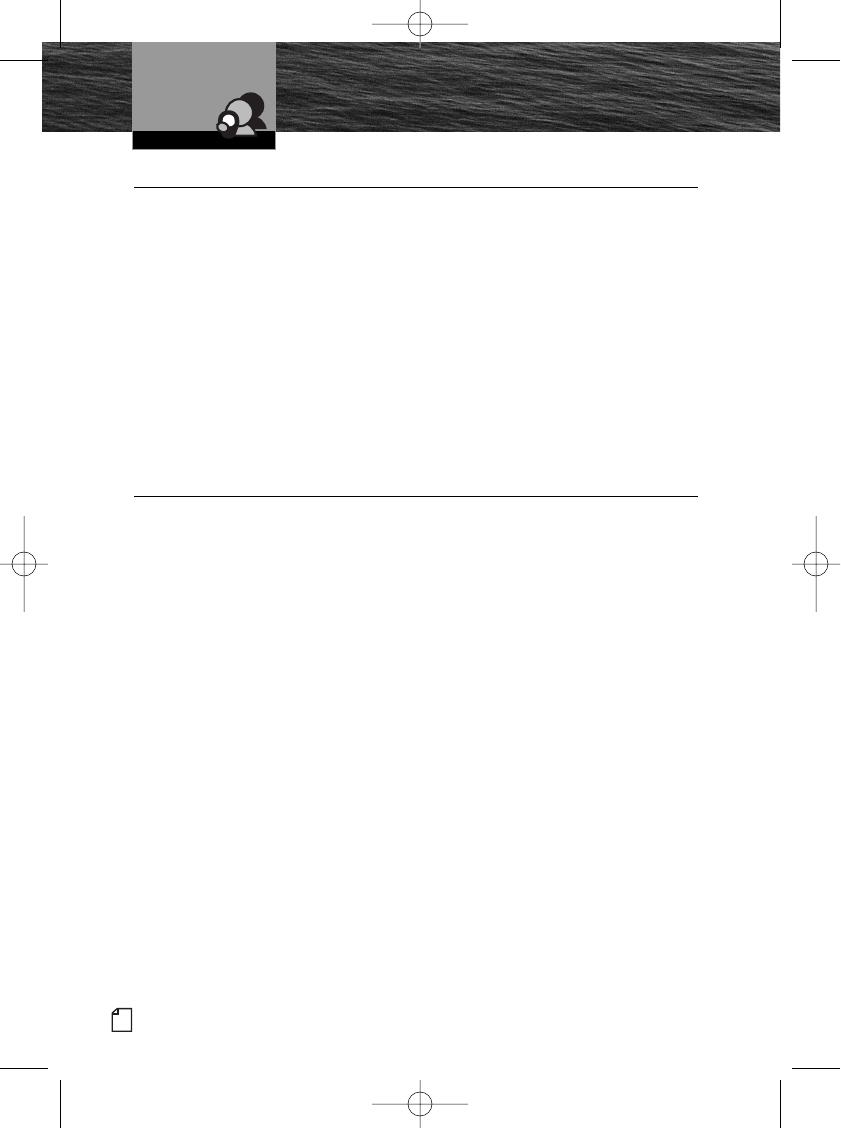
English
Intro Operation Customer
Assistance
Warranty
Notice
Main Icons
Secondary Icons
Caution Warning
Installation Customer
Assistance
Introduction
24
Intro Operation Customer
Assistance
Warranty
Notice
Main Icons
Secondary Icons
Caution Warning
Installation Customer
Assistance
Product Service
Maintenance and
Product Service
Maintenance •
Very little maintenance is required to keep your CobraMarine Bluetooth handset in good
operating condition:
■Keep the handset clean by wiping with a soft cloth and mild detergent. Do not use solvents
or harsh or abrasive cleaners, which could damage the case or scratch the LCD screen.
■If the handset is exposed to salt water, wipe with a soft, moist cloth at least once a day to
prevent buildup of salt deposits, which could interfere with button operation.
■Todetermine the software version in your handset, press and hold the PTT button
while turning On the power. The version number will show on the LCD screen for
five seconds, then proceed to normal startup.
■The USB connector on the bulkhead connector cord can be used to update the
software for your handset using a personal computer. Go to Cobra’s website
www.cobra.com to find the latest software version and follow the instructions there.
Product Service •
For any questions about operating or installing this new Cobra product, or if parts are
missing…PLEASE CALL COBRA FIRST…do not return this product to the store.
If this product should require factory service, please call Cobra first before sending the product.
This will ensure the fastest turnaround time on any repair. If Cobra asks that the product be sent
to its factory, the following must be furnished to have the product serviced and returned:
1. For Warranty Repair include some form of proof-of-purchase, such as a mechanical
reproduction or carbon of a sales receipt. Make sure the date of purchase and product
model number are clearly readable. If the originals are sent, they cannot be returned.
2. Send the entire product.
3. Enclose a description of what is happening with the product. Include a typed or clearly
printed name and address of where the product is to be returned, with phone number
(required for shipment).
4. Pack the product securely to prevent damage in transit. If possible, use the original
packing material.
5. Ship prepaid and insured by way of a traceable carrier such as United Parcel Service
(UPS) or Priority Mail to avoid loss in transit to:
Cobra Factory Service, Cobra Electronics Corporation
6500 West Cortland Street, Chicago, Illinois 60707 U.S.A.
6. If the product is in warranty, upon receipt of the product, it will either be repaired or
exchanged depending on the model. Please allow approximately 3 – 4 weeks before
contacting Cobra for status. If the product is out of warranty, a letter will automatically
be sent with information as to the repair charge or replacement charge.
For any questions, please call 773-889-3087 for assistance.
10732 Cobra MR F300 Ebody L4 mi.qxp 5/6/08 8:35 AM Page 24