Cobra Electronics XRS9730 RADAR DETECTOR User Manual 9300 1a
Cobra Electronics Corporation RADAR DETECTOR 9300 1a
Contents
- 1. USERS MANUAL 1
- 2. USERS MANUAL 2
USERS MANUAL 1

Important Information and
Customer Assistance
Introduction
A1 English
Important Information •
Federal Laws Governing the Use of Radar Detectors
It is not against federal law to receive radar transmissions with your Cobra radar/
laser detector. The Communications Act of 1924 guarantees your right to receive
radio transmissions on any frequency. Local laws that contravene this Act, while
illegal, may be enforced by your local law enforcement officials until and unless
they are prohibited from doing so by federal court action.
Safety Alert
Use of this product is not intended to, and does not, ensure that motorists or
passengers will not be involved in traffic accidents. It is only intended to alert
the motorist that an emergency vehicle equipped with a Cobra Safety Alert
transmitter is within range as defined by that product. Please call local fire
and police departments to learn if coverage exists in your area.
Safe Driving
Motorists, as well as operators of emergency or service vehicles, are expected to
exercise all due caution while using this product, and to obey all applicable traffic laws.
Security of Your Vehicle
Before leaving your vehicle, always remember to conceal your radar detector
in order to reduce the possibility of break-in and theft.
Customer Assistance •
Should you encounter any problems with this product, or not understand its many features,
please refer to this owner’s manual. If you require further assistance after reading this
manual, Cobra Electronics offers the following customer assistance services:
For Assistance in the U.S.A.
Automated Help Desk English only. 24 hours a day, 7 days a week 773-889-3087 (phone).
Customer Assistance Operators English and Spanish. 8:00 a.m. to 6:00 p.m. CT
Mon. through Fri. (except holidays) 773-889-3087 (phone).
Questions English and Spanish. Faxes can be received at 773-622-2269 (fax).
Technical Assistance English only. www.cobra.com (on-line: Frequently Asked
Questions). English and Spanish. productinfo@cobra.com (e-mail).
For Assistance Outside the U.S.A.
Contact Your Local Dealer ©2005 Cobra Electronics Corporation
6500 West Cortland Street
Chicago, Illinois 60707 USA
www.cobra.com
Customer Assistance
XRS 9730
12 BAND™ULTRA
HIGH-PERFORMANCE
DIGITAL RADAR/LASER
DETECTOR WITH XTREME
RANGE SUPERHETERODYNE®
TECHNOLOGY
Nothing Comes Close to a Cobra®English
Operating Instructions
Printed in China
Part No. 480-234-P
Version A
1212
Nothing Comes Close to a Cobra®English
For more information or to
order any of our products,
please visit our website:
www.cobra.com
CB Radios
microTALK®Radios
Radar/Laser Detectors
Safety Alert®Traffic Warning Systems
Handheld GPS Receivers
Mobile GPS Navigation Systems
HighGear®Accessories
CobraMarineTM VHF Marine Radios
Power Inverters
Accessories
The Cobra line of quality products includes:
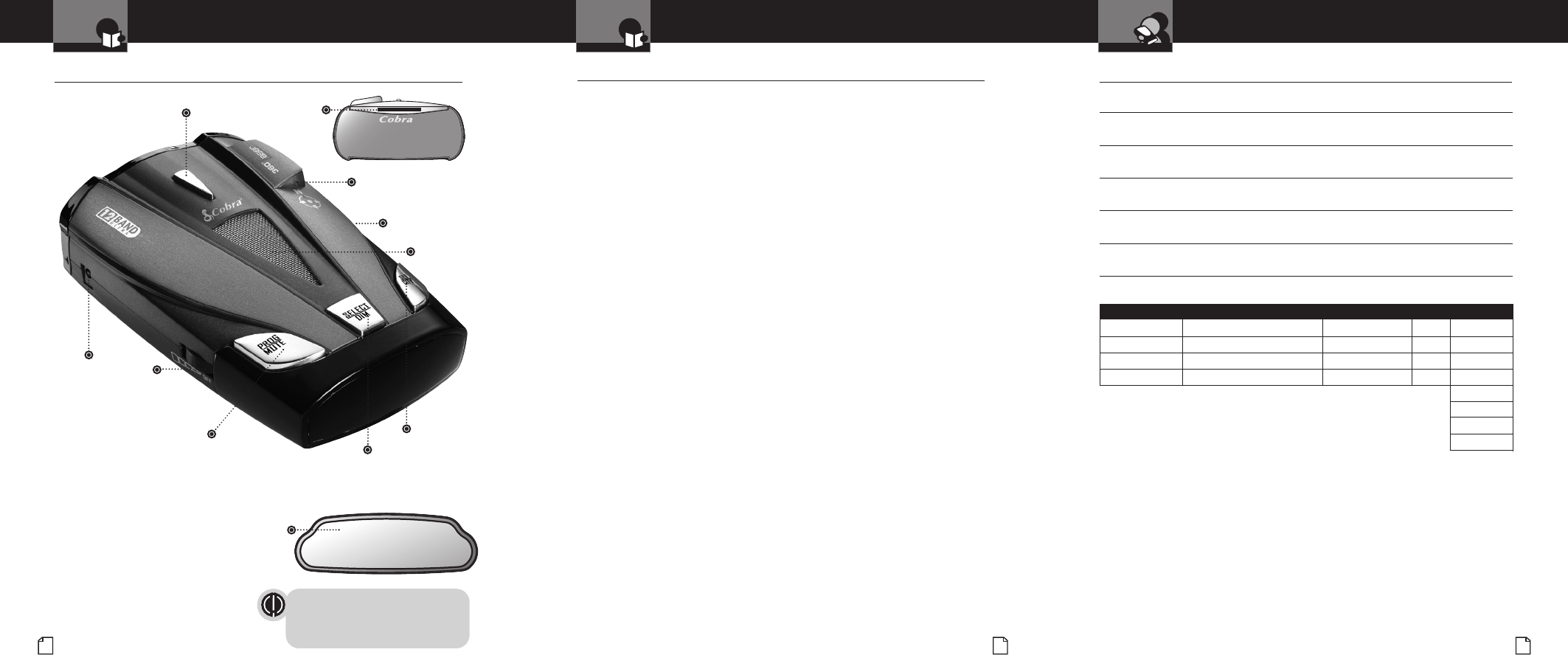
Order Form
Nothing Comes Close to a Cobra®37
Customer Assistance
Order Form •
Name
Address (No P.O. Boxes)
City State/Province Zip Country
Telephone
Credit Card Number Type: ❒Visa ❒MasterCard ❒Discover Exp. Date
Customer Signature
Item # Description U.S. Cost Each Qty Amount
420-030-N-001 Straight 12V Power Cord
420-026-N-001 Coiled 12V Power Cord
545-139-N-001 Windshield Mounting Bracket
CLP-2B Dual Port Power Adapter
U.S. Subtotal
(Tax if Applicable)
Shipping/Handling
Total
Ordering From U.S.A.
Call 773-889-3087 for pricing or visit www.cobra.com.
For Credit Card Orders
Complete and return this order form to fax number 773-622-2269.
Or call 773-889-3087 [Press one from the main menu] 8:00 a.m. to 6:00 p.m.
Central Time, Monday through Friday (except holidays).
Make Check or Money Order Payable To
Cobra Electronics, Attn: Accessories Dept.,
6500 West Cortland Street, Chicago, IL 60707 U.S.A.
To Order Online
Please visit our website: www.cobra.com
Amount Shipping/Handling*
$10.00 or less . . . . . $3.00
$10.01-$25.00 . . . . . $5.50
$25.01-$50.00 . . . . . $7.50
$50.01-$90.00 . . . . $10.50
$90.01-$130.00 . . . $13.50
$130.01-$200.00 . . $16.50
$200.01 plus . . . . . 10% of
purchase
Tax Table
Wisconsin add 5%
Indiana, Michigan,
Ohio add 6%
California add 7.25%
Illinois add 9%
*For AK, HI and PR add additional $26.95 for FedEx Next Day or
$10.95 for FedEx 2nd Day. Excludes weekends and holidays shipments.
Please allow two to three weeks for delivery in the U.S.A.
Prices subject to change without notice.
Product Features
Introduction
Nothing Comes Close to a Cobra®A3
Xtreme Range
Superheterodyne Technology
With super-fast sweep circuitry,
XRS provides extra detection range
and the best possible advance warning
to even the fastest radar guns
Ultra Performance
Provides advanced warning with
extra detection range
Detection and Separate Alerts
For radar signals (X, K, Ka and Ku bands,
with signal strength indicated), laser
signals, Safety Alert signals, Strobe Alert
signals, VG-2 signals, Spectre 1 signals
8-Point Compass
Displays direction of travel
LaserEye
For 360°detection of laser and
strobe signals
Instant-On Ready
Detects radar guns with “instant-on”
(very fast) speed monitoring capabilities
Pop Detection
Detects the latest super-fast instant-on
signal pulse radar guns
Voice or Tone Alert
With adjustable volume
DigiView Data Display
With easy-to-read alpha/numeric
dot matrix text readout
IntelliShield False Signal Rejection
Reduces falsing in urban areas with
Highway mode and three levels
of City mode settings
Safety Alert
Traffic warning system distinguishes
important safety alerts from other
K band signals
Strobe Alert
Emergency vehicle warning system
Manual Mute or Auto Mute
A mute function of audio alerts
IntelliMute
A mute function which automatically
reduces false alerts by sensing engine
RPMs
Smart Power
A timed power saving function that
saves your car’s battery
EasySet Programming
User-friendly mode selection and
setting with visual guidance
Auxiliary Audio Jack
For external speaker connection
Mounting
Mounts easily on windshield
or dashboard
Product Features •
Congratulations! You’ve made a smart choice by purchasing an ultra high
performance digital radar/laser detector from Cobra. Just look at some of
the sophisticated features and capabilities your new unit includes:
This booklet describes the simple steps for mounting and setting up your detector.
It also provides helpful information about how radar and laser guns are used and
how you can interpret the alerts you receive.
Controls, Indicators,
Connections and Display
Introduction
A2 English
Controls, Indicators, Connections and Display •
12V DC
Power Jack
On-Off/Volume Control
Allows user to adjust the
volume of the tone
and voice alerts.
Program/Mute Button
For manual mute of
audio alerts (and to enter
programming mode).
LaserEye
For 360° detection of
laser and strobe signals.
Windshield Bracket
Release Button
Speaker
Auxiliary Audio
Jack
Select/Dim Button
Adjusts the display brightness for easy
reading (and to scroll through user mode
settings while programming).
Set/City Button
For City or Highway
modes to reduce false
alerts (and to change
user mode settings
while programming).
* See pages 5 – 27 for more information
about display features.
Windshield
Bracket Mount
Alpha/Numeric Dot Matrix Text Display*
Shows user mode settings, programming instructions,
signal strength indication, City/Highway mode indicators,
radar, VG-2, Spectre 1 and safety/strobe indicators.
WARNING
Modifications or parts substitutions not approved
by Cobra Electronics Corporation may violate
FCC Rules and void your authority to operate
this equipment.
System Ready
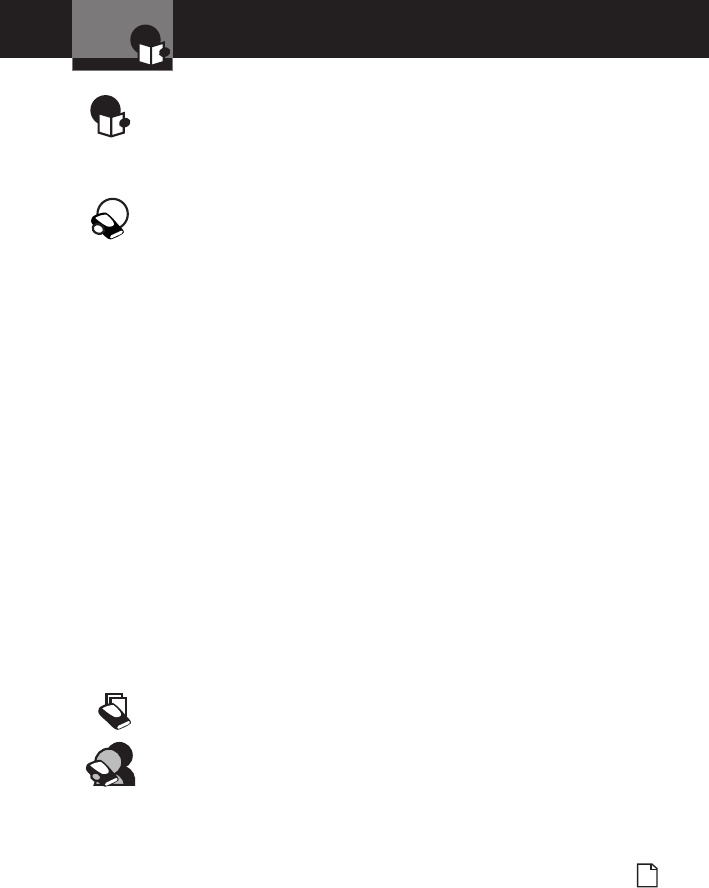
Nothing Comes Close to a Cobra®1
Contents
Introduction
Introduction
Important Information . . . . . . . . . . . . . . . . . . . . . . . . . . . . . . . . . . . . . . . . A1
Customer Assistance . . . . . . . . . . . . . . . . . . . . . . . . . . . . . . . . . . . . . . . . . A1
Controls, Indicators, Connections and Display . . . . . . . . . . . . . . . . . . . . . A2
Product Features . . . . . . . . . . . . . . . . . . . . . . . . . . . . . . . . . . . . . . . . . . . . A3
Your Detector
Installation . . . . . . . . . . . . . . . . . . . . . . . . . . . . . . . . . . . . . . . . . . . . . . . . . . 2
Getting Started . . . . . . . . . . . . . . . . . . . . . . . . . . . . . . . . . . . . . . . . . . . . . . . 5
EasySet Programming . . . . . . . . . . . . . . . . . . . . . . . . . . . . . . . . . . . . . . . . . 6
Settings . . . . . . . . . . . . . . . . . . . . . . . . . . . . . . . . . . . . . . . . . . . . . . . . . . . 10
Highway/City Mode . . . . . . . . . . . . . . . . . . . . . . . . . . . . . . . . . . . . . . . . . 10
Muting an Alert . . . . . . . . . . . . . . . . . . . . . . . . . . . . . . . . . . . . . . . . . . . . 12
Auto Mute Mode . . . . . . . . . . . . . . . . . . . . . . . . . . . . . . . . . . . . . . . . . . . 12
Voice Alert and Tone Alert Modes . . . . . . . . . . . . . . . . . . . . . . . . . . . . . . 13
Auxiliary Audio Jack . . . . . . . . . . . . . . . . . . . . . . . . . . . . . . . . . . . . . . . . 13
IntelliMute . . . . . . . . . . . . . . . . . . . . . . . . . . . . . . . . . . . . . . . . . . . . . . . . 14
Compass . . . . . . . . . . . . . . . . . . . . . . . . . . . . . . . . . . . . . . . . . . . . . . . . . 17
Pop Alert . . . . . . . . . . . . . . . . . . . . . . . . . . . . . . . . . . . . . . . . . . . . . . . . . 19
Ku and X Band Detection . . . . . . . . . . . . . . . . . . . . . . . . . . . . . . . . . . . . .19
VG-2 Alert . . . . . . . . . . . . . . . . . . . . . . . . . . . . . . . . . . . . . . . . . . . . . . . . 20
Spectre 1 Alert . . . . . . . . . . . . . . . . . . . . . . . . . . . . . . . . . . . . . . . . . . . . 21
SmartPower . . . . . . . . . . . . . . . . . . . . . . . . . . . . . . . . . . . . . . . . . . . . . . 22
DigiView Data Display Brightness . . . . . . . . . . . . . . . . . . . . . . . . . . . . . . 23
Detection . . . . . . . . . . . . . . . . . . . . . . . . . . . . . . . . . . . . . . . . . . . . . . . . . . 25
Signals Detected . . . . . . . . . . . . . . . . . . . . . . . . . . . . . . . . . . . . . . . . . . . 25
Audio Alerts . . . . . . . . . . . . . . . . . . . . . . . . . . . . . . . . . . . . . . . . . . . . . . 25
Visual Display . . . . . . . . . . . . . . . . . . . . . . . . . . . . . . . . . . . . . . . . . . . . . 25
Instant-On Detection . . . . . . . . . . . . . . . . . . . . . . . . . . . . . . . . . . . . . . . . 28
Pop Detection . . . . . . . . . . . . . . . . . . . . . . . . . . . . . . . . . . . . . . . . . . . . . 28
Responding to Alerts . . . . . . . . . . . . . . . . . . . . . . . . . . . . . . . . . . . . . . . 28
Understanding Radar and Laser . . . . . . . . . . . . . . . . . . . . . . . . . . . . . . . . 29
Maintenance . . . . . . . . . . . . . . . . . . . . . . . . . . . . . . . . . . . . . . . . . . . . . . . . 31
Specifications . . . . . . . . . . . . . . . . . . . . . . . . . . . . . . . . . . . . . . . . . . . . . . . 32
Warranty
Limited 1-Year Warranty . . . . . . . . . . . . . . . . . . . . . . . . . . . . . . . . . . . . . . 33
Customer Assistance
Product Service . . . . . . . . . . . . . . . . . . . . . . . . . . . . . . . . . . . . . . . . . . . . . 34
Trademark Acknowledgement . . . . . . . . . . . . . . . . . . . . . . . . . . . . . . . . . . 35
Optional Accessories . . . . . . . . . . . . . . . . . . . . . . . . . . . . . . . . . . . . . . . . . 36
Order Form . . . . . . . . . . . . . . . . . . . . . . . . . . . . . . . . . . . . . . . . . . . . . . . . . 37
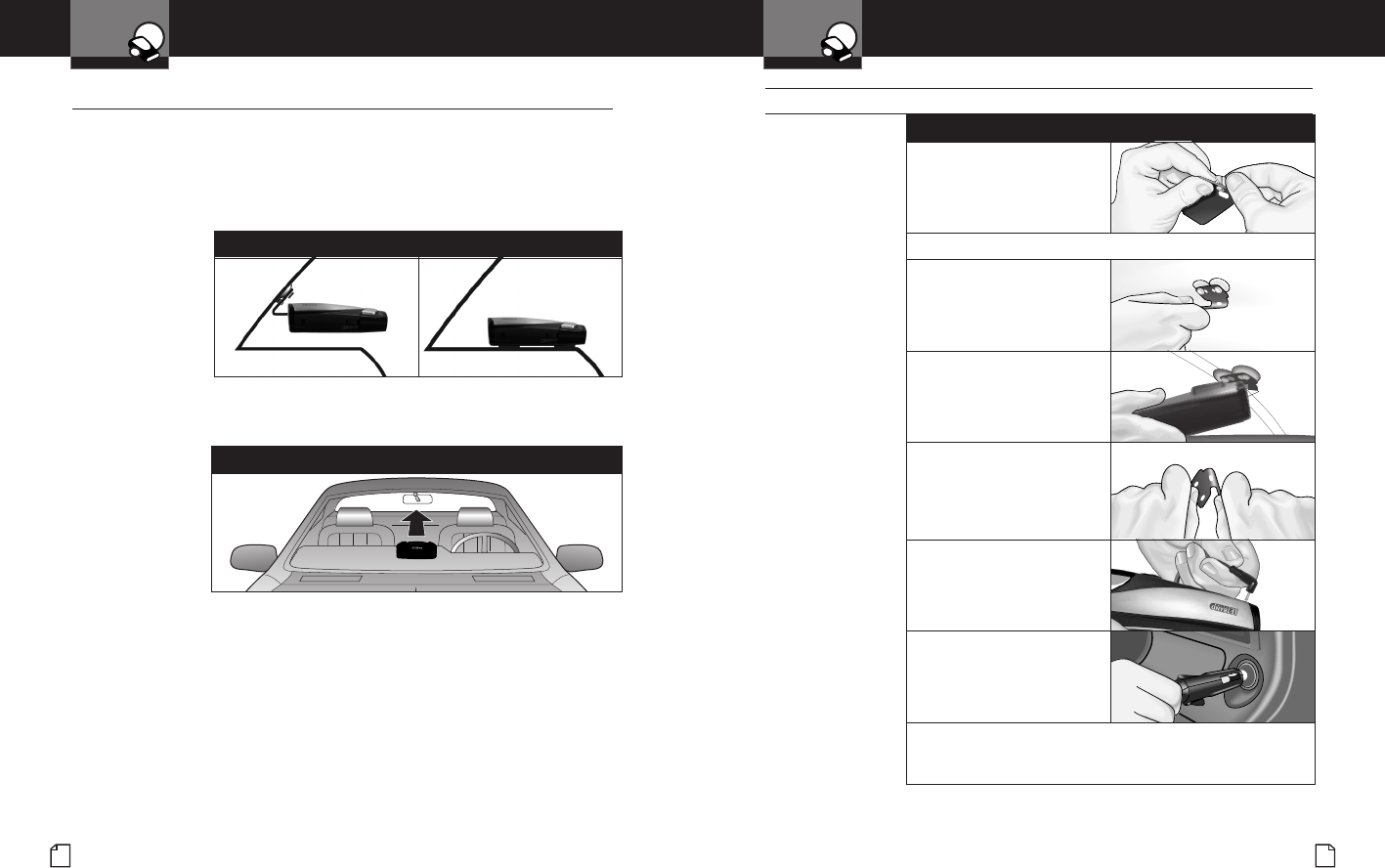
Nothing Comes Close to a Cobra®
Installation
Your Detector
3
Installation
Your Detector
2English
Installation •
Where to Mount Your Unit
You will get optimum performance from your detector if you Mount it at a
point approximately in the center of the vehicle, as low as possible on the
front windshield without obstructing the unit’s view of the road either to
the front or rear. You can also mount it directly on the dashboard.
The unit’s lens must not be blocked and the LaserEye should have a clear view
out the back window to allow 360° detection.
Radar and laser signals pass through glass but not through other materials
and objects. Objects that can block or weaken incoming signals include:
■Windshield wiper blades
■Mirrored sun screens
■Dark tinting at the top of the windshield
■Heated windshields currently available on some vehicles
(Instaclear for Ford, Electriclear for GM). Consult your dealer
to see if you have this option.
1. Attach the rubber
cups to the bracket.
2. Make sure the rubber cups and your windshield are clean.
3. Push the bracket firmly
onto the windshield.
4. Attach the detector to
the bracket. Check the
angle of the unit.
5. To adjust the angle if
necessary, gently push or
pull on the bracket to bend
it. DO NOT use the detector
to bend the bracket.
6. Plug the power cord
into the detector.
7. Plug the cigarette lighter
adapter on the power
cord into your vehicle’s
cigarette lighter.
8. You can temporarily remove the detector whenever you
wish by depressing the bracket release button and sliding
it off the bracket.
Windshield Mounting
The LaserEye Should Have a Clear View
Windshield Mounting Dashboard Mounting
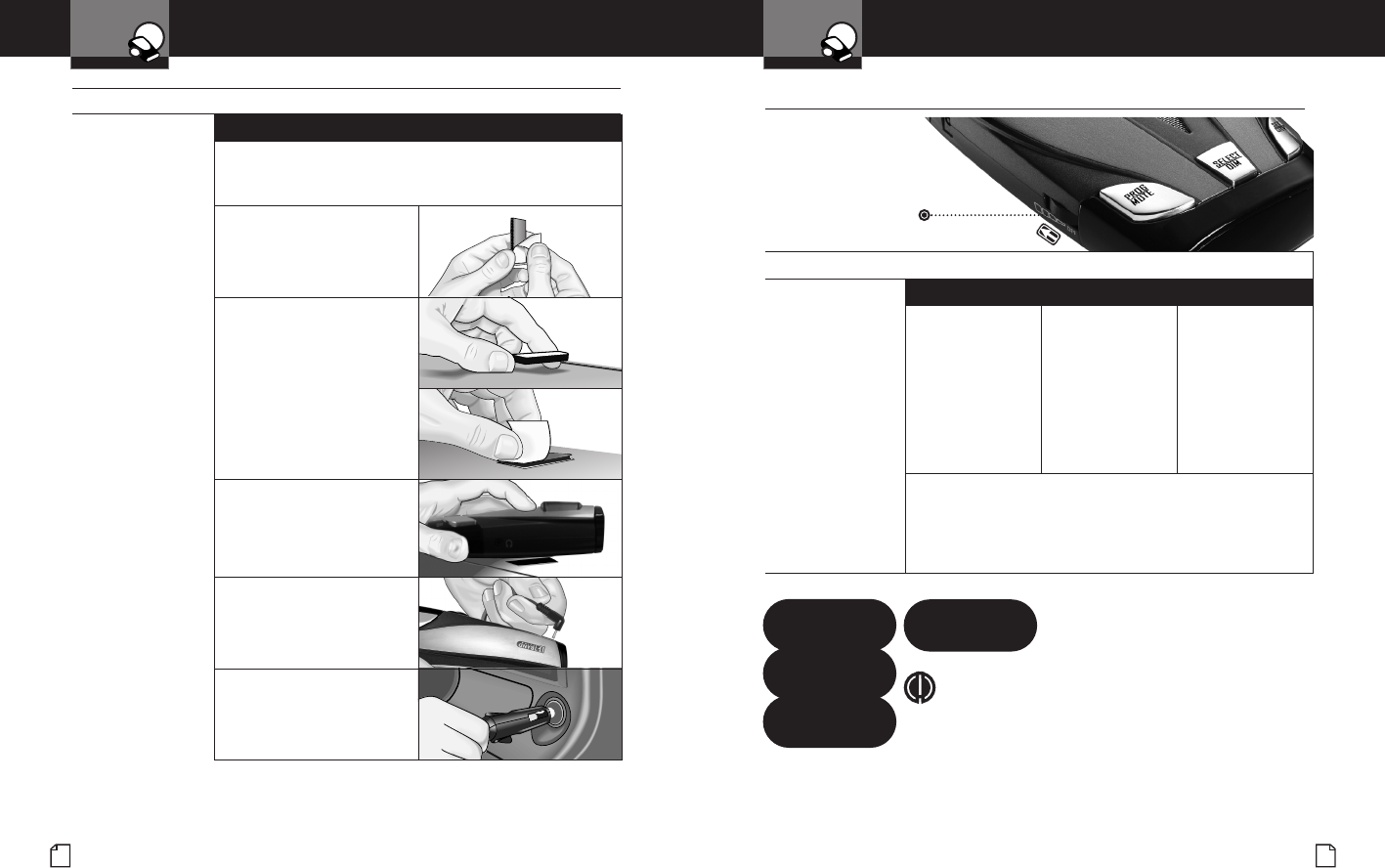
To Turn On the Unit and Adjust the Audio Volume
Rotate the On-Off/
Volume control
clockwise (away
from you).
Tone Visual Display Voice
Three beeps Testing
System Ready
The display will then
cycle through the
user mode settings
(city or highway,
Intellimute and
SmartPower status).
Testing, then three
beeps
System Ready
Voice Alert
Start-up is complete when the display continuously shows the
current compass direction (N, NE, E, SE, S, SW, Wor NW) plus
single letters indicating current user mode settings (c= City
mode, City X Beep Off mode and City X+K mode, h= Highway
mode, i= IntelliMute on).
Getting Started
Getting Started •
Your Detector
Nothing Comes Close to a Cobra®5
Installation
Your Detector
4
1. Place the detector on the dashboard to find a location
where the unit has a clear, level view of the road.
The angle CANNOT be adjusted after mounting.
2. Remove the paper backing
from one side of the hook-
and-loop fastener.
3. Attach the pad to the
dashboard at your chosen
location and remove the
other paper backing.
4. Attach the detector to the
hook-and-loop fastener.
You can remove and
reattach the unit as
often as you like.
6. Plug the power cord
into the detector.
7. Plug the cigarette lighter
adapter on the power
cord into your vehicle’s
cigarette lighter.
English
Dashboard Mounting
System Ready
Voice Alert
Power On
Testing
On-Off/
Volume Control
Rotate clockwise
(away from you)
NOTE
In some vehicles, power is supplied to the cigarette
lighter even while the ignition is off. If this is the case
with your vehicle and you have turned the SmartPower
off, you should turn off or unplug your detector when
parking for lengthy periods. Cobra recommends leaving
SmartPower at the factory setting, which is on.
Secondary Icons
Start-Up Complete
NW h
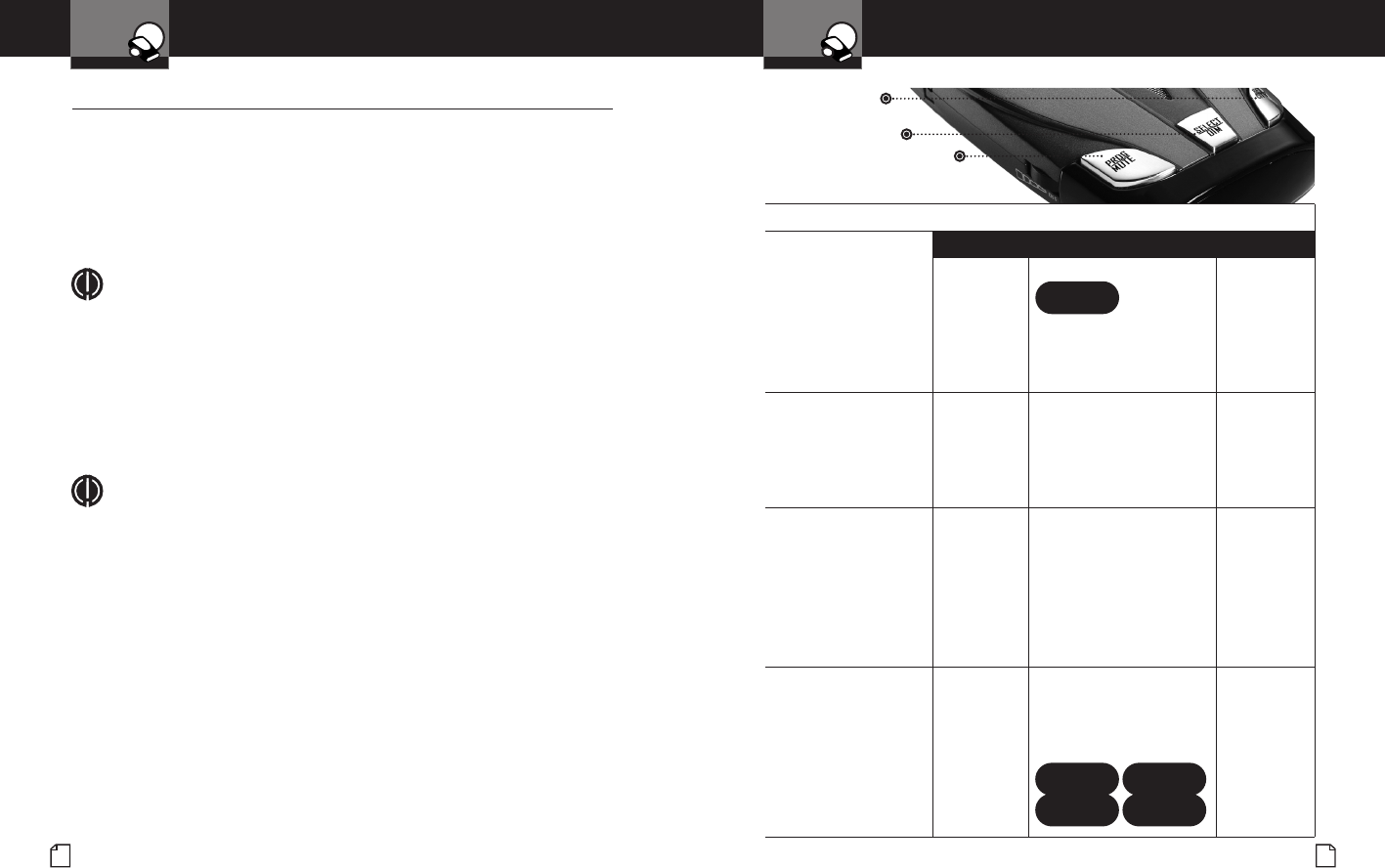
EasySet Programming
Nothing Comes Close to a Cobra®7
EasySet Programming
6English
EasySet Programming •
All user mode settings on your detector can be changed by using
Program mode. When changing the settings, please keep in mind:
■Buttons can have multiple functions.
■All settings will be stored in memory when the power is
turned off and recalled when the power is turned back on.
The procedure for using Program mode is shown on page 7.
NOTE
You cannot enter Program mode during an alert. The unit will not detect
signals while in Program mode. During programming, if no buttons are
pushed for ten seconds, the unit will automatically exit Program mode
and save the last settings.
Programming User Modes
The tables on pages 8 through 9 show you how to program all user modes
and the settings you can choose from.
NOTE
On the following pages, you will find more detailed
explanations of each setting.
See page 15 for instructions on setting the IntelliMute activation point.
See page 17 for instructions on calibrating the compass.
See page 22 for instructions on using SmartPower.
Your Detector Your Detector
Program/Mute Button
Press and hold/Press and release
Select/Dim Button
Press and release
Set/City Button
Press and release
To Use Program Mode
Press and hold the
Program/Mute button
for two seconds.
Tone Visual Display Voice
Three beeps Program will appear.
Then brief programming
instructions will scroll
through the display three
times.
Start Program
While the programming
instructions are
scrolling, press and
release the Select/Dim
button to cycle through
the user modes.
One beep
with each
button press
As each mode is displayed,
the current setting for that
mode will be shown.
None
With the user mode you
wish to change displayed,
press and release the
Set/City button to
change the setting.
To move to the next
selection, press the
Select/Dim button again.
One
or two
beeps,
depending
on your
selection
The setting you
select will be shown. Current
setting
When you have finished
programming any or
all of the user modes,
press and release the
Program/Mute button
to exit Program mode.
Or simply wait ten
seconds without
pushing any buttons.
One beep When you exit Program
mode, the new setting
will automatically be saved
and EXIT PROGRAM and
Settings Saved! will appear.
Exit Program
EXIT
PROGRAM
PROGRAM
Settings
Saved!
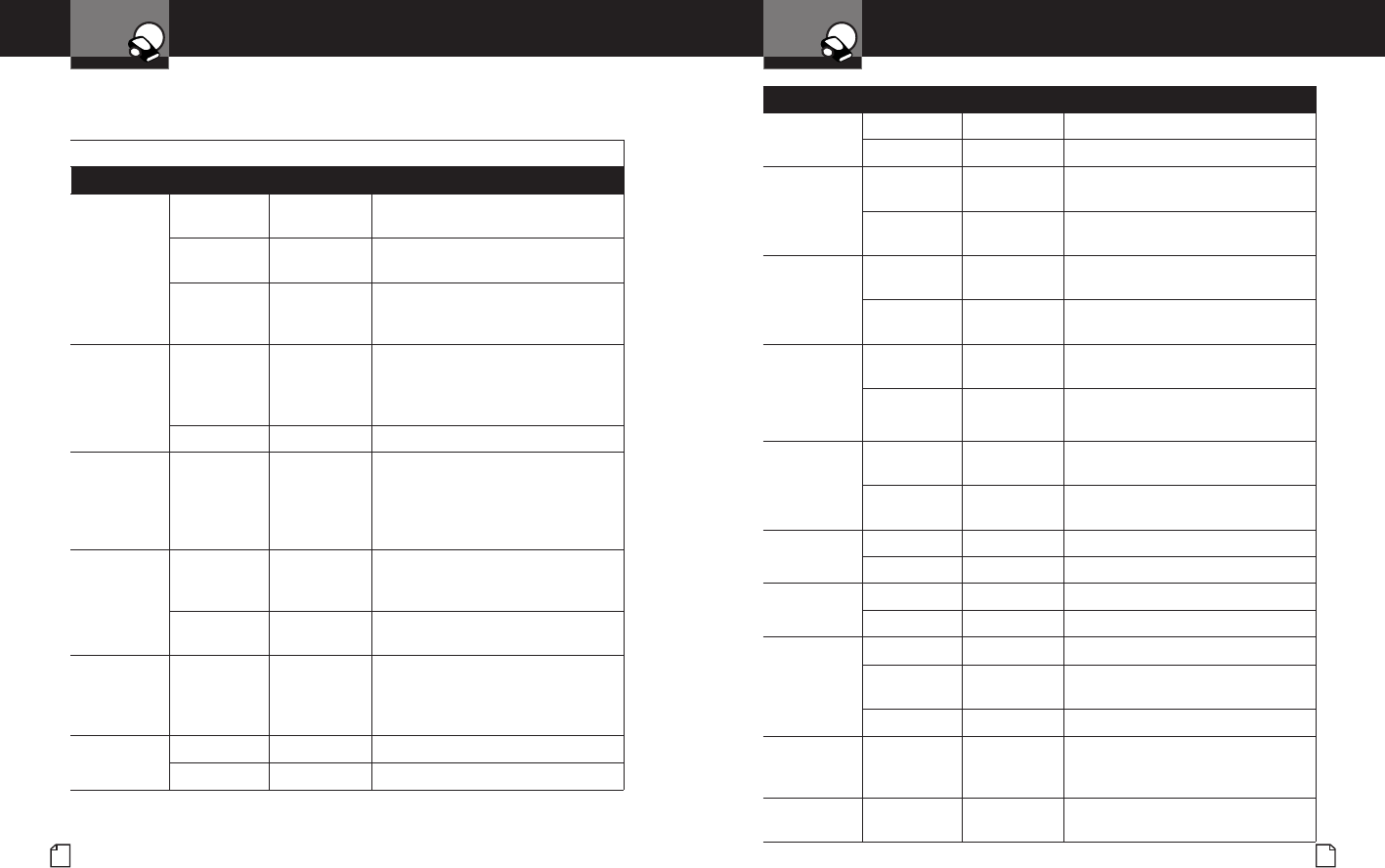
Nothing Comes Close to a Cobra®9
EasySet Programming
8English
Your Detector
EasySet Programming Menu
Mode Tone or Voice Visual Setting Result
Set City
mode
default*
Two beeps City X A single beep sounds when the
signal is first detected.
One beep City X
beep Off Audio for all X band alerts are blocked
until signal strength reaches Level 3.
One beep City X+K Combines the City X mode with
prevention of K band audio alerts
until signal strength reaches Level 2.
IntelliMute
mode Two beeps IntelliMute On All alerts (except for strobe signals
from emergency vehicles) are
automatically muted below the
engine rev point you set.
One beep IntelliMute Off Normal operation.
Set IntelliMute
RPMs
(not shown
if IntelliMute
is off)
One beep Set IntelliMute
(see page 15
to set activation
point)
Allows you to set the engine
rev point while using IntelliMute.
AutoMute
mode Two beeps AutoMute On The audio volume of all alerts will be
automatically muted after four (4) seconds
for as long as the signal is detected.
One beep AutoMute Off All alerts will sound at full volume
for as long as the signal is detected.
Set compass One beep Set Compass
(see page 17
to calibrate
compass)
Allows you to calibrate the compass.
Pop Detect
mode Two beeps Pop Detect On The unit will detect Pop signals.
One beep Pop Detect Off The unit not will detect Pop signals.
EasySet Programming Menu
Mode Tone or Voice Visual Setting Result
VG-2 Detect
mode Two beeps VG-2 Detect On The unit will detect VG-2 signals.
One beep VG-2 Detect Off The unit will not detect VG-2 signals.
VG-2 Audio
mode (not
shown if VG-2
detect is off)
Two beeps VG-2 Audio On With VG-2 Detect on, the unit will give
audible alerts for VG-2 signals.
One beep VG-2 Audio Off With VG-2 Detect off, the unit will give
only visual alerts for VG-2 signals.
Spectre 1
Detect mode Two beeps Spectre 1
Detect On The unit will detect Spectre 1 signals.
One beep Spectre 1
Detect Off The unit will not detect Spectre 1 signals.
Spectre 1
Audio mode
(not shown if
Spectre 1
detect is off)
Two beeps Spectre 1
Audio On With Spectre 1 Detect on, the unit will
give audible alerts for Spectre 1 signals.
One beep Spectre 1
Audio Off With Spectre1Detect off, the unit will give
only visual alerts for Spectre1signals.
SmartPower
mode Two beeps SmartPower
On SmartPower is on.
One beep SmartPower
Off SmartPower is off.
Ku Band
detect mode
X Band
detect mode
Two beeps Ku Band On The unit will detect Ku Band signals.
One beep Ku Band Off The unit will not detect Ku Band signals.
Two beeps X Band On The unit will detect X Band signals.
One beep X Band Off The unit will not detect X Band signals.
Set display
Dim mode
default*
Two beeps Display Dim Partially dimmed for dusk or night driving.
One beep Display
Dimmer More dimmed for dusk or night
driving.
One beep Display Dark Display is off.
Restore
factory
settings
One beep Restore
Factory
Settings
Resets user modes and settings to
factory default.
Exit program One beep EXIT
PROGRAM Allows you to exit Program mode.
* The settings for these user modes can also be changed with the one button method.
See description of each user mode (pages 10 and 24) for details.
This EasySet programming menu lists all of the modes and settings you can
choose from after you have entered Program mode as described on page 7.
EasySet Programming
Your Detector
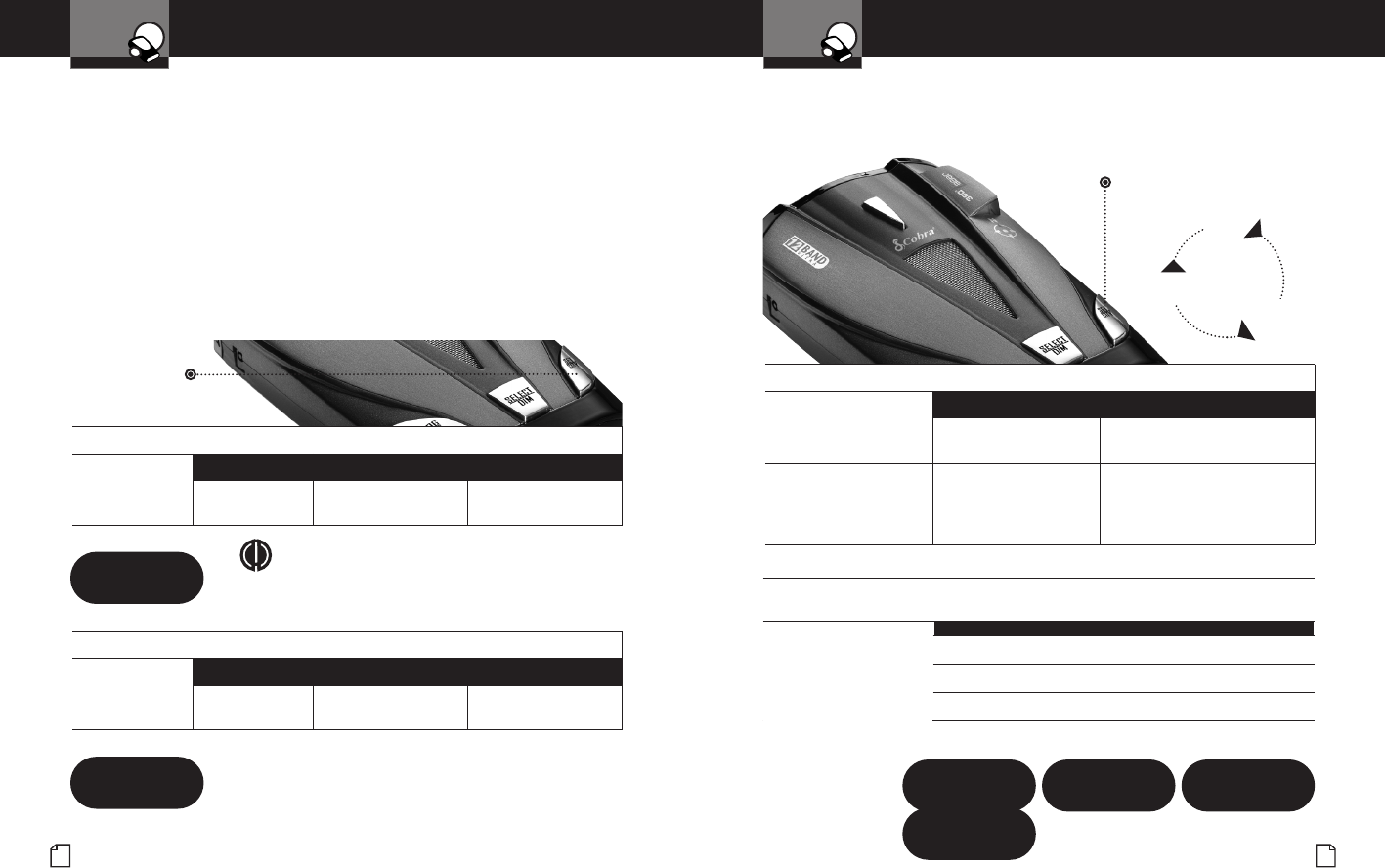
Settings
Your Detector
Nothing Comes Close to a Cobra®11
Settings
Your Detector
10 English
Settings •
Highway/City Mode
Your detector has a Highway mode and three different levels of City modes:
City X, City X Beep Off and City X+K. City X mode sounds a single beep when
the signal is first detected. City X Beep Off mode prevents all X band audio
alerts until the signal strength reaches Level 3. City X+K mode combines the
City X mode with prevention of K band audio alerts until the signal strength
reads Level 2. This will reduce false alerts while you are driving in or near
urban areas where there are many sources for conflicting X or K band signals
such as microwave towers and automatic door openers. The factory setting
is Highway. The factory City mode default setting is City X.
Setting City Default
You can set the default level for City mode (City X, City X Beep Off and
City X+K) either in Program mode or directly using the Set/City button.
Set/City Button
Press and release
City Mode
Highway Mode
NW h
NW c
To Change From Highway Mode to City Mode
Press and
release the
Set/City button.
Tone Visual Display Voice
One beep cappears in
the display City X or City X Beep
Off or City X, K
To Change From City Mode Back to Highway Mode
Press and release
the Set/City
button again.
Tone Visual Display Voice
Two beeps happears in
the display Highway
To Set the City Mode Default Directly Using the Set/City Button
Press and hold the
Set/City button. Tone or Voice Visual Display
One beep each time the
display cycles Cycles — see chart above
Release the Set/City
button to select the
current display as
default.
None City X Beep Off,
City X+K or City X
To Set the City Mode Default Using Program Mode
(See Page 7 For Instructions on Using Program Mode)
In Program mode,
go to City. One beep City X Beep Off City X Beep Off
One beep City X+K City X, K
Two beeps City X City X
Press and
hold the
Set/City
button
City
X+K
City X
City X
Beep Off
NOTE
When you change to City mode, the unit will enter
whichever city default mode is set at the time.
City X Beep Off
City X
Beep Off
City X+K
City X+K
City X
City X
Set/City Button
Press and hold
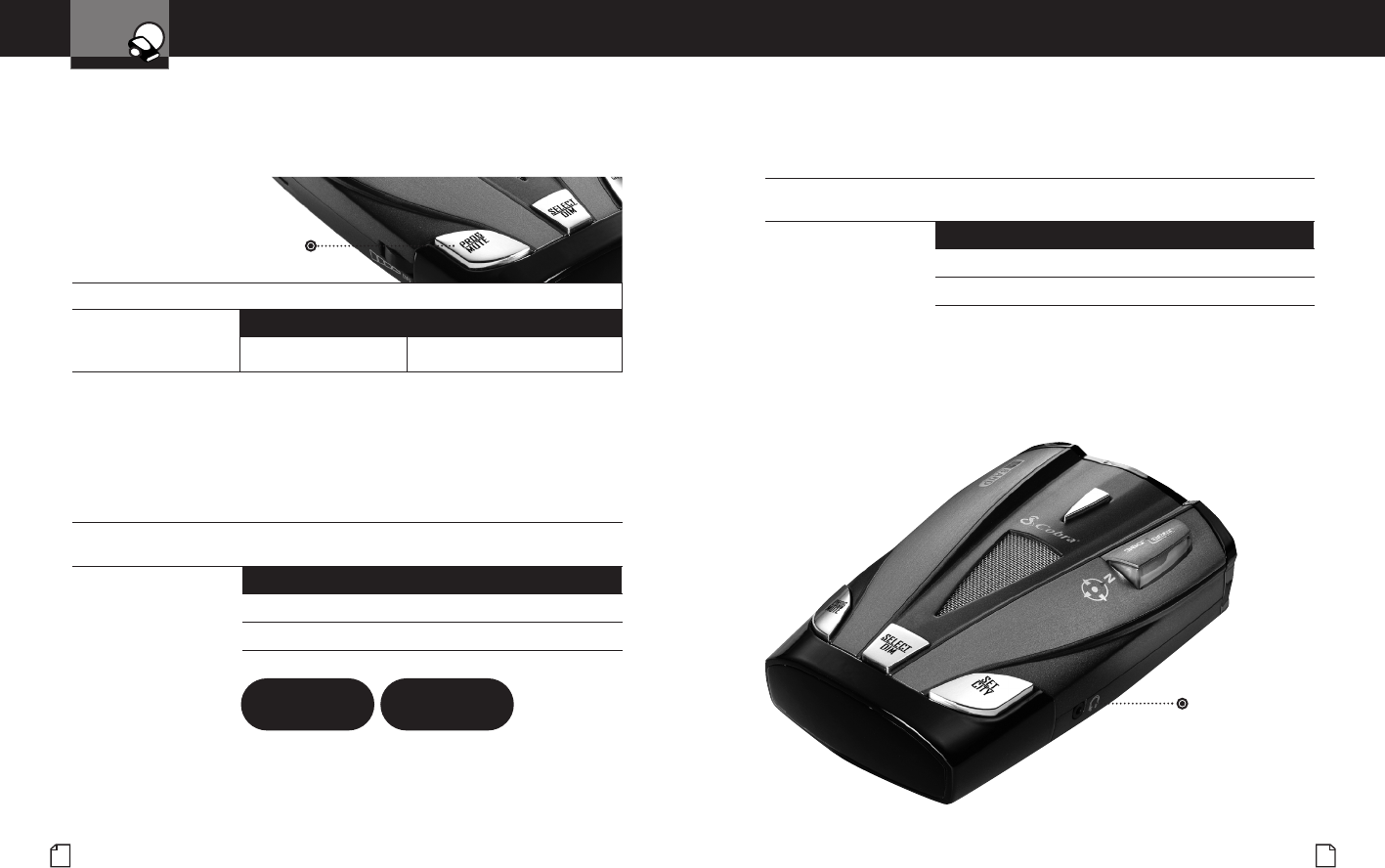
Program/Mute Button
Press and release
To Turn Turn Off or On an Audio Alert Using the Program/Mute Button
Press and release
the Program/Mute
button.
Tone Visual Display
None None
Nothing Comes Close to a Cobra®13
Settings
Your Detector
12 English
Auxiliary
Audio Jack
To Turn Auto Mute Off or On Using Program Mode
(See Page 7 For Instructions on Using Program Mode)
In Program mode,
go to Auto Mute. Tone Visual Display Voice
One beep Auto Mute Off Auto Mute Off
Two beeps Auto Mute On Auto Mute On
Auxiliary Audio Jack
The Auxiliary Audio Jack can be used to connect an external speaker
in environments with high ambient noise levels. The internal speaker
will be disconnected.
Muting an Alert
Your detector allows you to quickly turn off an Audio Alert by momentarily
pressing the Program/Mute button. If you press the Program/Mute button
a second time during the Alert, the Audio Alert will be turned back on.
Auto Mute Mode
Auto Mute will automatically reduce the audio volume of all alerts after
four seconds for as long as the signal is detected. The factory setting
for Auto Mute is on.
Voice Alert and Tone Alert Modes
You can set your detector to sound alerts and confirm user settings with
either a Voice or a Tone. The factory setting for Alert mode is Voice.
To Select Voice or Tone Mode Using Program Mode
(See Page 7 For Instructions on Using Program Mode)
In Program mode,
go to Voice/Tone. Tone Visual Display Voice
One beep Tone Tone Alert
Voice Alert Voice Voice Alert
AutoMute Off
Auto Mute Off
AutoMute On
Auto Mute On
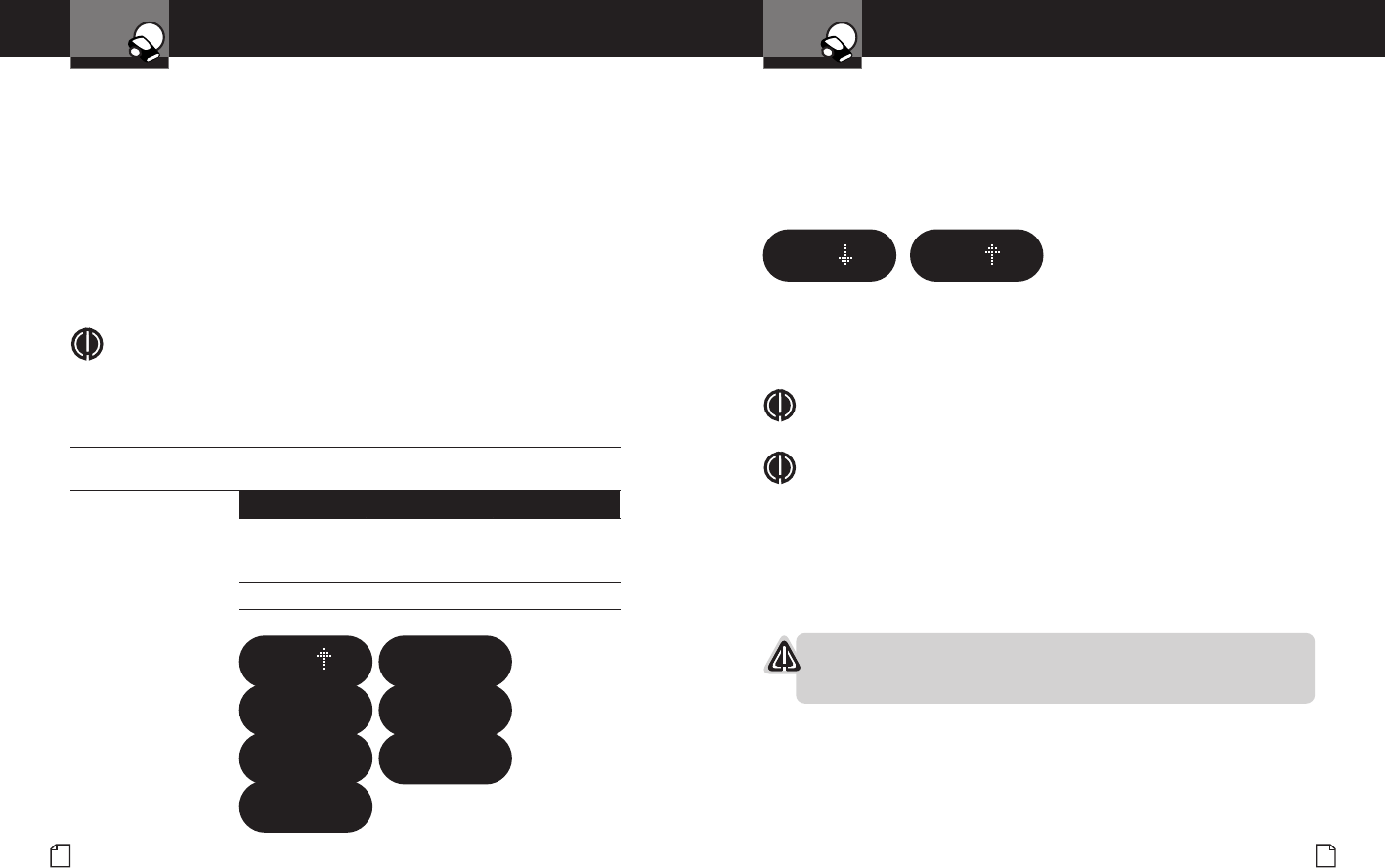
N W ih
Nothing Comes Close to a Cobra®15
Settings
Your Detector
14 English
What to Remember While Using IntelliMute
IntelliMute works with all City and Auto Mute modes.
Whenever engine revs are below the activation point, an arrow
pointing down will appear in the display. Above the activation point,
an arrow pointing up will appear.
If, for any reason, the unit stops sensing your engine’s revs,
IntelliMute will indicate an error and automatically turn off.
The rev point you set will be stored in the unit’s memory when
power is turned off and recalled each time the power is turned on.
NOTE
The rev point must be reset if you use your detector in a different vehicle.
NOTE
When initially choosing your IntelliMute activation point, a setting
of approximately 300 to 600 RPMs above idle is recommended.
You can reset the activation point at any time to fit your individual
preferences and driving style.
Setting the IntelliMute Activation Point
Your detector must be installed in your vehicle.
CAUTION
Do not attempt to set the rev point while driving.
Your vehicle should be parked and idling.
IntelliMute must be turned on before setting the activation point.
Below Activation Point
NW ih
Above Activation Point
NW ih
Settings
Your Detector
IntelliMute
IntelliMute is a unique new feature that allows you to avoid alerts you
don’t need to hear because you are stopped or moving slowly. By sensing
the “revs” (RPMs) of your engine, IntelliMute knows when you are at low
speed and automatically mutes alerts (except for strobe signals from
emergency vehicles).
Before IntelliMute will work, you must set an activation point for your engine’s
revs (see page 15). Whenever the revs are below that point, IntelliMute will
begin muting. The activation point will be stored in memory and recalled
each time the power is turned on. An iwill appear in the display when
IntelliMute is on. The factory setting is IntelliMute off.
NOTE
IntelliMute may not work with some vehicles because it cannot sense
the engine’s revs. In such cases, you can reduce unwanted audio alerts
by using Auto Mute and City mode when appropriate.
To Turn IntelliMute On or Off Using Program Mode
(See Page 7 For Instructions on Using Program Mode)
In Program mode,
go to IntelliMute. Tone Visual Display Voice
Two beeps IntelliMute On,
then i appears
in the display
IntelliMute On
One beep IntelliMute Off IntelliMute Off
IntelliMute On
Intelli
Mute
On
IntelliMute Off
Intelli
Mute
Off
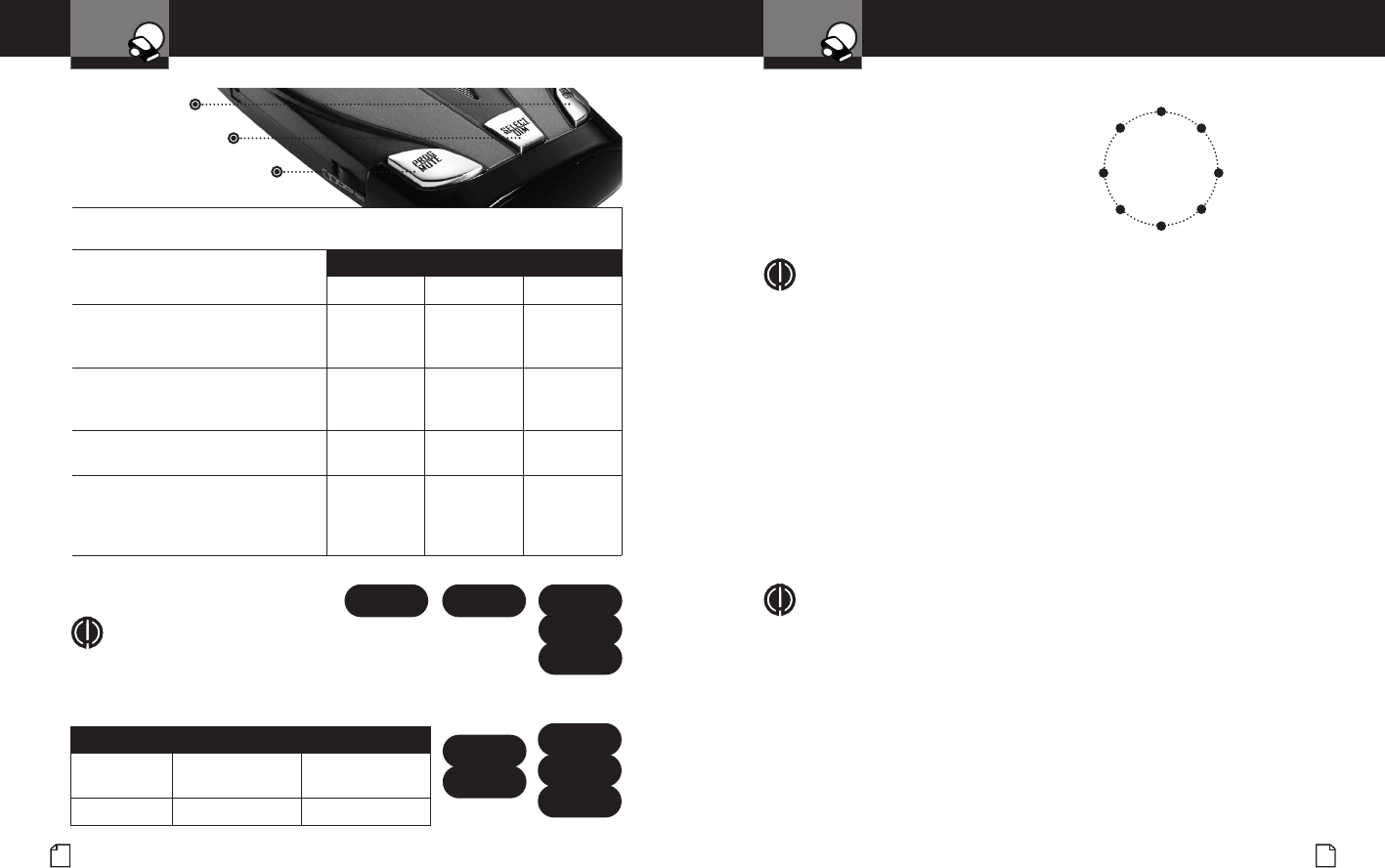
Program/Mute Button
Select/Dim Button
Set/City Button
Nothing Comes Close to a Cobra®17
Settings
Your Detector
16 English
Compass
Your detector includes an internal
8-point Compass that will continuously
display your current direction of travel:
N, NE, E, SE, S, SW, W, or NW.
Calibrating the Compass
NOTE
Before using it for the first time, you must calibrate the compass to
provide accurate indications of direction. See page 7 for instructions
on using the Program mode to select Set Compass.
Calibration allows the compass electronics to measure and store
information about the magnetic fields generated by your vehicle.
The compass will remain accurately calibrated as long as your detector is
mounted in the same place in your vehicle. If you change the location where
the unit is mounted or move it to another vehicle, you must recalibrate the
compass.
The compass temporarily may not provide accurate readings if you are inside
a building or enclosure, or are close to a large metal tractor/trailer, truck, or
train. Once you are away from such a location, the compass will work
correctly again.
NOTE
When the instructions direct you to drive in two circles, a large parking
lot is the most convenient place to do so. It does not matter what
direction your vehicle is pointing when you start the circles, which
direction you go to make the circles, and it does not have to be exactly
two circles. You do NOT have to make perfect circles. You can drive in
any pattern, as long as you make two complete turns. Four three-point
turns, two small squares, or any two complete loops will work as well as
two circles. It does not matter what size the circles are, if your speed is
constant, or how fast you make the circles [but less than two minutes].
Please be careful when making the circles and watch for other traffic.
8-Point
Compass
N
S
W
NW
SW
E
NE
SE
Settings
Your Detector
Tone Visual Display Voice
One beep IntelliMute not set
Please try again IntelliMute not set
Please try again
One beep IntelliMute Off IntelliMute Off
NOTE
If the unit is unable to sense usable pulses within three
seconds or if you do not set a rev point within 20 seconds
of beginning these steps, IntelliMute will indicate an error
and automatically turn off.
IntelliMu...
Please tr...
IntelliMute
Not Set
Setting IntelliMute RRMs
Intelli
Mute
Off
IntelliMute Off
To Set the IntelliMute Activation Point Using Program Mode
(See Page 7 For Instructions on Using Program Mode)
In Program mode, go to Set
IntelliMute. Tone Visual Display Voice
None Set IntelliMute None
Press and release the Set/City button
to begin setting IntelliMute RPMs. Two beeps Press SET
at desired
RPMs…
Set Engine
Revs
Rev your engine to the level you wish to
set. Rev the engine slightly above idle and
hold revs steady for two seconds.
None None None
At the desired rev level, press and
release the Set/City button. Three beeps IntelliMute
Set! IntelliMute
Set
Press and release either the
Select/Dim button to proceed to the
next user mode or the Program/Mute
button to exit the Program mode.
None None None
Set Intel... PressSET... Intelli
Mute
Set!